Page 1
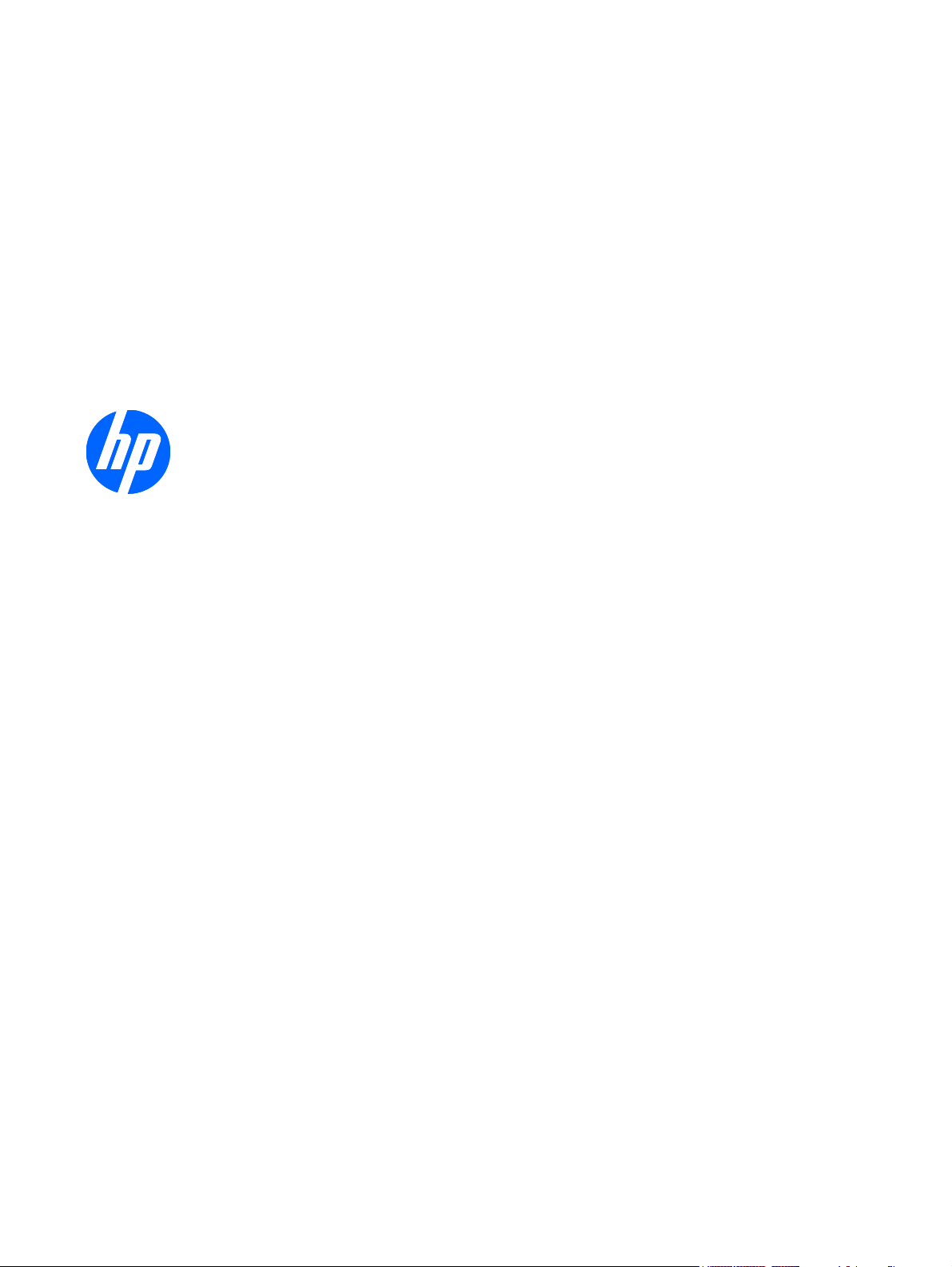
HP Pavilion dm1 Notebook PC
Maintenance and Service Guide
Page 2
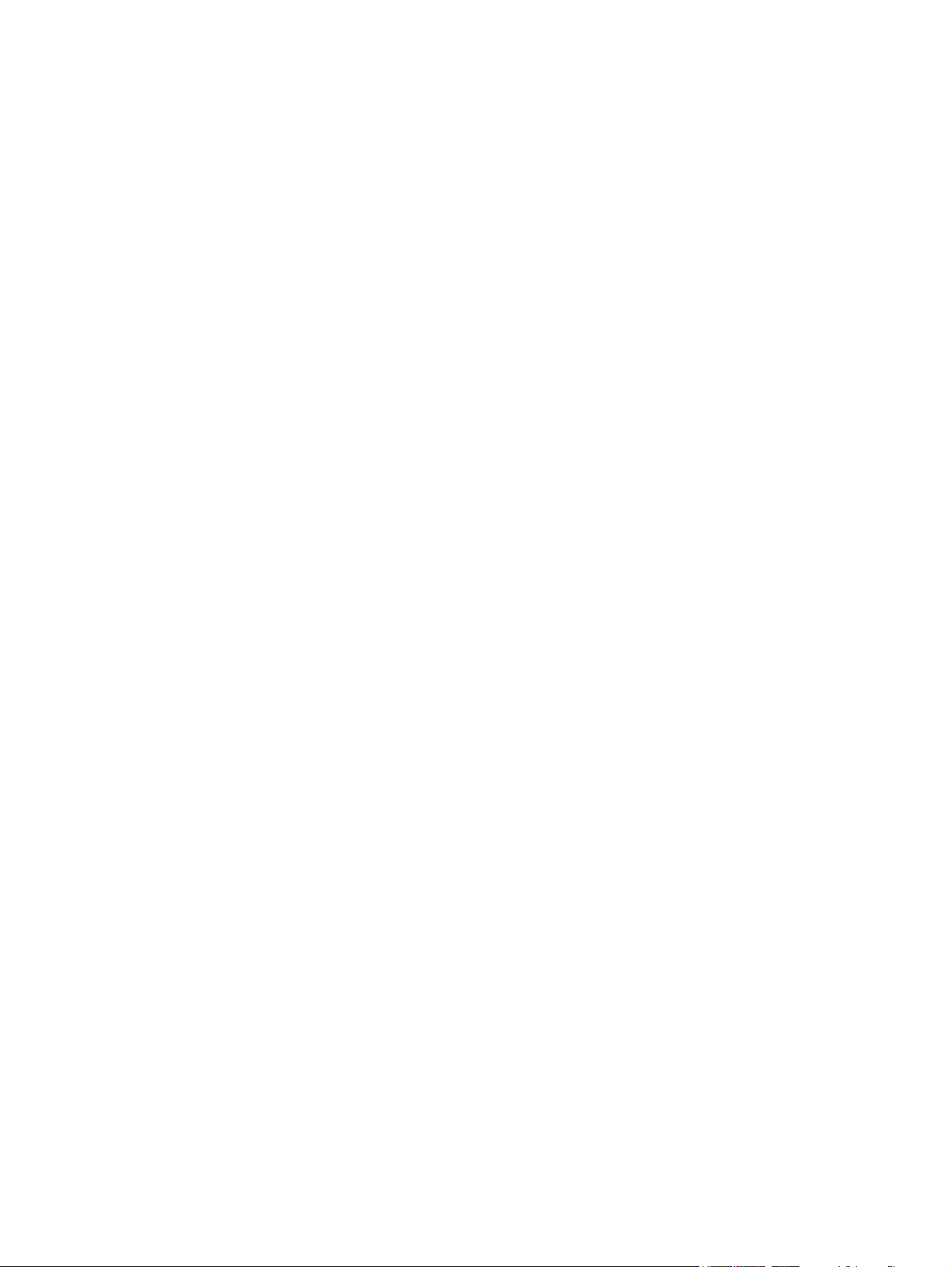
© Copyright 2010 Hewlett-Packard
Development Company, L.P.
AMD Turion and ATI Mobile Radeon are
trademarks of Advanced Micro Devices, Inc.
Bluetooth is a trademark owned by its
proprietor and used by Hewlett-Packard
Company under license. Microsoft and
Windows are U.S. registered trademarks of
Microsoft Corporation. SD Logo is a
trademark of its proprietor.
The information contained herein is subject
to change without notice. The only
warranties for HP products and services are
set forth in the express warranty statements
accompanying such products and services.
Nothing herein should be construed as
constituting an additional warranty. HP shall
not be liable for technical or editorial errors
or omissions contained herein.
First Edition: May 2010
Document Part Number: 608575-001
Page 3
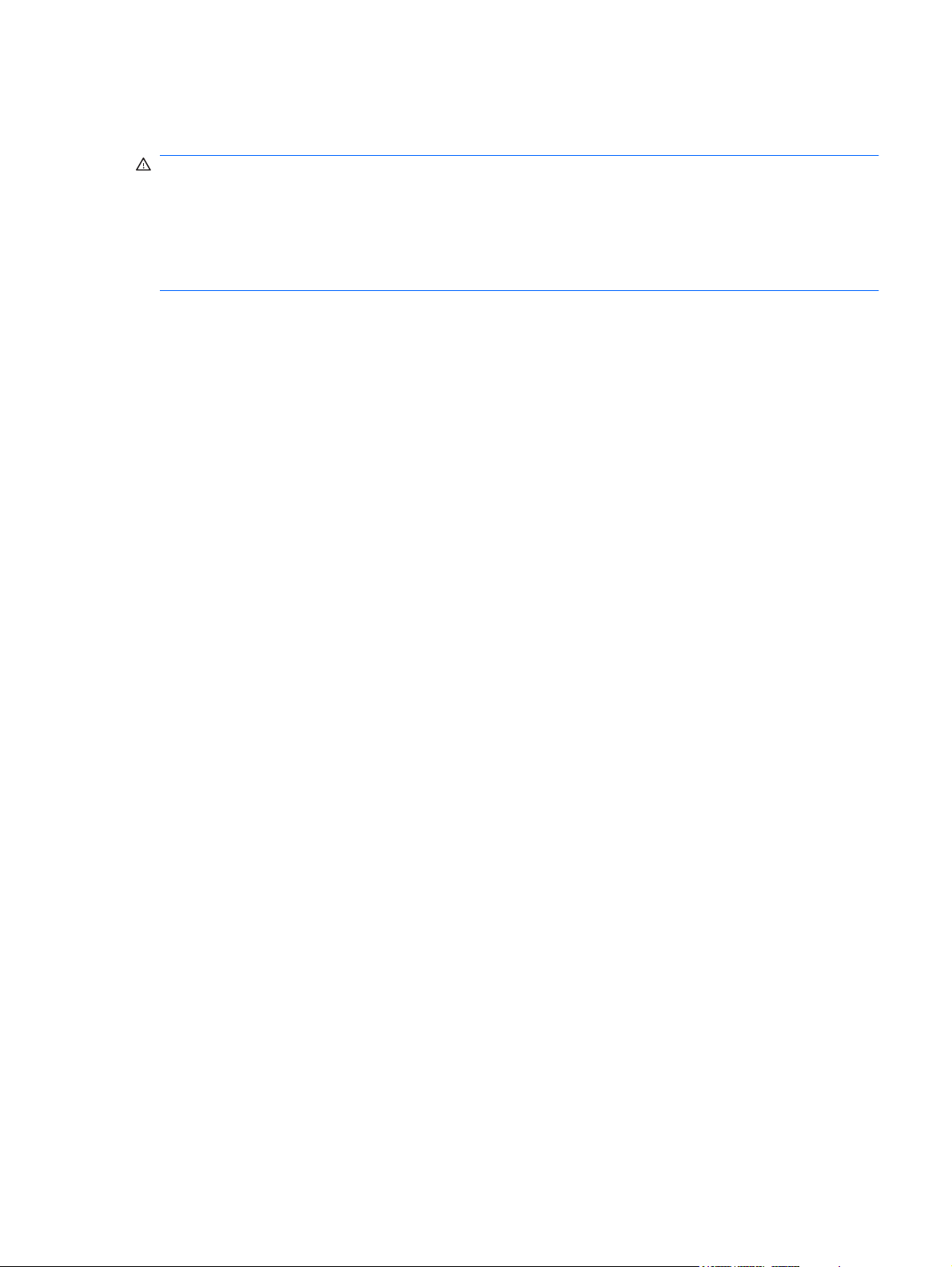
Safety Warning Notice
WARNING! To reduce the possibility of heat-related injuries or of overheating the computer, do not
place the computer directly on your lap or obstruct the air vents. Use the computer only on a hard, flat
surface. Do not allow another hard surface, such as an adjoining optional printer, or a soft surface, such
as pillows or rugs or clothing, to block airflow. Also, do not allow the AC adapter to contact the skin or
a soft surface, such as pillows or rugs or clothing, during operation. The computer and the AC adapter
comply with the user-accessible surface temperature limits defined by the International Standard for
Safety of Information Technology Equipment (IEC 60950).
iii
Page 4
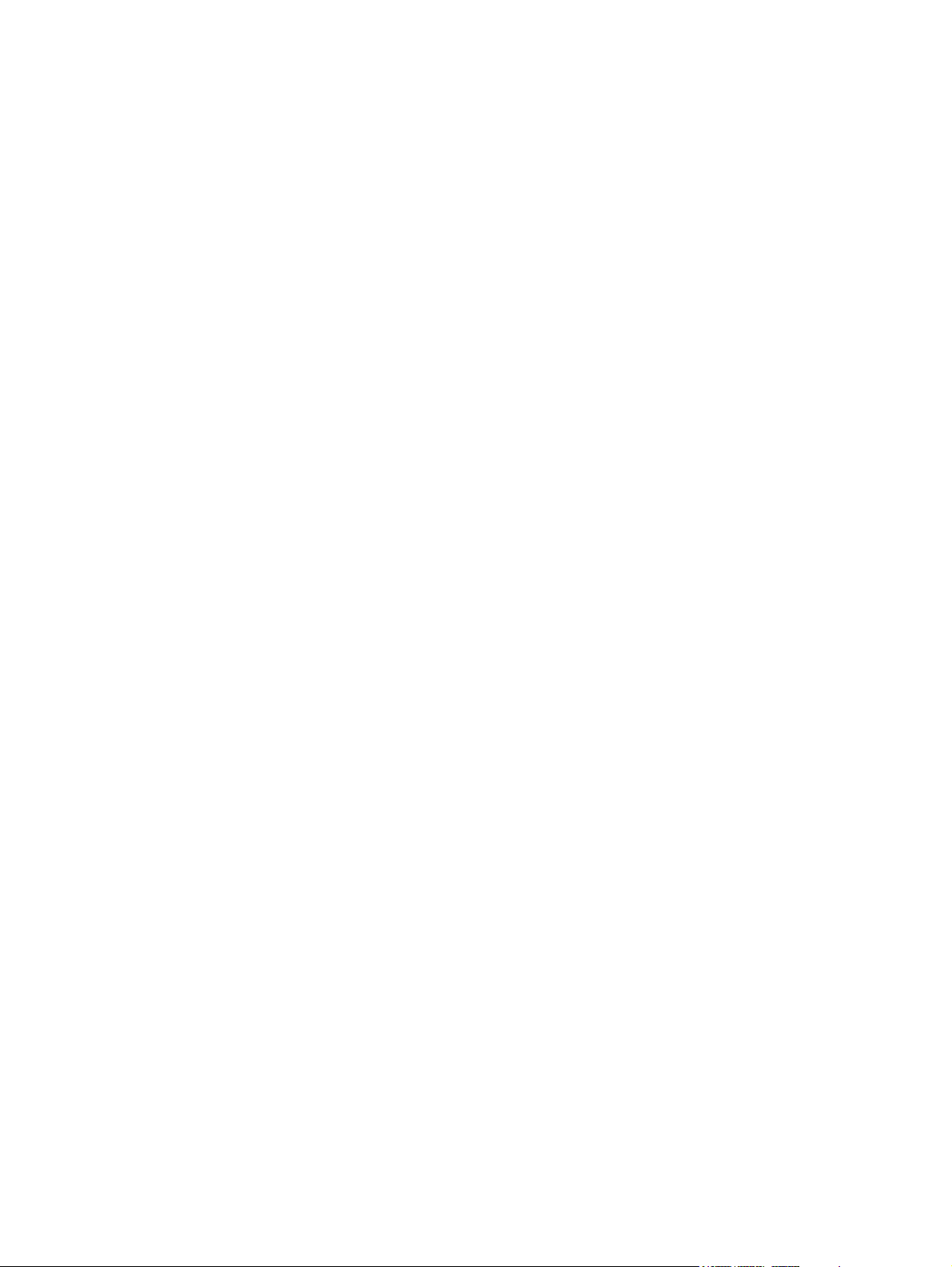
iv Safety Warning Notice
Page 5
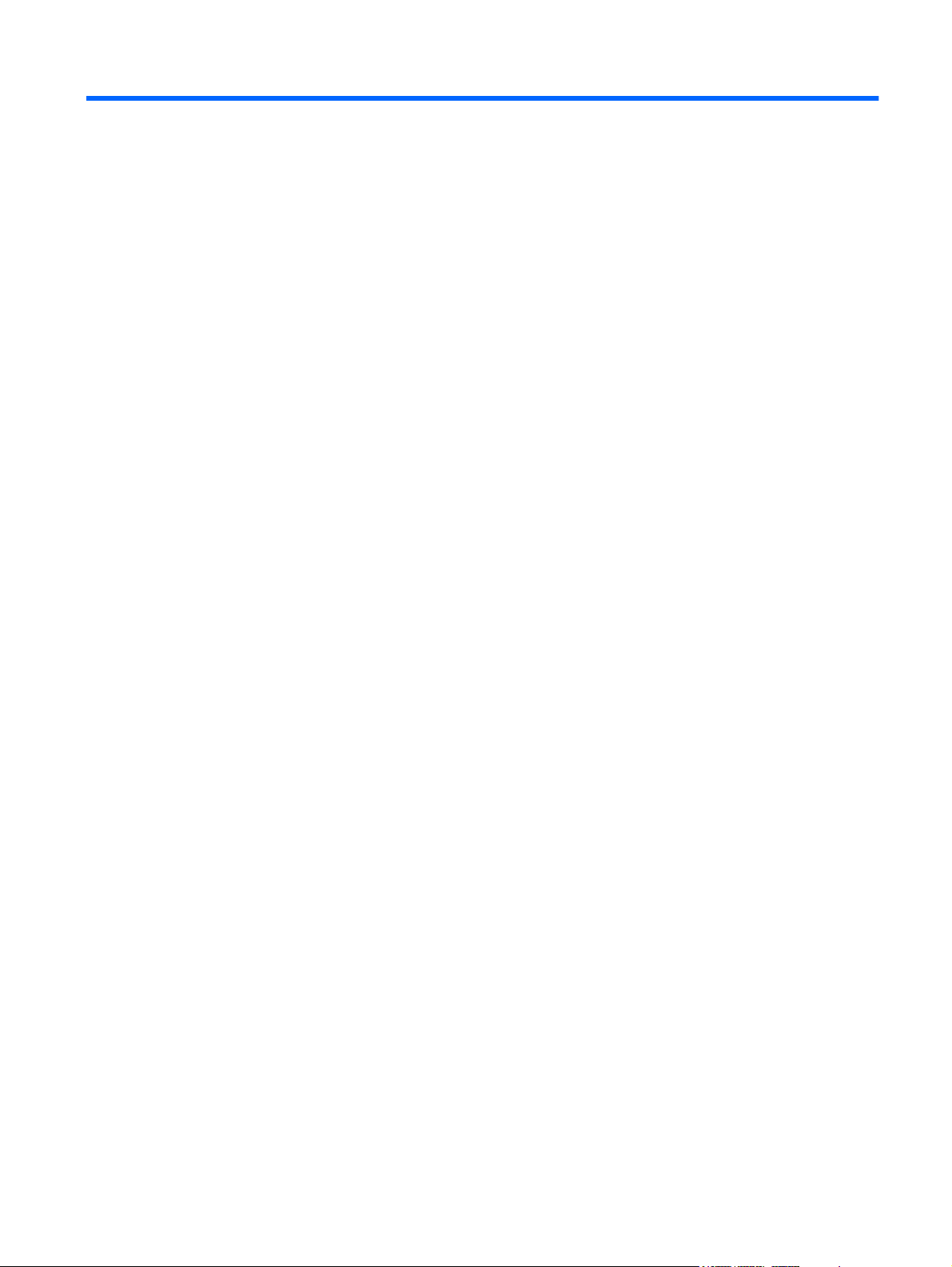
Table of contents
1 Product description ........................................................................................................................................ 1
2 External component identification ................................................................................................................ 5
Top components ................................................................................................................................... 5
TouchPad ............................................................................................................................ 5
Lights ................................................................................................................................... 6
Buttons ................................................................................................................................. 7
Keys ..................................................................................................................................... 8
Front components ................................................................................................................................ 9
Right-side components ....................................................................................................................... 10
Left-side components ......................................................................................................................... 11
Display components ........................................................................................................................... 12
Bottom components ........................................................................................................................... 13
Wireless antennas .............................................................................................................................. 14
Additional hardware components ....................................................................................................... 15
3 Illustrated parts catalog ............................................................................................................................... 16
Service tag ......................................................................................................................................... 16
Computer major components ............................................................................................................. 17
Display assembly subcomponents ..................................................................................................... 21
Mass storage devices ......................................................................................................................... 22
Miscellaneous parts ............................................................................................................................ 23
Sequential part number listing ............................................................................................................ 25
4 Removal and replacement procedures ....................................................................................................... 29
Preliminary replacement requirements ............................................................................................... 29
Tools required .................................................................................................................... 29
Service considerations ....................................................................................................... 29
Plastic parts ....................................................................................................... 29
Cables and connectors ..................................................................................... 29
Drive handling ................................................................................................... 30
Grounding guidelines ......................................................................................................... 31
Electrostatic discharge damage ........................................................................ 31
v
Page 6
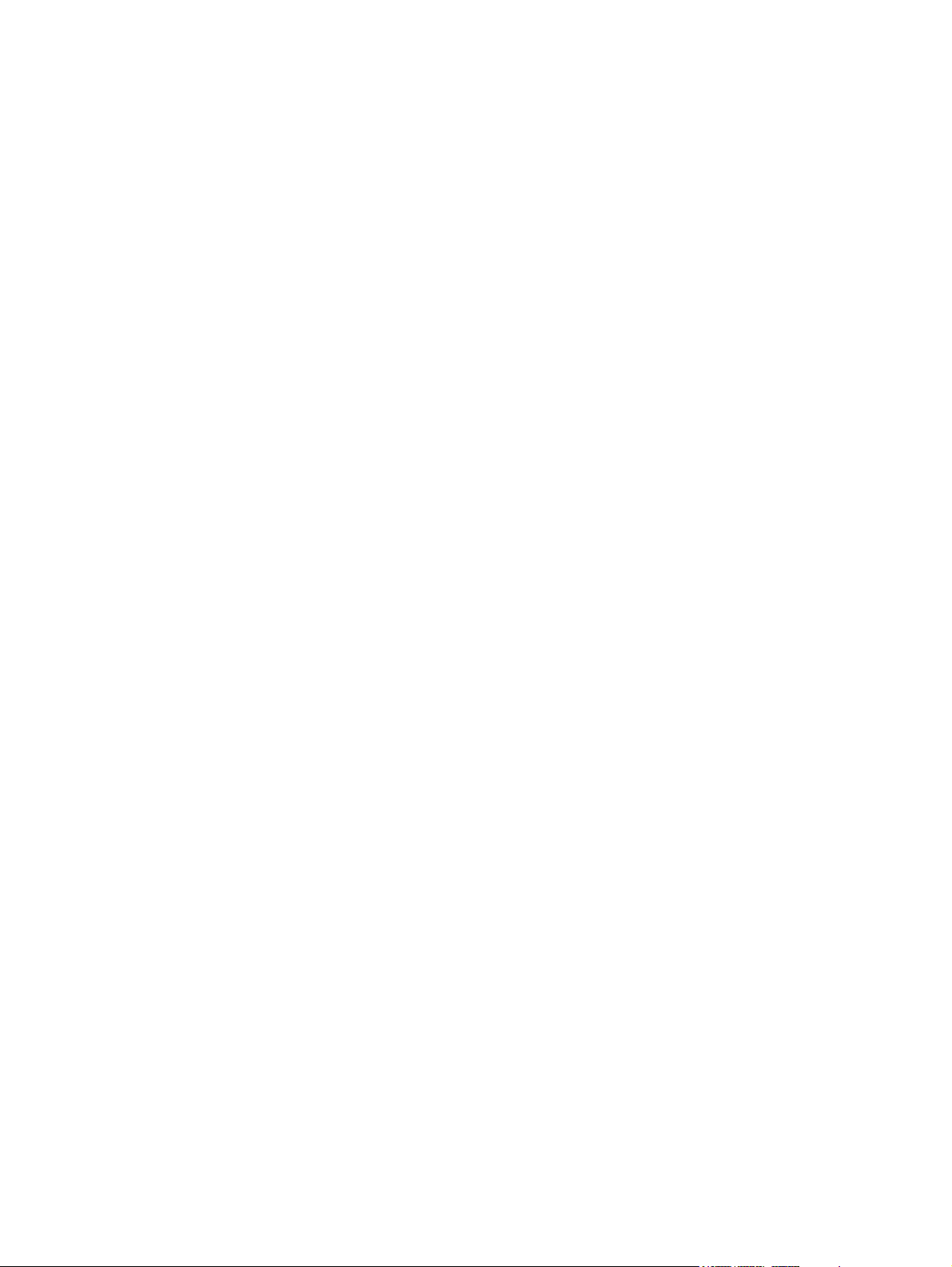
Packaging and transporting guidelines ............................................. 32
Workstation guidelines ..................................................................... 32
Equipment guidelines ....................................................................... 33
Component replacement procedures ................................................................................................. 34
Service tag ......................................................................................................................... 34
Computer feet .................................................................................................................... 35
Battery ............................................................................................................................... 36
SIM .................................................................................................................................... 37
WLAN module .................................................................................................................... 38
WWAN module .................................................................................................................. 40
RTC battery ....................................................................................................................... 42
Memory module ................................................................................................................. 43
Drives ................................................................................................................................. 44
Keyboard ........................................................................................................................... 47
Top cover ........................................................................................................................... 50
Wireless button board ........................................................................................................ 53
Power button board ........................................................................................................... 54
Bluetooth module ............................................................................................................... 55
Speakers ............................................................................................................................ 56
Digital media assembly ...................................................................................................... 57
Display assembly ............................................................................................................... 58
Multi board ......................................................................................................................... 63
Security cable bracket ....................................................................................................... 64
System board ..................................................................................................................... 66
Power connector ................................................................................................................ 68
Heat sink assembly ............................................................................................................ 69
Fan ..................................................................................................................................... 71
5 Computer Setup ............................................................................................................................................ 73
Computer Setup in Windows 7 ........................................................................................................... 73
Starting the Setup Utility .................................................................................................... 73
Using the Setup Utility ....................................................................................................... 73
Changing the language of the Setup Utility ....................................................... 73
Navigating and selecting in the Setup Utility ..................................................... 73
Displaying system information .......................................................................... 74
Restoring default settings in the Setup Utility .................................................... 74
Exiting the Setup Utility ..................................................................................... 74
Setup Utility menus ............................................................................................................ 75
Main menu ........................................................................................................ 75
Security menu ................................................................................................... 75
System Configuration menu .............................................................................. 75
Diagnostics menu .............................................................................................. 76
vi
Page 7
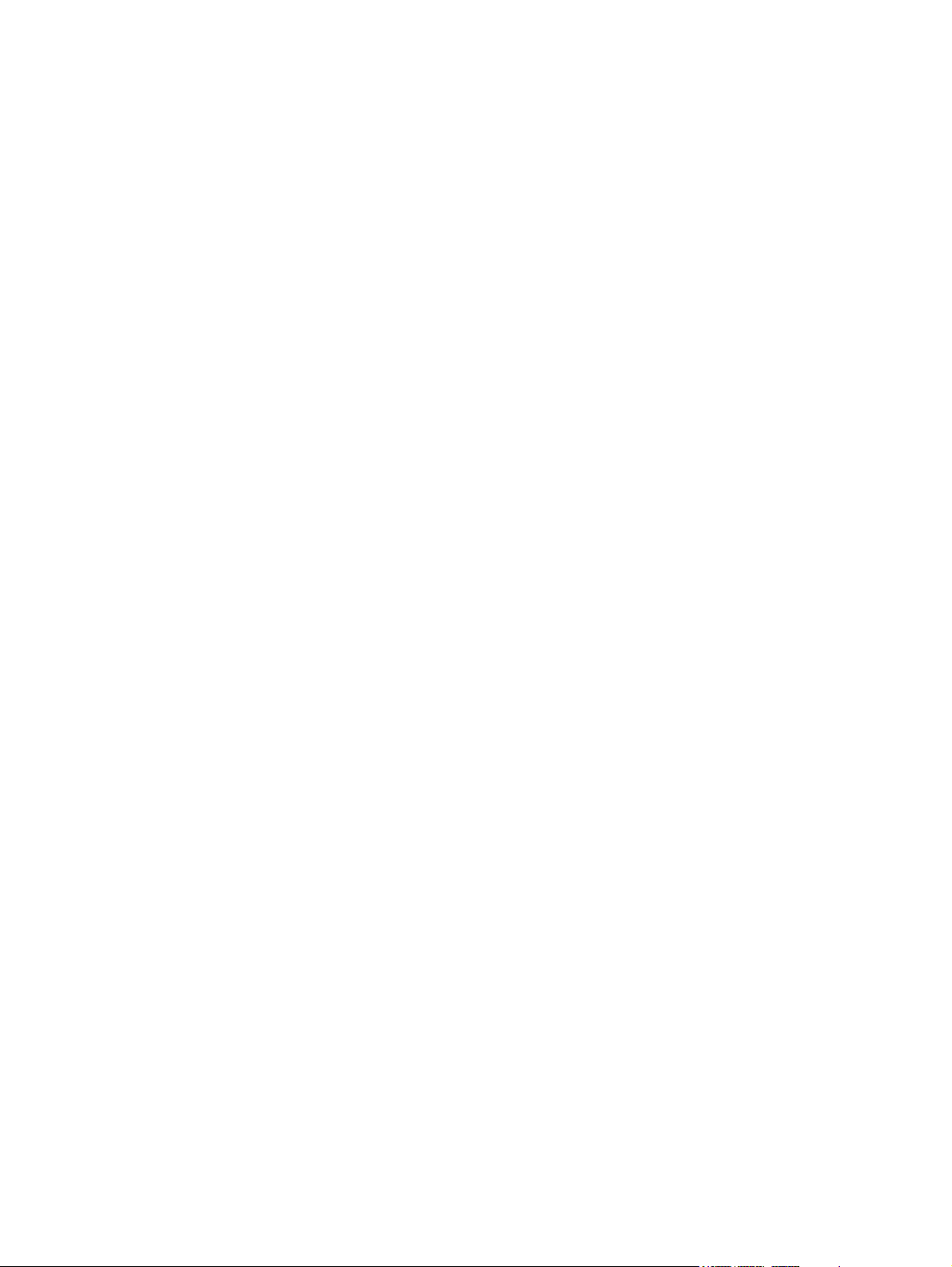
6 Specifications ................................................................................................................................................ 77
Computer specifications ..................................................................................................................... 77
29.5-cm (11.6-in) (1366 x 768) HD BrightView LED display specifications ........................................ 78
Hard drive specifications .................................................................................................................... 79
Solid-state drive specifications ........................................................................................................... 80
7 Backup and recovery .................................................................................................................................... 81
Windows 7 backup and recovery ....................................................................................................... 81
Backing up and recovering using Roxio BackOnTrack ...................................................... 81
Creating a copy of the hard drive ...................................................................... 82
Performing a recovery ....................................................................................... 82
Using the Disaster Recovery utility ................................................................... 82
Downloading and extracting the Disaster Recovery utility ................ 83
Restoring your hard drive image ...................................................... 83
Using the Instant Restore utility ........................................................................ 83
Using the Instant Restore utility when the operating system is
functioning ........................................................................................ 83
Using the Instant Restore utility when the operating system is not
functioning ........................................................................................ 84
Using Windows Backup and Restore ................................................................................ 84
Using system restore points .............................................................................. 84
When to create restore points ........................................................................... 84
Creating a system restore point ........................................................................ 85
Restoring to a previous date and time .............................................................. 85
Backing up and recovering using HP Recovery Manager ................................................. 85
Backing up your information .............................................................................. 85
Creating a set of recovery discs ........................................................................ 86
Performing a recovery ....................................................................................................... 87
Recovering using the recovery discs ................................................................ 87
Recovering using the partition on the hard drive (select models only) .............. 87
8 Connector pin assignments ......................................................................................................................... 89
Audio-out (headphone)/Audio-in (microphone) jack ........................................................................... 89
External monitor ................................................................................................................................. 90
RJ-45 (network) .................................................................................................................................. 91
Universal Serial Bus ........................................................................................................................... 92
9 Power cord set requirements ...................................................................................................................... 93
Requirements for all countries and regions ........................................................................................ 93
Requirements for specific countries and regions ............................................................................... 94
10 Recycling ..................................................................................................................................................... 95
Battery ................................................................................................................................................ 95
vii
Page 8
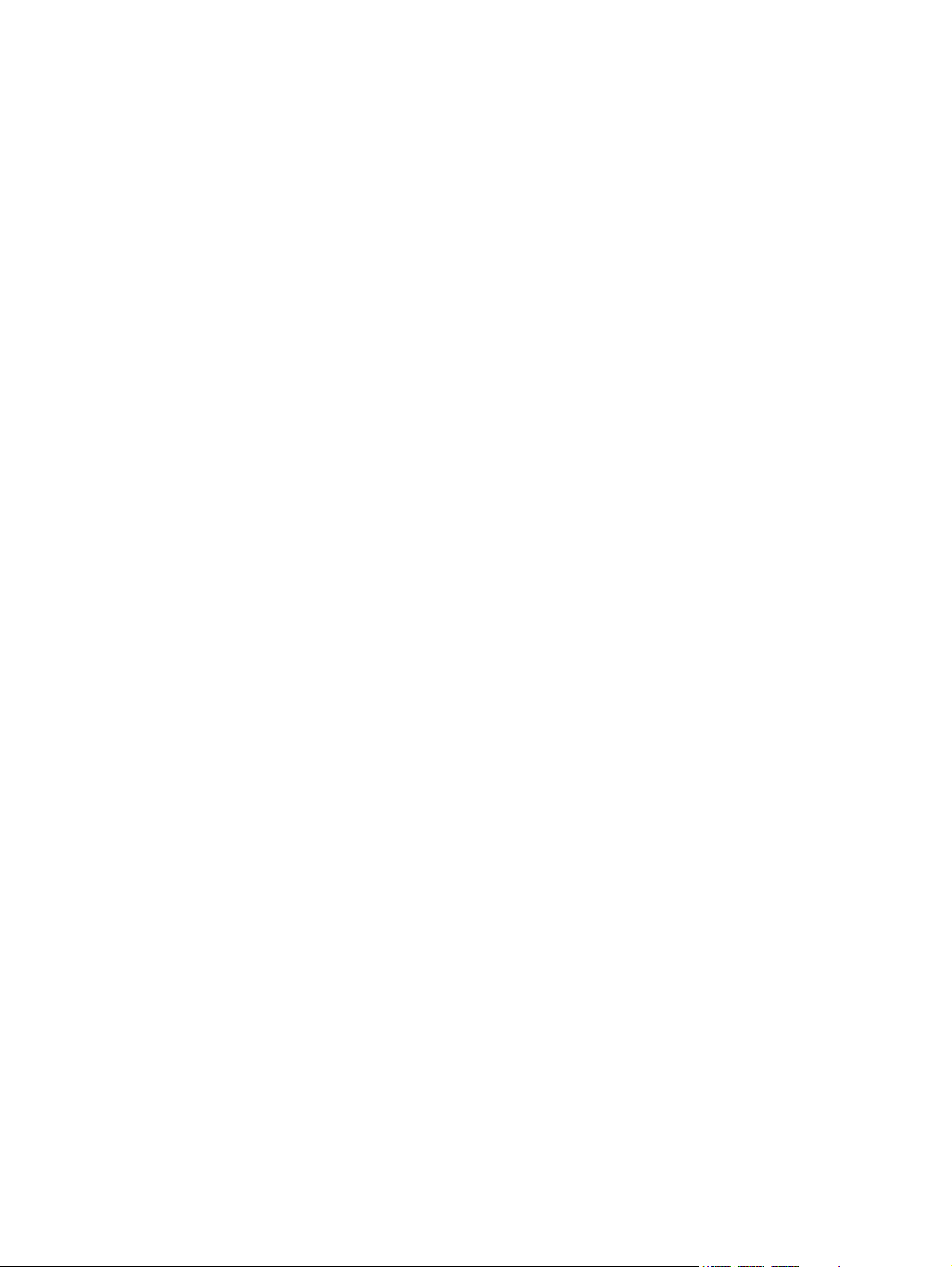
Display ................................................................................................................................................ 95
Index ................................................................................................................................................................. 101
viii
Page 9
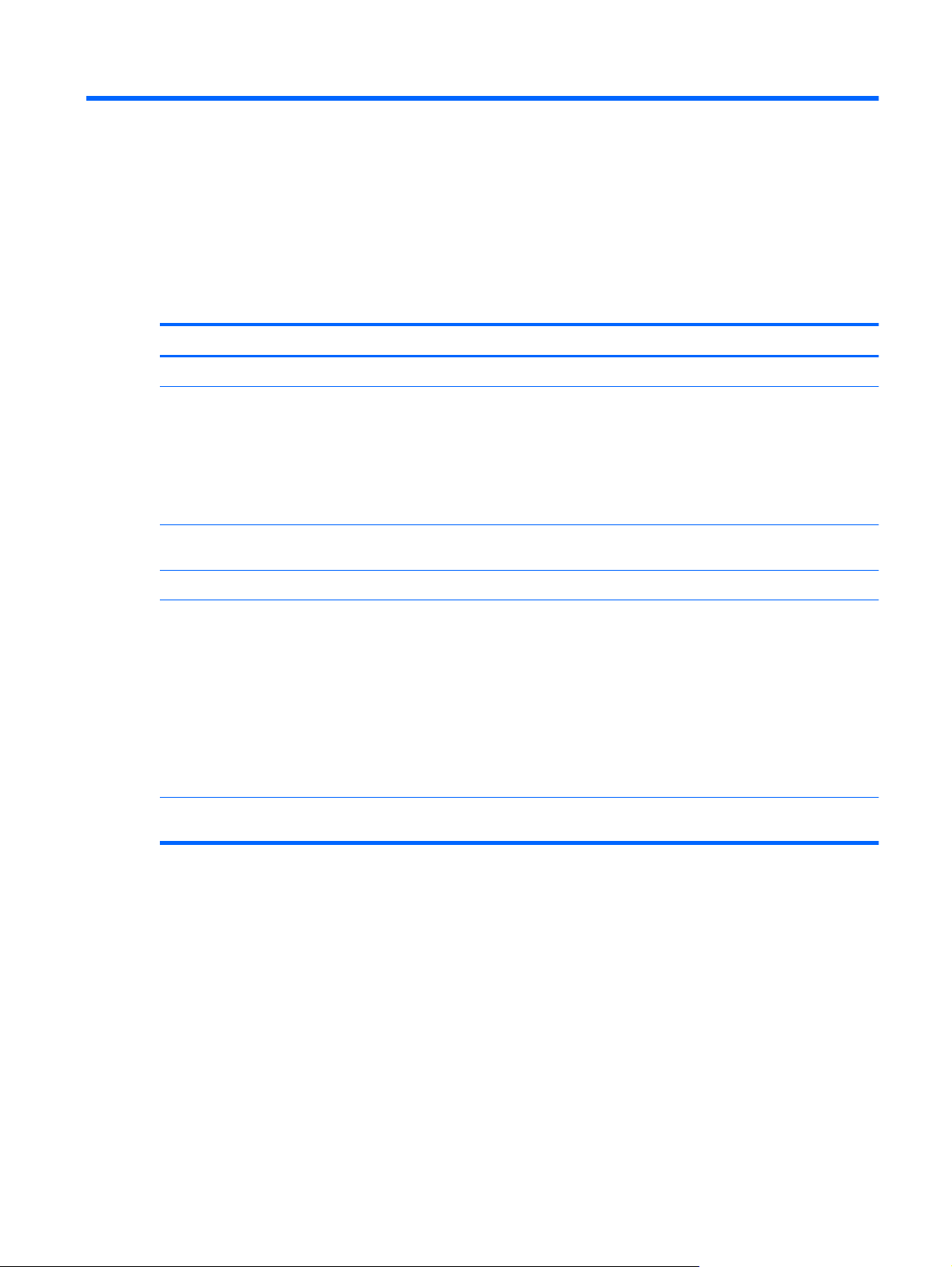
1 Product description
Category Description
Product name HP Pavilion dm1
Processor AMD Turion™ II Neo K625 1.5-GHz, 2MB L2 cache, 800-MHz front-side bus (FSB),
3.2-GT/s, Dual Core 15W
AMD Athlon™ II Neo K325 1.3-GHz, 2MB L2 cache, 800-MHz front-side bus (FSB),
2.0-GT/s, Dual Core 12W
AMD Athlon™ II Neo K125 1.7-GHz, 1MB L2 cache, 800-MHz front-side bus (FSB),
2.0-GT/s, Single Core 12W
Chipset ATI RS880M - AMD M880G with ATI Mobility Radeon™ HD 4225 Southbridge:
SB820M
Graphics ATI Mobility Radeon™ HD 4225
Universal Memory Architecture (UMA) graphics integrated with shared video
Panel 29.5-cm (11.6-in) (1366 x 768) HD BrightView LED display assembly, supports
memory:
up to 251MB for =1024MB system RAM
●
up to 358MB for >=2048MB system RAM
●
up to XXXMB for >=3072MB system RAM
●
up to XXXMB for >=4096MB system RAM
●
up to XXXMB for =5124MB system RAM
●
privacy filter
1
Page 10
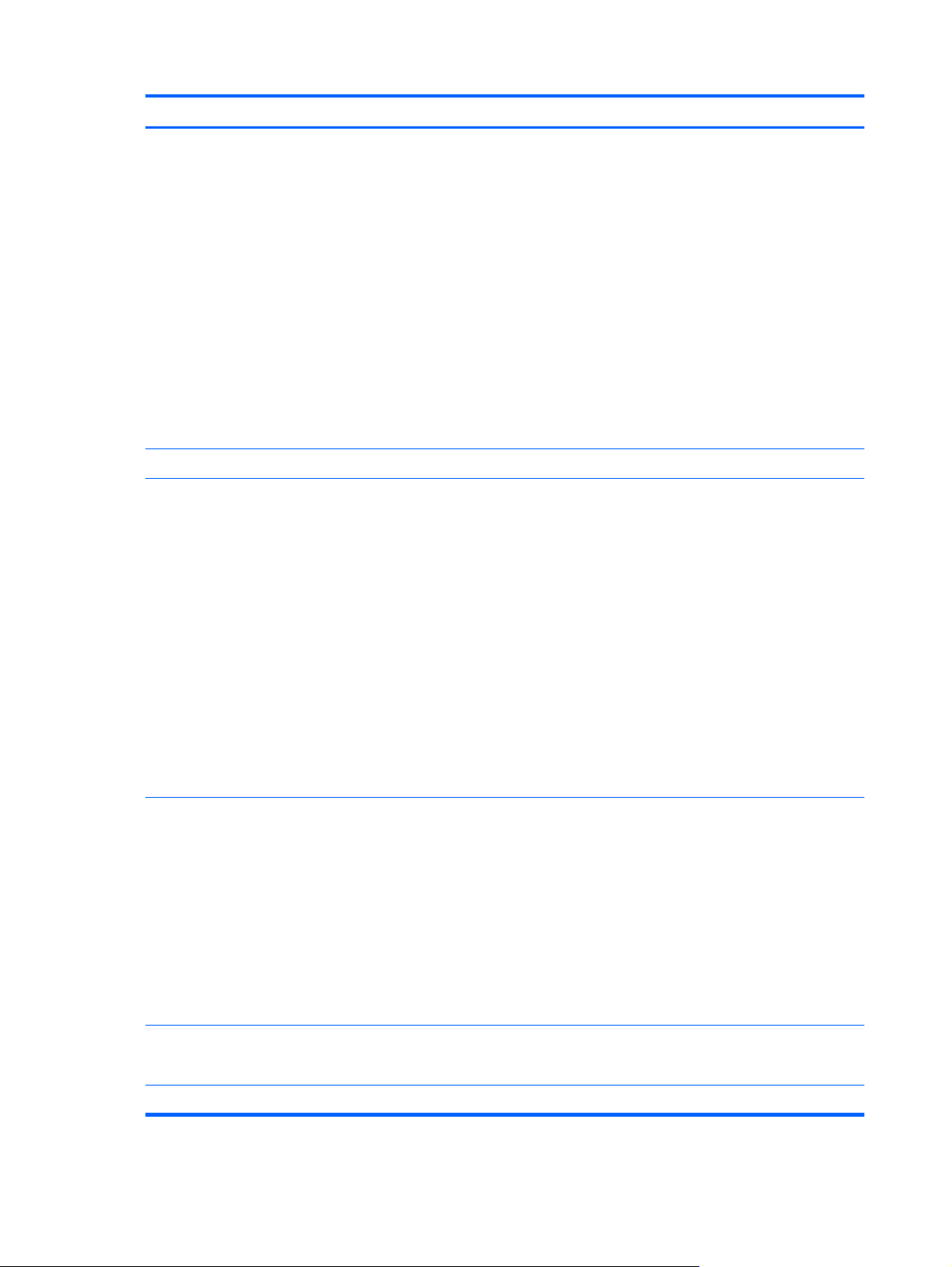
Category Description
Memory 1024-MB on-board memory and one customer-accessible/upgradable memory
module slot
Supports dual-channel memory
Supports the following DDR3 configurations at 1333 MHz downgrade to
DDR3-800MHz:
NOTE: For the Microsoft® Windows® Starter operating system, do not install more
than 2 GB of memory.
5120-MB total system memory (1024 on-board memory + 4096, dual-channel)
●
4096-MB total system memory (1024 on-board memory + 3072, dual-channel)
●
3072-MB total system memory (1024 on-board memory + 2048, dual-channel)
●
2048-MB total system memory (1024 on-board memory + 1024, dual-channel)
●
1024-MB total system memory (1024 on-board memory, dual-channel)
●
Sold-state drive Supports 128-GB solid-state drive
Hard drives Supports 9.50-mm, 6.35-cm (2.50-in) hard drives
Supports HP ProtectSmart Hard Drive Protection
Customer-accessible
Serial ATA (SATA)
Supports the following hard drives:
NOTE: For the Windows Starter operating system, do not use a hard drive with a
capacity more than 320 GB.
500-GB, 7200-rpm
●
320-GB, 7200-rpm
●
250-GB, 7200-rpm
●
160-GB, 7200-rpm
●
Optical drives 12.7-mm tray load external USB optical drive
Serial ATA (SATA)
Customer-accessible
Supports no-optical-drive option
Supports the following drives:
Blu-ray ROM with LightScribe DVD±R/RW and CD-RW SuperMulti Double-
●
Layer Drive
DVD±RW and CD-RW SuperMulti Double-Layer Drive with LightScribe
●
Diskette drive Supports external USB drive only
Microphone Single digital microphone
2 Chapter 1 Product description
Supports boot from USB device
Page 11
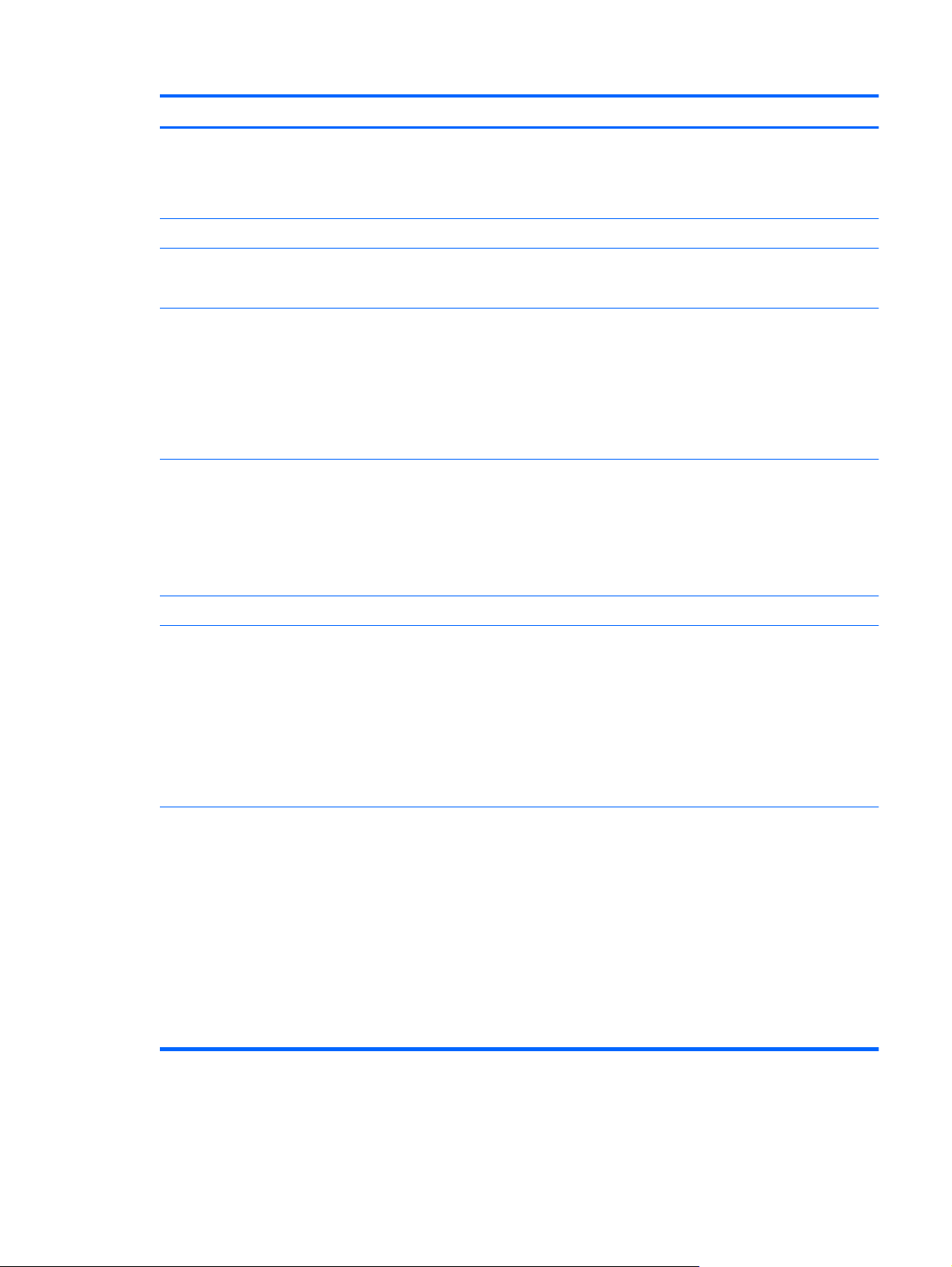
Category Description
Audio 2 integrated HD stereo speakers
Headphone jack
Microphone jack
Webcam Integrated standard VGA camera with fixed focus
Ethernet Integrated Realtek10/100 network interface card (NIC)
Ethernet cable not included
Wireless Integrated wireless local-area network (WLAN) options via Mini PCI module:
802.11b/g/n WLAN module
●
802.11b/g/n WLAN/ Bluetooth® combo module
●
Supports no-WLAN option
2 WLAN antennas built into the display assembly
Integrated wireless wide-area network (WWAN) option via Mini PCI module:
WWAN security provided by subscriber identity module (SIM), user-accessible
●
behind battery
2 WWAN antennas (worldwide, 5-band) built into the display assembly
●
Does not support WWAN aftermarket option
●
Integrated wireless personal area network (WPAN) options via Bluetooth® module
External media cards Digital Media Slot supporting the following optional digital card formats:
Memory Stick (MS)
●
Memory Stick Pro (MS/Pro)
●
MultiMediaCard (MMC)
●
Secure Digital High Capacity (SDHC) memory card
●
xD-Picture Card
●
Ports Audio-in (stereo microphone)/Audio-out (stereo headphone) combo jack
HDMI v.1.3
AC power
RJ-45 (Ethernet, includes link and activity lights)
USB v. 2.0 (3)
VGA (Dsub 15-pin) supporting:
1900 x 1200 external resolution at 60 GHz
●
1600 × 1200 external resolution at 75 GHz
●
3
Page 12
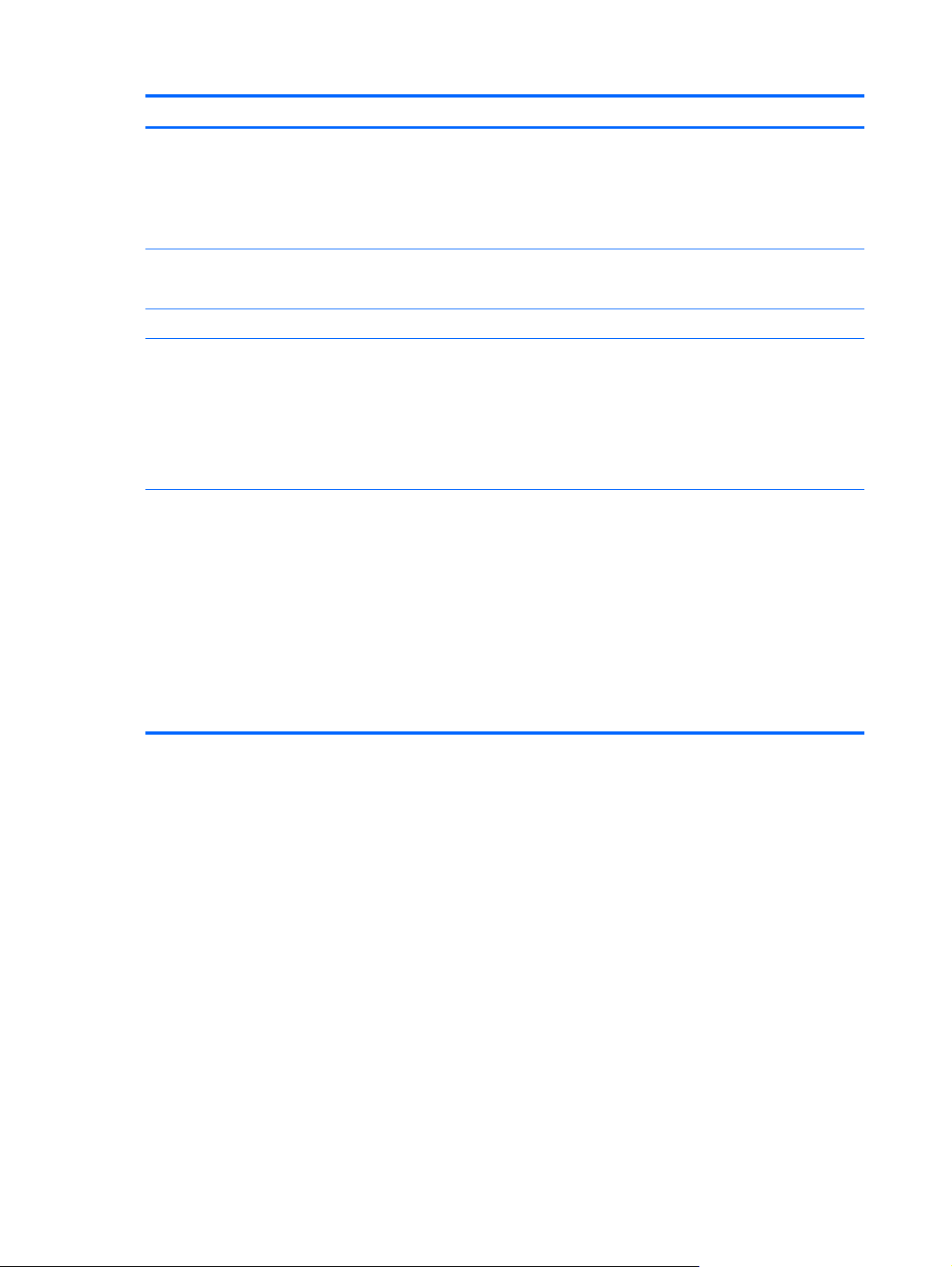
Category Description
Keyboard/pointing device TouchPad with TouchPad buttons
Touch-sensitive controls
Supports 2-way scroll with legend
Taps enabled by default
Power requirements 65-W AC adapter
6-cell, 2.55-Ah (55-Wh) Li-ion battery
Security Security cable slot
Operating system Preinstalled:
Windows® 7 Professional, 64-bit
●
Windows 7 Premium, 32- and 64-bit
●
Windows 7 Basic, 32- and 64-bit
●
Windows 7 Starter, 32-bit
●
Serviceability End-user replaceable parts:
AC adapter
●
Battery (system)
●
Hard drive
●
Memory modules
●
SIM
●
WLAN module
●
WWAN module
●
4 Chapter 1 Product description
Page 13
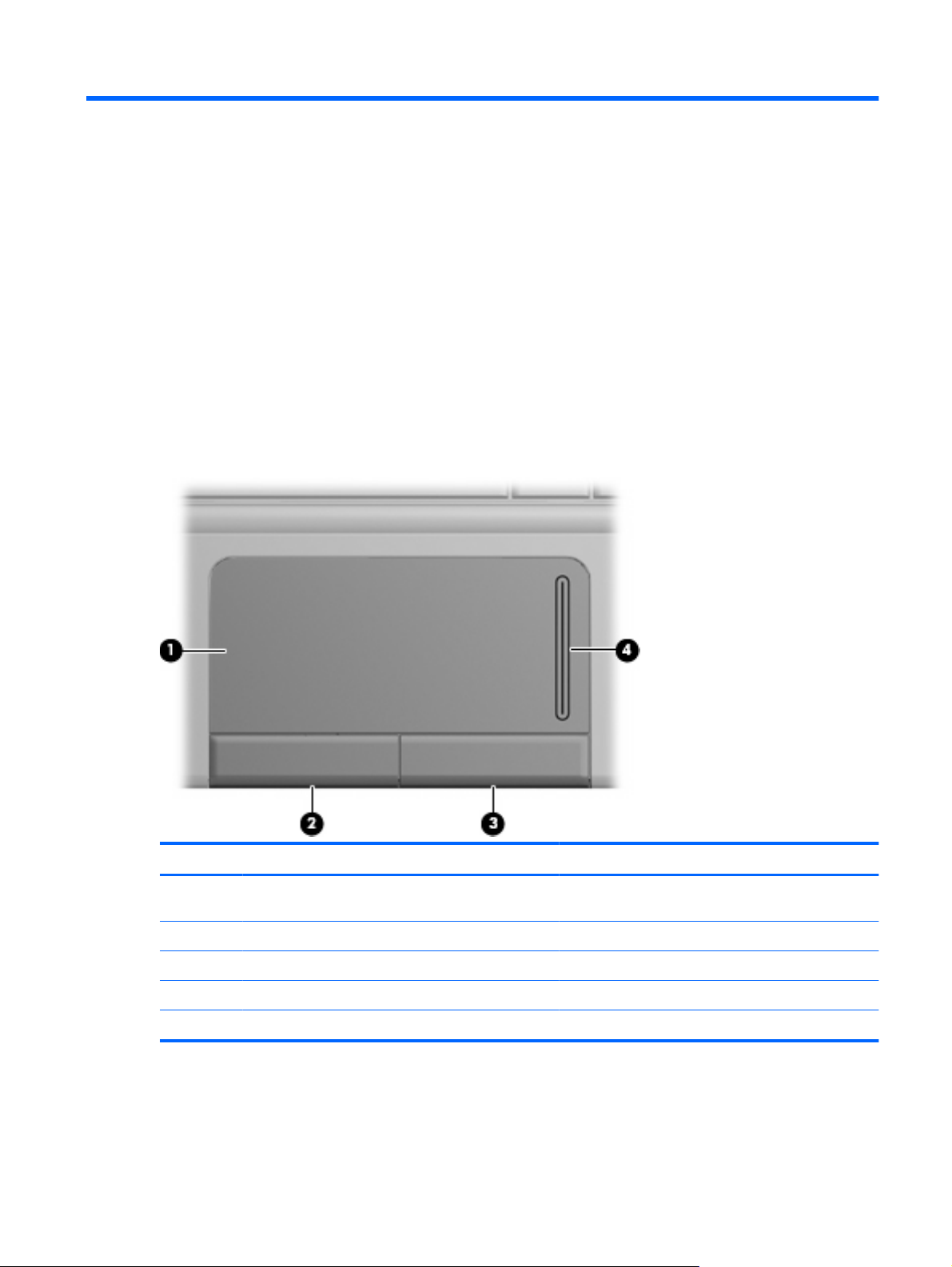
2 External component identification
Components included with the computer may vary by region and model. The illustrations in this chapter
identify the standard features on most computer models.
Top components
TouchPad
Component Description
(1) TouchPad Moves the pointer and selects or activates items on the
screen.
(2) Left TouchPad button Functions like the left button on an external mouse.
(3) Right TouchPad button Functions like the right button on an external mouse.
(4) TouchPad scroll zone Scrolls up or down.
This table describes factory settings. To view or change pointing device preferences, select Start > Devices and Printers.
Top components 5
Page 14
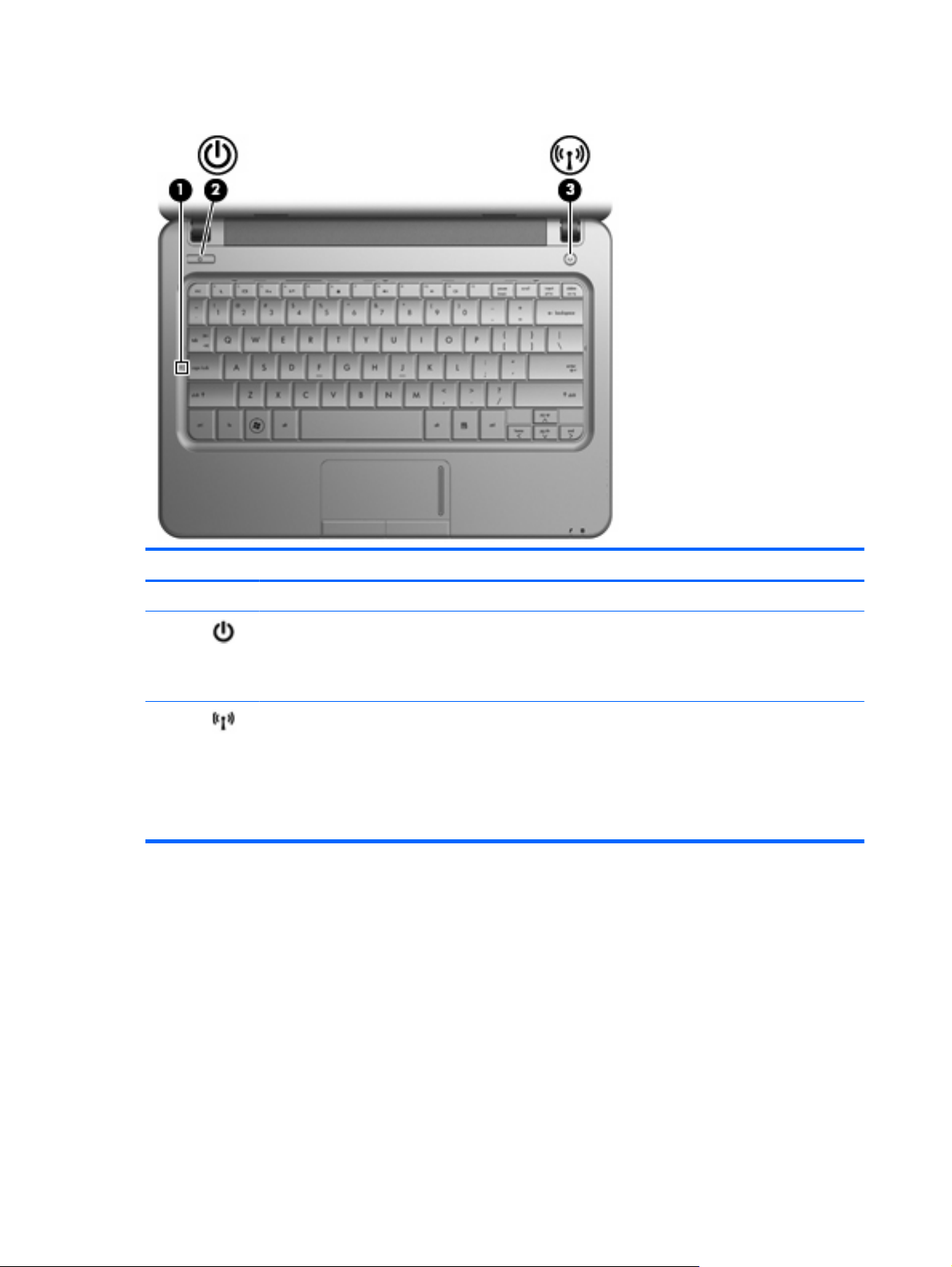
Lights
Component Description
(1) Caps lock light On: Caps lock is on.
(2) Power light
(3) Wireless light
On: The computer is on.
●
Blinking: The computer is in the Sleep state.
●
Off: The computer is off or in Hibernation.
●
On: An integrated wireless device, such as a
●
wireless local area network (WLAN) device
and/or a Bluetooth
Off: All wireless devices are off.
●
NOTE: On some models, the wireless light is
amber when all wireless devices are off.
®
device, is on.
6 Chapter 2 External component identification
Page 15
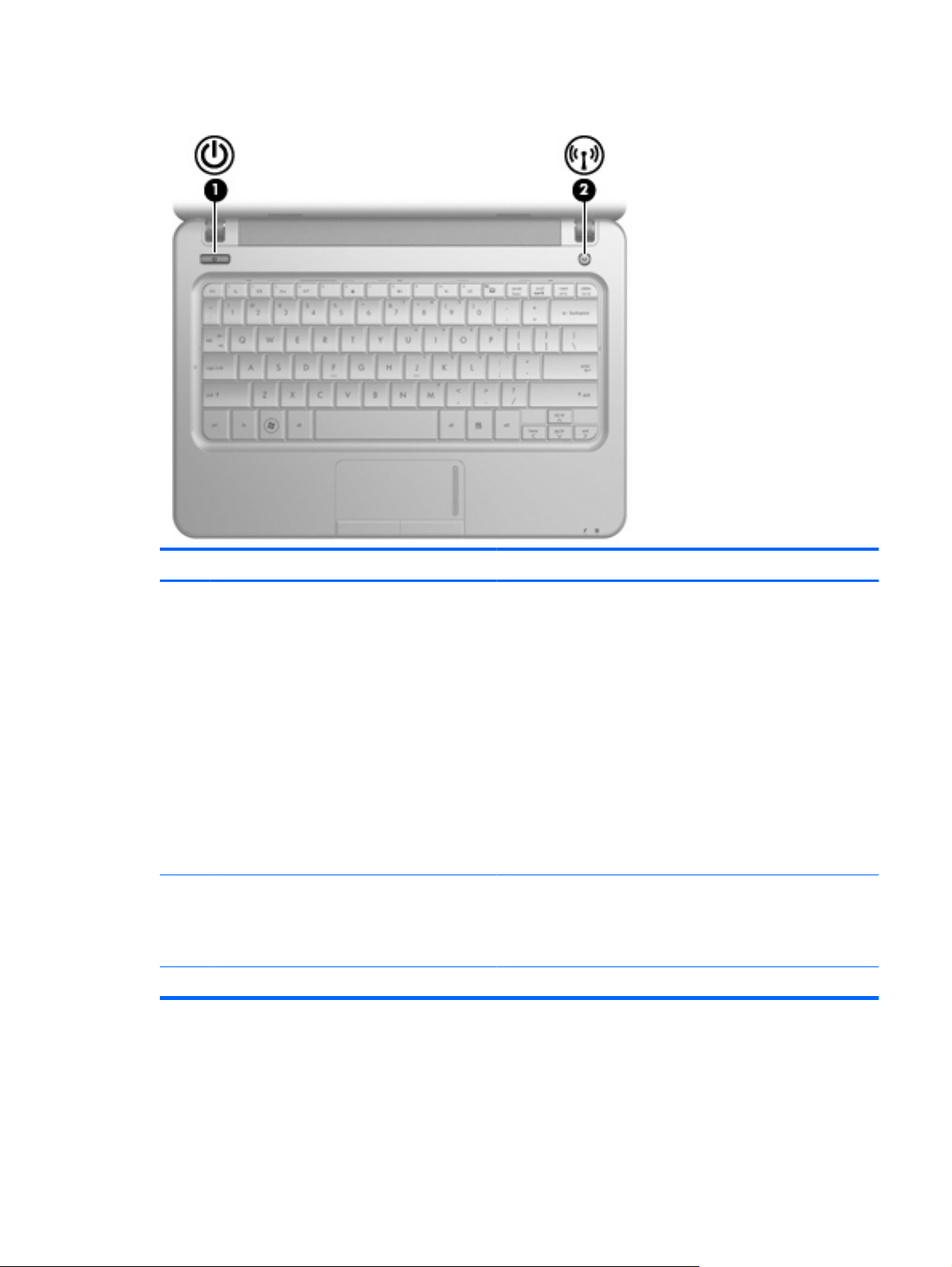
Buttons
Component Description
(1) Power button*
(2) Wireless button Turns the wireless feature on or off but does not create a wireless
*This table describes factory settings.
When the computer is off, press the button to turn on the
●
computer.
When the computer is on, press the button briefly to initiate
●
Sleep.
When the computer is in the Sleep state, press the button
●
briefly to exit Sleep.
When the computer is in Hibernation, press the button briefly
●
to exit Hibernation.
®
If the computer has stopped responding and Windows
procedures are ineffective, press and hold the power button for at
least 5 seconds to turn off the computer.
To learn more about your power settings, select Start > Control
Panel > System and Security > Power Options.
connection.
NOTE: To establish a wireless connection, a wireless network
must already be set up.
shutdown
Top components 7
Page 16

Keys
Component Description
(1) esc key Displays system information when pressed in
combination with the fn key.
(2) fn key Executes frequently used system functions when
(3)
(4) Windows applications key Displays a shortcut menu for items beneath the
(5) Function keys Execute frequently used system functions when
Windows® logo key
pressed in combination with a function key.
Displays the Windows Start menu.
pointer.
pressed in combination with the fn key.
8 Chapter 2 External component identification
Page 17
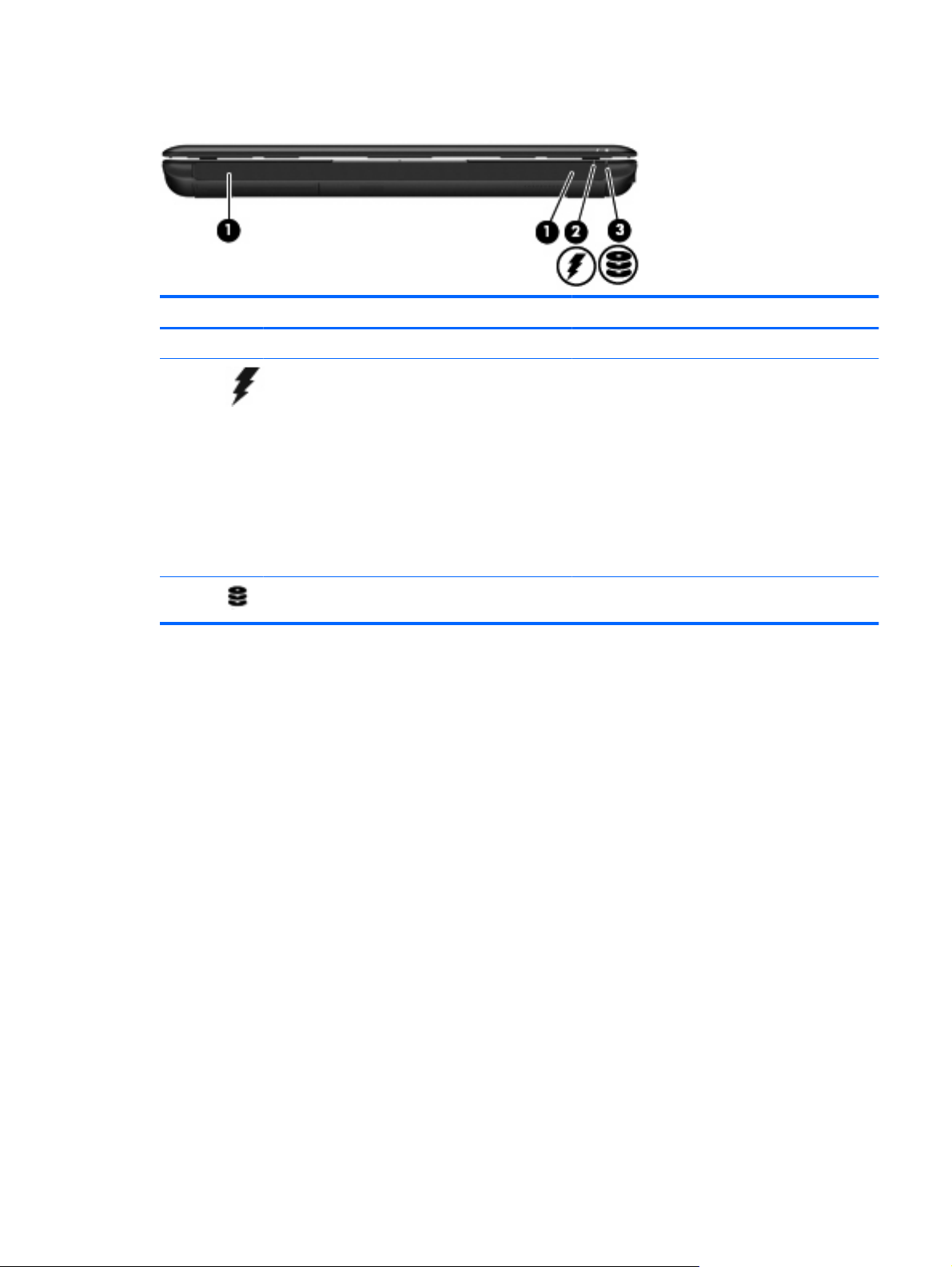
Front components
Component Description
(1) Speakers (2) Produce sound.
(2) Battery light
(3) Drive light Blinking: The hard drive or flash drive is being
On: A battery is charging.
●
Blinking: A battery that is the only available
●
power source has reached a low battery level.
When the battery reaches a critical battery level,
the battery light begins blinking rapidly.
Off: If the computer is plugged into an external
●
power source, the light turns off when all
batteries in the computer are fully charged. If the
computer is not plugged into an external power
source, the light stays off until the battery
reaches a low battery level.
accessed.
Front components 9
Page 18
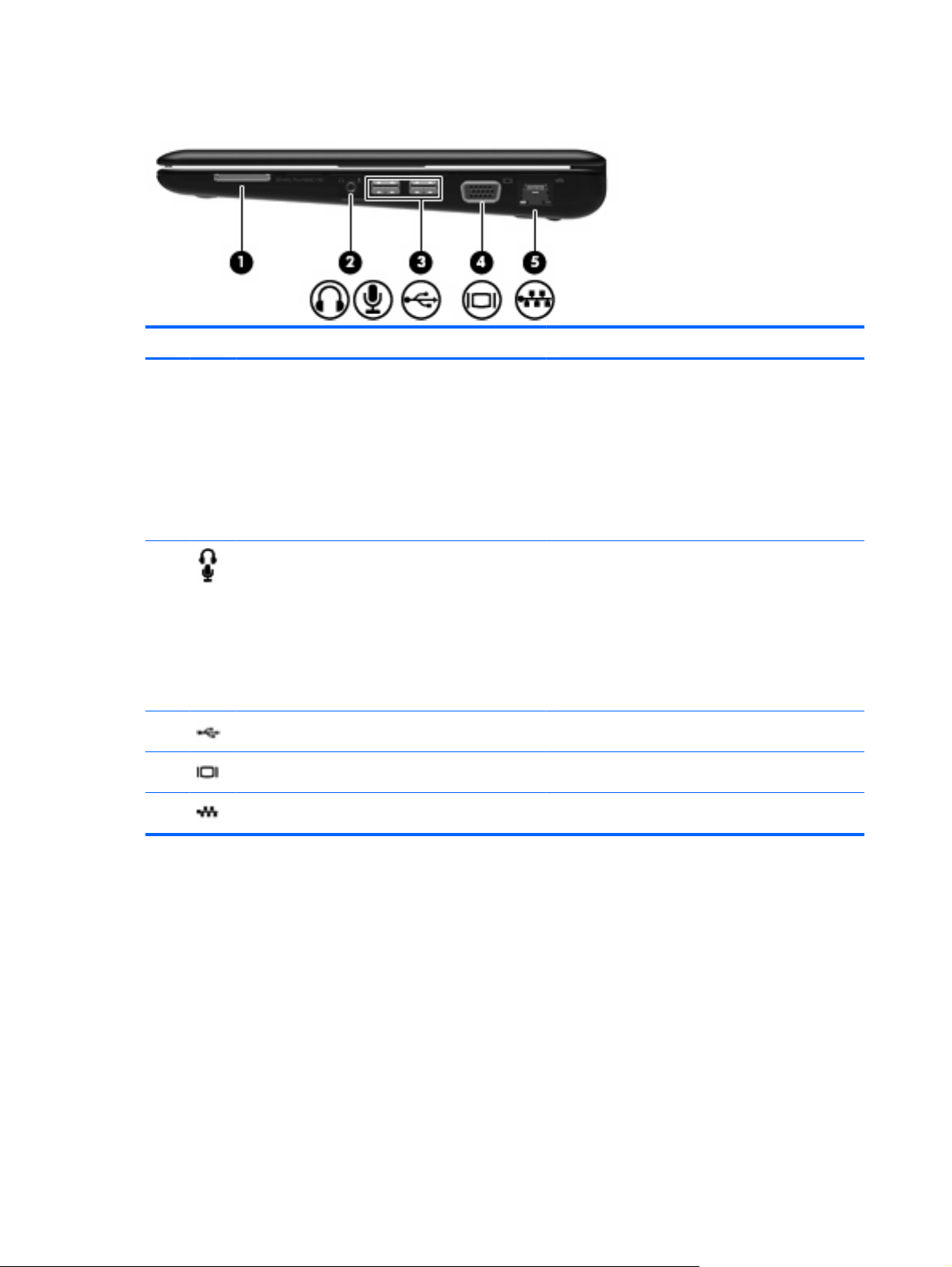
Right-side components
Component Description
(1) Digital Media Slot Supports the following optional digital card formats:
Memory Stick (MS)
●
Memory Stick Pro (MS/Pro)
●
MultiMediaCard (MMC)
●
Secure Digital (SD) Memory Card
●
xD-Picture card
●
(2) Audio-out (headphone) jack/Audio-in (microphone)
jack
(3) USB ports (2) Connect optional USB devices.
(4) External monitor port Connects an external VGA monitor or projector.
(5) RJ-45 (network) jack Connects a network cable.
Produces sound when connected to optional powered
stereo speakers, headphones, earbuds, a headset, or
television audio. Also connects an optional headset
microphone.
NOTE: When a device is connected to the jack, the
computer speakers are disabled.
The audio component cable must have a 4-conductor
connector.
10 Chapter 2 External component identification
Page 19
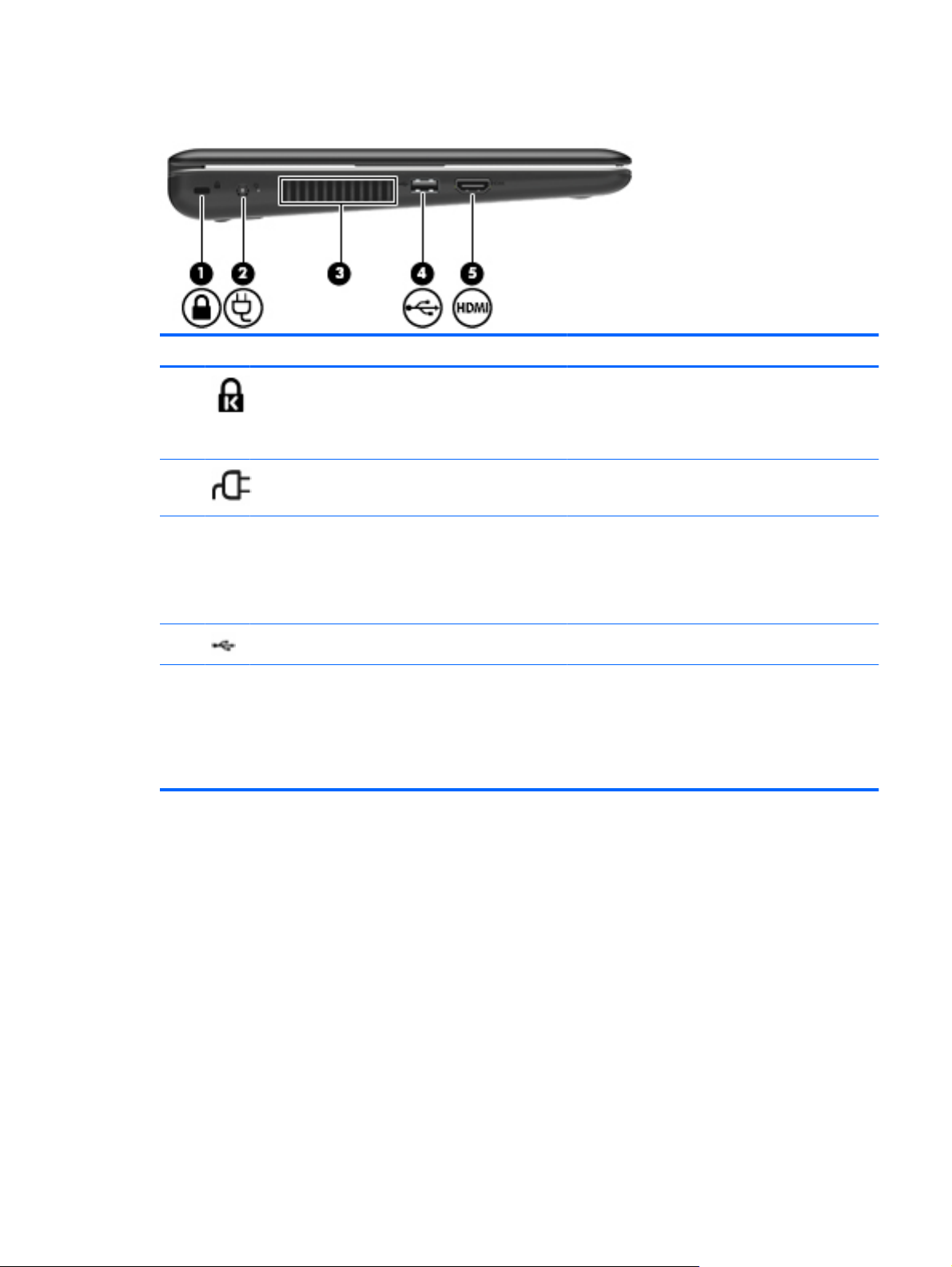
Left-side components
Component Description
(1) Security cable slot Attaches an optional security cable to the computer.
(2) Power connector Connects an AC adapter.
(3) Vent Enables airflow to cool internal components.
NOTE: The security cable is designed to act as a
deterrent, but it may not prevent the computer from
being mishandled or stolen.
NOTE: The computer fan starts up automatically to
cool internal components and prevent overheating. It
is normal for the internal fan to cycle on and off during
routine operation.
(4) USB port Connects an optional USB device.
(5) HDMI port Connects an optional video or audio device, such as
a high-definition television, or any compatible digital
or audio component.
NOTE: Depending on your computer model, the
computer may include an HDMI port or a USB port at
this location.
Left-side components 11
Page 20
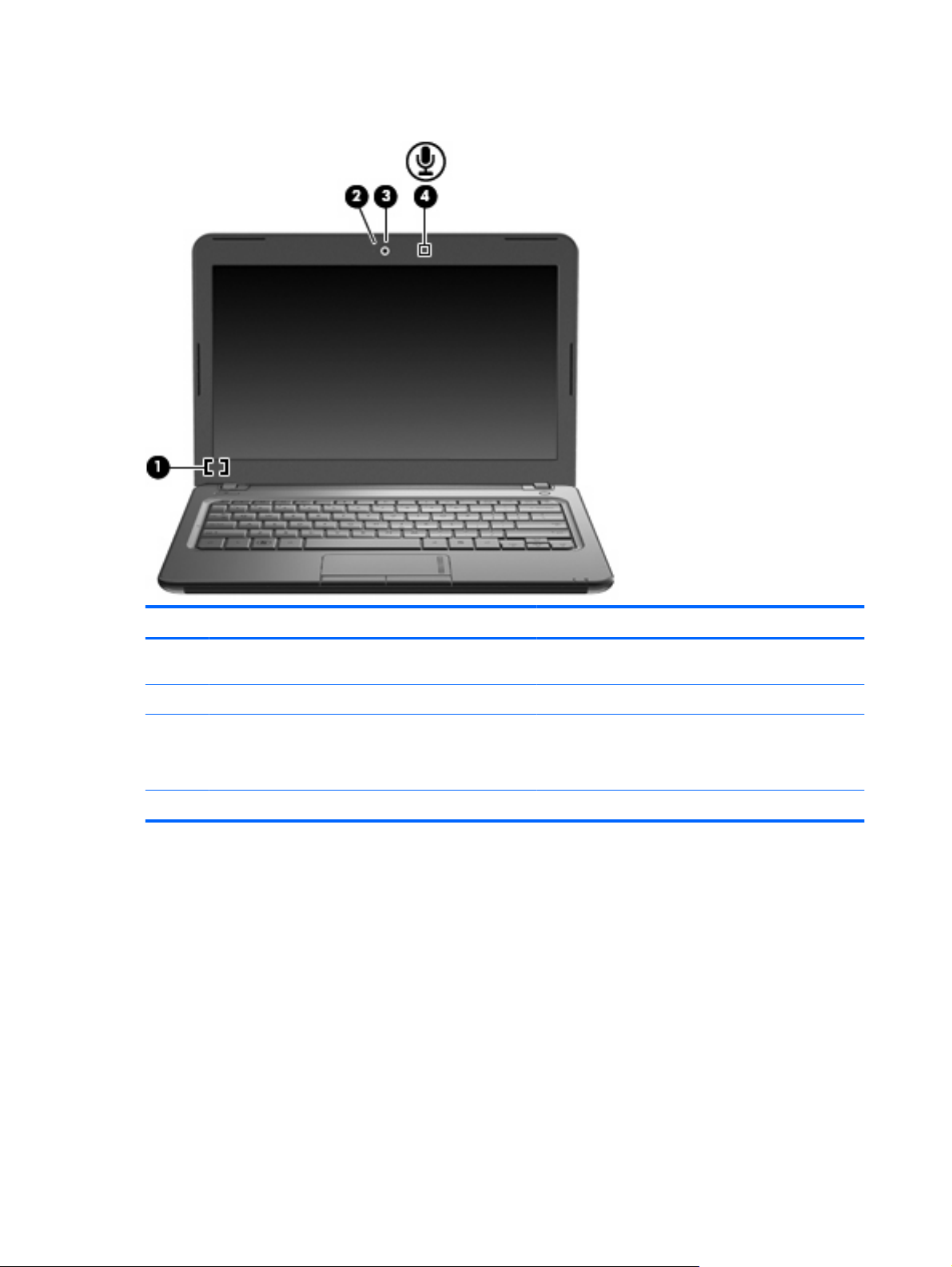
Display components
Component Description
(1) Internal display switch Turns off the display if the display is closed while the
power is on.
(2) Webcam light On: The webcam is in use.
(3) Webcam Captures still photographs and videos.
NOTE: To capture videos, you must install additional
webcam software.
(4) Internal microphone Records sound.
12 Chapter 2 External component identification
Page 21
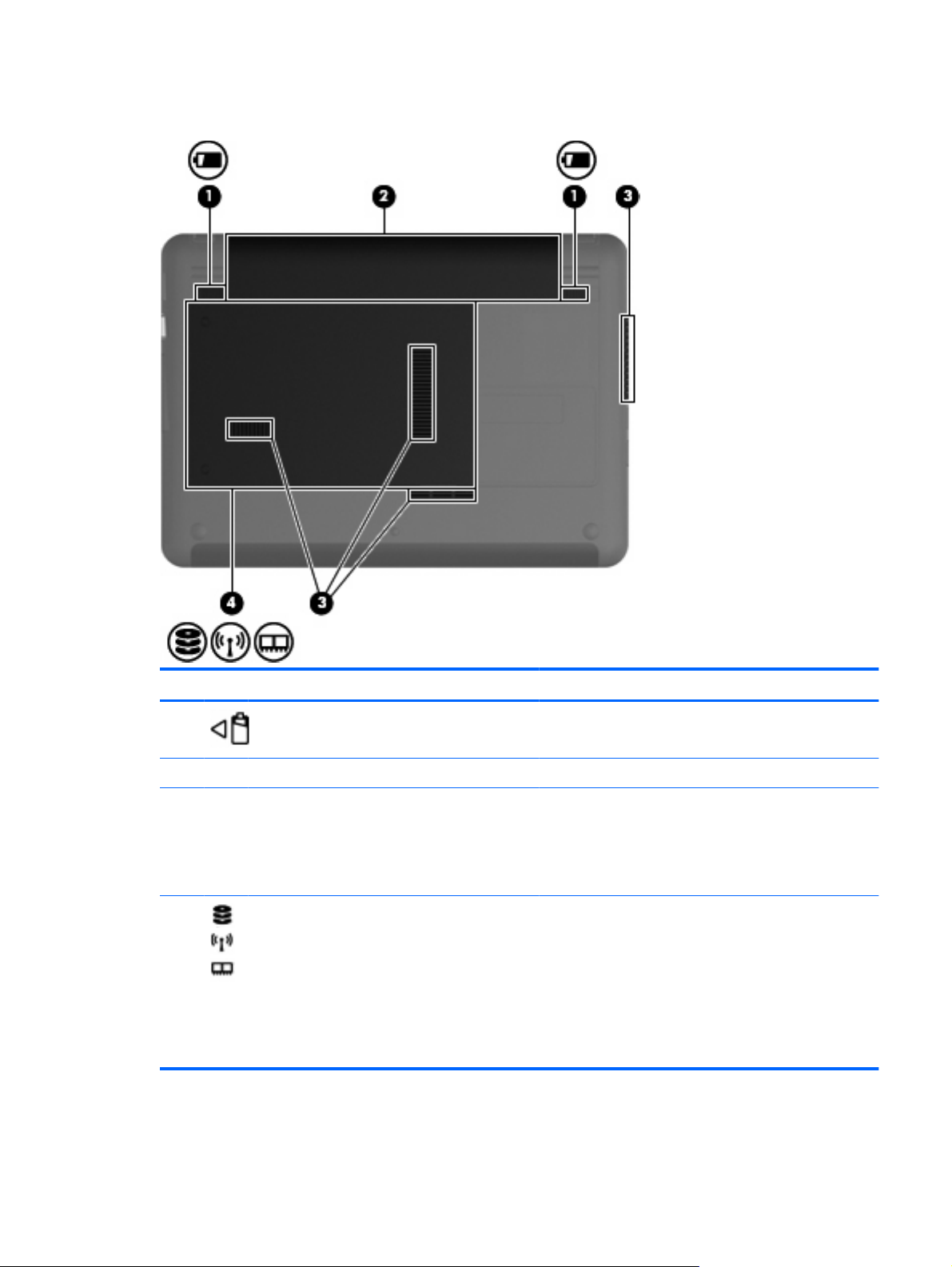
Bottom components
Component Description
(1) Battery release latches (2) Release the battery from the battery bay.
(2) Battery bay Holds the battery.
(3) Vents (4) Enable airflow to cool internal components.
NOTE: The computer fan starts up automatically to cool
internal components and prevent overheating. It is normal
for the internal fan to cycle on and off during routine
operation.
(4) Hard drive bay Contains the hard drive, the wireless LAN module slot, and
the memory module slot.
CAUTION: To prevent an unresponsive system, replace
the wireless module only with a wireless module authorized
for use in the computer by the governmental agency that
regulates wireless devices in your country or region. If you
replace the module and then receive a warning message,
remove the module to restore computer functionality, and
then contact technical support through Help and Support.
Bottom components 13
Page 22
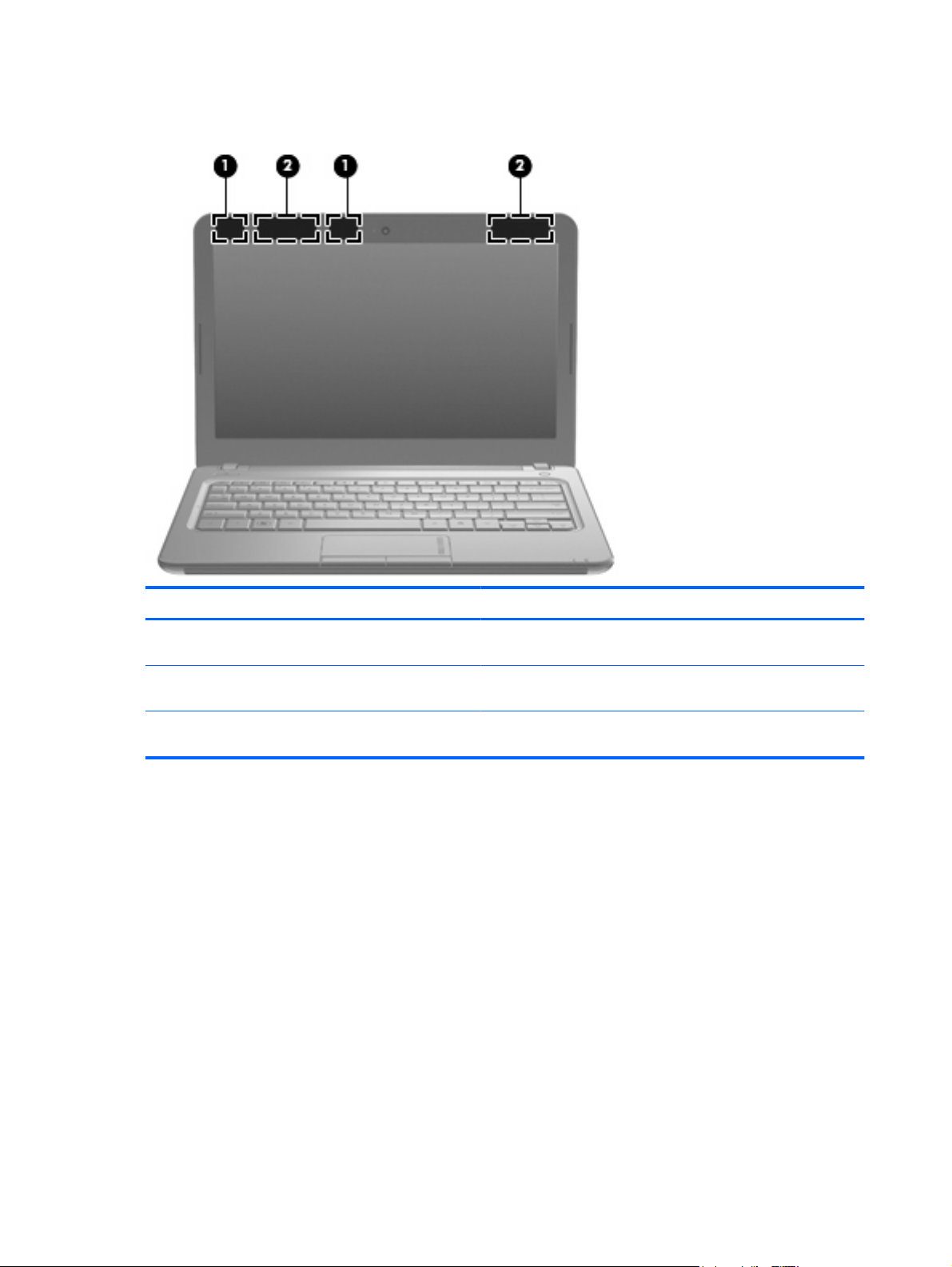
Wireless antennas
Component Description
(1) WLAN antennas (2)* Send and receive wireless signals to communicate with wireless
local area networks (WLANs).
(2) WWAN antennas (2) (select models only)* Send and receive wireless signals to communicate with wireless
wide-area networks (WWANs).
*The antennas are not visible from the outside of the computer. For optimal transmission, keep the areas immediately around
the antennas free from obstructions.
To see wireless regulatory notices, refer to the section of the Regulatory, Safety and Environmental
Notices that applies to your country or region. These notices are located in Help and Support.
14 Chapter 2 External component identification
Page 23
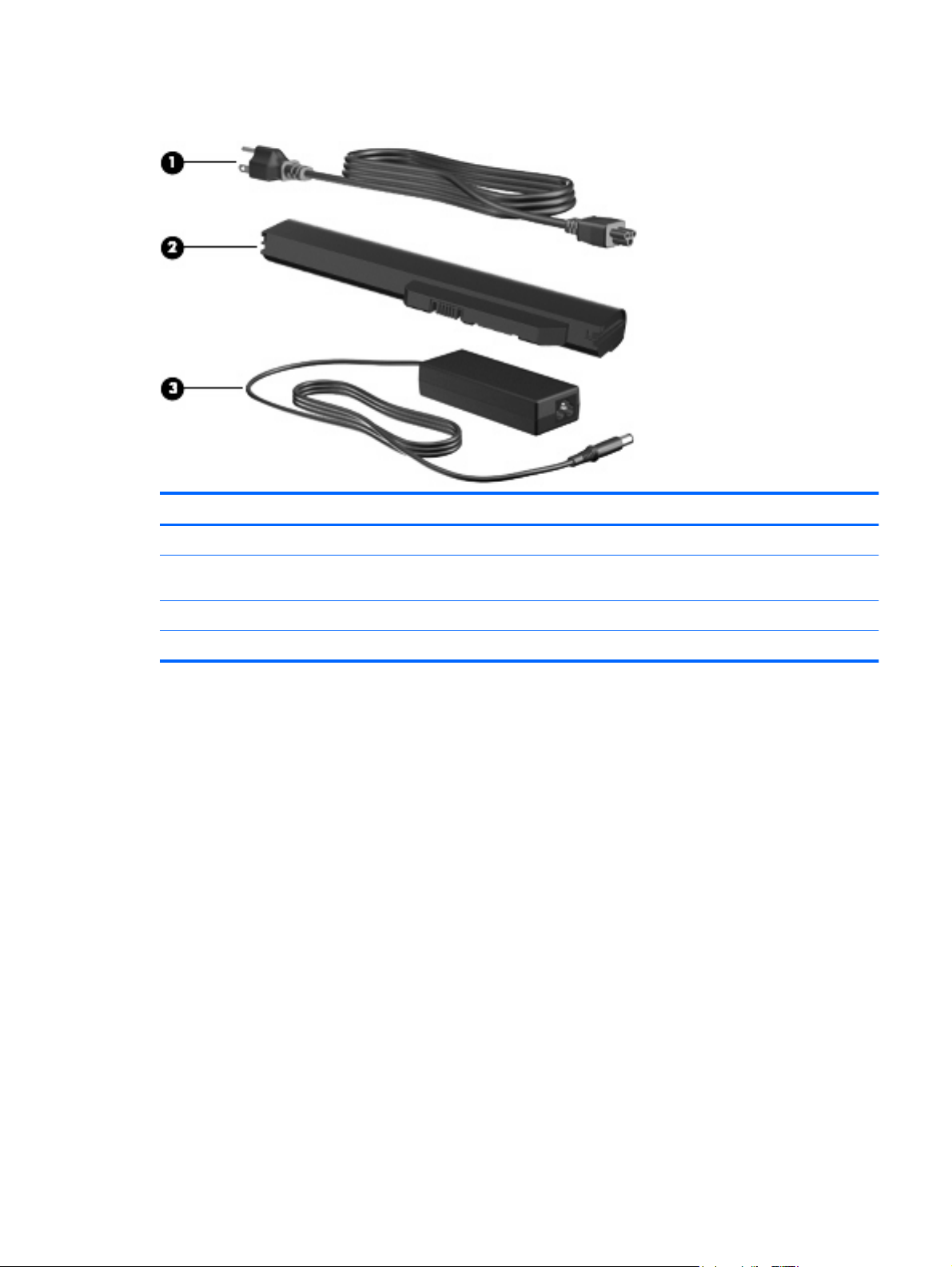
Additional hardware components
Component Description
(1) Power cord* Connects an AC adapter to an AC outlet.
(2) Battery* Powers the computer when the computer is not plugged into
external power.
(3) AC adapter Converts AC power to DC power.
*Batteries and power cords vary in appearance by country or region.
Additional hardware components 15
Page 24
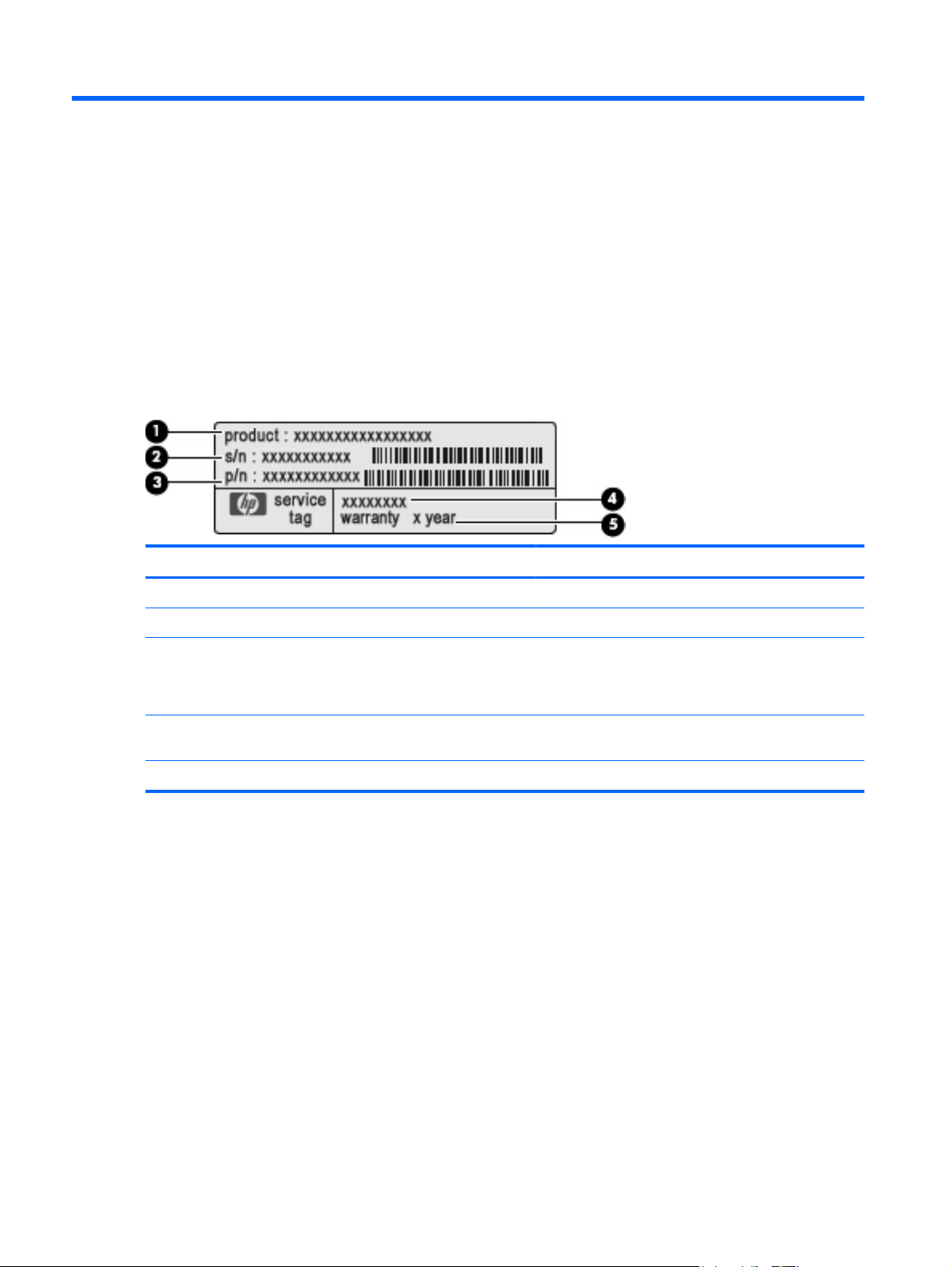
3 Illustrated parts catalog
Service tag
When ordering parts or requesting information, provide the computer serial number and model
description provided on the service tag:
Component Description
(1) Product name The product name affixed to the front of your computer.
(2) Serial number (s/n) An alphanumeric number that is unique to each product.
(3) Part number/Product number (p/n) The number that provides specific information about the
product's hardware components. The part number helps
a service technician to determine what components and
parts are needed.
(4) Model description The alphanumeric identifier you need to locate
documents, drivers, and support for your computer.
(5) Warranty period The duration of the warranty period for this computer.
16 Chapter 3 Illustrated parts catalog
Page 25
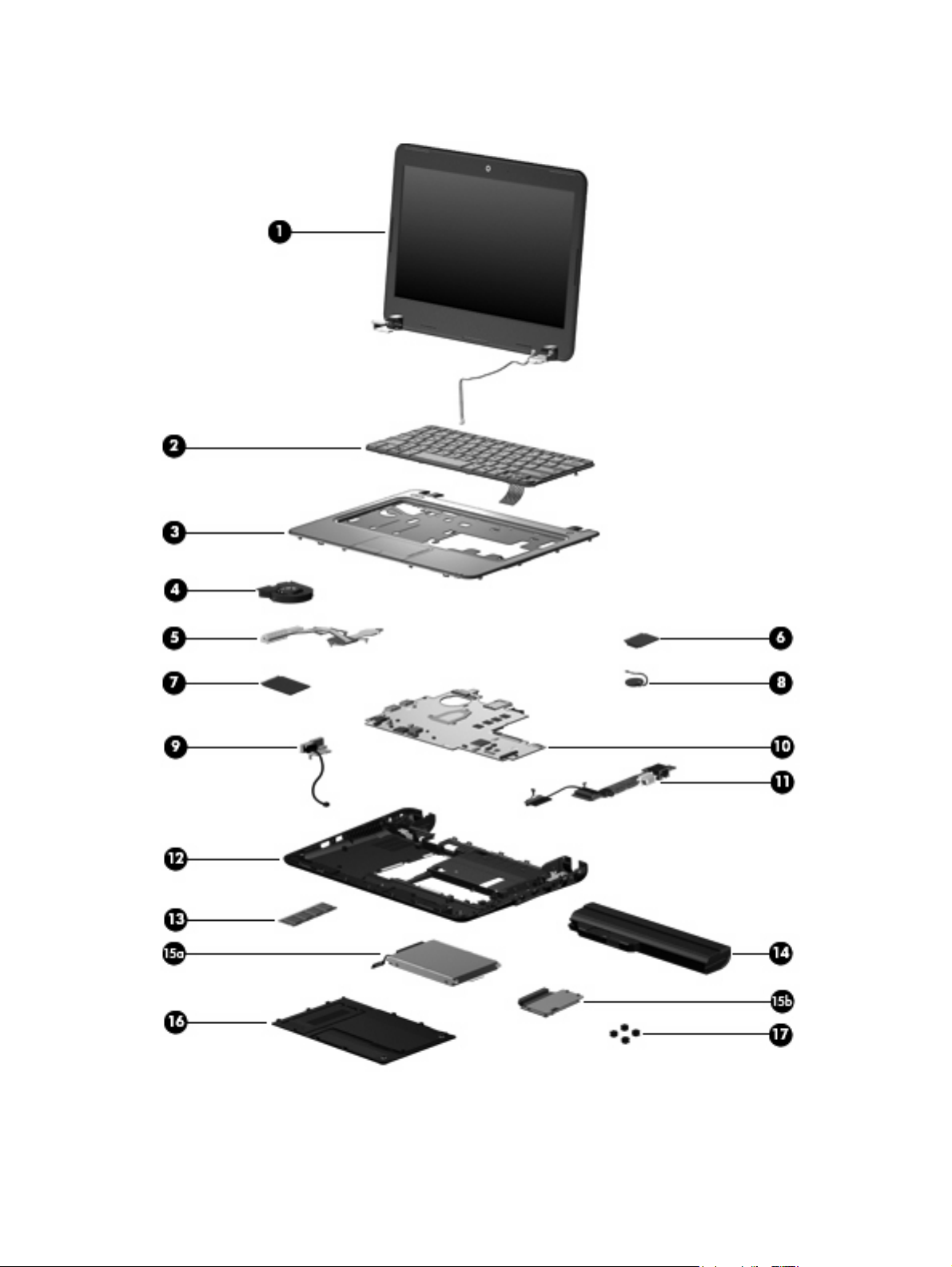
Computer major components
Computer major components 17
Page 26
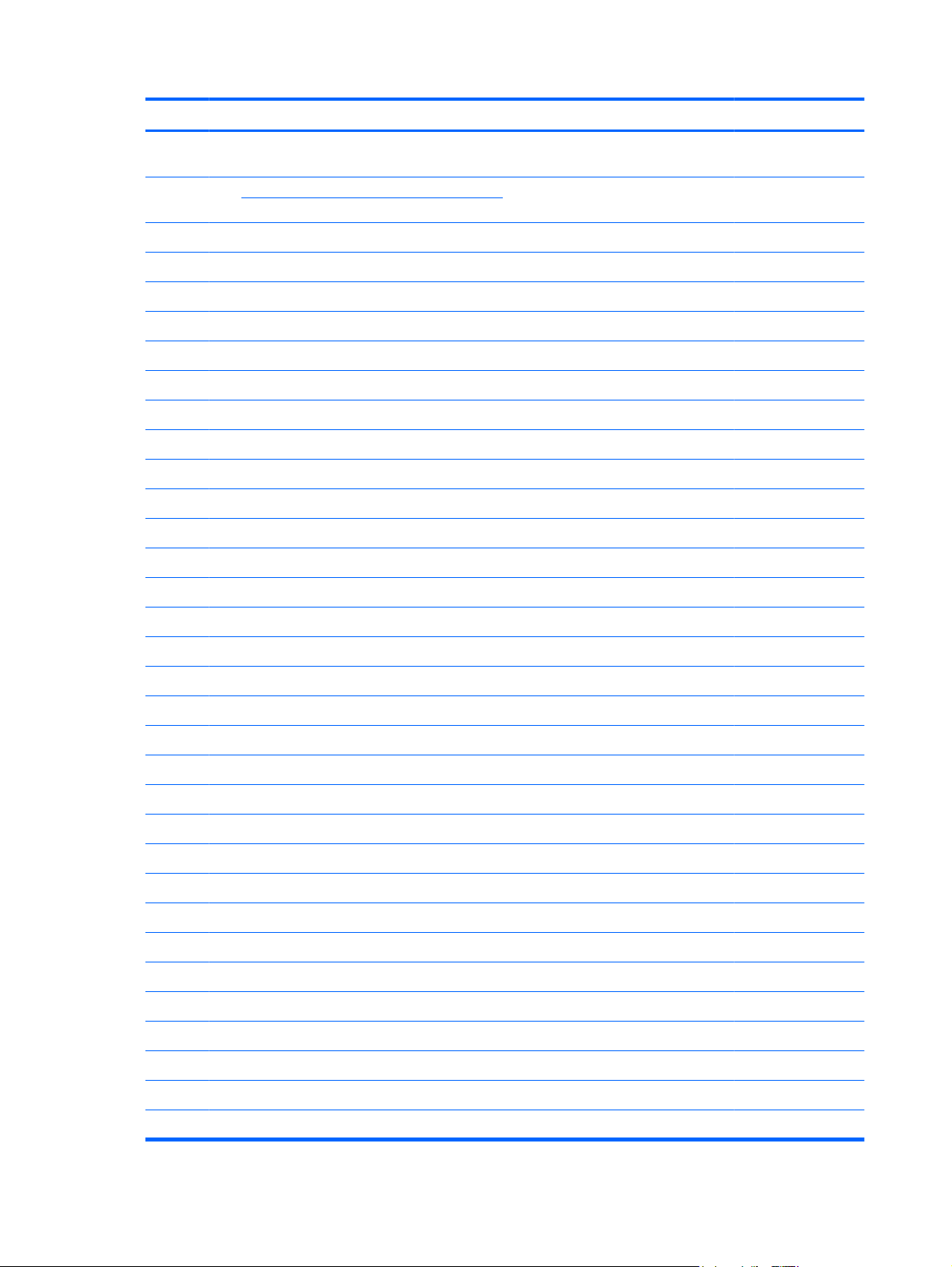
Item Description Spare part number
(1) 29.5-cm (11.6-in) (1366 × 768) HD BrightView LED display assembly (includes webcam,
microphone, nameplate, and logo)
See Display assembly subcomponents on page 21 for internal component spare part
information.
(2) Keyboard (includes keyboard cable):
For use in Belgium
●
For use in Brazil
●
For use in the Czech Republic
●
For use in France
●
For use in French Canada
●
For use in Germany
●
For use in Greece
●
For use in Hungary
●
For international use
●
For use in Israel
●
For use in Italy
●
For use in Japan
●
608631-001
608583-A41
608583-201
608583-221
608583-051
608583-121
608583-041
608583-DJ1
608583-211
608583-B31
608583-BB1
608583-061
608583-291
(3) Top cover (includes TouchPad board and cable) 608643-001
(4) Fan (includes cable) 611688-001
(5) Heat sink assembly (includes replacement thermal material) 608629-001
For use in Korea
●
For use in Latin America
●
For use in Norway
●
For use in Portugal
●
For use in Russia
●
For use in Saudi Arabia
●
For use in Spain
●
For use in Switzerland
●
For use in Taiwan
●
For use in Thailand
●
For use in Turkey
●
For use in the United Kingdom
●
For use in the United States
●
608583-AD1
608583-161
608583-DH1
608583-131
608583-251
608583-171
608583-071
608583-BG1
608583-AB1
608583-281
608583-141
608583-031
608583-001
(6) WLAN module:
Broadcom 4313 802.11b/g/n 1x1 WiFi Adapter 593836-001
18 Chapter 3 Illustrated parts catalog
Page 27
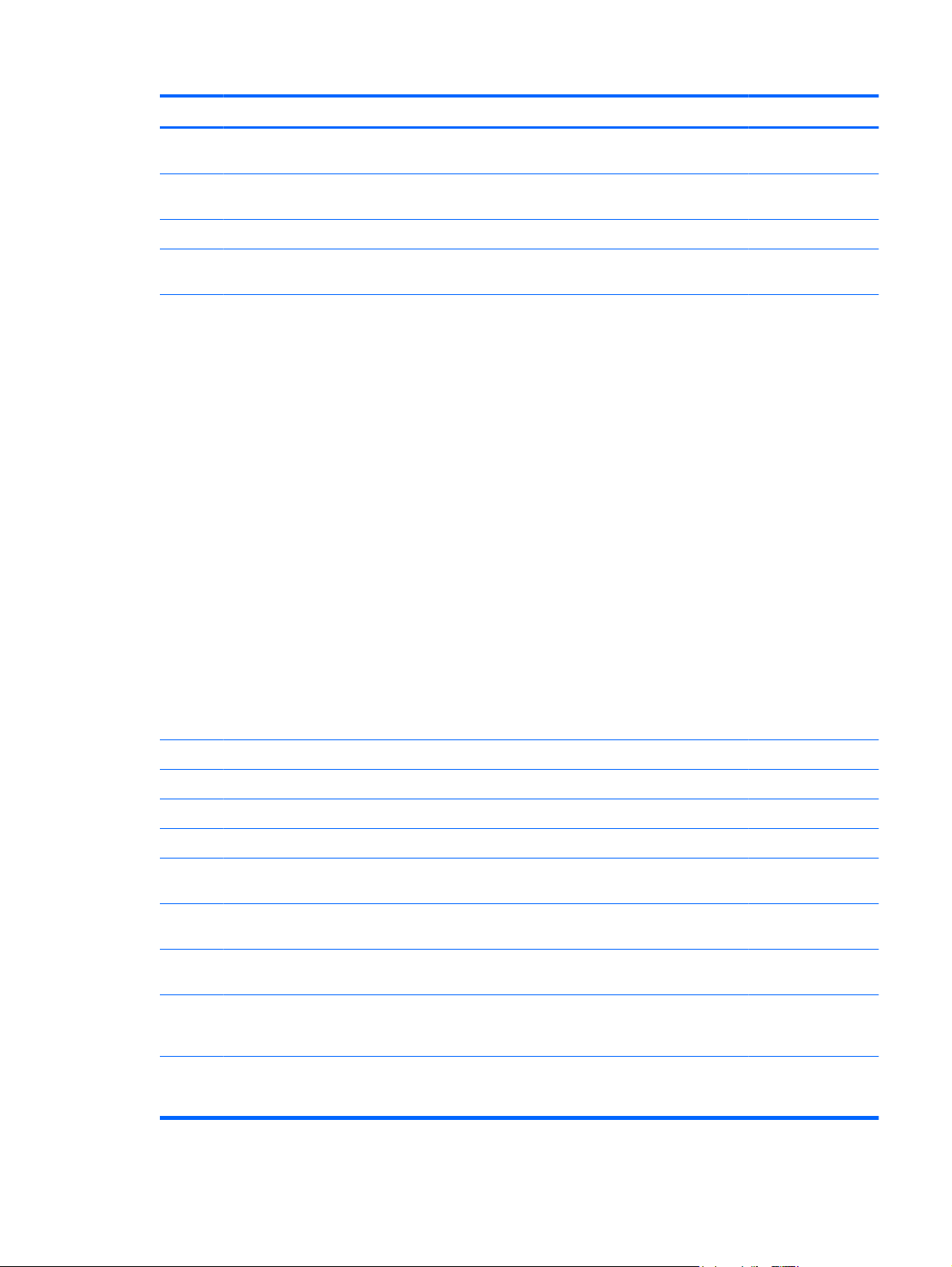
Item Description Spare part number
Broadcom 4313 802.11b/g/n 1x1 WiFi and 2070 Bluetooth 2.1+EDR Combo adapter (BT3.0
+HS ready)
Ralink RT3090BC4 802.11b/g/n 1x1 WiFi and Bluetooth 2.1+EDR Combo Adapter (BT3.0
+HS ready)
Atheros AR9285 802.11b/g/n 1x1 WiFi Adapter
For use in Canada, the Cayman Islands, Guam, Puerto Rico, the U.S. Virgin Islands,
●
and the United States
For use in Afghanistan, Albania, Algeria, Andorra, Angola, Antigua and Barbuda,
●
Argentina, Armenia, Aruba, Australia, Austria, Azerbaijan, the Bahamas, Bahrain,
Bangladesh, Barbados, Belarus, Belgium, Belize, Benin, Bermuda, Bhutan, Bolivia,
Bosnia and Herzegovina, Botswana, Brazil, the British Virgin Islands, Brunei, Bulgaria,
Burkina Faso, Burundi, Cameroon, Cape Verde, the Central African Republic, Chad,
Chile, Colombia, Comoros, the Congo, Costa Rica, Croatia, Cyprus,
the Czech Republic, Denmark, Djibouti, Dominica, the Dominican Republic, East Timor,
Ecuador, Egypt, El Salvador, Equatorial Guinea, Eritrea, Estonia, Ethiopia, Fiji, Finland,
France, French Guiana, Gabon, Gambia, Georgia, Germany, Ghana, Gibraltar,
Greece, Grenada, Guadeloupe, Guatemala, Guinea, Guinea-Bissau, Guyana, Haiti,
Honduras, Hong Kong, Hungary, Iceland, India, Ireland, Israel, Italy, the Ivory Coast,
Jamaica, Jordan, Kazakhstan, Kenya, Kiribati, Kyrgyzstan, Laos, Latvia, Lebanon,
Lesotho, Liberia, Liechtenstein, Lithuania, Luxembourg, Macedonia, Madagascar,
Malawi, Malaysia, the Maldives, Mali, Malta, the Marshall Islands, Martinique,
Mauritania, Mauritius, Mexico, Micronesia, Monaco, Mongolia, Montenegro, Morocco,
Mozambique, Namibia, Nauru, Nepal, the Nether Antilles, the Netherlands,
New Zealand, Nicaragua, Niger, Nigeria, Norway, Oman, Pakistan, Palau, Panama,
Papua New Guinea, Paraguay, the People's Republic of China, Peru, the Philippines,
Poland, Portugal, the Republic of Moldova, Romania, Russia, Rwanda, Samoa,
San Marino, Sao Tome and Principe, Saudi Arabia, Senegal, Serbia, the Seychelles,
Sierra Leone, Singapore, Slovakia, Slovenia, the Solomon Islands, Somalia,
South Africa, South Korea, Spain, Sri Lanka, St. Kitts and Nevis, St. Lucia,
St. Vincent and the Grenadines, Suriname, Swaziland, Sweden, Switzerland, Taiwan,
Tajikistan, Tanzania, Togo, Tonga, Trinidad and Tobago, Tunisia, Turkey,
Turkmenistan, Tuvalu, Uganda, Ukraine, the United Arab Emirates,
the United Kingdom, Uruguay, Uzbekistan, Vanuatu, Venezuela, Vietnam, Yemen,
Zaire, Zambia, and Zimbabwe
600370-001
602992-001
580101-001
580101-002
(7) WWAN Module 531993-001
(8) RTC battery 608635-001
(9) Power connector (includes power connector cable and security cable bracket) 591851-001
(10) System board:
With AMD Athlon II Neo K125 1.7-GHz single core processor, 1-MB Level 2 cache, 800-
●
MHz FSB, 1024-MB base memory, and replacement thermal material
With AMD Athlon II Neo K325 1.3-GHz dual core processor, 2-MB Level 2 cache, 800-
●
MHz FSB, 1024-MB base memory, and replacement thermal material
With AMD Turion II Neo K625 1.5-GHz dual core processor, 2-MB Level 2 cache, 800-
●
MHz FSB, 1024-MB base memory, and replacement thermal material
With onboard AMD Athlon II Neo K125 1.7-GHz single core processor, for use with
●
WWAN SKUs only, 1-MB Level 2 cache, 800-MHz FSB, 1024-MB base memory, and
replacement thermal material
With AMD Athlon II Neo K325 1.3-GHz dual core processor, for use with WWAN SKUs
●
only, 2-MB Level 2 cache, 800-MHz FSB, 1024-MB base memory, and replacement
thermal material
608640-001
608641-001
608642-001
616522-001
616523-001
Computer major components 19
Page 28
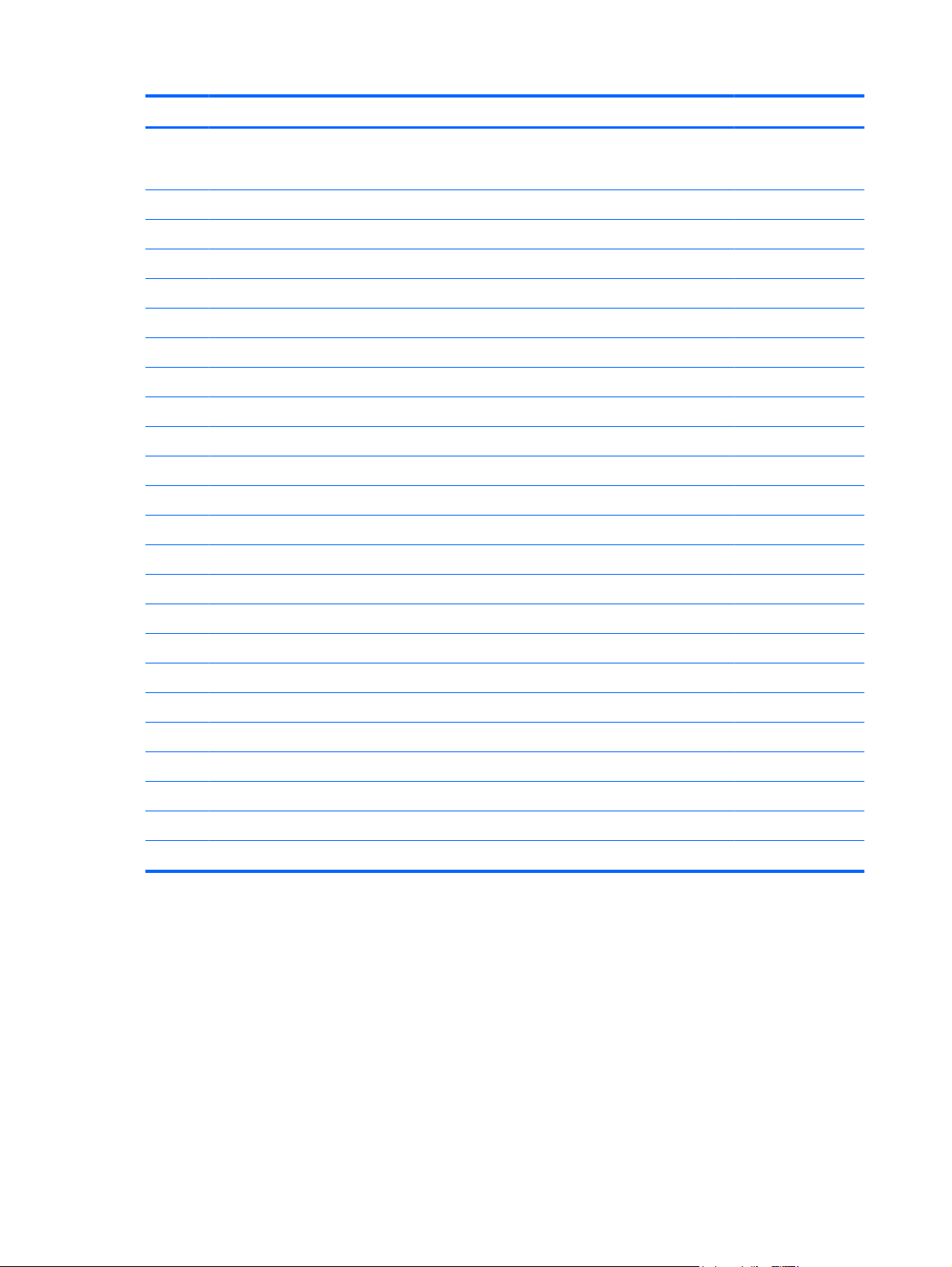
Item Description Spare part number
(11) Multi board (includes USB and RJ-45 ports, and cable) 611692-001
(12) Base enclosure 608628-001
(13) Memory module:
(14) 6-cell, 2.55-Ah (55-Wh) Li-ion battery 586029-001
(15a) Hard drive (includes hard drive bracket):
With AMD Turion II Neo K625 1.5-GHz dual core processor, for use with WWAN SKUs
●
only, 2-MB Level 2 cache, 800-MHz FSB, 1024-MB base memory, and replacement
thermal material
1-GB memory module (1333-MHz, DDR3)
●
2-GB memory module (1333-MHz, DDR3)
●
4-GB memory module (1333-MHz, DDR3)
●
500-GB, 7200-rpm
●
500-GB, 7200-rpm (for use with WWAN models only)
●
320-GB, 7200-rpm
●
320-GB, 7200-rpm (for use with WWAN models only)
●
250-GB, 7200-rpm
●
250-GB, 7200-rpm (for use with WWAN models only)
●
616524-001
598859-001
598856-001
599092-001
609774-001
616991-001
609773-001
616990-001
609772-001
616989-001
Hard Drive Mounting Kit (not illustrated; includes mounting bracket and screws) 608645-001
External optical drive (not illustrated; select models only)
(15b) Solid-state drive, 128-GB 608639-001
(16) Hard drive cover (included in the Plastics Kit, part number 608634-001)
(17) Rubber feet (included in Rubber Kit, part number 580062-001)
160-GB, 7200-rpm
●
160-GB, 7200-rpm (for use with WWAN models only)
●
DVD±RW and CD-RW SuperMulti Double-Layer Combo Drive with LightScribe
●
Blu-ray R/RE with LightScribe DVD±R/RW SuperMulti Double-Layer Drive
●
611689-001
616988-001
584383-001
584384-001
20 Chapter 3 Illustrated parts catalog
Page 29
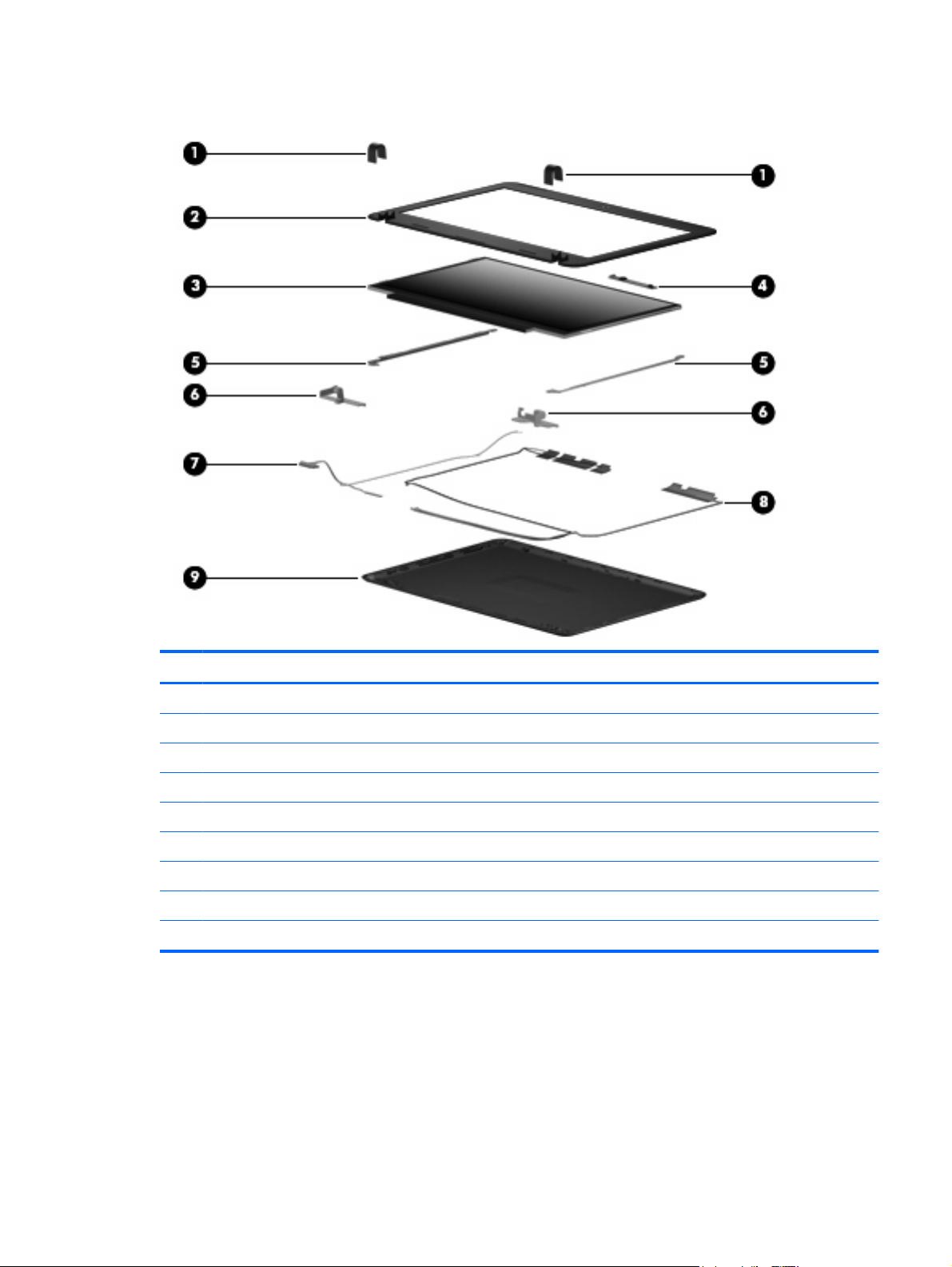
Display assembly subcomponents
Item Description Spare part number
(1) Display hinge covers (included in the display bezel spare part kit)
(2) Display bezel 587312–001
(3) 29.5-cm (11.6-in) (1366 × 768) HD BrightView LED display panel 608632-001
(4) Webcam 608644-001
(5) Display panel brackets (included in the display hinge brackets spare part kit)
(6) Display hinge brackets 580002-001
(7) Display cable 611686-001
(8) WLAN/WWAN antennas (includes cables) 608626-001
(9) Display enclosure 608627-001
Display assembly subcomponents 21
Page 30
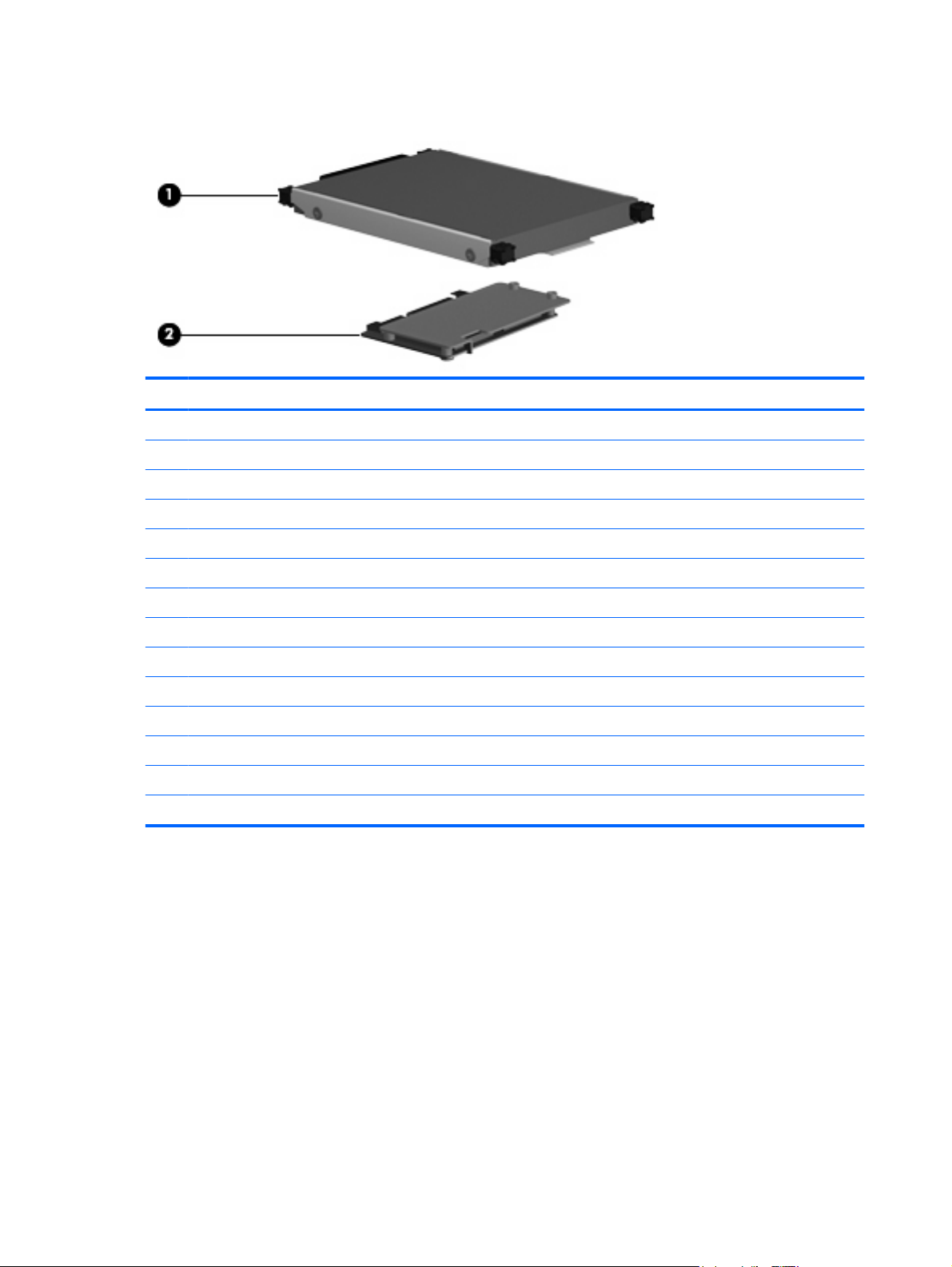
Mass storage devices
Item Description Spare part number
(1) Hard drive (includes hard drive bracket):
(2) Solid-state drive, 128-GB 608639–001
Hard Drive Mounting Kit (not illustrated; includes mounting bracket and screws) 608645-001
External optical drive (not illustrated; select models only)
500-GB, 7200-rpm
●
500-GB, 7200-rpm (for use with WWAN models only)
●
320-GB, 7200-rpm
●
320-GB, 7200-rpm (for use with WWAN models only)
●
250-GB, 7200-rpm
●
250-GB, 7200-rpm (for use with WWAN models only)
●
160-GB, 7200-rpm
●
160-GB, 7200-rpm (for use with WWAN models only)
●
DVD±RW and CD-RW SuperMulti Double-Layer Combo Drive with LightScribe
●
Blu-ray R/RE with LightScribe DVD±R/RW SuperMulti Double-Layer Drive 584384–001
●
609774-001
616991-001
609773-001
616990–001
609772-001
616989-001
611689-001
616988-001
584383–001
22 Chapter 3 Illustrated parts catalog
Page 31
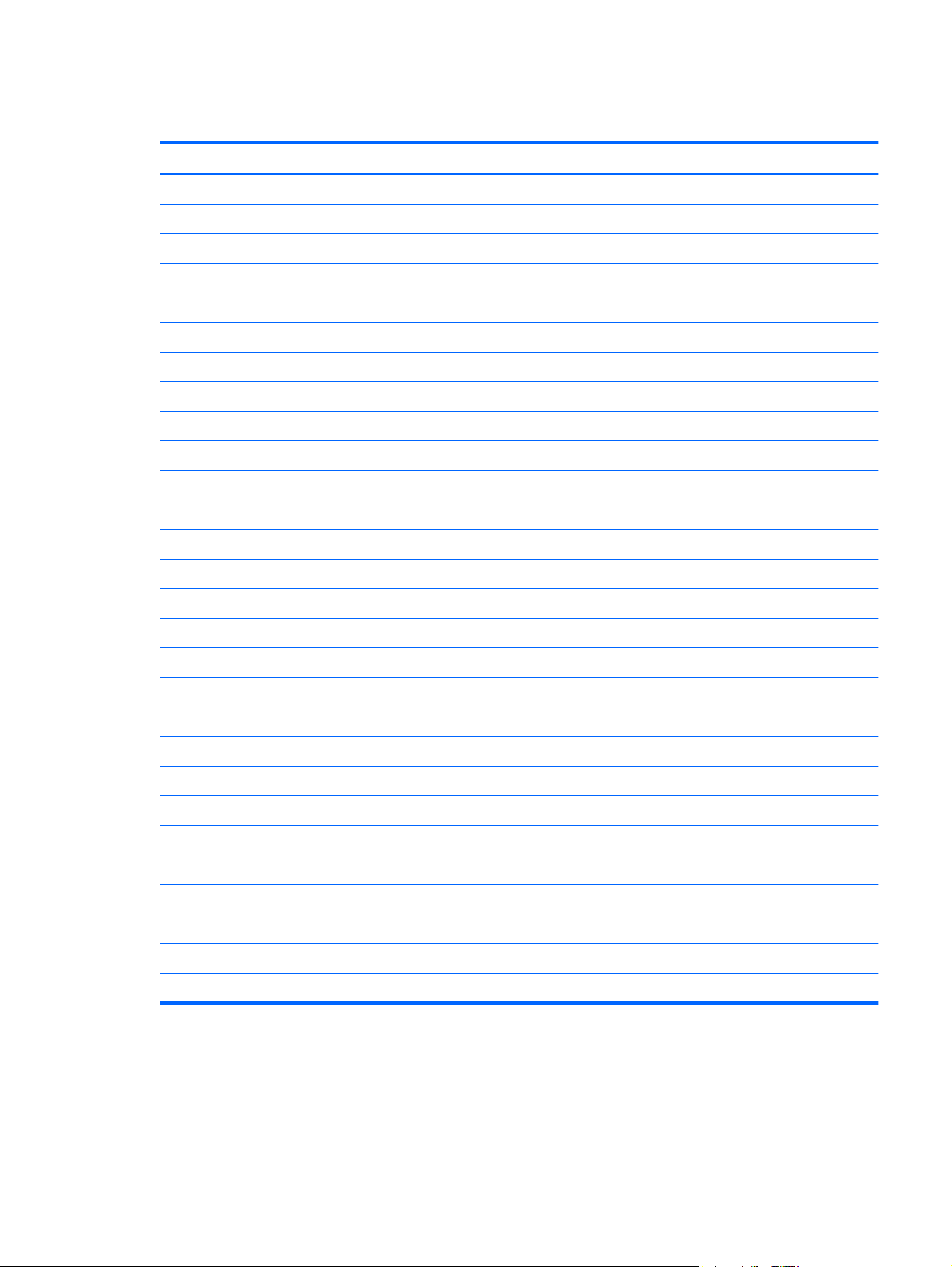
Miscellaneous parts
Description Spare part number
Digital media assembly (includes cable) 611693-001
Power button board (includes cable) 611690-001
Speakers (includes cables) 580064-001
65-W AC adapter 613149-001
Power cords, 3-pin, 1.83m
For use in Argentina
●
For use in Australia
●
For use in Brazil
●
For use in Denmark
●
For use in Europe, the Middle East, and Africa
●
For use in India
●
For use in Israel
●
For use in Italy
●
For use in Japan
●
For use in the People’s Republic of China
●
For use in South Africa
●
For use in South Korea
●
For use in Switzerland
●
For use in Taiwan
●
For use in Thailand
●
For use in the United Kingdom and Singapore
●
490371-D01
490371-011
490371-202
490371-081
490371-021
490371-D61
490371-BB1
490371-061
490371-291
490371-AA1
490371-AR1
490371-AD1
490371-111
490371-AB1
490371-201
490371-031
For use in the United States
●
Cable Kit (includes hard drive cable, hard drive connector, and Bluetooth cable) 611685-001
Wireless button board (includes cable) 611691-001
TouchPad button board (includes cable) 621306-001
Bluetooth module 537921-001
WLAN/WWAN antennas (includes cables) 608626-001
Plastics Kit (includes hard drive cover) 608634-001
490371-001
Miscellaneous parts 23
Page 32

Description Spare part number
Rubber Kit (includes computer feet — two front and two rear) 580062-001
Screw Kit
Includes the following screws:
PM2.0x9.0-I
●
PM2x2-I
●
PM2.0x3.0-I
●
PM2.0x3.0
●
PM2.0x5.0
●
PM2.5x4.0
●
608637-001
24 Chapter 3 Illustrated parts catalog
Page 33

Sequential part number listing
Spare part number Description
490371-001 Power cord for use in the United States
490371-011 Power cord for use in Australia
490371-021 Power cord for use in Europe, the Middle East, and Africa
490371-031 Power cord for use in the United Kingdom and Singapore
490371-061 Power cord for use in Italy
490371-081 Power cord for use in Denmark
490371-111 Power cord for use in Switzerland
490371-201 Power cord for use in Thailand
490371-202 Power cord for use in Brazil
490371-291 Power cord for use in Japan
490371-AA1 Power cord for use in the People’s Republic of China
490371-AB1 Power cord for use in Taiwan
490371-AD1 Power cord for use in South Korea
490371-AR1 Power cord for use in South Africa
490371-BB1 Power cord for use in Israel
490371-D01 Power cord for use in Argentina
490371-D61 Power cord for use in India
531993-001 WWAN Module
537641-001 Hard Drive Mounting Kit (includes mounting bracket and screws)
537921-001 Bluetooth module
580002-001 Display hinge brackets
580062-001 Rubber Kit (includes computer feet — two front and two rear)
580064-001 Speakers (include cables)
580101-001 Atheros 9285G 802.11b/g/n 1x1 WiFi Adapter for use in Canada, the Cayman Islands, Guam,
Puerto Rico, the U.S. Virgin Islands, and the United States
Sequential part number listing 25
Page 34

580101-002 Atheros 9285G 802.11b/g/n 1x1 WiFi Adapter for use in Afghanistan, Albania, Algeria, Andorra,
Angola, Antigua and Barbuda, Argentina, Armenia, Aruba, Australia, Austria, Azerbaijan,
the Bahamas, Bahrain, Bangladesh, Barbados, Belarus, Belgium, Belize, Benin, Bermuda, Bhutan,
Bolivia, Bosnia and Herzegovina, Botswana, Brazil, the British Virgin Islands, Brunei, Bulgaria,
Burkina Faso, Burundi, Cameroon, Cape Verde, the Central African Republic, Chad, Chile, Colombia,
Comoros, the Congo, Costa Rica, Croatia, Cyprus, the Czech Republic, Denmark, Djibouti, Dominica,
the Dominican Republic, East Timor, Ecuador, Egypt, El Salvador, Equatorial Guinea, Eritrea, Estonia,
Ethiopia, Fiji, Finland, France, French Guiana, Gabon, Gambia, Georgia, Germany, Ghana, Gibraltar,
Greece, Grenada, Guadeloupe, Guatemala, Guinea, Guinea-Bissau, Guyana, Haiti, Honduras,
Hong Kong, Hungary, Iceland, India, Ireland, Israel, Italy, the Ivory Coast, Jamaica, Jordan,
Kazakhstan, Kenya, Kiribati, Kyrgyzstan, Laos, Latvia, Lebanon, Lesotho, Liberia, Liechtenstein,
Lithuania, Luxembourg, Macedonia, Madagascar, Malawi, Malaysia, the Maldives, Mali, Malta,
the Marshall Islands, Martinique, Mauritania, Mauritius, Mexico, Micronesia, Monaco, Mongolia,
Montenegro, Morocco, Mozambique, Namibia, Nauru, Nepal, the Nether Antilles, the Netherlands,
New Zealand, Nicaragua, Niger, Nigeria, Norway, Oman, Pakistan, Palau, Panama,
Papua New Guinea, Paraguay, the People’s Republic of China, Peru, the Philippines, Poland,
Portugal, the Republic of Moldova, Romania, Russia, Rwanda, Samoa, San Marino,
Sao Tome and Principe, Saudi Arabia, Senegal, Serbia, the Seychelles, Sierra Leone, Singapore,
Slovakia, Slovenia, the Solomon Islands, Somalia, South Africa, South Korea, Spain, Sri Lanka,
St. Kitts and Nevis, St. Lucia, St. Vincent and the Grenadines, Suriname, Swaziland, Sweden,
Switzerland, Taiwan, Tajikistan, Tanzania, Togo, Tonga, Trinidad and Tobago, Tunisia, Turkey,
Turkmenistan, Tuvalu, Uganda, Ukraine, the United Arab Emirates, the United Kingdom, Uruguay,
Uzbekistan, Vanuatu, Venezuela, Vietnam, Yemen, Zaire, Zambia, and Zimbabwe
584383-001 DVD±RW and CD-RW SuperMulti Double-Layer Drive with LightScribe external USB optical drive
584384-001 Blu-ray ROM DVD±R/RW and CD-RW SuperMulti Double-Layer Drive with LightScribe external USB
optical drive
586029-001 6-cell, 2.55-Ah (55-Wh) Li-ion battery
587312-001 Display bezel
591851-001 Power connector (includes power connector cable and security cable bracket)
593836-001 Broadcom 4313 802.11b/g/n 1x1 WiFi Adapter
594808–001 Display back cover with logo
598856-001 2-GB memory module (1333-MHz, DDR3)
598859-001 1-GB memory module (1333-MHz, DDR3)
599092-001 4-GB memory module (1333-MHz, DDR3)
600370-001 Broadcom 4313 802.11b/g/n 1x1 WiFi and 2070 Bluetooth 2.1+EDR Combo adapter (BT3.0+HS
ready)
602992-001 Ralink RT3090BC4 802.11b/g/n 1x1 WiFi and Bluetooth 2.1+EDR Combo Adapter (BT3.0+HS ready)
608583-001 Keyboard for use in the United States
608583-031 Keyboard for use in the United Kingdom
608583-041 Keyboard for use in Germany
608583-051 Keyboard for use in France
608583-061 Keyboard for use in Italy
608583-071 Keyboard for use in Spain
608583-121 Keyboard for use in French Canada
608583-131 Keyboard for use in Portugal
608583-141 Keyboard for use in Turkey
26 Chapter 3 Illustrated parts catalog
Page 35

608583-161 Keyboard for use in Latin America
608583-171 Keyboard for use in Saudi Arabia
608583-201 Keyboard for use in Brazil
608583-211 Keyboard for use in Hungary
608583-221 Keyboard for use in the Czech Republic
608583-251 Keyboard for use in Russia
608583-BB1 Keyboard for use in Israel
608583-BG1 Keyboard for use in Switzerland
608583–B31 Keyboard for international use
608583-DJ1 Keyboard for use in Greece
608626-001 WLAN/WWAN antennas (includes cables)
608627-001 Display enclosure
608628-001 Base enclosure
608629-001 Heat sink assembly (includes replacement thermal material)
608630-001 Display Hinge Kit (includes left and right display panel hinges)
608631-001 29.5-cm (11.6-in) (1366 × 768) HD BrightView LED display assembly (includes webcam, microphone,
nameplate, and logo)
608632-001 29.5-cm (11.6-in) (1366 × 768) HD BrightView LED display panel
608634-001 Plastics Kit (includes hard drive cover)
608635-001 RTC battery
608637-001 Screw Kit
608639-001 Solid-state drive, 128-GB
608640-001 System board (with AMD Athlon II Neo K125 1.7-GHz single core processor, 1-MB Level 2 cache,
800-MHz FSB, 1024-MB base memory, and replacement thermal material)
608641-001 System Board (with AMD Athlon II Neo K325 1.3-GHz dual core processor, 2-MB Level 2 cache, 800-
608642-001 System Board (includes AMD Turion II Neo K625 1.5-GHz dual core processor, 2-MB Level 2 cache,
608643-001 Top cover (includes TouchPad board and cable)
608644-001 Webcam module
609772-001 Hard drive, 250-GB, 7200-rpm
609773-001 Hard drive, 320-GB, 7200-rpm
609774-001 Hard drive, 500-GB, 7200-rpm
611685-001 Cable Kit (includes hard drive cable, hard drive connector, and Bluetooth cable)
611686-001 Display cable
MHz FSB, 1024-MB base memory, and replacement thermal material)
800-MHz FSB, 1024-MB base memory, and replacement thermal material)
611688-001 Fan (includes cable)
611690-001 Power button board (includes cable)
Sequential part number listing 27
Page 36

611691-001 Wireless button board (includes cable)
611692-001 Multi board (includes USB and RJ-45 ports, and cable)
611693-001 Digital media assembly (includes cable)
616522-001 With onboard AMD Athlon II Neo K125 1.7-GHz single core processor, for use with WWAN SKUs only,
1-MB Level 2 cache, 800-MHz FSB, 1024-MB base memory, and replacement thermal material
616523-001 With AMD Athlon II Neo K325 1.3-GHz dual core processor, for use with WWAN SKUs only, 2-MB
Level 2 cache, 800-MHz FSB, 1024-MB base memory, and replacement thermal material
616524-001 With AMD Turion II Neo K625 1.5-GHz dual core processor, for use with WWAN SKUs only, 2-MB
Level 2 cache, 800-MHz FSB, 1024-MB base memory, and replacement thermal material
616988–001 Hard drive, 160-GB, 7200-rpm (for use with WWAN models only)
616989–001 Hard drive, 250-GB, 7200-rpm (for use with WWAN models only)
616990–001 Hard drive, 320-GB, 7200-rpm (for use with WWAN models only)
616991–001 Hard drive, 500-GB, 7200-rpm (for use with WWAN models only)
621306–001 TouchPad button board (includes cable)
28 Chapter 3 Illustrated parts catalog
Page 37

4 Removal and replacement procedures
Preliminary replacement requirements
Tools required
You will need the following tools to complete the removal and replacement procedures:
Flat-bladed screwdriver
●
Phillips P0 screwdriver
●
Phillips P1 screwdriver
●
Service considerations
The following sections include some of the considerations that you must keep in mind during
disassembly and assembly procedures.
NOTE: As you remove each subassembly from the computer, place the subassembly (and all
accompanying screws) away from the work area to prevent damage.
Plastic parts
CAUTION: Using excessive force during disassembly and reassembly can damage plastic parts. Use
care when handling the plastic parts. Apply pressure only at the points designated in the maintenance
instructions.
Cables and connectors
CAUTION: When servicing the computer, be sure that cables are placed in their proper locations
during the reassembly process. Improper cable placement can damage the computer.
Cables must be handled with extreme care to avoid damage. Apply only the tension required to unseat
or seat the cables during removal and insertion. Handle cables by the connector whenever possible. In
all cases, avoid bending, twisting, or tearing cables. Be sure that cables are routed in such a way that
they cannot be caught or snagged by parts being removed or replaced. Handle flex cables with extreme
care; these cables tear easily.
Preliminary replacement requirements 29
Page 38

Drive handling
CAUTION: Drives are fragile components that must be handled with care. To prevent damage to the
computer, damage to a drive, or loss of information, observe these precautions:
Before removing or inserting a hard drive, shut down the computer. If you are unsure whether the
computer is off or in Hibernation, turn the computer on, and then shut it down through the operating
system.
Before handling a drive, be sure that you are discharged of static electricity. While handling a drive,
avoid touching the connector.
Handle drives on surfaces covered with at least one inch of shock-proof foam.
Avoid dropping drives from any height onto any surface.
After removing a hard drive, an optical drive, or a diskette drive, place it in a static-proof bag.
Avoid exposing a hard drive to products that have magnetic fields, such as monitors or speakers.
Avoid exposing a drive to temperature extremes or liquids.
If a drive must be mailed, place the drive in a bubble pack mailer or other suitable form of protective
packaging and label the package “FRAGILE.”
30 Chapter 4 Removal and replacement procedures
Page 39

Grounding guidelines
Electrostatic discharge damage
Electronic components are sensitive to electrostatic discharge (ESD). Circuitry design and structure
determine the degree of sensitivity. Networks built into many integrated circuits provide some protection,
but in many cases, ESD contains enough power to alter device parameters or melt silicon junctions.
A discharge of static electricity from a finger or other conductor can destroy static-sensitive devices or
microcircuitry. Even if the spark is neither felt nor heard, damage may have occurred.
An electronic device exposed to ESD may not be affected at all and can work perfectly throughout a
normal cycle. Or the device may function normally for a while, then degrade in the internal layers,
reducing its life expectancy.
CAUTION: To prevent damage to the computer when you are removing or installing internal
components, observe these precautions:
Keep components in their electrostatic-safe containers until you are ready to install them.
Use nonmagnetic tools.
Before touching an electronic component, discharge static electricity by using the guidelines described
in this section.
Avoid touching pins, leads, and circuitry. Handle electronic components as little as possible.
If you remove a component, place it in an electrostatic-safe container.
The following table shows how humidity affects the electrostatic voltage levels generated by different
activities.
CAUTION: A product can be degraded by as little as 700 V.
Typical electrostatic voltage levels
Event 10% 40% 55%
Walking across carpet 35,000 V 15,000 V 7,500 V
Walking across vinyl floor 12,000 V 5,000 V 3,000 V
Motions of bench worker 6,000 V 800 V 400 V
Removing DIPS from plastic tube 2,000 V 700 V 400 V
Removing DIPS from vinyl tray 11,500 V 4,000 V 2,000 V
Removing DIPS from Styrofoam 14,500 V 5,000 V 3,500 V
Removing bubble pack from PCB 26,500 V 20,000 V 7,000 V
Packing PCBs in foam-lined box 21,000 V 11,000 V 5,000 V
Relative humidity
Preliminary replacement requirements 31
Page 40

Packaging and transporting guidelines
Follow these grounding guidelines when packaging and transporting equipment:
To avoid hand contact, transport products in static-safe tubes, bags, or boxes.
●
Protect ESD-sensitive parts and assemblies with conductive or approved containers or packaging.
●
Keep ESD-sensitive parts in their containers until the parts arrive at static-free workstations.
●
Place items on a grounded surface before removing items from their containers.
●
Always be properly grounded when touching a component or assembly.
●
Store reusable ESD-sensitive parts from assemblies in protective packaging or nonconductive
●
foam.
Use transporters and conveyors made of antistatic belts and roller bushings. Be sure that
●
mechanized equipment used for moving materials is wired to ground and that proper materials are
selected to avoid static charging. When grounding is not possible, use an ionizer to dissipate
electric charges.
Workstation guidelines
Follow these grounding workstation guidelines:
Cover the workstation with approved static-shielding material.
●
Use a wrist strap connected to a properly grounded work surface and use properly grounded tools
●
and equipment.
Use conductive field service tools, such as cutters, screwdrivers, and vacuums.
●
When fixtures must directly contact dissipative surfaces, use fixtures made only of static-safe
●
materials.
Keep the work area free of nonconductive materials, such as ordinary plastic assembly aids and
●
Styrofoam.
Handle ESD-sensitive components, parts, and assemblies by the case or PCM laminate. Handle
●
these items only at static-free workstations.
Avoid contact with pins, leads, or circuitry.
●
Turn off power and input signals before inserting or removing connectors or test equipment.
●
32 Chapter 4 Removal and replacement procedures
Page 41

Equipment guidelines
Grounding equipment must include either a wrist strap or a foot strap at a grounded workstation.
When seated, wear a wrist strap connected to a grounded system. Wrist straps are flexible straps
●
with a minimum of one megohm ±10% resistance in the ground cords. To provide proper ground,
wear a strap snugly against the skin at all times. On grounded mats with banana-plug connectors,
use alligator clips to connect a wrist strap.
When standing, use foot straps and a grounded floor mat. Foot straps (heel, toe, or boot straps)
●
can be used at standing workstations and are compatible with most types of shoes or boots. On
conductive floors or dissipative floor mats, use foot straps on both feet with a minimum of one
megohm resistance between the operator and ground. To be effective, the conductive strips must
be worn in contact with the skin.
The following grounding equipment is recommended to prevent electrostatic damage:
Antistatic tape
●
Antistatic smocks, aprons, and sleeve protectors
●
Conductive bins and other assembly or soldering aids
●
Nonconductive foam
●
Conductive tabletop workstations with ground cords of one megohm resistance
●
Static-dissipative tables or floor mats with hard ties to the ground
●
Field service kits
●
Static awareness labels
●
Material-handling packages
●
Nonconductive plastic bags, tubes, or boxes
●
Metal tote boxes
●
Electrostatic voltage levels and protective materials
●
The following table lists the shielding protection provided by antistatic bags and floor mats.
Material Use Voltage protection level
Antistatic plastic Bags 1,500 V
Carbon-loaded plastic Floor mats 7,500 V
Metallized laminate Floor mats 5,000 V
Preliminary replacement requirements 33
Page 42

Component replacement procedures
This chapter provides removal and replacement procedures.
There are as many as 56 screws, in 8 different sizes, that must be removed, replaced, or loosened when
servicing the computer. Make special note of each screw size and location during removal and
replacement.
Service tag
When ordering parts or requesting information, provide the computer serial number and model
description provided on the service tag.
(1) Product name: This is the product name affixed to the front of the computer.
(2) Serial number (s/n): This is an alphanumeric identifier that is unique to each product.
(3) Part number/Product number (p/n): This number provides specific information about the product's
hardware components. The part number helps a service technician to determine what components and
parts are needed.
(4) Model description: This is the alphanumeric identifier used to locate documents, drivers, and support
for the computer.
(5) Warranty period: This number describes the duration of the warranty period for the computer.
34 Chapter 4 Removal and replacement procedures
Page 43
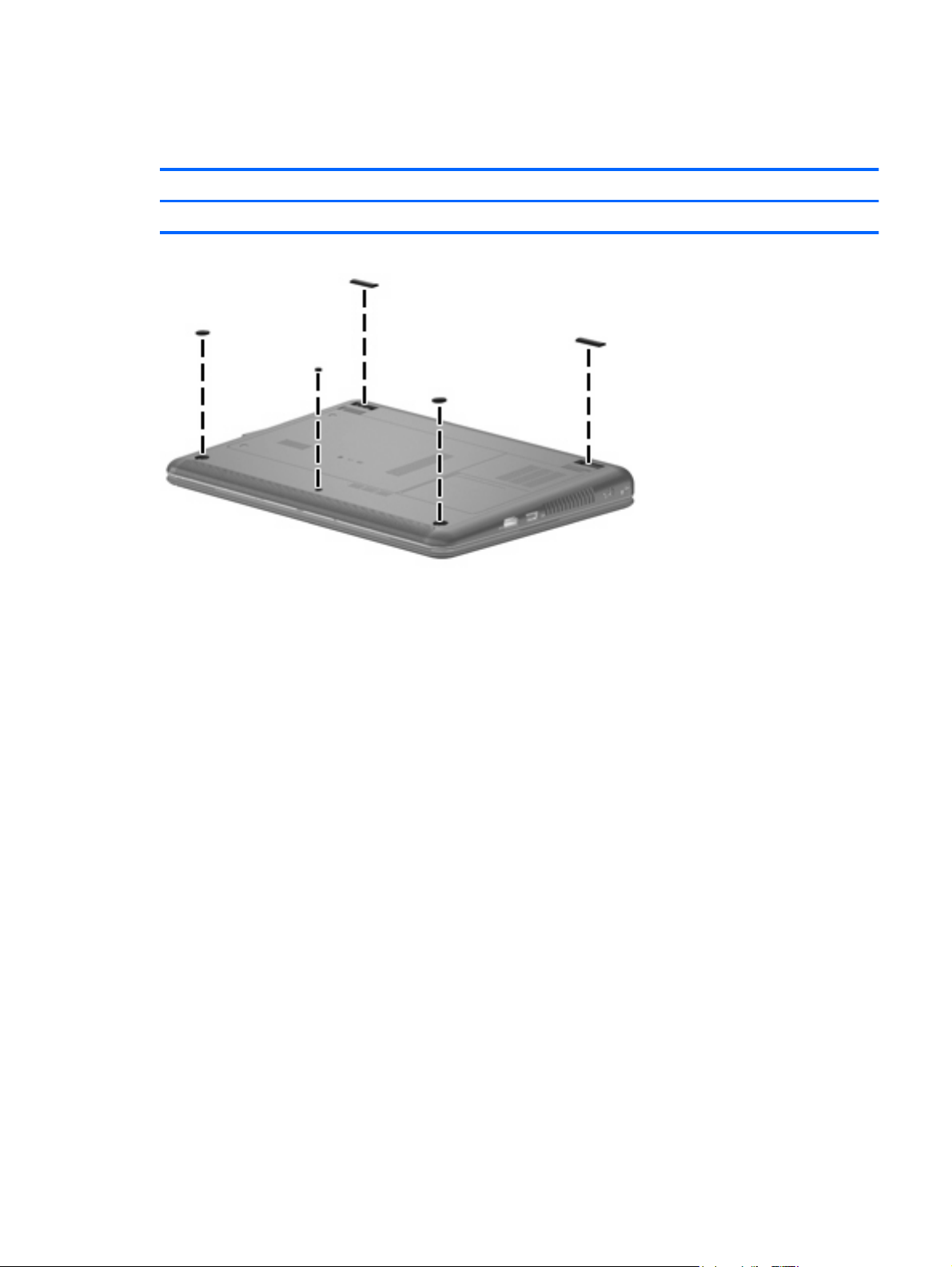
Computer feet
The computer feet are adhesive-backed rubber pads that are attached to the base enclosure.
Description Spare part number
Rubber Kit (includes computer feet — two front and two rear) 580062-001
Component replacement procedures 35
Page 44
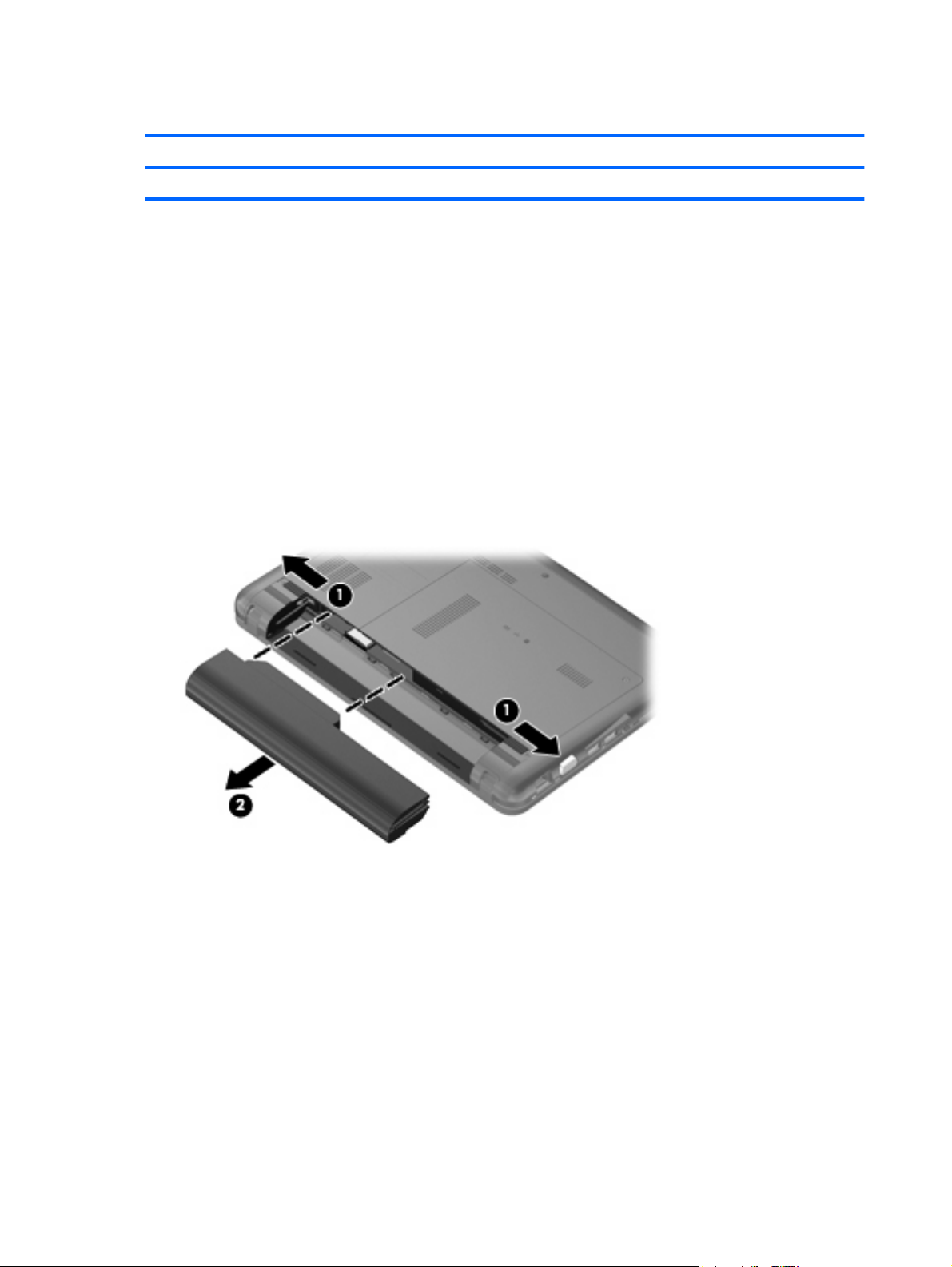
Battery
Description Spare part number
6-cell, 2.55-Ah (55-Wh) Li-ion battery 586029-001
Before removing the battery, follow these steps:
1. Shut down the computer. If you are unsure whether the computer is off or in Hibernation, turn the
computer on, and then shut it down through the operating system.
2. Disconnect all external devices connected to the computer.
3. Disconnect the power from the computer by first unplugging the power cord from the AC outlet and
then unplugging the AC adapter from the computer.
Remove the battery:
1. Position the computer upside down on a flat surface, with the battery bay toward you.
2. Slide the battery release latches (1) to release the battery.
3. Remove the battery (2).
Install the battery by inserting it into the battery bay until you hear a click.
36 Chapter 4 Removal and replacement procedures
Page 45
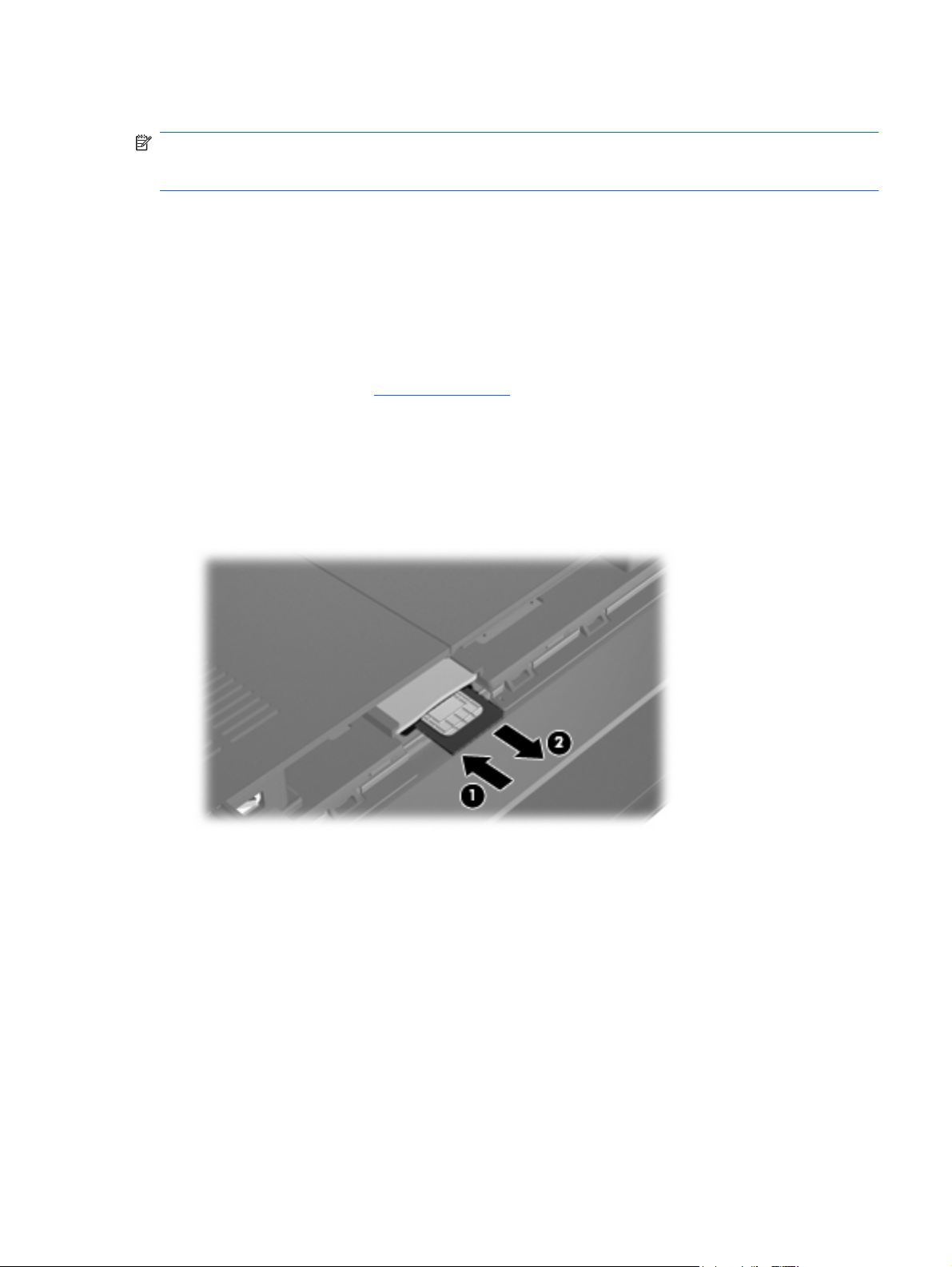
SIM
NOTE: The SIM is provided by the end user as a security measure for the WWAN module. The SIM
should be removed, placed into a static-dissipative container, and then replaced when the computer is
reassembled.
Before removing the SIM, follow these steps:
1. Shut down the computer. If you are unsure whether the computer is off or in Hibernation, turn the
computer on, and then shut it down through the operating system.
2. Disconnect all external devices connected to the computer.
3. Disconnect the power from the computer by first unplugging the power cord from the AC outlet and
then unplugging the AC adapter from the computer.
4. Remove the battery (see
Remove the SIM:
1. Position the computer upside down on a flat surface, with the battery bay toward you.
2. Press in on the SIM (1) to release it from the SIM slot.
3. Remove the SIM (2) from the computer.
Battery on page 36).
Install the SIM by inserting it into the SIM slot until you hear a click.
Component replacement procedures 37
Page 46

WLAN module
Description Spare part number
WLAN module:
Broadcom 4313 802.11b/g/n 1x1 WiFi Adapter 593836-001
Broadcom 4313 802.11b/g/n 1x1 WiFi and 2070 Bluetooth 2.1+EDR Combo adapter (BT3.0+HS
ready)
Ralink RT3090BC4 802.11b/g/n 1x1 WiFi and Bluetooth 2.1+EDR Combo Adapter (BT3.0+HS ready) 602992-001
Atheros AR9285 802.11b/g/n 1x1 WiFi Adapter:
For use in Canada, the Cayman Islands, Guam, Puerto Rico, the U.S. Virgin Islands,
●
and the United States
For use in Afghanistan, Albania, Algeria, Andorra, Angola, Antigua and Barbuda, Argentina,
●
Armenia, Aruba, Australia, Austria, Azerbaijan, the Bahamas, Bahrain, Bangladesh, Barbados,
Belarus, Belgium, Belize, Benin, Bermuda, Bhutan, Bolivia, Bosnia and Herzegovina, Botswana,
Brazil, the British Virgin Islands, Brunei, Bulgaria, Burkina Faso, Burundi, Cameroon,
Cape Verde, the Central African Republic, Chad, Chile, Colombia, Comoros, the Congo,
Costa Rica, Croatia, Cyprus, the Czech Republic, Denmark, Djibouti, Dominica,
the Dominican Republic, East Timor, Ecuador, Egypt, El Salvador, Equatorial Guinea, Eritrea,
Estonia, Ethiopia, Fiji, Finland, France, French Guiana, Gabon, Gambia, Georgia, Germany,
Ghana, Gibraltar, Greece, Grenada, Guadeloupe, Guatemala, Guinea, Guinea-Bissau, Guyana,
Haiti, Honduras, Hong Kong, Hungary, Iceland, India, Ireland, Israel, Italy, the Ivory Coast,
Jamaica, Jordan, Kazakhstan, Kenya, Kiribati, Kyrgyzstan, Laos, Latvia, Lebanon, Lesotho,
Liberia, Liechtenstein, Lithuania, Luxembourg, Macedonia, Madagascar, Malawi, Malaysia,
the Maldives, Mali, Malta, the Marshall Islands, Martinique, Mauritania, Mauritius, Mexico,
Micronesia, Monaco, Mongolia, Montenegro, Morocco, Mozambique, Namibia, Nauru, Nepal,
the Nether Antilles, the Netherlands, New Zealand, Nicaragua, Niger, Nigeria, Norway, Oman,
Pakistan, Palau, Panama, Papua New Guinea, Paraguay, the People's Republic of China, Peru,
the Philippines, Poland, Portugal, the Republic of Moldova, Romania, Russia, Rwanda, Samoa,
San Marino, Sao Tome and Principe, Saudi Arabia, Senegal, Serbia, the Seychelles,
Sierra Leone, Singapore, Slovakia, Slovenia, the Solomon Islands, Somalia, South Africa,
South Korea, Spain, Sri Lanka, St. Kitts and Nevis, St. Lucia, St. Vincent and the Grenadines,
Suriname, Swaziland, Sweden, Switzerland, Taiwan, Tajikistan, Tanzania, Togo, Tonga,
Trinidad and Tobago, Tunisia, Turkey, Turkmenistan, Tuvalu, Uganda, Ukraine,
the United Arab Emirates, the United Kingdom, Uruguay, Uzbekistan, Vanuatu, Venezuela,
Vietnam, Yemen, Zaire, Zambia, and Zimbabwe
600370-001
580101-001
580101-002
Before removing the WLAN module, follow these steps:
1. Shut down the computer. If you are unsure whether the computer is off or in Hibernation, turn the
computer on, and then shut it down through the operating system.
2. Disconnect all external devices connected to the computer.
3. Disconnect power from the computer by first unplugging the power cord from the AC outlet and
then unplugging the AC adapter from the computer.
4. Remove the battery (see
Battery on page 36).
Remove the WLAN module:
38 Chapter 4 Removal and replacement procedures
Page 47

CAUTION: To prevent an unresponsive system, replace the wireless module only with a wireless
module authorized for use in the computer by the governmental agency that regulates wireless devices
in your country or region. If you replace the module and then receive a warning message, remove the
module to restore computer functionality, and then contact technical support through Help and Support.
1. Position the computer upside down on a flat surface, with the front toward you.
2. Loosen the 2 PM2.0×6.0 captive screws (1) that secure the hard drive cover to the computer.
3. Lift the left side of the cover (2) to detach it from the computer, and remove the hard drive cover.
NOTE: The hard drive cover is included in the Plastics Kit, part number 608634-001.
4. Disconnect the WLAN antenna cables (1) from the terminals on the WLAN module.
NOTE: The black WLAN antenna cable is connected to the WLAN module “Main” terminal. The
gray WLAN antenna cable is connected to the WLAN module “Aux” terminal.
5. Remove the PM2.0×3.5 screw (2) that secures the WLAN module to the system board. (The WLAN
module tilts up.)
6. Remove the WLAN module (3) by pulling it away from the slot at an angle.
NOTE: WLAN modules are designed with a notch (4) to prevent incorrect insertion of the WLAN
module into the WLAN module slot.
Reverse this procedure to install the WLAN module.
Component replacement procedures 39
Page 48

WWAN module
Description Spare part number
WWAN module 531993-001
Before removing the WWAN module, follow these steps:
1. Shut down the computer. If you are unsure whether the computer is off or in Hibernation, turn the
computer on, and then shut it down through the operating system.
2. Disconnect all external devices connected to the computer.
3. Disconnect the power from the computer by first unplugging the power cord from the AC outlet and
then unplugging the AC adapter from the computer.
4. Remove the battery (see
5. Remove the hard drive cover (see
Battery on page 36).
WLAN module on page 38).
Remove the WWAN module:
CAUTION: To prevent an unresponsive system, replace the wireless module only with a wireless
module authorized for use in the computer by the governmental agency that regulates wireless devices
in your country or region. If you replace the module and then receive a warning message, remove the
module to restore computer functionality, and then contact technical support.
1. Position the computer upside down on a flat surface, with the front toward you.
2. Disconnect the WWAN antenna cables (1) from the terminals on the WWAN module.
NOTE: The red WWAN antenna cable is connected to the WWAN module “Main” terminal. The
blue WWAN antenna cable is connected to the WWAN module “Aux” terminal.
3. Remove the 2 PM2.0×3.5 screws (2) that secure the WWAN module to the system board. (The
WWAN module tilts up.)
40 Chapter 4 Removal and replacement procedures
Page 49

4. Remove the WWAN module (3) by pulling the module away from the slot at an angle.
NOTE: WWAN modules are designed with a notch (4) to prevent incorrect insertion of the WWAN
module into the WWAN module slot.
Reverse this procedure to install the WWAN module.
Component replacement procedures 41
Page 50

RTC battery
Description Spare part number
RTC battery 608635-001
Before removing the real-time clock (RTC) battery, follow these steps:
1. Shut down the computer. If you are unsure whether the computer is off or in Hibernation, turn the
computer on, and then shut it down through the operating system.
2. Disconnect all external devices connected to the computer.
3. Disconnect the power from the computer by first unplugging the power cord from the AC outlet and
then unplugging the AC adapter from the computer.
4. Remove the battery (see
5. Remove the hard drive cover (see
Battery on page 36).
WLAN module on page 38).
Remove the RTC battery:
1. Position the computer upside down on a flat surface, with the front toward you.
2. Disconnect the RTC battery cable (1) from the system board.
3. Slide the RTC battery (2) directly back to remove it.
Reverse this procedure to install the RTC battery.
42 Chapter 4 Removal and replacement procedures
Page 51

Memory module
Description Spare part number
1-GB memory module (1333-MHz, DDR3) 598859-001
2-GB memory module (1333-MHz, DDR3) 598856-001
4-GB memory module (1333-MHz, DDR3) 599092-001
Before removing the memory module, follow these steps:
1. Shut down the computer. If you are unsure whether the computer is off or in Hibernation, turn the
computer on, and then shut it down through the operating system.
2. Disconnect all external devices connected to the computer.
3. Disconnect the power from the computer by first unplugging the power cord from the AC outlet and
then unplugging the AC adapter from the computer.
4. Remove the battery (see
5. Remove the hard drive cover (see
Battery on page 36).
WLAN module on page 38).
Remove the memory module:
NOTE: 1024-MB primary memory is included on the system board. Memory is customer accessible
and upgradable and is located in the accessory compartment.
1. Position the computer upside down on a flat surface, with the battery bay toward you.
2. Pull away the retention clips (1) at the sides of the memory module to release the memory module.
(The memory module tilts up.)
CAUTION: To prevent damage to the memory module, hold it by the edges only. Do not touch
the components on the memory module.
Component replacement procedures 43
Page 52

Drives
3. Grasp the edge of the memory module (2), and then pull it out of the memory module slot.
NOTE: Memory modules are designed with a notch (3) to prevent incorrect insertion into the
memory module slot.
Reverse this procedure to install a memory module.
NOTE: The hard drive spare part kit and solid-state drive spare kit include a bracket.
Description Spare part number
Hard drive (includes hard drive bracket):
500-GB, 7200-rpm
●
500-GB, 7200-rpm (for use with WWAN models only)
●
320-GB, 7200-rpm
●
320-GB, 7200-rpm (for use with WWAN models only)
●
250-GB, 7200-rpm
●
250-GB, 7200-rpm (for use with WWAN models only)
●
160-GB, 7200-rpm
●
160-GB, 7200-rpm (for use with WWAN models only)
●
Hard Drive Mounting Kit (includes mounting bracket and screws) 608645-001
Solid-state drive, 128-GB 608639–001
609774-001
616991-001
609773-001
616990–001
609772-001
616989-001
611689-001
616988-001
Before removing the hard drive or the solid-state drive, follow these steps:
1. Shut down the computer. If you are unsure whether the computer is off or in Hibernation, turn the
computer on, and then shut it down through the operating system.
2. Disconnect all external devices connected to the computer.
44 Chapter 4 Removal and replacement procedures
Page 53

3. Disconnect the power from the computer by first unplugging the power cord from the AC outlet and
then unplugging the AC adapter from the computer.
4. Remove the battery (see
5. Remove the hard drive cover (see
Battery on page 36).
WLAN module on page 38).
Remove the hard drive or the solid-state drive:
1. Position the computer upside down on a flat surface, with the front toward you.
2. Disconnect the drive connector (1).
3. Grasp the left Mylar tab (2) on the drive, and then pull up to remove the drive (3).
4. If it is necessary to replace the hard drive bracket or connector, follow these steps:
a. Disconnect the hard drive connector (1) from the hard drive.
b. Remove the 4 isolators (2) from the 4 corners of the hard drive bracket.
c. Remove the 4 PM3.0×3.5 screws (3) that secure the hard drive bracket to the hard drive or
solid-state drive.
Component replacement procedures 45
Page 54

d. Lift the bracket (4) straight up to remove it from the hard drive or solid-state drive.
Reverse this procedure to install a hard drive or solid-state drive.
46 Chapter 4 Removal and replacement procedures
Page 55

Keyboard
NOTE: The keyboard spare part kit includes a keyboard cable.
Description Spare part number
For use in Belgium 608583-A41
For use in Brazil 608583-201
For use in the Czech Republic 608583-221
For use in France 608583-051
For use in French Canada 608583-121
For use in Germany 608583-041
For use in Greece 608583-DJ1
For use in Hungary 608583-211
For use in Israel 608583-BB1
For use in Italy 608583-061
For use in Japan 608583-291
For use in Korea 608583-AD1
For use in Latin America 608583-161
For use in Norway 608583-DH1
For use in Portugal 608583-131
For use in Russia 608583-251
For use in Saudi Arabia 608583-171
For use in Spain 608583-071
For use in Switzerland 535689-111
For use in Taiwan 608583-AB1
For use in Thailand 608583-281
For use in Turkey 608583-141
For use in the United Kingdom 608583-031
For use in the United States 608583-001
Before removing the keyboard, follow these steps:
1. Shut down the computer. If you are unsure whether the computer is off or in Hibernation, turn the
computer on, and then shut it down through the operating system.
2. Disconnect all external devices connected to the computer.
3. Disconnect the power from the computer by first unplugging the power cord from the AC outlet and
then unplugging the AC adapter from the computer.
4. Remove the battery (see
Battery on page 36).
Component replacement procedures 47
Page 56

5. Remove the hard drive cover (see WLAN module on page 38).
6. Remove the hard drive (see
Drives on page 44).
Remove the keyboard:
1. Position the computer upside down on a flat surface, with the front toward you.
2. Remove the 4 PM2.0×5.5 screws that secure the keyboard to the computer.
3. Position the computer display-side up, with the front toward you.
4. Open the computer as far as possible.
5. Use a flat-bladed screwdriver to pry the rear edge of the keyboard (1) loose from the three retaining
tabs.
6. Lift the keyboard (2) and turn it upside down, resting it on the top cover.
48 Chapter 4 Removal and replacement procedures
Page 57

7. Release the zero insertion force (ZIF) connector (1) to which the keyboard cable is attached, and
then disconnect the keyboard cable (2) from the system board.
8. Remove the keyboard.
Reverse this procedure to install the keyboard.
Component replacement procedures 49
Page 58

Top cover
Description Spare part number
Top cover (includes TouchPad board and cable) 608643-001
Before removing the top cover, follow these steps:
1. Shut down the computer. If you are unsure whether the computer is off or in Hibernation, turn the
2. Disconnect all external devices connected to the computer.
3. Disconnect the power from the computer by first unplugging the power cord from the AC outlet and
computer on, and then shut it down through the operating system.
then unplugging the AC adapter from the computer.
4. Remove the battery (see
5. Remove the hard drive cover (see
6. Remove the hard drive (see
7. Remove the keyboard (see
Battery on page 36).
WLAN module on page 38).
Drives on page 44).
Keyboard on page 47).
Remove the top cover.
1. Position the computer upside down on a flat surface, with the front toward you.
2. Use a thin, flat tool to release the 4 rubber feet.
3. Remove the 2 PM2.0×9.0 screws (1) and the 3 PM2.0×5.0 screws (2) (located under the rubber
device feet) that secure the top cover to the base enclosure.
4. Position the computer right-side up, with the front toward you and the display open as far as
possible.
50 Chapter 4 Removal and replacement procedures
Page 59

5. Release and disconnect the following low insertion force (LIF) connector cables from the system
board:
a. Power button board cable (1)
b. TouchPad cable (2)
c. TouchPad button board cable (3)
d. Wireless button cable (4)
6. Remove the 4 PM2.0×5.0 screws that secure the top cover to the base enclosure.
7. Lift the rear edge (1) of the top cover until it detaches from the base enclosure.
Component replacement procedures 51
Page 60

8. Remove the top cover (2) by lifting it straight up.
Reverse this procedure to install the top cover.
52 Chapter 4 Removal and replacement procedures
Page 61

Wireless button board
Description Spare part number
Wireless button board (includes cable) 611691-001
Before removing the wireless button board, follow these steps:
1. Shut down the computer. If you are unsure whether the computer is off or in Hibernation, turn the
computer on, and then shut it down through the operating system.
2. Disconnect all external devices connected to the computer.
3. Disconnect the power from the computer by first unplugging the power cord from the AC outlet and
then unplugging the AC adapter from the computer.
4. Remove the battery (see
5. Remove the hard drive cover (see
6. Remove the hard drive (see
7. Remove the keyboard (see
8. Remove the top cover (see
Battery on page 36).
WLAN module on page 38).
Drives on page 44).
Keyboard on page 47).
Top cover on page 50).
Remove the wireless button board:
1. Position the top cover upside down, with the front toward you.
2. Remove the PM2.0×3.5 screw (1) that secures the wireless button board to the top cover.
3. Remove the wireless button board (2).
Reverse this procedure to install the wireless button board.
Component replacement procedures 53
Page 62
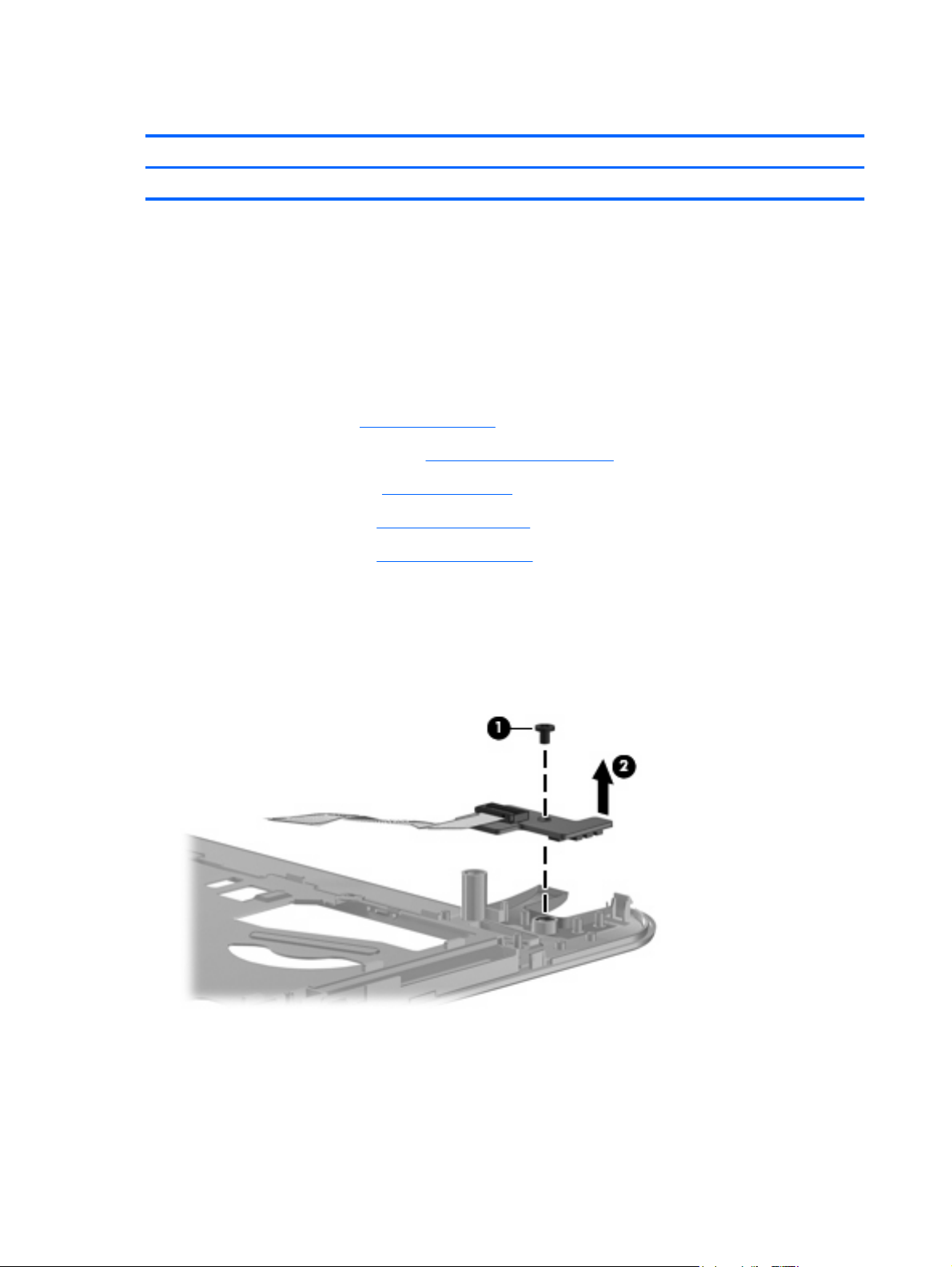
Power button board
Description Spare part number
Power button board (includes cable) 611690-001
Before removing the wireless button board, follow these steps:
1. Shut down the computer. If you are unsure whether the computer is off or in Hibernation, turn the
computer on, and then shut it down through the operating system.
2. Disconnect all external devices connected to the computer.
3. Disconnect the power from the computer by first unplugging the power cord from the AC outlet and
then unplugging the AC adapter from the computer.
4. Remove the battery (see
5. Remove the hard drive cover (see
6. Remove the hard drive (see
7. Remove the keyboard (see
8. Remove the top cover (see
Battery on page 36).
WLAN module on page 38).
Drives on page 44).
Keyboard on page 47).
Top cover on page 50).
Remove the power button board:
1. Position the top cover upside down, with the front toward you.
2. Remove the PM2.0×3.5 screw (1) that secures the power button board to the top cover.
3. Remove the power button board (2).
Reverse this procedure to install the power button board.
54 Chapter 4 Removal and replacement procedures
Page 63
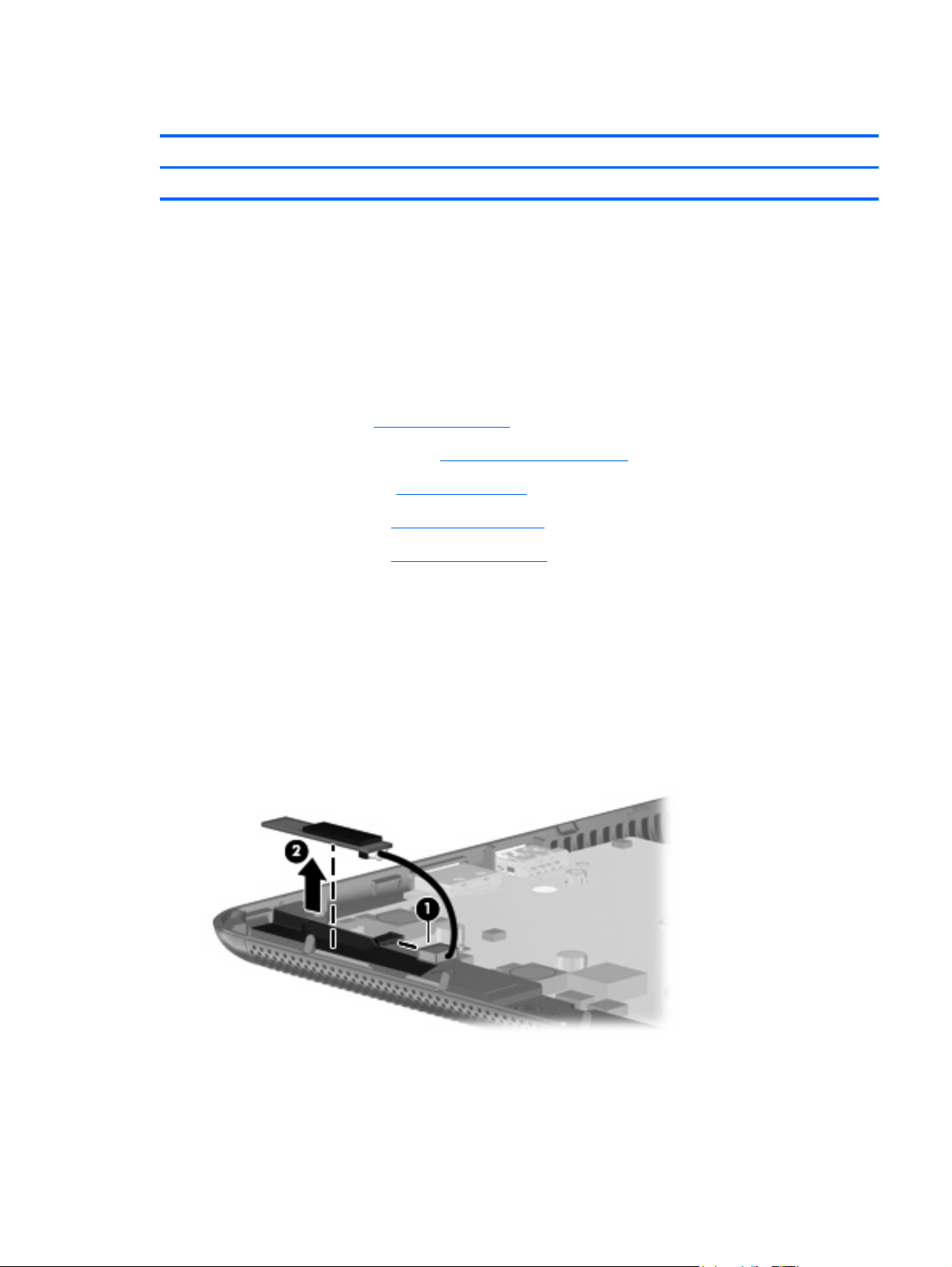
Bluetooth module
Description Spare part number
Bluetooth module 537921-001
Before removing the Bluetooth module, follow these steps:
1. Shut down the computer. If you are unsure whether the computer is off or in Hibernation, turn the
computer on, and then shut it down through the operating system.
2. Disconnect all external devices connected to the computer.
3. Disconnect the power from the computer by first unplugging the power cord from the AC outlet and
then unplugging the AC adapter from the computer.
4. Remove the battery (see
5. Remove the hard drive cover (see
6. Remove the hard drive (see
7. Remove the keyboard (see
8. Remove the top cover (see
Battery on page 36).
WLAN module on page 38).
Drives on page 44).
Keyboard on page 47).
Top cover on page 50).
Remove the Bluetooth module:
1. Position the computer right-side up, with the front toward you and the display open as far as
possible.
2. Disconnect the Bluetooth cable (1) from the system board.
3. Lift the Bluetooth module (2) straight up from the speaker bar.
Reverse this procedure to install the Bluetooth module.
Component replacement procedures 55
Page 64

Speakers
Description Spare part number
Speakers (include cables) 580064-001
Before removing the speakers, follow these steps:
1. Shut down the computer. If you are unsure whether the computer is off or in Hibernation, turn the
2. Disconnect all external devices connected to the computer.
3. Disconnect the power from the computer by first unplugging the power cord from the AC outlet and
computer on, and then shut it down through the operating system.
then unplugging the AC adapter from the computer.
4. Remove the battery (see
5. Remove the hard drive cover (see
6. Remove the hard drive (see
7. Remove the keyboard (see
8. Remove the top cover (see
9. Remove the Bluetooth module (see
Battery on page 36).
WLAN module on page 38).
Drives on page 44).
Keyboard on page 47).
Top cover on page 50).
Bluetooth module on page 55).
Remove the speakers:
1. Position the computer right-side up, with the front toward you and the display open as far as
possible.
2. Disconnect the speaker cable (1) from the system board.
3. Remove the 2 PM2.0×5.0 screws (2) that secure the speaker assembly to the base enclosure.
4. Remove the speaker assembly(3).
Reverse this procedure to install the speakers.
56 Chapter 4 Removal and replacement procedures
Page 65

Digital media assembly
Description Spare part number
Digital media assembly (includes cable) 611693-001
Before removing the digital media assembly, follow these steps:
1. Shut down the computer. If you are unsure whether the computer is off or in Hibernation, turn the
computer on, and then shut it down through the operating system.
2. Disconnect all external devices connected to the computer.
3. Disconnect the power from the computer by first unplugging the power cord from the AC outlet and
then unplugging the AC adapter from the computer.
4. Remove the battery (see
5. Remove the hard drive cover (see
6. Remove the hard drive (see
7. Remove the keyboard (see
8. Remove the top cover (see
Battery on page 36).
WLAN module on page 38).
Drives on page 44).
Keyboard on page 47).
Top cover on page 50).
Remove the digital media assembly:
1. Position the computer right-side up, with the front toward you and the display open as far as
possible.
2. Disconnect the ZIF digital media assembly cable (1).
3. Remove the PM2.0×3.5 screw (2) that secures the digital media assembly to the base enclosure.
4. Remove the digital media assembly (3).
Reverse this procedure to install the digital media assembly.
Component replacement procedures 57
Page 66

Display assembly
Description Spare part number
29.5-cm (11.6-in) (1366 × 768) HD BrightView LED display assembly (includes webcam,
microphone, nameplate, and logo)
608631-001
Before removing the display assembly, follow these steps:
1. Shut down the computer. If you are unsure whether the computer is off or in Hibernation, turn the
computer on, and then shut it down through the operating system.
2. Disconnect all external devices connected to the computer.
3. Disconnect the power from the computer by first unplugging the power cord from the AC outlet and
then unplugging the AC adapter from the computer.
4. Remove the battery (see
5. Remove the hard drive cover (see
6. Remove the hard drive (see
7. Disconnect the wireless antenna cables from the WLAN module (see
and WWAN module (see
8. Remove the keyboard (see
9. Remove the top cover (see
Battery on page 36).
WLAN module on page 38).
Drives on page 44).
WLAN module on page 38)
WWAN module on page 40).
Keyboard on page 47).
Top cover on page 50).
Remove the display assembly:
1. Position the computer display-side up, with the front toward you.
2. Open the computer as far as possible.
3. Disconnect the display panel/webcam/microphone cable (1) from the system board.
58 Chapter 4 Removal and replacement procedures
Page 67

4. Remove the wireless antenna cables from the clips (2) and routing channel built into the base
enclosure.
CAUTION: Support the display assembly when removing the following screws. Failure to support
the display assembly can result in damage to the display assembly and other computer
components.
5. Remove the 4 PM2.0×5.0 screws (1) that secure the display assembly to the base enclosure.
6. Lift the display assembly (2) straight up and remove it.
7. If it is necessary to replace the display bezel or any of the display assembly internal components:
a. Insert a thin-bladed tool between the hinge covers and the hinges to remove the hinge covers
(1).
b. Flex the inside edges of the top edge (2), the left and right sides (3), and the bottom edge
(4) of the display bezel until the bezel disengages from the display enclosure.
Component replacement procedures 59
Page 68

c. Remove the display bezel (5).
8. If it is necessary to replace the webcam module:
a. Disconnect the display panel/webcam/microphone cable (1) from the webcam module.
b. To remove the webcam module, lift up the bottom edge (2) and slide the webcam (3) out at
a 45-degree angle.
9. If it is necessary to replace the display panel:
a. Remove the 6 PM2.0×3.0 screws (1) that secure the display hinge brackets to the display
panel.
60 Chapter 4 Removal and replacement procedures
Page 69

b. Remove the display hinge brackets (2).
c. Remove the 3 PM2.0×2.5 screws (1) (two on the right side and one on the left top) that secure
the display panel to the display enclosure.
d. Remove the display panel (2).
e. Remove the 4 PM 2.0x2.5 screws from the display panel brackets (1).
Component replacement procedures 61
Page 70

f. Remove the display panel brackets (2).
10. If it is necessary to replace the display panel/webcam/microphone cable:
a. Turn the display panel upside down, with the bottom edge toward you.
b. Lift the adhesive support strip (1) that secures the display panel/webcam/microphone cable
to the display panel.
c. Disconnect the display panel/webcam/microphone cable (2) from the connector on the back
of the display panel, and remove the display panel/webcam/microphone cable.
11. If it is necessary to replace the wireless antenna transceivers and cables:
a. Detach the wireless antenna transceivers (1) from the display enclosure. (The transceivers
are attached to the enclosure with double-sided tape.)
62 Chapter 4 Removal and replacement procedures
Page 71

Reverse this procedure to reassemble and install the display assembly.
Multi board
b. Release the wireless antenna cables (2) from the clips and routing channels built into the left
and right sides of the display enclosure, and remove the wireless antenna transceivers and
cables.
Description Spare part number
Multi board (includes USB and RJ-45 ports, and cable) 611692-001
Before removing the multi board, follow these steps:
1. Shut down the computer. If you are unsure whether the computer is off or in Hibernation, turn the
computer on, and then shut it down through the operating system.
2. Disconnect all external devices connected to the computer.
3. Disconnect the power from the computer by first unplugging the power cord from the AC outlet and
then unplugging the AC adapter from the computer.
4. Remove the battery (see
Battery on page 36).
5. Remove the following components:
a. hard drive cover (see
b. Hard drive (see
c. Keyboard (see
d. Top cover (see
WLAN module on page 38).
Drives on page 44).
Keyboard on page 47).
Top cover on page 50).
e. Display assembly (see
Display assembly on page 58).
Component replacement procedures 63
Page 72

Remove the multi board:
1. Disconnect the multi board cable (1) from the system board.
2. Remove the 2 PM2.0×3.5 screws (2) that secure the multi board to the base enclosure.
3. To remove the multi board and cable (3), lift up the inside edge and slide the multi board out at a
45-degree angle.
Reverse this procedure to install the multi board.
Security cable bracket
Description Spare part number
Security cable bracket (included in power connector spare part kit, part number 591851-001)
Before removing the security cable bracket, follow these steps:
1. Shut down the computer. If you are unsure whether the computer is off or in Hibernation, turn the
computer on, and then shut it down through the operating system.
2. Disconnect all external devices connected to the computer.
3. Disconnect the power from the computer by first unplugging the power cord from the AC outlet and
then unplugging the AC adapter from the computer.
4. Remove the battery (see
5. Remove the following components:
a. hard drive cover (see
b. Hard drive (see
Battery on page 36).
WLAN module on page 38).
Drives on page 44).
c. Keyboard (see
d. Top cover (see
e. Display assembly (see
Keyboard on page 47).
Top cover on page 50).
Display assembly on page 58).
64 Chapter 4 Removal and replacement procedures
Page 73

Remove the security cable bracket:
1. Position the base enclosure with the front toward you.
2. Remove the PM2.0 x 5.0 screw (1) that secures the security cable bracket to the base enclosure.
3. Lift the right edge (2) of the bracket and remove the bracket (3) at an angle.
Reverse this procedure to install the security cable bracket.
Component replacement procedures 65
Page 74

System board
Description Spare part number
System board:
With AMD Athlon II Neo K125 1.7-GHz single core processor, 1-MB Level 2 cache, 800-MHz
●
FSB, 1024-MB base memory, and replacement thermal material
With AMD Athlon II Neo K325 1.3-GHz dual core processor, 2-MB Level 2 cache, 800-MHz FSB,
●
1024-MB base memory, and replacement thermal material
With AMD Turion II Neo K625 1.5-GHz dual core processor, 2-MB Level 2 cache, 800-MHz FSB,
●
1024-MB base memory, and replacement thermal material
With onboard AMD Athlon II Neo K125 1.7-GHz single core processor, for use with WWAN SKUs
●
only, 1-MB Level 2 cache, 800-MHz FSB, 1024-MB base memory, and replacement thermal
material
With AMD Athlon II Neo K325 1.3-GHz dual core processor, for use with WWAN SKUs only, 2-
●
MB Level 2 cache, 800-MHz FSB, 1024-MB base memory, and replacement thermal material
With AMD Turion II Neo K625 1.5-GHz dual core processor, for use with WWAN SKUs only, 2-
●
MB Level 2 cache, 800-MHz FSB, 1024-MB base memory, and replacement thermal material
608640-001
608641-001
608642-001
616522-001
616523-001
616524-001
Before removing the system board, follow these steps:
1. Shut down the computer. If you are unsure whether the computer is off or in Hibernation, turn the
computer on, and then shut it down through the operating system.
2. Disconnect all external devices connected to the computer.
3. Disconnect the power from the computer by first unplugging the power cord from the AC outlet and
then unplugging the AC adapter from the computer.
4. Remove the battery (see
Battery on page 36).
5. Remove the following components:
a. hard drive cover (see
b. Hard drive (see
c. Keyboard (see
d. Top cover (see
e. Display assembly (see
f. Security cable bracket (see
WLAN module on page 38).
Drives on page 44).
Keyboard on page 47).
Top cover on page 50).
Display assembly on page 58).
Security cable bracket on page 64).
When replacing the system board, be sure that the following components are removed from the defective
system board and installed on the replacement system board:
SIM (see
●
WLAN module (see
●
RTC battery (see
●
Memory module (see
●
SIM on page 37)
WLAN module on page 38).
RTC battery on page 42).
Memory module on page 43).
66 Chapter 4 Removal and replacement procedures
Page 75

WWAN module (see
●
WWAN module on page 40).
Power connector (see
●
Fan (see
●
Heat sink (see
●
Remove the system board:
1. Remove the PM2.0×3.5 screw that secures the system board to the base enclosure.
2. Lift the right side of the system board (1) until it rests at an angle.
Fan on page 71).
Heat sink assembly on page 69).
Power connector on page 68).
3. Remove the system board (2) by sliding it away from the base enclosure at a 45-degree angle.
Reverse the procedure to install the system board.
Component replacement procedures 67
Page 76

Power connector
Description Spare part number
Power connector (includes power connector cable and security cable bracket) 591851-001
Before removing the power connector, follow these steps:
1. Shut down the computer. If you are unsure whether the computer is off or in Hibernation, turn the
computer on, and then shut it down through the operating system.
2. Disconnect all external devices connected to the computer.
3. Disconnect the power from the computer by first unplugging the power cord from the AC outlet and
then unplugging the AC adapter from the computer.
4. Remove the battery (see
Battery on page 36).
5. Remove the following components:
a. hard drive cover (see
b. Hard drive (see
c. Keyboard (see
d. Top cover (see
e. Display assembly (see
f. Security cable bracket (see
g. System board (see
WLAN module on page 38).
Drives on page 44).
Keyboard on page 47).
Top cover on page 50).
Display assembly on page 58).
Security cable bracket on page 64).
System board on page 66).
Remove the power connector:
1. Disconnect the power connector cable from the system board.
2. Remove the power connector.
Reverse this procedure to install the power connector.
68 Chapter 4 Removal and replacement procedures
Page 77

Heat sink assembly
NOTE: To properly ventilate the computer, allow at least 7.6 cm (3 in) of clearance on the left side of
the computer. The computer uses an electric fan for ventilation. The fan is controlled by a temperature
sensor and is designed to turn on automatically when high temperature conditions exist. These
conditions are affected by high external temperatures, system power consumption, power management/
battery conservation configurations, battery fast charging, and software requirements. Exhaust air is
displaced through the ventilation grill located on the left side of the computer.
Description Spare part number
Heat sink assembly (includes replacement thermal material) 608629-001
Before removing the heat sink assembly, follow these steps:
1. Shut down the computer. If you are unsure whether the computer is off or in Hibernation, turn the
computer on, and then shut it down through the operating system.
2. Disconnect all external devices connected to the computer.
3. Disconnect the power from the computer by first unplugging the power cord from the AC outlet and
then unplugging the AC adapter from the computer.
4. Remove the battery (see
Battery on page 36).
5. Remove the following components:
a. hard drive cover (see
b. Hard drive (see
c. Keyboard (see
d. Top cover (see
e. Display assembly (see
f. System board (see
WLAN module on page 38).
Drives on page 44).
Keyboard on page 47).
Top cover on page 50).
Display assembly on page 58).
System board on page 66).
Remove the heat sink assembly:
1. Following the 1, 2, 3, 4, 5 sequence stamped into the heat sink assembly, loosen the 5 PM2.0×4.0
captive screws (1) that secure the heat sink assembly to the system board.
NOTE: Due to the adhesive quality of the thermal material located between the heat sink
assembly and system board components, it may be necessary to move the heat sink assembly
from side to side to detach the assembly.
Component replacement procedures 69
Page 78
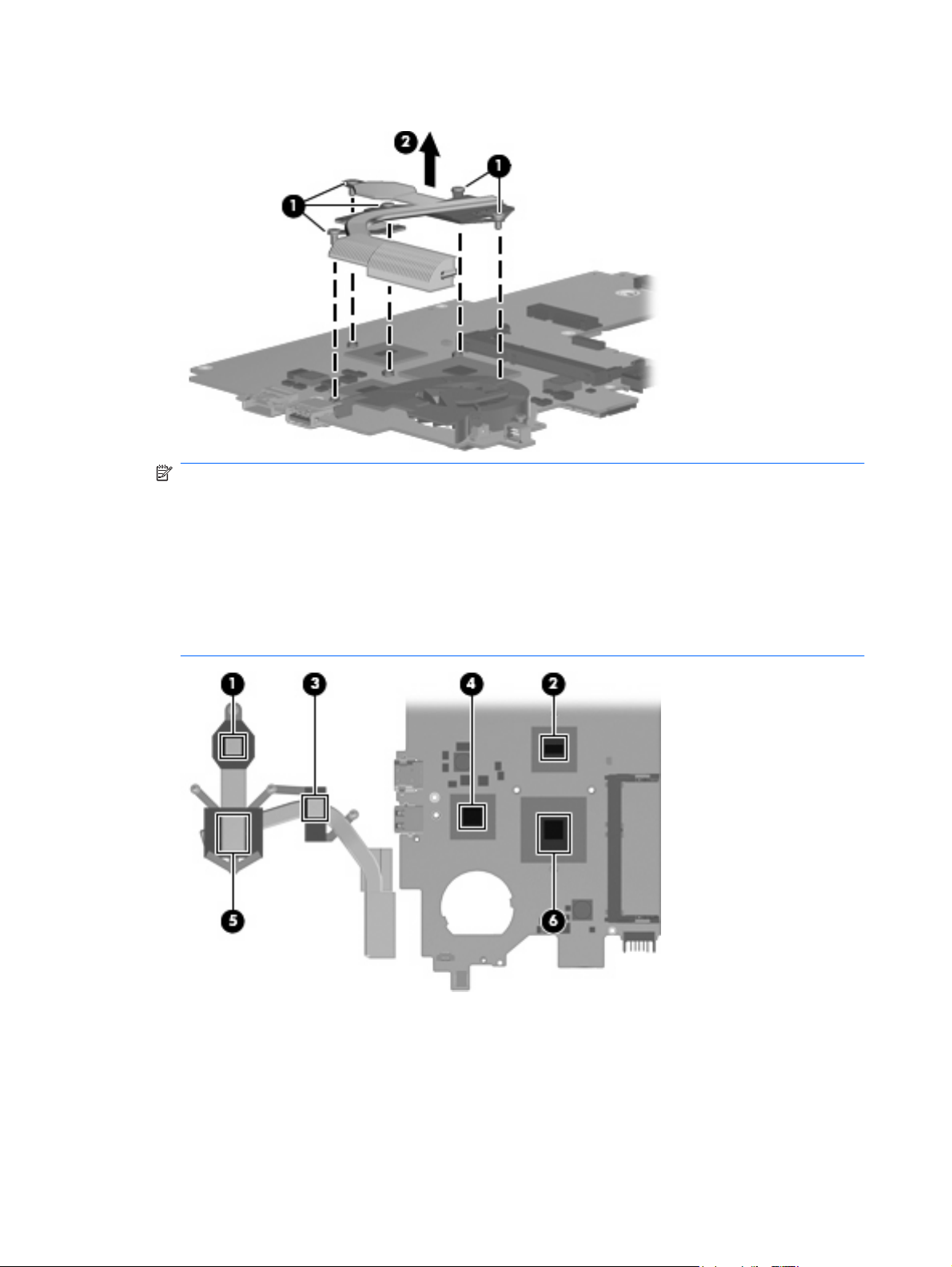
2. Remove the heat sink assembly (2).
NOTE: The thermal material must be thoroughly cleaned from the surfaces of the heat sink
assembly and the system board each time the fan and heat sink are removed:
Thermal paste is used on the Southbridge (2), and the heat sink section (1) that services it.
Thermal pads are used on the graphics chip (4) and the heat sink section (3) that services it.
Thermal pads are used on the processor (6) and the heat sink section (5) that services it.
Replacement thermal material is included with all heat sink assembly and system board spare part
kits.
Reverse this procedure to install the heat sink assembly.
70 Chapter 4 Removal and replacement procedures
Page 79

Fan
Description Spare part number
Fan (includes cable) 611688-001
Before removing the fan, follow these steps:
1. Shut down the computer. If you are unsure whether the computer is off or in Hibernation, turn the
computer on, and then shut it down through the operating system.
2. Disconnect all external devices connected to the computer.
3. Disconnect the power from the computer by first unplugging the power cord from the AC outlet and
then unplugging the AC adapter from the computer.
4. Remove the battery (see
Battery on page 36).
5. Remove the following components:
a. hard drive cover (see
b. Hard drive (see
c. Keyboard (see
d. Top cover (see
e. Display assembly (see
f. Security cable bracket (see
g. System board (see
h. Heat sink (see
WLAN module on page 38).
Drives on page 44).
Keyboard on page 47).
Top cover on page 50).
Display assembly on page 58).
Security cable bracket on page 64).
System board on page 66).
Heat sink assembly on page 69).
Remove the fan:
1. Disconnect the fan cable (1) from the system board.
2. Remove the 2 PM2.0×3.5 screws (2) that secure the fan to the system board.
Component replacement procedures 71
Page 80

3. Remove the fan (3).
Reverse this procedure to install the fan.
72 Chapter 4 Removal and replacement procedures
Page 81

5 Computer Setup
Computer Setup in Windows 7
Starting the Setup Utility
The Setup Utility is a ROM-based information and customization utility that can be used even when your
Windows operating system is not working.
The utility reports information about the device and provides settings for startup, security, and other
preferences.
To start the Setup Utility:
Open the Setup Utility by turning on or restarting the device, and then pressing f10 while the “F10
= BIOS Setup Options” message is displayed in the lower-left corner of the screen.
Using the Setup Utility
Changing the language of the Setup Utility
The following procedure explains how to change the language of the Setup Utility. If the Setup Utility is
not already running, begin at step 1. If the Setup Utility is already running, begin at step 2.
1. Open the Setup Utility by turning on or restarting the device, and then pressing f10 while the “F10
= BIOS Setup Options” message is displayed in the lower-left corner of the screen.
2. Use the arrow keys to select System Configuration > Language, and then press enter.
3. Use the arrow keys to select a language, and then press enter.
4. When a confirmation prompt with your language selected is displayed, press enter.
5. To save your change and exit the Setup Utility, use the arrow keys to select Exit > Exit Saving
Changes, and then press enter.
Your change goes into effect immediately.
Navigating and selecting in the Setup Utility
Because the Setup Utility is not Windows based, it does not support the TouchPad. Navigation and
selection are by keystroke.
To choose a menu or a menu item, use the arrow keys.
●
To choose an item in a list or to toggle a field, for example an Enable/Disable field, use either the
●
arrow keys or f5 or f6.
Computer Setup in Windows 7 73
Page 82

To select an item, press enter.
●
To close a text box or return to the menu display, press esc.
●
To display additional navigation and selection information while the Setup Utility is open, press
●
f1.
Displaying system information
The following procedure explains how to display system information in the Setup Utility. If the Setup
Utility is not open, begin at step 1. If the Setup Utility is open, begin at step 2.
1. Open the Setup Utility by turning on or restarting the device, and then pressing f10 while the “F10
= BIOS Setup Options” message is displayed in the lower-left corner of the screen.
2. Select the Main menu. System information such as the system time and date, and identification
information about the device is displayed.
3. To exit the Setup Utility without changing any settings, use the arrow keys to select Exit > Exit
Discarding Changes, and then press enter.
Restoring default settings in the Setup Utility
The following procedure explains how to restore the Setup Utility default settings. If the Setup Utility is
not already running, begin at step 1. If the Setup Utility is already running, begin at step 2.
1. Open the Setup Utility by turning on or restarting the device, and then pressing f10 while the “F10
= BIOS Setup Options” message is displayed in the lower-left corner of the screen.
2. Use the arrow keys to select Exit > Load Setup Defaults, and then press enter.
3. When the Setup Confirmation is displayed, press enter.
4. To save your change and exit the Setup Utility, use the arrow keys to select Exit > Exit Saving
Changes, and then press enter.
The Setup Utility default settings go into effect when the device restarts.
NOTE: Your password, security, and language settings are not changed when you restore the factory
default settings.
Exiting the Setup Utility
You can exit the Setup Utility with or without saving changes.
To exit the Setup Utility and save your changes from the current session:
●
If the Setup Utility menus are not visible, press esc to return to the menu display. Then use the
arrow keys to select Exit > Exit Saving Changes, and then press enter.
To exit the Setup Utility without saving your changes from the current session:
●
If the Setup Utility menus are not visible, press esc to return to the menu display. Then use the
arrow keys to select Exit > Exit Discarding Changes, and then press enter.
After either choice, the device restarts in Windows.
74 Chapter 5 Computer Setup
Page 83

Setup Utility menus
The menu tables in this section provide an overview of Setup Utility options.
NOTE: Some of the Setup Utility menu items listed in this chapter may not be supported by your device.
Main menu
Select To do this
System information
Security menu
Select To do this
Administrator password Enter, change, or delete an administrator password.
Power-On Password Enter, change, or delete a power-on password.
System Configuration menu
Select To do this
Language Support Change the Setup Utility language.
Processor C4 State Enable/disable the processor C4 sleep state.
Boot Options Set the following boot options:
View and change the system time and date.
●
View identification information about the device.
●
View specification information about the processor, memory size,
●
and system BIOS.
f10 and f12 Delay (sec.)―Set the delay for the f10 and f12 functions
●
of the Setup Utility in intervals of 5 seconds each (0, 5, 10, 15, 20).
Internal Network Adapter boot―Enable/disable boot from Internal
●
Network Adapter.
Boot Order―Set the boot order for:
●
Internal hard drive (select models only)
◦
USB Floppy
◦
USB CD/DVD ROM Drive
◦
USB flash drive
◦
USB Hard drive
◦
USB Card Reader
◦
Network adapter
◦
NOTE: Only the devices attached to the system will appear
in the boot order menu.
Computer Setup in Windows 7 75
Page 84

Diagnostics menu
Select To do this
Hard Disk Self Test (select models only) Run a comprehensive self-test on the hard drive.
Memory Test Run a diagnostic test on the system memory.
76 Chapter 5 Computer Setup
Page 85

6 Specifications
Computer specifications
Metric U.S.
Dimensions
Depth
Width 28.90 cm 11.37 in
Height 1.98 cm 0.78 in
Weight
Equipped with a hard drive
Equipped with a solid-state drive 1449 g 3.19 lb
Input power
Operating voltage
Operating current 1.58 A
Temperature
Operating
Nonoperating -20°C to 65°C -4°F to 149°F
Relative humidity (noncondensing)
Operating
Nonoperating 0% to 95%
Maximum altitude (unpressurized)
20.40 cm 8.03 in
1470 g 3.24 lb
19 V dc @ 1.58 A – 30 W
5°C to 35°C 41°F to 95°F
10% to 90%
Operating
Nonoperating -15 m to 12,192 m -50 ft to 40,000 ft
NOTE: Applicable product safety standards specify thermal limits for plastic surfaces. The computer operates well within this
range of temperatures.
-15 m to 3,048 m -50 ft to 10,000 ft
Computer specifications 77
Page 86

29.5-cm (11.6-in) (1366 x 768) HD BrightView LED display specifications
Dimensions Metric U.S.
Height 12.53 cm 4.93 in
Width 22.27 cm 8.77 in
Diagonal 25.55 cm 10.06 in
Number of colors 262,144
Contrast ratio 400:1 (typical)
Brightness 200 nits (typical)
Pixel resolution
Pitch
Format 1024 × 600
Configuration RGB vertical stripe
Backlight Edge lit
Character display 80 × 25
Total power consumption 3.0 W
Viewing angle ±40° horizontal, +20/-40° vertical (typical)
0.2175 × 0.2175 mm
78 Chapter 6 Specifications
Page 87

Hard drive specifications
160-GB* 250-GB* 320-GB* 500-GB*
Dimensions
Height
Width 63.5 mm 63.5 mm 63.5 mm 63.5 mm
Weight 101 g 101 g 101 g 101 g
Interface type SATA SATA SATA SATA
Transfer rate 100 MB/sec 100 MB/sec 100 MB/sec 100 MB/sec
Security ATA security ATA security ATA security ATA security
Seek times (typical read, including setting)
Single track
Average 13 ms 13 ms 13 ms 13 ms
Maximum 24 ms 24 ms 24 ms 24 ms
Logical blocks 117,210,240 117,210,240 117,210,240 117,210,240
Disc rotational speed 7200 rpm 7200 rpm 7200 rpm 7200 rpm
Operating temperature 5°C to 55°C (41°
* 1 GB = 1 billion bytes when referring to hard drive storage capacity. Actual accessible capacity is less. Actual drive
specifications may differ slightly.
NOTE: Certain restrictions and exclusions apply. Contact technical support for details.
9.5 mm 9.5 mm 9.5 mm 9.5 mm
3 ms 3 ms 3 ms 3 ms
F to 131°F)
5°C to 55°C (41°
F to 131°F)
5°C to 55°C (41°
F to 131°F)
5°C to 55°C (41°
F to 131°F)
Hard drive specifications 79
Page 88

Solid-state drive specifications
128-GB solid-state drive
Dimensions
Height
Width 63.5 mm
Weight 70 g
Interface type SATA
Transfer rate 220 MB/sec
Security ATA security
Logical blocks 250,069,680
Operating temperature 0°C to 70°C
* 1 GB = 1 billion bytes when referring to hard drive storage capacity. Actual accessible capacity is less. Actual drive
specifications may differ slightly.
NOTE: Certain restrictions and exclusions apply. Contact technical support for details.
9.5 mm
(32°F to 158°F)
80 Chapter 6 Specifications
Page 89

7 Backup and recovery
Windows 7 backup and recovery
To protect your information, back up your files and folders. In case of system failure, you can use the
backup files to restore your computer.
CAUTION: In the event of a hard drive failure, you cannot use your computer to access the Disaster
Recovery utility. Therefore, HP recommends that you download the Disaster Recovery utility SoftPaq,
and then extract it to a USB flash drive as soon as possible after software setup. For details, refer to
Downloading and extracting the Disaster Recovery utility on page 83.
Depending on your computer model, you may have one of the following backup and recovery solutions:
Roxio BackOnTrack
●
HP Recovery Manager
●
NOTE: For detailed information, perform a search for these topics in Help and Support.
Backing up and recovering using Roxio BackOnTrack
Successful recovery after a system failure depends on whether you have completely backed up your
files. If Roxio BackOnTrack is preinstalled on your computer, BackOnTrack allows you to create a
backup of your computer image. You should create the initial backup immediately after software setup.
As you add new software and data files, you should continue to back up your system on a regular basis
to maintain a reasonably current backup.
Note the following guidelines when backing up your information:
Store personal files in the Documents library and back up this folder regularly.
●
Back up templates stored in their associated programs.
●
Save customized settings in a window, toolbar, or menu bar by taking a screen shot of your settings.
●
The screen shot can be a time-saver if you have to reset your preferences.
To copy the screen and paste it into a word-processing document, follow these steps:
1. Display the screen.
2. Copy the screen:
To copy the active window, press alt+fn+prt sc.
●
To copy the entire screen, press fn+prt sc.
●
Windows 7 backup and recovery 81
Page 90

3. Open a word-processing document, select Edit>Paste.
4. Save the document.
Creating a copy of the hard drive
The back up drive function of BackOnTrack creates a Disaster Recovery Set that is an exact image of
your hard drive data. You can back up the image to an external hard drive (purchased separately).
To create a Disaster Recovery Set using BackOnTrack, follow these steps:
NOTE: Be sure that the computer is connected to AC power before you start the backup process.
1. Select Start>All Programs> Roxio.
2. SelectBackOnTrack>BackOnTrack Home>Disaster Recovery.
3. Select Backup drive.
4. Select a drive to back up.
5. Add a comment to describe the backup.
NOTE: Comments are optional, but adding comments can help you remember the purpose of
the backup. The date and list of drives being backed up are automatically included in the
description.
6. Select a destination for the Disaster Recovery Set.
NOTE: The destination cannot be a network drive.
7. Select the action button at the bottom-right of the computer screen.
8. Follow the on-screen instructions.
Performing a recovery
In case of system failure or instability, the computer provides the following ways to recover your files:
BackOnTrack Disaster Recovery utility: You can use Disaster Recovery to recover your hard drive
●
image (including your files, programs, and operating system) after a hard drive failure.
BackOnTrack Instant Restore utility: You can use Instant Restore to quickly restore your computer
●
to a working state if a software-related problem occurs. The Instant Restore utility automatically
creates working states periodically. You can also define a working state by saving the current
computer state manually.
NOTE: For more information about computer system states, refer to the BackOnTrack software help.
Using the Disaster Recovery utility
NOTE: To perform a recovery with Disaster Recovery, you need a USB flash drive (purchased
separately). For optimum performance, the capacity of the drive should be no larger than 2 GB.
Disaster Recovery recovers data from a Disaster Recovery Set that you previously created with Roxio
BackOnTrack. Disaster Recovery is available from the HP Web site in a compressed file called a
SoftPaq.
NOTE: Running the SoftPaq makes the USB drive bootable.
82 Chapter 7 Backup and recovery
Page 91

CAUTION: Before performing a disaster recovery, you must download the Disaster Recovery utility
and extract it to a USB flash drive.
Downloading and extracting the Disaster Recovery utility
To download and extract Disaster Recovery, follow these steps:
1. Connect a bootable USB flash drive or external drive to a USB port on your computer.
2. Open your Web browser, go to
3. Enter the SoftPaq number SP42226 in the Search box, press enter, and then follow the on-screen
instructions.
4. Select Download only to save the file to your computer.
5. When prompted, select Save, and then select the external drive from the list of storage locations.
6. After the file is downloaded, navigate to the USB flash drive or external drive, and then double-
click the SoftPaq file to format the USB flash drive and extract the Disaster Recovery files.
7. If prompted to do so, restart your computer after the installation is complete.
Restoring your hard drive image
To restore your hard drive image using Disaster Recovery, follow these steps:
1. Connect the external hard drive containing the Disaster Recovery Set to your computer.
2. Connect the bootable USB flash drive containing the extracted Disaster Recovery utility to a USB
port on your computer.
3. Change the boot device order by turning on or restarting the computer, and then press f9.
4. Use the arrow keys to select the USB flash drive, and then press enter.
http://www.hp.com/support, and select your country or region.
5. At the Roxio BackOnTrack Disaster Recovery screen, select Disaster Recovery>Next.
6. Browse to the external hard drive containing the Disaster Recovery Set, and then select Next.
7. Select Next to proceed with the recovery.
NOTE: This process may take several minutes.
8. After a message on the screen reports a successful recovery, select Finish.
Using the Instant Restore utility
You can restore your computer from Windows when the operating system is functioning. If the operating
system is not functioning, you can also access the utility by restarting your computer.
NOTE: For more information about the Instant Restore utility, refer to the BackOnTrack software Help.
Using the Instant Restore utility when the operating system is functioning
To recover information when the operating system is functioning properly, follow these steps:
1. Save and close all open documents and close any open programs.
2. Select Start>All Programs>Roxio.
Windows 7 backup and recovery 83
Page 92

3. Select BackOnTrack>BackOnTrack Home>Instant Restore.
4. Select Restore State, and then select a restore state.
5. Select the action button in the bottom-right corner of the computer screen.
6. Select Yes to confirm your selected restore state.
When the restore process is complete, the computer restarts and a notification message is displayed.
Using the Instant Restore utility when the operating system is not functioning
To recover information when the operating system is not functioning, follow these steps:
1. Restart the computer.
NOTE: If the operating system has stopped responding and the computer screen is blue, restart
the computer by turning the power switch off and then on.
2. When the HP computer logo is displayed on the screen, press the f6 button repeatedly until the
Windows status bar is displayed.
3. When the Roxio BackOnTrack screen is displayed, follow the on-screen instructions.
Using Windows Backup and Restore
To create a backup using Windows Backup and Restore, follow these steps:
NOTE: Be sure that the computer is connected to AC power before you start the backup process.
NOTE: The backup process may take over an hour, depending on file size and the speed of the
computer.
1. Select Start>All Programs>Maintenance>Backup and Restore.
2. Follow the on-screen instructions to set up and create a backup.
NOTE: Windows includes the User Account Control feature to improve the security of your
computer. You may be prompted for your permission or password for tasks such as installing
software, running utilities, or changing Windows settings. Refer to Help and Support for more
information.
Using system restore points
When you back up your system, you are creating a system restore point. A system restore point allows
you to save and name a snapshot of your hard drive at a specific point in time. You can then revert back
to that point if you want to reverse subsequent changes made to your system.
NOTE: Recovering to an earlier restore point does not affect data files saved or e-mails created since
the last restore point.
You also can create additional restore points to provide increased protection for your system files and
settings.
When to create restore points
Before you add or extensively modify software or hardware.
●
Periodically, whenever the system is performing optimally.
●
84 Chapter 7 Backup and recovery
Page 93

NOTE: If you revert to a restore point and then change your mind, you can reverse the restoration.
Creating a system restore point
1. Select Start>Control Panel>System and Security>System.
2. In the left pane, select System protection.
3. Select the System Protection tab.
4. Under Protection Settings, select the disk for which you want to create a restore point.
5. Select Create.
6. Follow the on-screen instructions.
Restoring to a previous date and time
To revert to a restore point (created at a previous date and time) when the computer was functioning
optimally, follow these steps:
1. Select Start>Control Panel>System and Security>System.
2. In the left pane, select System protection.
3. Select the System Protection tab.
4. Select System Restore.
5. Follow the on-screen instructions.
Backing up and recovering using HP Recovery Manager
If your computer includes HP Recovery Manager, tools provided by the operating system and by HP
Recovery Manager software are designed to help you with the following tasks for safeguarding your
information and restoring it in case of a system failure:
Backing up your information
●
Creating a set of recovery discs
●
Creating system restore points
●
Recovering a program or driver
●
Performing a full system recovery
●
Backing up your information
As you add new software and data files, you should back up your system on a regular basis to maintain
a reasonably current backup. Back up your system at the following times:
At regularly scheduled times
●
NOTE: Set reminders to back up your information periodically.
Before the computer is repaired or restored
●
Before you add or modify hardware or software
●
Windows 7 backup and recovery 85
Page 94

Note the following when backing up:
Create system restore points using the Windows System Restore feature, and periodically copy
●
them to a disc.
Store personal files in the Documents library, and periodically back up this folder.
●
Back up templates stored in their associated programs.
●
You can back up your information to an optional external hard drive, a network drive, or discs.
●
When backing up to discs, use any of the following types of discs (purchased separately): CD-R,
●
CD-RW, DVD+R, DVD-R, or DVD±RW. The discs you use depend on the type of optical drive you
are using.
NOTE: DVDs store more information than CDs, so using them for backup reduces the number
of recovery discs required.
When backing up to discs, number each disc before inserting it into an optical drive.
●
Save the customized settings in a window, toolbar, or menu bar by taking a screen shot of the
●
settings. The screen shot can be a time-saver if you have to reset your preferences.
To copy the screen and paste the image into a word-processing document:
1. Display the screen.
2. Copy the screen:
To copy only the active window, press alt+prt sc.
To copy the entire screen, press prt sc.
3. Open a word-processing document, selcet Edit> Paste.
4. Save the document.
Creating a set of recovery discs
HP recommends that you create recovery discs to be sure that you can restore your system to its original
factory state if you experience serious system failure or instability. Create these discs after setting up
the computer for the first time.
NOTE: This task will require an optional external or shared optical drive.
Handle these discs carefully and keep them in a safe place. The software allows the creation of only
one set of recovery discs.
Note the following guidelines before creating recovery discs:
You will need high-quality DVD-R, DVD+R, BD-R (writable Blu-ray), or CD-R discs. All these discs
●
are purchased separately. DVDs have a larger storage capacity than CDs. If you use CDs, up to
20 discs may be required, whereas only a few DVDs are required.
NOTE: Double-layer discs and read-write discs—such as CD-RW, DVD±RW, and BD-RE
(rewritable Blu-ray) discs—are not compatible with the Recovery Manager software.
The computer must be connected to AC power during this process.
●
Only one set of recovery discs can be created per computer.
●
86 Chapter 7 Backup and recovery
Page 95

Number each disc before inserting it into an optical drive.
●
If necessary, you can exit the program before you have finished creating the recovery discs. The
●
next time you open Recovery Manager, you will be prompted to continue the disc creation process.
To create a set of recovery discs:
1. Select Start>All Programs>Recovery Manager>Recovery Disc Creation.
2. Follow the on-screen instructions.
Performing a recovery
NOTE: You can recover only files that you have previously backed up. HP recommends that you use
Recovery Manager to create a set of recovery discs (entire drive backup) as soon as you set up your
computer.
Recovery Manager software allows you to repair or restore the system if you experience system failure
or instability. Recovery Manager works from recovery discs that you create or from a dedicated recovery
partition (select models only) on the hard drive. However, computers that include a solid-state drive
(SSD) may not have a recovery partition. If that is the case, recovery discs have been included with your
computer. Use these discs to recover your operating system and software.
NOTE: Windows has its own built-in repair features, such as System Restore. If you have not already
tried these features, try them before using Recovery Manager. For more information on these built-in
repair features, select Start>Help and Support.
NOTE: Recovery Manager recovers only the software that was preinstalled at the factory. Software
not provided with this computer must be downloaded from the manufacturer’s Web site or reinstalled
from the disc provided by the manufacturer.
Recovering using the recovery discs
To restore the system from the recovery discs:
1. Back up all personal files.
2. Insert the first recovery disc into an optional optical drive, and restart the computer.
3. Follow the on-screen instructions.
Recovering using the partition on the hard drive (select models only)
On some models, you can perform a recovery from the partition on the hard drive, which is accessed
by pressing either the Start button or f11. This restores the computer to its factory condition.
NOTE: Computers with an SSD may not have a recovery partition. If the computer does not have a
recovery partition, you will not be able to recover using this procedure. Recovery discs have been
included for computers that do not have a partition. Use these discs to recover your operating system
and software.
To restore the system from the partition, follow these steps:
1. Access Recovery Manager in either of the following ways:
Select Start>All Programs>Recovery Manager>Recovery Manager.
Windows 7 backup and recovery 87
Page 96

– or –
a. Turn on or restart the computer.
b. Press f11 while the “Press f11 for recovery message is displayed on the screen.
NOTE: It may take several minutes for Recovery Manager to load.
2. In the Recovery Manager window, select System Recovery.
3. Follow the on-screen instructions.
88 Chapter 7 Backup and recovery
Page 97

8 Connector pin assignments
Audio-out (headphone)/Audio-in (microphone) jack
Pin Signal
1 Left audio signal in
2 Right audio signal in
3 Ground
4 Microphone
Audio-out (headphone)/Audio-in (microphone) jack 89
Page 98

External monitor
Pin Signal
1 Red analog
2 Green analog
3 Blue analog
4 Not connected
5 Ground
6 Ground analog
7 Ground analog
8 Ground analog
9 +5 VDC
10 Ground
11 Monitor detect
12 DDC 2B data
13 Horizontal sync
14 Vertical sync
15 DDC 2B clock
90 Chapter 8 Connector pin assignments
Page 99

RJ-45 (network)
Pin Signal
1 Transmit +
2 Transmit -
3 Receive +
4 Unused
5 Unused
6 Receive -
7 Unused
8Unused
RJ-45 (network) 91
Page 100

Universal Serial Bus
Pin Signal
1 +5 VDC
2 Data -
3 Data +
4 Ground
92 Chapter 8 Connector pin assignments
