Page 1
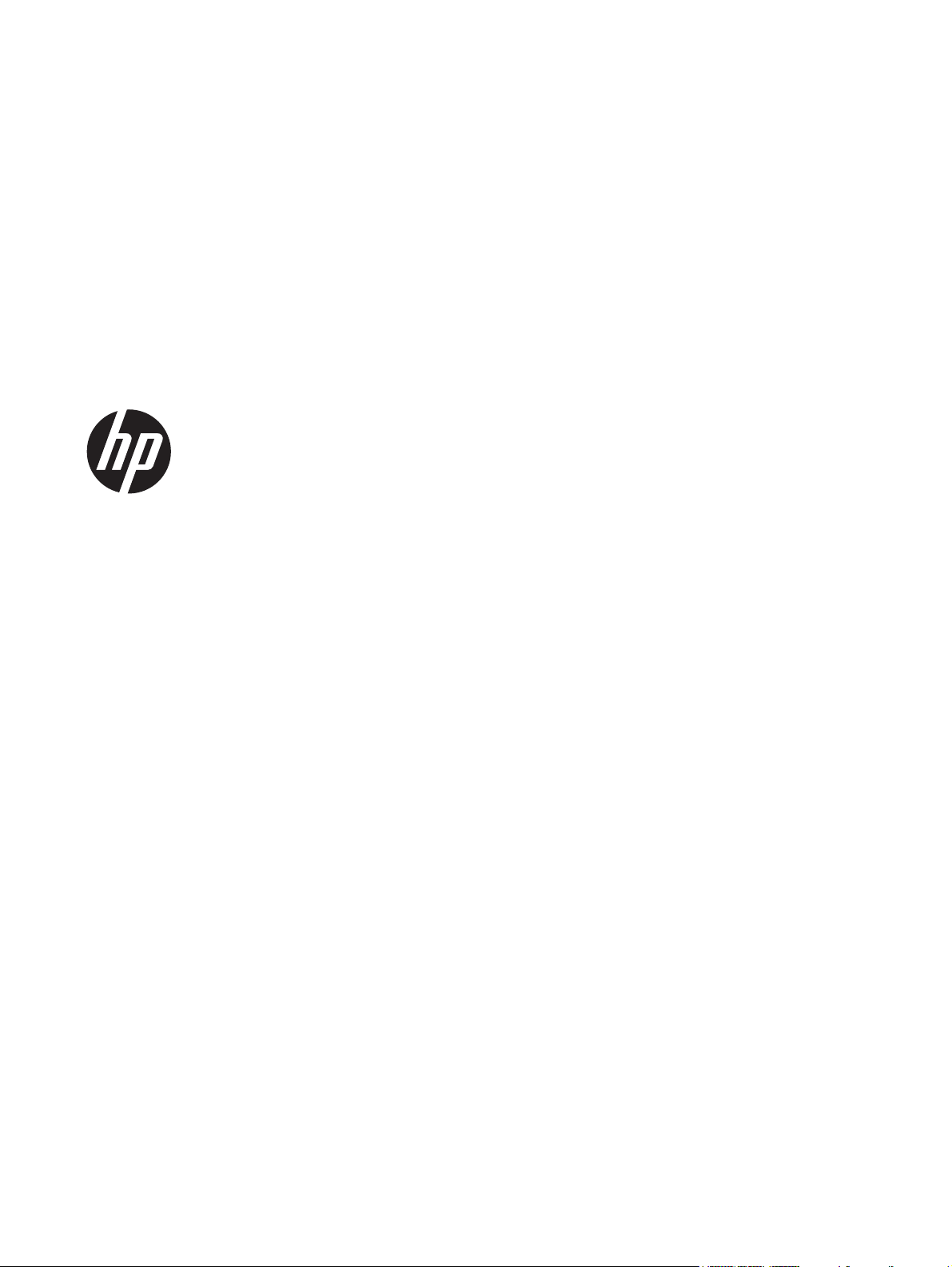
Pavilion IPS LED Backlit Monitors
User Guide
Page 2

© 2012, Hewlett-Packard Development
Company, L.P.
Microsoft, Windows, and Windows Vista
are either trademarks or registered
trademarks of Microsoft Corporation in the
United States and/or other countries.
The only warranties for HP products and
services are set forth in the express warranty
statements accompanying such products and
services. Nothing herein should be
construed as constituting an additional
warranty. HP shall not be liable for technical
or editorial errors or omissions contained
herein.
This document contains proprietary
information that is protected by copyright.
No part of this document may be
photocopied, reproduced, or translated to
another language without the prior written
consent of Hewlett-Packard Company.
First Edition (October 2012)
Document Part Number: 701319–001
Page 3
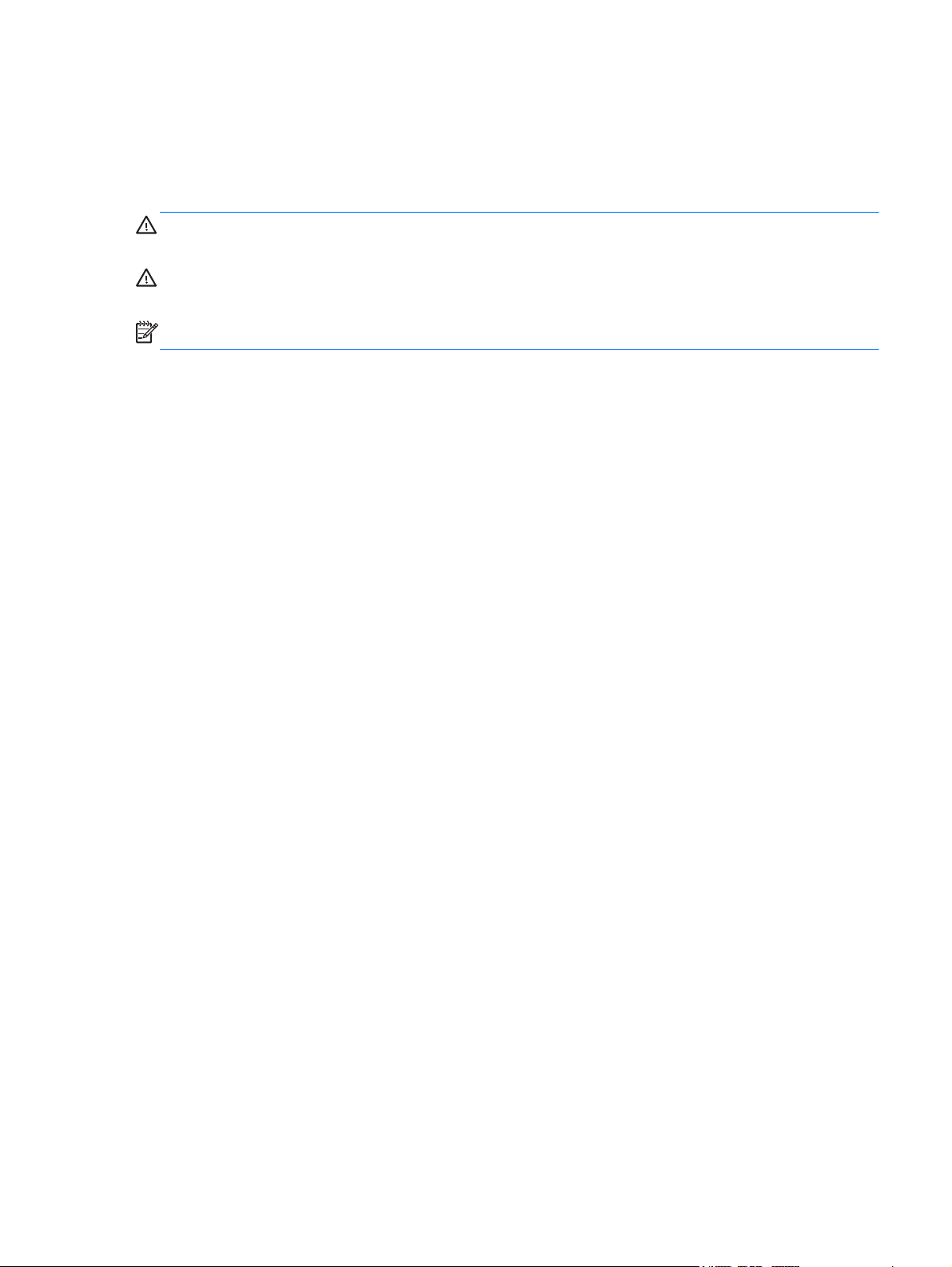
About This Guide
This guide provides information on monitor features, setting up the monitor, using the software and
technical specifications.
WARNING! Text set off in this manner indicates that failure to follow directions could result in bodily
harm or loss of life.
CAUTION: Text set off in this manner indicates that failure to follow directions could result in damage
to equipment or loss of information.
NOTE: Text set off in this manner provides important supplemental information.
iii
Page 4
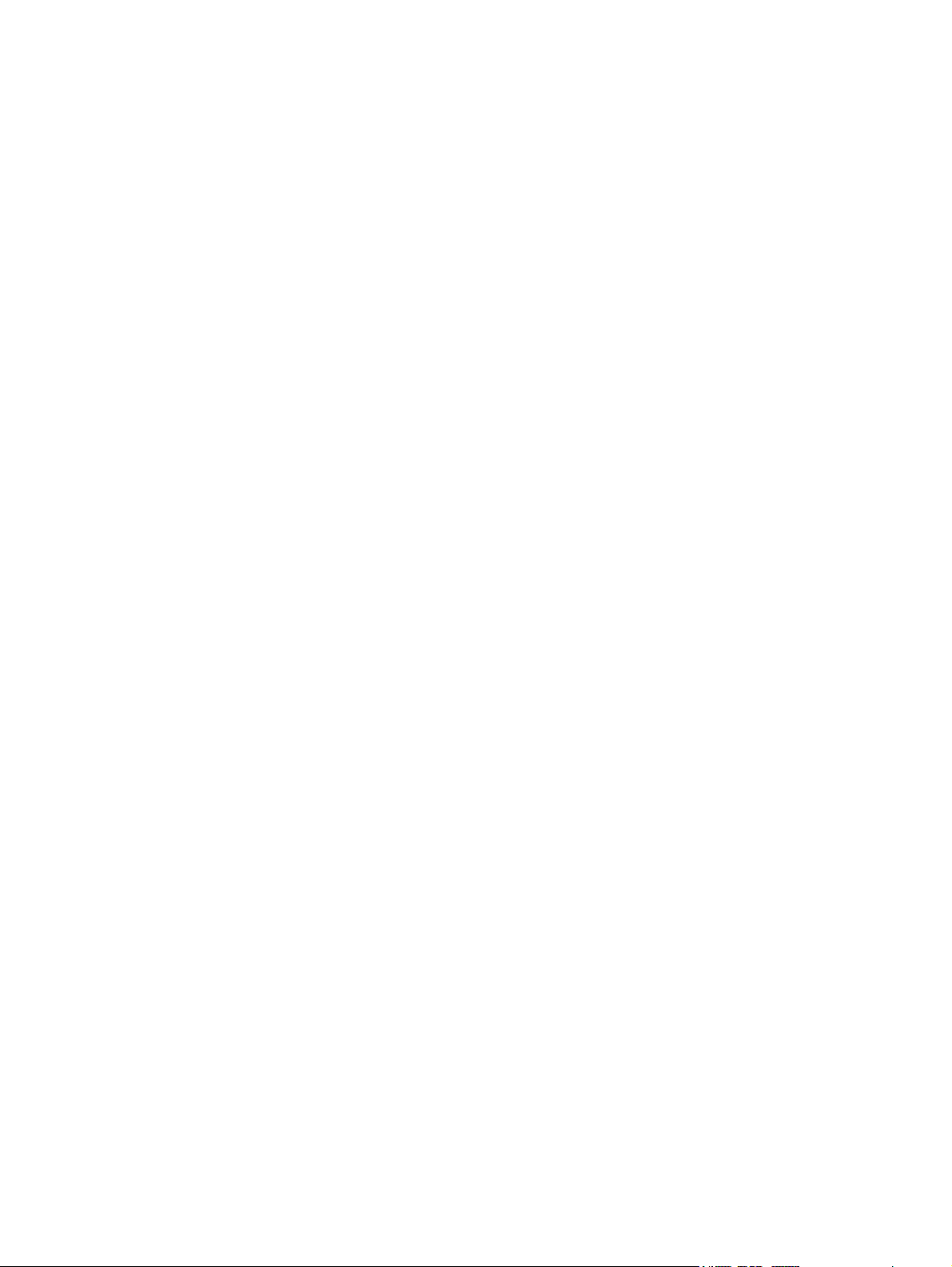
iv About This Guide
Page 5
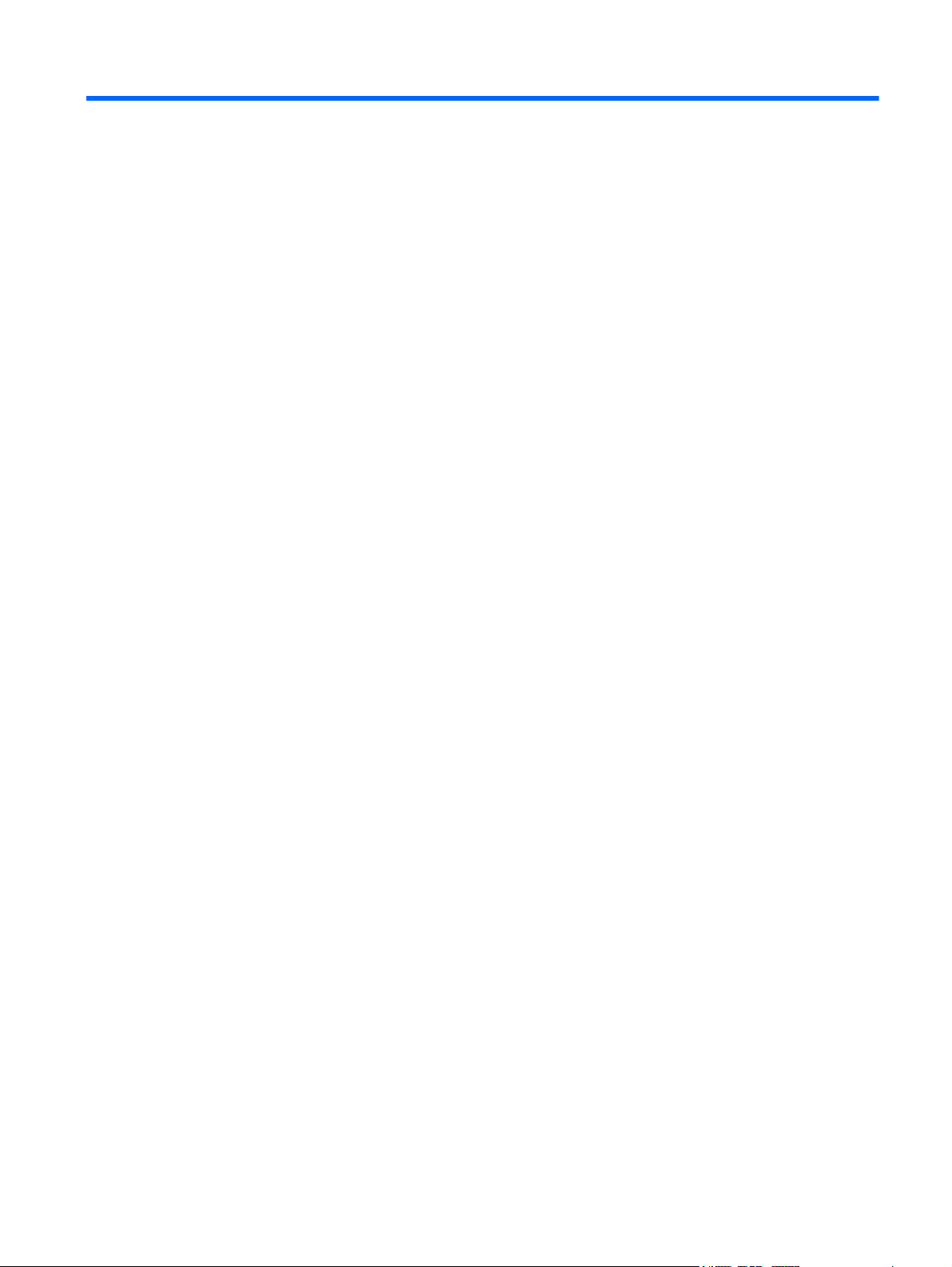
Table of contents
1 Product Features ............................................................................................................... 1
HP Pavilion IPS Monitors ........................................................................................................... 1
2 Setting Up the Monitor ...................................................................................................... 3
Attaching the Monitor Base ....................................................................................................... 3
Rear Components ..................................................................................................................... 5
Connecting the Cables ............................................................................................................. 6
Front Panel Controls ................................................................................................................. 9
Adjusting the Monitor ............................................................................................................. 10
Turning on the Monitor ........................................................................................................... 10
HP Watermark and Image Retention Policy ............................................................................... 11
Locating the Rating Label ........................................................................................................ 11
Installing a Cable Lock ............................................................................................................ 12
3 Using My Display Software ............................................................................................. 13
Installing the Software ............................................................................................................. 13
Using the Software ................................................................................................................. 13
4 Finding More Information ............................................................................................... 14
Reference Guides ................................................................................................................... 14
Product Support ..................................................................................................................... 14
Appendix A Technical Specifications ................................................................................... 15
20xi/20bw/20fi Models ........................................................................................................ 15
22xi/22bw/22fi Models ........................................................................................................ 16
23xi/23bw/23fi Models ........................................................................................................ 17
25xi/25bw Models ............................................................................................................... 18
27xi/27bw Models ............................................................................................................... 20
Recognizing Preset Display Resolutions ..................................................................................... 21
20” Models ............................................................................................................ 21
22”, 23”, 25”, 27” Models ..................................................................................... 21
Power Adapters ...................................................................................................... 22
Entering User Modes .............................................................................................................. 22
Energy Saver Feature ............................................................................................................. 23
v
Page 6
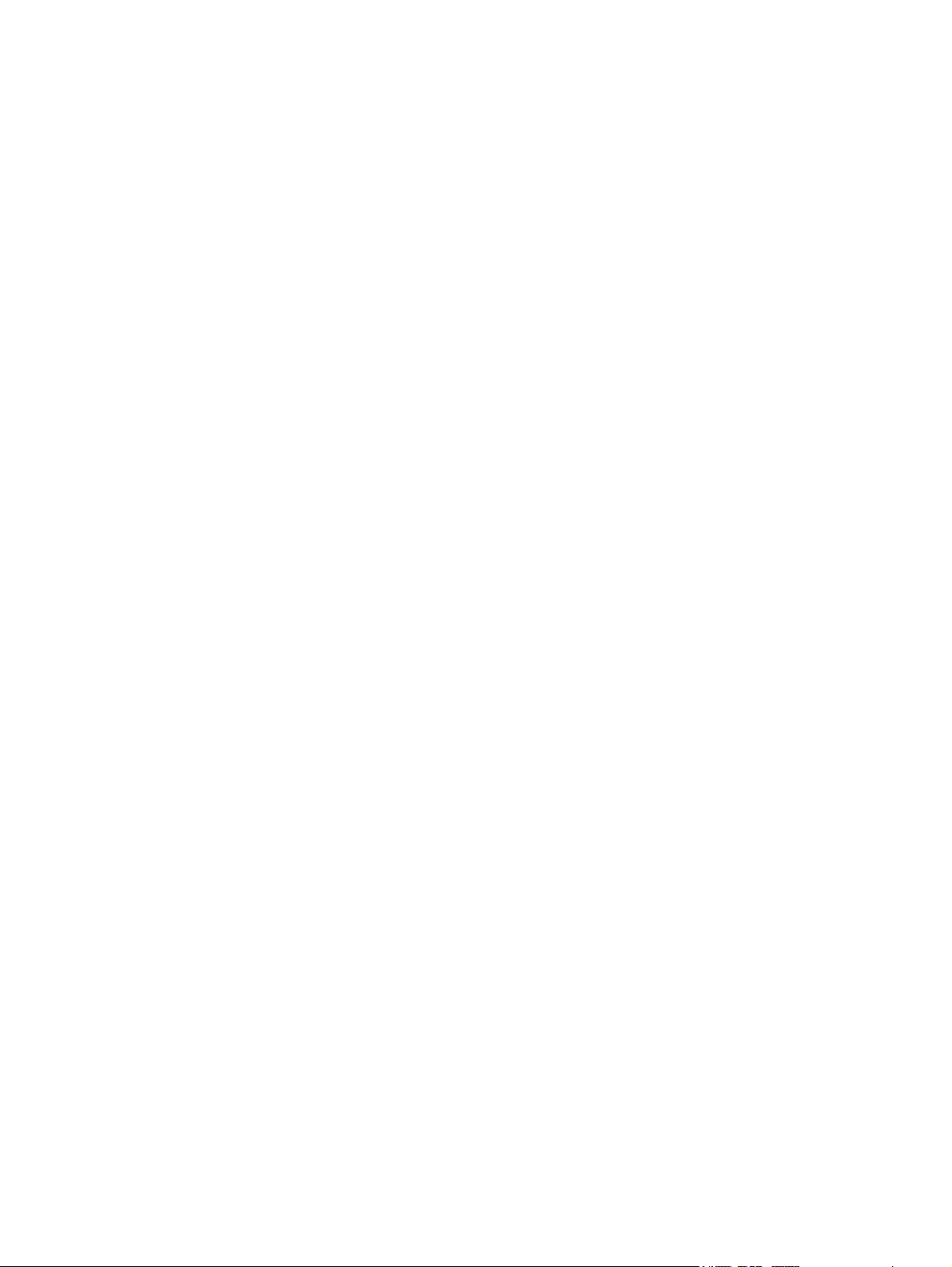
vi
Page 7
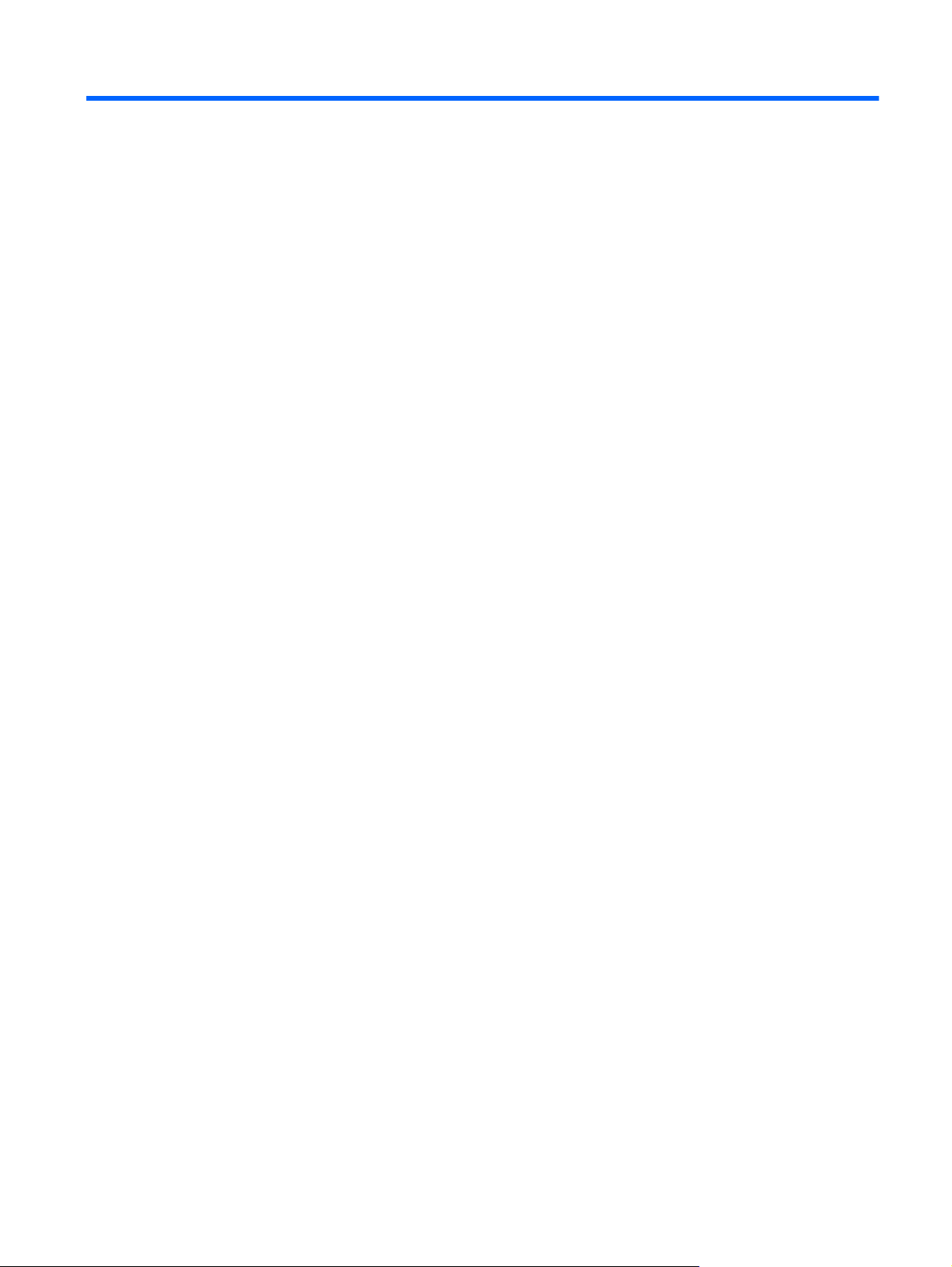
1 Product Features
HP Pavilion IPS Monitors
The LCD (liquid crystal display) monitors have an active matrix, In-Plane Switching (IPS) panel. The
monitor models and features include:
20xi/20bw/20fi models, 50.8 cm (20–inch) diagonal viewable area display with 1600 x 900
●
resolution, plus full-screen support for lower resolutions: includes custom scaling for maximum
image size while preserving original aspect ratio
22xi/22bw/20fi models, 54.6 cm (21.5-inch) diagonal viewable area display with 1920 x
●
1080 resolution, plus full-screen support for lower resolutions; includes custom scaling for
maximum image size while preserving original aspect ratio
23xi/23bw/23fi models, 58.4 cm (23-inch) diagonal viewable area display with 1920 x 1080
●
resolution, plus full-screen support for lower resolutions; includes custom scaling for maximum
image size while preserving original aspect ratio
25xi/25bw model, 63.5 cm (25-inch) diagonal viewable area display with 1920 x 1080
●
resolution, plus full-screen support for lower resolutions; includes custom scaling for maximum
image size while preserving original aspect ratio
27xi/27bw model, 68.6cm (27–inch) diagonal viewable area display with 1920 x 1080
●
resolution, plus full-screen support for lower resolutions; includes custom scaling for maximum
image size while preserving original aspect ratio
LED backlight that consumes less energy than traditional CCFL backlights
●
Tilt capability and wide viewing angle to allow viewing from a sitting or standing position, or
●
moving side-to-side
Video signal input to support VGA analog
●
Video signal input to support DVI digital
●
Video signal input to support high-definition multimedia interface (HDMI)
●
Plug and play capability if supported by your operating system
●
Security slot provision on rear of monitor for optional cable lock
●
On-Screen Display (OSD) adjustments in several languages for easy setup and screen optimization
●
My Display for adjusting monitor settings
●
High-bandwidth digital content protection (HDCP) on DVI and HDMI (for select models with HDMI)
●
inputs
Software and documentation CD that includes monitor drivers and product documentation
●
HP Pavilion IPS Monitors
1
Page 8
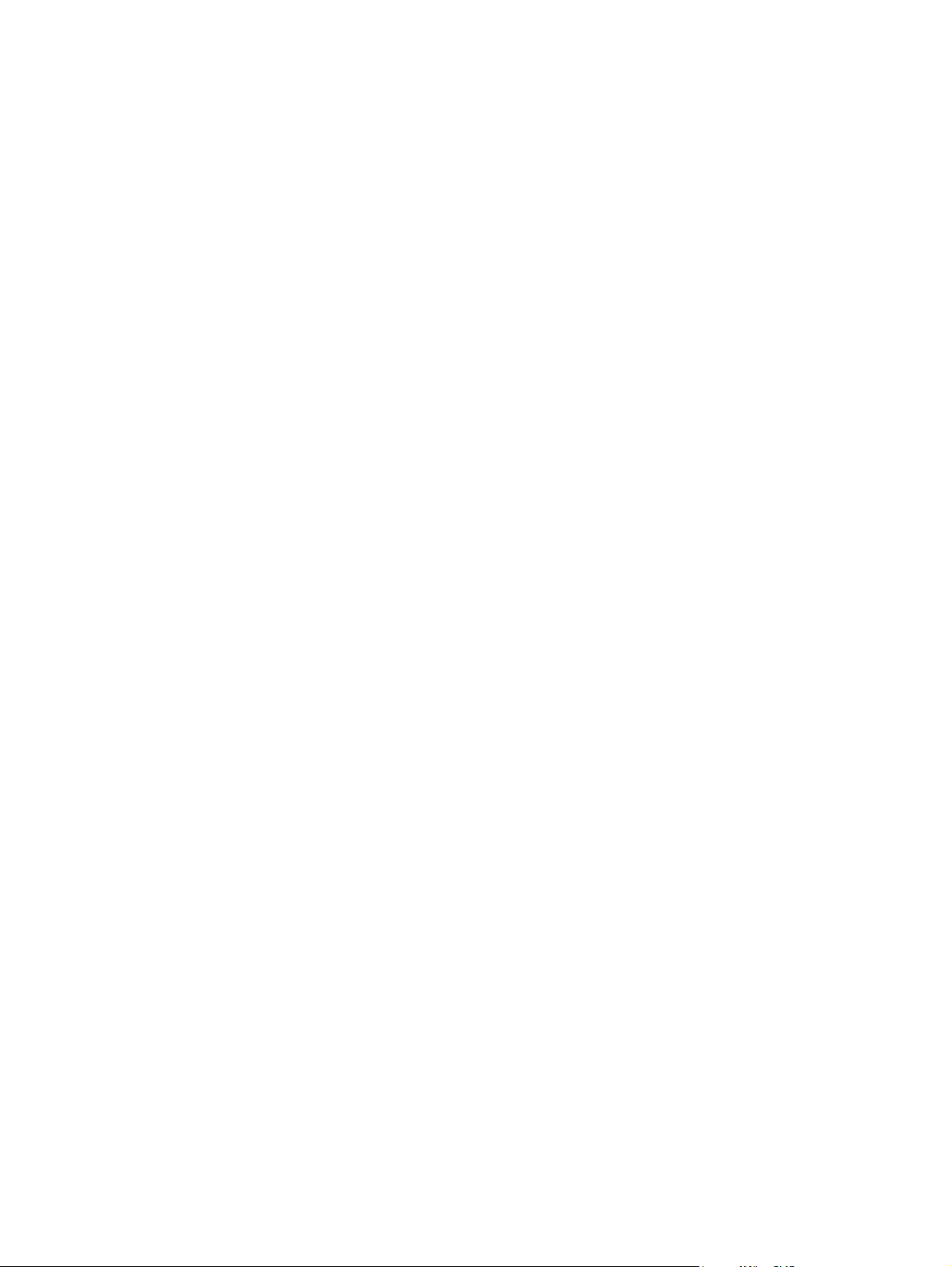
Energy saver feature to meet requirements for reduced power consumption
●
Safety guidelines, certifications, and regulatory notices for these products are available in the HP
●
LCD Monitors Reference Guide on the CD included with this monitor.
2 Chapter 1 Product Features
Page 9
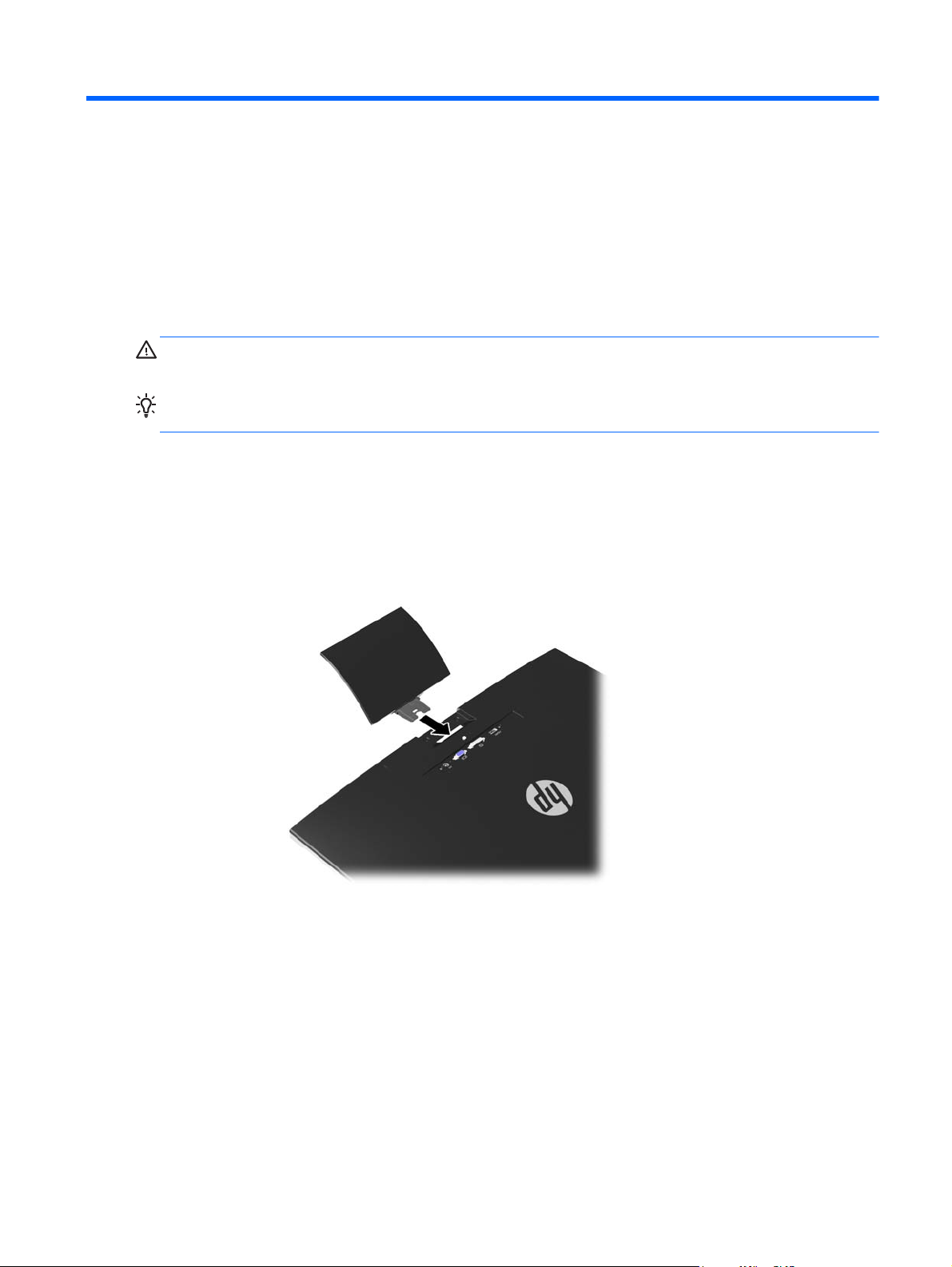
2 Setting Up the Monitor
To set up the monitor, ensure that the power is turned off to the monitor, computer system, and other
attached devices, then follow the instructions below.
Attaching the Monitor Base
CAUTION: The screen is fragile. Avoid touching or applying pressure to the screen; doing so can
cause damage.
TIP: For monitor displays with glossy bezels, consider the placement of the display, because the
bezel might cause interfering reflections from surrounding light and bright surfaces.
1. Lift the monitor from its box and place it face down on a flat surface.
2. Insert the stand into the slot on the back of the display head until it clicks.
Figure 2-1 Inserting the stand
Attaching the Monitor Base
3
Page 10
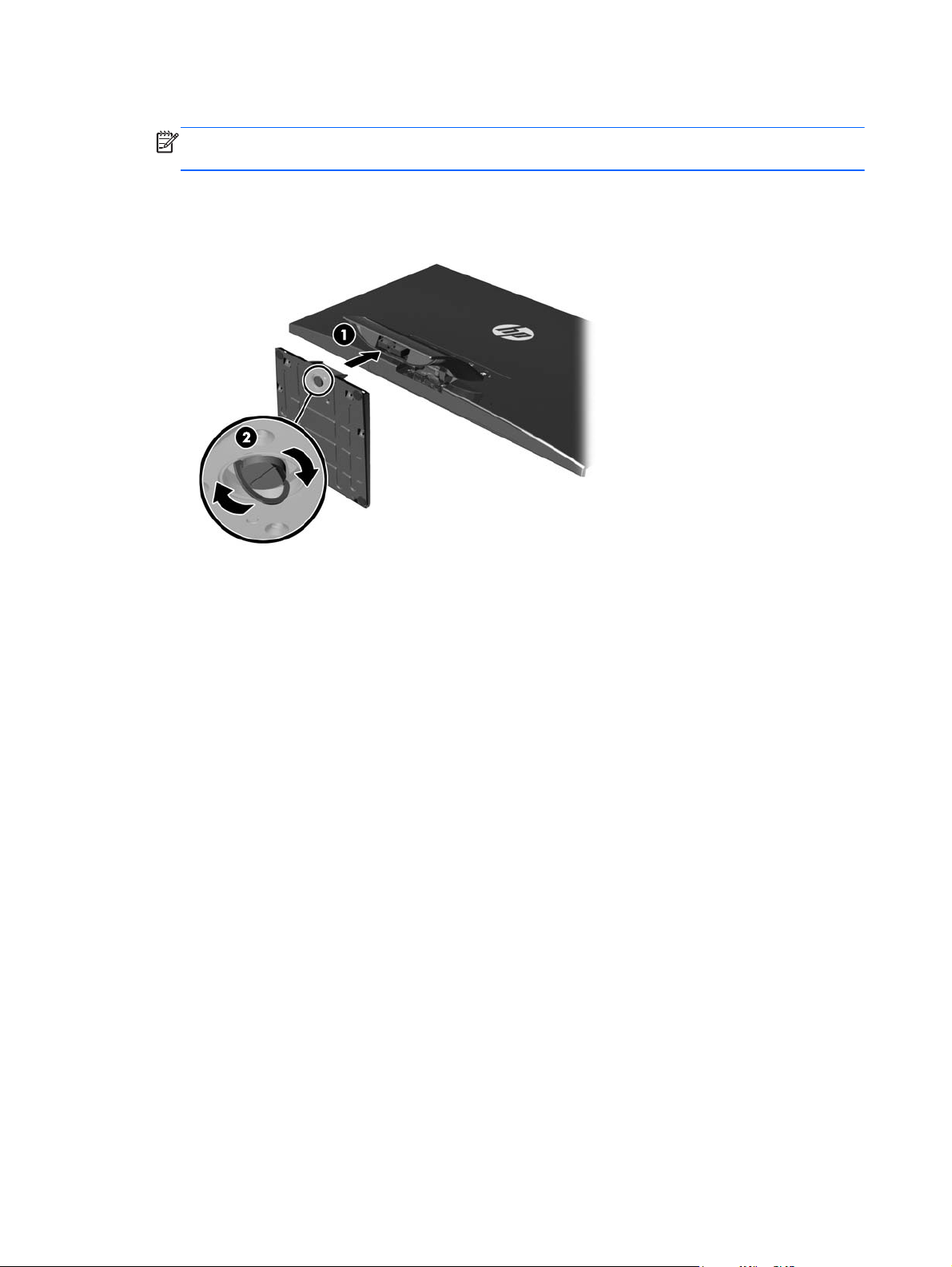
3. Attach the base to the stand.
NOTE: For the 25” and 27” models, tighten the screw on the bottom of the base by hand. For
all other models, attach the base to the stand and the plastic hook will automatically lock.
Figure 2-2 Attaching the base
4 Chapter 2 Setting Up the Monitor
Page 11

Rear Components
Figure 2-3 Rear Components
Component Function
1 HDMI* Connects the HDMI cable from the computer to the monitor.
2 DVI-D Connects the DVI-D cable from the computer to the monitor.
3 VGA Connects the VGA cable from the computer to the monitor.
4 DC Power LED Illuminates when power adapter is connected to the monitor.
5 DC Power Connector Connects the DC power adapter to the monitor.
* select models
Rear Components
5
Page 12

Connecting the Cables
1. Place the monitor in a convenient, well-ventilated location near the computer.
2. Connect a signal cable.
NOTE: The monitor is capable of supporting analog, digital, or HDMI input. The video mode is
determined by the video cable used. The monitor will automatically determine which inputs have
valid video signals. The inputs can be selected by pressing the +/source button on the front panel
or through the On-Screen Display (OSD) feature by pressing the Menu button.
For analog operation, use a VGA signal cable. Connect the VGA signal cable to the VGA
●
connector on the rear of the monitor and the other end to the VGA connector on the
computer.
Figure 2-4 Connecting a VGA Signal Cable (provided with select models)
6 Chapter 2 Setting Up the Monitor
Page 13

For DVI digital operation, use a DVI-D signal cable. Connect the DVI-D signal cable to the
●
DVI connector on the rear of the monitor and the other end to the DVI connector on the
computer.
Figure 2-5 Connecting a DVI Signal Cable (provided with select models)
OR
Connect one end of the HDMI cable to the HDMI connector on the back of the monitor (select
●
models) and the other end of the HDMI cable to the input device. The HDMI cable is not
included. Connect the HDMI signal cable to the HDMI connector on the rear of the monitor
and the other end to the HDMI connector on the computer.
Figure 2-6 Connecting the HDMI Cable (cable not included)
Connecting the Cables
7
Page 14

3. Connect the round end of the power supply cord to the monitor, and then connect one end of the
power cord to the power supply and the other end to a grounded electrical outlet.
Figure 2-7 Connecting the Power Cable
WARNING! To reduce the risk of electric shock or damage to the equipment:
Do not disable the power cord grounding plug. The grounding plug is an important safety feature.
Plug the power cord into a grounded (earthed) electrical outlet that is easily accessible at all times.
Disconnect power from the equipment by unplugging the power cord from the electrical outlet.
For your safety, do not place anything on power cords or cables. Arrange them so that no one
may accidentally step on or trip over them. Do not pull on a cord or cable. When unplugging from
the electrical outlet, grasp the cord by the plug.
8 Chapter 2 Setting Up the Monitor
Page 15

Front Panel Controls
Figure 2-8 Monitor Front Panel Controls
NOTE: The front panel controls on the HP 25xi/25bw and HP 27xi/27bw models are inactive unless
they are illuminated. To activate the controls, tap on the area where the icons are located. All icons will
become illuminated and active. The backlight for the icons will turn off upon exit from the OSD or when
the OSD times out.
Table 2-1 Monitor Front Panel Controls
Control Function
1
2
3
4
5
6
Menu Opens, selects or exits the OSD menu.
Auto adjustment Press and hold to automatically adjust the screen image.
NOTE: This item can only be used with a VGA input
signal.
Quick View/Minus If the OSD menu is on, press to navigate backward through
the OSD menu and decrease adjustment levels.
If the OSD menu is inactive, press to activate the Quick View
button that chooses different settings (HP Enhance+, Movie,
Photo, Gaming, Text, Custom)
Plus/source If the OSD menu is on, press to navigate forward through
the OSD menu and increase adjustment levels.
If the OSD menu is inactive, press to activate the source
button that chooses the video signal input (VGA, DVI, or
HDMI)
OK If the OSD menu is on, press to select the highlighted menu
item.
Power Turns the monitor on or off.
Front Panel Controls
9
Page 16

NOTE: To view an OSD menu simulator, visit the HP Customer Self Repair Services Media Library at
http://www.hp.com/go/sml.
Adjusting the Monitor
Tilt the monitor panel forward or backward to set it to a comfortable eye level.
Figure 2-9 Tilting the Monitor
Turning on the Monitor
1. Press the power button on the front of the monitor to turn it on.
2. Press the power button on the computer to turn it on.
CAUTION: Burn-in image damage may occur on monitors that display the same static image on
screen for a prolonged period of time.* To avoid burn-in image damage on the monitor screen, you
should always activate a screen saver application or turn off the monitor when it is not in use for a
prolonged period of time. Image retention is a condition that may occur on all LCD screens. Monitors
with a “burned-in image” are not covered under the HP warranty.
* A prolonged period of time is 12 consecutive hours of non-use.
NOTE: If pressing the power button has no effect, the Power Button Lockout feature may be enabled.
To disable this feature, press and hold the monitor power button for 10 seconds.
NOTE: You can disable the power LED in the OSD menu. Press the Menu button on the front of the
monitor, then select Management > Bezel Power LED > Off.
When the monitor is powered on, a Monitor Status message is displayed for five seconds. The message
shows which input (VGA, DVI, or HDMI) is the current active signal, the status of the auto-switch source
setting (On or Off; factory default is On), the default source signal (factory default is Auto-switch), the
current preset display resolution, and the recommended preset display resolution.
10 Chapter 2 Setting Up the Monitor
Page 17

The monitor automatically scans the signal inputs for an active input and uses that input for the display.
If two or more inputs are active, the monitor will display the default input source. If the default source is
not one of the active inputs, then the monitor will display the highest ranking priority input in the
following order: DVI, HDMI, then VGA. You can change the default source in the OSD by pressing the
front panel Menu button and selecting Source Control > Default Source.
HP Watermark and Image Retention Policy
The IPS monitor models are designed with IPS (In-Plane Switching) display technology which provides
ultra-wide viewing angles and advanced image quality. IPS monitors are suitable for a wide variety of
advanced image quality applications. This panel technology, however, is not suitable for applications
that exhibit static, stationary or fixed images for long periods of time without the use of screen savers.
These types of applications may include camera surveillance, video games, marketing logos, and
templates that are displayed on the screen for a prolonged period of time. Static images may cause
image retention damage that could look like stains or watermarks on the monitor's screen.
Monitors in use for 24 hours per day that result in image retention damage are not covered under the
HP warranty. To avoid image retention damage, always turn off the monitor when it is not in use or use
the power management setting, if supported on your system, to turn off the display when the system is
idle.
Locating the Rating Label
The rating label on the monitor provides the product number and serial number. You may need these
numbers when contacting HP about the monitor model. The rating label is located on the bottom of the
monitor.
Figure 2-10 Locating the Rating Label
HP Watermark and Image Retention Policy
11
Page 18

Installing a Cable Lock
You can secure the monitor to a fixed object with an optional cable lock available from HP.
Figure 2-11 Installing a Cable Lock
12 Chapter 2 Setting Up the Monitor
Page 19

3 Using My Display Software
The CD provided with the monitor includes My Display software. Use My Display software to choose
preferences for optimum viewing. You can select settings for gaming, movies, photo editing or just
working on documents and spreadsheets. My Display also provides an easy way to adjust settings such
as brightness, color, and contrast.
Installing the Software
To install the software:
1. Insert the CD in your computer CD drive. The CD menu displays.
2. Select the language.
3. Click Install My Display Software.
4. Follow the onscreen instructions.
5. Restart the computer.
Using the Software
To open the My Display software:
1. Click the HP My Display icon on the taskbar.
Or
Click the Windows Start button ™ on the taskbar.
2. Click All Programs.
3. Click HP My Display.
4. Select HP My Display.
For additional information, refer to the onscreen Help within the software.
Installing the Software
13
Page 20

4 Finding More Information
Reference Guides
Refer to the HP LCD Monitors Reference Guide included on the CD with your monitor for additional
information on:
Optimizing monitor performance
●
Safety and maintenance guidelines
●
Installing software from the CD
●
Using the OSD menu
●
Downloading software from the Web
●
Agency regulatory information
●
Troubleshooting and recommended solutions to common problems
●
Product Support
For additional information on using and adjusting your monitor, go to http://www.hp.com/support.
Select your country or region, select Product Support & Troubleshooting, and then enter your
monitor model in the SEARCH window.
NOTE: The monitor user guide, reference guide, and drivers are available at http://www.hp.com/
support.
If the information provided in the guide or in the HP LCD Monitors Reference Guide do not address
your questions, you can contact support. For U.S. support, go to
For worldwide support, go to
Here you can:
Chat online with an HP technician
●
NOTE: When support chat is not available in a particular language, it is available in English.
E-mail support
●
Find support telephone numbers
●
Locate an HP service center
●
http://welcome.hp.com/country/us/en/wwcontact_us.html.
http://www.hp.com/go/contactHP.
14 Chapter 4 Finding More Information
Page 21

A Technical Specifications
NOTE: All specifications represent the typical specifications provided by HP's component
manufacturers; actual performance may vary either higher or lower.
20xi/20bw/20fi Models
Table A-1 20xi/20bw/20fi Models Specifications
Display
Type
Viewable Image Size 50.8 cm diagonal 20–inch diagonal
Tilt -5 to 25°
Maximum Weight (Unpacked) 2.8 kg 6.2 lbs
Dimensions (include base)
Height
Depth
Width
Maximum Graphic Resolution 1600 x 900 (60 Hz) analog input
Optimum Graphic Resolution 1600 x 900 (60 Hz) analog input
Text Mode 720 × 400
Dot Pitch 0.277 (H) × 0.277 (V) mm
50.8 cm wide screen
IPS
36.6 cm
17.1 cm
46.6 cm
1600 x 900 (60 Hz) digital input
1600 x 900 (60 Hz) digital input
20 inches wide screen
14.5 inches
6.73 inches
18.4 inches
Pixels Per Inch 92 PPI
Horizontal Frequency 24 to 83 kHz
Vertical Refresh Rate 50 to 76 Hz
Environmental Requirements Temperature
Operating Temperature
Storage Temperature
Relative Humidity 20 to 70%
Power Source 100 – 240 VAC 50/60 Hz
5 to 35° C
-20 to 60° C
20xi/20bw/20fi Models
41 to 95° F
-4 to 140° F
15
Page 22

Table A-1 20xi/20bw/20fi Models Specifications (continued)
Altitude:
Operating
Storage
Measured Power Consumption:
Full Power
Typical Settings
Energy Star® Test Methods
Sleep
Switch Off
Input Terminal One VGA connector; one DVI connector
22xi/22bw/22fi Models
Table A-2 22xi/22bw/22fi Models Specifications
0 to 5000 m
0 to 12192 m
22 watts
20 watts
16.7 watts (115 VAC), 16.6 (230 VAC), 16.8 (100 VAC) watts
<0.5 watts
<0.5 watts
0 to 16,400 feet
0 to 40,000 feet
Display
Type
Viewable Image Size 54.6 cm diagonal 21.5–inch diagonal
Tilt -5 to 25°
Maximum Weight (Unpacked) 3.0 kg 6.61 lbs
Dimensions (include base)
Height
Depth
Width
Maximum Graphic Resolution 1920 x 1080 (60 Hz) analog input
Optimum Graphic Resolution 1920 x 1080 (60 Hz) analog input
Text Mode 720 × 400
Dot Pitch 0.2480 (H) × 0.2480 (V) mm
54.6 cm wide screen
IPS
38.5 cm
17.1 cm
49.9 cm
1920 x 1080 (60 Hz) digital input
1600 x 900 (60 Hz) digital input
21.5 inches wide screen
15.2 inches
6.73 inches
19.7 inches
Pixels Per Inch 102 PPI
Horizontal Frequency 24 to 94 kHz
Vertical Refresh Rate 50 to 76 Hz
16 Appendix A Technical Specifications
Page 23

Table A-2 22xi/22bw/22fi Models Specifications (continued)
Environmental Requirements Temperature
Operating Temperature
Storage Temperature
Relative Humidity 20 to 70%
Power Source 100 – 240 VAC 50/60 Hz
Altitude:
Operating
Storage
Measured Power Consumption:
Full Power
Typical Settings
Energy Star® Test Methods
Sleep
Switch Off
Input Terminal One VGA connector; one DVI connector;
5 to 35° C
-20 to 60° C
0 to 5000 m
0 to 12192 m
28 watts
26 watts
19.2 (115 VAC), 19.2 (230 VAC), 19.4 (100 VAC) watts
<0.5 watts
<0.5 watts
one HDMI connector
41 to 95° F
-4 to 140° F
0 to 16,400 feet
0 to 40,000 feet
23xi/23bw/23fi Models
Table A-3 23xi/23bw/23fi Model Specifications
Display
Type
Viewable Image Size 58.4 cm diagonal 23–inch diagonal
Tilt -5 to 25°
Maximum Weight (Unpacked) 3.5 kg 7.72 lbs
Dimensions (include base)
Height
Depth
Width
Maximum Graphic Resolution 1920 x 1080 (60 Hz) analog input
Optimum Graphic Resolution 1920 x 1080 (60 Hz) analog input
58.4 cm wide screen
IPS
40.4 cm
17.1 cm
53.23 cm
1920 x 1080 (60 Hz) digital input
1920 x 1080 (60 Hz) digital input
23 inches wide screen
15.95 inches
6.73 inches
20.96 inches
23xi/23bw/23fi Models
17
Page 24

Table A-3 23xi/23bw/23fi Model Specifications (continued)
Text Mode 720 x 400
Dot Pitch 0.265 (H) x 0.265 (V) mm
Pixels Per Inch 96 PPI
Horizontal Frequency 24 to 94 kHz
Vertical Refresh Rate 50 to 76 Hz
Environmental Requirements Temperature
Operating Temperature
Storage Temperature
Relative Humidity 20 to 70%
Power Source 100 – 240 VAC 50/60 Hz
Altitude:
Operating
Storage
Measured Power Consumption:
Full Power
Typical Settings
Energy Star® Test Methods
Sleep
Switch Off
Input Terminal One VGA connector; one DVI connector;
5 to 35° C
-20 to 60° C
0 to 5000 m
0 to 12192 m
30 watts
28 watts
21.0 (115 VAC), 20.8 (230 VAC), 21.1 (100 VAC) watts
<0.5 watts
<0.5 watts
one HDMI connector
41 to 95° F
-4 to 140° F
0 to 16,400 feet
0 to 40,000 feet
25xi/25bw Models
Table A-4 25xi/25bw Models Specifications
Display
Type
Viewable Image Size 63.5 cm diagonal 25–inch diagonal
Tilt -5 to 25°
Maximum Weight (Unpacked) 4.41 kg 9.71 lbs
18 Appendix A Technical Specifications
63.5 cm wide screen
IPS
25 inches wide screen
Page 25

Table A-4 25xi/25bw Models Specifications (continued)
Dimensions (include base)
Height
Depth
Width
Maximum Graphic Resolution 1920 x 1080 (60 Hz) analog input
Optimum Graphic Resolution 1920 x 1080 (60 Hz) analog input
Text Mode 720 × 400
Dot Pitch 0.288 (H) x 0.288 (V) mm
Pixels Per Inch 88 PPI
Horizontal Frequency 24 to 94 kHz
Vertical Refresh Rate 50 to 76 Hz
Environmental Requirements Temperature
Operating Temperature
Storage Temperature
42.94 cm
19.23 cm
57.77 cm
1920 x 1080 (60 Hz) digital input
1920 x 1080 (60 Hz) digital input
5 to 35° C
-20 to 60° C
16.91 inches
7.57 inches
22.74 inches
41 to 95° F
-4 to 140° F
Relative Humidity 20 to 70%
Power Source 100 – 240 VAC 50/60 Hz
Altitude:
Operating
Storage
Measured Power Consumption:
Full Power
Typical Settings
Energy Star® Test Methods
Sleep
Switch Off
Input Terminal One VGA connector; one DVI connector;
0 to 5000 m
0 to 12192 m
30 watts
28 watts
26.1 (115 VAC), 26 (230 VAC), 26.1 (100 VAC) watts
<0.5 watts
<0.5 watts
one HDMI connector
0 to 16,400 feet
0 to 40,000 feet
25xi/25bw Models
19
Page 26

27xi/27bw Models
Table A-5 27xi/27bw Models Specifications
Display
Type
Viewable Image Size 68.6 cm diagonal 27–inch diagonal
Tilt -5 to 25°
Maximum Weight (Unpacked) 5.3 kg 11.68 lbs
Dimensions (include base)
Height
Depth
Width
Maximum Graphic Resolution 1920 x 1080 (60 Hz) analog input
Optimum Graphic Resolution 1920 x 1080 (60 Hz) analog input
Text Mode 720 × 400
Dot Pitch 0.311 (H) x 0.311 (V) mm
68.6 cm wide screen
IPS
45.46 cm
19.24 cm
62.26 cm
1920 x 1080 (60 Hz) digital input
1920 x 1080 (60 Hz) digital input
27 inches wide screen
17.9 inches
7.58 inches
24.51 inches
Pixels Per Inch 82 PPI
Horizontal Frequency 24 to 94 kHz
Vertical Refresh Rate 50 to 76 Hz
Environmental Requirements Temperature
Operating Temperature
Storage Temperature
Relative Humidity 20 to 70%
Power Source 100 – 240 VAC 50/60 Hz
Altitude:
Operating
Storage
5 to 35° C
-20 to 60° C
0 to 5000 m
0 to 12192 m
41 to 95° F
-4 to 140° F
0 to 16,400 feet
0 to 40,000 feet
20 Appendix A Technical Specifications
Page 27

Table A-5 27xi/27bw Models Specifications (continued)
Measured Power Consumption:
Full Power
Typical Settings
Energy Star® Test Methods
Sleep
Switch Off
35 watts
32 watts
24.4 (115 VAC), 24.2 (230 VAC), 24.5 (100 VAC) watts
<0.5 watts
<0.5 watts
Input Terminal One VGA connector; one DVI connector;
one HDMI connector
Recognizing Preset Display Resolutions
The display resolutions listed below are the most commonly used modes and are set as factory defaults.
This monitor automatically recognizes these preset modes and they will appear properly sized and
centered on the screen.
20” Models
Table A-6 Factory Preset Modes
Preset Pixel Format Horz Freq (kHz) Vert Freq (Hz)
1 640 × 480 31.469 59.94
2 720 × 400 31.469 70.087
3 800 × 600 37.879 60.317
4 1024 × 768 48.363 60.004
5 1280 × 720 45 60
6 1280 x 1024 63.981 60.02
7 1440 x 900 55.935 59.887
8 1600 x 900 60 60
22”, 23”, 25”, 27” Models
Table A-7 Factory Preset Modes
Preset Pixel Format Horz Freq (kHz) Vert Freq (Hz)
1 640 x 480 31.469 59.94
2 720 x 400 31.469 70.087
3 800 × 600 37.879 60.317
4 1024 × 768 48.363 60.004
Recognizing Preset Display Resolutions
21
Page 28

Table A-7 Factory Preset Modes (continued)
5 1280 × 720 45 60
6 1280 × 1024 63.981 60.02
7 1440 × 900 55.935 59.887
8 1600 × 900 60 60
9 1680 × 1050 65.29 59.954
10 1920 × 1080 67.5 60
Table A-8 High Definition Video Formats
Preset Timing Name Pixel Format Horz Freq (kHz) Vert Freq (Hz)
1 480p 720 × 480 31.469 60
2 576p 720 × 576 31.25 50
3 720p50 1280 × 720 37.5 50
4 720p60 1280 × 720 45 60
5 1920p60 1920 x 1080 67.5 60
6 1920p50 1920 x 1080 56.25 50
Power Adapters
Table A-9 Power Adapters/Models
Manufacturer Model Number Power Supply Rating Monitor Models
LiteOn PA-1041–71TA-LF 40W/12V 20xi/20bw/20fi, 22xi/
APD DA-50F19–AAAF 50W/19V HP 25xi/bw and HP 27xi/
Entering User Modes
The video controller signal may occasionally call for a mode that is not preset if:
You are not using a standard graphics adapter.
●
You are not using a preset mode.
●
22bw/22fi, and 23xi/
23bw/23fi
bw
It this occurs, you may need to readjust the parameters of the monitor screen by using the on-screen
display. Your changes can be made to any or all of these modes and saved in memory. The monitor
automatically stores the new setting, then recognizes the new mode just as it does a preset mode. In
addition to the factory preset modes, there are at least 10 user modes that can be entered and stored.
22 Appendix A Technical Specifications
Page 29

Energy Saver Feature
The monitors support a reduced power state. The reduced power state will be entered into if the
monitor detects the absence of either the horizontal sync signal and/or the vertical sync signal. Upon
detecting the absence of these signals, the monitor screen is blanked, the backlight is turned off, and
the power light is turned amber. When the monitor is in the reduced power state, the monitor will utilize
0.5 watts of power. There is a brief warm up period before the monitor will return to its normal
operating mode.
Refer to the computer manual for instructions on setting energy saver features (sometimes called power
management features).
NOTE: The above power saver feature only works when connected to computers that have energy
saver features.
By selecting the settings in the monitor's Energy Saver utility, you can also program the monitor to enter
into the reduced power state at a predetermined time. When the monitor's Energy Saver utility causes
the monitor to enter the reduced power state, the power light blinks amber.
Energy Saver Feature
23
