Page 1
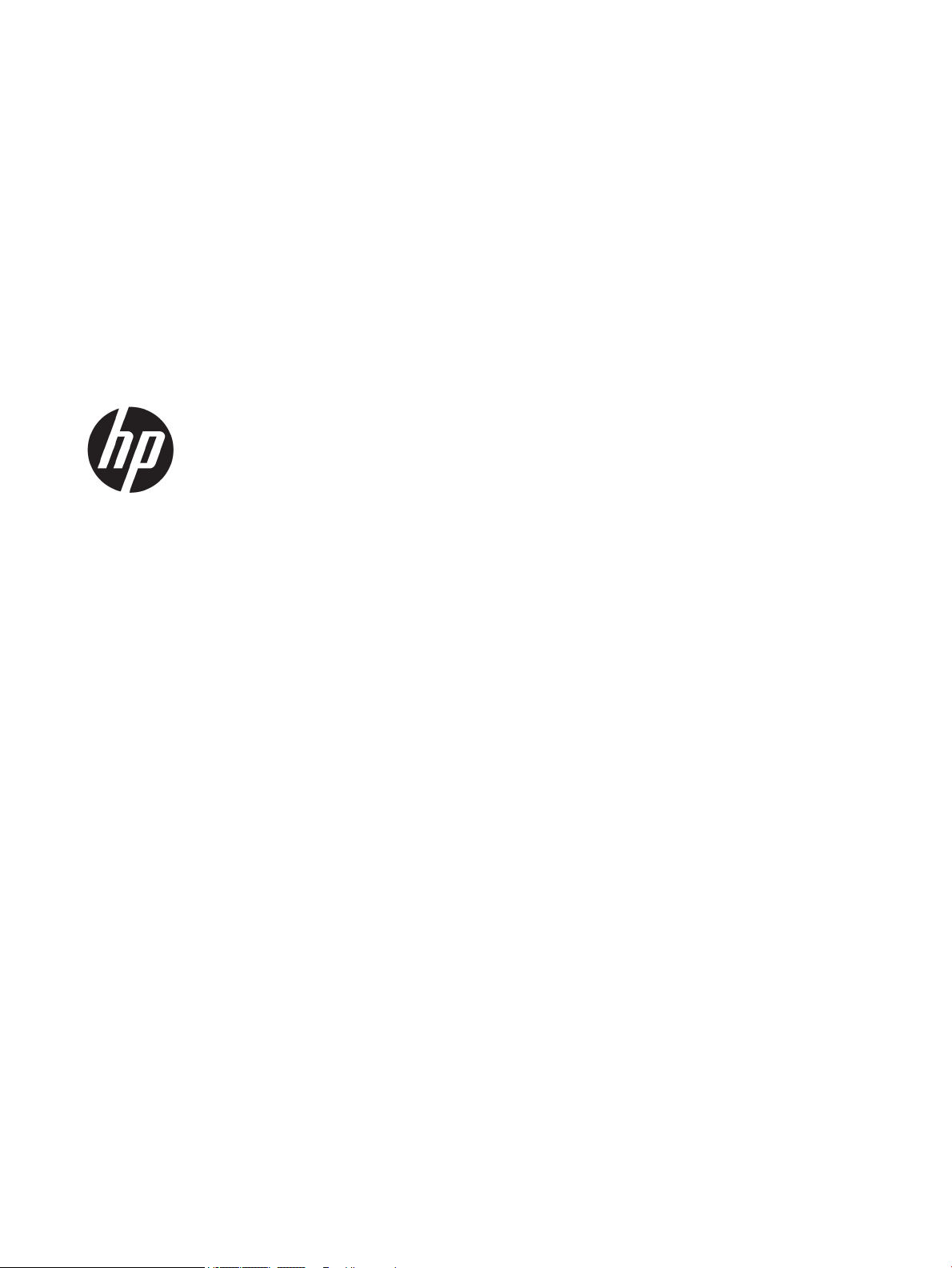
User Guide
Page 2
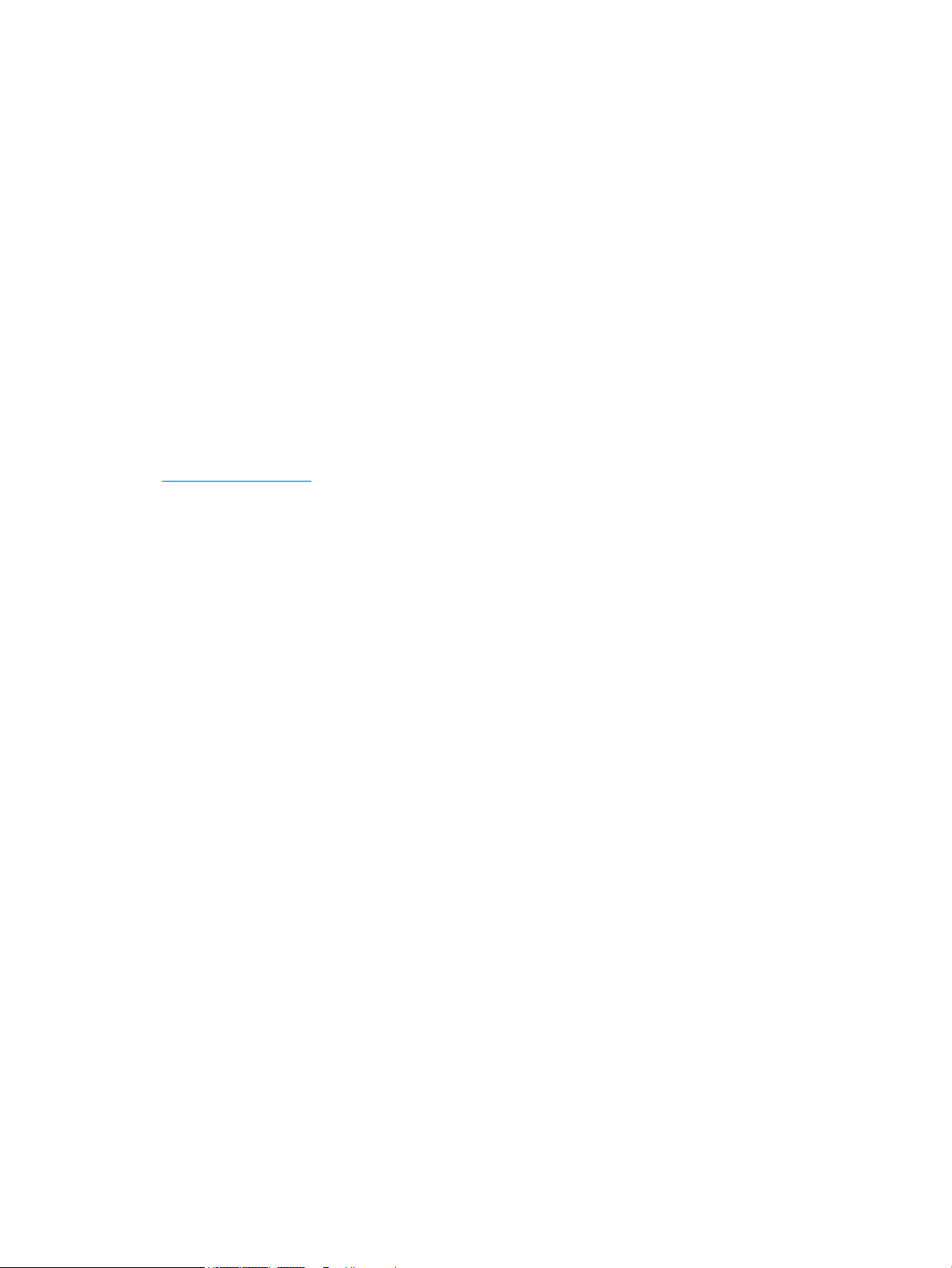
© 2017 HP Development Company, L.P.
HDMI, the HDMI Logo and High-Denition
Multimedia Interface are trademarks or
registered trademarks of HDMI Licensing LLC.
Windows is either a registered trademark or
trademark of Microsoft Corporation in the
United States and/or other countries.
The information contained herein is subject to
change without notice. The only warranties for
HP products and services are set forth in the
express warranty statements accompanying
such products and services. Nothing herein
should be construed as constituting an
additional warranty. HP shall not be liable for
technical or editorial errors or omissions
contained herein.
Product notice
This guide describes features that are common
to most models. Some features may not be
available on your product. To access the latest
user guide, go to http://www.hp.com/support,
and select your country. Select Find your
product, and then follow the on-screen
instructions.
First Edition: July 2017
Document part number: 931228-001
Page 3
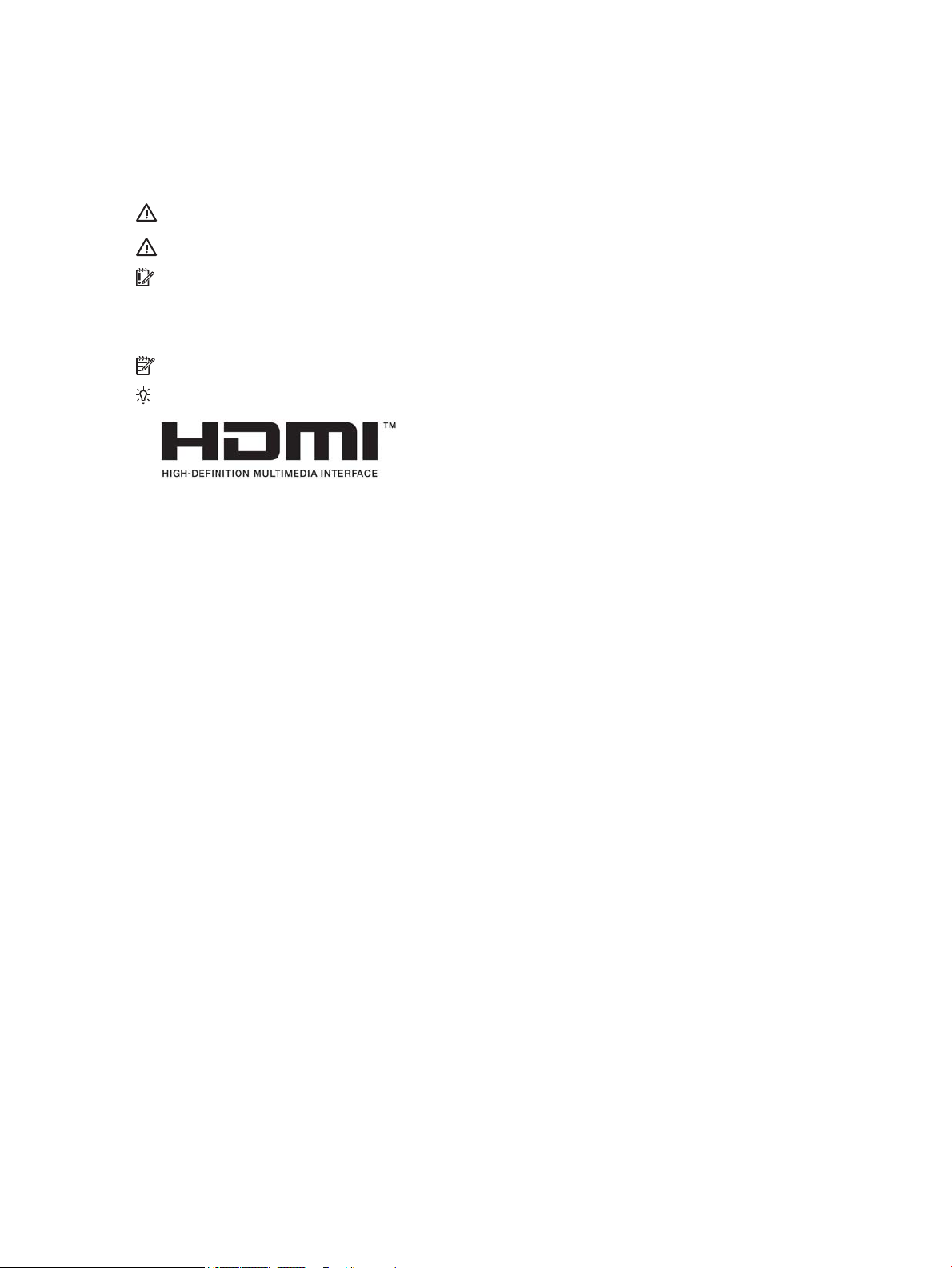
About This Guide
This guide provides information on monitor features, setting up the monitor, using the software and technical
specications.
WARNING! Indicates a hazardous situation that, if not avoided, could result in death or serious injury.
CAUTION: Indicates a hazardous situation that, if not avoided, could result in minor or moderate injury.
IMPORTANT: Indicates information considered important but not hazard-related (for example, messages
related to property damage). A notice alerts the user that failure to follow a procedure exactly as described
could result in loss of data or in damage to hardware or software. Also contains essential information to
explain a concept or to complete a task.
NOTE: Contains additional information to emphasize or supplement important points of the main text.
TIP: Provides helpful hints for completing a task.
This product incorporates HDMI technology.
iii
Page 4
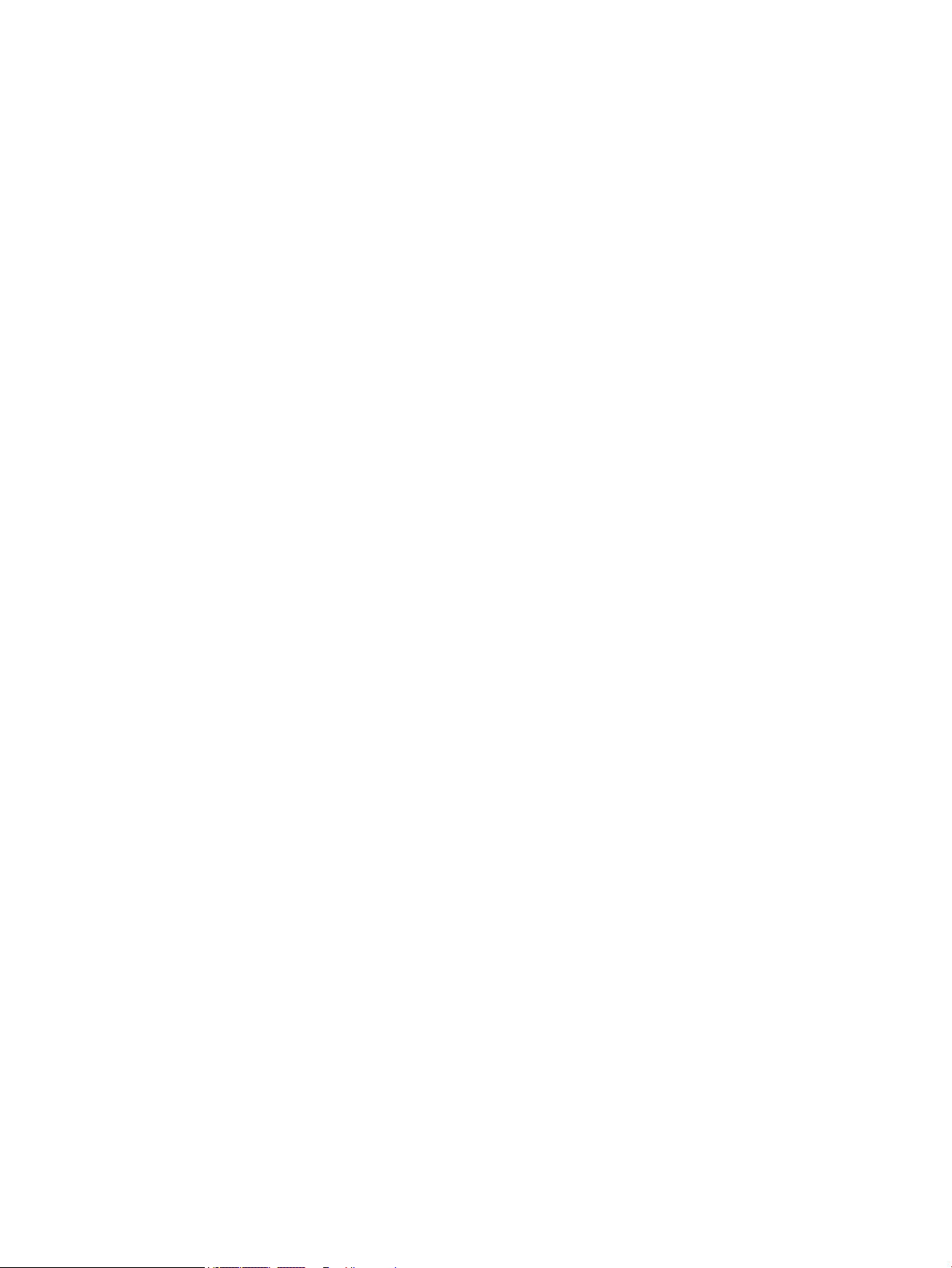
iv About This Guide
Page 5
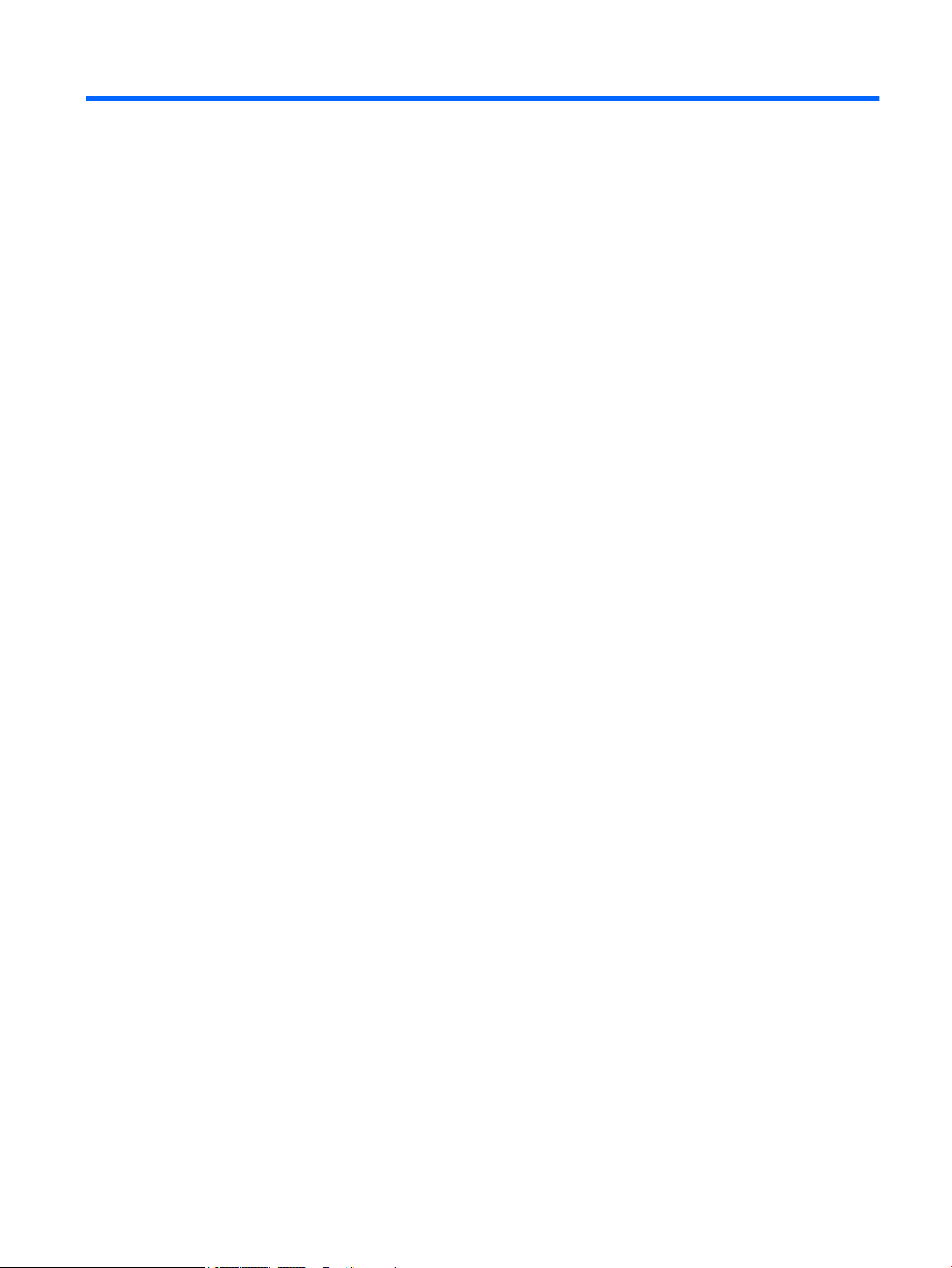
Table of contents
1 Getting Started ............................................................................................................................................. 1
Important safety information ............................................................................................................................... 1
Product features and components ........................................................................................................................ 2
Features ............................................................................................................................................... 2
Rear components ................................................................................................................................ 3
Setting up the monitor .......................................................................................................................................... 4
Use caution when setting up the monitor ........................................................................................... 4
Attaching the monitor stand ............................................................................................................... 4
Connecting the cables ......................................................................................................................... 5
Adjusting the monitor ......................................................................................................................... 6
Turning on the monitor ....................................................................................................................... 7
HP Watermark and Image Retention Policy ........................................................................................ 7
Mounting the monitor ......................................................................................................................... 8
Removing the monitor stand ............................................................................................ 8
Attaching the VESA mounting bracket .............................................................................. 9
Installing a security cable ................................................................................................................. 10
2 Using the monitor ........................................................................................................................................ 11
Software and utilities .......................................................................................................................................... 11
The Information le ........................................................................................................................... 11
The Image Color Matching le ........................................................................................................... 11
Using My Display software .................................................................................................................................. 11
Using the on-screen display (OSD) menu ............................................................................................................ 12
Adjusting to Low Blue Light Mode ....................................................................................................................... 12
Using Auto-Sleep Mode ....................................................................................................................................... 13
3 Support and troubleshooting ........................................................................................................................ 14
Solving common problems .................................................................................................................................. 14
Button lockouts ................................................................................................................................................... 15
Contacting support .............................................................................................................................................. 15
Preparing to call technical support ..................................................................................................................... 15
Locating the rating label ...................................................................................................................................... 16
4 Maintaining the monitor .............................................................................................................................. 17
Maintenance guidelines ....................................................................................................................................... 17
Cleaning the monitor ......................................................................................................................... 18
v
Page 6
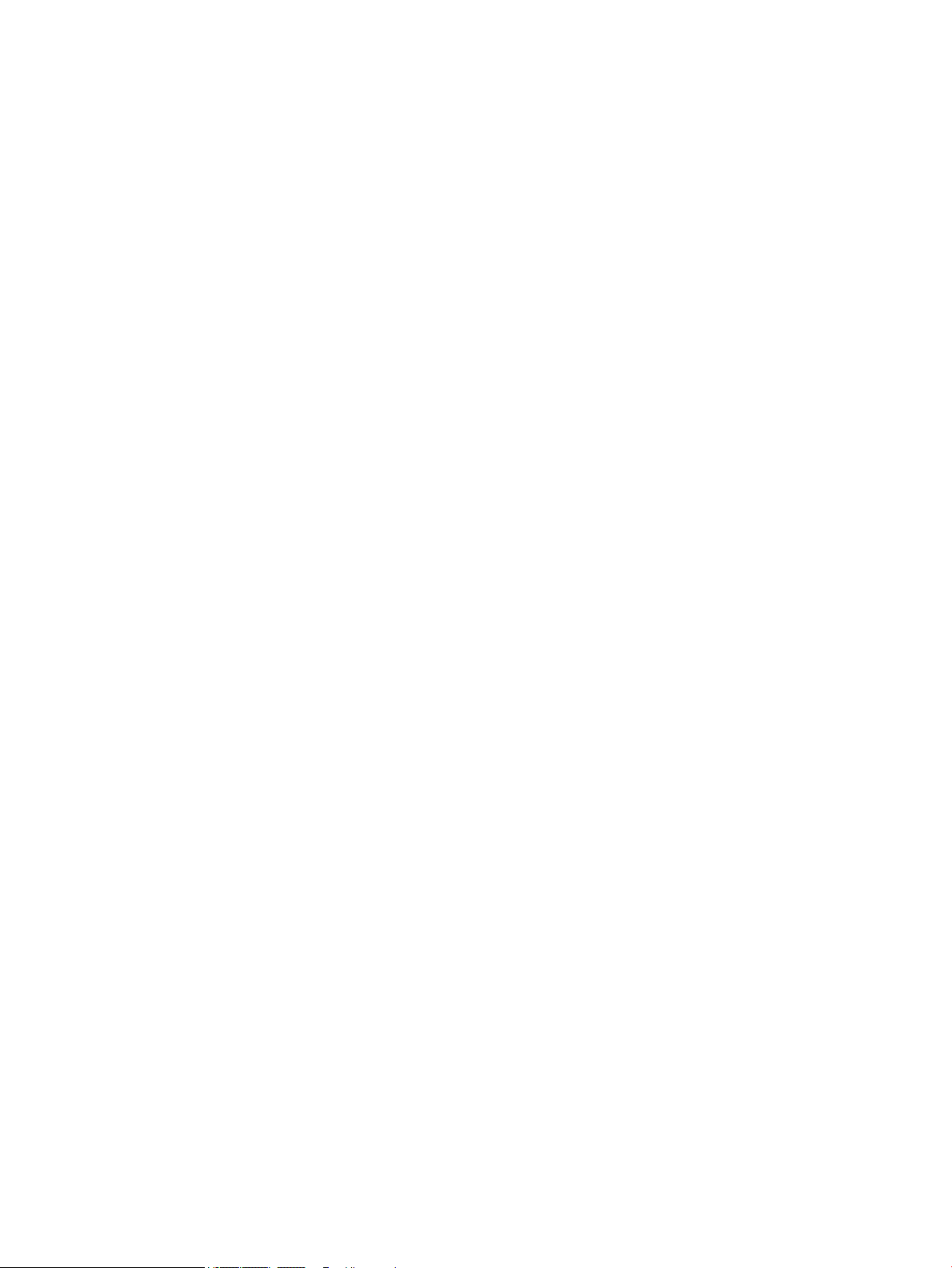
Shipping the monitor ......................................................................................................................... 18
Appendix A Technical specications ................................................................................................................ 19
Preset display resolutions ................................................................................................................................... 20
Entering user modes ......................................................................................................................... 21
AC adapter ............................................................................................................................................................ 21
Energy saver feature ........................................................................................................................................... 21
Appendix B Accessibility ................................................................................................................................. 22
Supported assistive technologies ....................................................................................................................... 22
Contacting support .............................................................................................................................................. 22
vi
Page 7
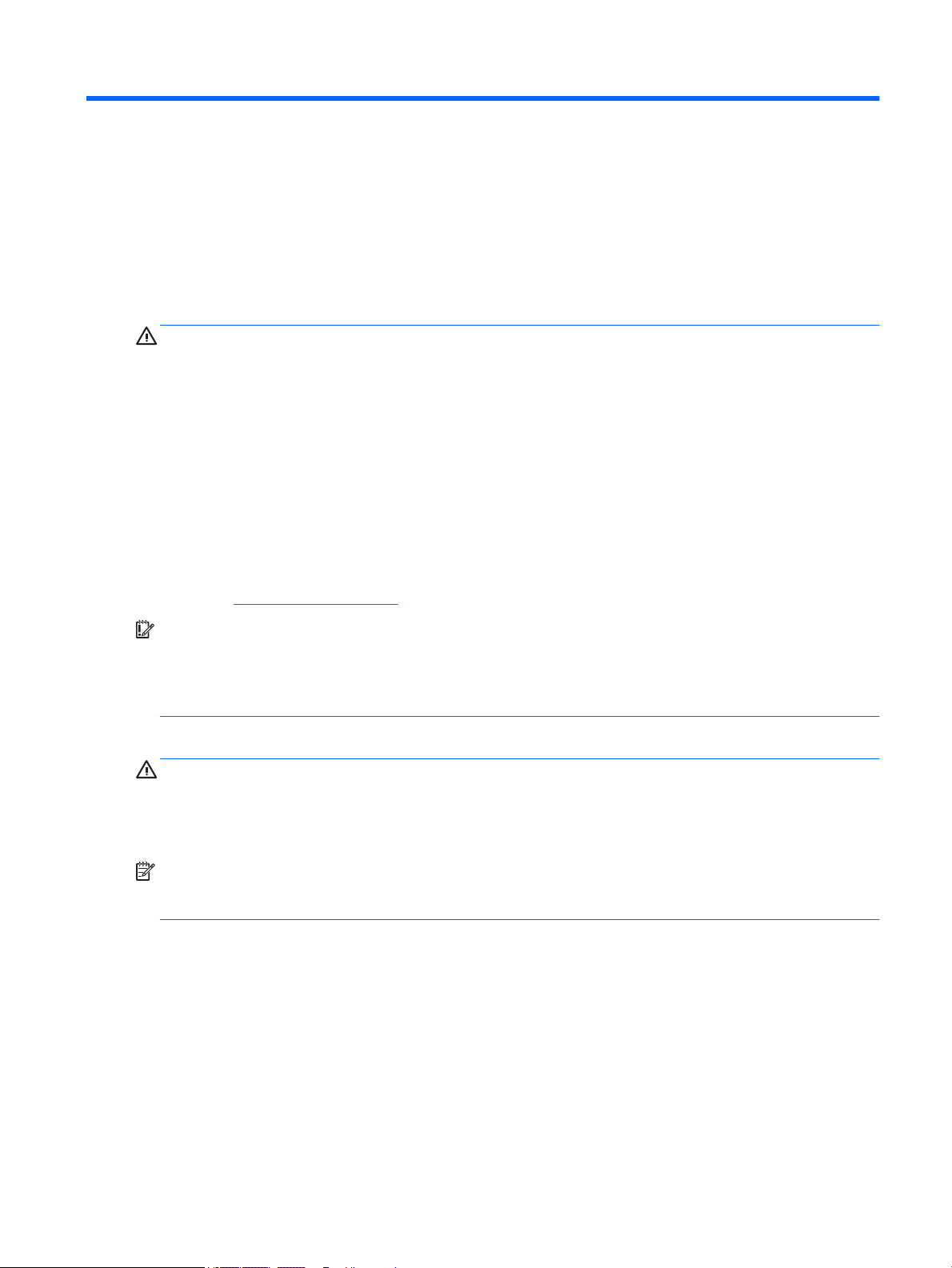
1 Getting Started
Important safety information
A power cord is included with the monitor. If another cord is used, use only a power source and connection
appropriate for this monitor. For information on the correct power cord set to use with the monitor, refer to
Product Notices provided in your documentation kit.
the
WARNING! To reduce the risk of electric shock or damage to the equipment:
• Plug the power cord into an AC outlet that is easily accessible at all times.
• Disconnect power from the computer by unplugging the power cord from the AC outlet.
• If provided with a 3-pin attachment plug on the power cord, plug the cord into a grounded (earthed) 3-pin
outlet. Do not disable the power cord grounding pin, for example, by attaching a 2-pin adapter. The grounding
pin is an important safety feature.
For your safety, do not place anything on power cords or cables. Arrange them so that no one may
accidentally step on or trip over them. Do not pull on a cord or cable. When unplugging from the electrical
outlet, grasp the cord by the plug.
To reduce the risk of serious injury, read the Safety & Comfort Guide. It describes proper workstation setup,
and proper posture, health, and work habits for computer users. The Safety & Comfort Guide is available on
the Web at http://www.hp.com/ergo.
IMPORTANT: For the protection of the monitor, as well as the computer, connect all power cords for the
computer and its peripheral devices (such as a monitor, printer, scanner) to some form of surge protection
device such as a power strip or uninterruptible power supply (UPS). Not all power strips provide surge
protection; the power strips must be specically labeled as having this capability. Use a power strip whose
manufacturer oers a damage replacement policy so you can replace the equipment if surge protection fails.
Use the appropriate and correctly sized furniture designed to properly support your HP LCD monitor.
WARNING! LCD monitors that are inappropriately situated on dressers, bookcases, shelves, desks, speakers,
chests, or carts may fall over and cause personal injury.
Care should be taken to route all cords and cables connected to the LCD monitor so that they cannot be pulled,
grabbed, or tripped over.
NOTE: This product is suitable for entertainment purposes. Consider placing the monitor in a controlled
luminous environment to avoid interference from surrounding light and bright surfaces that may cause
disturbing reections from the screen.
Important safety information 1
Page 8
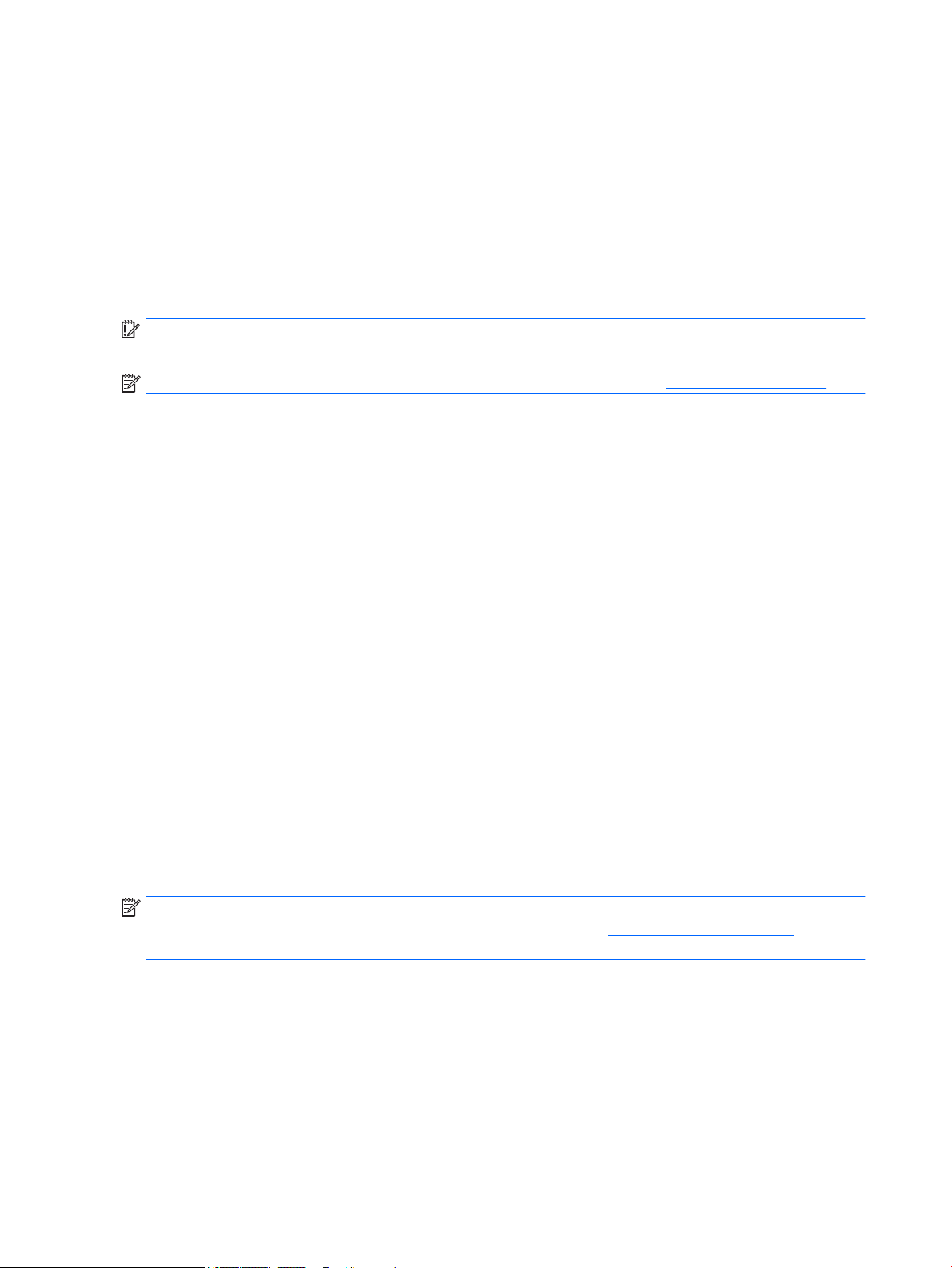
Product features and components
Features
This product is an AMD FreeSync-qualied monitor, which allows you to enjoy PC gaming with smooth,
responsive, tear-free performance whenever a picture changes on the screen. The external source connected
to your display must have the FreeSync driver installed.
AMD FreeSync technology is designed to eliminate stuttering and tearing in games and videos by locking a
monitor’s refresh rate to the frame rate of the graphics card. Check with the manufacturer of your component
or system for
IMPORTANT: AMD Radeon Graphics and/or AMD A-Series APU-compliant displays with DisplayPort/HDMI
Adaptive-Sync required. AMD 15.11 Crimson driver (or newer) required to support FreeSync over HDMI.
NOTE: Adaptive refresh rates vary by display. More information is available at www.amd.com/freesync.
To enable FreeSync on the display, press the Menu button on the monitor to open the on-screen display
menu. Select Color Control, select Viewing Modes, and then select Gaming-FreeSync.
The light-emitting diode (LED) backlit display has an active matrix, AMVA+ panel. The display features include
the following:
●
68.47 cm (27-inch) diagonal viewable area with 2560 x 1440 QHD resolution, plus full-screen support
for lower resolutions
●
Tilt capability and easy viewing from sitting or standing position, or while moving from one side of the
monitor to the other
specic capabilities.
●
PLS technology providing wide viewing angles with colors that maintain their integrity
●
HDMI (High-Denition Multimedia Interface) video input (2)
●
DisplayPort video input
●
Plug and Play capability if supported by your operating system
●
On-screen display (OSD) adjustments in 10 languages for easy setup and screen optimization
●
My Display software for adjusting monitor settings through Windows
●
HDCP (High-bandwidth Digital Content Protection) used on digital inputs
●
VESA mounting bracket for attaching the display to a wall mount device or swing arm
●
AMD FreeSync-qualied, providing PC gaming enjoyment with smooth, responsive, tear-free
performance whenever a picture changes on the screen
NOTE: For safety and regulatory information, refer to the Product Notices provided in your documentation
kit. To access the latest user guides or manuals for your product, go to http://www.hp.com/support. Select
Find your product, and then follow the on-screen instructions.
2 Chapter 1 Getting Started
Page 9
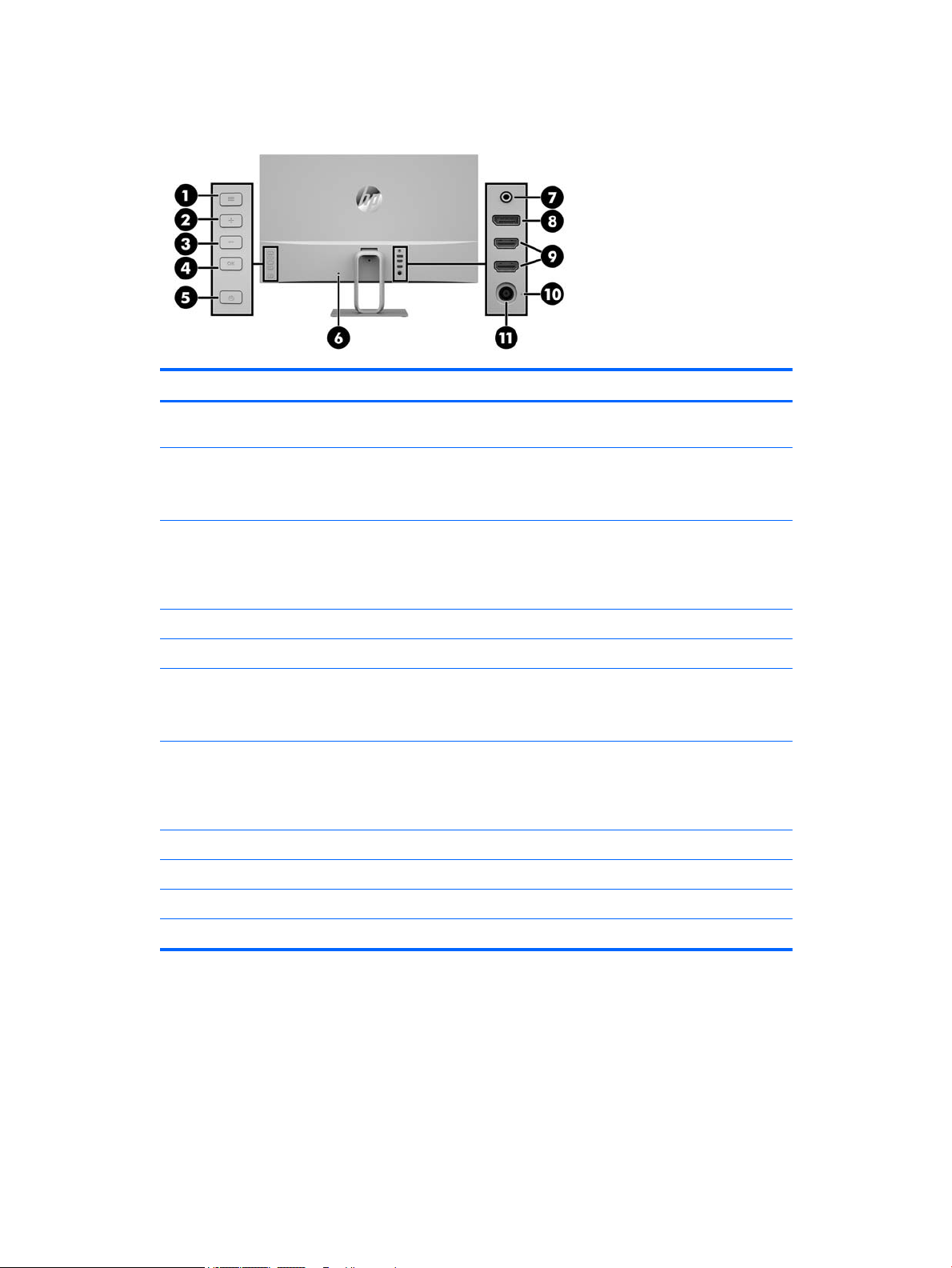
Rear components
Component Function
1 Menu button Press to open the OSD menu, select a menu item from the OSD, or close the
2 Plus button If the OSD menu is open, press to navigate forward through the OSD menu
3 Minus button If the OSD menu is open, press to navigate backward through the OSD menu
OSD menu.
and increase adjustment levels.
If the OSD menu is closed, press to open the audio menu.
and decrease adjustment levels.
If the OSD menu is closed, press to advance to the next active input port
(HDMI, DisplayPort).
4 OK Cancel and exit action.
5 Power button Press the button to turn the monitor on or o.
6 Security cable slot Attaches an optional security cable to the monitor.
NOTE: The security cable is designed to act as a deterrent, but it may not
prevent the monitor from being mishandled or stolen.
7 Audio-out (headphone)
jack
8 DisplayPort Connects the DisplayPort cable from the source device to the monitor.
9 HDMI ports (2) Connect the HDMI cables from source devices to the monitor.
10 Power LED Illuminates when the monitor power is on.
11 Power connector Connects the power cord.
Connects optional powered stereo speakers or headphones to the monitor.
WARNING! To reduce the risk of personal injury, adjust the volume before
using headphones, earbuds, or a headset. For additional safety information,
see the Product Notices provided with your product.
Product features and components 3
Page 10

Setting up the monitor
Use caution when setting up the monitor
To prevent damage to the monitor, do not touch the surface of the LCD panel. Pressure on the panel may
cause nonuniformity of color or disorientation of the liquid crystals. If this occurs, the screen will not recover
to its normal condition.
If installing a stand, position the monitor facedown on a at surface covered with a protective sheet foam or
nonabrasive cloth. This prevents the screen from getting scratched, defaced, or broken.
Attaching the monitor stand
CAUTION: The screen is fragile. Avoid touching or applying pressure to the screen; doing so can cause
damage.
TIP: Consider the placement of the display, because the bezel might cause interfering reections from
surrounding light and bright surfaces.
1. Lift the monitor from its box and place it facedown on a at surface covered by a protective sheet foam
or nonabrasive cloth.
2. Attach the stand to the monitor by pressing the stand down onto the connector on the monitor.
4 Chapter 1 Getting Started
Page 11

Connecting the cables
NOTE: The monitor ships with select cables. Not all cables shown in this section are included with the
monitor.
1. Place the monitor in a convenient, well-ventilated location near the computer.
2. Connect a video cable.
NOTE: The monitor will automatically determine which inputs have valid video signals. The inputs can
be selected by pressing the Minus button on the back panel or through the on-screen display by pressing
the Menu button and selecting Input Control.
●
Connect one end of an HDMI cable to the HDMI port on the back of the monitor and the other end to
the source device.
●
Connect one end of a DisplayPort cable to the DisplayPort port on the rear of the monitor and the
other end to the DisplayPort port on the source device.
Setting up the monitor 5
Page 12

3. Connect one end of the power cord to the AC adapter (1) and the other end to a grounded electrical
outlet (2), Then connect the AC adapter to the monitor (3).
WARNING! To reduce the risk of electric shock or damage to the equipment:
Do not disable the power cord grounding plug. The grounding plug is an important safety feature.
Plug the power cord into a grounded (earthed) electrical outlet that is easily accessible at all times.
Disconnect power from the equipment by unplugging the power cord from the electrical outlet.
For your safety, do not place anything on power cords or cables. Arrange them so that no one may
accidentally step on or trip over them. Do not pull on a cord or cable. When unplugging from the
electrical outlet, grasp the cord by the plug.
Adjusting the monitor
Tilt the monitor head forward or backward to set it to a comfortable eye level.
6 Chapter 1 Getting Started
Page 13

Turning on the monitor
1. Press the Power button on the source device to turn it on.
2. Press the Power button on the back of the monitor to turn it on.
CAUTION: Burn-in image damage may occur on monitors that display the same static image on screen for
12 or more consecutive hours of nonuse. To avoid burn-in image damage on the monitor screen, you should
always activate a screen saver application or turn o the monitor when it is not in use for a prolonged period
of time. Image retention is a condition that may occur on all LCD screens. Monitors with a “burned-in image”
are not covered under the HP warranty.
NOTE: If pressing the Power button has no eect, the Power Button Lockout feature may be enabled. To
disable this feature, press and hold the monitor Power button for 10 seconds.
NOTE: You can disable the power LED in the OSD menu. Press the Menu button on the back of the monitor,
and then select Power Control. Select Power LED and then select O.
When the monitor is powered on, a Monitor Status message is displayed for ve seconds. The message shows
which input is the current active signal, the status of the auto-switch source setting (On or O; factory default
is On), the current preset display resolution, and the recommended preset display resolution.
The monitor automatically scans the signal inputs for an active input and uses that input for the display.
HP Watermark and Image Retention Policy
The PLS monitor models are designed with PLS (Plane to Line Switching) display technology which provides
ultra-wide viewing angles and advanced image quality. PLS monitors are suitable for a wide variety of
advanced image quality applications. This panel technology, however, is not suitable for applications that
exhibit static, stationary or xed images for long periods of time without the use of screen savers. These
types of applications may include camera surveillance, video games, marketing logos, and templates that are
displayed on the screen for a prolonged period of time. Static images may cause image retention damage that
could look like stains or watermarks on the monitor's screen.
Monitors in use for 24 hours per day that develop image retention damage are not covered under the HP
warranty. To avoid image retention damage, always turn o the monitor when it is not in use or use the power
management setting, if supported on your system, to turn o the display when the system is idle.
Setting up the monitor 7
Page 14

Mounting the monitor
The monitor head can be attached to a wall, swing arm, or other mounting xture.
NOTE: This apparatus is intended to be supported by a UL or CSA Listed wall mount bracket.
CAUTION: This monitor supports the VESA industry-standard 100 mm mounting holes. To attach a third-
party mounting solution to the monitor, four 4 mm, 0.7 pitch, 10 mm–long screws are required. Longer
screws may damage the monitor. It is important to verify that the manufacturer’s mounting solution is
compliant with the VESA standard and is rated to support the weight of the monitor head. For best
performance, it is important to use the power and video cables provided with the monitor.
Removing the monitor stand
You can remove the monitor head from the stand to install it on a wall, a swing arm, or other mounting
xture.
CAUTION: Before beginning to disassemble the monitor, be sure the monitor is turned o and all cables are
disconnected.
1. Disconnect and remove all cables from the monitor.
2. Position the monitor facedown on a at surface covered by a protective sheet foam or nonabrasive
cloth.
3. Press the release latch (1) and lift the stand up and o of the monitor (2).
8 Chapter 1 Getting Started
Page 15

Attaching the VESA mounting bracket
A VESA mounting bracket is included with the monitor for use when attaching the monitor head to a wall,
swing arm, or other mounting xture.
1. Remove the monitor stand. Refer to Removing the monitor stand on page 8.
2. Insert the tab at the bottom of the VESA bracket into the slot on the back of the monitor head until the
bracket clicks into place.
3. To attach the monitor to a swing arm or other mounting device, insert four mounting screws through the
holes on the mounting device and into the screw holes on the VESA bracket.
Setting up the monitor 9
Page 16

Installing a security cable
You can secure the monitor to a xed object with an optional security cable available from HP.
10 Chapter 1 Getting Started
Page 17

2 Using the monitor
Software and utilities
You can download and install the following les to your computer from www.hp.com/support.
●
INF (Information) le
●
ICM (Image Color Matching) les (one for each calibrated color space)
●
My Display software
The Information le
The INF le denes monitor resources used by Windows® operating systems to ensure monitor compatibility
with the computer’s graphics adapter.
This monitor is Windows Plug and Play compatible and the monitor will work correctly without installing the
INF le. Monitor Plug and Play compatibility requires that the computer’s graphic card is VESA DDC2–
compliant and that the monitor connects directly to the graphics card. Plug and Play does not work through
separate BNC-type connectors or through distribution buers/boxes.
The Image Color Matching le
The ICM les are data les that are used in conjunction with graphics programs to provide consistent color
matching from monitor screen to printer, or from scanner to monitor screen. This le is activated from within
graphics programs that support this feature.
NOTE: The ICM color prole is written in accordance with the International Color Consortium (ICC) Prole
Format specication.
Using My Display software
You can use My Display software to choose preferences for optimum viewing. You can select settings for
gaming, movies, photo editing, or just working on documents and spreadsheets. You can also easily adjust
settings such as brightness, color, and contrast.
To open the My Display software after downloading:
1. Click the HP My Display icon on the taskbar.
– Or –
Click Windows Start on the taskbar.
2. Click All Programs.
3. Click HP My Display.
4. Select HP My Display.
For additional information, refer to the on-screen Help within the software.
Software and utilities 11
Page 18

Using the on-screen display (OSD) menu
Use the OSD menu to adjust the monitor screen image based on your preferences. You can access and make
adjustments in the OSD using the buttons on the rear of the monitor.
To access the OSD menu and make adjustments, do the following:
1. If the monitor is not already on, press the Power button to turn on the monitor.
2. To access the OSD menu, press the Menu button on the back of the monitor.
3. To navigate through the OSD menu, press the Plus button on the monitor’s back panel to scroll up, or the
Minus button to scroll down.
4. To select an item from the OSD menu, use the Plus or Minus buttons to scroll to and highlight your
selection, then press the OK button to select that function.
5. Adjust the item using the Plus or Minus buttons to adjust the scale.
6. After adjusting the function, select OK to save the setting, and then select Exit from the Main menu.
Main Menu Description
Brightness Adjusts the brightness level of the screen. The factory default range is 90.
Contrast Adjusts the contrast level of the screen. The factory default range is 80.
Color Control Selects and adjusts the screen color and viewing modes.
Input Control Selects the video input signal.
Image Control Adjusts the screen image.
Power Control Adjusts the power settings.
Menu Control Adjusts the on-screen display (OSD) controls.
Management Adjusts the DDC/CI settings and returns all OSD menu settings to the factory default settings.
Language Selects the language in which the OSD menu is displayed. The factory default is English.
Information Selects and displays important information about the monitor.
Exit Exits the OSD menu screen.
Adjusting to Low Blue Light Mode
Decreasing the blue light emitted by the display reduces the blue light exposure to your eyes. HP monitors
provide a setting to reduce blue light output and create a more relaxing and less stimulating image while you
read content on the screen.
To adjust the blue light output from the display:
1. Press the Viewing Mode button.
2. Select your desired setting:
●
Low Blue Light: TUV Certied. Reduces blue light for improved eye comfort
●
Reading: Optimizes blue light and brightness for indoor viewing
●
Night: Adjusts to the lowest blue light and reduces the impact on sleep
12 Chapter 2 Using the monitor
Page 19

3. Select Save and Return to save your setting and close the Viewing Mode menu. Select Cancel if you
don’t want to save the setting.
4. Select Exit from the Main menu.
WARNING! To reduce the risk of serious injury, read the Safety & Comfort Guide. It describes proper
workstation, setup, posture, and health and work habits for computer users, and provides important
electrical and mechanical safety information. This guide is located on the Web at http://www.hp.com/ergo.
Using Auto-Sleep Mode
The monitor supports an OSD option called Auto-Sleep Mode that allows you to enable or disable a reduced
power state for the display. When Auto-Sleep Mode is enabled (enabled by default), the monitor will enter a
reduced power state when the host PC signals low power mode (absence of either horizontal or vertical sync
signal).
Upon entering this reduced power state sleep mode, the monitor screen is blanked, the backlight is turned o,
and the power LED indicator turns amber. The monitor draws less than 0.5 W of power when in this reduced
power mode. The monitor will wake from the sleep mode when the host PC sends an active signal to the
monitor (for example, if you activate the mouse or keyboard).
You can disable the Auto-Sleep Mode in the OSD. Press the Menu button on the back panel to open the OSD. In
the OSD select Power Control. Select Auto-Sleep Mode and then select O.
Using Auto-Sleep Mode 13
Page 20

3 Support and troubleshooting
Solving common problems
The following table lists possible problems, the possible cause of each problem, and the recommended
solutions.
Problem Possible Cause Solution
Screen is blank or video is
ashing.
Video card is incompatible. Open the OSD menu and select the Input Control menu. Set
Image appears blurred,
indistinct, or too dark.
No speaker volume or low
speaker volume.
Volume is turned down in the OSD. Open the OSD, and select Management>Audio and adjust the
Headphones are plugged in. Unplug the headphones. The speakers are disabled when the
Check Video Cable is
displayed on the screen.
Power cord is disconnected. Connect the power cord.
Monitor is turned o. Press the Power button.
NOTE: If pressing the Power button is ineective, press and
hold the Power button for 10 seconds to disable the Power
Button Lockout feature.
Video cable is improperly connected. Connect the video cable properly. Refer to Connecting the
cables on page 5 for more information.
System is in sleep mode. Press any key on the keyboard or move the mouse to
inactivate the screen blanking utility.
Auto-Switch Input to O and manually select the input.
Brightness setting is too low. Open the OSD menu and select Brightness to adjust the
brightness scale as needed.
Volume control is turned down. Open the OSD, and select Management>Audio and adjust the
volume scale.
volume scale.
headphones are plugged in.
Monitor video cable is disconnected. Connect the appropriate video signal cable between the
computer and monitor. Be sure that the computer power is o
while connecting the video cable.
Input Signal Out of Range is
displayed on screen.
The monitor is o but it did
not seem to enter into a lowpower sleep mode.
OSD Lockout is displayed. The monitor's OSD Lockout function
Power Button Lockout is
displayed.
Video resolution and/or refresh rate
are set higher than the monitor
supports.
The monitor's power saving control is
disabled.
is enabled.
The monitor's Power Button Lockout
function is enabled.
14 Chapter 3 Support and troubleshooting
Change the settings to a supported setting (see Preset display
resolutions on page 20).
Open the OSD menu and select Power Control > Auto-Sleep
Mode and set auto-sleep to On.
Press and hold the Menu button on the back panel for 10
seconds to disable the OSD Lockout function.
Press and hold the Power button for 10 seconds to unlock the
Power button function.
Page 21

Button lockouts
Holding down the Power button or Menu button for ten seconds will lock out the functionality of the buttons.
You can restore the functionality by holding the buttons down again for ten seconds. This functionality is only
available when the display is powered on, displaying an active signal, and the OSD is not open.
Contacting support
For additional information on using your monitor, go to http://www.hp.com/support. Select Find your
product, and then follow the on-screen instructions.
To resolve a hardware or software problem, go to http://www.hp.com/support. Use this site to get more
information about your product, including links to discussion forums and instructions on troubleshooting. You
can also nd information on how to contact HP and open a support case.
NOTE: The monitor user guide, reference material, and drivers are available at http://www.hp.com/support.
Preparing to call technical support
If you cannot solve a problem using the troubleshooting tips in this section, you may need to call technical
support. Have the following information available when you call:
●
Monitor model number
●
Monitor serial number
●
Purchase date on invoice
●
Conditions under which the problem occurred
●
Error messages received
●
Hardware conguration
●
Name and version of the hardware and software you are using
Button lockouts 15
Page 22

Locating the rating label
The serial number and product number are located on a label on the bottom edge of the monitor. You may
need these numbers when contacting HP about the monitor model.
16 Chapter 3 Support and troubleshooting
Page 23

4 Maintaining the monitor
Maintenance guidelines
To enhance the performance and extend the life of the monitor:
●
Do not open the monitor cabinet or attempt to service this product yourself. Adjust only those controls
that are covered in the operating instructions. If the monitor is not operating properly or has been
dropped or damaged, contact an authorized HP dealer, reseller, or service provider.
●
Use only a power source and connection appropriate for this monitor, as indicated on the label/back
plate of the monitor.
●
Be sure the total ampere rating of the products connected to the outlet does not exceed the current
rating of the electrical outlet, and the total ampere rating of the products connected to the cord does
not exceed the rating of the cord. Look on the power label to determine the ampere rating (AMPS or A)
for each device.
●
Install the monitor near an outlet that you can easily reach. Disconnect the monitor by grasping the plug
rmly and pulling it from the outlet. Never disconnect the monitor by pulling the cord.
●
Turn the monitor o when not in use. You can substantially increase the life expectancy of the monitor
by using a screen saver program and turning o the monitor when not in use.
NOTE: A “burned-in image” on the monitor is not covered under the HP warranty.
●
Slots and openings in the cabinet are provided for ventilation. These openings must not be blocked or
covered. Never push objects of any kind into cabinet slots or other openings.
●
Do not drop the monitor or place it on an unstable surface.
●
Do not allow anything to rest on the power cord. Do not walk on the cord.
●
Keep the monitor in a well-ventilated area, away from excessive light, heat or moisture.
●
When removing the monitor stand, you must position the monitor facedown on a soft area to prevent it
from getting scratched, defaced, or broken.
Maintenance guidelines 17
Page 24

Cleaning the monitor
1. Turn o the monitor and unplug the power cord from the back of the unit.
2. Dust the monitor by wiping the screen and the cabinet with a soft, clean antistatic cloth.
3. For more dicult cleaning situations, use a 50/50 mix of water and Isopropyl alcohol.
CAUTION: Spray the cleaner onto a cloth and use the damp cloth to gently wipe the screen surface. Never
spray the cleaner directly on the screen surface. It may run behind the bezel and damage the electronics.
CAUTION: Do not use cleaners that contain any petroleum based materials such as benzene, thinner, or any
volatile substance to clean the monitor screen or cabinet. These chemicals may damage the monitor.
Shipping the monitor
Keep the original packing box in a storage area. You may need it later if you move or ship the monitor.
18 Chapter 4 Maintaining the monitor
Page 25

A Technical specications
NOTE: All specications represent the typical specications provided by HP's component manufacturers;
actual performance may vary either higher or lower.
For the latest specications or additional specications on this product, go to http://www.hp.com/go/
quickspecs/ and search for your specic display model to nd the model-specic QuickSpecs.
Display
Type
Viewable image size 68.47 cm diagonal 27 inch diagonal
Tilt -5° to 25°
Weight
Without stand
With stand
Dimensions (including stand)
Height
Depth
Width
Maximum graphic resolution 2560 x 1440 (75 Hz)
Optimum graphic resolution 2560 x 1440 (60 Hz)
Text mode 720 x 400
Dot pitch 0.32951 mm
Pixels per inch 108.8 PPI
71.22 cm
PLS
4.25 kg
4.85 kg
45.577 cm
15.492 cm
61.33 cm
27 inches
9.37 lbs
10.69 lbs
17.944 in
6.099 in
24.147 in
Horizontal frequency 30 kHz to 120 kHz
Vertical refresh rate 48 Hz to 75 Hz
Environmental requirements
Temperature
Operating temperature
Storage temperature
Relative humidity 20% to 80%
Altitude
Operating
Storage
Power source 90 VAC to 265 VAC 47/63 Hz
Measured power consumption
5°C to 35°C
-20°C to 60°C
0 m to 5,000 m
0 m to 12,192 m
41°F to 95°F
-4°F to 140°F
0 to 16,400 ft
0 to 40,000 ft
19
Page 26

Full power
Typical settings
Sleep
O
Input terminal Two HDMI ports, one DisplayPort port
Preset display resolutions
The display resolutions listed below are the most commonly used modes and are set as factory defaults. This
monitor automatically recognizes these preset modes and they will appear properly sized and centered on the
screen.
Preset Pixel format Horz freq (kHz) Vert freq (Hz)
1 640 × 480 31.469 59.94
2 720 × 400 31.469 70.087
3 800 × 600 37.879 60.317
4 1024 × 768 48.363 60.004
5 1280 × 720 45 60
39.8 W
37.4 W
<0.3 W
<0.3 W
6 1280 × 1024 63.981 60.02
7 1440 × 900 55.935 59.887
8 1600 × 900 60 60
9 1600 × 1200 75 60
10 1680 × 1050 65.29 59.954
11 1920 × 1080 67.5 60
12 1920 × 1200 74.556 59.885
13 2560 × 1440 88.787 59.951
14 2560 × 1440 111.03 74.968
Preset Timing name Pixel format Horz freq (kHz) Vert freq (Hz)
1 480i 720 × 480 15.734 59.940
2 480p 720 × 480 31.469 59.940
3 720p60 1280 × 720 45 60
4 1080i60 1920 × 1080 33.750 60
5 576i 720 × 576 15.625 50
6 576p 720 × 576 31.25 50
7 720p50 1280 × 720 37.5 50
20 Appendix A Technical specications
Page 27

8 1080i50 1920 × 1080 28.125 50
9 1080p60 1920 × 1080 67.5 60
10 1080p50 1920 × 1080 56.25 50
11 480p 640 × 480 31.469 60
Entering user modes
The video controller signal may occasionally call for a mode that is not preset under the following
circumstances:
●
You are not using a standard graphics adapter.
●
You are not using a preset mode.
If this occurs, you may need to readjust the parameters of the monitor screen by using the on-screen display.
Your changes can be made to any or all of these modes and saved in memory. The monitor automatically
stores the new setting and then recognizes the new mode just as it does a preset mode. In addition to the
factory preset modes, there are at least 10 user modes that can be entered and stored.
AC adapter
Manufacturer Model number Power supply rating
Delta ADP-65PD TH 19.5 Vdc @ 3.33 A – 65 W
Energy saver feature
The monitor supports a reduced power state. The reduced power state will be entered into if the monitor
detects the absence of either the horizontal sync signal and/or the vertical sync signal. Upon detecting the
absence of these signals, the monitor screen is blanked, the backlight is turned o, and the power light turns
amber. When the monitor is in the reduced power state, the monitor will utilize <0.5 watts of power. There is a
brief warm-up period before the monitor will return to its normal operating state.
Refer to the computer manual for instructions on setting the energy saver mode (sometimes called power
management feature).
NOTE: The above power saver feature works only when the monitor is connected to computers that have
energy saver modes.
By selecting the settings in the monitor's Sleep Timer utility, you can also program the monitor to enter into
the reduced power state at a predetermined time. When the monitor's Sleep Timer utility causes the monitor
to enter the reduced power state, the power light blinks amber.
AC adapter 21
Page 28

B Accessibility
HP designs, produces, and markets products and services that can be used by everyone, including people with
disabilities, either on a stand-alone basis or with appropriate assistive devices.
Supported assistive technologies
HP products support a wide variety of operating system assistive technologies and can be congured to work
with additional assistive technologies. Use the Search feature on your source device that is connected to the
monitor to locate more information about assistive features.
NOTE: For additional information about a particular assistive technology product, contact customer support
for that product.
Contacting support
We are constantly rening the accessibility of our products and services and welcome feedback from users. If
you have an issue with a product or would like to tell us about accessibility features that have helped you,
please contact us at (888) 259-5707, Monday through Friday, 6 a.m. to 9 p.m. Mountain Time. If you are deaf
or hard-of-hearing and use TRS/VRS/WebCapTel, contact us if you require technical support or have
accessibility questions by calling (877) 656-7058, Monday through Friday, 6 a.m. to 9 p.m. Mountain Time.
22 Appendix B Accessibility
