Page 1

HP 68.6 cm/27-inch Curved Monitors
User Guide
Page 2

© 2014 Hewlett-Packard Development
Company, L.P.
For DTS patents, see http://
patents.dts.com. Manufactured under
license from DTS Licensing Limited. DTS,
DTS-HD, the Symbol, & DTS or DTS-HD
and the Symbol together are registered
trademarks of DTS, Inc. © DTS, Inc. All
Rights Reserved.
HDMI, the HDMI Logo and High-Definition
Multimedia Interface are trademarks or
registered trademarks of HDMI Licensing
LLC. Microsoft and Windows are U.S.
registered trademarks of the Microsoft
group of companies.
The information contained herein is subject
to change without notice. The only
warranties for HP products and services are
set forth in the express warranty statements
accompanying such products and services.
Nothing herein should be construed as
constituting an additional warranty. HP shall
not be liable for technical or editorial errors
or omissions contained herein.
First Edition: August 2014
Document part number: 792606-001
Page 3

About This Guide
This guide provides information on monitor features, setting up the monitor, using the software and
technical specifications.
WARNING! Text set off in this manner indicates that failure to follow directions could result in bodily
harm or loss of life.
CAUTION: Text set off in this manner indicates that failure to follow directions could result in
damage to equipment or loss of information.
NOTE: Text set off in this manner provides important supplemental information.
TIP: Text set off in this manner provides helpful hints.
This product incorporates HDMI technology.
DTS certified premium audio solution.
iii
Page 4

iv About This Guide
Page 5

Table of contents
1 Product features ................................................................................................................................................ 1
2 Safety and maintenance guidelines .................................................................................................................. 2
Important safety information ................................................................................................................. 2
Maintenance guidelines ........................................................................................................................ 3
Cleaning the monitor ............................................................................................................ 3
Shipping the monitor ............................................................................................................ 3
3 Setting up the monitor ....................................................................................................................................... 4
Use caution when setting up the monitor ............................................................................................. 4
Installing the stand ............................................................................................................................... 4
Rear and side components .................................................................................................................. 6
Connecting the cables .......................................................................................................................... 7
Front panel controls ............................................................................................................................ 10
Adjusting the tilt .................................................................................................................................. 11
Mounting the monitor (select models) ................................................................................................ 11
Removing the monitor stand .............................................................................................. 11
Attaching the VESA mounting bracket (select models) ..................................................... 12
Turning on the monitor ....................................................................................................................... 13
Locating the rating label ..................................................................................................................... 14
Installing a cable lock ......................................................................................................................... 15
4 Operating the monitor ..................................................................................................................................... 16
Software and utilities .......................................................................................................................... 16
The Information file ............................................................................................................ 16
The Image Color Matching file (select models) ................................................................. 16
Installing the .INF and .ICM files ........................................................................................................ 16
Installing from the disc ....................................................................................................... 16
Downloading from the Internet ........................................................................................... 17
Using My Display software (select models) ........................................................................................ 17
Installing the software ........................................................................................................ 17
Using the software ............................................................................................................. 17
Downloading the software ................................................................................................. 18
Using HP Display Assistant software (select models) ........................................................................ 18
Installing the software ........................................................................................................ 18
Using the software ............................................................................................................. 18
v
Page 6

Downloading the software ................................................................................................. 19
Using Auto-Sleep Mode ..................................................................................................................... 19
Using the On-Screen Display (OSD) menu ........................................................................................ 20
Menu button functions ........................................................................................................................ 21
Appendix A Technical specifications .................................................................................................................. 23
Recognizing preset display resolutions .............................................................................................. 24
Entering user modes .......................................................................................................... 24
Power adapter .................................................................................................................................... 25
Appendix B Support and troubleshooting .......................................................................................................... 26
Solving common problems ................................................................................................................. 26
Button lockouts ................................................................................................................................... 26
Using the Auto-Adjustment feature (VGA analog input) ..................................................................... 27
Optimizing image performance (VGA analog input) ........................................................................... 28
Product support .................................................................................................................................. 29
Preparing to call technical support ..................................................................................................... 29
Appendix C LCD monitor quality and pixel policy .............................................................................................. 30
vi
Page 7
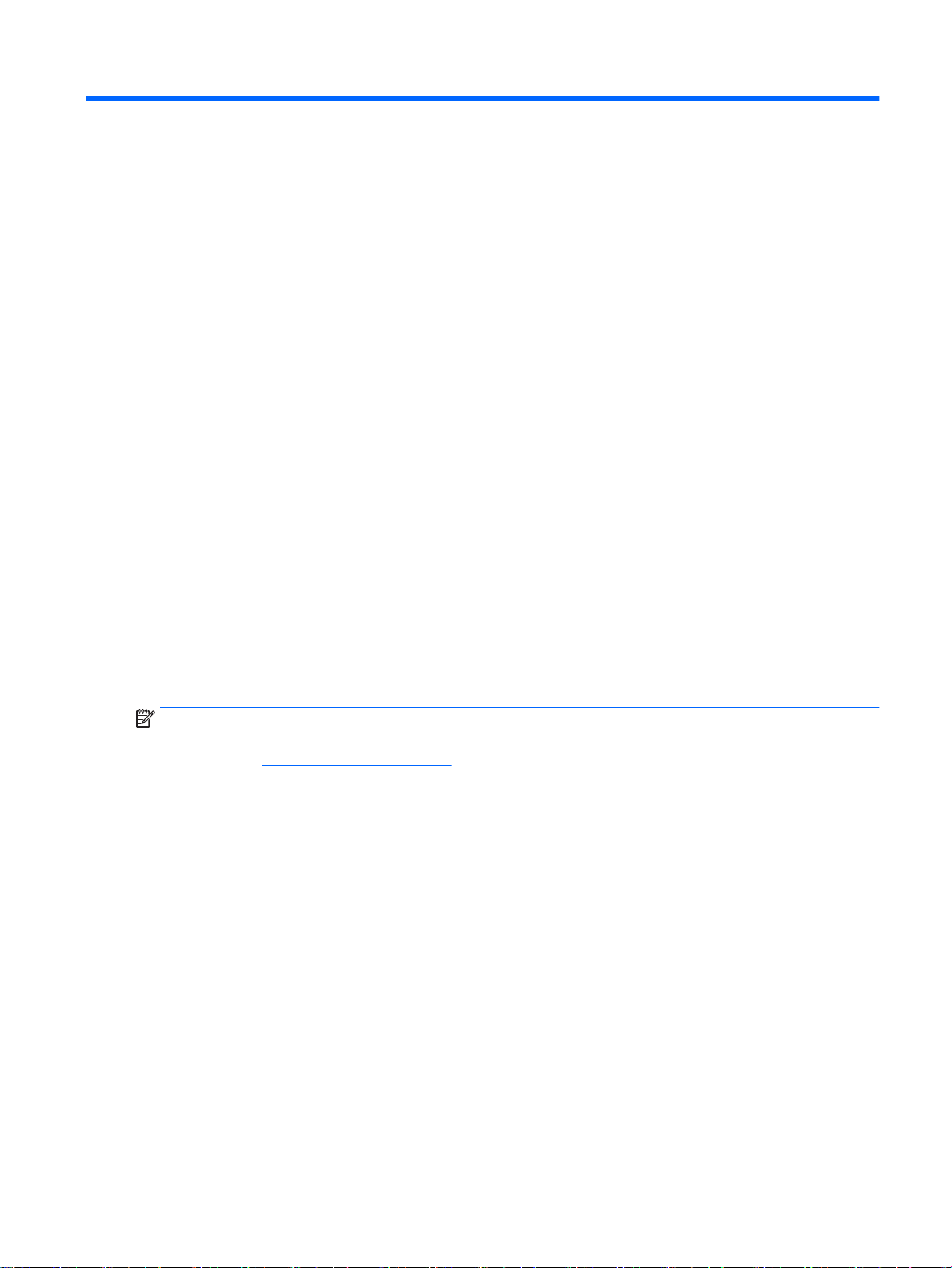
1 Product features
The monitor features include:
68.6 cm (27-inch) diagonal viewable area display with 1920 x 1080 resolution
●
Curved monitor with wide viewing angle technology for a better field of view
●
One HDMI and one MHL/HDMI video input
●
VGA (analog) video input
●
DisplayPort to HDMI adapter (select models)
●
Integrated 4-Watt speakers with DTS audio technology for a premium audio experience
●
Audio-out (headphone) jack
●
On-Screen Display (OSD) adjustments in several languages for easy setup and screen
●
optimization
My Display software or HP Display Assistant software (depending on the model) included for
●
adjusting monitor settings
Tilt capability
●
Software and documentation disc that includes monitor drivers and product documentation
●
Plug and play capability if supported by your operating system
●
HDCP (High-Bandwidth Digital Content Protection) copy protection on HDMI inputs
●
Energy saver feature to meet requirements for reduced power consumption
●
NOTE: For safety and regulatory information, refer to the
disc, if one is included, or in your documentation kit. To locate updates to the user guide for your
product, go to http://www.hp.com/support, and select your country. Select Drivers & Downloads, and
then follow the on-screen instructions.
Product Notices
provided on your media
1
Page 8

2 Safety and maintenance guidelines
Important safety information
A power cord is included with the monitor. If another cord is used, use only a power source and
connection appropriate for this monitor. For information on the correct power cord set to use with the
monitor, refer to the
documentation kit.
WARNING! To reduce the risk of electric shock or damage to the equipment:
• Plug the power cord into an AC outlet that is easily accessible at all times.
• Disconnect power from the monitor by unplugging the power cord from the AC outlet.
• If provided with a 3-pin attachment plug on the power cord, plug the cord into a grounded (earthed)
3-pin outlet. Do not disable the power cord grounding pin, for example, by attaching a 2-pin adapter.
The grounding pin is an important safety feature.
For your safety, do not place anything on power cords or cables. Arrange them so that no one may
accidentally step on or trip over them. Do not pull on a cord or cable. When unplugging from the
electrical outlet, grasp the cord by the plug.
Product Notices
provided on your media disc, if one is included, or in your
To reduce the risk of serious injury, read the
workstation, setup, posture, and health and work habits for computer users, and provides important
electrical and mechanical safety information. This guide is located on the Web at http://www.hp.com/
ergo.
CAUTION: For the protection of the monitor, as well as the computer, connect all power cords for
the computer and its peripheral devices (such as a monitor, printer, scanner) to some form of surge
protection device such as a power strip or Uninterruptible Power Supply (UPS). Not all power strips
provide surge protection; the power strips must be specifically labeled as having this ability. Use a
power strip whose manufacturer offers a Damage Replacement Policy so you can replace the
equipment, if surge protection fails.
Use the appropriate and correctly sized furniture designed to properly support your HP LCD monitor.
WARNING! LCD monitors that are inappropriately situated on dressers, bookcases, shelves, desks,
speakers, chests, or carts may fall over and cause personal injury.
Care should be taken to route all cords and cables connected to the LCD monitor so that they cannot
be pulled, grabbed, or tripped over.
NOTE: This product is suitable for entertainment purposes. Consider placing the monitor in a
controlled luminous environment to avoid interference from surrounding light and bright surfaces that
may cause disturbing reflections from the screen.
Safety and Comfort Guide
. It describes proper
2 Chapter 2 Safety and maintenance guidelines
Page 9

Maintenance guidelines
To enhance the performance and extend the life of the monitor:
Do not open the monitor cabinet or attempt to service this product yourself. Adjust only those
●
controls that are covered in the operating instructions. If the monitor is not operating properly or
has been dropped or damaged, contact an authorized HP dealer, reseller, or service provider.
Use only a power source and connection appropriate for this monitor, as indicated on the label/
●
back plate of the monitor.
Be sure the total ampere rating of the products connected to the outlet does not exceed the
●
current rating of the electrical outlet, and the total ampere rating of the products connected to the
cord does not exceed the rating of the cord. Look on the power label to determine the ampere
rating (AMPS or A) for each device.
Install the monitor near an outlet that you can easily reach. Disconnect the monitor by grasping
●
the plug firmly and pulling it from the outlet. Never disconnect the monitor by pulling the cord.
Turn the monitor off when not in use. You can substantially increase the life expectancy of the
●
monitor by using a screen saver program and turning off the monitor when not in use.
NOTE: Monitors with a “burned-in image” are not covered under the HP warranty.
Slots and openings in the cabinet are provided for ventilation. These openings must not be
●
blocked or covered. Never push objects of any kind into cabinet slots or other openings.
Do not drop the monitor or place it on an unstable surface.
●
Do not allow anything to rest on the power cord. Do not walk on the cord.
●
Keep the monitor in a well-ventilated area, away from excessive light, heat or moisture.
●
When removing the monitor stand, you must lay the monitor face down on a soft area to prevent
●
it from getting scratched, defaced, or broken.
Cleaning the monitor
1. Turn off the monitor and unplug the power cord from the back of the unit.
2. Dust the monitor by wiping the screen and the cabinet with a soft, clean antistatic cloth.
3. For more difficult cleaning situations, use a 50/50 mix of water and Isopropyl alcohol.
CAUTION: Spray the cleaner onto a cloth and use the damp cloth to gently wipe the screen surface.
Never spray the cleaner directly on the screen surface. It may run behind the bezel and damage the
electronics.
CAUTION: Do not use cleaners that contain any petroleum based materials such as benzene,
thinner, or any volatile substance to clean the monitor screen or cabinet. These chemicals may
damage the monitor.
Shipping the monitor
Keep the original packing box in a storage area. You may need it later if you move or ship the
monitor.
Maintenance guidelines 3
Page 10

3 Setting up the monitor
To set up the monitor, ensure that the power is turned off to the monitor, computer system, and other
attached devices, and then follow the instructions below.
Use caution when setting up the monitor
CAUTION: To prevent damage to the monitor, do not touch the surface of the LCD panel. Pressure
on the panel may cause non-uniformity of color or disorientation of the liquid crystals. If this occurs
the screen will not recover to its normal condition.
CAUTION: Do not lay the monitor face down when installing the stand. Stress on the curvature of
the display panel may damage the panel if the monitor is placed face down.
Installing the stand
TIP: Consider the placement of the monitor, because the bezel might cause interfering reflections
from surrounding light and bright surfaces.
1. Lift the monitor from its box and place it
CAUTION: Do not lay the monitor face down when installing the stand. Stress on the curvature
of the display panel may damage the panel if the monitor is placed face down.
2. Slide the stand into the slots in the base until it locks in place.
face up
on a flat surface covered by a clean, dry cloth.
4 Chapter 3 Setting up the monitor
Page 11

3. Lift up the bottom of the display panel (1) and insert the stand into the slot on the back of the
display panel until it clicks in place (2).
Installing the stand 5
Page 12

Rear and side components
Component Function
1 Menu button Press to open the OSD menu, select a menu item from the OSD, or
close the OSD menu.
2 Menu Plus button If the OSD menu is on, press to navigate forward through the OSD
menu and increase adjustment levels.
If the OSD menu is inactive, the function depends on the active video
input and model (see Menu button functions on page 21 for details).
3 Menu Minus button If the OSD menu is on, press to navigate backward through the OSD
menu and decrease adjustment levels.
If the OSD menu is inactive, press to advance to the next active video
input.
4 Audio Plus button Increases volume level.
5 Audio Minus button Decreases volume level.
6 Headphone jack Connects the headphones to the monitor.
7 DC Power connector Connects the DC power adapter to the monitor.
8 HDMI Connects the HDMI cable from the source device to the monitor.
9 HDMI MHL Connects the HDMI or MHL cable from the source device to the
monitor.
10 VGA Connects the VGA cable from the source device to the monitor.
11 Audio In Connects the audio cable from the source device to the monitor.
NOTE: Cables included with your monitor will vary depending on model and region.
6 Chapter 3 Setting up the monitor
Page 13

Connecting the cables
NOTE: The monitor ships with select cables. Not all cables shown in this section are included with
the monitor.
1. Place the monitor in a convenient, well-ventilated location near the computer.
2. Connect the video cable(s).
NOTE: The monitor will automatically determine which inputs have valid video signals. The
inputs can be selected by pressing the Next Active Input button on the right side of the monitor
or through the On-Screen Display (OSD) by pressing the Menu button and selecting Input
Control.
Connect a VGA cable to the VGA connector on the rear of the monitor and the other end to
●
the VGA connector on the source device.
Connecting the cables 7
Page 14

Connect an HDMI cable to the HDMI port on the rear of the monitor and the other end to
●
the HDMI port on the source device.
Connect an MHL cable to the HDMI MHL port on the rear of the monitor and to the micro
●
USB port on an MHL-enabled source device, such as a smart phone or tablet, to stream
content from the mobile device to your monitor screen.
NOTE: The MHL video is limited to the mobile device output resolution.
NOTE: The MHL connector also charges your MHL mobile device while connected and
streaming.
NOTE: You can also connect an HDMI cable between the HDMI MHL port on the monitor
and an HDMI source device.
8 Chapter 3 Setting up the monitor
Page 15

3. Connect an audio cable to the Audio-in jack on the rear of the monitor and the other end to the
Audio-out jack on the source device.
4. Connect one end of the power cord to the power supply (1) and the other end to a grounded
electrical outlet (2), and then connect the round end of the power supply cord to the monitor (3).
WARNING! To reduce the risk of electric shock or damage to the equipment:
Do not disable the power cord grounding plug. The grounding plug is an important safety
feature.
Plug the power cord into a grounded (earthed) electrical outlet that is easily accessible at all
times.
Disconnect power from the equipment by unplugging the power cord from the electrical outlet.
For your safety, do not place anything on power cords or cables. Arrange them so that no one
may accidentally step on or trip over them. Do not pull on a cord or cable. When unplugging from
the electrical outlet, grasp the cord by the plug.
Connecting the cables 9
Page 16

Front panel controls
Control Function
1 Speakers Provide premium audio sound.
2 Power LED System on = white
System off = off
Sleep mode = amber
Sleep timer mode = blinking amber
3 Power Turns the monitor on or off.
10 Chapter 3 Setting up the monitor
Page 17

Adjusting the tilt
Tilt the monitor panel forward or backward to set it to a comfortable eye level.
Mounting the monitor (select models)
A VESA mounting bracket is available for select models only. The mounting bracket can be used to
attach the monitor to any standard mounting system with a standard VESA 100mm x 100mm mount
pattern.
NOTE: This apparatus is intended to be supported by UL or CSA Listed wall mount bracket.
CAUTION: This monitor supports the VESA industry standard 100 mm mounting holes. To attach a
third-party mounting solution to the monitor, four 4 mm, 0.7 pitch, and 10 mm long screws are
required. It is important to verify that the manufacturer’s mounting solution is compliant with the VESA
standard and is rated to support the weight of the monitor display panel. For best performance, it is
important to use the power and video cables provided with the monitor.
Removing the monitor stand
You can remove the monitor panel from the stand to install the panel on a wall, a swing arm, or other
mounting fixture.
CAUTION: Before beginning to disassemble the monitor, be sure the monitor is turned off and all
cables are disconnected.
1. Disconnect and remove all cables from the monitor.
2. Lay the monitor
CAUTION: Do not lay the monitor face down when installing the stand. Stress on the curvature
of the display panel may damage the panel if the monitor is placed face down.
face up
on a flat surface covered by a clean, dry cloth.
Adjusting the tilt 11
Page 18

3. Lift up the bottom of the display panel (1), and then press the release latch (2) and slide the
stand out of the slot on the display panel (3).
Attaching the VESA mounting bracket (select models)
1. Remove the monitor stand. Refer to Removing the monitor stand on page 11.
2. Before attaching the VESA mounting bracket, connect the required cables to the rear of the
monitor. Connect the other ends of the cables to the source devices after the monitor has been
mounted.
3. Insert the tab at the bottom of the VESA bracket into the slot on the back of the display panel
until the bracket clicks in place (1), and then secure the screw on top of the bracket to the
display panel (2).
12 Chapter 3 Setting up the monitor
Page 19
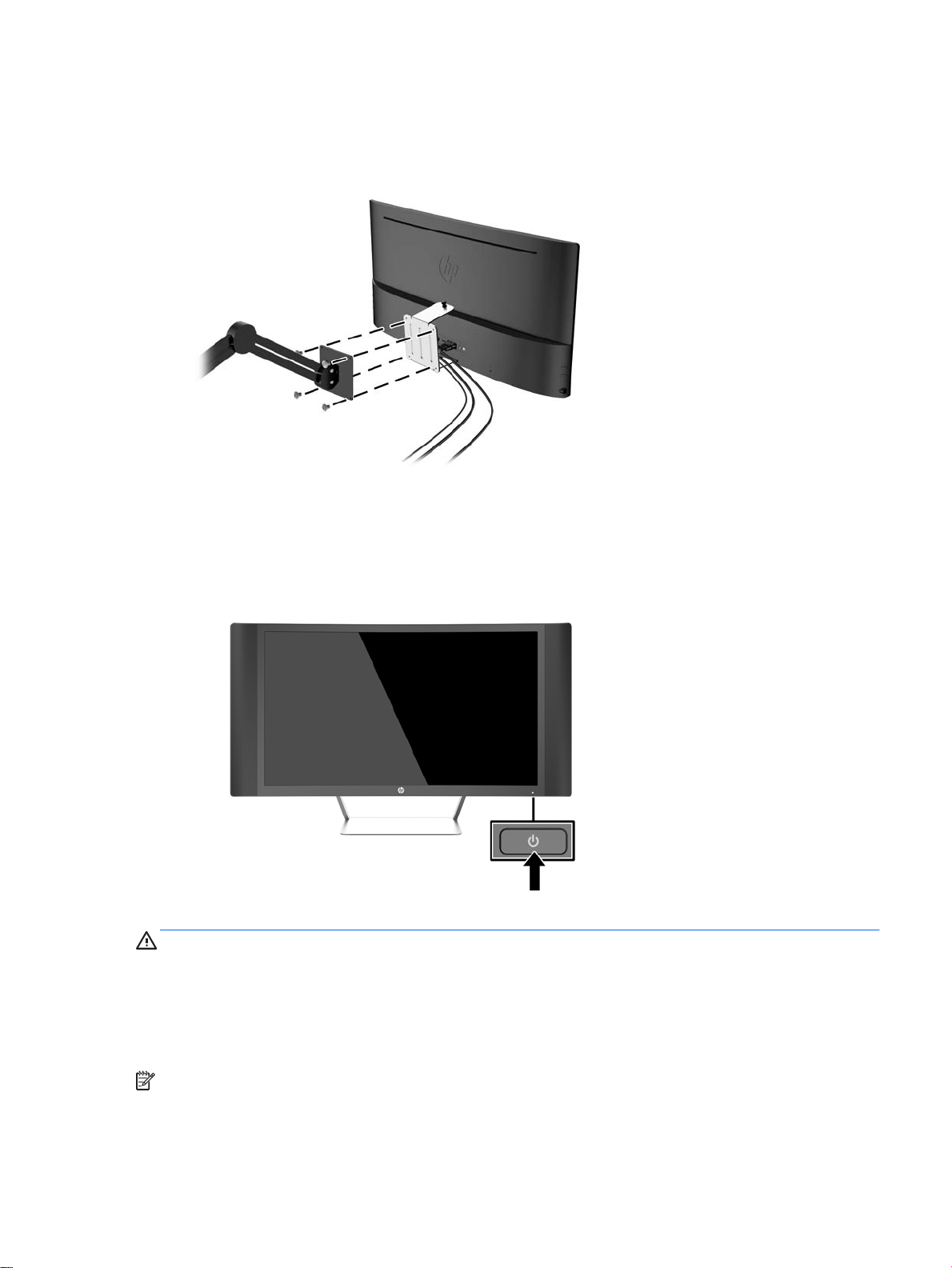
4. To attach the monitor to a swing arm or other mounting device, insert four mounting screws
through the holes on the mounting device and into the screw holes on the VESA mounting
bracket.
Turning on the monitor
1. Press the power button on the computer to turn it on.
2. Press the power button on the front of the monitor to turn it on.
CAUTION: Burn-in image damage may occur on monitors that display the same static image on
screen for a prolonged period of time.* To avoid burn-in image damage on the monitor screen, you
should always activate a screen saver application or turn off the monitor when it is not in use for a
prolonged period of time. Image retention is a condition that may occur on all LCD screens. Monitors
with a “burned-in image” are not covered under the HP warranty.
* A prolonged period of time is 2 consecutive hours of a static image.
NOTE: If pressing the power button has no effect, the Power Button Lockout feature may be
enabled. To disable this feature, press and hold the monitor power button for 10 seconds.
Turning on the monitor 13
Page 20
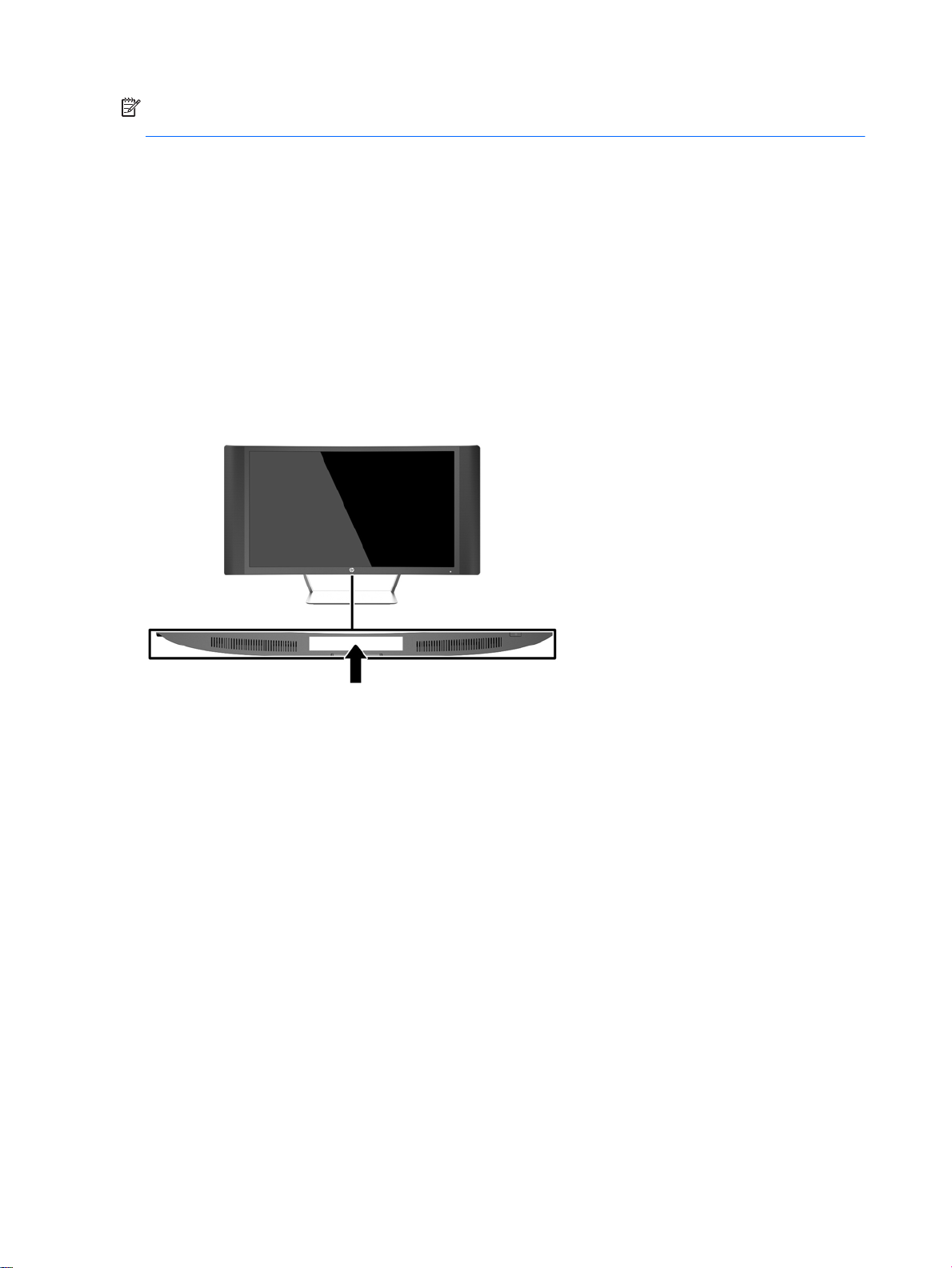
NOTE: You can disable the power LED in the OSD menu. Press the Menu button on the right side
of the monitor, and then select Power Control > Power LED > Off.
When the monitor is powered on, a Monitor Status message is displayed for five seconds. The
message shows which input is the current active signal, the status of the auto-switch source setting
(On or Off; factory default is On), the current preset display resolution, and the recommended preset
display resolution.
The monitor automatically scans the signal inputs for an active input and uses that input for the
display.
Locating the rating label
The rating label on the monitor provides the product number and serial number. You may need these
numbers when contacting HP about the monitor model. The rating label is located on the bottom of
the monitor.
14 Chapter 3 Setting up the monitor
Page 21

Installing a cable lock
You can secure the monitor to a fixed object with an optional cable lock available from HP.
Installing a cable lock 15
Page 22
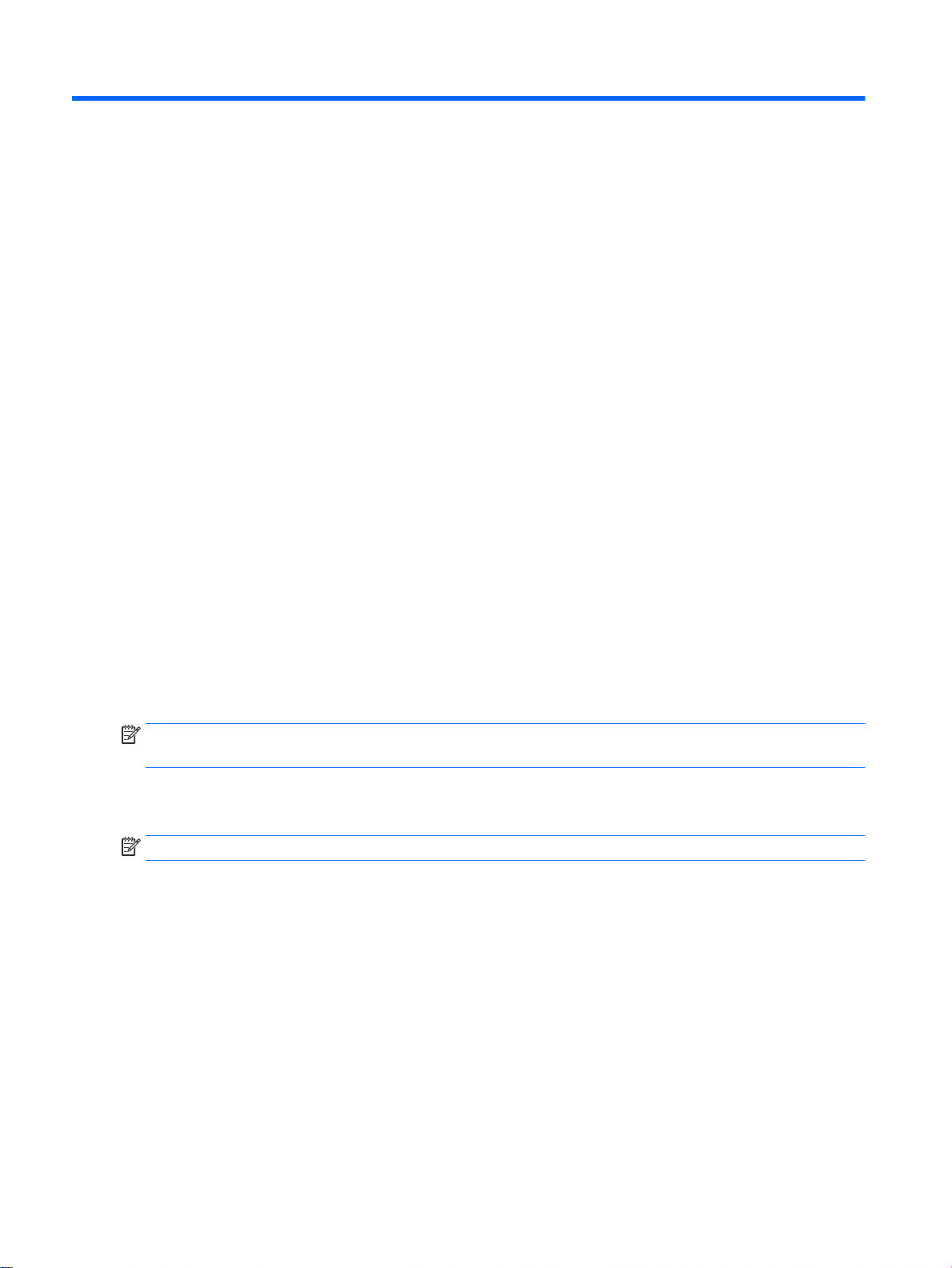
4 Operating the monitor
Software and utilities
The disc that comes with the monitor contains files you can install on the computer:
an .INF (Information) file
●
ICM (Image Color Matching) files (one for each calibrated color space) (select models)
●
My Display
●
HP Display Assistant
●
software (select models)
software (select models)
The Information file
The .INF file defines monitor resources used by Microsoft Windows operating systems to ensure
monitor compatibility with the computer’s graphics adapter.
This monitor is Microsoft Windows Plug and Play compatible and the monitor will work correctly
without installing the .INF file. Monitor Plug and Play compatibility requires that the computer’s
graphic card is VESA DDC2–compliant and that the monitor connects directly to the graphics card.
Plug and Play does not work through separate BNC type connectors or through distribution buffers/
boxes.
The Image Color Matching file (select models)
The .ICM files are data files that are used in conjunction with graphics programs to provide consistent
color matching from monitor screen to printer, or from scanner to monitor screen. This file is activated
from within graphics programs that support this feature.
NOTE: The ICM color profile is written in accordance with the International Color Consortium (ICC)
Profile Format specification.
Installing the .INF and .ICM files
NOTE: The .ICM files are available for select models only.
After you determine that you need to update, you can install the .INF and .ICM files from the disc or
download them.
Installing from the disc
To install the .INF and .ICM files on the computer from the disc:
1. Insert the disc in the computer optical drive. The disc menu is displayed.
2. View the HP Monitor Software Information file.
3. Select Install Monitor Driver Software.
4. Follow the on-screen instructions.
5. Ensure that the proper resolution and refresh rates appear in the Windows Display control panel.
16 Chapter 4 Operating the monitor
Page 23
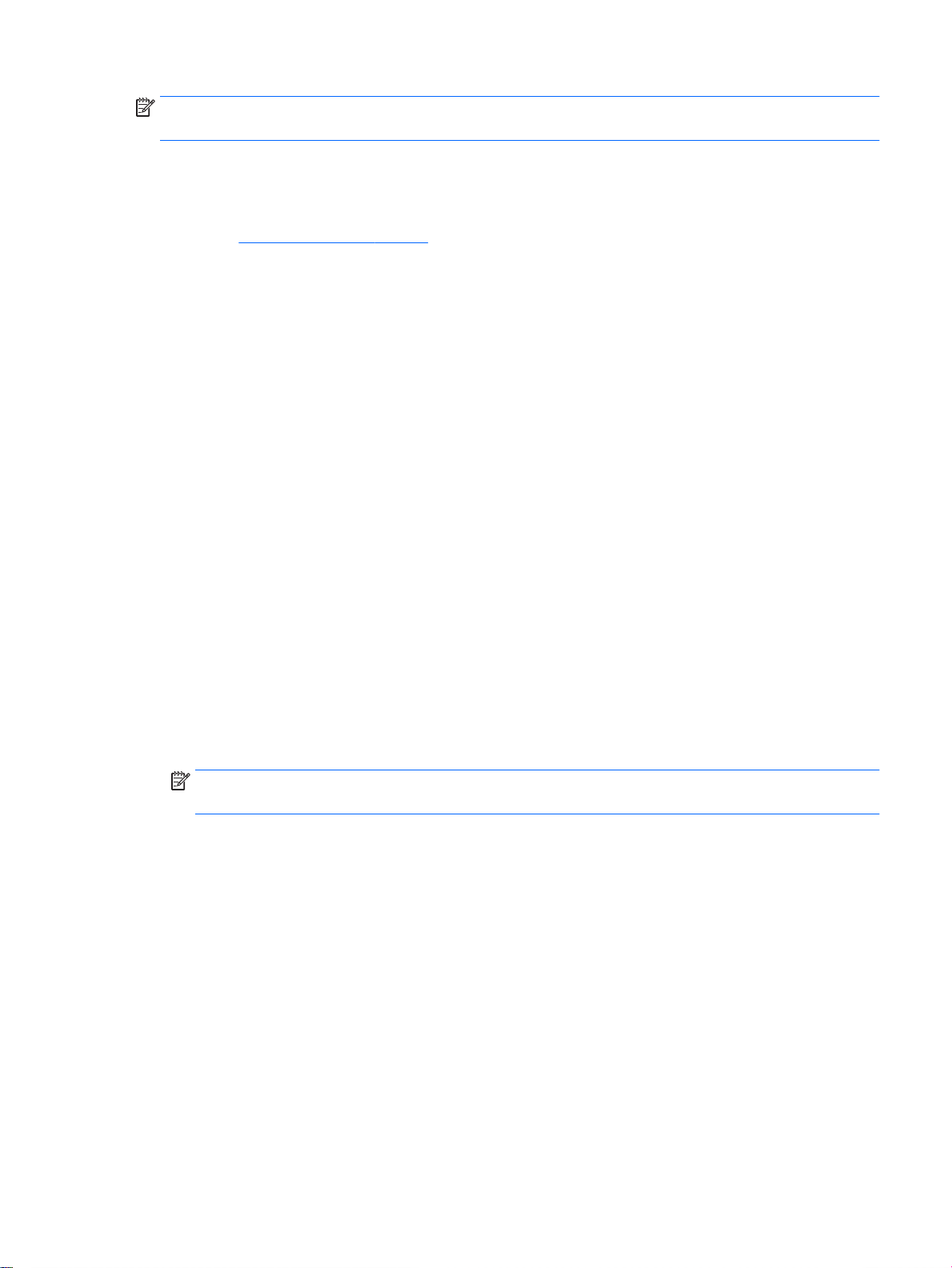
NOTE: You may need to install the digitally signed monitor .INF and .ICM files manually from the
disc in the event of an installation error. Refer to the HP Monitor Software Information file on the disc.
Downloading from the Internet
To download the latest version of .INF and .ICM files from the HP monitors support Web site:
1. Go to http://www.hp.com/support and select the appropriate country and language.
2. Select Drivers & Downloads, type your monitor model in the Find by product search field, and
click Go.
3. If necessary, select your monitor from the list.
4. Select your operating system, and then click Next.
5. Click Driver - Display/Monitor to open the list of drivers.
6. Click on the driver.
7. Click the System Requirements tab, and then verify that your system meets the program
minimum requirements.
8. Click Download and follow the on-screen instructions to download the software.
Using
My Display
Use
My Display
gaming, movies, photo editing or just working on documents and spreadsheets. You can also easily
adjust settings such as brightness, color, and contrast using
software to choose preferences for optimum viewing. You can select settings for
Installing the software
To install the software:
1. Insert the disc in your computer disc drive. The disc menu is displayed.
2. Select the language.
NOTE: This choice selects the language you will see while installing the software. The
language of the software itself will be determined by the operating system language.
3. Click Install My Display Software.
4. Follow the on-screen instructions.
5. Restart the computer.
Using the software
To open the
Click the HP My Display icon on the taskbar.
●
My Display
software (select models)
My Display
software:
software.
Or
Click Windows Start ™ on the taskbar and select All Programs > HP My Display > HP My
●
Display.
For additional information, refer to the on-screen Help within the software.
Using My Display software (select models) 17
Page 24
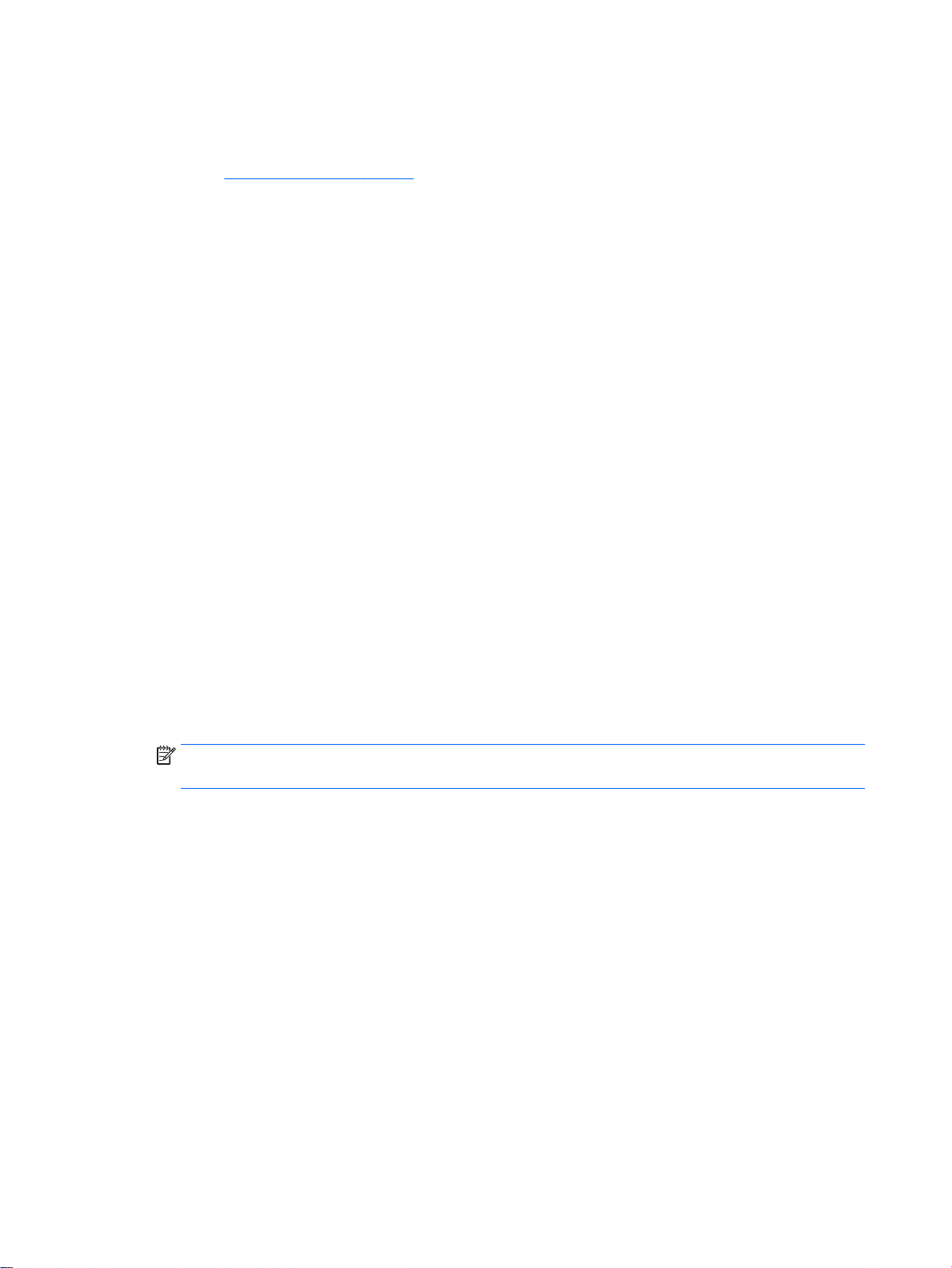
Downloading the software
Using
If you prefer to download the
1. Go to http://www.hp.com/support and select the appropriate country and language.
2. Select Drivers & Downloads, type your monitor model in the Find by product search field, and
click Go.
3. If necessary, select your monitor from the list.
4. Select your operating system.
5. Click Utility - Tools to open the list of utilities and tools.
6. Click HP My Display.
7. Click the System Requirements tab, and then verify that your system meets the program
minimum requirements.
8. Click Download and follow the on-screen instructions to download
HP Display Assistant
HP Display Assistant
to understand instructions and background patterns designed for each monitor control. You can
configure display settings that can be saved for each user, providing an easy way to select display
characteristics in a multi-user environment, or a single user can have multiple defined presets based
on content and ambient lighting.
is a software utility that guides you through the image tuning process with easy
My Display
software (select models)
software, follow the instructions below.
My Display
.
Installing the software
To install the software:
1. Insert the disc in your computer disc drive. The disc menu is displayed.
2. Select the language.
NOTE: This choice selects the language you will see while installing the software. The
language of the software itself will be determined by the operating system language.
3. Click Install HP Display Assistant Utility.
4. Follow the on-screen instructions.
5. Restart the computer.
Using the software
To open the
Click the HP Display Assistant icon on the taskbar or desktop.
●
Or
Click Windows Start ™ on the taskbar and select All Programs > HP Display Assistant > HP
●
Display Assistant.
Or
HP Display Assistant
software:
Right-click on the desktop and select Tune Display.
●
18 Chapter 4 Operating the monitor
Page 25
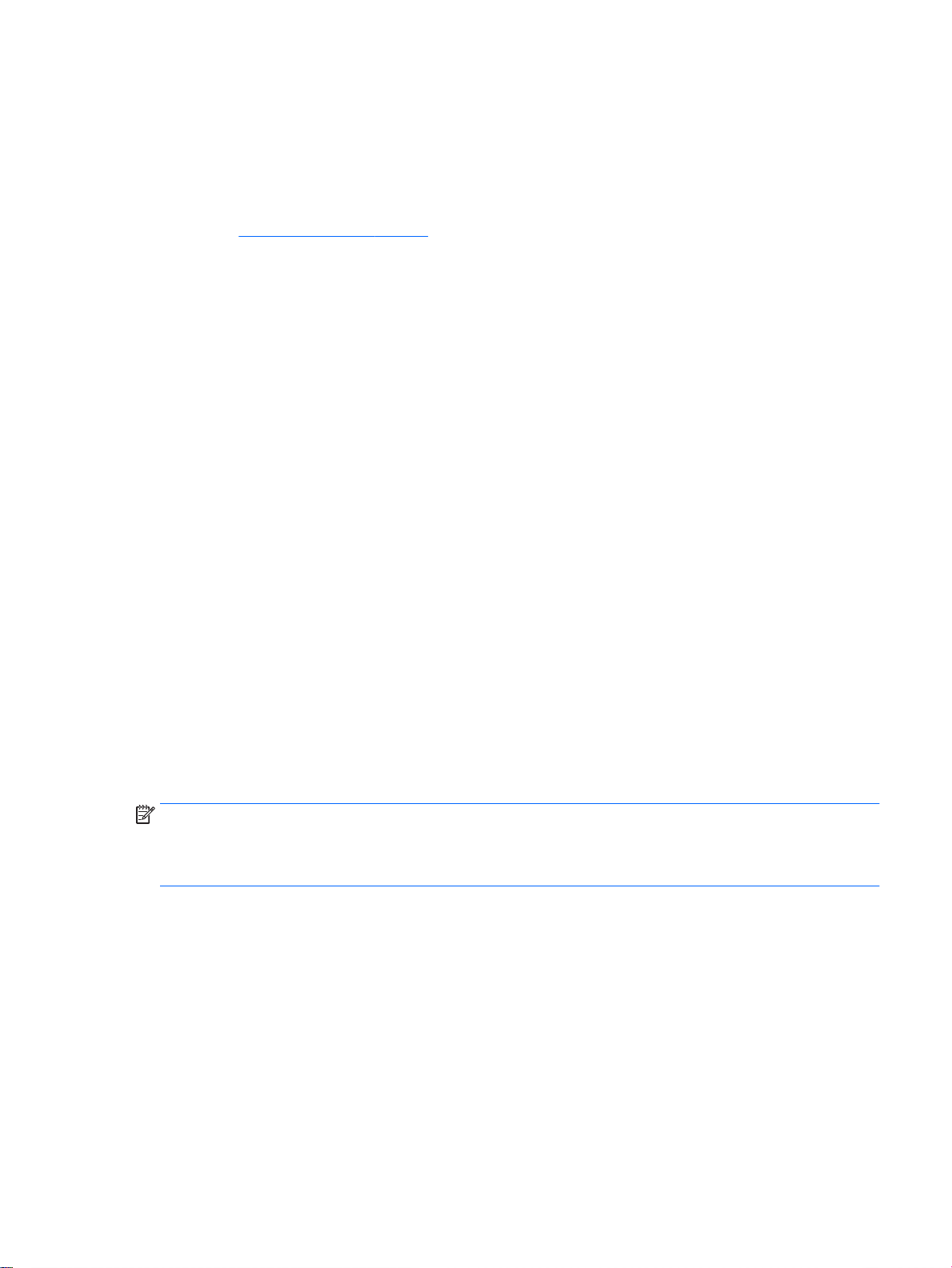
For additional information, refer to the
monitor.
Downloading the software
HP Display Assistant User Guide
included on the disc with your
If you prefer to download the
1. Go to http://www.hp.com/support and select the appropriate country and language.
2. Select Drivers & Downloads, type your monitor model in the Find by product search field, and
click Go.
3. If necessary, select your monitor from the list.
4. Select your operating system.
5. Click Utility - Tools to open the list of utilities and tools.
6. Click HP Display Assistant Utility.
7. Click the System Requirements tab, and then verify that your system meets the program
minimum requirements.
8. Click Download and follow the on-screen instructions to download
HP Display Assistant
Using Auto-Sleep Mode
The monitor supports an OSD (On-Screen Display) option called Auto-Sleep Mode that allows you to
enable or disable a reduced power state for the monitor. When Auto-Sleep Mode is enabled (enabled
by default), the monitor will enter a reduced power state when the host PC signals low power mode
(absence of either horizontal or vertical sync signal).
Upon entering this reduced power state sleep mode, the monitor screen is blanked, the backlight is
turned off and the power LED indicator turns amber. The monitor draws less than 0.5W of power
when in this reduced power mode. The monitor will wake from the sleep mode when the host PC
sends an active signal to the monitor (for example, if you activate the mouse or keyboard).
software, follow the instructions below.
HP Display Assistant
.
You can disable the Auto-Sleep Mode in the OSD. Press one of the three buttons on the right side of
the monitor to activate the button, and then press the Menu button on the right side of the monitor to
open the OSD. In the OSD select Power Control > Auto-Sleep Mode > Off.
NOTE: You can also program the monitor to enter into the reduced power state at a predetermined
time in the monitor's Sleep Timer utility. Open the OSD and select Power Control > Sleep Timer >
On, and use the adjustable clock to set the sleep time. When the monitor's Sleep Timer utility causes
the monitor to enter the reduced power state, the power light blinks amber.
Using Auto-Sleep Mode 19
Page 26

Using the On-Screen Display (OSD) menu
Use the On-Screen Display (OSD) to adjust the screen image based on your viewing preferences.
You can access and make adjustments in the OSD using the buttons on the right side of the monitor.
To access the OSD and make adjustments, do the following:
1. If the monitor is not already on, press the power button to turn on the monitor.
2. Press one of the three buttons on the right side of the monitor to activate the buttons.
3. To access the OSD menu, press the Menu button on the right side of the monitor.
4. To navigate through the OSD menu, press the + (Plus) button or the – (Minus) button on the
right side of the monitor to scroll up or scroll down.
5. To select an item from the OSD menu, use the + or – buttons to scroll to and highlight your
selection, and then press the Menu button to select that function.
6. Adjust the item using the + or – buttons to adjust the scale.
7. After adjusting the function, select Save and Return, or Cancel if you don’t want to save the
setting, then select Exit from the Main menu.
Main Menu Description
Brightness Adjusts the brightness level of the screen. The factory default range is 90.
Contrast Adjusts the contrast level of the screen. The factory default range is 80.
Input Control Selects the video input signal.
Color Control Selects and adjusts the screen color.
Image Control Adjusts the screen image.
Power Control Adjusts the power settings.
OSD Control Adjusts the on-screen display (OSD) controls.
Management Adjusts the audio settings and returns all OSD menu settings to the factory default settings.
Language Selects the language in which the OSD menu is displayed. The factory default is English.
Information Selects and displays important information about the monitor.
Exit Exits the OSD menu screen.
20 Chapter 4 Operating the monitor
Page 27

Menu button functions
Pressing one of the three Menu buttons on the right side of the monitor activates the buttons and
displays the icons next to the buttons. The function of the buttons depends on the active video input
and the model.
On all models, if the active video input is an analog signal (VGA input), the buttons have the following
functions.
Button Function
1 Menu Opens the OSD (On-Screen Display) main menu, selects a menu
item from the OSD, or closes the OSD menu.
2 Auto-Adjust Activates the auto-adjustment feature to optimize the screen.
3 Next Active Input Switches the monitor's input source to the next active input.
On some models, if the active video input is a digital signal (HDMI or MHL input), the buttons have
the following functions.
Button Function
1 Menu Opens the OSD (On-Screen Display) main menu, select a menu
item from the OSD, or closes the OSD menu.
2 Quick View Opens the Quick View menu where you can select a color setting
for your application.
3 Next Active Input Switches the monitor's input source to the next active input.
Menu button functions 21
Page 28

On some models, if the active video input is a digital signal (HDMI or MHL input), the buttons have
the following functions.
Button Function
1 Menu Opens the OSD (On-Screen Display) main menu, select a menu
item from the OSD, or closes the OSD menu.
2 Brightness Opens the Brightness adjustment scale.
3 Next Active Input Switches the monitor's input source to the next active input.
22 Chapter 4 Operating the monitor
Page 29

A Technical specifications
NOTE: All specifications represent the typical specifications provided by HP's component
manufacturers; actual performance may vary either higher or lower.
For the latest specifications or additional specifications on this product, go to http://www.hp.com/go/
quickspecs/ and search for your specific monitor model to find the model-specific QuickSpecs.
Display
Type
Viewable Image Size 68.6 cm diagonal 27-inch diagonal
Wide Viewing Angle 178 degrees horizontal and vertical
Improved Contrast Ratio 3000:1 CR Typical
Tilt Range -2 to +25 degrees
Maximum Weight (Unpacked) 6.7 kg 14.77 lbs
Dimensions (includes base)
Height
Depth
Width
Maximum Graphic Resolution 1920 x 1080 (60 Hz)
Optimum Graphic Resolution 1920 x 1080 (60 Hz)
Environmental Requirements Temperature
Operating Temperature
Storage Temperature
68.6 cm wide screen
LCD
45.33 cm
16.51 cm
74.47 cm
5 to 35° C
-20 to 60° C
27 inches wide screen
17.85 inches
6.51 inches
29.32 inches
41 to 95° F
-4 to 140° F
Power Source 100 – 240 VAC 50/60 Hz
Input Terminal One HDMI connector, one HDMI/MHL
connector, one VGA connector (cable
inclusion varies by model and region)
23
Page 30

Recognizing preset display resolutions
The display resolutions listed below are the most commonly used modes and are set as factory
defaults. This monitor automatically recognizes these preset modes and they will appear properly
sized and centered on the screen.
Preset Pixel format Horz freq (kHz) Vert freq (Hz)
1 640 × 480 31.469 59.940
2 800 × 600 37.879 60.317
3 1024 × 768 48.363 60.004
4 1280 × 720 45.000 59.940
5 1280 × 1024 63.981 60.020
6 1366 × 768 47.712 59.790
7 1440 × 900 55.469 59.901
8 1600 × 900 60.000 60.000
9 1680 × 1050 65.290 59.954
10 1920 × 1080 67.500 60.000
Preset Timing name Pixel format Horz freq (kHz) Vert freq (Hz)
1 480p 720 × 480 31.469 59.940
2 576p 720 × 576 31.250 50.000
3 720p50 1280 × 720 37.500 50.000
4 720p60 1280 × 720 45.000 60.000
5 1080p50 1920 × 1080 56.250 50.000
6 1080p60 1920 × 1080 67.500 60.000
Entering user modes
The video controller signal may occasionally call for a mode that is not preset if:
You are not using a standard graphics adapter.
●
You are not using a preset mode.
●
If this occurs, you may need to readjust the parameters of the monitor screen by using the on-screen
display. Your changes can be made to any or all of these modes and saved in memory. The monitor
automatically stores the new setting, and then recognizes the new mode just as it does a preset
mode. In addition to the factory preset modes, there are at least 10 user modes that can be entered
and stored.
24 Appendix A Technical specifications
Page 31

Power adapter
Manufacturer Model number Power supply rating
Delta Electronic(S) Pte Ltd ADP 65-HB HCB 65W/19V
Power adapter 25
Page 32

B Support and troubleshooting
Solving common problems
The following table lists possible problems, the possible cause of each problem, and the
recommended solutions.
Problem Possible Cause Solution
Screen is blank or video is
flashing.
Video card compatibility. Open the OSD menu and select the Input Control menu.
Image appears too dark. Brightness is too low. Open the OSD menu and select Brightness to adjust the
Check Video Cable is
displayed on screen.
Input Signal Out of Range
is displayed on screen.
The monitor is off but it did
not seem to enter into a
low-power sleep mode.
Power cord is disconnected. Connect the power cord.
Power button is turned off. Press the front panel power button.
NOTE: If pressing the power button has no effect, press
and hold the power button for 10 seconds to disable the
power button lockout feature.
Video cable is improperly
connected.
System is in sleep mode. Press any key on the keyboard or move the mouse to
Monitor video cable is
disconnected.
Video resolution and/or refresh
rate are set higher than what the
monitor supports.
The monitor's power saving control
is disabled.
Connect the video cable properly. See Connecting the
cables on page 7 for more information.
inactivate the screen blanking utility.
Set Auto-Switch Input to Off and manually select the
input.
brightness scale as needed.
Connect the appropriate video signal cable between the
computer and monitor. Be sure that the computer power
is off while connecting the video cable.
Change the settings to a supported setting (see
Recognizing preset display resolutions on page 24).
Open the OSD menu and select Power Control > AutoSleep Mode and set auto-sleep to On.
OSD Lockout is displayed. The monitor's OSD Lockout
function is enabled.
Power Button Lockout is
displayed.
The monitor's Power Button
Lockout function is enabled.
Button lockouts
Holding down the Power button or Menu button for ten seconds will lock out the functionality of that
button. You can restore the functionality by holding the button down again for ten seconds. This
functionality is only available when the monitor is powered on, displaying an active signal, and the
OSD is not active.
26 Appendix B Support and troubleshooting
Press and hold the Menu button on the on the right side
of the monitor for 10 seconds to disable the OSD Lockout
function.
Press and hold the power button for 10 seconds to
unlock the power button function.
Page 33
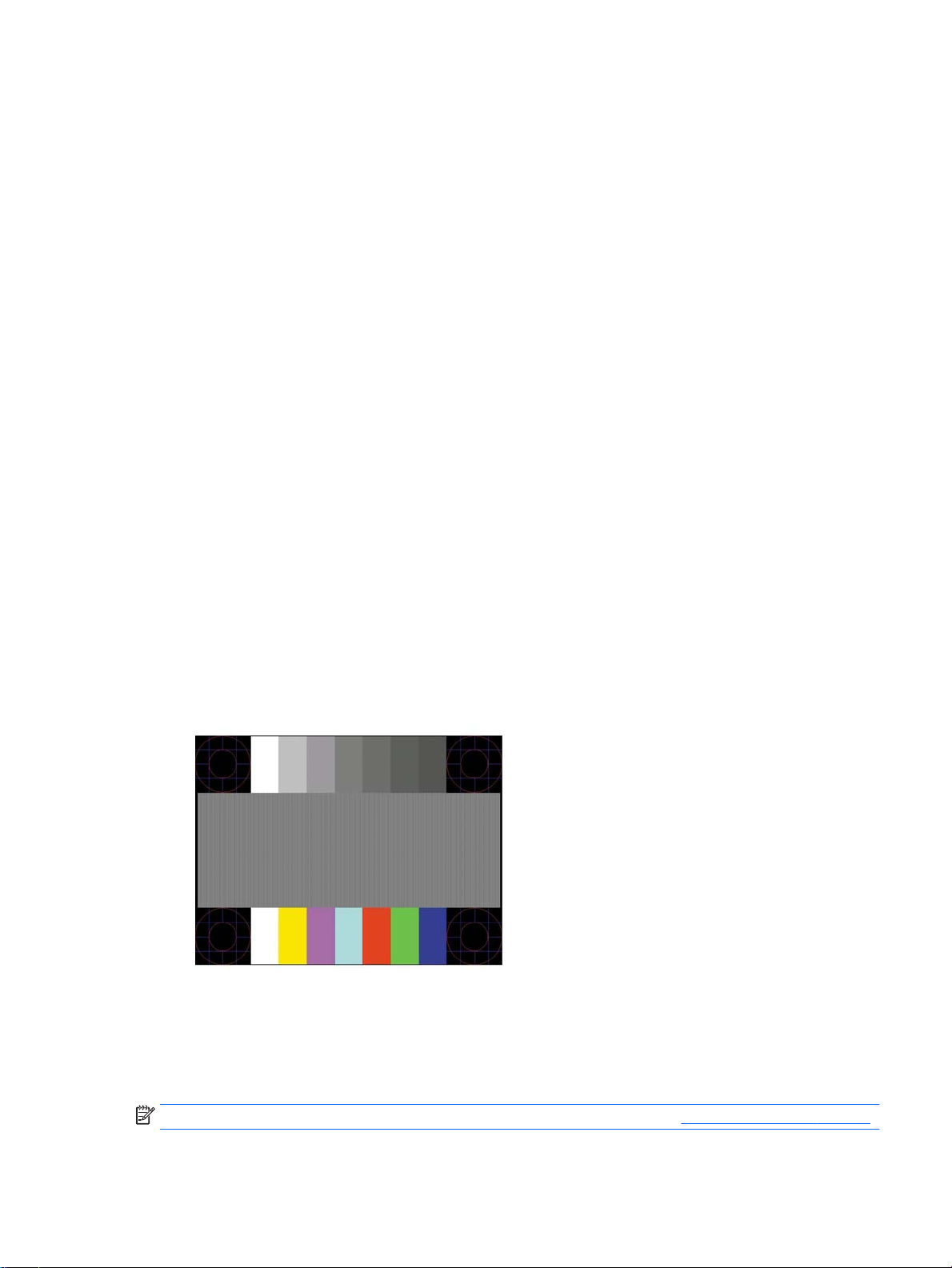
Using the Auto-Adjustment feature (VGA analog input)
When first setting up the monitor, when conducting a Factory Reset of the computer, or whenever you
change the resolution of the monitor, the Auto-Adjustment feature will automatically engage, and
attempt to optimize your screen for you.
You may also optimize the screen performance for the VGA (analog) input at any time by using the +
(Plus) button on the right side of the monitor.
Do not use this procedure if the monitor is using an input other than VGA. If the monitor is using a
VGA (analog) input, this procedure can correct the following image quality conditions:
Fuzzy or unclear focus
●
Ghosting, streaking or shadowing effects
●
Faint vertical bars
●
Thin, horizontal scrolling lines
●
An off-center picture
●
To use the Auto-Adjustment feature:
1. Allow the monitor to warm up for 20 minutes before adjusting.
2. Press one of the three buttons on the right side of the monitor to activate the buttons.
3. Press the Auto-Adjust button on the right side of the monitor.
You can also press the Menu button, and then select Image Control > Auto-Adjustment
●
from the OSD.
If the result is not satisfactory, continue with the procedure.
●
4. Insert the disc included with the monitor into the disc drive. The disc menu is displayed.
5. Select Open Auto-Adjustment Software. The setup test pattern is displayed.
6. Press one of the three buttons on the right side of the monitor to activate the buttons.
7. Press the Auto-Adjust button on the right side of the monitor to produce a stable, centered
image.
8. Press the ESC key or any other key on the keyboard to exit the test pattern.
NOTE: The auto-adjustment test pattern utility can be downloaded from http://www.hp.com/support.
Using the Auto-Adjustment feature (VGA analog input) 27
Page 34
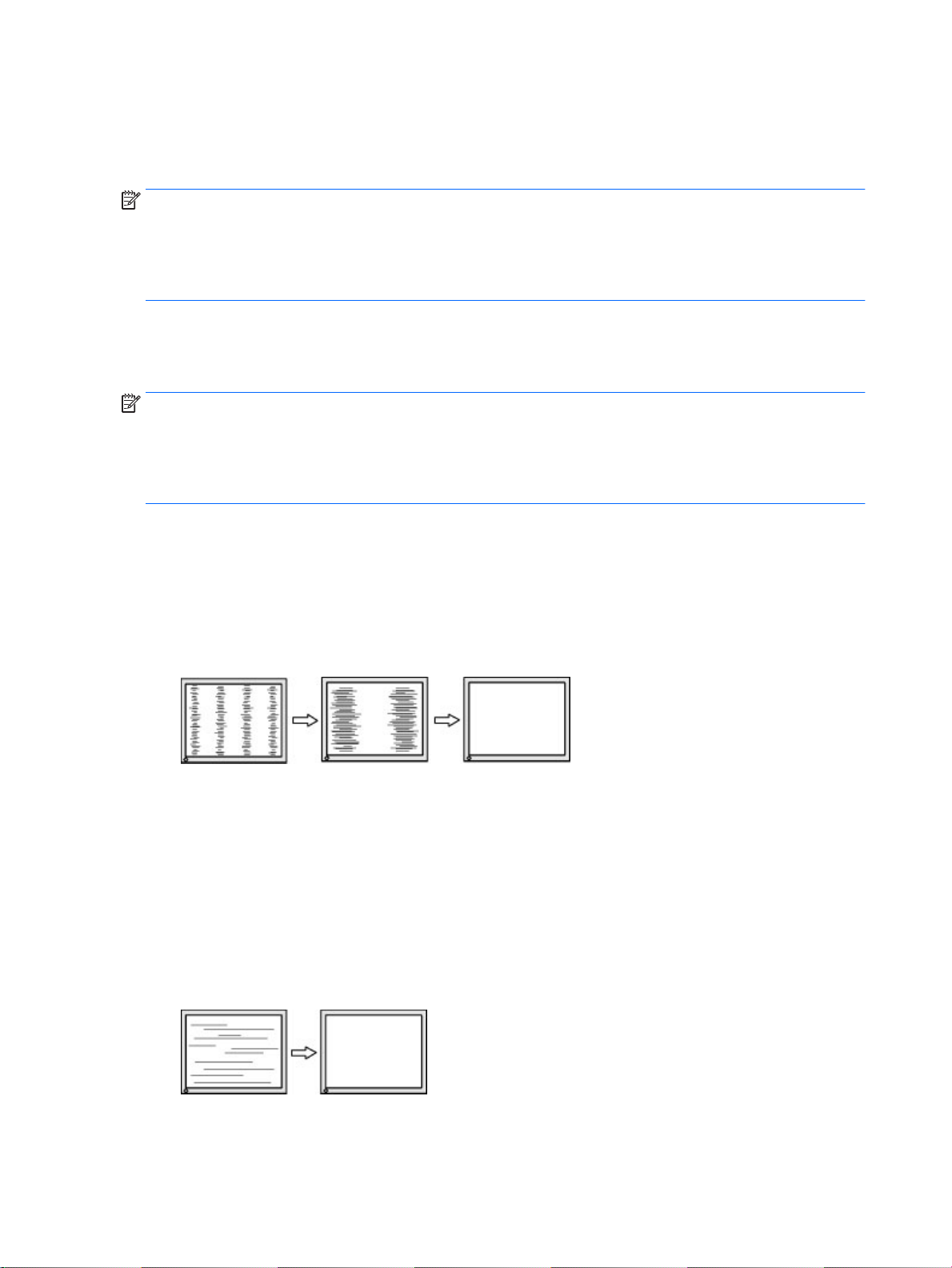
Optimizing image performance (VGA analog input)
Two controls in the on-screen display can be adjusted to improve image performance: Clock and
Phase (available in the OSD menu).
NOTE: The Clock and Phase controls are adjustable only when using an analog (VGA) input. These
controls are not adjustable for digital inputs.
The Clock must first be set correctly since the Phase settings are dependent on the main Clock
setting. Use these controls only when the auto-adjustment function does not provide a satisfactory
image.
Clock—Increases/decreases the value to minimize any vertical bars or stripes visible on the
●
screen background.
Phase—Increases/decreases the value to minimize video flickering or blurring.
●
NOTE: When using the controls, you will obtain the best results by using the auto-adjustment
pattern software utility provided on the disc.
When adjusting the Clock and Phase values, if the monitor images become distorted, continue
adjusting the values until the distortion disappears. To restore the factory settings, press the Menu
button and select Management > Factory Reset > Yes in the OSD.
To eliminate vertical bars (Clock):
1. Press one of the three buttons on the right side of the monitor to activate the buttons.
2. Press the Menu button on the right side of the monitor to open the OSD, and then select Image
Control > Clock and Phase > Clock.
3. Press the + (Plus) or – (Minus) buttons on the right side of the monitor to eliminate vertical bars.
Press the buttons slowly so that you do not miss the optimum adjustment point.
4. After adjusting the Clock, if blurring, flickering, or bars appear on the screen, proceed to adjust
the Phase.
To remove flickering or blurring (Phase):
1. Press one of the three buttons on the right side of the monitor to activate the buttons.
2. Press the Menu button on the right side of the monitor to open the OSD, and then select Image
Control > Clock and Phase > Phase.
3. Press the + (Plus) or – (Minus) buttons on the right side of the monitor to eliminate flickering or
blurring. Flicking or blurring may not be eliminated depending on your computer or graphics
controller card installed.
To correct screen position (Horizontal Position or Vertical Position):
28 Appendix B Support and troubleshooting
Page 35
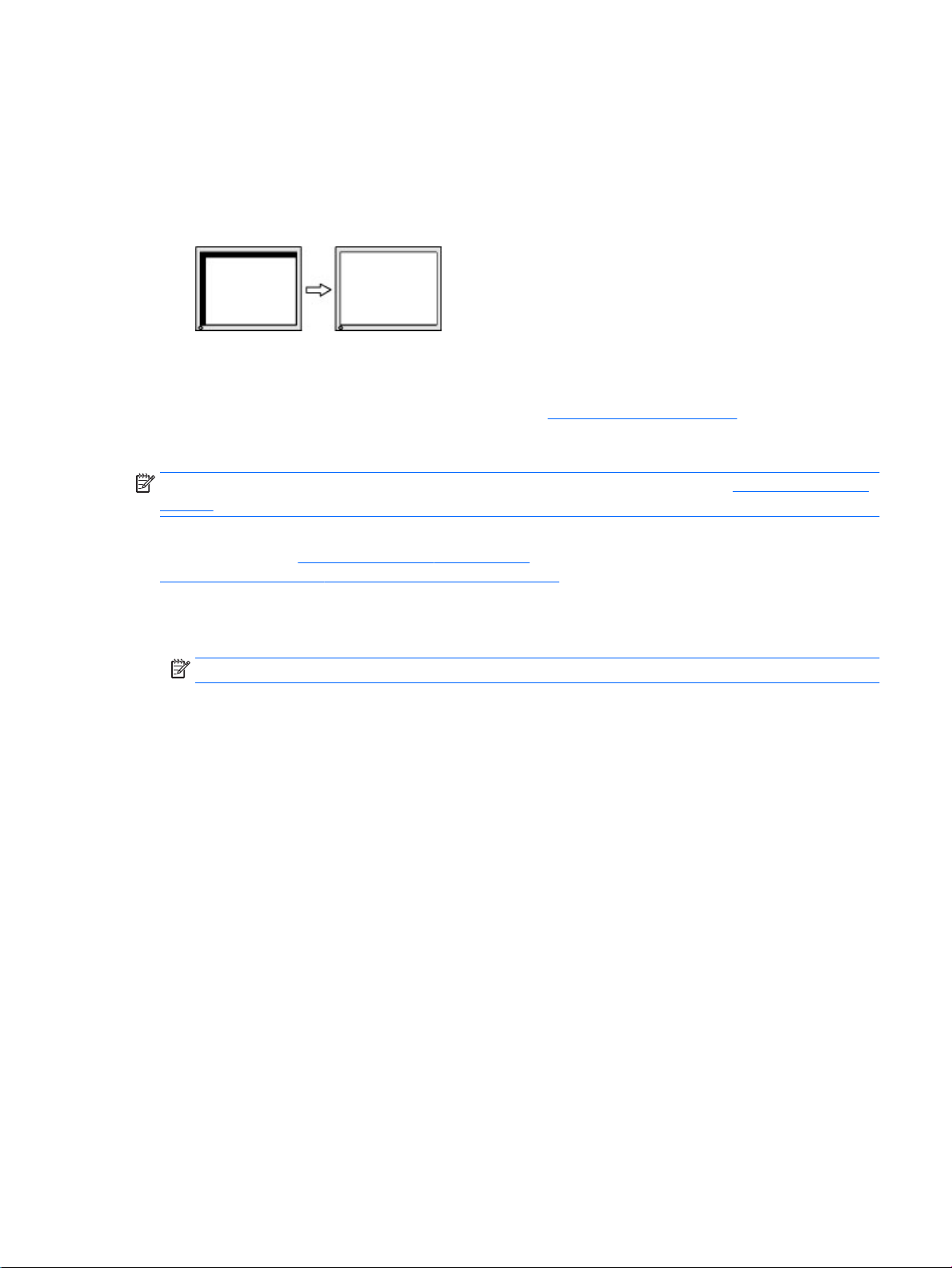
1. Press one of the three buttons on the right side of the monitor to activate the buttons.
2. Press the Menu button on the right side of the monitor to open the OSD, and then select Image
Control > Image Position > Horizontal Position and/or Vertical Position.
3. Press the + (Plus) or – (Minus) buttons on the right side of the monitor to properly adjust the
position of the image in the display area of the monitor. The Horizontal Position shifts the image
left or right; the Vertical Position shifts the image up and down.
Product support
For additional information on using your monitor, go to http://www.hp.com/support. Select your
country or region, select Troubleshooting, and then enter your model in the search window and click
the Go button.
NOTE: The monitor user guide, reference material, and drivers are available at http://www.hp.com/
support.
If the information provided in the guide does not address your questions, you can contact support. For
U.S. support, go to http://www.hp.com/go/contactHP. For worldwide support, go to
http://welcome.hp.com/country/us/en/wwcontact_us.html.
Here you can:
Chat online with an HP technician
●
NOTE: When support chat is not available in a particular language, it is available in English.
Find support telephone numbers
●
Locate an HP service center
●
Preparing to call technical support
If you cannot solve a problem using the troubleshooting tips in this section, you may need to call
technical support. Have the following information available when you call:
Monitor model number
●
Monitor serial number
●
Purchase date on invoice
●
Conditions under which the problem occurred
●
Error messages received
●
Hardware configuration
●
Name and version of the hardware and software you are using
●
Product support 29
Page 36
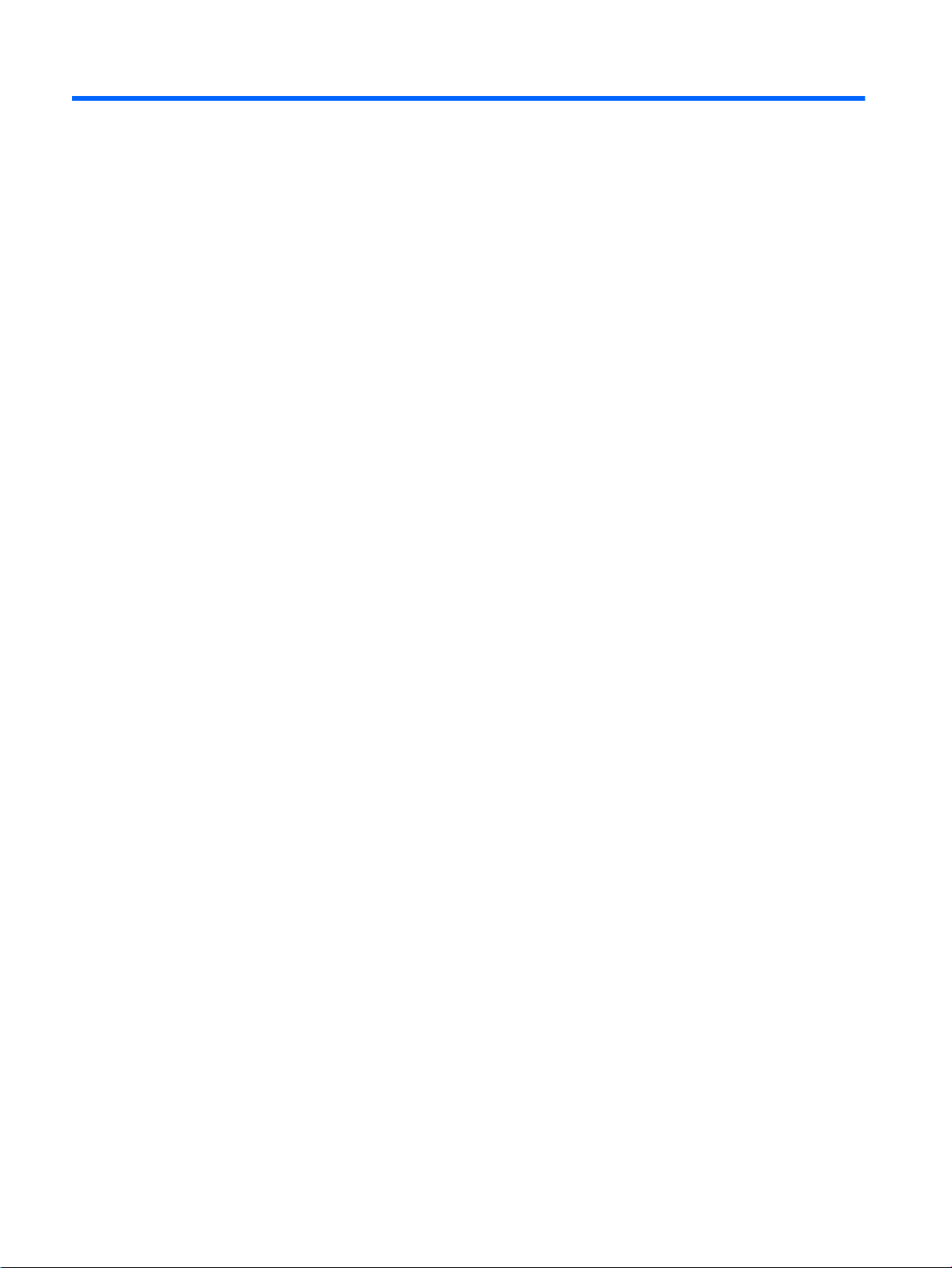
C LCD monitor quality and pixel policy
The TFT monitor uses high-precision technology, manufactured according to HP standards, to
guarantee trouble-free performance. Nevertheless, the display may have cosmetic imperfections that
appear as small bright or dark spots. This is common to all LCD monitors used in products supplied
by all vendors and is not specific to the HP LCD. These imperfections are caused by one or more
defective pixels or sub-pixels.
A pixel consists of one red, one green, and one blue sub-pixel.
●
A defective whole pixel is always turned on (a bright spot on a dark background), or it is always
●
off (a dark spot on a bright background). The first is the more visible of the two.
A defective sub-pixel (dot defect) is less visible than a defective whole pixel and is small and
●
only visible on a specific background.
To locate defective pixels, the monitor should be viewed under normal operating conditions, in normal
operating mode at a supported resolution and refresh rate, from a distance of approximately 50 cm
(20 in).
HP expects that, over time, the industry will continue to improve its ability to produce LCDs with fewer
cosmetic imperfections and HP will adjust guidelines as improvements are made.
30 Appendix C LCD monitor quality and pixel policy
