Page 1
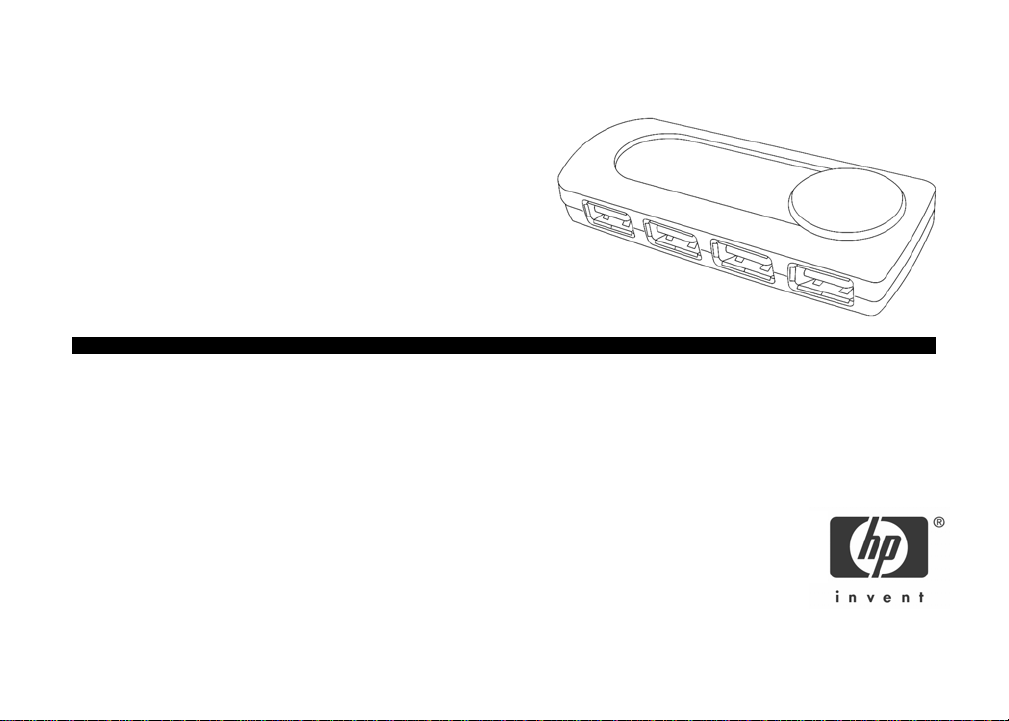
HP 4 Port USB 2.0 Mini-Hub
User’s Manual
©Copyright 2005 Hewlett-Packard Development Company, L.P.
The information contained herein is subject to change without notice
The only warranties for HP products and services are set forth in the express
warranty statements accompanying such products and services. Nothing
herein should be construed as constituting an additional warranty. HP shall
not be liable for technical or editorial errors or omissions contained herein.
Product Number P2361AA #ABA
Printed in China
Page 2
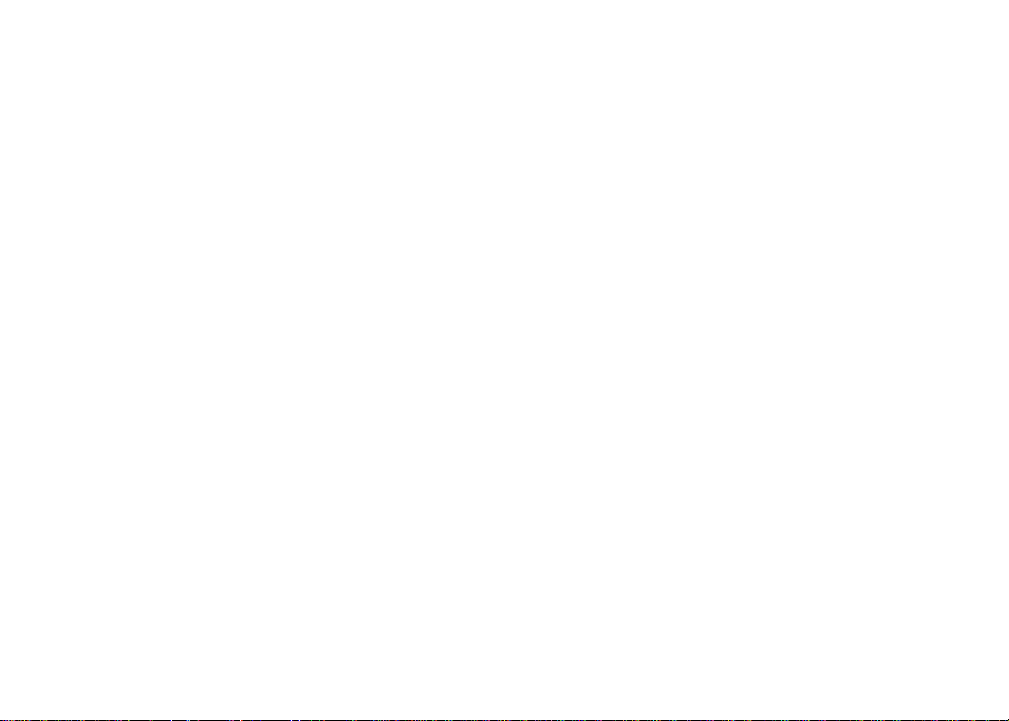
Product Registration
Registration is quick, easy and offers: Email updates containing notifications about product enhancements, the most
recent support alerts, and driver updates specific to the product(s) you own.
For faster help, be sure to register your recently purchased product at http://www.microinv.com/hp/register.cfm
Page 3
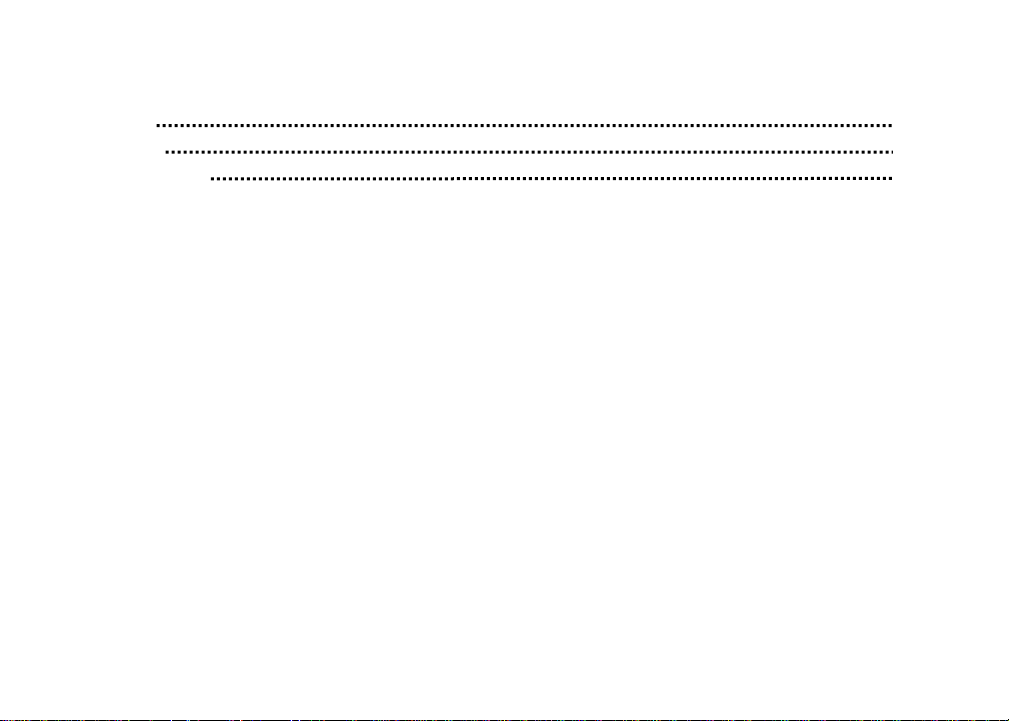
Contents
Welcome 4
Installation 5
Troubleshooting 7
- 3 -
Page 4

Welcome
Congratulations on purchasing the HP 4 Port USB 2.0 Mini-Hub. This guide will provide
you the necessary steps to install and maintain your hub.
Package Contents
HP 4 Port USB 2.0
System Requirements
• Available USB Port
Compatible with Microsoft® Windows® 98SE/Me/2000/XP
Mini-Hub
CD with drivers for
AC Adapter
Windows 98 and
Windows Me
User’s Manual Warranty Card
- 4 -
Page 5

Installation
Hardware Installation
NOTE: Do not connect any USB devices to the hub until you have completed the installation.
1 Plug the AC adapter into a wall outlet or surge protector. Plug the
DC connector into the DC power jack located on the hub. down
your system, and then open the case by unscrewing the screws in
the back.
2 Connect the HP 4 Port USB 2.0 Mini-Hub to any available USB port
or hub connected to your computer.
3 Windows will now detect the hub and install the required drivers.
Your hub is now ready to use.
NOTE: The hub must be connected to a USB 2.0 compliant host in order to function in Hi-Speed
mode (480 Mbps data rate). If the hub is connected to a USB 1.1 compliant host, it will operate
only in Low Speed mode (1.5 Mbps) or Full Speed mode (12 Mbps).
- 5 -
Page 6

Software Installation (for Windows 98 and Windows Me users)
1 Insert the CD into your CD-ROM drive. The setup program will
automatically launch.
2 If the setup program does not appear, click Start, then click Run.
Type <drive letter>:\setup and click Ok. (For example, if the disk
is in drive D, enter D:\Setup.)
3 Follow the onscreen instructions.
- 6 -
Page 7

Troubleshooting
• If you have Windows 95 or Windows NT, these operating systems do not support this
device.
• The Universal Serial Bus Controller and USB root hub may not be properly installed on
your system. Contact your computer manufactur er for details.
Technical Support
For technical assistance call 1-866-314-7239 or visit www.microinv.com/hp
Technical Support hours of operation: Monday - Friday 8:30am to 10:00pm E.S.T.
- 7 -
Page 8

FCC STATEMENT
This device complies with part 15 of FCC Rules. Operation is subject to the following two conditions: (1) this device may not cause harmful interference, and (2) this device must
accept any interference received, including interference that may cause undesired operation.
This equipment has been tested and found to comply with the limits for a Class B digital device, pursuant to part 15 of FCC Rules. These limits are designed to provide reasonable
protection against harmful interference when the equipment is operated in a residential installation. This equipment generates, uses, and can radiate radio frequency energy and, if
not installed and used in accordance with the instruction guide, may cause harmful interference to radio communications. However, there is no guarantee that interference will not
occur in a particular installation. If this equipment does cause harmful interference to radio or television reception, which can be determined by turning the equipment off and on,
the user is encouraged to try to correct the interference by one or more of the following measures:
• Reorient or relocate the receiving antenna.
• Increase the separation between the equipment and the receiver.
• Connect the equipment into an outlet on a circuit different from that to which the receiver is connected.
• Consult a service representative for help.
Properly shielded and grounded cables and connectors must be used in order to comply with FCC emission limits. Hewlett-Packard is not responsible for any radio or television
interference caused by using other than recommended cables and connectors or by unauthorized changes or modifications to this equipment. Unauthorized changes or
modifications could void the user’s authority to operate the equipment.
For regulatory compliance information only, contact:
Hardware Quality Eng. Manager
Hewlett-Packard Company - CPC
10500 Ridgeview Court
Cupertino, CA95014
Telephone: 1(408) 343-5000
Tested To Comply With FCC Standards
FOR HOME OR OFFICE USE
This Class B digital apparatus complies with Canadian ICES-003. Cet appareil numérique de classe B est conforme à la norme NMB-003 du Canada.
Page 9

