Page 1
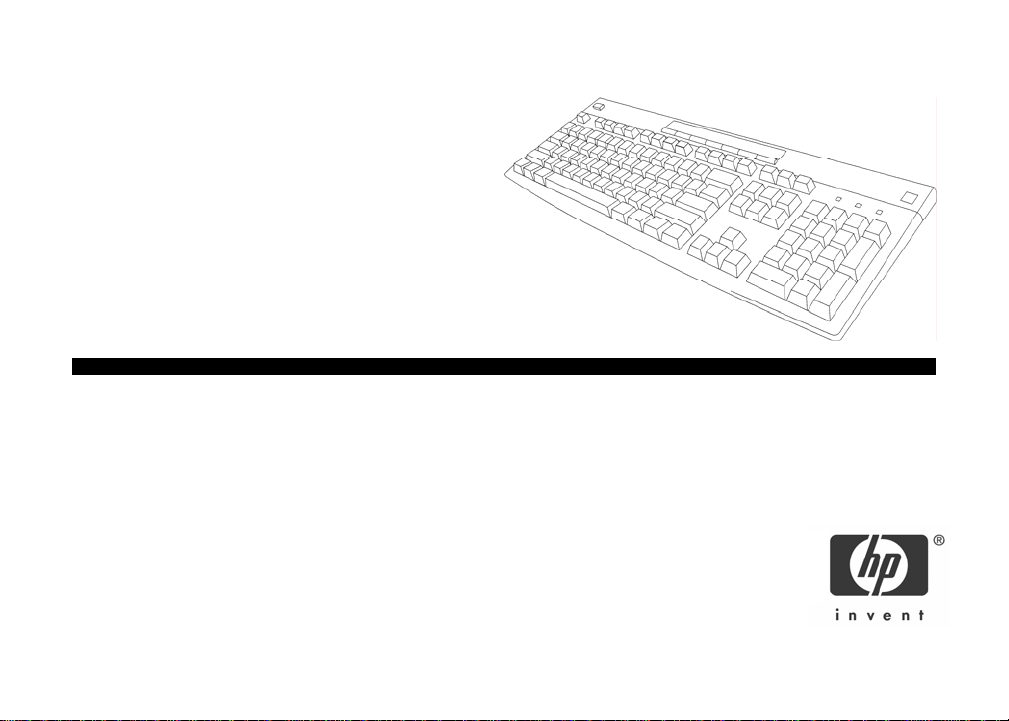
HP Internet Keyboard
User’s Manual
© Copyright 2004 Hewlett-Packard Development Company, L.P.
The information contained herein is subject to change without notice
The only warranties for HP products and services are set forth in the express
warranty statements accompanying such products and services. Nothing
herein should be construed as constituting an additional warranty. HP shall
not be liable for technical or editorial errors or omissions contained herein.
Product Number P2358AA #ABA
Printed in China
Page 2
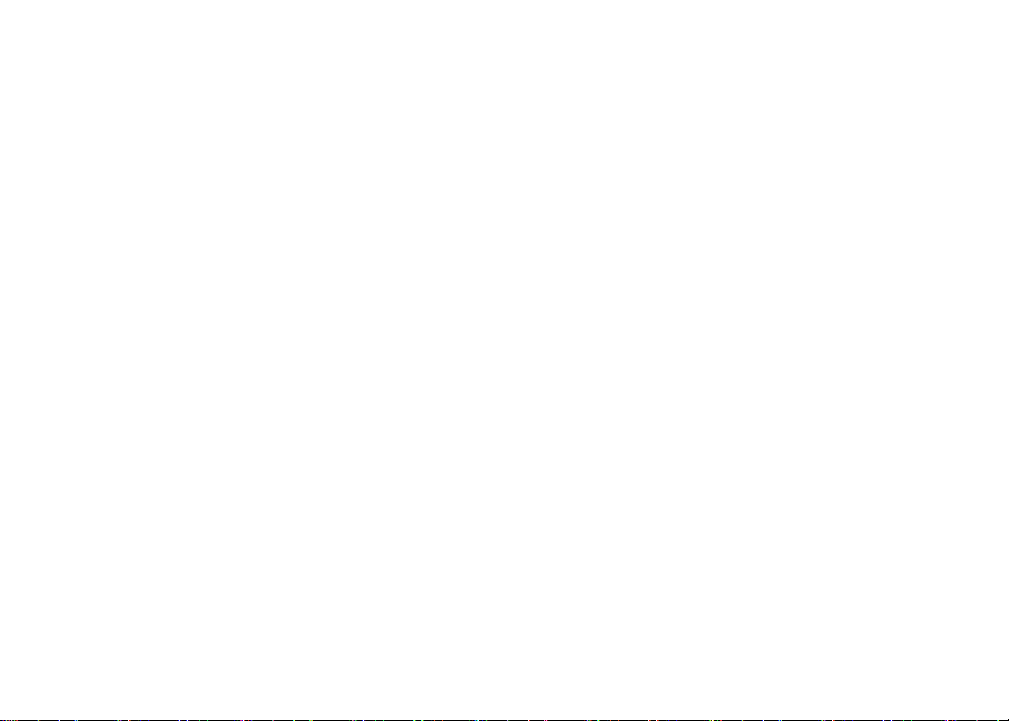
HEALTH WARNING
There may be a risk of serious physical injuries from working at your computer workstation.
Some studies have suggested that long periods of typing, improper workstation setup, incorrect work habits, stressful
work conditions and relationships, or problems in your personal health may be linked to injuries. These injuries could
include carpal tunnel syndrome, tendonitis, tenosynovitis, and other musculoskeletal disorders.
The warning signs of these disorders can occur in the hands, wrists, arms, shoulders, neck, or back, and can include:
❒ Numbness, burning, or tingling
❒ Soreness, aching, or tenderness
❒ Pain, throbbing, or swelling
❒ Tightness or stiffness
❒ Weakness or coldness
Symptoms may be felt during typing, while using a mouse, or at other times when no work with the hands is being
performed, including during the night when these
symptoms might awaken you. If you experience these symptoms, or any other persistent or recurring pain or discomfort
that you think may be related to using a computer, you should promptly consult a qualified physician and, if available, your
company’s health and safety department. The earlier a problem is properly
diagnosed and treated, the less chance there is that it will progress to a disabling condition.
HP created a “Safety & Comfort Guide” that describes proper workstation setup,
posture, and health and work habits for computer users. In addition, it also contains product safety information applicable
to all HP products. This guide can be downloaded from the internet at http://www.hp.com/ergo
Product Registration
Registration is quick, easy and offers: Email updates containing notifications about product enhancements, the most
recent support alerts, and driver updates specific to the product(s) you own.
For faster help, be sure to register your recently purchased product at http://www.microinv.com/hp/register.cfm
Page 3
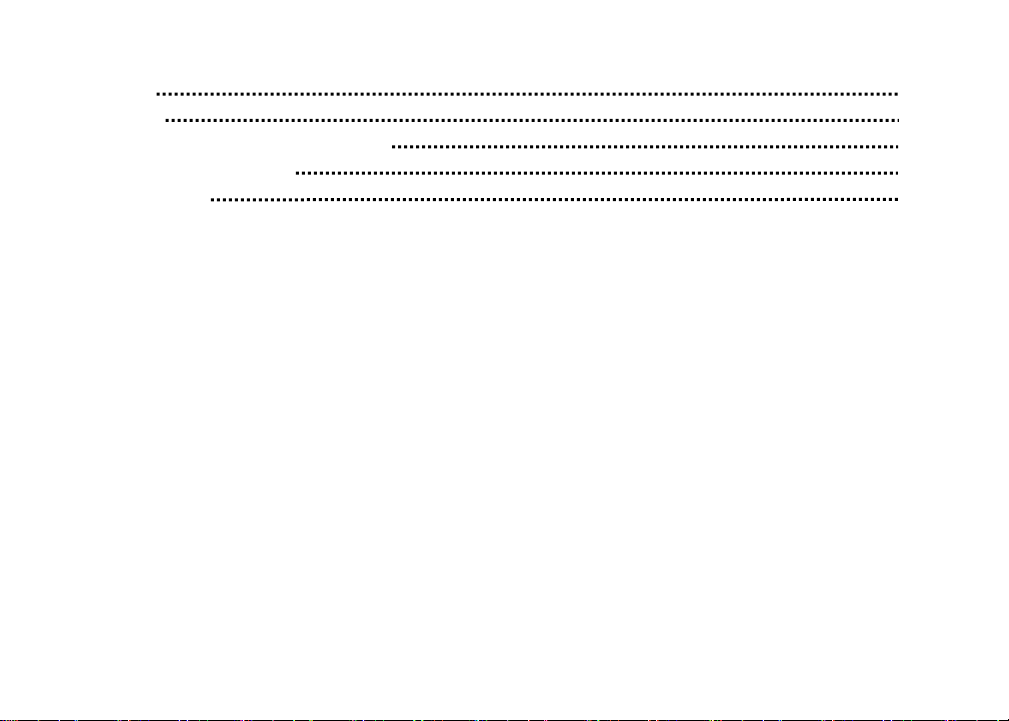
Contents
Welcome 4
Installation 5
Identifying Special Keyboard Buttons 6
Special Keyboard Buttons 7
Troubleshooting 8
- 3 -
Page 4

Welcome
Congratulations on the purchase of your new HP Internet Keyboard. This guide will provide
you the necessary steps to installing and maintaining your keyboard.
Package Contents
HP Internet Keyboard
System Requirements:
• Available PS/2 port
Compatible with Microsoft® Windows® 98SE/Me/2000/XP
User’s Manual
Warranty Card
- 4 -
Page 5

Installation
STEP 1 – Turn your computer off.
STEP 2 – Connect keyboard to your PS/2 keyboard port.
STEP 3 – Turn your computer on.
Configuration
Windows XP – Category View
Click on Start, select Settings / Control Panel / Printers
and Other Hardware / Keyboard, to customize your keyboard settings.
Windows 98SE, Me, 2000 and XP – Classic View
Click on Start, select Settings / Control Panel / Keyboard, to customize your keyboard
settings.
- 5 -
Page 6

Identifying Special Keyboard Buttons
K
J
G
C
A
B
D
H
I
F
E
- 6 -
Page 7

Special Keyboard Buttons
Figure Key Icon Feature Description
A
Standby
Puts PC into or out of power-saving mode. May take 10-30
seconds before screen reappears.
B
C
D
E
F
G
H
I
J
K
Back Returns to the last web page you visited.
Forward Views the next web page you viewed before.
Stop Stops loading the web page you are viewing.
Home Opens your home page using your default browser.
Search Opens the search menu.
Favorites Opens the Internet “My Favorites” folder.
Refresh Refreshes the current web page you are viewing.
Opens the default program you use for email. For Internet Explorer,
Email
Play/Pause Plays/Pauses the current track/file.
Mute Mute sound. Push again to turn the mute off.
you can select “Tools / Internet Options / Programs / Email” to
change the default program you use for email.
- 7 -
Page 8

Troubleshooting
• If your keyboard is not responding, be sure to check if the connector is correctly
installed into your computer.
• You may have connected your keyboard while the computer was turned on. Turn your
computer off and turn it on again with the keyboard attached.
Technical Support
For technical assistance call 1-866-314-7239 or visit www.microinv.com/hp
Technical Support hours of operation: Monday - Friday 8:30am to 10:00pm E.S.T.
- 8 -
Page 9

FCC STATEMENT
This device complies with part 15 of FCC Rules. Operation is subject to the following two conditions: (1) this device may not cause harmful interference, and (2) this device must
accept any interference received, including interference that may cause undesired operation.
This equipment has been tested and found to comply with the limits for a Class B digital device, pursuant to part 15 of FCC Rules. These limits are designed to provide reasonable
protection against harmful interference when the equipment is operated in a residential installation. This equipment generates, uses, and can radiate radio frequency energy and, if
not installed and used in accordance with the instruction guide, may cause harmful interference to radio communications. However, there is no guarantee that interference will not
occur in a particular installation. If this equipment does cause harmful interference to radio or television reception, which can be determined by turning the equipment off and on,
the user is encouraged to try to correct the interference by one or more of the following measures:
• Reorient or relocate the receiving antenna.
• Increase the separation between the equipment and the receiver.
• Connect the equipment into an outlet on a circuit different from that to which the receiver is connected.
• Consult a service representative for help.
Properly shielded and grounded cables and connectors must be used in order to comply with FCC emission limits. Hewlett-Packard is not responsible for any radio or television
interference caused by using other than recommended cables and connectors or by unauthorized changes or modifications to this equipment. Unauthorized changes or
modifications could void the user’s authority to operate the equipment.
For regulatory compliance information only, contact:
Hardware Quality Eng. Manager
Hewlett-Packard Company - CPC
10500 Ridgeview Court
Cupertino, CA95014
Telephone: 1(408) 343-5000
Tested To Comply With FCC Standards
FOR HOME OR OFFICE USE
This Class B digital apparatus complies with Canadian ICES-003. Cet appareil numérique de classe B est conforme à la norme NMB-003 du Canada.
Page 10

