Page 1

HP
®
LASERJET P2035 • 2055
CARTRIDGE REMANUFACTURING INSTRUCTIONS
TONER CARTRIDGE
HP
®
LASERJET P035 • 2055 PRINTER
3232 West El Segundo Blvd., Hawthorne, California 90250 USA • Ph +1 424 675 3300 • Fx +1 424 675 3400 • techsupport@uninetimaging.com • www.uninetimaging.com
© 2009 UniNet Imaging Inc. All trademark names and artwork are property of their respective owners. Product brand names mentioned are intended to show compatibility only. UniNet Imaging does not warrant downloaded information.
Page 2

REMANUFACTURING THE HP LASERJET P2035 • 2055 TONER CARTRIDGE
By Mike Josiah
Figures above show the different physical sizes of the two cartridges. The cartridges are similar in design to the 1160/1320 cartridges, but are not interchangeable.
The drum drive gear is a completely new system. The actual
drive gear is a floating type that uses a ball and socket configuration (as shown here).
There are also no screws used at all to hold the cartridge
together. All the end caps and bushings are held in place by
plastic welds. This sounds worse than it is though, it’s a little
harder to take apart than a 1320, but not that bad.
The pin system holding the two halves of the cartridge together is similar to the HP-1160/1320. You will need to cut two
small holes cut in the top to get access to the pins. The pin
access-hole location on these cartridges is almost identical
and the same methods you use for the 1320 should work
here.
The printers released in this series so far are as follows:
P2035
P2035n
P2055d
P2055dn
P2055x
Cartridge troubleshooting as well as running test pages, cleaning pages and some simple printer troubleshooting will be covered at the end of this article.
HP P2035 • 2055 CARTRIDGE REMANUFACTURING INSTRUCTIONS
3232 West El Segundo Blvd., Hawthorne, California 90250 USA • Ph +1 424 675 3300 • Fx +1 424 675 3400 • techsupport@uninetimaging.com • www.uninetimaging.com
© 2009 UniNet Imaging Inc. All trademark names and artwork are property of their respective owners. Product brand names mentioned are intended to show compatibility only. UniNet Imaging does not warrant downloaded information.
First introduced in November 2008, the HP-P2035/2055 series of laser printers is based on 30-35ppm, 1200dpi Canon engine
that comes standard with 16Mb Memory in the 2030 and 64Mb on the 2050 series. Two different cartridges are available for
this series, the CE505A rated at 2,300 pages, and the CE505X rated for 6,500 pages. For the P2030 series, only the CE505A
cartridge will fit.
Page 3

SUPPLIES REQUIRED
110g HP-P2035 toner for the CE505A cartridge (2,300 pages)
290g HP-P2035 toner for the CE505X cartridge (6,500 pages)
Replacement Chip
New Drum (Optional) Uninet #13372 - HP P 2035, 2055 Unidrum™ gearless recommended.
Wiper Blade (Optional)
Dr. Blade (Optional)
Magnetic roller (Optional)
Sealing Strip (Optional)
Cotton Swabs
Isopropyl Alcohol
Drum Padding Powder
REQUIRED SUPPLIES
Jeweler’s screwdriver
Phillips head screw driver
Small Common screw driver
X-Acto knife with square chisel type blade (# 17)
Flush Cutting wire cutters
Dremel type tool with side grinding bit
3/32 drill bit
Small #4 ¼” long self tapping screws
The pins in these cartridges are very similar to the HP-1160/1320 cartridges. The best way to remove them without damaging
the cartridge is to cut two small holes. Other than the location, basically the same procedure as the 1160/1320 is used.
HP P2035 • 2055 CARTRIDGE REMANUFACTURING INSTRUCTIONS
3232 West El Segundo Blvd., Hawthorne, California 90250 USA • Ph +1 424 675 3300 • Fx +1 424 675 3400 • techsupport@uninetimaging.com • www.uninetimaging.com
© 2009 UniNet Imaging Inc. All trademark names and artwork are property of their respective owners. Product brand names mentioned are intended to show compatibility only. UniNet Imaging does not warrant downloaded information.
1. Remove the drum cover by prying up on each end. Note the spring position so that it can be replaced later.
Page 4

2. Drill a shallow hole on each side of the cartridge as indicated by the arrows. Figures shown before drilling.
After drilling.
HP P2035 • 2055 CARTRIDGE REMANUFACTURING INSTRUCTIONS
3232 West El Segundo Blvd., Hawthorne, California 90250 USA • Ph +1 424 675 3300 • Fx +1 424 675 3400 • techsupport@uninetimaging.com • www.uninetimaging.com
© 2009 UniNet Imaging Inc. All trademark names and artwork are property of their respective owners. Product brand names mentioned are intended to show compatibility only. UniNet Imaging does not warrant downloaded information.
Page 5

3. Push the pins out with a jeweler’s screwdriver. With the hole
in this location by just pushing the screwdriver in, the pins will
be pushed out. Remove the pins.
4. Separate the two halves.
5. With a flat head screwdriver, press the drum axle pin out from the inside of the cartridge wall as shown. There is a small shoulder visible that the screwdriver should be pressed against. Make sure not to bend or damage the plastic wall and the plastic is
thin and easily damaged. Remove the Axle pin from the outside with flush cutting wire cutters.
HP P2035 • 2055 CARTRIDGE REMANUFACTURING INSTRUCTIONS
3232 West El Segundo Blvd., Hawthorne, California 90250 USA • Ph +1 424 675 3300 • Fx +1 424 675 3400 • techsupport@uninetimaging.com • www.uninetimaging.com
© 2009 UniNet Imaging Inc. All trademark names and artwork are property of their respective owners. Product brand names mentioned are intended to show compatibility only. UniNet Imaging does not warrant downloaded information.
Page 6
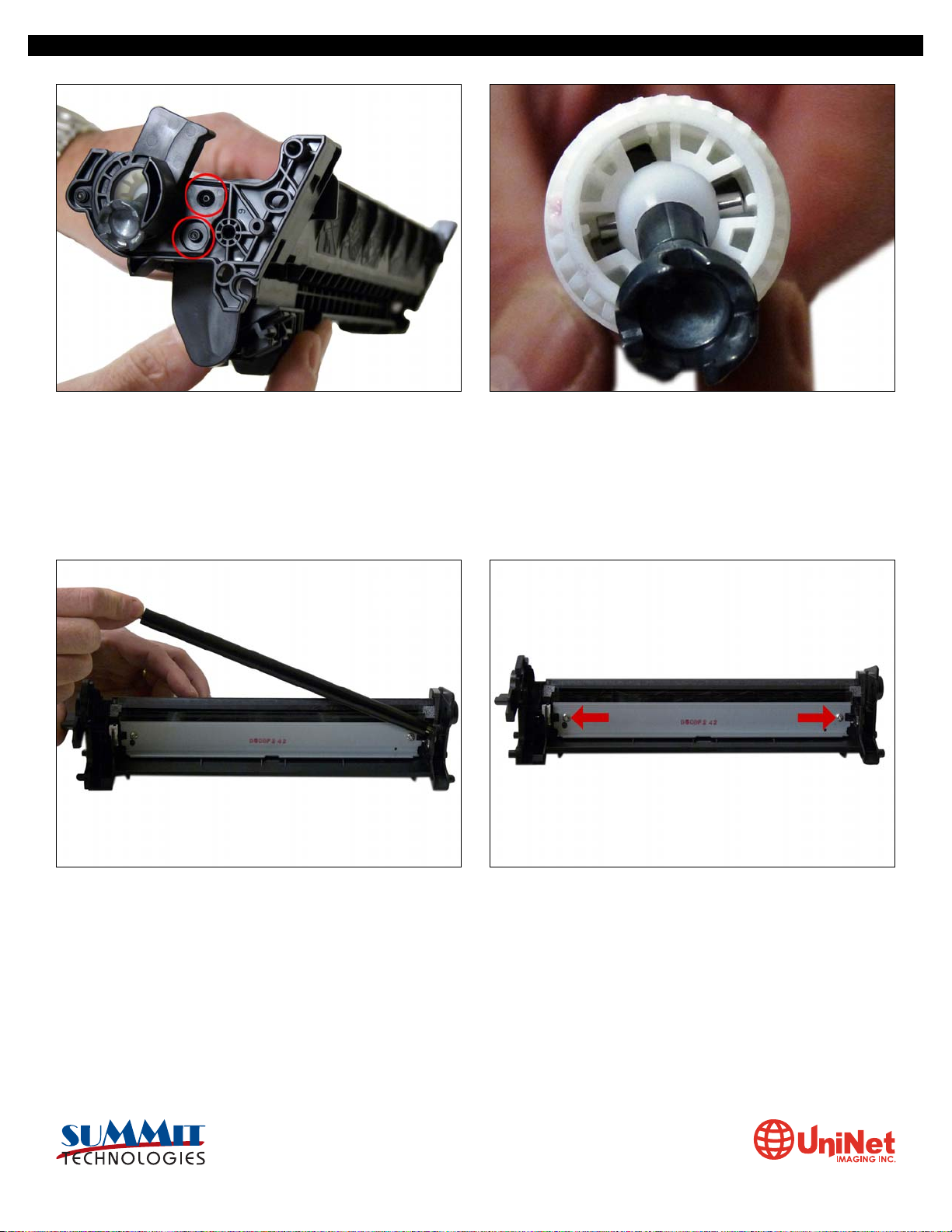
The drum hub on the opposite side is welded. The weld can be
broken or drilled out, but there is a good chance that the hub
will either warp if pried off, or will be hard to align if drilled out.
6. Remove the drum. This is a good time to look at the new
drive gear(s). This is a completely new system. New drums and
gears are being developed.
7. Remove the PCR and clean with your standard PCR cleaner. 8. Remove the 2 screws and the Wiper Blade.
9. Clean out the waste toner.
HP P2035 • 2055 CARTRIDGE REMANUFACTURING INSTRUCTIONS
3232 West El Segundo Blvd., Hawthorne, California 90250 USA • Ph +1 424 675 3300 • Fx +1 424 675 3400 • techsupport@uninetimaging.com • www.uninetimaging.com
© 2009 UniNet Imaging Inc. All trademark names and artwork are property of their respective owners. Product brand names mentioned are intended to show compatibility only. UniNet Imaging does not warrant downloaded information.
Page 7

10. Coat the wiper blade with your preferred lubricant. Install
the blade and 2 screws.
11. Re-install the cleaned PCR. Note that a new OEM PCR has
a small amount of conductive grease on the black (contact)
side.
12. Re-Install the OPC Drum and metal axle pin. The metal axle pin should have a small amount of conductive grease on the tip.
Remove the old grease and replace before inserting the pin. Make sure the axle pin is fully inserted.
HP P2035 • 2055 CARTRIDGE REMANUFACTURING INSTRUCTIONS
3232 West El Segundo Blvd., Hawthorne, California 90250 USA • Ph +1 424 675 3300 • Fx +1 424 675 3400 • techsupport@uninetimaging.com • www.uninetimaging.com
© 2009 UniNet Imaging Inc. All trademark names and artwork are property of their respective owners. Product brand names mentioned are intended to show compatibility only. UniNet Imaging does not warrant downloaded information.
Page 8

13. Slice the two tabs off each location as shown on the left
(Seal) end cap. Use a square blade X-Acto knife to slice off the
tabs.
NOTE: Both the end caps are plastic welded in place. The only
way to open them up is to cut the welds and carefully drill them
out. We have found the left (Non-Gear) side is the best side to
do this on.
14. Using the 3/32” drill bit, drill out each of the two welds. Be
careful to keep the drill straight as you drill in. Use a slow
speed and only drill in no more than ¼”.
15. With a flat head screwdriver work the edge of the blade
around the edge of the end cap and gently pry up the end cap.
You will hear the remaining parts of the welds break free. The
top weld will also break off now. Take your time with this.
16. Remove the magnetic roller assembly.
HP P2035 • 2055 CARTRIDGE REMANUFACTURING INSTRUCTIONS
3232 West El Segundo Blvd., Hawthorne, California 90250 USA • Ph +1 424 675 3300 • Fx +1 424 675 3400 • techsupport@uninetimaging.com • www.uninetimaging.com
© 2009 UniNet Imaging Inc. All trademark names and artwork are property of their respective owners. Product brand names mentioned are intended to show compatibility only. UniNet Imaging does not warrant downloaded information.
Page 9

17. Remove the Magnetic roller drive gear. The end cap will
keep the bushing in place.
18. Remove the DR. Blade and two screws.
19. Clean out any remaining toner from the hopper. Note the
Dr. Blade seal. It is a sticky substance that can be clean with
alcohol if toner gets on it.
20. Fill through the Mag roller opening with 110g of P2035
toner for the “A” cartridge, 290g for the “X”. There is not a fill
plug in these cartridges.
HP P2035 • 2055 CARTRIDGE REMANUFACTURING INSTRUCTIONS
3232 West El Segundo Blvd., Hawthorne, California 90250 USA • Ph +1 424 675 3300 • Fx +1 424 675 3400 • techsupport@uninetimaging.com • www.uninetimaging.com
© 2009 UniNet Imaging Inc. All trademark names and artwork are property of their respective owners. Product brand names mentioned are intended to show compatibility only. UniNet Imaging does not warrant downloaded information.
Page 10

21. If you are going to seal the cartridge, there is a white plastic shelf that needs to be removed. The shelf is held on with
double sided tape. It can be gently pried off with a small screwdriver.
22. Re-install the white plastic shelf. If the adhesive is not
working, replace it with a good double sided tape. This shelf
helps with the flow of toner in the hopper.
23. Re-install the doctor Blade and two screws. 24. Clean the old grease off the contact plate, and replace
with new conductive grease.
HP P2035 • 2055 CARTRIDGE REMANUFACTURING INSTRUCTIONS
3232 West El Segundo Blvd., Hawthorne, California 90250 USA • Ph +1 424 675 3300 • Fx +1 424 675 3400 • techsupport@uninetimaging.com • www.uninetimaging.com
© 2009 UniNet Imaging Inc. All trademark names and artwork are property of their respective owners. Product brand names mentioned are intended to show compatibility only. UniNet Imaging does not warrant downloaded information.
Page 11

26. Install 2 small screws into the holes previously drilled out.
Leave the top 3rd hole alone! (This weld was broken when the
end cap was removed). A screw here will interfere with
installing the cartridge in the printer. In our tests, the two
screws will hold the end cap on with no problems.
25. Re-assemble the toner hopper section. Place the Mag. Roller drive gear in place, install the magnetic roller assembly. Turn
the roller until the keyed end fits into the drive gear properly. Install the end cap, align the keyed magnet into the keyed slot on
the gear side first, this will help in aligning the opposite end cap.
HP P2035 • 2055 CARTRIDGE REMANUFACTURING INSTRUCTIONS
3232 West El Segundo Blvd., Hawthorne, California 90250 USA • Ph +1 424 675 3300 • Fx +1 424 675 3400 • techsupport@uninetimaging.com • www.uninetimaging.com
© 2009 UniNet Imaging Inc. All trademark names and artwork are property of their respective owners. Product brand names mentioned are intended to show compatibility only. UniNet Imaging does not warrant downloaded information.
Page 12

27. Place the two halves together, make sure that the two springs are aligned, and insert the two pins. Make sure that the pins
are slightly pushed in so that they do not interfere with installing the cartridge in the printer.
28. Install the drum cover; make sure the spring is situated correctly.
HP P2035 • 2055 CARTRIDGE REMANUFACTURING INSTRUCTIONS
3232 West El Segundo Blvd., Hawthorne, California 90250 USA • Ph +1 424 675 3300 • Fx +1 424 675 3400 • techsupport@uninetimaging.com • www.uninetimaging.com
© 2009 UniNet Imaging Inc. All trademark names and artwork are property of their respective owners. Product brand names mentioned are intended to show compatibility only. UniNet Imaging does not warrant downloaded information.
Page 13

TROUBLESHOOTING
Repetitive Defect Chart
OPC Drum: 75mm
Lower Fuser roller 63mm
Upper Fuser film 57mm
Registration roller 43mm
Magnetic Roller 42mm
Transfer roller 39mm
PCR 38mm
RUNNING TEST PAGES
P2030 Series Only
To run the Demo Page, make sure that the ready light is on, and briefly press the GO button. The Demo Page will print out.
This can also be run from the printer driver menu through the PC.
P2050 Series Only
Press the OK button
Press the down arrow to select “REPORTS”
Press the down arrow to select the report wanted, Press OK
HP P2035 • 2055 CARTRIDGE REMANUFACTURING INSTRUCTIONS
3232 West El Segundo Blvd., Hawthorne, California 90250 USA • Ph +1 424 675 3300 • Fx +1 424 675 3400 • techsupport@uninetimaging.com • www.uninetimaging.com
© 2009 UniNet Imaging Inc. All trademark names and artwork are property of their respective owners. Product brand names mentioned are intended to show compatibility only. UniNet Imaging does not warrant downloaded information.
29. Replace the chip.
Page 14
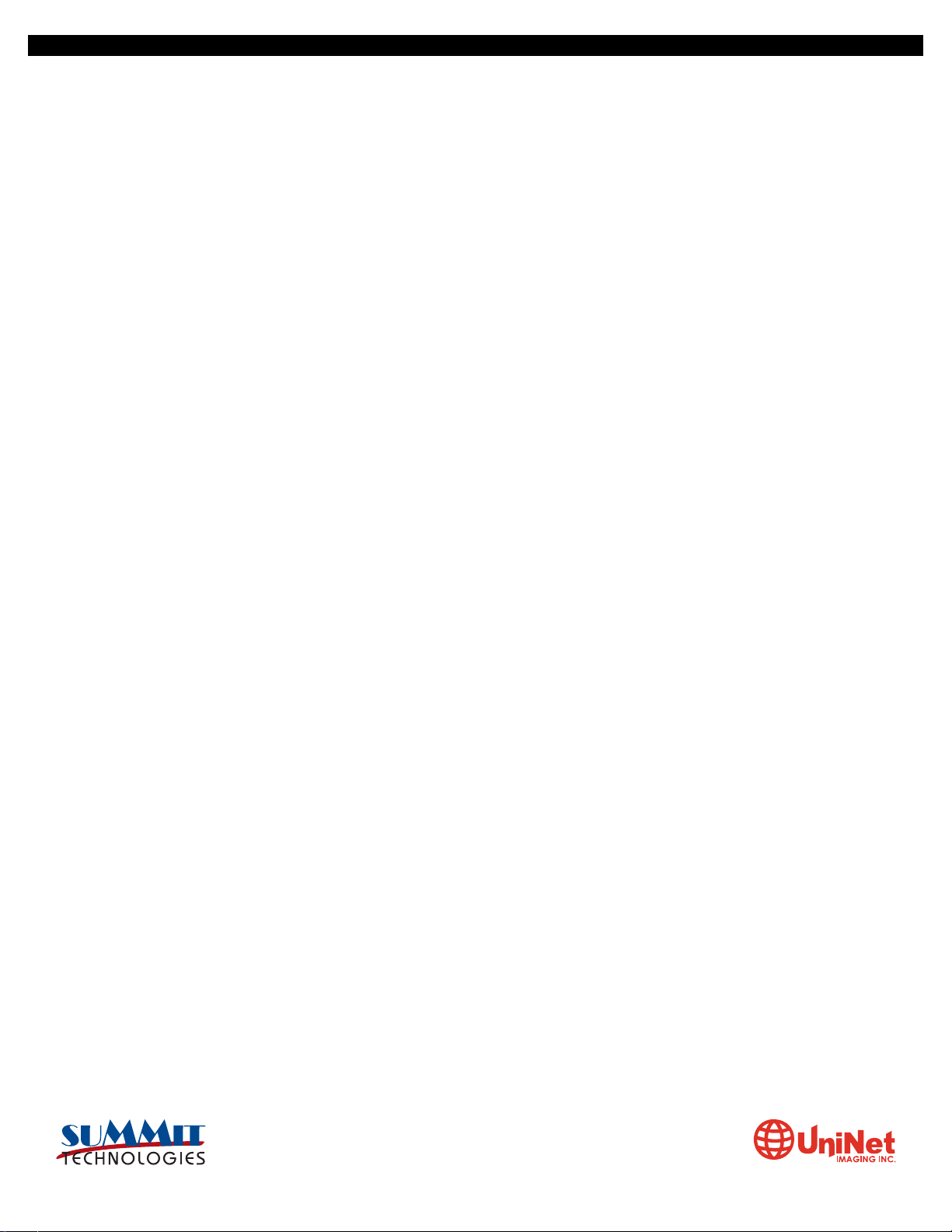
RUNNING THE CLEANING PAGE
P2030 Only
To run the Cleaning Page, make sure that the ready light is on. Insert a transparency in the paper tray.
Open the printer-driver properties screen and click on the device settings tab.
In the cleaning page area press start.
P2050 Only
Insert a transparency in the paper tray. Open HP toolbox FX and click on the device settings folder.
Click on the TROUBLESHOOTING page.
In the cleaning mode area click on start.
The cleaning process takes about 2 minutes. The cleaning page will stop periodically during the cleaning process. Do not turn the
printer off until the process has finished. For these printers, HP recommends that transparencies be used instead of paper.
PRINTER TROUBLESHOOTING
P2030 Series
As with most of the new low cost Hp machines, these printers do not have a display panel. All the error codes consist of different
pattern of the five lights.
Attention light blinking: Print cartridge door open.
Bottom three lights on: Fatal error; turn the printer off, and unplug it for 5 minutes. If the error still exists, the printer has a major
problem. There is no information yet on what these problems may be. The service manual simply states to contact HP!
Toner light blinking: Toner cartridge missing.
Toner light on steady: Toner low.
STATUS ALERT MESSAGES
P2030 Series
10.X Supply memory error
13.XX Paper jam
50.X Fuser error
52.0 Scanner error
P2050 Series
10.X Supply memory error
13.XX Paper jam
21.X Print failure
41.2 Engine error
50.X Fuser error
51.X Scanner error
57 Fan error
59.X Main motor error
HP P2035 • 2055 CARTRIDGE REMANUFACTURING INSTRUCTIONS
3232 West El Segundo Blvd., Hawthorne, California 90250 USA • Ph +1 424 675 3300 • Fx +1 424 675 3400 • techsupport@uninetimaging.com • www.uninetimaging.com
© 2009 UniNet Imaging Inc. All trademark names and artwork are property of their respective owners. Product brand names mentioned are intended to show compatibility only. UniNet Imaging does not warrant downloaded information.
