Page 1
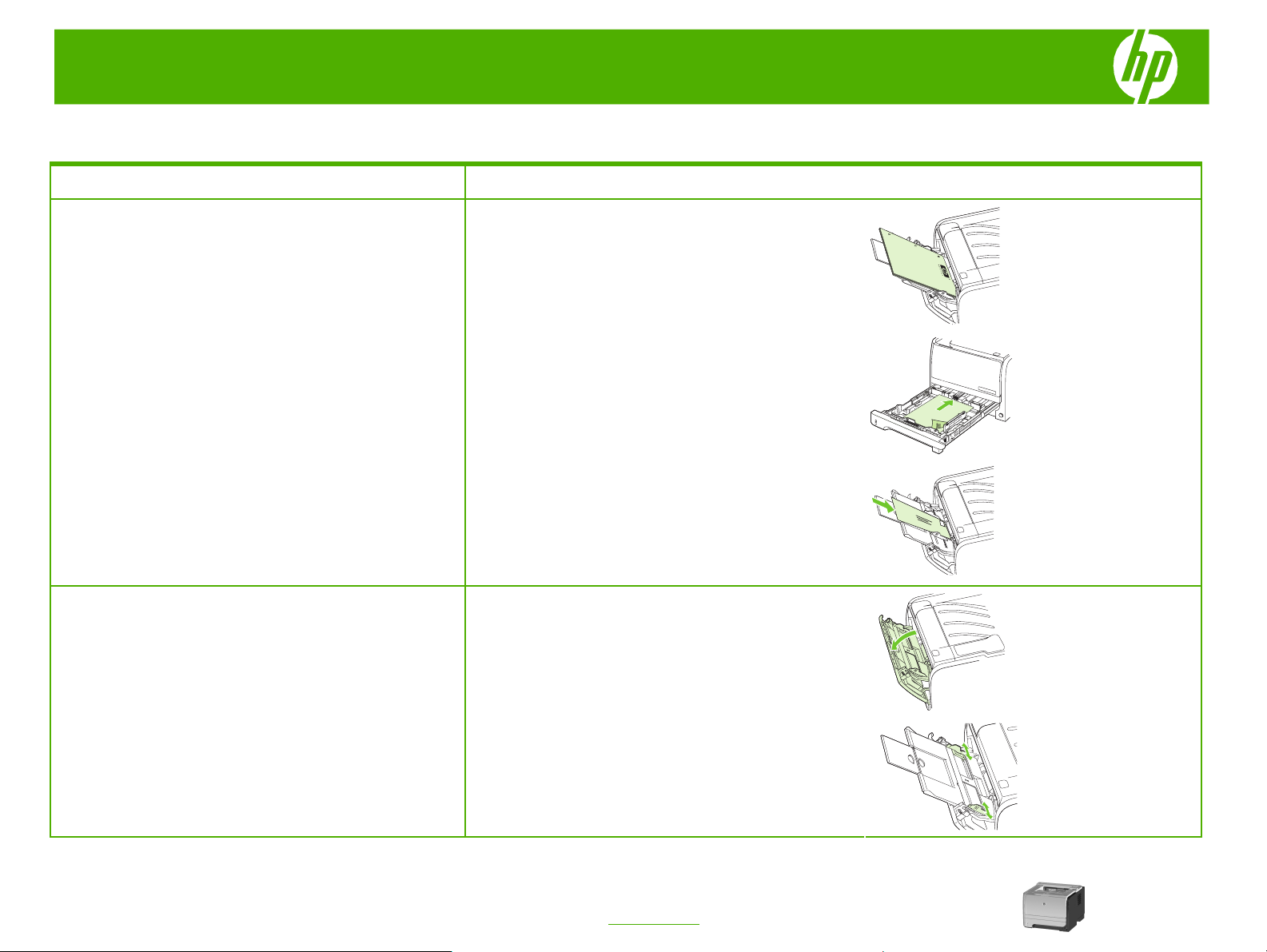
HP LaserJet P2050 Series Printer – Manage and Maintain
Fill paper trays
How do I? Steps to perform
Load trays
Paper orientation for loading trays
Tray 1
Tray 1
● Face-up
● Top edge leading into the product
Tray 2 and optional Tray 3
● Face down
● Top edge at the front of the tray
Envelope printing
● Use only Tray 1 for printing envelopes
● Front of envelope face-up
● Short edge with postage leading into the printer
● Tray 1 is accessed from the front of the printer.
© 2008 Copyright Hewlett-Packard
Development Company, L.P.
Media guides ensure that the media is correctly fed into
the product and that the print is not skewed (crooked on
the media). When loading media, adjust the media
guides to match the width of the media that you are
using.
1
www.hp.com
Page 2
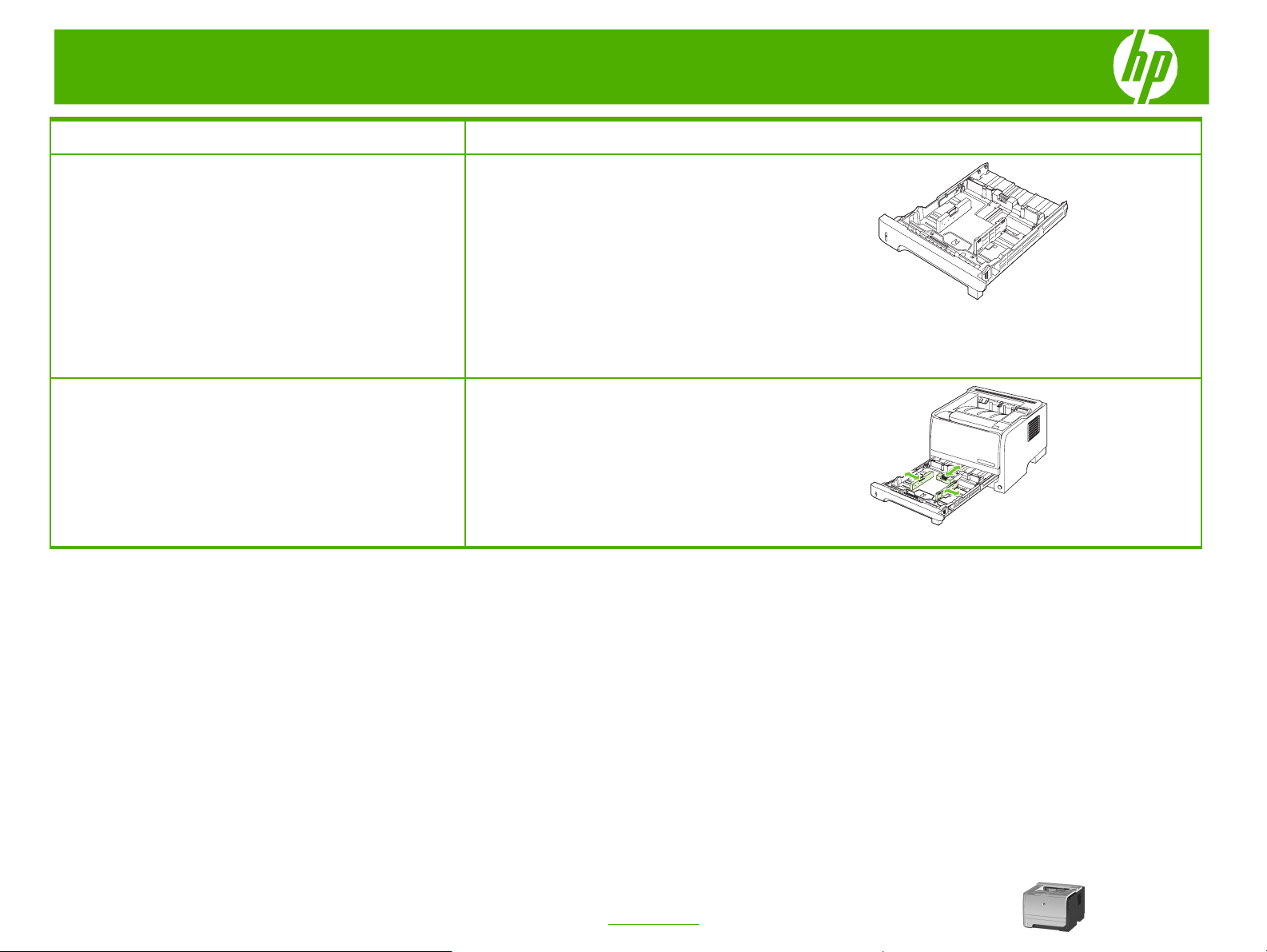
HP LaserJet P2050 Series Printer – Manage and Maintain
How do I? Steps to perform
Media guides ensure that the media feeds correctly into
Load trays (continued)
Tray 2 and optional Tray 3
Load A6-size paper
the printer and that the print is not skewed. Tray 2 has
side and rear media guides. When loading media, adjust
the media guides to match the length and width of the
media that you are using.
NOTE: When you add new media, make sure that you
remove all of the media from the input tray and straighten
the stack of new media. This reduces jams by preventing
multiple sheets of media from feeding through the printer
at one time.
When loading A6-size paper, adjust the length by sliding
forward only the center panel of the rear media guide.
© 2008 Copyright Hewlett-Packard
Development Company, L.P.
2
www.hp.com
Page 3
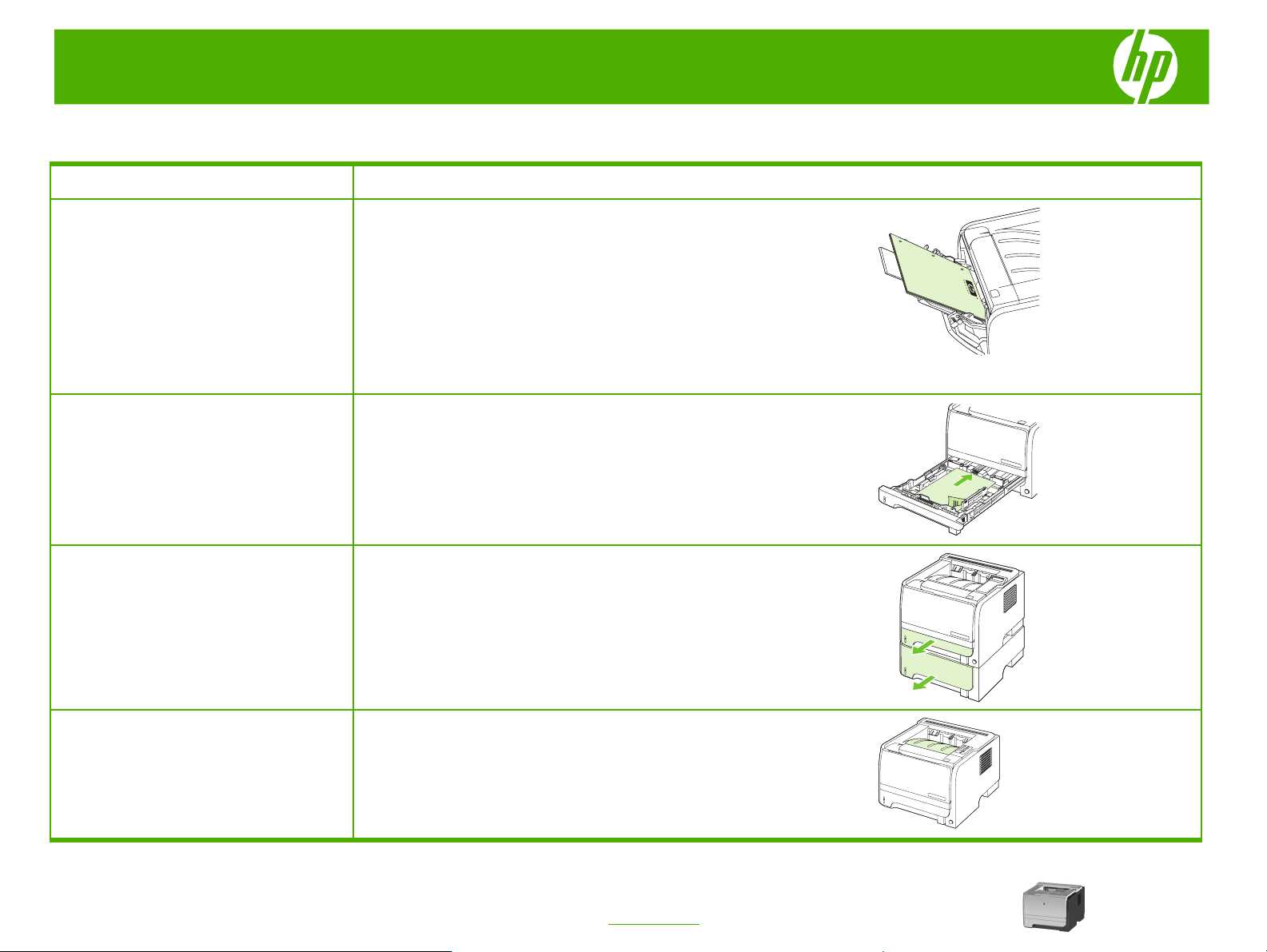
HP LaserJet P2050 Series Printer – Manage and Maintain
Tray and bin capacity
How do I? Steps to perform
Tray 1
Tray 2
Optional 500-sheet Tray 3
Paper
Envelopes
Labels
Transparencies
Paper
Transparencies
Paper
Transparencies
● Maximum stack height: 5 mm (0.3 inch)
● Equivalent to 50 sheets of 75 g/ m
● Up to 10 envelopes
● Maximum stack height: 5 mm (0.3 inch)
● Maximum stack height: 5 mm (0.3 inch)
● Equivalent to 250 sheets of 75 g/m2 (20 lb) bond
● Maximum stack height for A6 paper: 15 mm (0.59 inch)
● Maximum stack height: 26 mm (1.0 inch)
● Equivalent to 500 sheets of 75 g/m2 (20 lb) bond
● Maximum stack height for A6 paper: 40 mm (1.6 inches)
● Maximum stack height: 54 mm (2.1 inches)
2 (20 lb) bond
Standard top bin
© 2008 Copyright Hewlett-Packard
Development Company, L.P.
Paper
● Up to 125 sheets of 75 g/m2 (20lb) bond
1
www.hp.com
Page 4
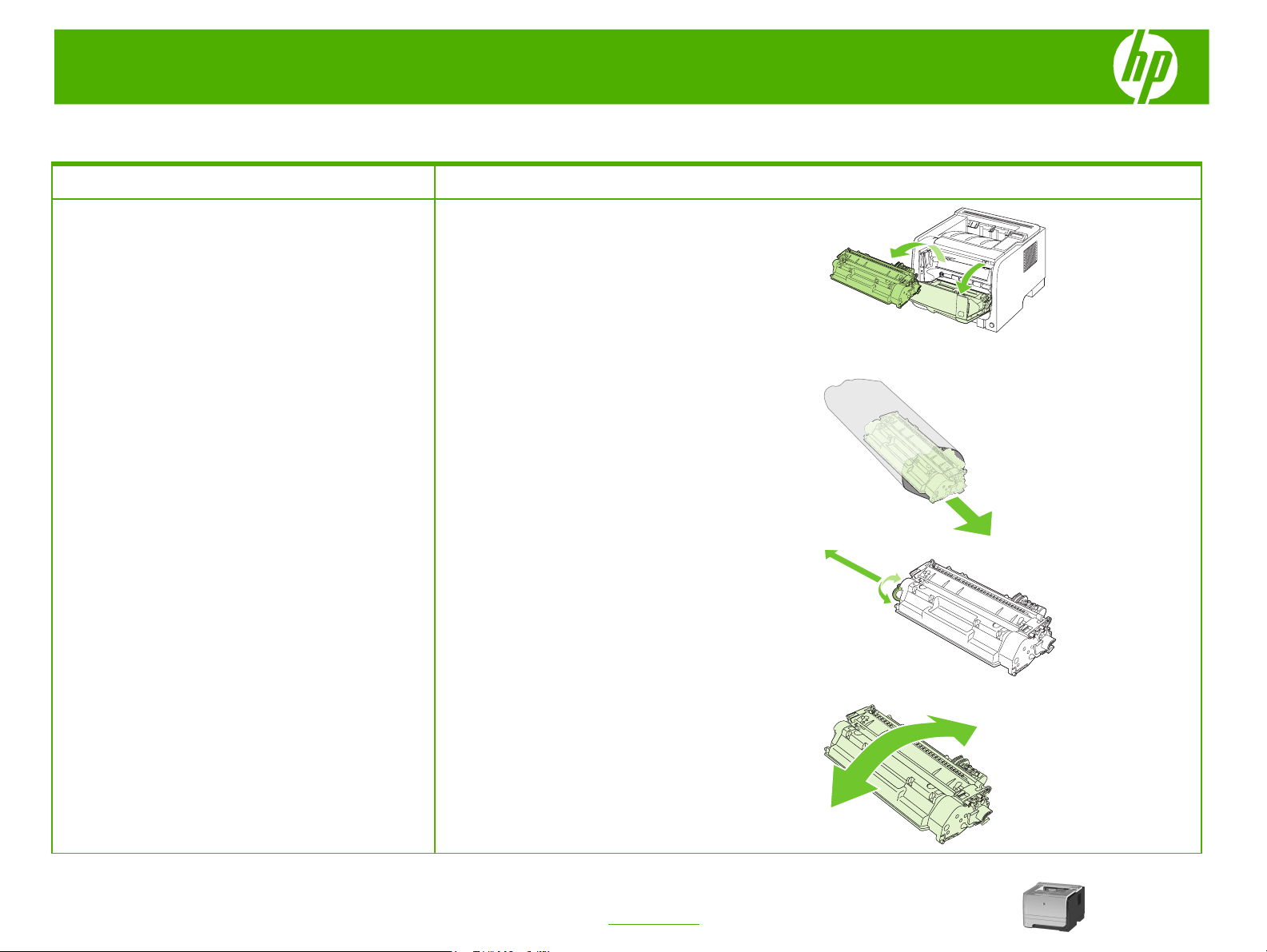
HP LaserJet P2050 Series Printer – Manage and Maintain
Replace print cartridges
How do I? Steps to perform
1 Push the button to open the print-cartridge door, and
Replace print cartridges
2 Remove the new print cartridge from the bag. Place
3 Bend the tab on the left side of the cartridge until the
then remove the print cartridge.
the used print cartridge in the bag for recycling.
tab breaks loose. Pull the tab until all the tape is
removed from the cartridge. Place the tab and tape in
the print-cartridge box to return for recycling.
CAUTION: Do not touch the shutter or the surface of the
roller.
© 2008 Copyright Hewlett-Packard
Development Company, L.P.
4 Grasp both sides of the print cartridge and distribute
the toner by gently rocking the print cartridge.
1
www.hp.com
Page 5

HP LaserJet P2050 Series Printer – Manage and Maintain
How do I? Steps to perform
5 Align the print cartridge with the tracks inside the
Replace print cartridges (continued)
product, insert the print cartridge until it is firmly
seated, and then close the print-cartridge door.
6 Installation is complete. Place the used print cartridge
in the box in which the new cartridge arrived. See the
enclosed recycling guide for recycling instructions.
© 2008 Copyright Hewlett-Packard
Development Company, L.P.
2
www.hp.com
Page 6

HP LaserJet P2050 Series Printer – Clear Jams
Clear jams
How do I? Steps to perform
When clearing jams, be careful not to tear jammed paper. If
Internal areas
Print-cartridge area and paper path
CAUTION: Before clearing jams, turn the product off and
disconnect the power cord.
CAUTION: To prevent damage, do not expose the print
cartridge to light. Cover it with a piece of paper.
a small piece of paper remains in the product, it could cause
additional jams.
1 Push the button to open the print-cartridge door, and
then remove the print cartridge.
2 If jammed paper is visible, grasp it with both hands and
slowly pull it out of the product.
3 Replace the print-cartridge, and close the print-cartridge
door.
© 2008 Copyright Hewlett-Packard
Development Company, L.P.
4 If no paper was jammed inside the print-cartridge door,
open the jam-release door at the back of the product.
1
www.hp.com
Page 7

HP LaserJet P2050 Series Printer – Clear Jams
How do I? Steps to perform
5 If jammed paper is visible, grasp it with both hands and
Internal areas (continued)
Duplex paper path
slowly pull it out of the product.
6 Close the jam-release door.
1 At the front of the product, remove Tray 2.
© 2008 Copyright Hewlett-Packard
Development Company, L.P.
2 Push down on the green lever to release the duplex
paper-path door on the front of the product.
2
www.hp.com
Page 8

HP LaserJet P2050 Series Printer – Clear Jams
How do I? Steps to perform
3 Check for jammed paper at the front of the product. With
Duplex paper path (continued)
both hands, grasp the jammed paper and slowly pull it
out of the product.
4 Push up on the duplex paper-path door to close it.
5 Replace Tray 2.
© 2008 Copyright Hewlett-Packard
Development Company, L.P.
6 Open the duplex jam-release door on the back of the
product.
3
www.hp.com
Page 9

HP LaserJet P2050 Series Printer – Clear Jams
How do I? Steps to perform
7 Check for jammed paper at the back of the product. With
Duplex paper path (continued)
Input trays
both hands, grasp the jammed paper and slowly pull it
out of the product.
8 Close the jam-release door.
1 Push the button to open the print-cartridge door, and
then remove the print cartridge.
Tray 1
CAUTION: To prevent damage, do not expose the print
cartridge to light. Cover it with a piece of paper.
© 2008 Copyright Hewlett-Packard
Development Company, L.P.
2 Lift the Tray 1 roller cover, grasp the jammed paper, and
slowly pull it out of the product.
4
www.hp.com
Page 10

HP LaserJet P2050 Series Printer – Clear Jams
How do I? Steps to perform
3 Replace the print-cartridge, and close the print-cartridge
Input trays (continued)
Tray 2
door.
1 Open the tray.
2 With both hands, grasp the jammed paper and slowly
pull it out of the product.
3 Close the tray.
© 2008 Copyright Hewlett-Packard
Development Company, L.P.
5
www.hp.com
Page 11

HP LaserJet P2050 Series Printer – Clear Jams
How do I? Steps to perform
4 If no jammed paper is visible in the tray area, open the
Input trays (continued)
Tray 3
print-cartridge door, remove the print cartridge, and pull
down the upper media guide. With both hands, grasp the
jammed paper and slowly pull it out of the product.
5 Replace the print-cartridge, and close the print-cartridge
door.
1 Remove Tray 2 and Tray 3.
© 2008 Copyright Hewlett-Packard
Development Company, L.P.
2 With both hands, grasp the jammed paper and slowly
pull it out of the product.
6
www.hp.com
Page 12

HP LaserJet P2050 Series Printer – Clear Jams
How do I? Steps to perform
3 Replace the trays.
Input trays (continued)
4 If no jammed paper is visible in the tray area, open the
print-cartridge door, remove the print cartridge, and pull
down the upper media guide. With both hands, grasp the
jammed paper and slowly pull it out of the product.
5 Replace the print-cartridge, and close the print-cartridge
door.
Output bins
CAUTION: To avoid damaging the product, do not
attempt to clear a jam in the top output bin by pulling the
paper straight out.
© 2008 Copyright Hewlett-Packard
Development Company, L.P.
1 At the back of the product, open the jam-release door.
7
www.hp.com
Page 13

HP LaserJet P2050 Series Printer – Clear Jams
How do I? Steps to perform
2 With both hands, grasp the jammed paper and slowly
Output bins (continued)
3 Close the jam-release door.
pull it out of the product.
© 2008 Copyright Hewlett-Packard
Development Company, L.P.
8
www.hp.com
