Page 1

www.hp.com/go/pcaccessories
installation guide
installationshandbuch
hp
USB Wireless
LAN
P1980A
guide d’installation
guía de instalación
léase este primero
guida di installazione
Page 2

Notice
The information contained in the documents accompanying this product is subject to change without notice.
Hewlett-Packard makes no warranty of any kind with regard to this material, including, but not limited to,
the implied warranties of merchantability and fitness for a particular purpose.
Hewlett-Packard shall not be liable for errors contained herein or for incidental or consequential damages in
connection with the furnishing, performance, or use of this material. Hewlett-Packard assumes no
responsibility for the use or reliability of its software on equipment that is not furnished by Hewlett-Packard.
These documents contain proprietary information that is protected by copyright.
All rights are reserved. No part of these documents may be photocopied, reproduced, or translated to
another language without the prior written consent of Hewlett-Packard Company.
Hinweis
Inhaltliche Änderungen vorbehalten.
Hewlett-Packard übernimmt weder ausdrücklich noch stillschweigend irgendwelche Haftung für die in
diesem Handbuch enthaltenen Informationen - weder für deren Funktionsfähigkeit noch deren Eignung für
irgendeine spezielle Anwendung.
Hewlett-Packard übernimmt keine Haftung für den Gebrauch oder die Zuverlässigkeit von HP Software auf
Geräten von Fremdherstellern.
Diese Dokumentation enthält urheberrechtlich geschützte Informationen.
CompactFlash ist ein Warenzeichen der CompactFlash Association.
Alle Rechte, vorbehalten. Kein Teil der Dokumentation darf in irgendeiner Form (durch Fotokopie,
Mikrofilm oder ein anderes Verfahren) ohne vorherige schriftliche Zustimmung von Hewlett-Packard
reproduziert oder unter Verwendung elektronischer Systeme verarbeitet, vervielfältigt oder verbreitet
werden.
Avertissement
Les informations contenues dans ce document sont sujettes à modifications sans préavis. Hewlett-Packard
n’accorde aucune garantie de quelque sorte que ce soit concernant ce document et notamment, sans que
cette énumération soit exhaustive, aucune garantie implicite de qualité commerciale ni de bonne adaptation
à un usage particulier.
Hewlett-Packard ne pourra être tenu pour responsable des erreurs contenues dans ce document ni des
dommages accidentels ou indirects liés à la fourniture, aux performances ou à l’utilisation de ce matériel.
Hewlett-Packard se dégage de toute reponsabilité quant à l’utilisation de logiciels HP sur des matériels non
équipés par HP.
Ce document contient des informations brevetées et protégées par copyright.
CompactFlash est une appellation commerciale de CompactFlash Association.
Tous droits réservés. Aucune partie de ce document ne peut être photocopiée, reproduite ou traduite dans
une autre langue sans l’accord préalable écrit de Hewlett-Packard Company.
Aviso
La información contenida en los documentos de este producto está sujeta a cambios sin previo aviso.
Hewlett-Packard no ofrece ningún tipo de garantía con respecto a este material, incluyendo, pero sin
limitarse a, las garantías implícitas de comerciabilidad e idoneidad para un fin determinado.
Hewlett-Packard no asume responsabilidad alguna por los posibles errores contenidos o por los daños
casuales o emergentes relacionados con el suministro, funcionamiento o uso de este material.
Hewlett-Packard no asume responsabilidad alguna por el uso o fiabilidad de su software en equipos que no
hayan sido fabricados por Hewlett-Packard.
Este documento contiene información patentada, protegida por las leyes del copyright.
Reservados todos los derechos. Ninguna parte de este documento puede ser fotocopiada, reproducida o
traducida a otro idioma sin la autorización previa y por escrito de Hewlett-Packard Company.
Avviso
Le informazioni contenute in questi documenti a corredo del prodotto sono soggette a modifica senza
preavviso.
Hewlett-Packard non rilascia alcuna garanzia su questo materiale, incluse le garanzie implicite di
commerciabilità e di idoneità a scopi particolari.
Hewlett-Packard non sarà ritenuta responsabile per errori contenuti in questo documento, né per danni
accidentali o conseguenti alla fornitura, alle prestazioni o all’uso di questo materiale.
Hewlett-Packard non sarà altresì considerata responsabile dell’uso o dell’affidabilità del proprio software su
apparecchiature di altri produttori.
Questi documenti contengono informazioni riservate protette da copyright.
Tutti i diritti riservati. Nessuna parte di questi documenti può essere fotocopiata, riprodotta o tradotta in
un’altra lingua senza consenso scritto di Hewlett-Packard Company.
Page 3

English . . . . . . . . . . . . Chapter 1
Deutsch . . . . . . . . . . . Kapitel 2
Français . . . . . . . . . . . Chapitre 3
Español . . . . . . . . . . . Capítulo 4
Italiano. . . . . . . . . . . . Capitolo 5
Page 4
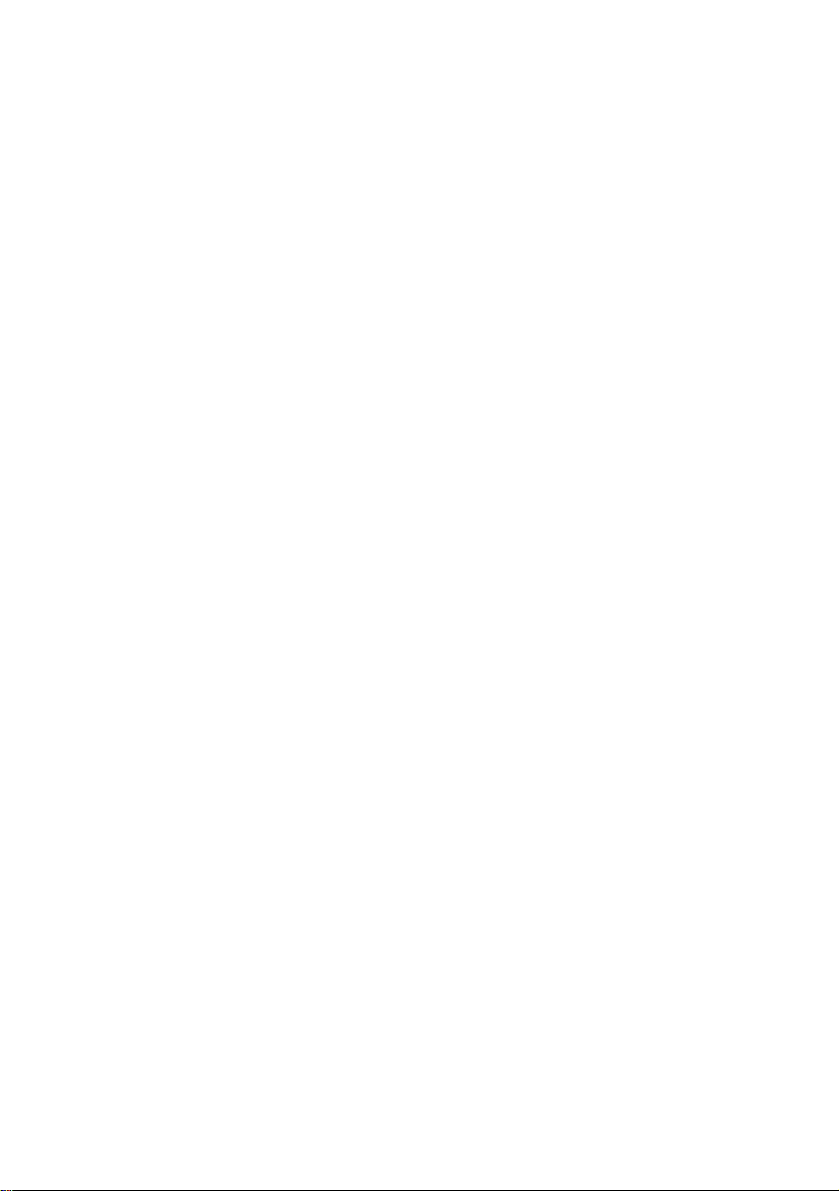
Page 5

English
Introduction . . . . . . . . . . . . . . . . . Chapter 1
Software Installation. . . . . . . . . . Chapter 2
Using your USB Wireless LAN. . Chapter 3
Troubleshooting . . . . . . . . . . . . . Chapter 4
Technical Specifications. . . . . . . Chapter 5
Regulatory Information . . . . . . . Chapter 6
Page 6
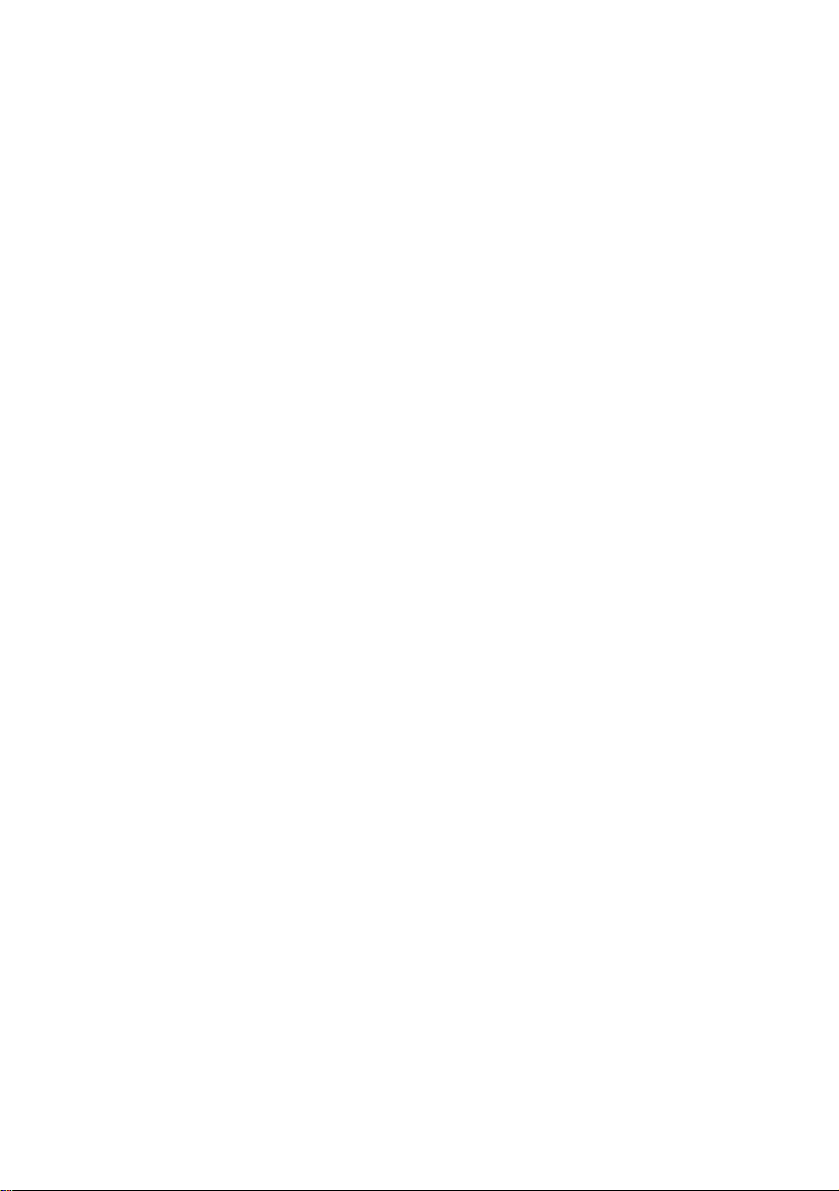
Page 7

Chapter 1 - Introduction
This chapter introduces your HP USB Wireless LAN device.
Welcome
Congratulations on purchasing an HP USB Wireless LAN device.
When used with a HP Wireless LAN Access Point, the HP USB Wireless LAN allows
you to connect your computer to a wireless Local Area Network (LAN) system from
anywhere within the wireless coverage area.
The HP USB Wireless LAN Kit allows you to:
• Connect your computer to a Peer-to-Peer workgroup of wireless computing
devices
• Connect your computer to a small office network that includes an HP Wireless LAN
Access Point
• Connect your computer to a LAN that includes other IEEE 802.11 compliant LAN
systems
• Expand the capabilities of your HP Wireless LAN Access Point, to support wireless
devices that have been equipped with HP Wireless USB LAN devices.
Supported Operating Systems
The HP USB Wireless LAN is supported by the following operating systems:
• Windows 98
• Windows 2000
Support Information
You can find extra documentation for the HP wireless product range on the software
CD-ROM supplied with your USB Wireless LAN.
For the latest information on the HP wireless range, access the HP accessories web
site at: www.hp.com/go/pcaccess ories
Kit Contents
Your HP USB Wireless LAN kit includes the following items:
• 1 HP USB Wireless LAN
• 1 USB cable
•1 Installation Guide
•1 Software CD-ROM
Page 8

Network Scenarios
Peer-to-Peer Workgroup
The Peer-to-Peer workgroup configuration enables you to quickly set up a small
wireless workgroup, where the workgroup participants can exchange files using
features like “Files and Printer Sharing” as supported by Microsoft Networking.
You can use this option to set up a temporary network in environments where no
access points are available. As long as the stations are within range of each other, this
is the easiest and least expensive way to set up a wireless network.
Enterprise Networking
With the Wireless LAN Access Point, you can connect to a LAN to have wireless
access to all network facilities.
LAN infrastructures may either be:
• Stand-alone wireless LANs
• Wireless network infrastructures connected to an existing Ethernet network.
Hardware Installation
CAUTION It is recommended that you install your Wireless LAN Access Point before attempting
to install your USB Wireless LAN.
To connect the device:
1 Place the USB Wireless LAN device in a position where it can easily receive
signals from either an Access Point or another USB Wireless LAN device.
2 Insert the connector on the cable of your USB Wireless LAN device into a free
USB port on your PC.
NOTE The Wireless LAN Access Point is unable to transmit signals through metallic walls.
It is important, therefore, to place the USB Wireless LAN device in a position where
it is visible to the HP Wireless Access Point. For an exact description of the
capabilities, see the Technical Specifications at the back of this manual.
2 English
Page 9

Chapter 2 - Software Installation
This chapter shows you how to install the USB Wireless LAN drivers and software.
About the Software CD-ROM
The software CD-ROM contains both software and documentation for the USB
Wireless LAN.
The CD-ROM contains:
• User’s Guides and other reference materials are located in D:\Docs
(where D:\ is your CD-ROM drive).
• Software for HP client stations and/or infrastructure products are located in
D:\Software (where D:\ is your CD-ROM drive).
NOTE Before installing the software, you are advised to read the Software License
Agreement, located in the root directory of the CD-ROM. By installing, copying or
using the software, you are consenting to be bound by this agreement. If you do not
agree to all of the terms of the agreement, do not download, copy or install the
software.
The CD-ROM also contains a directory named Xtras. This folder contains additional
tools that may help you install and manage your wireless network.
Overview of the Software Installation Process
The complete installation of your USB Wireless LAN software and the necessary
drivers consists of the following steps:
1 Installing the drivers.
2 Setting basic parameters.
3 Installing the Client Manager software.
4 Verifying the installation.
English 3
Page 10
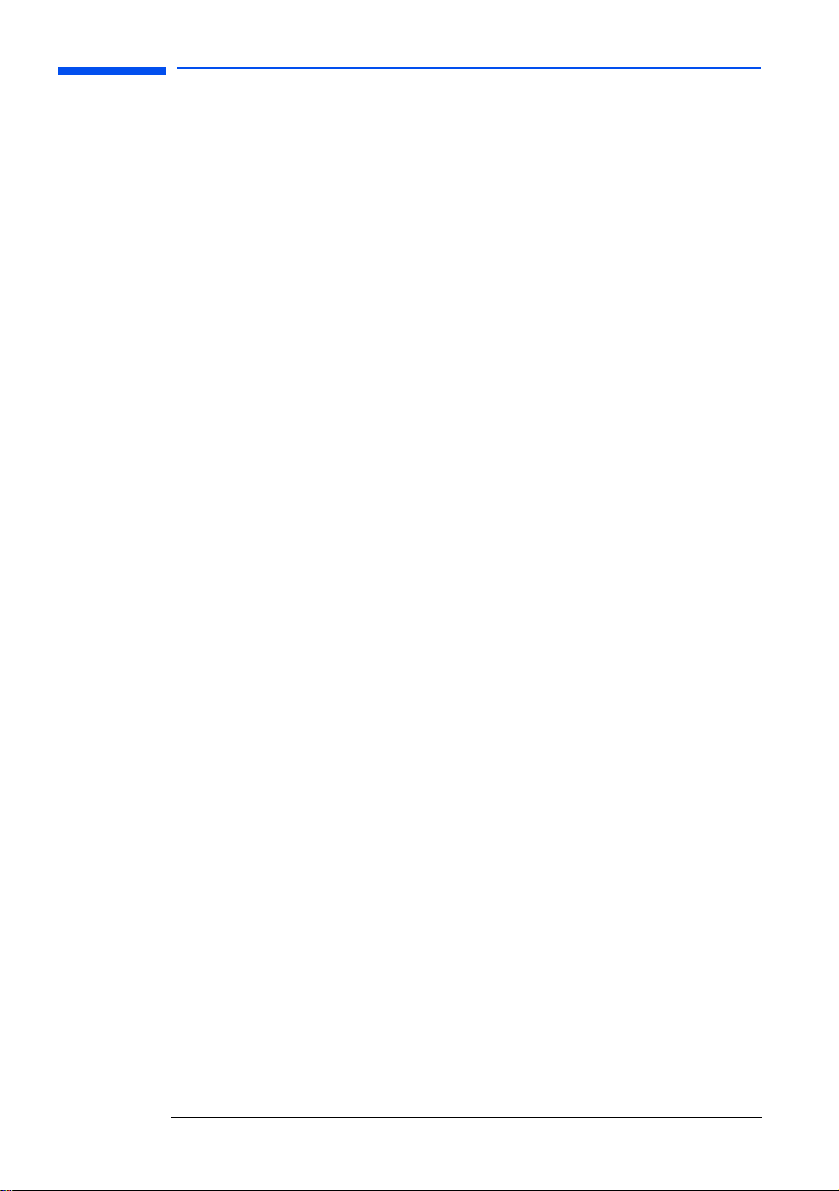
Installing the Drivers
Installing a USB Wireless LAN requires the same level of expertise that you would
need to install a standard Ethernet network adapter card. It is assumed that you
have a working knowledge of standard Windows operations. Refer to the Windows
Help files when necessary.
Driver Installation for Windows 98 and Windows 2000
Windows 98 and Windows 2000 operating systems support “Plug & Play” products.
Once you insert the USB Wireless LAN into your computer, these systems will
automatically:
• Detect the USB Wireless LAN device and enable the driver, or
•Start the Add New Hardware wizard and prompt you to install the driver, when the
operating system cannot find the required driver.
To install the driver:
When Windows starts the Add New Hardware wizard, follow the instructions of the New
Hardware Found wizard to install the drivers. When your are prompted to locate the
driver installation files select the software CD-ROM that was included with your USB
Wireless LAN.
When finished installing the drivers, Windows automatically opens the Add/Edit
Configuration Profile window.
4 English
Page 11

Setting the Basic Parameters
After installing the drivers, Windows will open the Add/Edit Configuration Profile window.
The Add/Edit Configuration Profile window enables you to specify one or more network
connection profiles.
To connect your computer to a wireless network, you will need to:
1 Assign a name to the network connection profile.
2 Use the pull-down menu on the right to select how you want to connect to the
wireless network.
3 Click the Edit Profile button to view or modify the parameters for the selected
profile.
NOTE For first-time installations, you are advised to set up the single profile using only the
basic settings.
English 5
Page 12

Basic Settings for an Residential Gateway
If you want to connect to a home network using an Access Point, use the Add/Edit
Configuration Profile window to:
• Connect to an Access Point
• Set the Network Name and Encryption Key.
To connect to a Wireless LAN Access Point:
1 In the Network Name field, enter the 6-character ID code to define the name of the
wireless network that you want to connect to.
NOTE The 6-character ID code is unique and can be found on the back of the Wireless LAN
Access Point by removing the rear cover. Refer to the Wireless LAN Access Point
Installation Guide for full instruction on obtaining the ID code.
2 In the Encryption Key field, enter the last 5 digits of the ID code. If you have changed
the Encryption Key on the Access Point, you must enter the new value as well.
3 Click OK to confirm and return to the Add/Edit Configuration Profile window.
4 Click OK again to proceed with the installation.
6 English
Page 13

Basic Settings for Peer-to-Peer Workgroups
If you want to connect to a Peer-to-Peer workgroup, use the Add/Edit Configuration Profile
window to:
• Connect to a Peer-to-Peer workgroup
• Set the Network Name and Encryption Key.
To complete the basic settings for a Peer-to-Peer workgroup:
1 In the Network Name field, enter the name of the wireless network that you want to
connect to.
NOTE The Network Name can be any alphanumeric string in the range of “a” to “z”, “A” to
“Z” or “0” to “9” with a maximum of 32 case-sensitive characters.
•If there is a Peer-to-Peer workgroup with the name already available, your
computer will automatically connect to the workgroup, or
•If there is no such group, your computer will automatically create one with the
new name.
2 Click OK to confirm and return to the Add/Edit Configuration Profile window.
3 Click OK to proceed with the installation.
English 7
Page 14
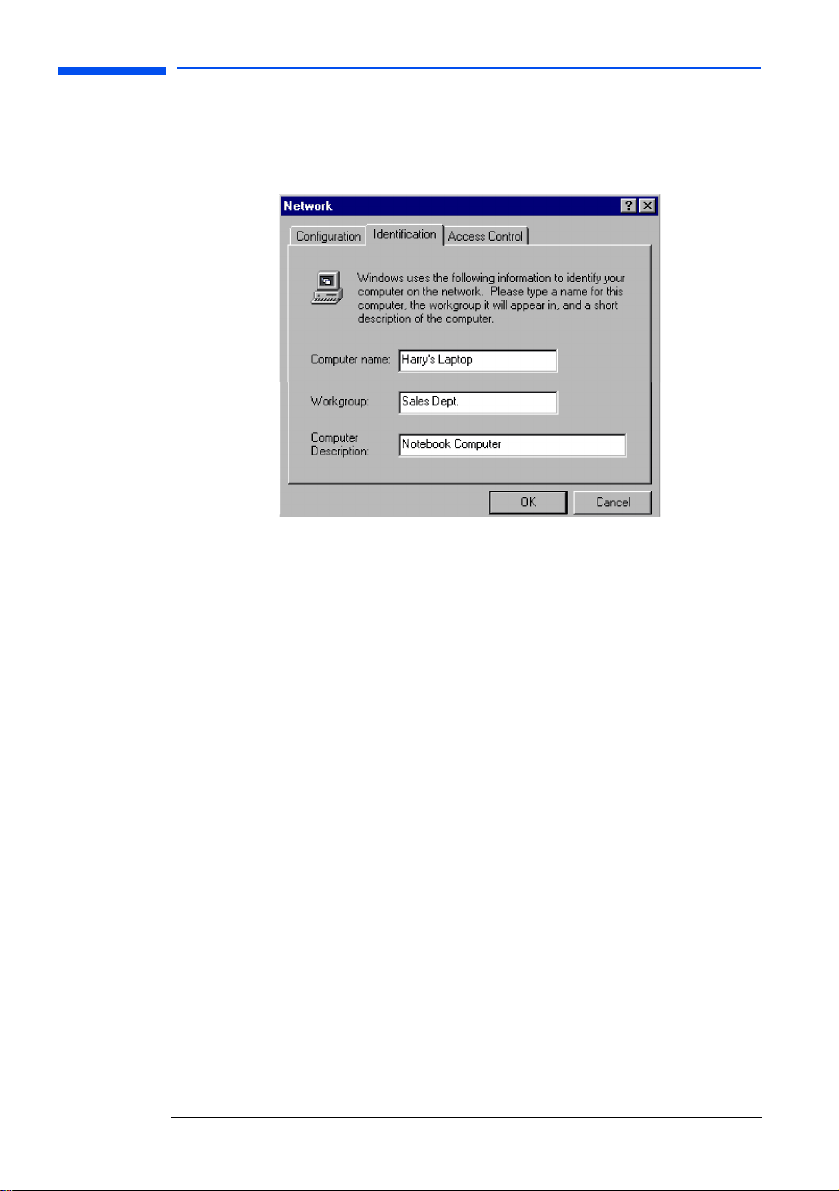
Windows Network Properties
If this is the first time that Networking support is installed onto your computer, the
Windows operating system will prompt you to enter a computer and workgroup
name. These names will be used to identify your computer in the Microsoft Network
Neighborhood.
To set the network properties:
1 Wait for the Network window to appear (this will happen automatically).
2 In the Computer Name field, enter a unique name for your computer.
3 In the Workgroup field, enter the name of your workgroup.
Provide a description of the computer in the Computer Description field.
8 English
Page 15

Installing the Client Manager Software
The Client Manager program is a software tool that you can use to check the quality
of your network connection.
To install the Client Manager software:
1 Insert the software CD-ROM that came with your USB Wireless LAN device into
your CD-ROM drive. Your operating system will automatically start the CD and
display the Wireless Networking Software menu.
2 Select Install Software.
3 Select Install Client Manager.
4 Follow the on-screen instructions.
Verifying the Installation
To verify if the installation of the drivers and software was completed successfully:
• Check if the USB Wireless LAN icon is visible in the Windows task bar
• Check the LEDs on your USB Wireless LAN. A steady green LED indicates that the
device is active. A flashing green LED indicates wireless activity.
English 9
Page 16

Page 17

Chapter 3 - Using your USB Wireless LAN
This chapter demonstrates how to use the USB Wireless LAN device.
Using the Client Manager Software
If you installed the Client manager software, you can use the Client Manager to:
• Verify the quality of your wireless connection to the network
• View and modify the configuration settings of your USB Wireless LAN.
The Client Manager will start automatically every time you power up your computer.
The Client Manager icon will be displayed in the “System Tray” of your Windows task
bar at the bottom-right of your screen to indicate that the software is running.
The Client Manager icon can be used to actively monitor your wireless network. Click
the icon with the left mouse button to obtain a detailed status overview or the right
mouse button to access more options.The Client Manager icon also gives a visual
representation of the quality of your network connection.
Viewing and Modifying USB Wireless LAN Settings
To view or modify USB Wireless LAN parameters:
1 Right-click on the Client Manager icon on the Windows taskbar
2 From the menu, select Configuration Profile and then:
•Select Add/Edit Profile to add a new profile or to modify an existing profile, or
•Select an existing profile to select a profile without viewing or modifying the
settings
After you have selected another profile, the USB Wireless LAN will use the
selected profile to connect to the wireless network.
English 11
Page 18
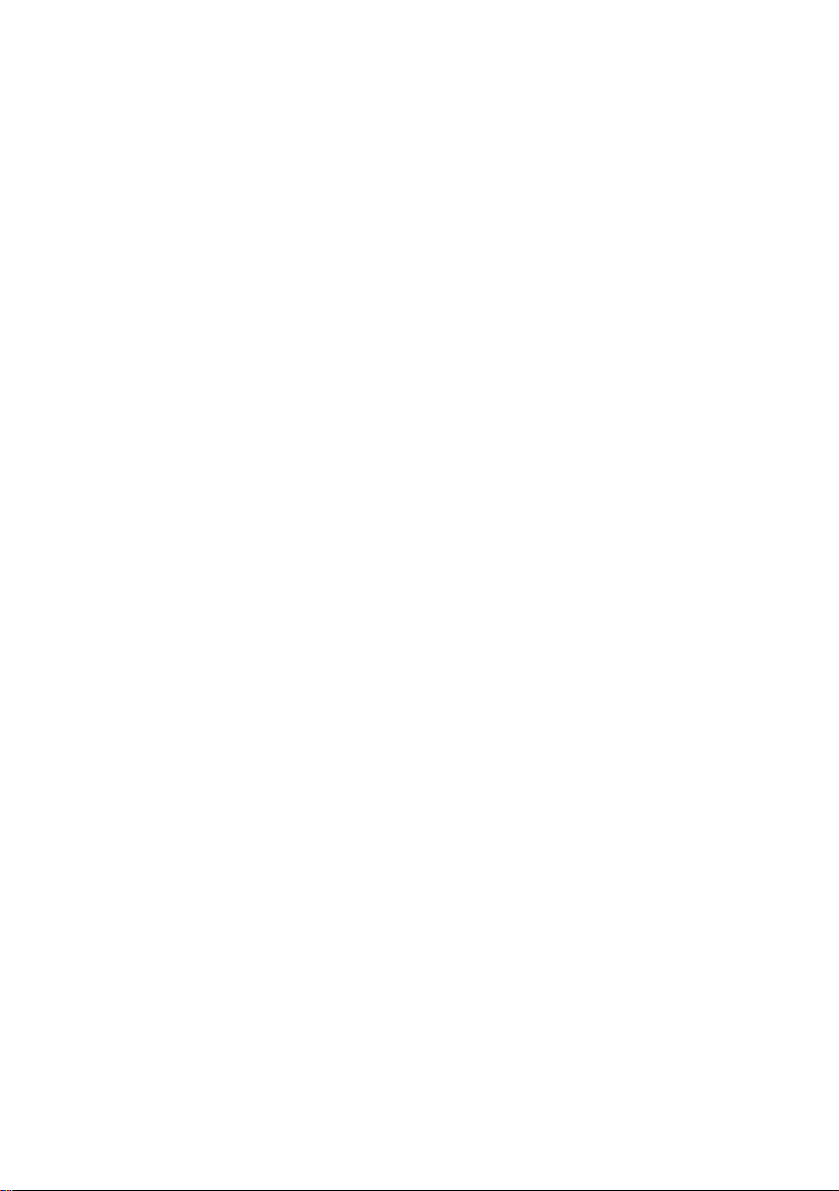
Page 19

Chapter 4 - Troubleshooting
This chapter demonstrates how to solve any problems with your USB Wireless LAN
device.
HP Support
You can get help solving problems with HP accessories from the following HP
support Web sites:
www.hp.com/go/briosupport
www.hp.com/go/vectrasupport
www.hp.com/go/kayaksupport
www.hp.com/go/e-pcsupport
LED Activity
The starting point for troubleshooting problems with your USB Wireless LAN is
looking at the LED activity of the USB Wireless LAN.
Power LED Transmit Receive
LED
Continuous Green Blinking Standard operational mode:
Off - USB Wireless LAN is powered on
Flicker Flicker Power Management mode:
Both LEDs blink once every 10 seconds The USB Wireless LAN works, but has not yet succeeded in
Description/Action
- USB Wireless LAN is powered on
- Sensing/transmitting wireless data
- NO wireless activity
No action is required
- USB Wireless LAN is powered on, but set to power saving mode
to conserve energy
- Flashes indicate that the USB Wireless LAN wakes up at regular
intervals to verify if there is wireless data addressed to your
computer
establishing a wireless connection with the wireless
infrastructure.
Action:
- Contact the LAN Administrator to verify the Network Name
assigned to the wireless infrastructure
- Contact the LAN Administrator to verify the correct value(s) of
the encryption keys
- Contact the LAN Administrator to verify whether the network
infrastructure has been closed
- Change the configuration of your USB Wireless LAN to enter the
correct Network Name
- If there are no Access Point devices available, change the
configuration your USB Wireless LAN to Peer-to-Peer mode.
English 13
Page 20

LED Activity table - continued
Power LED Transmit Receive
LED
Off Off USB Wireless LAN is not powered on. The cause may be:
Description/Action
- No driver installed
- Wrong driver installed
- Device conflict which prevented the driver from loading
Actions:
- Verify if a driver has been installed, if not install the driver
- Verify the device settings of the USB Wireless LAN to determine
the occurrence of a conflict with another device. If so, change the
settings of either your USB Wireless LAN or the conflicting device
to resolve the problem
- Verify the versions of the driver, and the embedded software in
the USB Wireless LAN
Support Part Numbers
Product Support Part Number Description
P1980A: USB Wireless LAN P1980-63001 USB Wireless LAN
14 English
Page 21

Chapter 5 - Technical Information
Technical Specifications
Form Factor USB Type-II Extended
Dimensions (LxWxH) 63 x 89 x 145
Weight 170 g
Operating Temperature 0 to +40
Storage Temperature -10 to +75
Transit Temperature -20 to +70
Humidity max. 95% (no condensation allowed)
o
C
o
C
o
C
Compatibility - IEEE 802.11 Standard for wireless LANS (DSSSS)
Network Operating System - Novell® Client 3.x & 4.x
Host Operating System Microsoft Windows® 98 & 2000: NDIS5 Miniport driver
Media Access Protocol CSMA/CA (Collision Avoidance) with Acknowledge (ACK)
Data Rate - High: 11Mb/s
- Wi-Fi (Wireless Fidelity) certified by the Wireless Ethernet Compatibility
Alliance (WECA)
- Microsoft® Windows Networking
- Medium: 5.5Mb/s
- Standard: 2Mb/s
- Low: 1Mb/s
Power Characteristics
Doze Mode 10 mA
Receive Mode 245 mA
Transmit Mode 360 mA
Power Supply 5 V
English 15
Page 22

Radio Characteristics
Radio characteristics may vary according to the country in which the USB Wireless
LAN is purchased.
Wireless communication is often subject to local radio regulations. Although HP
Wireless LAN products have been designed for operation in the license-free 4.4 Ghz
band, local radio regulations may impose a number of limitations to the use of
wireless communication equipment.
NOTE Refer to the Information for the User flyer for any regulatory information that may
apply to your country.
To comply with such regulations, HP USB Wireless LANs are marketed with
dedicated channel-sets with a number of factory-programmed channels identified by
following acronyms:
• ETS for countries that adhere to the regulations as defined by the European
Telecommunications Standards Institute (ETSI)
• FCC for countries that adhere to the regulations as defined by the US Federal
Communications Commission (FCC)
•FR for France
• JP for Japan.
The acronym of the channel-set supported by your card is printed on a label on the
bottom of your USB Wireless LAN.
If you plan to install and use USB Wireless LANs to connect to an Access Point or
other computing device to antenna installation, additional regulations may apply.
16 English
Page 23
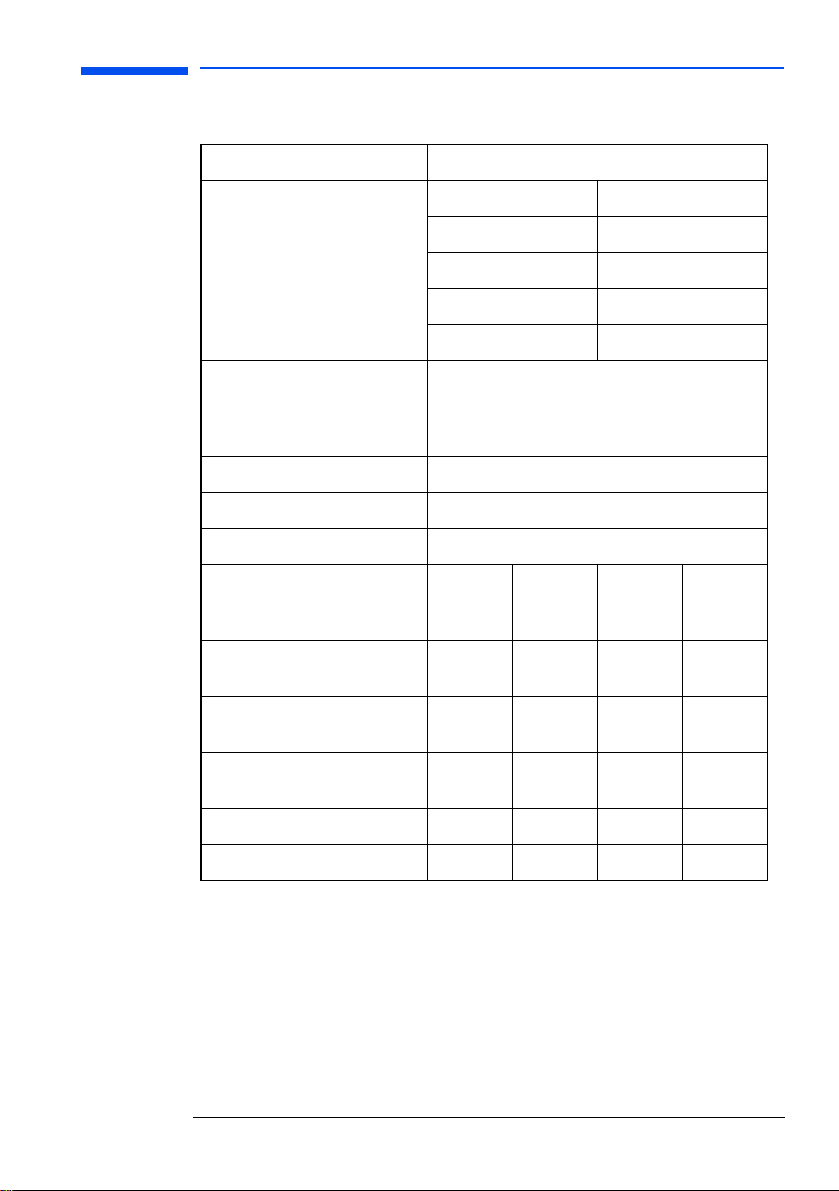
Radio Specifications
R-F Frequency Band 2.4 Ghz (2400-2500 Mhz)
Number of selectable sub-channels North America (FCC) 11
Europe (ETS) 13
France (FR) 4
Japan (JP) 1
Other countries FCC 11, ETS 13
Modulation Technique Direct Sequence Spread Spectrum
- CCK for high and medium Transmit Rate
- DQPSK for standard Transmit Rate
- DBPSK for low Transmit Rate
Spreading 11-chip Barker Sequence
Bit Rate Error Rate (BER) Better than 10
Nominal Output Power 15dBm
-
5
Range (110 bytes User Data/Transmit
Rate)
Open office environment 160 m
Semi-open office environment 50m
Closed office 25 m
Receiver Sensitivity -83 dBm -87 dBm - 91 dBm -94 dBm
Delay Spread (at FER of >1%) 65 ns 225 ns 400 ns 500 ns
The range of the wireless signal is related to the Transmit Rate of the wireless
communication. Communication at lower Transmit range may travel distances.
The range values listed in the table above are typical distances as measured at the
HP laboratories. These values may provide a rule of thumb and may vary according
to the actual radio conditions at the location where the USB Wireless LAN is
installed.
High Speed
11Mb/s
(525 ft.)
(165 ft.)
(80 ft.)
Medium
Speed
5.5Mb/s
270 m
(885 ft.)
70 m
(230 ft.)
35 m
(115 ft.)
Standard
Speed
2Mb/s
400
(1300 ft.)
90 m
(300 ft.)
40 m
(130 ft.
Low Speed
1Mb/s
550 m
(1750 ft.)
115
(375 ft.)
50 m
(165 ft.)
English 17
Page 24

Supported Frequency Sub-bands
Frequency Range 2400-2500 MHz
Channel ID FCC ETSI France Japan
1 2412 2415 - 2412
2 2417 2417 - 2417
3 2422 2422 - 2422
4 2427 2427 - 2427
5 2432 2432 - 2432
6 2437 2437 - 2437
7 2442 2442 - 2442
8 2447 2447 - 2447
9 2452 2452 - 2452
10 2457 2457 2457 2457
11 2462 2462 2462 2462
Numbers in bold, indicate default settings.
When installing USB Wireless LANs, the channel configuration is managed as follows:
• For wireless clients that operate in a wireless infrastructure, the USB Wireless LAN
will automatically start operation at the channel identified by the Access Point.
When roaming between different Access Points the station can dynamically switch
to another channel if required
• For USB Wireless Lans installed into wireless clients that operate in a Peer-to-Peer
workgroup, the device will use channel 10.
18 English
Page 25

Chapter 2 - Regulatory Information
Part 15 FCC Compliance Statement
This device complies with Part 15 of FCC rules. Operation is subject to the following
two conditions:
1. This device may not cause harmful interference, and
2. This device must accept any interference received, including interference that
may cause undesired operation.
Operation environment
For Home and Office use
Notice
This equipment has been tested and found to comply with the limits of Class B digital
device, pursuant to Part 15 of the FCC Rules. These limits are designed to provide
reasonable protection against harmful interference in a residential installation. This
equipment generates, uses and can radiate radio frequency energy and, if not
installed and used in accordance with the instructions, may cause harmful
interference to radio communications. However, there is no guarantee that
interference will not occur in a particular installation, if this equipment does cause
harmful interference radio or television reception, which can be determined by
turning the equipment off and on, the user is encouraged to try to correct the
interference by one or more of the following measures:
! Reorient or relocate the receiving antenna.
! Increase the separation between the equipment and receiver.
! Connect the equipment into an outlet on a circuit different from that to which
the receiver is connected.
! Consult the dealer or an experienced radio/TV technician for help.
Caution
To comply with the limits for class B digital device according to Part 15 of FCC Rules,
this device must be installed in computer equipment certified to comply with the
Class B limits. All cables used to connect the computers and peripherals must be
shielded and grounded. Operation with non-certified/Shielded cables may result in
radio/TV interference.
Modification
Any modification not expressly approved by the manufacturer of this device could
void the user's authority to operate the device.
PART 68 FCC Compliance Statement
This equipment complies with Part 68 of the FCC Rules. A label is attached to this
equipment that contains, among other information, the FCC registration number and
ringer equivalence number (REN) for this equipment. If requested, this information
must be provided to the telephone company.
An FCC compliant telephone cord and modular plug is provided with this equipment.
This equipment is designed to be connected to the telephone network or premises wiring using a compatible modular jack which is FCC part 68 compliant. Connection to the
telephone network should be made by using standard modular telephone jack type
RJ11.
The REN is useful to determine the quantity of devices that may be connected to the
telephone line and still have all of those devices ring when your telephone number is
called. In most, but not all areas, the sum of the RENs should not exceed five (5.0).
To be certain of the number of devices that may be connected to the line, as deter-
English 19
Page 26

mined by the total RENs, contact the telephone company to determine the maximum
REN for the calling area.
If this equipment causes harm to the telephone network, the telephone company
may discontinue your service temporarily. If advance notice is not practical, the telephone company will notify the customer as soon as possible. Also, you will be advised
of your right to file a complaint with the FCC if you believe it is necessary.
The telephone company may make changes in its facilities, equipment, operations, or
procedures that could affect the operation of the equipment. If this happens, the
telephone company will provide advance notice in order for you to make the necessary modifications in order to maintain uninterrupted service.
In the event this equipment should fail to operate properly, disconnect the unit from
the telephone line. Try using another FCC approved telephone in the same telephone jack. If the trouble persists, call the telephone company repair service bureau.
If the trouble does not persist and appear s to be with this unit, disconnect the unit
from the telephone line and discontinue use of the unit until it is repaired. Please
note that the telephone company may ask that you disconnect the equipment from
the telephone network until the problem has been corrected or until you are sure
that the equipment is not malfunctioning.
The user must use the accessories and cables supplied by the manufacturer to get
optimum performance from the product.
No repairs may be done by the customer.
If trouble is experienced with this equipment, please contact your authorized
support provider for repair and warranty information. If the trouble is causing harm
to the telephone network, the telephone company may request you remove the
equipment from the network until the problem is resolved.
This equipment cannot be used on telephone company provided coin service.
Connection to Party Line Service is subject to state tariffs.
When programming and/or making test calls to emergency numbers:
! Remain on the line and briefly explain to the dispatcher the reason for the call.
! Perform such activities in the off-peak hours such as early morning or late
evenings.
The Telephone Consumer Protection Act of 1991 makes it unlawful for any person to
use a computer or other electronic device to send any message via a telephone facsimile machine unless such message clearly contains, in a margin at the top or bottom of each transmitted page or on the first page of the transmission, the date and
time it is sent and an identification of the business, other entity, or individual sending
the message and the telephone number of the sending machine of such business,
other entity, or individual.
In order to program this information into your facsimile, refer to your communications software user manual.
Industry Canada Information
The Industry of Canada label identifies certified equipment. This certification means
that the equipment meets the telecommunications network prospective, operational
and safety requirements as described in the appropriate Terminal Equipment
Technical Requirements document(s). The department does not guarantee the
equipment will operate to the user's satisfaction.
Before installing this equipment, make sure you are permitted to connect it to the
facilities of the local Telecommunications Company. You must install the equipment
using an acceptable method of connection. In some cases you may also extend the
company's inside wiring for single line individual service by means of certified
connector assembly (telephone extension cord). You should be aware, however, that
20 English
Page 27

compliance with the above conditions may not prevent degradation of service in
some situations.
Repairs to certified equipment should be made by an authorized Canadian
maintenance facility designed by the supplier. Any repairs or alterations made by a
user to this equipment or equipment malfunctions, may give the telephone
communications company cause to request the user to disconnect the equipment.
For your own protection, make sure that the electrical ground connections of the
power utility, telephone lines and internal metallic water pipes systems, if present,
are connected together. This precaution may be particularly important in rural areas.
Caution: Do not attempt to make electrical ground connections yourself, contact the
appropriate electric inspection authority or an electrician.
To prevent radio interferance to the licensed service, this device is intended to be
operated indoors and away from windows to provide maximum sheilding. Equipment
that is installed outdoors is subject licensing.
Notice: The Ringer Equivalence Number (REN) assigned to each terminal device
provides an indication of the maximum number of terminals allowed to be connected
to a telephone interface. The termination on an interface may consist of any
combination of devices subject only to the requirement that the sum of the Ringer
Equivalence Numbers of all devices does not exceed 5.
EMC Notice: This class A/B digital apparatus complies with Canadian ICES-003
English 21
Page 28
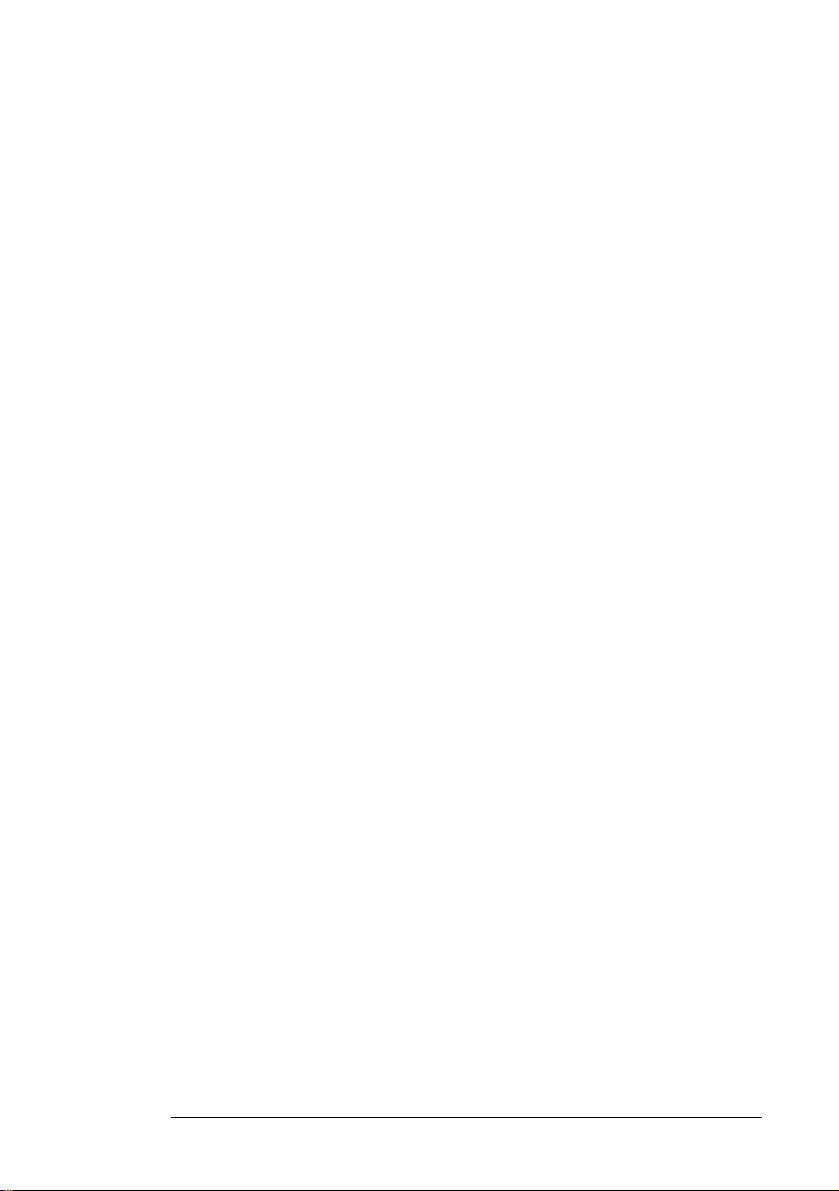
PAN European Regulatory Note
The equipment has been approved under RTTE-Directive. For such product, the following statement is required:
“This equipment has been designed to work with main European countries. Network
compatibility is dependent on internal software settings. Contact your vendor if it is
necessary to use the equipment on a different telephone network or for further product support contact your support provider on the phone numbers provided in the
support warranty documentation provided with the PC.
This equipment has been approved in accordance with Council Decision 98/482/EC
for Pan European single terminal connection to the Public Switched Telephone Network (PSTN). However, due to differences between individual PSTNs provided in
different countries the approval does not, of itself, give an unconditional assurance of
successful operation on every PSTN network termination point.
In the event of problems, you should contact your equipment supplier in the first
instance.
"Dieses Geraet wurde gemaess der Entscheidung 98/482/EG des Rates europaweit
zur Anschaltung als einzelne Endeinrichtung an das oeffentliche Fernsprechnetz
zugelassen. Aufgrund der zwischen den oeffentlichen Fernsprechnetzen verschiedener Staaten bestehenden Unterschiede Stellt diese Zulassung an sich jedoch
keine unbedingte Gewaehr fuer einen erfolgreichen Betrieb des Geraets an jedem
Netzabschlusspunkt dar.
Falls beim Betrieb Probleme auftreten, sollten Sie sich zunaechst an ihren Fachhaendler wenden."
"Cet équipement a reçu l'agrément, conformément à la décision 98/482/CE du Conseil, concernant la connexion paneuropéenne de terminal unique aux Réseaux Téléphoniques Publics Commutés (RTPC). Toutefois, comme il existe des différences
d'un pays à l'autre entre les RTPC, l'agrément en soi ne constitue pas une garantie
absolue de fonctionnement optimal à chaque point de terminaison du réseau RTPC.
En cas de problème, vous devez contacter en premier lieu votre fournisseur."
"La presente apparecchiatura terminale è stata approvata in conformità della decione
98/482/CE del Consigho per la connessione panaeuropea come terminale singolo ad
una reteanalogica PSTN. A causa delle differenze tra le reti dei differenti paesi,
l'approvazione non garantisce però di per sé il funzionamento coretto in tutti punti di
terminazione di rete PSTN.
In caso di problemi contattare in primo luogo il fornitore del prodotto."
"Este equipo ha sido homologado de conformidad con la Decisión 98/482/CE del Consejo para la conexión panaeuropea de un terminal simple a la red telefónica pública
commutada (RTPC). No obstante, a la vista de la diferencias que existen entre las
RTPC que se ofrecen en diferentes países, la homologación no constituye por si sola
una garantia in condicional de funcionamiento satisfactorio en todos los puntos de
terminación de la red de una RTPC.
En caso de surgir algún problema, procede ponerse en contacto en primer lugar el
proveedor de equipo."
"Dit apparaat is goedgekeurd volgens Beschikking 98/482/EG van de Raad voor de
pan-europese aansluiting van enkelvoudige eindapparatuur op het openbare
geschakelde telefoonnetwerk (PSTN). Gezien de verschillen tussen de individuele
PSTN's in de verschillende landen, biedt deze goedkeuring op zichzelf geen onvoorwaardelijke garantie voor een succesvolle werking op elk PSTN-netwerkaansluit-
22 English
Page 29

punt.
Neem bij problemen in eerste instantie contact op met de leverancier van het apparaat."
Network Compatibility Declaration
This product is designed to interwork with the Public Switched Telecommunication
Networks in UK, Ireland, Netherlands, Sweden, Denmark, Finland, Switzerland, Luxembourg, Belgium, France, Germany, Spain, Portugal, Iceland, Greece, Italy, Norway
and Austria.
English 23
Page 30

Notice for Japan
NEW ZEALAND TELECOM WARNINGS
General
“The grant of a Telepermit for any item of terminal equipment indicates only that
Telecom has accepted that the item complies with minimum conditions for
connection to its network. It indicates no endorsement of the product by Telecom,
nor does it provide any sort of warranty. Above all, it provides no assurance that any
item will work correctly in all respects with another item of Telepermited equipment
of a different make or model, nor does it imply that any product is compatible with all
of Telecom’s network services.”
“This equipment does not fully meet Telecom’s impedance requirements.
Performance limitations may occur when used in conjunction with some parts of the
network. Telecom will accept no responsibility should difficulties arise in such
circumstances.”
“This equipment shall not be set up to make automatic calls to the Telecom ‘111’
Emergency Service.”
“If a charge for local calls is unacceptable, the ‘Dial’ button should NOT be used for
local calls. Only the 7-digits of the local number should be dialled from your
telephone. DO NOT dial the area code digit or the ‘0’ prefix.”
“This equipment may not provide for the effective hand-over of a call to another
device connected to the same line.”
Important Notice
“Under power failure conditions, this telephone may not operate. Please ensure that
a separate telephone, not dependent on local power, is available for emergency use.”
“Some parameters required for compliance with Telecom’s Telepermit requirements
are dependent on the equipment (PC) associated with this device. The associated
equipment shall be set to operate within the following limits for compliance with
Telecom’s Specification:-
24 English
Page 31
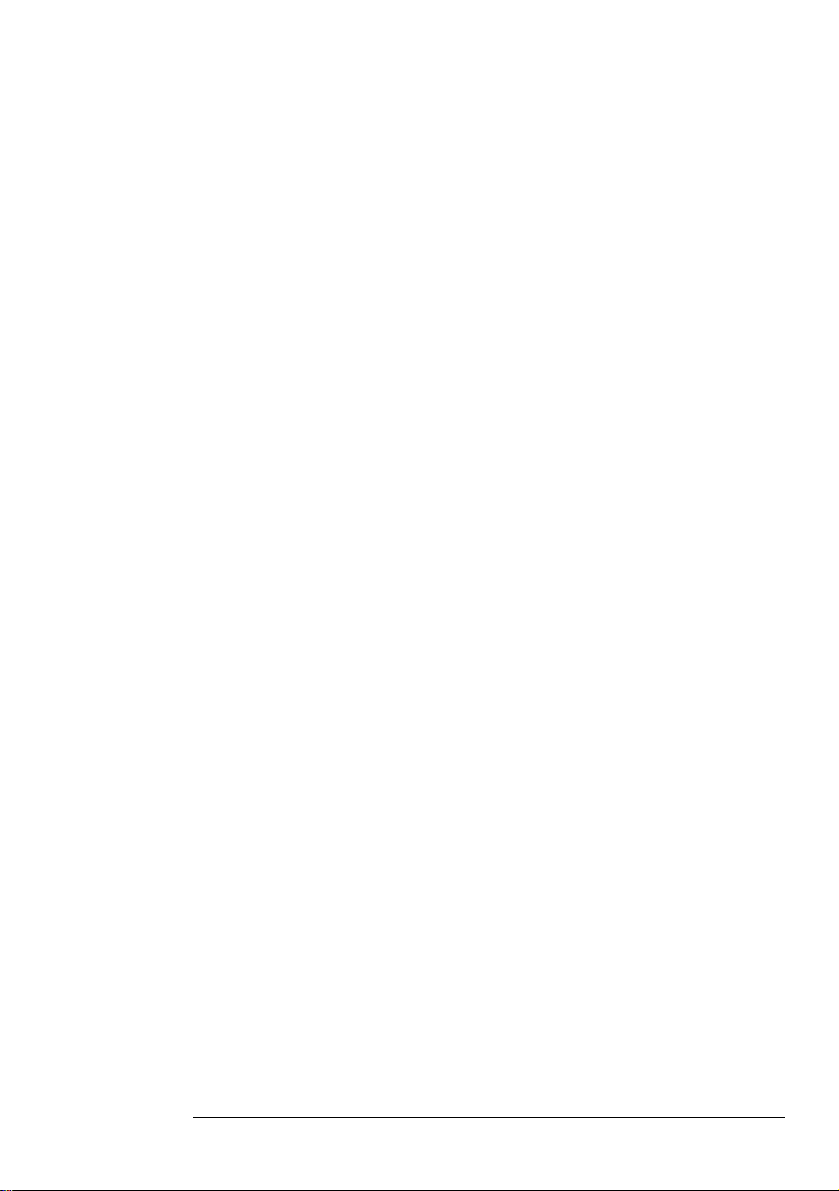
1
a There shall be no more than 10 call attempts to the same number within any
30 minute period for any single manual call initiation, and
b The equipment shall go on-hook for a period of not less than 30 seconds
between the end of one attempt and the beginning of the next attempt.
2 Where automatic calls are made to different numbers, the equipment shall go on-
line for a period of not less than 5 seconds between the end of one attempt and
the beginning of the next attempt.
3 The equipment shall be set to ensure that calls are answered between 3 and 30
seconds of receipt of ringing.”
“All persons using this device for recording telephone conversations shall comply
with the New Zealand law. This requires that at least one party to the conversation is
to be aware that it is being recorded. In addition, the Principles enumerated in the
Privacy Act 1993 shall be complied with in respect to the nature of the personal
information collected, the purpose for its collection, how it is used and what is
disclosed to any other party.”
English 25
Page 32

Radio Information
Country Part Number Type Approval Number Reference
Australia PC24E-H-FC Worldcard
Austria PC24E-H-FC Worldcard CE NB0122 Alert: 1020870ZB/00 R&TTE Directive 1999/5/EC
Belgium PC24E-H-FC Worldcard CE NB0122 Alert R&TTE Directive 1999/5/EC
Canada PC24E-H-FC Worldcard Canada 230 391 152A Cert. No. 10559
China PC24E-H-ET ETSI CMII ID: 2000AJ0152
Czech Republic PC24E-H-ET-L ETSI 45314454
Denmark PC24E-H-FC Worldcard CE NB0122 Alert R&TTE Directive 1999/5/EC
Estonia PC24E-H-ET-L ETSI M9599048
Finland PC24E-H-FC Worldcard CE NB0122 Alert R&TTE Directive 1999/5/EC
France PC34E-H-FR-L France 99 0394 PP 0 Dossier 97289 RD
Germany PC24E-H-FC Worldcard CE NB0122 Alert (67084-01/17.05.2000) R&TTE Directive 1999/5/EC
Hong Kong PC24E-H-FC Worldcard LP400096
Hungary PC24E-H-ET-L ETSI LA-005-0-2000/00
Iceland PC34E-H-ET-L ETSI R0167 SRD3a
Ireland PC24E-H-FC Worldcard CE NB0122 Alert R&TTE Directive 1999/5/EC
Italy PC24E-H-ET-L ETSI CEPT-RLAN I DGPGF/4/2/144-03/340367/96
Japan PC24E-H-FC Worldcard NYCA0010
Korea PC24E-H-FC Worldcard LARN 990120
Lithuania PC24E-H-ET-L ETSI 14E911 Nr. 0225
Luxembourg PC24E-H-FC Worldcard CE NB0122 Alert
Netherlands PC24E-H-FC Worldcard CE NB0122 Alert No 67 R&TTE Directive 1999/5/EC
New Zealand PC24E-H-FC Worldcard RFS
Norway PC24E-H-ET-L ETSI R0167 SRD3a
Portugal PC24E-H-FC Worldcard CE NB0122 Alert R&TTE Directive 1999/5/EC
Singapore PC24E-H-ET ETSI PMREQ-WLAN-B-0934-99
South Africa PC24E-H-ET-L ETSI
PC24E-H-ET-L ETSI R0167 SRD3a
PC24E-H-ET
PC24E-H-ET-L ETSI RTT/RL/X 113
PC24E-H-ET
PC24E-H-ET
PC24E-H-ET-L ETSI R0167 SRD3a
PC24E-H-ET
PC24E-H-ET
PC24E-H-ET-L ETSI R0167 SRD3a
PC24E-H-ET
PC24E-H-FR 99 0393 PP 0 Dossier 97290 RD
PC24E-H-ET-L ETSI D810070L Cetecom ICT
PC24E-H-ET D810069L Cetecom ICT
PC24E-H-ET ETSI LP400095
PC24E-H-ET LA-004-0-2000/00
PC24E-H-ET
PC24E-H-ET-L ETSI TRA 24/5/84/6
PC24E-H-ET
PC24E-H-ET CEPT-RLAN I DGPGF/4/2/144-03/340327/774
PC24E-H-JP Japan only NYAA0008/GZCA0007
PC24E-H-ET-L ETSI NYCA00024
PC24E-H-ET
PC24E-H-ET-L ETSI L 2490/20585-01J
PC34E-H-ET L 2490/10584-01J
PC34E-H-ET-L ETSI R0167 SRD3a; NL99061474 HDTP/RDR/485997
PC24E-H-ET
PC24E-H-ET-L ETSI RFS
PC34E-H-ET
PC24E-H-ET
PC24E-H-ET
26 English
Page 33

Hardware Warranty
This HP accessory is covered by a limited hardware warranty for a period of one year
from the date of purchase by the original end-user. The type of service provided is
return to an HP or repair-authorized reseller service-center.
At Hewlett-Packard's discretion, a defective accessory will be repaired or replaced
by a new unit, either of the same type or of an equivalent model.
If this accessory is purchased and used together with an HP Brio, HP e-pc, HP Vectra
personal computer or an HP Kayak PC Workstation, it will be covered by the
warranty of this computer or workstation, under the same conditions of service and
duration.
Please, refer to the warranty statement provided with your HP personal computer or
PC workstation for warranty limitations, customer responsibilities and other terms
and conditions.
FOR CONSUMER TRANSACTIONS IN AUSTRALIA AND NEW ZEALAND: THE
WARRANTY TERMS CONTAINED IN THIS STATEMENT, EXCEPT TO THE
EXTENT LAWFULLY PERMITTED, DO NOT EXCLUDE, RESTRICT OR MODIFY
AND ARE IN ADDITION TO THE MANDATORY STATUTORY RIGHTS APPLICABLE
TO THE SALE OF THIS PRODUCT TO YOU.
HP Software Warranty
THIS WARRANTY STATEMENT TAKES PRECEDENCE OVER ANY OTHER
SOFTWARE WARRANTY STATEMENT INCLUDED WITH THIS PRODUCT
Ninety-Day Limited Software Warranty
HP warrants for a period of NINETY (90) DAYS from the date of the purchase that
the software product will execute its programming instructions when all files are
properly installed. HP does not warrant that the software will be uninterrupted or
error free. HP does not warrant to the performance of usefulness of any software
provided with your computer product. Unless otherwise expressly provided by HP, it
is your own responsibility to obtain the latest version of any software and support
directly from the software owner or authorized distributor. In the event that this
software product fails to execute its programming instructions during the warranty
period, Customer’s remedy shall be a refund or repair. Should HP be unable to
replace the media within a reasonable amount of time, Customer’s alternate remedy
shall be a refund of the purchase price upon return of the product and all copies
Removable Media (If supplied)
HP warrants the removable media, if supplied, upon which this product is recorded
to be free from defects in materials and workmanship under normal use for a period
of NINETY (90) DAYS from the date of p urchase. In the event the media proves to be
defective during the warranty period, Customer’s remedy shall be to return the
media to HP for replacement. Should HP be unable to replace the media within a
reasonable amount of time, Customer’s alternate remedy shall be a refund of the
purchase price upon return of the product and destruction of all other nonremovable
media copies of the software product.
Notice of Warranty Claims
Customer must notify HP in writing of any warranty claim not later than thirty (30)
days after the expiration of the warranty period.
The above warranty shall not apply to defects resulting from: misuse; unauthorized
modification; operation or storage outside the environmental specifications for the
product; in-transit damage; improper maintenance; or defects resulting from use of
non-HP software, accessories, media, supplies, consumables, or such items not
designed for use with the product.
English 27
Page 34

HP MAKES NO OTHER EXPRESS WARRANTY, WHETHER WRITTEN OR ORAL
WITH RESPECT TO THIS PRODUCT. ANY IMPLIED WARRANTY OF
MERCHANTABILITY OR FITNESS FOR A PARTICULAR PURPOSE IS LIMITED TO
THE DURATION OF THE EXPRESS WARRANTY SET FORTH ABOVE. SOME
STATES OR PROVINCES DO NOT ALLOW LIMITATIONS ON HOW LONG AN
IMPLIED WARRANTY LASTS, SO THE ABOVE LIMITATIONS OR EXCLUSION MAY
NOT APPLY TO YOU.
Limitation of Liability and Remedies
THE REMEDIES PROVIDED ABOVE ARE CUSTOMER’S SOLE AND EXCLUSIVE
REMEDIES. IN NO EVENT SHALL HP BE LIABLE FOR ANY DIRECT, INDIRECT,
SPECIAL, INCIDENTAL OR CONSEQUENTIAL DAMAGES (INCLUDING LOST
PROFIT) WHETHER BASED ON WARRANTY, CONTRACT, TORT OR ANY OTHER
LEGAL THEORY. Some states or provinces do not allow the exclusion or limitation of
incidental or consequential damages, so the above limitation or exclusion may not
apply to you.
FOR CONSUMER TRANSACTIONS IN AUSTRALIA AND NEW ZEALAND: THE
WARRANTY TERMS CONTAINED IN THIS STATEMENT, EXCEPT TO THE
EXTENT LAWFULLY PERMITTED, DO NOT EXCLUDE, RESTRICT OR MODIFY
AND ARE IN ADDITION TO THE MANDATORY STATUTORY RIGHTS APPLICABLE
TO THE SALE OF THIS PRODUCT TO YOU.
HP Software License Agreement
CAREFULLY READ THIS LICENSE AGREEMENT BEFORE PROCEEDING TO
OPERATE THE HP ACCESSORY. RIGHTS IN THE SOFTWARE ARE OFFERED
ONLY ON THE CONDITION THAT THE CUSTOMER AGREES TO ALL TERMS AND
CONDITIONS OF THIS LICENSE AGREEMENT. PROCEEDING TO INSTALLING
AND USING THE ACCESSORY INDICATES YOUR ACCEPTANCE OF THESE
TERMS AND CONDITIONS. IF YOU DO NOT AGREE TO THE LICENSE
AGREEMENT, YOU MUST NOW DESTROY ANY MASTER DISKETTES OR CDROMS, OR RETURN THE COMPLETE ACCESSORY AND SOFTWARE FOR A FULL
REFUND.
UNLESS OTHERWISE STATED BELOW, THIS HP SOFTWARE PRODUCT LICENSE
AGREEMENT SHALL GOVERN THE USE OF ALL SOFTWARE THAT IS PROVIDED
TO YOU, THE CUSTOMER, AS PART OF THE HP ACCESSORY. IT SHALL
SUPERSEDE ANY NON-HP SOFTWARE LICENSE TERMS THAT MAY BE FOUND
ON-LINE, OR IN ANY DOCUMENTATION OR OTHER MATERIALS CONTAINED IN
THE ACCESSORY PRODUCT PACKAGING.
Note: Operating System Software by Microsoft is licensed to you under the Microsoft
End User License Agreement (EULA) contained in the Microsoft documentation.
The following License Terms govern the use of the software:
USE. Customer may use the software on any one computer. Customer may not
network the software or otherwise use it on more than one computer. Customer may
not reverse assemble or decompile the software unless authorized by law.
COPIES AND ADAPTATIONS. Customer may make copies or adaptations of the
software (a) for archival purposes or (b) when copying or adaptation is an essential
step in the use of the software with a computer so long as the copies and adaptations
are used in no other manner.
OWNERSHIP. Customer agrees that he/she does not have any title or ownership of
the software, other than ownership of the physical media. Customer acknowledges
and agrees that the software is copyrighted and protected under the copyright laws.
Customer acknowledges and agrees that the software may have been developed by a
third party software supplier named in the copyright notices included with the
software, who shall be authorized to hold the Customer responsible for any copyright
infringement or violation of this Agreement.
28 English
Page 35
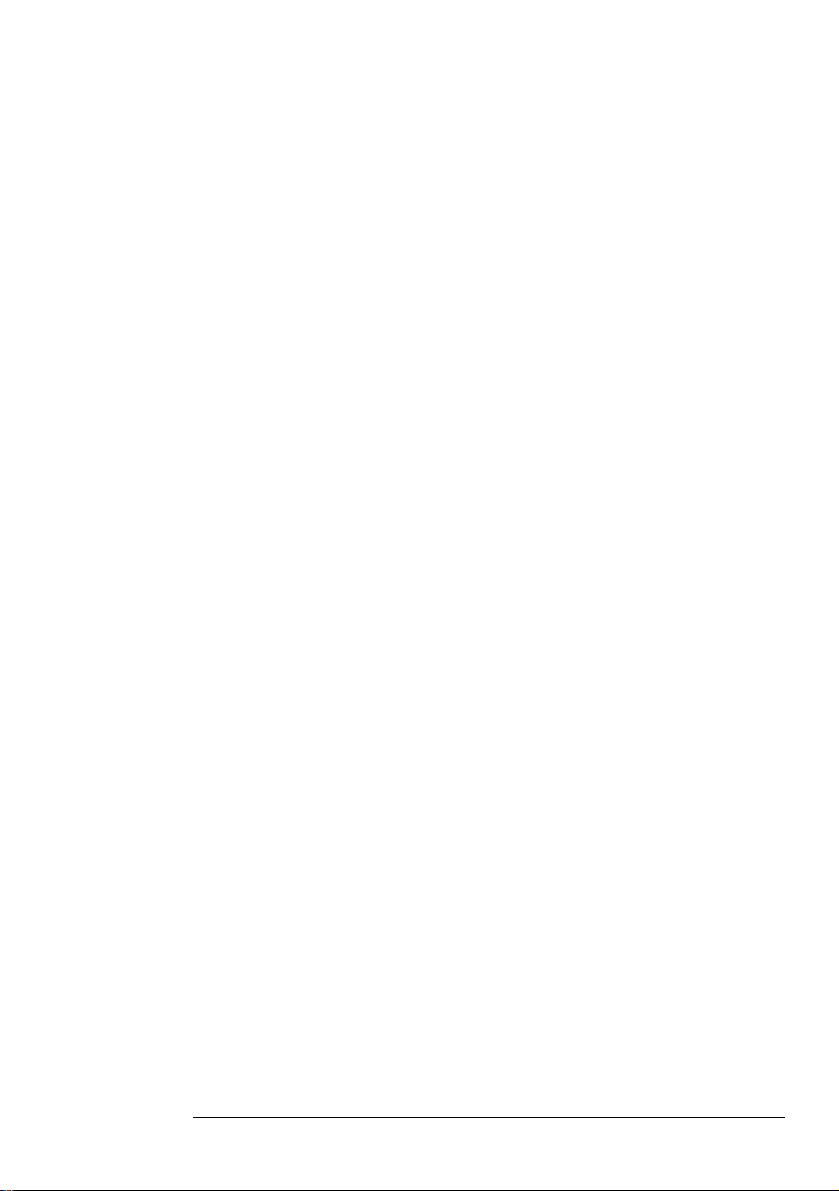
TRANSFER OF RIGHTS IN SOFTWARE. Customer may transfer rights in the
software to a third party only as part of the transfer of all rights and only if Customer
obtains the prior agreement of the third party to be bound by the terms of this
License Agreement. Upon such a transfer, Customer agrees that his/her rights in the
software are terminated and that he/she will either destroy his/her copies and
adaptations or deliver them to the third party.
SUBLICENSING AND DISTRIBUTION. Customer may not lease, sublicense
thesoftware or distribute copies or adaptations of the software to anyone in physical
media or by telecommunication without the prior written consent of HewlettPackard.
TERMINATION. Hewlett-Packard may terminate this software license for failure to
comply with any of these terms provided Hewlett-Packard has requested Customer
to cure the failure and Customer has failed to do so within thirty (30) days of such
notice.
UPDATES AND UPGRADES. Customer agrees that the software does not include
updates and upgrades which may be available from Hewlett-Packard under a
separate support agreement.
EXPORT CLAUSE. Customer agrees not to export or re-export the software or any
copy or adaptation in violation of the U.S. Export Administration regulations or other
applicable regulation.
U.S. GOVERNMENT RESTRICTED RIGHTS. Use, duplication, or disclosure by the
U.S. Government is subject to restrictions as set forth in subparagraph (c)(1)(ii) of
the Rights in Technical Data and Computer Software clause in DFARS 252.227-7013.
Hewlett-Packard Company. 3000 Hanover Street, Palo Alto, CA 94304 U.S.A. Rights
for non-DOD U.S. Government Departments and Agencies are as set forth in FAR
52.227-19(c)(1,2).
(9 Nov 1998)
English 29
Page 36

DECLARATION OF CONFORMITY
According to ISO/IEC Guide 22 and CEN/CENELEC EN 45014
Manufacturer's name: HEWLETT-PACKARD France
Manufacturer's address: 5Avenue Raymond Chanas-Eybens
Declares that the product(s):
Product Name HP 802.11b USB Wireless LAN
(if applicable, add: Product Options)
Model Number(s) P1980A
Conform(s) to the following Product Specifications:
SAFETY
ELECTROMAGNETIC COMPATABILITY
RADIO:
1) This device complies with Part 15 of the FCC rules. Operation is subject to the following two conditions:
2) All products sold in the European Economic Area (EEA) bear the CE marking
• International: IEC 60950:1991 +A1 +A2 +A3 +A4 / GB4943-1995
• Europe: EN 60950:1992 +A1 +A2 +A3 +A4 + A11
• CISPR 22:1993+A1+A2/ EN 55022:1994+A1+A2 Class B
• CISPR24: 1997 / EN55024 :1998
• IEC 61000-3-3:1994 / EN 61000-3-3:1995
•FCCTitle47CFR,Part15ClassB
• ICES-003, Issue 3
• VCCI-B
• AS/NZ 3548:1995
• Used radio frequency is harmonized in the EU/EEA countries (refer to Radio
Information table in the Installation Guide)
Products bearing the CE marking (2) also comply with:
•IEC 61000-3-2:1995 / EN 61000-3-2:1995.
Those products comply with the requirements of the following Directives and carry the CE-marking accordingly: EMC Directive 89/336/EEC and Low Voltage Directive 73/23/EEC, both amended by the Directive 93/68/EEC. The product complies with
the R&TTE Directive 1999/5/EC (Annex IV).
(1) This device may not cause harmful interference , and
(2) This device must accept any interference received, including interference that may cause
undesired operation
38053 GRENOBLE Cedex 09 - FRANCE
Grenoble
25th October 2000 Didier CABARET
European contact for regulatory topics only: Hewlett-Packard GmbH, HQ-TRE, Herrenberger Strasse
Quality Manager
13071034 Boeblingen, Germany
30 English
Page 37

Page 38
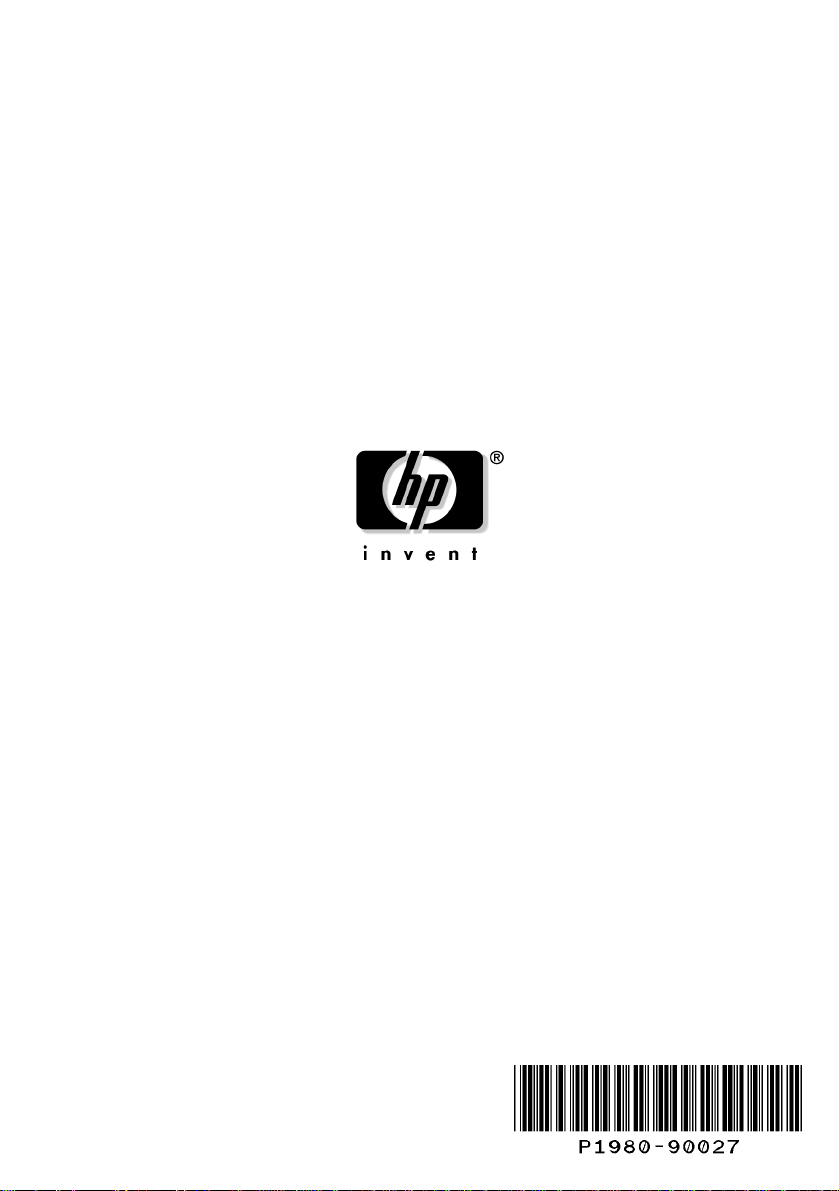
Paper not bleached with chlorine
P1980-90027
China
10/00
