Page 1
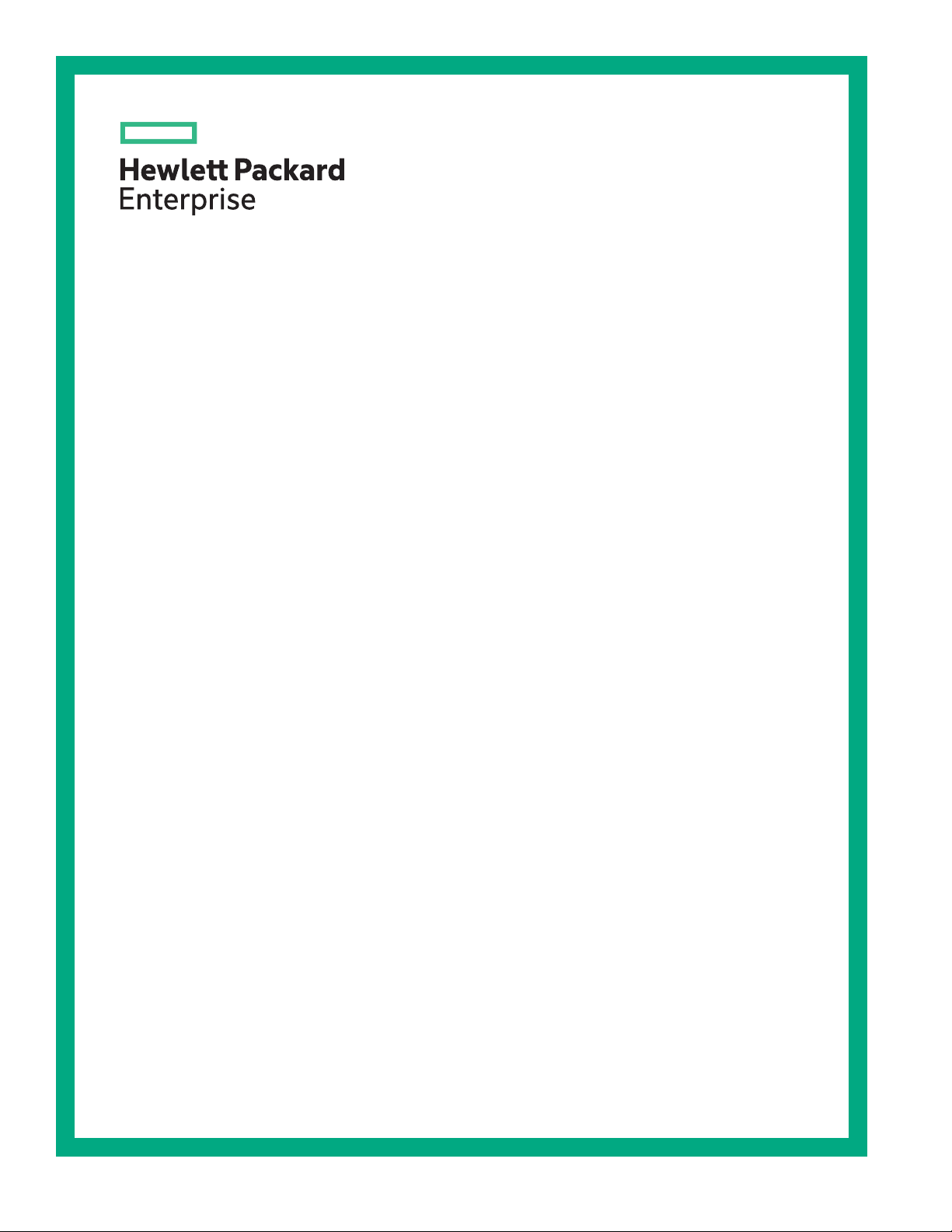
HPE ProLiant ML350 Gen10 Server User Guide
Abstract
This document is for the person who installs, administers, and troubleshoots servers and
storage systems. Hewlett Packard Enterprise assumes you are qualified in the servicing of
computer equipment and trained in recognizing hazards in products with hazardous energy
levels.
Part Number: 870691-005
Published: June 2019
Edition: 5
Page 2
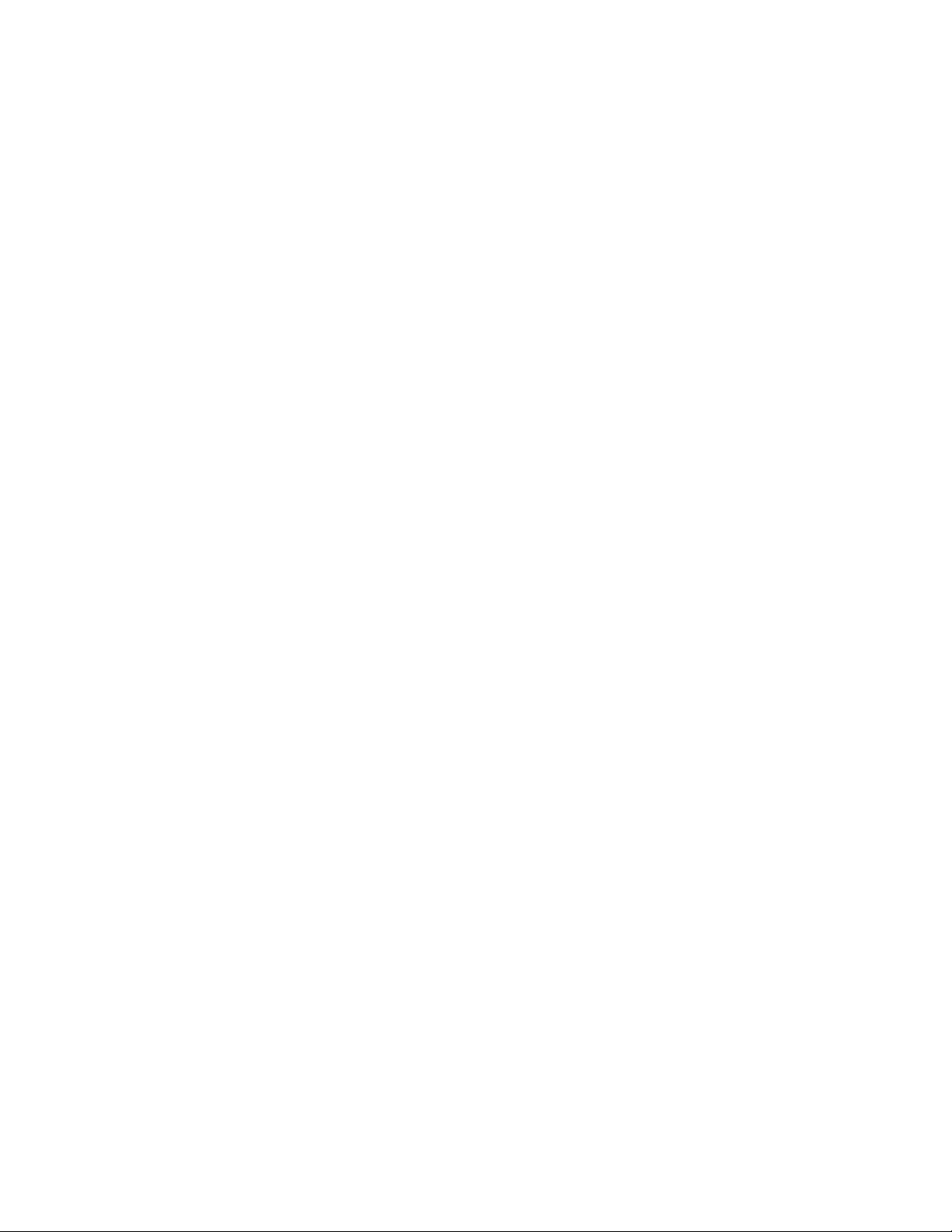
©
Copyright 2017–2019 Hewlett Packard Enterprise Development LP
Notices
The information contained herein is subject to change without notice. The only warranties for Hewlett
Packard Enterprise products and services are set forth in the express warranty statements accompanying
such products and services. Nothing herein should be construed as constituting an additional warranty.
Hewlett Packard Enterprise shall not be liable for technical or editorial errors or omissions contained
herein.
Confidential computer software. Valid license from Hewlett Packard Enterprise required for possession,
use, or copying. Consistent with FAR 12.211 and 12.212, Commercial Computer Software, Computer
Software Documentation, and Technical Data for Commercial Items are licensed to the U.S. Government
under vendor's standard commercial license.
Links to third-party websites take you outside the Hewlett Packard Enterprise website. Hewlett Packard
Enterprise has no control over and is not responsible for information outside the Hewlett Packard
Enterprise website.
Acknowledgments
microSD is a trademark or a registered trademark of SD-3D in the United States, other countries of both.
Microsoft®, Windows®, and Windows Server® are either registered trademarks or trademarks of Microsoft
Corporation in the United States and/or other countries.
Linux® is the registered trademark of Linus Torvalds in the U.S. and other countries.
Red Hat® Enterprise Linux is a registered trademark of Red Hat, Inc. in the United States and other
countries.
VMware® ESXi™ and VMware vSphere® are registered trademarks or trademarks of VMware, Inc. in the
United States and/or other jurisdictions.
Page 3

Contents
Component identification.......................................................................8
Front panel components............................................................................................................... 8
Serial number/iLO information pull tab...............................................................................9
Front panel LEDs and buttons...................................................................................................... 9
Server UID LED................................................................................................................10
UID button functionality.................................................................................................... 11
Front panel LED power fault codes.................................................................................. 11
Rear panel components..............................................................................................................12
Rear panel LEDs.........................................................................................................................14
System board components......................................................................................................... 15
System maintenance switch descriptions........................................................................ 17
DIMM label identification.................................................................................................. 18
PCIe slot description........................................................................................................ 19
Processor, heatsink, and socket components..................................................................20
Drive LEDs and buttons.............................................................................................................. 21
Low profile LFF drive LED definitions.............................................................................. 21
Hot-plug drive LED definitions..........................................................................................22
NVMe SSD LED definitions..............................................................................................23
NVMe SSD button actions............................................................................................... 24
Drive bay numbering...................................................................................................................25
SFF drive bay numbering: Smart Array controller............................................................26
SFF drive bay numbering: SAS expander .......................................................................27
NVMe drive bay numbering..............................................................................................28
LFF drive bay numbering: Smart Array controller............................................................ 29
Fan bay numbering..................................................................................................................... 29
Media device screws...................................................................................................................30
Expansion board screws.............................................................................................................30
Operations............................................................................................. 32
Power up the server....................................................................................................................32
Powering down the server.......................................................................................................... 32
Unlock the front bezel................................................................................................................. 32
Open the front bezel................................................................................................................... 33
Remove the front bezel...............................................................................................................33
Install the front bezel...................................................................................................................34
Store the front bezel keys........................................................................................................... 34
Position the tower server for hardware configuration..................................................................35
Position the tower server for operation....................................................................................... 36
Extend the server from the rack..................................................................................................37
Remove the server from the rack................................................................................................39
Slide the server into the rack...................................................................................................... 41
Remove the access panel...........................................................................................................42
Install the access panel...............................................................................................................43
Remove the air baffle..................................................................................................................44
Install the air baffle......................................................................................................................45
Remove the fan cage..................................................................................................................46
Install the fan cage......................................................................................................................47
Remove the half-height media bay blank....................................................................................48
Remove the PCI blank retainer...................................................................................................48
3
Page 4
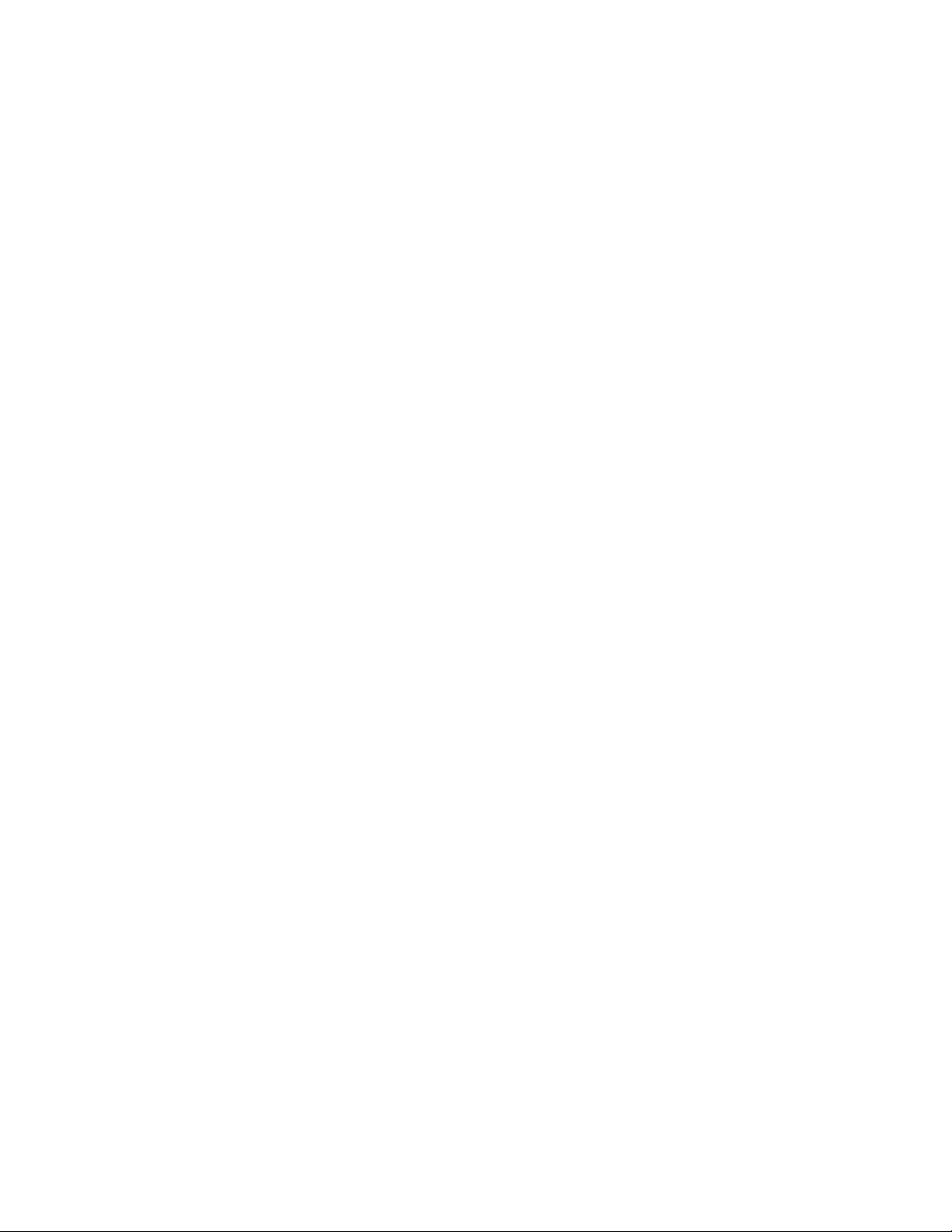
Remove the PCI slot blank......................................................................................................... 49
Remove a PCI board screw........................................................................................................ 50
Install the PCI blank retainer.......................................................................................................50
Open the CMA cable clamps ..................................................................................................... 51
Install the shipping hardware...................................................................................................... 52
Setup...................................................................................................... 56
Optional service.......................................................................................................................... 56
Initial server installation...............................................................................................................56
HPE Installation Service...................................................................................................56
Setting up the server........................................................................................................ 57
Operational requirements........................................................................................................... 60
Space and airflow requirements.......................................................................................60
Temperature requirements...............................................................................................61
Power requirements......................................................................................................... 61
Electrical grounding requirements....................................................................................62
Server warnings and cautions.....................................................................................................62
Rack warnings and cautions....................................................................................................... 63
Electrostatic discharge................................................................................................................64
Setting up the server in tower mode........................................................................................... 64
Removing the shipping brackets.................................................................................................65
POST screen options..................................................................................................................66
Installing or deploying an operating system................................................................................66
Hardware options installation..............................................................67
Introduction................................................................................................................................. 67
Drive options............................................................................................................................... 67
Drive guidelines................................................................................................................67
Drive support information................................................................................................. 67
Installing an LFF non-hot-plug drive.................................................................................68
Installing an LFF hot-plug drive........................................................................................70
Installing an SFF hot-plug drive....................................................................................... 71
Installing an NVMe SSD...................................................................................................72
Power supply options..................................................................................................................74
Hot-plug power supply calculations..................................................................................74
Power supply warnings and cautions...............................................................................74
Install an AC power supply...............................................................................................74
Install a DC power supply................................................................................................ 76
Tower-to-rack conversion kit....................................................................................................... 82
Installing the tower-to-rack conversion kit ....................................................................... 83
Prepare the server for rack installation............................................................................ 83
Install the rack rails and server tray................................................................................. 84
Install the server into the rack.......................................................................................... 87
Install the cable management arm................................................................................... 89
Drive cage options...................................................................................................................... 92
4 LFF non-hot-plug drive cage option.............................................................................. 92
4 LFF hot-plug drive cage option..................................................................................... 95
8 SFF hot-plug drive cage option..................................................................................... 99
8 NVMe SSD Express Bay enablement option.............................................................. 102
Media device options................................................................................................................ 105
Installing a SAS LTO tape drive..................................................................................... 105
Installing a USB RDX drive.............................................................................................110
Optical drive cage option................................................................................................112
Fan cage option.........................................................................................................................115
4
Page 5
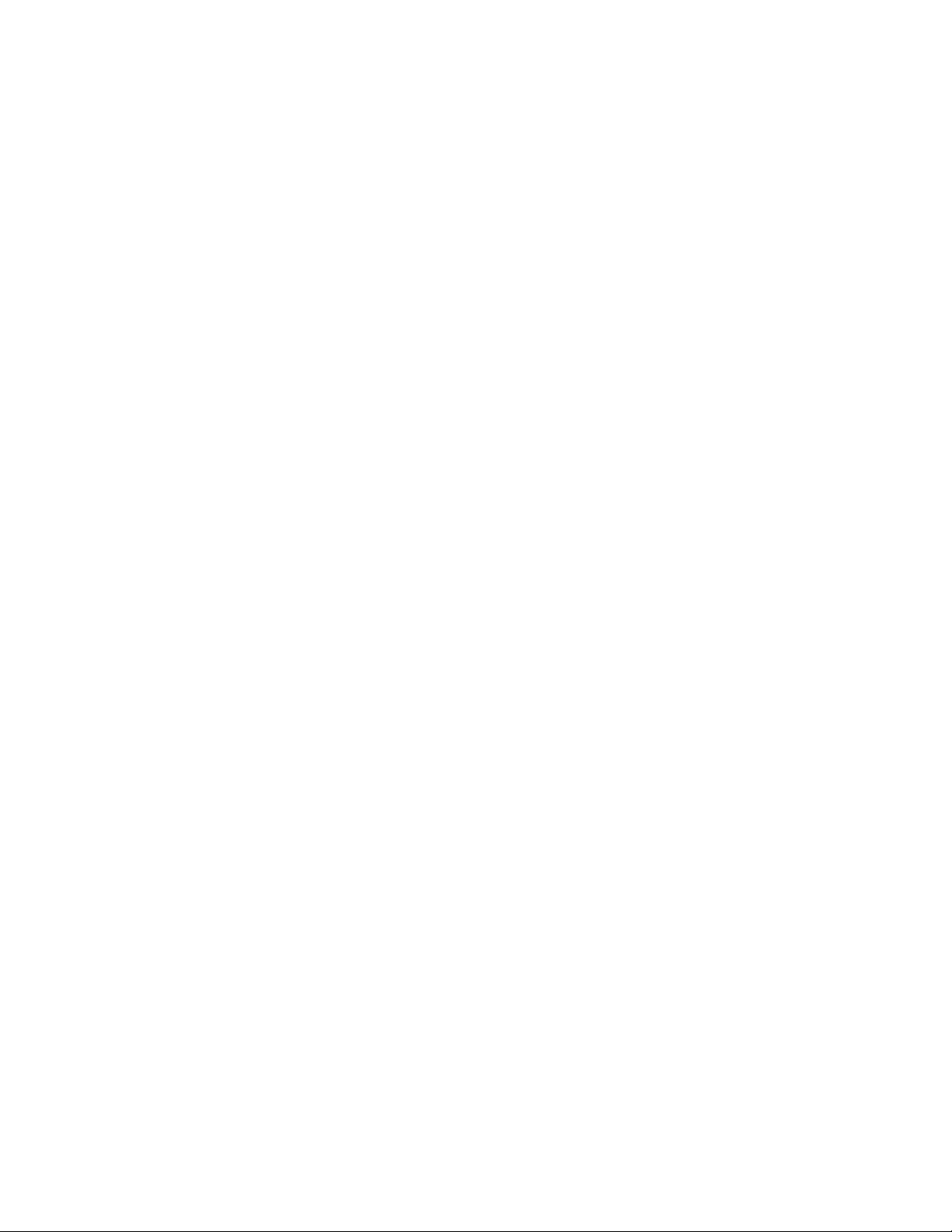
Fan cage implementation............................................................................................... 115
Fan population and hot-plug support..............................................................................116
Fan mode behavior.........................................................................................................116
Fan speed.......................................................................................................................117
Installing the fan cage.....................................................................................................117
Memory options.........................................................................................................................121
DIMM population information......................................................................................... 121
DIMM-processor compatibility........................................................................................121
HPE SmartMemory speed information...........................................................................121
Installing a DIMM............................................................................................................121
Processor heatsink assembly option........................................................................................ 123
Installing the processor heatsink assembly....................................................................123
Processor cautions.........................................................................................................123
Install the processor heatsink assembly........................................................................ 123
Storage controller options......................................................................................................... 126
Standup PCIe plug-in Smart Array controller option (type-p).........................................126
Modular Smart Array controller option (type-a, AROC)..................................................129
Configuring an HPE Smart Array Gen10 controller........................................................132
Energy pack options................................................................................................................. 133
HPE Smart Storage Battery........................................................................................... 133
HPE Smart Storage Hybrid Capacitor............................................................................133
Installing an energy pack............................................................................................... 134
Expansion board options.......................................................................................................... 136
Expansion board thermal requirement........................................................................... 137
GPU installation requirements....................................................................................... 137
Installing an expansion board........................................................................................ 137
HPE 12G SAS expander card option........................................................................................140
SAS expander card port numbering...............................................................................141
Installing the SAS expander card...................................................................................141
M.2 SSD enablement option..................................................................................................... 144
Installing an M.2 SATA SSD...........................................................................................144
Redundant power supply enablement option............................................................................147
Installing the redundant power supply enablement option............................................. 147
Internal USB device options......................................................................................................152
Installing an internal USB device................................................................................... 153
HPE Trusted Platform Module 2.0 Gen10 option......................................................................154
Overview........................................................................................................................ 154
HPE Trusted Platform Module 2.0 Guidelines................................................................154
Installing and enabling the HPE TPM 2.0 Gen10 Kit..................................................... 155
Cabling................................................................................................. 160
Cabling guidelines.....................................................................................................................160
Internal cabling management....................................................................................................161
Storage cabling......................................................................................................................... 162
Storage controller cables............................................................................................... 162
LFF non-hot-plug drive onboard SATA port cabling ...................................................... 163
LFF hot-plug drive controller cabling..............................................................................164
SFF hot-plug drive controller cabling............................................................................. 167
NVMe SSD data cabling................................................................................................ 171
M.2 SATA SSD cabling...................................................................................................171
Drive power cabling........................................................................................................172
Energy pack cabling..................................................................................................................172
Storage controller backup power cabling..................................................................................173
Media device cabling................................................................................................................ 173
SAS LTO tape drive cabling........................................................................................... 174
5
Page 6
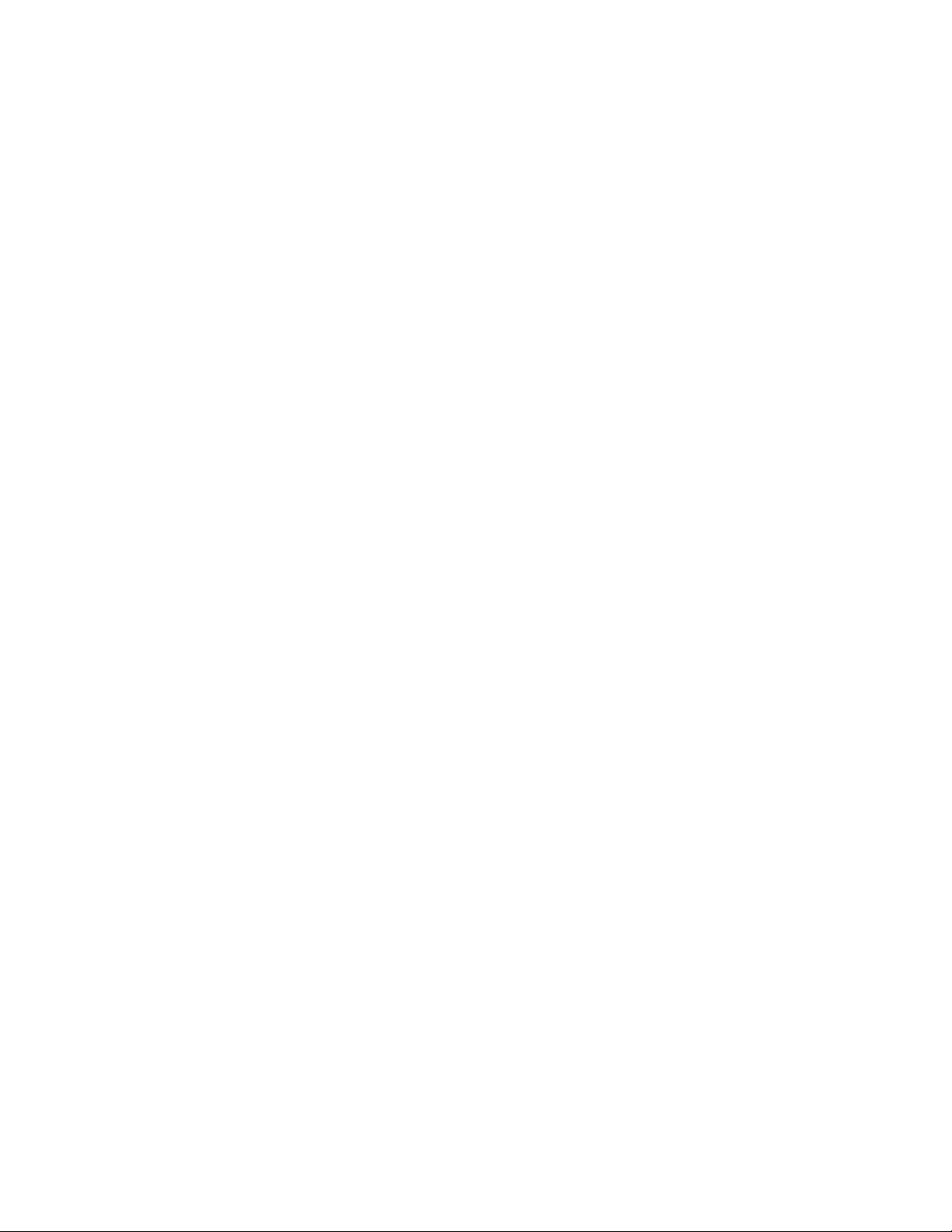
USB RDX drive cabling.................................................................................................. 175
SATA optical drive cabling..............................................................................................176
GPU auxiliary power cabling.....................................................................................................176
Standard power supply cabling (non-hot-plug)......................................................................... 177
Front I/O module cabling...........................................................................................................177
Software and configuration utilities.................................................. 178
Server mode..............................................................................................................................178
Product QuickSpecs................................................................................................................. 178
Active Health System Viewer....................................................................................................178
Active Health System..................................................................................................... 179
HPE iLO 5................................................................................................................................. 180
iLO Federation............................................................................................................... 180
iLO Service Port............................................................................................................. 180
iLO RESTful API.............................................................................................................181
RESTful Interface Tool................................................................................................... 181
iLO Amplifier Pack..........................................................................................................181
Integrated Management Log.....................................................................................................182
Intelligent Provisioning.............................................................................................................. 182
Intelligent Provisioning operation................................................................................... 182
Management Security............................................................................................................... 183
Scripting Toolkit for Windows and Linux................................................................................... 183
UEFI System Utilities................................................................................................................ 184
Selecting the boot mode ............................................................................................... 184
Secure Boot................................................................................................................... 185
Launching the Embedded UEFI Shell ........................................................................... 185
HPE Smart Storage Administrator............................................................................................ 186
HPE MR Storage Administrator................................................................................................ 187
HPE InfoSight for servers ........................................................................................................ 187
StorCLI......................................................................................................................................187
USB support..............................................................................................................................188
External USB functionality..............................................................................................188
Redundant ROM support.......................................................................................................... 188
Safety and security benefits........................................................................................... 188
Keeping the system current...................................................................................................... 188
Updating firmware or system ROM................................................................................ 188
Drivers............................................................................................................................191
Software and firmware................................................................................................... 191
Operating system version support................................................................................. 191
HPE Pointnext Portfolio..................................................................................................191
Proactive notifications.................................................................................................... 192
Troubleshooting.................................................................................. 193
NMI functionality........................................................................................................................193
Troubleshooting resources........................................................................................................193
System battery replacement.............................................................. 194
System battery information....................................................................................................... 194
Removing and replacing the system battery.............................................................................194
Replace the system battery............................................................................................195
Safety, warranty, and regulatory information................................... 196
6
Page 7
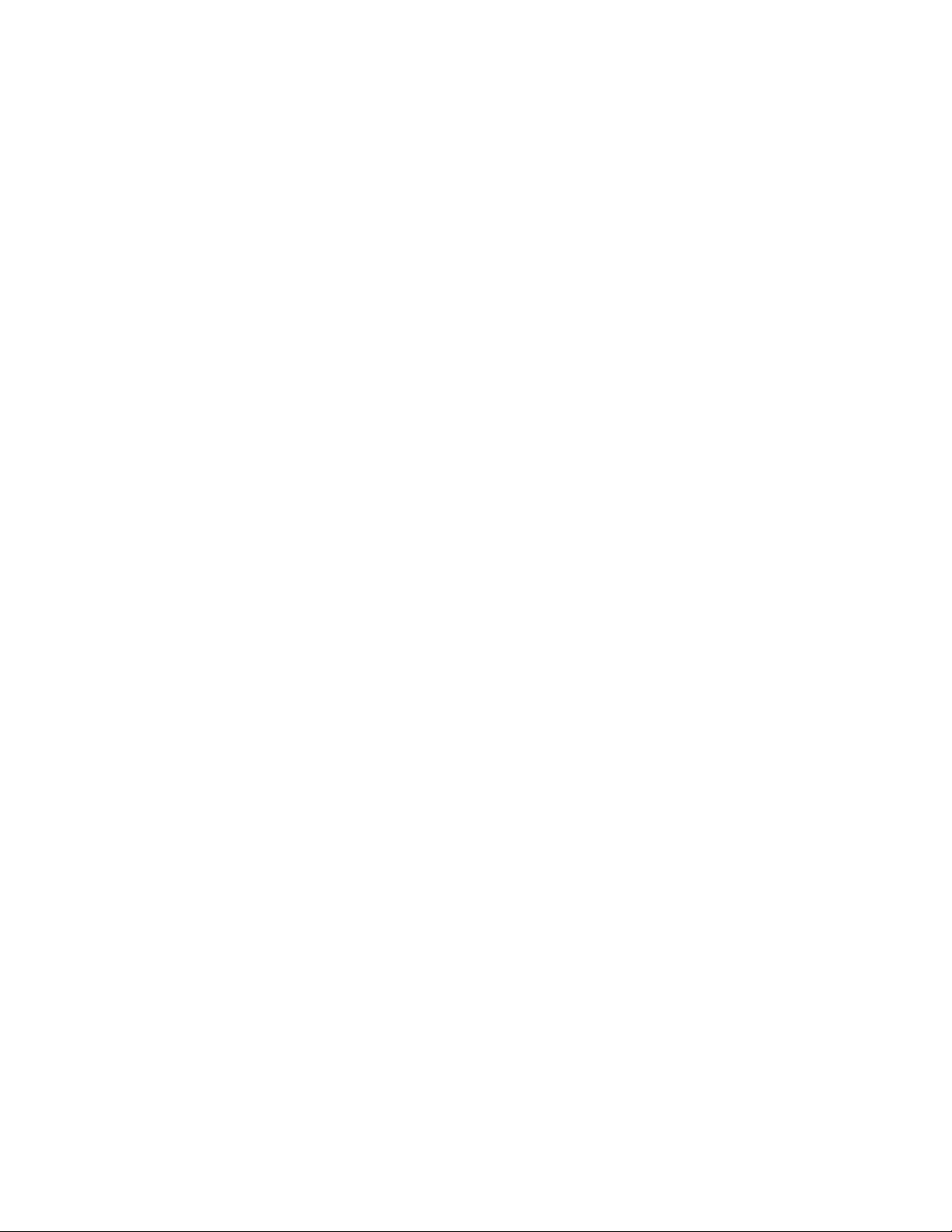
Regulatory information..............................................................................................................196
Notices for Eurasian Economic Union............................................................................196
Turkey RoHS material content declaration.....................................................................197
Ukraine RoHS material content declaration................................................................... 197
Warranty information.................................................................................................................197
Specifications......................................................................................198
Environmental specifications.................................................................................................... 198
Mechanical specifications......................................................................................................... 198
Power supply specifications......................................................................................................199
HPE 500W Low Halogen Non-hot-plug Power Supply.................................................. 199
HPE 500W Flex Slot Platinum Hot-plug Low Halogen Power Supply............................200
HPE 800W Flex Slot Platinum Hot-plug Low Halogen Power Supply............................201
HPE 800W Flex Slot Titanium Hot-plug Low Halogen Power Supply............................202
HPE 800W Flex Slot Universal Hot-plug Low Halogen Power Supply...........................203
HPE 800W Flex Slot -48VDC Hot-plug Low Halogen Power Supply.............................203
HPE 1600W Flex Slot Platinum Hot-plug Low Halogen Power Supply..........................205
Websites.............................................................................................. 206
Support and other resources.............................................................207
Accessing Hewlett Packard Enterprise Support....................................................................... 207
ClearCARE technical support................................................................................................... 207
Accessing updates....................................................................................................................207
Customer self repair..................................................................................................................208
Remote support........................................................................................................................ 208
Documentation feedback.......................................................................................................... 209
Acronyms and abbreviations.............................................................210
7
Page 8
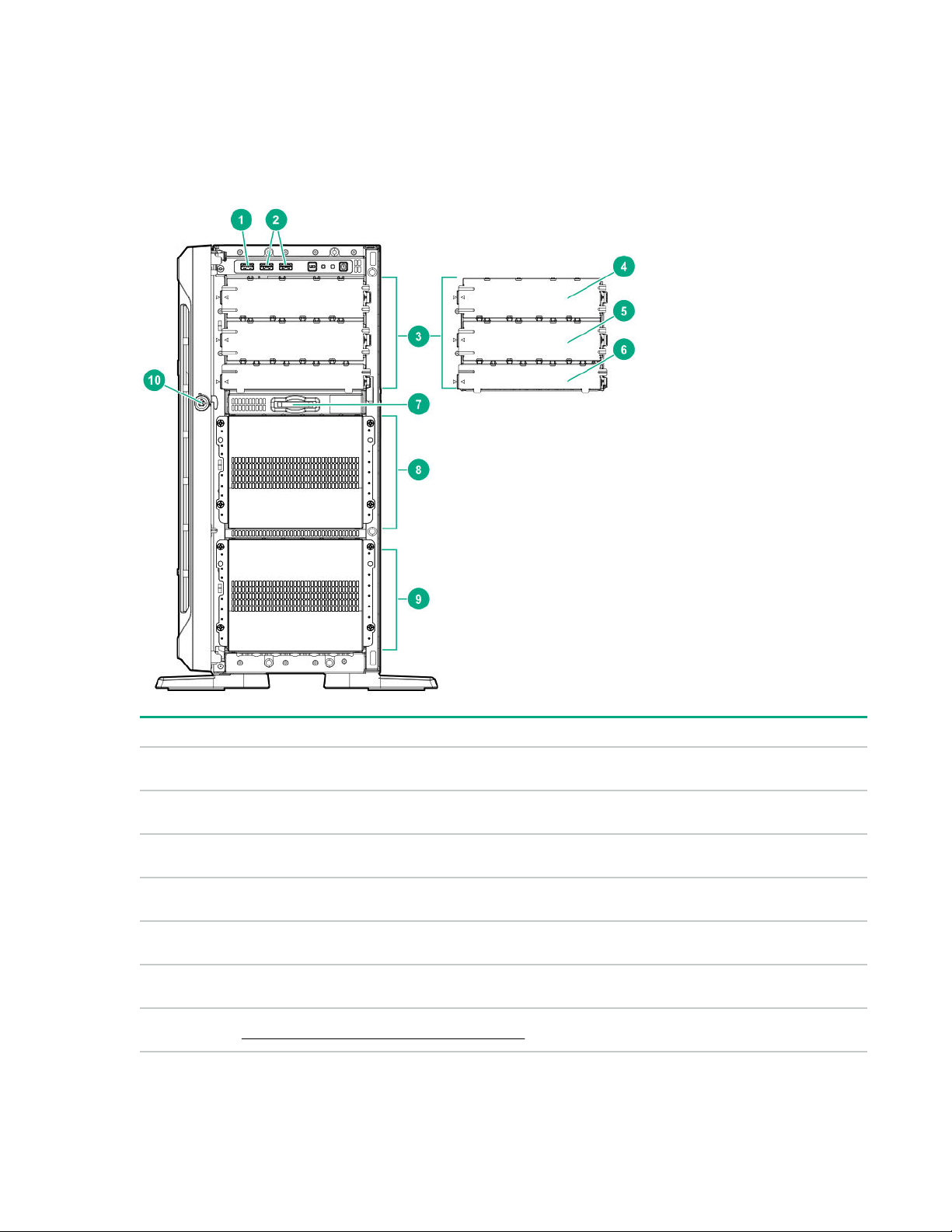
Component identification
This chapter describes the external and internal server features and components.
Front panel components
Item Description
1 iLO Service Port
2 USB 3.0 ports (2)
3 Box 1
4 Half-height media bay 1 (for SAS LTO tape drive option or USB RDX drive option)
5 Half-height media bay 2 (for USB RDX drive option)
6 Optical drive bay (for slim-type SATA optical drive option)
7 Serial number/iLO information pull tab on page 9
8 Component identification
1
2
2
2
Table Continued
Page 9
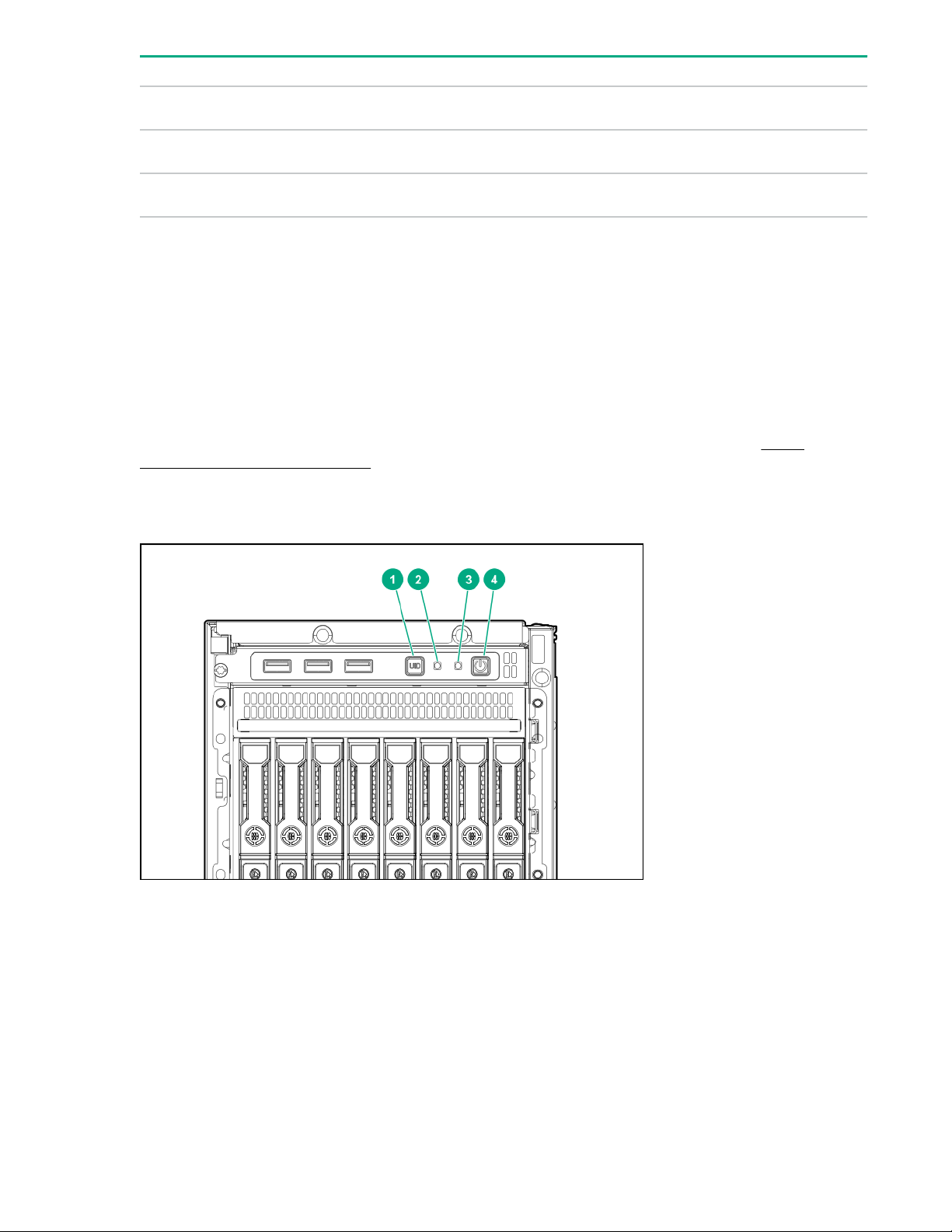
Item Description
8 Box 21,
9 Box 3
3
1
10 Front bezel lock
1
All three boxes support LFF and SFF drive cage options. This server supports mixed LFF + SFF hot-plug drive
configurations.
2
The media drive options are only supported in box 1.
3
In SFF models, box 2 supports the 8 NVMe SSD Express Bay enablement option.
Serial number/iLO information pull tab
The serial number/iLO information pull tab is double-sided. One side shows the server serial number and
the customer asset tag label. The other side shows the default iLO account information and QR code
label.
Use a mobile device to scan the QR code label to display the server mobile product page (http://
www.hpe.com/qref/ml350gen10). This page contains links to server setup information, spare part
numbers, QuickSpecs, troubleshooting resources, and other useful product links.
Front panel LEDs and buttons
Component identification 9
Page 10
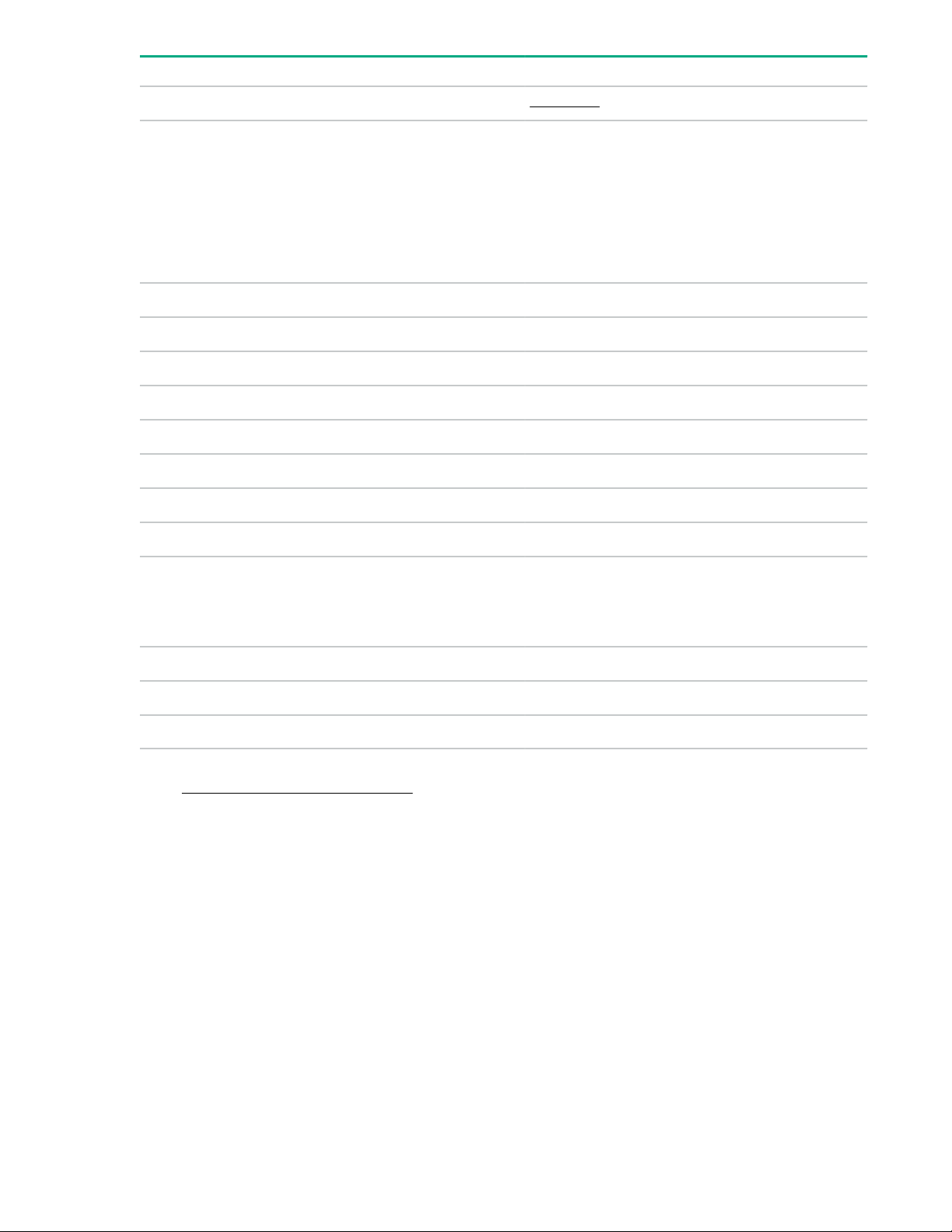
Item Description Status Definition
1 UID button/LED1Solid blue Activated
Flashing blue • 1 flash per sec = Remote management or
firmware upgrade in progress
• 4 flashes per sec = iLO manual reboot
sequence initiated
• 8 flashes per sec = iLO manual reboot
sequence in progress
Off Deactivated
2 NIC status LED1Solid green Linked to network
Flashing green Network active
Off No network activity
3 Health LED
1
Solid green Normal
Flashing green iLO is rebooting
2
2
4 Power On/
Flashing amber System degraded
Flashing red System critical
Solid green System on
Standby button
and system
power LED
1
Flashing green Performing power-on sequence
Solid amber System in standby
Off No power present
1
When all four LEDs described in this table flash simultaneously, a power fault has occurred. For more information,
see Front panel LED power fault codes on page 11.
2
If the health LED indicates a degraded or critical state, review the system IML or use iLO to review the system health
status.
3
Facility power is not present, power cord is not attached, no power supplies are installed, power supply failure has
occurred, or the front I/O cable is disconnected.
3
Server UID LED
The UID LED is used to locate a particular server when it is deployed in a dense rack with other
equipment. Activating the UID LED helps an onsite technician to quickly identify a server for maintenance
tasks.
10 Component identification
Page 11
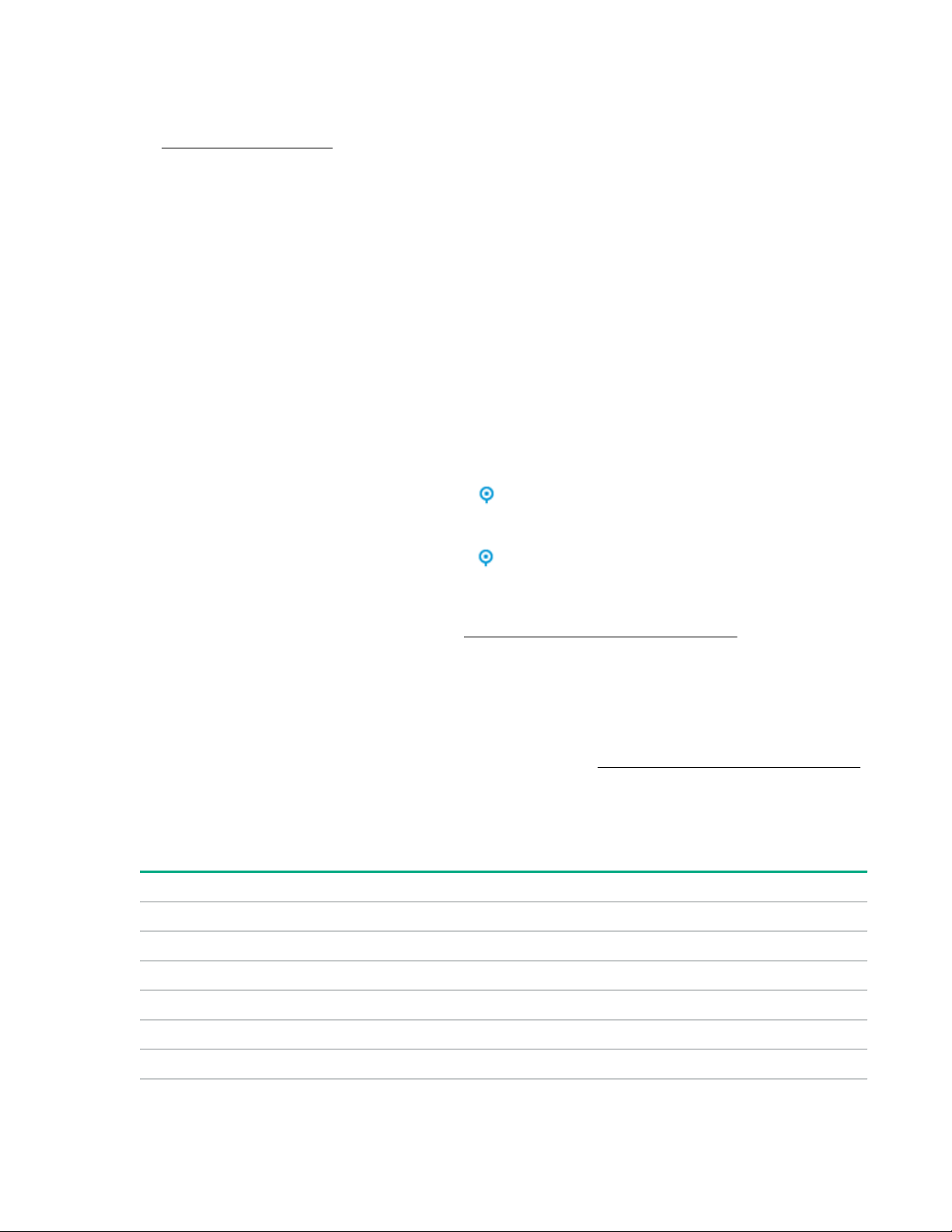
Toggling the UID LED on and off locally
Procedure
1. Remove the front bezel on page 33.
2. Do one of the following:
• To turn on the UID LED, press the UID button.
This action illuminates both the front and rear UID LEDs blue.
• To turn off the UID LED, press the UID button again.
The procedure is complete.
Toggling the UID LED on and off remotely
Procedure
1. Log in to the iLO web interface.
2. Do one of the following:
• To turn on the UID LED, click the UID icon
This action illuminates both the front and rear UID LEDs blue.
• To turn off the UID LED, click the UID icon again.
The iLO control icons are available from any iLO page. For more information, see the iLO user guide
on the Hewlett Packard Enterprise website (http://www.hpe.com/support/ilo-docs).
The procedure is complete.
UID button functionality
The UID button can be used to display the Server Health Summary when the server will not power on.
For more information, see the latest HPE iLO 5 User Guide on the Hewlett Packard Enterprise website.
Front panel LED power fault codes
The following table provides a list of power fault codes, and the subsystems that are affected. Not all
power faults are used by all servers.
Subsystem LED behavior
System board 1 flash
Processor 2 flashes
.
Memory 3 flashes
Riser board PCIe slots 4 flashes
FlexibleLOM 5 flashes
Removable HPE Smart Array SR Gen10 controller 6 flashes
Component identification 11
Table Continued
Page 12
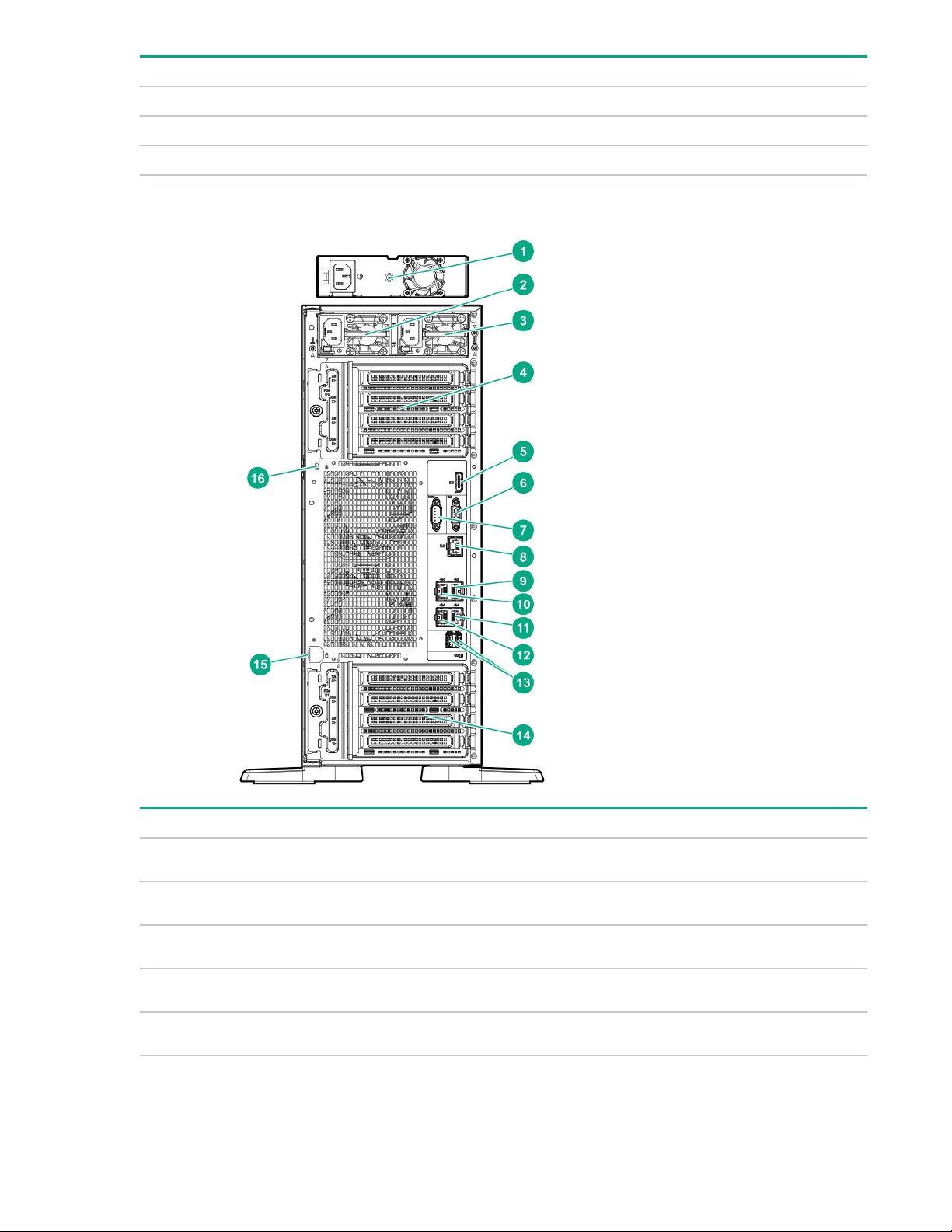
Subsystem LED behavior
System board PCIe slots 7 flashes
Power backplane or storage backplane 8 flashes
Power supply 9 flashes
Rear panel components
Item Description
1 Standard power supply (non-hot-plug)
2 Flexible Slot power supply 2 (hot-plug)
3 Flexible Slot power supply 1 (hot-plug)
4 PCIe slots 5-8 (bottom to top)
5 Display port
12 Component identification
1
Table Continued
Page 13

Item Description
6 VGA port
7 Serial port
8 iLO Management Port
9 NIC port 2 (1Gb)
10 NIC port 1 (1Gb)
11 NIC port 4 (1Gb)
12 NIC port 3 (1Gb)
2
2
2
2
13 USB 3.0 ports (2)
14 PCIe slots 1-4 (bottom to top)
15 Padlock eye
16 Kensington security slot
1
The non-hot-plug power supply is only supported in LFF non-hot-plug drive configurations.
2
These NIC ports do not support the 100 Mb/s and 10 Mb/s speeds.
Component identification 13
Page 14
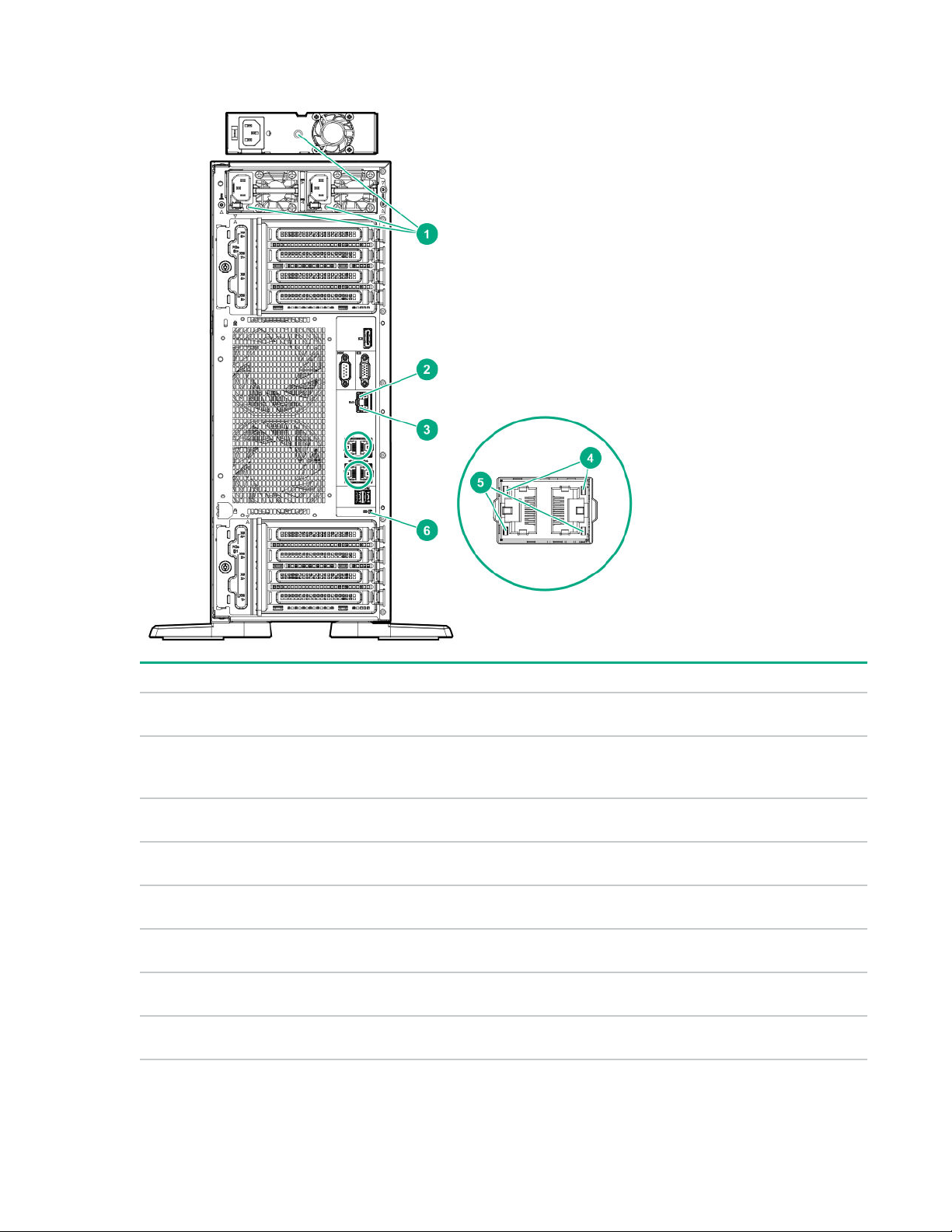
Rear panel LEDs
Item LED Status Definition
1
2
3
4
Power supply Solid green Normal
Off System is off or power supply has
failed.
iLO status Solid green Linked to network
Flashing green Network active
Off No network activity
iLO link Solid green Network link
Off No network link
NIC status Solid green Linked to network
Table Continued
14 Component identification
Page 15

Item LED Status Definition
5
6
NIC link Solid green Network link
UID Solid blue Activated
Flashing green Network active
Off No network activity
Off No network link
Flashing blue System is being managed remotely.
Off Deactivated
System board components
Item Description
1 Smart Array modular controller connector (AROC)
2 Standard power supply connector
3 Power distribution board connector
4 Energy pack connector
Table Continued
Component identification 15
Page 16
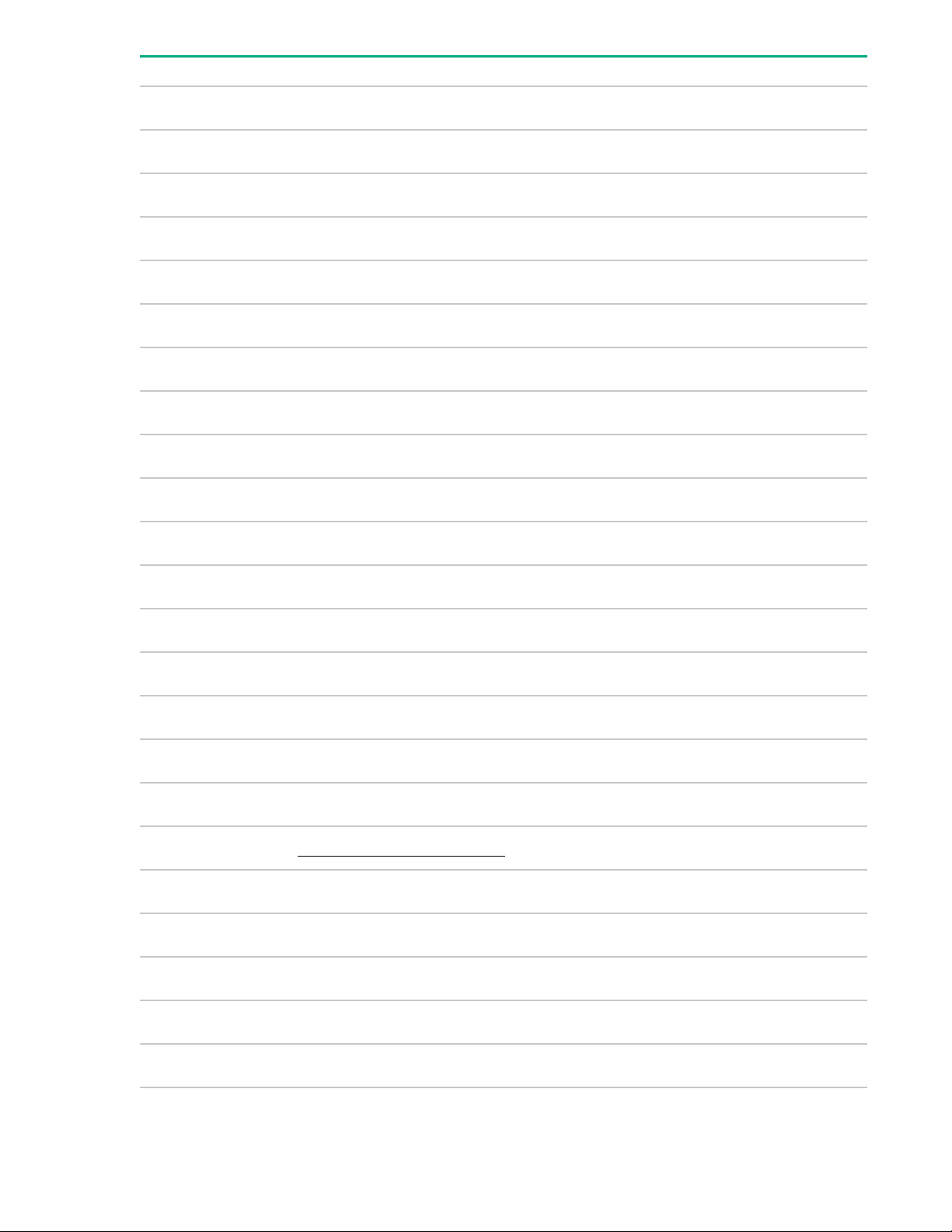
Item Description
5 microSD card slot
6 System battery
7 Storage controller backup power connectors (2)
8 Slot 8 PCIe3 x8 (8, 4, 1)
9 Slot 7 PCIe3 x16 (16, 8, 4, 1)
10 Slot 6 PCIe3 x8 (8, 4, 1)
11 Slot 5 PCIe3 x16 (16, 8, 4, 1)
1
1
1
1
12 Fan connector 5
13 Fan connector 6
14 Slot 4 PCIe3 x8 (4, 1)
15 Slot 3 PCIe3 x16 (16, 8, 4, 1)
2
2
16 NVMe riser sideband connector for PCIe slot 3
17 Slot 2 PCIe3 x8 (4, 1)
2
18 NVMe riser sideband connector for PCIe slot 1
19 Slot 1 PCIe3 x16 (16, 8, 4, 1)
2
20 TPM connector
21 Storage controller backup power connectors (2)
22 System maintenance switch
23 Power and x1 SATA port 5
24 x1 SATA port 4
25 Front USB cable connector
26 Front I/O cable connector
27 Internal USB 2.0 port
Table Continued
16 Component identification
Page 17

Item Description
28 Internal USB 3.0 port
29 x4 SATA port 2
30 x4 SATA port 1
31 x4 SATA port 3
32 Fan connector 4
33 Box 3 drive power connector
34 Box 2 drive power connector
35 Box 1 drive power connector
36 Fan connector 3
37 Fan connector 2
38 Fan connector 1
1
The PCIe3 expansion slots 5–8 are associated with processor 2.
2
The PCIe3 expansion slots 1–4 are associated with processor 1.
System maintenance switch descriptions
Position Default Function
1
S1
S2 Off Reserved
S3 Off Reserved
S4 Off Reserved
1
S5
S61, 2,
3
Off
Off
Off
Off = iLO 5 security is enabled.
On = iLO 5 security is disabled.
Off = Power-on password is enabled.
On = Power-on password is disabled.
Off = No function
On = Restore default manufacturing settings
S7 Off Reserved
S8 — Reserved
Table Continued
Component identification 17
Page 18
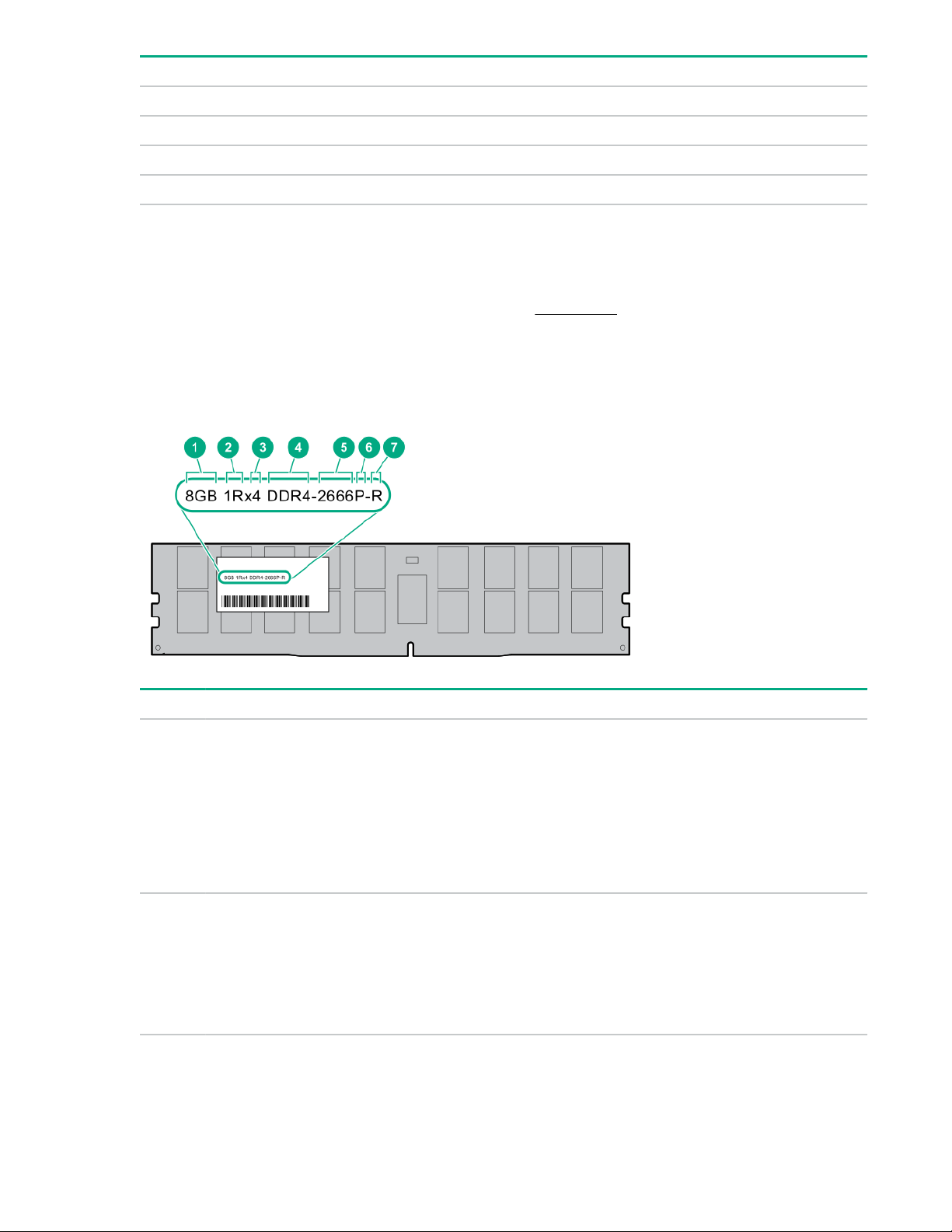
Position Default Function
S9 — Reserved
S10 — Reserved
S11 — Reserved
S12 — Reserved
1
To access the redundant ROM, set S1, S5, and S6 to On.
2
When the system maintenance switch position 6 is set to the On position, the system is prepared to restore all
configuration settings to their manufacturing defaults.
3
When the system maintenance switch position 6 is set to the On position and Secure Boot is enabled, some
configurations cannot be restored. For more information, see Secure Boot on page 185.
DIMM label identification
To determine DIMM characteristics, see the label attached to the DIMM. The information in this section
helps you to use the label to locate specific information about the DIMM.
Item Description Example
1 Capacity
8 GB
16 GB
32 GB
64 GB
128 GB
2 Rank
1R = Single rank
2R = Dual rank
4R = Quad rank
8R = Octal rank
Table Continued
18 Component identification
Page 19
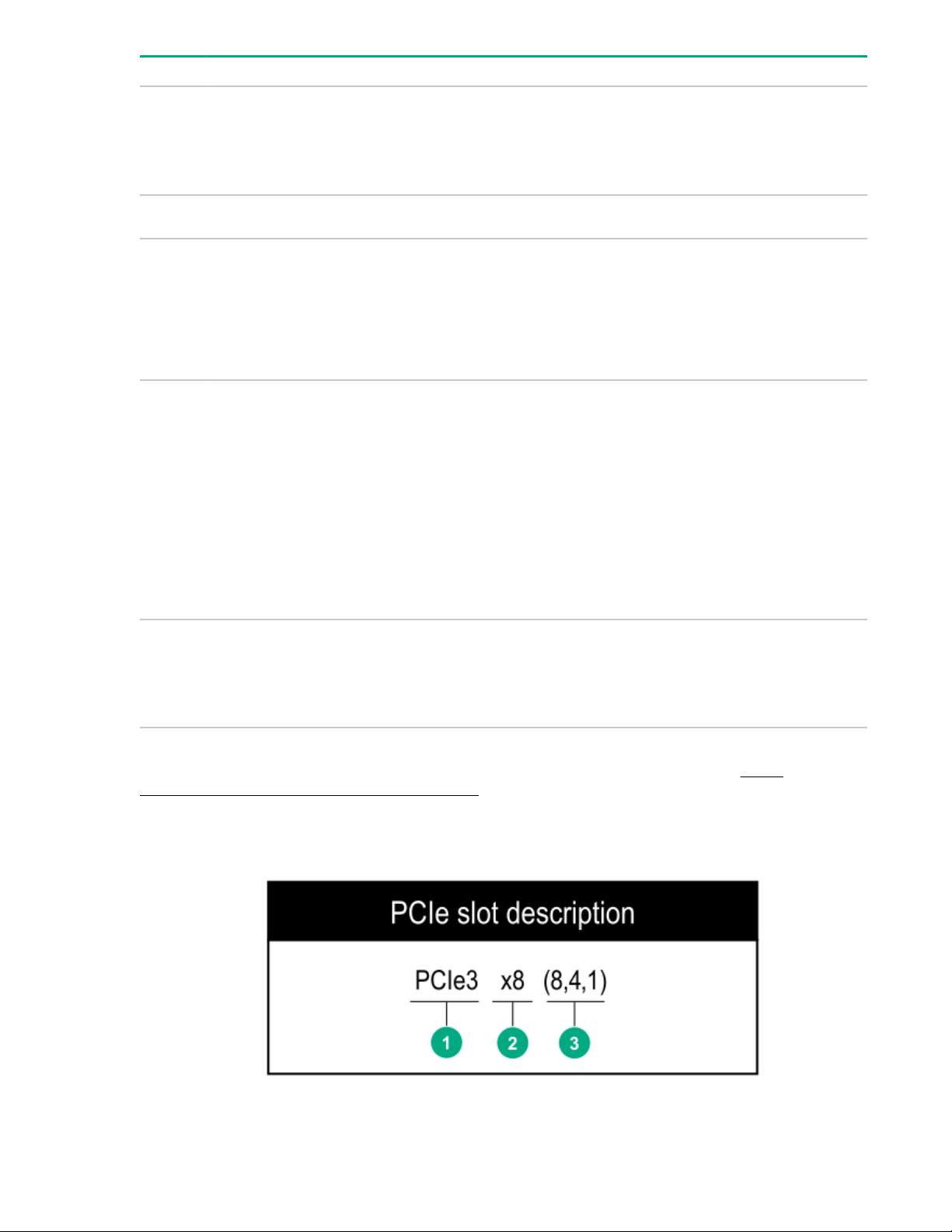
Item Description Example
3 Data width on DRAM
4 Memory generation
5 Maximum memory speed
6 CAS latency
x4 = 4-bit
x8 = 8-bit
x16 = 16-bit
PC4 = DDR4
2133 MT/s
2400 MT/s
2666 MT/s
2933 MT/s
P = CAS 15-15-15
T = CAS 17-17-17
U = CAS 20-18-18
V = CAS 19-19-19 (for RDIMM, LRDIMM)
V = CAS 22-19-19 (for 3DS TSV LRDIMM)
7 DIMM type
For more information about product features, specifications, options, configurations, and compatibility, see
the HPE DDR4 SmartMemory QuickSpecs on the Hewlett Packard Enterprise website (http://
www.hpe.com/support/DDR4SmartMemoryQS).
PCIe slot description
Y = CAS 21-21-21 (for RDIMM, LRDIMM)
Y = CAS 24-21-21 (for 3DS TSV LRDIMM)
R = RDIMM (registered)
L = LRDIMM (load reduced)
E = Unbuffered ECC (UDIMM)
Component identification 19
Page 20
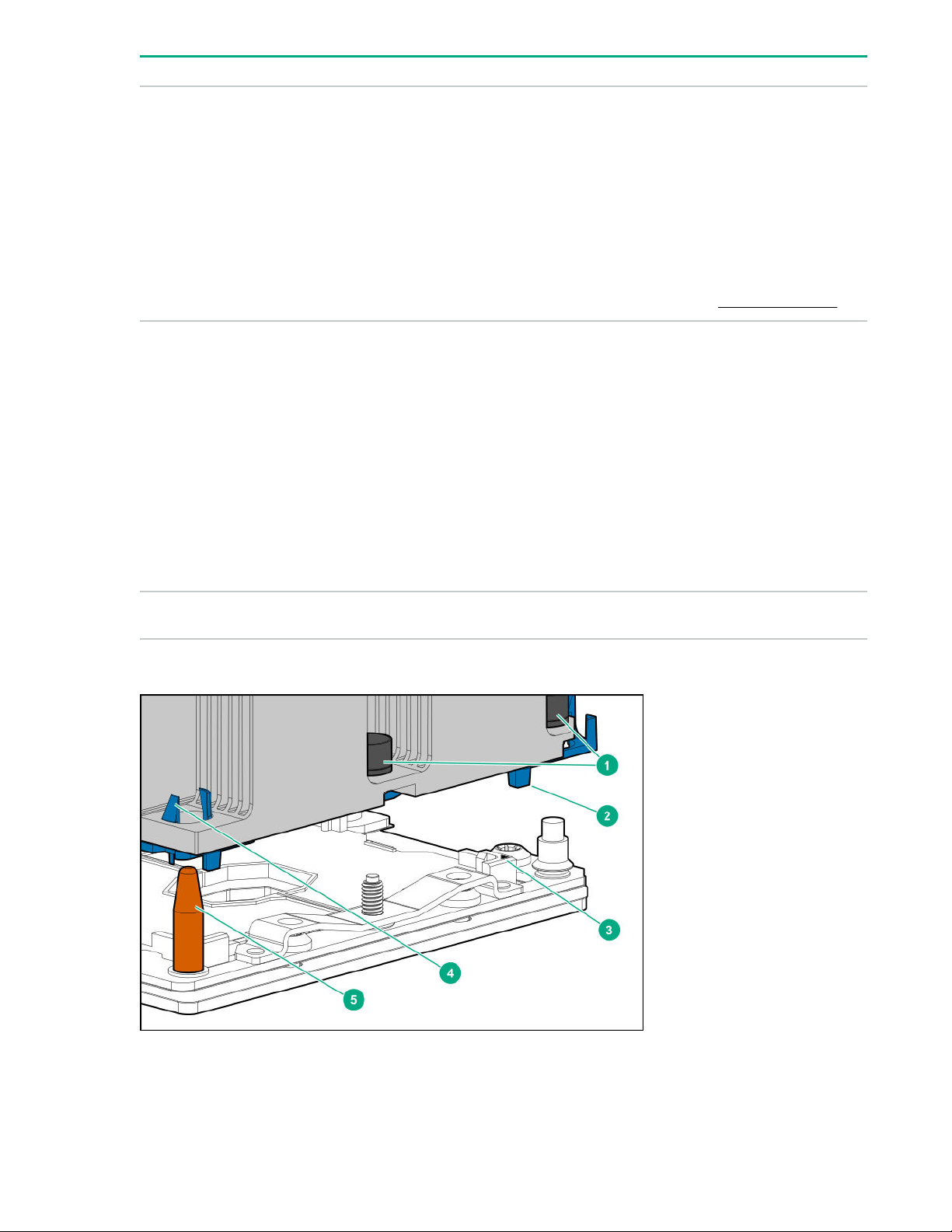
Item Description Definition
1 PCI Express version
Each PCIe version corresponds to a specific data
transfer rate between the processor and peripheral
devices. Generally, a version update corresponds to an
increase in transfer rate.
• PCIe 1.x
• PCIe 2.x
• PCIe 3.x
The PCIe technology is under constant development.
For the latest information, see the PCI-SIG website.
2 Physical connector link width
3 Negotiable link width These numbers correspond to the maximum link
PCIe devices communicate through a logical
connection called an interconnect or link. At the
physical level, a link is composed of one or more lanes.
The number of lanes is written with an "×" prefix with
×16 being the largest size in common use.
• ×1
• ×2
• ×4
• ×8
• ×16
bandwidth supported by the slot.
Processor, heatsink, and socket components
20 Component identification
Page 21
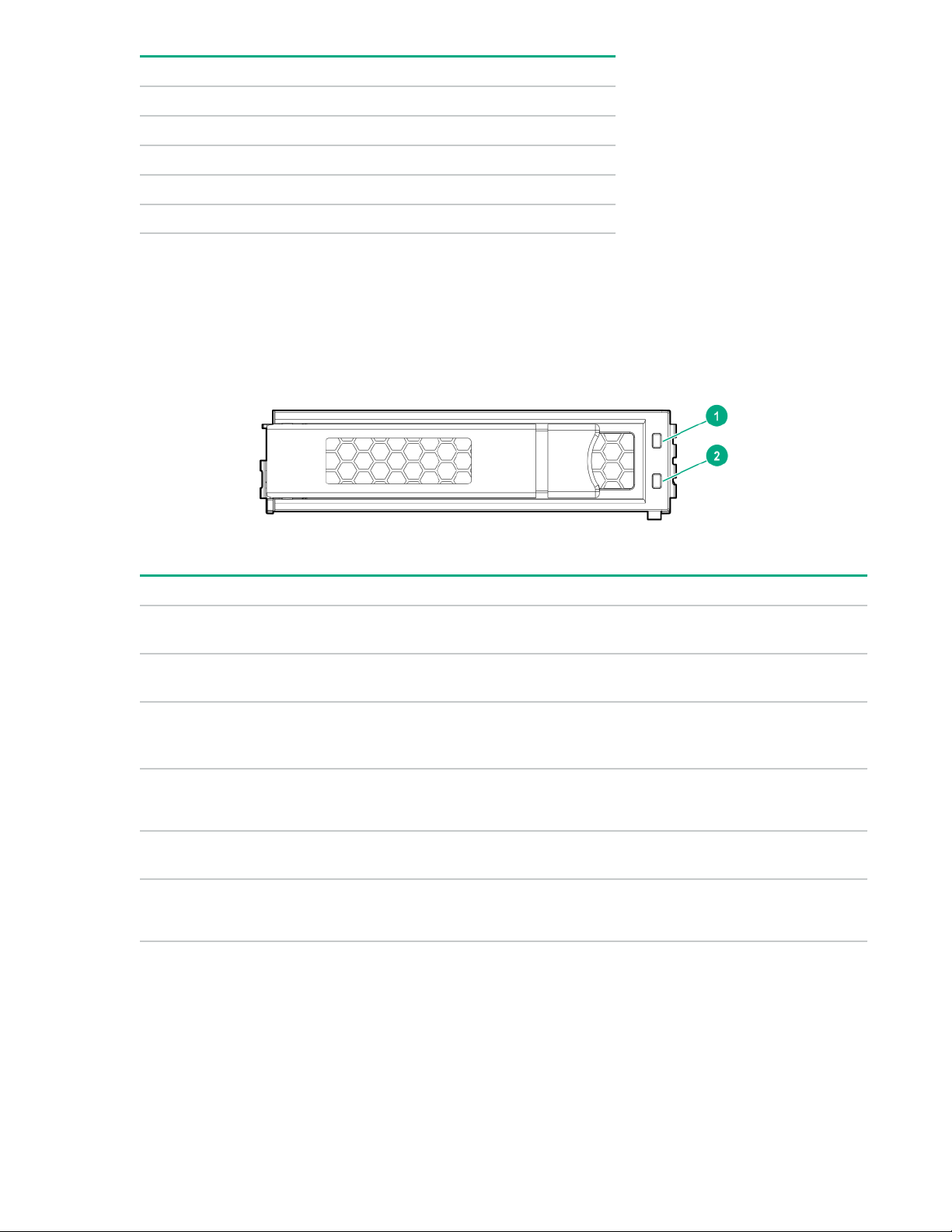
Item Description
1 Heatsink nuts
2 Processor carrier
3 Pin 1 indicator
4 Heatsink latch
5 Alignment post
1
Symbol also on the processor and frame.
1
Drive LEDs and buttons
Low profile LFF drive LED definitions
Item LED Status Definition
1 Fault
\Locate
2 Online
\Activity
Solid amber The drive has failed.
Solid blue The drive is operating normally and being identified by a
management application.
Flashing amber/blue
(1 flash per second)
Flashing amber
(1 flash per second)
Solid green The drive is online and has no activity.
Flashing green
(4 flashes per second)
The drive has failed, or a predictive failure alert has been
received for this drive; it also has been identified by a
management application.
A predictive failure alert has been received for this drive.
Replace the drive as soon as possible.
The drive is operating normally and has activity.
Table Continued
Component identification 21
Page 22
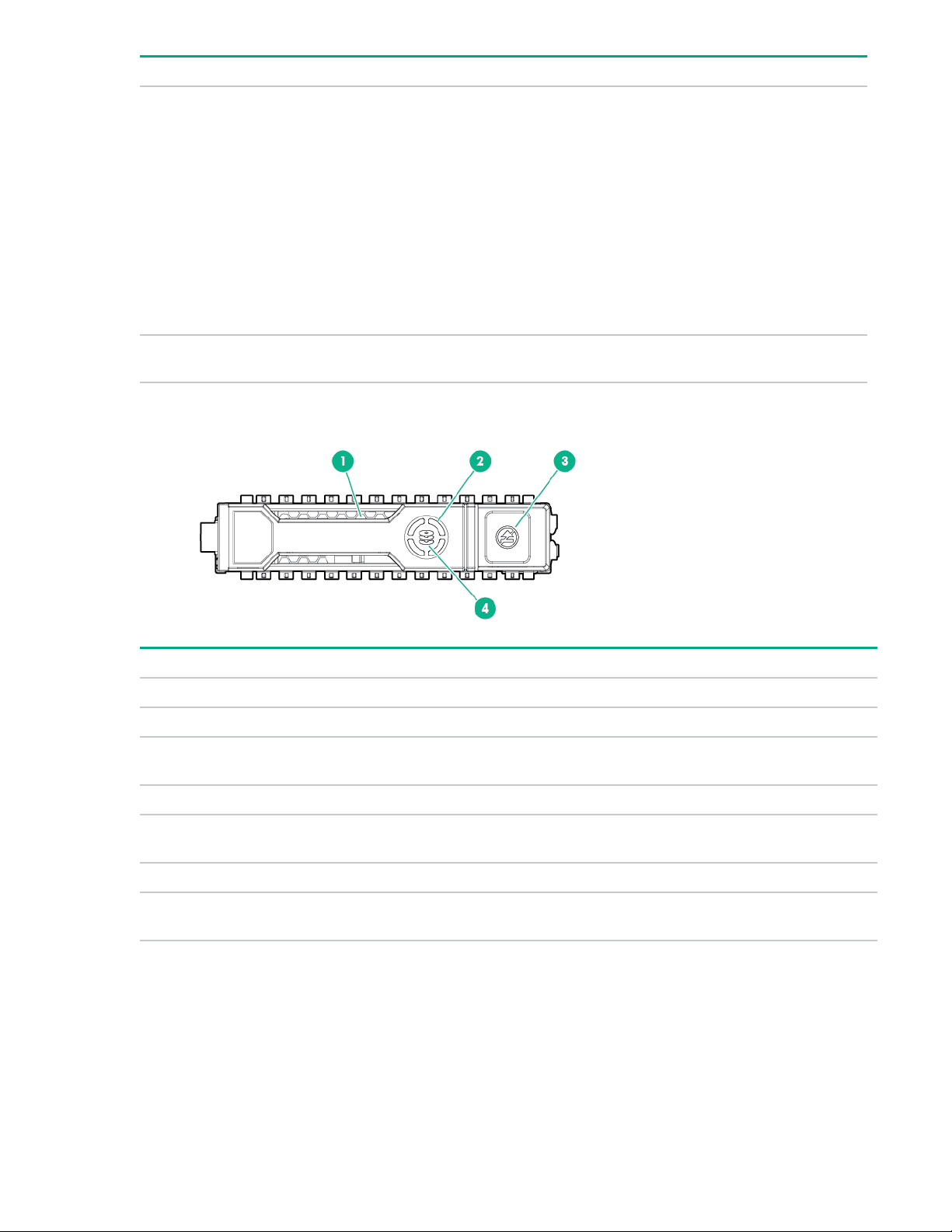
Item LED Status Definition
Flashing green
(1 flash per second)
Off The drive is not configured by a RAID controller or a spare
Hot-plug drive LED definitions
The drive is doing one of the following:
• Rebuilding
• Performing a RAID migration
• Performing a strip size migration
• Performing a capacity expansion
• Performing a logical drive extension
• Erasing
• Spare part activation
drive.
Item LED Status Definition
1 Locate Solid blue The drive is being identified by a host application.
Flashing blue The drive carrier firmware is being updated or requires an update.
2 Activity
ring
Off No drive activity
3 Do not
remove
Off Removing the drive does not cause a logical drive to fail.
4 Drive
status
Rotating green Drive activity
Solid white Do not remove the drive. Removing the drive causes one or more of
the logical drives to fail.
Solid green The drive is a member of one or more logical drives.
Table Continued
22 Component identification
Page 23

Item LED Status Definition
Flashing green
The drive is doing one of the following:
• Rebuilding
• Performing a RAID migration
• Performing a strip size migration
• Performing a capacity expansion
• Performing a logical drive extension
• Erasing
• Spare part activation
Flashing amber/
green
Flashing amber The drive is not configured and predicts the drive will fail.
Solid amber The drive has failed.
Off The drive is not configured by a RAID controller or a spare drive.
NVMe SSD LED definitions
The NVMe SSD is a PCIe bus device. A device attached to a PCIe bus cannot be removed without
allowing the device and bus to complete and cease the signal/traffic flow.
CAUTION: Do not remove an NVMe SSD from the drive bay while the Do not remove LED is
flashing. The Do not remove LED flashes to indicate that the device is still in use. Removing the
NVMe SSD before the device has completed and ceased signal/traffic flow can cause loss of data.
The drive is a member of one or more logical drives and predicts the
drive will fail.
Item LED Status Definition
1 Locate Solid blue The drive is being identified by a host application.
Flashing blue The drive carrier firmware is being updated or requires an update.
2 Activity
ring
Off No drive activity
3 Drive
status
Rotating green Drive activity
Solid green The drive is a member of one or more logical drives.
Table Continued
Component identification 23
Page 24
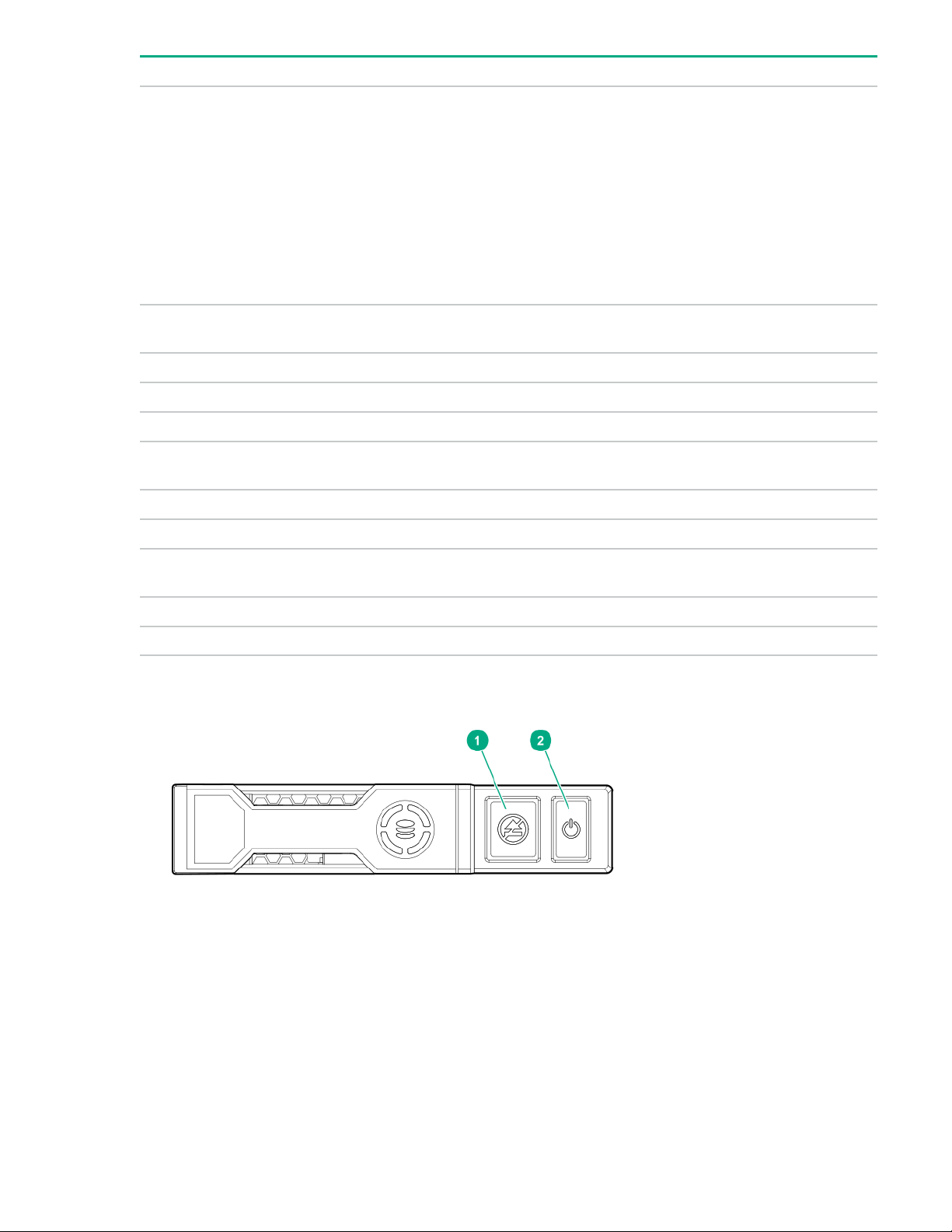
Item LED Status Definition
Flashing green
The drive is doing one of the following:
• Rebuilding
• Performing a RAID migration
• Performing a stripe size migration
• Performing a capacity expansion
• Performing a logical drive extension
• Erasing
Flashing amber/
green
Flashing amber The drive is not configured and predicts the drive will fail.
Solid amber The drive has failed.
Off The drive is not configured by a RAID controller.
4 Do not
remove
Flashing white The drive ejection request is pending.
5 Power Solid green Do not remove the drive. The drive must be ejected from the PCIe bus
Solid white Do not remove the drive. The drive must be ejected from the PCIe bus
Off The drive has been ejected.
Flashing green The drive ejection request is pending.
Off The drive has been ejected.
NVMe SSD button actions
The drive is a member of one or more logical drives and predicts the
drive will fail.
prior to removal.
prior to removal.
24 Component identification
Page 25
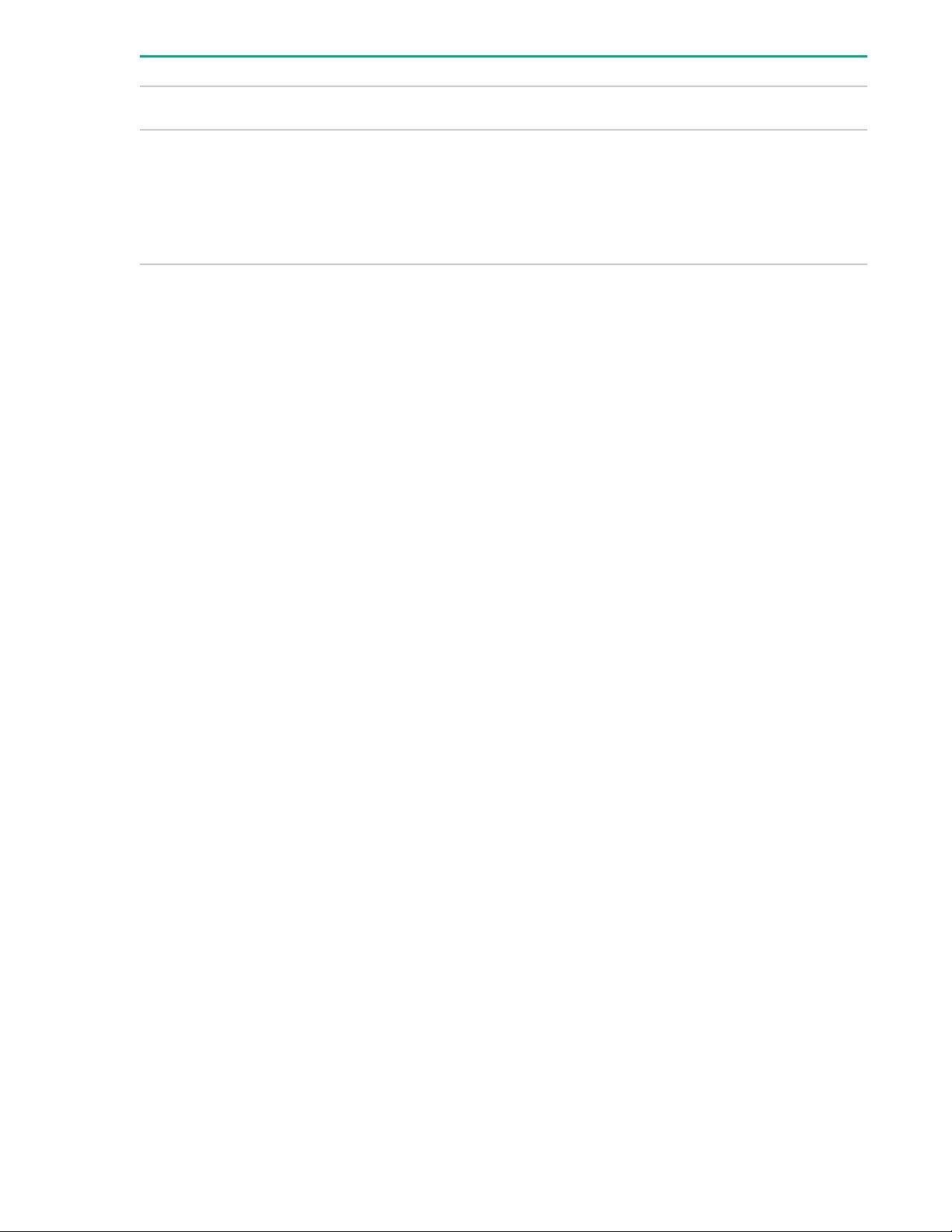
Item Button Action
1 Do Not Remove
2 Power
Drive bay numbering
Drive bay numbering depends on how the drive backplane is connected. In this server, the backplane can
be connected to the:
• Embedded Smart Array controller through the onboard SATA ports
• Smart Array type-a modular (AROC) and type-p standup plug-in storage controllers
• SAS expander card
When the backplane is connected to a storage controller, the drive bay numbering for each drive box
starts at 1.
When the backplane is connected to a SAS expander, all drive boxes are treated as a single box 1. This
means the drive bay numbering is continuous.
Press to open the release lever.
Press to request PCIe ejection. Removal request can be denied
by the:
• RAID controller (one or more of the logical drives could fail)
• Operating system
Component identification 25
Page 26
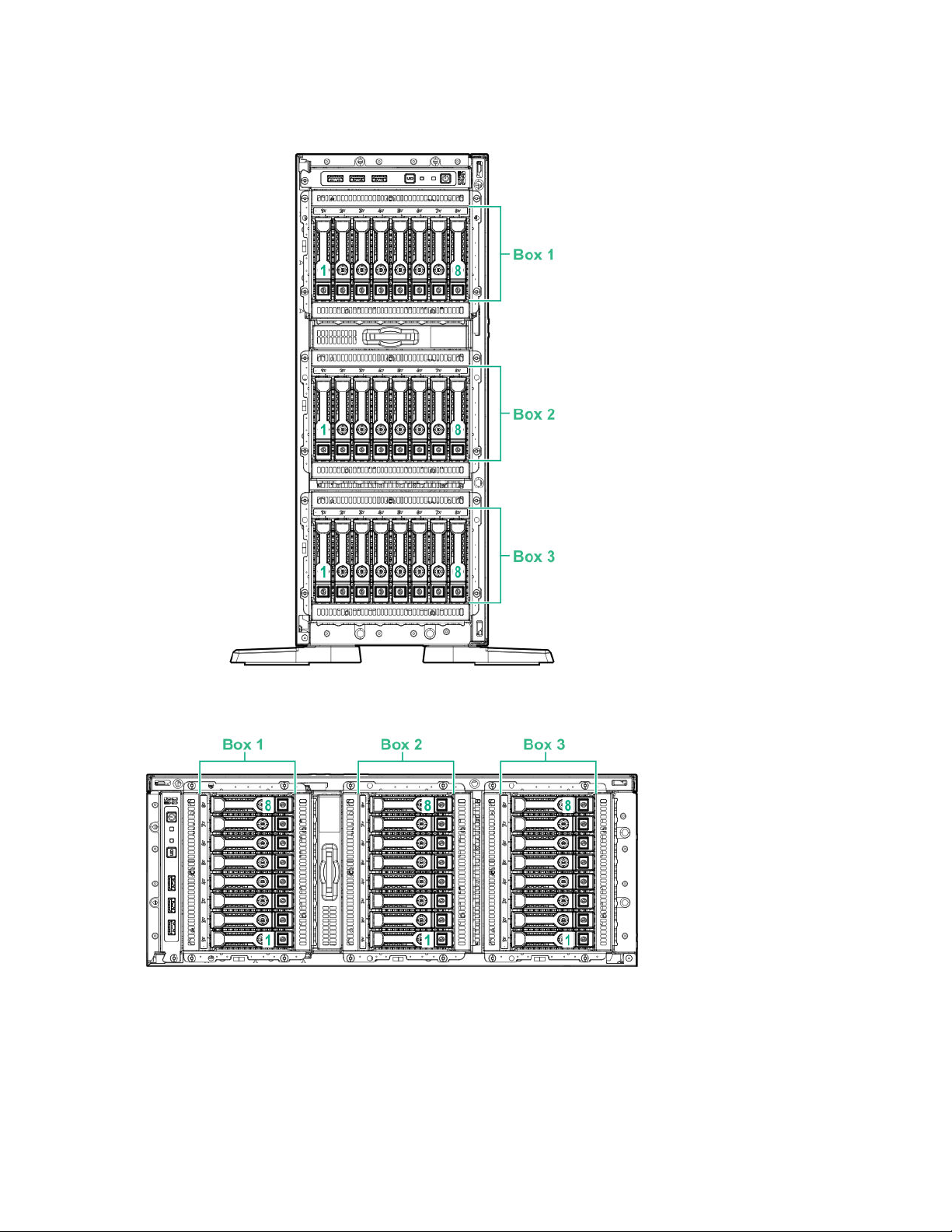
SFF drive bay numbering: Smart Array controller
Tower orientation
Rack orientation
26 Component identification
Page 27
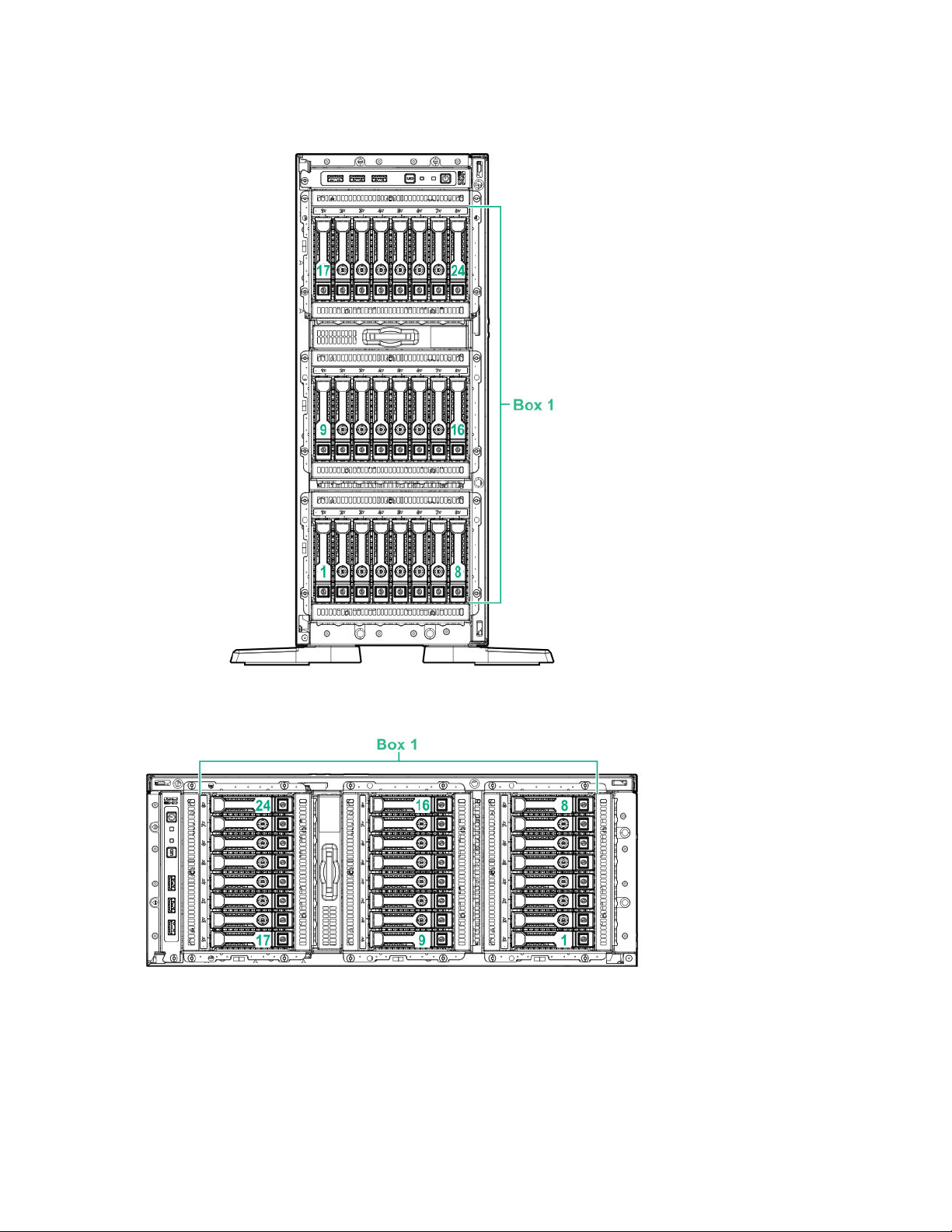
SFF drive bay numbering: SAS expander
Tower orientation
Rack orientation
Component identification 27
Page 28
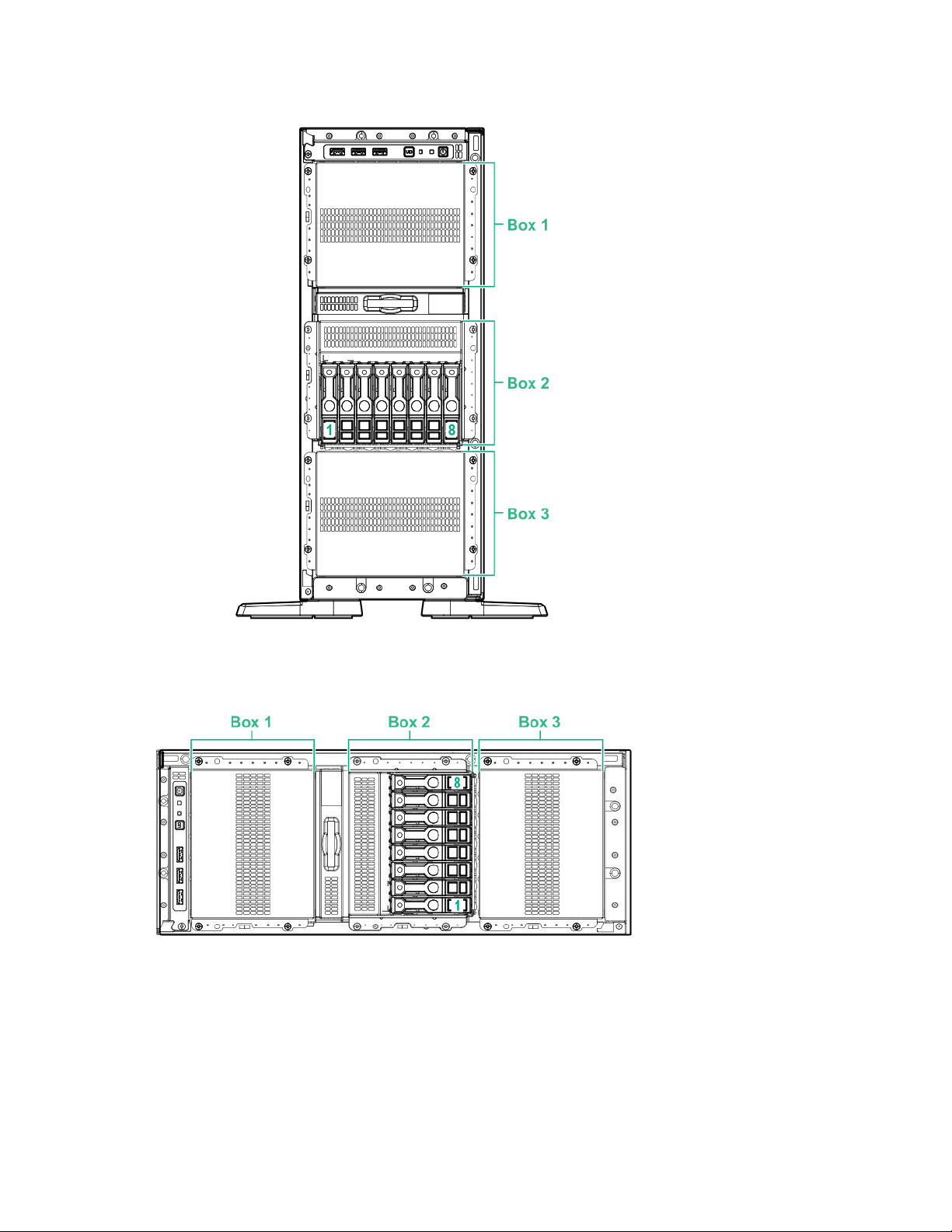
NVMe drive bay numbering
Tower orientation
Rack orientation
28 Component identification
Page 29
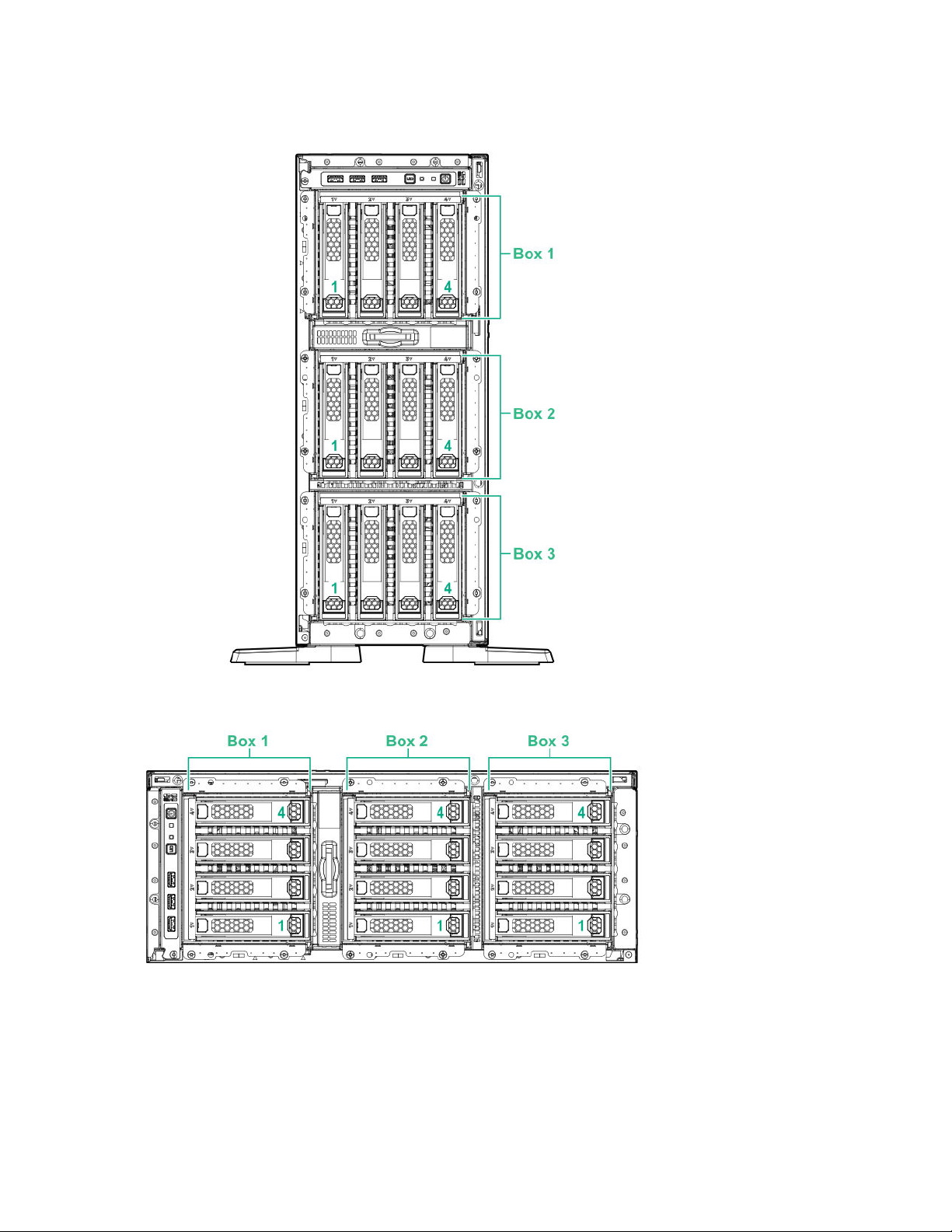
LFF drive bay numbering: Smart Array controller
Tower orientation
Rack orientation
Fan bay numbering
Fans 5 and 6 are preinstalled in the chassis while fans 1–4 are preinstalled in the fan cage option.
Component identification 29
Page 30
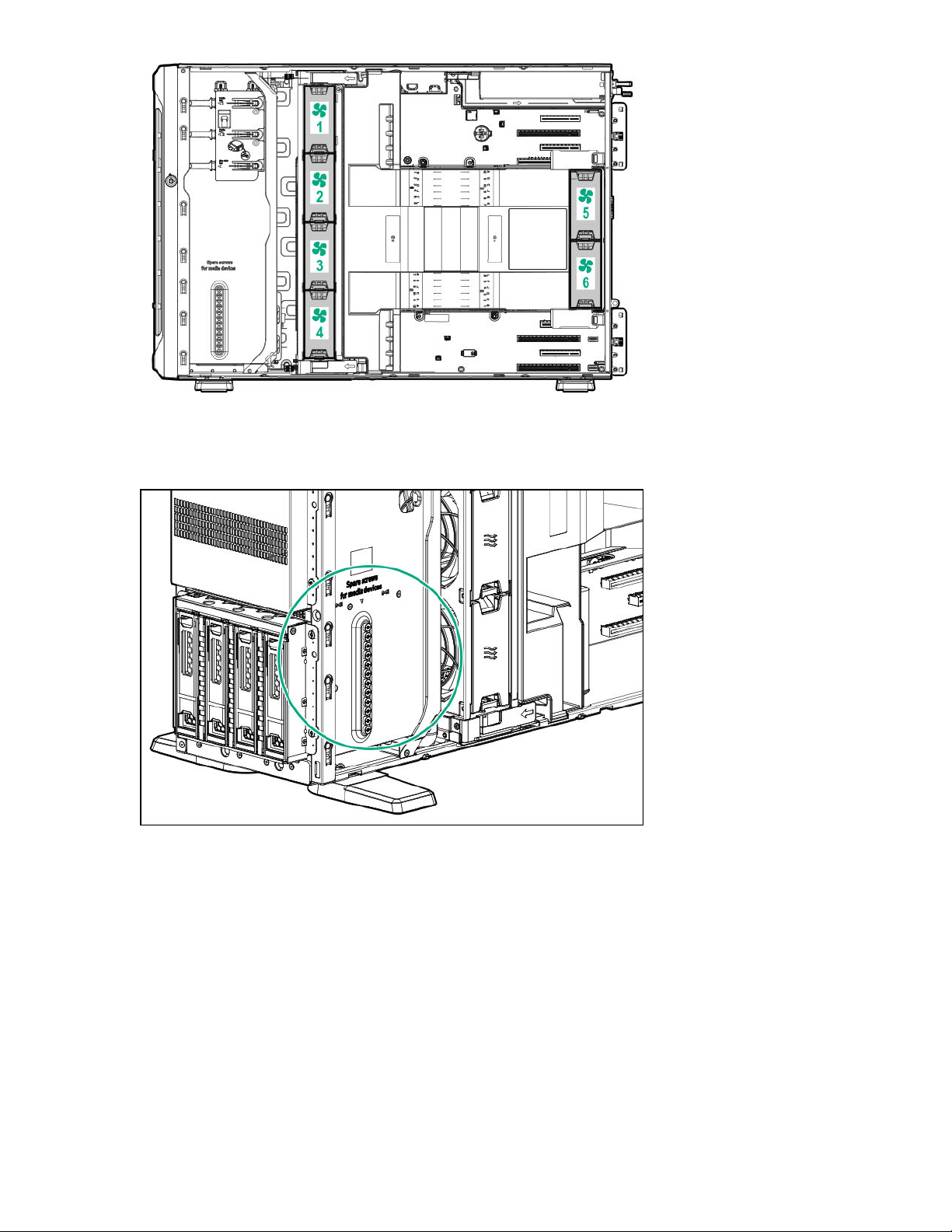
Media device screws
There are 12 T-15 Torx screws on the server chassis. These screws are provided as spare screws for
installing media devices.
Expansion board screws
There are T-15 Torx screws located on the underside of the PCI blank retainer. These are screws for
installing PCIe standup plug-in expansion board options.
30 Component identification
Page 31

Component identification 31
Page 32

Operations
This chapter describes the hardware operations carried out prior to and after installing or removing a
hardware option, or performing a server maintenance or troubleshooting procedure.
Before performing these hardware operations, review and observe the server warnings and cautions.
Power up the server
To power up the server, use one of the following methods:
• Press the Power On/Standby button.
• Use the virtual power button through iLO.
Powering down the server
Before powering down the server for any upgrade or maintenance procedures, perform a backup of
critical server data and programs.
IMPORTANT: When the server is in standby mode, auxiliary power is still being provided to the
system.
To power down the server, use one of the following methods:
• Press and release the Power On/Standby button.
This method initiates a controlled shutdown of applications and the OS before the server enters
standby mode.
• Press and hold the Power On/Standby button for more than 4 seconds to force the server to enter
standby mode.
This method forces the server to enter standby mode without properly exiting applications and the OS.
If an application stops responding, you can use this method to force a shutdown.
• Use a virtual power button selection through iLO 5.
This method initiates a controlled remote shutdown of applications and the OS before the server
enters standby mode.
Before proceeding, verify that the server is in standby mode by observing that the system power LED is
amber.
Unlock the front bezel
While pressing the key against the lock, rotate the key to the unlock position.
32 Operations
Page 33

Open the front bezel
Procedure
1. Unlock the front bezel on page 32.
2. Open the front bezel.
Remove the front bezel
Procedure
1. Unlock the front bezel on page 32.
2. Open the front bezel on page 33.
3. Release the bezel hinges from the chassis.
Operations 33
Page 34

Install the front bezel
Procedure
1. Attach the front bezel hinges to the chassis.
2. Close the front bezel.
3. While pressing the key against the lock, rotate the key to the lock position.
Store the front bezel keys
Two front bezel keys shipped with the server. You can keep these keys in either of these locations:
Procedure
• Store the front bezel key inside the front bezel.
34 Operations
Page 35

• Hang the front bezel key from the padlock eye on the rear panel.
Position the tower server for hardware configuration
Procedure
1. Rotate the chassis feet inward.
Operations 35
Page 36

2. Place the server on a flat, level surface with the access panel facing up.
Position the tower server for operation
Procedure
1. Return the server to an upright position.
2. Rotate the chassis feet outward to stabilize the server.
36 Operations
Page 37

Extend the server from the rack
Procedure
1. If the rear panel cables are not secured by a cable management arm, do the following:
a. Powering down the server on page 32.
If you are physically powering down the server, open the front bezel to access the power
button. Close the bezel after the server is powered down.
b. Disconnect all peripheral cables from the server.
c. Disconnect each power cord from the server.
WARNING: To reduce the risk of personal injury or equipment damage, be sure that the rack is
adequately stabilized before extending a component from the rack.
2. Slide the server tray out of the rack:
a. Loosen the server tray thumbscrews.
b. Grasp the tray notch to slide the server out of the rack.
Operations 37
Page 38

WARNING: To reduce the risk of personal injury, be careful when pressing the server rail-release
latches and sliding the server into the rack. The sliding rails could pinch your fingers.
3. After performing the installation or maintenance procedure, slide the server tray into the rack:
a. Press and hold the blue release latches on both rails, and then slide the server tray back into the
rack.
b. Tighten the server tray thumbscrews.
38 Operations
Page 39

4. If the rear panel cables were disconnected because a cable management arm is not in use, do the
following:
a. Connect each power cord to the server.
b. Connect all peripheral cables to the server.
c. Power up the server on page 32.
Remove the server from the rack
WARNING: This server is heavy. To reduce the risk of personal injury or damage to the equipment:
• Observe local occupational health and safety requirements and guidelines for manual material
handling.
• Get help to lift and stabilize the product during installation or removal, especially when the
product is not fastened to the rails. Hewlett Packard Enterprise recommends that a minimum of
two people are required for all rack server installations. A third person may be required to help
align the server if the server is installed higher than chest level.
• Use caution when installing the server in or removing the server from the rack; it is unstable
when not fastened to the rails.
Prerequisites
Before you perform this procedure, make sure that you have a T-15 Torx screwdriver available.
Procedure
1. Powering down the server on page 32.
2. Remove all power:
a. Disconnect each power cord from the power source.
b. Disconnect each power cord from the server.
Operations 39
Page 40

3. Disconnect all peripheral cables from the server.
4. If installed, unlock and remove the security padlock and/or the Kensington security lock.
For more information, see the lock documentation.
5. Slide the server tray out of the rack:
a. Loosen the server tray thumbscrews.
b. Grasp the tray notch to slide the server out of the rack.
6. Remove the chassis rear bracket screws.
7. Remove the server from the tray.
40 Operations
Page 41

8. Place the server on a flat, level surface with access panel facing up.
Slide the server into the rack
Procedure
1. Press and hold the blue release latches on both rails, and then slide the server tray back into the rack.
2. Tighten the server tray thumbscrews.
Operations 41
Page 42

Remove the access panel
WARNING: To reduce the risk of personal injury from hot surfaces, allow the drives and the internal
system components to cool before touching them.
CAUTION: To prevent damage to electrical components, take the appropriate anti-static precautions
before beginning any installation, removal, or replacement procedure. Improper grounding can
cause electrostatic discharge.
CAUTION: Do not operate the server for long periods with the access panel open or removed.
Operating the server in this manner results in improper airflow and improper cooling that can lead to
thermal damage.
Prerequisites
Before you perform this procedure, make sure that you have a T-15 Torx screwdriver available.
Procedure
1. Remove the front bezel on page 33.
2. Powering down the server on page 32.
3. If you are removing the access panel as part of a non-hot-plug installation or maintenance procedure,
remove all power from the server:
a. Disconnect each power cord from the power source.
b. Disconnect each power cord from the server.
c. Disconnect all peripheral cables from the server.
4. If installed, unlock and remove the security padlock and/or the Kensington security lock.
For more information, see the lock documentation.
5. If the front bezel key is hanging from the padlock eye, remove the key.
42 Operations
Page 43

6. Do one of the following:
• Server in tower mode: Position the tower server for hardware configuration on page 35.
• Server in rack mode: Extend the server from the rack on page 37.
7. Remove the access panel:
a. If necessary, unlock the access panel latch.
b. Press the release button and pull up the latch to disengage the access panel from the chassis.
c. Lift up the rear side of the access panel to remove the panel from the chassis.
Install the access panel
Prerequisites
Before you perform this procedure, make sure that you have a T-15 Torx screwdriver available.
Procedure
1. Place the access panel on top of the server with the latch open.
2. Insert the guide pin on the chassis through the hole on the access panel latch.
3. Close the access panel latch.
The access panel slides to a closed position.
4. Lock the access panel latch.
Operations 43
Page 44

5. Perform the post-installation or maintenance steps required by the procedure that required the
removal of the access panel.
Remove the air baffle
CAUTION: For proper cooling, do not operate the server without the access panel, baffles,
expansion slot covers, or blanks installed. If the server supports hot-plug components, minimize the
amount of time the access panel is open.
Procedure
1. Remove the front bezel on page 33.
2. Powering down the server on page 32.
3. Remove all power:
a. Disconnect each power cord from the power source.
b. Disconnect each power cord from the server.
4. Disconnect all peripheral cables from the server.
5. Do one of the following:
• Server in tower mode: Position the tower server for hardware configuration on page 35.
• Server in rack mode: Extend the server from the rack on page 37.
6. Remove the access panel on page 42.
7. While pressing the blue air baffle latches, lift up the baffle from the chassis.
44 Operations
Page 45

Install the air baffle
CAUTION: For proper cooling, do not operate the server without the access panel, baffles,
expansion slot covers, or blanks installed. If the server supports hot-plug components, minimize the
amount of time the access panel is open.
Procedure
1. Observe the alignment dash lines shown in the following image to install the air baffle on the chassis.
2. Press down the air baffle and make sure that the tabs on the blue latches are engaged in their chassis
slots.
Operations 45
Page 46

3. Install the access panel on page 43.
4. Perform the post-installation/maintenance steps required by the procedure that required the removal of
the air baffle.
Remove the fan cage
Procedure
1. Remove the front bezel on page 33.
2. Powering down the server on page 32.
3. Remove all power:
a. Disconnect each power cord from the power source.
b. Disconnect each power cord from the server.
4. Disconnect all peripheral cables from the server.
5. Do one of the following:
• Server in tower mode: Position the tower server for hardware configuration on page 35.
• Server in rack mode: Extend the server from the rack on page 37.
6. Remove the access panel on page 42.
7. Remove the fan cage:
a. Open the blue latches to a 90° angle.
b. Use the latches to pull up the fan cage out of the chassis.
46 Operations
Page 47

Install the fan cage
Procedure
1. Observe the guidelines for managing cables.
2. Make sure that all the system cables that are routed through the front cable channel are properly
secured in the metal cable tabs. This is done to prevent system damage due to cables being
inadvertently caught under the fan cage.
3. Install the fan cage:
a. Align the fan cage with its chassis brackets.
b. Close the latches until they click into place.
Operations 47
Page 48

4. Perform the post-installation/maintenance steps required by the procedure that required the removal of
the fan cage.
Remove the half-height media bay blank
CAUTION: To prevent improper cooling and thermal damage, do not operate the server unless all
bays are populated with either a component or a blank.
Procedure
While pressing the latch on the media bay blank, pull out the blank from the bay.
Retain the blank for future use.
Remove the PCI blank retainer
Procedure
1. Perform the pre-installation steps required by the standup plug-in board installation.
2. Remove the PCI blank retainer:
48 Operations
Page 49

a. Loosen the retainer thumbscrew.
b. Slide the retainer up, then remove it from the chassis.
Remove the PCI slot blank
CAUTION: To prevent improper cooling and thermal damage, do not operate the server unless all
PCI slots have either an expansion slot cover or an expansion board installed.
Procedure
1. Remove the PCI blank retainer on page 48.
2. Identify the expansion slot compatible with the option.
3. Pull up the blank opposite the selected expansion slot.
Operations 49
Page 50

Remove a PCI board screw
Prerequisites
Before you perform this procedure, make sure that you have a T-15 Torx screwdriver available.
Procedure
If the standup plug-in board option kit does not include a screw for installation, remove one of the
preinstalled T-15 Torx screws underneath the PCI blank retainer deck.
Install the PCI blank retainer
Procedure
1. Install the PCI blank retainer:
a. Insert the tabs on the top edge of the retainer into the corresponding slots on the chassis.
b. Slide down the retainer until the horizontal part is flushed against the top side of the slot blanks.
50 Operations
Page 51

2. Tighten the retainer thumbscrew.
3. Perform the post-installation steps required by the standup plug-in board installation/removal.
Open the CMA cable clamps
Procedure
To secure or release the rear panel cables from the CMA, open the cable clamps.
Operations 51
Page 52

Install the shipping hardware
If you intend to transport or ship a rack-installed server to a new location, make sure that the shipping
hardware is installed. The shipping hardware protects the server from vibration damage that might occur
during server shipment.
Prerequisites
Before you perform this procedure, make sure that you have the following items available:
• Shipping hardware from the tower-to-rack conversion kit:
◦ Shipping brackets (2)
◦ Shipping bracket screws (4)
◦ M5 square-hole cage nuts (4)
◦ Rear shipping screws (2)
• Cage nut insertion tool
• T-25 Torx screwdriver
• Phillips No. 2 screwdriver
Procedure
1. Open the front bezel on page 33.
2. Powering down the server on page 32.
3. Remove all power:
a. Disconnect each power cord from the power source.
b. Disconnect each power cord from the server.
4. Disconnect all peripheral cables from the server.
52 Operations
Page 53

5. Close the front bezel.
6. With the server installed in the rack, hold the shipping bracket against the rack column and note the
correct mounting locations for both the brackets and the cage nuts as shown in the following image.
7. Slide the server tray out of the rack:
a. Loosen the server tray thumbscrews.
b. Grasp the tray notch to slide the server out of the rack.
8. If you are installing the server in a square-hole rack, install the cage nuts. When installed, the flanges
on the cage nut should face the outside of the rack:
a. Hook the bottom flange of the cage nut in the rack hole.
b. Insert the tip of the insertion tool through the hole and hook the top flange of the cage nut.
c. Use the insertion tool to pull the cage nut through the hole until the top flange snaps into position.
Operations 53
Page 54

9. Secure the front end of rack rails to the rack columns with the shipping brackets.
10. Secure the rear end of rack rails to the rack columns with the rear shipping screws.
54 Operations
Page 55

Operations 55
Page 56

Setup
Optional service
Delivered by experienced, certified engineers, Hewlett Packard Enterprise support services help you keep
your servers up and running with support packages tailored specifically for HPE ProLiant systems.
Hewlett Packard Enterprise support services let you integrate both hardware and software support into a
single package. A number of service level options are available to meet your business and IT needs.
Hewlett Packard Enterprise support services offer upgraded service levels to expand the standard
product warranty with easy-to-buy, easy-to-use support packages that will help you make the most of your
server investments. Some of the Hewlett Packard Enterprise support services for hardware, software or
both are:
• Foundation Care – Keep systems running.
◦ 6-Hour Call-to-Repair
◦ 4-Hour 24x7
◦ Next Business Day
• Proactive Care – Help prevent service incidents and get you to technical experts when there is one.
◦ 6-Hour Call-to-Repair
1
1
◦ 4-Hour 24x7
◦ Next Business Day
• Deployment service for both hardware and software
• Hewlett Packard Enterprise Education Services – Help train your IT staff.
1
The time commitment for this repair service might vary depending on the geographical region of site. For
more service information available in your site, contact your local
center.
For more information on Hewlett Packard Enterprise support services, see the Hewlett Packard
Enterprise website.
Initial server installation
Depending on the user technical expertise and the complexity of the product, for the initial server
installation, the user can choose to:
• Order the HPE Installation Service.
• Perform the initial server setup procedure.
HPE Installation Service
Hewlett Packard Enterprise support
HPE Installation Service provides basic installation of Hewlett Packard Enterprise branded equipment,
software products, as well as HPE-supported products from other vendors that are sold by HPE or by
HPE authorized resellers. The Installation Service is part of a suite of HPE deployment services that are
designed to give users the peace of mind that comes from knowing that their HPE and HPE-supported
products have been installed by an HPE specialist.
The HPE Installation Service provides the following benefits:
56 Setup
Page 57

• Installation by an HPE authorized technical specialist.
• Verification prior to installation that all service prerequisites are met.
• Delivery of the service at a mutually scheduled time convenient to your organization.
• Allows your IT resources to stay focused on their core tasks and priorities.
• Full coverage during the warranty period for products that require installation by an HPE authorized
technical specialist.
For more information on the features, limitations, provisions, and ordering information of the HPE
Installation Service, see this Hewlett Packard Enterprise website:
http://www.hpe.com/support/installation-service
Setting up the server
Prerequisites
Before setting up the server:
• Download the latest SPP:
http://www.hpe.com/servers/spp/download
Support validation required
• Verify that your OS or virtualization software is supported:
http://www.hpe.com/info/ossupport
• Read the HPE UEFI requirements for ProLiant servers on the Hewlett Packard Enterprise website.
If the UEFI requirements are not met, you might experience boot failures or other errors when
installing the operating system.
• Obtain the storage driver if needed:
◦ Download it from the HPE Support Center website:
http://www.hpe.com/support/hpesc
◦ Extract it from the SPP.
• Read the operational requirements for the server:
Operational requirements on page 60
• Read the safety and compliance information on the HPE website:
http://www.hpe.com/support/safety-compliance-enterpriseproducts
• If the tower-to-rack conversion kit is used, read the rack warnings and cautions:
Rack warnings and cautions on page 63
Procedure
Unbox the server
1. Unbox the server and verify the contents:
Setup 57
Page 58

• Server
• Chassis feet (4)
• Power cord
• Rack-mounting hardware (optional)
• Documentation
The server does not ship with OS media. All system software and firmware is preloaded on the server.
Install the hardware options
2. (Optional) Install hardware options. For installation instructions, see Hardware options installation
on page 67.
Orient the server and connect the peripherals
3. Select the server orientation:
• Tower orientation
• Rack orientation
◦ If the server was shipped with the tower-to-rack conversion kit, install this hardware option.
◦ If the server was shipped in a rack, remove the shipping brackets.
4. Decide how to manage the server:
• Locally: Use a KVM switch or a connect a keyboard, monitor, and mouse.
• Remotely: Connect to the iLO web interface and run a remote console:
a. Verify the following:
◦ iLO is licensed to use the remote console feature.
If iLO is not licensed, visit the HPE website:
http://www.hpe.com/info/ilo
◦ The iLO Management Port is connected to a secure network.
b. Using a browser, navigate to the iLO web interface, and then log in.
https://<iLO hostname or IP address>
Note the following:
◦ The iLO hostname is located on the serial number/iLO information pull tab.
◦ If a DHCP server assigns the IP address, the IP address appears on the boot screen.
◦ If a static IP address is assigned, use that IP address.
◦ The default login credentials are located on the serial number/iLO information pull tab.
c. In the side navigation, click the Remote Console & Media link, and then launch a remote
console.
Power on the server
5. Press the Power On/Standby button.
58 Setup
Page 59

For remote management, use the iLO virtual power button.
6. Using the SPP, update the following:
• System ROM
• Storage controller
• Network controller
• Intelligent Provisioning
Set up the storage
7. Set up the storage. Do one of the following:
• To configure the server to boot from a SAN, see the following guide:
https://www.hpe.com/info/boot-from-san-config-guide
• If an HPE Smart Array SR controller is installed:
◦ For SR controllers, use the HPE Smart Storage Administrator to create arrays:
a. From the boot screen, press F10 to run Intelligent Provisioning.
b. From Intelligent Provisioning, run HPE Smart Storage Administrator.
◦ For MR controllers, use the UEFI System Configuration to create arrays. For more information,
see the following guide in the information library:
HPE Smart Array P824i-p MR Gen10 User Guide
Intelligent Provisioning and Smart Storage Administrator does not support Smart Array MR
controller configuration.
IMPORTANT: Before you install an OS on drives connected to the HPE Smart Array
P824i-p MR Gen10 Controller, configure the drives using UEFI System Utilities (F9). If
the drives are not configured, the OS will not detect the drives during installation. For more
information, see HPE Smart Array P824i-p MR Gen10 User Guide at the Hewlett Packard
Enterprise website http://www.hpe.com/info/P824i-p-docs.
• If no controller option is installed, do one of the following:
◦ AHCI is enabled by default. You can deploy an OS or virtualization software.
◦ Disable AHCI, enable software RAID, and then create an array:
a. From the boot screen, press F9 to run UEFI System Utilities.
b. From the UEFI System Utilities screen, select System Configurations > BIOS/Platform
Configuration (RBSU) > Storage Options > SATA Controller Options > Embedded
SATA Configuration > Smart Array SW RAID Support.
c. Enable Smart Array SW RAID Support.
d. Save the configuration and reboot the server.
e. Create an array:
Setup 59
Page 60

I. From the boot screen, press F9 to run UEFI System Utilities.
II. From the UEFI System Utilities screen, select System Configuration > Embedded
Storage: HPE Smart Storage S100i SR Gen10 > Array Configuration > Create
Array.
Deploy an OS or virtualization software
8. Deploy an OS or virtualization software. Do one of the following:
• Press F10 at the POST screen.
For Intelligent Provisioning 3.30 and later, you are prompted to select whether you want to enter the
Intelligent Provisioning or HPE SMB Setup mode. After you have selected a mode, you must
reprovision the server to change the mode that launches when you boot to F10.
• Manually deploy an OS.
a. Insert the installation media.
For remote management, click Virtual Drives in the iLO remote console to mount images,
drivers, or files to a virtual folder. If a storage driver is required to install the OS, use the virtual
folder to store the driver.
b. Press F11 at boot screen to select the boot device.
c. After the OS installed, update the drivers.
Register the server
9. To experience quicker service and more efficient support, register the server at the HPE website:
https://myenterpriselicense.hpe.com
Operational requirements
Space and airflow requirements
To allow for servicing and adequate airflow, observe the following space and airflow requirements when
deciding where to install a rack:
• Leave a minimum clearance of 63.5 cm (25 in) in front of the rack.
• Leave a minimum clearance of 76.2 cm (30 in) behind the rack.
• Leave a minimum clearance of 121.9 cm (48 in) from the back of the rack to the back of another rack
or row of racks.
Hewlett Packard Enterprise servers draw in cool air through the front door and expel warm air through the
rear door. Therefore, the front and rear rack doors must be adequately ventilated to allow ambient room
air to enter the cabinet, and the rear door must be adequately ventilated to allow the warm air to escape
from the cabinet.
60 Setup
CAUTION: To prevent improper cooling and damage to the equipment, do not block the ventilation
openings.
Page 61

When vertical space in the rack is not filled by a server or rack component, the gaps between the
components cause changes in airflow through the rack and across the servers. Cover all gaps with
blanking panels to maintain proper airflow.
CAUTION: Always use blanking panels to fill empty vertical spaces in the rack. This arrangement
ensures proper airflow. Using a rack without blanking panels results in improper cooling that can
lead to thermal damage.
The 9000 and 10000 Series Racks provide proper server cooling from flow-through perforations in the
front and rear doors that provide 64 percent open area for ventilation.
CAUTION: When using a Compaq branded 7000 series rack, install the high airflow rack door insert
(PN 327281-B21 for 42U rack, PN 157847-B21 for 22U rack) to provide proper front-to-back airflow
and cooling.
CAUTION: If a third-party rack is used, observe the following additional requirements to ensure
adequate airflow and to prevent damage to the equipment:
• Front and rear doors—If the 42U rack includes closing front and rear doors, you must allow
5,350 sq cm (830 sq in) of holes evenly distributed from top to bottom to permit adequate airflow
(equivalent to the required 64 percent open area for ventilation).
• Side—The clearance between the installed rack component and the side panels of the rack must
be a minimum of 7 cm (2.75 in).
Temperature requirements
To ensure continued safe and reliable equipment operation, install or position the system in a wellventilated, climate-controlled environment.
The maximum recommended ambient operating temperature (TMRA) for most server products is 35°C
(95°F). The temperature in the room where the rack is located must not exceed 35°C (95°F).
CAUTION: To reduce the risk of damage to the equipment when installing third-party options:
• Do not permit optional equipment to impede airflow around the server or to increase the internal
rack temperature beyond the maximum allowable limits.
• Do not exceed the manufacturer’s TMRA.
Power requirements
Installation of this equipment must comply with local and regional electrical regulations governing the
installation of information technology equipment by licensed electricians. This equipment is designed to
operate in installations covered by NFPA 70, 1999 Edition (National Electric Code) and NFPA-75, 1992
(code for Protection of Electronic Computer/Data Processing Equipment). For electrical power ratings on
options, refer to the product rating label or the user documentation supplied with that option.
WARNING: To reduce the risk of personal injury, fire, or damage to the equipment, do not overload
the AC supply branch circuit that provides power to the rack. Consult the electrical authority having
jurisdiction over wiring and installation requirements of your facility.
Setup 61
Page 62

CAUTION: Protect the server from power fluctuations and temporary interruptions with a regulating
uninterruptible power supply. This device protects the hardware from damage caused by power
surges and voltage spikes and keeps the system in operation during a power failure.
Electrical grounding requirements
The server must be grounded properly for proper operation and safety. In the United States, you must
install the equipment in accordance with NFPA 70, 1999 Edition (National Electric Code), Article 250, as
well as any local and regional building codes. In Canada, you must install the equipment in accordance
with Canadian Standards Association, CSA C22.1, Canadian Electrical Code. In all other countries, you
must install the equipment in accordance with any regional or national electrical wiring codes, such as the
International Electrotechnical Commission (IEC) Code 364, parts 1 through 7. Furthermore, you must be
sure that all power distribution devices used in the installation, such as branch wiring and receptacles, are
listed or certified grounding-type devices.
Because of the high ground-leakage currents associated with multiple servers connected to the same
power source, Hewlett Packard Enterprise recommends the use of a PDU that is either permanently wired
to the building’s branch circuit or includes a nondetachable cord that is wired to an industrial-style plug.
NEMA locking-style plugs or those complying with IEC 60309 are considered suitable for this purpose.
Using common power outlet strips for the server is not recommended.
Server warnings and cautions
WARNING: To reduce the risk of personal injury, electric shock, or damage to the equipment,
disconnect the power cord to remove power from the server. Pressing the Power On/Standby button
does not shut off system power completely. Portions of the power supply and some internal circuitry
remain active until AC power is removed.
WARNING: To reduce the risk of personal injury from hot surfaces, allow the drives and the internal
system components to cool before touching them.
WARNING: To reduce the risk of fire or burns after removing the energy pack:
• Do not disassemble, crush, or puncture the energy pack.
• Do not short external contacts.
• Do not dispose of the energy pack in fire or water.
After power is disconnected, battery voltage might still be present for 1s to 160s.
CAUTION: Protect the server from power fluctuations and temporary interruptions with a regulating
UPS. This device protects the hardware from damage caused by power surges and voltage spikes
and keeps the server in operation during a power failure.
CAUTION: To prevent damage to electrical components, properly ground the server before
beginning any installation procedure. Improper grounding can cause electrostatic discharge.
CAUTION: To avoid data loss, Hewlett Packard Enterprise recommends that you back up all server
data before installing or removing a hardware option, or performing a server maintenance or
troubleshooting procedure.
62 Setup
Page 63

CAUTION: Do not operate the server for long periods with the access panel open or removed.
Operating the server in this manner results in improper airflow and improper cooling that can lead to
thermal damage.
Rack warnings and cautions
WARNING: When all components are removed, the server weighs 21 kg (46.30 lb). When all
components are installed, the server can weigh up to 41 kg (90.39 lb).
Before configuring your rack solution, be sure to check the rack manufacturer weight limits and
specifications. Failure to do so can result in physical injury or damage to the equipment and the
facility.
WARNING: The server is heavy. To reduce the risk of personal injury or damage to the equipment,
do the following:
• Observe local occupational health and safety requirements and guidelines for manual material
handling.
• Get help to lift and stabilize the product during installation or removal, especially when the
product is not fastened to the rails. The server weighs more than 21 kg (46.30 lb), so at least two
people must lift the server into the rack together. An additional person may be required to help
align the server if the server is installed higher than chest level.
• Use caution when installing the server in or removing the server from the rack.
• Adequately stabilized the rack before extending a component outside the rack. Extend only one
component at a time. A rack may become unstable if more than one component is extended.
• Do not stack anything on top of rail-mounted component or use it as a work surface when
extended from the rack.
WARNING: To reduce the risk of personal injury or damage to the equipment, observe the following
precautions:
• The leveling jacks are extended to the floor.
• The full weight of the rack rests on the leveling jacks.
• The stabilizing feet are attached to the rack if it is a single-rack installation.
• The racks are coupled together in multiple-rack installations.
WARNING: To reduce the risk of personal injury or equipment damage when unloading a rack:
• At least two people are needed to safely unload the rack from the pallet. An empty 42U rack can
weigh as much as 115 kg (253 lb), can stand more than 2.1 m (7 ft) tall, and might become
unstable when being moved on its casters.
• Never stand in front of the rack when it is rolling down the ramp from the pallet. Always handle
the rack from both sides.
CAUTION: Always plan the rack installation so that the heaviest item is on the bottom of the rack.
Install the heaviest item first, and continue to populate the rack from the bottom to the top.
Setup 63
Page 64

CAUTION: Before installing the server in a rack, be sure to properly scope the limitations of the
rack. Before proceeding with the installation, consider the following:
• You must fully understand the static and dynamic load carrying capacity of the rack and be sure
that it can accommodate the weight of the server.
• Be sure sufficient clearance exists for cabling, installation and removal of the server, and
movement of the rack doors.
IMPORTANT: The HPE ProLiant ML350 Gen10 Server cable management arm is not supported on
Compaq-branded 7000 series racks.
Electrostatic discharge
Be aware of the precautions you must follow when setting up the system or handling components. A
discharge of static electricity from a finger or other conductor may damage system boards or other staticsensitive devices. This type of damage may reduce the life expectancy of the system or component.
To prevent electrostatic damage:
• Avoid hand contact by transporting and storing products in static-safe containers.
• Keep electrostatic-sensitive parts in their containers until they arrive at static-free workstations.
• Place parts on a grounded surface before removing them from their containers.
• Avoid touching pins, leads, or circuitry.
• Always be properly grounded when touching a static-sensitive component or assembly. Use one or
more of the following methods when handling or installing electrostatic-sensitive parts:
◦ Use a wrist strap connected by a ground cord to a grounded workstation or computer chassis. Wrist
straps are flexible straps with a minimum of 1 megohm ±10 percent resistance in the ground cords.
To provide proper ground, wear the strap snug against the skin.
◦ Use heel straps, toe straps, or boot straps at standing workstations. Wear the straps on both feet
when standing on conductive floors or dissipating floor mats.
◦ Use conductive field service tools.
◦ Use a portable field service kit with a folding static-dissipating work mat.
If you do not have any of the suggested equipment for proper grounding, have an authorized reseller
install the part.
For more information on static electricity or assistance with product installation, contact an authorized
reseller.
Setting up the server in tower mode
Procedure
1. Rotate the chassis feet outward to stabilize the server.
64 Setup
Page 65

WARNING: To reduce the risk of electric shock, fire, or damage to the equipment, do not plug
telephone or telecommunications connectors into RJ-45 connectors.
2. Connect peripheral devices to the server.
WARNING: To reduce the risk of electric shock or damage to the equipment:
• Do not disable the power cord grounding plug. The grounding plug is an important safety
feature.
• Plug the power cord into a grounded (earthed) electrical outlet that is easily accessible at all
times.
• Unplug the power cord from the power supply to disconnect power to the equipment.
• Do not route the power cord where it can be walked on or pinched by items placed against it.
Pay particular attention to the plug, electrical outlet, and the point where the cord extends
from the server.
3. Connect each power cord to the server.
4. Connect each power cord to the power source.
Removing the shipping brackets
A server shipped in a rack is secured by shipping brackets. To allow the server tray to be extended out of
the rack during normal server operation, remove these shipping brackets.
Prerequisites
Before you perform this procedure, make sure that you have a T-25 Torx screwdriver available.
Procedure
1. Remove the screws securing the shipping bracket.
2. Remove the shipping bracket from the front rack column.
Setup 65
Page 66

3. Repeat steps 1–2 to remove the bracket from the other opposite rack column.
Retain the shipping brackets and screws in case there is a need to ship or transport the rack-installed
server at a later date.
POST screen options
When the server is powered on, the POST screen is displayed. The following options are displayed:
• System Utilities (F9)
Use this option to configure the system BIOS.
• Intelligent Provisioning (F10)
Use this option to deploy an operating system or configure storage.
• Boot order (F11)
Use this option to make a one-time boot selection.
• Network boot (F12)
Use this option to boot the server from the network.
Installing or deploying an operating system
Before installing an operating system, observe the following:
• Be sure to read the HPE UEFI requirements for ProLiant servers on the Hewlett Packard Enterprise
• Update firmware before using the server for the first time, unless software or components require an
• For the latest information on supported operating systems, see the Hewlett Packard Enterprise
• The server does not ship with OS media. All system software and firmware is preloaded on the server.
66 Setup
website. If UEFI requirements are not met, you might experience boot failures or other errors when
installing the operating system.
older version. For more information, see "Keeping the system current on page 188."
website.
Page 67

Hardware options installation
This chapter provides detailed instructions on how to install hardware options.
For more information on supported options, see the product QuickSpecs on the HPE ProLiant ML350
Gen10 Server website at:
http://www.hpe.com/servers/ml350-gen10
To view the warranty for your server and supported options, see Warranty information on page 197.
Introduction
Install any hardware options before initializing the server. For options installation information, see the
option documentation. For server-specific information, use the procedures in this section.
If multiple options are being installed, read the installation instructions for all the hardware options to
identify similar steps and streamline the installation process.
WARNING: To reduce the risk of personal injury from hot surfaces, allow the drives and the internal
system components to cool before touching them.
CAUTION: To prevent damage to electrical components, properly ground the server before
beginning any installation procedure. Improper grounding can cause electrostatic discharge.
Drive options
Drive guidelines
Depending on the configuration, the server supports SAS, SATA, and NVMe drives.
Observe the following general guidelines:
• The system automatically sets all drive numbers.
• If only one drive is used, install it in the bay with the lowest drive number.
For drive numbering, see Drive bay numbering on page 25.
• The NVMe SSD is a PCIe bus device. Devices attached to a PCIe bus cannot be removed without
allowing the device and bus to complete and cease the signal/traffic flow.
Do not remove an NVMe SSD from the drive bay while the Do not remove LED is flashing. The Do not
remove LED flashes to indicate that the device is still in use. Removal of the NVMe SSD before the
device has completed and ceased signal/traffic flow can cause loss of data.
• Drives with the same capacity provide the greatest storage space efficiency when grouped into the
same drive array.
Drive support information
Depending on the drive cage option installed, the server supports the following drive types:
• Non-hot-plug LFF SATA drives
• Hot-plug LFF SATA or SAS drives
Hardware options installation 67
Page 68

• Hot-plug SFF SATA or SAS drives (using the Smart Carrier)
• Hot-plug NVMe SSDs (using the Smart Carrier NVMe)
This server supports mixed LFF + SFF hot-plug drive configurations.
The embedded HPE Smart Array S100i SR Gen10 Controller supports SATA drive installation. For SAS
support, install a Smart Array Gen10 type-a or type-p controller option.
Installing an LFF non-hot-plug drive
Prerequisites
Before you perform this procedure:
• Make sure that the LFF non-hot-plug drive cage is available.
• Make sure that you have the following items available:
◦ LFF non-hot-plug drive option
◦ T-15 Torx screwdriver
Procedure
1. Remove the front bezel on page 33.
2. Powering down the server on page 32.
3. Remove all power:
a. Disconnect each power cord from the power source.
b. Disconnect each power cord from the server.
4. Disconnect all peripheral cables from the server.
5. Do one of the following:
• Server in tower mode: Position the tower server for hardware configuration on page 35.
• Server in rack mode: Extend the server from the rack on page 37.
6. Remove the access panel on page 42.
7. Remove the air baffle on page 44.
8. If installed, remove the fan cage.
9. If the LFF non-hot-plug drive cage is already installed, do the following:
a. If there are drives already installed in the cage, disconnect the SATA-power split cable from the
drives.
b. Remove the drive cage.
68 Hardware options installation
Page 69

10. Remove the spare screws from the drive cage.
11. Install the drive.
12. Install the drive cage.
13. Observe the guidelines for managing cables.
14. Connect the drive SATA-power split cable to the drives and system board.
15. If the fan cage was removed, do the following:
a. Make sure that all the system cables that are routed through the front cable channel are properly
secured in the metal cable tabs. This is done to prevent system damage due to cables being
inadvertently caught under the fan cage.
b. Install the fan cage on page 47.
16. Install the air baffle on page 45.
17. Install the access panel on page 43.
18. Do one of the following:
Hardware options installation 69
Page 70

• Server in tower mode: Position the tower server for operation on page 36.
• Server in rack mode: Slide the server into the rack on page 41.
19. Connect all peripheral cables to the server.
20. Connect each power cord to the server.
21. Connect each power cord to the power source.
22. Power up the server on page 32.
23. Install the front bezel on page 34.
The installation is complete.
To configure arrays, see the HPE Smart Array SR Gen10 Configuration Guide at the Hewlett Packard
Enterprise website.
Installing an LFF hot-plug drive
CAUTION: To prevent improper cooling and thermal damage, do not operate the server unless all
bays are populated with either a component or a blank.
Prerequisites
Before you perform this procedure:
• Make sure that the LFF hot-plug drive cage is installed.
• Make sure that the LFF hot-plug drive option is available.
Procedure
1. Open the front bezel on page 33.
2. Remove the drive blank.
3. Prepare the drive.
70 Hardware options installation
Page 71

4. Install the drive.
5. Determine the status of the drive from the drive LED definitions.
6. Close the front bezel.
The installation is complete.
To configure arrays, see the HPE Smart Array SR Gen10 Configuration Guide at the Hewlett Packard
Enterprise website.
Installing an SFF hot-plug drive
CAUTION: To prevent improper cooling and thermal damage, do not operate the server unless all
bays are populated with either a component or a blank.
Prerequisites
Before you perform this procedure:
• Make sure that the SFF hot-plug drive cage is installed.
• Make sure that the SFF hot-plug drive option is available.
• If you are installing SFF SAS drives with 10K or 15K rpm rate, make sure that the fan cage is
installed.
Procedure
1. Open the front bezel on page 33.
2. Remove the drive blank.
Hardware options installation 71
Page 72

3. Prepare the drive.
4. Install the SFF drive.
5. Determine the status of the drive from the drive LED definitions.
6. Close the front bezel.
The installation is complete.
To configure arrays, see the HPE Smart Array SR Gen10 Configuration Guide at the Hewlett Packard
Enterprise website.
Installing an NVMe SSD
CAUTION: To prevent improper cooling and thermal damage, do not operate the server unless all
bays are populated with either a component or a blank.
IMPORTANT: During high performance workloads, NVMe SSDs can cause the fans to operate at
high speeds to maintain optimum system cooling. This high-speed fan operation leads to a sound
pressure level of between 50 dB(A) to 55 dB(A). Hewlett Packard Enterprise recommends taking
this possible acoustic condition into consideration when selecting a site for a server that has NVMe
SSDs installed.
72 Hardware options installation
Page 73

Prerequisites
Before you perform this procedure:
• Make sure that the fan cage is installed.
• Make sure that the NVMe SSD Express Bay cage is installed.
• Make sure that the NVMe SSD option is available.
Procedure
1. Open the front bezel on page 33.
2. If installing drives in bay 2-8, remove the drive blank.
3. Prepare the drive.
4. Install the drive.
5. Determine the status of the drive from the drive LED definitions.
6. Close the front bezel.
The installation is complete.
Most current operating systems provide an NVMe SSD driver natively. Use this native (inbox) driver to
configure and deploy NVMe SSDs.
Hardware options installation 73
Page 74

The SmartSSD Wear Gauge reports in the HPE Smart Storage Administrator contain information about
the current usage level and remaining expected lifetime of SSDs attached to the system. For more
information, see the HPE Smart Array SR Gen10 Configuration Guide at the Hewlett Packard
Enterprise website.
Power supply options
Depending on the installed options and the regional location where the server was purchased, the server
can be configured with one of the following power supplies.
Hot-plug power supply calculations
For more information on the hot-plug power supply and calculators to determine server power
consumption in various system configurations, see the Hewlett Packard Enterprise Power Advisor website
(http://www.hpe.com/info/poweradvisor/online).
Power supply warnings and cautions
WARNING: To reduce the risk of electric shock or damage to the equipment:
• Do not disable the power cord grounding plug. The grounding plug is an important safety feature.
• Plug the power cord into a grounded (earthed) electrical outlet that is easily accessible at all
times.
• Unplug the power cord from the power supply to disconnect power to the equipment.
• Do not route the power cord where it can be walked on or pinched by items placed against it.
Pay particular attention to the plug, electrical outlet, and the point where the cord extends from
the server.
WARNING: To reduce the risk of injury from electric shock hazards, do not open power supplies.
Refer all maintenance, upgrades, and servicing to qualified personnel
WARNING: To reduce the risk of personal injury from hot surfaces, allow the drives and the internal
system components to cool before touching them.
CAUTION: To prevent damage to electrical components, properly ground the server before
beginning any installation procedure. Improper grounding can cause electrostatic discharge.
CAUTION: Mixing different types of power supplies in the same server might:
• Limit or disable some power supply features including support for power redundancy.
• Cause the system to become unstable and might shut down.
To ensure access to all available features, all power supplies in the same server should have the
same output and efficiency ratings. Verify that all power supplies have the same part number and
label color.
Install an AC power supply
WARNING: To reduce the risk of personal injury from hot surfaces, allow the power supply or power
supply blank to cool before touching it.
74 Hardware options installation
Page 75

CAUTION: To prevent improper cooling and thermal damage, do not operate the server unless all
bays are populated with either a component or a blank.
Procedure
1. If you are installing a power supply in the power supply bay 2, remove the power supply blank.
2. Slide the power supply into the bay until it clicks into place.
3. Connect the power cord to the power supply.
4. Secure the power cord in the strain relief strap attached to the power supply handle:
a. Unwrap the strain relief strap from the power supply handle.
CAUTION: Avoid tight bend radii to prevent damaging the internal wires of a power cord or a
server cable. Never bend power cords and server cables tight enough to cause a crease in
the sheathing.
b. Secure the power cord with the strain relief strap. Roll the extra length of the strap around the
power supply handle.
Hardware options installation 75
Page 76

5. Connect the power cord to the power source.
6. Make sure that the power supply LED is green.
Install a DC power supply
The following input power cord option might be purchased from an authorized Hewlett Packard Enterprise
reseller:
J6X43A—HPE 12 AWG 48 V DC 3.0 m Power Cord
If you are not using an input power cord option, the power supply cabling should be made in consultation
with a licensed electrician and be compliant with local code.
If you are replacing the factory installed ground lug, use the KST RNB5-5 crimp terminal ring or
equivalent. Use an M5-0.80 x 8 screw to attach the ground lug to the power input module.
WARNING: To reduce the risk of electric shock or energy hazards:
• This equipment must be installed by trained service personnel.
• Connect the equipment to a reliably grounded secondary circuit source. A secondary circuit has
no direct connection to a primary circuit and derives its power from a transformer, converter, or
equivalent isolation device.
• The branch circuit overcurrent protection must be rated 27 A.
WARNING: To reduce the risk of personal injury from hot surfaces, allow the power supply or power
supply blank to cool before touching it.
76 Hardware options installation
Page 77

CAUTION: This equipment is designed to permit the connection of the earthed conductor of the DC
supply circuit to the earthing conductor at the equipment.
If this connection is made, all of the following must be met:
• This equipment must be connected directly to the DC supply system earthing electrode
conductor or to a bonding jumper from an earthing terminal bar or bus to which the DC supply
system earthing electrode conductor is connected.
• This equipment must be located in the same immediate area (such as adjacent cabinets) as any
other equipment that has a connection between the earthed conductor of the same DC supply
circuit and the earthing conductor, and also the point of earthing of the DC system. The DC
system must be earthed elsewhere.
• The DC supply source is to be located within the same premises as the equipment.
• Switching or disconnecting devices must not be in the earthed circuit conductor between the DC
source and the point of connection of the earthing electrode conductor.
CAUTION: To prevent improper cooling and thermal damage, do not operate the server unless all
bays are populated with either a component or a blank.
Procedure
1. If you are installing a power supply in the power supply bay 2, remove the power supply blank.
2. Remove the ring tongue.
Hardware options installation 77
Page 78

3. Crimp the ring tongue to the ground cable from the -48 V DC power source.
4. Remove the terminal block connector.
78 Hardware options installation
Page 79

5. Loosen the screws on the terminal block connector.
6. Attach the ground (earthed) wire to the ground screw and washer and tighten to 1.47 N m (13 lb-in)
of torque. The ground wire must be connected before the -48 V wire and the return wire.
The ground wire must be connected before the -48 V wire and the return wire.
Hardware options installation 79
Page 80

7. Insert the -48 V wire into the left side of the terminal block connector, and then tighten the screw to
1.3 N m (10 lb-in) of torque.
8. Insert the return wire into the right side of the connector, and then tighten the screw to 1.3 N m (10
lb-in) of torque.
80 Hardware options installation
Page 81

9. Install the terminal block connector in the power supply.
10. Secure the power cord, wires, and cables in the strain relief strap attached to the power supply
handle:
a. Unwrap the strain relief strap from the power supply handle.
CAUTION: Avoid tight bend radii to prevent damaging the internal wires of a power cord or
a server cable. Never bend power cords and server cables tight enough to cause a crease
in the sheathing.
b. Secure the power cord, wires, and cables with the strain relief strap. Roll the extra length of the
strap around the power supply handle.
Hardware options installation 81
Page 82

11. Slide the power supply into the bay until it clicks into place.
12. Make sure the -48 V DC power source is off or the PDU breaker is in the off position, and then
connect the power cord to the -48 V DC power source or PDU.
13. Turn on the -48 V power source or switch the PDU breaker to the on position to supply -48 V to the
power supply.
14. Make sure that the power supply LED is green.
Tower-to-rack conversion kit
Use the tower-to-rack conversion kit to switch the tower server to rack mode operation. After the kit is
installed, complete in-rack serviceability for all server components is supported.
Kit contents
• Left and right rack rail assemblies
• Server tray
• Cable management arm
• Chassis rear bracket screws (3)
• Shipping hardware – Install these hardware only if you intend to transport or ship a rack-installed
server to a new location.
82 Hardware options installation
Page 83

◦ Shipping brackets (2)
◦ Shipping bracket screws (4)
◦ M5 square-hole cage nuts (4)
◦ Rear shipping screws (2)
Installing the tower-to-rack conversion kit
In this procedure, left and right terminology is from the perspective of a user facing the front of the rack.
Procedure
1. Review the rack warnings and cautions.
2. If the server is currently used in tower mode, prepare the server for rack installation.
3. Install the rack rails and server tray on page 84.
4. Install the server into the rack on page 87.
5. Install the cable management arm on page 89.
Prepare the server for rack installation
Prerequisites
Before you perform this procedure:
• Make sure that the fan cage option is installed.
• Make sure that you have a T-15 Torx screwdriver available.
Procedure
1. Powering down the server on page 32.
If you are physically powering down the server, open the front bezel to access the power button.
Close the bezel after the server is powered down.
2. Remove all power:
a. Disconnect each power cord from the power source.
b. Disconnect each power cord from the server.
3. Disconnect all peripheral cables from the server.
4. If installed, unlock and remove the security padlock and/or the Kensington security lock.
For more information, see the lock documentation.
5. Position the tower server for hardware configuration on page 35.
6. Remove the chassis feet.
a. Loosen the screws on the chassis.
b. Detach the chassis feet.
Hardware options installation 83
Page 84

Install the rack rails and server tray
These rack rails can be installed in both round- or square-hole racks.
Prerequisites
Before you perform this procedure, make sure that you have the following items available:
• Left and right rack rail assemblies – These rails occupy 1U position on the rack.
• Server tray
• T-15 Torx screwdriver
Procedure
1. Disassemble the rail assemblies:
a. Pull out the inner rail until it is fully extended .
b. Slide and hold the white release tab in the direction shown, and then remove the inner sliding rail
from the outer mounting rail.
84 Hardware options installation
Page 85

c. Repeat steps a–b on the other rail assembly.
2. Install the sliding rails on the server tray:
a. Align the notches on the rail with the pins on the side.
b. Slide the rail towards the rear of the tray to lock it into place.
c. Repeat steps a–b on the other inner rail.
3. Locate the orientation markers on the mounting rails:
• The front end of the rails is marked FRONT.
• The rear end of the rails is marked with L for left and R for right.
Hardware options installation 85
Page 86

4. Fasten the mounting rails to the rack columns:
a. Retract and hold the rear retention bracket.
b. Insert the pegs on the mounting flange into the rack holes.
c. Release the rear retention bracket.
d. Retract and hold the front retention bracket.
e. Insert the pegs on the mounting flange into the rack holes.
f. Release the front retention bracket.
86 Hardware options installation
Page 87

g. Repeat steps a-f to fasten the other mounting rail.
h. Make sure that both rails are mounted at the same vertical position on both sides of the rack.
5. Slide the server tray into the rack.
The rails will click and lock into place when the tray is properly engaged.
Install the server into the rack
Prerequisites
Before you perform this procedure, make sure that you have a T-15 Torx screwdriver available.
Procedure
1. Grasp the tray notch to slide the tray out of the rack.
Hardware options installation 87
Page 88

2. Place the server on the tray.
The rear panel of the server should be flushed against the rear bracket on the tray
3. Install the chassis rear bracket screws.
88 Hardware options installation
Page 89

4. Press and hold the blue rail-release tabs, and then slide the tray back into the rack.
Install the cable management arm
The cable management arm allows the server to be fully extended from the rack without the need to
power off the system or disconnect any rear panel cables. This CMA is designed for ambidextrous
implementation.
CAUTION: Support the CMA during the installation. Do not allow the CMA to hang by its own weight
until it is secured from all three connection points.
Procedure
1. Connect all peripheral cables and power cords to the rear panel.
2. Install the CMA:
Hardware options installation 89
Page 90

a. Fasten the inner retention connector to left sliding rail hook.
b. Fasten the outer retention connector to left mounting rail hook.
c. Fasten the hinged connector to right mounting rail hook.
3. Open the cable clamps.
4. Route the rear panel cables and power cords though the CMA, and then close the cable clamps.
Employ industry best practices in routing and managing these rear panel cables and power cords.
90 Hardware options installation
Page 91

5. Verify the operation of the rack rails and the CMA:
Two people might be needed for this procedure: one to slide the server tray in and out of the rack,
and the other to observe the cables and CMA.
a. Fully extend the server tray out of the rack.
b. Check that there is enough slack in the cables and cords to allow for full extension of the CMA
without any cable binding or crimping.
c. Slide the server tray in and out of the rack to make sure that the cables and the CMA are working
properly.
6. Press and hold the blue rail-release tabs, and then slide the tray back into the rack.
7. Tighten the server tray thumbscrews.
Hardware options installation 91
Page 92

8. Do one of the following:
• If the purpose of the conversion kit installation is to switch the server to rack mode operation,
power up the server.
• If the purpose of the conversion kit installation is to ship a rack-installed server, install the
shipping hardware
9. Connect each power cord to the power source.
10. Power up the server on page 32.
The installation is complete.
Drive cage options
The server supports the following drive cage options:
• 4 LFF non-hot-plug drive cage
• 4 LFF hot-plug drive cage
• 8 SFF hot-plug drive cage
• 8 NVMe SSD Express Bay drive cage
This server supports mixed LFF + SFF hot-plug drive configurations.
If the maximum number of drives are installed in all three drive boxes, the fan cage option is required.
4 LFF non-hot-plug drive cage option
The server supports the 4 LFF non-hot-plug drive cage option. This option:
• Can be installed in boxes 1–3
• Cannot be installed together with the other drive cage options
• Supports SATA drives only
92 Hardware options installation
Page 93

Kit contents
• 4 LFF non-hot-plug drive cage
• SATA-power split cable
• T-15 screws (20) – There are four loose screws in the kit, plus 16 screws preinstalled on top of the
drive cage.
Installing the 4 LFF non-hot-plug drive cage
Prerequisites
Before you perform this procedure, make sure that you have the following items available:
• Drive cage option kit
• LFF non-hot-plug drive option
• T-15 Torx screwdriver
Procedure
1. Remove the front bezel on page 33.
2. Powering down the server on page 32.
3. Remove all power:
a. Disconnect each power cord from the power source.
b. Disconnect each power cord from the server.
4. Disconnect all peripheral cables from the server.
5. Do one of the following:
• Server in tower mode: Position the tower server for hardware configuration on page 35.
• Server in rack mode: Extend the server from the rack on page 37.
6. Remove the access panel on page 42.
7. Remove the air baffle on page 44.
8. If installed, remove the fan cage.
9. Do one of the following:
If the drive cage is to be installed in box 1, remove the media bay blanks.
Hardware options installation 93
Page 94

Retain the blanks for future use.
If the drive cage is to be installed in box 2 or 3, remove the drive cage blank.
Retain the blank for future use.
10. Install the LFF non-hot-plug drives.
11. Install the drive cage.
94 Hardware options installation
Page 95

12. Observe the guidelines for managing cables.
13. Connect the drive SATA-power split cable to the drives and system board.
14. If the fan cage was removed, do the following:
a. Make sure that all the system cables that are routed through the front cable channel are properly
secured in the metal cable tabs. This is done to prevent system damage due to cables being
inadvertently caught under the fan cage.
b. Install the fan cage on page 47.
15. Install the air baffle on page 45.
16. Install the access panel on page 43.
17. Do one of the following:
• Server in tower mode: Position the tower server for operation on page 36.
• Server in rack mode: Slide the server into the rack on page 41.
18. Connect all peripheral cables to the server.
19. Connect each power cord to the server.
20. Connect each power cord to the power source.
21. Power up the server on page 32.
22. Install the front bezel on page 34.
The installation is complete.
4 LFF hot-plug drive cage option
The server supports the 4 LFF drive cage option. This option:
Hardware options installation 95
Page 96

• Can be installed in boxes 1–3
• Can be installed together with the 8 SFF hot-plug drive cage option
• Supports SATA or SAS drives depending on the storage controller used
Kit contents
• 4 LFF hot-plug drive cage
• LFF drive blanks (4, preinstalled in the drive cage)
• Drive power cable
• T-15 Torx screws (4)
Installing the 4 LFF hot-plug drive cage
Prerequisites
Before you perform this procedure, make sure that you have the following items available:
• Drive cage option kit
• Storage controller cable option
• LFF hot-plug drive option
• T-15 Torx screwdriver
Procedure
1. Remove the front bezel on page 33.
2. Powering down the server on page 32.
3. Remove all power:
a. Disconnect each power cord from the power source.
b. Disconnect each power cord from the server.
4. Disconnect all peripheral cables from the server.
5. Do one of the following:
• Server in tower mode: Position the tower server for hardware configuration on page 35.
• Server in rack mode: Extend the server from the rack on page 37.
6. Remove the access panel on page 42.
7. Remove the air baffle on page 44.
8. If installed, remove the fan cage.
9. Do one of the following:
If the drive cage is to be installed in box 1, remove the media bay blanks.
96 Hardware options installation
Page 97

Retain the blanks for future use.
If the drive cage is to be installed in box 2 or 3, remove the drive cage blank.
Retain the blank for future use.
10. Install the drive cage.
Hardware options installation 97
Page 98

11. Observe the guidelines for managing cables.
12. Connect the drive cables:
• Storage controller cable
• Drive power cable
13. If the fan cage was removed, do the following:
a. Make sure that all the system cables that are routed through the front cable channel are properly
secured in the metal cable tabs. This is done to prevent system damage due to cables being
inadvertently caught under the fan cage.
b. Install the fan cage on page 47.
14. Install the air baffle on page 45.
15. Install the access panel on page 43.
16. Do one of the following:
• Server in tower mode: Position the tower server for operation on page 36.
• Server in rack mode: Slide the server into the rack on page 41.
17. Connect all peripheral cables to the server.
18. Connect each power cord to the server.
19. Connect each power cord to the power source.
20. Power up the server on page 32.
21. Install the LFF hot-plug drives.
22. Install the front bezel on page 34.
The installation is complete.
98 Hardware options installation
Page 99

8 SFF hot-plug drive cage option
The server supports the 8 SFF hot-plug drive cage option. This option:
• Can be installed in boxes 1–3.
• Can be installed together with the 4 LFF hot-plug or 8 NVMe SSD Express Bay drive cage options.
• Supports SATA or SAS drives depending on the storage controller used.
Kit contents
• 8 SFF hot-plug drive cage
• SFF drive blanks (8, preinstalled in the drive cage)
• Drive power cable
• T-15 Torx screws (4)
Installing the 8 SFF hot-plug drive cage
Prerequisites
Before you perform this procedure, make sure that you have the following items available:
• Drive cage option kit
• Storage controller cable option
• SFF hot-plug drive option
• T-15 Torx screwdriver
Procedure
1. Remove the front bezel on page 33.
2. Powering down the server on page 32.
3. Remove all power:
a. Disconnect each power cord from the power source.
b. Disconnect each power cord from the server.
4. Disconnect all peripheral cables from the server.
5. Do one of the following:
• Server in tower mode: Position the tower server for hardware configuration on page 35.
• Server in rack mode: Extend the server from the rack on page 37.
6. Remove the access panel on page 42.
7. Remove the air baffle on page 44.
8. If installed, remove the fan cage.
Hardware options installation 99
Page 100

9. Do one of the following:
If the drive cage is to be installed in box 1, remove the media bay blanks.
Retain the blanks for future use.
If the drive cage is to be installed in box 2 or 3, remove the drive cage blank.
Retain the blank for future use.
10. Install the drive cage.
100 Hardware options installation
