Page 1

LASERJET PROFESSIONAL P1100
SERIES PRINTER
Service Manual
www.hp.com/support/ljp1100series
Page 2
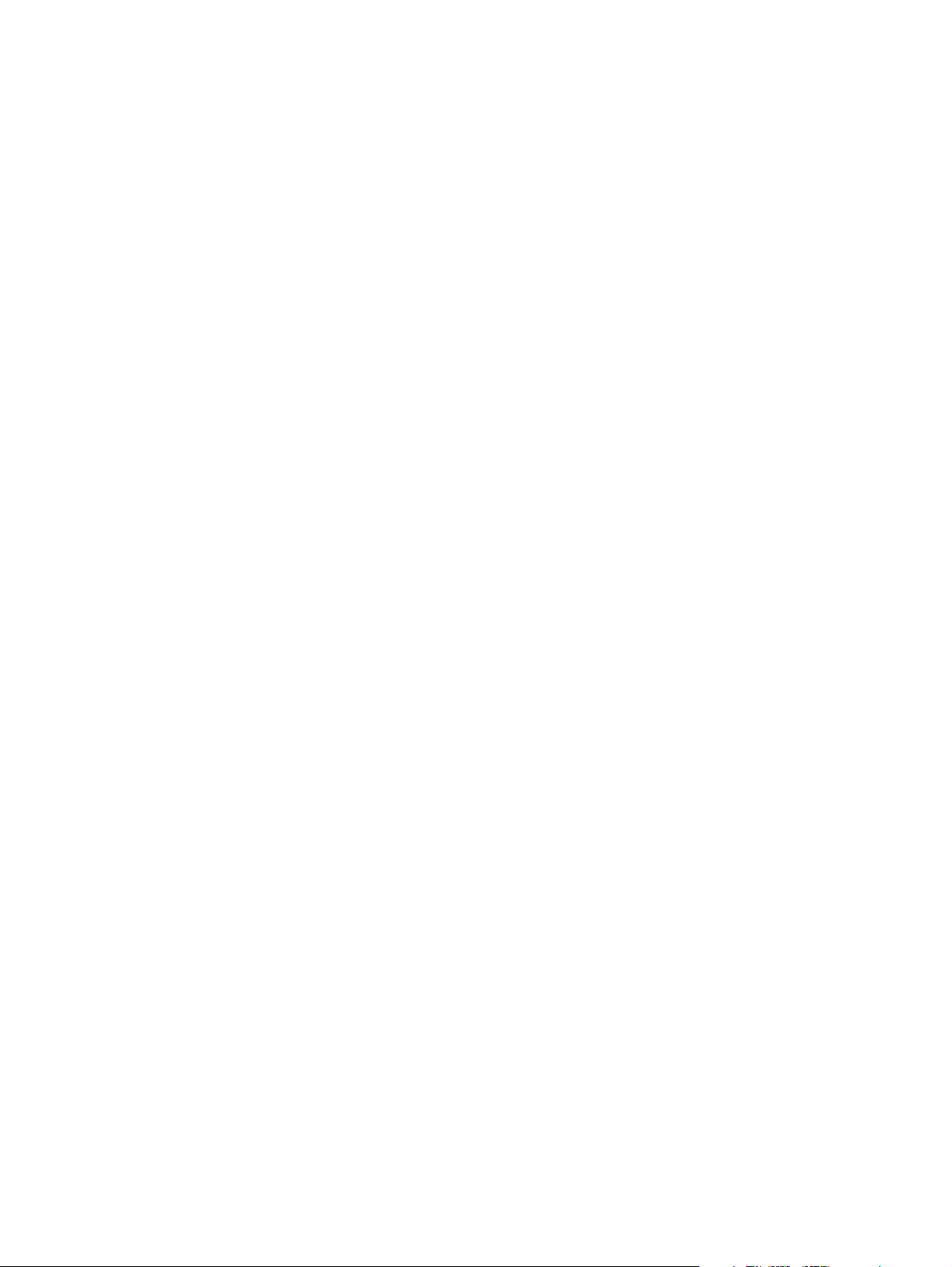
Page 3
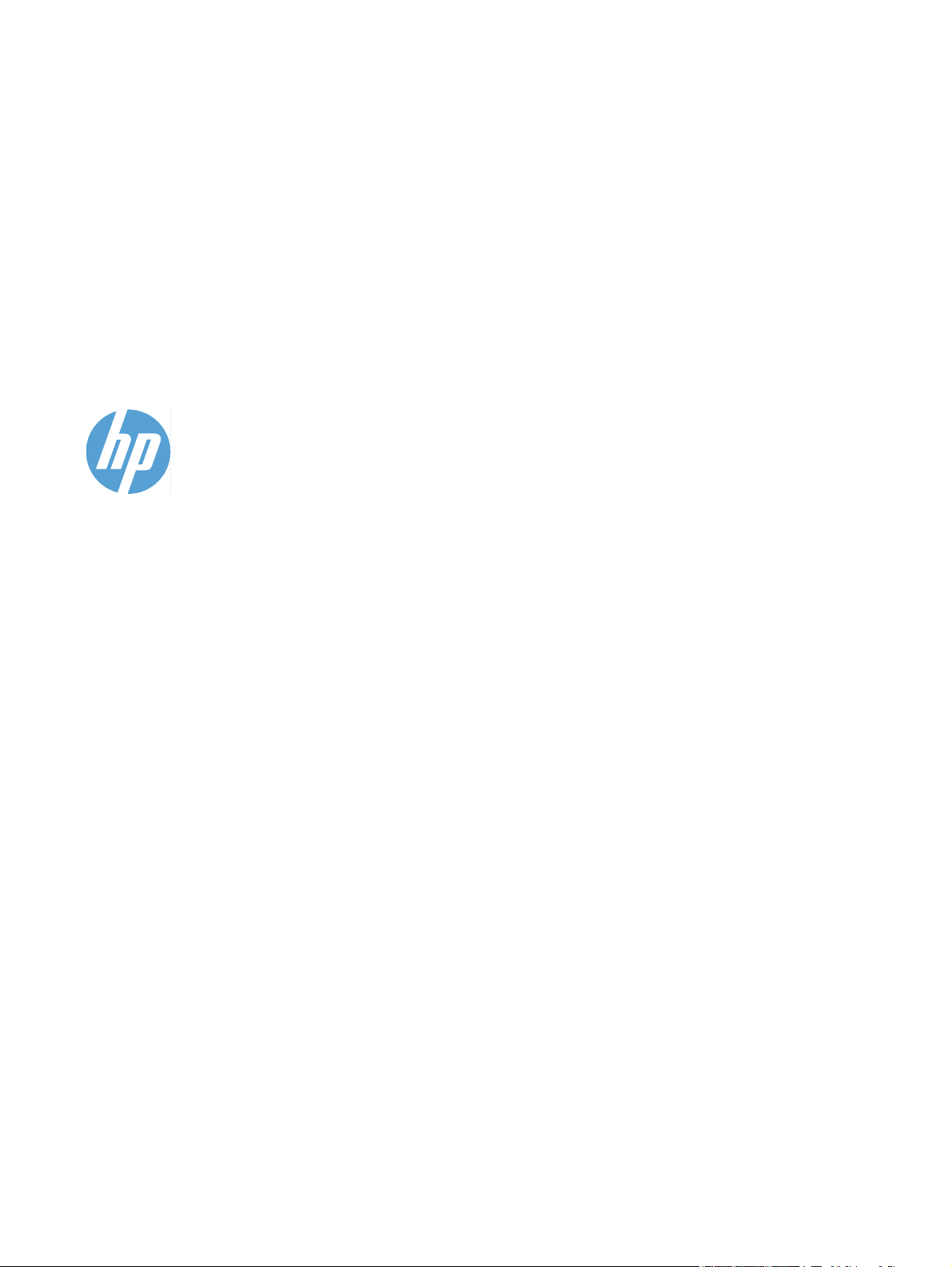
HP LaserJet Professional P1100 Printer
series
Service Manual
Page 4
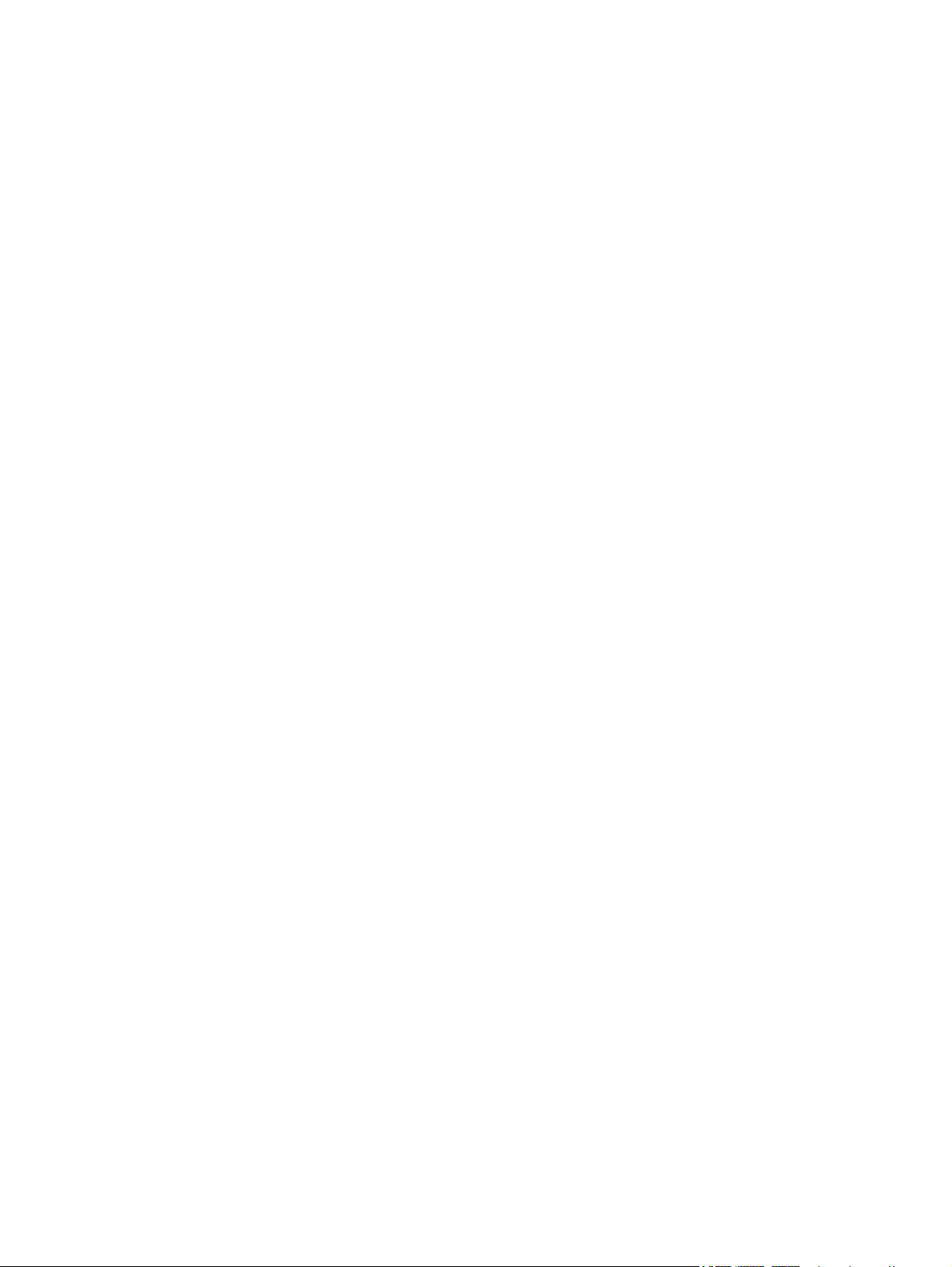
Copyright and License
Trademark Credits
© 2010 Copyright Hewlett-Packard
Development Company, L.P.
Reproduction, adaptation, or translation
without prior written permission is prohibited,
except as allowed under the copyright laws.
The information contained herein is subject
to change without notice.
The only warranties for HP products and
services are set forth in the express warranty
statements accompanying such products
and services. Nothing herein should be
construed as constituting an additional
warranty. HP shall not be liable for technical
or editorial errors or omissions contained
herein.
Part number: CE651-90953
Edition 1, 4/2010
Microsoft®, Windows®, Windows® XP, and
Windows Vista® are U.S. registered
trademarks of Microsoft Corporation.
Page 5
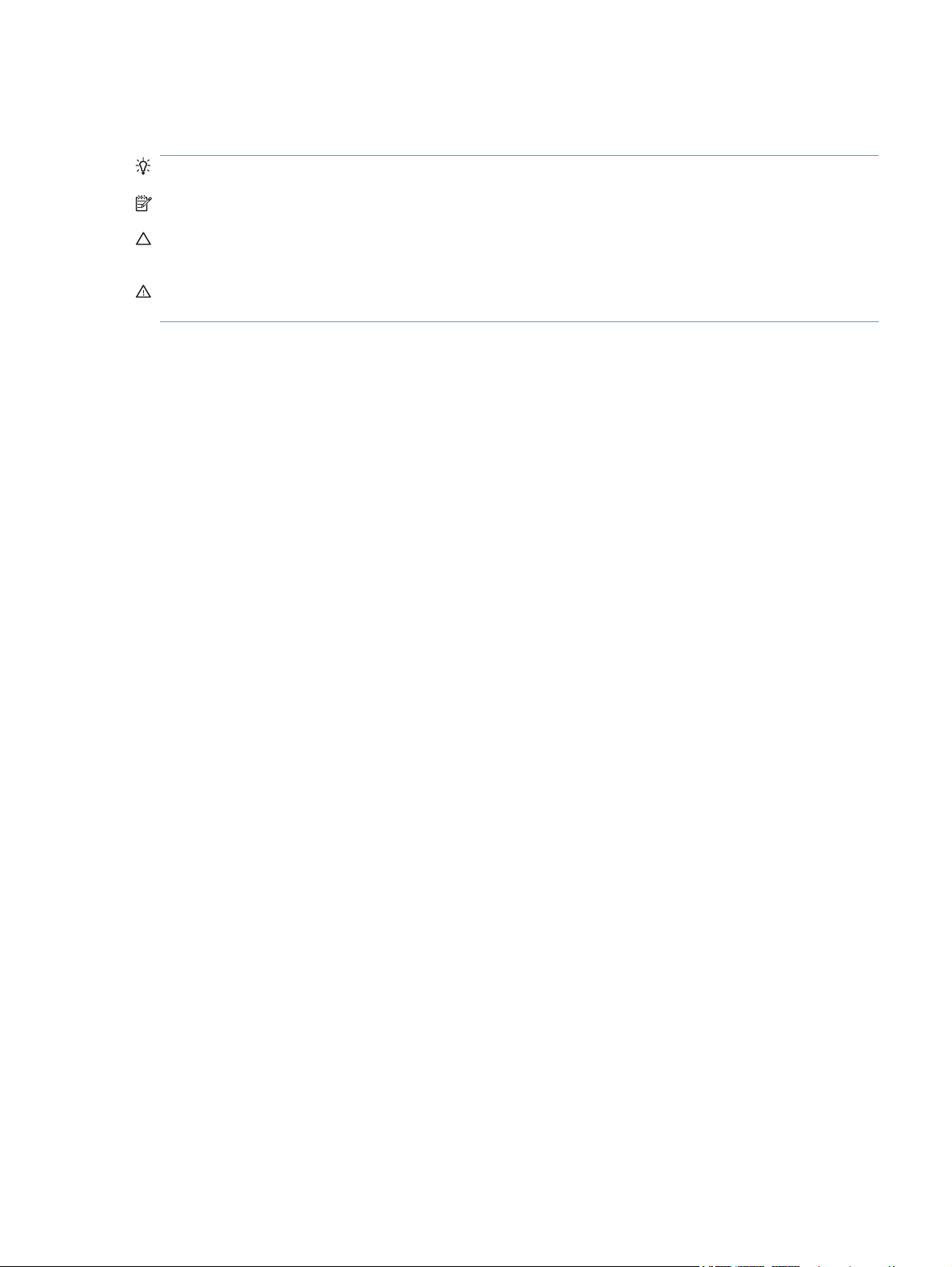
Conventions used in this guide
TIP: Tips provide helpful hints or shortcuts.
NOTE: Notes provide important information to explain a concept or to complete a task.
CAUTION: Cautions indicate procedures that you should follow to avoid losing data or damaging the
product.
WARNING! Warnings alert you to specific procedures that you should follow to avoid personal injury,
catastrophic loss of data, or extensive damage to the product.
ENWW iii
Page 6
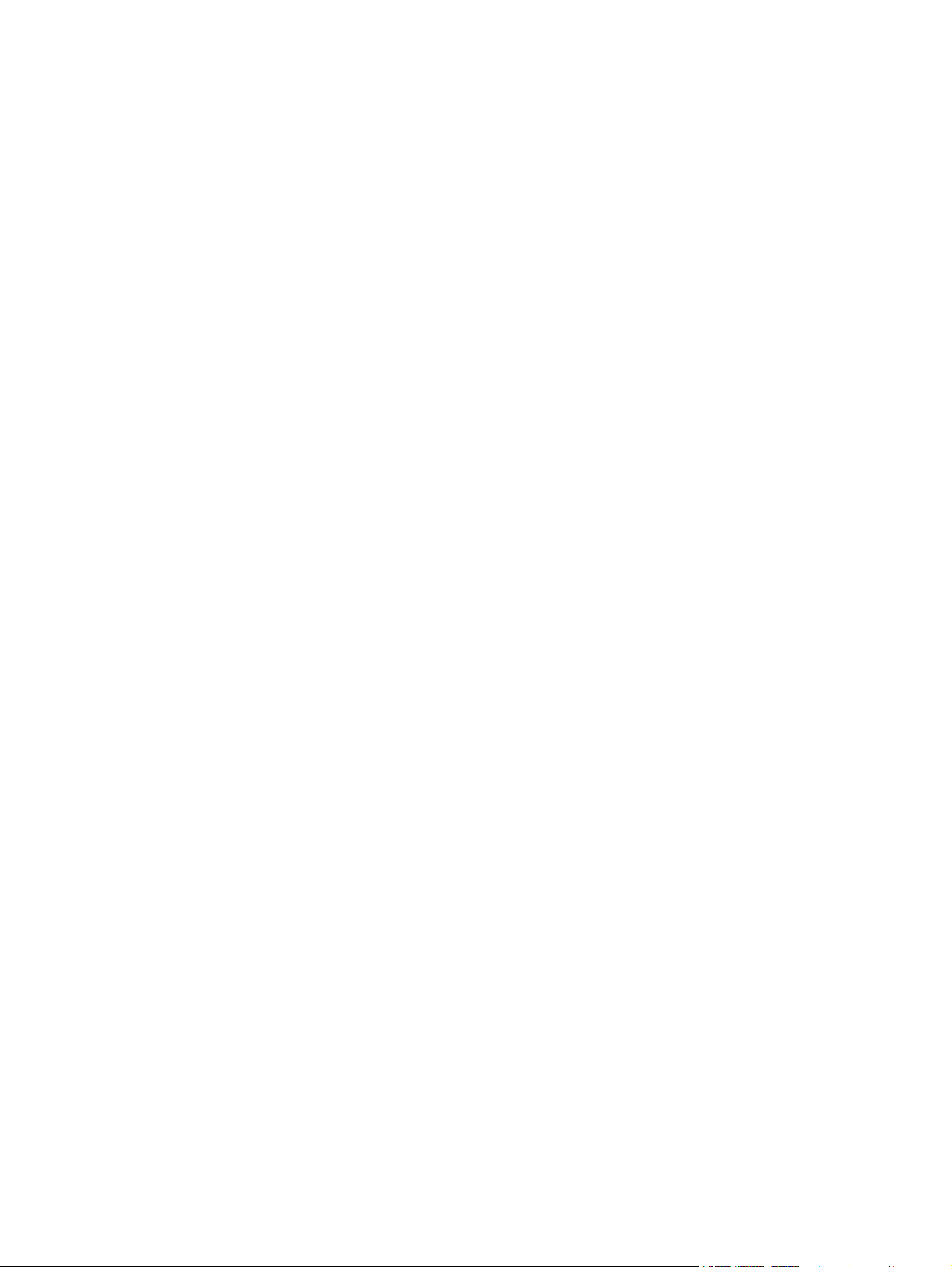
iv Conventions used in this guide ENWW
Page 7
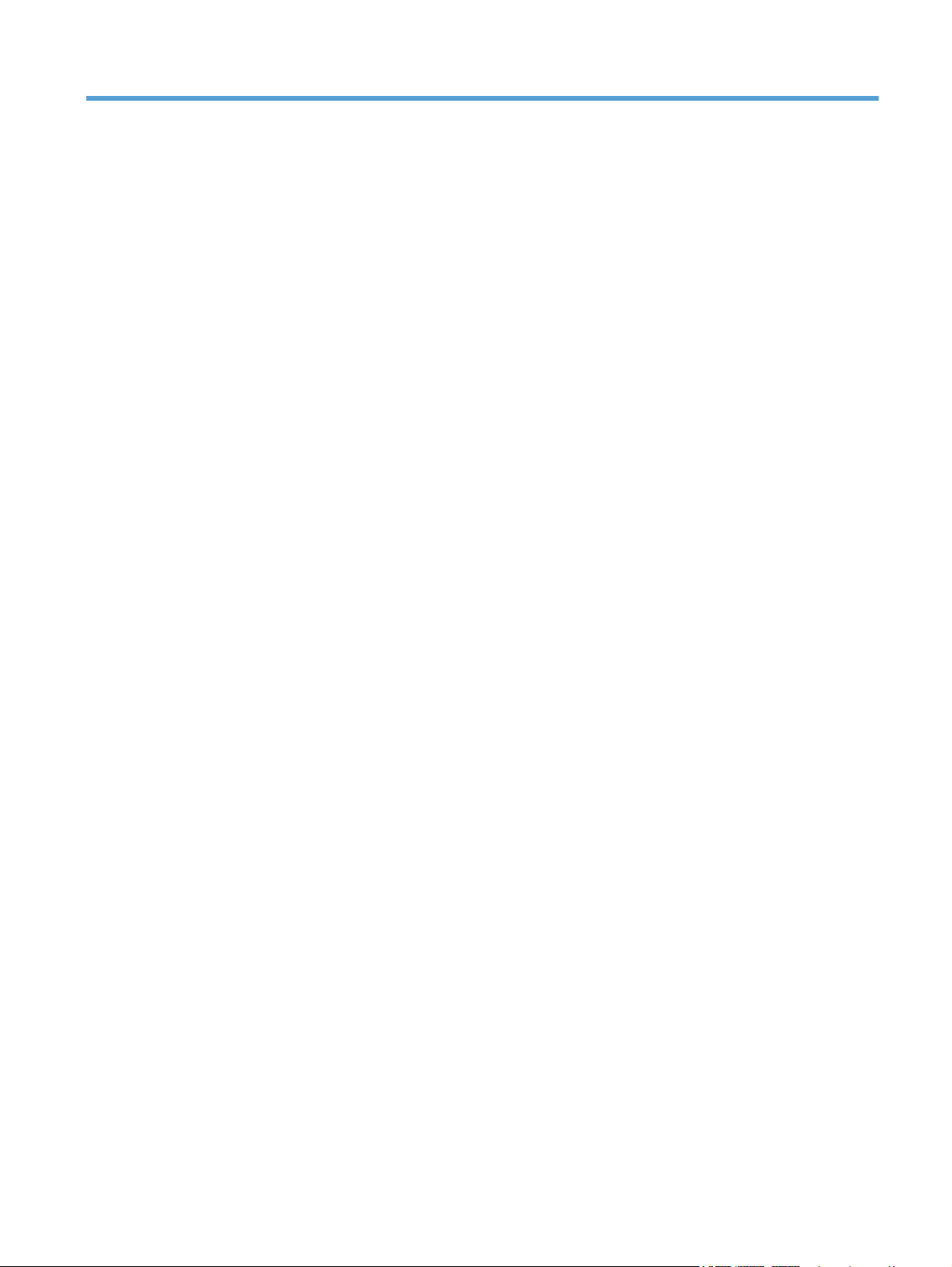
Table of contents
1 Theory of operation ........................................................................................................................................ 1
Basic operation ..................................................................................................................................... 2
Major product systems ......................................................................................................... 2
Product block diagram ......................................................................................................... 2
Sequence of operation ......................................................................................................... 3
Normal sequence of operation ............................................................................ 3
Formatter-control system ..................................................................................................................... 4
Sleep mode .......................................................................................................................... 4
Input/output .......................................................................................................................... 4
CPU ..................................................................................................................................... 4
Memory ................................................................................................................................ 4
Firmware ............................................................................................................. 5
Memory use ........................................................................................................ 5
PJL overview ....................................................................................................................... 5
LEDM overview .................................................................................................................... 5
ACL overview ....................................................................................................................... 5
Control panel ....................................................................................................................... 6
Wireless PCA ....................................................................................................................... 6
Engine-control system .......................................................................................................................... 7
Motors, fans, clutches, solenoids, switches, and sensors ................................................... 8
DC controller operations .................................................................................................... 11
Fuser-control circuit ........................................................................................................... 12
Fuser failure detection ....................................................................................... 13
Fuser temperature control ................................................................................. 14
Fuser protective function ................................................................................... 15
Pressure roller cleaning .................................................................................... 15
Low-voltage power supply ................................................................................................. 16
Overcurrent/overvoltage protection ................................................................... 17
High-voltage power supply ................................................................................................ 18
Laser/scanner system ........................................................................................................ 19
Laser failure detection ....................................................................................... 20
Image-formation system ..................................................................................................................... 21
Electrophotographic process ............................................................................................. 21
Image formation process ................................................................................................... 23
ENWW v
Page 8
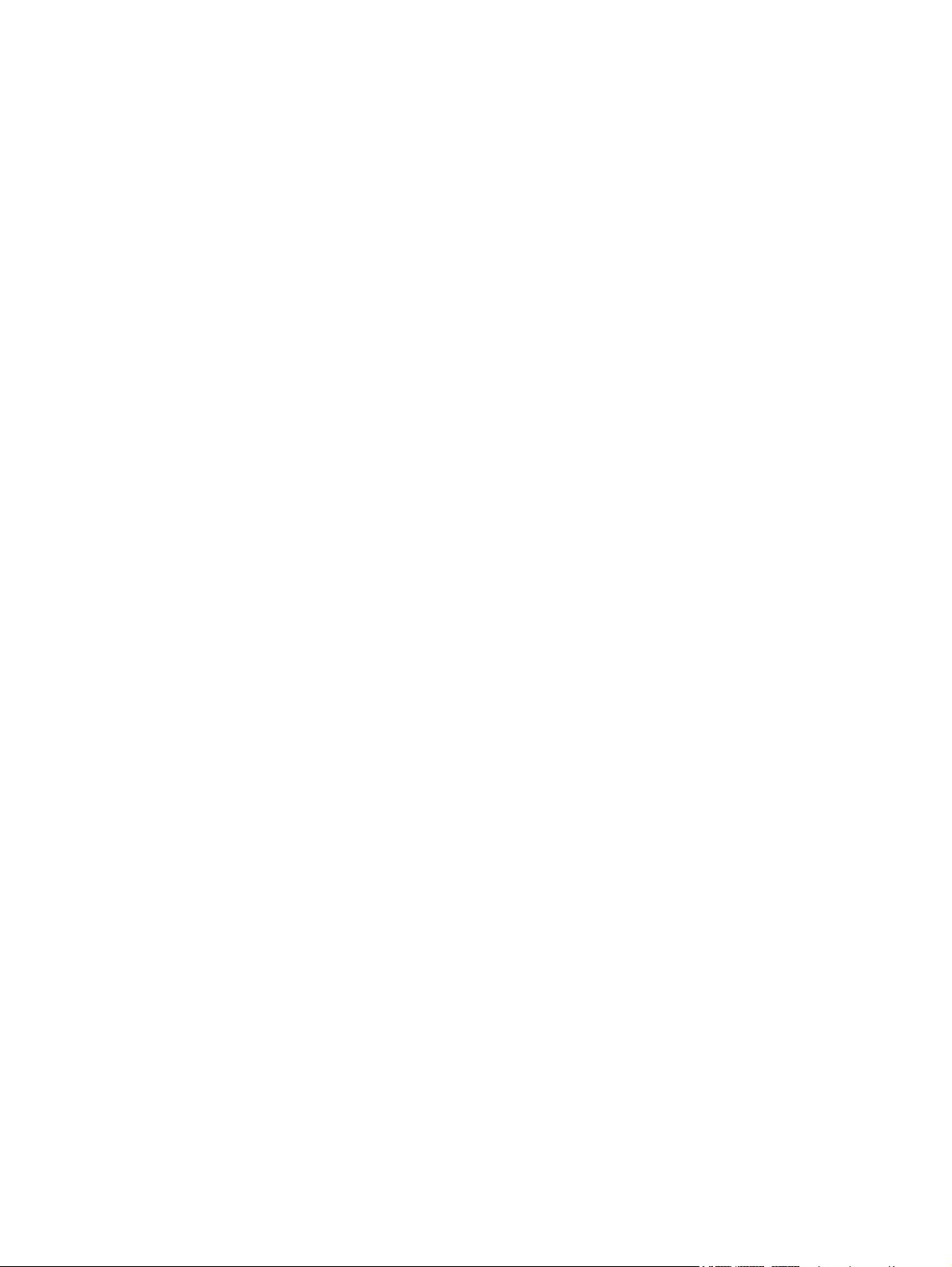
Latent-image formation stage ........................................................................... 24
Primary charging .............................................................................. 24
Laser beam exposure ....................................................................... 24
Developing stage .............................................................................................. 25
Print cartridge ................................................................................... 25
Transfer stage ................................................................................................... 26
Fusing stage ..................................................................................... 27
Cleaning stage .................................................................................. 27
Pickup, feed, and delivery system ...................................................................................................... 28
Photo sensors and switches .............................................................................................. 29
Input tray, main-input tray, or priority input slot .................................................................................. 30
Jam detection .................................................................................................................... 30
2 Removal and replacement ........................................................................................................................... 31
Introduction ......................................................................................................................................... 32
Removal and replacement strategy ................................................................................................... 32
Electrostatic discharge ....................................................................................................................... 33
Required tools ................................................................................................................................... 33
Before performing service .................................................................................................................. 34
After performing service ..................................................................................................................... 34
Post-service test ................................................................................................................................. 35
Print-quality test ................................................................................................................. 35
Parts removal order ............................................................................................................................ 36
Pickup roller ........................................................................................................................................ 37
Separation pad ................................................................................................................................... 38
Transfer roller ..................................................................................................................................... 39
Covers ................................................................................................................................................ 40
Input tray or main-input tray ............................................................................................... 40
Output bin tray extension ................................................................................................... 41
Front cover ......................................................................................................................... 42
Remove the front cover ..................................................................................... 42
Left cover ........................................................................................................................... 43
Remove the left cover ....................................................................................... 43
Right cover ......................................................................................................................... 46
Remove the right cover ..................................................................................... 46
Cartridge door .................................................................................................................... 48
Remove the cartridge door ................................................................................ 48
Face-down cover ............................................................................................................... 50
Remove the face-down cover ........................................................................... 50
Rear cover ......................................................................................................................... 52
Remove the rear cover ...................................................................................... 52
Main assemblies ................................................................................................................................. 54
Formatter PCA ................................................................................................................... 54
vi ENWW
Page 9
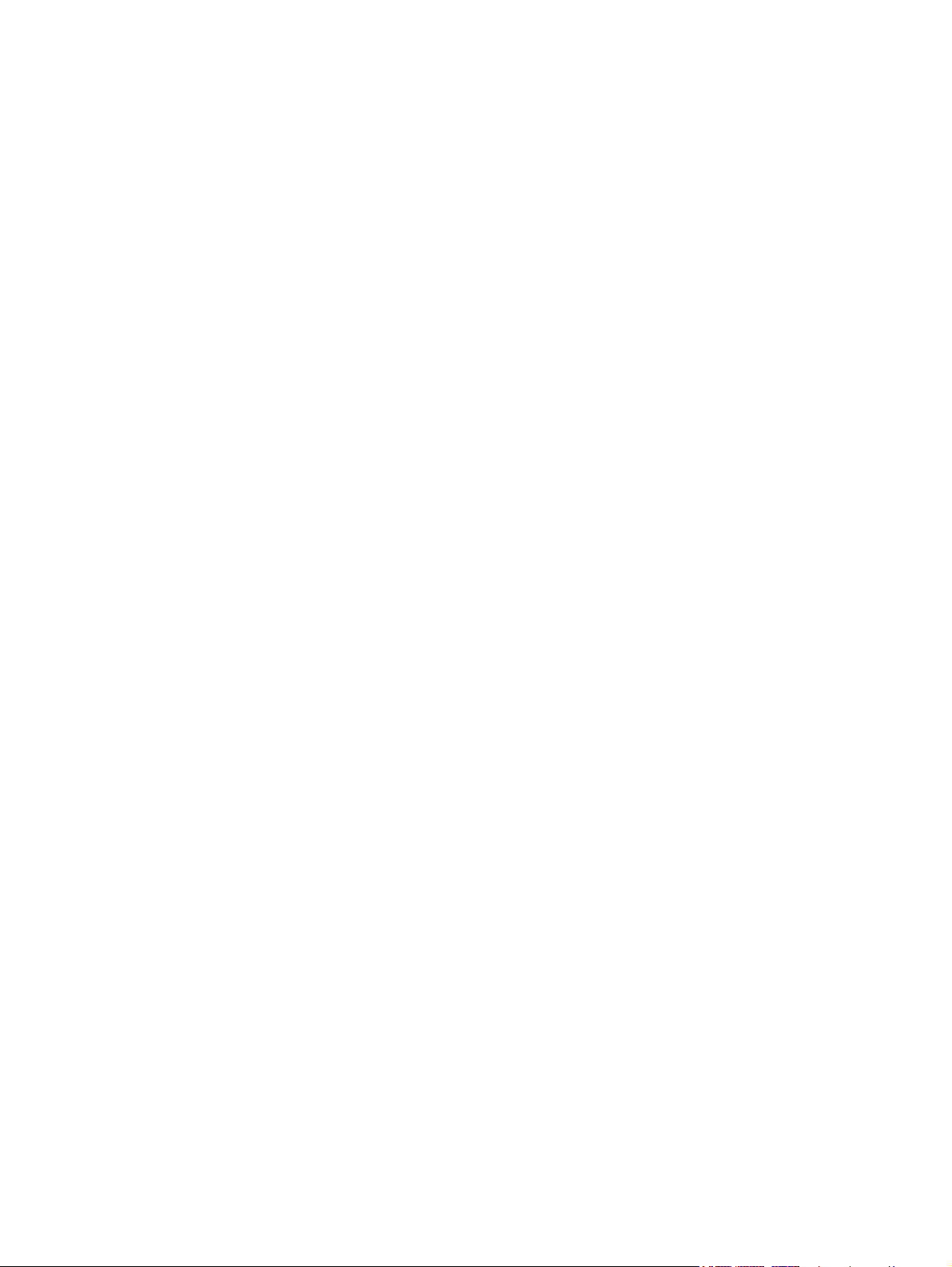
Remove the formatter PCA ............................................................................... 55
Wireless PCA ..................................................................................................................... 57
Remove the wireless PCA ................................................................................ 57
Laser/scanner assembly .................................................................................................... 58
Remove the laser/scanner assembly ................................................................ 58
Reinstall the laser/scanner assembly ................................................................ 60
Pickup assembly ................................................................................................................ 61
Remove the pickup assembly ........................................................................... 61
Reinstall the pickup assembly ........................................................................... 65
Fuser .................................................................................................................................. 67
Remove the fuser .............................................................................................. 67
Reinstall the fuser ............................................................................................. 71
Main motor ......................................................................................................................... 72
Remove the main motor .................................................................................... 72
Reinstall the main-motor drive belt .................................................................... 76
Pickup solenoid .................................................................................................................. 77
Remove the pickup solenoid ............................................................................. 77
Engine controller PCA ....................................................................................................... 80
Remove the engine controller PCA ................................................................... 80
Reinstall the engine controller PCA .................................................................. 84
3 Solve problems ............................................................................................................................................. 87
Solve problems checklist .................................................................................................................... 88
Troubleshooting process .................................................................................................................... 91
Determine the problem source ......................................................................................... 91
Power subsystem .............................................................................................................. 92
Power-on checks ............................................................................................... 92
Tools for troubleshooting .................................................................................................................... 93
Individual component diagnostics ...................................................................................... 93
Engine diagnostics ............................................................................................ 93
Engine-test button ............................................................................ 93
Components tests ............................................................................................. 94
Drum rotation functional check ........................................................ 94
Half self-test functional check ........................................................... 94
Diagrams ........................................................................................................................... 95
Plug/jack locations ............................................................................................ 95
Location of connectors ...................................................................................... 96
Locations of major components ........................................................................ 97
General timing charts ........................................................................................ 99
General circuit diagram ................................................................................... 100
Internal print-quality test pages ........................................................................................ 102
Cleaning page ................................................................................................. 102
Configuration page .......................................................................................... 102
ENWW vii
Page 10
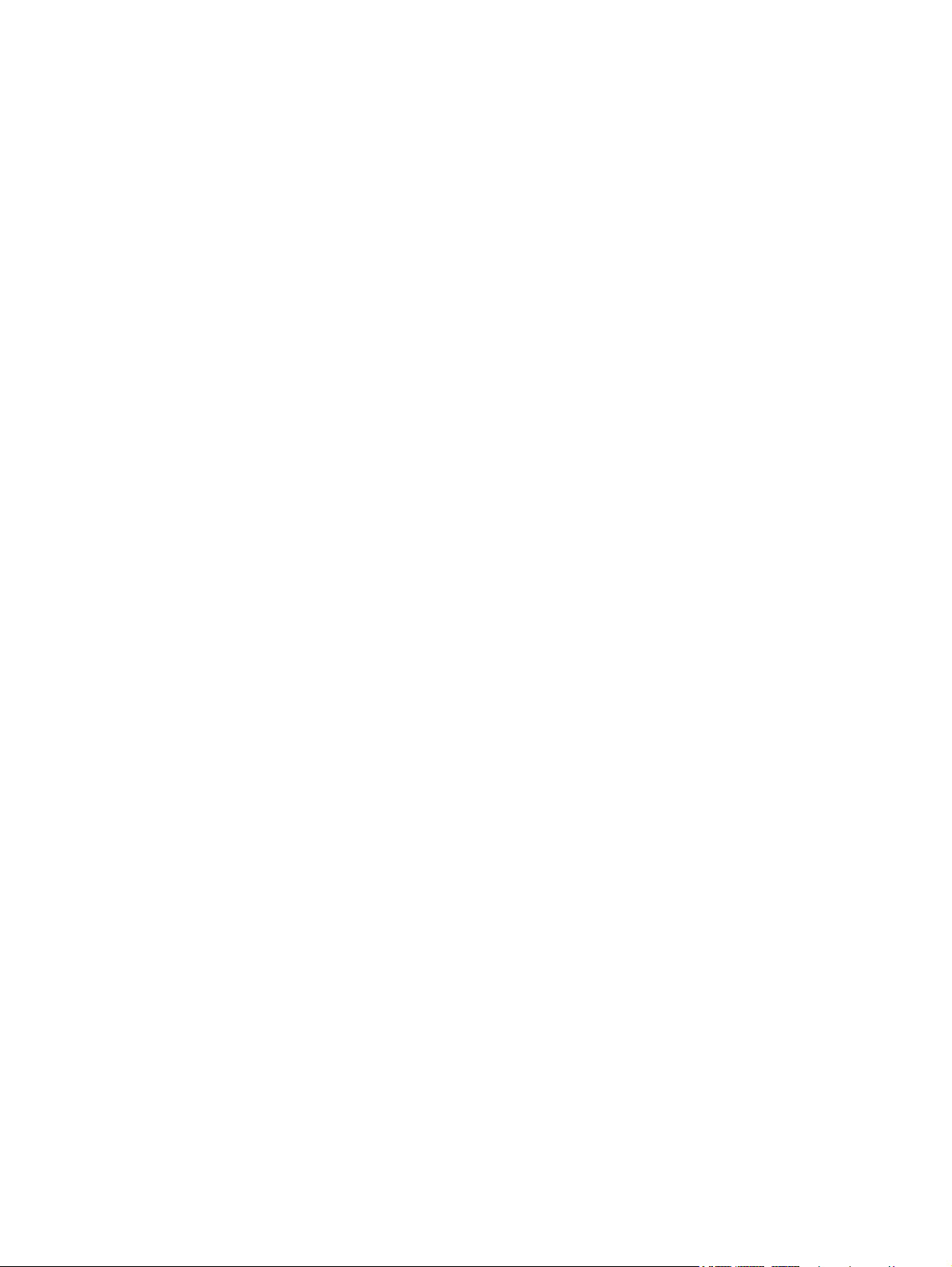
Print-quality troubleshooting tools .................................................................................... 103
Repetitive defect ruler ..................................................................................... 103
Interpret control-panel light patterns ................................................................................ 103
Clear jams ........................................................................................................................................ 107
Common causes of jams ................................................................................................. 107
Jam locations ................................................................................................................... 108
Clear jams from the input tray .......................................................................................... 109
Clear jams from the output areas .................................................................................... 111
Clear jams from inside the product .................................................................................. 113
Solve repeated jams ........................................................................................................ 114
Change jam recovery ...................................................................................................... 114
Solve paper-handling problems ........................................................................................................ 116
Solve image-quality problems .......................................................................................................... 117
Image defect table ........................................................................................................... 117
Light print or faded .......................................................................................... 117
Toner specks ................................................................................................... 117
Dropouts .......................................................................................................... 118
Vertical lines .................................................................................................... 118
Gray background ............................................................................................. 118
Toner smear .................................................................................................... 118
Loose toner ..................................................................................................... 119
Vertical repetitive defects ................................................................................ 119
Misformed characters ...................................................................................... 119
Page skew ....................................................................................................... 119
Curl or wave .................................................................................................... 120
Wrinkles or creases ......................................................................................... 120
Toner scatter outline ....................................................................................... 120
Moisture .......................................................................................................... 121
Optimize and improve image quality ................................................................................ 122
Change print density ....................................................................................... 122
Clean the product ............................................................................................................................. 123
Clean the pickup roller ..................................................................................................... 123
Clean the paper path ....................................................................................................... 124
Clean the print-cartridge area .......................................................................................... 126
Clean the exterior ............................................................................................................ 128
Solve performance problems ........................................................................................................... 129
Solve connectivity problems ............................................................................................................. 130
Solve direct-connect problems ........................................................................................ 130
Solve wireless problems .................................................................................................. 130
Service mode functions .................................................................................................................... 132
Product resets .................................................................................................................. 132
Product updates ............................................................................................................................... 133
viii ENWW
Page 11
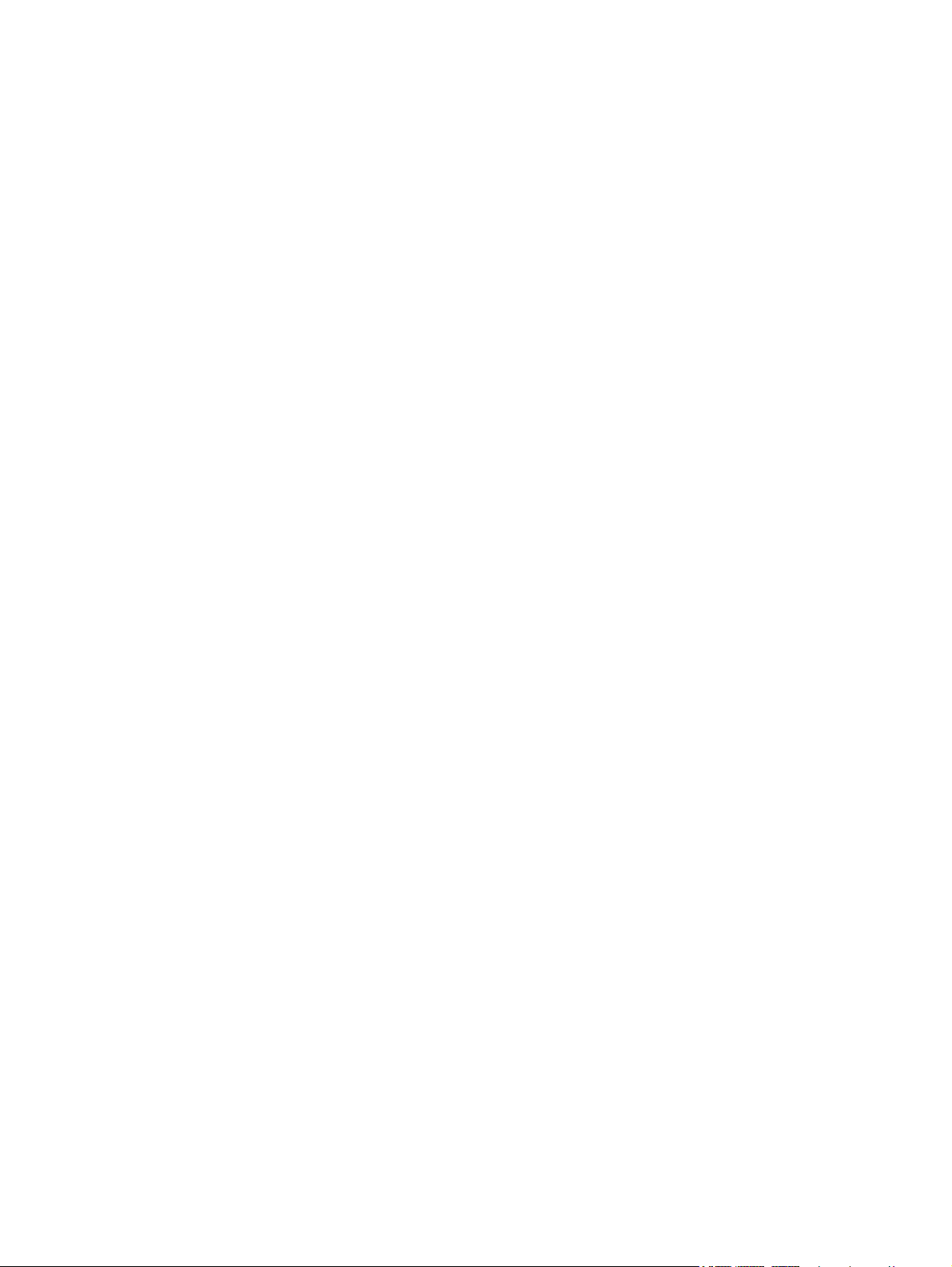
4 Parts and diagrams ..................................................................................................................................... 135
Order parts by authorized service providers .................................................................................... 136
Order parts, accessories, and supplies ........................................................................... 136
Related documentation and software .............................................................................. 136
Supplies part numbers ..................................................................................................... 136
Customer self repair parts ............................................................................................... 137
Service parts .................................................................................................................... 137
Whole-unit replacement part numbers ............................................................................. 137
How to use the parts lists and diagrams .......................................................................................... 138
Assembly locations ........................................................................................................................... 139
Base product .................................................................................................................... 139
Covers .............................................................................................................................................. 140
Base model ...................................................................................................................... 140
Wireless model ................................................................................................................ 142
Internal assemblies .......................................................................................................................... 144
Internal assemblies (1 of 3) ............................................................................................. 144
Internal assemblies (2 of 3) ............................................................................................. 146
Internal assemblies (3 of 3) ............................................................................................. 148
PCAs ................................................................................................................................................ 150
Alphabetical parts list ....................................................................................................................... 152
Numerical parts list ........................................................................................................................... 155
Appendix A Service and support ................................................................................................................. 159
Hewlett-Packard limited warranty statement .................................................................................... 160
HP's Premium Protection Warranty: LaserJet print cartridge limited warranty statement ................ 161
End User License Agreement .......................................................................................................... 162
Customer self-repair warranty service .............................................................................................. 164
Customer support ............................................................................................................................. 164
Repack the product .......................................................................................................................... 165
Service information form .................................................................................................................. 166
Appendix B Specifications ............................................................................................................................ 167
Physical specifications ..................................................................................................................... 168
Power consumption .......................................................................................................................... 168
Acoustic specifications ..................................................................................................................... 168
Environmental specifications ............................................................................................................ 169
Appendix C Regulatory information ............................................................................................................ 171
FCC regulations ............................................................................................................................... 172
Declaration of conformity (base models) .......................................................................................... 173
Declaration of conformity (wireless models) ..................................................................................... 174
Certificate of Volatility ....................................................................................................................... 175
Safety statements ............................................................................................................................. 177
ENWW ix
Page 12
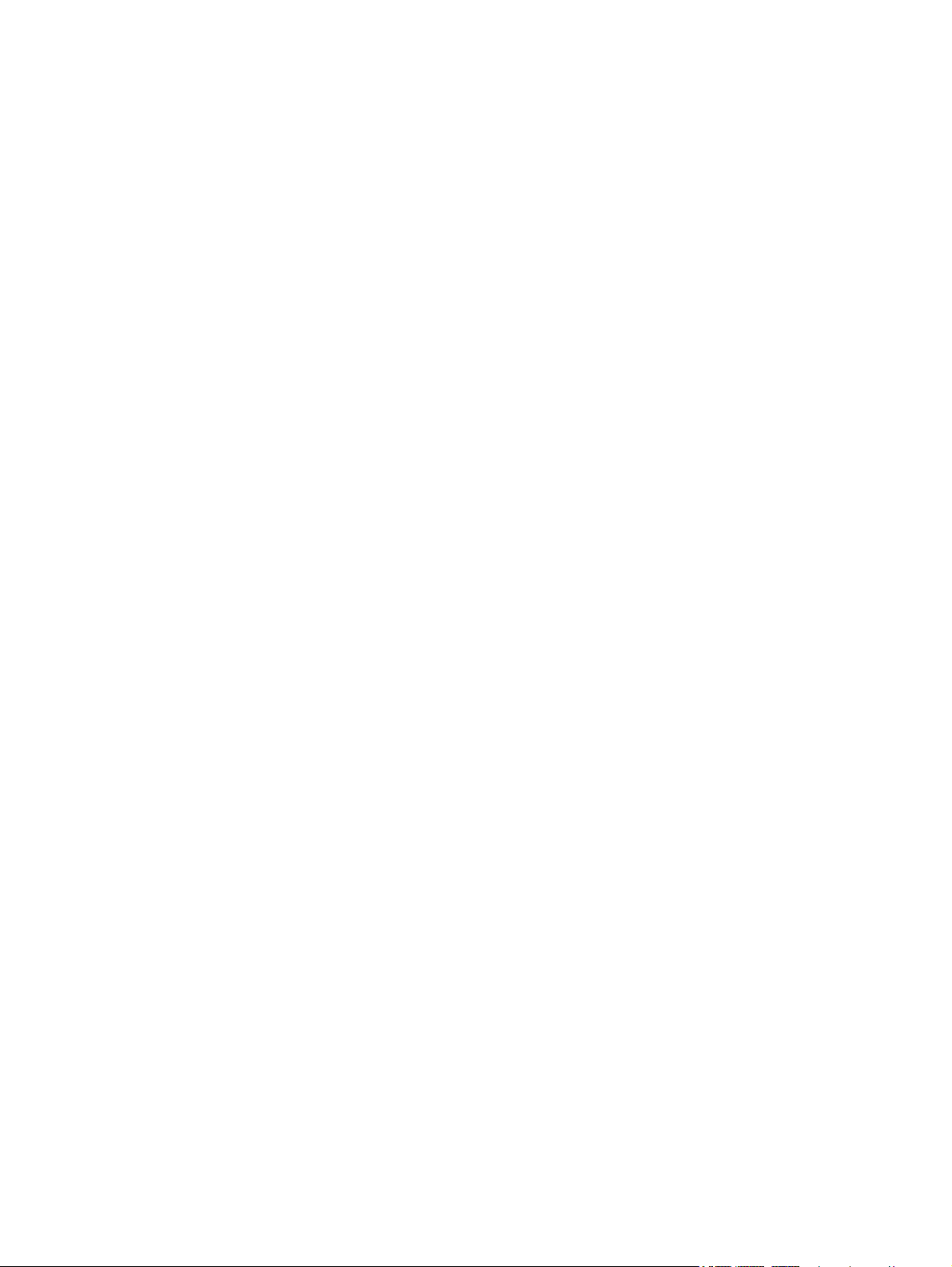
Laser safety ..................................................................................................................... 177
Canadian DOC regulations .............................................................................................. 177
VCCI statement (Japan) .................................................................................................. 177
Power cord instructions ................................................................................................... 177
Power cord statement (Japan) ......................................................................................... 177
EMC statement (Korea) ................................................................................................... 177
Laser statement for Finland ............................................................................................. 178
GS statement (Germany) ................................................................................................. 178
Substances Table (China) ............................................................................................... 179
Additional statements for wireless products ..................................................................................... 180
FCC compliance statement—United States .................................................................... 180
Australia statement .......................................................................................................... 180
Brazil ANATEL statement ................................................................................................ 180
Canadian statements ....................................................................................................... 180
European Union regulatory notice ................................................................................... 180
Notice for use in France ................................................................................................... 181
Notice for use in Russia ................................................................................................... 181
Korean statement ............................................................................................................ 181
Taiwan statement ............................................................................................................ 181
Index ................................................................................................................................................................. 183
x ENWW
Page 13
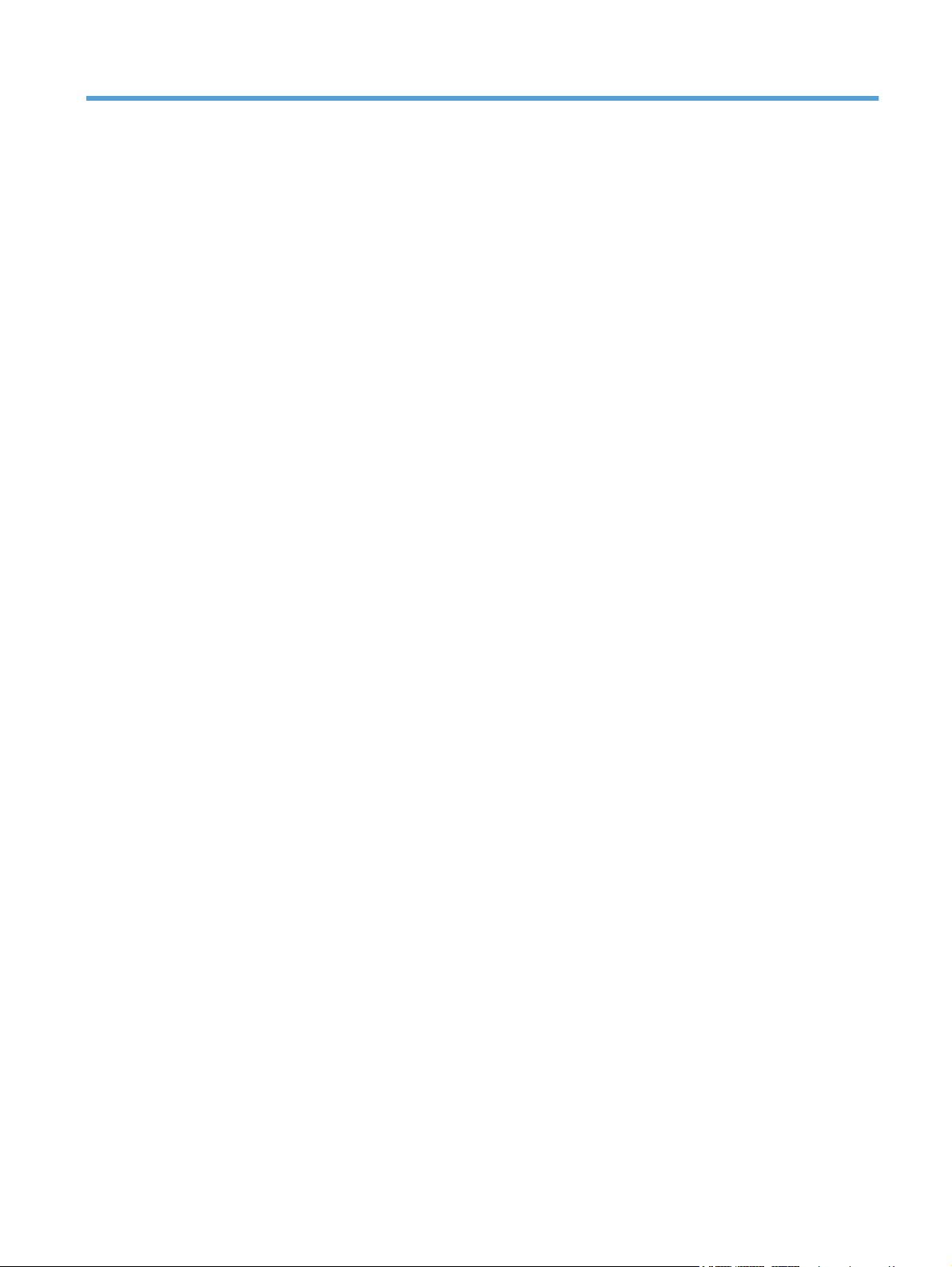
List of tables
Table 1-1 Sequence of operation ....................................................................................................................... 3
Table 1-2 Motors ................................................................................................................................................ 8
Table 1-3 Solenoids and clutches ...................................................................................................................... 9
Table 1-4 Switches ............................................................................................................................................. 9
Table 1-5 Sensors ............................................................................................................................................ 10
Table 1-6 DC controller controlled components ............................................................................................... 11
Table 1-7 Photo sensors, motor, and solenoid ................................................................................................ 29
Table 3-1 Basic problem solving ...................................................................................................................... 88
Table 3-2 Status-light legend ......................................................................................................................... 103
Table 3-3 Control-panel light patterns ............................................................................................................ 104
Table 4-1 Order parts, accessories, and supplies .......................................................................................... 136
Table 4-2 Related documentation and software ............................................................................................ 136
Table 4-3 Supplies part numbers ................................................................................................................... 136
Table 4-4 Customer replaceable units (CRU) kit part numbers ..................................................................... 137
Table 4-5 Whole-unit replacement part numbers ........................................................................................... 137
Table 4-6 Base product .................................................................................................................................. 139
Table 4-7 Base model .................................................................................................................................... 141
Table 4-8 Wireless model ............................................................................................................................... 143
Table 4-9 Internal assemblies (1 of 3) ............................................................................................................ 145
Table 4-10 Internal assemblies (2 of 3) .......................................................................................................... 147
Table 4-11 Internal assemblies (3 of 3) .......................................................................................................... 149
Table 4-12 PCAs ............................................................................................................................................ 151
Table 4-13 Alphabetical parts list ................................................................................................................... 152
Table 4-14 Numerical parts list ....................................................................................................................... 155
Table B-1 Physical specifications
Table B-2 HP LaserJet Professional P1100 Printer series (average in watts)
Table B-3 HP LaserJet Professional P1100 Printer series
Table B-4 Environmental specifications ......................................................................................................... 169
1
.................................................................................................................. 168
123
........................................... 168
12
.......................................................................... 168
ENWW xi
Page 14
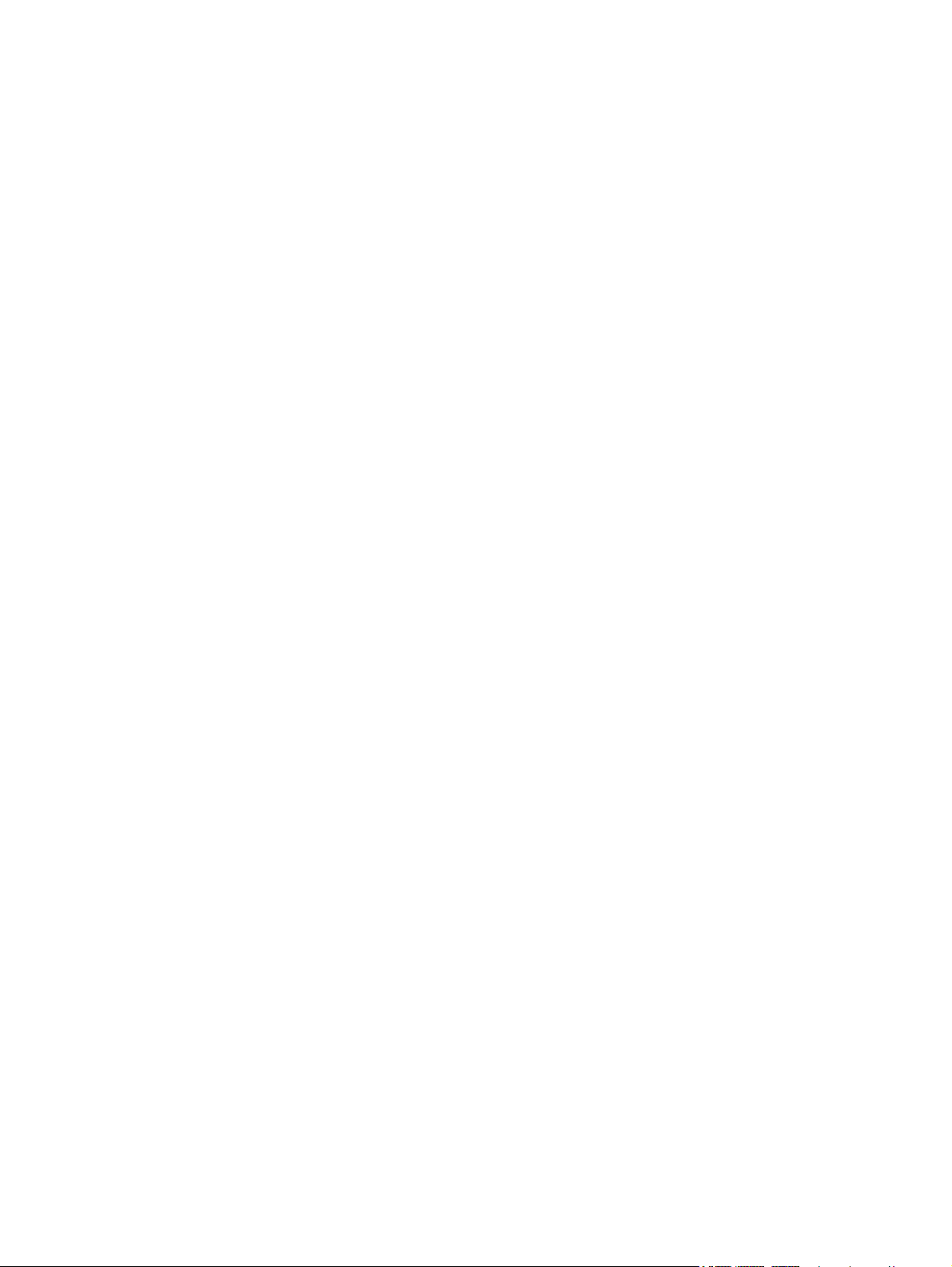
xii ENWW
Page 15
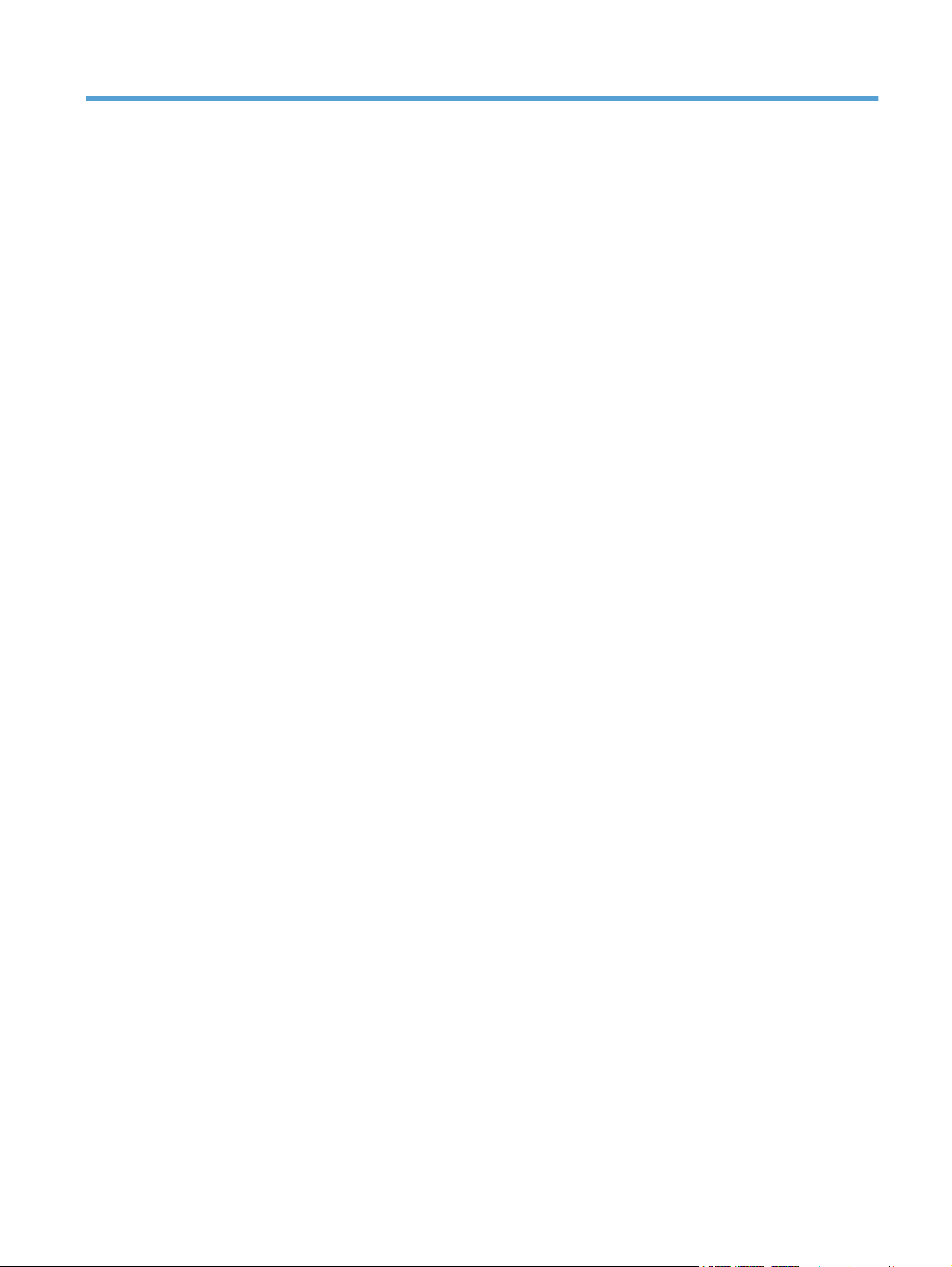
List of figures
Figure 1-1 Product block diagram ...................................................................................................................... 2
Figure 1-2 Engine-control system ...................................................................................................................... 7
Figure 1-3 Motors ............................................................................................................................................... 8
Figure 1-4 Solenoids and clutches ..................................................................................................................... 9
Figure 1-5 Switches ........................................................................................................................................... 9
Figure 1-6 Sensors ........................................................................................................................................... 10
Figure 1-7 DC controller block diagram ............................................................................................................ 11
Figure 1-8 Fuser control circuit ......................................................................................................................... 12
Figure 1-9 Fuser-heater control circuit ............................................................................................................. 14
Figure 1-10 Low-voltage power supply (LVPS) ................................................................................................ 16
Figure 1-11 High-voltage power supply ............................................................................................................ 18
Figure 1-12 Laser/scanner system ................................................................................................................... 19
Figure 1-13 Electrophotographic process block diagram (1 of 2) .................................................................... 21
Figure 1-14 Electrophotographic process block diagram (2 of 2) .................................................................... 22
Figure 1-15 Image formation process .............................................................................................................. 23
Figure 1-16 Primary charging ........................................................................................................................... 24
Figure 1-17 Laser beam exposure ................................................................................................................... 24
Figure 1-18 Print cartridge ................................................................................................................................ 25
Figure 1-19 Transfer ......................................................................................................................................... 26
Figure 1-20 Separation ..................................................................................................................................... 26
Figure 1-21 Fusing ........................................................................................................................................... 27
Figure 1-22 Drum cleaning ............................................................................................................................... 27
Figure 1-23 Pickup, feed, and delivery system block diagram ......................................................................... 28
Figure 1-24 Photo sensors, motor, and solenoid ............................................................................................. 29
Figure 2-1 Phillips and pozidrive screwdriver comparison ............................................................................... 33
Figure 2-2 Parts removal order ........................................................................................................................ 36
Figure 2-3 Remove the pickup roller (1 of 2) .................................................................................................... 37
Figure 2-4 Remove the pickup roller (2 of 2) .................................................................................................... 37
Figure 2-5 Remove the separation pad assembly ........................................................................................... 38
Figure 2-6 Remove the transfer roller .............................................................................................................. 39
Figure 2-7 Remove the tray .............................................................................................................................. 40
Figure 2-8 Remove the output bin tray extension ............................................................................................ 41
Figure 2-9 Remove the front cover .................................................................................................................. 42
Figure 2-10 Remove the left cover (1 of 5) ....................................................................................................... 43
ENWW xiii
Page 16
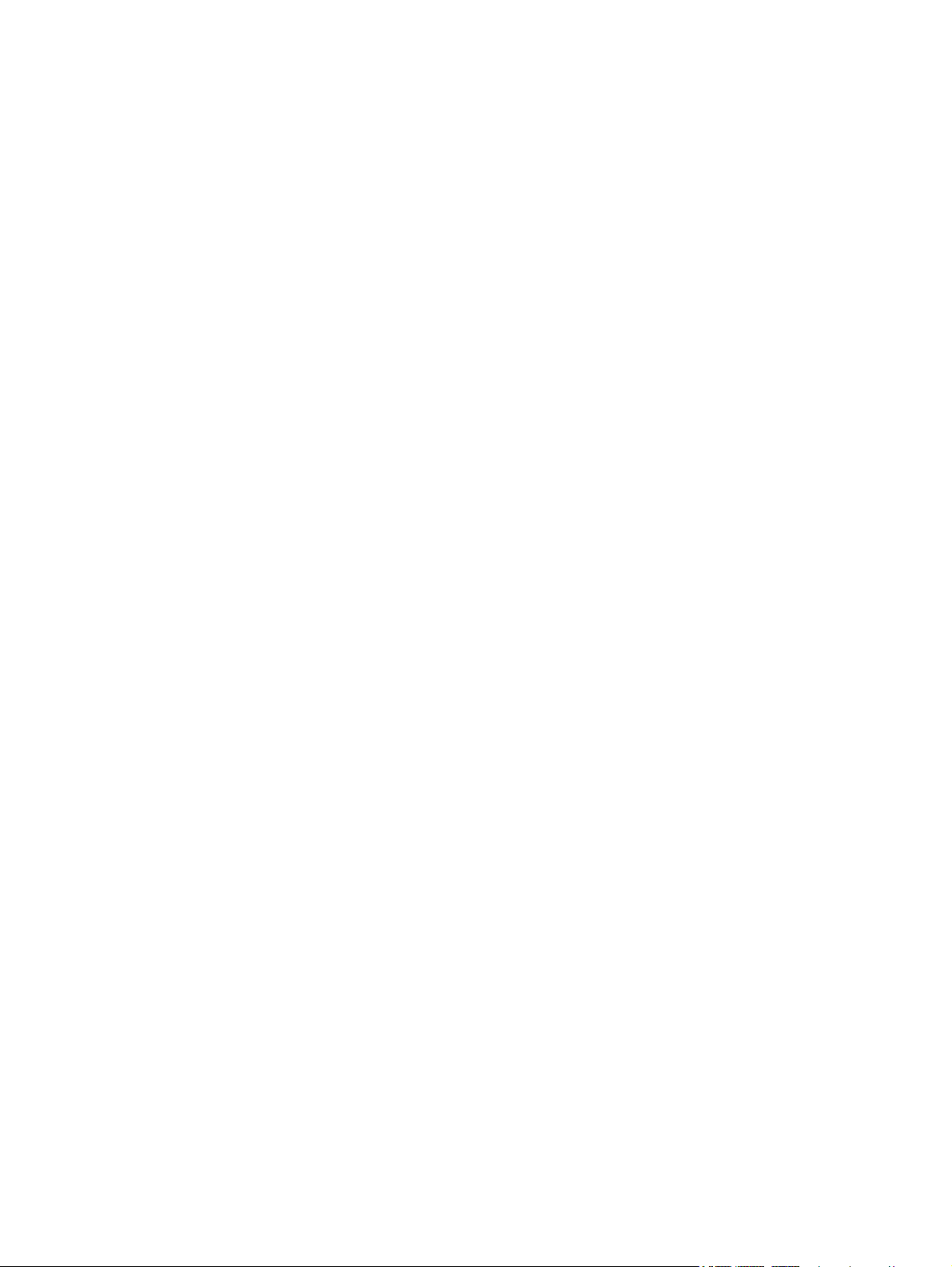
Figure 2-11 Remove the left cover (2 of 5) ....................................................................................................... 44
Figure 2-12 Remove the left cover (3 of 5) ....................................................................................................... 44
Figure 2-13 Remove the left cover (4 of 5) ....................................................................................................... 45
Figure 2-14 Remove the left cover (5 of 5) ....................................................................................................... 45
Figure 2-15 Remove the right cover (1 of 3) .................................................................................................... 46
Figure 2-16 Remove the right cover (2 of 3) .................................................................................................... 46
Figure 2-17 Remove the right cover (3 of 3) .................................................................................................... 47
Figure 2-18 Remove the cartridge door (1 of 2) ............................................................................................... 48
Figure 2-19 Remove the cartridge door (2 of 2) ............................................................................................... 49
Figure 2-20 Remove the face-down cover (1 of 2) ........................................................................................... 50
Figure 2-21 Remove the face-down cover (2 of 2) ........................................................................................... 51
Figure 2-22 Remove the rear cover (1 of 2) ..................................................................................................... 52
Figure 2-23 Remove the rear cover (2 of 2) ..................................................................................................... 53
Figure 2-24 Remove the formatter PCA (HP LaserJet Professional P1100 Printer series; 1 of 4) .................. 55
Figure 2-25 Remove the formatter PCA (HP LaserJet Professional P1100w Printer series; 2 of 4) ............... 55
Figure 2-26 Remove the formatter PCA (HP LaserJet Professional P1100 Printer series; 3 of 4) .................. 56
Figure 2-27 Remove the formatter PCA (HP LaserJet Professional P1100w Printer series; 4 of 4) ............... 56
Figure 2-28 Remove the wireless PCA ............................................................................................................ 57
Figure 2-29 Remove the laser/scanner assembly (1 of 4) ............................................................................... 58
Figure 2-30 Remove the laser/scanner assembly (2 of 4) ............................................................................... 59
Figure 2-31 Remove the laser/scanner assembly (3 of 4) ............................................................................... 59
Figure 2-32 Remove the laser/scanner assembly (4 of 4) ............................................................................... 60
Figure 2-33 Reinstall the laser/scanner assembly ........................................................................................... 60
Figure 2-34 Remove the pickup assembly (1 of 7) ........................................................................................... 61
Figure 2-35 Remove the pickup assembly (2 of 7) ........................................................................................... 62
Figure 2-36 Remove the pickup assembly (3 of 7) ........................................................................................... 62
Figure 2-37 Remove the pickup assembly (4 of 7) ........................................................................................... 63
Figure 2-38 Remove the pickup assembly (5 of 7) ........................................................................................... 63
Figure 2-39 Remove the pickup assembly (6 of 7) ........................................................................................... 64
Figure 2-40 Remove the pickup assembly (7 of 7) ........................................................................................... 64
Figure 2-41 Reinstall the pickup assembly (1 of 4; correct ground spring position) ......................................... 65
Figure 2-42 Reinstall the pickup assembly (2 of 4; incorrect ground spring position) ...................................... 65
Figure 2-43 Reinstall the pickup assembly (3 of 4; lift plate in raised position) ................................................ 66
Figure 2-44 Reinstall the pickup assembly (4 of 4; lift plate in lowered position) ............................................. 66
Figure 2-45 Remove the fuser (1 of 7) ............................................................................................................. 67
Figure 2-46 Remove the fuser (2 of 7) ............................................................................................................. 68
Figure 2-47 Remove the fuser (3 of 7) ............................................................................................................. 68
Figure 2-48 Remove the fuser (4 of 7) ............................................................................................................. 69
Figure 2-49 Remove the fuser (5 of 7) ............................................................................................................. 69
Figure 2-50 Remove the fuser (6 of 7) ............................................................................................................. 70
Figure 2-51 Remove the fuser (7 of 7) ............................................................................................................. 70
Figure 2-52 Reinstall the fuser; correct wire harness installation ..................................................................... 71
Figure 2-53 Reinstall the fuser; incorrect wire harness installation .................................................................. 71
Figure 2-54 Remove the main motor (1 of 7) ................................................................................................... 72
xiv ENWW
Page 17
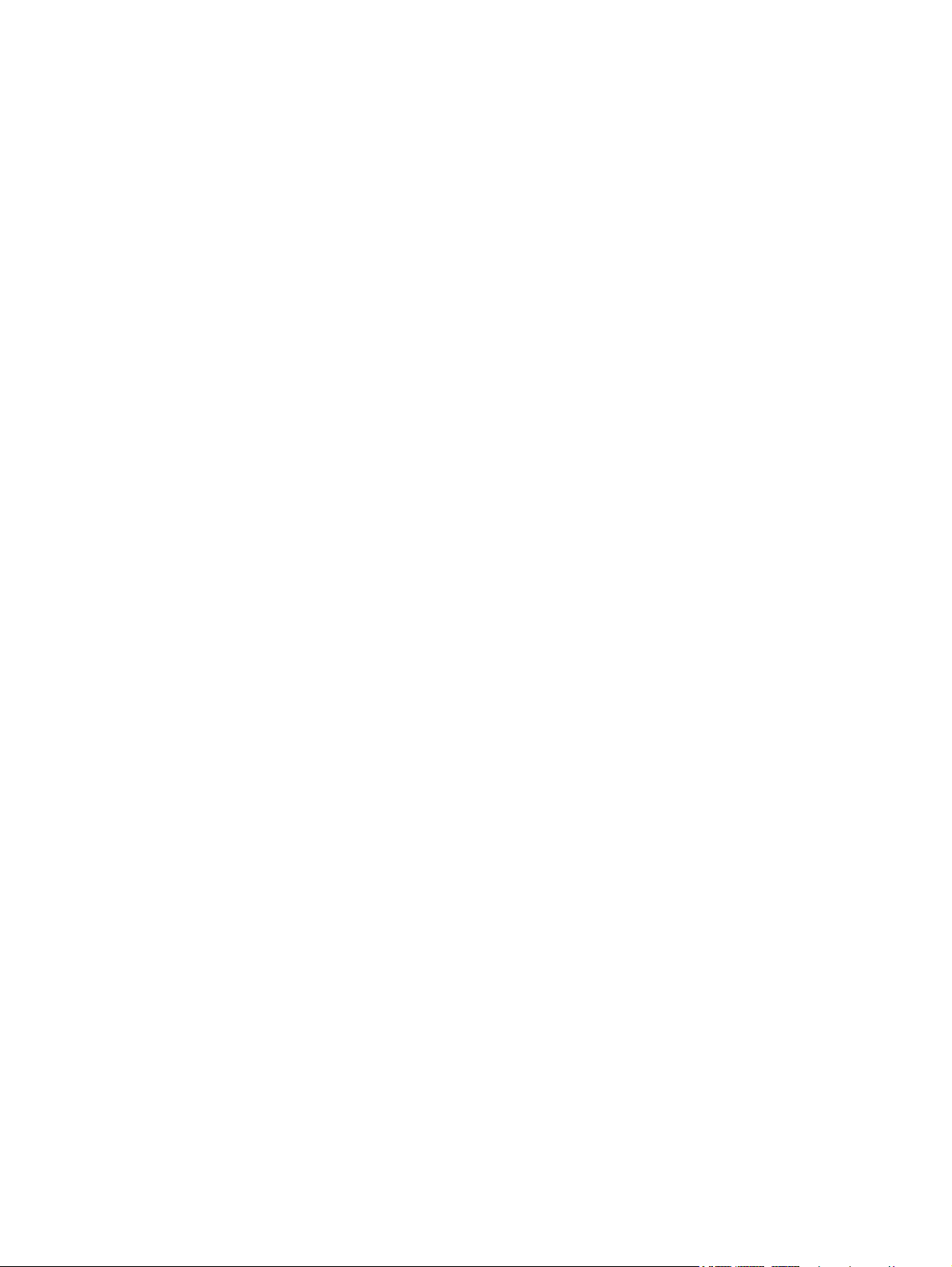
Figure 2-55 Remove the main motor (2 of 7) ................................................................................................... 73
Figure 2-56 Remove the main motor (3 of 7) ................................................................................................... 73
Figure 2-57 Remove the main motor (4 of 7) ................................................................................................... 74
Figure 2-58 Remove the main motor (5 of 7) ................................................................................................... 74
Figure 2-59 Remove the main motor (6 of 7) ................................................................................................... 75
Figure 2-60 Remove the main motor (7 of 7) ................................................................................................... 75
Figure 2-61 Main-motor drive belt: correctly installed ...................................................................................... 76
Figure 2-62 Main-motor drive belt: incorrectly installed .................................................................................... 76
Figure 2-63 Remove the pickup solenoid (1 of 5) ............................................................................................ 77
Figure 2-64 Remove the pickup solenoid (2 of 5) ............................................................................................ 78
Figure 2-65 Remove the pickup solenoid (3 of 5) ............................................................................................ 78
Figure 2-66 Remove the pickup solenoid (4 of 5) ............................................................................................ 79
Figure 2-67 Remove the pickup solenoid (5 of 5) ............................................................................................ 79
Figure 2-68 Remove the engine controller PCA (1 of 8) .................................................................................. 80
Figure 2-69 Remove the engine controller PCA (2 of 8) .................................................................................. 81
Figure 2-70 Remove the engine controller PCA (3 of 8) .................................................................................. 81
Figure 2-71 Remove the engine controller PCA (4 of 8) .................................................................................. 82
Figure 2-72 Remove the engine controller PCA (5 of 8) .................................................................................. 82
Figure 2-73 Remove the engine controller PCA (6 of 8) .................................................................................. 83
Figure 2-74 Remove the engine controller PCA (7 of 8) .................................................................................. 83
Figure 2-75 Remove the engine controller PCA (8 of 8) .................................................................................. 84
Figure 2-76 Reinstall the engine controller PCA (1 of 4) .................................................................................. 84
Figure 2-77 Reinstall the engine controller PCA (2 of 4) .................................................................................. 85
Figure 2-78 Reinstall the engine controller PCA (3 of 4) .................................................................................. 85
Figure 2-79 Reinstall the engine controller PCA (4 of 4) .................................................................................. 86
Figure 3-1 Sample engine test page ................................................................................................................ 93
Figure 3-2 Plug/jack locations .......................................................................................................................... 95
Figure 3-3 Engine controller PCA connectors .................................................................................................. 96
Figure 3-4 External view ................................................................................................................................... 97
Figure 3-5 Cross section view .......................................................................................................................... 98
Figure 3-6 General timing diagram ................................................................................................................... 99
Figure 3-7 Circuit diagram; HP LaserJet Professional P1100 Printer series ................................................. 100
Figure 3-8 Circuit diagram; HP LaserJet Professional P1100w Printer series ............................................... 101
Figure 4-1 Base product ................................................................................................................................ 139
Figure 4-2 Base model ................................................................................................................................... 140
Figure 4-3 Wireless model ............................................................................................................................. 142
Figure 4-4 Internal assemblies (1 of 3) ........................................................................................................... 144
Figure 4-5 Internal assemblies (2 of 3) ........................................................................................................... 146
Figure 4-6 Internal assemblies (3 of 3) ........................................................................................................... 148
Figure 4-7 PCAs ............................................................................................................................................. 150
ENWW xv
Page 18
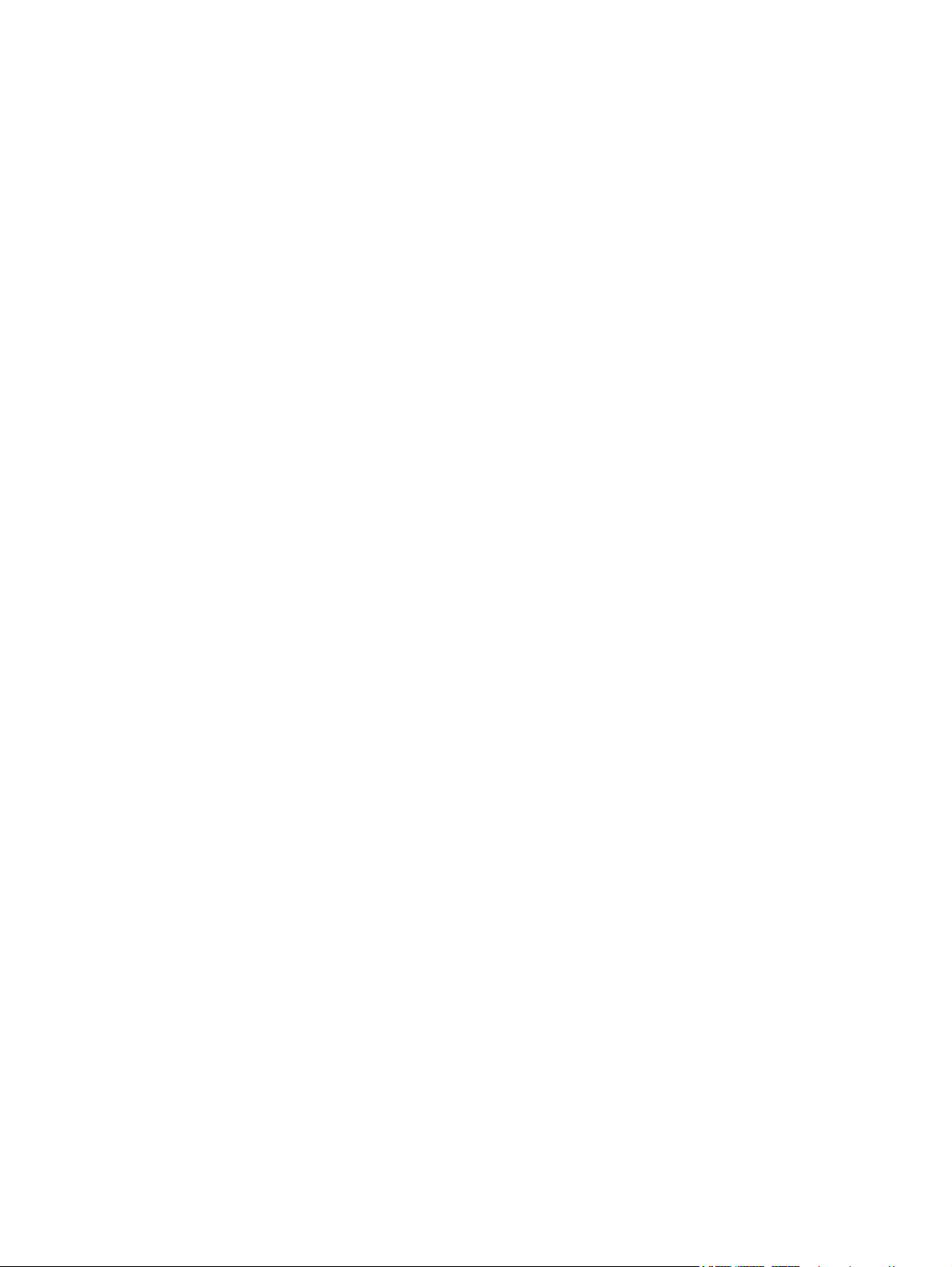
xvi ENWW
Page 19
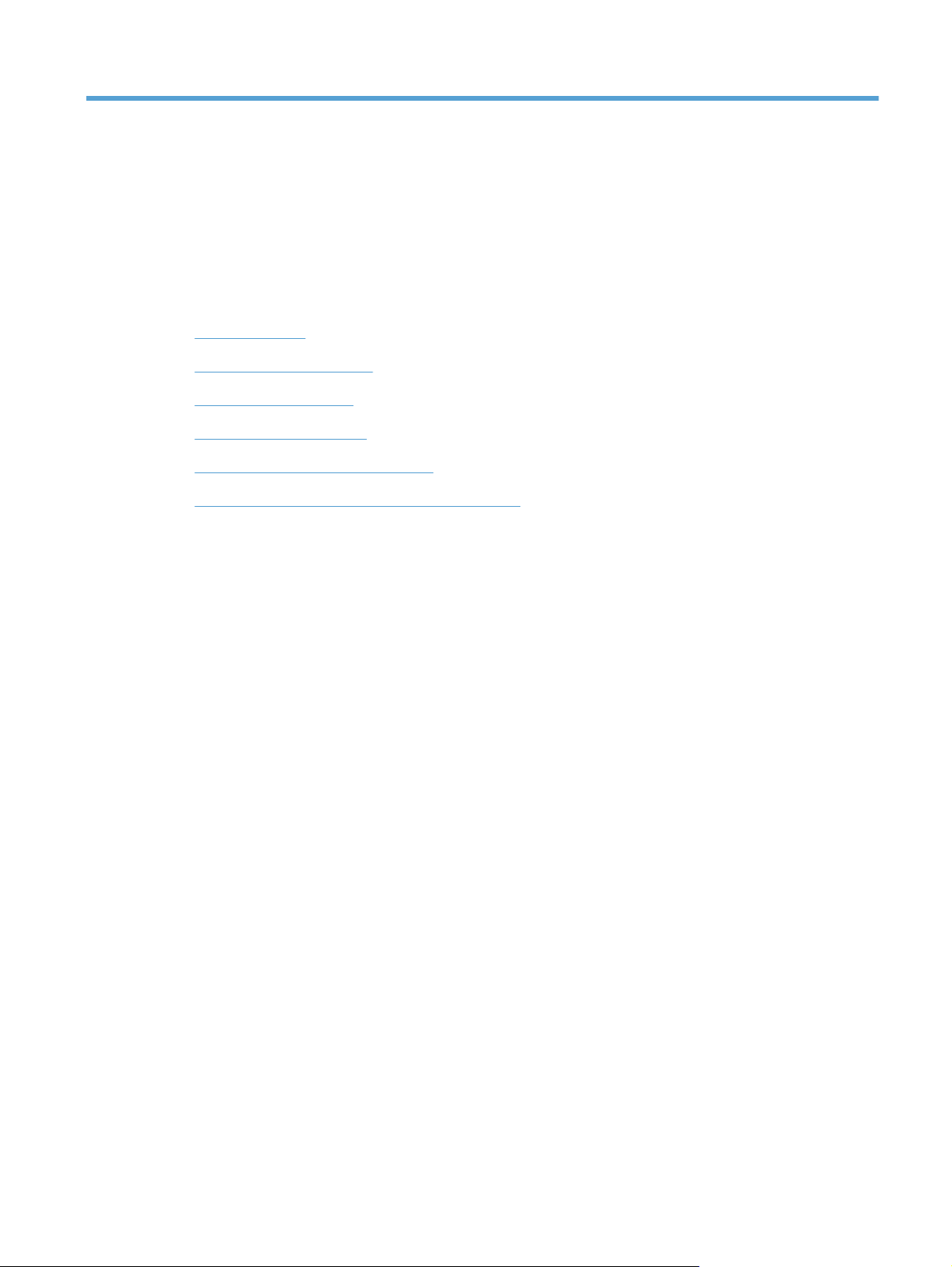
1 Theory of operation
Basic operation
●
Formatter-control system
●
Engine-control system
●
Image-formation system
●
Pickup, feed, and delivery system
●
Input tray, main-input tray, or priority input slot
●
ENWW 1
Page 20
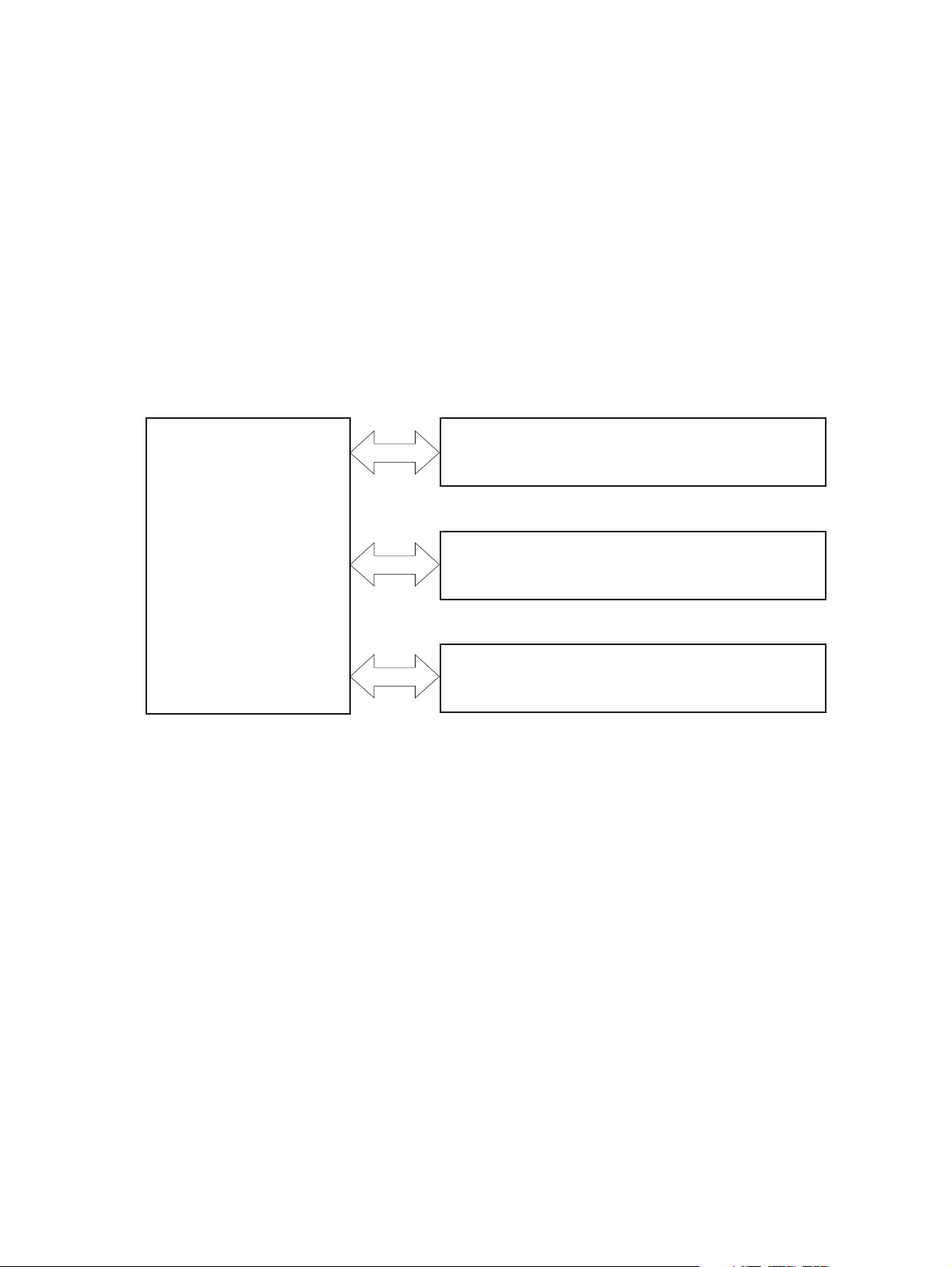
Basic operation
Major product systems
The product contains the following major systems:
Engine-control system
●
Laser/scanner system
●
Image-formation system
●
Pickup-and-feed system
●
Product block diagram
Figure 1-1 Product block diagram
LASER/SCANNER SYSTEM
ENGINE CONTROL
SYSTEM
IMAGE-FORMATION SYSTEM
PICKUP-AND-FEED SYSTEM
2 Chapter 1 Theory of operation ENWW
Page 21
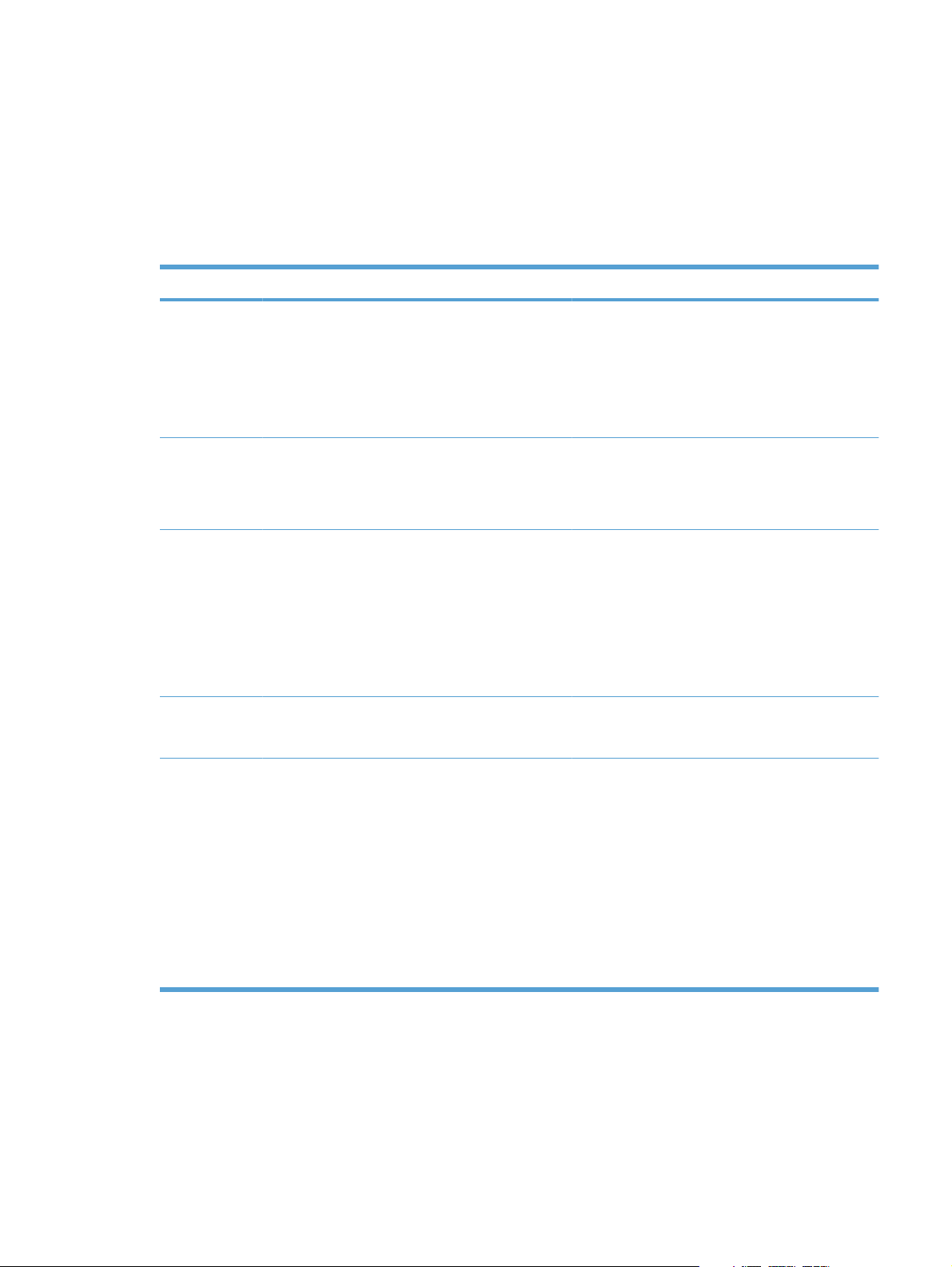
Sequence of operation
The DC controller in the engine-control system controls the operational sequences of the product. The
table below describes durations and operations for each period of a print operation from when the
prroduct is turned on until the motor stops rotating.
Normal sequence of operation
Table 1-1 Sequence of operation
Name Timing Purpose
WAIT From the time the power switch is turned on, the door
STBY (standby) From the end of the WAIT or LSTR period until either
INTR (initial
rotation)
PRINT From the end of the INTR period until the last sheet
LSTR (last
rotation)
is closed or the product exits Sleep mode until the
product gets ready for a print operation.
a print command is sent or the power switch is turned
off.
From the time a print command is received until the
paper is picked up.
completes the fuser operation.
From the end of the PRINT period until the main motor
stops rotating.
Brings the product to the ready state. The product
performs the following during the operations:
Detects the print cartridge
●
Heats the fuser film in the fuser
●
Rotates, and then stops, the main motor
●
Maintains the product in printable condition. The
product performs the following during the operation:
Enters Auto-Off mode if the Auto-Off command
●
is received
The product performs the following during the
operations:
Drives the main motor
●
Activates the high-voltage power supply
●
Activates the laser/scanner
●
Warms the fuser heater
●
Forms the image on the photosensitive drum based
on the VIDEO signals from the formatter. Transfers
and fuses the toner image to the paper.
Moves the last printed sheet out of the product. The
product performs the following during the operations:
Stops the main motor
●
Deactivates the high-voltage power supply
●
Deactivates the laser/scanner
●
Deactivates the fuser heater
●
The product enters the INTR period as the LSTR
period is completed, if the formatter sends another
print command.
ENWW Basic operation 3
Page 22
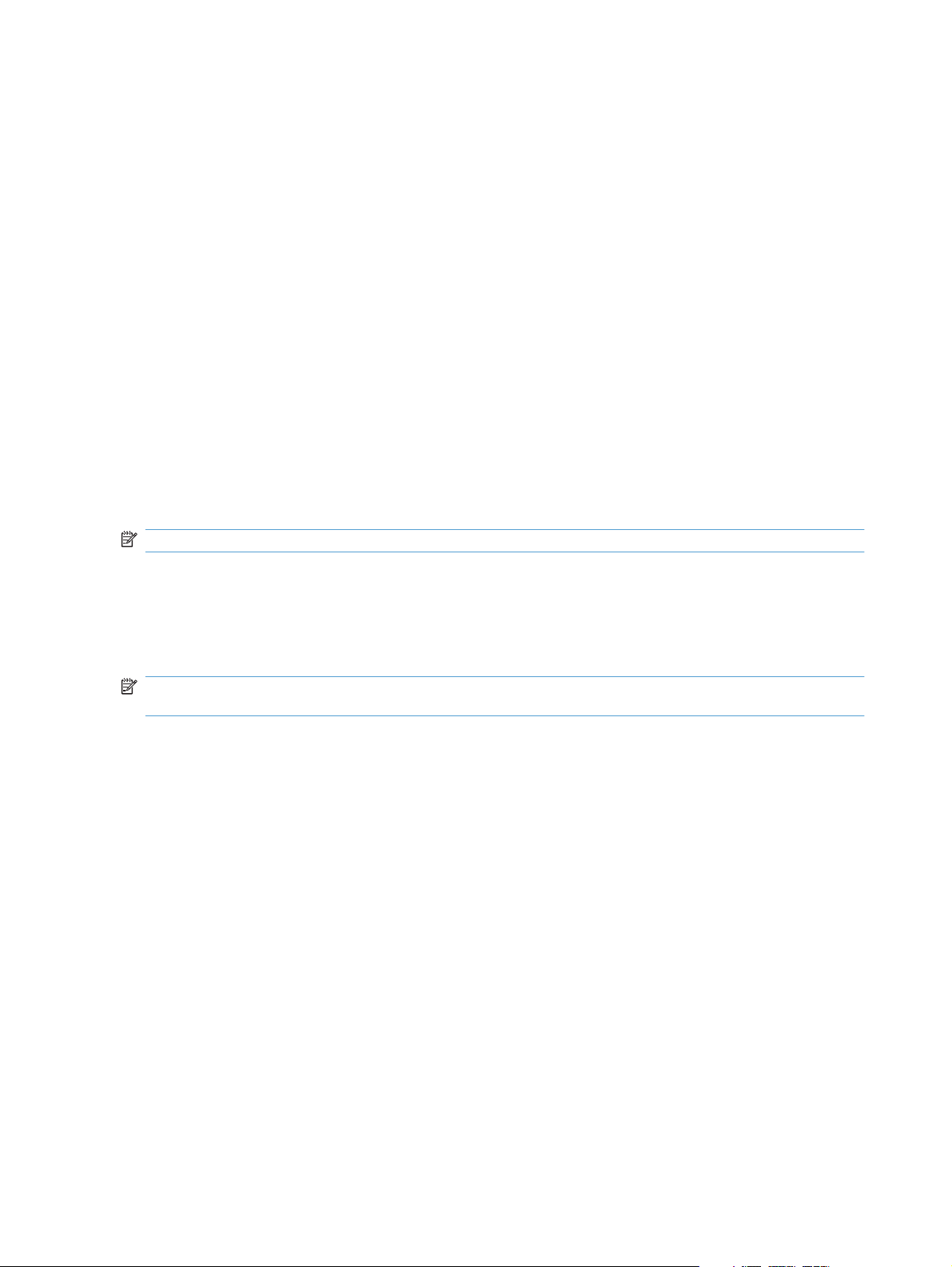
Formatter-control system
The formatter is responsible for the following procedures:
Controlling sleep mode
●
Receiving and processing print data from the various product interfaces
●
Monitoring control-panel functions and relaying product-status information (through the control
●
panel and the network or bidirectional interface)
Developing and coordinating data placement and timing with the DC controller PCA
●
Storing font information
●
Communicating with the host computer through the network or the bidirectional interface
●
The formatter receives a print job from the network or bidirectional interface and separates it into image
information and instructions that control the printing process. The DC controller PCA synchronizes the
image-formation system with the paper-input and -output systems, and then signals the formatter to
send the print-image data.
Sleep mode
NOTE: This product uses an Auto-Off feature for sleep mode.
After a user-specified time, the Auto-Off feature automatically conserves electricity by substantially
reducing power consumption when the product is not printing. After a user-specified time, the product
automatically reduces its power consumption (Auto-Off). The product returns to the ready state when a
button is pressed, a print job is received, or a door is opened. When the product is in Auto-Off mode,
the control-panel LEDs and the power button backlight LED are off.
NOTE: Although the product lights are off in Auto-Off mode, the product functions normally when it
receives a print job.
Input/output
The product receives print data primarily from the following:
Hi-Speed USB 2.0 port
●
802.11b/g wireless networking (wireless models only)
●
CPU
The formatter incorporates a 400 MHz Helium processor.
Memory
The random access memory (RAM) on the formatter PCA contains the page, I/O buffers, and the font
storage area. RAM stores printing and font information received from the host system, and can also
serve to temporarily store a full page of print-image data before the data is sent to the print engine.
4 Chapter 1 Theory of operation ENWW
Page 23
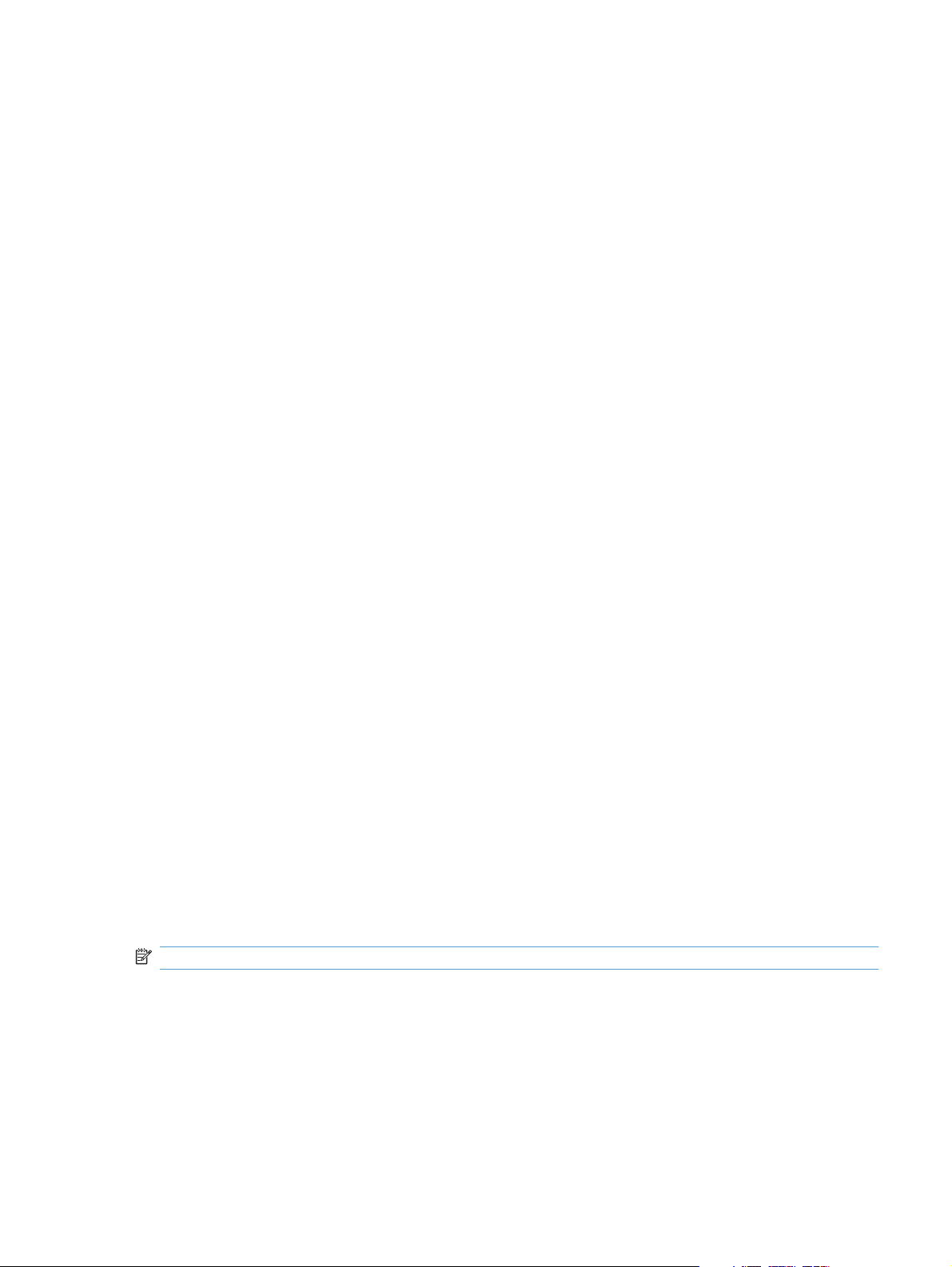
Firmware
HP LaserJet Professional P1100 Printer series
●
◦
HP LaserJet Professional P1100w Printer series
●
◦
Memory use
HP LaserJet Professional P1100 Printer series
●
◦
HP LaserJet Professional P1100w Printer series
●
◦
PJL overview
The product has 2 MB of Synchronous DRAM, which is used for run-time firmware imaging
and specific print job information for the print job.
The product has 8 MB of Synchronous DRAM, which is used for run-time firmware imaging
and specific print job information for the print job.
The product has a 2 KB EEPROM and 64 MB of NAND Flash Memory, which is used for
product configuration information and printer driver firmware.
The product has a 8 KB EEPROM and 64 MB of NAND Flash Memory, which is used for
product configuration information and printer driver firmware.
The printer job language (PJL) is an integral part of configuration, in addition to the standard printer
command language (PCL). With standard cabling, the product can use PJL to perform a variety of
functions such as these:
Two-way communication with the host computer through a network connection or a USB
●
connection. The product can inform the host about such things as the control-panel settings, and
the control-panel settings can be changed from the host.
Dynamic I/O switching. The product uses this switching to be configured with a host on each I/O.
●
The product can receive data from more than one I/O simultaneously, until the I/O buffer is full.
This can occur even when the product is offline.
Context-sensitive switching. The product can automatically recognize the personality (PS or PCL)
●
of each job and configure itself to serve that personality.
Isolation of print environment settings from one print job to the next. For example, if a print job is
●
sent to the product in landscape mode, the subsequent print jobs print in landscape mode only if
they are formatted for landscape printing.
LEDM overview
NOTE: HP LaserJet Professional P1100w Printer series
The low-end data model (LEDM) provides one consistent data representation method and defines the
dynamic and capabilities tickets shared between clients and devices, as well as the access protocol,
event, security, and discovery methods.
ACL overview
The advanced control language (ACL) is a language that supports product control and firmware
downloads in products that support both PJL/PCL and host-based printing. Each sequence of ACL
ENWW Formatter-control system 5
Page 24
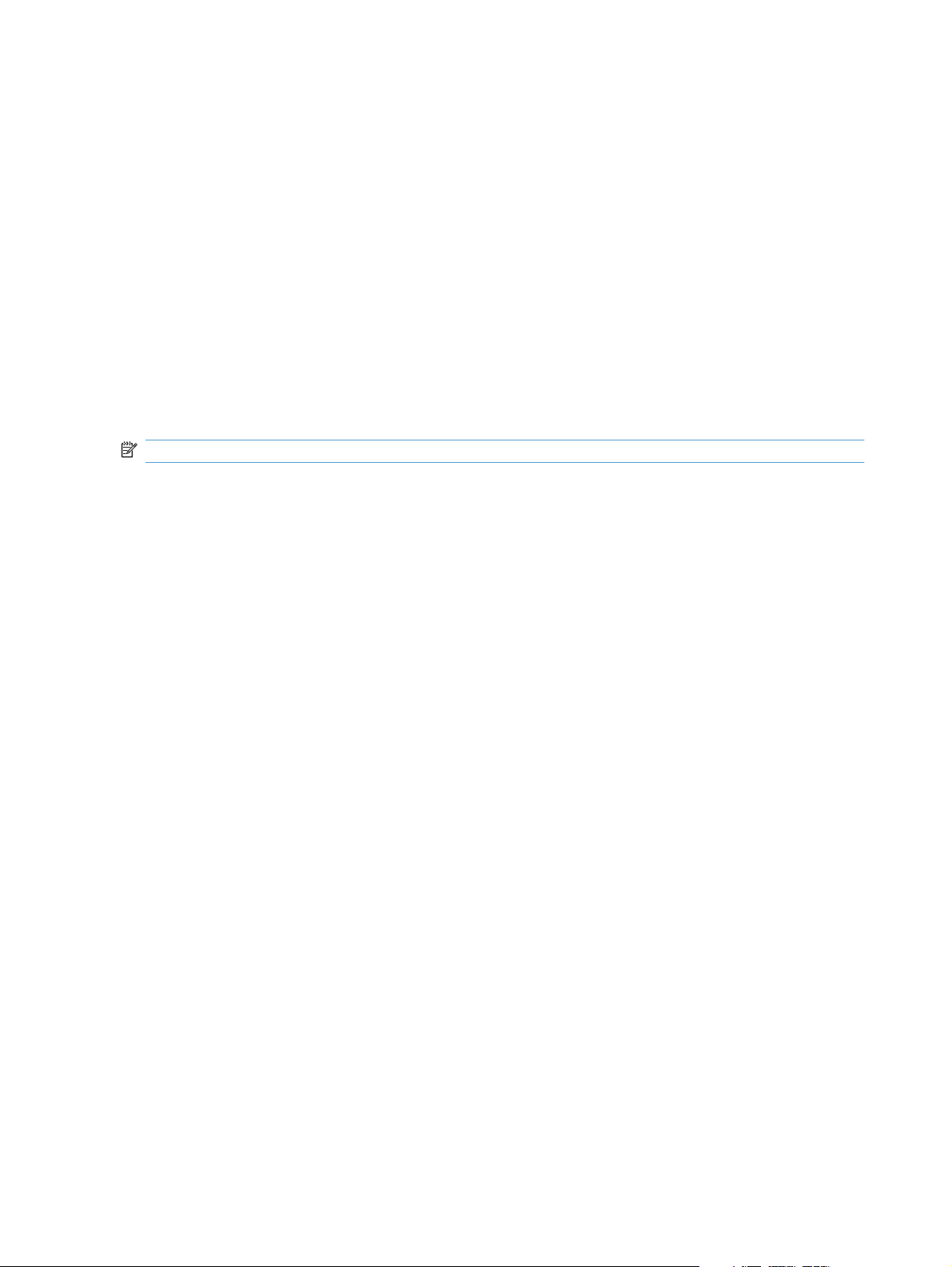
commands must be preceded by a unified exit command (UEL) and an @PJL ENTER LANGUAGE=ACL
command. The ACL sequence is always followed by a UEL. Any number of commands can be placed
between the UELs. The only exception to these rules is the download command. If a firmware download
is done, the download command must be the last command in the sequence. It will not be followed by
a UEL.
The firmware searches for the UEL sequence when parsing commands. However, while downloading
binary data such as host-based code or NVRAM data the firmware suspends UEL parsing. To handle
hosts that “disappear” during binary sequences, the firmware times out all ACL command sessions. If
a timeout occurs during a non-download command sequence, it is treated as the receipt of a UEL. If a
timeout occurs during firmware download the product resets.
Control panel
The formatter sends and receives product status and command data to and from the control-panel PCA.
Wireless PCA
NOTE: Wireless models only.
The wireless PCA controls the wireless function of the product
6 Chapter 1 Theory of operation ENWW
Page 25
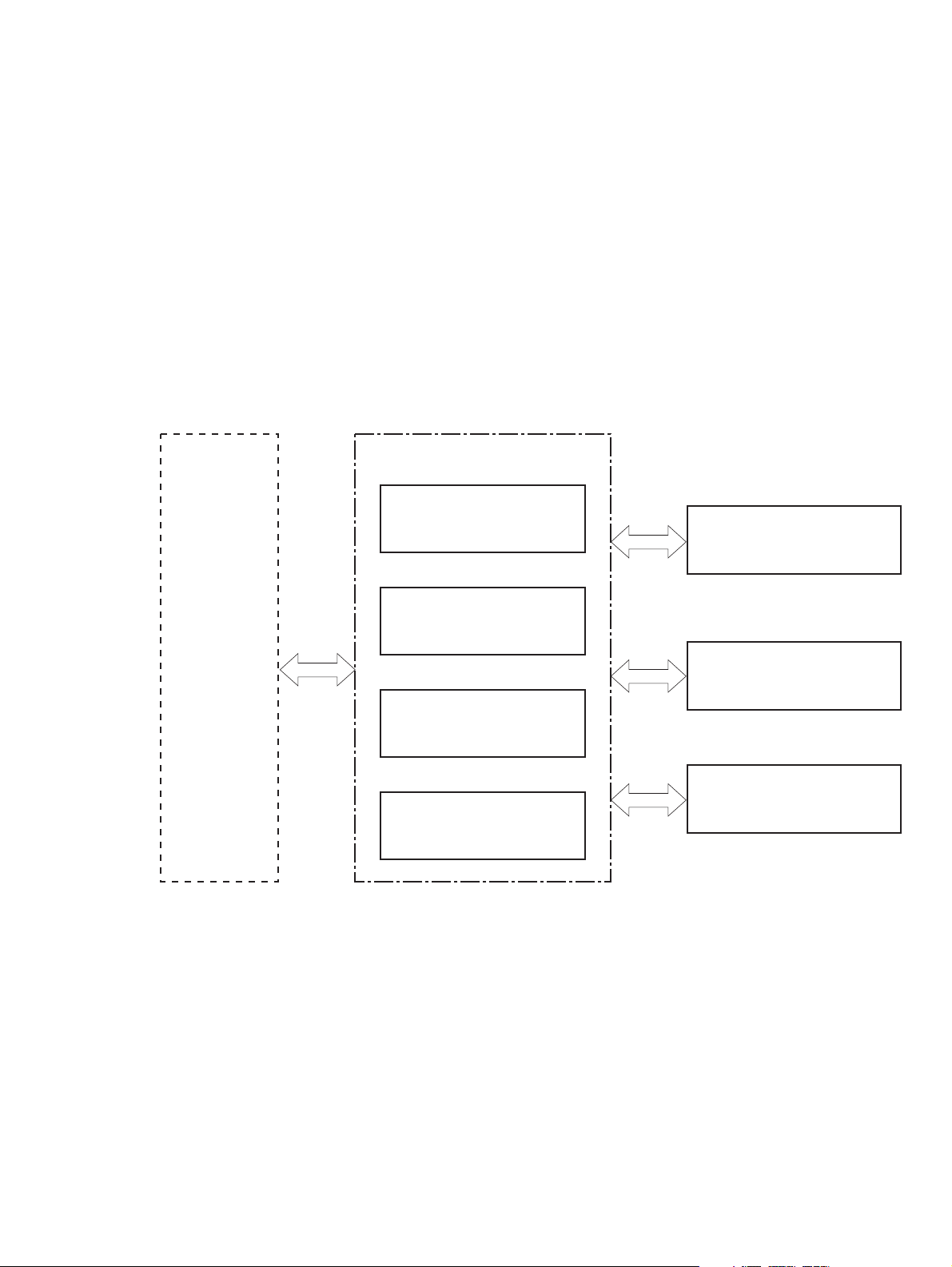
Engine-control system
The engine-control system coordinates all product functions, according to commands that the formatter
sends. The engine-control system drives the laser/scanner system, the image-formation system, and
the pickup/feed/delivery system.
The engine control system contains the following major components:
Engine-control unit (ECU)
●
DC controller
◦
Low-voltage power supply
◦
High-voltage power supply
●
Fuser control
●
Figure 1-2 Engine-control system
ENGINE CONTROL SYSTEM
DC controller
LASER/SCANNER SYSTEM
Formatter
Low-voltage power supply
IMAGE-FORMATION SYSTEM
High-voltage power supply
MEDIA-FEED SYSTEM
Fuser control
ENWW Engine-control system 7
Page 26
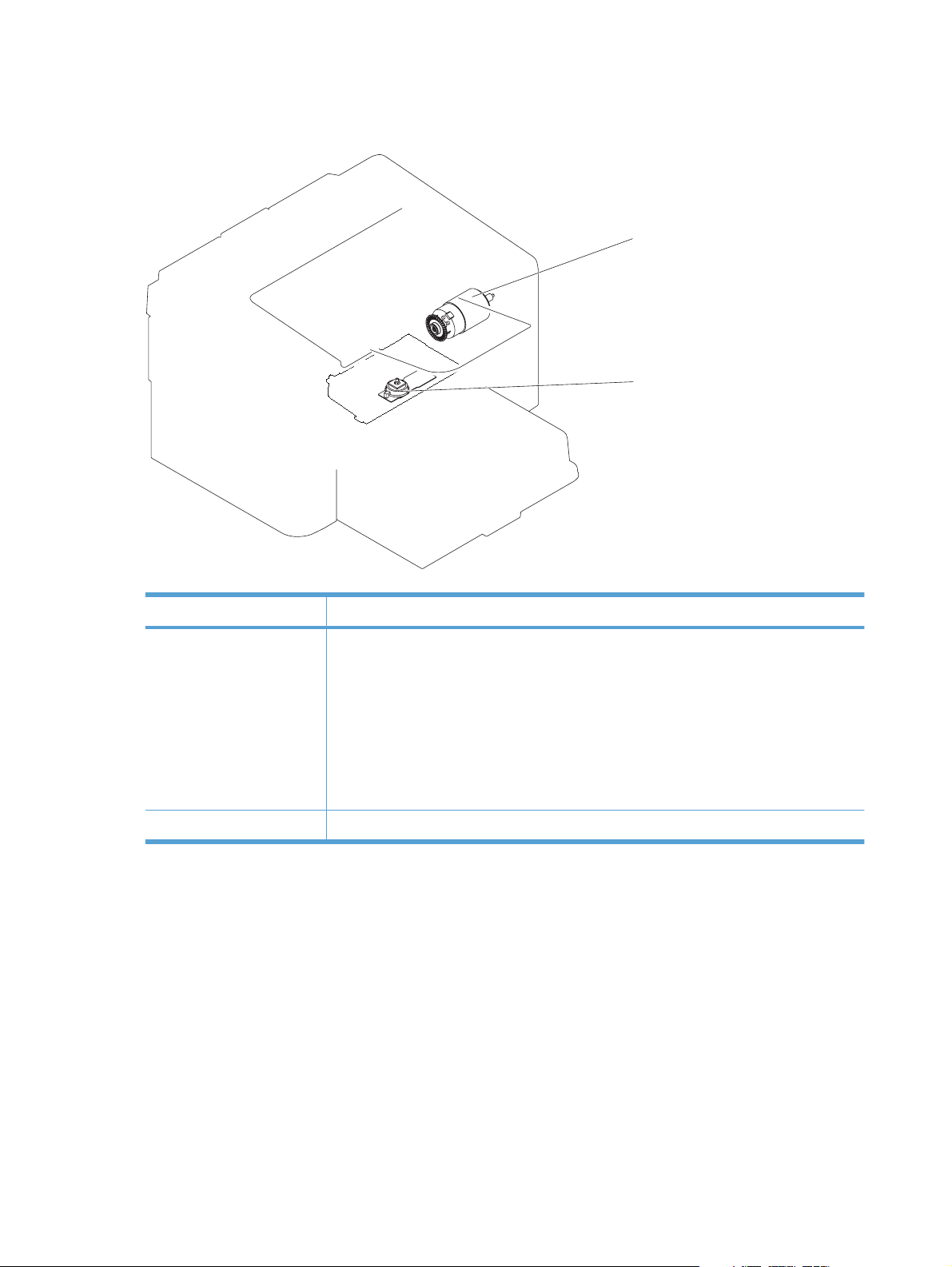
Motors, fans, clutches, solenoids, switches, and sensors
Figure 1-3 Motors
M1
M2
Table 1-2 Motors
Description Components driven
Main motor (M1)
Scanner motor (M2)
Pickup roller
●
Feed roller
●
Photosensitive drum
●
Developing roller
●
Pressure roller
●
Delivery roller
●
Scanner mirror
●
8 Chapter 1 Theory of operation ENWW
Page 27
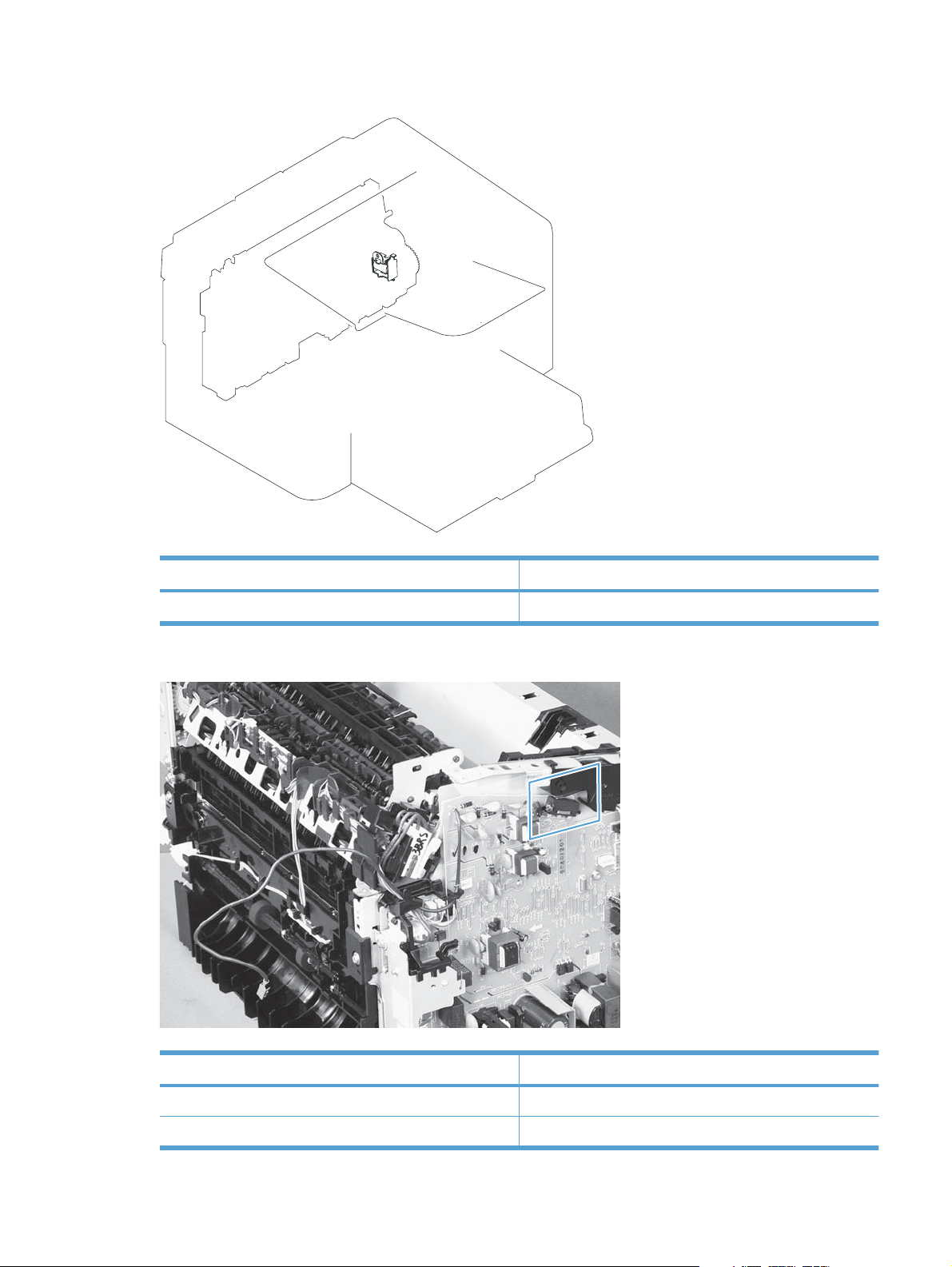
Figure 1-4 Solenoids and clutches
SL1
Table 1-3 Solenoids and clutches
Item Description
SL1 Pickup solenoid
Figure 1-5 Switches
Table 1-4 Switches
Item Description
SW501 Cartridge-door switch
SW502 Power switch; not shown
ENWW Engine-control system 9
Page 28
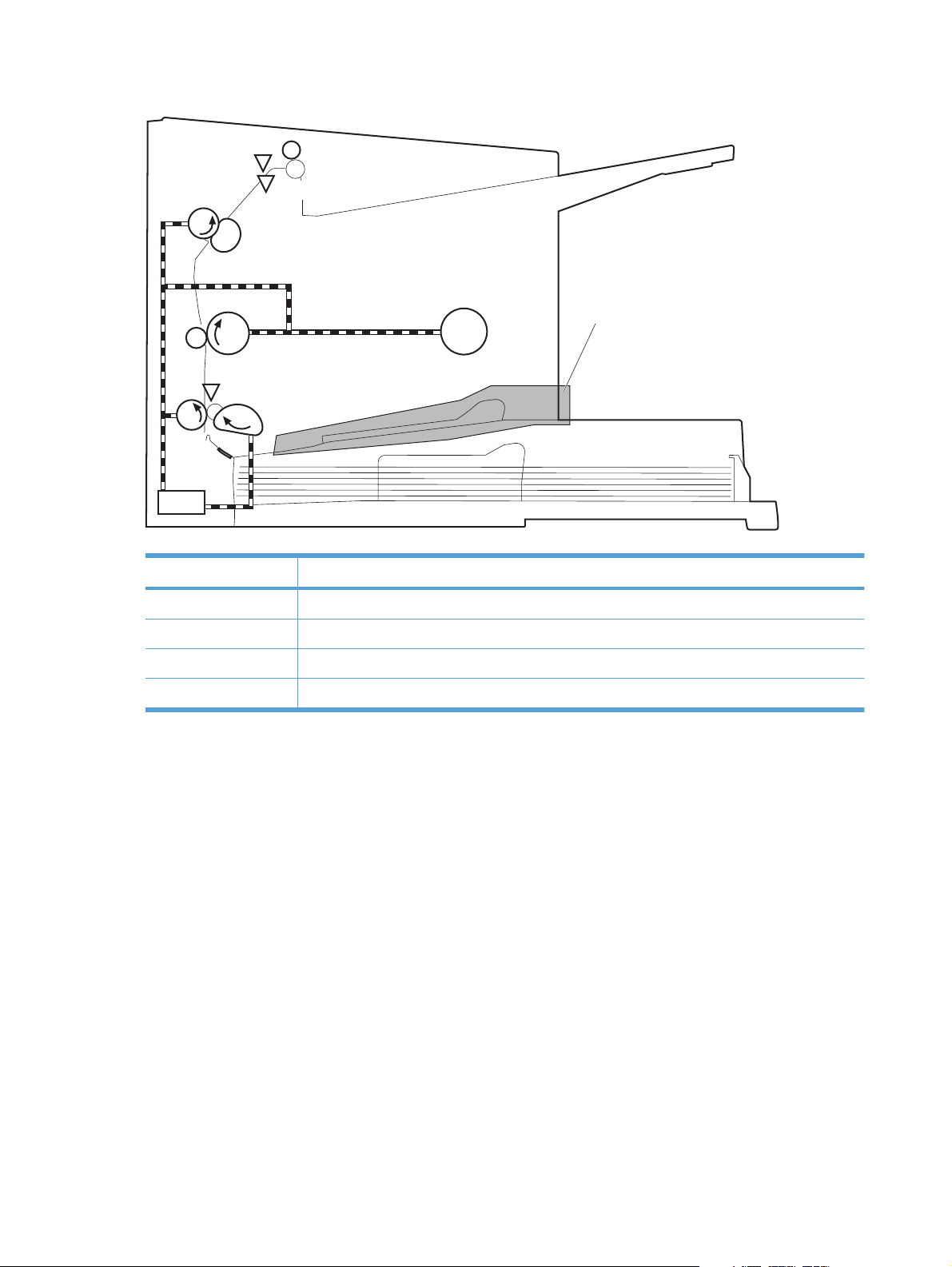
Figure 1-6 Sensors
PS702
PS701
PS751
Table 1-5 Sensors
Single-sheet-feed slot
(HP LJP P1100w printer Series)
Item Description
PS701 Fuser delivery sensor
PS702 Media width sensor
PS751 Top-of-Page (TOP) sensor
PS901 Main-motor rotation-number sensor; not shown
10 Chapter 1 Theory of operation ENWW
Page 29
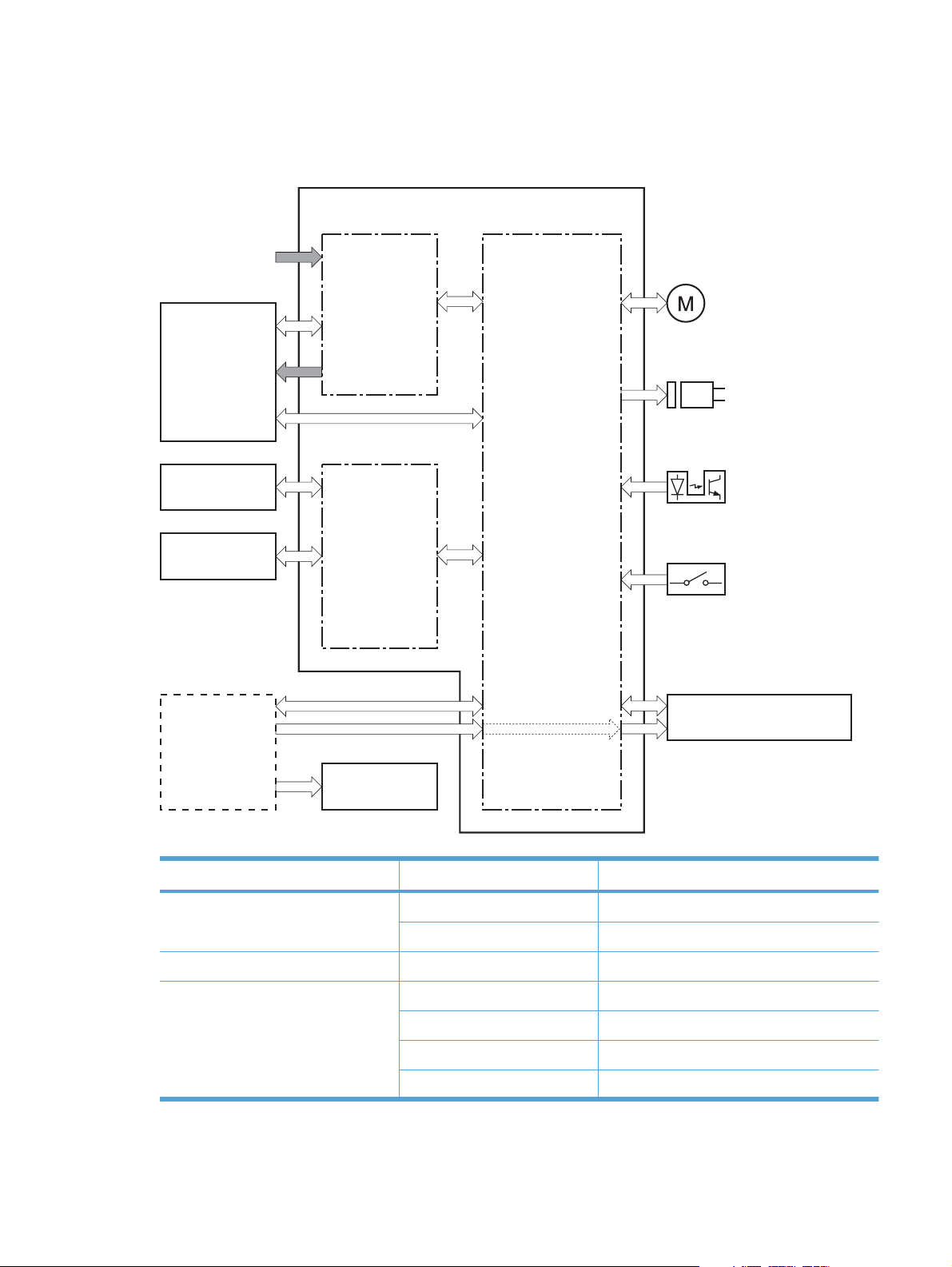
DC controller operations
The DC controller controls the operational sequences of the product systems.
Figure 1-7 DC controller block diagram
AC input
Engine controller
Fuser unit
Transfer roller
Cartridge
Formatter
Low-voltage
power supply
High-voltage
power supply
Motor
Solenoid
Photointerrupter
DC controller
Switch
Laser scanner
Operation panel
Table 1-6 DC controller controlled components
Component Designator Description
Motor M1 Main motor
M2 Scanner motor
Solenoid SL1 Pickup solenoid
Photointerrupter PS701 Fuser delivery sensor
PS702 Media width sensor
PS751 Top-of-Page (TOP) sensor
PS901 Main-motor rotation-number sensor
ENWW Engine-control system 11
Page 30
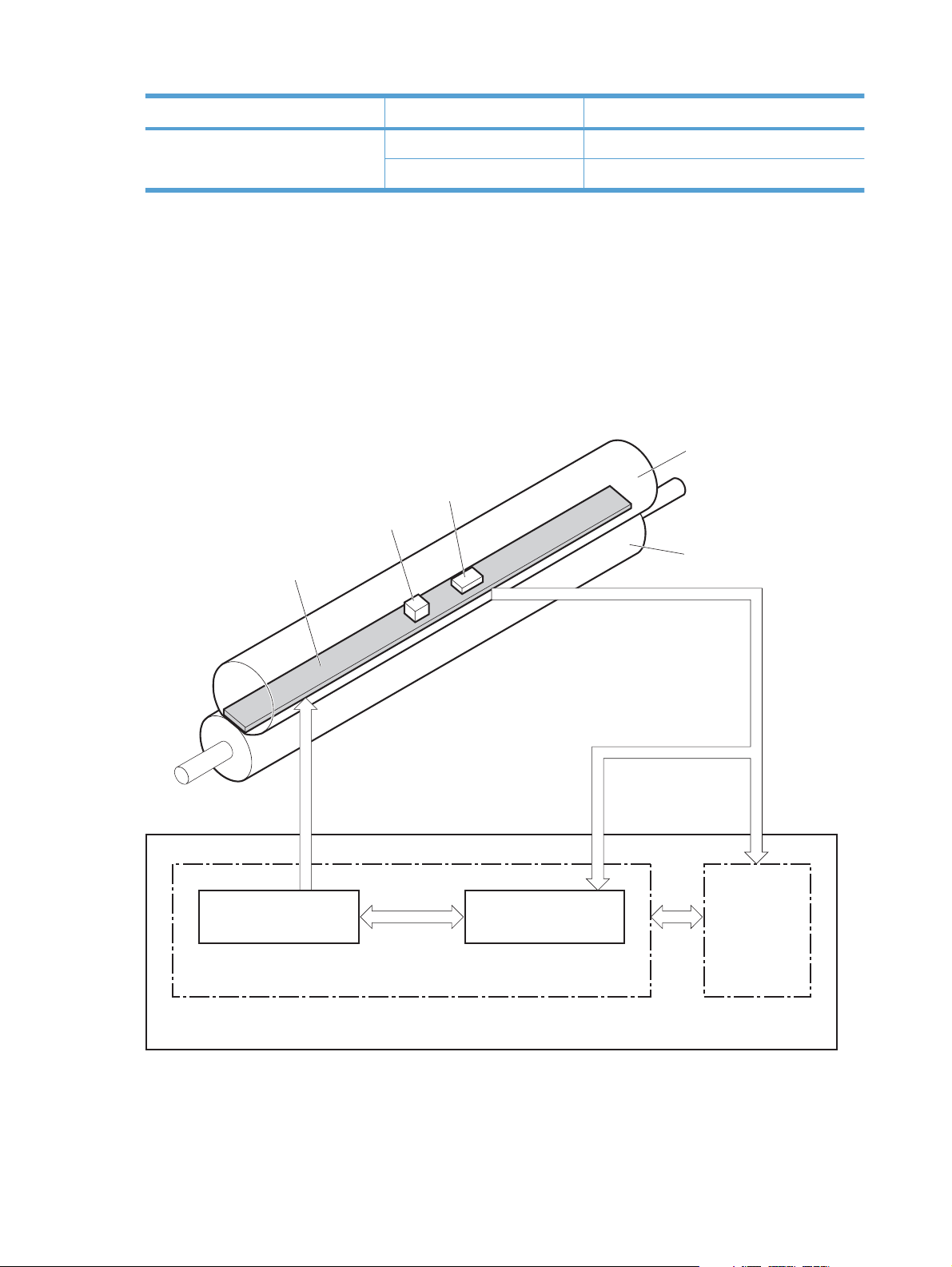
Table 1-6 DC controller controlled components (continued)
Component Designator Description
Switch SW501 Cartridge-door switch
Fuser-control circuit
The fuser-control circuit monitors and controls the temperature in the fuser. The product uses ondemand fusing. The fuser-control circuit consists of the following major components:
Fuser heater (H1); heats the fusing film
●
Thermistor (TH1); detects the fuser temperature (contact type)
●
Thermal fuse (FU1); prevents abnormal temperature rise in the fuser (contact type)
●
Figure 1-8 Fuser control circuit
SW502 Power switch
Fuser film
TH1
FU1
H1
FUSER HEATER CONTROL signal
Fuser heater control
circuit
Fuser control
Pressure roller
FUSER TEMPERATURE signal
Fuser heater safety
circuit
DC controller
Engine controller
12 Chapter 1 Theory of operation ENWW
Page 31

Fuser failure detection
The DC controller determines a fuser unit failure, releases the relay to interrupt power supply to the
fuser heater, and notifies the formatter of a failure state when it encounters the following conditions:
Start up failure
●
If the main thermistor does not detect a specified temperature during the start up process of
◦
the heater in the wait period.
If the main thermistor does not detect a specified temperature during the heater temperature
◦
control in the initial rotation period.
Abnormal low temperature
●
If the main thermistor detects an abnormal low temperature of the fuser unit during the printing
◦
operation.
Abnormal high temperature
●
If the main thermistor detects an abnormal high temperature of the fuser unit.
◦
Frequency detection circuit failure
●
If a specified frequency of the FREQUENCY signal is not detected within a specified period
◦
after the product is turned on.
ENWW Engine-control system 13
Page 32

Fuser temperature control
The fuser temperature control maintains the temperature of the fuser heater at its targeted temperature.
The DC controller monitors the FIXING TEMPERATURE (FSRTH) signals and sends the FIXING
HEATER CONTROL (FSRD) signal according to the detected temperature. The fuser heater control
circuit controls the fuser heater depending on the signal so that the heater remains at the targeted
temperature.
Figure 1-9 Fuser-heater control circuit
AC input
Engine controller
RL101
Fuser heater
control circuit
FU1
Frequency detection
circuit
(220-240V model only)
Relay control
circuit
TH1
Fixing control
Fuser heater
safety circuit
DC controller
FREQSNS
RLYD
FSRD
FSRTH
H1
Fuser film unit
Pressure roller
Fuser unit
14 Chapter 1 Theory of operation ENWW
Page 33

Fuser protective function
The protective function detects an abnormal temperature rise of the fuser unit and interrupts power
supply to the fuser heater.
The following three protective components prevent an abnormal temperature rise of the fuser heater:
DC controller
●
The DC controller interrupts power supply to the fuser heater when it detects an abnormal
◦
temperature of the fuser heater.
Fuser heater safety circuit
●
The fuser heater safety circuit interrupts power supply to the fuser heater when the detected
◦
temperature of the main thermistor is abnormal.
Thermal fuse
●
The contact of the thermal fuse is broken to interrupt power supply to the fuser heater when
◦
the thermal fuse detects an abnormal temperature of the fuser heater.
Pressure roller cleaning
The pressure roller cleaning process is initiated by the formatter. The process removes toner that has
accumulated on the pressure roller by transferring it to a sheet of paper.
The product feeds a sheet of paper after receiving the cleaning command from the formatter.
●
Main motor rotation is stopped when the trailing edge of the paper passes through the transfer
●
roller.
The main motor rotation is repeatedly started and then stopped. The fuser heater is turned on and
●
then off at the same interval as main motor rotation.
Toner adhered to the pressure roller is fused to the paper.
●
The paper is ejected from the product.
●
ENWW Engine-control system 15
Page 34

Low-voltage power supply
The low-voltage power supply (LVPS) converts ac input voltage to dc voltage. The LVPS has two fuses
on the PCA. The LVPS 24 V output is interrupted to the fuser and the high-voltage power supply if the
cartridge-door interlock switch (SW501) is in the off position (cover open).
WARNING! The product power switch only interrupts dc voltage from the LVPS. The ac voltage is
present in the product when the power cord is plugged into a power receptacle and the power switch is
in the off position. You must unplug the product power cord before servicing the product.
Figure 1-10 Low-voltage power supply (LVPS)
AC input
Rectifying
circuit
+24V
generation
circuit
Low-voltage power supply
Fuse (FU201)
Cartridge-door switch
Engine controller
Fuse (FU101)
(SW501)
+24U
Frequency
detection circuit
(220-240V model only)
+24V ON/OFF
circuit
DC controller
Fuser unit
High-voltage
power supply
FREQSNS
BSTSIG
+24V
24VON
+24P
Protection
circuit
+5V
generation
circuit
+3.3V
generation
circuit
+3.3V ON/OFF
circuit
+3.3R
Formatter
+5V
+5R
+3.3V
+3.3VON
+3.3UON
+3.3U
Power switch
(SW502)
16 Chapter 1 Theory of operation ENWW
Page 35

Overcurrent/overvoltage protection
The low-voltage power supply has a protective function against overcurrent and overvoltage to prevent
failures in the power supply circuit. If an overcurrent or overvoltage condition occurs, the system
automatically cuts off the output voltage.
If the dc power is not being supplied from the low-voltage power supply, the protective function might
be running. In such case, turn off the power switch and unplug the power cord. Do not plug in the power
cord or turn on the power switch again until the cause is found.
WARNING! If you believe the overcurrent or overvoltage protection circuits have been activated, do
not plug in the product power cord or turn on the product power until the cause of the failure is found
and corrected.
In addition, two fuses in the low-voltage power supply protect against overcurrent. If overcurrent flows
into the ac line, the fuses melt and cut off the power distribution.
ENWW Engine-control system 17
Page 36

High-voltage power supply
The high-voltage power supply (HVPS) applies biases to the following components:
Primary charging roller
●
Developing roller
●
Transfer roller
●
Figure 1-11 High-voltage power supply
Engine controller
DC controller
High-voltage power supply
Primary
charging bias
circuit
Developing
bias circuit
Transfer bias
circuit
To primary charging roller
To developing roller
Cartridge
Photosensitive drum
Transfer roller
18 Chapter 1 Theory of operation ENWW
Page 37

Laser/scanner system
The laser/scanner system receives VIDEO signals from the ECU and formatter and converts the signals
into latent images on the photosensitive drum.
The main components of the laser/scanner are the laser unit and the scanner motor unit. The DC
controller sends signals to the laser/scanner to control the functions of these components.
Figure 1-12 Laser/scanner system
Laser unit
BD sensor
Photosensitive drum
Scanning mirror
Scanner motor unit
BDI signal
VIDEO signal
LASER CONTROL signal
SCANNER MOT OR CONTROL signal
DC controller
Engine controller
Formatter
ENWW Engine-control system 19
Page 38

Laser failure detection
The DC controller determines an optical unit failure and notifies the formatter, if the laser/scanner
encounters the following conditions:
The scanner motor does not reach a specified rotation within a specified period of the scanner
●
motor start up.
The rotation of the scanner motor is out of specified range for a specified period during the scanner
●
motor drive.
The BD interval is out of a specified value during a print operation.
●
20 Chapter 1 Theory of operation ENWW
Page 39

Image-formation system
Electrophotographic process
The electrophotographic process forms an image on the paper. Following are the major components
used in the process:
Print cartridge
●
Transfer roller
●
Fuser
●
Laser/scanner
●
High-voltage power supply
●
The DC controller uses the laser/scanner and HVPS to form the toner image on the photosensitive drum.
The image is transferred to the paper and then fused onto the paper.
Figure 1-13 Electrophotographic process block diagram (1 of 2)
Transfer roller
Cartridge
Laser scanner
High-voltage power supply
DC controller
Engine controller
The DC controller rotates the main motor to drive the following components:
Photosensitive drum
●
Developing drum
●
Primary charging roller (follows the rotation of the photosensitive drum)
●
Transfer roller (follows the rotation of the photosensitive drum)
●
ENWW Image-formation system 21
Page 40

Figure 1-14 Electrophotographic process block diagram (2 of 2)
Primary charging roller
Developing roller
Main motor
Transfer roller
Cartridge
Photosensitive drum
DC controller
Engine controller
22 Chapter 1 Theory of operation ENWW
Page 41

Image formation process
Each of the following process function independently and must be coordinated with the other product
processes. Image formation consists of the following processes:
Latent-image formation block
●
Step 1: primary charging
◦
Step 2: laser-beam exposure
◦
Developing block
●
Step 3: developing
◦
Transfer block
●
Step 4: transfer
◦
Step 5: separation
◦
Fusing block
●
Step 6: fusing
◦
Drum cleaning block
●
Step 7: drum cleaning
◦
Figure 1-15 Image formation process
ENWW Image-formation system 23
Page 42

Latent-image formation stage
During the latent-image formation stage, the laser/scanner forms an invisible image on the
photosensitive drum in the print cartridge.
Primary charging
Step 1: dc and ac biases are applied to the primary charging roller, which transfers a uniform negative
potential to the photosensitive drum.
Figure 1-16 Primary charging
Primary charging roller
Photosensitive drum
Laser beam exposure
DC bias
Step 2: The laser beam scans the photosensitive drum to neutralize negative charges on parts of the
drum surface. An electrostatic latent image is formed on the drum where negative charges were
neutralized.
Figure 1-17 Laser beam exposure
Laser beam
Unexposed area Exposed area
24 Chapter 1 Theory of operation ENWW
Page 43

Developing stage
Print cartridge
Step 3: In the print cartridge, the developing cylinder transfers toner onto the electrostatic latent image
on the photosensitive drum.
Figure 1-18 Print cartridge
Blade
Developing cylinder
Exposed area
Unexposed area
Unexposed area
Exposed area
Photosensitive drum
AC bias
DC bias
Toner acquires a negative charge from the friction that occurs when the developing roller rotates against
the developing blade. The developing bias is applied to the developing roller to make a potential
difference between the developing roller and the photosensitive drum. The negatively charged toner is
attracted to the latent image on the photosensitive drum because the drum surface has a higher
potential.
ENWW Image-formation system 25
Page 44

Transfer stage
Step 4: The transfer charging roller, to which a DC positive bias is applied, imparts a positive charge
on the paper. When the paper comes in contact with the photosensitive drum, the toner is transferred
to the paper.
Figure 1-19 Transfer
Transfer roller
Step 5: The elasticity of the paper causes its separation from the photosensitive drum. A static charge
eliminator aids separation by weakening any electrostatic adhesion.
Figure 1-20 Separation
Photosensitive
drum
Media
DC bias
Static charge eliminator
Photosensitive
drum
Media
Transfer roller
26 Chapter 1 Theory of operation ENWW
Page 45

Fusing stage
Step 6: The DC negative bias applied to the fusing film strengthens the holding force of the toner on the
paper and prevents the toner from scattering.
The product uses an on-demand fuser method. The toner image is permanently affixed to the paper by
heat and pressure.
Figure 1-21 Fusing
Cleaning stage
Step 7: The cleaning blade scrapes the residual toner off of the photosensitive drum and deposits it into
the waste toner case.
Fuser heater
Fuser film
Toner
Media
Pressure roller
Figure 1-22 Drum cleaning
Cleaning blade
Photosensitive
Waste toner container
drum
ENWW Image-formation system 27
Page 46

Pickup, feed, and delivery system
The media feed system picks up, feeds, and delivers the page.
Figure 1-23 Pickup, feed, and delivery system block diagram
Delivery roller
Pressure roller
Fuser film
Transfer roller
Photosensitive drum
Feed roller
Pickup roller
Single-sheet-feed slot
(HP LJP P1100w printer Series)
Separation
pad
28 Chapter 1 Theory of operation ENWW
Page 47

Photo sensors and switches
NOTE: The illustration in this section also shows the product motor and solenoid. The power switch
is not shown.
Figure 1-24 Photo sensors, motor, and solenoid
PS702
PS701
PS751
Single-sheet-feed slot
(HP LJP P1100w printer Series)
M1
SL1
Table 1-7 Photo sensors, motor, and solenoid
Item Description
M1 Main motor
SL1 Pickup solenoid
PS701 Fuser delivery sensor
PS702 Media-width sensor
PS751 TOP sensor
ENWW Pickup, feed, and delivery system 29
Page 48

Input tray, main-input tray, or priority input slot
NOTE: The HP LaserJet Professional P1100 Printer series has a single input tray. The HP LaserJet
Professional P1100w Printer series has a main-input tray and a priority input slot.
Jam detection
The product uses the following sensors to detect the presence of paper and to check for jams. The paper
must pass each sensor within a specified time.
NOTE: To find the following components, see Photo sensors and switches on page 29.
PS701; fuser delivery sensor
●
PS702; TOP sensor
●
NOTE: The product automatically ejects paper if the TOP sensor detects residual paper within
the product when the power is turned on or the door is closed.
The product detects the following jams:
Pickup stationary jam
●
Delivery delay jam
●
Delivery stationary jam
●
Fuser wrapping jam
●
Door open jam
●
Residual media jam
●
30 Chapter 1 Theory of operation ENWW
Page 49

2 Removal and replacement
Introduction
●
Removal and replacement strategy
●
Electrostatic discharge
●
Required tools
●
Before performing service
●
After performing service
●
Post-service test
●
Parts removal order
●
Pickup roller
●
Separation pad
●
Transfer roller
●
Covers
●
Main assemblies
●
ENWW 31
Page 50

Introduction
This chapter describes the removal and replacement of field-replaceable units (FRUs) only.
Replacing FRUs is generally the reverse of removal. Occasionally, notes and tips are included to provide
directions for difficult or critical replacement procedures.
HP does not support repairing individual subassemblies or troubleshooting to the component level.
Note the length, diameter, color, type, and location of each screw. Be sure to return each screw to its
original location during reassembly.
Incorrectly routed or loose wire harnesses can interfere with other internal components and can become
damaged or broken. Frayed or pinched harness wires can be difficult to find. When replacing wire
harnesses, always use the provided wire loops, lance points, or wire-harness guides and retainers.
Removal and replacement strategy
WARNING! Turn the product off, wait 5 seconds, and then remove the power cord before attempting
to service the product. If this warning is not followed, severe injury can result, in addition to damage to
the product. The power must be on for certain functional checks during troubleshooting. However,
disconnect the power supply during parts removal.
Never operate or service the product with the protective cover removed from the laser/scanner
assembly. The reflected beam, although invisible, can damage your eyes.
The sheet-metal parts can have sharp edges. Be careful when handling sheet-metal parts.
CAUTION: Do not bend or fold the flat flexible cables (FFCs) during removal or installation. Also, do
not straighten pre-folds in the FFCs. You must fully seat all FFCs in their connectors. Failure to fully
seat an FFC into a connector can cause a short circuit in a PCA.
NOTE: To install a self-tapping screw, first turn it counterclockwise to align it with the existing thread
pattern, and then carefully turn it clockwise to tighten. Do not overtighten. If a self-tapping screw-hole
becomes stripped, repair the screw-hole or replace the affected assembly.
TIP: For clarity, some photos in this chapter show components removed that would not be removed
to service the product. If necessary, remove the components listed at the beginning of a procedure
before proceeding to service the product.
32 Chapter 2 Removal and replacement ENWW
Page 51

Electrostatic discharge
CAUTION: Some parts are sensitive to electrostatic discharge (ESD). Look for the ESD reminder
when removing product parts. Always perform service work at an ESD-protected workstation or mat, or
use an ESD strap. If an ESD workstation, mat, or strap is not available, ground yourself by touching the
sheet-metal chassis before touching an ESD-sensitive part.
Protect the ESD-sensitive parts by placing them in ESD pouches when they are out of the product.
Required tools
#2 Phillips screwdriver with a magnetic tip and a 152-mm (6-inch) shaft length
●
Small flat-blade screwdriver
●
Needle-nose pliers
●
ESD mat or ESD strap (if one is available)
●
Penlight (optional)
●
CAUTION: Always use a Phillips screwdriver (callout 1). Do not use a pozidrive screwdriver (callout 2)
or any motorized screwdriver. These can damage screws or screw threads.
Figure 2-1 Phillips and pozidrive screwdriver comparison
ENWW Electrostatic discharge 33
Page 52

Before performing service
Remove all paper from the product.
●
Turn off the power using the power switch.
●
Unplug the power cable and interface cable or cables.
●
Place the product on an ESD workstation or mat, or use an ESD strap (if one is available). If an
●
ESD workstation, mat, or strap is not available, ground yourself by touching the sheet-metal chassis
before touching an ESD-sensitive part.
Remove the print cartridge.
●
After performing service
Plug in the power cable.
●
Reinstall the print cartridge.
●
Load paper in the product.
●
34 Chapter 2 Removal and replacement ENWW
Page 53

Post-service test
Perform the following test to verify that the repair or replacement was successful.
Print-quality test
1. Verify that you have completed the necessary reassembly steps.
2. Make sure that the tray contains clean, unmarked paper.
3. Attach the power cord and interface cable or interface cables, and then turn on the product.
4. Verify that the expected startup sounds occur.
5. Print a configuration page, and then verify that the expected printing sounds occur.
6. Print a demo page, and then verify that the print quality is as expected.
7. Send a print job from the host computer, and then verify that the output meets expectations.
8. Clean the outside of the product with a damp cloth.
ENWW Post-service test 35
Page 54

Parts removal order
Figure 2-2 Parts removal order
Input tray
Output tray
Front cover
Right cover
Light pipe
Wireless button
Cancel button
Left cover
Wireless PCA (Wireless models)
Formatter PCA
Right cover
Laser/scanner assembly
Main motor
Cartridge door
Face-down cover
Rear cover
Pickup assembly
(and separation pad)
Fuser
Pickup solenoid
Engine controller PCA
36 Chapter 2 Removal and replacement ENWW
Page 55

Pickup roller
CAUTION: Do not touch the sponge portion of the roller. Skin oils can cause paper handling problems.
1. Release two tabs.
Figure 2-3 Remove the pickup roller (1 of 2)
2. Rotate the roller away from the product to remove it.
Figure 2-4 Remove the pickup roller (2 of 2)
ENWW Pickup roller 37
Page 56

Separation pad
CAUTION: Do not touch the sponge portion of the pad. Skin oils can cause paper handling problems.
1. Place the product rear-side up to access the separation pad assembly.
CAUTION: Dirt and debris can scratch the product covers. Place the product on a cloth or other
clean surface.
2. Remove two screws (callout 1) and then remove the separation pad assembly (callout 2).
Figure 2-5 Remove the separation pad assembly
1
2
38 Chapter 2 Removal and replacement ENWW
Page 57

Transfer roller
CAUTION: Do not touch the sponge portion of the roller. Skin oils can cause print quality problems.
1. Open the print-cartridge door.
2. Release two tabs (callout 1), and then remove the transfer roller (callout 2).
Figure 2-6 Remove the transfer roller
2
1
ENWW Transfer roller 39
Page 58

Covers
Input tray or main-input tray
Open the tray (callout 1), release two tabs (callout 2), and then remove the tray.
Figure 2-7 Remove the tray
1
2
40 Chapter 2 Removal and replacement ENWW
Page 59

Output bin tray extension
Release two pins (callout 1), and then remove the tray extension (callout 2)
Figure 2-8 Remove the output bin tray extension
1
2
ENWW Covers 41
Page 60

Front cover
Before proceeding, remove the following components:
Input tray or main-input tray. See
●
Output bin tray extension. See
●
Remove the front cover
1. Place the product rear-side up.
CAUTION: Dirt and debris can scratch the product covers. Place the product on a cloth or other
clean surface.
2. Release two tabs (callout 1), and then remove the front cover (callout 2).
Figure 2-9 Remove the front cover
Input tray or main-input tray on page 40.
Output bin tray extension on page 41.
2
1
42 Chapter 2 Removal and replacement ENWW
Page 61

Left cover
NOTE: For the HP LaserJet Professional P1100w Printer series, removing the left cover also removes
the control panel.
Before proceeding, remove the following components:
Input tray or main-input tray. See
●
Output bin tray extension. See
●
Front cover. See
●
Remove the left cover
1. Use the figure below to locate the tabs (callout 1) on the cover.
Figure 2-10 Remove the left cover (1 of 5)
Input tray or main-input tray on page 40.
Output bin tray extension on page 41.
Front cover on page 42.
1
ENWW Covers 43
Page 62

2. Open the cartridge door, release one tab (callout 1) and then remove the left plate (callout 2).
Figure 2-11 Remove the left cover (2 of 5)
2
1
3. HP LaserJet Professional P1100 Printer series: Remove the light pipe (callout 1).
HP LaserJet Professional P1100w Printer series: Remove the light pipe (callout 1), wireless
button (callout 2), and the cancel button (callout 3).
Figure 2-12 Remove the left cover (3 of 5)
1
2
3
44 Chapter 2 Removal and replacement ENWW
Page 63

4. Remove one screw (callout 1).
Figure 2-13 Remove the left cover (4 of 5)
1
5. Release three tabs (callout 1) at the top, rear, and bottom of the cover, slide the cover toward the
front of the product to release two tabs (callout 2), and then remove the left cover (callout 3).
Figure 2-14 Remove the left cover (5 of 5)
1
2
3
ENWW Covers 45
Page 64

Right cover
Before proceeding, remove the following components:
Input tray or main-input tray. See
●
Output bin tray extension. See
●
Front cover. See
●
Remove the right cover
1. Use the figure below to locate the tabs (callout 1) on the cover.
Figure 2-15 Remove the right cover (1 of 3)
Input tray or main-input tray on page 40.
Output bin tray extension on page 41.
Front cover on page 42.
1
2. Remove on screw (callout 1), and open the print-cartridge door.
Figure 2-16 Remove the right cover (2 of 3)
1
46 Chapter 2 Removal and replacement ENWW
Page 65

3. Release three tabs (callout 1) at the top, rear, and bottom of the cover, slide the cover toward the
front of the product to release two tabs (callout 2), and then remove the left cover (callout 3).
Figure 2-17 Remove the right cover (3 of 3)
2
3
1
ENWW Covers 47
Page 66

Cartridge door
Before proceeding, remove the following components:
Input tray or main-input tray. See
●
Output bin tray extension. See
●
Front cover. See
●
Left cover. See
●
Right cover. See
●
Left cover on page 43.
Remove the cartridge door
1. Open the cartridge door, and then release the tabs on the link arms (callout 1).
Figure 2-18 Remove the cartridge door (1 of 2)
Input tray or main-input tray on page 40.
Output bin tray extension on page 41.
Front cover on page 42.
Right cover on page 46.
1
48 Chapter 2 Removal and replacement ENWW
Page 67

2. Release two pins (callout 1), and then remove the cartridge door (callout 2).
Figure 2-19 Remove the cartridge door (2 of 2)
2
1
ENWW Covers 49
Page 68

Face-down cover
Before proceeding, remove the following components:
Input tray or main-input tray. See
●
Output bin tray extension. See
●
Front cover. See
●
Left cover. See
●
Right cover. See
●
Cartridge door assembly. See
●
Front cover on page 42.
Left cover on page 43.
Right cover on page 46.
Remove the face-down cover
1. Release two tabs (callout 1), and slightly separate the face-down cover from the rear cover.
Figure 2-20 Remove the face-down cover (1 of 2)
Input tray or main-input tray on page 40.
Output bin tray extension on page 41.
Cartridge door on page 48
1
50 Chapter 2 Removal and replacement ENWW
Page 69

2. Rotate the bottom of the cover away from the product and then remove the cover.
Reinstallation tip When you reinstall the cover, make sure that the tabs on the cover fit into the
slots in the top of the chassis near the print-cartridge opening.
It might be easier to reinstall the cover if you remove the rear cover first. See
on page 52.
Figure 2-21 Remove the face-down cover (2 of 2)
Rear cover
ENWW Covers 51
Page 70

Rear cover
Before proceeding, remove the following components:
Input tray or main-input tray. See
●
Output bin tray extension. See
●
Front cover. See
●
Left cover. See
●
Right cover. See
●
Face-down cover. See
●
Remove the rear cover
1. Remove one screw with washer (callout 1).
Figure 2-22 Remove the rear cover (1 of 2)
Input tray or main-input tray on page 40.
Output bin tray extension on page 41.
Front cover on page 42.
Left cover on page 43.
Right cover on page 46.
Face-down cover on page 50.
1
52 Chapter 2 Removal and replacement ENWW
Page 71

2. Release the bottom two corners of the cover, and then rotate the bottom of the cover away from
the product to remove it.
Figure 2-23 Remove the rear cover (2 of 2)
ENWW Covers 53
Page 72

Main assemblies
NOTE: Some photos in this section show components that might not be installed or removed from
your product; however, the procedures for replacement and repair in this chapter are correct for your
product.
Formatter PCA
Before proceeding, remove the following components:
Input tray or main-input tray. See
●
Output bin tray extension. See
●
Front cover. See
●
Left cover. See
●
Front cover on page 42.
Left cover on page 43.
Input tray or main-input tray on page 40.
Output bin tray extension on page 41.
54 Chapter 2 Removal and replacement ENWW
Page 73

Remove the formatter PCA
1. HP LaserJet Professional P1100 Printer series: Disconnect one FFC (callout 1).
HP LaserJet Professional P1100w Printer series: Disconnect two FFCs (callout 1).
Figure 2-24 Remove the formatter PCA (HP LaserJet Professional P1100 Printer series; 1 of 4)
1
Figure 2-25 Remove the formatter PCA (HP LaserJet Professional P1100w Printer series; 2 of 4)
1
ENWW Main assemblies 55
Page 74

2. HP LaserJet Professional P1100 Printer series: Remove three screws (callout 1), and then remove
the PCA (callout 2).
HP LaserJet Professional P1100w Printer series: Remove three screws (callout 1), release one
tab (callout 2), and then remove the PCA (callout 3).
Figure 2-26 Remove the formatter PCA (HP LaserJet Professional P1100 Printer series; 3 of 4)
1
2
Figure 2-27 Remove the formatter PCA (HP LaserJet Professional P1100w Printer series; 4 of 4)
3
2
1
56 Chapter 2 Removal and replacement ENWW
Page 75

Wireless PCA
NOTE: HP LaserJet Professional P1100w Printer series only.
Before proceeding, remove the following components:
Input tray or main-input tray. See
●
Output bin tray extension. See
●
Front cover. See
●
Left cover. See
●
Left cover on page 43.
Remove the wireless PCA
Disconnect one FFC (callout 1), release one tab (callout 2), and then remove the PCA (callout 3).
Figure 2-28 Remove the wireless PCA
Input tray or main-input tray on page 40.
Output bin tray extension on page 41.
Front cover on page 42.
1
2
3
ENWW Main assemblies 57
Page 76

Laser/scanner assembly
Before proceeding, remove the following components:
Input tray or main-input tray. See
●
Output bin tray extension. See
●
Front cover. See
●
Left cover. See
●
Right cover. See
●
Front cover on page 42.
Left cover on page 43.
Right cover on page 46.
Remove the laser/scanner assembly
1. Release one tab (callout 1), and then remove the holder (callout 2).
Figure 2-29 Remove the laser/scanner assembly (1 of 4)
1
Input tray or main-input tray on page 40.
Output bin tray extension on page 41.
2
58 Chapter 2 Removal and replacement ENWW
Page 77

2. Remove four screws (callout 1), the scanner cover (callout 2) and the sheet-metal plate (callout 3).
NOTE: The scanner cover and plate are removed as one assembly.
TIP: When the cover is reinstalled, make sure that the black screws (callout 4) are installed in
the correct screw holes.
Figure 2-30 Remove the laser/scanner assembly (2 of 4)
4
1
2
3. Disconnect one FFC (callout 1), and then remove four screws (callout 2).
Figure 2-31 Remove the laser/scanner assembly (3 of 4)
3
2
1
ENWW Main assemblies 59
Page 78

4. Disconnect one connector (callout 1), and then remove the laser/scanner assembly (callout 2).
Figure 2-32 Remove the laser/scanner assembly (4 of 4)
Reinstall the laser/scanner assembly
When the holder is reinstalled (callout 1), make sure that the lever arm (callout 2) is correctly
▲
positioned.
1
2
Figure 2-33 Reinstall the laser/scanner assembly
1
2
60 Chapter 2 Removal and replacement ENWW
Page 79

Pickup assembly
Before proceeding, remove the following components:
Separation pad. See
●
Input tray or main-input tray. See
●
Output bin tray extension. See
●
Front cover. See
●
Left cover. See
●
Right cover. See
●
Cartridge door assembly. See
●
Face-down cover. See
●
Rear cover. See
●
Formatter PCA. See
●
Wireless PCA. See
●
Front cover on page 42.
Left cover on page 43.
Right cover on page 46.
Rear cover on page 52.
Wireless PCA on page 57.
Remove the pickup assembly
1. Remove three screws (callout 1), and then remove the plastic plate (callout 2).
Figure 2-34 Remove the pickup assembly (1 of 7)
Separation pad on page 38.
Input tray or main-input tray on page 40.
Output bin tray extension on page 41.
Cartridge door on page 48
Face-down cover on page 50.
Formatter PCA on page 54.
1
2
ENWW Main assemblies 61
Page 80

2. Remove one screw (callout 1), and then remove the sheet-metal plate (callout 2).
Figure 2-35 Remove the pickup assembly (2 of 7)
2
1
3. Disconnect one connector (callout 1), and then remove the wire harness (callout 2) from the guide
(callout 3).
Figure 2-36 Remove the pickup assembly (3 of 7)
2
3
1
62 Chapter 2 Removal and replacement ENWW
Page 81

4. Disconnect three connectors (callout 1), and then remove the wire harness (callout 2) from the
guide (callout 3).
Figure 2-37 Remove the pickup assembly (4 of 7)
2
3
1
5. Remove one bushing (callout 1).
Figure 2-38 Remove the pickup assembly (5 of 7)
1
ENWW Main assemblies 63
Page 82

6. Remove one screw with washer (callout 1).
Figure 2-39 Remove the pickup assembly (6 of 7)
1
7. Remove six screws (callout 1), and then remove the pickup assembly (callout 2).
Figure 2-40 Remove the pickup assembly (7 of 7)
1
2
64 Chapter 2 Removal and replacement ENWW
Page 83

Reinstall the pickup assembly
1. Make sure that the pickup assembly ground spring is correctly positioned when the assembly is
reinstalled.
Figure 2-41 Reinstall the pickup assembly (1 of 4; correct ground spring position)
Figure 2-42 Reinstall the pickup assembly (2 of 4; incorrect ground spring position)
ENWW Main assemblies 65
Page 84

2. Push down the lift plate before installing the pickup assembly.
TIP: Reach in from the front of the product to push and hold the plate down as the pickup unit is
installed.
Figure 2-43 Reinstall the pickup assembly (3 of 4; lift plate in raised position)
Figure 2-44 Reinstall the pickup assembly (4 of 4; lift plate in lowered position)
66 Chapter 2 Removal and replacement ENWW
Page 85

Fuser
Before proceeding, remove the following components:
Input tray or main-input tray. See
●
Output bin tray extension. See
●
Front cover. See
●
Left cover. See
●
Right cover. See
●
Cartridge door assembly. See
●
Face-down cover. See
●
Rear cover. See
●
Formatter PCA. See
●
Wireless PCA. See
●
Remove the fuser
1. Remove three screws (callout 1), and then remove the plastic plate (callout 2).
Figure 2-45 Remove the fuser (1 of 7)
Input tray or main-input tray on page 40.
Output bin tray extension on page 41.
Front cover on page 42.
Left cover on page 43.
Right cover on page 46.
Cartridge door on page 48
Face-down cover on page 50.
Rear cover on page 52.
Formatter PCA on page 54.
Wireless PCA on page 57.
1
2
ENWW Main assemblies 67
Page 86

2. Remove one screw (callout 1), and then remove the sheet-metal plate (callout 2).
Figure 2-46 Remove the fuser (2 of 7)
2
1
3. Disconnect one connector (callout 1), and then remove the wire harness (callout 2) from the guide
(callout 3).
Figure 2-47 Remove the fuser (3 of 7)
2
3
1
68 Chapter 2 Removal and replacement ENWW
Page 87

4. Disconnect four connectors (callout 1), and then release the wire harnesses (callout 2) from the
guide (callout 3).
Figure 2-48 Remove the fuser (4 of 7)
2
3
1
5. Disconnect one tab (callout 1), and then remove the guide (callout 2).
Figure 2-49 Remove the fuser (5 of 7)
1
2
ENWW Main assemblies 69
Page 88

6. Release the wire harnesses (callout 1) from the guide (callout 2).
Figure 2-50 Remove the fuser (6 of 7)
2
1
7. Remove three screws (callout 1) and then remove the fuser (callout 2).
Figure 2-51 Remove the fuser (7 of 7)
1
2
70 Chapter 2 Removal and replacement ENWW
Page 89

Reinstall the fuser
To avoid damage to the wire harnesses, make sure that they are correctly installed in the guides
▲
when the fuser is reinstalled.
Figure 2-52 Reinstall the fuser; correct wire harness installation
Figure 2-53 Reinstall the fuser; incorrect wire harness installation
ENWW Main assemblies 71
Page 90

Main motor
Before proceeding, remove the following components:
Input tray or main-input tray. See
●
Output bin tray extension. See
●
Front cover. See
●
Left cover. See
●
Right cover. See
●
Remove the main motor
1. Release one tab (callout 1), and then remove the holder (callout 2).
Figure 2-54 Remove the main motor (1 of 7)
1
Input tray or main-input tray on page 40.
Output bin tray extension on page 41.
Front cover on page 42.
Left cover on page 43.
Right cover on page 46.
2
72 Chapter 2 Removal and replacement ENWW
Page 91

2. Remove four screws (callout 1), the scanner cover (callout 2) and the sheet-metal plate (callout 3).
NOTE: The scanner cover and plate are removed as one assembly.
TIP: When the cover is reinstalled, make sure that the black screws (callout 4) are installed in
the correct screw holes.
Figure 2-55 Remove the main motor (2 of 7)
4
1
2
3. Release two tabs (callout 1), and then slightly separate the motor driver PCA (callout 2) from the
product.
CAUTION: The motor driver PCA is still connected to the product by the wire harnesses and a
FFC.
Figure 2-56 Remove the main motor (3 of 7)
3
1
2
ENWW Main assemblies 73
Page 92

4. Disconnect two connectors (callout 1) and carefully set the PCA out of the way.
CAUTION: The motor driver PCA is still connected to the product by the FFC.
Figure 2-57 Remove the main motor (4 of 7)
1
5. Release the wire harness (callout 1) from the guide (callout 2).
Figure 2-58 Remove the main motor (5 of 7)
1
2
74 Chapter 2 Removal and replacement ENWW
Page 93

6. Remove one screw (callout 1), and then remove the motor cover (callout 2).
Figure 2-59 Remove the main motor (6 of 7)
1
2
7. Remove two screws (callout 1), and then remove the motor (callout 2).
Figure 2-60 Remove the main motor (7 of 7)
1
2
ENWW Main assemblies 75
Page 94

Reinstall the main-motor drive belt
When the main motor is reinstalled, make sure that the drive belt (callout 1) is correctly positioned
▲
over the roller (callout 2).
Figure 2-61 Main-motor drive belt: correctly installed
2
Figure 2-62 Main-motor drive belt: incorrectly installed
1
2
1
76 Chapter 2 Removal and replacement ENWW
Page 95

Pickup solenoid
Before proceeding, remove the following components:
Input tray or main-input tray. See
●
Output bin tray extension. See
●
Front cover. See
●
Left cover. See
●
Right cover. See
●
Cartridge door assembly. See
●
Face-down cover. See
●
Rear cover. See
●
Formatter PCA. See
●
Wireless PCA. See
●
Front cover on page 42.
Left cover on page 43.
Right cover on page 46.
Rear cover on page 52.
Remove the pickup solenoid
1. Remove three screws (callout 1), and then remove the plastic plate (callout 2).
Figure 2-63 Remove the pickup solenoid (1 of 5)
Input tray or main-input tray on page 40.
Output bin tray extension on page 41.
Cartridge door on page 48
Face-down cover on page 50.
Formatter PCA on page 54.
Wireless PCA on page 57.
1
2
ENWW Main assemblies 77
Page 96

2. Remove one screw (callout 1), and then remove the sheet-metal plate (callout 2).
Figure 2-64 Remove the pickup solenoid (2 of 5)
2
1
3. Disconnect one connector (callout 1), and then release the wire harness (callout 2) from the guide
(callout 3).
Figure 2-65 Remove the pickup solenoid (3 of 5)
3
1
2
78 Chapter 2 Removal and replacement ENWW
Page 97

4. Release the wire harness (callout 1) from the guide (callout 2).
Figure 2-66 Remove the pickup solenoid (4 of 5)
1
2
5. Remove one screw (callout 1), and then remove the pickup solenoid (callout 2).
Figure 2-67 Remove the pickup solenoid (5 of 5)
1
2
ENWW Main assemblies 79
Page 98

Engine controller PCA
NOTE: Some photos in this section show a product similar to the HP LaserJet Professional P1100
Printer series or the HP LaserJet Professional P1100w Printer series, however the procedures for
replacement and repair in this section are correct for your product.
Before proceeding, remove the following components:
Input tray or main-input tray. See
●
Output bin tray extension. See
●
Front cover. See
●
Left cover. See
●
Right cover. See
●
Cartridge door assembly. See
●
Face-down cover. See
●
Rear cover. See
●
Formatter PCA. See
●
Wireless PCA. See
●
Front cover on page 42.
Left cover on page 43.
Right cover on page 46.
Face-down cover on page 50.
Rear cover on page 52.
Formatter PCA on page 54.
Wireless PCA on page 57.
Remove the engine controller PCA
1. Remove three screws (callout 1), and then remove the plastic plate (callout 2).
Figure 2-68 Remove the engine controller PCA (1 of 8)
Input tray or main-input tray on page 40.
Output bin tray extension on page 41.
Cartridge door on page 48
2
1
80 Chapter 2 Removal and replacement ENWW
Page 99

2. Remove one screw (callout 1), and then remove the sheet-metal plate (callout 2).
Figure 2-69 Remove the engine controller PCA (2 of 8)
2
1
3. Disconnect one connector (callout 1), and then release the wire harness (callout 2) from the guides
(callout 3).
Figure 2-70 Remove the engine controller PCA (3 of 8)
2
3
1
ENWW Main assemblies 81
Page 100

4. Disconnect four connectors (callout 1), and then remove the wire harnesses (callout 2) from the
guide (callout 3).
Figure 2-71 Remove the engine controller PCA (4 of 8)
1
3
1
5. Release the wire harness (callout 1) from the ground spring (callout 2).
Figure 2-72 Remove the engine controller PCA (5 of 8)
2
1
82 Chapter 2 Removal and replacement ENWW
