Page 1
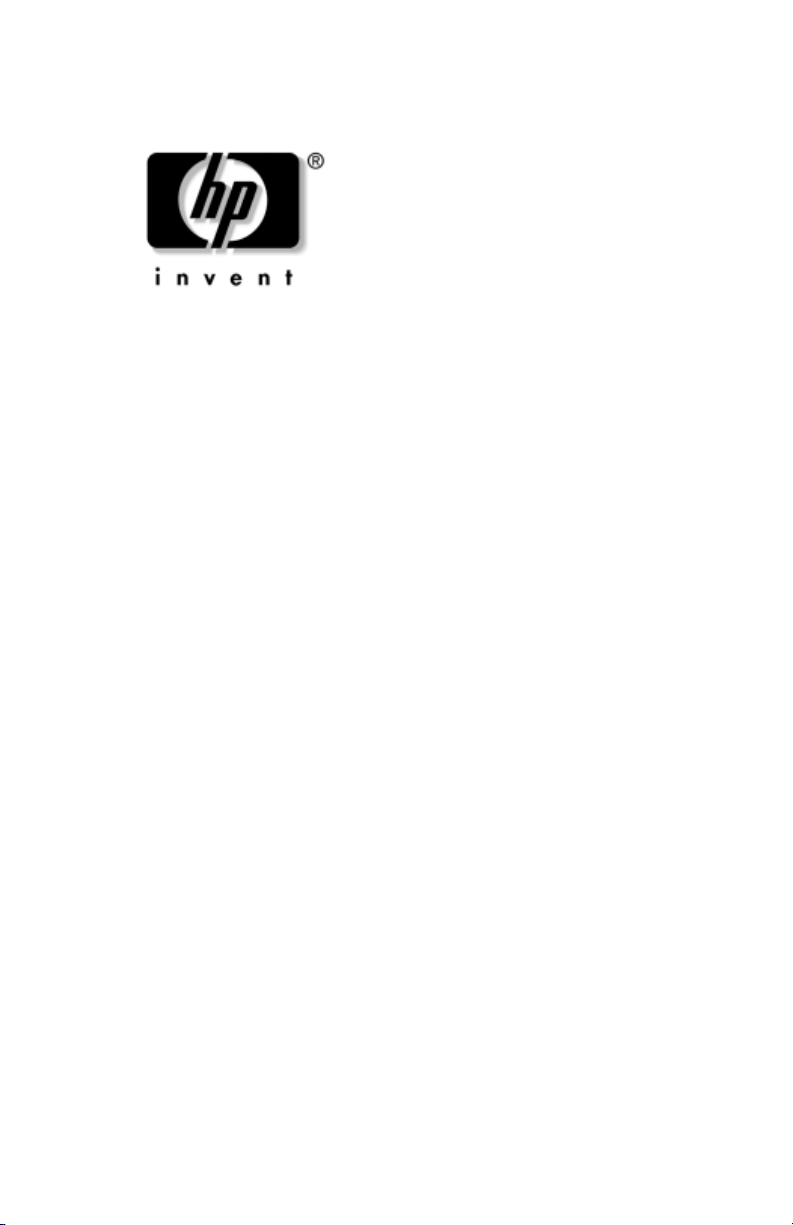
Maintenance and Service
Guide
HP Pavilion ze4900 Notebook PC
HP Compaq nx9040, nx9030,
and
nx9020 Notebook PC
Compaq Presario 2200 Series Notebook
Document Part Number: 371025-001
August 2004
This guide is a troubleshooting reference used for maintaining
and servicing the notebook. It provides comprehensive
information on identifying notebook features, components, and
spare parts; troubleshooting notebook problems; and performing
notebook disassembly procedures.
Page 2
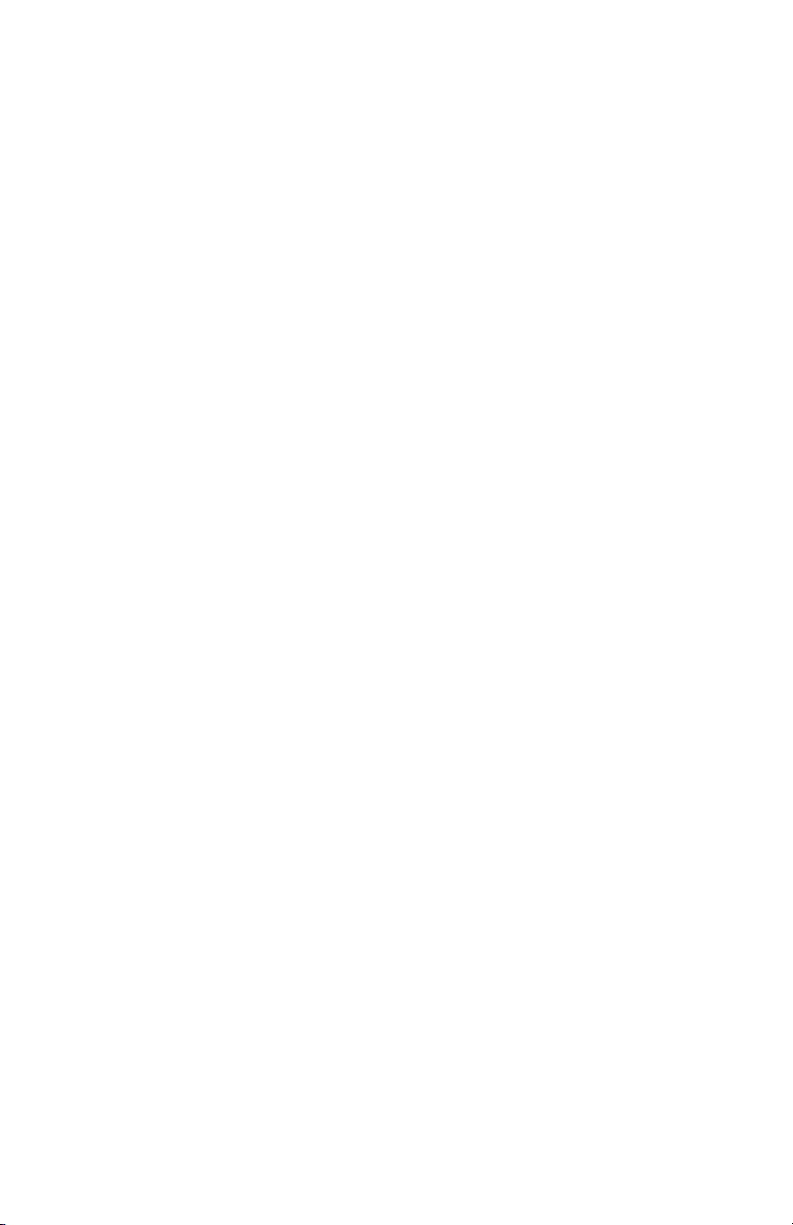
© Copyright 2004 Hewlett-Packard Development Company, L.P.
Microsoft and Windows are U.S. registered trademarks of Microsoft
Corporation. Intel, Pentium, and Celeron are trademarks or registered
trademarks of
other countries.
The information contained herein is subject to change without notice. The
only warranties for HP products and services are set forth in the express
warranty statements accompanying such products and services. Nothing
herein should be construed as constituting an additional warranty. HP shall
not be liable for technical or editorial errors or omissions contained herein.
Intel Corporation or its subsidiaries in the United States and
Maintenance and Service Guide
HP Pavilion ze4900 Notebook PC
HP Compaq nx9040, nx9030, and nx9020 Notebook PC
Compaq Presario 2200 Series Notebook
First Edition August 2004
Document Part Number: 371025-001
Page 3
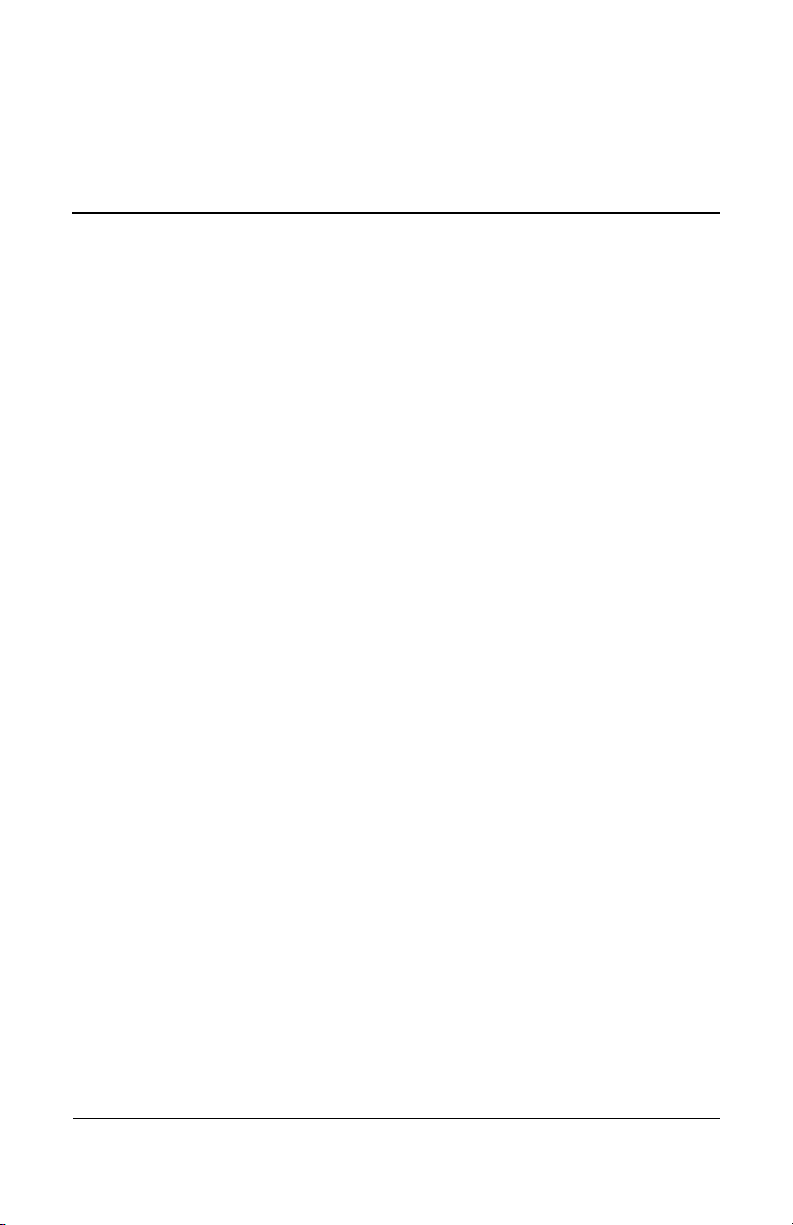
Contents
1 Product Description
1.1 Models. . . . . . . . . . . . . . . . . . . . . . . . . . . . . . . . . . . . 1–2
1.2 Features . . . . . . . . . . . . . . . . . . . . . . . . . . . . . . . . . . 1–10
1.3 Resetting the Notebook . . . . . . . . . . . . . . . . . . . . . . 1–13
1.4 Power Management. . . . . . . . . . . . . . . . . . . . . . . . . 1–14
1.5 External Components . . . . . . . . . . . . . . . . . . . . . . . 1–15
1.6 Design Overview. . . . . . . . . . . . . . . . . . . . . . . . . . . 1–33
2 Troubleshooting
2.1 Computer Setup. . . . . . . . . . . . . . . . . . . . . . . . . . . . . 2–1
Using Computer Setup . . . . . . . . . . . . . . . . . . . . . . . 2–2
Selecting from the Main Menu . . . . . . . . . . . . . . . . . 2–3
Selecting from the Security Menu . . . . . . . . . . . . . . 2–4
Selecting from the Advanced Menu . . . . . . . . . . . . . 2–5
Selecting from the Tools Menu. . . . . . . . . . . . . . . . . 2–5
2.2 Troubleshooting Flowcharts . . . . . . . . . . . . . . . . . . . 2–6
3 Illustrated Parts Catalog
3.1 Serial Number Location . . . . . . . . . . . . . . . . . . . . . . 3–1
3.2 Notebook Major Components. . . . . . . . . . . . . . . . . . 3–2
3.3 Mass Storage Devices . . . . . . . . . . . . . . . . . . . . . . . 3–12
3.4 Miscellaneous . . . . . . . . . . . . . . . . . . . . . . . . . . . . . 3–14
Maintenance and Service Guide iii
Page 4
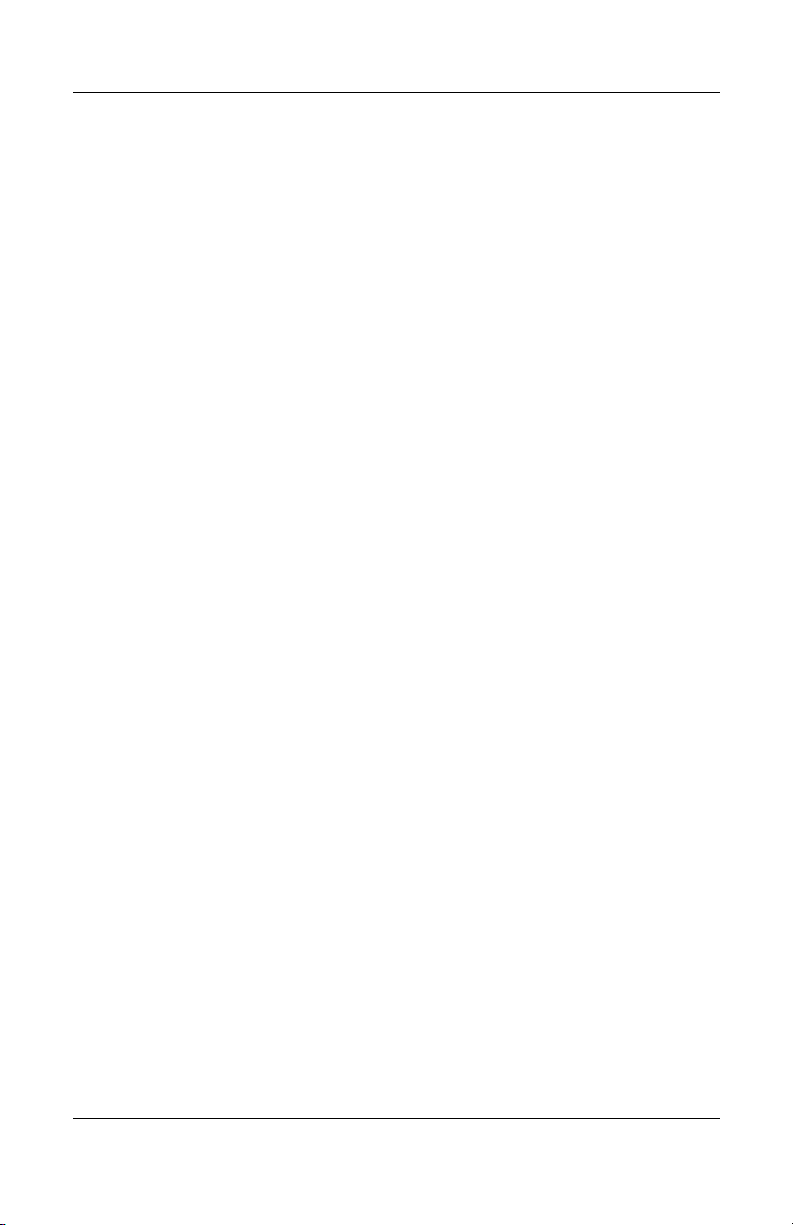
Contents
4 Removal and Replacement Preliminaries
4.1 Tools Required . . . . . . . . . . . . . . . . . . . . . . . . . . . . . 4–1
4.2 Service Considerations . . . . . . . . . . . . . . . . . . . . . . . 4–2
Plastic Parts . . . . . . . . . . . . . . . . . . . . . . . . . . . . . . . . 4–2
Cables and Connectors . . . . . . . . . . . . . . . . . . . . . . . 4–2
4.3 Preventing Damage to Removable Drives . . . . . . . . 4–3
4.4 Preventing Electrostatic Damage . . . . . . . . . . . . . . . 4–4
4.5 Packaging and Transporting Precautions . . . . . . . . . 4–4
4.6 Workstation Precautions . . . . . . . . . . . . . . . . . . . . . . 4–5
4.7 Grounding Equipment and Methods . . . . . . . . . . . . . 4–5
5 Removal and Replacement Procedures
5.1 Serial Number . . . . . . . . . . . . . . . . . . . . . . . . . . . . . . 5–1
5.2 Disassembly Sequence Chart . . . . . . . . . . . . . . . . . . 5–2
5.3 Preparing the Notebook for Disassembly . . . . . . . . . 5–4
5.4 Notebook Feet . . . . . . . . . . . . . . . . . . . . . . . . . . . . . . 5–9
5.5 Memory Module . . . . . . . . . . . . . . . . . . . . . . . . . . . 5–10
5.6 Mini PCI Communications Board. . . . . . . . . . . . . . 5–12
5.7 Keyboard Cover . . . . . . . . . . . . . . . . . . . . . . . . . . . 5–14
5.8 Keyboard . . . . . . . . . . . . . . . . . . . . . . . . . . . . . . . . . 5–16
5.9 Switch Board. . . . . . . . . . . . . . . . . . . . . . . . . . . . . . 5–19
5.10 Speakers . . . . . . . . . . . . . . . . . . . . . . . . . . . . . . . . 5–21
5.11 Optical Drive . . . . . . . . . . . . . . . . . . . . . . . . . . . . 5–22
5.12 Display Assembly . . . . . . . . . . . . . . . . . . . . . . . . 5–23
5.13 Top Cover. . . . . . . . . . . . . . . . . . . . . . . . . . . . . . . 5–27
5.14 Heat Sink . . . . . . . . . . . . . . . . . . . . . . . . . . . . . . . 5–31
5.15 Processor . . . . . . . . . . . . . . . . . . . . . . . . . . . . . . . 5–33
5.16 Wireless Button Board . . . . . . . . . . . . . . . . . . . . . 5–35
5.17 Diskette Drive . . . . . . . . . . . . . . . . . . . . . . . . . . . 5–37
5.18 Diskette Drive Cover . . . . . . . . . . . . . . . . . . . . . . 5–39
5.19 System Board . . . . . . . . . . . . . . . . . . . . . . . . . . . . 5–41
iv Maintenance and Service Guide
Page 5

6 Specifications
A Connector Pin Assignments
B Power Cord Set Requirements
3-Conductor Power Cord Set . . . . . . . . . . . . . . . . . . . . . . B–1
General Requirements . . . . . . . . . . . . . . . . . . . . . . . . . . . B–1
Country-Specific Requirements . . . . . . . . . . . . . . . . . . . . B–2
C Screw Listing
Index
Contents
Maintenance and Service Guide v
Page 6

1
Product Description
The HP Pavilion ze4900 Notebook PC 1, HP Compaq nx9040,
nx9030, and nx9020 Notebook PCs 2, and Compaq Presario
2200 Series Notebook PCs 3 offer advanced modularity,
Intel®
Mobile Pentium® M and Celeron® M processors, and
extensive multimedia support.
HP Pavilion ze4900, HP Compaq nx9040, nx9030, nx9020,
and
Compaq Presario 2200
Maintenance and Service Guide 1–1
Page 7
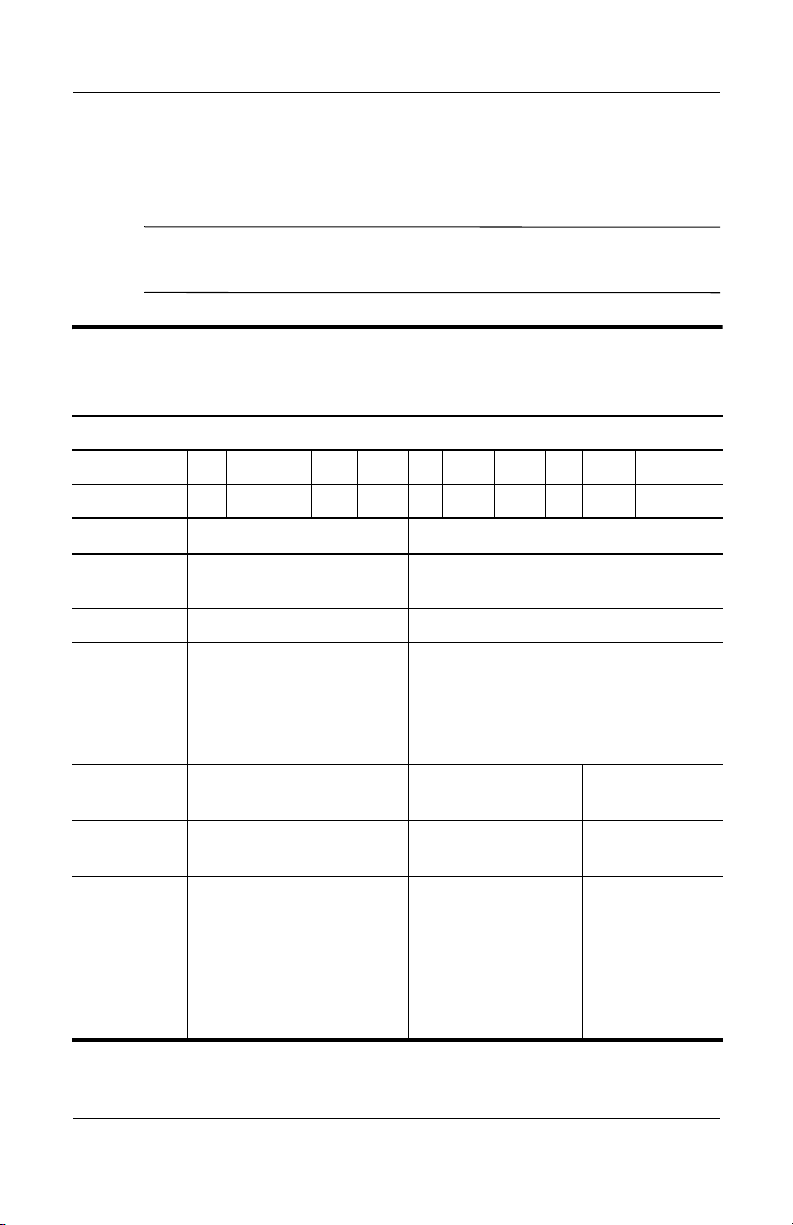
Product Description
1.1 Models
Notebook model information is shown in Tables 1-1 and 1-2.
The long model name appears only on the bottom of
✎
HP Compaq nx9000 Notebook PCs.
Table 1-1
Model Naming Conventions
Key
Hnx9040 U P735 X5 60 Y Cc 51 P a
1 2 3 4 5 6 7 8 9 10
Key Description Options
1 Brand/series designator H = HP Compaq nx9040, x9030,
or
nx9020
2 Graphics memory U = UMA
3 Processor brand
and speed
4 Display type/
size/resolution
5 Hard drive size 60 = 60 GB
6 Optical drive designator C = CD-ROM Drive
P735 = Intel Pentium M 735 1.7 GHz
P725 = Intel Pentium M 725 1.6 GHz
P715 = Intel Pentium M 715 1.5 GHz
C330 = Intel Celeron M 330 1.4 GHz
C320 = Intel Celeron M 320 1.3 GHz
X = XGA
(1024 × 768)
40 = 40 GB
D = DVD-ROM
Drive
5 = 15.0 inch
4 = 14.1 inch
30 = 30 GB
W = DVD/
CD-RW Combo
Drive
Y = DVD+R/
RW and
CD-RW Combo
Drive
1–2 Maintenance and Service Guide
Page 8
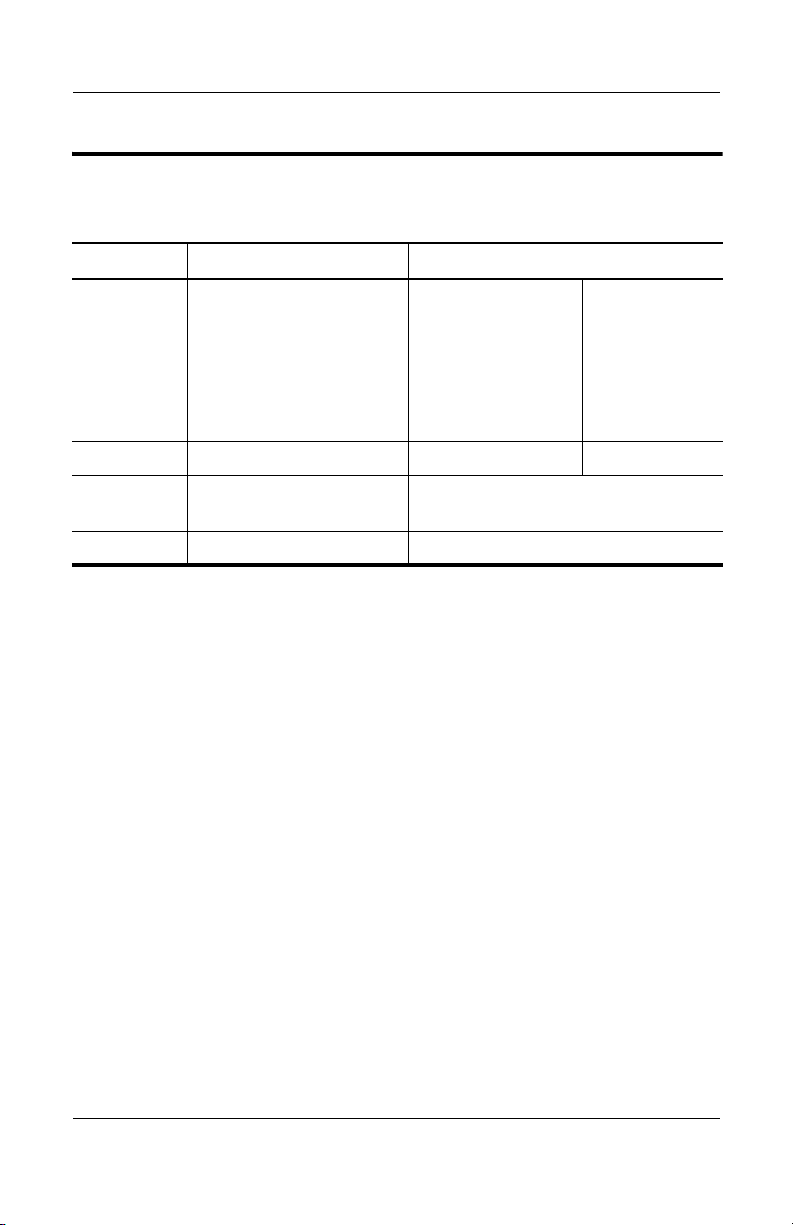
Table 1-1
Product Description
Model Naming Conventions
(Continued)
Key Description Options
7 Integrated
communication/ wireless
device
8 RAM 51 = 512 MB 25 = 256 MB
9 Operating system H = Microsoft® Windows® XP Home
10 Warranty a = 1 year on parts and labor
C = modem +
FE NIC
P = Microsoft Windows XP Pro
c = 802.11g
(Intel)
g = 802.11g
(includes
802.11b
and g)
N = none
Maintenance and Service Guide 1–3
Page 9
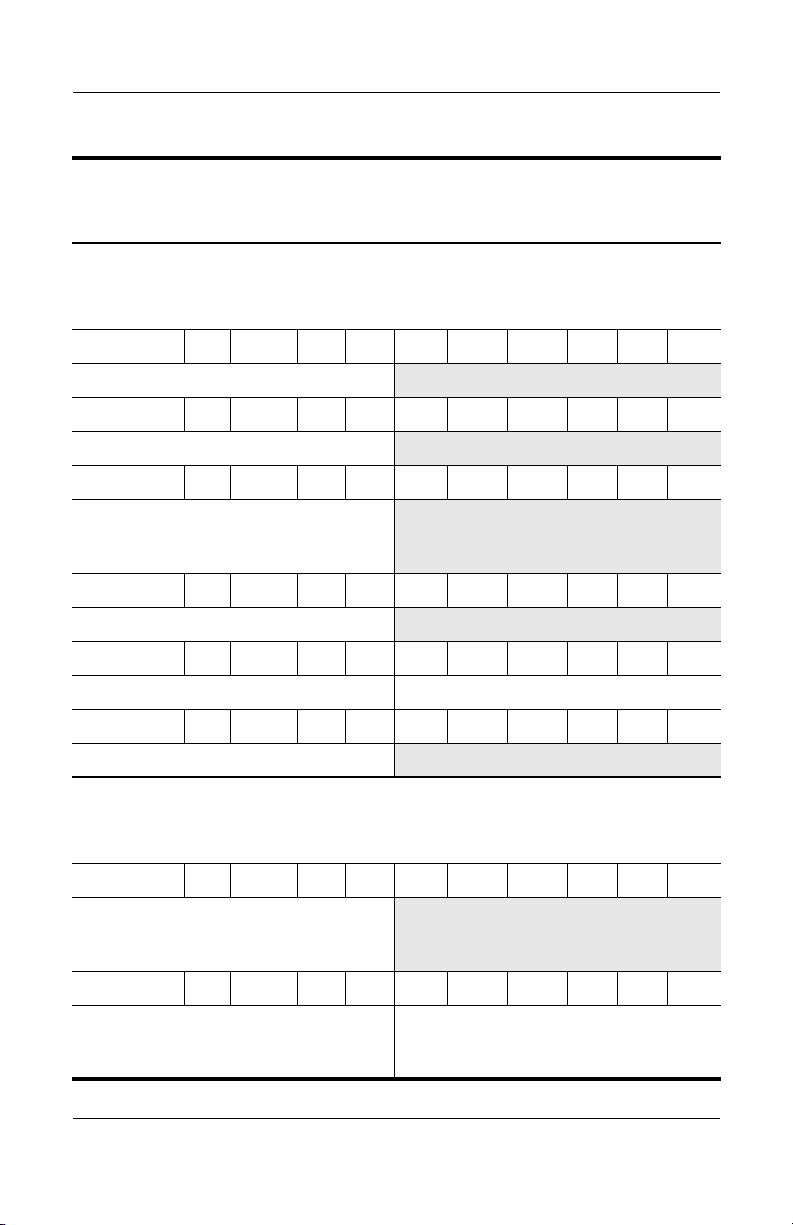
Product Description
Table 1 -2
HP Compaq nx9040, nx9030, and nx9020
All HP Compaq nx9000 models feature:
■ TouchPad pointing device
■ 6-cell lithium ion (Li-Ion) battery pack
Hnx9040 U P735 X5 60 W Cg 51 P a
Japan PK342PA ABJ
Hnx9040 U P735 X5 40 W Cc 51 P a
Asia Pacific PK345PA UUF
Hnx9040 U P735 X4 40 D Cc 25 P a
People’s
Republic
of
China
Hnx9040 U P725 X5 40 Y Cc 51 P a
Australia PK150PA ABG
Hnx9040 U P725 X5 40 W Cc 25 P a
Asia Pacific PK344PA UUF Thailand PK350PA AKL
Hnx9040 U P725 X4 40 W Cc 25 P a
Ta i wa n PK349PA AB0
All HP Compaq nx9000 models feature:
PK163PA AB2
■ TouchPad pointing device
■ 6-cell lithium ion (Li-Ion) battery pack
Hnx9040 U P725 X4 40 W CN 25 H a
People’s
Republic of
China
Hnx9040 U P725 X4 40 D Cc 25 P a
People’s
Republic of
China
1–4 Maintenance and Service Guide
PK165PA AB2
PK160PA AB2 Ta i wa n PK159PA AB0
Page 10
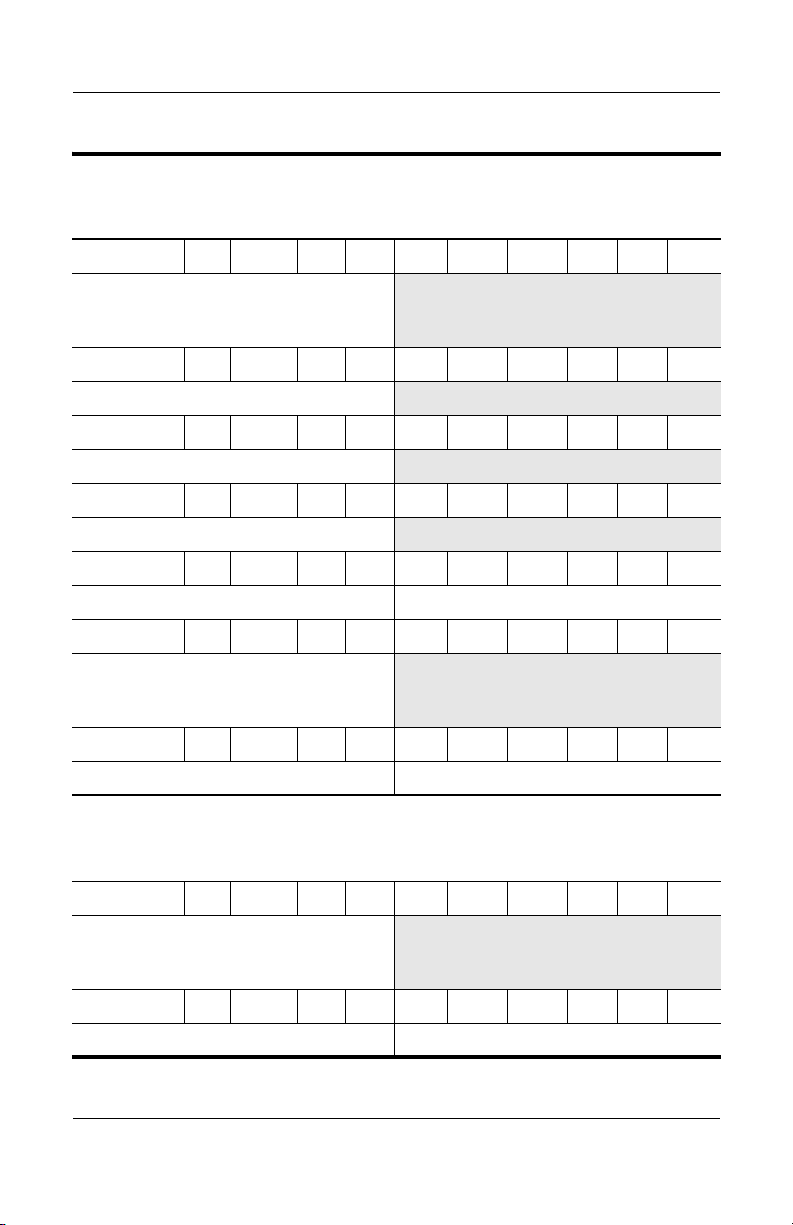
Table 1 -2
Product Description
HP Compaq nx9040, nx9030, and nx9020
Hnx9040 U P725 X4 40 D CN 25 H a
People’s
Republic
of
China
Hnx9040 U P725 X4 30 W Cg 25 P a
Asia Pacific PK346PA UUF
Hnx9040 U P725 X4 30 W Cc 25 P a
Asia Pacific PK343PA UUF
Hnx9040 U P725 X4 30 W CN 25 P a
Japan PK169PA ABJ
Hnx9040 U P715 X5 40 W Cc 25 P a
Asia Pacific PK151PA UUF Thailand PK168PA AKL
Hnx9040 U P715 X4 40 W CN 25 H a
People’s
Republic
of China
Hnx9040 U P715 X4 40 D Cc 25 P a
Ta i wa n PK348PA AB0 Ta i wa n PK347PA AB0
All HP Compaq nx9000 models feature:
PK164PA AB2
PK162PA AB2
(Continued)
■ TouchPad pointing device
■ 6-cell lithium ion (Li-Ion) battery pack
Hnx9040 U P715 X4 40 D CN 25 H a
People’s
Republic
of China
Hnx9040 U P715 X4 30 W Cg 25 P a
Asia Pacific PK152PA UUF
Maintenance and Service Guide 1–5
PK161PA AB2
Page 11
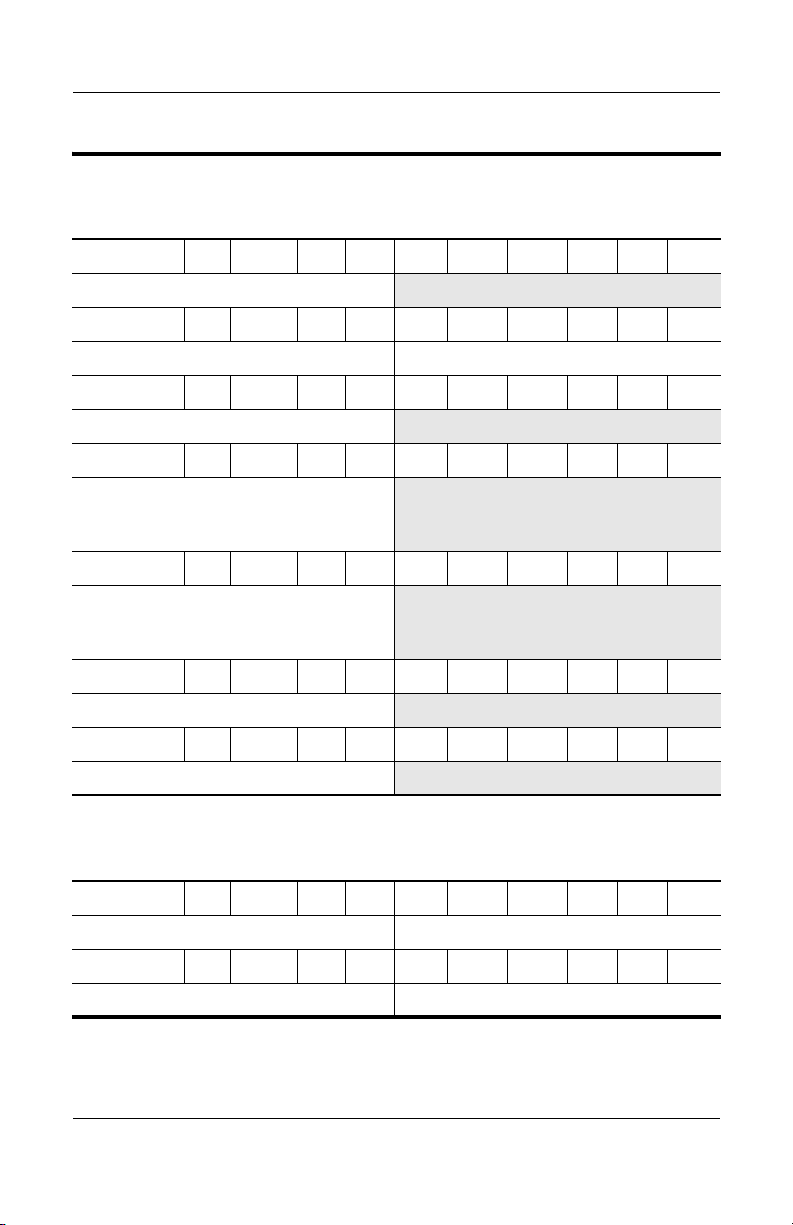
Product Description
Table 1 -2
HP Compaq nx9040, nx9030, and nx9020
Hnx9040 U P715 X4 30 C Cc 25 P a
Asia Pacific PK153PA UUF
Hnx9040 U P715 X4 30 C CN 25 P a
Japan PK156PA ABJ
Hnx9040 U C330 X5 40 C CN 25 P a
Australia PK149PA ABG
Hnx9040 U C320 X4 40 W Cc 25 H a
People’s
Republic
of
China
Hnx9040 U C320 X4 40 D Cc 25 H a
People’s
Republic
of
China
Hnx9040 U C320 X4 40 D Cc 25 P a
Japan PK158PA ABJ
Hnx9040 U C320 X4 30 W CN 25 H a
Japan PK157PA ABJ
All HP Compaq nx9000 models feature:
PK167PA AB2
PK166PA AB2
(Continued)
■ TouchPad pointing device
■ 6-cell lithium ion (Li-Ion) battery pack
Hnx9040 U C320 X4 30 W CN 25 P a
Asia Pacific PK154PA UUF Japan PK155PA ABJ
Hnx9040 U C320 X4 30 D Cc 25 P a
French Canada PH854AA ABC
1–6 Maintenance and Service Guide
Page 12
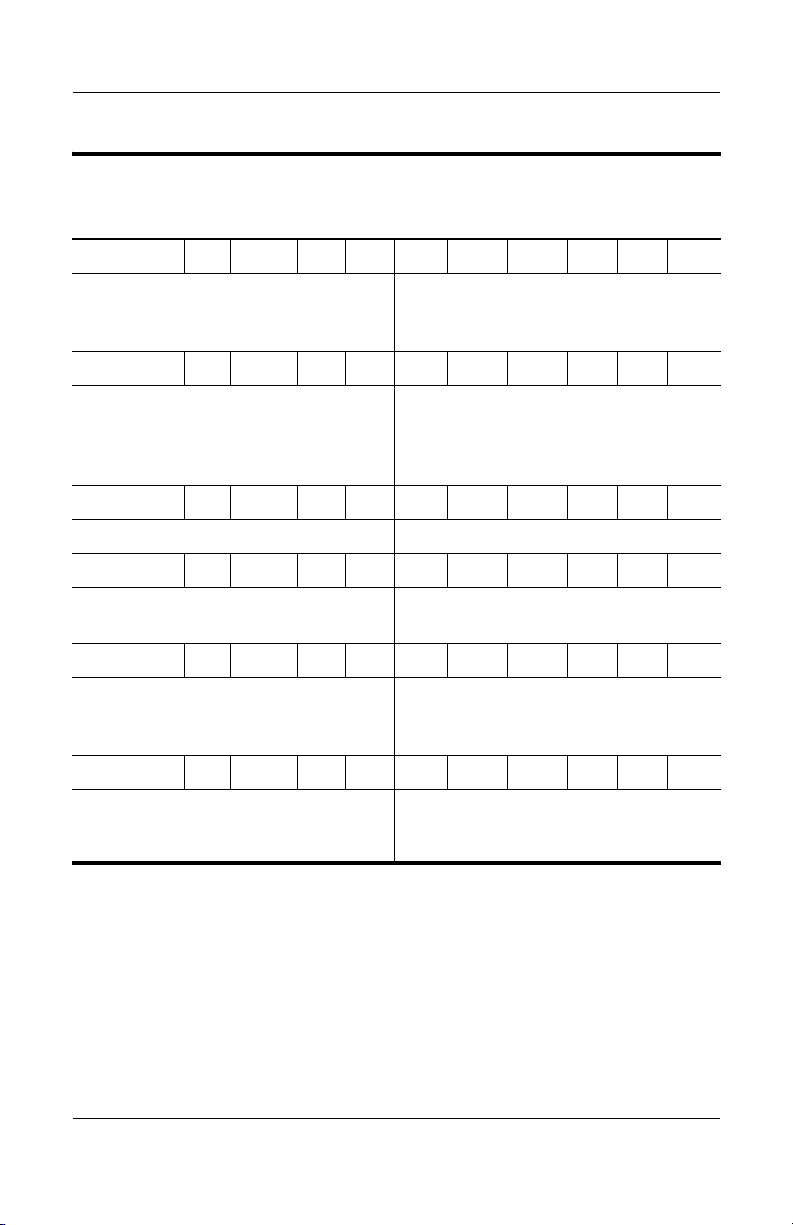
Table 1 -2
Product Description
HP Compaq nx9040, nx9030, and nx9020
Hnx9030 U P735 X5 40 Y Cc 51 P a
France
Iceland
Sweden/Finland
Hnx9030 U P725 X5 40 Y Cc 51 H a
Belgium
Europe
Italy
Slovenia
Hnx9030 U P725 X5 40 W Cc 51 P a
Iceland PG574EA A2M Sweden/Finland PG574ET AK8
Hnx9030 U P725 X5 40 W Cc 25 H a
Saudi Arabia
Slovenia
Hnx9030 U P725 X5 40 W Cc 25 P a
France
Greece
Israel
Hnx9030 U P715 X5 40 W Cc 51 P a
French Canada PG523UA ABC United States PG523UA ABA
PG575ET ABF
PG575ET A2M
PG575ET AK8
PG572ET AB4
PG572EA ABB
PG572ET ABZ
PG572EA AKN
PG570EA ABV
PG570EA AKN
PG573EA ABF
PG573EA B1A
PG573EA ABT
Switzerland
United Kingdom
Spain
Switzerland
Tu r ke y
South Africa PG570EA ACQ
Saudi Arabia
South Africa
(Continued)
PG575ET UUZ
PG575ET ABU
PG572ET ABE
PG572ET UUZ
PG572EA AB8
PG573EA ABV
PG573EA ACQ
and
PH855AA ABA
Maintenance and Service Guide 1–7
Page 13
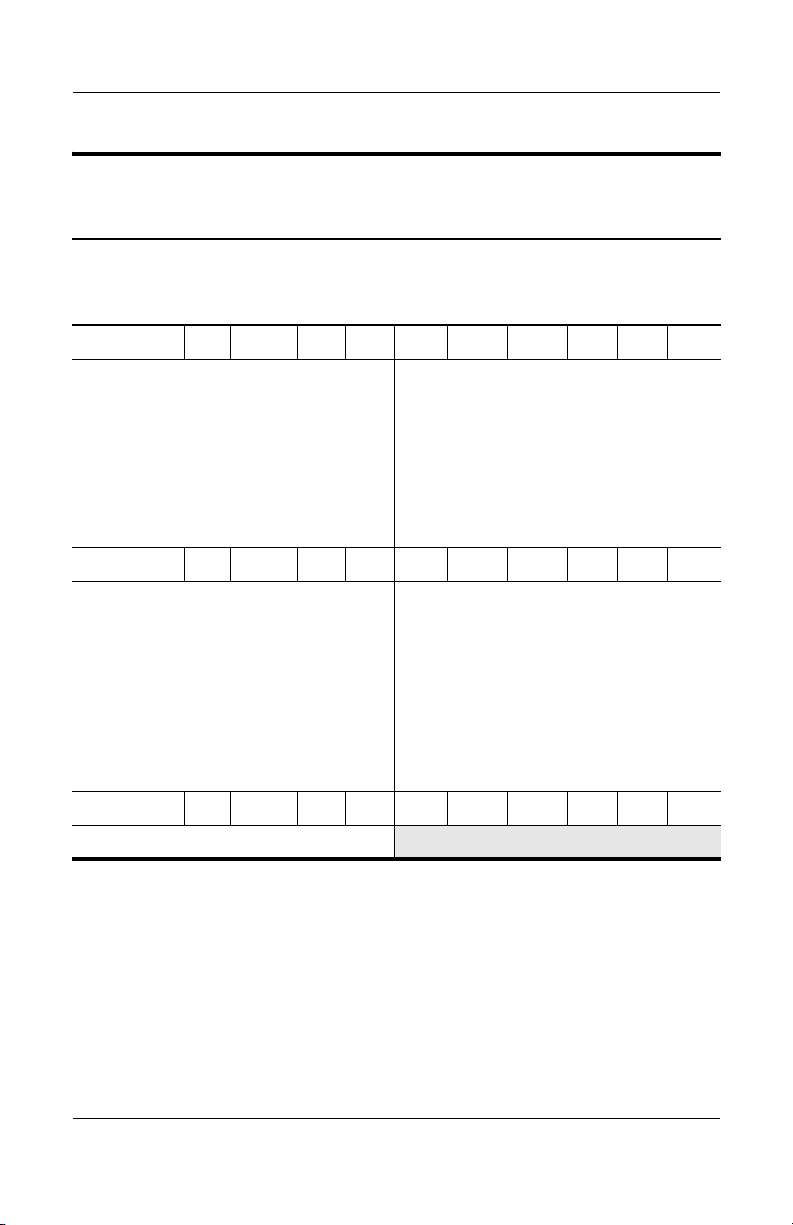
Product Description
Table 1 -2
HP Compaq nx9040, nx9030, and nx9020
All HP Compaq nx9000 models feature:
(Continued)
■ TouchPad pointing device
■ 6-cell lithium ion (Li-Ion) battery pack
Hnx9030 U P715 X5 40 W Cc 25 H a
Czech Republic
Denmark
Europe
Hungary
Iceland
Israel
Italy
The Netherlands
Hnx9030 U P715 X5 40 W Cc 25 P a
Belgium
Czech Republic
Europe
France
French Canada
Greece
Germany
Hungary
Israel
PG569EA AKB
PG569ET ABY
PG569EA ABB
PG569EA AKC
PG569ET A2M
PG569EA ABT
PG569ET ABZ
PG569ET ABH
PG571ET UUG
PG571EA AKB
PG571EA ABB
PG571EA ABF
PG526UA ABC
PG571EA B1A
PG571ET ABD
PG571EA AKC
PG571EA ABT
Poland
Russia
Russia
Saudi Arabia
Slovakia
Slovenia
Spain
Tu r ke y
Poland
Russia
Russia
Saudi Arabia
Slovakia
Slovenia
Tu r ke y
United Kingdom
United States
PG569EA AKD
PG569EA ACB
PG569ET ACB
PG569EA ABV
PG569EA AKR
PG569EA AKN
PG569ET ABE
PG569EA AB8
PG571EA AKD
PG571EA ACB
PG571ET ACB
PG571EA ABV
PG571EA AKR
PG571EA AKN
PG571EA AB8
PG571ET ABU
PG526UA ABA
Hnx9030 U C320 X4 30 D Cc 25 P a
United States PH854AA ABA
1–8 Maintenance and Service Guide
Page 14
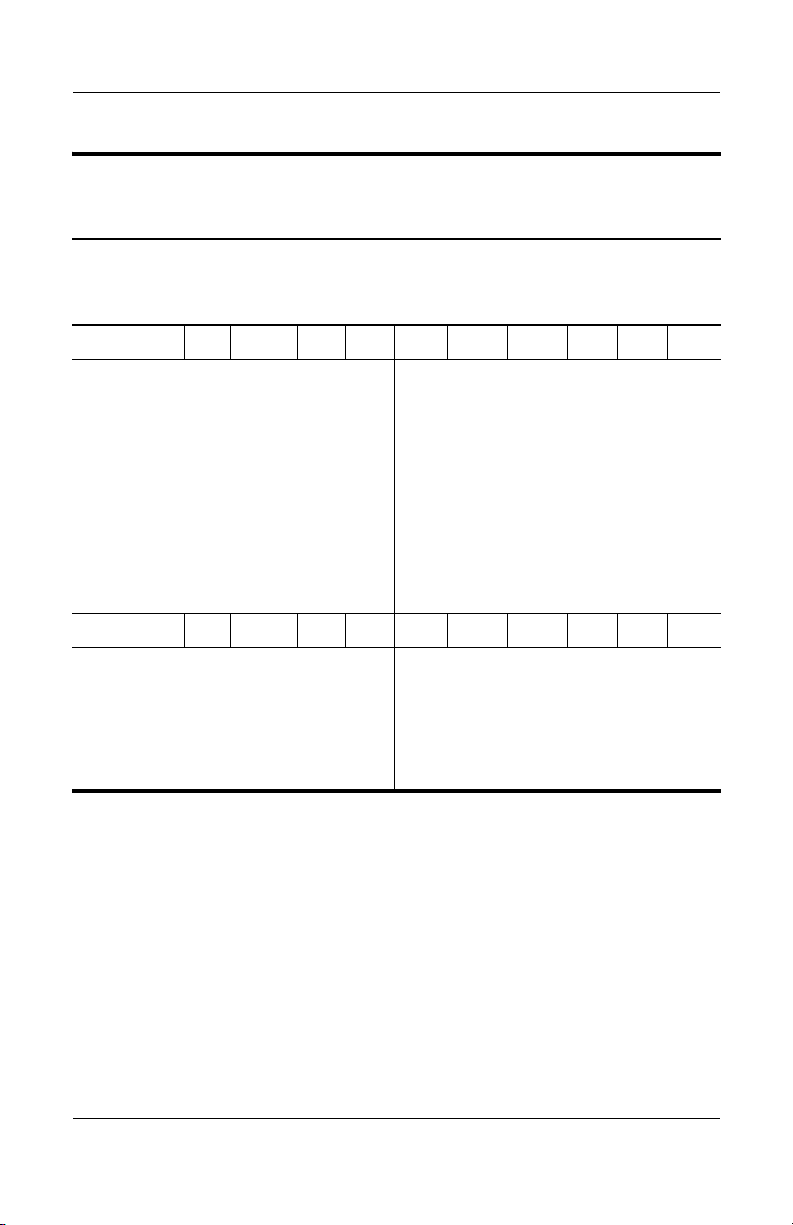
Table 1 -2
Product Description
HP Compaq nx9040, nx9030, and nx9020
All HP Compaq nx9000 models feature:
(Continued)
■ TouchPad pointing device
■ 6-cell lithium ion (Li-Ion) battery pack
Hnx9020 U C320 X5 30 W CN 25 H a
Belgium
Czech Republic
Denmark
Europe
France
Germany
Greece
Hungary
Israel
Italy
The Netherlands
Hnx9020 U C320 X5 30 D CN 25 P a
Czech Republic
Europe
France
Greece
Hungary
Poland
PG568ET UUG
PG568EA AKB
PG568ET ABY
PG568EA ABB
PG568EA ABF
PG568EA ABD
PG568ET B1A
PG568EA AKC
PG568EA ABT
PG568ET ABZ
PG568ET ABH
PG567EA AKB
PG567EA ABB
PG567ET ABF
PG567EA B1A
PG567EA AKC
PG567EA AKD
Poland
Portugal
Russia
Russia
Saudi Arabia
Slovakia
Slovenia
Sweden/Finland
Switzerland
Tu r ke y
Russia
Russia
South Africa
Slovakia
Sweden/Finland
PG568EA AKD
PG568ET AB9
PG568EA ACB
PG568ET ACB
PG568EA ABV
PG568EA AKR
PG568EA AKN
PG568ET AK8
PG568ET UUZ
PG568EA AB8
PG567EA ACB
PG567ET ACB
PG567EA ACQ
PG567EA AKR
PG567ET AK8
Maintenance and Service Guide 1–9
Page 15
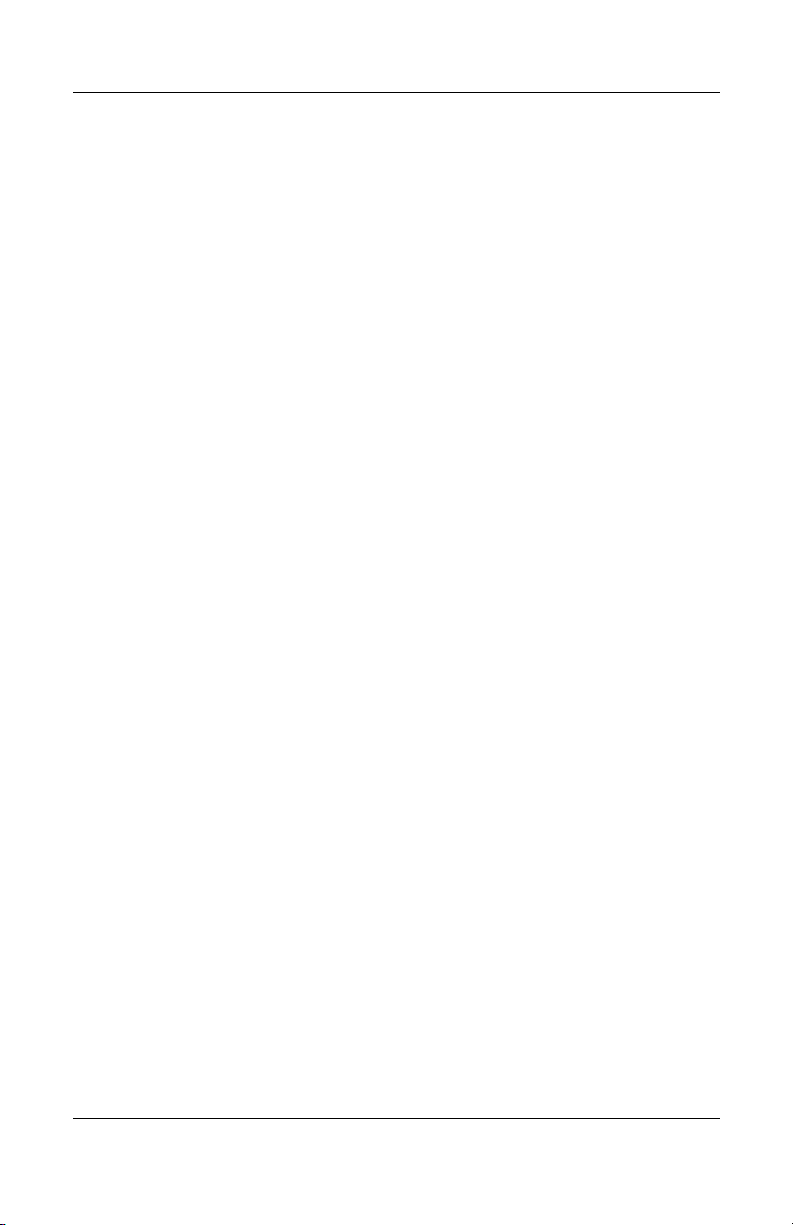
Product Description
1.2 Features
■ The following processors are available, varying by
notebook
❏ Intel Pentium M 745 (1.8-GHz) with 400-MHz front
❏ Intel Pentium M 735 (1.7-GHz) with 400-MHz FSB
❏ Intel Pentium M 725 (1.6-GHz) with 400-MHz FSB
❏ Intel Pentium M 715 (1.5-GHz) with 400-MHz FSB
❏ Intel Pentium M 705 TJ85 (1.6- and 1.5-GHz) with
❏ Intel Celeron M 350 (1.3-GHz) with 400-MHz FSB
❏ Intel Celeron M 340 (1.5-GHz) with 400-MHz FSB
❏ Intel Celeron M 330 (1.4-GHz) with 400-MHz FSB
❏ Intel Celeron M 320 (1.3-GHz) with 400-MHz FSB
■ 15.0- or 14.1-inch XGA (1024 × 768) TFT display with
over
model:
bus (FSB)
side
400-MHz FSB; operate at a lower temperature than
processors
other
16.7 million colors, varying by notebook model
■ 60-, 40-, or 30-GB high-capacity hard drive, varying by
notebook model
■ Diskette drive (HP Compaq nx9040 notebook model only)
■ 256-MB DDR synchronous DRAM (SDRAM) at 333 MHz,
expandable to 2.0 GB or 1.0 GB, varying by notebook model
■ Microsoft® Windows® XP Home Edition or Windows XP
Professional, varying by notebook model
1–10 Maintenance and Service Guide
Page 16
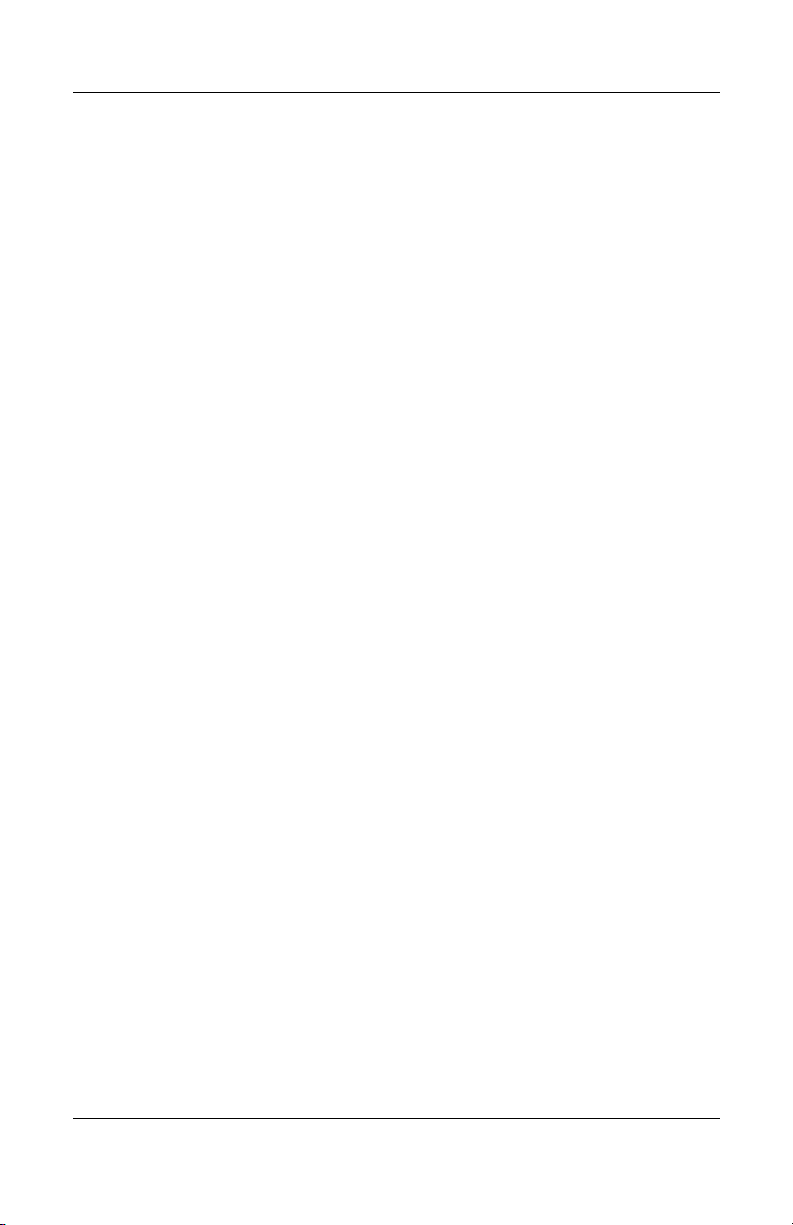
Product Description
■ Full-size Windows keyboard with embedded numeric keypad
■ TouchPad pointing device with on button and dedicated
two-way scroll region
■ Integrated 10/100 BASE-T Ethernet local area network
(LAN) network interface card (NIC) with RJ-45 jack
■ Integrated high-speed 56K modem with RJ-11 jack
■ Integrated wireless support for Mini PCI IEEE 802.11b/g
WLAN device (select models only)
■ Support for 1 or 2 Type II PC Card slots, with support
both 32-bit (CardBus) and 16-bit PC Cards
for
Compaq nx9040 notebook models only)
(HP
■ Support for 2 or 2 Type I PC Card slots, with support for both
32-bit (CardBus) and 16-bit PC Cards (all notebook
models
except HP Compaq nx9040)
■ External 65-watt AC adapter with 3-wire power cord
■ 6-cell or 8-cell Li-Ion battery pack
■ Altec Lansing stereo speakers with volume up and
buttons (HP Pavilion ze4900 models only)
down
Maintenance and Service Guide 1–11
Page 17
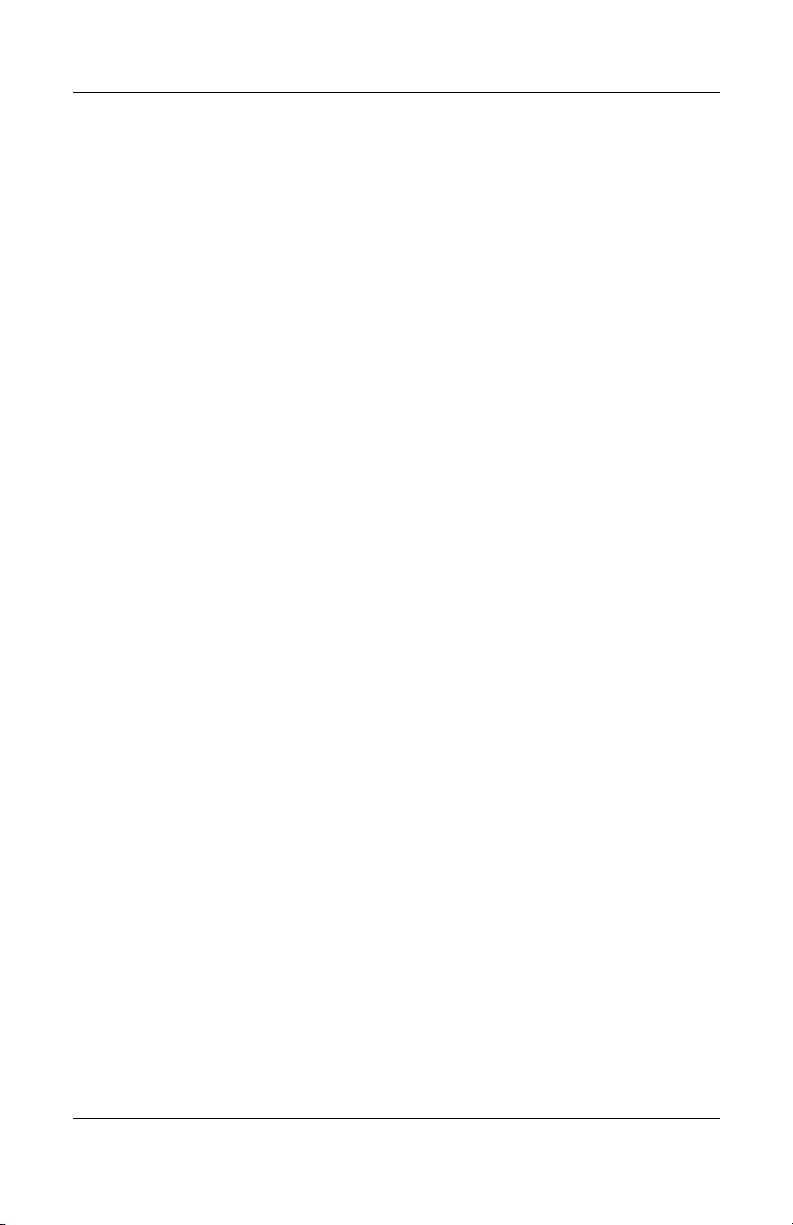
Product Description
■ Support for the following optical drives:
❏ 24X Max DVD+RW/R and CD-RW Combo Drive
❏ 8X Max DVD-ROM Drive
❏ 24X Max CD-ROM Drive (HP Compaq nx9040,
❏ 24X Max DVD/CD-RW Combo Drive
■ Connectors:
❏ External monitor
❏ 2 Universal Serial Bus (USB) v. 2.0
❏ RJ-11 (modem)
❏ RJ-45 (network)
❏ Audio-out (headphone)
❏ Audio-in (microphone)
❏ Power
❏ IEEE 1394 digital (select models only)
Compaq nx9040 and nx9030 select models only)
(HP
nx9030,
and nx9020 select models only)
❏ S-Video (select models only)
❏ Infrared (select HP Compaq nx9040 notebooks only)
❏ Parallel (select HP Compaq nx9040 notebooks only)
❏ Serial (select HP Compaq nx9040 notebooks only)
1–12 Maintenance and Service Guide
Page 18
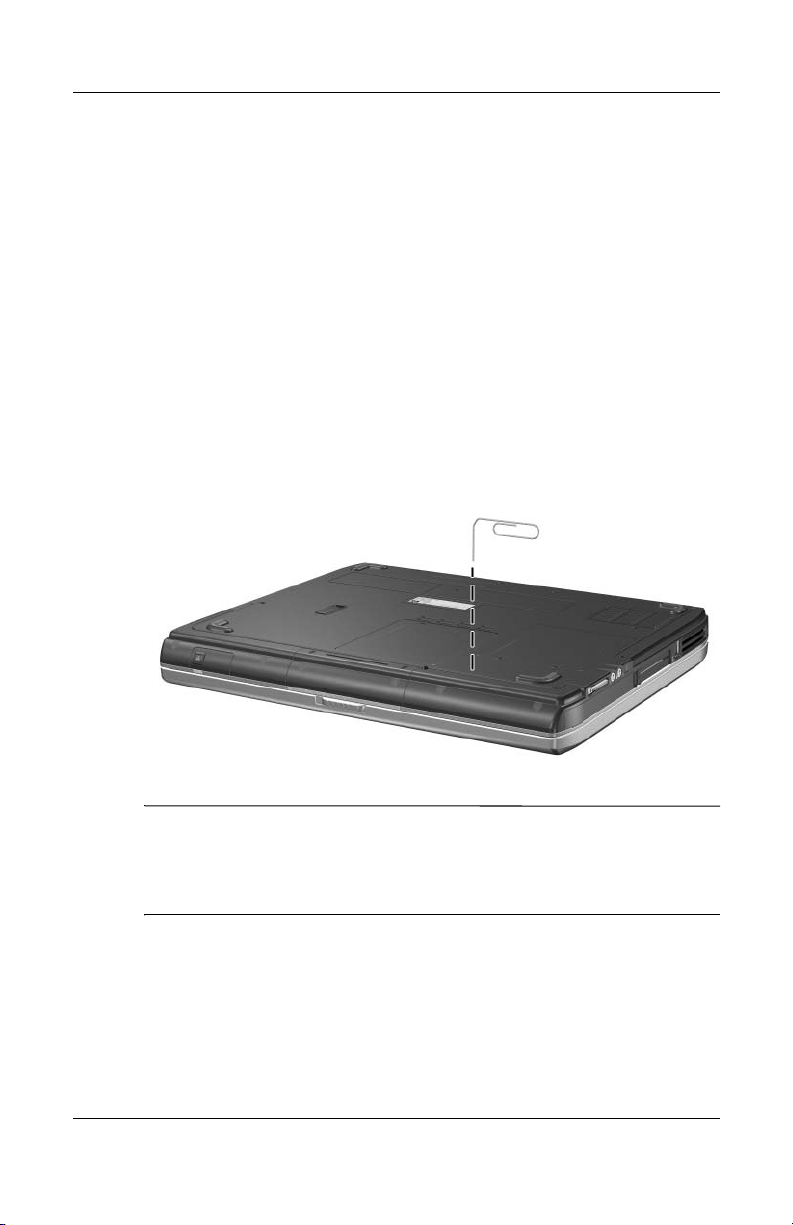
1.3 Resetting the Notebook
Occasionally, the Windows operating system or the notebook
might stop responding, so that you cannot turn the notebook off.
If this happens, try the following in the order listed:
■ Press the power button to restart.
■ If possible, shut down Windows by pressing ctrl+alt+del,
and then selecting Shut Down > Restart.
■ Press and hold the power button for about 4 seconds until
display shuts down. Then press the power button again
the
restart.
to
■ Use a ballpoint pen or a straightened paper clip to press
reset button on the bottom of the notebook.
the
Product Description
Resetting the Notebook
To boot from a CD, insert a bootable CD (such as a Recovery
✎
disc) into the optical drive, and then restart. Press
HP logo appears, and then select the optical drive as the
the
temporary boot device.
Maintenance and Service Guide 1–13
esc when
Page 19
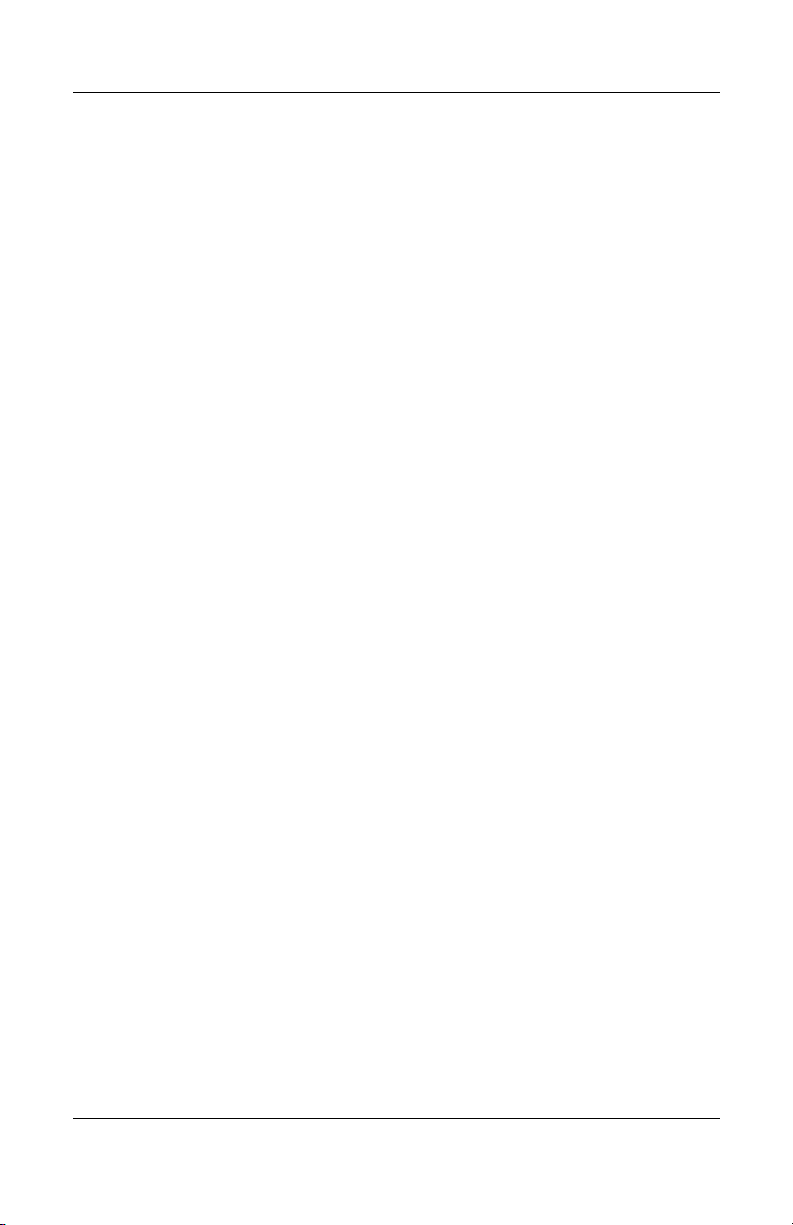
Product Description
1.4 Power Management
The notebook comes with power management features that
extend battery operating time and conserve power. The
notebook
■ Standby
■ Hibernation
■ Setting customization by the user
■ Hotkeys for setting the level of performance
■ Lid switch standby/resume
■ Power/standby button
■ Advanced Configuration and Power Management (ACPM)
supports the following power management features:
compliance
1–14 Maintenance and Service Guide
Page 20
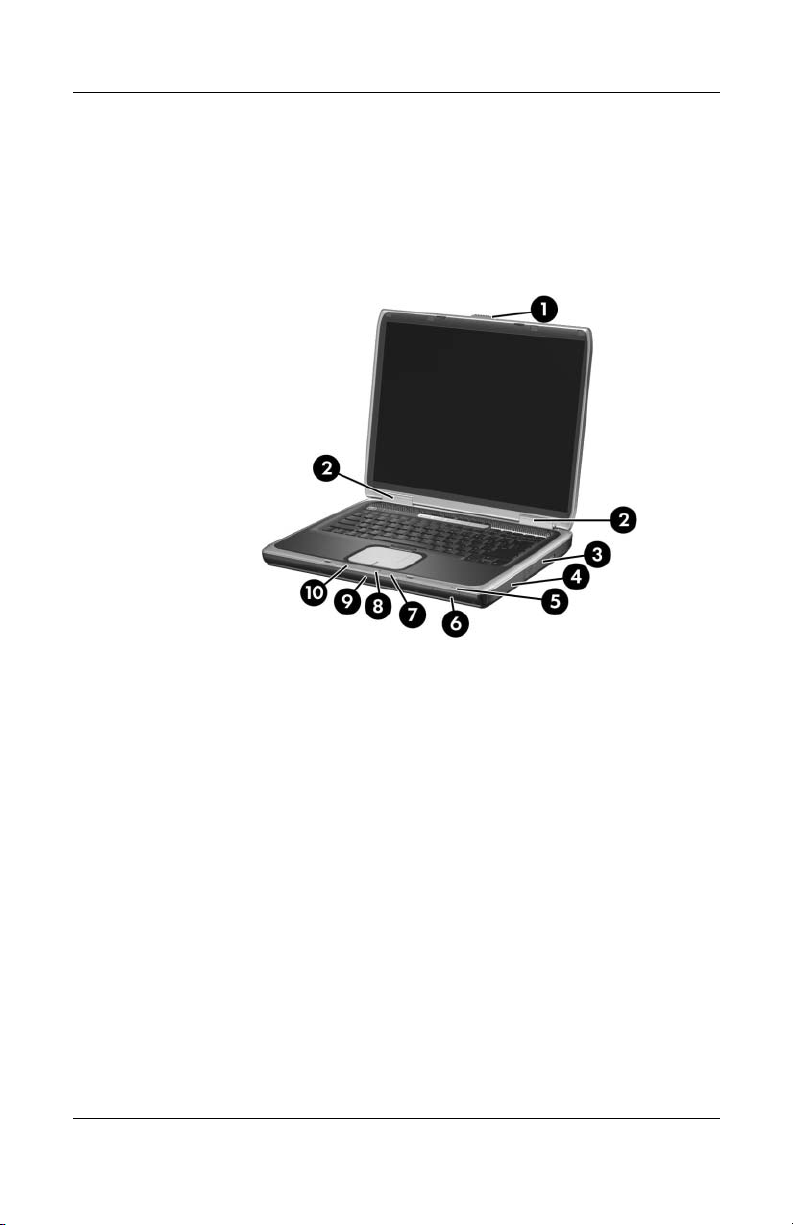
1.5 External Components
The external components on the front and right side of the
HP
Pavilion ze4900 notebook are shown below and described
in
Table 1-3.
Product Description
Front and Right-Side Components - HP Pavilion ze4900
Maintenance and Service Guide 1–15
Page 21

Product Description
Tabl e 1-3
Front and Right-Side Components
HP Pavilion ze4900
Item Component Function
1 Display release latch Opens the notebook.
2 Antennae (2) Send and receive wireless device signals.
3 Optical drive Supports an optical disc.
4 Battery bay Holds a battery pack.
5 Wireless button light
(select models only)
6 Wireless button
(select models only)
7 Battery light
The antennae are not visible from the
outside of the notebook. For optimal
transmission, keep the areas immediately
around the antennae free from obstructions.
On: An integrated wireless device is
hardware enabled.
Enables/disables an internal
wireless device.
■ Amber: The battery pack is charging.
■ Green: The battery pack is fully
charged.
■ Off: The battery pack is discharging
not inserted.
or
8 IDE (Integrated Drive
Electronics) drive light
■ On or blinking: The internal hard drive
an optical drive is being accessed.
or
9 Hard drive bay Holds the internal hard drive.
10 Power/standby light
■ On: Notebook is turned on.
■ Blinking: Notebook is in standby.
■ Off: Notebook is off.
1–16 Maintenance and Service Guide
Page 22
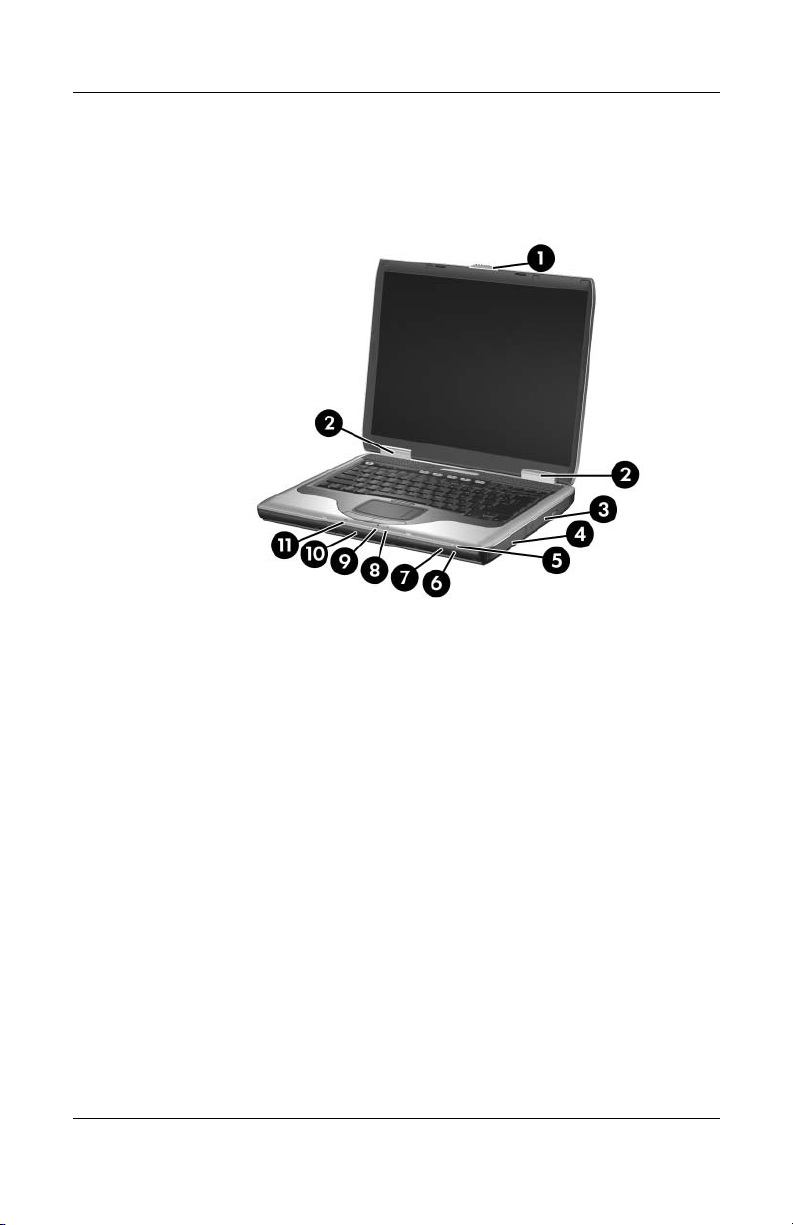
Product Description
The external components on the front and right side of the
HP
Compaq nx9040, nx9030, nx9020, and Compaq Presario
2200 notebooks are shown below and described in Table
Front and Right-Side Components - HP Compaq nx9040,
nx9030,
nx9020, and Compaq Presario 2200
1-4.
Maintenance and Service Guide 1–17
Page 23
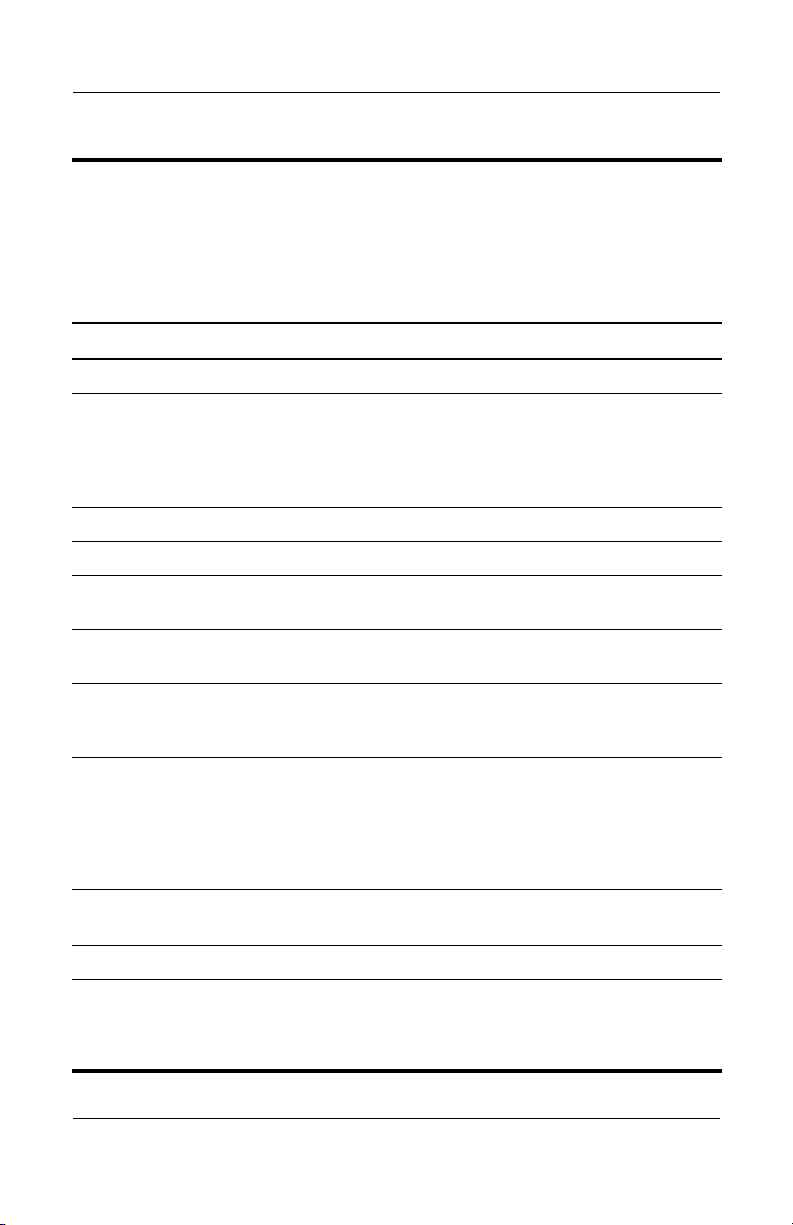
Product Description
Tabl e 1-4
Front and Right-Side Components
HP Compaq nx9040, nx9030, nx9020,
and Compaq Presario 2200
Item Component Function
1 Display release latch Opens the notebook.
2 Antennae (2) Send and receive wireless device signals.
The antennae are not visible from the
outside of the notebook. For optimal
transmission, keep the areas immediately
around the antennae free from obstructions.
3 Optical drive Supports an optical disc.
4 Battery bay Holds a battery pack.
5 Wireless button light On: An integrated wireless device
6 Wireless button Enables/disables an internal wireless
7 Infrared port (select
HP
Compaq nx9040
is hardware enabled.
device.
Links the notebook and an optional remote.
notebooks only)
8 Battery light
9 IDE (Integrated Drive
Electronics) drive light
10 Hard drive bay Holds the internal hard drive.
11 Power/standby light
1–18 Maintenance and Service Guide
■ Amber: The battery pack is charging.
■ Green: The battery pack is fully
charged.
■ Off: The battery pack is discharging
not inserted.
or
■ On or blinking: The internal hard drive
or an optical drive is being accessed.
■ On: Notebook is turned on.
■ Blinking: Notebook is in Standby.
■ Off: Notebook is off.
Page 24
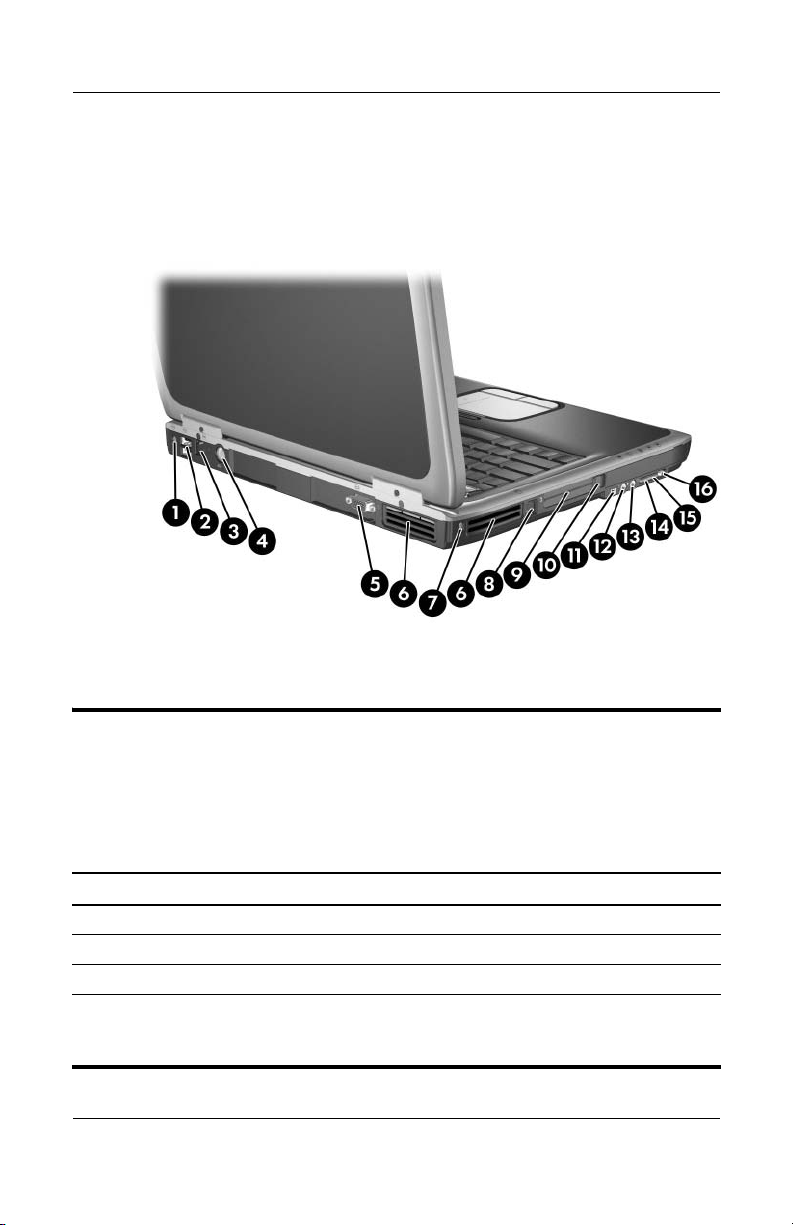
Product Description
The external components on the rear and left side of the
HP
Pavilion ze4900, HP Compaq nx9030, nx9020,
and
Compaq Presario 2200 notebooks are shown below
and
described in Table 1-5.
Rear and Left-Side Components - HP Pavilion ze4900,
HP
Compaq nx9030, nx9020, and Compaq Presario 2200
Tabl e 1-5
Rear and Left-Side Components
HP Pavilion ze4900, HP Compaq nx9030, nx9020,
and Compaq Presario 2200
Item Component Function
1 Power connector Connects an AC adapter cable.
2 USB connectors (2) Connect an optional USB device.
3 RJ-45 (network) jack Connects an optional network cable.
4 S-Video jack
models only)
(select
Maintenance and Service Guide 1–19
Connects an optional S-Video device, such
as a television, VCR, camcorder, projector,
or video capture card.
Page 25
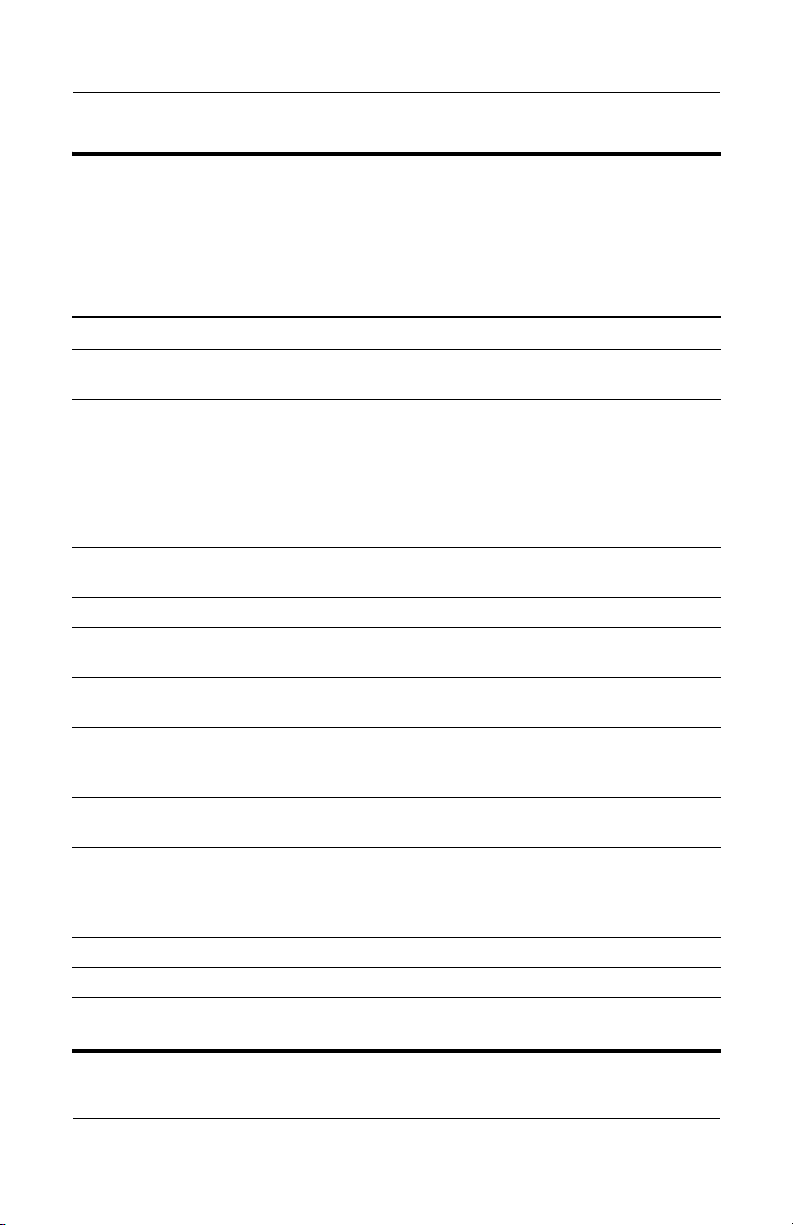
Product Description
HP Pavilion ze4900, HP Compaq nx9030, nx9020,
Tabl e 1-5
Rear and Left-Side Components
and Compaq Presario 2200
(Continued)
Item Component Function
5 External monitor port Connects an optional VGA external monitor
or projector.
6 Exhaust vents (2) Provide airflow to cool internal components.
To prevent overheating, do not obstruct
Ä
vents. Do not allow a hard surface, such
as a printer, or a soft surface, such as
pillows, thick rugs or
airflow.
7 Security cable slot Attaches an optional security cable to the
8 RJ-11 (modem) jack Connects the modem cable.
9 PC Card slot(s)
10 PC Card eject button(s)
11 1394 port
12 Audio-in
13 Audio-out
14 Volume up button Increases system volume.
15 Volume down button Decreases system volume.
16 Volume mute button
(1 or 2)
(1 or 2)
(select models only)
(microphone)
(headphone)
Mute light
jack
jack
notebook.
Support an optional Type I or Type II 32-bit
(CardBus) or 16-bit PC Card.
Eject an optional PC Card from the PC Card
slot.
Connects an optional 1394a device such
as a scanner, a digital camera, or a digital
camcorder.
Connects an optional monaural (single
sound channel) microphone.
Connect optional headphones or powered
stereo speakers. Also connect the audio
function of an audio/video device such as
a
television or VCR.
Mutes or restores volume.
On: Volume is muted.
clothing, to block
1–20 Maintenance and Service Guide
Page 26
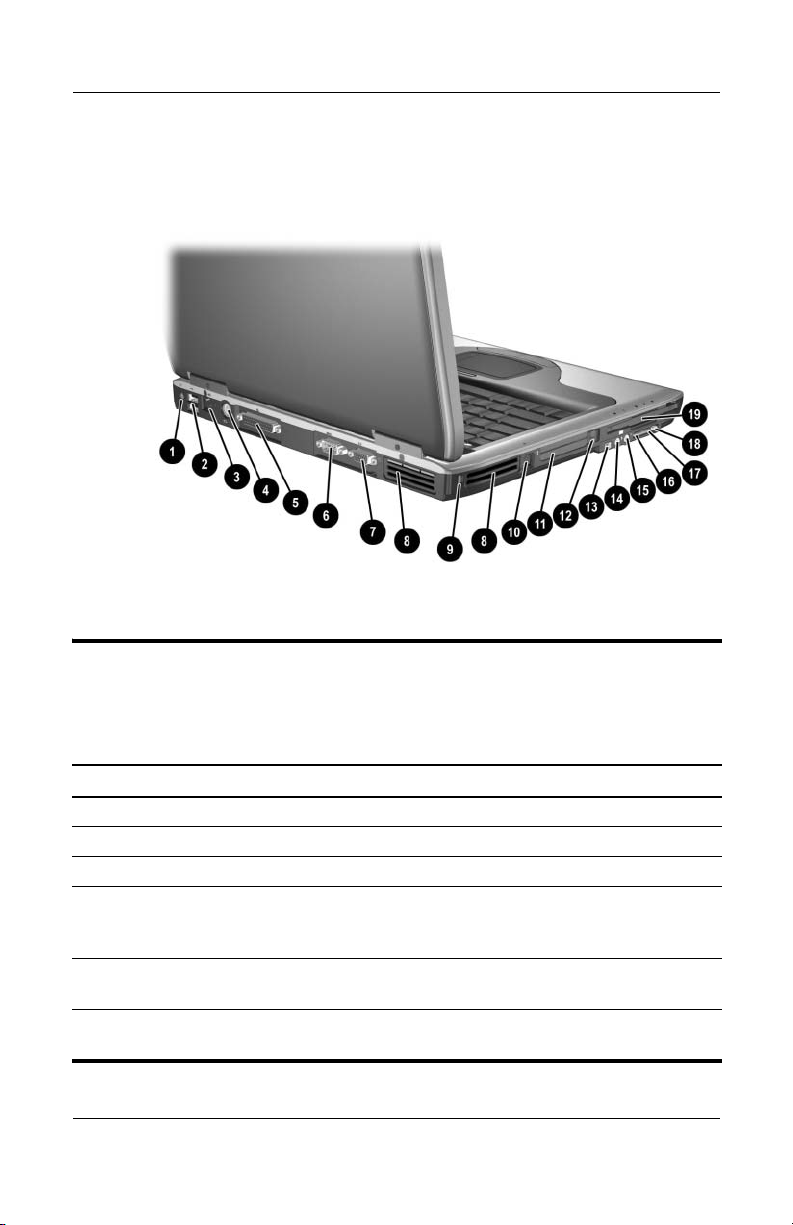
Product Description
The external components on the rear and left side of the
Compaq nx9040 notebook are shown below and described
HP
Table 1-6.
in
Rear and Left-Side Components - HP Compaq nx9040
Tabl e 1-6
Rear and Left-Side Components
HP Compaq nx9040
Item Component Function
1 Power connector Connects an AC adapter cable.
2 USB connectors (2) Connect optional USB devices.
3 RJ-45 (network) jack Connects an optional network cable.
4 S-Video jack Connects an optional S-Video device, such
as a television, VCR, camcorder, projector,
or video capture card.
5 Parallel port Connects an optional parallel device such as
a printer.
6 Serial port Connects an optional serial device
as keyboard or mouse.
such
Maintenance and Service Guide 1–21
Page 27
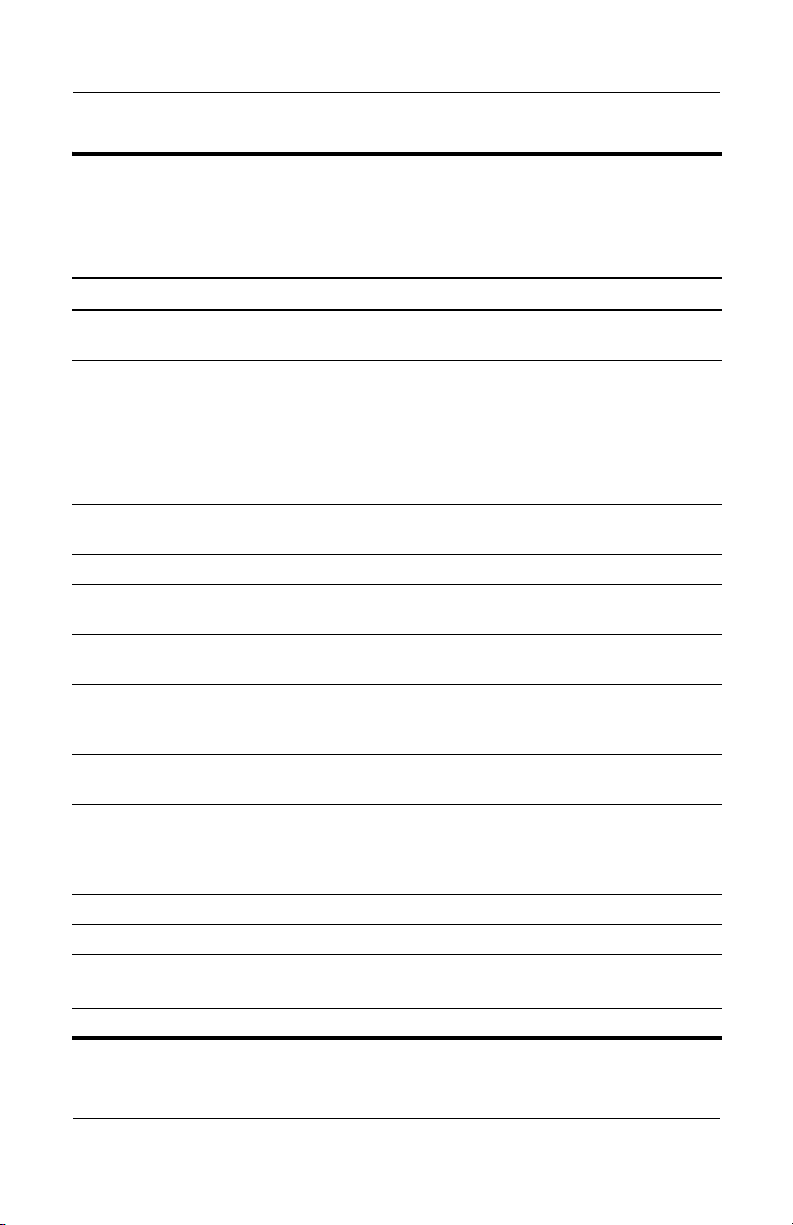
Product Description
Tabl e 1-6
Rear and Left-Side Components
HP Compaq nx9040
(Continued)
Item Component Function
7 External monitor port Connects an optional VGA external monitor
or projector.
8 Exhaust vents (2) Provide airflow to cool internal components.
To prevent overheating, do not
Ä
obstruct vents. Do not allow a hard
surface, such as a printer, or a soft
surface, such as pillows, thick rugs
clothing, to block airflow.
or
9 Security cable slot Attaches an optional security cable to
10 RJ-11 (modem) jack Connects the modem cable.
11 PC Card slot(s)
(1 or 2)
12 PC Card eject button(s)
(1 or 2)
13 1394 port Connects an optional 1394a device such
14 Audio-in
(microphone) jack
15 Audio-out
(headphone) jack
16 Volume up button Increases system volume.
17 Volume down button Decreases system volume.
18 Volume mute button
Mute light
19 Diskette drive Supports a 3.5-inch diskette.
the notebook.
Support an optional Type I or Type II 32-bit
(CardBus) or 16-bit PC Card.
Eject an optional PC Card from the PC Card
slot.
as a scanner, a digital camera, or a digital
camcorder.
Connects an optional monaural (single
sound channel) microphone.
Connects optional headphones or powered
stereo speakers. Also connects the audio
function of an audio/video device such as
a
television or VCR.
Mutes or restores volume.
On: Volume is muted.
1–22 Maintenance and Service Guide
Page 28
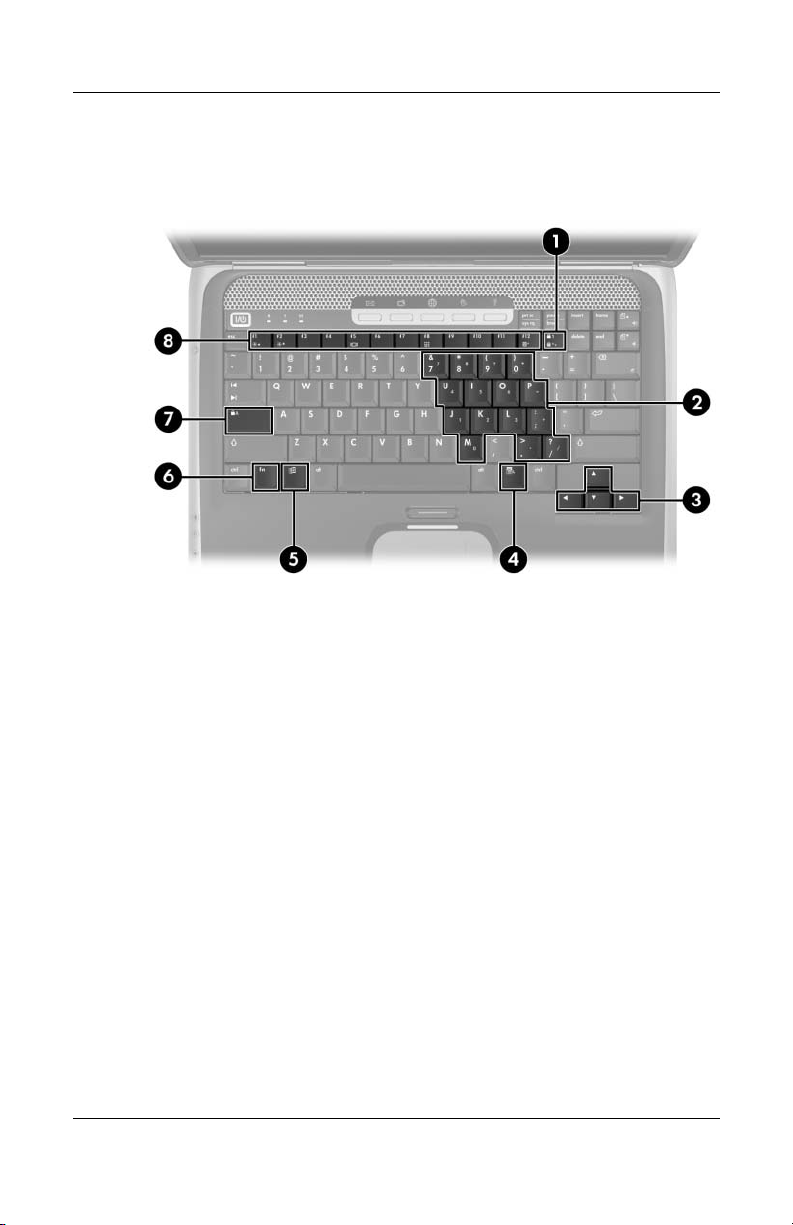
Product Description
The notebook keyboard components on the HP Pavilion ze4900
notebook are shown below and described in Table 1-7.
Keyboard Components - HP Pavilion ze4900
Maintenance and Service Guide 1–23
Page 29
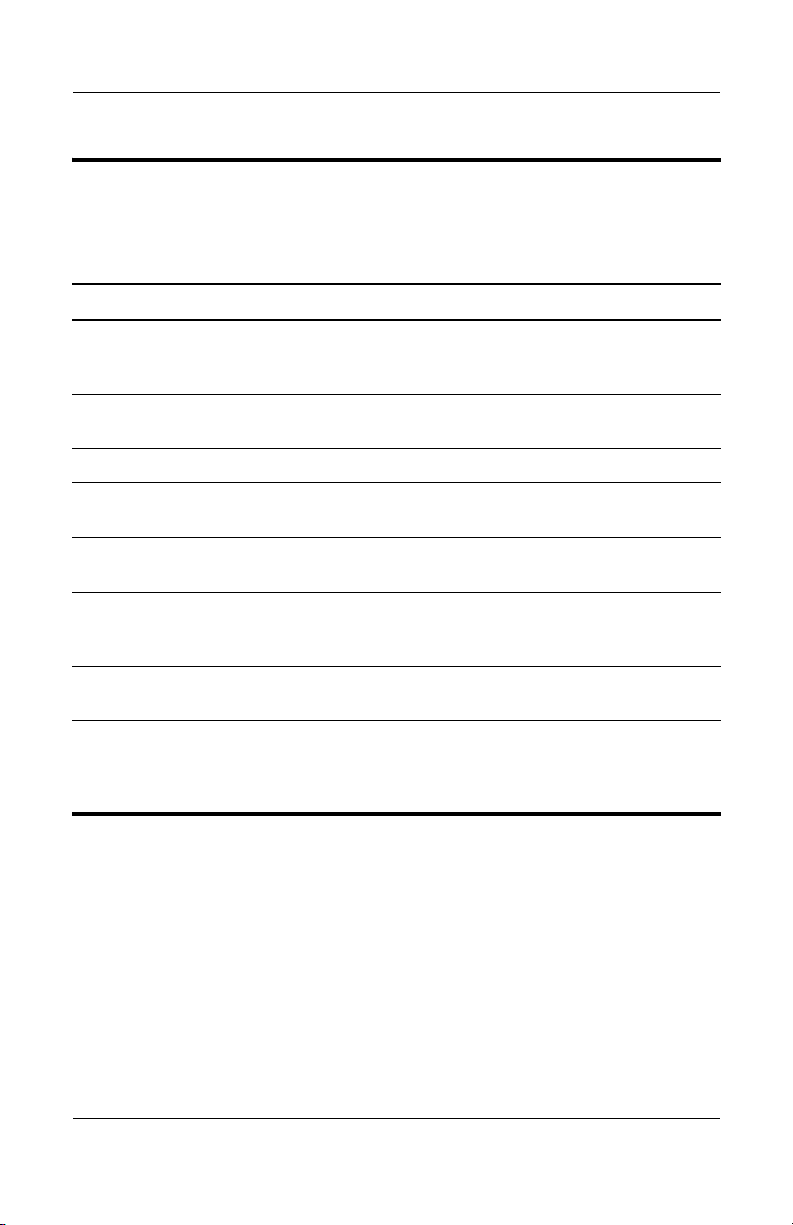
Product Description
Table 1-7
Keyboard Components
HP Pavilion ze4900
Item Component Function
1 num lock key Enables numeric lock, turns on the
embedded numeric keypad, and turns
on
the num lock light.
2 Keypad keys (15) In Windows, can be used like the keys
3 Arrows keys Moves the cursor around the screen.
4 Windows
applications
5 Windows logo key In Windows, displays the Windows
6 fn key Combines with other keys to perform
7 caps lock key Enables caps lock and turns on the caps
8 f1 to f12 keys (12) Perform system and application tasks.
key
on an external numeric keypad.
In Windows, displays a shortcut menu
items beneath the pointer.
for
menu.
Start
system tasks. For example, pressing
fn+f7
decreases screen brightness.
lock light.
When combined with the fn key, several
keys and buttons perform additional tasks
as hotkeys.
1–24 Maintenance and Service Guide
Page 30
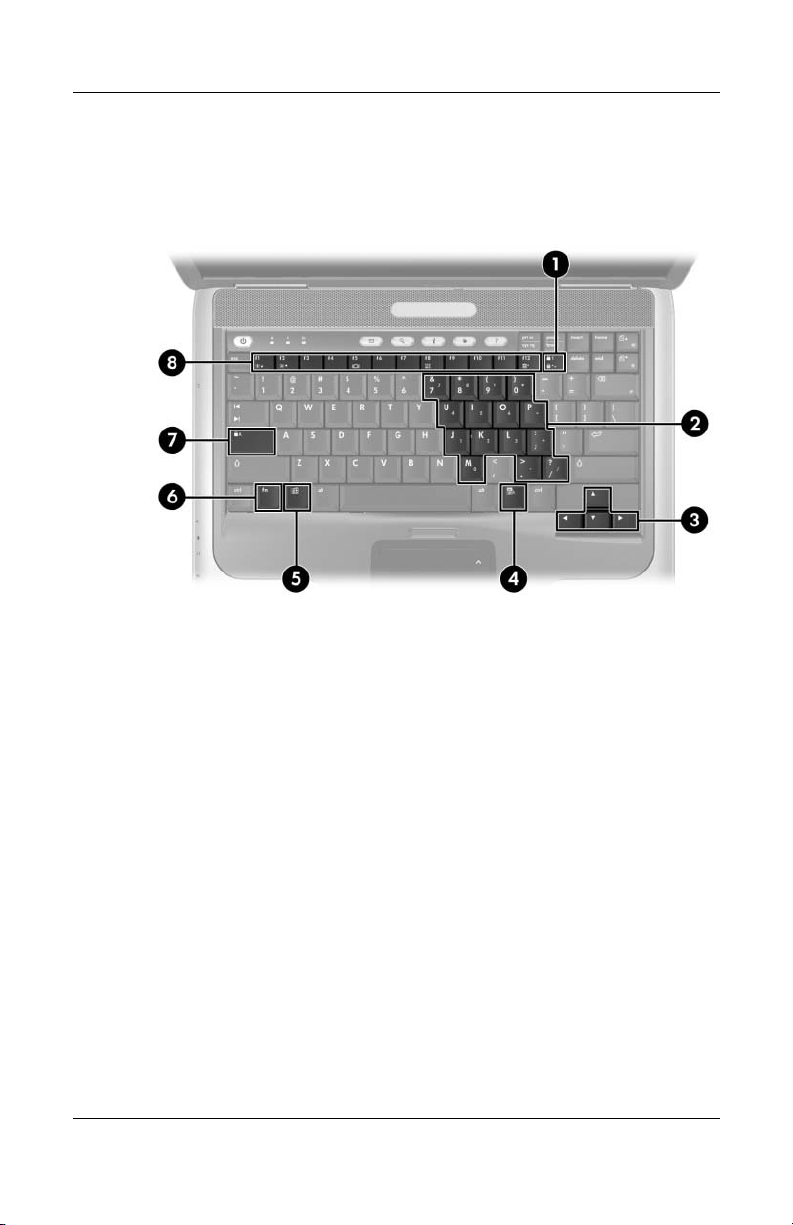
Product Description
The notebook keyboard components on the HP Compaq nx9040,
nx9030, nx9020, and Compaq Presario 2200 notebooks are
shown below and described in Table 1-8.
Keyboard Components - HP Compaq nx9040, nx9030,
nx9020,
and Compaq Presario 2200
Maintenance and Service Guide 1–25
Page 31

Product Description
HP Compaq nx9040, nx9030, nx9020,
Table 1-8
Keyboard Components
and Compaq Presario 2200
Item Component Function
1 num lock key Enables numeric lock, turns on the
embedded numeric keypad, and turns
on
the num lock light.
2 Keypad keys (15) In Windows, can be used like the keys
3 Arrow keys Move the cursor around the screen.
4 Windows
applications
5 Windows logo key In Windows, displays the Windows
6 fn key Combines with other keys to perform
7 caps lock key Enables caps lock and turns on the
8 f1 to f12 keys (12) Perform system and application tasks.
key
on an external numeric keypad.
In Windows, displays a shortcut menu
items beneath the pointer.
for
Start
menu.
system tasks. For example, pressing
fn+f7
decreases screen brightness.
caps lock light.
When combined with the fn key, several
keys and buttons perform additional tasks
as hotkeys.
1–26 Maintenance and Service Guide
Page 32

Product Description
The notebook top components on the HP Pavilion ze4900
notebook are shown below and described in Table 1-9.
Top Components - HP Pavilion ze4900
Maintenance and Service Guide 1–27
Page 33
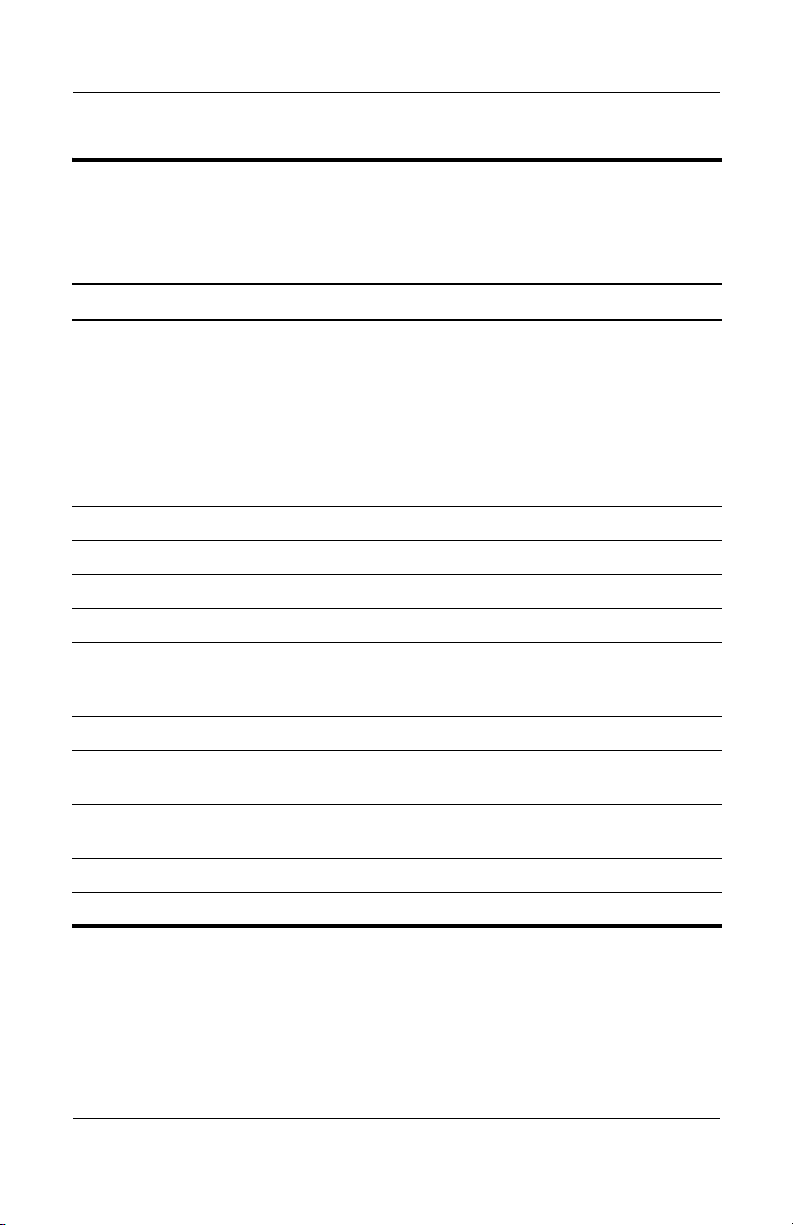
Product Description
Tabl e 1-9
Top Components
HP Pavilion ze4900
Item Component Function
1 Power button When the notebook is
■ Off, press to turn on the notebook.
■ On, briefly press to initiate Hibernation.
■ In Standby, briefly press to resume
from Standby.
■ In Hibernation, briefly press to restore
from Hibernation.
2 Speakers (2) Produces stereo sound.
3 Caps lock light On: Caps lock is on.
4 Num lock light On: Num lock or the internal keypad is on.
5 Keypad light On: Keypad is on.
6 One-Touch buttons (5) Each can be programmed to start any
application or open a document or
Web
site.
7 TouchPad on button Enables/disables the TouchPad.
8 TouchPad vertical
scrolling region
9 Left and right
TouchPad buttons
10 TouchPad Moves the pointer.
Scrolls upward or downward.
Function like the left and right buttons on
an
external mouse.
11 TouchPad light On: TouchPad is enabled.
1–28 Maintenance and Service Guide
Page 34

Product Description
The notebook top components on the HP Compaq nx9040,
nx9030, nx9020, and Compaq Presario 2200 notebooks are
shown below and described in Table 1-10.
Top Components - HP Compaq nx9040, nx9030, nx9020,
and
Compaq Presario 2200
Maintenance and Service Guide 1–29
Page 35

Product Description
HP Compaq nx9040, nx9030, nx9020,
Table 1-10
Top Components
and Compaq Presario 2200
Item Component Function
1 Power button When the notebook is
■ Off, press to turn on the notebook.
■ On, briefly press to initiate Hibernation.
■ In Standby, briefly press to resume from
Standby.
■ In Hibernation, briefly press to restore
from Hibernation.
2 Speakers (2) Produces stereo sound.
3 Caps lock light On: Caps lock is on.
4 Num lock light On: Num lock or the internal keypad is on.
5 Keypad light On: Keypad is on.
6 One-Touch buttons (5) Each can be programmed to start any
application or open a document or Web site.
7 TouchPad on button Enables/disables the TouchPad.
8 TouchPad vertical
scrolling region
9 Left and right
TouchPad buttons
Scrolls upward or downward.
Function like the left and right buttons on
an external mouse.
10 TouchPad Moves the pointer.
11 TouchPad light On: TouchPad is enabled.
1–30 Maintenance and Service Guide
Page 36

Product Description
The external components on the bottom of all notebook models
are shown below and described in Table 1-11.
Bottom Components
Maintenance and Service Guide 1–31
Page 37

Product Description
Table 1-11
Bottom Components
Item Component Function
1 Exhaust vents (2) Exhaust vent provides airflow to cool
2 Mini PCI compartment Holds an optional wireless LAN device.
3 Memory module
compartment
4 Hard drive bay Holds the internal hard drive.
internal components.
To prevent overheating, do not
Ä
obstruct vents. Do not allow a hard
surface, such as a printer, or a soft
surface, such as pillows, thick rugs
or clothing, to block airflow.
To prevent an unresponsive
Ä
system and the display of a
warning message, install only a
Mini PCI device authorized for use
in your notebook by the
governmental agency that
regulates wireless devices in your
country. If you install a device and
then receive a warning message,
remove the device to restore
notebook functionality. Then
contact Customer Care.
Contains 2 memory slots that support
replaceable memory modules. The
number of preinstalled memory modules
varies by notebook model.
5 Battery bay Holds a battery pack.
6 Battery pack release latch Releases a battery pack from the battery
7 Label areas (2) Contains the notebook serial number
1–32 Maintenance and Service Guide
bay.
and other applicable regulatory labels.
Page 38

1.6 Design Overview
This section presents a design overview of key parts and features
of the notebook. Refer to
to identify replacement parts, and Chapter 5, “Removal and
Replacement Procedures,” for disassembly steps.
The system board provides the following device connections:
■ Memory module
■ Mini PCI communications devices
■ Hard drive
■ Display
■ Keyboard and TouchPad
■ Audio
■ Intel Pentium M and Celeron M processors
■ Fan
■ PC Card
Chapter 3, “Illustrated Parts Catalog,”
Product Description
CAUTION: To properly ventilate the notebook, allow at least a 7.6-cm
Ä
(3-inch) clearance on the left and right sides of the notebook.
The notebook uses an electric fan for ventilation. The fan is
controlled by a temperature sensor and is designed to be turned
on automatically when high temperature conditions exist. These
conditions are affected by high external temperatures, system
power consumption, power management/battery conservation
configurations, battery fast charging, and software applications.
Exhaust air is displaced through the ventilation grill located on
the left side of the notebook.
Maintenance and Service Guide 1–33
Page 39

Troubleshooting
WARNING: Only authorized technicians trained by HP should repair
Å
this equipment. All troubleshooting and repair procedures are detailed
to allow only subassembly-/module-level repair. Because of the
complexity of the individual boards and subassemblies, do not attempt
to make repairs at the component level or modifications to any printed
wiring board. Improper repairs can create a safety hazard. Any
indication of component replacement or printed wiring board
modification may void any warranty or exchange allowances.
2.1 Computer Setup
Computer Setup is a system information and customization utility
that can be used even when your operating system is not working
or will not load. This utility includes settings that are not
available in Windows.
2
Maintenance and Service Guide 2–1
Page 40

Troubleshooting
Using Computer Setup
Information and settings in Computer Setup are accessed from
the Main, Security, Advanced, or Tools menus:
1. Turn on or restart the notebook. Press f10 while the
= ROM-Based Setup message is displayed in
F10
lower-left corner of the screen.
the
❏ To change the language, use the cursor control keys
navigate to the Advanced menu.
to
❏ To view navigation information, press f1.
❏ To return to the Computer Setup menu, press esc.
2. Select the Main, Security, Advanced, or Tools menu.
3. To close Computer Setup and restart the notebook:
❏ Select Exit > Exit Saving Changes, and then press enter.
- or -
❏ Select Exit > Exit Discarding Changes, and then
enter.
press
- or -
❏ Select Exit > Load Setup Defaults, and then press enter.
4. When you are prompted to confirm your action, press f10.
2–2 Maintenance and Service Guide
Page 41

Troubleshooting
Selecting from the Main Menu
Table 2 -1
Main Menu
Select To Do This
System Information ■ Change the system time and system date.
■ View identification information about the
notebook.
■ View specification information about the
processor, memory and cache size, and
system ROM.
Maintenance and Service Guide 2–3
Page 42

Troubleshooting
Selecting from the Security Menu
Table 2 -2
Security Menu
Select To Do This
Administrator Password Enter, change, or delete a Administrator
password.
Power-on Password Enter, change, or delete a power-on password.
DriveLock Passwords Enable/disable DriveLock; change a DriveLock
user or master password.
DriveLock Settings are accessible only
✎
when you enter Computer Setup by turning
on (not restarting) the notebook.
Password Options
(Password options can
selected only when
be
power-on password
a
been set.)
has
Device Security Enable/disable:
Enable/disable:
■ QuickLock
■ QuickLock on Standby
■ QuickBlank
To enable QuickLock on Standby or
✎
QuickBlank, you must first enable
QuickLock.
■ Diskette drive startup*
■ CD-ROM or diskette startup
Settings for a DVD-ROM can be entered
✎
the CD-ROM field.
in
*Not applicable to SuperDisk LS-120 drives.
2–4 Maintenance and Service Guide
Page 43

Selecting from the Advanced Menu
Table 2 -3
Troubleshooting
Advanced Menu
Select To Do This
Language Change the Computer Setup language.
Boot Order Enable/disable:
■ QuickBoot, which starts the notebook more
quickly by eliminating some startup tests.
you suspect a memory failure and want
(If
test memory automatically during startup,
to
disable QuickBoot).
■ MultiBoot, which sets a startup sequence that
can include most bootable devices and media
in the system.
Accessibility Options Allows electronic and information technology to
accessible to people with varying ranges of
be
abilities.
Video Memory Displays the amount of video memory available
on the notebook.
Selecting from the Tools Menu
Table 2 -4
Tools M enu
Select To Do This
Hard Drive Self Test Run a quick comprehensive self test on hard
drives in the system that support the test features.
Maintenance and Service Guide 2–5
Page 44

Troubleshooting
2.2 Troubleshooting Flowcharts
Tabl e 2-5
Troubleshooting Flowcharts Overview
Flowchart Description
2.1 “Flowchart 2.1—Initial Troubleshooting”
2.2 “Flowchart 2.2—No Power, Part 1”
2.3 “Flowchart 2.3—No Power, Part 2”
2.4 “Flowchart 2.4—No Power, Part 3”
2.5 “Flowchart 2.5—No Power, Part 4”
2.6 “Flowchart 2.6—No Video, Part 1”
2.7 “Flowchart 2.7—No Video, Part 2”
2.8 “Flowchart 2.8—No Operating System (OS) Loading”
2.9 “Flowchart 2.9—No OS Loading, Hard Drive, Part 1”
2.10 “Flowchart 2.10—No OS Loading, Hard Drive, Par t 2”
2.11 “Flowchart 2.11—No OS Loading, Hard Drive, Par t 3”
2.12 “Flowchart 2.12—No OS Loading, Diskette Drive”
2.13 “Flowchart 2.13—No OS Loading, CD-ROM or DVD-RO M Drive”
2.14 “Flowchart 2.14—No Audio”
2.15 “Flowchart 2.15—Nonfunctioning Device”
2.16 “Flowchart 2.16—Nonfunctioning Keyboard”
2.17 “Flowchart 2.17—Nonfunctioning Pointing Device”
2.18 “Flowchart 2.18—No Network/Modem Connection”
2–6 Maintenance and Service Guide
Page 45

Flowchart 2.1—Initial Troubleshooting
Begin
troubleshooting.
N
Go to
Is there
power?
Y
N
Beeps,
LEDs, or error
messages?
Y
N
Is there video?
(no boot)
Y
N
Is the OS
loading?
Y
N
Is there
sound?
Y
“Flowchart
2.2—No Power,
Par t 1.”
Check
LED board,
speaker
connections.
Go to
“Flowchart
2.6—No Video,
Part 1.”
Go to
“Flowchart
2.8—No Operating
System (OS)
Loading.”
Go to
“Flowchart
2.14—No Audio.”
N
All drives
working?
Y
N
Keyboard/
pointing
device
working?
Y
N
Connecting
to network
or modem?
Y
End
Troubleshooting
Go to
“Flowchart
2.15—Nonfunction
ing Device.”
Go to
“Flowchart
2.16—Nonfunction
ing Keyboard”
“Flowchart
2.17—Nonfunction
ing Pointing
Device.”
Go to
“Flowchart
2.18—No
Network/Modem
Connection.”
or
Maintenance and Service Guide 2–7
Page 46

Troubleshooting
Flowchart 2.2—No Power, Part 1
No power
(power light
is off).
Y
Y
Power up
on battery
power?
Power up
on AC
power?
Done
N
Reset
battery
pack.
Power up
on battery
power?
N
Go to
“Flowchart
2.3—No Power,
Par t 2.”
Y
N
*Reset
power.
Power up
on AC
power?
N
Go to
“Flowchart
2.4—No Power,
Par t 3.”
Y
*NOTES
1. On select models, there is a separate
reset button.
2. On select models, the notebook can be
reset using either the lid switch or the
main power switch.
2–8 Maintenance and Service Guide
Page 47

Flowchart 2.3—No Power, Part 2
N
Continued from
“Flowchart
2.2—No Power,
Par t 1.”
Visually check for
debris in battery
socket and clean
if necessary.
Y
Troubleshooting
Power on?
Check battery by
recharging it,
moving it to
another notebook,
or replacing it.
Done
N
Power on?
Replace
power supply
(if applicable).
Y
N
Go to
Done
Power on?
“Flowchart
2.4—No Power,
Part 3.”
Y
Done
Maintenance and Service Guide 2–9
Page 48

Troubleshooting
Flowchart 2.4—No Power, Part 3
Continued from
“Flowchart
2.3—No Power,
Part 2.”
Plug directly
into AC outlet.
Y
Power LED
on?
N
Reseat AC adapter
in notebook and
at power source.
Power on?
N
Power outlet
active?
Y
Replace
power cord.
Power on?
Done
Y
Done
External
N
Try different
outlet.
Internal or
external AC
adapter?
Internal
Go to
“Flowchart
2.5—No Power,
Part 4.”
Replace external
AC adapter.
N
Power on?
Y
Y
Done
Done
N
2–10 Maintenance and Service Guide
Page 49

Flowchart 2.5—No Power, Part 4
Continued from
“Flowchart
2.4—No Power,
Par t 3.”
Open
notebook.
Troubleshooting
N
notebook and
Y
Loose or
damaged
parts?
Close
retest.
Power on?
Done
Y
Reseat loose
components and
boards and
replace damaged
items.
N
Replace the following items (if applicable).
Check notebook operation after each
replacement:
1. Internal DC-DC converter*
2. Internal AC adapter
3. Processor board*
4. System board*
*NOTE: Replace these items as a set to
prevent shorting out among components.
Maintenance and Service Guide 2–11
Page 50

Troubleshooting
Flowchart 2.6—No Video, Part 1
No video.
*NOTE: To change from internal to
external display, use the hotkey
combination.
Video OK?
N
External
Internal or
external
display*?
Internal
Adjust
brightness.
Y
Done
A
Adjust
brightness.
Press display
switch to ensure
operation.
YY
Video OK? Done Video OK?
N
Check for bent
pins on cable.
Video OK?
Replace the following one at a time. Test after each replacement.
1. Cable between notebook and notebook display (if applicable)
2. Inverter board (if applicable)
3. Display
4. System board
N
Tr y
another
display.
N
Internal and
external
video OK?
N
Done
Replace
system
board.
YY
Done
Done
2–12 Maintenance and Service Guide
Page 51

Flowchart 2.7—No Video, Part 2
Continued from
“Flowchart
2.6—No Video,
Part 1.”
Troubleshooting
Adjust
display
brightness.
Video OK?
Y
Check for bent pins
on cable, and for
monitor
connection.
Video OK?
N
Adjust external
monitor display.
Check brightness
of external
monitor.
N
Go to “A” in
“Flowchart
2.6—No Video,
Part 1.”
Video OK?
Y
Done
N
Try another
external
monitor.
Y
Done
Internal
and external
video OK?
Y
Done
N
Replace
system
board.
Maintenance and Service Guide 2–13
Page 52

Troubleshooting
Flowchart 2.8—No Operating System (OS)
Loading
No OS
loading.*
Reseat
power cord at
power outlet.
No OS loading from hard drive,
“Flowchart 2.9—No OS Loading, Hard
go to
No OS loading from diskette drive,
go to
Drive, Part 1.”
“Flowchart 2.12—No OS Loading,
Diskette Drive.”
No OS loading from CD- or DVD-ROM drive,
“Flowchart 2.13—No OS Loading,
go to
CD-ROM or DVD-ROM Drive.”
No OS loading from network,
“Flowchart 2.18—No Network/Modem
go to
*NOTE: Before beginning troubleshooting,
always check cable connections, cable ends,
and drives for bent or damaged pins.
Connection.”
2–14 Maintenance and Service Guide
Page 53

Troubleshooting
Flowchart 2.9—No OS Loading, Hard Drive,
Part 1
OS not
loading from
hard drive.
Nonsystem
disk
message?
N
Reseat
external
hard drive.
OS loading?
N
Boot
from
CD?
Y
Check the Setup
utility for correct
booting order.
Boot
from
hard drive?
Y
Done
Y
Go to
“Flowchart
2.10—No OS
Loading, Hard
Drive, Part 2.”
Y
Done
N
Boot
from
USB device
or NIC?
Y
N
Change boot
priority through
the Setup utility
and reboot.
N
Go to
“Flowchart
2.12—No OS
Loading,
Diskette Drive.”
N
Boot
from
hard drive?
Go to
“Flowchart
2.15—Nonfunctioning
Device.”
Y
Maintenance and Service Guide 2–15
Page 54

Troubleshooting
Flowchart 2.10—No OS Loading, Hard
Drive,
Y
Part 2
Continued from
“Flowchart
2.9—No OS
Loading, Hard
Drive, Part 1.”
CD or
diskette in
drive?
Remove
diskette and
reboot.
N
1. Replace
hard drive.
2. Replace
system board.
N
Reseat
hard drive.
Hard drive
accessible?
Run FDISK.
Y
Done
Y
Boot
from
hard drive?
N
N
Boot
from diskette
drive?
Y
Done
Go to
“Flowchart
2.12—No OS
Loading,
Diskette Drive.”
Hard drive
partitioned?
Y
Hard drive
formatted?
Y
N
Hard drive
accessible?
Y
Go to
“Flowchart
2.11—No OS
Loading, Hard
Drive, Part 3.”
2–16 Maintenance and Service Guide
Done
Y
Notebook
booted?
Go to
“Flowchart
2.11—No OS
Loading, Hard
Drive, Part 3.”
N
Create partition,
and then format
hard drive to
bootable
C:\ prompt.
N
Format hard drive
and bring to
a bootable
C:\ prompt.
Load OS using
System Restore
(if applicable).
CD
N
Page 55

Flowchart 2.11—No OS Loading, Hard
Drive,
Y
Part 3
Continued from
“Flowchart
2.10—No OS
Loading, Hard
Drive, Part 2.”
System
files on hard
drive?
N
Install OS
and reboot.
Troubleshooting
Virus
on
hard drive?
N
Run SCANDISK
and check for
bad sectors.
Can bad
sectors
be fixed?
Y
Fix bad
sectors.
Y
Clean virus.
loading from
hard drive?
Y
OS
Done
N
Y
Diagnostics
on diskette?
Replace
hard drive.
N
N
Replace
hard drive.
Run diagnostics
and follow
recommendations.
N
Boot from
hard drive?
Replace
hard drive.
Y
Done
Maintenance and Service Guide 2–17
Page 56

Troubleshooting
N
N
Flowchart 2.12—No OS Loading, Diskette Drive
Y
OS not loading
from
diskette drive.
Reseat
diskette drive.
OS
loading?
Done
N
Nonsystem
disk message?
Y
Bootable
diskette
in drive?
N
Install bootable
diskette and
reboot notebook.
Y
N
Boot
from another
device?
Y
Go to
“Flowchart
2.15—Nonfunction
ing Device.”
N
Diskette
drive enabled
in the Setup
utility?
Enable drive
and cold boot
notebook.
Y
Y
Is diskette
drive boot
order
correct?
Reset the
notebook. Refer to
Section 1.3,
“Resetting the
Notebook,”
instructions.
for
Check diskette
for system files.
Try different
diskette.
Nonsystem
disk error?
N
loading?
N
OS
Y
1. Replace
diskette drive.
2. Replace system
board.
Y
Done
Change boot
priority using
the Setup utility.
Go to
“Flowchart
2.15—Nonfunctioning
Device.”
2–18 Maintenance and Service Guide
Page 57

Troubleshooting
Flowchart 2.13—No OS Loading, CD-ROM
or
DVD-ROM Drive
No OS
loading from
CD-ROM or
DVD-ROM Drive.
Boots from
CD or DVD?
N
Reseat
drive.
N
bootable disc.
Disc
in drive?
Install
Y
Bootable
disc in
drive?
Y
Try another
bootable disc.
N
Install bootable
disc and
reboot
notebook.
Y
Done
Y
Boots from
CD or DVD?
Done
N
N
Booting
from another
device?
Y
Go to
“Flowchart
2.15—Nonfunctioning
Device.”
Y
Booting
order
correct?
N
Correct boot
order using
the Setup utility.
Maintenance and Service Guide 2–19
Reset the
notebook. Refer to
Section 1.3,
“Resetting the
Notebook,”
instructions.
for
Go to
“Flowchart
2.15—Nonfunctioning
Device.”
Page 58

Troubleshooting
Flowchart 2.14—No Audio
Y
Turn up audio
No audio. Audio? Done
N
Audio
driver in OS
configured?
Y
N
Correct
drivers for
application?
Y
internally or
externally.
N
Reload
audio drivers.
Load drivers and
set configuration
in OS.
Connect to
external
speaker.
Replace audio
board and
Audio?
YN
2–20 Maintenance and Service Guide
speaker
connections
in notebook
(if applicable).
Audio? Done
1. Replace internal speakers.
2. Replace audio board (if applicable).
3. Replace system board.
YN
Page 59

Flowchart 2.15—Nonfunctioning Device
Nonfunctioning
device.
Reseat
device.
Unplug the nonfunctioning device from
the notebook and inspect cables and plugs for
bent or broken pins or other damage.
Y
Clear
CMOS.
Reattach device.
Close notebook,
plug in power,
and reboot.
Any physical
device detected?
N
Replace hard drive.
Operating System
Troubleshooting
Fix or
replace
broken item.
Go to
“Flowchart
2.8—No
(OS) Loading.”
N
Device
boots
properly?
Replace NIC.
If integrated NIC,
replace system
board.
Y
Done
Maintenance and Service Guide 2–21
Replace diskette
drive.
Device
boots
properly?
Y
Done
N
Page 60

Troubleshooting
Flowchart 2.16—Nonfunctioning Keyboard
Keyboard
not operating
properly.
Connect notebook
to good external
keyboard.
N
External
works?
Y
Reseat internal
keyboard
connector
(if applicable).
Y
device
Replace
system
board.
N
OK?
Replace internal
keyboard or
cable.
Y
Done Done
OK?
N
Replace
system
board.
2–22 Maintenance and Service Guide
Page 61

Troubleshooting
Flowchart 2.17—Nonfunctioning Pointing
Device
Pointing device
not operating
properly.
Connect notebook
to good external
pointing device.
N
External
device
works?
Y
Reseat internal
pointing device
connector
(if applicable).
Replace
system
board.
N
OK?
Replace internal
pointing device
or cable.
Y
Y
Done Done
OK?
N
Replace
system
board.
Maintenance and Service Guide 2–23
Page 62

Troubleshooting
Flowchart 2.18—No Network/Modem
Connection
No network
or modem
connection.
N
Network
or modem
jack active?
Y
Digital
line?
N
Replace jack
or have jack
activated.
Y
Connect
to nondigital
line.
Y
Done
NIC/modem
configured
Y
Disconnect all
power from
the notebook
and open.
in OS?
N
Reload
drivers and
reconfigure.
OK?
N
Replace
NIC/modem
(if applicable).
Y
Reseat
NIC/modem
(if applicable).
OK? Done
N
Replace
system
board.
2–24 Maintenance and Service Guide
Page 63

Illustrated Parts Catalog
This chapter provides an illustrated parts breakdown and a
reference for spare part numbers and option part numbers.
3.1 Serial Number Location
When ordering parts or requesting information, provide the
notebook serial number and model number located on the bottom
of the notebook.
3
Serial Number Location
Maintenance and Service Guide 3–1
Page 64

Illustrated Parts Catalog
3.2 Notebook Major Components
Notebook Major Components
3–2 Maintenance and Service Guide
Page 65

Spare Parts: Notebook Major Components
Item Description
1 Display assemblies
for use on HP Pavilion ze4900 notebook models
15.0-inch, XGA
14.1-inch, XGA
Illustrated Parts Catalog
Tabl e 3-1
Spare Part
Number
371768-001
371767-001
for use on HP Compaq nx9040, nx9030,
nx9020 notebook models
and
15.0-inch, XGA
14.1-inch, XGA
for use on Compaq Presario 2200 notebook models
15.0-inch, XGA
14.1-inch, XGA
Display screw covers (not illustrated) 371813-001
2a Keyboard covers (includes speaker grilles and
switch board)
for use on HP Pavilion ze4900 notebook models
for use on HP Compaq nx9040, nx9030, and nx9020
notebook models
for use on Compaq Presario 2200 notebook models
2b Switch board
371772-001
371771-001
371770-001
371769-001
371802-001
371804-001
371803-001
Maintenance and Service Guide 3–3
Page 66

Illustrated Parts Catalog
Notebook Major Components
3–4 Maintenance and Service Guide
Page 67

Tabl e 3-1
Spare Parts: Notebook Major Components
Item Description
3 Keyboards
Illustrated Parts Catalog
(Continued)
Spare Part
Number
Belgium
Brazil
Czech
Republic
Denmark
France
French
Canada
Germany
Greece
Hungary
Iceland
International
Israel
Italy
Japan
4a Top cover (includes speakers and TouchPad)
for use in HP Pavilion ze4900 notebook models
for use in HP Compaq nx9040 notebook models
for use in HP Compaq nx9030 and nx9020 notebook
models
for use in Compaq Presario 2200 notebook models
4b Speakers
371787-181
371787-201
371787-221
371787-081
371787-051
371787-121
371787-041
371787-151
371787-211
371787-DD1
371787-002
371787-BB1
371787-061
371787-291
Korea
Latin America
Norway
Portugal
Russia
Saudi Arabia
Slovakia
Slovenia
Spain
Sweden
Switzerland
Ta i wa n
Thailand
Tu r ke y
United Kingdom
United States
371787-AD1
371787-161
371787-091
371787-131
371787-251
371787-171
371787-231
371787-BA1
371787-071
371787-101
371787-111
371787-AB1
371787-281
371787-141
371787-031
371787-001
371799-001
373291-001
371801-001
371800-001
5 Heat sink 371796-001
Thermal Pad Kit (not illustrated) 371809-001
Maintenance and Service Guide 3–5
Page 68

Illustrated Parts Catalog
Notebook Major Components
3–6 Maintenance and Service Guide
Page 69

Tabl e 3-1
Spare Parts: Notebook Major Components
Item Description
6 Processors
Illustrated Parts Catalog
(Continued)
Spare Part
Number
Intel Pentium M 745 (1.8-GHz) with 400-MHz front
side bus (FSB)
Intel Pentium M 735 (1.7-GHz) with 400-MHz FSB
Intel Pentium M 725 (1.6-GHz) with 400-MHz FSB
Intel Pentium M 715 (1.5-GHz) with 400-MHz FSB
Intel Pentium M 705 and TJ85 (1.6-GHz) with
400-MHz FSB
Intel Pentium M 705 and TJ85 (1.5-GHz) with
400-MHz FSB
Intel Celeron M 340 (1.5-GHz) with 400-MHz FSB
Intel Celeron M 330 (1.4-GHz) with 400-MHz FSB
Intel Celeron M 320 (1.3-GHz) with 400-MHz FSB
Intel Celeron M 350 (1.3-GHz) with 400-MHz FSB
Thermal Pad Kit (not illustrated) 371809-001
7 System boards
for use only on notebook models without S-Video and
1394 digital connectors
for use only on notebook models with S-Video
1394 digital connectors
and
for use on HP Compaq nx9040 notebook models
Hard drive guide (not illustrated) 371798-001
8a
8b
Diskette drive (for use on HP Compaq nx9040
notebook models only)
Diskette drive cover
371760-001
371759-001
371758-001
371757-001
371762-001
371761-001
371766-001
371765-001
371764-001
371763-001
371793-001
371794-001
371795-001
371779-001
371805-001
Maintenance and Service Guide 3–7
Page 70

Illustrated Parts Catalog
Notebook Major Components
3–8 Maintenance and Service Guide
Page 71

Tabl e 3-1
Spare Parts: Notebook Major Components
Item Description
9a Base enclosures
Illustrated Parts Catalog
(Continued)
Spare Part
Number
for use only on notebook models without S-Video
1394 digital connectors
and
for use only on notebook models with S-Video
1394 digital connectors
and
for use on HP Compaq nx9040 notebook models
Rubber notebook feet and screw plugs
illustrated)
(not
Wireless LAN antenna cables (not illustrated) 371788-001
9b Base enclosure button panels
for use on HP Compaq nx9040 notebook models
for use on notebook models with wireless only
for use on notebook models with neither wireless
infrared
nor
10 Wireless button boards (includes cable)
for use on notebook models with infrared transceiver
for use on notebook models without infrared
transceiver
11 Optical drives
4X Max DVD+R/RW
2X Max DVD+R/RW
24X Max DVD/CD-RW Combo Drive
8X Max DVD-ROM Drive
24X Max CD-ROM Drive
371791-001
371792-001
373290-001
371808-001
373020-001
373019-001
373018-001
373017-001
373016-001
371784-001
371783-001
371782-001
371781-001
371780-001
Maintenance and Service Guide 3–9
Page 72

Illustrated Parts Catalog
Notebook Major Components
3–10 Maintenance and Service Guide
Page 73

Tabl e 3-1
Spare Parts: Notebook Major Components
Item Description
12a Hard drives, 4200-rpm
Illustrated Parts Catalog
(Continued)
Spare Part
Number
60-GB
40-GB
30-GB
12b Hard drive tray 371797-001
13 Mini PCI communications boards
Mini PCI 802.11b wireless LAN, MOW
Mini PCI 802.11b wireless LAN, ROW
Mini PCI 802.11b/g wireless LAN, MOW
Mini PCI 802.11b/g wireless LAN, MOW
Mini PCI 802.11b/g wireless LAN, BC
14 Memory modules
512-MB DDR
256-MB DDR
128-MB DDR
15a
15b
16 Battery packs
Memory module compartment cover and
Mini PCI compartment cover
8-cell Li-Ion
6-cell Li-Ion
371778-001
371777-001
371776-001
373023-001
373024-001
373025-001
373026-001
373027-001
371775-001
371774-001
371773-001
371806-001
371786-001
371785-001
Maintenance and Service Guide 3–11
Page 74

Illustrated Parts Catalog
3.3 Mass Storage Devices
Mass Storage Devices
3–12 Maintenance and Service Guide
Page 75

Illustrated Parts Catalog
Table 3-2
Mass Storage Devices
Spare Part Number Information
Spare Part
Item Description
1 Diskette drive 371779-001
2 Hard drives, 4200-rpm (includes hard drive bezel)
Number
60-GB
40-GB
30-GB
3 Optical drives
4X Max DVD+R/RW
2X Max DVD+R/RW
24X Max DVD/CD-RW Combo Drive
8X Max DVD-ROM Drive
24X Max CD-ROM Drive
371778-001
371777-001
371776-001
371784-001
371783-001
371782-001
371781-001
371780-001
Maintenance and Service Guide 3–13
Page 76

Illustrated Parts Catalog
3.4 Miscellaneous
Tabl e 3-3
Spare Parts: Miscellaneous (not illustrated)
Spare Part
Description
Logo Kit 371812-001
65-watt AC adapter 371790-001
Power cords
Number
Australia
Brazil
Denmark
Europe
Israel
Italy
Japan
Korea
People’s Republic of China
Switzerland
United Kingdom
United States
Screw Kit (includes the following screws; refer to
Appendix C, “Screw Listing,” for more information on screw
specifications and usage).
■ PM2.0×9.0 screw
■ PM2.0×8.0 screw
■ PM2.0×6.0 screw
■ PM2.0×5.0 screw
■ PM2.0×3.0 screw
■ HM5.0×9.0 screwlock
■ PM1.5×12.0 screw
■ PM1.5×5.0 screw
■ PM2.0×4.0 screw
373979-011
373979-201
373979-081
373979-021
373979-BB1
373979-061
373979-291
373979-AD1
373979-AA1
373979-111
373979-031
373979-001
373294-001
3–14 Maintenance and Service Guide
Page 77

Removal and Replacement
This chapter provides essential information for proper and
removal and replacement service.
safe
4.1 Tools Required
You will need the following tools to complete the removal and
replacement procedures:
■ Magnetic screwdriver
■ Phillips P0 screwdriver
■ 5.0-mm socket for system board screwlocks
■ Flat-bladed screwdriver
■ Tool kit—includes connector removal tool, loopback plugs,
and case utility tool
4
Preliminaries
Maintenance and Service Guide 4–1
Page 78

Removal and Replacement Preliminaries
4.2 Service Considerations
The following sections include some of the considerations
you should keep in mind during disassembly and assembly
that
procedures.
As you remove each subassembly from the notebook, place
✎
Plastic Parts
Cables and Connectors
Ä
subassembly (and all accompanying screws) away from
the
the work area to prevent damage.
Using excessive force during disassembly and reassembly can
damage plastic parts. Use care when handling the plastic parts.
Apply pressure only at the points designated in the maintenance
instructions.
CAUTION: When servicing the notebook, ensure that cables are
placed in their proper locations during the reassembly process.
Improper cable placement can damage the notebook.
Cables must be handled with extreme care to avoid damage.
Apply only the tension required to unseat or seat the cables
during removal and insertion. Handle cables by the connector
whenever possible. In all cases, avoid bending, twisting, or
tearing cables. Ensure that cables are routed in such a way that
they cannot be caught or snagged by parts being removed or
replaced. Handle flex cables with extreme care; these cables
easily.
tear
4–2 Maintenance and Service Guide
Page 79

Removal and Replacement Preliminaries
4.3 Preventing Damage to
Removable
Drives
Removable drives are fragile components that must be handled
with care. To prevent damage to the notebook, damage to a
removable drive, or loss of information, observe the following
precautions:
■ Before removing or inserting a hard drive, shut down the
notebook. If you are unsure whether the notebook is off or
Hibernation, turn the notebook on, and then shut it down
in
through the operating system.
■ Before removing a diskette drive or optical drive, ensure that
diskette or disc is not in the drive and ensure that the optical
a
drive tray is closed.
■ Before handling a drive, ensure that you are discharged of
static electricity. While handling a drive, avoid touching the
connector.
■ Handle drives on surfaces covered with at least one inch of
shock-proof foam.
■ Avoid dropping drives from any height onto any surface.
■ After removing a hard drive, CD-ROM drive, or a diskette
drive, place it in a static-proof bag.
■ Avoid exposing a hard drive to products that have magnetic
fields, such as monitors or speakers.
■ Avoid exposing a drive to temperature extremes or liquids.
■ If a drive must be mailed, place the drive in a bubble pack
mailer or other suitable form of protective packaging and label
the package, “Fragile: Handle With Care.”
Maintenance and Service Guide 4–3
Page 80

Removal and Replacement Preliminaries
4.4 Preventing Electrostatic Damage
Many electronic components are sensitive to electrostatic
discharge (ESD). Circuitry design and structure determine the
degree of sensitivity. Networks built into many integrated circuits
provide some protection, but in many cases, the discharge
contains enough power to alter device parameters or melt
junctions.
silicon
A sudden discharge of static electricity from a finger or other
conductor can destroy static-sensitive devices or microcircuitry.
Often the spark is neither felt nor heard, but damage occurs.
An electronic device exposed to electrostatic discharge might not
be affected at all and can work perfectly throughout a normal
cycle. Or the device might function normally for a while, then
degrade in the internal layers, reducing its life expectancy.
4.5 Packaging and Transporting Precautions
Use the following grounding precautions when packaging and
transporting equipment:
■ To avoid hand contact, transport products in static-safe
containers, such as tubes, bags, or boxes.
■ Protect all electrostatic-sensitive parts and assemblies with
conductive or approved containers or packaging.
■ Keep electrostatic-sensitive parts in their containers until
parts arrive at static-free workstations.
the
■ Place items on a grounded surface before removing items
from their containers.
■ Always be properly grounded when touching a sensitive
component or assembly.
■ Store reusable electrostatic-sensitive parts from assemblies
protective packaging or nonconductive foam.
in
■ Use transporters and conveyors made of antistatic belts and
roller bushings. Ensure that mechanized equipment used for
moving materials is wired to ground and that proper materials
are selected to avoid static charging. When grounding is not
possible, use an ionizer to dissipate electric charges.
4–4 Maintenance and Service Guide
Page 81

Removal and Replacement Preliminaries
4.6 Workstation Precautions
Use the following grounding precautions at workstations:
■ Cover the workstation with approved static-shielding material
(refer to
■ Use a wrist strap connected to a properly grounded work
surface and use properly grounded tools and equipment.
■ Use conductive field service tools, such as cutters,
screwdrivers, and vacuums.
■ When using fixtures that must directly contact dissipative
surfaces, only use fixtures made of static-safe materials.
■ Keep the work area free of nonconductive materials, such
as ordinary plastic assembly aids and Styrofoam.
■ Handle electrostatic-sensitive components, parts, and
assemblies by the case or PCM laminate. Handle these
items
■ Avoid contact with pins, leads, or circuitry.
■ Turn off power and input signals before inserting or removing
connectors or test equipment.
“Table 4-2 Static-Shielding Materials”).
only at static-free workstations.
4.7 Grounding Equipment and Methods
Grounding equipment must include either a wrist strap or a
strap at a grounded workstation.
foot
■ When seated, wear a wrist strap connected to a grounded
system. Wrist straps are flexible straps with a minimum of
megohm ±10% resistance in the ground cords. To provide
one
proper ground, wear a strap snugly against the skin at all times.
On grounded mats with banana-plug connectors, use alligator
clips to connect a wrist strap.
■ When standing, use foot straps and a grounded floor mat.
Foot straps (heel, toe, or boot straps) can be used at standing
workstations and are compatible with most types of shoes
boots. On conductive floors or dissipative floor mats, use
or
foot straps on both feet with a minimum of one megohm
resistance between the operator and ground. To be effective,
the conductive strips must be worn in contact with the skin.
Maintenance and Service Guide 4–5
Page 82

Removal and Replacement Preliminaries
Other grounding equipment recommended for use in preventing
electrostatic damage includes:
■ Antistatic tape
■ Antistatic smocks, aprons, and sleeve protectors
■ Conductive bins and other assembly or soldering aids
■ Nonconductive foam
■ Conductive tabletop workstations with ground cords of
one megohm resistance
■ Static-dissipative tables or floor mats with hard ties to
the ground
■ Field service kits
■ Static awareness labels
■ Material-handling packages
■ Nonconductive plastic bags, tubes, or boxes
■ Metal tote boxes
■ Electrostatic voltage levels and protective materials
Table 4-1 shows how humidity affects the electrostatic voltage
levels generated by different activities.
4–6 Maintenance and Service Guide
Page 83

Removal and Replacement Preliminaries
Tabl e 4-1
Typical Electrostatic Voltage Levels
Relative Humidity
Event 10% 40% 55%
Walking across carpet 35,000 V 15,000 V 7,500 V
Walking across vinyl floor 12,000 V 5,000 V 3,000 V
Motions of bench worker 6,000 V 800 V 400 V
Removing DIPS from plastic tube 2,000 V 700 V 400 V
Removing DIPS from vinyl tray 11,500 V 4,000 V 2,000 V
Removing DIPS from Styrofoam 14,500 V 5,000 V 3,500 V
Removing bubble pack from PCB 26,500 V 20,000 V 7,000 V
Packing PCBs in foam-lined box 21,000 V 11,000 V 5,000 V
A product can be degraded by as little as 700 V.
✎
Table 4-2 lists the shielding protection provided by antistatic
and floor mats.
bags
Table 4 -2
Static-Shielding Materials
Material Use Voltage Protection Level
Antistatic plastic Bags 1,500 V
Carbon-loaded plastic Floor mats 7,500 V
Metallized laminate Floor mats 5,000 V
Maintenance and Service Guide 4–7
Page 84

Removal and Replacement
This chapter provides removal and replacement procedures.
There are 77 screws and screwlocks, in 11 different sizes, that
must be removed, replaced, or loosened when servicing the
notebook. Make special note of each screw size and location
during removal and replacement.
Refer to Appendix C, “Screw Listing,” for detailed information
on screw sizes, locations, and usage.
5.1 Serial Number
Report the notebook serial number to HP when requesting
information or ordering spare parts. The serial number is
located
on the bottom of the notebook.
5
Procedures
Serial Number Location
Maintenance and Service Guide 5–1
Page 85

Removal and Replacement Procedures
5.2 Disassembly Sequence Chart
Use the chart below to determine the section number to be
referenced when removing notebook components.
Disassembly Sequence Chart
Section Description
5.3 Preparing the notebook for
disassembly
Battery pack
Hard drive
5.4 Notebook feet 0
5.5 Memory module 2 loosened
5.6 Mini PCI communications board 2 loosened
5.7 Keyboard cover 2
5.8 Keyboard 4
5.9 Switch board 2 on all notebook models
5.10 Speakers 4
5.11 Optical drive 2
5.12 Display assembly 10
5.13 Top cover 20
5.14 Heat sink 3
# of Screws Removed
0
2 to remove hard drive
2 to remove hard drive bezel
except HP Pavilion ze4900
1 on HP Pavilion ze4900
5–2 Maintenance and Service Guide
Page 86

Removal and Replacement Procedures
Disassembly Sequence Chart
(Continued)
Section Description # of Screws Removed
5.15 Processor 0
5.16 Wireless button board 2
5.17 Diskette drive 2
5.18 Diskette drive cover 2
5.19 System board 8 screws
2 screwlocks on all
notebook
Compaq nx9040
6 screwlocks on
HP
models except HP
Compaq nx9040
Maintenance and Service Guide 5–3
Page 87

Removal and Replacement Procedures
5.3 Preparing the Notebook for Disassembly
Before you begin any removal or installation procedures:
1. Shut down the notebook. If you are unsure whether the
notebook is off or in Hibernation, turn the computer on
then shut it down through the operating system.
and
2. Disconnect all external devices connected to the notebook.
3. Disconnect the power cord.
Spare Part Number Information
Battery packs
8-cell Li-Ion
6-cell Li-Ion
371786-001
371785-001
5–4 Maintenance and Service Guide
Page 88

Removal and Replacement Procedures
4. Remove the battery pack by following these steps:
a. Turn the notebook upside down with the front panel
toward you.
b. Slide and hold the battery release latch 1 toward the
of the notebook.
back
c. Use the notch in the battery bezel to slide the battery
to the left 2.
pack
d. Remove the battery pack.
Removing the Battery Pack
Reverse the above procedure to install the battery pack.
Maintenance and Service Guide 5–5
Page 89

Removal and Replacement Procedures
Spare Part Number Information
Hard drives (all 4200 rpm)
60-GB
40-GB
30-GB
5. Remove the hard drive by following these steps:
a. Remove the 2 rubber screw covers 1 that conceal the hard
drive retention screws.
Spare part number 371808-001 should be used to replace
✎
the
hard drive rubber screw covers.
b. Remove the 2 PM2.0×6.0 screws 2 that secure the hard
drive to the notebook.
c. Use the notch in the hard drive bezel to slide the hard
drive forward 3.
371778-001
371777-001
371776-001
d. Remove the hard drive.
Removing the Hard Drive
5–6 Maintenance and Service Guide
Page 90

Removal and Replacement Procedures
e. Remove the 2 PM1.5×5.0 shoulder screws 1 that secure
the hard drive bezel to the hard drive.
f. Remove the hard drive bezel 2.
Removing the Hard Drive Bezel
Maintenance and Service Guide 5–7
Page 91

Removal and Replacement Procedures
g. Remove the 4 PM2.5×4.0 screws 1 that secure the hard
drive frame to the hard drive.
h. Remove the hard drive frame 2.
i. Remove the hard drive connector 3.
Disassembling the hard drive
Reverse the above procedure to reassemble and install the
hard
drive.
5–8 Maintenance and Service Guide
Page 92
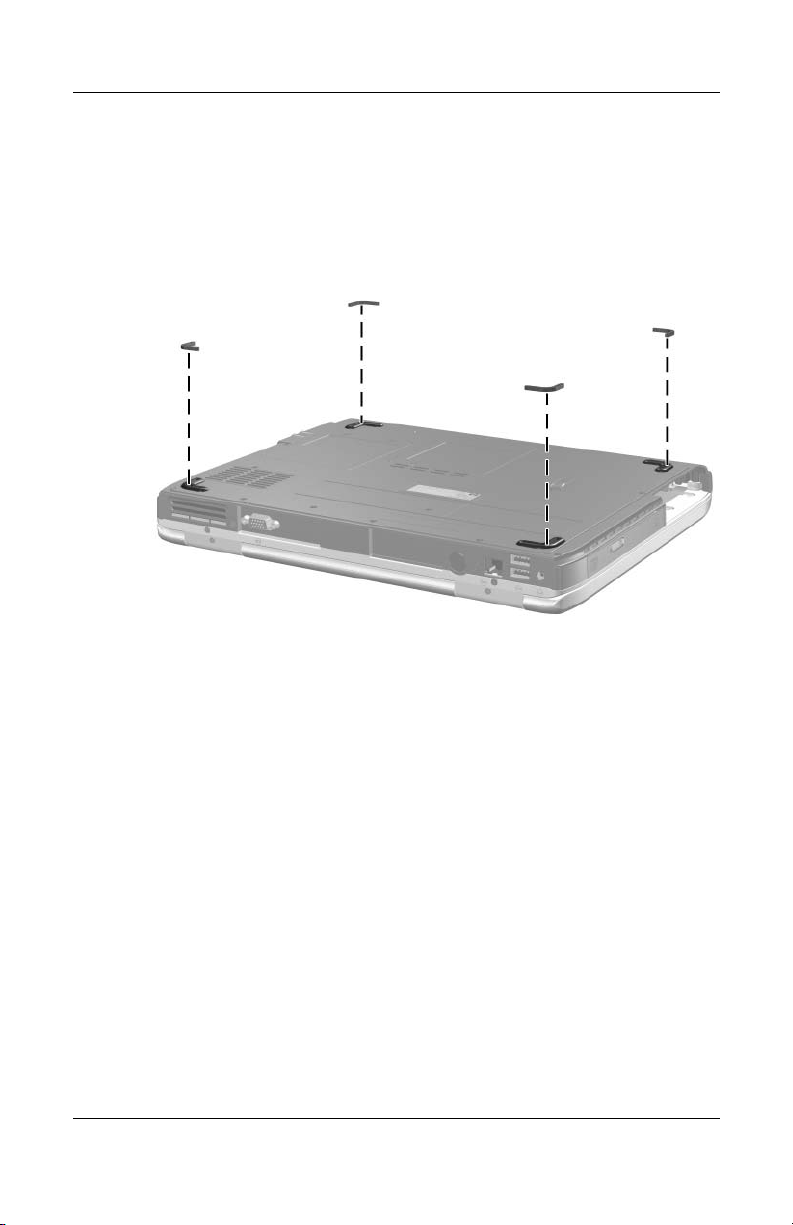
5.4 Notebook Feet
The notebook feet are adhesive-backed rubber pads. Spare part
number 371808-001 should be used to replace the notebook feet.
The feet attach to the base enclosure as illustrated below.
Removal and Replacement Procedures
Replacing the Notebook Feet
Maintenance and Service Guide 5–9
Page 93

Removal and Replacement Procedures
5.5 Memory Module
Spare Part Number Information
512-MB DDR
256-MB DDR
128-MB DDR
1. Prepare the notebook for disassembly (refer to Section 5.3).
2. Loosen the 2 PM2.0×4.0 screws 1 that secure the memory
3. Lift the back edge of the memory module compartment
4. Remove the memory module compartment cover.
Spare part number 371806-001 should be used to replace the
✎
memory module compartment cover.
module compartment cover to the notebook.
cover
and swing it forward 2.
371775-001
371774-001
371773-001
Removing the Memory Module Compartment Cover
5–10 Maintenance and Service Guide
Page 94

Removal and Replacement Procedures
5. Spread the 2 retaining tabs 1 that secure the memory module
to the memory module socket. (The module rises up).
6. Remove the memory module by pulling it away from the
memory module socket at a 45-degree angle
2.
Removing a Memory Module
Reverse the above procedure to install a memory module.
Maintenance and Service Guide 5–11
Page 95

Removal and Replacement Procedures
5.6 Mini PCI Communications Board
Spare Part Number Information
Mini PCI 802.11b wireless LAN, MOW
Mini PCI 802.11b wireless LAN, ROW
Mini PCI 802.11b/g wireless LAN, MOW
Mini PCI 802.11b/g wireless LAN, MOW
Mini PCI 802.11b/g wireless LAN, BC
1. Prepare the notebook for disassembly (Section 5.3).
2. Loosen the 2 PM2.0×4.0 screws 1 that secure the Mini PCI
compartment cover to the notebook.
3. Lift the front edge of the Mini PCI compartment cover, and
then swing it back 2.
4. Remove the Mini PCI compartment cover.
Spare part number 371806-001 should be used to replace
✎
the Mini PCI compartment cover.
373023-001
373024-001
373025-001
373026-001
373027-001
Removing the Mini PCI Communications Compartment Cover
5–12 Maintenance and Service Guide
Page 96

Removal and Replacement Procedures
Make note of which wireless antenna cable is attached to
✎
which antenna clip on the Mini PCI communications board
before disconnecting the cables.
5. Disconnect the wireless antenna cables 1 from the
PCI communications board.
Mini
6. Spread the 2 retaining tabs 2 that secure the Mini PCI
communications board to the communications compartment
socket. (The board rises up).
7. Remove the wireless communications board by pulling the
board away from the socket at a 45-degree angle 3.
Removing a Mini PCI Communications Board
Reverse the above procedure to install a Mini PCI
communications board.
Maintenance and Service Guide 5–13
Page 97

Removal and Replacement Procedures
5.7 Keyboard Cover
Spare Part Number Information
For use on HP Pavilion ze4900 notebook models
For use on HP Compaq nx9040, nx9030, and nx9020 notebook
models
For use on Compaq Presario 2200 notebook models
1. Prepare the notebook for disassembly (Section 5.3).
2. Position the notebook with the rear panel toward you.
3. Remove the 2 PM2.0×6.0 screws that secure the
keyboard
Removing the Keyboard Cover Screws
cover to the notebook.
371802-001
371804-001
371803-001
5–14 Maintenance and Service Guide
Page 98

Removal and Replacement Procedures
4. Turn the notebook display-side up with the front panel
toward
you.
5. Open the notebook as far as possible.
6. Press and hold the f3 key 1 and use a flat tool to separate the
cover from the notebook.
7. Press and hold the f8 key 2 and use a flat tool to separate
cover from the notebook.
the
8. Press and hold the f11 key 3 and use a flat tool to separate the
cover from the notebook.
9. Press and hold the home key 4 and use a flat tool to separate
the cover from the notebook.
10. Lift the cover up to remove it from the notebook 5.
Removing the Keyboard Cover
Reverse the above procedure to install an keyboard cover.
Maintenance and Service Guide 5–15
Page 99

Removal and Replacement Procedures
5.8 Keyboard
Spare Part Number Information
Belgium
Brazil
Czech Republic
Denmark
France
French Canada
Germany
Greece
Hungary
Iceland
International
Israel
Italy
Japan
Korea
1. Prepare the notebook for disassembly (Section 5.3).
2. Remove the keyboard cover (Section 5.7).
371787-181
371787-201
371787-221
371787-081
371787-051
371787-121
371787-041
371787-151
371787-211
371787-DD1
371787-002
371787-BB1
371787-061
371787-291
371787-AD1
Latin America
Norway
Portugal
Russia
Saudi Arabia
Slovakia
Slovenia
Spain
Sweden
Switzerland
Ta i wa n
Thailand
Tu r ke y
United Kingdom
United States
371787-161
371787-091
371787-131
371787-251
371787-171
371787-231
371787-BA1
371787-071
371787-101
371787-111
371787-AB1
371787-281
371787-141
371787-031
371787-001
5–16 Maintenance and Service Guide
Page 100

Removal and Replacement Procedures
3. Remove the 3 PM2.0×4.0 screws 1 and 1 PM2.0×3.0
screw
2 that secure the keyboard to the notebook.
4. Lift the back edge of the keyboard and swing it forward
until
it rests on the palm rest 3.
Releasing the Keyboard
Maintenance and Service Guide 5–17
