Page 1
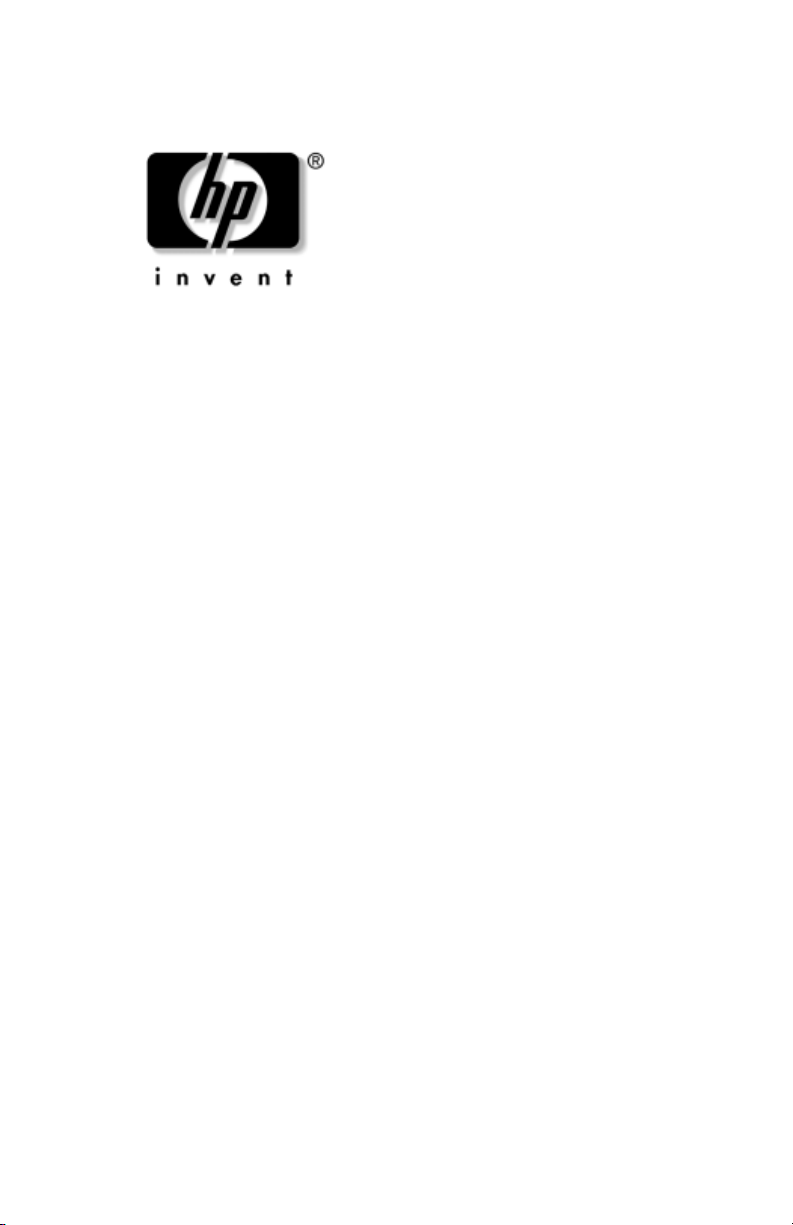
Maintenance and Service
Guide
HP Compaq nx6325 Notebook PC
HP Compaq nx6315 Notebook PC
Document Part Number: 417967-001
June 2006
This guide is a troubleshooting reference used for maintaining
and servicing the computer. It provides comprehensive
information on identifying computer features, components, and
spare parts; troubleshooting computer problems; and performing
computer disassembly procedures.
Page 2
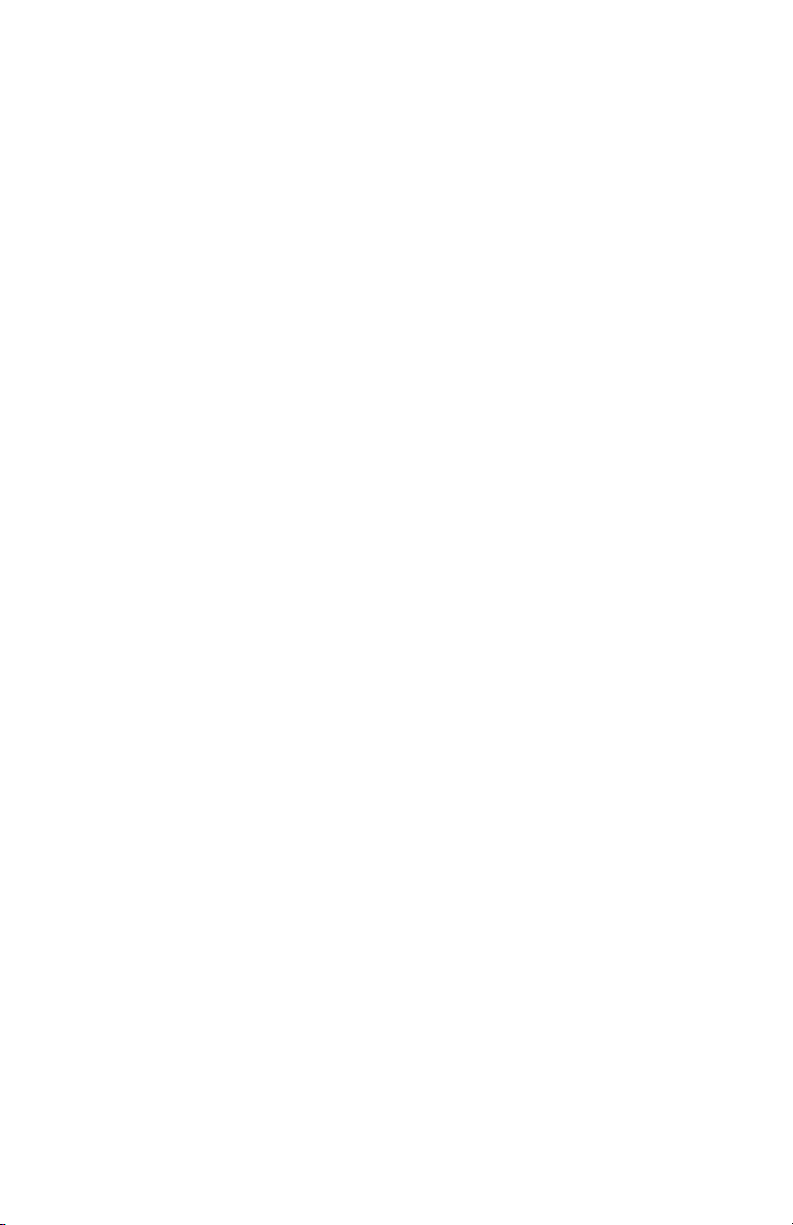
© Copyright 2006 Hewlett-Packard Development Company, L.P.
Microsoft and Windows are U.S. registered trademarks of Microsoft
Corporation. AMD, Sempron, Turion, and combinations thereof, are
trademarks of Advanced Micro Devices, Inc. Bluetooth is a trademark
owned by its proprietor and used by Hewlett-Packard Company under
license. Intel is a trademark or registered trademark of Intel Corporation in
the United States and other countries. SD Logo is a trademark of its
proprietor. Java is a trademark of Sun Microsystems, Inc.
The information contained herein is subject to change without notice. The
only warranties for HP products and services are set forth in the express
warranty statements accompanying such products and services. Nothing
herein should be construed as constituting an additional warranty. HP shall
not be liable for technical or editorial errors or omissions contained herein.
Maintenance and Service Guide
HP Compaq nx6325 Notebook PC
HP Compaq nx6315 Notebook PC
First Edition: June 2006
Document Part Number: 417967-001
Page 3

Contents
1 Product Description
1.1 Features . . . . . . . . . . . . . . . . . . . . . . . . . . . . . . . . . . . 1–2
1.2 Resetting the Computer. . . . . . . . . . . . . . . . . . . . . . . 1–4
1.3 Power Management. . . . . . . . . . . . . . . . . . . . . . . . . . 1–5
1.4 External Components . . . . . . . . . . . . . . . . . . . . . . . . 1–6
1.5 Design Overview. . . . . . . . . . . . . . . . . . . . . . . . . . . 1–22
2 Troubleshooting
2.1 Computer Setup. . . . . . . . . . . . . . . . . . . . . . . . . . . . . 2–1
Computer Setup Defaults . . . . . . . . . . . . . . . . . . . . . 2–3
Computer Setup Menus. . . . . . . . . . . . . . . . . . . . . . . 2–4
2.2 Troubleshooting Flowcharts . . . . . . . . . . . . . . . . . . 2–10
Maintenance and Service Guide iii
Page 4
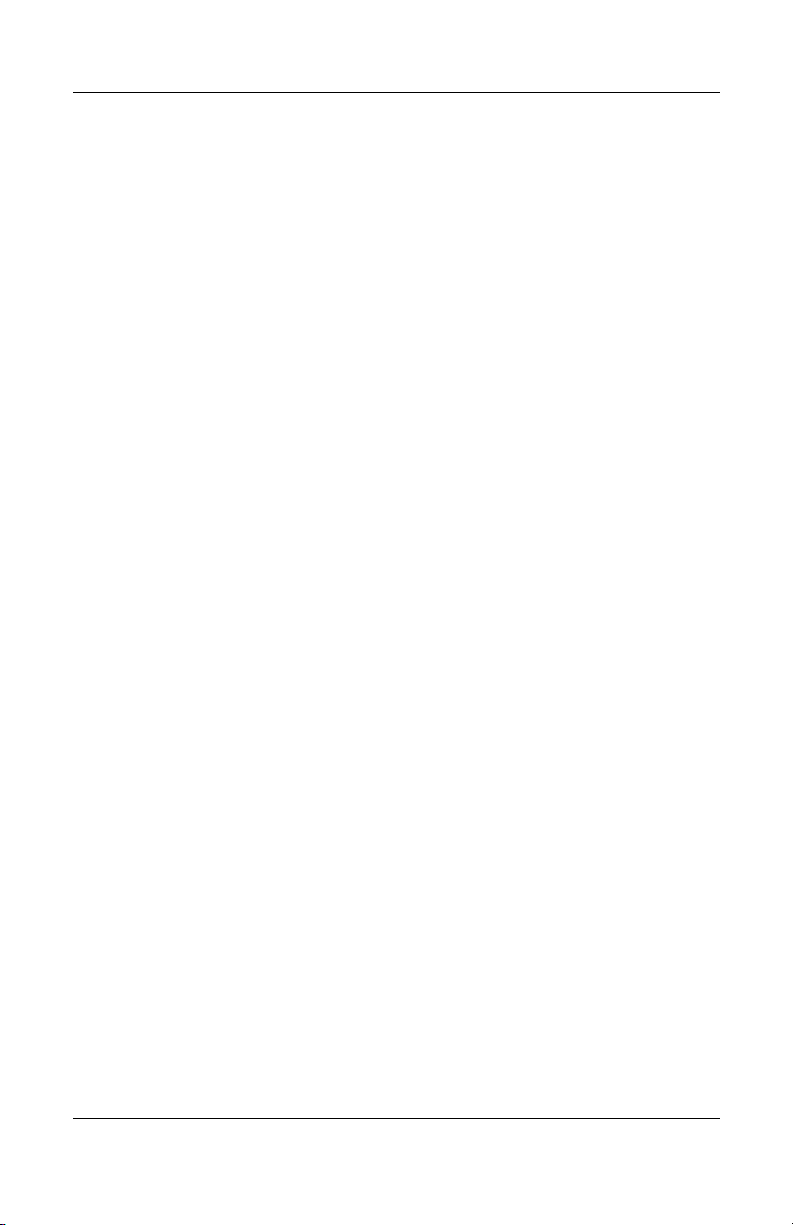
Contents
3 Illustrated Parts Catalog
3.1 Serial Number Location . . . . . . . . . . . . . . . . . . . . . . 3–1
3.2 Computer Major Components. . . . . . . . . . . . . . . . . . 3–2
3.3 Plastics Kit . . . . . . . . . . . . . . . . . . . . . . . . . . . . . . . 3–12
3.4 Cable Kit . . . . . . . . . . . . . . . . . . . . . . . . . . . . . . . . . 3–13
3.5 Mass Storage Devices . . . . . . . . . . . . . . . . . . . . . . . 3–14
3.6 Miscellaneous (Not Illustrated). . . . . . . . . . . . . . . . 3–15
3.7 Sequential Part Number Listing . . . . . . . . . . . . . . . 3–18
4 Removal and Replacement Preliminaries
4.1 Tools Required . . . . . . . . . . . . . . . . . . . . . . . . . . . . . 4–1
4.2 Service Considerations . . . . . . . . . . . . . . . . . . . . . . . 4–2
Plastic Parts . . . . . . . . . . . . . . . . . . . . . . . . . . . . . . . . 4–2
Cables and Connectors . . . . . . . . . . . . . . . . . . . . . . . 4–2
4.3 Preventing Damage to Removable Drives . . . . . . . . 4–3
4.4 Preventing Electrostatic Damage . . . . . . . . . . . . . . . 4–4
4.5 Packaging and Transporting Precautions . . . . . . . . . 4–5
4.6 Workstation Precautions . . . . . . . . . . . . . . . . . . . . . . 4–6
4.7 Grounding Equipment and Methods . . . . . . . . . . . . . 4–7
iv Maintenance and Service Guide
Page 5
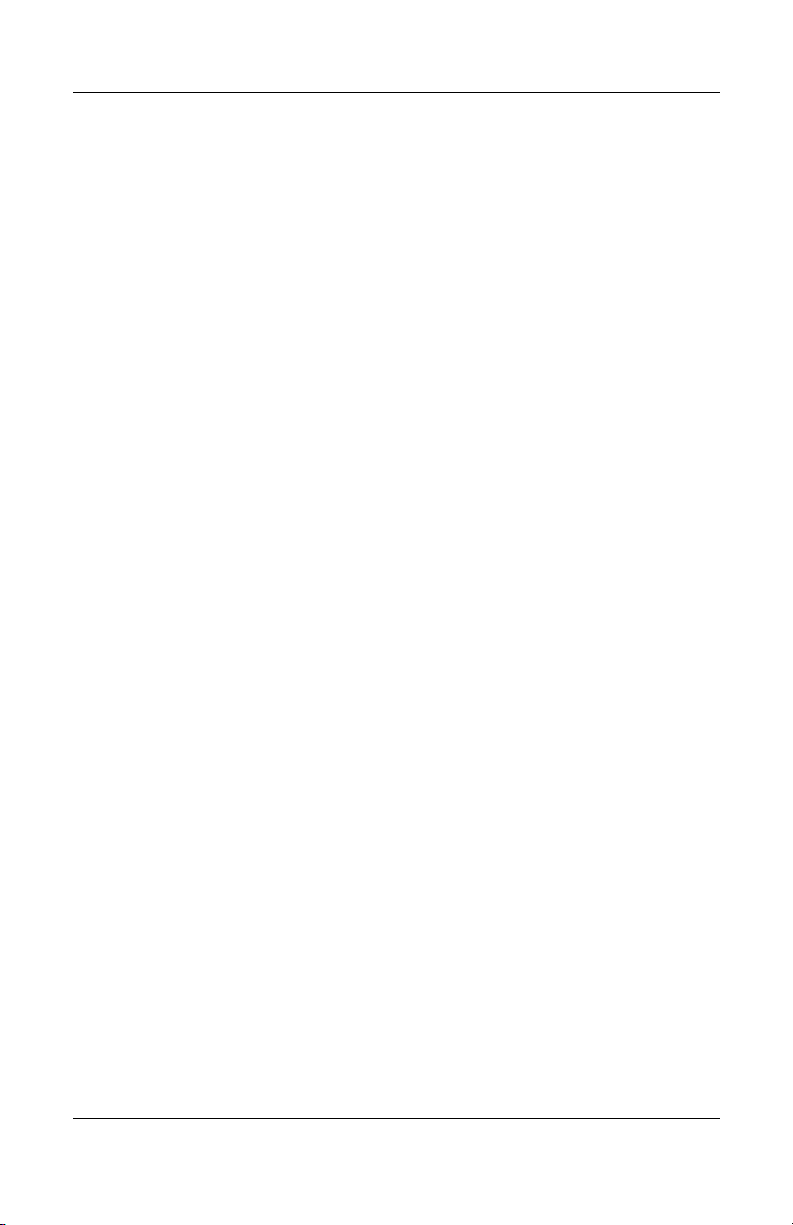
5 Removal and Replacement Procedures
5.1 Serial Number . . . . . . . . . . . . . . . . . . . . . . . . . . . . . . 5–2
5.2 Disassembly Sequence Chart . . . . . . . . . . . . . . . . . . 5–3
5.3 Preparing the Computer for Disassembly . . . . . . . . . 5–4
5.4 Hard Drive. . . . . . . . . . . . . . . . . . . . . . . . . . . . . . . . . 5–6
5.5 Computer Feet. . . . . . . . . . . . . . . . . . . . . . . . . . . . . 5–10
5.6 Bluetooth Module . . . . . . . . . . . . . . . . . . . . . . . . . . 5–11
5.7 External Memory Module . . . . . . . . . . . . . . . . . . . . 5–12
5.8 Optical Drive. . . . . . . . . . . . . . . . . . . . . . . . . . . . . . 5–14
5.9 Keyboard. . . . . . . . . . . . . . . . . . . . . . . . . . . . . . . . . 5–16
5.10 Fan. . . . . . . . . . . . . . . . . . . . . . . . . . . . . . . . . . . . . 5–20
5.11 Heat Sink. . . . . . . . . . . . . . . . . . . . . . . . . . . . . . . . 5–21
5.12 Processor . . . . . . . . . . . . . . . . . . . . . . . . . . . . . . . . 5–24
5.13 RTC Battery . . . . . . . . . . . . . . . . . . . . . . . . . . . . . 5–26
5.14 Mini Card WLAN Module . . . . . . . . . . . . . . . . . . 5–27
5.15 Internal Memory Module . . . . . . . . . . . . . . . . . . . 5–29
5.16 Switch Cover. . . . . . . . . . . . . . . . . . . . . . . . . . . . . 5–31
5.17 Display Assembly . . . . . . . . . . . . . . . . . . . . . . . . . 5–33
5.18 Top Cover . . . . . . . . . . . . . . . . . . . . . . . . . . . . . . . 5–36
5.19 Speaker . . . . . . . . . . . . . . . . . . . . . . . . . . . . . . . . . 5–40
5.20 Microphone . . . . . . . . . . . . . . . . . . . . . . . . . . . . . . 5–42
5.21 Modem Module. . . . . . . . . . . . . . . . . . . . . . . . . . . 5–44
5.22 USB/Audio Board . . . . . . . . . . . . . . . . . . . . . . . . . 5–46
5.23 System Board . . . . . . . . . . . . . . . . . . . . . . . . . . . . 5–48
Contents
Maintenance and Service Guide v
Page 6
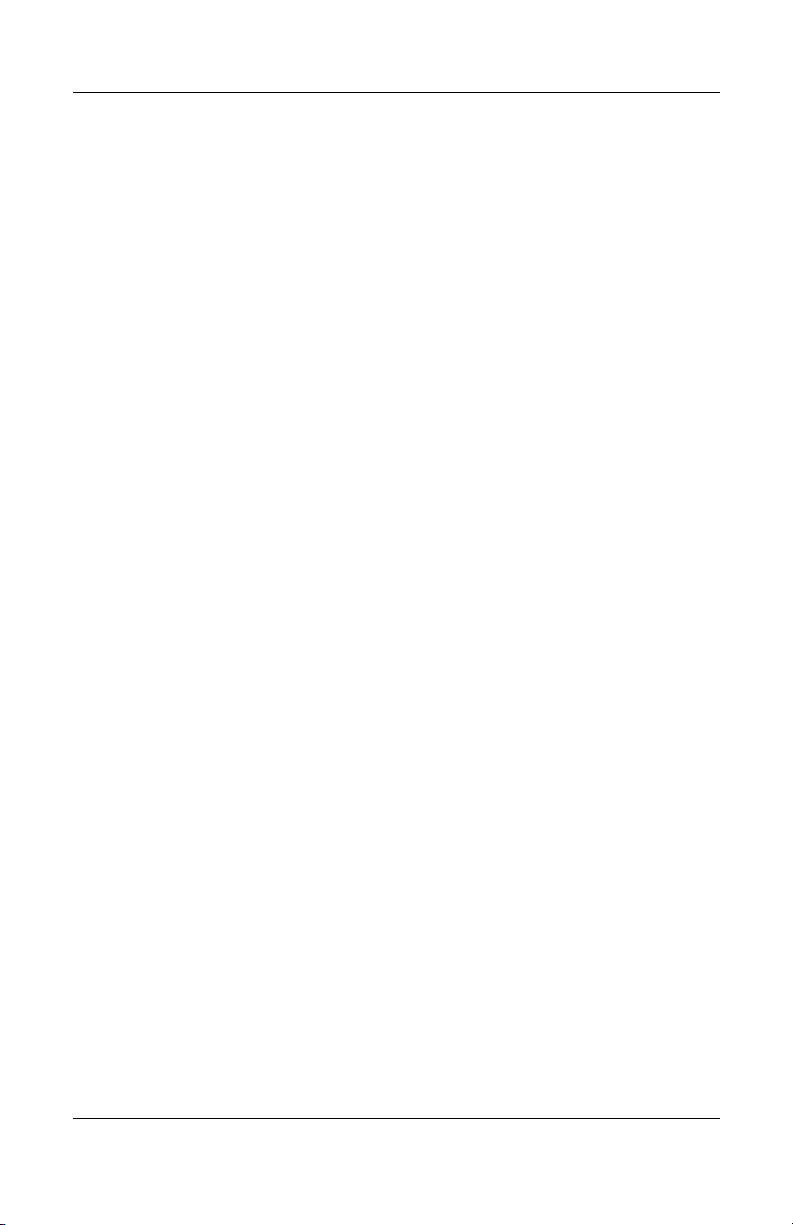
Contents
6 Specifications
A Screw Listing
B Backup and Recovery
C Display Component Recycling
D Connector Pin Assignments
E Power Cord Set Requirements
Index
vi Maintenance and Service Guide
Page 7

1
Product Description
The HP Compaq nx6325 Notebook PC and HP Compaq nx6315
Notebook PC offer advanced modularity, AMD Turion™
Mobile 64 Technology and Mobile AMD Sempron™ processors,
and extensive multimedia support.
HP Compaq nx6325 Notebook PC and
HP Compaq nx6315 Notebook PC
Maintenance and Service Guide 1–1
Page 8
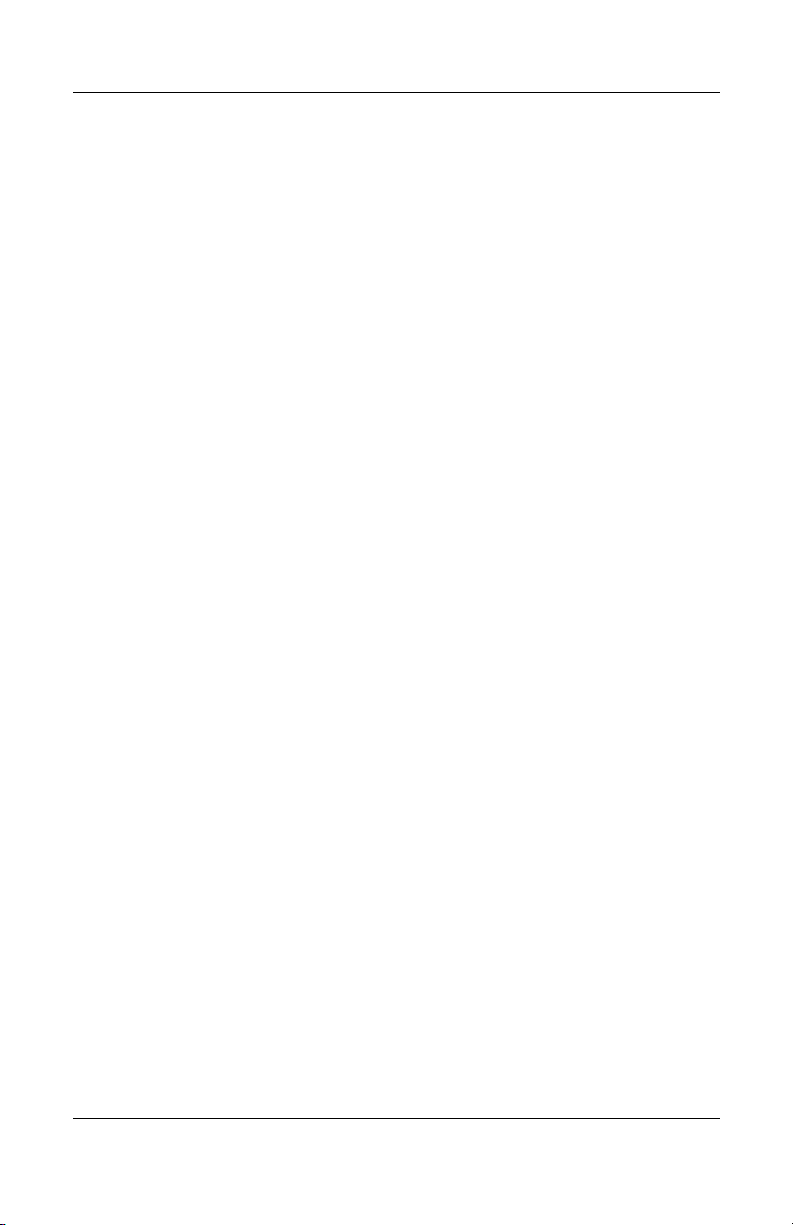
Product Description
1.1 Features
■ The following processors are available, varying by computer
model:
❏ AMD Turion 64 ML-60 (2.00-GHz)
❏ AMD Turion 64 ML-56 (1.80-GHz)
❏ AMD Turion 64 ML-52 (1.60-GHz)
❏ AMD Turion 64 ML-50 (1.60-GHz)
❏ Mobile AMD Sempron 3500+ (1.80-GHz)
❏ Mobile AMD Sempron 3400+ (1.80-GHz)
❏ Mobile AMD Sempron 3200+ (1.60-GHz)
■ 15.0-inch, SXGA+WVA, TFT (1400 × 1050) or 15.0-inch,
XGA, TFT (1280 × 800) with over 16.8 million colors,
varying by computer model
■ 100-, 80-, 60-, and 40-GB high-capacity hard drive, varying
by computer model
■ 256-MB DDR2 synchronous DRAM (SDRAM) at 533 MHz,
expandable to 2.0 GB
■ Microsoft® Windows® XP Professional
■ Full-size Windows keyboard with embedded numeric keypad
■ TouchPad pointing device
■ Integrated 10 Base-T/100 Base-TX/1000 Base-T Ethernet
local area network (LAN) network interface card (NIC) with
RJ-45 jack
■ Integrated high-speed 56K modem with RJ-11 jack
■ Integrated wireless support for Mini Card IEEE 802.11a/b/g
or 802.11b/g Wireless LAN (WLAN) device
■ Support for one optional Type I or Type II 32-bit (CardBus)
or 16-bit PC Card, varying by computer model
1–2 Maintenance and Service Guide
Page 9
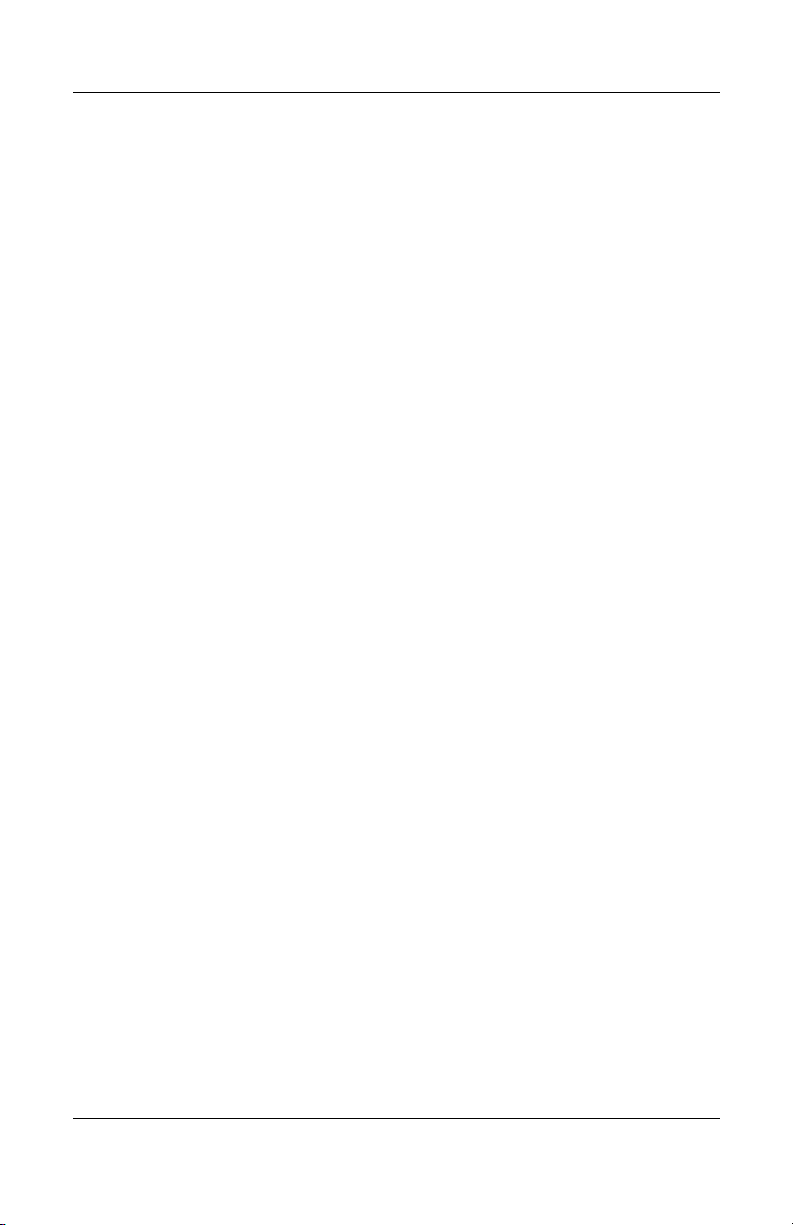
Product Description
■ External 65-watt AC adapter with 3-wire power cord
■ 6-cell Li-Ion battery
■ Stereo speakers
■ Volume up, volume mute, and volume down buttons
■ Support for the following optical drives:
❏ DVD±RW and CD-RW Combo Drive with LightScribe
❏ DVD±RW and CD-RW Combo Drive
❏ DVD/CD-RW Combo Drive
❏ CD-ROM drive
■ Connectors:
❏ Accessory battery
❏ Audio-in (microphone)
❏ Audio-out (headphone)
❏ Digital Media Slot (HP Compaq nx6325 models only)
❏ Docking connector (HP Compaq nx6325 models only)
❏ ExpressCard
❏ External monitor
❏ IEEE 1394
❏ PC Card
❏ Power
❏ RJ-11 (modem)
❏ RJ-45 (network)
❏ S-Video-out (HP Compaq nx6325 models only)
❏ Universal Serial Bus (USB) v. 2.0 (two or three, varying
by computer model)
Maintenance and Service Guide 1–3
Page 10
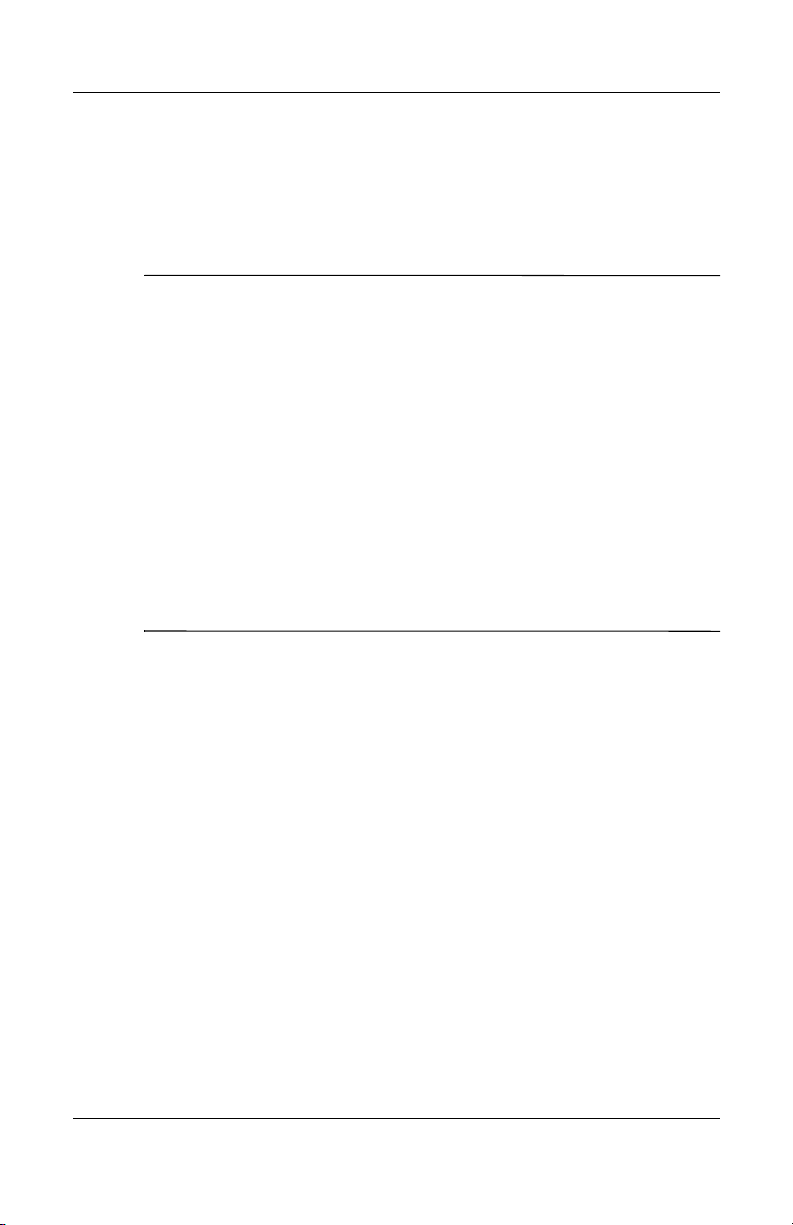
Product Description
1.2 Resetting the Computer
If the computer you are servicing has an unknown password,
follow the steps below to reset the password. These steps also
clear CMOS.
The following steps will not clear an unknown password if the
✎
stringent security option has been enabled in the BIOS. If
stringent security is enabled, the system board must be replaced
to reset an unknown password. Refer to Section 5.13, “RTC
Battery,” for more information on replacing the system board.
Before replacing the system board, perform the steps below to be
sure that stringent security has been properly enabled.
Enabling stringent security provides enhanced protection for the
power-on password and administrator password and other forms
of power-on authorization. Stringent security is enabled/disabled
by accessing the Password Options menu in the Computer Setup
utility. Refer to Section 2.1, “Computer Setup,” for more
information.
1. Prepare the computer for disassembly (refer to Section 5.3,
“Preparing the Computer for Disassembly,” for more
information). Remove the real-time clock (RTC) battery
(refer to Section 5.13, “RTC Battery,” for more information
on removing and replacing the RTC battery).
2. Wait approximately 5 minutes.
3. Replace the RTC battery and reassemble the computer.
4. Connect AC power to the computer. Do not reinsert any
batteries at this time.
5. Turn on the computer.
All passwords and all CMOS settings have been cleared.
1–4 Maintenance and Service Guide
Page 11
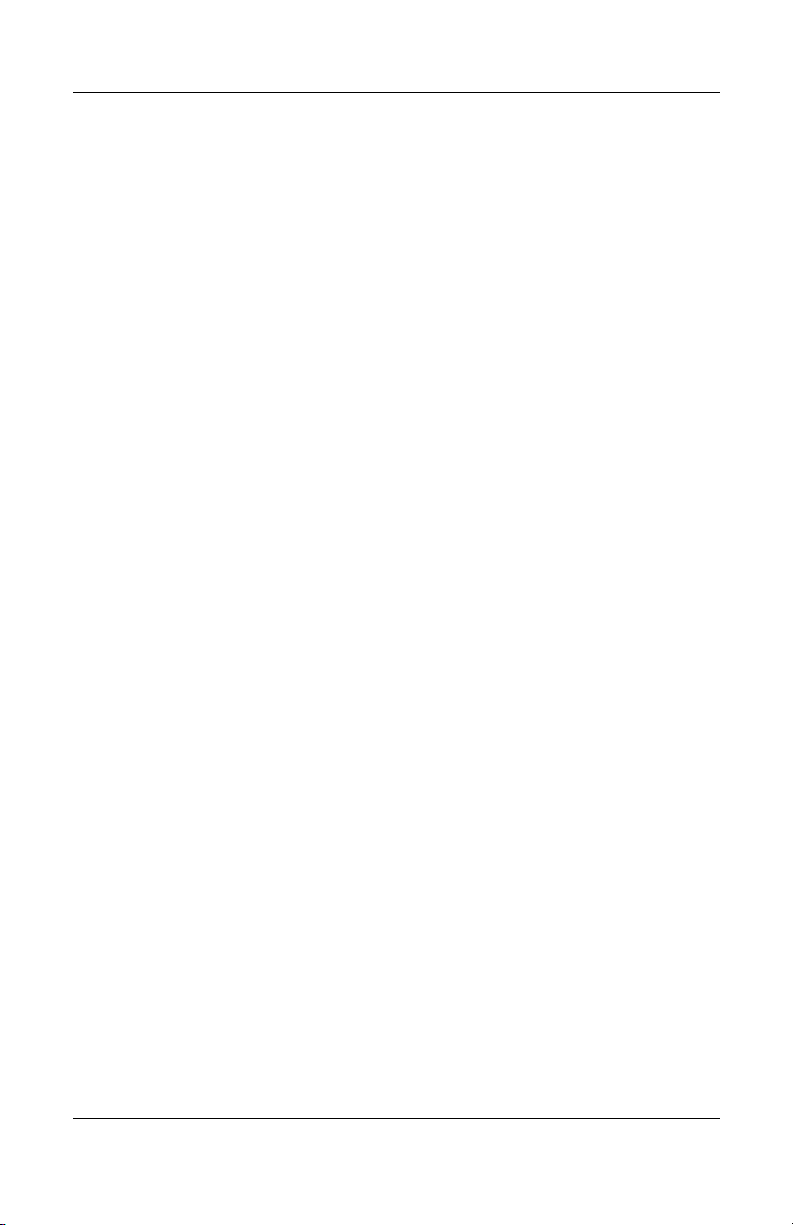
1.3 Power Management
The computer comes with power management features that
extend battery operating time and conserve power. The
computer supports the following power management features:
■ Standby
■ Hibernation
■ Setting customization by the user
■ Hotkeys for setting the level of performance
■ Battery calibration
■ Lid switch standby/resume
■ Power button
■ Advanced Configuration and Power Management (ACPM)
compliance
Product Description
Maintenance and Service Guide 1–5
Page 12
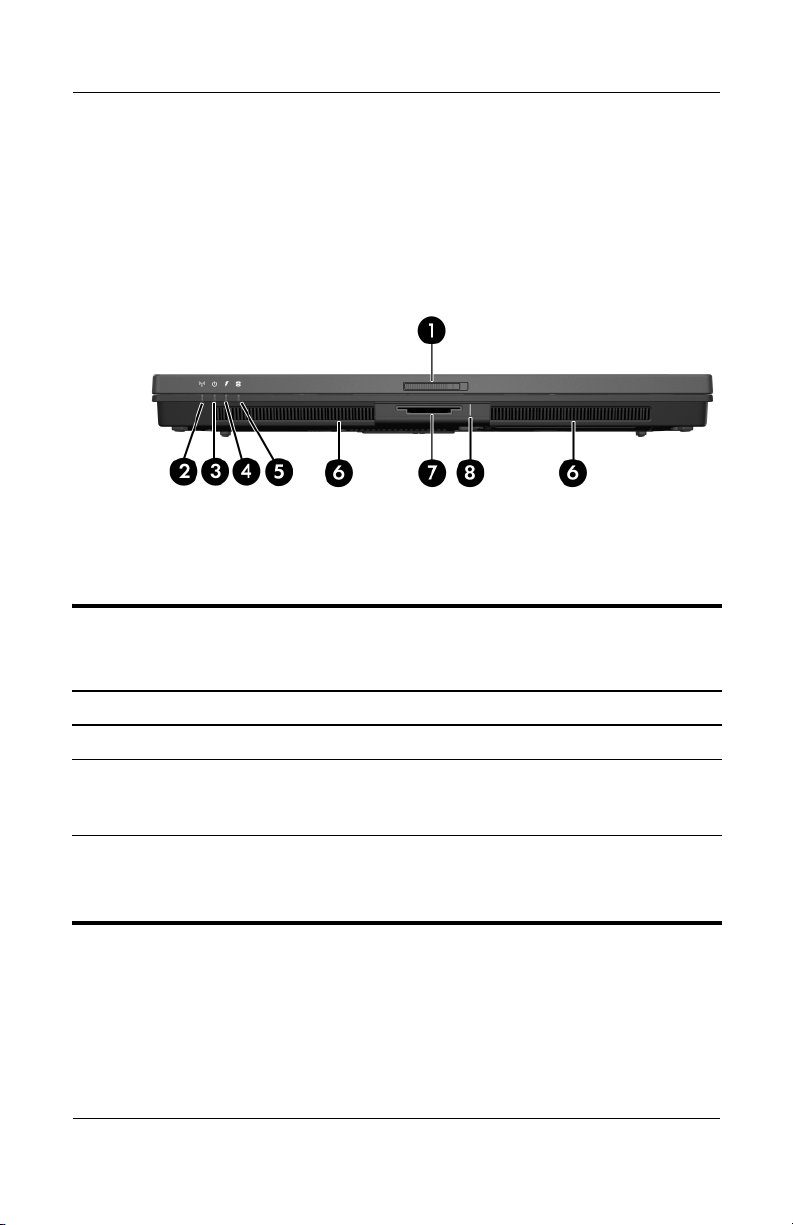
Product Description
1.4 External Components
The external components on the front of the computer are shown
below and described in Table 1-1.
Front Components
Tabl e 1-1
Front Components
Item Component Function
1 Display release latch Opens the computer.
2 Wireless light On: An integrated wireless device, such as
a wireless local area network (LAN) device
and/or a Bluetooth® device, is turned on.
3Power light ■ On: The computer is on.
■ Blinking: The computer is in standby.
■ Off: The computer is off or in hibernation.
1–6 Maintenance and Service Guide
Page 13
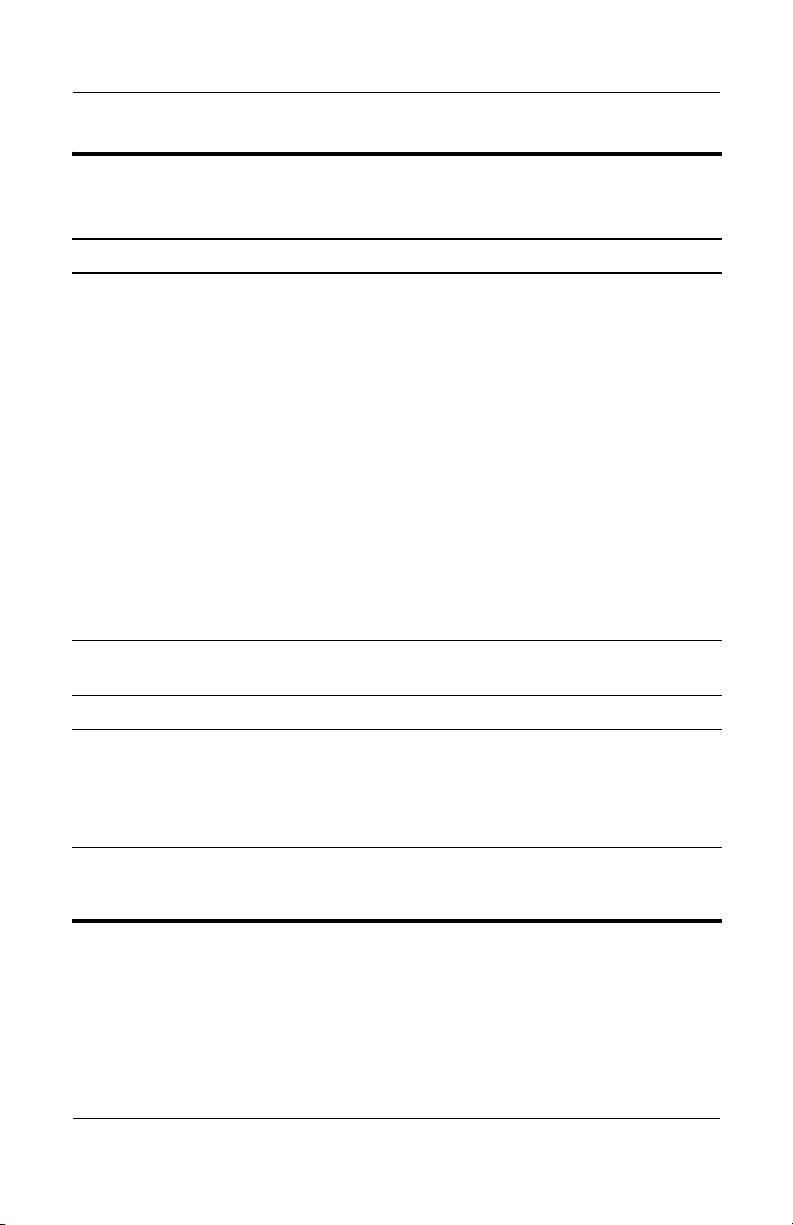
Tabl e 1-1
Product Description
Front Components
Item Component Function
4 Battery light ■ Amber: A battery is charging.
■ Green: A battery is close to full charge
■ Blinking amber: A battery that is the only
■ Off: If the computer is plugged into an
5 Drive light Blinking: The hard drive or optical drive is
being accessed.
6 Speakers (2) Produce computer sound.
7 Digital Media Slot
(HP Compaq nx6325
models only)
Supports optional digital card formats:
SD (Secure Digital) Memory Card,
MultiMediaCard, Memory Stick, Memory
Stick Pro, Memory Stick Duo (with adapter),
SmartMedia card, and xD-Picture Card.
(Continued)
capacity.
available power source has reached a
low-battery condition. When the battery
reaches a critical low-battery condition,
the battery light begins blinking more
quickly.
external power source, the light is turned
off when all batteries in the computer are
fully charged. If the computer is not
plugged into an external power source,
the light stays off until the battery
reaches a low-battery condition.
8 Digital Media Slot light
(HP Compaq nx6325
models only)
Maintenance and Service Guide 1–7
On: A digital card is being accessed.
Page 14
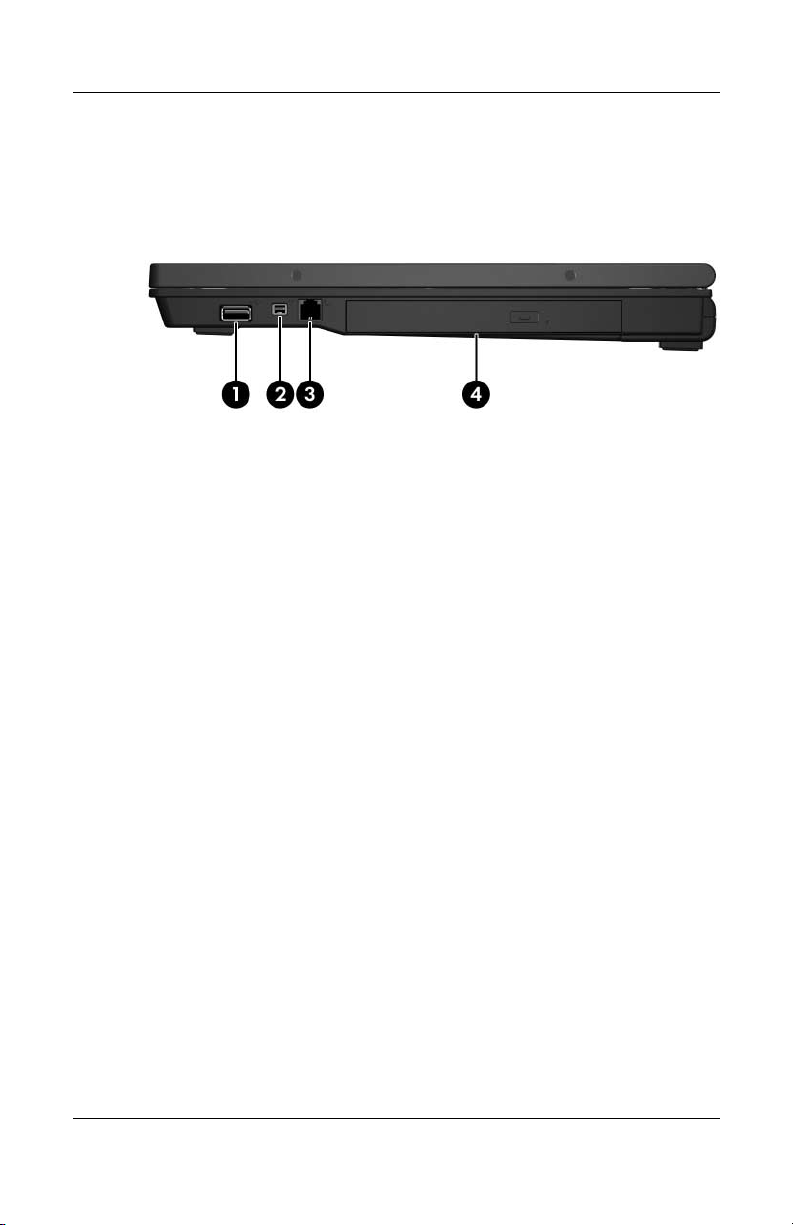
Product Description
The external components on the right side of the computer are
shown below and described in Table 1-2.
Right-Side Components
1–8 Maintenance and Service Guide
Page 15
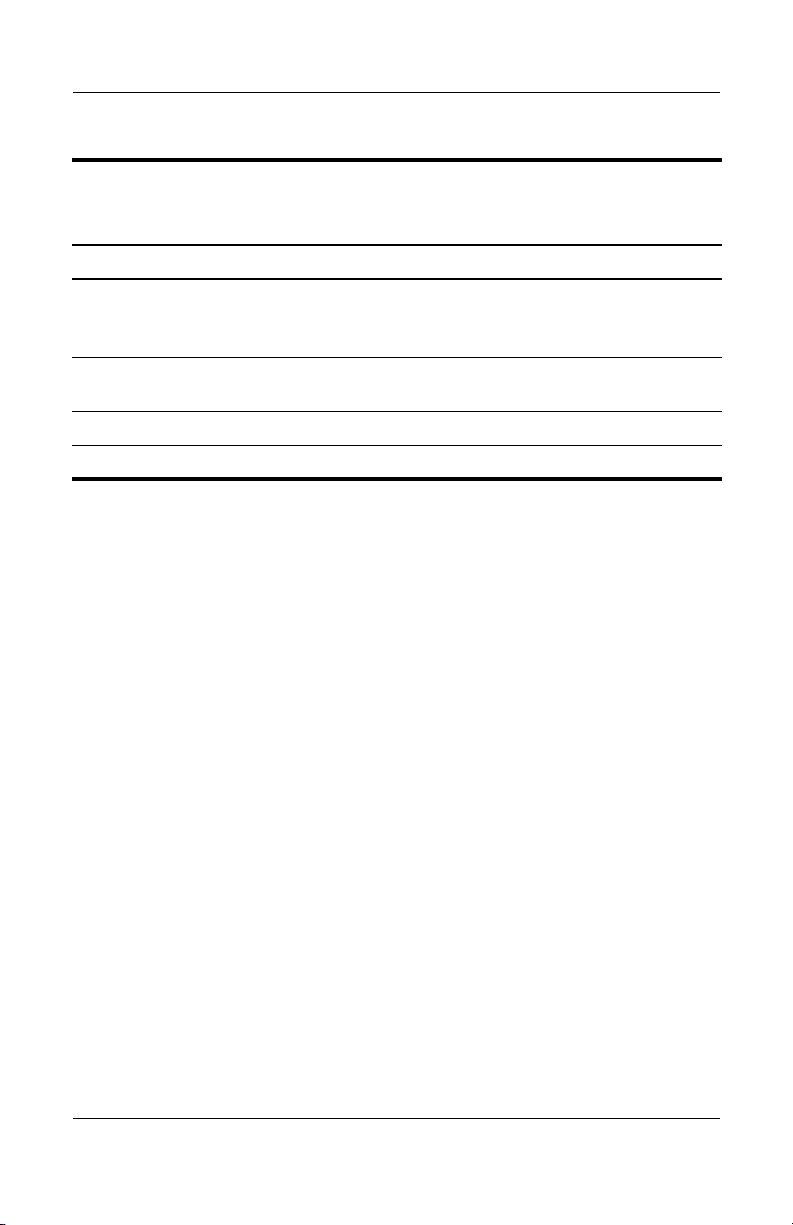
Tabl e 1-2
Right-Side Components
Item Component Function
Product Description
1 USB port
(HP Compaq nx6325
models only)
2 1394 port Connects an optional IEEE 1394 device
3 RJ-11 (modem) jack Connects a modem cable.
4 Optical drive Reads an optical disc.
Connects optional USB devices.
such as a camcorder.
Maintenance and Service Guide 1–9
Page 16
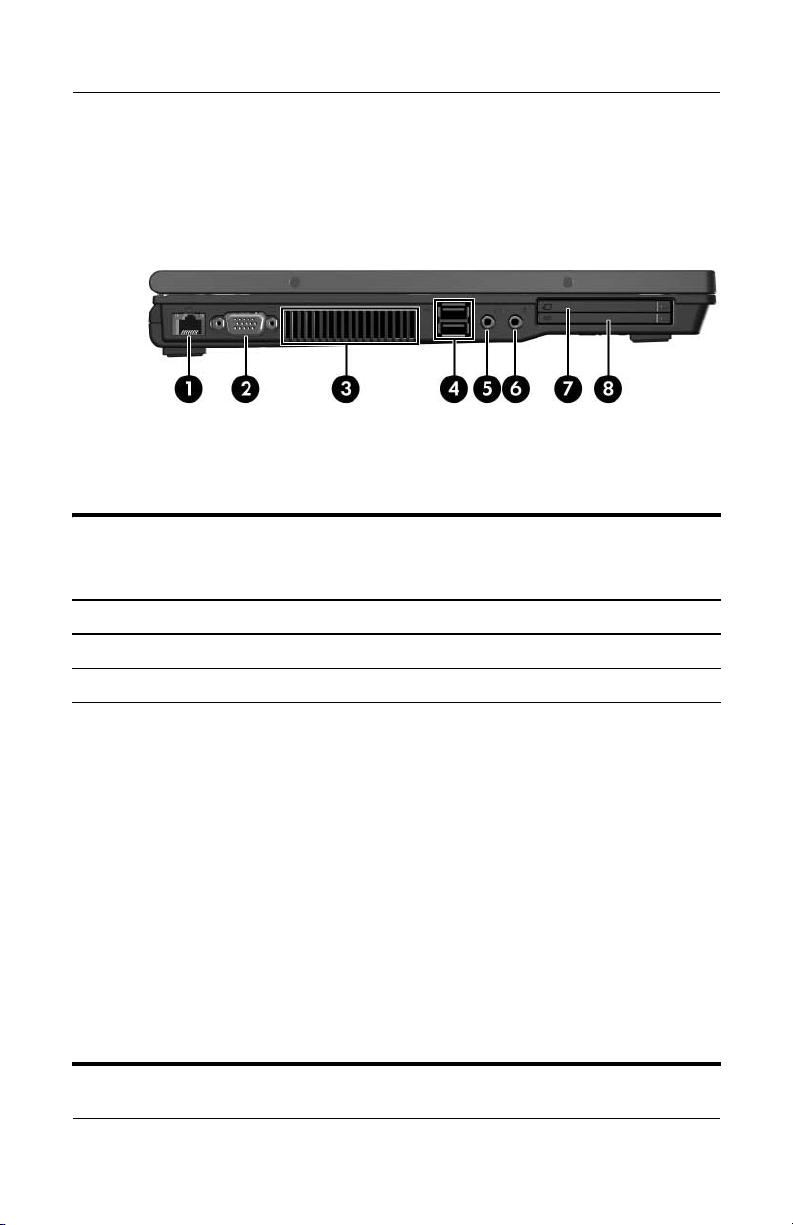
Product Description
The external components on the left side of the computer are
shown below and described in Table 1-3.
Left-Side Components
Tabl e 1-3
Left-Side Components
Item Component Function
1 RJ-45 (network) jack Connects a network cable.
2 External monitor port Connects an external monitor.
3 Exhaust vent Enables airflow to cool internal
1–10 Maintenance and Service Guide
components.
To prevent overheating, do not
Ä
obstruct vents. Use the computer
only on a hard, flat surface. Do not
allow another hard surface, such as
an adjoining optional printer, or a soft
surface, such as pillows or thick rugs
or clothing, to block airflow.
The computer fan starts up
✎
automatically to cool internal
components and prevent
overheating. It is normal for the
internal fan to cycle on and off during
routine operation.
Page 17
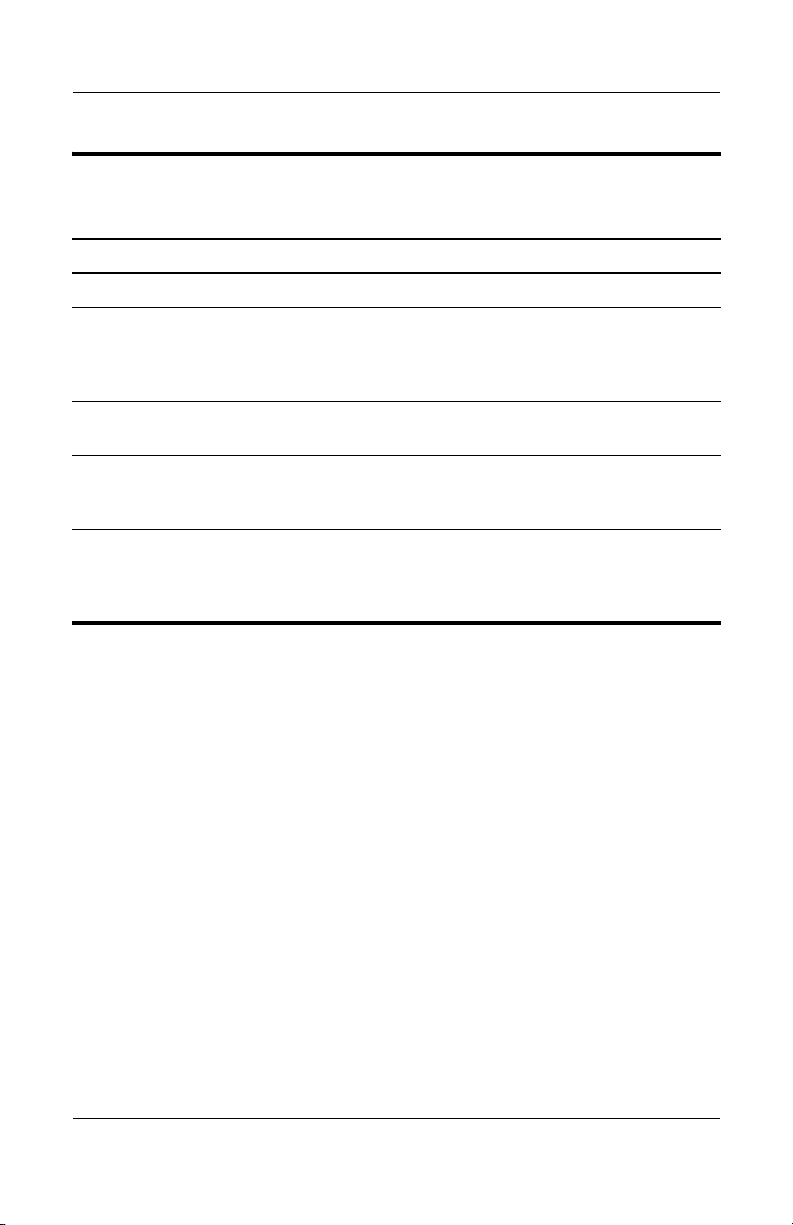
Tabl e 1-3
Product Description
Left-Side Components
Item Component Function
4 USB ports (2) Connect optional USB devices.
5Audio-out
(headphone) jack
6Audio-in
(microphone) jack
7 ExpressCard slot
(HP Compaq nx6325
models only)
8 PC Card slot
(select models only) or
smart card slot
(select models only)
Produces system stereo sound when
connected to optional powered stereo
speakers, headphones, ear buds, a
headset, or television audio.
Connects an optional headset microphone
or a monaural microphone.
Supports optional ExpressCard/54 or
ExpressCard/34 cards.
Supports optional Type I/II PC Cards, 16-bit
PC Cards, and 32-bit (CardBus) or industry
standard smart cards including
Java™ Cards.
(Continued)
Maintenance and Service Guide 1–11
Page 18

Product Description
The external components on the rear panel of the computer are
shown below and described in Table 1-4.
Rear Panel Components
1–12 Maintenance and Service Guide
Page 19
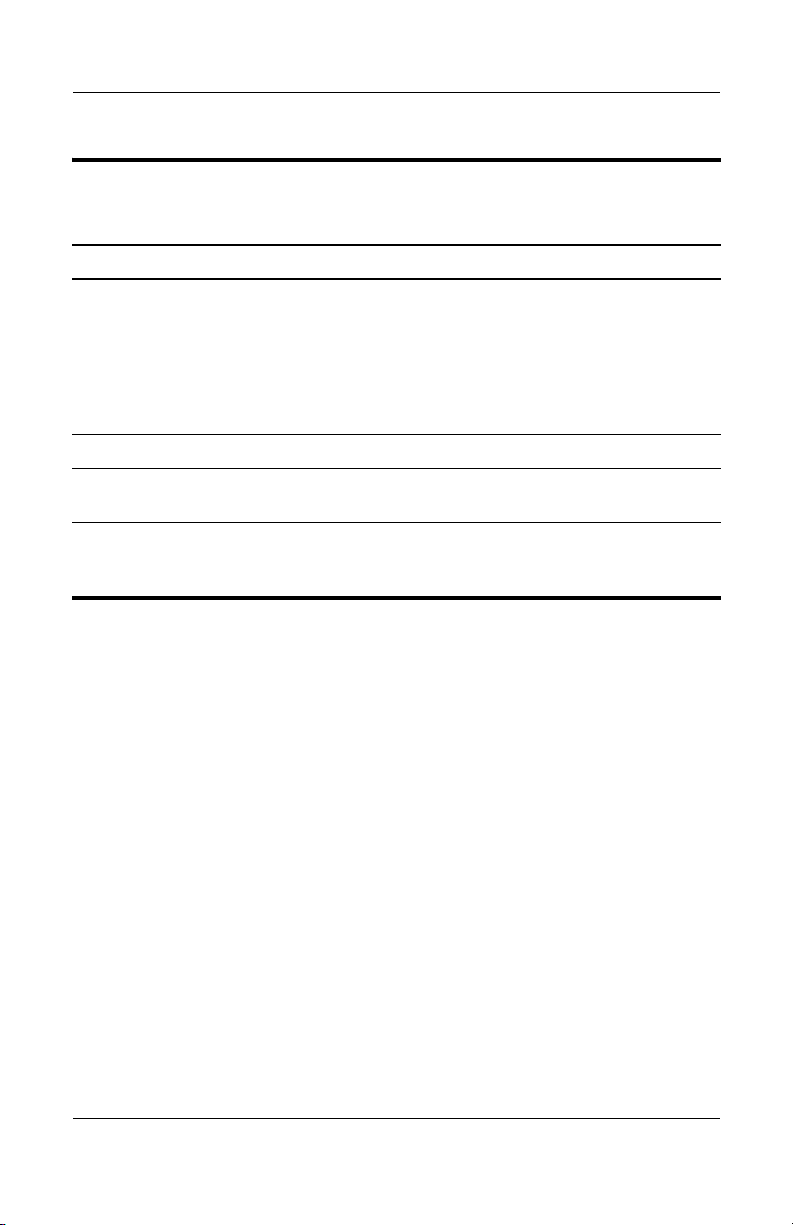
Table 1-4
Rear Panel Components
Item Component Function
Product Description
1 Security cable slot Attaches an optional security cable to the
2 Battery bay Holds the primary battery.
3 Smart adapter power
connector
4S-Video-out jack
(HP Compaq nx6325
models only)
computer.
The security cable is designed to
Ä
act as a deterrent, but it may not
prevent the computer from being
mishandled or stolen.
Connects an AC adapter.
Connects an optional S-Video device,
such as a television, VCR, camcorder,
overhead projector, or video capture card.
Maintenance and Service Guide 1–13
Page 20
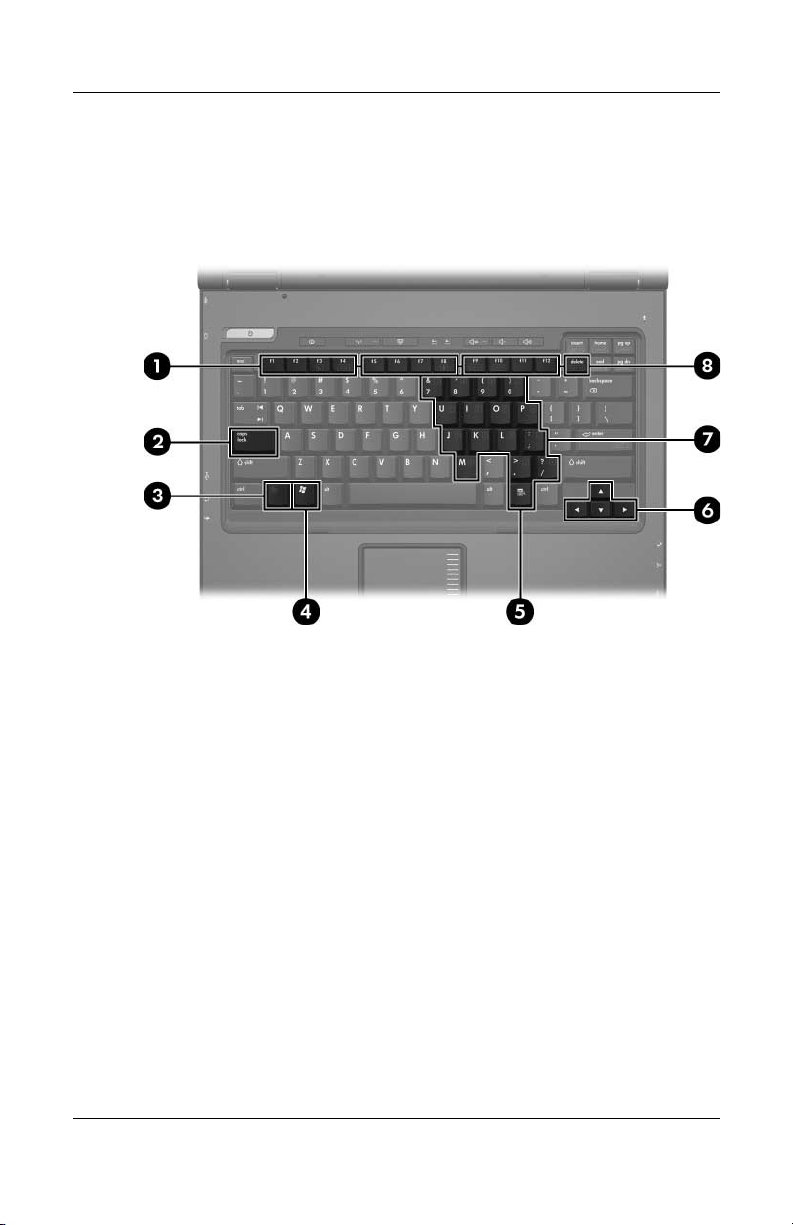
Product Description
The standard keyboard components of the computer are shown
below and described in Table 1-5.
Standard Keyboard Components
1–14 Maintenance and Service Guide
Page 21
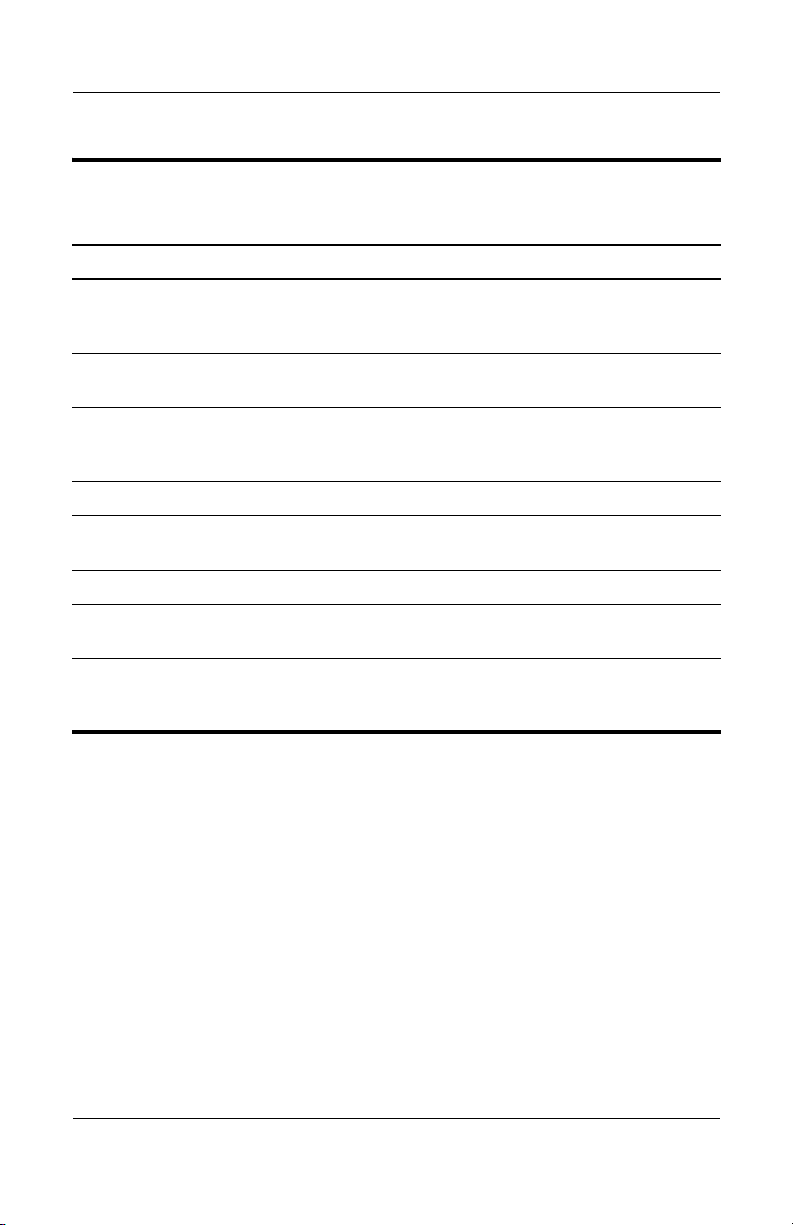
Table 1-5
Standard Keyboard Components
Item Component Function
Product Description
1 f1 to f12 keys (12) Execute frequently used system functions
2 caps lock key Enables caps lock and turns on the caps
3 fn
4 Windows logo key Displays the Windows Start menu.
5Windows
6 Arrow keys Moves the cursor around the screen.
7 Embedded numeric
8 num lock key Enables numeric lock, turns on the
key Executes frequently used system
applications key
keypad keys (15)
when pressed in combination with the fn
key.
lock light.
functions when pressed in combination
with a function key or the esc key.
Displays a shortcut menu for items
beneath the pointer.
Can be used like the keys on an external
numeric keypad.
embedded numeric keypad, and turns
on the num lock light.
Maintenance and Service Guide 1–15
Page 22
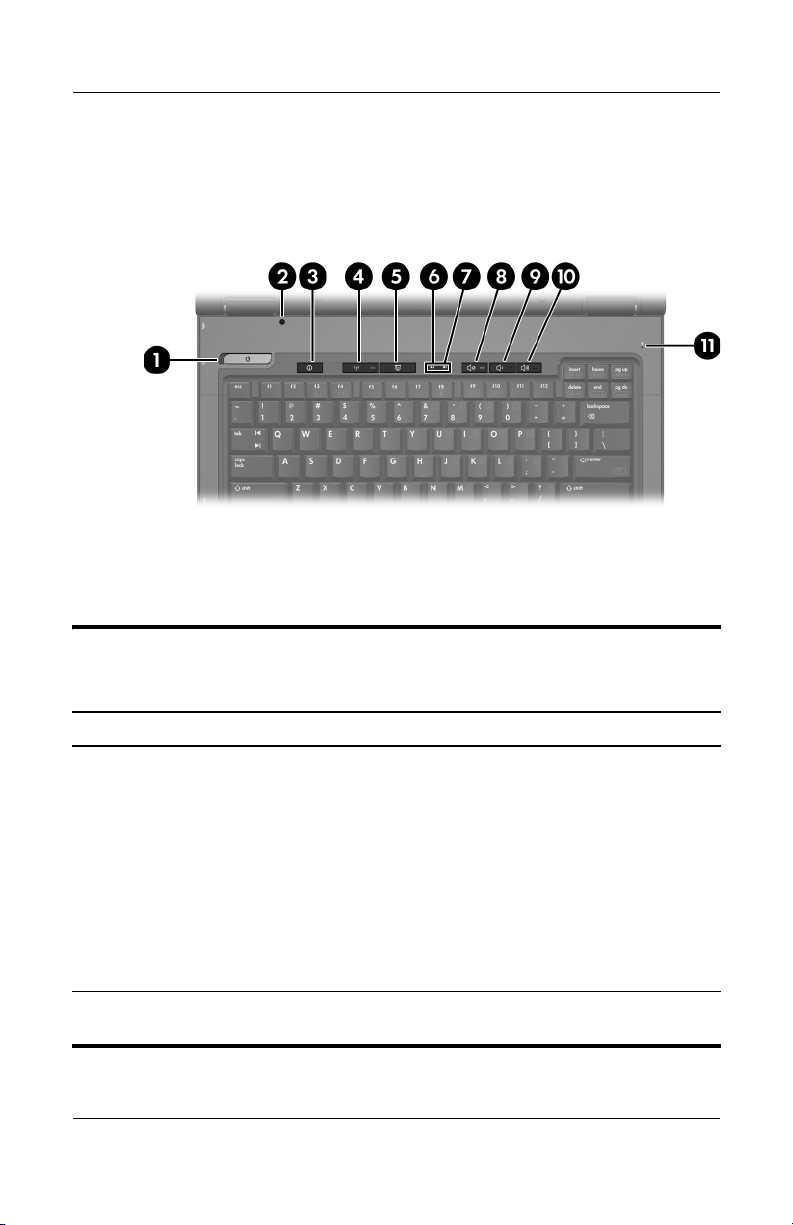
Product Description
The computer top components are shown below and described in
Table 1-6.
Top Components, Part 1
Table 1-6
Top Components, Part 1
Item Component Function
1 Power button When the computer is
■ Off, press to turn on the computer.
■ In standby, briefly press to exit standby.
■ In hibernation, briefly press to exit
hibernation.
If the computer has stopped responding
and Windows shutdown procedures
cannot be used, press and hold the power
button for at least 5 seconds to turn off the
computer.
2 Display switch Initiates standby if the display is closed
while the computer is on.
1–16 Maintenance and Service Guide
Page 23
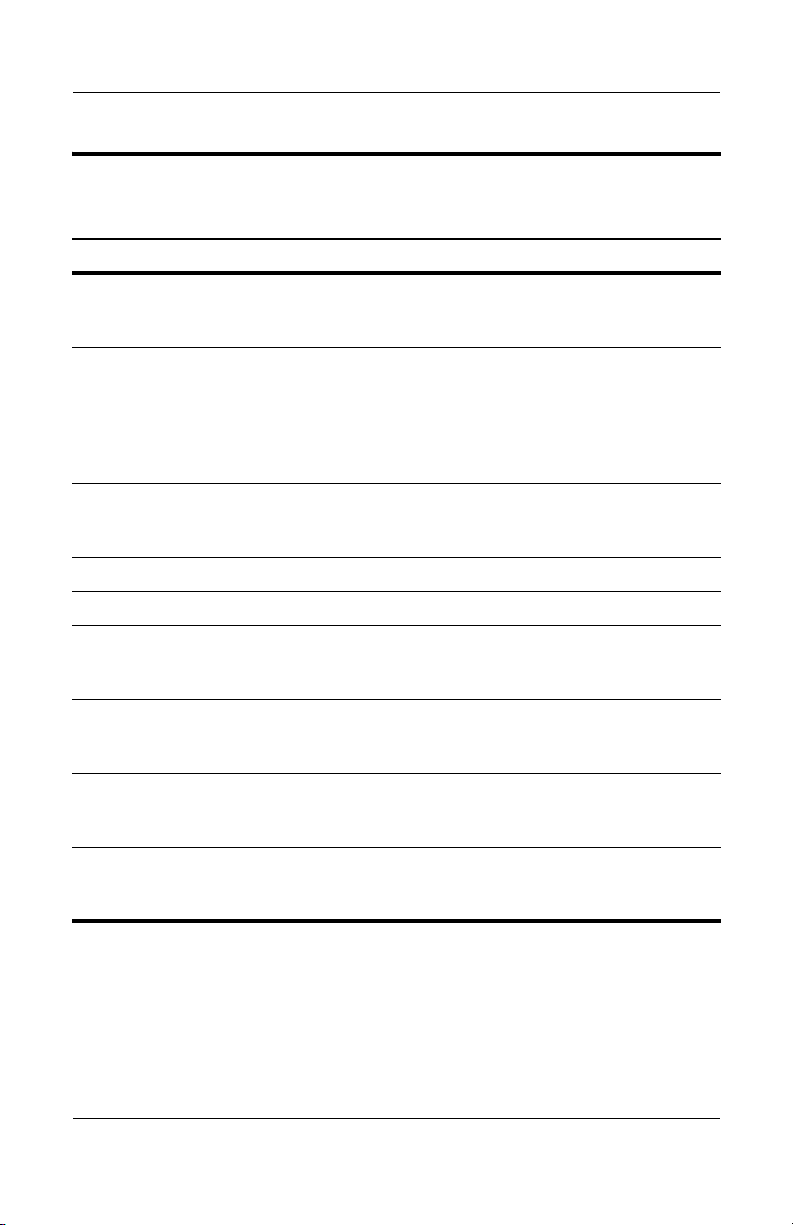
Table 1-6
Product Description
Top Components, Part 1
Item Component Function
3 Info Center button
(HP Compaq nx6325
models only)
4 Wireless button Turns the wireless feature on or off, but
Launches Info Center, which enables you
to open various software solutions.
does not create a wireless connection.
✎
5 Presentation button
(HP Compaq nx6325
models only)
6 Caps lock light On:
7 Num lock light On:
8 Volume mute button
(HP Compaq nx6325
models only)
9 Volume down button
(HP Compaq nx6325
models only)
10 Volume up button
(HP Compaq nx6325
models only)
Starts the presentation feature.
Mutes and restores speaker volume.
Decreases speaker volume.
Increases speaker volume.
(Continued)
To establish a wireless connection,
a wireless network must already be
set up.
caps lock is on.
num lock or the numeric keypad is on.
11 Internal microphone
(HP Compaq nx6325
models only)
Maintenance and Service Guide 1–17
Records sound.
Page 24

Product Description
The computer top components are continued below and described
in Table 1-7.
Top Components, Part 2
1–18 Maintenance and Service Guide
Page 25
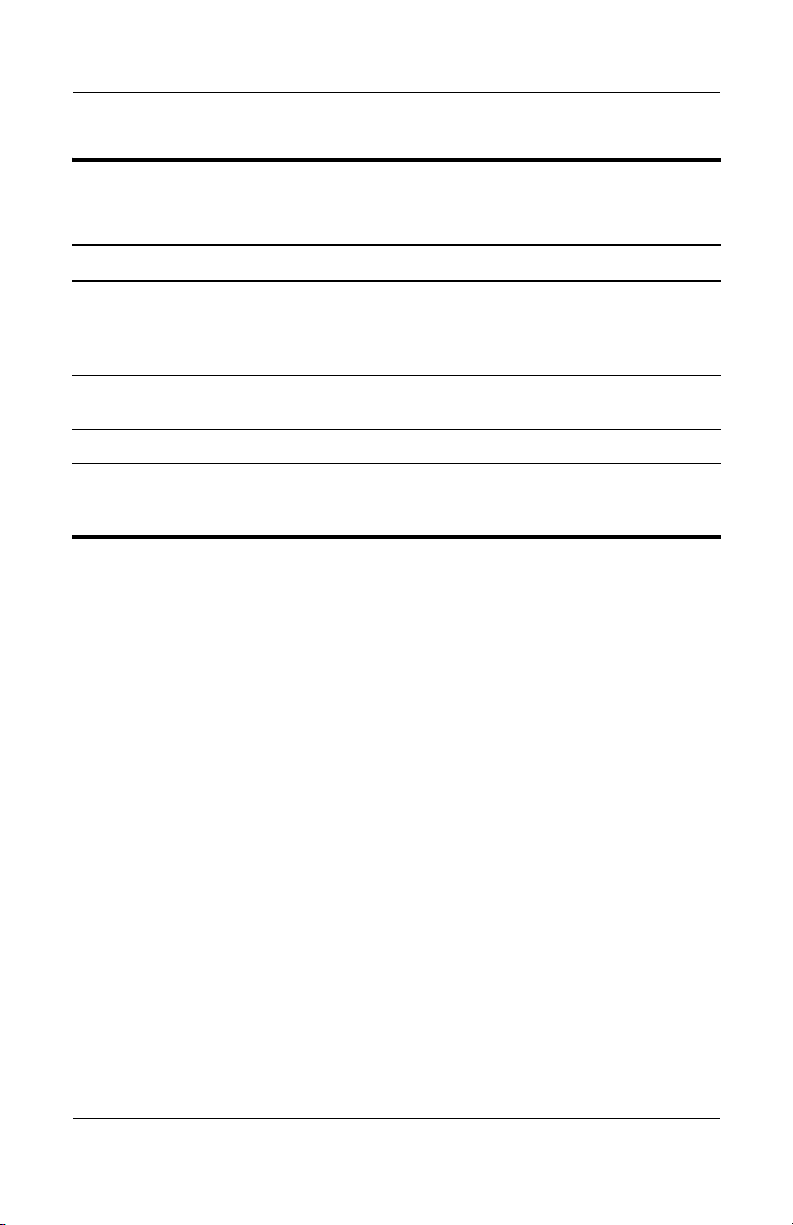
Product Description
Table 1-7
Top Components, Part 2
Item Component Function
1 TouchPad Moves the pointer and selects or activates
items on the screen. Can be set to perform
other mouse functions, such as scrolling,
selecting, and double-clicking.
2 Left and right TouchPad
buttons
3 TouchPad scroll zone Scrolls up or down.
4 Fingerprint reader
(HP Compaq nx6325
models only)
Function like the left and right buttons on
an external mouse.
Allows a fingerprint logon to Windows
instead of a password logon.
Maintenance and Service Guide 1–19
Page 26
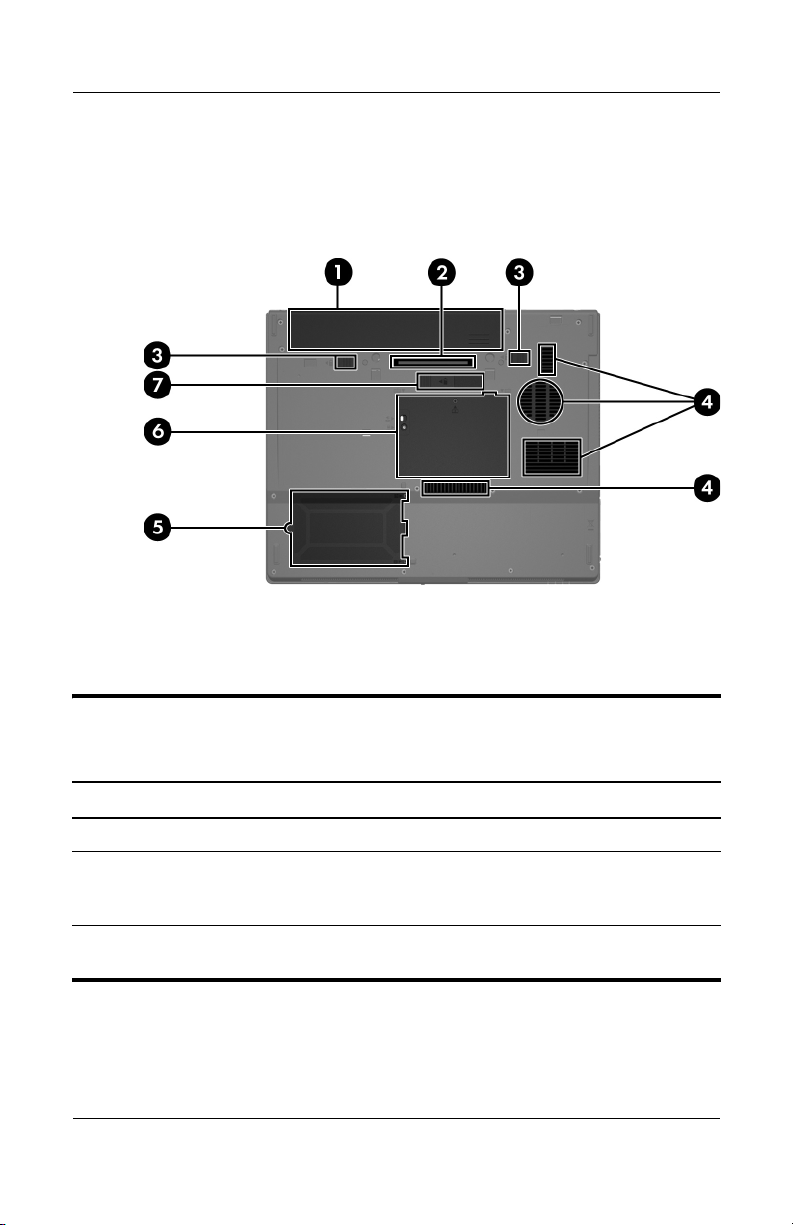
Product Description
The external components on the bottom of the computer are
shown below and described in Table 1-8.
Bottom Components
Table 1 -8
Bottom Components
Item Component Function
1 Battery bay Holds the primary battery.
2 Docking connector
(HP Compaq nx6325
models only)
3 Primary battery release
latches (2)
1–20 Maintenance and Service Guide
Connects the an optional
docking device.
Releases the primary battery from the
battery bay.
Page 27
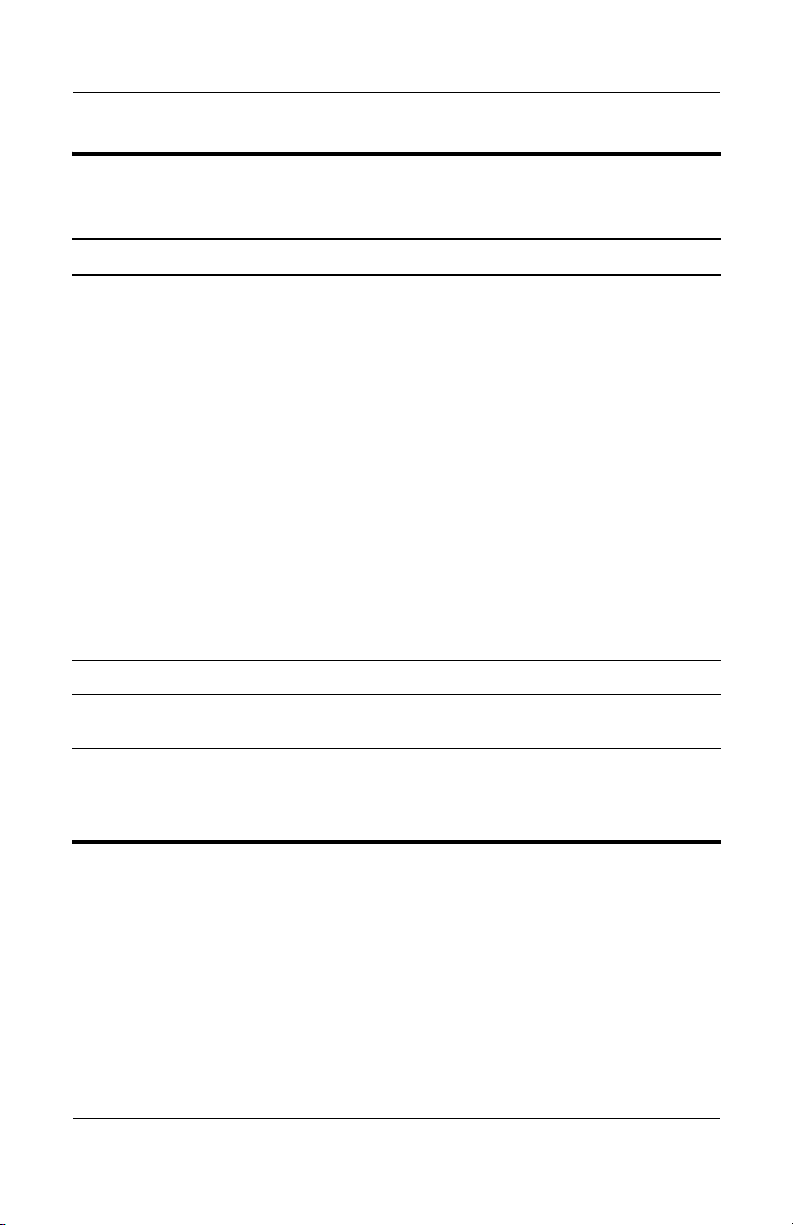
Table 1 -8
Product Description
Bottom Components
(Continued)
Item Component Function
4 Exhaust vents Enable airflow to cool internal
components.
To prevent overheating, do not
Ä
obstruct vents. Use the computer
only on a hard, flat surface. Do
not allow another hard surface,
such as an adjoining optional
printer, or a soft surface, such as
pillows or thick rugs or clothing,
to block airflow.
The computer fan starts up
✎
automatically to cool internal
components and prevent
overheating. It is normal for the
internal fan to cycle on and off
during routine operation.
5 Hard drive bay Holds the hard drive.
6 Expansion memory
module compartment
7 Accessory battery
connector (exposed when
cover is pushed to the
right)
Contains the expansion memory
module slot.
Connects an optional accessory battery.
Maintenance and Service Guide 1–21
Page 28
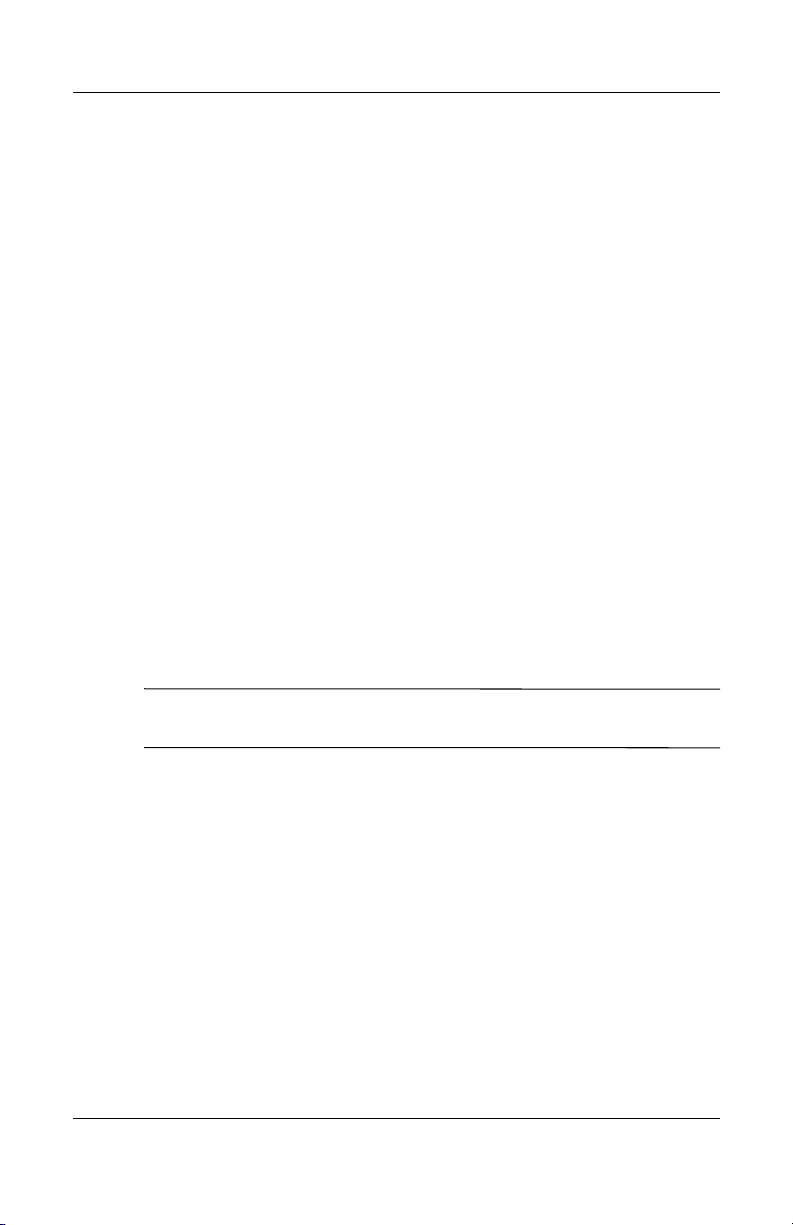
Product Description
1.5 Design Overview
This section presents a design overview of key parts and features
of the computer. Refer to Chapter 3, “Illustrated Parts Catalog,”
to identify replacement parts, and Chapter 5, “Removal and
Replacement Procedures,” for disassembly steps.
The system board provides the following device connections:
■ AMD Turion 64 or Mobile AMD Sempron processors
■ Audio
■ Display
■ ExpressCard
■ Fingerprint reader board (HP Compaq nx6325 models only)
■ Hard drive
■ Keyboard and TouchPad
■ Memory module
■ Mini Card module
■ PC Card
CAUTION: To properly ventilate the computer, allow at least a 7.6-cm
Ä
(3-inch) clearance on the left and right sides of the computer.
The computer uses an electric fan for ventilation. The fan is
controlled by a temperature sensor and is designed to turn on
automatically when high temperature conditions exist. These
conditions are affected by high external temperatures, system
power consumption, power management/battery conservation
configurations, battery fast charging, and software. Exhaust air is
displaced through the ventilation grill located on the left side of
the computer.
1–22 Maintenance and Service Guide
Page 29
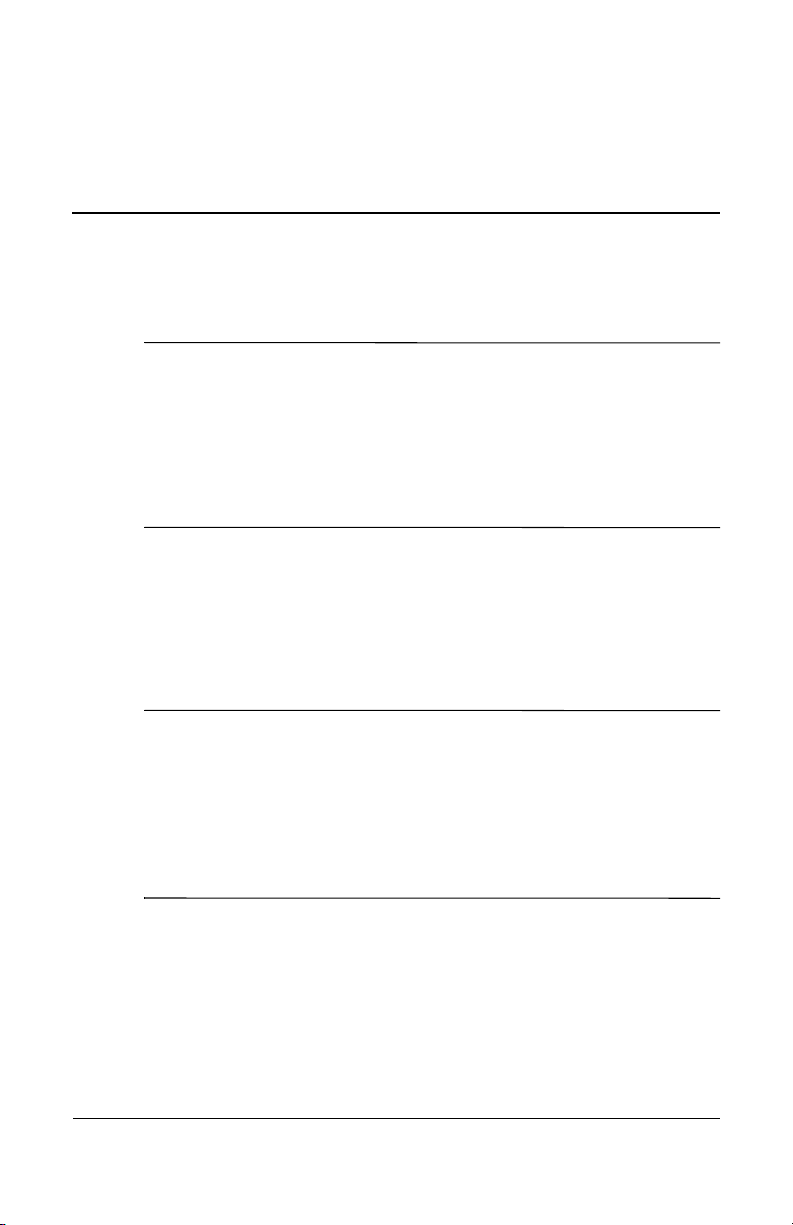
Troubleshooting
WARNING: Only authorized technicians trained by HP should repair
Å
this equipment. All troubleshooting and repair procedures are detailed
to allow only subassembly-/module-level repair. Because of the
complexity of the individual boards and subassemblies, do not attempt
to make repairs at the component level or modifications to any printed
wiring board. Improper repairs can create a safety hazard. Any
indication of component replacement or printed wiring board
modification may void any warranty or exchange allowances.
2.1 Computer Setup
Computer Setup is a preinstalled, ROM-based utility that can be
used even when the operating system is not working or will not
load.
Some of the Computer Setup menu items listed in this guide may
✎
not be supported by your computer.
2
Pointing devices are not supported in Computer Setup. You must
use the keyboard to navigate and make selections.
An external keyboard connected by USB can be used with
Computer Setup only if USB legacy support is enabled.
The information and settings in Computer Setup are accessed
from the File, Security, Diagnostics, and System Configuration
menus.
Maintenance and Service Guide 2–1
Page 30
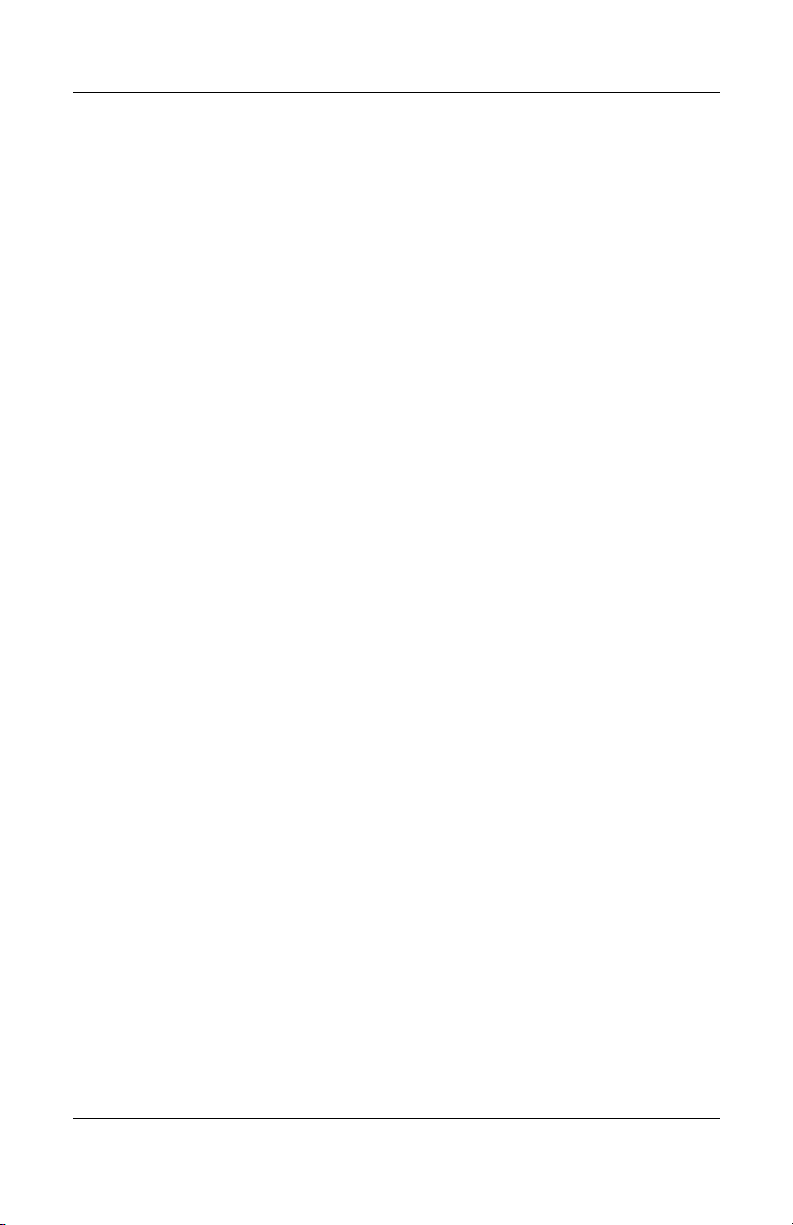
Troubleshooting
1. Open Computer Setup by turning on or restarting the
computer, and then pressing
Setup” message is displayed in the lower-left corner of the
screen.
In Computer Setup, the following shortcuts are available:
❏ To change the language, press f2.
❏ To view navigation information, press f1.
❏ To close open dialog boxes and return to the main
2. Select the Files, Security, Diagnostics, or System
Configuration menu.
3. To exit Computer Setup, choose one of the following
methods:
❏ To exit Computer Setup without saving your preferences,
❏ To save your preferences and exit Computer Setup, use the
f10 while the “F10 = ROM Based
Computer Setup screen
esc.
use the arrow keys to select File > Ignore Changes and
Exit. Then follow the instructions on the screen.
arrow keys to select File > Save Changes and Exit. Then
follow the instructions on the screen.
2–2 Maintenance and Service Guide
Page 31
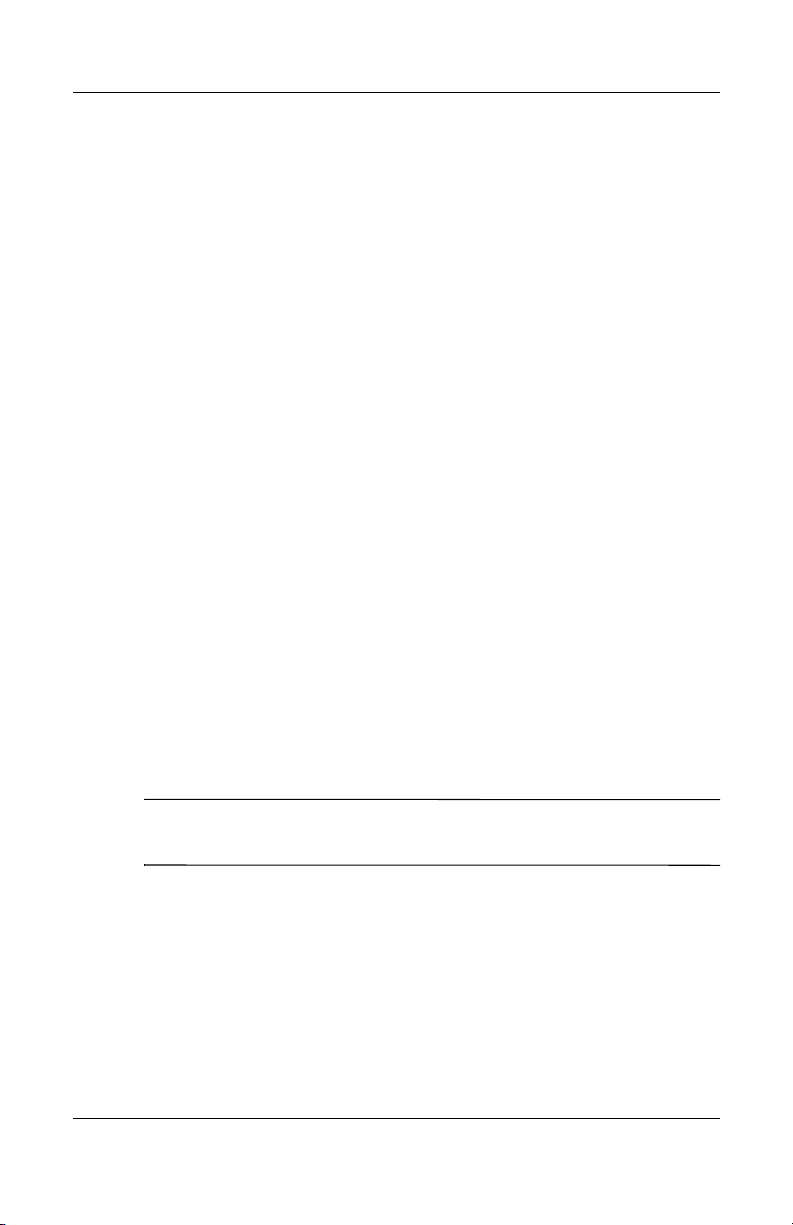
Computer Setup Defaults
To return all settings in Computer Setup to the values that were
set at the factory:
1. Open Computer Setup by turning on or restarting the
computer, and then pressing
Setup” message is displayed in the lower-left corner of the
screen.
In Computer Setup, the following shortcuts are available:
❏ To change the language, press f2.
❏ To view navigation information, press f1.
❏ To close open dialog boxes and return to the main
Computer Setup screen
2. Use the arrow keys to select File > Restore defaults, and
then press
enter.
esc.
Troubleshooting
f10 while the “F10 = ROM Based
3. When the confirmation dialog box opens, press
4. Select the Restore defaults check box, and then press
5. To confirm the restoration, press
6. To save your preferences and exit Computer Setup, use the
arrow keys to select File > Save Changes and Exit. Then
follow the instructions on the screen.
Your preferences go into effect when the computer restarts.
Your password and security settings are not changed when you
✎
restore the factory default settings.
Maintenance and Service Guide 2–3
f10.
f10.
enter.
Page 32

Troubleshooting
Computer Setup Menus
The menu tables in this section provide an overview of Computer
Setup options.
Some of the Computer Setup menu items listed in this chapter
✎
may not be supported by your computer.
Table 2 -1
File Menu
Select To Do This
System Information ■ View identification information for the computer
and the battery packs in the system.
■ View specification information for the
processor, cache and memory size, system
ROM, video revision, and keyboard controller
version.
Restore defaults Replace the configuration settings in Computer
Setup with factory default settings. (Password and
security settings are not changed when you
restore the factory default settings.)
Ignore changes and exit Cancel changes entered during the current
session. Then exit and restart the computer.
Save changes and exit Save changes entered during the current session.
Then exit and restart the computer. Your changes
go into effect when the computer restarts.
2–4 Maintenance and Service Guide
Page 33

Troubleshooting
Table 2 -2
Security Menu
Select To Do This
Setup password Enter, change, or delete a setup password.
Power-on password Enter, change, or delete a power-on password.
Password options ■ Enable/disable stringent security.
■ Enable/disable password requirement on
computer restart.
DriveLock passwords ■ Enable/disable DriveLock on any computer
hard drive and optional MultiBay hard drives.
■ Change a DriveLock user or master password.
DriveLock settings are accessible only
✎
when you enter Computer Setup by turning
on (not restarting) the computer.
Smart Card security Enable/disable support for smart card and Java™
Card power-on authentication.
Power-on authentication for smart cards is
✎
supported only on computers with optional
smart card readers.
TPM Embedded Security Enable/disable support for TPM (Trusted Platform
Module) Embedded Security, which protects the
computer from unauthorized access to owner
functions in Embedded Security for ProtectTools.
For more information, refer to the ProtectTools
Security Manager Reference Guide located in the
Help and Support Center, or refer to Credential
Manager for ProtectTools online Help.
Maintenance and Service Guide 2–5
Page 34

Troubleshooting
Table 2 -2
Security Menu
Select To Do This
System IDs Enter user-defined computer asset and
ownership tag.
Disk Sanitizer Run Disk Sanitizer to destroy all existing data on
the primary hard drive. The following options are
available:
✎
✎
✎
Ä
(Continued)
Fast: Runs the Disk Sanitizer erase cycle
once.
Optimum: Runs the Disk Sanitizer erase
cycle 3 times.
Custom: Allows you to select the desired
number of Disk Sanitizer erase cycles from
a list.
If you run Disk Sanitizer, the data on the
primary hard drive is destroyed
permanently.
Table 2 -3
Diagnostics Menu
Select To Do This
Memory Check Run a comprehensive check on system memory.
Hard Drive Self-Test
options
2–6 Maintenance and Service Guide
Run a comprehensive self-test on any hard drive
in the system or on any optional MultiBay hard
drive.
Page 35

Troubleshooting
Table 2 -4
System Configuration Menu
Select To Do This
Language (or press f2). Change the Computer Setup language.
Boot options ■ Set f9, f10, and f12 delay when starting up.
■ Enable/disable CD-ROM boot.
■ Enable/disable Floppy boot.
■ Enable/disable internal network adapter boot
and set the boot mode (PXE or RPL).
■ Enable/disable MultiBoot, which sets a boot
order that can include most boot devices in the
system.
■ Set the boot order.
Maintenance and Service Guide 2–7
Page 36

Troubleshooting
Table 2 -4
System Configuration Menu
Select To Do This
Device configurations ■ Swap the functions of the fn key and left ctrl
key.
■ Enable/disable multiple standard pointing
devices at startup. (To set the computer to
support only a single, usually nonstandard,
pointing device at startup, select Disable.)
■ Enable/disable USB legacy support. When
enabled, USB legacy support allows a USB
keyboard, mouse, and hub to work in Computer
Setup even when a Microsoft Windows
operating system is not loaded.
■ The computer to start from bootable USB
devices, including a hard drive, diskette drive
diskette, or optical drive connected by a USB
port to the computer or to an optional docking
device (select models only).
■ Automatic/disable Intel® SpeedStep
Technology.
■ Select a parallel port mode: EPP (Enhanced
Parallel Port), standard, bidirectional, or ECP
(Enhanced Capabilities Port).
■ Enable/disable BIOS DMA data transfers
(select models only).
■ Enable/disable the system fan when connected
to an AC outlet.
■ Enable/disable Intel or AMD PSAE Execution
Disable. When enabled, the processor can
disable some virus code execution, which
helps to improve computer security.
■ Enable/disable LAN Power Save. When
enabled, saves power by turning off the LAN
when not in use.
(Continued)
2–8 Maintenance and Service Guide
Page 37

Table 2 -4
Troubleshooting
System Configuration Menu
Select To Do This
Device configurations
(Continued)
Built-In Device Options ■ Enable/disable embedded WWAN
Port Options ■ Enable/disable the serial port.
■ Enable/disable SATA Native Support.
■ Enable/disable Dual Core CPU.
■ Enable/disable Secondary Battery Fast
Charge.
Device Radio.
■ Enable/disable embedded WLAN
Device Radio.
■ Enable/disable embedded Bluetooth®
Device Radio.
■ Enable/disable LAN/WLAN Switching. When
enabled, switches to a WLAN when a LAN is
either unavailable or disconnected.
■ Enable/disable Wake on LAN from Off.
■ Enable/disable the ambient light sensor.
■ Enable/disable the parallel port.
■ Enable/disable the flash media reader.
■ Enable/disable the USB port.
Disabling the USB port also disables
Ä
MultiBay devices and ExpressCard
devices on the advanced port replicator.
■ Enable/disable the 1394 port.
■ Enable/disable the cardbus slot.
■ Enable/disable the ExpressCard slot.
■ Enable/disable the infrared port.
(Continued)
Maintenance and Service Guide 2–9
Page 38

Troubleshooting
2.2 Troubleshooting Flowcharts
Tabl e 2-5
Troubleshooting Flowcharts Overview
Flowchart Description
2.1 “Flowchart 2.1—Initial Troubleshooting”
2.2 “Flowchart 2.2—No Power, Part 1”
2.3 “Flowchart 2.3—No Power, Part 2”
2.4 “Flowchart 2.4—No Power, Part 3”
2.5 “Flowchart 2.5—No Power, Part 4”
2.6 “Flowchart 2.6—No Video, Part 1”
2.7 “Flowchart 2.7—No Video, Part 2”
2.8 “Flowchart 2.8—Nonfunctioning Docking Device (if applicable)”
2.9 “Flowchart 2.9—No Operating System (OS) Loading”
2.10 “Flowchart 2.10—No OS Loading, Hard Drive, Part 1”
2.11 “Flowchart 2.11—No OS Loading, Hard Drive, Part 2”
2.12 “Flowchart 2.12—No OS Loading, Hard Drive, Part 3”
2.13 “Flowchart 2.13—No OS Loading, Diskette Drive”
2.14 “Flowchart 2.14—No OS Loading, Optical Drive”
2.15 “Flowchart 2.15—No Audio, Part 1”
2.16 “Flowchart 2.16—No Audio, Part 2”
2.17 “Flowchart 2.17—Nonfunctioning Device”
2.18 “Flowchart 2.18—Nonfunctioning Keyboard”
2.19 “Flowchart 2.19—Nonfunctioning Pointing Device”
2.20 “Flowchart 2.20—No Network/Modem Connection”
2–10 Maintenance and Service Guide
Page 39
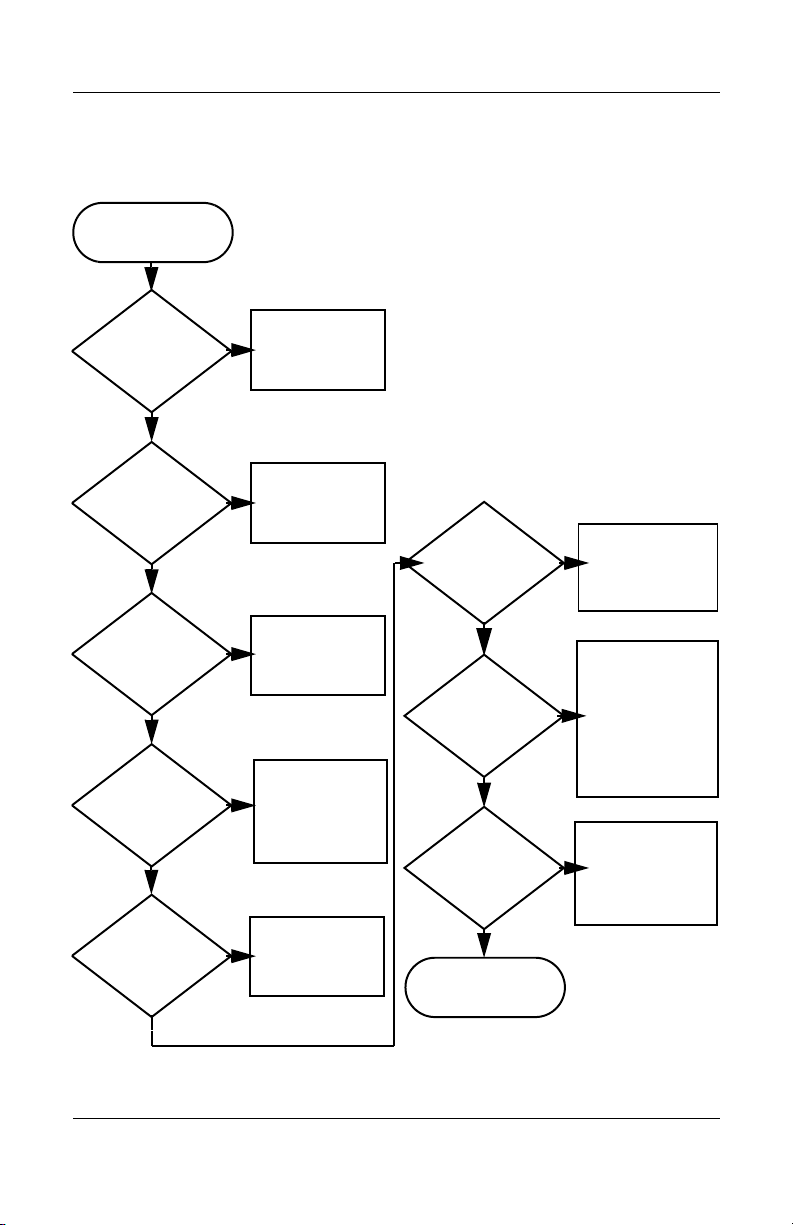
Flowchart 2.1—Initial Troubleshooting
Begin
troubleshooting.
N
Go to
Is there
power?
Y
N
Beeps,
LEDs, or error
messages?
Y
N
Is there video?
(no boot)
Y
N
Is the OS
loading?
Y
N
Is there
sound?
Y
“Flowchart
2.2—No Power,
Par t 1.”
Check
LED board,
speaker
connections.
Go to
“Flowchart
2.6—No Video,
Part 1.”
Go to
“Flowchart
2.9—No Operating
System (OS)
Loading.”
Go to
“Flowchart
2.15—No Audio,
Par t 1.”
N
All drives
working?
Y
N
Keyboard/
pointing
device
working?
Y
N
Connecting
to network
or modem?
Y
End
Troubleshooting
Go to
“Flowchart
2.17—Nonfunctioning Device.”
Go to
“Flowchart
2.18—Nonfunc-
tioning Keyboard”
or “Flowchart
2.19—Nonfunctioning Pointing
Device.”
Go to
“Flowchart
2.20—No
Network/Modem
Connection.”
Maintenance and Service Guide 2–11
Page 40

Troubleshooting
N
Flowchart 2.2—No Power, Part 1
No power
(power LED
is off).
Remove from
docking device
(if applicable).
Y
Y
Power up
on battery
power?
Power up
on AC
power?
N
Reset
power.*
Power up
on battery
power?
Y
N
Reset
power.*
Power up
on AC power?
Y
N
Go to
“Flowchart
2.3—No Power,
Par t 2.”
N
Go to
“Flowchart
2.4—No Power,
Part 3.”
Y
Power up in
docking
device?
1. Reset the power cables in the docking device
and at the AC outlet.
2. Be sure the AC power source is active.
3. Be sure that the power strip is working.
Done
YN
Done
Power up
in docking
device?
*NOTES
1. On select computer models, there is a
separate reset button.
2. On select computer models, the computer
can be reset using the standby switch and
either the lid switch or the main power
switch.
Go to
“Flowchart
2.8—Nonfunctioning
Docking Device (if
applicable).”
2–12 Maintenance and Service Guide
Page 41
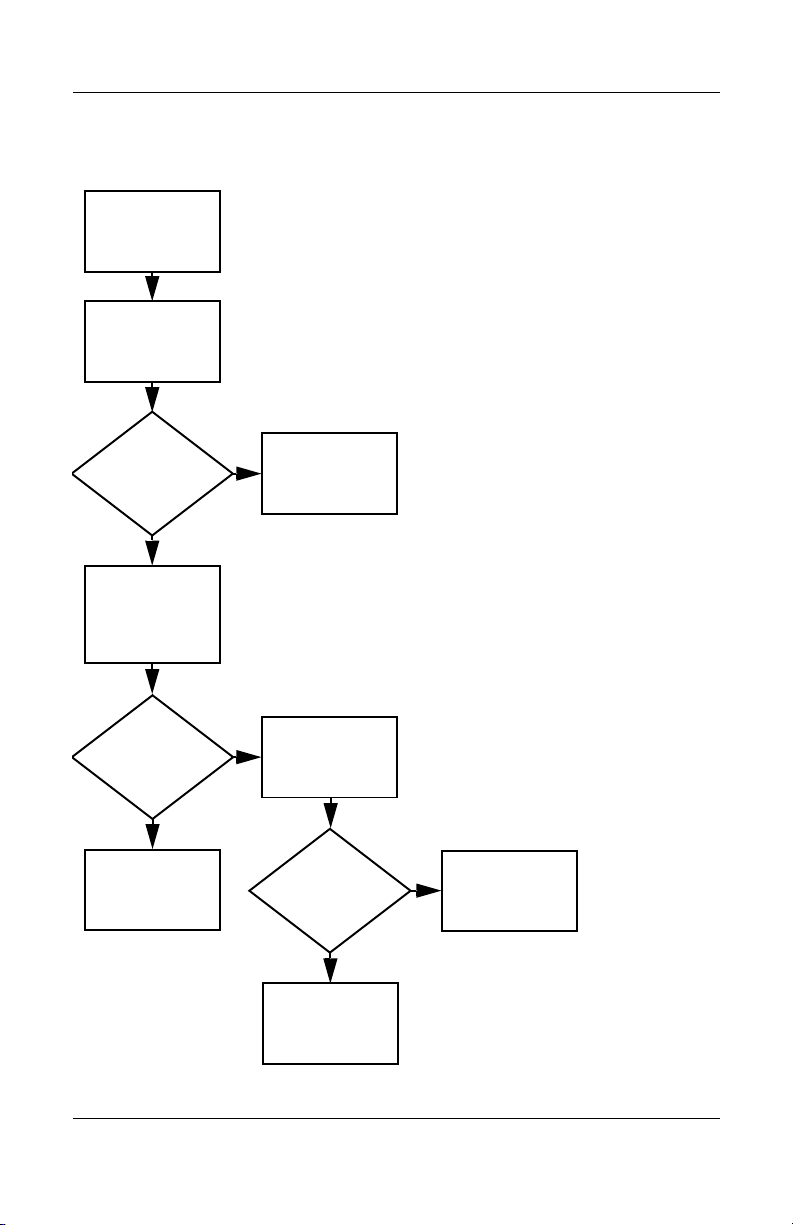
Flowchart 2.3—No Power, Part 2
N
Continued from
“Flowchart
2.2—No Power,
Par t 1.”
Visually check for
debris in battery
socket and clean
if necessary.
Y
Troubleshooting
Power on?
Check battery pack
by
recharging it,
moving it to
another computer,
Done
N
Power on?
Replace
power supply
(if applicable).
Y
N
Go to
Done
Power on?
“Flowchart
2.4—No Power,
Part 3.”
Y
Done
Maintenance and Service Guide 2–13
Page 42

Troubleshooting
Flowchart 2.4—No Power, Part 3
Continued from
“Flowchart
2.3—No Power,
Part 2.”
Plug directly
into AC outlet.
Y
Power LED
on?
N
Reseat AC adapter
in computer and
at power source.
Power on?
N
Power outlet
active?
Y
Replace
power cord.
Power on?
Done
Y
Done
External
N
Try different
outlet.
Internal or
external AC
adapter?
Internal
Go to
“Flowchart
2.5—No Power,
Part 4.”
Replace external
AC adapter.
N
Power on?
Y
Y
Done
Done
N
2–14 Maintenance and Service Guide
Page 43
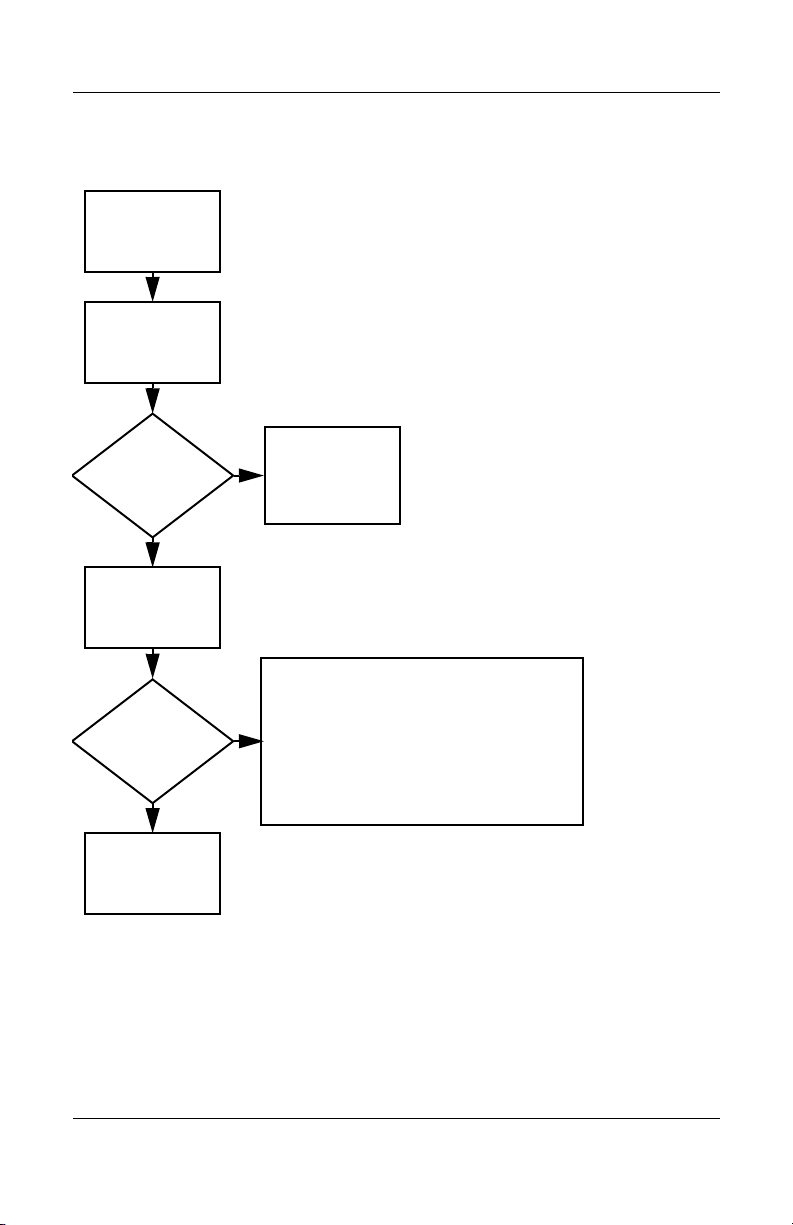
Flowchart 2.5—No Power, Part 4
Continued from
“Flowchart
2.4—No Power,
Par t 3.”
Open
computer.
Troubleshooting
N
Y
Loose or
damaged
parts?
Close
computer and
retest.
Power on?
Done
Y
Reseat loose
components and
boards and
replace damaged
items.
Replace the following items (if applicable). Check
N
computer operation after each replacement:
1. Internal DC-DC converter*
2. Internal AC adapter
3. Processor board*
4. System board*
*NOTE: Replace these items as a set to prevent
shorting out among components.
Maintenance and Service Guide 2–15
Page 44

Troubleshooting
Flowchart 2.6—No Video, Part 1
No video.
Docking Device
Stand-alone
or docking
device?
Go to
“Flowchart
2.7—No Video,
Part 2.”
*NOTE: To change from internal to
external display, use the hotkey
combination.
Stand-alone
Internal or
external
display*?
External
Adjust
brightness.
Internal
Y
Video OK? Done
N
Check for bent
pins on cable.
N
Video OK?
Adjust
brightness.
Video OK? Done
N
A
Press lid
switch to ensure
operation.
Video OK? Done
N
Replace the following one at a time. Test after each replacement.
1. Cable between computer and computer display (if applicable)
2. Display
3. System board
Try
another
display.
Internal and
external
video OK?
Y
Y
N
Replace
system
board.
YY
Done
Done
2–16 Maintenance and Service Guide
Page 45

Flowchart 2.7—No Video, Part 2
Continued from
“Flowchart
2.6—No Video,
Part 1.”
Remove
computer from
docking device,
if connected.
Troubleshooting
Adjust
display
brightness.
N
Video OK?
Y
Check that computer is properly
seated in docking device, for
bent pins on cable, and for
monitor connection.
Y
Video OK?
N
Adjust external
monitor display.
Go to “A” in
“Flowchart
2.6—No Video,
Part 1.”
Done
Check brightness
of external
monitor.
Video OK?
N
Try another
external
monitor.
Internal
and external
video OK?
N
Go to
“Flowchart
2.8—Nonfunctioning
Docking Device (if
applicable).”
Y
Done
Y
Done
Maintenance and Service Guide 2–17
Page 46

Troubleshooting
Flowchart 2.8—Nonfunctioning Docking Device
(if applicable)
Nonfunctioning
docking device.
Reset power cord in
docking device and
power outlet.
Check voltage
setting on docking
device.
Reset monitor
cable connector at
docking device.
Y
Docking
device
operating?
Done
N
Replace docking
device.
2–18 Maintenance and Service Guide
Reinstall
computer into
docking device.
Docking
device
operating?
N
Test replacement
docking device with
new computer.
Y
Done
Page 47

Troubleshooting
Flowchart 2.9—No Operating System (OS)
Loading
No OS
loading.*
Reset power
cord in docking
device and
power outlet.
No OS loading from hard drive,
“Flowchart 2.10—No OS Loading,
go to
go to
Hard Drive, Part 1.”
No OS loading from diskette drive,
“Flowchart 2.13—No OS Loading,
Diskette Drive.”
No OS loading from CD-ROM or DVD-ROM
drive, go to
“Flowchart 2.20—No Network/Modem
go to
*NOTE: Before beginning troubleshooting, always
check cable connections, cable ends, and drives
for bent or damaged pins.
“Flowchart 2.14—No OS
Loading, Optical Drive.”
No OS loading from network,
Connection.”
Maintenance and Service Guide 2–19
Page 48

Troubleshooting
Flowchart 2.10—No OS Loading, Hard Drive,
Part 1
OS not
loading from
hard drive.
Nonsystem
disk message?
N
Reseat
external
hard drive.
OS loading?
N
Boot
from
CD?
Y
Check the Setup
utility for correct
booting order.
Boot
from
hard drive?
Y
Done
Y
Go to
“Flowchart
2.11—No OS
Loading,
Hard Drive, Part 2.”
Y
Done
N
N
Boot
from
diskette?
Y
N
Change boot
priority through
the Setup Utility
and reboot.
Go to
“Flowchart
2.13—No OS
Loading,
Diskette Drive.”
N
Boot
from
hard drive?
2.17—Nonfunctioning
Go to
“Flowchart
Device.”
Y
2–20 Maintenance and Service Guide
Page 49

Troubleshooting
Flowchart 2.11—No OS Loading, Hard Drive,
Part 2
Continued from
“Flowchart
2.10—No OS
Loading,
Hard Drive, Part 1.”
CD or
diskette in
drive?
Y
Remove
diskette and
reboot.
N
1. Replace
2. Replace system
hard drive.
board.
N
Reseat
hard drive.
Hard drive
accessible?
Run FDISK.
Y
Done
N
from diskette
Y
Boot
from
hard drive?
Boot
drive?
Y
N
Diskette Drive.”
Done
Go to
“Flowchart
2.13—No OS
Loading,
Hard drive
partitioned?
Y
Hard drive
formatted?
Y
N
Create partition,
and then format
hard drive to
bootable
C:\ prompt.
N
Format hard drive
and bring to
abootable
C:\ prompt.
N
Y
Computer
booted?
Load OS using
Operating System
disc (if applicable).
Y
Hard drive
accessible?
Done
N
Go to
“Flowchart
2.12—No OS
Loading,
Hard Drive, Part 3.”
Maintenance and Service Guide 2–21
Go to
“Flowchart
2.12—No OS
Loading,
Hard Drive, Part 3.”
Page 50

Troubleshooting
Flowchart 2.12—No OS Loading, Hard Drive,
Part 3
Continued from
“Flowchart
2.11—No OS
Loading,
Hard Drive, Part 2.”
N
System
files on hard
drive?
Y
Install OS
and reboot.
Virus
on
hard drive?
N
Run SCANDISK and
check for
bad sectors.
Can bad
sectors
be fixed?
Y
Fix bad
sectors.
Y
OS
Clean virus.
loading from
hard drive?
Y
Done
N
Y
Diagnostics
on diskette?
Replace
hard drive.
N
N
Replace
hard drive.
Run diagnostics
and follow
recommendations.
N
Boot from
hard drive?
Replace
hard drive.
Y
Done
2–22 Maintenance and Service Guide
Page 51

Troubleshooting
N
N
Flowchart 2.13—No OS Loading, Diskette Drive
Y
OS not loading
from
diskette drive.
Reseat
diskette drive.
OS
loading?
Done
N
Nonsystem
disk message?
Y
Bootable
diskette
in drive?
N
Install bootable
diskette and
reboot computer.
Y
N
Boot
from another
device?
Y
Go to
“Flowchart
2.17—Nonfunctioning Device.”
N
Diskette
drive enabled
in the Setup
Utility?
Enable drive
and cold boot
computer.
Y
Y
Reset the computer.
Is diskette
drive boot
order
correct?
Refer to
Section 1.2,
“Resetting the
Computer,”
instructions.
for
Check diskette
for system files.
Try d iff er ent
diskette.
Nonsystem
disk error?
N
loading?
N
OS
Y
1. Replace diskette
2. Replace system
Y
drive.
board.
Done
Change boot
priority using
the Setup Utility.
Go to
“Flowchart
2.17—Nonfunctioning
Device.”
Maintenance and Service Guide 2–23
Page 52

Troubleshooting
Flowchart 2.14—No OS Loading, Optical Drive
loading from
CD-ROM or
DVD-ROM drive.
Boots from
CD or DVD?
N
Reseat
No OS
drive.
N
bootable disc.
Disc
in drive?
Install
Y
Bootable
disc in
drive?
Y
Try another
bootable disc.
N
Install bootable
disc and
reboot
computer.
Y
Done
Y
Boots from
CD or DVD?
Done
N
Y
Booting
from another
device?
N
2.17—Nonfunctioning
Go to
“Flowchart
Device.”
Reset the computer.
Booting
correct?
N
Correct boot
order using
the Setup Utility.
order
Y
Refer to
Section 1.2,
“Resetting the
Computer,”
instructions.
for
2.17—Nonfunctioning
Go to
“Flowchart
Device.”
2–24 Maintenance and Service Guide
Page 53
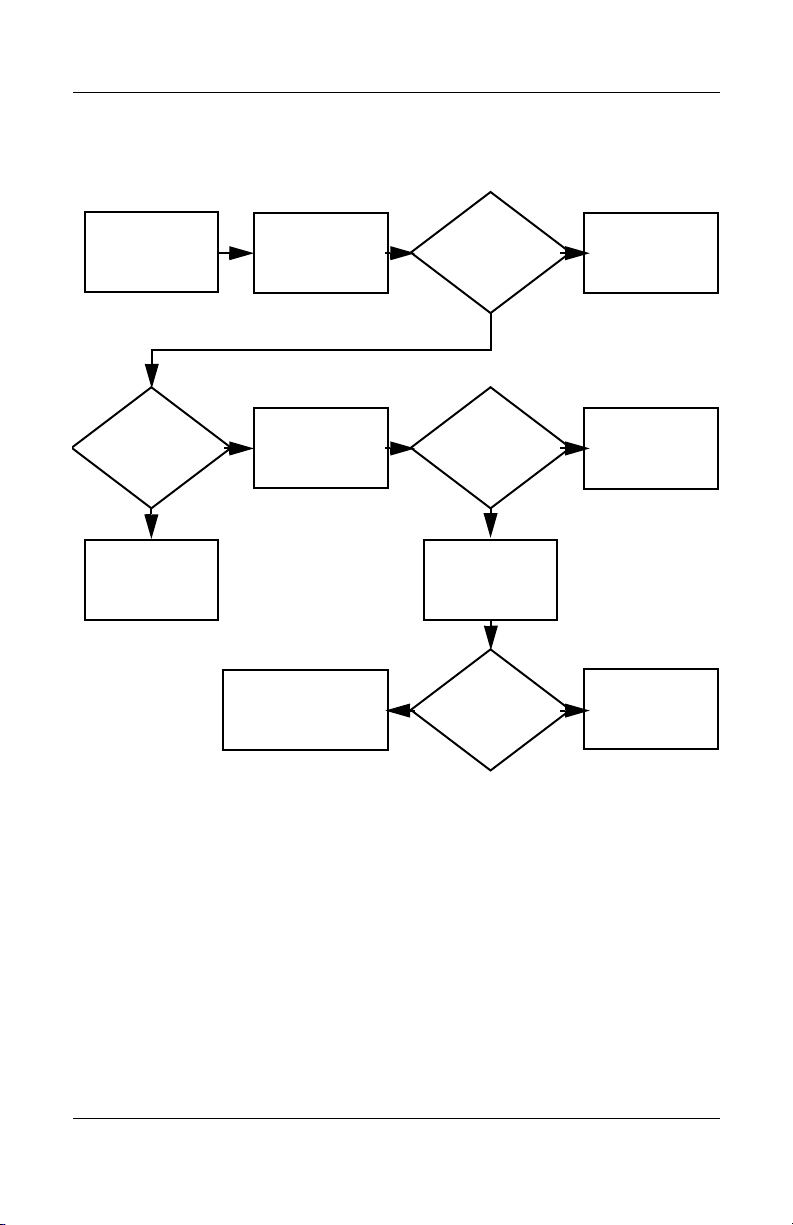
Flowchart 2.15—No Audio, Part 1
N
Turn up audio
No audio.
internally or
externally.
Audio? Done
N
Troubleshooting
Y
Computer in
docking device
(if applicable)?
Y
Undock
Internal
audio?
N
Go to
“Flowchart
2.16—No Audio,
Par t 2.”
Y
Go to
“Flowchart
2.16—No Audio,
Par t 2.”
Replace
the
docking device.
Y
Go to
“Flowchart
2.17—Nonfunctioning
Device.”
Audio? Done
N
Maintenance and Service Guide 2–25
Page 54

Troubleshooting
Flowchart 2.16—No Audio, Part 2
Continued from
“Flowchart
2.15—No Audio,
Part 1.”
N
Audio
driver in OS
configured?
Y
N
Correct
drivers for
application?
Y
Connect to
external
speaker.
Reload
audio drivers.
Load drivers and
set configuration
in OS.
Replace audio
board and
Audio?
YN
speaker
connections
in computer
(if applicable).
Audio? Done
1. Replace internal speakers.
2. Replace audio board (if applicable).
3. Replace system board.
YN
2–26 Maintenance and Service Guide
Page 55

Flowchart 2.17—Nonfunctioning Device
Nonfunctioning
device.
Reseat
device.
Unplug the nonfunctioning device from the computer
and inspect cables and plugs for bent or broken pins or
Clear
CMOS.
Reattach device.
Close computer,
plug in power,
and reboot.
other damage.
Any physical
device detected?
N
Replace hard drive.
Y
Operating System
Troubleshooting
Fix or
replace
broken item.
Go to
“Flowchart
2.9—No
(OS) Loading.”
N
Device
boots
properly?
Y
Done
Replace NIC.
If integrated NIC,
replace system
board.
Y
Replace diskette
drive.
Maintenance and Service Guide 2–27
Device
boots
properly?
Done
N
Page 56

Troubleshooting
Flowchart 2.18—Nonfunctioning Keyboard
Keyboard
not operating
properly.
Connect computer
to good external
keyboard.
N
Y
Reseat internal
connector
(if applicable).
Y
External
device
works?
keyboard
Replace
system
board.
N
OK?
Replace internal
keyboard or
cable.
Y
Done Done
OK?
N
Replace
system
board.
2–28 Maintenance and Service Guide
Page 57

Troubleshooting
Flowchart 2.19—Nonfunctioning Pointing
Device
Pointing device
not operating
properly.
Connect computer
to good external
pointing device.
N
External
device
works?
Y
Reseat internal
pointing device
connector
(if applicable).
Replace
system
board.
N
OK?
Replace internal
pointing device
or cable.
Y
Y
Done Done
OK?
N
Replace
system
board.
Maintenance and Service Guide 2–29
Page 58
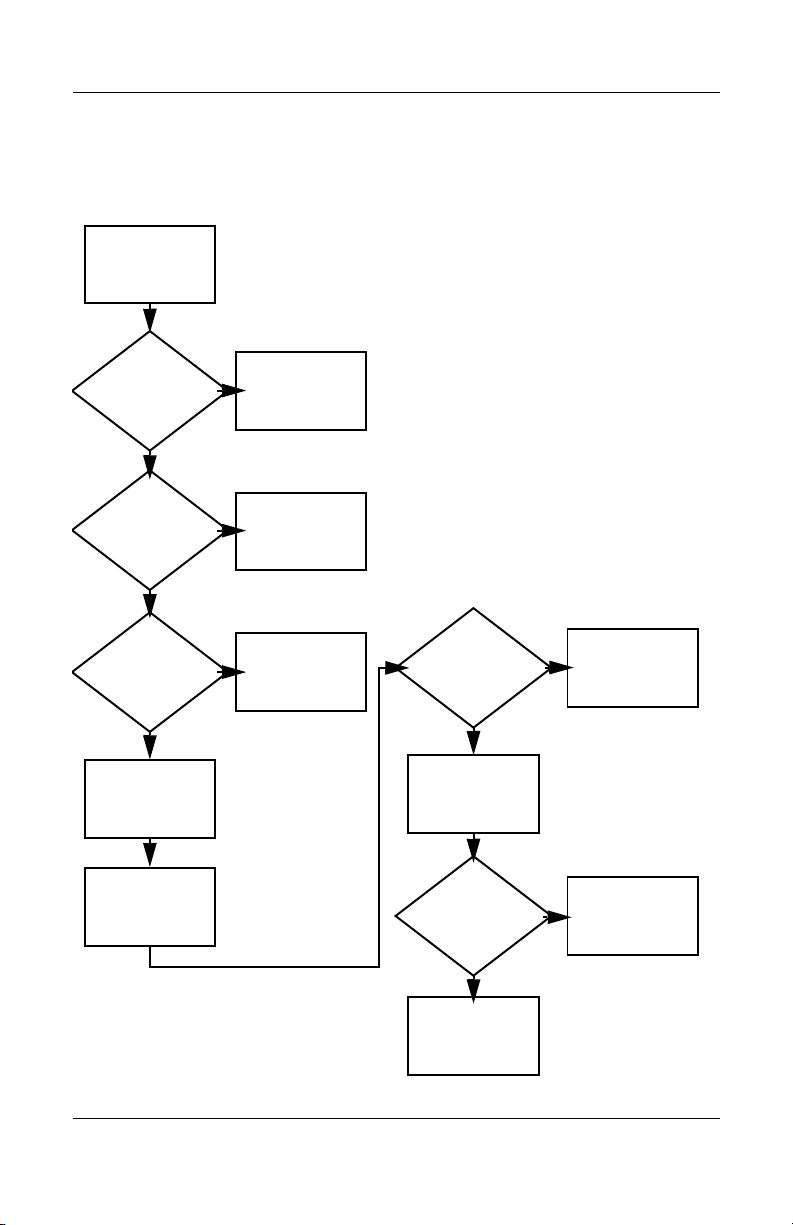
Troubleshooting
Flowchart 2.20—No Network/Modem
Connection
No network
or modem
connection.
N
Network
or modem jack
active?
Y
Digital
line?
N
Replace jack
or have jack
activated.
Y
Connect
to nondigital
line.
Y
Done
Y
Disconnect all
the computer
NIC/modem
configured
in OS?
power from
and open.
N
Reload
drivers and
reconfigure.
OK?
N
Replace the
NIC/modem
(if applicable).
Y
Reseat NIC/modem
(if applicable).
OK? Done
N
Replace
system
board.
2–30 Maintenance and Service Guide
Page 59
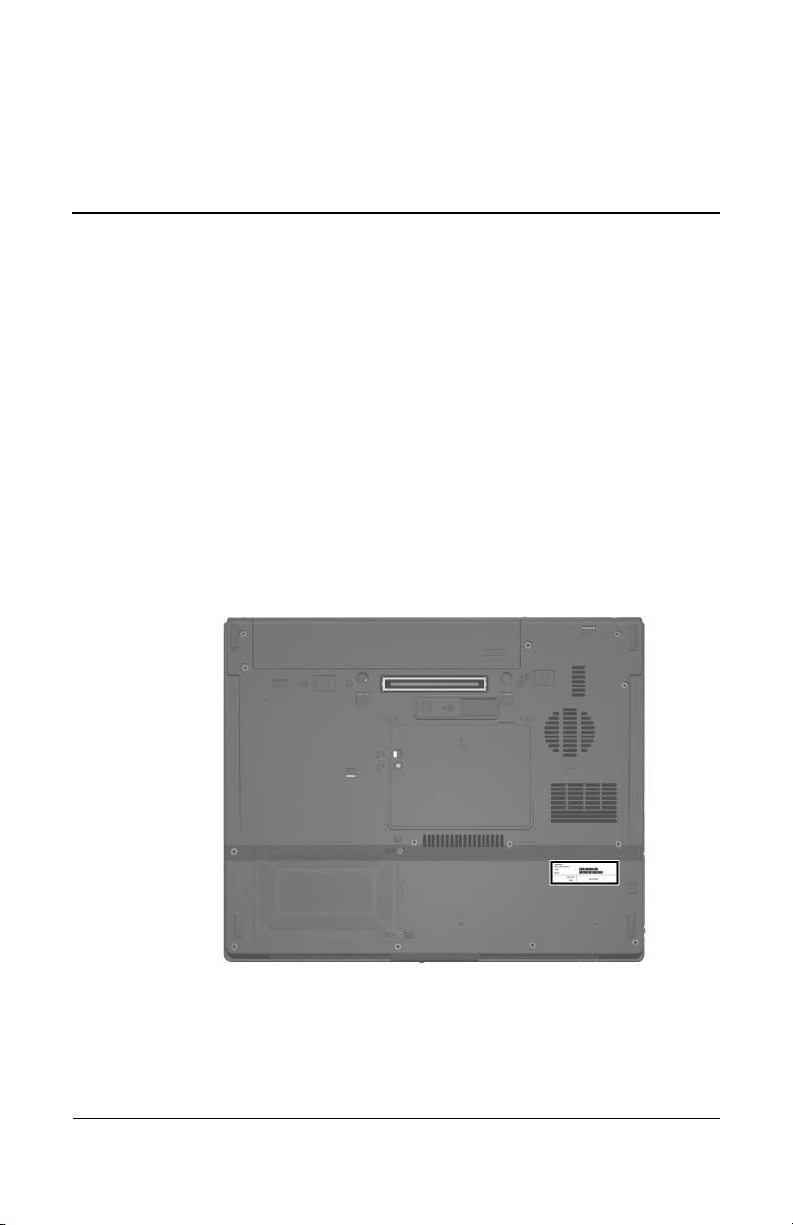
Illustrated Parts Catalog
This chapter provides an illustrated parts breakdown and a
reference for spare part numbers.
3.1 Serial Number Location
When ordering parts or requesting information, provide the
computer serial number and model number located on the bottom
of the computer.
3
Serial Number Location
Maintenance and Service Guide 3–1
Page 60

Illustrated Parts Catalog
3.2 Computer Major Components
Computer Major Components
3–2 Maintenance and Service Guide
Page 61

Illustrated Parts Catalog
Table 3 -1
Spare Parts: Computer Major Components
Spare Part
Item Description
1 Display assemblies (include wireless antenna transceivers
and cables)
Number
15.0-inch, SXGA+WVA, TFT
15.0-inch, XGA, TFT, with BrightView
15.0-inch, XGA, TFT
2 Switch covers (include LED board and LED board cable)
For use with HP Compaq nx6325 models
For use with HP Compaq nx6315 models
3 Keyboards
Belgium
Brazil
Czech Republic
Denmark
Europe
France
French Canada
Germany
Greece
Hungary
Iceland
Israel
Italy
Japan
Korea
Latin America
416039-A41
416039-201
416039-221
416039-081
416039-021
416039-051
416039-121
416039-041
416039-151
416039-211
416039-DD1
416039-BB1
416039-061
416039-291
416039-AD1
416039-AB1
Norway
Portugal
Russia
Saudi Arabia
Slovakia
Slovenia
Spain
Sweden
Switzerland
Ta i wa n
Thailand
Tu r ke y
The United
Kingdom
The United
States
430869-001
430868-001
430867-001
430878-001
430877-001
416039-091
416039-131
416039-251
416039-171
416039-231
416039-BA1
416039-071
416039-B71
416039-111
416039-AB1
416039-281
416039-141
416039-031
416039-001
Maintenance and Service Guide 3–3
Page 62
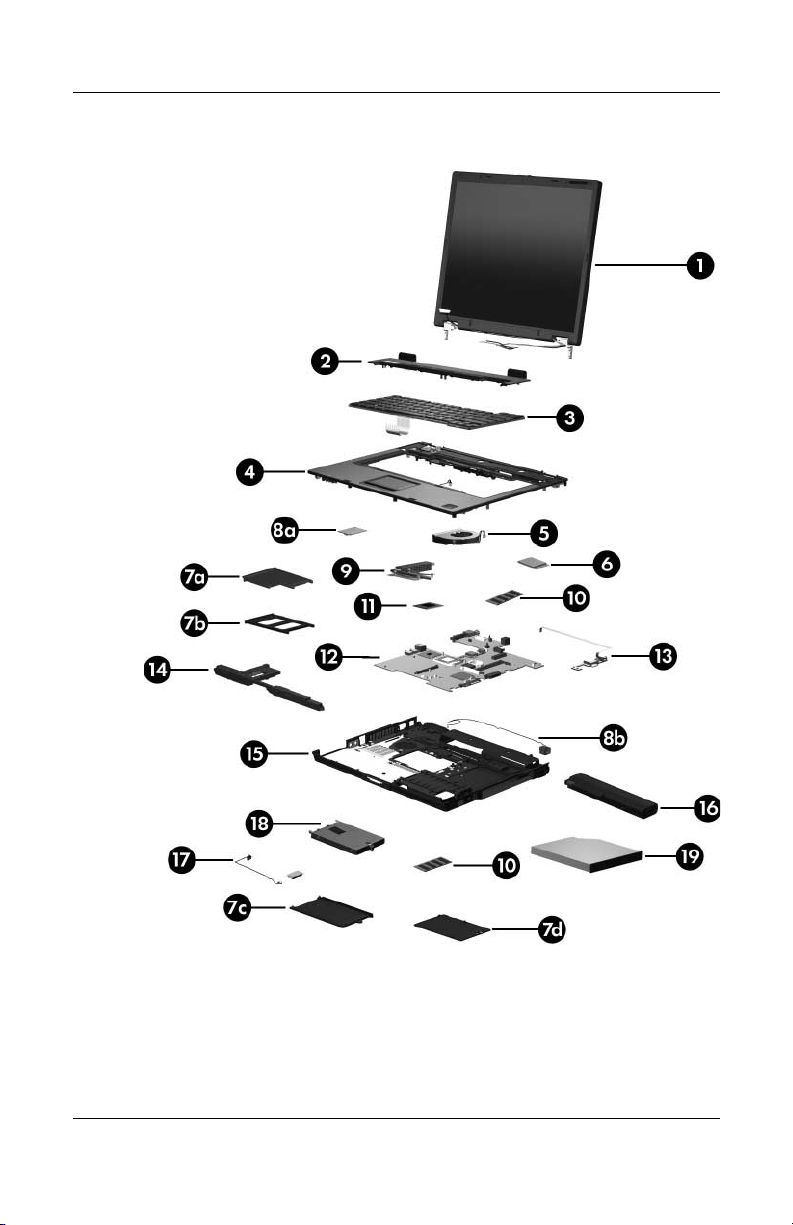
Illustrated Parts Catalog
Computer Major Components
3–4 Maintenance and Service Guide
Page 63

Table 3 -1
Illustrated Parts Catalog
Spare Parts: Computer Major Components
Item Description
4 Top covers (include TouchPad, bracket, and cable)
For use with HP Compaq nx6325 models
For use with HP Compaq nx6315 models
Fingerprint reader board (not illustrated; includes
fingerprint reader board cable)
5 Fan 413696-001
6 Mini Card modules
802.11a/b/g WLAN module for use in the United
States and Canada
802.11a/b/g WLAN module for use in Japan 407254-291
802.11a/b/g WLAN module for use in the countries
listed below. These countries are categorized as the
rest of the world (ROW).
China
Ecuador
Haiti
802.11b/g WLAN module for use in the United
States and Canada
Honduras
Pakistan
Peru
Qatar
South Korea
(Continued)
Spare Part
Number
430866-001
430865-001
431964-001
407254-001
407254-002
Uruguay
Venezuela
407253-001
802.1b/g WLAN module for use in Japan 407253-291
802.11b/g WLAN module for use in the ROW
countries listed below:
China
Ecuador
Haiti
Maintenance and Service Guide 3–5
Honduras
Pakistan
Peru
Qatar
South Korea
407253-002
Uruguay
Venezuela
Page 64

Illustrated Parts Catalog
Computer Major Components
3–6 Maintenance and Service Guide
Page 65
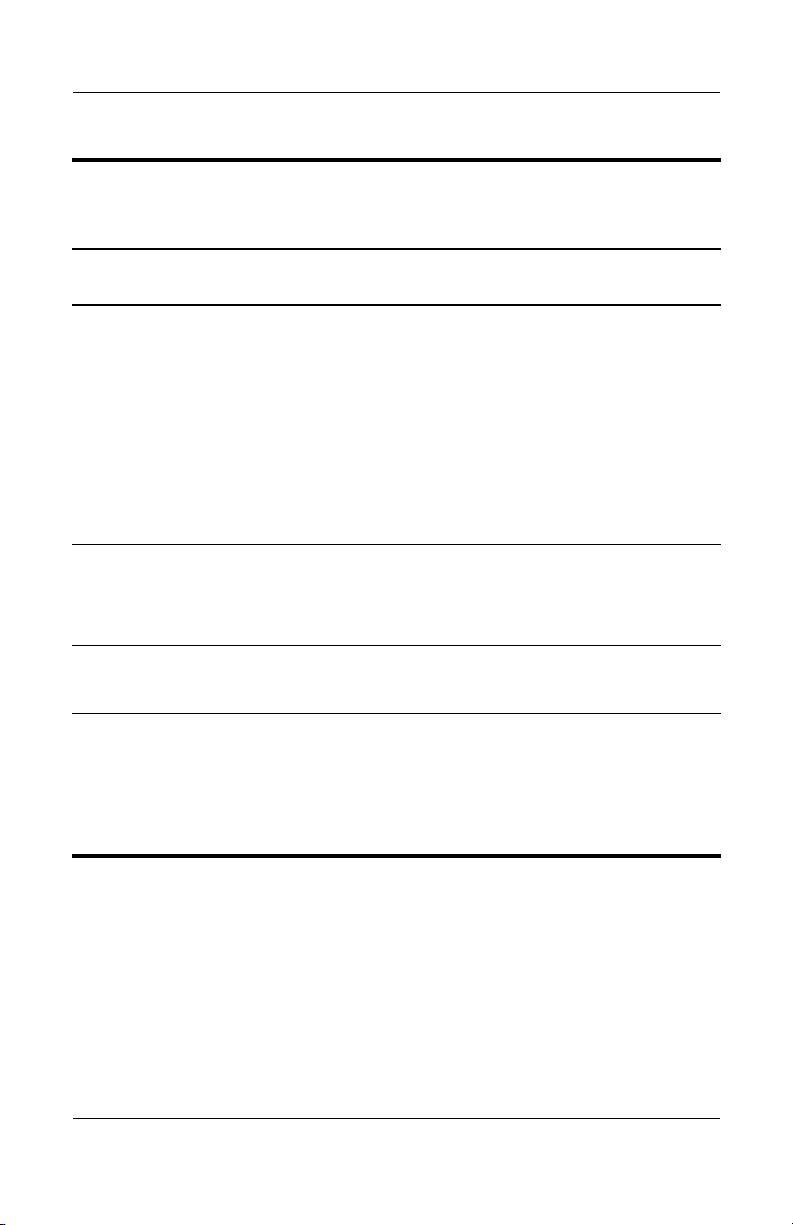
Table 3 -1
Illustrated Parts Catalog
Spare Parts: Computer Major Components
Item Description
Plastics Kit 430884-001
Includes:
7a
7b
7c
7d
8a
8b
9 Heat sink (includes thermal paste) 430885-001
10 Memory modules
ExpressCard bezel
PC Card bezel
Hard drive cover (includes 2 captive screws, secured by C-clips)
Memory module compartment cover (includes 1 captive screw,
captured by a C-clip)
Not illustrated:
Computer feet (6)
Modem module (includes modem module cable)
Modem module cable (included with modem
module and also included in the Cables Kit, spare
part number 430883-001)
Thermal Grease Kit (not illustrated) 413706-001
PC2-5300
1024-MB
512-MB
256-MB
(Continued)
Spare Part
Number
430881-001
414046-001
414045-001
414044-001
Maintenance and Service Guide 3–7
Page 66

Illustrated Parts Catalog
Computer Major Components
3–8 Maintenance and Service Guide
Page 67

Table 3 -1
Illustrated Parts Catalog
Spare Parts: Computer Major Components
Item Description
11 Processors (include thermal paste)
AMD Turion 64 ML-60 (2.00-GHz)
AMD Turion 64 ML-56 (1.80-GHz)
AMD Turion 64 ML-52 (1.60-GHz)
AMD Turion 64 ML-50 (1.60-GHz)
Mobile AMD Sempron 3500+ (1.80-GHz)
Mobile AMD Sempron 3400+ (1.80-GHz)
Mobile AMD Sempron 3200+ (1.60-GHz)
Thermal Grease Kit (not illustrated) 413706-001
12 System boards (include PC Card/ExpressCard assembly)
For use with HP Compaq nx6325 models
For use with HP Compaq nx6315 models
13 USB/audio boards (include USB/audio board cable)
For use with HP Compaq nx6325 models
For use with HP Compaq nx6315 models
14 Speaker 413697-001
15 Base enclosures
(Continued)
Spare Part
Number
430876-001
430875-001
430874-001
430873-001
430872-001
430871-001
430870-001
430864-001
430863-001
430882-001
431965-001
For use with HP Compaq nx6325 models
For use with HP Compaq nx6315 models
16 Batteries
6-cell, 5.1-Ah
6-cell, 4.0-Ah
17 Bluetooth® module (includes Bluetooth
module cable)
Maintenance and Service Guide 3–9
430880-001
430879-001
415306-001
393652-001
398393-001
Page 68

Illustrated Parts Catalog
Computer Major Components
3–10 Maintenance and Service Guide
Page 69

Table 3 -1
Illustrated Parts Catalog
Spare Parts: Computer Major Components
Item Description
18 Hard drives (all 540 rpm, include frame)
100-GB
80-GB
60-GB
40-GB
19 Optical drives (include bezel and optical drive bracket)
8X Max DVD±RW and CD-RW Combo Drive
4X Max DVD±RW and CD-RW Combo Drive
24X Max DVD/CD-RW Combo Drive
24X Max CD-ROM drive
(Continued)
Spare Part
Number
413853-001
413852-001
413851-001
413850-001
431963-001
431961-001
431962-001
431960-001
Maintenance and Service Guide 3–11
Page 70

Illustrated Parts Catalog
3.3 Plastics Kit
Table 3-2
Plastics Kit
Spare Part Number Information
Spare Part
Item Description
Plastics Kit
Includes:
1 Memory module compartment cover (includes 1 captive screw,
secured by a C-clip)
2 Hard drive cover (includes 2 captive screws, secured by C-clips)
3PC Card bezel
4 ExpressCard bezel
5 RTC battery
6 Computer feet (6)
3–12 Maintenance and Service Guide
Number
430884-001
Page 71

3.4 Cable Kit
Illustrated Parts Catalog
Tabl e 3-3
Cable Kit
Spare Part Number Information
Spare Part
Item Description
Cable Kit
Includes:
1 Microphone (for use only with HP Compaq nc6325 models)
2 Modem module cable
3 Bluetooth module cable
Maintenance and Service Guide 3–13
Number
430883-001
Page 72

Illustrated Parts Catalog
3.5 Mass Storage Devices
Table 3-4
Mass Storage Devices
Spare Part Number Information
Spare Part
Item Description
1 Hard drives (include frame)
100-GB
80-GB
60-GB
40-GB
2 Optical drives (include bezel)
8X Max DVD±RW and CD-RW Combo Drive
4X Max DVD±RW and CD-RW Combo Drive
24X Max DVD/CD-RW Combo Drive
24X Max CD-ROM drive
3–14 Maintenance and Service Guide
Number
413853-001
413852-001
413851-001
413850-001
431963-001
431961-001
431962-001
431960-001
Page 73

Illustrated Parts Catalog
3.6 Miscellaneous (Not Illustrated)
Tabl e 3-5
Miscellaneous (Not Illustrated)
Spare Part Information
Spare Part
Description
8-cell travel battery 367456-001
65-watt AC adapter 381090-001
External MultiBay II 366143-001
External MultiBay II power cable and stand 366144-001
HP Docking Station 413267-001
HP Docking Station 120 W AC adapter 391174-001
HP Docking Station Miscellaneous Plastics Kit 380089-001
MultiBay 8X DVD-ROM Drive (for use in External MultiBay
II and HP Docking Station)
Number
373314-001
MultiBay 24X DVD/CD-RW Combo Drive (for use in
External MultiBay II and HP Docking Station)
DVD±RW and CD-RW Double-Layer Combo Drive
(for use in External MultiBay II and HP Docking Station)
Nylon carrying case 325815-002
Maintenance and Service Guide 3–15
373315-001
375557-001
Page 74
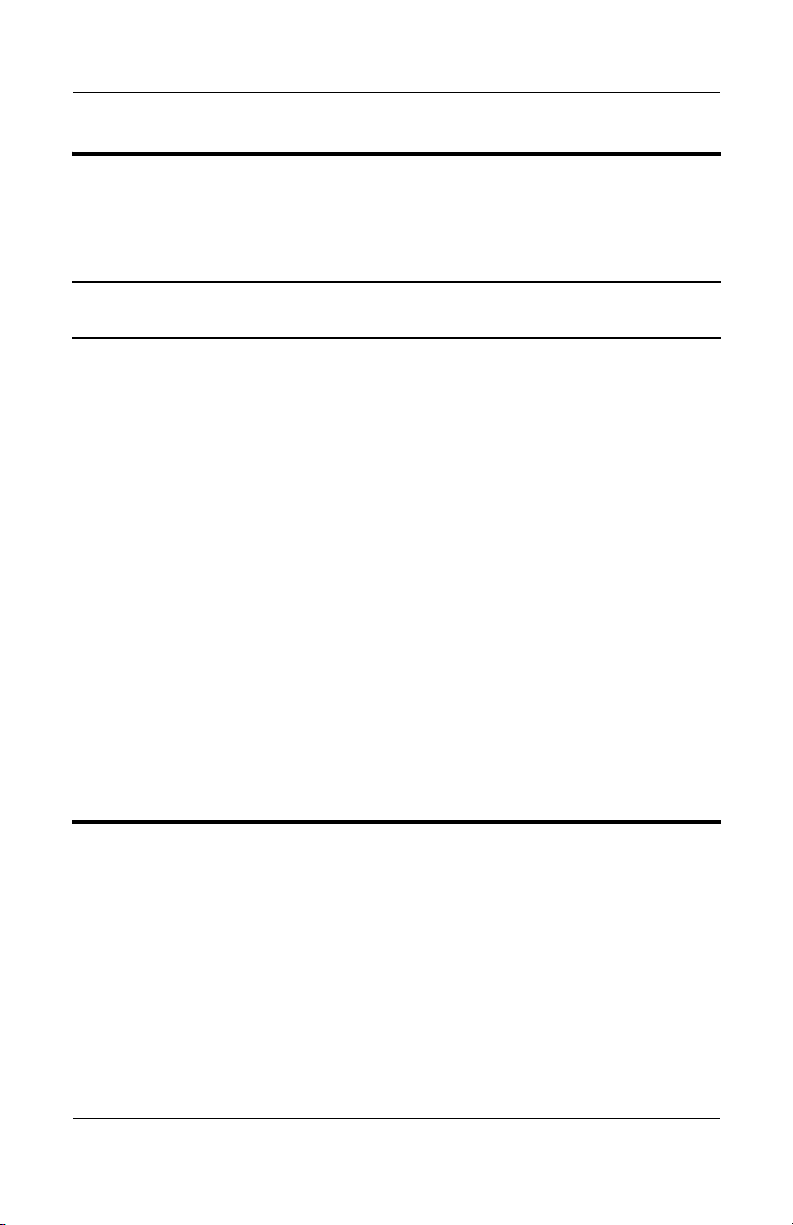
Illustrated Parts Catalog
Miscellaneous (Not Illustrated)
Tabl e 3-5
Spare Part Information
Description
Power cords
For use in:
Australia 246959-011
Belgium, Europe, Finland, Germany, Greece,
the Netherlands, Norway, Portugal, Spain, and Sweden
Brazil 246959-201
Canada, French Canada, Latin America, Taiwan, and
the United States
Denmark 246959-081
Hong Kong and the United Kingdom 246959-031
Israel 246959-BB1
Italy 246959-061
Japan 246959-291
Korea 246959-AD1
Sweden 246959-AG1
(Continued)
Spare Part
Number
246959-021
246959-001
3–16 Maintenance and Service Guide
Page 75
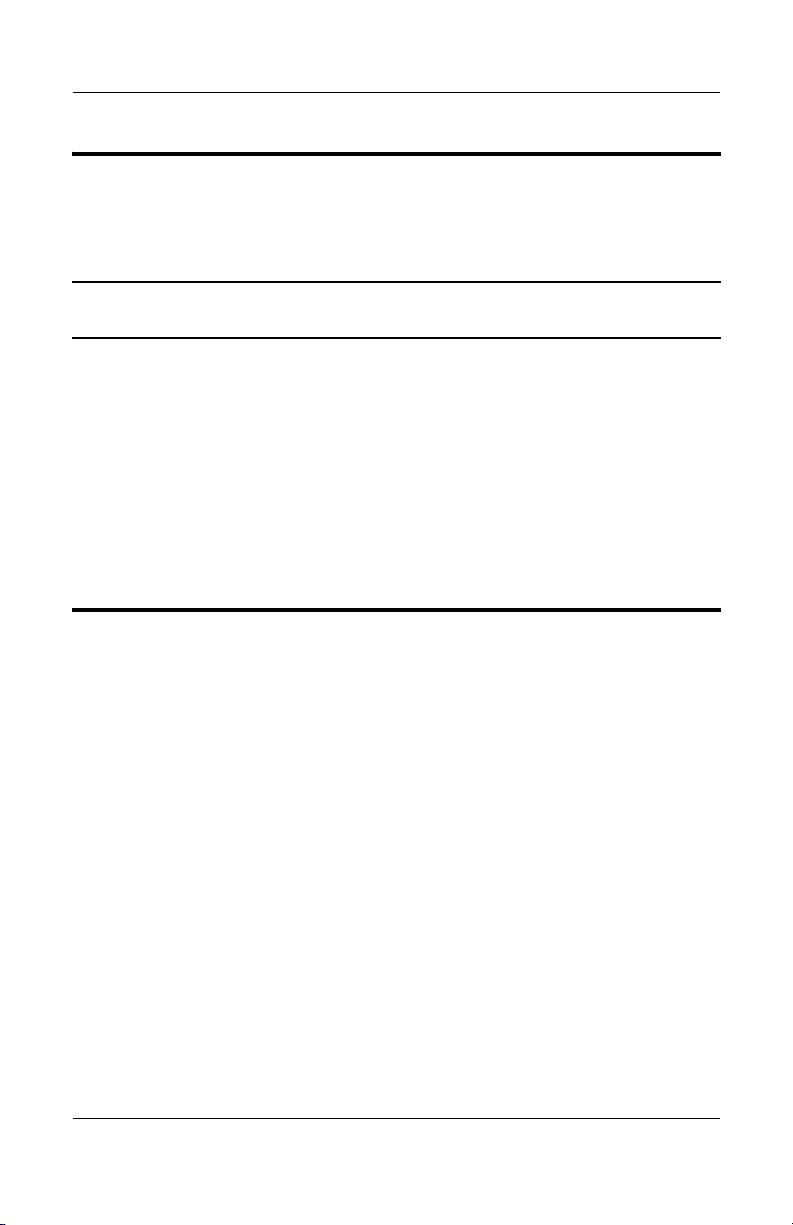
Illustrated Parts Catalog
Tabl e 3-5
Miscellaneous (Not Illustrated)
Spare Part Information
Description
Screw Kit (includes the following screws; refer to
Appendix A, “Screw Listing,” for more information on
specifications and usage)
■ Hex socket HM5.0×9.0 screw lock
■ Phillips PM2.5×13.0 spring-loaded
screw
■ Phillips PM2.5×4.0 shoulder screw
■ Phillips PM2.5×4.0 screw
■ Phillips PM2.0×8.0 shoulder screw
■ Phillips PM2.0×7.0 screw
(Continued)
■ Phillips PM2.0×4.0 screw
■ Phillips PM2.0×3.0 screw
■ Phillips PM1.5×4.0 screw
■ Phillips PM1.5×3.5 screw
■ Torx8 T8M2.0×9.0 screw
■ Torx8 T8M2.0×4.0 screw
■ Torx8 T8M2.0×2.0 screw
Spare Part
Number
413705-001 and
432160-001
Maintenance and Service Guide 3–17
Page 76

Illustrated Parts Catalog
3.7 Sequential Part Number Listing
Table 3 -6
Sequential Part Number Listing
Spare Part
Number Description
246959-001 Power cord for use in Canada, French Canada, Latin America,
Taiwan, and the United States
246959-011 Power cord for use in Australia
246959-021 Power cord for use in Belgium, Europe, Finland, Germany,
Greece, the Netherlands, Norway, Portugal, Spain, and
Sweden
246959-031 Power cord for use in Hong Kong and the United Kingdom
246959-061 Power cord for use in Italy
246959-081 Power cord for use in Denmark
246959-201 Power cord for use in Brazil
246959-291 Power cord for use in Japan
246959-AD1 Power cord for use in Korea
246959-AG1 Power cord for use in Sweden
246959-BB1 Power cord for use in Israel
325815-002 Nylon carrying case
366143-001 External MultiBay II
366144-001 External MultiBay II power cable and stand
367456-001 8-cell travel battery
373314-001 MultiBay 8X DVD-ROM Drive (for use in External MultiBay II
and HP Docking Station)
373315-001 MultiBay 24X DVD/CD-RW Combo Drive (for use in External
MultiBay II and HP Docking Station)
3–18 Maintenance and Service Guide
Page 77
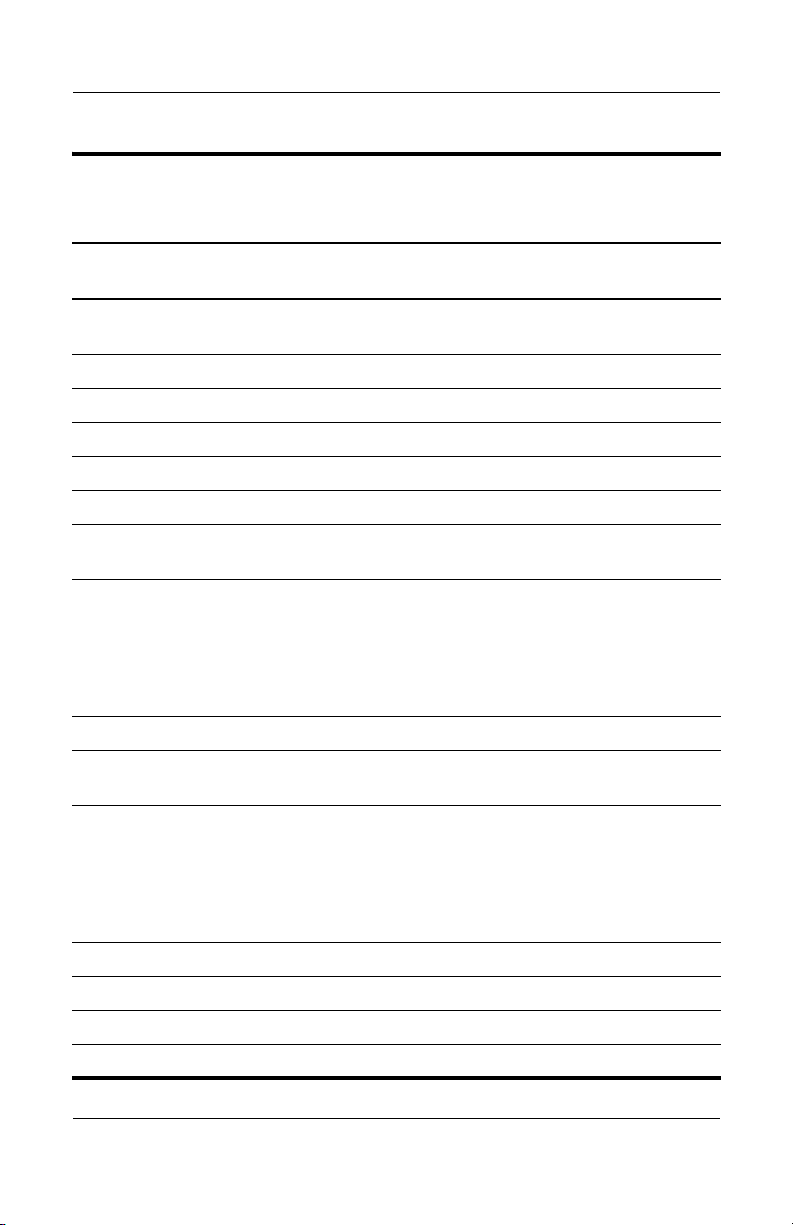
Table 3 -6
Illustrated Parts Catalog
Sequential Part Number Listing
Spare Part
Number Description
375557-001 DVD±RW and CD-RW Double Layer Combo Drive (for use in
External MultiBay II and HP Docking Station)
380089-001 HP Docking Station Miscellaneous Plastics Kit
381090-001 65-watt AC adapter
391174-001 HP Docking Station 120 W AC adapter
393652-001 6-cell, 4.0-Ah battery
398393-001 Bluetooth module (includes Bluetooth module cable)
407253-001 802.11b/g WLAN Mini Card module for use in the
United States and Canada
407253-002 802.11b/g WLAN Mini Card module for use in the ROW
countries listed below:
China
Ecuador
Haiti
407253-291 802.11b/g WLAN Mini Card module for use Japan
407254-001 802.11a/b/g WLAN Mini Card module for use in the
United States and Canada
Honduras
Pakistan
Peru
(Continued)
Qatar
South Korea
Uruguay
Venezuela
407254-002 802.11a/b/g WLAN Mini Card module for use in the ROW
countries listed below:
China
Ecuador
Haiti
407254-291 802.11a/b/g WLAN Mini Card module for use Japan
413267-001 HP Docking Station
413696-001 Fan
413697-001 Speaker
Maintenance and Service Guide 3–19
Honduras
Pakistan
Peru
Qatar
South Korea
Uruguay
Venezuela
Page 78
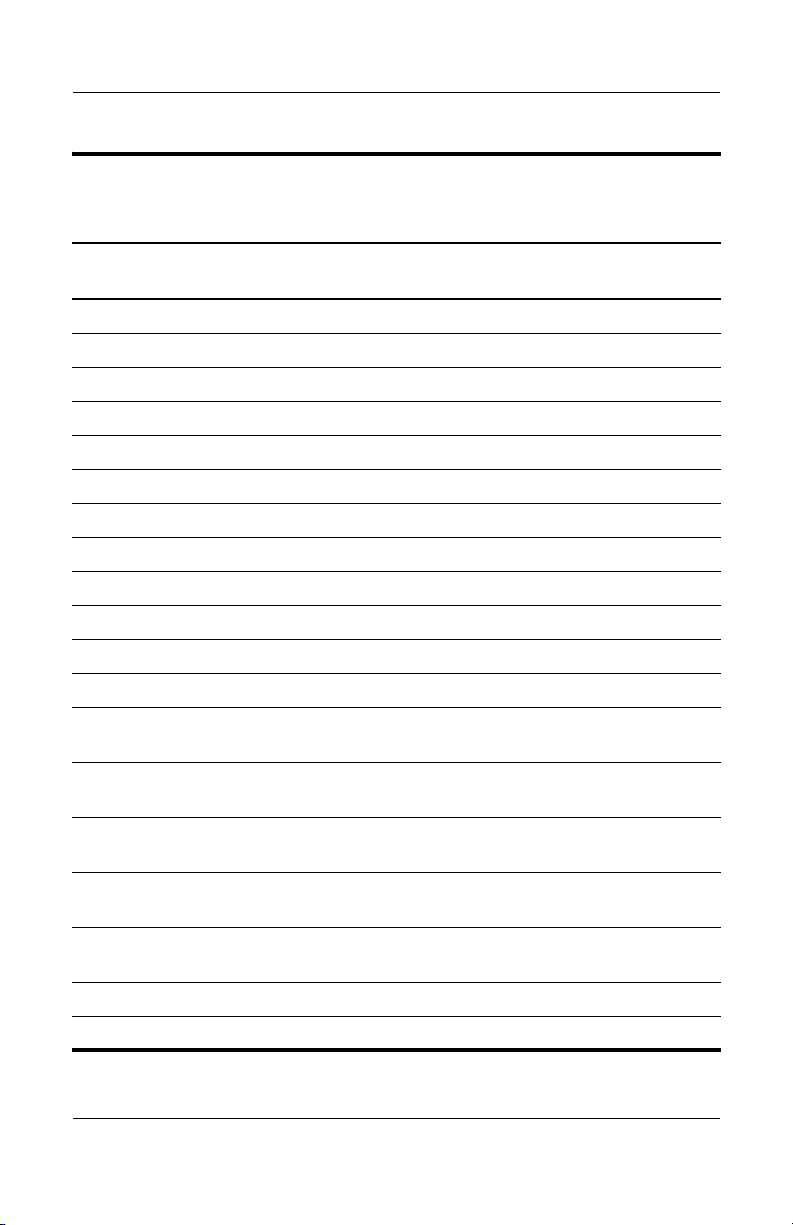
Illustrated Parts Catalog
Table 3 -6
Sequential Part Number Listing
Spare Part
Number Description
413705-001 Screw Kit
413706-001 Thermal Grease Kit
413850-001 5400-rpm, 40-GB hard drive (includes frame)
413851-001 5400-rpm, 60-GB hard drive (includes frame)
413852-001 5400-rpm, 80-GB hard drive (includes frame)
413853-001 5400-rpm, 100-GB hard drive (includes frame)
414044-001 PC2-5300, 256-MB memory module
414045-001 PC2-5300, 512-MB memory module
414046-001 PC2-5300, 1024-MB memory module
415306-001 6-cell, 5.1-Ah battery
430863-001 System board for use with HP Compaq nx6315 models
430864-001 System board or use with HP Compaq nx6325 models
430865-001 Top cover for use with HP Compaq nx6315 models (includes
TouchPad, bracket, and cable)
430866-001 Top cover for use with HP Compaq nx6325 models (includes
TouchPad, bracket, and cable)
(Continued)
430867-001 15.0-inch XGA, TFT display assembly (includes wireless
antenna transceivers and cables)
430868-001 15.0-inch XGA, TFT display assembly with BrightView
(includes wireless antenna transceivers and cables)
430869-001 15.0-inch, SXGA+WVA, TFT display assembly (includes
wireless antenna transceivers and cables)
430870-001 Mobile AMD Sempron 3200+ (1.60-GHz) processor
430871-001 Mobile AMD Sempron 3400+ (1.80-GHz) processor
3–20 Maintenance and Service Guide
Page 79

Table 3 -6
Illustrated Parts Catalog
Sequential Part Number Listing
Spare Part
Number Description
430872-001 Mobile AMD Sempron 3500+ (1.80-GHz) processor
430873-001 AMD Turion TL-60 (1.60-GHz) processor
430874-001 AMD Turion TL-56 (1.60-GHz) processor
430875-001 AMD Turion TL-52 (1.80-GHz) processor
430876-001 AMD Turion TL-50 (2.00-GHz) processor
430877-001 Switch cover for use with HP Compaq nx6315 models
(includes LED board and LED board cable)
430878-001 Switch cover for use with HP Compaq nx6325 models
(includes LED board and LED board cable)
430879-001 Base enclosure for use with HP Compaq nx6315 models
430880-001 Base enclosure for use with HP Compaq nx6325 models
430881-001 Modem module (includes modem module cable)
430882-001 USB/audio board for use with HP Compaq nx6325 models
(includes USB/audio board cable)
430883-001 Screw Kit
430885-001 Heat sink (includes thermal paste)
431960-001 24X Max CD-ROM drive
(Continued)
431961-001 4X Max DVD±RW and CD-RW Combo Drive
431962-001 24X Max DVD/CD-RW Combo Drive
431963-001 8X Max DVD±RW and CD-RW Combo Drive
431964-001 Fingerprint reader board (includes fingerprint reader board
cable)
431965-001 USB/audio board for use with HP Compaq nx6315 models
(includes USB/audio board cable)
Maintenance and Service Guide 3–21
Page 80

Illustrated Parts Catalog
Table 3 -6
Sequential Part Number Listing
Spare Part
Number Description
432160-001 Plastics Kit
416039-001 Keyboard for use with models with TouchPad and fingerprint
reader in the United States
416039-021 Keyboard for use with models with TouchPad and fingerprint
reader in Europe
416039-031 Keyboard for use with models with TouchPad and fingerprint
reader in the United Kingdom
416039-041 Keyboard for use with models with TouchPad and fingerprint
reader in Germany
416039-051 Keyboard for use with models with TouchPad and fingerprint
reader in France
416039-061 Keyboard for use with models with TouchPad and fingerprint
reader in Italy
416039-071 Keyboard for use with models with TouchPad and fingerprint
reader in Spain
416039-081 Keyboard for use with models with TouchPad and fingerprint
reader in Denmark
416039-091 Keyboard for use with models with TouchPad and fingerprint
reader in Norway
416039-111 Keyboard for use with models with TouchPad and fingerprint
reader in Switzerland
(Continued)
416039-121 Keyboard for use with models with TouchPad and fingerprint
reader in French Canada
416039-131 Keyboard for use with models with TouchPad and fingerprint
reader in Portugal
416039-141 Keyboard for use with models with TouchPad and fingerprint
reader in Turkey
3–22 Maintenance and Service Guide
Page 81

Table 3 -6
Illustrated Parts Catalog
Sequential Part Number Listing
Spare Part
Number Description
416039-151 Keyboard for use with models with TouchPad and fingerprint
reader in Greece
416039-161 Keyboard for use with models with TouchPad and fingerprint
reader in Latin America
416039-171 Keyboard for use with models with TouchPad and fingerprint
reader in Saudi Arabia
416039-201 Keyboard for use with models with TouchPad and fingerprint
reader in Brazil
416039-211 Keyboard for use with models with TouchPad and fingerprint
reader in Hungary
416039-221 Keyboard for use with models with TouchPad and fingerprint
reader in the Czech Republic
416039-231 Keyboard for use with models with TouchPad and fingerprint
reader in Slovakia
416039-251 Keyboard for use with models with TouchPad and fingerprint
reader in Russia
416039-281 Keyboard for use with models with TouchPad and fingerprint
reader in Thailand
(Continued)
416039-291 Keyboard for use with models with TouchPad and fingerprint
reader in Japan
416039-A41 Keyboard for use with models with TouchPad and fingerprint
reader in Belgium
416039-AB1 Keyboard for use with models with TouchPad and fingerprint
reader in Taiwan
416039-AD1 Keyboard for use with models with TouchPad and fingerprint
reader in Korea
416039-B71 Keyboard for use with models with TouchPad and fingerprint
reader in Sweden
Maintenance and Service Guide 3–23
Page 82

Illustrated Parts Catalog
Table 3 -6
Sequential Part Number Listing
Spare Part
Number Description
416039-BA1 Keyboard for use with models with TouchPad and fingerprint
reader in Slovenia
416039-BB1 Keyboard for use with models with TouchPad and fingerprint
reader in Israel
416039-DD1 Keyboard for use with models with TouchPad and fingerprint
reader in Iceland
432160-001 Screw Kit
(Continued)
3–24 Maintenance and Service Guide
Page 83

Removal and Replacement
This chapter provides essential information for proper and
safe removal and replacement service.
4.1 Tools Required
You will need the following tools to complete the removal and
replacement procedures:
■ Magnetic screwdriver
■ Phillips P0 screwdriver
■ Torx8 screwdriver
■ 5.0-mm socket for system board screwlocks
■ Flat-bladed screwdriver
4
Preliminaries
Maintenance and Service Guide 4–1
Page 84

Removal and Replacement Preliminaries
4.2 Service Considerations
The following sections include some of the considerations
that you should keep in mind during disassembly and assembly
procedures.
As you remove each subassembly from the computer, place
✎
the subassembly (and all accompanying screws) away from
the work area to prevent damage.
Plastic Parts
Using excessive force during disassembly and reassembly can
damage plastic parts. Use care when handling the plastic parts.
Apply pressure only at the points designated in the maintenance
instructions.
Cables and Connectors
CAUTION: When servicing the computer, be sure that cables are
Ä
placed in their proper locations during the reassembly process.
Improper cable placement can damage the computer.
Cables must be handled with extreme care to avoid damage.
Apply only the tension required to unseat or seat the cables
during removal and insertion. Handle cables by the connector
whenever possible. In all cases, avoid bending, twisting, or
tearing cables. Be sure that cables are routed in such a way that
they cannot be caught or snagged by parts being removed or
replaced. Handle flex cables with extreme care; these cables
tear easily.
4–2 Maintenance and Service Guide
Page 85

Removal and Replacement Preliminaries
4.3 Preventing Damage to Removable Drives
Removable drives are fragile components that must be handled
with care. To prevent damage to the computer, damage to a
removable drive, or loss of information, observe the following
precautions:
■ Before removing or inserting a hard drive, shut down the
computer. If you are unsure whether the computer is off or
in hibernation, turn the computer on, and then shut it down
through the operating system.
■ Before removing a diskette drive or optical drive, be sure that
a diskette or disc is not in the drive and be sure that the optical
drive tray is closed.
■ Before handling a drive, be sure that you are discharged of
static electricity. While handling a drive, avoid touching the
connector.
■ Handle drives on surfaces covered with at least one inch of
shock-proof foam.
■ Avoid dropping drives from any height onto any surface.
■ After removing a hard drive, an optical drive, or a diskette
drive, place it in a static-proof bag.
■ Avoid exposing a hard drive to products that have magnetic
fields, such as monitors or speakers.
■ Avoid exposing a drive to temperature extremes or liquids.
■ If a drive must be mailed, place the drive in a bubble pack
mailer or other suitable form of protective packaging and label
the package “FRAGILE: Handle With Care.”
Maintenance and Service Guide 4–3
Page 86

Removal and Replacement Preliminaries
4.4 Preventing Electrostatic Damage
Many electronic components are sensitive to electrostatic
discharge (ESD). Circuitry design and structure determine the
degree of sensitivity. Networks built into many integrated circuits
provide some protection, but in many cases, the discharge
contains enough power to alter device parameters or melt
silicon junctions.
A sudden discharge of static electricity from a finger or other
conductor can destroy static-sensitive devices or microcircuitry.
Often the spark is neither felt nor heard, but damage occurs.
An electronic device exposed to electrostatic discharge might not
be affected at all and can work perfectly throughout a normal
cycle. Or the device might function normally for a while, then
degrade in the internal layers, reducing its life expectancy.
4–4 Maintenance and Service Guide
Page 87

Removal and Replacement Preliminaries
4.5 Packaging and Transporting Precautions
Use the following grounding precautions when packaging and
transporting equipment:
■ To avoid hand contact, transport products in static-safe
containers, such as tubes, bags, or boxes.
■ Protect all electrostatic-sensitive parts and assemblies with
conductive or approved containers or packaging.
■ Keep electrostatic-sensitive parts in their containers until
the parts arrive at static-free workstations.
■ Place items on a grounded surface before removing items
from their containers.
■ Always be properly grounded when touching a sensitive
component or assembly.
■ Store reusable electrostatic-sensitive parts from assemblies
in protective packaging or nonconductive foam.
■ Use transporters and conveyors made of antistatic belts and
roller bushings. Be sure that mechanized equipment used for
moving materials is wired to ground and that proper materials
are selected to avoid static charging. When grounding is not
possible, use an ionizer to dissipate electric charges.
Maintenance and Service Guide 4–5
Page 88

Removal and Replacement Preliminaries
4.6 Workstation Precautions
Use the following grounding precautions at workstations:
■ Cover the workstation with approved static-shielding material
(refer to
■ Use a wrist strap connected to a properly grounded work
surface and use properly grounded tools and equipment.
■ Use conductive field service tools, such as cutters,
screwdrivers, and vacuums.
■ When fixtures must directly contact dissipative surfaces, use
fixtures made only of static-safe materials.
■ Keep the work area free of nonconductive materials, such
as ordinary plastic assembly aids and Styrofoam.
■ Handle electrostatic-sensitive components, parts, and
assemblies by the case or PCM laminate. Handle these
items only at static-free workstations.
■ Avoid contact with pins, leads, or circuitry.
■ Turn off power and input signals before inserting or removing
connectors or test equipment.
Table 4-2, “Static-Shielding Materials”).
4–6 Maintenance and Service Guide
Page 89

Removal and Replacement Preliminaries
4.7 Grounding Equipment and Methods
Grounding equipment must include either a wrist strap or a
foot strap at a grounded workstation.
■ When seated, wear a wrist strap connected to a grounded
system. Wrist straps are flexible straps with a minimum of
one megohm ±10% resistance in the ground cords. To provide
proper ground, wear a strap snugly against the skin at all times.
On grounded mats with banana-plug connectors, use alligator
clips to connect a wrist strap.
■ When standing, use foot straps and a grounded floor mat.
Foot straps (heel, toe, or boot straps) can be used at standing
workstations and are compatible with most types of shoes
or boots. On conductive floors or dissipative floor mats, use
foot straps on both feet with a minimum of one megohm
resistance between the operator and ground. To be effective,
the conductive strips must be worn in contact with the skin.
Other grounding equipment recommended for use in preventing
electrostatic damage includes
■ Antistatic tape.
■ Antistatic smocks, aprons, and sleeve protectors.
■ Conductive bins and other assembly or soldering aids.
■ Nonconductive foam.
■ Conductive tabletop workstations with ground cords of
one megohm resistane.
■ Static-dissipative tables or floor mats with hard ties to
the ground.
■ Field service kits.
■ Static awareness labels.
■ Material-handling packages.
■ Nonconductive plastic bags, tubes, or boxes.
■ Metal tote boxes.
■ Electrostatic voltage levels and protective materials.
Maintenance and Service Guide 4–7
Page 90
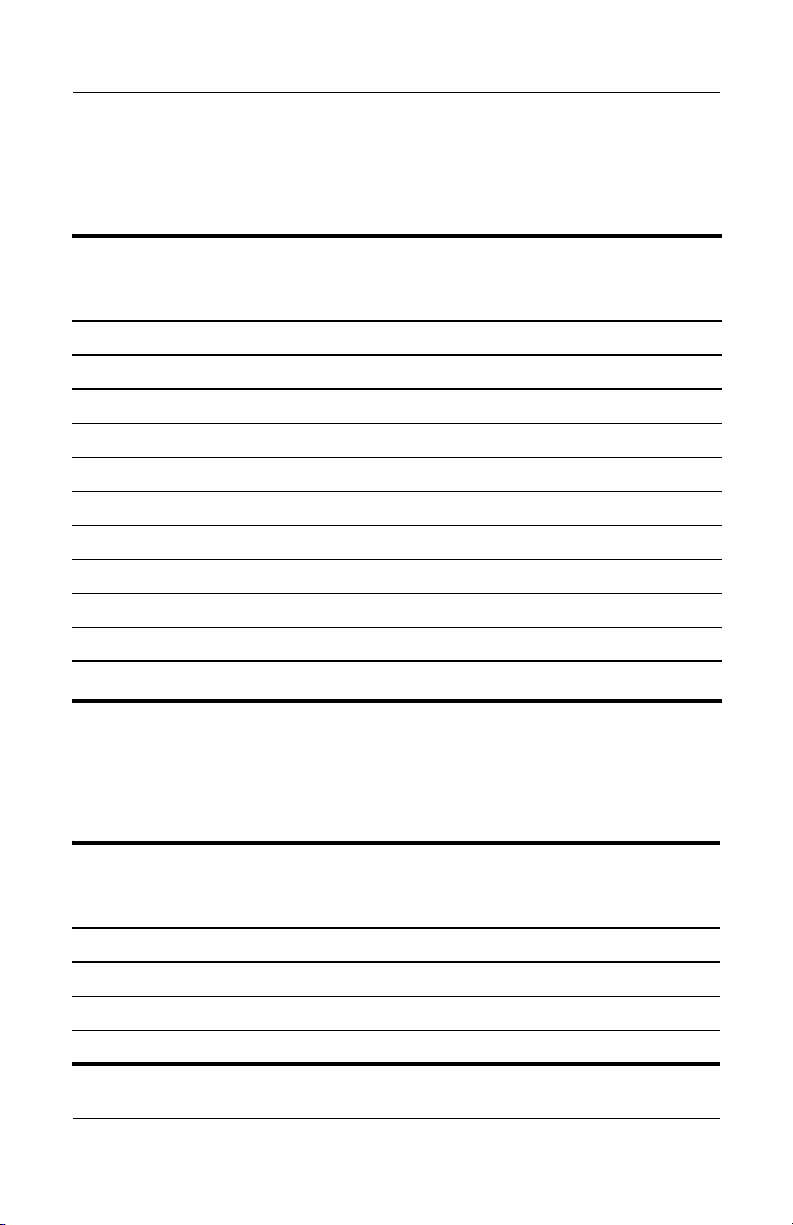
Removal and Replacement Preliminaries
Table 4-1 shows how humidity affects the electrostatic voltage
levels generated by different activities.
Tabl e 4-1
Typical Electrostatic Voltage Levels
Relative Humidity
Event 10% 40% 55%
Walking across carpet 35,000 V 15,000 V 7,500 V
Walking across vinyl floor 12,000 V 5,000 V 3,000 V
Motions of bench worker 6,000 V 800 V 400 V
Removing DIPS from plastic tube 2,000 V 700 V 400 V
Removing DIPS from vinyl tray 11,500 V 4,000 V 2,000 V
Removing DIPS from Styrofoam 14,500 V 5,000 V 3,500 V
Removing bubble pack from PCB 26,500 V 20,000 V 7,000 V
Packing PCBs in foam-lined box 21,000 V 11,000 V 5,000 V
A product can be degraded by as little as 700 V.
✎
Table 4-2 lists the shielding protection provided by antistatic
bags and floor mats.
Table 4 -2
Static-Shielding Materials
Material Use Voltage Protection Level
Antistatic plastic Bags 1,500 V
Carbon-loaded plastic Floor mats 7,500 V
Metallized laminate Floor mats 5,000 V
4–8 Maintenance and Service Guide
Page 91

5
Removal and Replacement
Procedures
This chapter provides removal and replacement procedures.
There are as many as 50 screws and screw locks, in 9 different
sizes, that must be removed, replaced, or loosened when servicing
the computer. Make special note of each screw and screw lock
size and location during removal and replacement.
Refer to Appendix A, “Screw Listing” for detailed information on
screw and screw lock sizes, locations, and usage.
Maintenance and Service Guide 5–1
Page 92

Removal and Replacement Procedures
5.1 Serial Number
Report the computer serial number to HP when requesting
information or ordering spare parts. The serial number is
located on the bottom of the computer.
Serial Number Location
5–2 Maintenance and Service Guide
Page 93
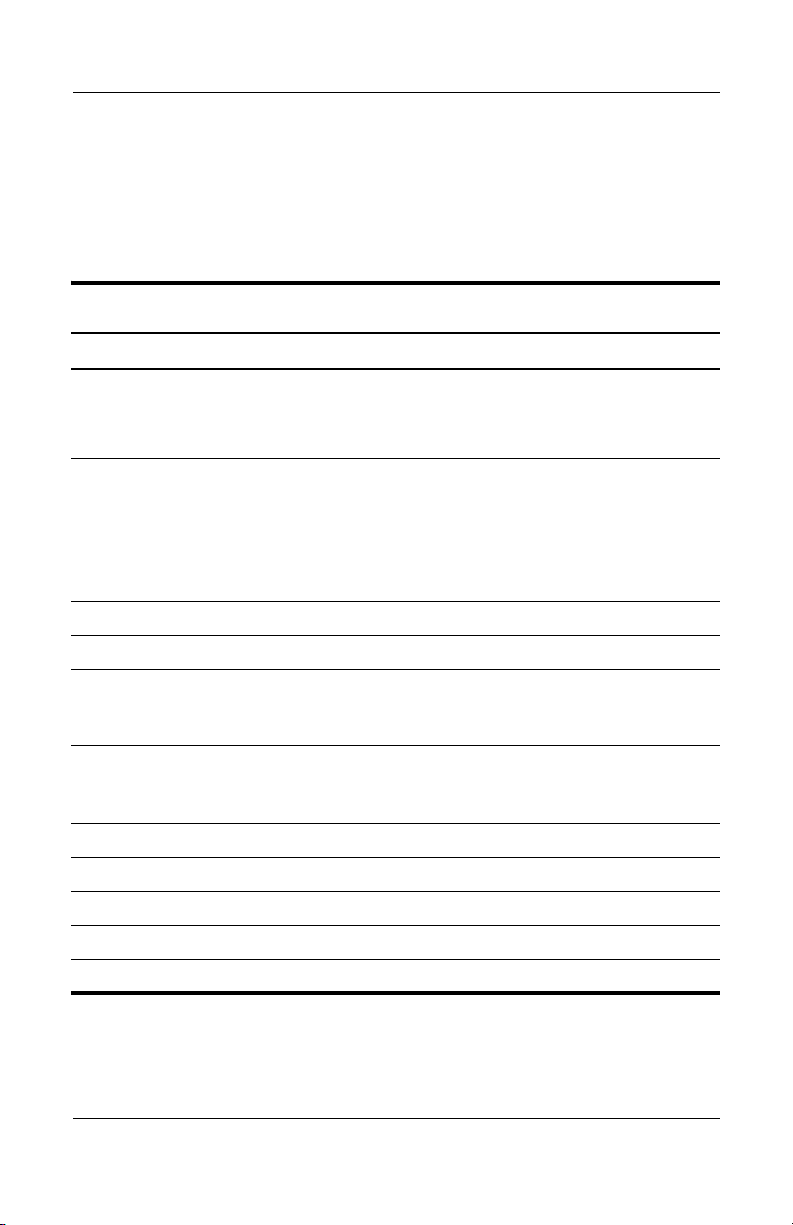
Removal and Replacement Procedures
5.2 Disassembly Sequence Chart
Use the chart below to determine the section number to be
referenced when removing computer components.
Disassembly Sequence Chart
Section Description
5.3 Preparing the Computer for
Disassembly
Battery 0
5.4 Hard Drive 2 loosened to remove the
5.5 Computer Feet 0
5.6 Bluetooth Module 0
5.7 External Memory Module 1 loosened to remove the
5.8 Optical Drive 1 to remove the optical drive
5.9 Keyboard 2
5.10 Fan 2 loosened
5.11 Heat Sink 4
# of Screws Removed
hard drive cover
1 loosened to remove the
hard drive
4 to remove the hard drive
frame
memory module compartment
cover
2 to remove the optical drive
bracket
5.12 Processor 1 loosened
5.13 RTC Battery 0
Maintenance and Service Guide 5–3
Page 94
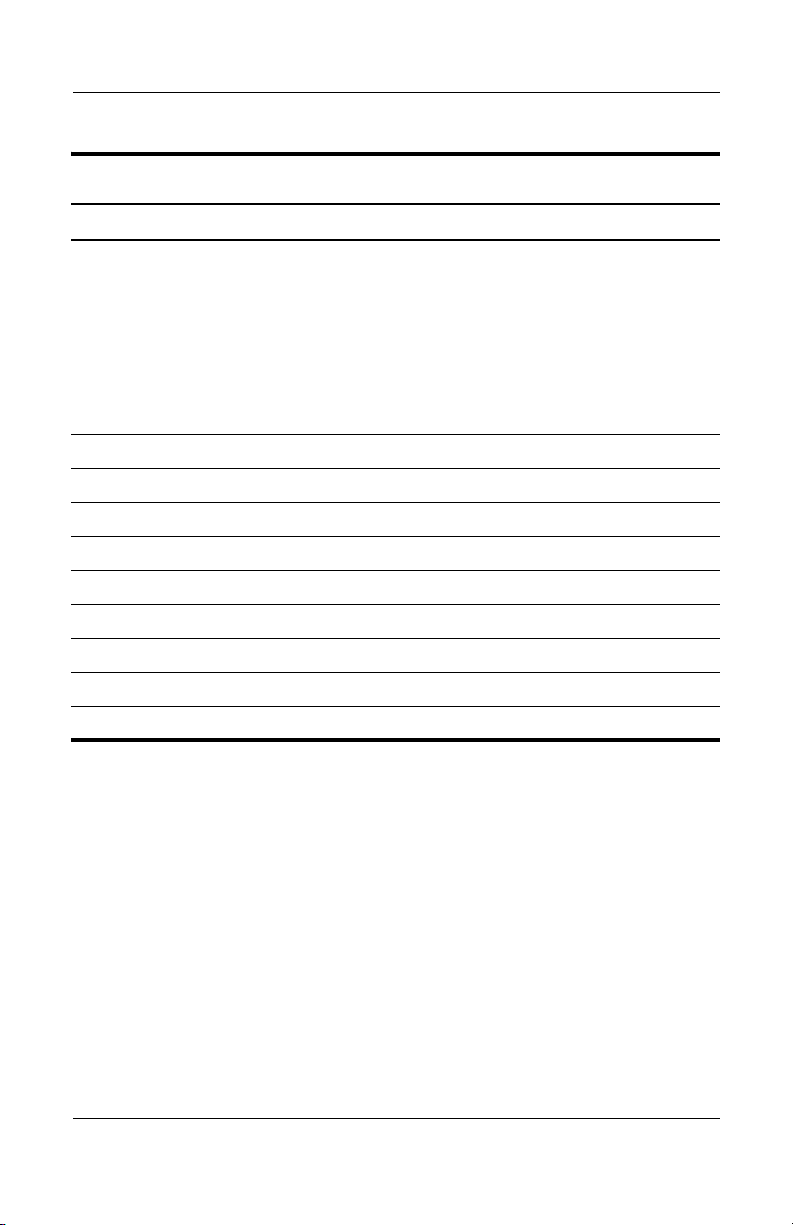
Removal and Replacement Procedures
Disassembly Sequence Chart
Section Description
5.14 Mini Card WLAN Module 2
To prevent an unresponsive system and the display of a
Å
warning message, install only a Mini Card device
authorized for use in your computer by the governmental
agency that regulates wireless devices in your country. If
you install a device and then receive a warning message,
remove the device to restore computer functionality. Then
contact Customer Care.
5.15 Internal Memory Module 0
5.16 Switch Cover 2
5.17 Display Assembly 6
5.18 Top C o v e r 15
5.19 Speaker 0
5.20 Microphone 0
5.21 Modem Module 2
5.22 USB/Audio Board 1
5.23 System Board 2 screw locks
(Continued)
# of Screws Removed
5.3 Preparing the Computer for Disassembly
Before you begin any removal or installation procedures:
1. Shut down the computer. If you are unsure whether the
computer is off or in hibernation, turn the computer on,
and then shut it down through the operating system.
2. Disconnect all external devices connected to the computer.
3. Disconnect the power cord.
5–4 Maintenance and Service Guide
Page 95
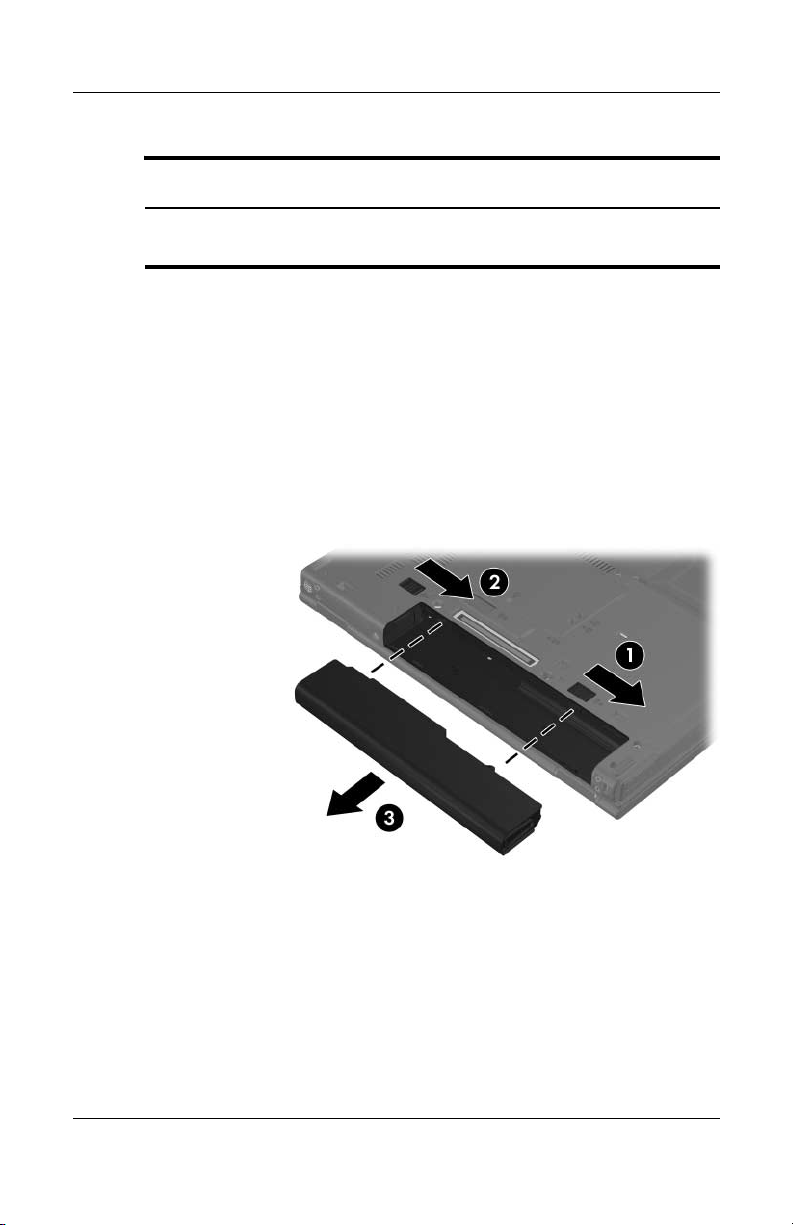
Removal and Replacement Procedures
Battery Spare Part Number Information
6-cell, 5.1-Ah
6-cell, 4.0-Ah
415306-001
393652-001
4. Remove the battery by following these steps:
a. Turn the computer upside down with the rear panel
toward you.
b. Slide the battery release latch on the right 1 and then the
battery release latch on the left 2 to release the battery.
c. Slide the battery 3 straight back and remove it.
Removing the Battery
Reverse the above procedure to install the battery.
Maintenance and Service Guide 5–5
Page 96

Removal and Replacement Procedures
5.4 Hard Drive
Hard Drive Spare Part Number Information
Hard drives (all 540 rpm, include frame)
100-GB
80-GB
60-GB
40-GB
413853-001
413852-001
413851-001
413850-001
1. Prepare the computer for disassembly (refer to Section 5.3).
2. Position the computer with the front toward you.
5–6 Maintenance and Service Guide
Page 97

Removal and Replacement Procedures
3. Loosen the two Phillips PM2.0×5.0 screws 1 that secure the
hard drive cover to the computer.
4. Lift the right side of the hard drive cover 2 and swing it up
and to the left.
5. Remove the hard drive cover.
The hard drive cover is included in the Plastics Kit, spare part
✎
number 430884-001.
Removing the Hard Drive Cover
Maintenance and Service Guide 5–7
Page 98

Removal and Replacement Procedures
6. Loosen the Phillips PM2.5×13.0 spring-loaded hard drive
retention screw 1.
7. Grasp the mylar tab 2 on the hard drive and slide the hard
drive 3 to the right to disconnect it from the system board.
8. Remove the hard drive 4 from the hard drive bay.
Removing the Hard Drive
5–8 Maintenance and Service Guide
Page 99

Removal and Replacement Procedures
9. Remove the four Phillips PM3.0×4.0 hard drive frame
screws 1 from each side of the hard drive.
10. Lift the frame 2 straight up to remove if from the hard drive.
Removing the Hard Drive Frame
Reverse the above procedure to reassemble and install the
hard drive.
Maintenance and Service Guide 5–9
Page 100

Removal and Replacement Procedures
5.5 Computer Feet
The computer feet are adhesive-backed rubber pads. The feet are
included in the Plastics Kit, spare part number 430884-001.
Replacing the Computer Feet
5–10 Maintenance and Service Guide
