Page 1
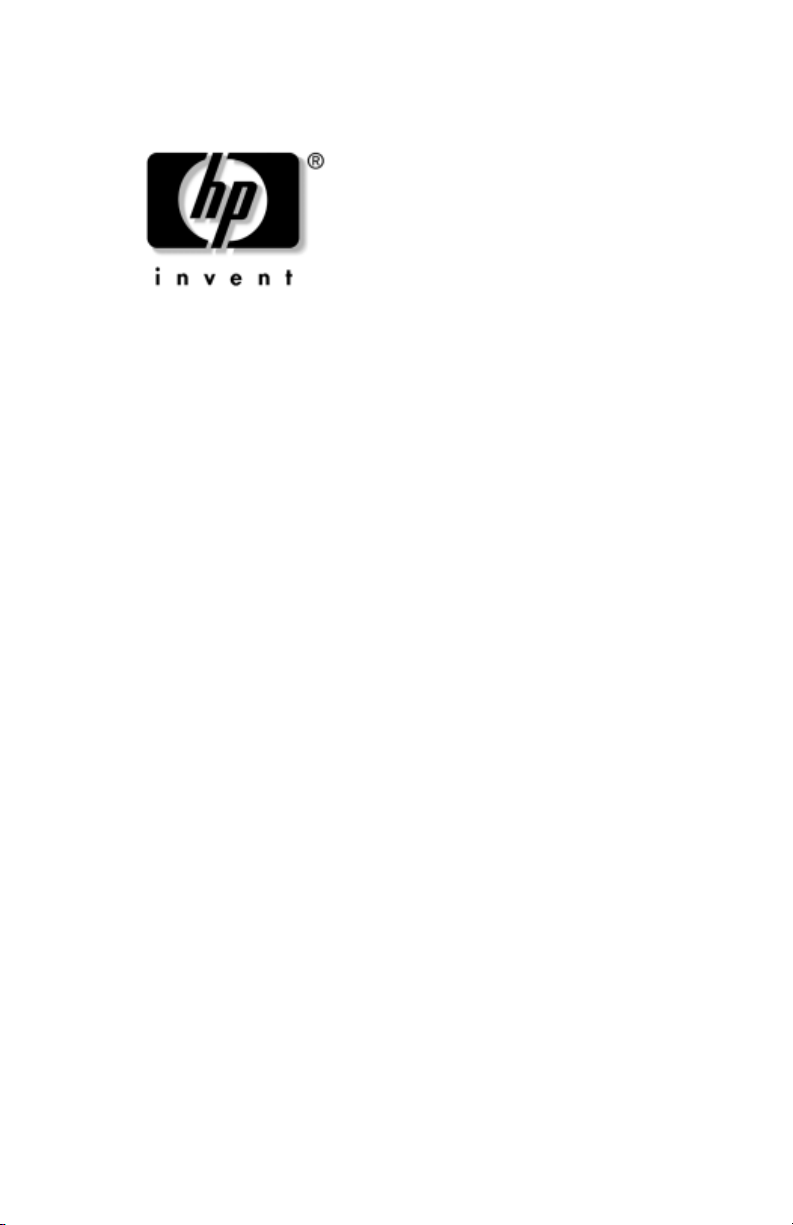
Maintenance and Service
Guide
HP Compaq nc6300 Notebook PC
HP Compaq nx6300 Notebook PC
Document Part Number: 415793-001
June 2006
This guide is a troubleshooting reference used for maintaining
and servicing the computer. It provides comprehensive
information on identifying computer features, components, and
spare parts; troubleshooting computer problems; and performing
computer disassembly procedures.
Page 2
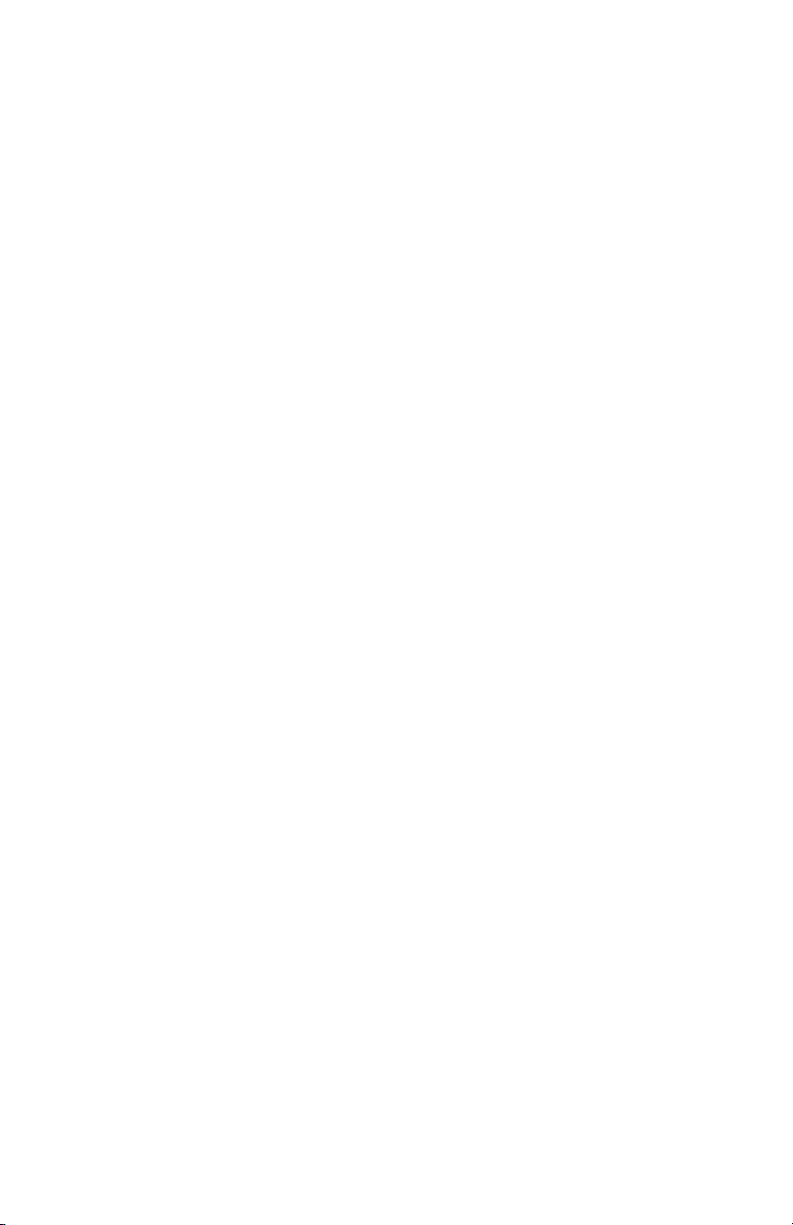
© Copyright 2006 Hewlett-Packard Development Company, L.P.
Microsoft and Windows are U.S. registered trademarks of Microsoft
Corporation. Intel, Celeron, and Core are trademarks or registered
trademarks of Intel Corporation or its subsidiaries in the United States and
other countries. Bluetooth is a trademark owned by its proprietor and used
by Hewlett-Packard Company under license. SD Logo is a trademark of its
proprietor.
The information contained herein is subject to change without notice. The
only warranties for HP products and services are set forth in the express
warranty statements accompanying such products and services. Nothing
herein should be construed as constituting an additional warranty. HP shall
not be liable for technical or editorial errors or omissions contained herein.
Maintenance and Service Guide
HP Compaq nc6300 Notebook PC
HP Compaq nx6300 Notebook PC
First Edition: June 2006
Document Part Number: 415793-001
Page 3
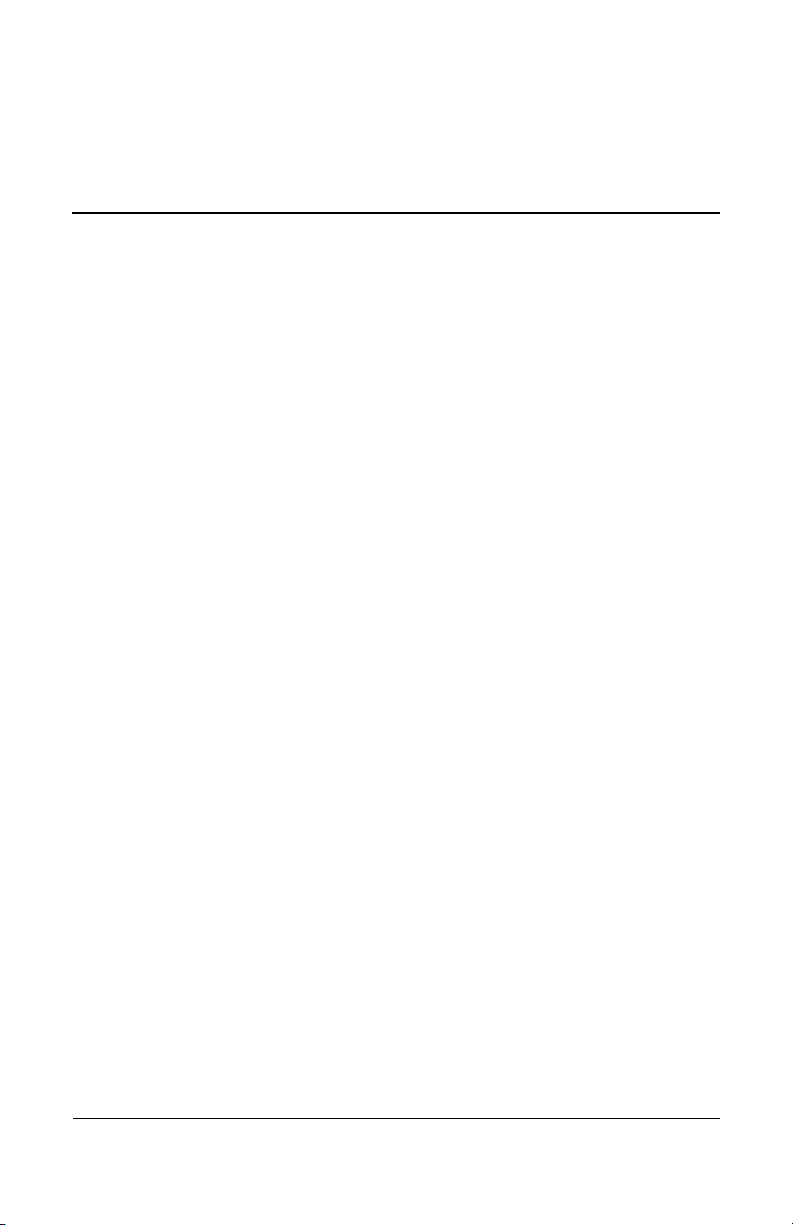
Contents
1 Product Description
1.1 Features . . . . . . . . . . . . . . . . . . . . . . . . . . . . . . . . . . . 1–2
1.2 Resetting the Computer. . . . . . . . . . . . . . . . . . . . . . . 1–4
1.3 Power Management. . . . . . . . . . . . . . . . . . . . . . . . . . 1–5
1.4 External Components . . . . . . . . . . . . . . . . . . . . . . . . 1–6
1.5 Design Overview. . . . . . . . . . . . . . . . . . . . . . . . . . . 1–22
2 Troubleshooting
2.1 Computer Setup. . . . . . . . . . . . . . . . . . . . . . . . . . . . . 2–1
Using Computer Setup . . . . . . . . . . . . . . . . . . . . . . . 2–1
Selecting from the File Menu . . . . . . . . . . . . . . . . . . 2–2
Selecting from the Security Menu . . . . . . . . . . . . . . 2–3
Selecting from the Diagnostics Menu. . . . . . . . . . . . 2–4
Selecting from the System Configuration Menu. . . . 2–5
2.2 Troubleshooting Flowcharts . . . . . . . . . . . . . . . . . . . 2–6
Maintenance and Service Guide iii
Page 4
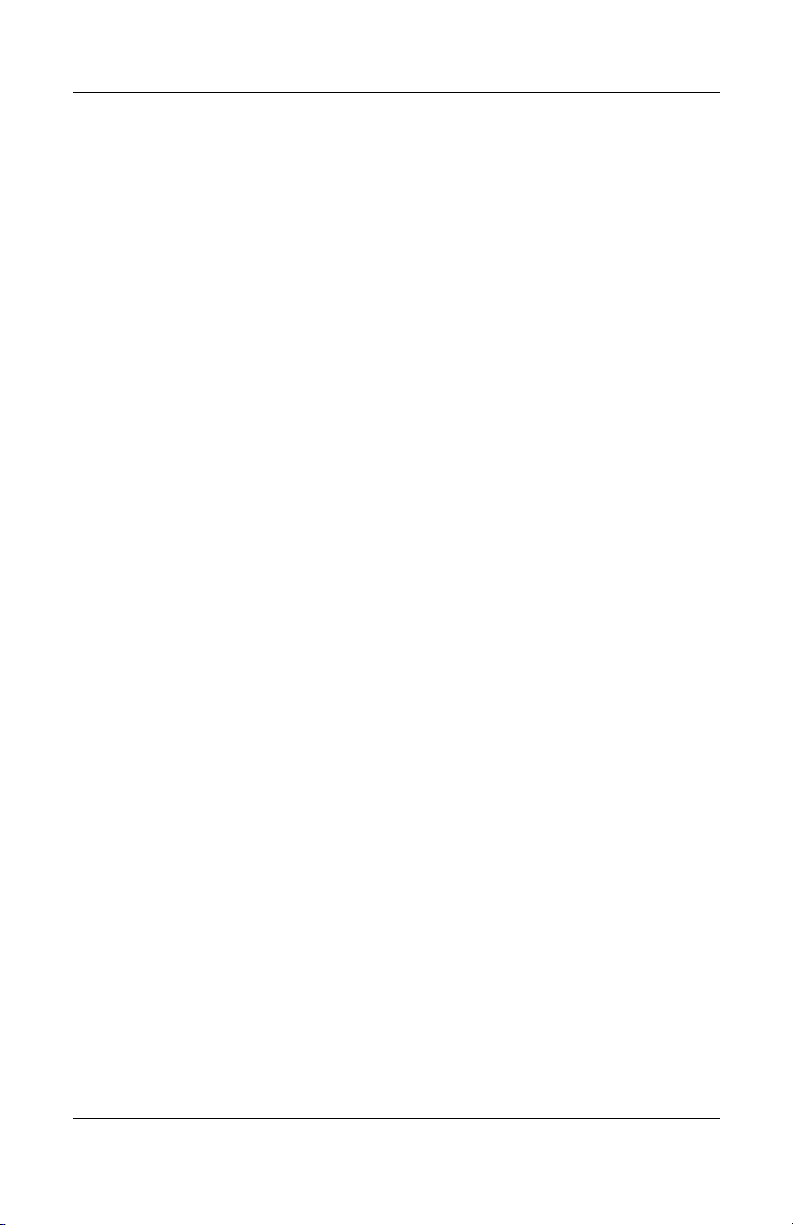
Contents
3 Illustrated Parts Catalog
3.1 Serial Number Location . . . . . . . . . . . . . . . . . . . . . . 3–1
3.2 Computer Major Components. . . . . . . . . . . . . . . . . . 3–2
3.3 Plastics Kit . . . . . . . . . . . . . . . . . . . . . . . . . . . . . . . 3–22
3.4 Cable Kit . . . . . . . . . . . . . . . . . . . . . . . . . . . . . . . . . 3–23
3.5 Mass Storage Devices . . . . . . . . . . . . . . . . . . . . . . . 3–24
3.6 Miscellaneous (Not Illustrated). . . . . . . . . . . . . . . . 3–26
3.7 Sequential Part Number Listing . . . . . . . . . . . . . . . 3–29
4 Removal and Replacement Preliminaries
4.1 Tools Required . . . . . . . . . . . . . . . . . . . . . . . . . . . . . 4–1
4.2 Service Considerations . . . . . . . . . . . . . . . . . . . . . . . 4–2
Plastic Parts . . . . . . . . . . . . . . . . . . . . . . . . . . . . . . . . 4–2
Cables and Connectors . . . . . . . . . . . . . . . . . . . . . . . 4–2
4.3 Preventing Damage to Removable Drives . . . . . . . . 4–3
4.4 Preventing Electrostatic Damage . . . . . . . . . . . . . . . 4–4
4.5 Packaging and Transporting Precautions . . . . . . . . . 4–5
4.6 Workstation Precautions . . . . . . . . . . . . . . . . . . . . . . 4–6
4.7 Grounding Equipment and Methods . . . . . . . . . . . . . 4–6
iv Maintenance and Service Guide
Page 5
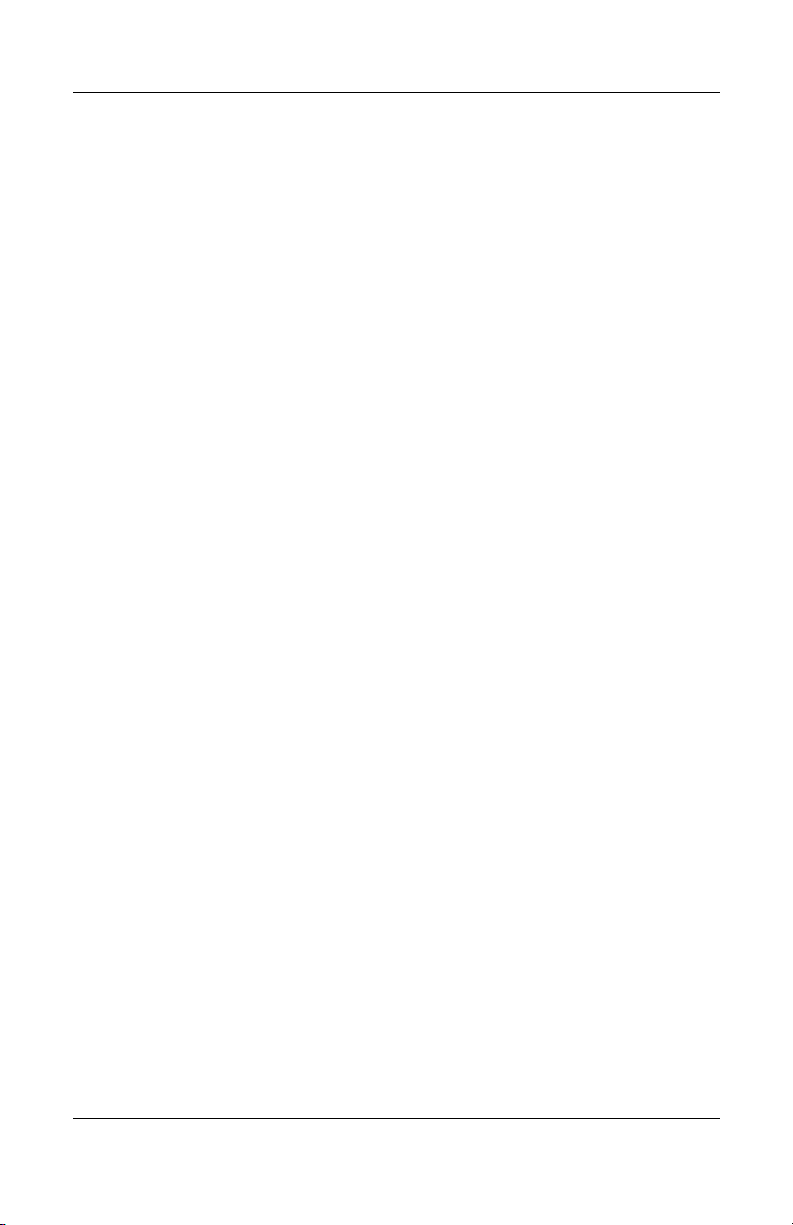
5 Removal and Replacement Procedures
5.1 Serial Number . . . . . . . . . . . . . . . . . . . . . . . . . . . . . . 5–2
5.2 Disassembly Sequence Chart . . . . . . . . . . . . . . . . . . 5–3
5.3 Preparing the Computer for Disassembly . . . . . . . . . 5–5
5.4 Hard Drive. . . . . . . . . . . . . . . . . . . . . . . . . . . . . . . . . 5–7
5.5 Computer Feet. . . . . . . . . . . . . . . . . . . . . . . . . . . . . 5–11
5.6 Bluetooth Module . . . . . . . . . . . . . . . . . . . . . . . . . . 5–12
5.7 External Memory Module . . . . . . . . . . . . . . . . . . . . 5–13
5.8 Mini Card WLAN Module . . . . . . . . . . . . . . . . . . . 5–16
5.9 Optical Drive. . . . . . . . . . . . . . . . . . . . . . . . . . . . . . 5–20
5.10 Keyboard . . . . . . . . . . . . . . . . . . . . . . . . . . . . . . . . 5–23
5.11 Fan. . . . . . . . . . . . . . . . . . . . . . . . . . . . . . . . . . . . . 5–29
5.12 Heat Sink. . . . . . . . . . . . . . . . . . . . . . . . . . . . . . . . 5–30
5.13 Processor . . . . . . . . . . . . . . . . . . . . . . . . . . . . . . . . 5–33
5.14 RTC Battery . . . . . . . . . . . . . . . . . . . . . . . . . . . . . 5–35
5.15 Internal Memory Module . . . . . . . . . . . . . . . . . . . 5–36
5.16 Mini Card WWAN Module . . . . . . . . . . . . . . . . . 5–38
5.17 Switch Cover. . . . . . . . . . . . . . . . . . . . . . . . . . . . . 5–40
5.18 Display Assembly . . . . . . . . . . . . . . . . . . . . . . . . . 5–43
5.19 Top Cover . . . . . . . . . . . . . . . . . . . . . . . . . . . . . . . 5–46
5.20 Speaker . . . . . . . . . . . . . . . . . . . . . . . . . . . . . . . . . 5–51
5.21 Microphone . . . . . . . . . . . . . . . . . . . . . . . . . . . . . . 5–54
5.22 Modem Module. . . . . . . . . . . . . . . . . . . . . . . . . . . 5–56
5.23 USB/Audio Board . . . . . . . . . . . . . . . . . . . . . . . . . 5–59
5.24 System Board . . . . . . . . . . . . . . . . . . . . . . . . . . . . 5–61
5.25 Serial Connector Module . . . . . . . . . . . . . . . . . . . 5–64
Contents
Maintenance and Service Guide v
Page 6
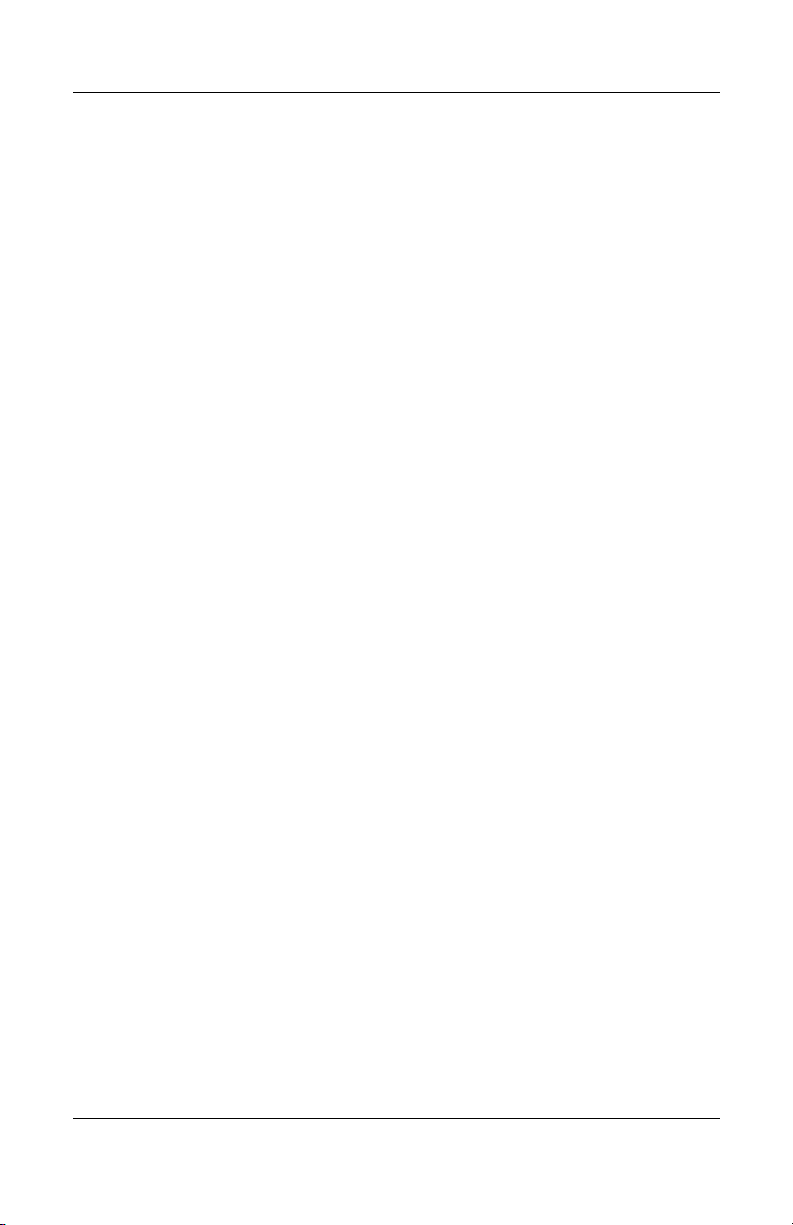
Contents
6 Specifications
A Screw Listing
B Software Backup and Recovery
C Display Component Recycling
D Connector Pin Assignments
E Power Cord Set Requirements
Index
vi Maintenance and Service Guide
Page 7

1
Product Description
The HP Compaq nc6300 Notebook PC and HP Compaq nx6300
Notebook PC offer advanced modularity, Intel® Core™ Duo,
Intel Core Solo, and Celeron® M processors, and extensive
multimedia support.
HP Compaq nc6300 Notebook PC and
HP Compaq nx6300 Notebook PC
Maintenance and Service Guide 1–1
Page 8
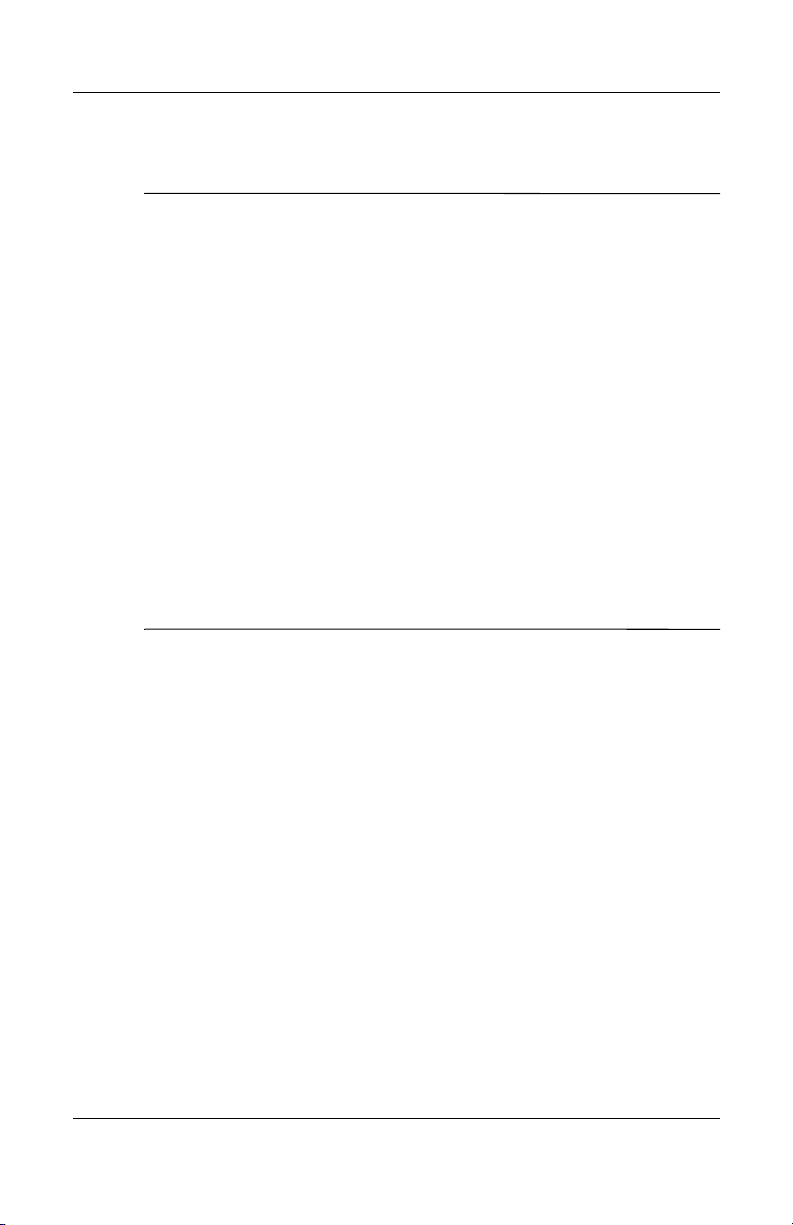
Product Description
1.1 Features
Numerous references are made throughout this Maintenance
✎
and Service Guide to “full-featured” and “defeatured” units.
A computer model is considered to be full-featured if it has
4 Universal Serial Bus ports, an ExpressCard slot, and the
following components:
■ Volume control buttons
■ Info Center button
■ Digital Media Slot
■ Serial port
■ Parallel port
■ S-Video-out jack
■ Docking connector
A computer model is considered to be defeatured if it has only
2 Universal Serial Bus ports and none of the components in the
preceding list.
■ The following processors are available, varying by computer
model:
❏ Intel Core Duo T2600 (2.16-GHz), T2500 (2.00-GHz),
T2400 (1.83-GHz), or T2300 (1.67-GHz) processor
❏ Intel Core Solo T1300 (1.66-GHz) processor
❏ Intel Celeron M 1.73-GHz, 1.60-GHz, or 1.46-GHz
processor
■ The following displays are available, varying by
computer model:
❏ 15.0-inch, SXGA+WVA, TFT (1400 × 1050) with over
16.8 million colors
❏ 15.0-inch or 14.1-inch, XGA, TFT (1280 × 800) with
over 16.8 million colors
■ 100-, 80-, 60-, and 40-GB high-capacity hard drive, varying
by computer model
1–2 Maintenance and Service Guide
Page 9
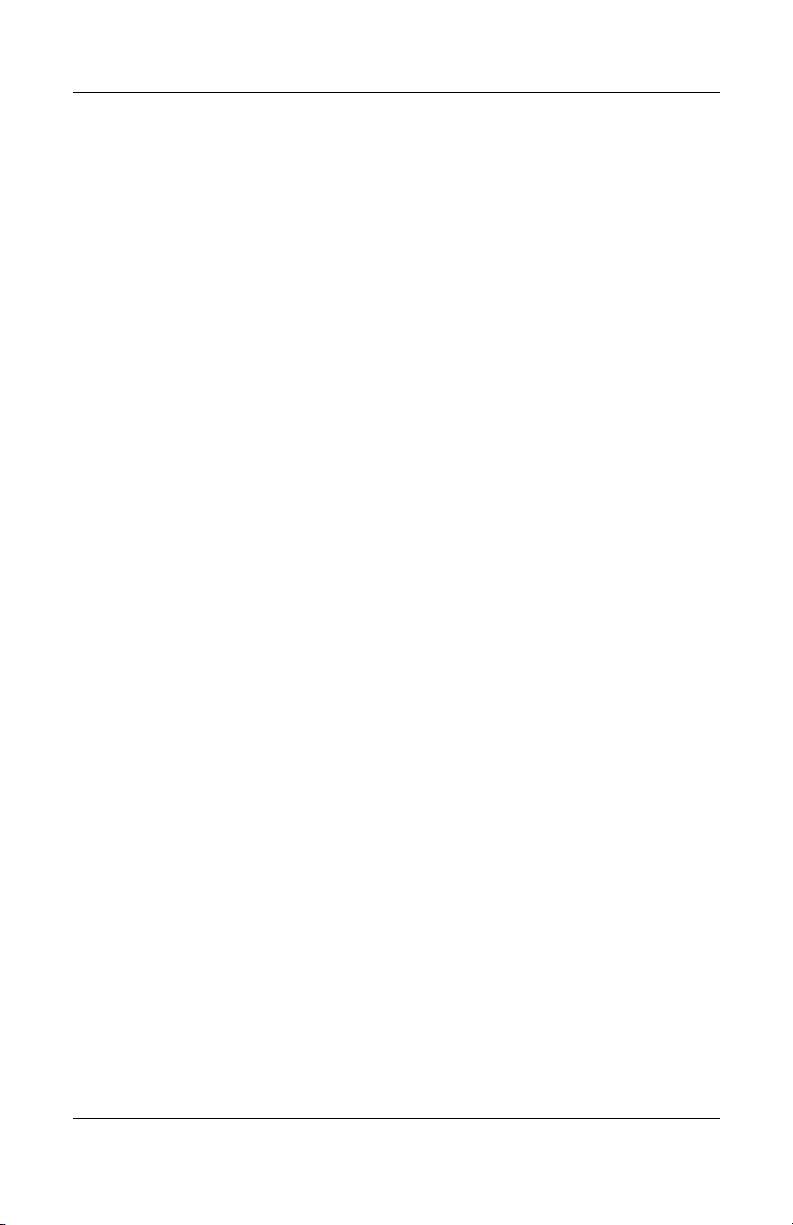
Product Description
■ 256-MB DDR2 synchronous DRAM (SDRAM) at 400 MHz
and 533 MHz, expandable to 2.0 GB
■ Microsoft® Windows® XP Professional
■ Full-size Windows keyboard with embedded numeric keypad
■ Pointing stick (select computer models only) and TouchPad
pointing devices
■ Integrated 10 Base-T/100 Base-TX Ethernet local area
network (LAN) network interface card (NIC) with RJ-45 jack
■ Integrated high-speed 56K modem with RJ-11 jack
■ Integrated wireless support for Mini PCI IEEE 802.11a/b/g
or 802.11b/g Wireless LAN (WLAN) device
■ Integrated wireless support for Mini Card broadband wireless
wide area network (WWAN) device
■ Support for one optional Type I, Type II, or Type III 32-bit
(CardBus) or 16-bit PC Card, varying by computer model
■ External 65-watt AC adapter with 3-wire power cord, varying
by computer model
■ 6-cell Li-Ion battery
■ Stereo speakers
■ Volume up, volume mute, and volume down buttons
■ Support for the following optical drives:
❏ CD-ROM drive
❏ DVD-ROM drive
❏ DVD±RW and CD-RW Combo Drive
❏ DVD/CD-RW Combo Drive
■ Connectors:
❏ Audio-out (headphone)
❏ Audio-in (microphone)
❏ Universal Serial Bus (USB) v. 2.0 (two to four, varying
by computer model)
❏ Power
Maintenance and Service Guide 1–3
Page 10
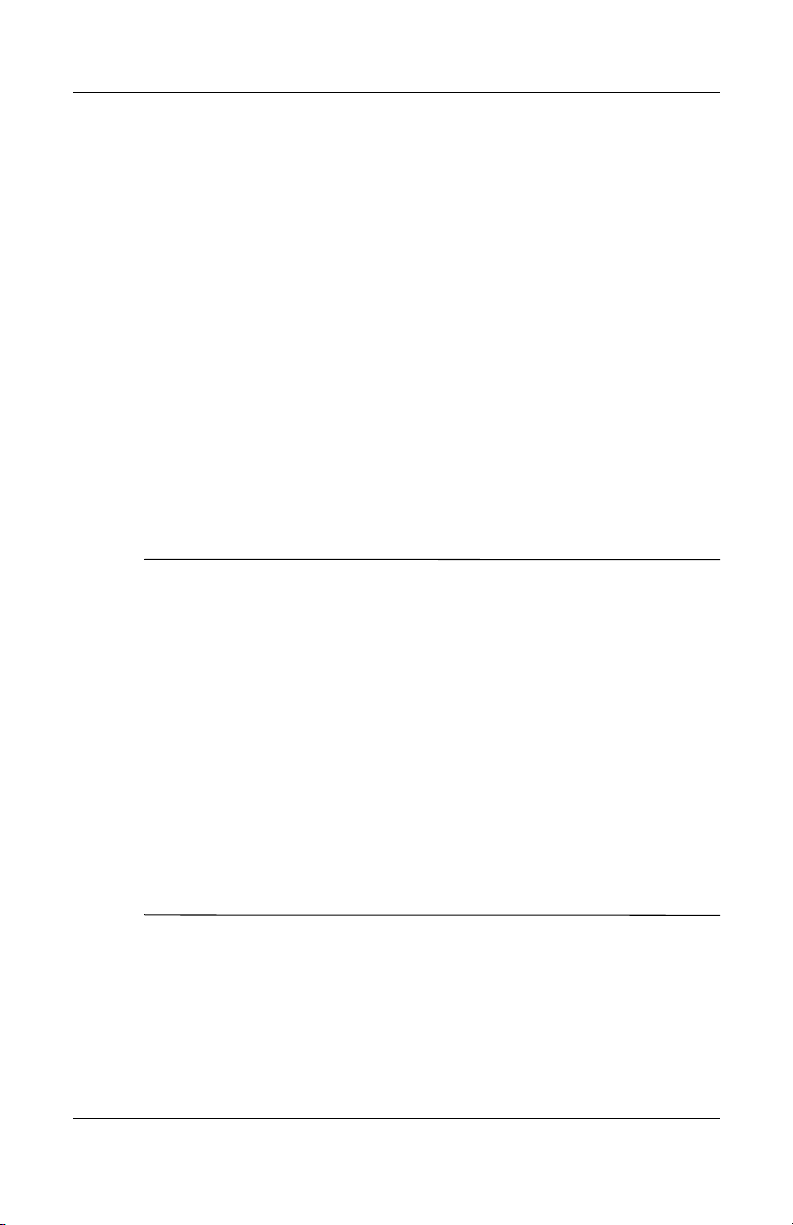
Product Description
❏ External monitor
❏ RJ-11 (modem)
❏ RJ-45 (network)
❏ IEEE 1394
❏ Accessory battery
❏ Digital Media Slot (select computer models only)
❏ S-Video-out (select computer models only)
❏ Docking connector (select computer models only)
1.2 Resetting the Computer
If the computer you are servicing has an unknown password,
follow the steps below to reset the password. These steps also
clear CMOS.
The following steps will not clear an unknown password if the
✎
stringent security option has been enabled in the BIOS. If
stringent security is enabled, the system board must be replaced
to reset an unknown password. Refer to Section 5.24, “System
Board,” for more information on replacing the system board.
Before replacing the system board, perform the steps below to
make sure stringent security has been properly enabled.
Enabling stringent security provides enhanced protection for the
power-on password and administrator password and other forms
of power-on authorization. Stringent security is enabled/disabled
by accessing the Password Options menu in the Computer Setup
utility. Refer to Section 2.1, “Computer Setup,” for more
information.
1. Prepare the computer for disassembly (refer to Section 5.3,
“Preparing the Computer for Disassembly,” for more
information).Remove the real-time clock (RTC) battery (refer
to Section 5.14, “RTC Battery,” for more information on
removing and replacing the RTC battery).
1–4 Maintenance and Service Guide
Page 11
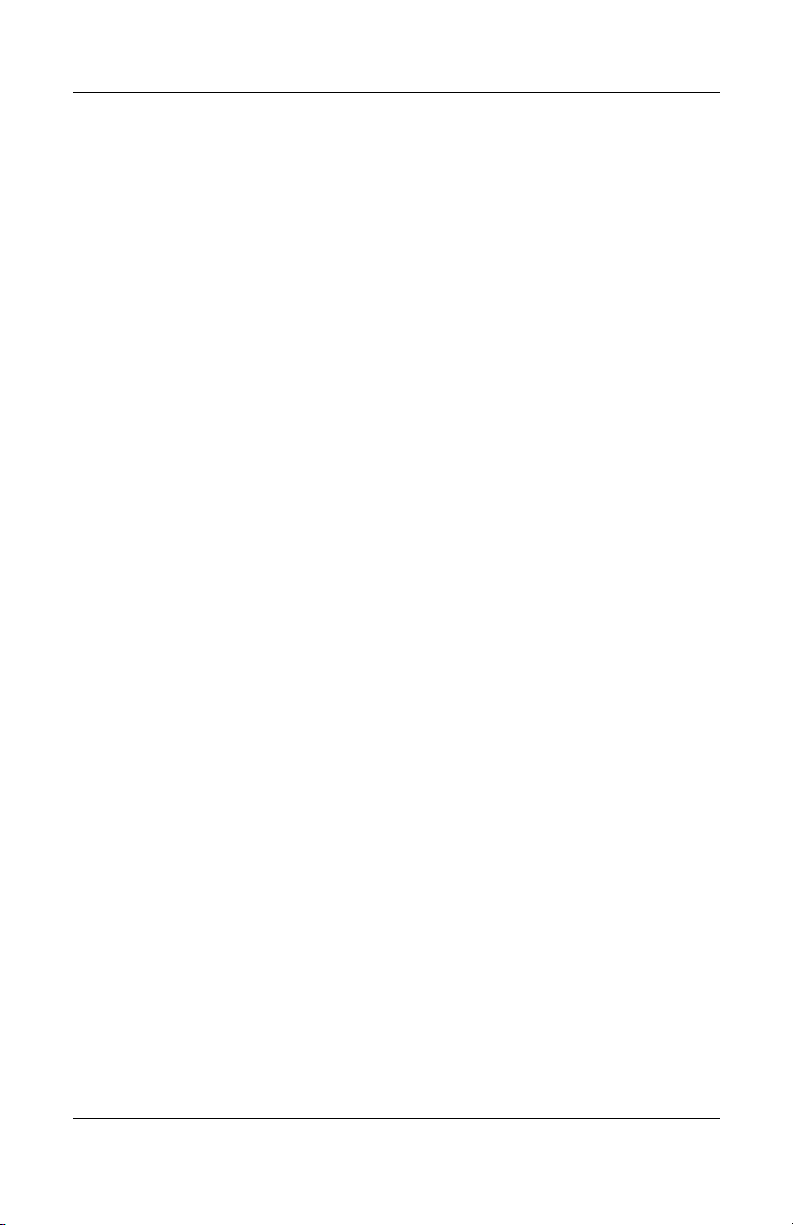
2. Wait approximately 5 minutes.
3. Replace the RTC battery and reassemble the computer.
4. Connect AC power to the computer. Do not reinsert any
batteries at this time.
5. Turn on the computer.
All passwords and all CMOS settings have been cleared.
1.3 Power Management
The computer comes with power management features that
extend battery operating time and conserve power. The
computer supports the following power management features:
■ Standby
■ Hibernation
■ Setting customization by the user
■ Hotkeys for setting the level of performance
■ Battery calibration
Product Description
■ Lid switch standby/resume
■ Power button
■ Advanced Configuration and Power Management (ACPM)
compliance
Maintenance and Service Guide 1–5
Page 12
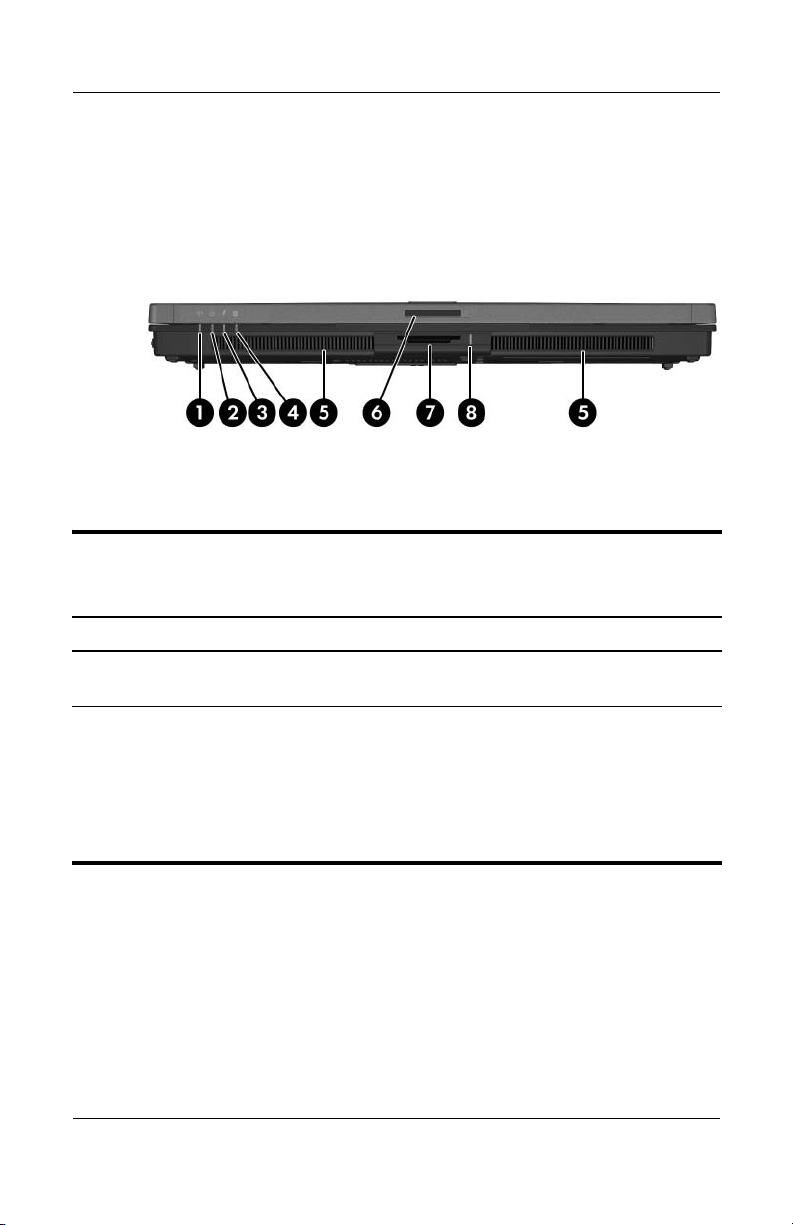
Product Description
1.4 External Components
The external components on the front of the computer are shown
below and described in Table 1-1.
Front Components
Tabl e 1-1
Front Components
Item Component Function
1 Wireless light On: An integrated wireless device has been
enabled.
2Power light ■ Green: The computer is on.
■ Blinking: The computer is in standby.
■ Blinking rapidly: An AC adapter with a
higher power rating should be
connected.
■ Off: The computer is off or in hibernation.
1–6 Maintenance and Service Guide
Page 13
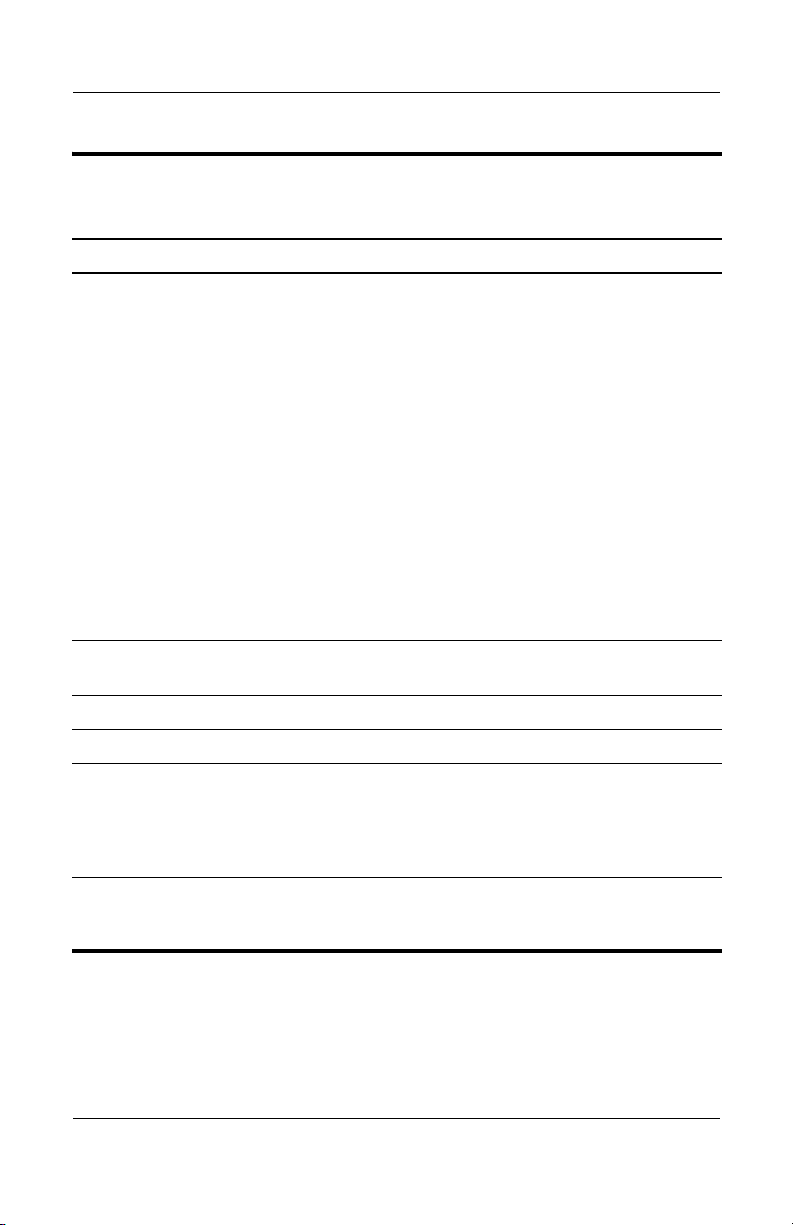
Tabl e 1-1
Product Description
Front Components
Item Component Function
3 Battery light ■ Amber: A battery is charging.
■ Green: A battery is close to full charge
■ Blinking amber: A battery that is the only
■ Off: If the computer is connected to an
4 Drive light Blinking: The hard drive or optical drive is
being accessed.
5 Stereo speakers (2) Produce system sound.
6 Display release latch Opens the computer.
7 Digital Media Slot
(select computer
models only)
Supports 7 optional digital memory card
formats: SD (Secure Digital) Memory Card,
MultiMediaCard, Memory Stick, Memory
Stick Pro, Memory Stick Duo (with adapter),
SmartMedia cards, and xD-Picture Card.
(Continued)
capacity.
available power source has reached a
low-battery condition. When the battery
reaches a critical low-battery condition,
the battery light begins blinking more
quickly.
external power source, the light is turned
off when all batteries in the computer are
fully charged. If the computer is not
connected to an external power source,
the light is turned off until the battery
reaches a low-battery condition.
8 Digital Media Slot light
(select computer
models only)
Maintenance and Service Guide 1–7
On: A digital memory card is being
accessed.
Page 14

Product Description
The external components on the right side of the computer are
shown below and described in Table 1-2.
Right-Side Components
1–8 Maintenance and Service Guide
Page 15

Tabl e 1-2
Right-Side Components
Item Component Function
Product Description
1 USB ports (2; select
computer models
only)
2 1394 port Connects an optional 1394a device such
3 RJ-11 (modem) jack Connects the modem cable.
4 Optical drive Supports an optical disc. The type of optical
5 Serial port
(select computer
models only)
Connect USB 1.1- and 2.0-compliant
devices to the computer using a standard
USB cable, or connect an optional External
MultiBay II to the computer. The MultiBay II
must also be connected to an external
power source.
as a scanner, digital camera, or digital
camcorder.
drive varies by model.
Connects an optional serial device.
Maintenance and Service Guide 1–9
Page 16
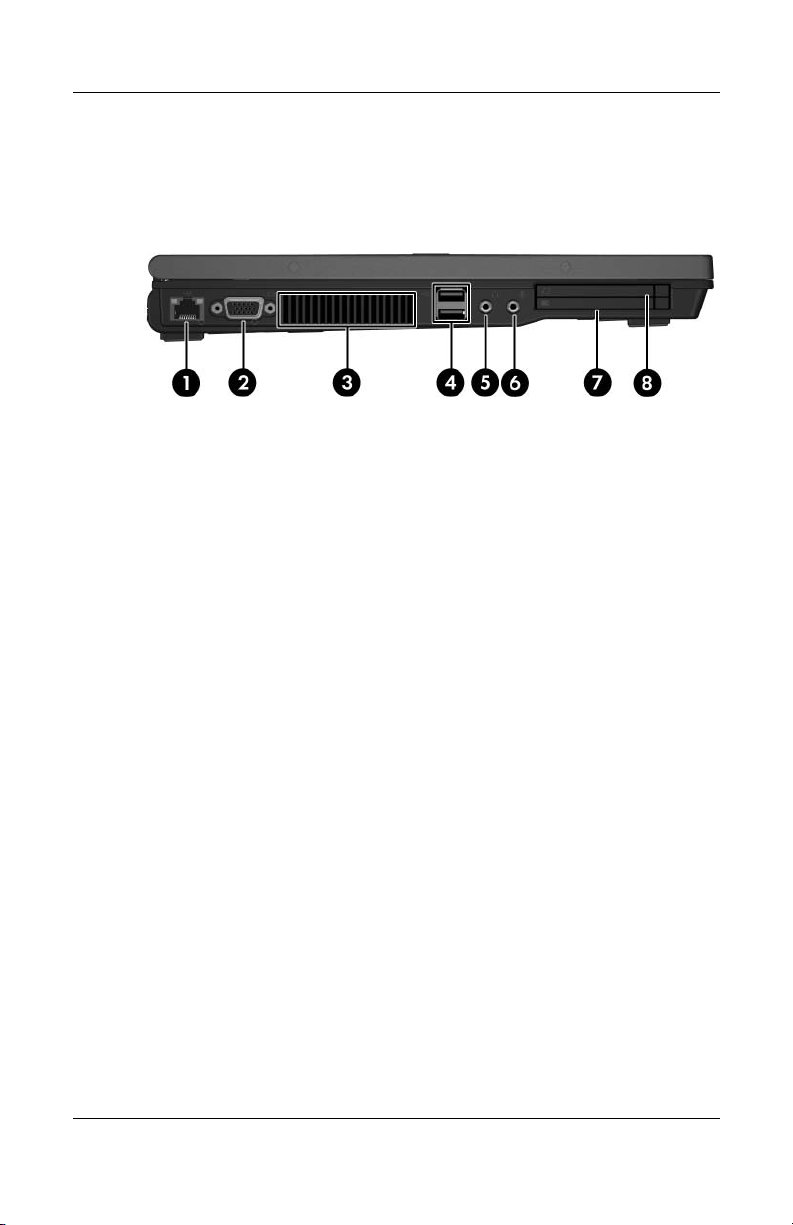
Product Description
The external components on the left side of the computer are
shown below and described in Table 1-3.
Left-Side Components
1–10 Maintenance and Service Guide
Page 17
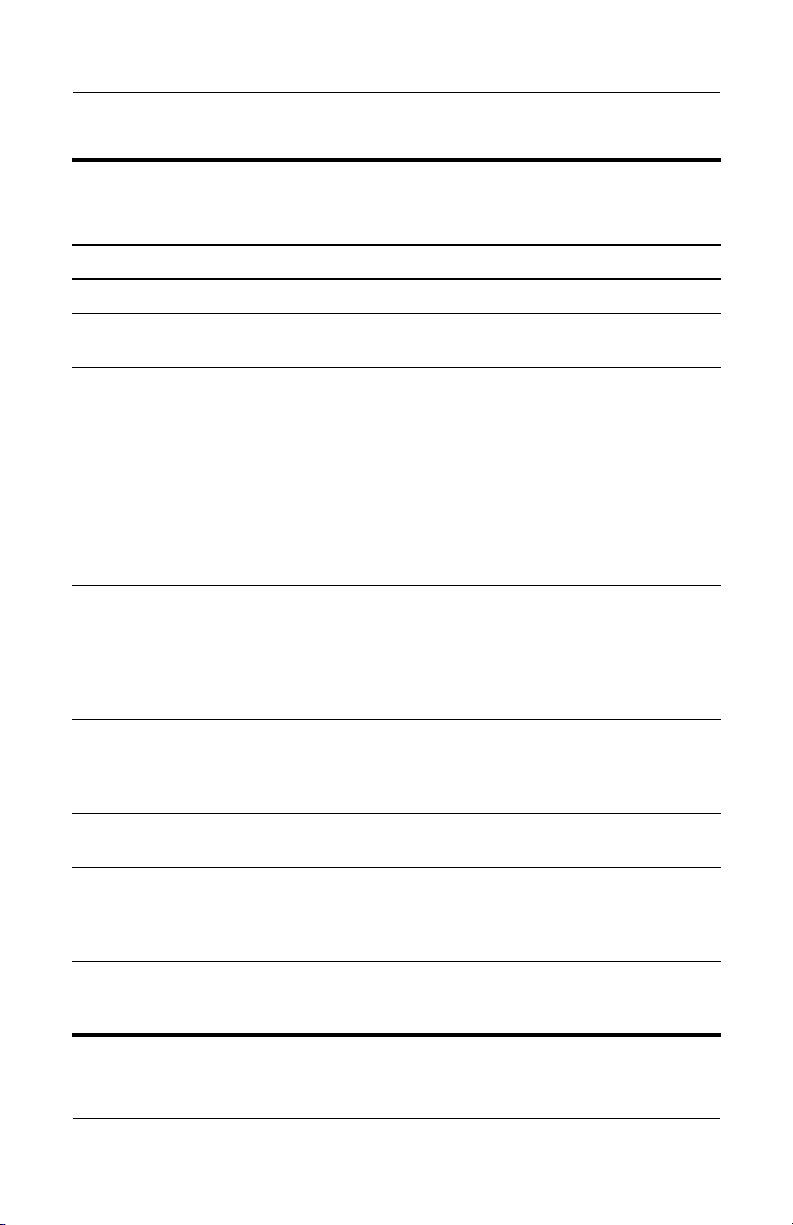
Product Description
Tabl e 1-3
Left-Side Components
Item Component Function
1 RJ-45 (network) jack Connects an optional network cable.
2 External monitor port Connects an optional VGA external monitor
3 Exhaust vent Provides airflow to cool internal
4 USB ports (2) Connect USB 1.1- and 2.0-compliant
5Audio-out
(headphone) jack
6Audio-in
(microphone) jack
7 PC Card slot Supports optional Type I, Type II, or
8 ExpressCard slot
(select computer
models only)
or projector.
components.
To prevent overheating, do not
Ä
obstruct vents. Use the computer
only on a hard, flat surface. Do not
allow another hard surface, such as
an adjoining optional printer, or a soft
surface, such as pillows or thick rugs
or clothing, to block airflow.
devices to the computer using a standard
USB cable, or connect an optional External
MultiBay II to the computer. The MultiBay II
must also be connected to an external
power source.
Connect optional headphones or powered
stereo speakers. Also connects the audio
function of an audio/video device such as
a television or VCR.
Connects an optional monaural
microphone.
Type III 32-bit (CardBus) or 16-bit PC
Cards. Some computer models may be
shipped with a smart card reader instead.
Supports optional ExpressCard/54 or
ExpressCard/34 cards.
Maintenance and Service Guide 1–11
Page 18

Product Description
The external components on the rear panel of the computer are
shown below and described in Table 1-4.
Rear Panel Components
1–12 Maintenance and Service Guide
Page 19
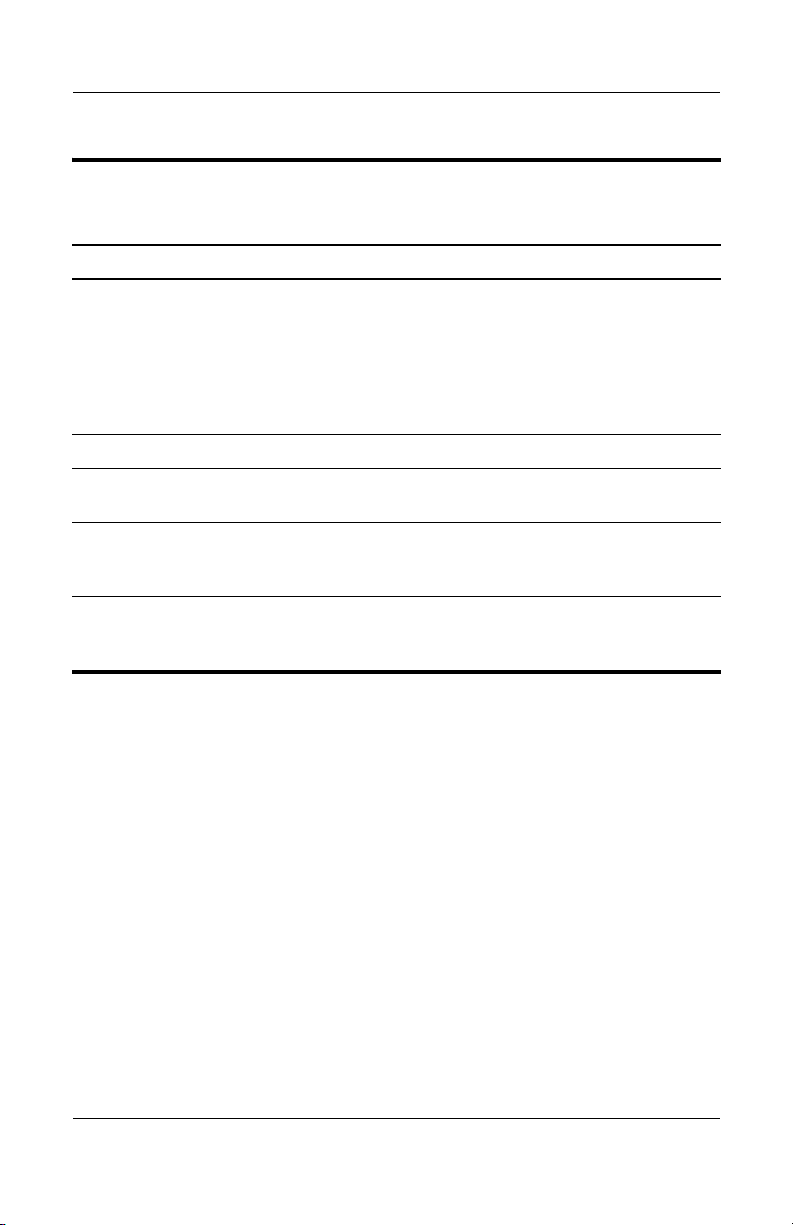
Table 1-4
Rear Panel Components
Item Component Function
Product Description
1 Security cable slot Attaches an optional security cable to the
2 Battery bay Holds a battery.
3 Power connector Connects an AC adapter or an optional
4 Parallel port
(select computer
models only)
5S-Video-out jack
(select computer
models only)
computer.
The security cable is designed to
Ä
act as a deterrent, but may not
prevent the computer from being
mishandled or stolen.
power adapter.
Connects an optional parallel device, such
as an external diskette drive or a printer.
Connects an optional S-Video device,
such as a television, VCR, camcorder,
projector, or video capture card.
Maintenance and Service Guide 1–13
Page 20
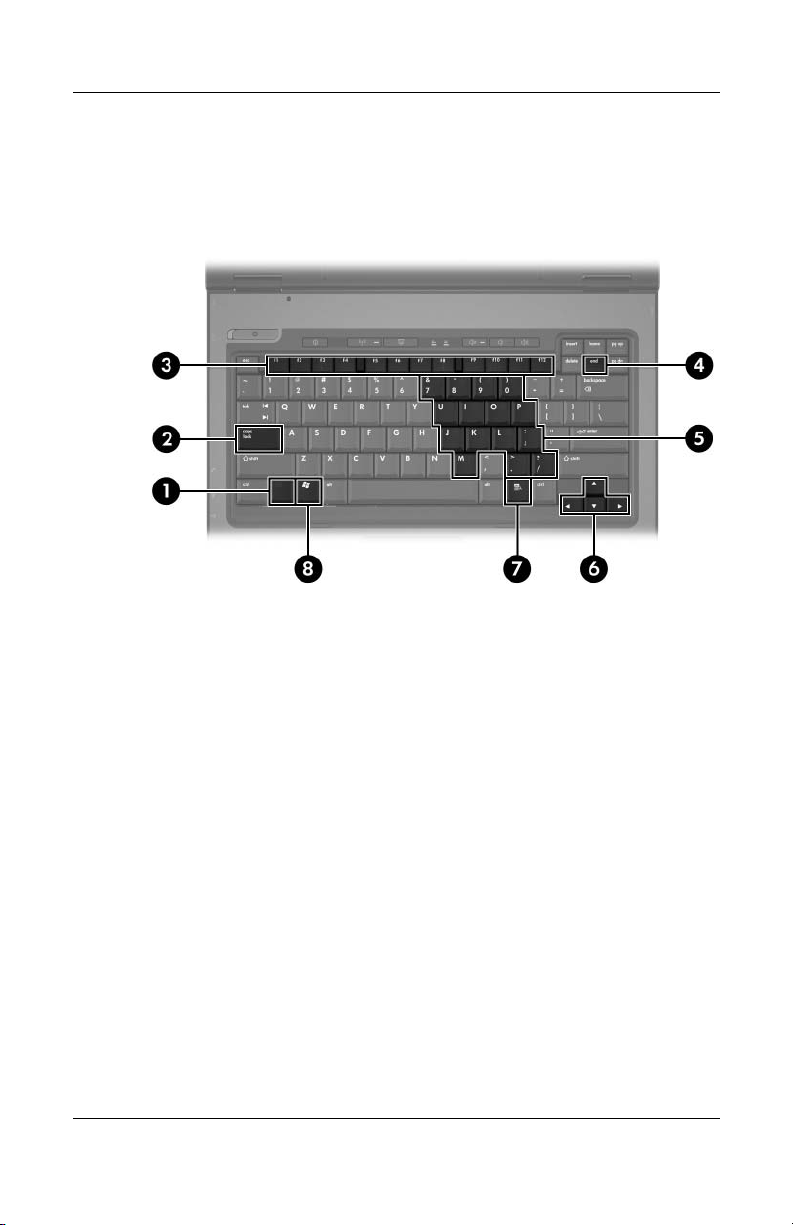
Product Description
The standard keyboard components of the computer are shown
below and described in Table 1-5.
Standard Keyboard Components
1–14 Maintenance and Service Guide
Page 21
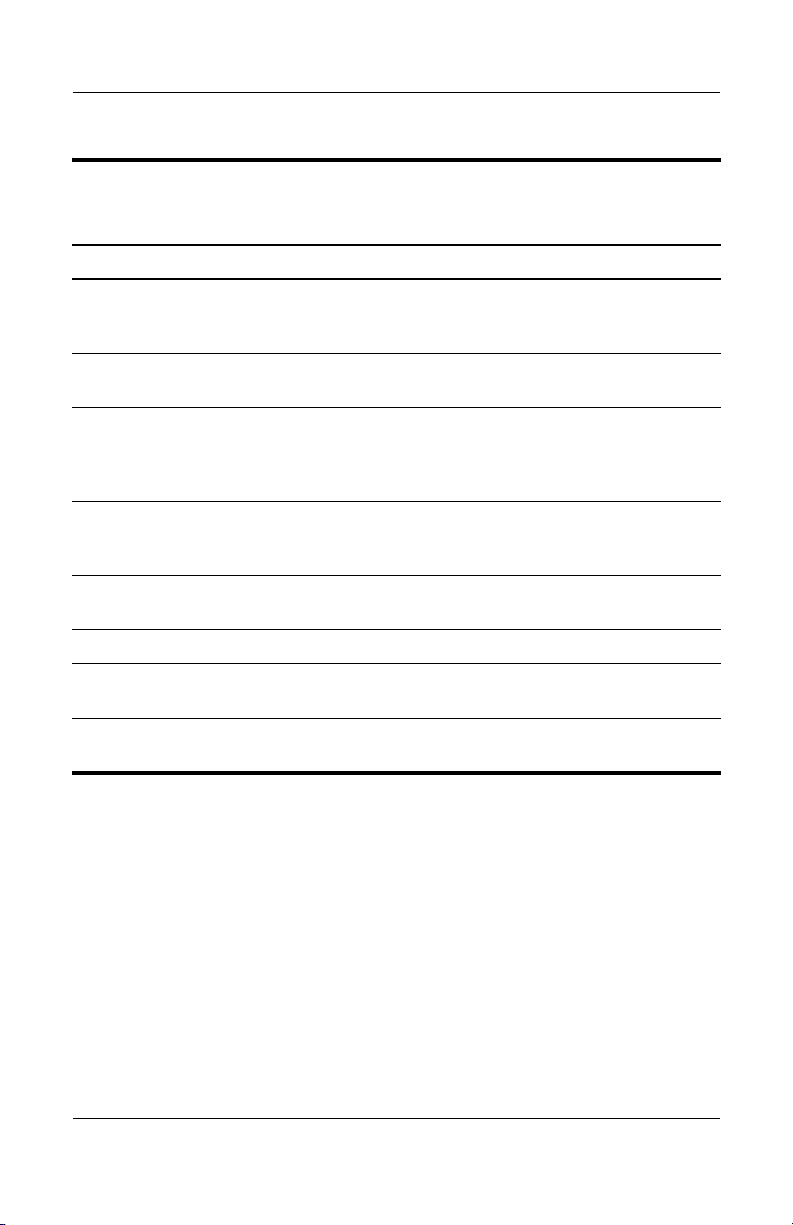
Table 1-5
Standard Keyboard Components
Item Component Function
Product Description
1 fn key Executes frequently used system
2 caps lock key Enables caps lock and turns on the caps
3 f1 to f12 keys (12) Perform system and application tasks.
4 num lock key Enables numeric lock, turns on the
5 Keypad keys (15) In Windows, can be used like the keys
6 Arrow keys Moves the cursor around the screen.
7Windows
applications key
8 Windows logo key In Windows, displays the Windows
functions when pressed in combination
with a function key or the esc key.
lock light.
When combined with the fn key, several
keys and buttons perform additional tasks
as hotkeys.
embedded numeric keypad, and turns
on the num lock light.
on an external numeric keypad.
In Windows, displays a shortcut menu
for items beneath the pointer.
Start menu.
Maintenance and Service Guide 1–15
Page 22
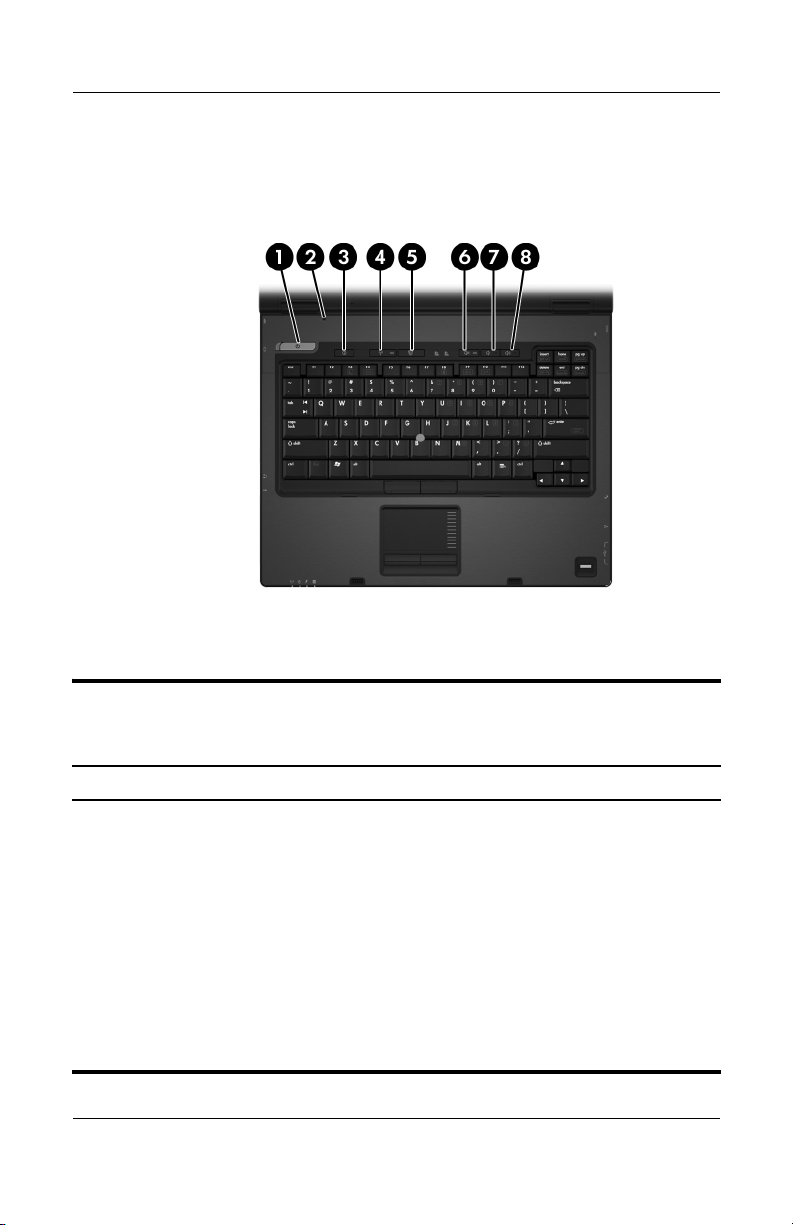
Product Description
The computer top components are shown below and described in
Table 1-6.
Top Components, Part 1
Table 1-6
Top Components, Part 1
Item Component Function
1 Power button When the computer is:
■ Off, press to turn on the computer.
■ On, briefly press to initiate hibernation.
■ In standby, briefly press to resume from
standby.
■ In hibernation, briefly press to restore
from hibernation.
If the system has stopped responding and
Windows shutdown procedures cannot be
used, press and hold for 5 seconds to turn
off the computer.
1–16 Maintenance and Service Guide
Page 23
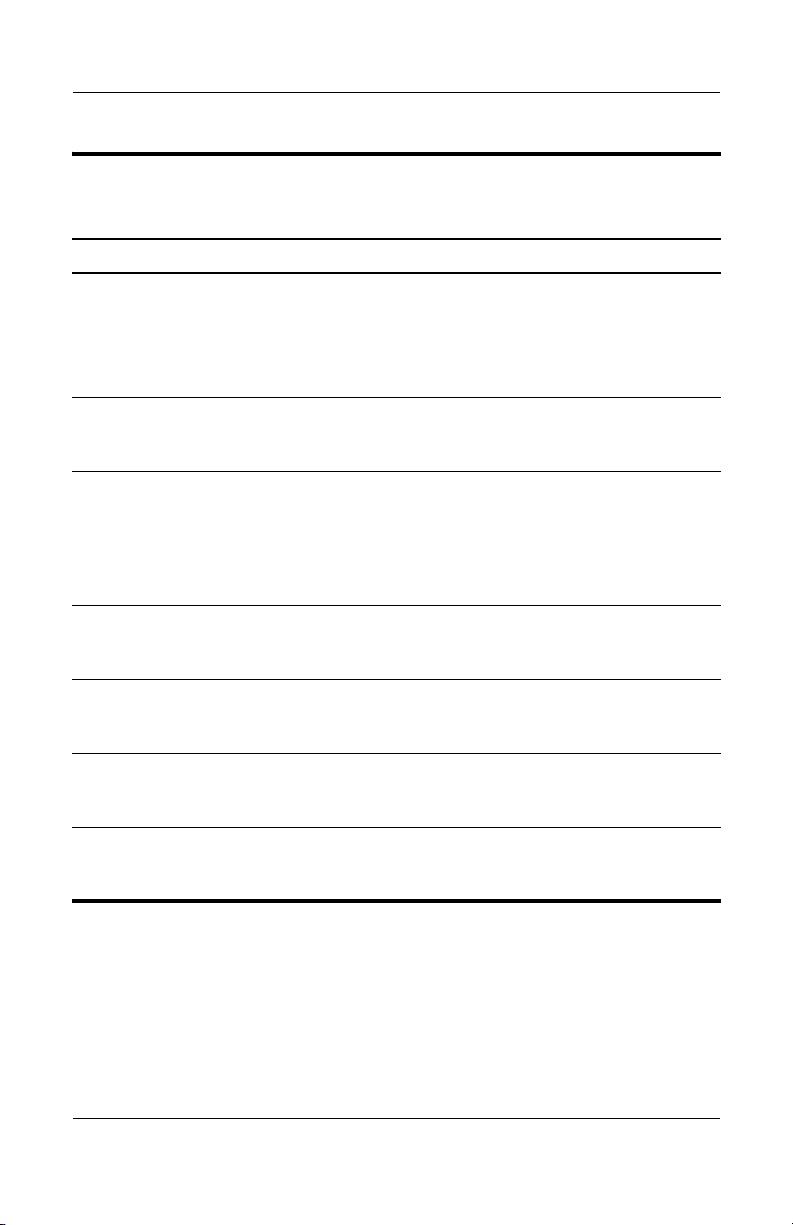
Table 1-6
Product Description
Top Components, Part 1
Item Component Function
2 Display lid switch ■ If the computer is closed while on,
turns off the display.
■ If the computer is opened while in
standby, turns on the computer
(resumes from standby).
3 Info Center button
(select computer
models only)
4 Wireless button Turns the wireless functionality on or off,
Enables you to view a list of commonly
used software solutions.
but does not create a wireless connection.
✎
5 Presentation mode
button (select computer
models only)
6 Volume mute button
(select computer
models only)
7 Volume down button
(select computer
models only)
Turns on Presentation mode.
Mutes or restores speaker volume.
Decreases speaker volume.
(Continued)
To establish a wireless connection,
a wireless network must already be
set up.
8 Volume up button
(select computer
models only)
Maintenance and Service Guide 1–17
Increases speaker volume.
Page 24
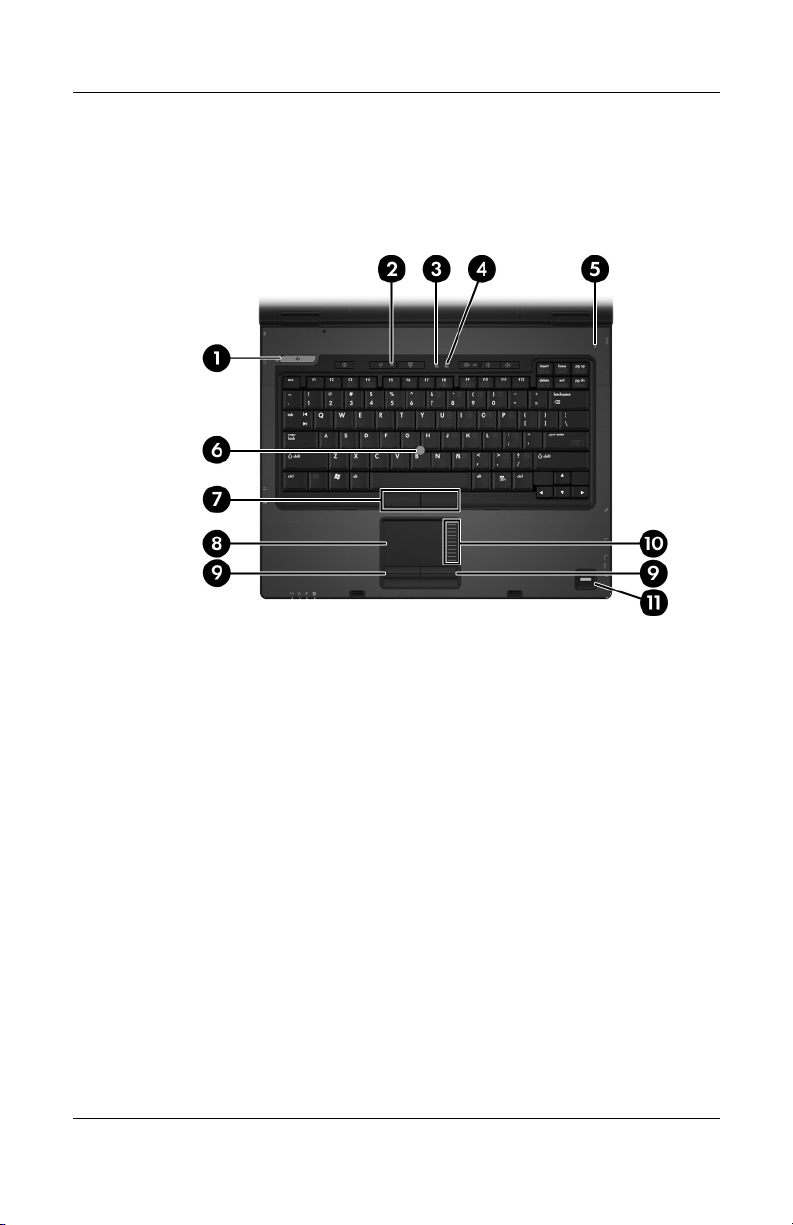
Product Description
The computer top components are continued below and described
in Table 1-7.
Top Components, Part 2
1–18 Maintenance and Service Guide
Page 25

Product Description
Table 1-7
Top Components, Part 2
Item Component Function
1Power light ■ On: The computer is turned on.
■ Blinking: The computer is in standby,
■ Blinking rapidly: An AC adapter with a
higher power rating should be
connected.
■ Off: The computer is off.
2 Wireless light On: An integrated wireless device has
been turned on.
3 Caps lock light On:
4 Num lock light On: num lock or the numeric keypad is on.
caps lock is on.
5 Microphone (select
computer models only)
6 Pointing stick (select
computer models only)
7 Left/right pointing stick
buttons (select
computer models only)
8 TouchPad Moves the pointer and selects or activates
9 Left/right TouchPad
buttons
10 TouchPad scroll zone Scrolls up or down.
11 Fingerprint reader
(select computer
models only)
Maintenance and Service Guide 1–19
Records sound.
Moves the pointer and selects or activates
items on the screen.
Function like the left and right buttons on
an external mouse.
items on the screen. Can be set to perform
other mouse functions, such as scrolling,
selecting, and double-clicking.
Function like the left and right buttons on
an external mouse.
Allows a fingerprint logon to Windows
instead of using a password.
Page 26
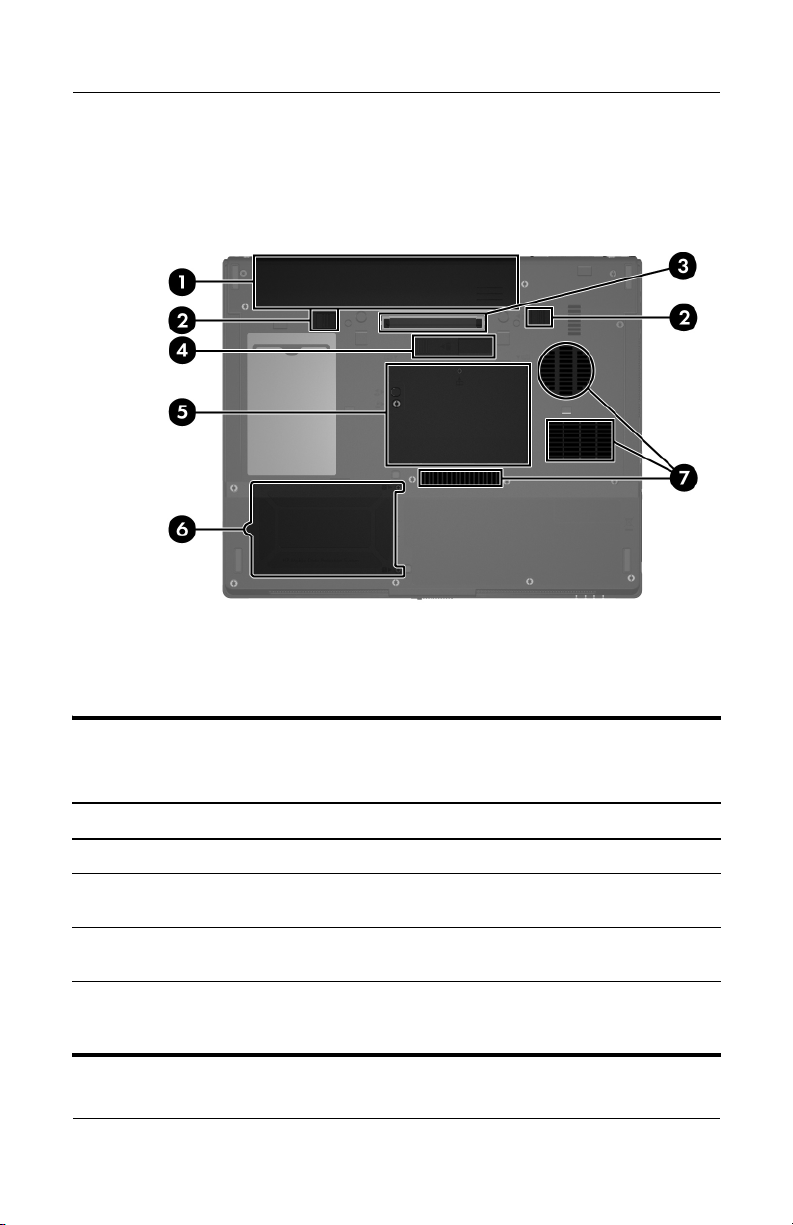
Product Description
The external components on the bottom of the computer are
shown below and described in Table 1-8.
Bottom Components
Table 1 -8
Bottom Components
Item Component Function
1 Battery bay Holds the battery.
2 Battery release latches (2) Releases the battery from the battery
3 Docking connector (select
computer models only)
4 Accessory battery
connector (select
computer models only)
1–20 Maintenance and Service Guide
bay.
Connects the computer to an optional
docking device.
Connects an optional HP Ultra-Capacity
Battery or HP Extended Life Battery.
Page 27
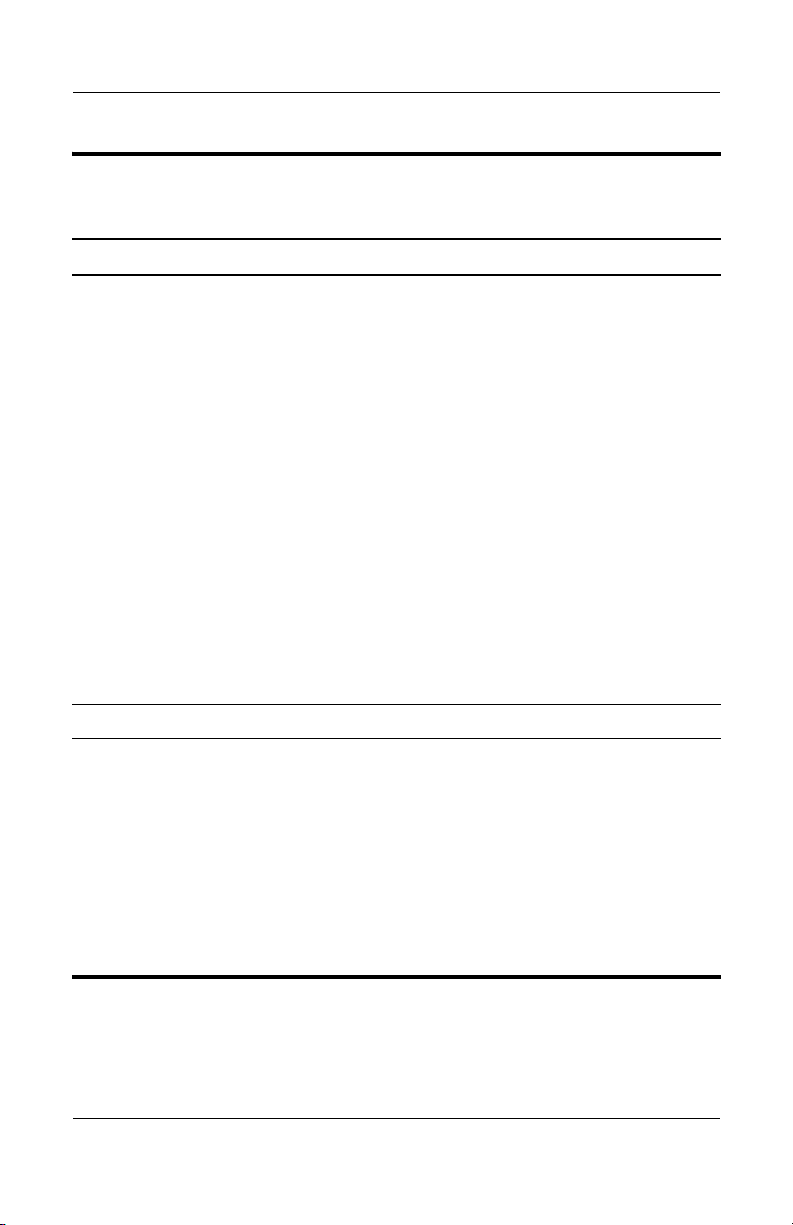
Table 1 -8
Product Description
Bottom Components
(Continued)
Item Component Function
5 Memory module
compartment
Mini Card compartment
6 Hard drive bay Holds the primary hard drive.
7 Exhaust vents Provides airflow to cool internal
Contains 2 memory slots that support
replaceable memory modules. The
number of preinstalled memory
modules varies by computer model.
Holds an optional wireless LAN device.
To prevent an unresponsive
Ä
system and the display of a
warning message, replace with
only a Mini Card device
authorized for use in the
computer by the governmental
agency that regulates wireless
devices in your country. If you
replace the device and then
receive a warning message,
remove the device to restore
computer functionality. Then
contact Customer Care through
the Help and Support Center.
components.
To prevent overheating, do not
Ä
obstruct vents. Use the computer
only on a hard, flat surface. Do
not allow another hard surface,
such as an adjoining optional
printer, or a soft surface, such as
pillows or thick rugs or clothing, to
block airflow.
Maintenance and Service Guide 1–21
Page 28
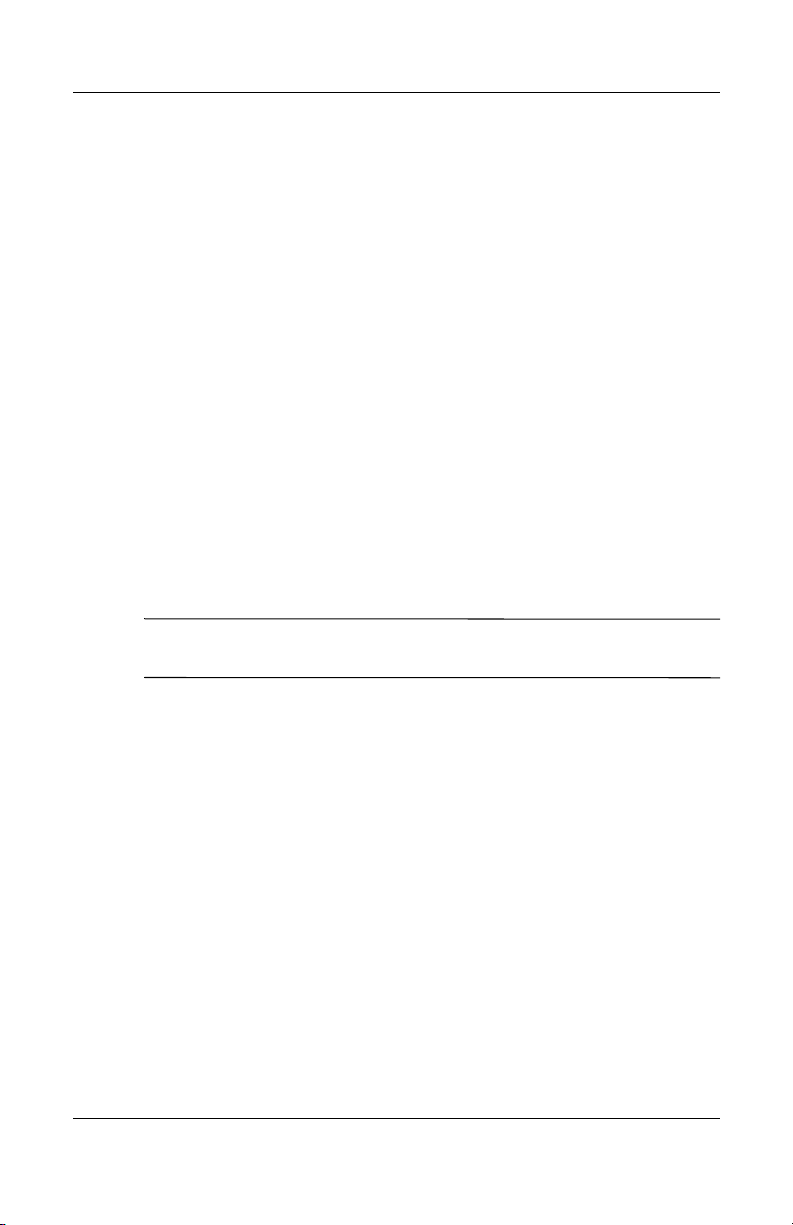
Product Description
1.5 Design Overview
This section presents a design overview of key parts and features
of the computer. Refer to Chapter 3, “Illustrated Parts Catalog,”
to identify replacement parts, and Chapter 5, “Removal and
Replacement Procedures,” for disassembly steps.
The system board provides the following device connections:
■ Audio
■ Display
■ Hard drive
■ Intel Dual Core, Solo Core, and Celeron M processors
■ Keyboard and TouchPad
■ Memory module
■ Mini Card module
■ PC Card
CAUTION: To properly ventilate the computer, allow at least a 7.6-cm
Ä
(3-inch) clearance on the left and right sides of the computer.
The computer uses an electric fan for ventilation. The fan is
controlled by a temperature sensor and is designed to turn on
automatically when high temperature conditions exist. These
conditions are affected by high external temperatures, system
power consumption, power management/battery conservation
configurations, battery fast charging, and software. Exhaust air is
displaced through the ventilation grill located on the left side of
the computer.
1–22 Maintenance and Service Guide
Page 29
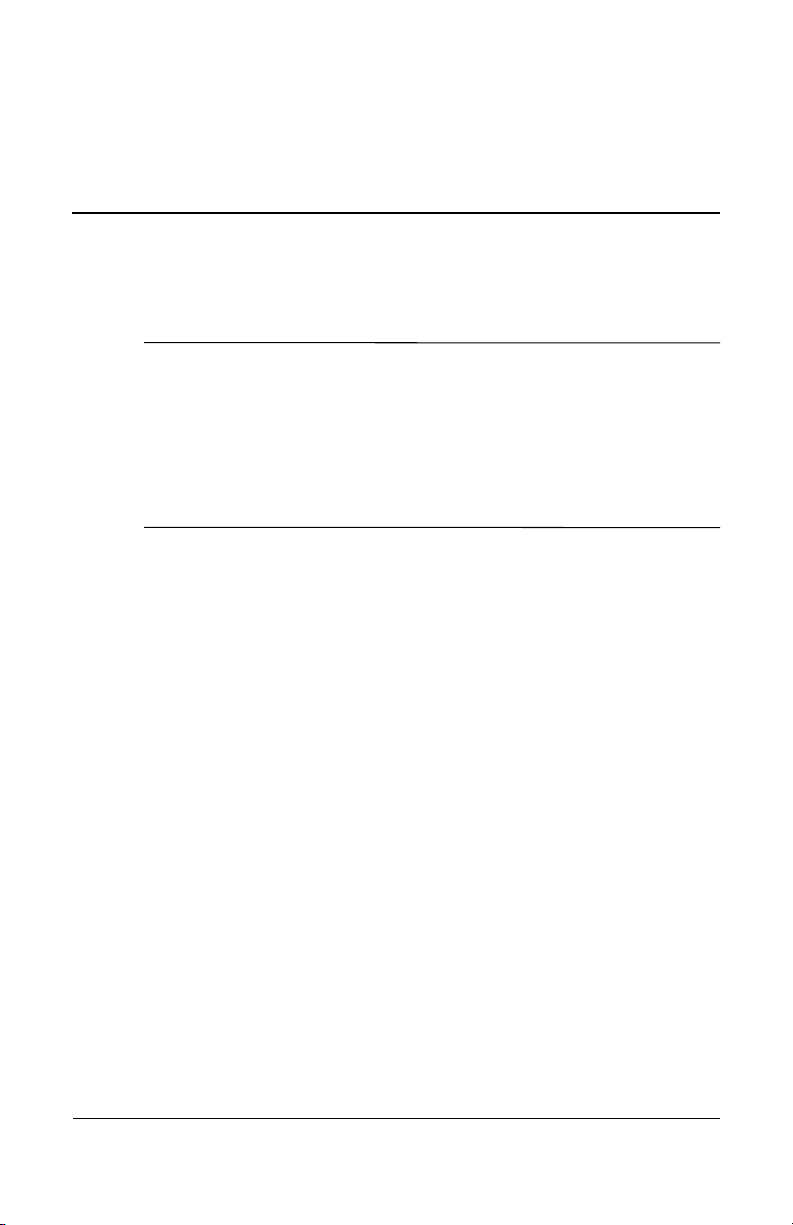
Troubleshooting
WARNING: Only authorized technicians trained by HP should repair
Å
this equipment. All troubleshooting and repair procedures are detailed
to allow only subassembly-/module-level repair. Because of the
complexity of the individual boards and subassemblies, do not attempt
to make repairs at the component level or modifications to any printed
wiring board. Improper repairs can create a safety hazard. Any
indication of component replacement or printed wiring board
modification may void any warranty or exchange allowances.
2.1 Computer Setup
Computer Setup is a system information and customization utility
that can be used even when the operating system is not working
or will not load. This utility includes settings that are not
available in Windows.
2
Using Computer Setup
Information and settings in Computer Setup are accessed from
the File, Security, Diagnostics, or System Configuration menus:
1. Turn on or restart the computer. Press
F10 = ROM-Based Setup message is displayed in
the lower-left corner of the screen.
❏ To change the language, use the cursor control keys
to navigate to the System Configuration menu.
❏ To view navigation information, press f1.
❏ To return to the Computer Setup menu, press esc.
Maintenance and Service Guide 2–1
f10 while the
Page 30
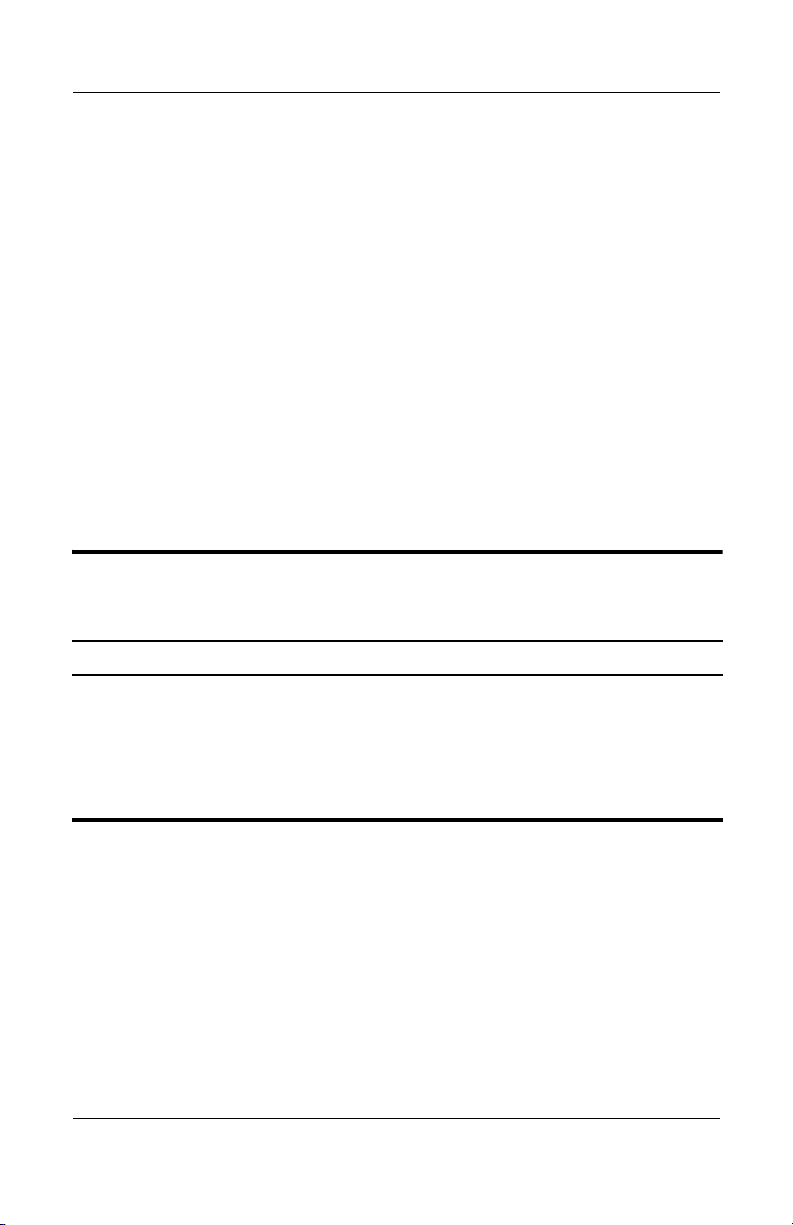
Troubleshooting
2. Select the File, Security, Diagnostics, or
System Configuration menu.
3. To close Computer Setup and restart the computer:
❏ Select File > Save changes and exit, and then press enter.
– or –
❏ Select File > Ignore changes and exit, and then
– or –
❏ Select File > Restore defaults, and then press enter.
press
enter.
4. When you are prompted to confirm your action, press
Selecting from the File Menu
Table 2 -1
File Menu
Select To Do This
System Information ■ View identification information about the
computer, processor, memory and cache size,
and system ROM.
■ View BIOS revision, keyboard controller
version, and battery pack serial number
information.
f10.
2–2 Maintenance and Service Guide
Page 31

Troubleshooting
Selecting from the Security Menu
Table 2 -2
Security Menu
Select To Do This
Setup Password Enter, change, or delete an Setup password.
Power-On Password Enter, change, or delete a power-on password.
Password Options
(Password options can
be selected only when
a power-on password
has been set.)
DriveLock Passwords Enable/disable DriveLock; change a DriveLock
Smart Card Security Enable/disable smart card power-on support.
TPM Embedded Security Enable/disable:
System IDs Establish:
Disk Sanitizer Establish fast, optimum, or custom settings for
Enable/disable:
■ Stringent security.
■ Requirement of password on restart.
user or master password.
DriveLock Settings are accessible only
✎
when you enter Computer Setup by turning
on (not restarting) the computer.
A setup password must be established to
✎
use this feature.
■ Embedded security device state.
■ Power-on authentication support.
■ Automatic DriveLock support.
■ Notebook asset tracking number.
■ Notebook ownership tags.
disk sanitizing.
*Not applicable to SuperDisk LS-120 drives.
Maintenance and Service Guide 2–3
Page 32

Troubleshooting
Selecting from the Diagnostics Menu
Table 2 -3
Diagnostics Menu
Select To Do This
HDD Self-Test Options Run a quick comprehensive self test on hard
drives in the system that support the test features.
Memory Check Run a quick comprehensive test on system
memory on the following categories:
■ Walking 0s
■ Walking 1s
■ High Address line testing
■ Alternate Pattern testing
2–4 Maintenance and Service Guide
Page 33

Troubleshooting
Selecting from the System Configuration Menu
Table 2 -4
System Configuration Menu
Select To Do This
Language Change the Computer Setup language.
Boot Options Enable/disable MultiBoot, which sets a startup
sequence that can include most bootable devices
and media in the system.
Device Configurations Enable/disable:
■ Swap Fn/Ctrl keys.
■ USB legacy support.
■ BIOS DMA data transfers.
■ Fan Always on while on AC Power.
■ Data Execution Prevention.
■ LAN Power save.
Built-In Device Options Enable/disable:
■ Embedded WLAN Device Radio.
■ Embedded Bluetooth Device Radio.
■ LAN/WLAN Switching.
■ Wake on LAN from Off.
Port Options Enable/disable:
■ USB Port.
■ 1394 Port.
■ CardBus Slot.
Maintenance and Service Guide 2–5
Page 34

Troubleshooting
2.2 Troubleshooting Flowcharts
Tabl e 2-5
Troubleshooting Flowcharts Overview
Flowchart Description
2.1 “Flowchart 2.1—Initial Troubleshooting”
2.2 “Flowchart 2.2—No Power, Part 1”
2.3 “Flowchart 2.3—No Power, Part 2”
2.4 “Flowchart 2.4—No Power, Part 3”
2.5 “Flowchart 2.5—No Power, Part 4”
2.6 “Flowchart 2.6—No Video, Part 1”
2.7 “Flowchart 2.7—No Video, Part 2”
2.8 “Flowchart 2.8—Nonfunctioning Docking Device (if applicable)”
2.9 “Flowchart 2.9—No Operating System (OS) Loading”
2.10 “Flowchart 2.10—No OS Loading, Hard Drive, Part 1”
2.11 “Flowchart 2.11—No OS Loading, Hard Drive, Part 2”
2.12 “Flowchart 2.12—No OS Loading, Hard Drive, Part 3”
2.13 “Flowchart 2.13—No OS Loading, Diskette Drive”
2.14 “Flowchart 2.14—No OS Loading, Optical Drive”
2.15 “Flowchart 2.15—No Audio, Part 1”
2.16 “Flowchart 2.16—No Audio, Part 2”
2.17 “Flowchart 2.17—Nonfunctioning Device”
2.18 “Flowchart 2.18—Nonfunctioning Keyboard”
2.19 “Flowchart 2.19—Nonfunctioning Pointing Device”
2.20 “Flowchart 2.20—No Network/Modem Connection”
2–6 Maintenance and Service Guide
Page 35

Flowchart 2.1—Initial Troubleshooting
Begin
troubleshooting.
N
Go to
Is there
power?
Y
N
Beeps,
LEDs, or error
messages?
Y
N
Is there video?
(no boot)
Y
N
Is the OS
loading?
Y
N
Is there
sound?
Y
“Flowchart
2.2—No Power,
Par t 1.”
Check
LED board,
speaker
connections.
Go to
“Flowchart
2.6—No Video,
Part 1.”
Go to
“Flowchart
2.9—No Operating
System (OS)
Loading.”
Go to
“Flowchart
2.15—No Audio,
Par t 1.”
N
All drives
working?
Y
N
Keyboard/
pointing
device
working?
Y
N
Connecting
to network
or modem?
Y
End
Troubleshooting
Go to
“Flowchart
2.17—Nonfunctioning Device.”
Go to
“Flowchart
2.18—Nonfunc-
tioning Keyboard”
or “Flowchart
2.19—Nonfunctioning Pointing
Device.”
Go to
“Flowchart
2.20—No
Network/Modem
Connection.”
Maintenance and Service Guide 2–7
Page 36

Troubleshooting
N
Flowchart 2.2—No Power, Part 1
No power
(power LED
is off).
Remove from
docking device
(if applicable).
Y
Y
Power up
on battery
power?
Power up
on AC
power?
N
Reset
power.*
Power up
on battery
power?
Y
N
Reset
power.*
Power up
on AC power?
Y
N
Go to
“Flowchart
2.3—No Power,
Par t 2.”
N
Go to
“Flowchart
2.4—No Power,
Part 3.”
Y
Power up in
docking
device?
1. Reset the power cables in the docking device
and at the AC outlet.
2. Be sure the AC power source is active.
3. Be sure that the power strip is working.
Done
YN
Done
Power up
in docking
device?
*NOTES
1. On select computer models, there is a
separate reset button.
2. On select computer models, the computer
can be reset using the standby switch and
either the lid switch or the main power
switch.
Go to
“Flowchart
2.8—Nonfunctioning
Docking Device (if
applicable).”
2–8 Maintenance and Service Guide
Page 37

Flowchart 2.3—No Power, Part 2
N
Continued from
“Flowchart
2.2—No Power,
Par t 1.”
Visually check for
debris in battery
socket and clean
if necessary.
Y
Troubleshooting
Power on?
Check battery pack
by
recharging it,
moving it to
another computer,
Done
N
Power on?
Replace
power supply
(if applicable).
Y
N
Go to
Done
Power on?
“Flowchart
2.4—No Power,
Part 3.”
Y
Done
Maintenance and Service Guide 2–9
Page 38

Troubleshooting
Flowchart 2.4—No Power, Part 3
Continued from
“Flowchart
2.3—No Power,
Part 2.”
Plug directly
into AC outlet.
Y
Power LED
on?
N
Reseat AC adapter
in computer and
at power source.
Power on?
N
Power outlet
active?
Y
Replace
power cord.
Power on?
Done
Y
Done
External
N
Try different
outlet.
Internal or
external AC
adapter?
Internal
Go to
“Flowchart
2.5—No Power,
Part 4.”
Replace external
AC adapter.
N
Power on?
Y
Y
Done
Done
N
2–10 Maintenance and Service Guide
Page 39

Flowchart 2.5—No Power, Part 4
Continued from
“Flowchart
2.4—No Power,
Par t 3.”
Open
computer.
Troubleshooting
N
Y
Loose or
damaged
parts?
Close
computer and
retest.
Power on?
Done
Y
Reseat loose
components and
boards and
replace damaged
items.
Replace the following items (if applicable). Check
N
computer operation after each replacement:
1. Internal DC-DC converter*
2. Internal AC adapter
3. Processor board*
4. System board*
*NOTE: Replace these items as a set to prevent
shorting out among components.
Maintenance and Service Guide 2–11
Page 40

Troubleshooting
Flowchart 2.6—No Video, Part 1
No video.
Docking Device
Stand-alone
or docking
device?
Go to
“Flowchart
2.7—No Video,
Part 2.”
*NOTE: To change from internal to
external display, use the hotkey
combination.
Stand-alone
Internal or
external
display*?
External
Adjust
brightness.
Internal
Y
Video OK? Done
N
Check for bent
pins on cable.
N
Video OK?
Adjust
brightness.
Video OK? Done
N
A
Press lid
switch to ensure
operation.
Video OK? Done
N
Replace the following one at a time. Test after each replacement.
1. Cable between computer and computer display (if applicable)
2. Display
3. System board
Try
another
display.
Internal and
external
video OK?
Y
Y
N
Replace
system
board.
YY
Done
Done
2–12 Maintenance and Service Guide
Page 41

Flowchart 2.7—No Video, Part 2
Continued from
“Flowchart
2.6—No Video,
Part 1.”
Remove
computer from
docking device,
if connected.
Troubleshooting
Adjust
display
brightness.
N
Video OK?
Y
Check that computer is properly
seated in docking device, for
bent pins on cable, and for
monitor connection.
Y
Video OK?
N
Adjust external
monitor display.
Go to “A” in
“Flowchart
2.6—No Video,
Part 1.”
Done
Check brightness
of external
monitor.
Video OK?
N
Try another
external
monitor.
Internal
and external
video OK?
N
Go to
“Flowchart
2.8—Nonfunctioning
Docking Device (if
applicable).”
Y
Done
Y
Done
Maintenance and Service Guide 2–13
Page 42

Troubleshooting
Flowchart 2.8—Nonfunctioning Docking Device
(if applicable)
Nonfunctioning
docking device.
Reset power cord in
docking device and
power outlet.
Check voltage
setting on docking
device.
Reset monitor
cable connector at
docking device.
Y
Docking
device
operating?
Done
N
Replace docking
device.
2–14 Maintenance and Service Guide
Reinstall
computer into
docking device.
Docking
device
operating?
N
Test replacement
docking device with
new computer.
Y
Done
Page 43

Troubleshooting
Flowchart 2.9—No Operating System (OS)
Loading
No OS
loading.*
Reset power
cord in docking
device and
power outlet.
No OS loading from hard drive,
“Flowchart 2.10—No OS Loading,
go to
go to
Hard Drive, Part 1.”
No OS loading from diskette drive,
“Flowchart 2.13—No OS Loading,
Diskette Drive.”
No OS loading from CD-ROM or DVD-ROM
drive, go to
“Flowchart 2.20—No Network/Modem
go to
*NOTE: Before beginning troubleshooting, always
check cable connections, cable ends, and drives
for bent or damaged pins.
“Flowchart 2.14—No OS
Loading, Optical Drive.”
No OS loading from network,
Connection.”
Maintenance and Service Guide 2–15
Page 44

Troubleshooting
Flowchart 2.10—No OS Loading, Hard Drive,
Part 1
OS not
loading from
hard drive.
Nonsystem
disk message?
N
Reseat
external
hard drive.
OS loading?
N
Boot
from
CD?
Y
Check the Setup
utility for correct
booting order.
Boot
from
hard drive?
Y
Done
Y
Go to
“Flowchart
2.11—No OS
Loading,
Hard Drive, Part 2.”
Y
Done
N
N
Boot
from
diskette?
Y
N
Change boot
priority through
the Setup Utility
and reboot.
Go to
“Flowchart
2.13—No OS
Loading,
Diskette Drive.”
N
Boot
from
hard drive?
2.17—Nonfunctioning
Go to
“Flowchart
Device.”
Y
2–16 Maintenance and Service Guide
Page 45

Troubleshooting
Flowchart 2.11—No OS Loading, Hard Drive,
Part 2
Continued from
“Flowchart
2.10—No OS
Loading,
Hard Drive, Part 1.”
CD or
diskette in
drive?
Y
Remove
diskette and
reboot.
N
1. Replace
2. Replace system
hard drive.
board.
N
Reseat
hard drive.
Hard drive
accessible?
Run FDISK.
Y
Done
N
from diskette
Y
Boot
from
hard drive?
Boot
drive?
Y
N
Diskette Drive.”
Done
Go to
“Flowchart
2.13—No OS
Loading,
Hard drive
partitioned?
Y
Hard drive
formatted?
Y
N
Create partition,
and then format
hard drive to
bootable
C:\ prompt.
N
Format hard drive
and bring to
abootable
C:\ prompt.
N
Y
Computer
booted?
Load OS using
Operating System
disc (if applicable).
Y
Hard drive
accessible?
Done
N
Go to
“Flowchart
2.12—No OS
Loading,
Hard Drive, Part 3.”
Maintenance and Service Guide 2–17
Go to
“Flowchart
2.12—No OS
Loading,
Hard Drive, Part 3.”
Page 46

Troubleshooting
Flowchart 2.12—No OS Loading, Hard Drive,
Part 3
Continued from
“Flowchart
2.11—No OS
Loading,
Hard Drive, Part 2.”
N
System
files on hard
drive?
Y
Install OS
and reboot.
Virus
on
hard drive?
N
Run SCANDISK and
check for
bad sectors.
Can bad
sectors
be fixed?
Y
Fix bad
sectors.
Y
OS
Clean virus.
loading from
hard drive?
Y
Done
N
Y
Diagnostics
on diskette?
Replace
hard drive.
N
N
Replace
hard drive.
Run diagnostics
and follow
recommendations.
N
Boot from
hard drive?
Replace
hard drive.
Y
Done
2–18 Maintenance and Service Guide
Page 47

Troubleshooting
N
N
Flowchart 2.13—No OS Loading, Diskette Drive
Y
OS not loading
from
diskette drive.
Reseat
diskette drive.
OS
loading?
Done
N
Nonsystem
disk message?
Y
Bootable
diskette
in drive?
N
Install bootable
diskette and
reboot computer.
Y
N
Boot
from another
device?
Y
Go to
“Flowchart
2.17—Nonfunctioning Device.”
N
Diskette
drive enabled
in the Setup
Utility?
Enable drive
and cold boot
computer.
Y
Y
Reset the computer.
Is diskette
drive boot
order
correct?
Refer to
Section 1.2,
“Resetting the
Computer,”
instructions.
for
Check diskette
for system files.
Try d iff er ent
diskette.
Nonsystem
disk error?
N
loading?
N
OS
Y
1. Replace diskette
2. Replace system
Y
drive.
board.
Done
Change boot
priority using
the Setup Utility.
Go to
“Flowchart
2.17—Nonfunctioning
Device.”
Maintenance and Service Guide 2–19
Page 48

Troubleshooting
Flowchart 2.14—No OS Loading, Optical Drive
loading from
CD-ROM or
DVD-ROM drive.
Boots from
CD or DVD?
N
Reseat
No OS
drive.
N
bootable disc.
Disc
in drive?
Install
Y
Bootable
disc in
drive?
Y
Try another
bootable disc.
N
Install bootable
disc and
reboot
computer.
Y
Done
Y
Boots from
CD or DVD?
Done
N
Y
Booting
from another
device?
N
2.17—Nonfunctioning
Go to
“Flowchart
Device.”
Reset the computer.
Booting
correct?
N
Correct boot
order using
the Setup Utility.
order
Y
Refer to
Section 1.2,
“Resetting the
Computer,”
instructions.
for
2.17—Nonfunctioning
Go to
“Flowchart
Device.”
2–20 Maintenance and Service Guide
Page 49

Flowchart 2.15—No Audio, Part 1
N
Turn up audio
No audio.
internally or
externally.
Audio? Done
N
Troubleshooting
Y
Computer in
docking device
(if applicable)?
Y
Undock
Internal
audio?
N
Go to
“Flowchart
2.16—No Audio,
Par t 2.”
Y
Go to
“Flowchart
2.16—No Audio,
Par t 2.”
Replace
the
docking device.
Y
Go to
“Flowchart
2.17—Nonfunctioning
Device.”
Audio? Done
N
Maintenance and Service Guide 2–21
Page 50

Troubleshooting
Flowchart 2.16—No Audio, Part 2
Continued from
“Flowchart
2.15—No Audio,
Part 1.”
N
Audio
driver in OS
configured?
Y
N
Correct
drivers for
application?
Y
Connect to
external
speaker.
Reload
audio drivers.
Load drivers and
set configuration
in OS.
Replace audio
board and
Audio?
YN
speaker
connections
in computer
(if applicable).
Audio? Done
1. Replace internal speakers.
2. Replace audio board (if applicable).
3. Replace system board.
YN
2–22 Maintenance and Service Guide
Page 51

Flowchart 2.17—Nonfunctioning Device
Nonfunctioning
device.
Reseat
device.
Unplug the nonfunctioning device from the computer
and inspect cables and plugs for bent or broken pins or
Clear
CMOS.
Reattach device.
Close computer,
plug in power,
and reboot.
other damage.
Any physical
device detected?
N
Replace hard drive.
Y
Operating System
Troubleshooting
Fix or
replace
broken item.
Go to
“Flowchart
2.9—No
(OS) Loading.”
N
Device
boots
properly?
Y
Done
Replace NIC.
If integrated NIC,
replace system
board.
Y
Replace diskette
drive.
Maintenance and Service Guide 2–23
Device
boots
properly?
Done
N
Page 52

Troubleshooting
Flowchart 2.18—Nonfunctioning Keyboard
Keyboard
not operating
properly.
Connect computer
to good external
keyboard.
N
Y
Reseat internal
connector
(if applicable).
Y
External
device
works?
keyboard
Replace
system
board.
N
OK?
Replace internal
keyboard or
cable.
Y
Done Done
OK?
N
Replace
system
board.
2–24 Maintenance and Service Guide
Page 53

Troubleshooting
Flowchart 2.19—Nonfunctioning Pointing
Device
Pointing device
not operating
properly.
Connect computer
to good external
pointing device.
N
External
device
works?
Y
Reseat internal
pointing device
connector
(if applicable).
Replace
system
board.
N
OK?
Replace internal
pointing device
or cable.
Y
Y
Done Done
OK?
N
Replace
system
board.
Maintenance and Service Guide 2–25
Page 54

Troubleshooting
Flowchart 2.20—No Network/Modem
Connection
No network
or modem
connection.
N
Network
or modem jack
active?
Y
Digital
line?
N
Replace jack
or have jack
activated.
Y
Connect
to nondigital
line.
Y
Done
Y
Disconnect all
the computer
NIC/modem
configured
in OS?
power from
and open.
N
Reload
drivers and
reconfigure.
OK?
N
Replace the
NIC/modem
(if applicable).
Y
Reseat NIC/modem
(if applicable).
OK? Done
N
Replace
system
board.
2–26 Maintenance and Service Guide
Page 55

Illustrated Parts Catalog
This chapter provides an illustrated parts breakdown and a
reference for spare part numbers.
3.1 Serial Number Location
When ordering parts or requesting information, provide the
computer serial number and model number located on the bottom
of the computer.
3
Serial Number Location
Maintenance and Service Guide 3–1
Page 56

Illustrated Parts Catalog
3.2 Computer Major Components
Computer Major Components
3–2 Maintenance and Service Guide
Page 57

Illustrated Parts Catalog
Table 3 -1
Spare Parts: Computer Major Components
Spare Part
Item Description
1 Display assemblies for use with computer models with WWAN
(include wireless antenna transceivers and cables)
Number
15.0-inch, SXGA+WVA, TFT
15.0-inch, XGA, TFT, with BrightView
Display assemblies for use with computer models without WWAN
(include wireless antenna transceivers and cables)
15.0-inch, SXGA+WVA, TFT
15.0-inch, XGA, TFT, with BrightView
15.0-inch XGA, TFT
14.1-inch XGA, TFT
2 Switch covers (include LED board and LED board cable)
For use with full-featured computer models
For use with defeatured computer models
430967-001
430966-001
413679-001
413678-001
413677-001
413676-001
413688-001
413687-001
Maintenance and Service Guide 3–3
Page 58

Illustrated Parts Catalog
Computer Major Components
3–4 Maintenance and Service Guide
Page 59

Table 3 -1
Illustrated Parts Catalog
Spare Parts: Computer Major Components
Item Description
3 Keyboards
For use with computer models with TouchPad and fingerprint reader
Belgium
Brazil
The Czech
Republic
Denmark
Europe
France
French Canada
Germany
Greece
Hungary
Iceland
Israel
Italy
Japan
Korea
Latin America
416039-A41
416039-201
416039-221
416039-081
416039-021
416039-051
416039-121
416039-041
416039-151
416039-211
416039-DD1
416039-BB1
416039-061
416039-291
416039-AD1
416039-161
Norway
Portugal
Russia
Saudi Arabia
Slovakia
Slovenia
Spain
Sweden
Switzerland
Ta i wa n
Thailand
Tu r ke y
The United
Kingdom
The United
States
(Continued)
Spare Part
Number
416039-091
416039-131
416039-251
416039-171
416039-231
416039-BA1
416039-071
416039-B71
416039-111
416039-AB1
416039-281
416039-141
416039-031
416039-001
Maintenance and Service Guide 3–5
Page 60

Illustrated Parts Catalog
Computer Major Components
3–6 Maintenance and Service Guide
Page 61

Table 3 -1
Illustrated Parts Catalog
Spare Parts: Computer Major Components
Item Description
3 Keyboards
For use with computer models with pointing stick and fingerprint reader
Belgium
Brazil
The Czech
Republic
Denmark
Europe
France
French Canada
Germany
Greece
Hungary
Iceland
Israel
Italy
Japan
Korea
Latin America
(Continued)
416038-A41
416038-201
416038-221
416038-081
416038-021
416038-051
416038-121
416038-041
416038-151
416038-211
416038-DD1
416038-BB1
416038-061
416038-291
416038-AD1
416038-161
Norway
Portugal
Russia
Saudi Arabia
Slovakia
Slovenia
Spain
Sweden
Switzerland
Ta i wa n
Thailand
Tu r ke y
The United
Kingdom
The United
States
(Continued)
Spare Part
Number
416038-091
416038-131
416038-251
416038-171
416038-231
416038-BA1
416038-071
416038-B71
416038-111
416038-AB1
416038-281
416038-141
416038-031
416038-001
Pointing stick board (not illustrated, includes
pointing stick cable)
4 Fan 413696-001
5 Heat sink (includes thermal paste) 379799-001
Thermal Grease Kit (not illustrated) 413706-001
Maintenance and Service Guide 3–7
413692-001
Page 62

Illustrated Parts Catalog
Computer Major Components
3–8 Maintenance and Service Guide
Page 63

Table 3 -1
Illustrated Parts Catalog
Spare Parts: Computer Major Components
Item Description
6 Processors (include thermal paste)
Intel Core Duo T2600 (2.16-GHz) processor
Intel Core Duo T2500 (2.00-GHz) processor
Intel Core Duo T2400 (1.83-GHz) processor
Intel Core Duo T2300 (1.67-GHz) processor
Intel Core Duo T2300E (1.67-GHz) processor
Intel Core Solo T1300 (1.66-GHz) processor 413682-001
Intel Celeron M 1.73-GHz processor
Intel Celeron M 1.60-GHz processor
Intel Celeron M 1.46-GHz processor
7 Top covers (include TouchPad)
For use with full-featured computer models with
pointing stick and fingerprint reader
For use with full-featured computer models with
TouchPad and fingerprint reader
For use with full-featured computer models with
TouchPad but without fingerprint reader
For use with defeatured computer models
(Continued)
Spare Part
Number
413686-001
413685-001
413684-001
413683-001
430687-001
413896-001
413681-001
413680-001
413673-001
413674-001
413675-001
413672-001
Fingerprint reader board (not illustrated; includes
fingerprint reader board cable)
Maintenance and Service Guide 3–9
413695-001
Page 64

Illustrated Parts Catalog
Computer Major Components
3–10 Maintenance and Service Guide
Page 65

Tabl e 3-1
Illustrated Parts Catalog
Spare Parts: Computer Major Components
Item Description
Plastics Kit 413704-001
Includes:
8a
8b
8c
8d
9 Modem module 399441-001
10 Mini Card WWAN module 399440-001
11 Speaker 413697-001
12 USB/audio board (includes USB/audio board
13 System boards
RTC battery
Microphone
Memory/Mini Card module cover (includes 1 captive screw)
Hard drive cover (includes 2 captive screws)
Not illustrated:
Computer feet (6)
PC Card slot space savers (2)
cable)
For use with full-featured computer models with
Bluetooth and fingerprint reader
For use with full-featured computer models with
TouchPad
For use with full-featured computer models with
fingerprint reader
For use with full-featured computer models with
WWAN
(Continued)
Spare Part
Number
413693-001
416165-001
413669-001
413670-001
413671-001
For use with defeatured computer models “GM”
For use with defeatured computer models “GML”
14 Base enclosures
For use with full-featured computer models
For use with defeatured computer models
Maintenance and Service Guide 3–11
413667-001
413668-001
413689-001
413690-001
Page 66

Illustrated Parts Catalog
Computer Major Components
3–12 Maintenance and Service Guide
Page 67

Tabl e 3-1
Illustrated Parts Catalog
Spare Parts: Computer Major Components
Item Description
15 Mini Card modules
802.11a/b/g Intel WLAN module for use in the
countries listed below. These countries are
categorized as most of the world 1 (MOW 1).
Antigua &
Barbuda
Argentina
Australia
Bahamas
Barbados
Brunei
802.11a/b/g Intel WLAN module for use in the
countries listed below. These countries are
categorized as most of the world 2 (MOW 2).
Aruba
Austria
Azerbaijan
Bahrain
Belgium
Bermuda
Bulgaria
Cayman Islands
Columbia
Croatia
Cyprus
Czech Republic
Denmark
Egypt
Canada
Chile
Dominican
Republic
Guam
Guatemala
Hong Kong
El Salvador
Estonia
Finland
France
Georgia
Germany
Greece
Hungary
Iceland
Ireland
Italy
Latvia
Lebanon
Panama
India
Indonesia
Malaysia
Mexico
New Zealand
The Philippines
Poland
Portugal
Romania
Russia
Serbia and
Montenegro
Singapore
Slovakia
Liechtenstein
Lithuania
Luxembourg
Malta
Monaco
(Continued)
Spare Part
Number
407575-001
Paraguay
Saudi Arabia
Ta i wa n
The United
States
Vietnam
407575-002
The
Netherlands
Norway
Oman
Slovenia
South Africa
Spain
Sri Lanka
Sweden
Switzerland
Tu r ke y
The United
Kingdom
Uzbekistan
Maintenance and Service Guide 3–13
Page 68

Illustrated Parts Catalog
Computer Major Components
3–14 Maintenance and Service Guide
Page 69

Tabl e 3-1
Illustrated Parts Catalog
Spare Parts: Computer Major Components
Item Description
15 Mini Card modules
802.11a/b/g Intel WLAN module for use in the
countries listed below. These countries are
categorized as the rest of the world ROW.
China
Ecuador
Haiti
802.11a/b/g Intel WLAN module for use in Japan. 407575-291
802.11b/g GL WLAN module for use in the following
countries:
Israel
Jordan
(continued)
Honduras
Pakistan
Peru
Kuwait
Thailand
Qatar
South Korea
United Arab
Emirates
(Continued)
Spare Part
Number
407575-003
Uruguay
Venezuela
409280-004
Ukraine
Maintenance and Service Guide 3–15
Page 70

Illustrated Parts Catalog
Computer Major Components
3–16 Maintenance and Service Guide
Page 71

Tabl e 3-1
Illustrated Parts Catalog
Spare Parts: Computer Major Components
Item Description
15 Mini Card modules
802.11a/b/g LJ WLAN module for use in the United
States and Canada.
802.11a/b/g LJ WLAN module for use in the MOW 2
countries listed below.
Aruba
Austria
Azerbaijan
Bahrain
Belgium
Bermuda
Bulgaria
Cayman Islands
Columbia
Croatia
Cyprus
Czech Republic
Denmark
Egypt
802.11a/b/g LJ WLAN module for use in Japan. 407254-291
(continued)
El Salvador
Estonia
Finland
France
Georgia
Germany
Greece
Hungary
Iceland
Ireland
Italy
Latvia
Lebanon
The Philippines
Poland
Portugal
Romania
Russia
Serbia and
Montenegro
Singapore
Slovakia
Liechtenstein
Lithuania
Luxembourg
Malta
Monaco
(Continued)
Spare Part
Number
407254-001
407254-002
The
Netherlands
Norway
Oman
Slovenia
South Africa
Spain
Sri Lanka
Sweden
Switzerland
Tu r ke y
The United
Kingdom
Uzbekistan
Maintenance and Service Guide 3–17
Page 72

Illustrated Parts Catalog
Computer Major Components
3–18 Maintenance and Service Guide
Page 73

Table 3 -1
Illustrated Parts Catalog
Spare Parts: Computer Major Components
Item Description
15 Mini Card modules
802.11a/b/g HS WLAN module for use in the
United States and Canada.
802.11a/b/g HS WLAN module for use in the MOW 2
countries listed below.
Aruba
Austria
Azerbaijan
Bahrain
Belgium
Bermuda
Bulgaria
Cayman Islands
Columbia
Croatia
Cyprus
Czech Republic
Denmark
Egypt
802.11a/b/g HS WLAN module for use in Japan. 407253-291
(continued)
El Salvador
Estonia
Finland
France
Georgia
Germany
Greece
Hungary
Iceland
Ireland
Italy
Latvia
Lebanon
The Philippines
Poland
Portugal
Romania
Russia
Serbia and
Montenegro
Singapore
Slovakia
Liechtenstein
Lithuania
Luxembourg
Malta
Monaco
(Continued)
Spare Part
Number
407253-001
407253-002
The
Netherlan
ds
Norway
Oman
Slovenia
South Africa
Spain
Sri Lanka
Sweden
Switzerland
Tu r ke y
The United
Kingdom
Uzbekistan
16 Serial connector module (includes serial connector
board cable)
17 Memory modules
PC2-5300
1024-MB
512-MB
256-MB
Maintenance and Service Guide 3–19
414046-001
414045-001
414044-001
PC2-4200
1024-MB
512-MB
256-MB
413694-001
414042-001
414041-001
414040-001
Page 74

Illustrated Parts Catalog
Computer Major Components
3–20 Maintenance and Service Guide
Page 75

Table 3 -1
Illustrated Parts Catalog
Spare Parts: Computer Major Components
Item Description
18 Optical drives (include bezel and optical drive bracket)
24X Max CD-ROM drive
8X Max DVD-ROM drive
4X Max DVD±RW and CD-RW Combo Drive
8X Max DVD±RW and CD-RW Combo Drive
24X Max DVD/CD-RW Combo Drive
19 Batteries
6-cell, 4.8-Ah
6-cell, 4.0-Ah
20 Bluetooth® module (includes Bluetooth
module cable)
21 Hard drives (include frame)
7200-rpm
60-GB 413854-001
5400-rpm
100-GB
80-GB
60-GB
40-GB
(Continued)
Spare Part
Number
413698-001
413699-001
413700-001
413702-001
413701-101
372772-001
393652-001
398393-001
413853-001
413852-001
413851-001
413850-001
Maintenance and Service Guide 3–21
Page 76

Illustrated Parts Catalog
3.3 Plastics Kit
Table 3-2
Plastics Kit
Spare Part Number Information
Spare Part
Item Description
Plastics Kit
Includes:
1 Memory/Mini Card module cover (includes 1 captive screw)
2 Hard drive cover (includes 2 captive screws)
3 RTC battery
4 Computer feet (6)
5 ExpressCard slot space saver
6 PC Card slot space saver
7 Microphone
3–22 Maintenance and Service Guide
Number
413704-001
Page 77

3.4 Cable Kit
Spare Part Number Information
Item Description
Illustrated Parts Catalog
Tabl e 3-3
Cable Kit
Spare Part
Number
Cable Kit
Includes:
1 TouchPad cable
2 Modem cable
3 USB/audio board cable
4 Serial connector module cable
5 Bluetooth cable
Maintenance and Service Guide 3–23
413703-001
Page 78

Illustrated Parts Catalog
3.5 Mass Storage Devices
3–24 Maintenance and Service Guide
Page 79

Table 3-4
Mass Storage Devices
Spare Part Number Information
Item Description
1 Hard drives (include frame)
Illustrated Parts Catalog
Spare Part
Number
7200-rpm, 60-GB 413854-001 5400-rpm, 100-GB
2 Optical drives (include bezel)
24X Max CD-ROM drive
8X Max DVD-ROM drive
4X Max DVD±RW and CD-RW Combo Drive
8X Max DVD±RW and CD-RW Combo Drive
24X Max DVD/CD-RW Combo Drive
5400-rpm, 80-GB
5400-rpm, 60-GB
5400-rpm, 40-GB
413853-001
413852-001
413851-001
413850-001
413698-001
413699-001
413700-001
413702-001
413701-101
Maintenance and Service Guide 3–25
Page 80

Illustrated Parts Catalog
3.6 Miscellaneous (Not Illustrated)
Tabl e 3-5
Miscellaneous (Not Illustrated)
Spare Part Information
Spare Part
Description
8-cell travel battery 367456-001
65-watt AC adapter 239704-001
External MultiBay II 366143-001
External MultiBay II power cable and stand 366144-001
HP Docking Station 413267-001
HP Docking Station 120 W AC adapter 391174-001
HP Docking Station Miscellaneous Plastics Kit 380089-001
MultiBay 8X DVD-ROM Drive (for use in External MultiBay
II and HP Docking Station)
Number
373314-001
MultiBay 24X DVD/CD-RW Combo Drive (for use in
External MultiBay II and HP Docking Station)
DVD±RW and CD-RW Double-Layer Combo Drive (for
use in External MultiBay II and HP Docking Station)
Nylon carrying case 325815-002
3–26 Maintenance and Service Guide
373315-001
375557-001
Page 81

Illustrated Parts Catalog
Tabl e 3-5
Miscellaneous (Not Illustrated)
Spare Part Information
Description
Power cords
For use in:
Australia 246959-011
Belgium, Europe, Finland, Germany, Greece,
the Netherlands, Norway, Portugal, Spain, and Sweden
Brazil 246959-201
Canada, French Canada, Latin America, Taiwan, and
the United States
Denmark 246959-081
Hong Kong and the United Kingdom 246959-031
Israel 246959-BB1
Italy 246959-061
Japan 246959-291
Korea 246959-AD1
Sweden 246959-AG1
(Continued)
Spare Part
Number
246959-021
246959-001
Maintenance and Service Guide 3–27
Page 82

Illustrated Parts Catalog
Miscellaneous (Not Illustrated)
Tabl e 3-5
Spare Part Information
Description
Screw Kit (includes the following screws; refer to
Appendix A, “Screw Listing,” for more information on
specifications and usage)
■ Hex socket HM5.0×9.0 screw lock
■ Phillips PM2.5×13.0 spring-loaded
screw
■ Phillips PM2.5×4.0 shoulder screw
■ Phillips PM2.5×4.0 screw
■ Phillips PM2.0×8.0 shoulder screw
■ Phillips PM2.0×7.0 screw
(Continued)
■ Phillips PM2.0×4.0 screw
■ Phillips PM2.0×3.0 screw
■ Phillips PM1.5×4.0 screw
■ Phillips PM1.5×3.5 screw
■ Torx8 T8M2.0×9.0 screw
■ Torx8 T8M2.0×4.0 screw
■ Torx8 T8M2.0×2.0 screw
Spare Part
Number
413705-001
3–28 Maintenance and Service Guide
Page 83

Illustrated Parts Catalog
3.7 Sequential Part Number Listing
Table 3 -6
Sequential Part Number Listing
Spare Part
Number Description
239704-001 65-watt AC adapter
246959-001 Power cord for use in Canada, French Canada, Latin America,
Taiwan, and the United States
246959-011 Power cord for use in Australia
246959-021 Power cord for use in Belgium, Europe, Finland, Germany,
Greece, the Netherlands, Norway, Portugal, Spain, and
Sweden
246959-031 Power cord for use in Hong Kong and the United Kingdom
246959-061 Power cord for use in Italy
246959-081 Power cord for use in Denmark
246959-201 Power cord for use in Brazil
246959-291 Power cord for use in Japan
246959-AD1 Power cord for use in Korea
246959-AG1 Power cord for use in Sweden
246959-BB1 Power cord for use in Israel
325815-002 Nylon carrying case
366143-001 External MultiBay II
366144-001 External MultiBay II power cable and stand
367456-001 8-cell travel battery
372772-001 6-cell, 4.8-Ah battery
373314-001 MultiBay 8X DVD-ROM Drive (for use in External MultiBay II
and HP Docking Station)
Maintenance and Service Guide 3–29
Page 84

Illustrated Parts Catalog
Table 3 -6
Sequential Part Number Listing
Spare Part
Number Description
373315-001 MultiBay 24X DVD/CD-RW Combo Drive (for use in External
MultiBay II and HP Docking Station)
375557-001 DVD±RW and CD-RW Double Layer Combo Drive (for use in
External MultiBay II and HP Docking Station)
379799-001 Heat sink (includes thermal paste)
380089-001 HP Docking Station Miscellaneous Plastics Kit
391174-001 HP Docking Station 120 W AC adapter
393652-001 6-cell, 4.0-Ah battery
398393-001 Bluetooth module (includes Bluetooth module cable)
399440-001 Mini Card WWAN module
399441-001 Modem module
407254-001 802.11a/b/g LJ WLAN Mini Card module for use in the
United States and Canada.
(Continued)
3–30 Maintenance and Service Guide
Page 85

Table 3 -6
Illustrated Parts Catalog
Sequential Part Number Listing
Spare Part
Number Description
407254-002 802.11a/b/g LJ WLAN Mini Card module for use in the MOW 2
countries listed below.
Aruba
Austria
Azerbaijan
Bahrain
Belgium
Bermuda
Bulgaria
Cayman
Islands
Columbia
Croatia
Cyprus
Czech
Republic
Denmark
407254-291 802.11a/b/g LJ WLAN Mini Card module for use in Japan.
Egypt
El Salvador
Estonia
Finland
France
Georgia
Germany
Greece
Hungary
Iceland
Ireland
Italy
Latvia
Lebanon
(Continued)
The
Philippines
Poland
Portugal
Romania
Russia
Serbia and
Montenegro
Singapore
Slovakia
Liechtenstein
Lithuania
Luxembourg
Malta
Monaco
The
Netherlands
Norway
Oman
Slovenia
South Africa
Spain
Sri Lanka
Sweden
Switzerland
Tu r ke y
The United
Kingdom
Uzbekistan
Maintenance and Service Guide 3–31
Page 86

Illustrated Parts Catalog
Table 3 -6
Sequential Part Number Listing
Spare Part
Number Description
407575-001 802.11a/b/g Intel WLAN Mini Card module for use in the
MOW 1 countries listed below.
Antigua &
Barbuda
Argentina
Australia
Bahamas
Barbados
Brunei
407575-002 802.11a/b/g Intel WLAN Mini Card module for use in the
MOW 2 countries listed below.
Aruba
Austria
Azerbaijan
Bahrain
Belgium
Bermuda
Bulgaria
Cayman
Islands
Columbia
Croatia
Cyprus
Czech
Republic
Denmark
Canada
Chile
Dominican
Republic
Guam
Guatemala
Hong Kong
Egypt
El Salvador
Estonia
Finland
France
Georgia
Germany
Greece
Hungary
Iceland
Ireland
Italy
Latvia
Lebanon
(Continued)
Panama
India
Indonesia
Malaysia
Mexico
New Zealand
The
Philippines
Poland
Portugal
Romania
Russia
Serbia and
Montenegro
Singapore
Slovakia
Liechtenstein
Lithuania
Luxembourg
Malta
Monaco
Paraguay
Saudi Arabia
Ta i wa n
The United
States
Vietnam
The
Netherlands
Norway
Oman
Slovenia
South Africa
Spain
Sri Lanka
Sweden
Switzerland
Tu r ke y
The United
Kingdom
Uzbekistan
3–32 Maintenance and Service Guide
Page 87

Table 3 -6
Illustrated Parts Catalog
Sequential Part Number Listing
Spare Part
Number Description
407575-003 802.11a/b/g Intel WLAN Mini Card module for use in the ROW
countries listed below.
China
Ecuador
Haiti
407575-291 802.11a/b/g Intel WLAN Mini Card module for use in Japan.
409280-004 802.11b/g GL WLAN Mini Card module for use in the countries
listed below.
Israel
Jordan
413267-001 HP Docking Station
413667-001 System board for use with defeatured computer models “GM”
413668-001 System board or use with defeatured computer models “GML”
413669-001 System board for use with full-featured computer models with
TouchPad
413670-001 System board for use with full-featured computer models with
fingerprint reader
413671-001 System board for use with full-featured computer models with
Mini Card WWAN module
Honduras
Pakistan
Peru
Kuwait
Thailand
(Continued)
Qatar
South Korea
United Arab
Emirates
Uruguay
Venezuela
Ukraine
413672-001 Top cover for use with defeatured computer models (includes
TouchPad)
413673-001 Top cover for use with full-featured computer models with
pointing stick and fingerprint reader (includes TouchPad)
413674-001 Top cover for use with full-featured computer models with
TouchPad and fingerprint reader (includes TouchPad)
413675-001 Top cover for use with full-featured computer models with
TouchPad but without fingerprint reader (includes TouchPad)
Maintenance and Service Guide 3–33
Page 88

Illustrated Parts Catalog
Table 3 -6
Sequential Part Number Listing
Spare Part
Number Description
413676-001 14.1-inch XGA, TFT display assembly for use with computer
models without WWAN (include wireless antenna transceivers
and cables)
413677-001 15.0-inch XGA, TFT display assembly for use with computer
models without WWAN (include wireless antenna transceivers
and cables)
413678-001 15.0-inch, XGA, TFT with BrightView display assembly for use
with computer models without WWAN (include wireless
antenna transceivers and cables)
413679-001 15.0-inch, SXGA+WVA, TFT display assembly for use with
computer models without WWAN (include wireless antenna
transceivers and cables)
413680-001 Intel Celeron M 1.46-GHz processor (includes thermal paste)
413681-001 Intel Celeron M 1.60-GHz processor (includes thermal paste)
413682-001 Intel Core Solo T1300 (1.66-GHz) processor (includes
thermal paste)
413683-001 Intel Core Duo T2300 (1.67-GHz) processor (includes
thermal paste)
413684-001 Intel Core Duo T2400 (1.83-GHz) processor (includes
thermal paste)
(Continued)
413685-001 Intel Core Duo T2500 (2.00-GHz) processor (includes
thermal paste)
413686-001 Intel Core Duo T2600 (2.16-GHz) processor (includes
thermal paste)
413687-001 Switch cover for use with defeatured computer models
(includes LED board and LED board cable)
413688-001 Switch cover for use with full-featured computer models
(includes LED board and LED board cable)
3–34 Maintenance and Service Guide
Page 89

Table 3 -6
Illustrated Parts Catalog
Sequential Part Number Listing
Spare Part
Number Description
413689-001 Base enclosure for use with full-featured computer models
413690-001 Base enclosure for use with defeatured computer models
413692-001 Pointing stick board (includes pointing stick cable)
413693-001 USB/audio board (includes USB/audio board cable)
413694-001 Serial connector module (includes serial connector
board cable)
413695-001 Fingerprint reader board (includes fingerprint reader board
cable)
413696-001 Fan
413697-001 Speaker
413698-001 24X Max CD-ROM drive
413699-001 8X Max DVD-ROM drive
413700-001 4X Max DVD±RW and CD-RW Combo Drive
413701-001 24X Max DVD/CD-RW Combo Drive
413702-001 8X Max DVD±RW and CD-RW Combo Drive
413703-001 Cable Kit
(Continued)
413704-001 Plastics Kit
413706-001 Thermal Grease Kit
413850-001 5400-rpm, 40-GB hard drive (includes frame)
413851-001 5400-rpm, 60-GB hard drive (includes frame)
413852-001 5400-rpm, 80-GB hard drive (includes frame)
413853-001 5400-rpm, 100-GB hard drive (includes frame)
413854-001 7200-rpm, 60-GB hard drive (includes frame)
Maintenance and Service Guide 3–35
Page 90

Illustrated Parts Catalog
Table 3 -6
Sequential Part Number Listing
Spare Part
Number Description
413896-001 Intel Celeron M 1.73-GHz processor (includes thermal paste)
414040-001 PC2-4200, 256-MB memory module
414041-001 PC2-4200, 512-MB memory module
414042-001 PC2-4200, 1024-MB memory module
414044-001 PC2-5300, 256-MB memory module
414045-001 PC2-5300, 512-MB memory module
414046-001 PC2-5300, 1024-MB memory module
416038-001 Keyboard for use with computer models with pointing stick and
fingerprint reader in the United States
416038-021 Keyboard for use with computer models with pointing stick and
fingerprint reader in Europe
416038-031 Keyboard for use with computer models with pointing stick and
fingerprint reader in the United Kingdom
416038-041 Keyboard for use with computer models with pointing stick and
fingerprint reader in Germany
416038-051 Keyboard for use with computer models with pointing stick and
fingerprint reader in France
(Continued)
416038-061 Keyboard for use with computer models with pointing stick and
fingerprint reader in Italy
416038-071 Keyboard for use with computer models with pointing stick and
fingerprint reader in Spain
416038-081 Keyboard for use with computer models with pointing stick and
fingerprint reader in Denmark
416038-091 Keyboard for use with computer models with pointing stick and
fingerprint reader in Norway
3–36 Maintenance and Service Guide
Page 91

Table 3 -6
Illustrated Parts Catalog
Sequential Part Number Listing
Spare Part
Number Description
416038-111 Keyboard for use with computer models with pointing stick and
fingerprint reader in Switzerland
416038-121 Keyboard for use with computer models with pointing stick and
fingerprint reader in French Canada
416038-131 Keyboard for use with computer models with pointing stick and
fingerprint reader in Portugal
416038-141 Keyboard for use with computer models with pointing stick and
fingerprint reader in Turkey
416038-151 Keyboard for use with computer models with pointing stick and
fingerprint reader in Greece
416038-161 Keyboard for use with computer models with pointing stick and
fingerprint reader in Latin America
416038-171 Keyboard for use with computer models with pointing stick and
fingerprint reader in Saudi Arabia
416038-201 Keyboard for use with computer models with pointing stick and
fingerprint reader in Brazil
416038-211 Keyboard for use with computer models with pointing stick and
fingerprint reader in Hungary
(Continued)
416038-221 Keyboard for use with computer models with pointing stick and
fingerprint reader in the Czech Republic
416038-231 Keyboard for use with computer models with pointing stick and
fingerprint reader in Slovakia
416038-251 Keyboard for use with computer models with pointing stick and
fingerprint reader in Russia
416038-281 Keyboard for use with computer models with pointing stick and
fingerprint reader in Thailand
416038-291 Keyboard for use with computer models with pointing stick and
fingerprint reader in Japan
Maintenance and Service Guide 3–37
Page 92

Illustrated Parts Catalog
Table 3 -6
Sequential Part Number Listing
Spare Part
Number Description
416038-A41 Keyboard for use with computer models with pointing stick and
fingerprint reader in Belgium
416038-AB1 Keyboard for use with computer models with pointing stick and
fingerprint reader in Taiwan
416038-AD1 Keyboard for use with computer models with pointing stick and
fingerprint reader in Korea
416038-BA1 Keyboard for use with computer models with pointing stick and
fingerprint reader in Slovenia
416038-B71 Keyboard for use with computer models with pointing stick and
fingerprint reader in Sweden
416038-DD1 Keyboard for use with computer models with pointing stick and
fingerprint reader in Israel
416039-001 Keyboard for use with computer models with TouchPad and
fingerprint reader in the United States
416039-021 Keyboard for use with computer models with TouchPad and
fingerprint reader in Europe
416039-031 Keyboard for use with computer models with TouchPad and
fingerprint reader in the United Kingdom
(Continued)
416039-041 Keyboard for use with computer models with TouchPad and
fingerprint reader in Germany
416039-051 Keyboard for use with computer models with TouchPad and
fingerprint reader in France
416039-061 Keyboard for use with computer models with TouchPad and
fingerprint reader in Italy
416039-071 Keyboard for use with computer models with TouchPad and
fingerprint reader in Spain
416039-081 Keyboard for use with computer models with TouchPad and
fingerprint reader in Denmark
3–38 Maintenance and Service Guide
Page 93

Table 3 -6
Illustrated Parts Catalog
Sequential Part Number Listing
Spare Part
Number Description
416039-091 Keyboard for use with computer models with TouchPad and
fingerprint reader in Norway
416039-111 Keyboard for use with computer models with TouchPad and
fingerprint reader in Switzerland
416039-121 Keyboard for use with computer models with TouchPad and
fingerprint reader in French Canada
416039-131 Keyboard for use with computer models with TouchPad and
fingerprint reader in Portugal
416039-141 Keyboard for use with computer models with TouchPad and
fingerprint reader in Turkey
416039-151 Keyboard for use with computer models with TouchPad and
fingerprint reader in Greece
416039-161 Keyboard for use with computer models with TouchPad and
fingerprint reader in Latin America
416039-171 Keyboard for use with computer models with TouchPad and
fingerprint reader in Saudi Arabia
416039-201 Keyboard for use with computer models with TouchPad and
fingerprint reader in Brazil
(Continued)
416039-211 Keyboard for use with computer models with TouchPad and
fingerprint reader in Hungary
416039-221 Keyboard for use with computer models with TouchPad and
fingerprint reader in the Czech Republic
416039-231 Keyboard for use with computer models with TouchPad and
fingerprint reader in Slovakia
416039-251 Keyboard for use with computer models with TouchPad and
fingerprint reader in Russia
416039-281 Keyboard for use with computer models with TouchPad and
fingerprint reader in Thailand
Maintenance and Service Guide 3–39
Page 94

Illustrated Parts Catalog
Table 3 -6
Sequential Part Number Listing
Spare Part
Number Description
416039-291 Keyboard for use with computer models with TouchPad and
fingerprint reader in Japan
416039-A41 Keyboard for use with computer models with TouchPad and
fingerprint reader in Belgium
416039-AB1 Keyboard for use with computer models with TouchPad and
fingerprint reader in Taiwan
416039-AD1 Keyboard for use with computer models with TouchPad and
fingerprint reader in Korea
416039-BA1 Keyboard for use with computer models with TouchPad and
fingerprint reader in Slovenia
416039-B71 Keyboard for use with computer models with TouchPad and
fingerprint reader in Sweden
416039-DD1 Keyboard for use with computer models with TouchPad and
fingerprint reader in Israel
416165-001 System board for use with full-featured computer models with
Bluetooth and fingerprint reader
430687-001 Intel Core Duo T2300E (1.67-GHz) processor (includes
thermal paste)
(Continued)
430966-001 15.0-inch XGA, TFT display assembly for use with computer
models with WWAN (include wireless antenna transceivers
and cables)
430967-001 15.0-inch, SXGA+WVA, TFT display assembly for use with
computer models with WWAN (include wireless antenna
transceivers and cables)
3–40 Maintenance and Service Guide
Page 95

Removal and Replacement
This chapter provides essential information for proper and
safe removal and replacement service.
4.1 Tools Required
You will need the following tools to complete the removal and
replacement procedures:
■ Magnetic screwdriver
■ Phillips P0 screwdriver
■ Torx8 screwdriver
■ 5.0-mm socket for system board screwlocks
■ Flat-bladed screwdriver
4
Preliminaries
Maintenance and Service Guide 4–1
Page 96

Removal and Replacement Preliminaries
4.2 Service Considerations
The following sections include some of the considerations
that you should keep in mind during disassembly and assembly
procedures.
As you remove each subassembly from the computer, place
✎
the subassembly (and all accompanying screws) away from
the work area to prevent damage.
Plastic Parts
Using excessive force during disassembly and reassembly can
damage plastic parts. Use care when handling the plastic parts.
Apply pressure only at the points designated in the maintenance
instructions.
Cables and Connectors
CAUTION: When servicing the computer, be sure that cables are
Ä
placed in their proper locations during the reassembly process.
Improper cable placement can damage the computer.
Cables must be handled with extreme care to avoid damage.
Apply only the tension required to unseat or seat the cables
during removal and insertion. Handle cables by the connector
whenever possible. In all cases, avoid bending, twisting, or
tearing cables. Be sure that cables are routed in such a way that
they cannot be caught or snagged by parts being removed or
replaced. Handle flex cables with extreme care; these cables
tear easily.
4–2 Maintenance and Service Guide
Page 97

Removal and Replacement Preliminaries
4.3 Preventing Damage to Removable Drives
Removable drives are fragile components that must be handled
with care. To prevent damage to the computer, damage to a
removable drive, or loss of information, observe the following
precautions:
■ Before removing or inserting a hard drive, shut down the
computer. If you are unsure whether the computer is off or
in hibernation, turn the computer on, and then shut it down
through the operating system.
■ Before removing a diskette drive or optical drive, be sure that
a diskette or disc is not in the drive and be sure that the optical
drive tray is closed.
■ Before handling a drive, be sure that you are discharged of
static electricity. While handling a drive, avoid touching the
connector.
■ Handle drives on surfaces covered with at least one inch of
shock-proof foam.
■ Avoid dropping drives from any height onto any surface.
■ After removing a hard drive, an optical drive, or a diskette
drive, place it in a static-proof bag.
■ Avoid exposing a hard drive to products that have magnetic
fields, such as monitors or speakers.
■ Avoid exposing a drive to temperature extremes or liquids.
■ If a drive must be mailed, place the drive in a bubble pack
mailer or other suitable form of protective packaging and label
the package “FRAGILE: Handle With Care.”
Maintenance and Service Guide 4–3
Page 98

Removal and Replacement Preliminaries
4.4 Preventing Electrostatic Damage
Many electronic components are sensitive to electrostatic
discharge (ESD). Circuitry design and structure determine the
degree of sensitivity. Networks built into many integrated circuits
provide some protection, but in many cases, the discharge
contains enough power to alter device parameters or melt
silicon junctions.
A sudden discharge of static electricity from a finger or other
conductor can destroy static-sensitive devices or microcircuitry.
Often the spark is neither felt nor heard, but damage occurs.
An electronic device exposed to electrostatic discharge might not
be affected at all and can work perfectly throughout a normal
cycle. Or the device might function normally for a while, then
degrade in the internal layers, reducing its life expectancy.
4–4 Maintenance and Service Guide
Page 99

Removal and Replacement Preliminaries
4.5 Packaging and Transporting Precautions
Use the following grounding precautions when packaging and
transporting equipment:
■ To avoid hand contact, transport products in static-safe
containers, such as tubes, bags, or boxes.
■ Protect all electrostatic-sensitive parts and assemblies with
conductive or approved containers or packaging.
■ Keep electrostatic-sensitive parts in their containers until
the parts arrive at static-free workstations.
■ Place items on a grounded surface before removing items
from their containers.
■ Always be properly grounded when touching a sensitive
component or assembly.
■ Store reusable electrostatic-sensitive parts from assemblies
in protective packaging or nonconductive foam.
■ Use transporters and conveyors made of antistatic belts and
roller bushings. Be sure that mechanized equipment used for
moving materials is wired to ground and that proper materials
are selected to avoid static charging. When grounding is not
possible, use an ionizer to dissipate electric charges.
Maintenance and Service Guide 4–5
Page 100

Removal and Replacement Preliminaries
4.6 Workstation Precautions
Use the following grounding precautions at workstations:
■ Cover the workstation with approved static-shielding material
(refer to
■ Use a wrist strap connected to a properly grounded work
surface and use properly grounded tools and equipment.
■ Use conductive field service tools, such as cutters,
screwdrivers, and vacuums.
■ When fixtures must directly contact dissipative surfaces, use
fixtures made only of static-safe materials.
■ Keep the work area free of nonconductive materials, such
as ordinary plastic assembly aids and Styrofoam.
■ Handle electrostatic-sensitive components, parts, and
assemblies by the case or PCM laminate. Handle these
items only at static-free workstations.
■ Avoid contact with pins, leads, or circuitry.
■ Turn off power and input signals before inserting or removing
connectors or test equipment.
Table 4-2, “Static-Shielding Materials”).
4.7 Grounding Equipment and Methods
Grounding equipment must include either a wrist strap or a
foot strap at a grounded workstation.
■ When seated, wear a wrist strap connected to a grounded
system. Wrist straps are flexible straps with a minimum of
one megohm ±10% resistance in the ground cords. To provide
proper ground, wear a strap snugly against the skin at all times.
On grounded mats with banana-plug connectors, use alligator
clips to connect a wrist strap.
4–6 Maintenance and Service Guide
