Page 1
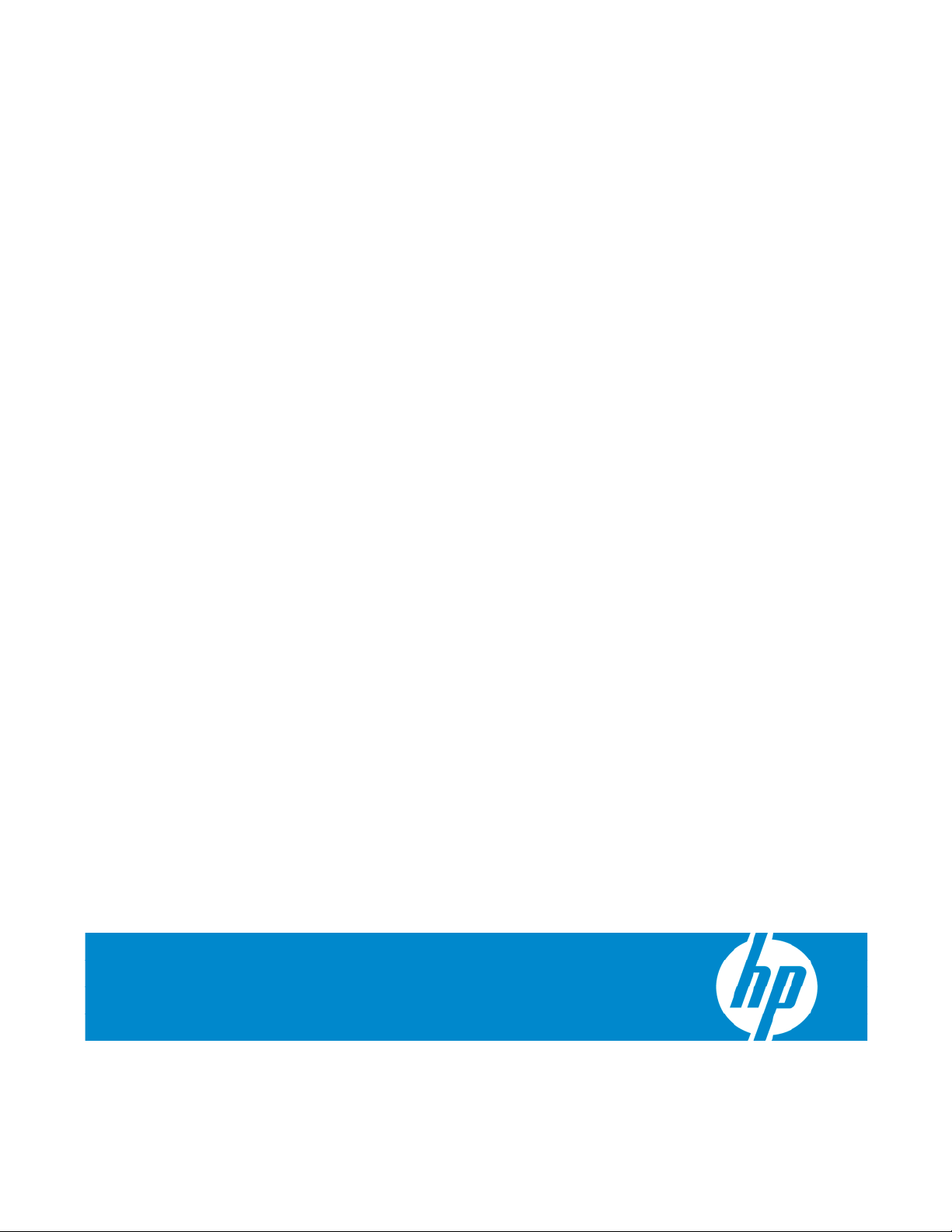
HP NC110T PCI Express Gigabit Server Adapter
J
User Guide
Part Number 441876-00B
une 2007 (Second Edition)
Page 2
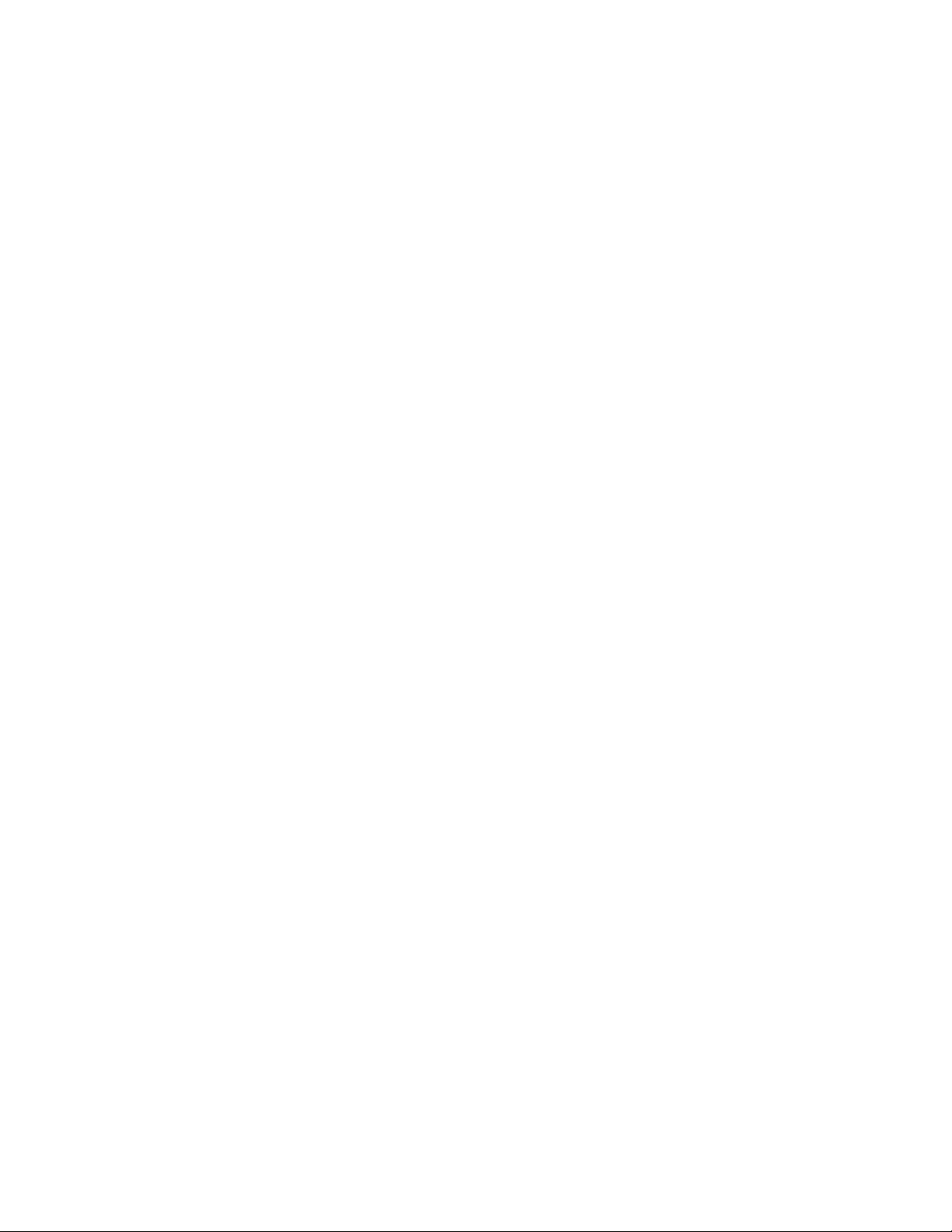
© Copyright 2007 Hewlett-Packard Development Company, L.P.
The information contained herein is subject to change without notice. The only warranties for HP products and services are set forth in the express
warranty statements accompanying such products and services. Nothing herein should be construed as constituting an additional warranty. HP
shall not be liable for technical or editorial errors or omissions contained herein.
Audience assumptions
This document is for the person who installs, administers, and troubleshoots servers and storage systems. HP assumes you are qualified in the
servicing of computer equipment and trained in recognizing hazards in products with hazardous energy levels.
Page 3

Contents
Technician notes........................................................................................................................... 4
Where to go for additional help.................................................................................................................. 5
HP contact information..................................................................................................................... 5
Introduction.................................................................................................................................. 6
Overview ................................................................................................................................................. 6
UTP CAT5 cable ....................................................................................................................................... 6
LED indicators........................................................................................................................................... 6
Installing an adapter ..................................................................................................................... 8
Installation overview .................................................................................................................................. 8
Installing an adapter in a server .................................................................................................................. 9
Preventing electrostatic discharge................................................................................................................ 9
Connecting the network cable................................................................................................................... 10
Specifications............................................................................................................................. 11
HP NC110T PCI Express Gigabit Server Adapter specifications .................................................................... 11
UTP cable specifications........................................................................................................................... 12
Regulatory compliance notices ..................................................................................................... 13
Regulatory compliance identification numbers............................................................................................. 13
Federal Communications Commission notice............................................................................................... 13
Class B equipment................................................................................................................................... 13
Declaration of conformity for products marked with the FCC logo, United States only....................................... 14
Modifications.......................................................................................................................................... 14
Canadian notice ..................................................................................................................................... 14
European Union regulatory notice .............................................................................................................15
Japanese class B notice............................................................................................................................ 15
Korean class B notice............................................................................................................................... 15
BSMI notice............................................................................................................................................ 16
Disposal of waste equipment by users in private households in the European Union......................................... 16
Electrostatic discharge................................................................................................................. 17
Preventing electrostatic discharge.............................................................................................................. 17
Grounding methods to prevent electrostatic discharge.................................................................................. 17
Acronyms and abbreviations........................................................................................................ 18
Index......................................................................................................................................... 20
Contents 3
Page 4
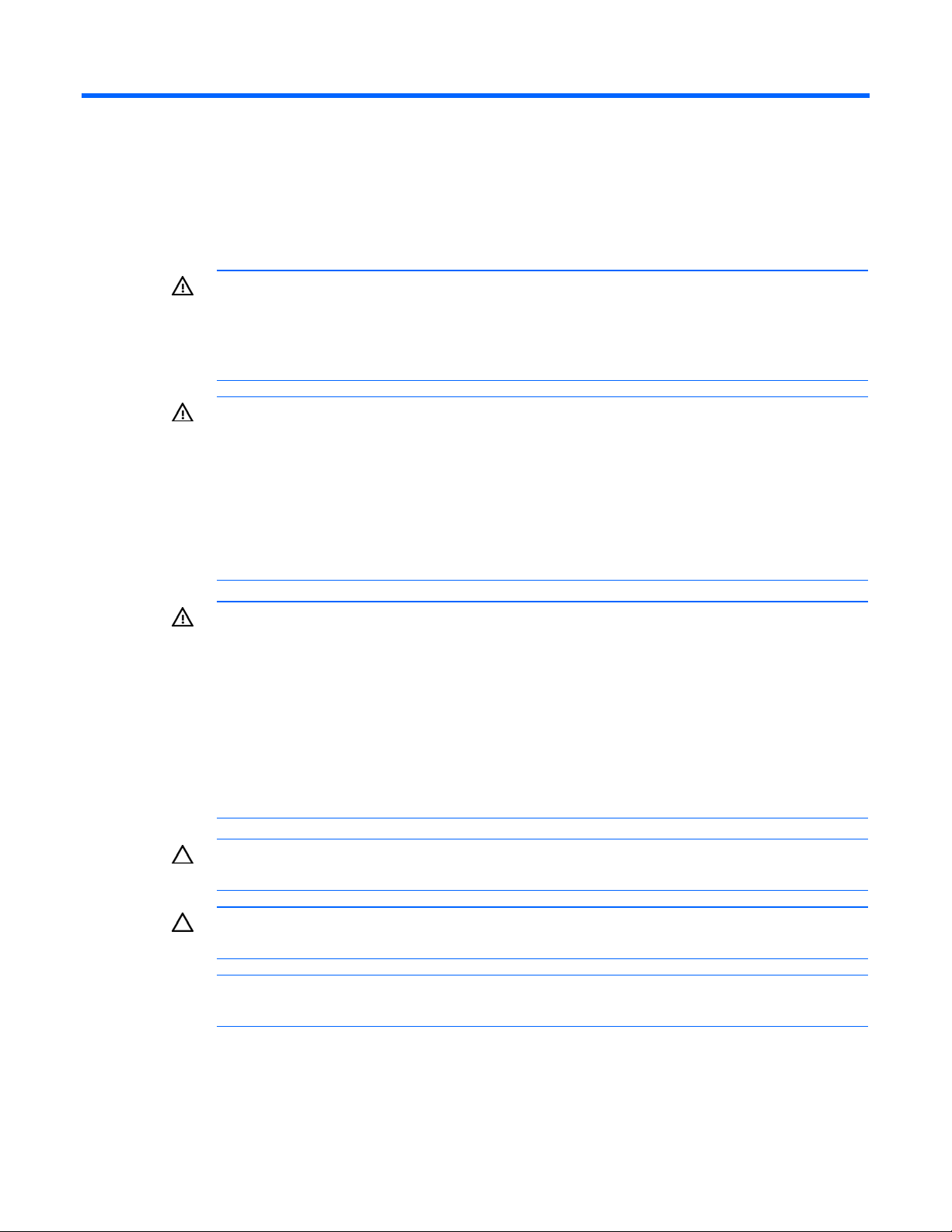
Technician notes
In this section
Where to go for additional help ................................................................................................................ 5
WARNING: Only authorized technicians trained by HP should attempt to repair this
equipment. All troubleshooting and repair procedures are detailed to allow only
subassembly/module-level repair. Because of the complexity of the individual boards and
subassemblies, no one should attempt to make repairs at the component level or to make
modifications to any printed wiring board. Improper repairs can create a safety hazard.
WARNING: To reduce the risk of electric shock, personal injury, and damage to the
equipment:
• Do not attempt to service any parts of the equipment other than those specified in the
following procedure. Any other activities may require that you shut down the server and
remove the power cord.
• Installation and maintenance of this product must be performed by individuals who are
knowledgeable about the procedures, precautions and hazards associated with the
product.
WARNING: To reduce the risk of electric shock or damage to the equipment:
• Do not disable the power cord grounding plug. The grounding plug is an important safety
feature.
• Plug the power cord into a grounded (earthed) electrical outlet that is easily accessible at all
times.
• Unplug the power cord from the power supply to disconnect power to the equipment.
• Do not route the power cord where it can be walked on or pinched by items placed against
it. Pay particular attention to the plug, electrical outlet, and the point where the cord
extends from the server.
CAUTION: To properly ventilate the system, you must provide at least 7.6 cm (3.0 in) of
clearance at the front and back of the server.
CAUTION: The server is designed to be electrically grounded (earthed). To ensure proper
operation, plug the AC power cord into a properly grounded AC outlet only.
NOTE: Any indications of component replacement or printed wiring board modifications may
void any warranty.
Technician notes 4
Page 5
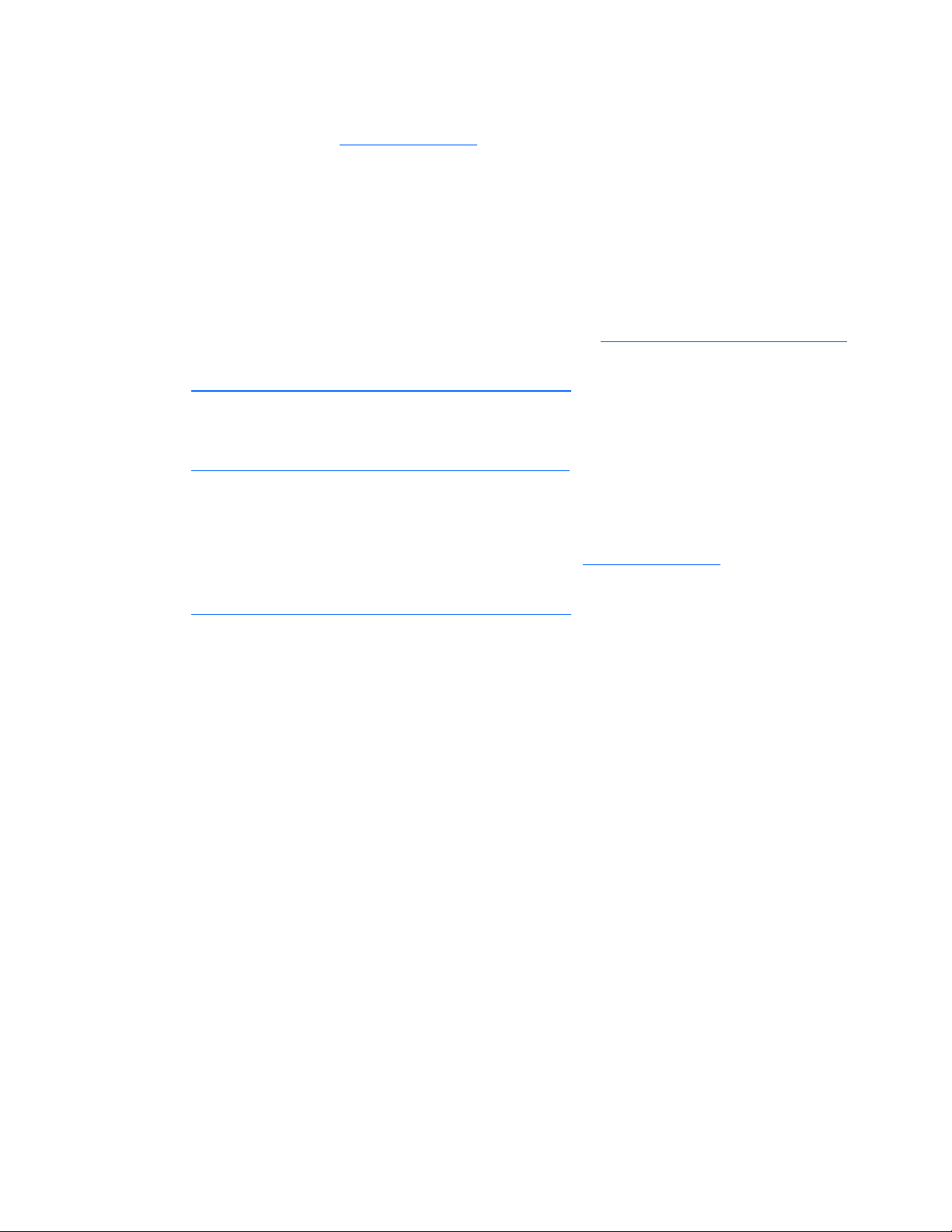
Where to go for additional help
1. Go to the HP website (http://www.hp.com).
2. Click Software & Driver Downloads from the left menu bar.
3. Type the product name in the For product box and press Enter. For example, type NC370T.
4. Download the drivers, firmware, or documentation as needed.
HP contact information
For the name of the nearest HP authorized reseller:
• In the United States, see the HP US service locator webpage (http://www.hp.com/service_locator).
• In other locations, see the Contact HP worldwide (in English) webpage
(http://welcome.hp.com/country/us/en/wwcontact.html
For HP technical support:
• In the United States, for contact options see the Contact HP United States webpage
(http://welcome.hp.com/country/us/en/contact_us.html
o Call 1-800-HP-INVENT (1-800-474-6836). This service is available 24 hours a day, 7 days a
week. For continuous quality improvement, calls may be recorded or monitored.
o If you have purchased a Care Pack (service upgrade), call 1-800-633-3600. For more
information about Care Packs, refer to the HP website (http://www.hp.com
• In other locations, see the Contact HP worldwide (in English) webpage
(http://welcome.hp.com/country/us/en/wwcontact.html
).
). To contact HP by phone:
).
).
Technician notes 5
Page 6
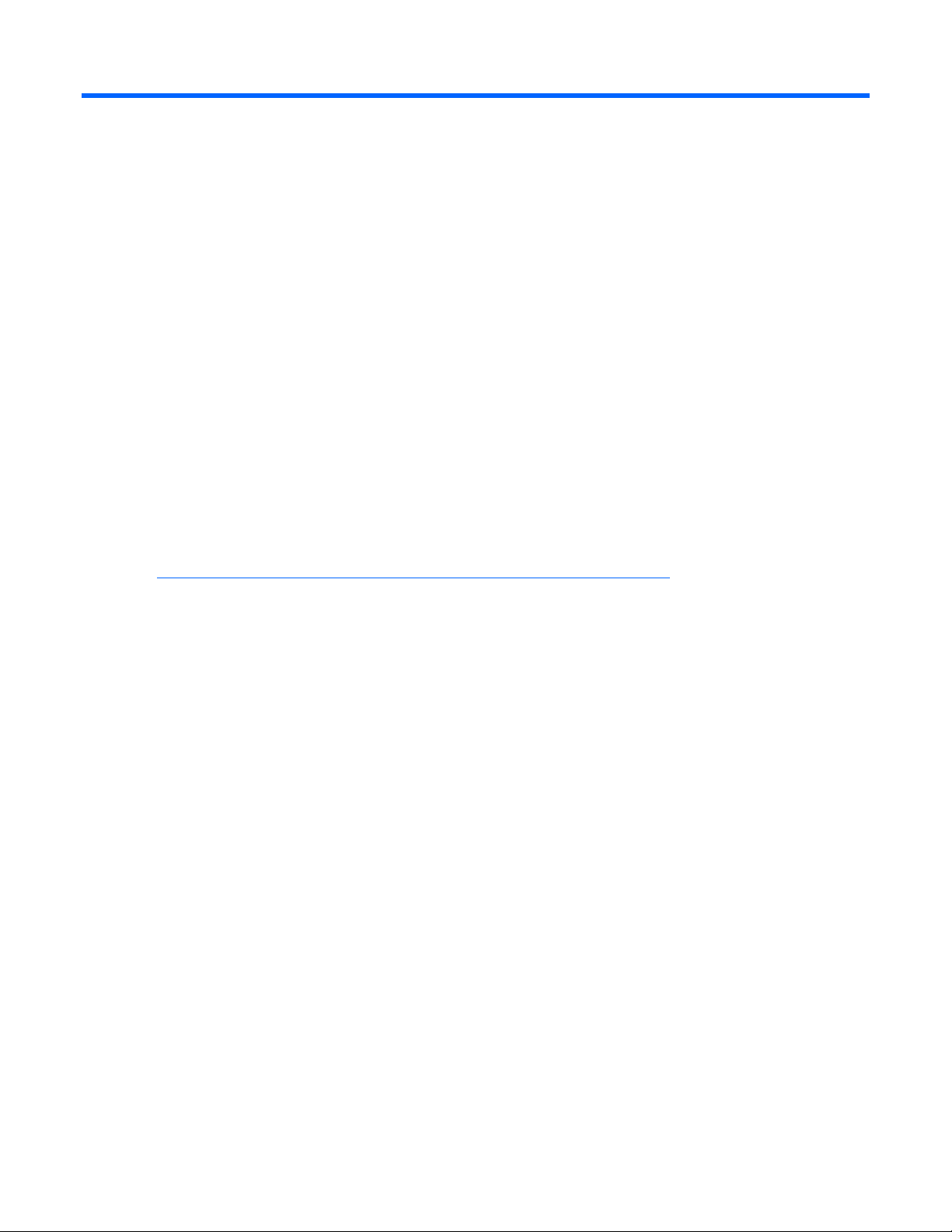
Introduction
In this section
Overview ................................................................................................................................................ 6
UTP CAT5 cable ...................................................................................................................................... 6
LED indicators.......................................................................................................................................... 6
Overview
The HP NC110T PCI Express Gigabit Server Adapter is a high-performance PCI Express, single port,
gigabit server adapter that delivers up to 1000 Mb/s Ethernet over twisted-pair (copper) category 5 or
better cabling. It is powered by an Intel 82572Gl chipset. The NC110T adapter, which ships with a
standard-height chassis bracket attached and also includes a low-profile chassis bracket, has a fully
integrated controller capable of auto-negotiating a link at 10, 100, or 1000 Mb/s. Network connection
is made through an RJ-45 connector. LED indicators show the link speed and activity. See LED indicators
(on page 6) for details. The adapter is a supported option for selected HP ProLiant servers. The adapter
must be installed in a PCI Express slot.
For the latest functionality, features, and operating system support for this adapter, see the HP website
(http://h18004.www1.hp.com/products/servers/networking/index-nic.html
UTP CAT5 cable
The NC110T adapter can use existing UTP CAT5 (or better) cable to deliver Gigabit Ethernet over
copper, according to the IEEE 802.3ab specifications. For new installations, CAT5e (enhanced CAT5)
cable is recommended.
For troubleshooting and other information about cabling, see UTP Cable Specifications (on page 12).
LED indicators
The NC110T adapter has an auto-negotiating 10/100/1000 RJ-45 port. LED indicators show
activity/link and port speed. Standard-height and low-profile brackets are shown below with an RJ-45
port and LED indicators.
).
Introduction 6
Page 7

The NC110T LED indicators operate as described in the following table.
LED indicator Status Description
Activity/Link On This mono-color green LED indicates that the
link to the adapter is established. The adapter is
receiving power and the cable connection is
working.
Speed Off The adapter is connected at 10 Mb/s.
Off No link to the adapter is established. The
adapter is not receiving power or the cable
connection is faulty.
Flashing The adapter is sending or receiving network
data at 10/100/1000 Mb/s, as indicated by
the 10/100/1000 (speed) LED. The adapter is
receiving power, and the cable connection is
working.
Green The adapter is connected at 100 Mb/s.
Orange The adapter is connected at 1000 Mb/s.
Introduction 7
Page 8

Installing an adapter
In this section
Installation overview ................................................................................................................................. 8
Installing an adapter in a server................................................................................................................. 9
Preventing electrostatic discharge............................................................................................................... 9
Connecting the network cable.................................................................................................................. 10
Installation overview
This section describes installation precautions, how to install the adapter, and how to connect the network
cable.
WARNING: To reduce the risk of personal injury or damage to the equipment, consult the
safety information and user documentation provided with the server before attempting the
installation.
Many servers are capable of providing energy levels that are considered hazardous and are
intended to be serviced only by qualified personnel who have been trained to deal with these
hazards. Do not remove enclosures or attempt to bypass any interlocks that may be provided
for the purpose of removing these hazardous conditions.
WARNING: Installation of this adapter should be performed by individuals who are both
qualified in the servicing of computer equipment, and trained in the hazards associated with
products capable of producing hazardous energy levels.
This adapter is intended to be installed in Certified (UL or CSA) ITE equipment having
instructions for adding and removing user installed components such as PCI, PCI-X, and PCI
Express devices. Refer to the equipment instructions to verify that it is suitable for user installed
components and that it has the power capacity to support all of the installed components.
NOTE: Before removing the cover of your server, refer to the HP documentation for the proper
methods for installing a PCI Express card and avoiding electric shock hazards.
Installing an adapter 8
Page 9

Installing an adapter in a server
See the HP ProLiant server documentation for additional information on how to safely install a PCI Express
card in the server.
CAUTION: If the server is not PCI Hot Plug compliant, power it down and unplug the power
cord from the power outlet before removing the server access panel. Failure to do so may
1. Power down the server.
2. Remove the power cord and server access panel. Then remove the cover bracket from a PCI Express
damage the adapter or server.
slot.
WARNING: To reduce the risk of personal injury from hot surfaces, allow the drives and the
internal system components to cool before touching them.
3. Firmly seat the adapter in a PCI Express slot and secure the adapter bracket.
NOTE: For 1U type servers you may need to replace the standard profile bracket with a low
profile bracket. See Installing a low profile bracket.
4. Replace the access panel and plug in the power cord.
Preventing electrostatic discharge
To prevent damaging the system, be aware of the precautions you need to follow when setting up the
system or handling parts. A discharge of static electricity from a finger or other conductor may damage
system boards or other static-sensitive devices. This type of damage may reduce the life expectancy of the
device.
To prevent electrostatic damage:
• Avoid hand contact by transporting and storing products in static-safe containers.
Installing an adapter 9
Page 10

• Keep electrostatic-sensitive parts in their containers until they arrive at static-free workstations.
• Place parts on a grounded surface before removing them from their containers.
• Avoid touching pins, leads, or circuitry.
• Always be properly grounded when touching a static-sensitive component or assembly.
Connecting the network cable
To secure the cable, plug the cable connector into the RJ-45 port. Ensure that the tab on the plug clicks
into position indicating that it is properly seated.
For more information, see UTP cable specifications (on page 12).
Installing an adapter 10
Page 11

Specifications
In this section
HP NC110T PCI Express Gigabit Server Adapter specifications .................................................................. 11
UTP cable specifications.......................................................................................................................... 12
HP NC110T PCI Express Gigabit Server Adapter specifications
Specification Value
Network Controller Chipsets Intel® 82571GI
Bus Type x1 PCI Express v1.0a
Bus Width One lane
On-board Memory 48 KB
Data Transfer Method Bus Master DMA
Boot ROM Support Yes
Management Capabilities WOL, PXE 2.2, ACPI 1.1a
Power Requirement 670 mA @ 3.3 VDC max
Data Transmission Rate 10 Full/10 Half, 100 Full/100 Half, 1000 Full
Standards Supported IEEE 802.3, IEEE 802.3u, IEEE 802.3ab, IEEE 802.3x (flow control), IEEE
Dimensions 12.95 cm x 6.86 cm [5.1 in x 2.7 in (L x W)] (without bracket)
Connector and Distances 10BASE-T: Category 3, 4, or 5 UTP 100 M (328 ft)
Interrupts Supported Automatically configured
Temperature Range Operating: 0°C to 55°C (32°F to 131°F)
Relative Humidity (noncondensing)
Safety Compliance UL Mark (US and Canada)
802.3ad (link aggregation), IEEE 802.1p (QoS), IEEE 802.1q (VLAN tagging)
100BASE-TX: CAT5 UTP 100 M (328 ft)
1000BASE-TX: CAT5 UTP 100 M (328 ft)
Storage: -40°C to 185°C (-40°F to 85°F)
Operating: 10% to 95%
Storage: -5% to 95%
CE Mark
EN60950
RoHS (European Union)
Specifications 11
Page 12

UTP cable specifications
The NC110T adapter can use existing UTP CAT5 (or better) cable to deliver Gigabit Ethernet over
copper, according to the IEEE 802.3ab specifications. For new installations, CAT5e (enhanced CAT5)
cable is recommended.
Maximum distances for Gigabit over copper cable are 100 meters (328 feet).
To connect to the network, the NC110T uses the following cable for 1000Base-T transmission:
• CAT5 UTP or better twisted-pair
• 22-26 AWG, 100Ω @ 1 MHz
• EIA/TIA 568a or EIA/TIA 568b
Specifications 12
Page 13

Regulatory compliance notices
In this section
Regulatory compliance identification numbers ........................................................................................... 13
Federal Communications Commission notice ............................................................................................. 13
Class B equipment.................................................................................................................................. 13
Declaration of conformity for products marked with the FCC logo, United States only..................................... 14
Modifications......................................................................................................................................... 14
Canadian notice .................................................................................................................................... 14
European Union regulatory notice ............................................................................................................ 15
Japanese class B notice........................................................................................................................... 15
Korean class B notice.............................................................................................................................. 15
BSMI notice........................................................................................................................................... 16
Disposal of waste equipment by users in private households in the European Union....................................... 16
Regulatory compliance identification numbers
For the purpose of regulatory compliance certifications and identification, this product has been assigned
a unique regulatory model number. The regulatory model number can be found on the product nameplate
label, along with all required approval markings and information. When requesting compliance
information for this product, always refer to this regulatory model number. The regulatory model number is
not the marketing name or model number of the product.
Federal Communications Commission notice
Part 15 of the Federal Communications Commission (FCC) Rules and Regulations has established Radio
Frequency (RF) emission limits to provide an interference-free radio frequency spectrum. Many electronic
devices, including computers, generate RF energy incidental to their intended function and are, therefore,
covered by these rules. These rules place computers and related peripheral devices into two classes, A
and B, depending upon their intended installation. Class A devices are those that may reasonably be
expected to be installed in a business or commercial environment. Class B devices are those that may
reasonably be expected to be installed in a residential environment (for example, personal computers).
The FCC requires devices in both classes to bear a label indicating the interference potential of the device
as well as additional operating instructions for the user.
Class B equipment
This equipment has been tested and found to comply with the limits for a Class B digital device, pursuant
to Part 15 of the FCC Rules. These limits are designed to provide reasonable protection against harmful
interference in a residential installation. This equipment generates, uses, and can radiate radio frequency
energy and, if not installed and used in accordance with the instructions, may cause harmful interference
to radio communications. However, there is no guarantee that interference will not occur in a particular
installation. If this equipment does cause harmful interference to radio or television reception, which can
Regulatory compliance notices 13
Page 14

be determined by turning the equipment off and on, the user is encouraged to try to correct the
interference by one or more of the following measures:
• Reorient or relocate the receiving antenna.
• Increase the separation between the equipment and receiver.
• Connect the equipment into an outlet on a circuit that is different from that to which the receiver is
connected.
• Consult the dealer or an experienced radio or television technician for help.
Declaration of conformity for products marked with the FCC logo, United States only
This device complies with Part 15 of the FCC Rules. Operation is subject to the following two conditions:
(1) this device may not cause harmful interference, and (2) this device must accept any interference
received, including interference that may cause undesired operation.
For questions regarding this product, contact us by mail or telephone:
• Hewlett-Packard Company
P. O. Box 692000, Mail Stop 530113
Houston, Texas 77269-2000
• 1-800-HP-INVENT (1-800-474-6836). (For continuous quality improvement, calls may be recorded
or monitored.)
For questions regarding this FCC declaration, contact us by mail or telephone:
• Hewlett-Packard Company
P. O. Box 692000, Mail Stop 510101
Houston, Texas 77269-2000
• 1281-514-3333
To identify this product, refer to the part, series, or model number found on the product.
Modifications
The FCC requires the user to be notified that any changes or modifications made to this device that are
not expressly approved by Hewlett-Packard Company may void the user’s authority to operate the
equipment.
Canadian notice
This Class B digital apparatus meets all requirements of the Canadian Interference-Causing Equipment
Regulations.
Cet appareil numérique de la classe B respecte toutes les exigences du Règlement sur le matériel
brouilleur du Canada.
Regulatory compliance notices 14
Page 15

European Union regulatory notice
This product complies with the following EU Directives:
• Low Voltage Directive 2006/95/EC
• EMC Directive 2004/108/EC
Compliance with these directives implies conformity to applicable harmonized European standards
(European Norms) which are listed on the EU Declaration of Conformity issued by Hewlett-Packard for this
product or product family.
This compliance is indicated by the following conformity marking placed on the product:
This marking is valid for non-Telecom products and EU harmonized Telecom products (e.g. Bluetooth).
This marking is valid for EU non-harmonized Telecom products.
*Notified body number (used only if applicable—refer to the product label)
Hewlett-Packard GmbH, HQ-TRE, Herrenberger Strasse 140, 71034 Boeblingen, Germany
Japanese class B notice
Korean class B notice
Regulatory compliance notices 15
Page 16

BSMI notice
Disposal of waste equipment by users in private households in the European Union
This symbol on the product or on its packaging indicates that this product must not be disposed of with
your other household waste. Instead, it is your responsibility to dispose of your waste equipment by
handing it over to a designated collection point for the recycling of waste electrical and electronic
equipment. The separate collection and recycling of your waste equipment at the time of disposal will
help to conserve natural resources and ensure that it is recycled in a manner that protects human health
and the environment. For more information about where you can drop off your waste equipment for
recycling, please contact your local city office, your household waste disposal service or the shop
where you purchased the product.
Regulatory compliance notices 16
Page 17

Electrostatic discharge
In this section
Preventing electrostatic discharge............................................................................................................. 17
Grounding methods to prevent electrostatic discharge ................................................................................ 17
Preventing electrostatic discharge
To prevent damaging the system, be aware of the precautions you need to follow when setting up the
system or handling parts. A discharge of static electricity from a finger or other conductor may damage
system boards or other static-sensitive devices. This type of damage may reduce the life expectancy of the
device.
To prevent electrostatic damage:
• Avoid hand contact by transporting and storing products in static-safe containers.
• Keep electrostatic-sensitive parts in their containers until they arrive at static-free workstations.
• Place parts on a grounded surface before removing them from their containers.
• Avoid touching pins, leads, or circuitry.
• Always be properly grounded when touching a static-sensitive component or assembly.
Grounding methods to prevent electrostatic discharge
Several methods are used for grounding. Use one or more of the following methods when handling or
installing electrostatic-sensitive parts:
• Use a wrist strap connected by a ground cord to a grounded workstation or computer chassis. Wrist
straps are flexible straps with a minimum of 1 megohm ±10 percent resistance in the ground cords.
To provide proper ground, wear the strap snug against the skin.
• Use heel straps, toe straps, or boot straps at standing workstations. Wear the straps on both feet
when standing on conductive floors or dissipating floor mats.
• Use conductive field service tools.
• Use a portable field service kit with a folding static-dissipating work mat.
If you do not have any of the suggested equipment for proper grounding, have an authorized reseller
install the part.
For more information on static electricity or assistance with product installation, contact an authorized
reseller.
Electrostatic discharge 17
Page 18

Acronyms and abbreviations
ACPI
Advanced Configuration and Power Interface
APM
advanced power management
CSA
Canadian Standards Association
DMA
direct memory access
IEEE
Institute of Electrical and Electronics Engineers
LED
light-emitting diode
MDI
medium dependent interface
MDI-X
medium dependent interface-crossover
NIC
network interface controller
PCI Express
Peripheral Component Interconnect Express
PXE
Preboot Execution Environment
RoHS
Restriction of Hazardous Substances
Acronyms and abbreviations 18
Page 19

UTP
unshielded twisted pair
VDC
voltage direct-current
WOL
Wake-on LAN
Acronyms and abbreviations 19
Page 20

Index
C
cable configuration 11
cable connectors 11
cables, networking 9
cautions 3
E
electrostatic discharge 8, 16
F
features 5
G
grounding methods 16
I
installation overview 7
installing adapters 8
N
NIC LEDs 5
R
regulatory compliance notices 12
S
specifications 10
T
telephone numbers 4
U
UTP CAT5 cable 11
Index 20
