Page 1
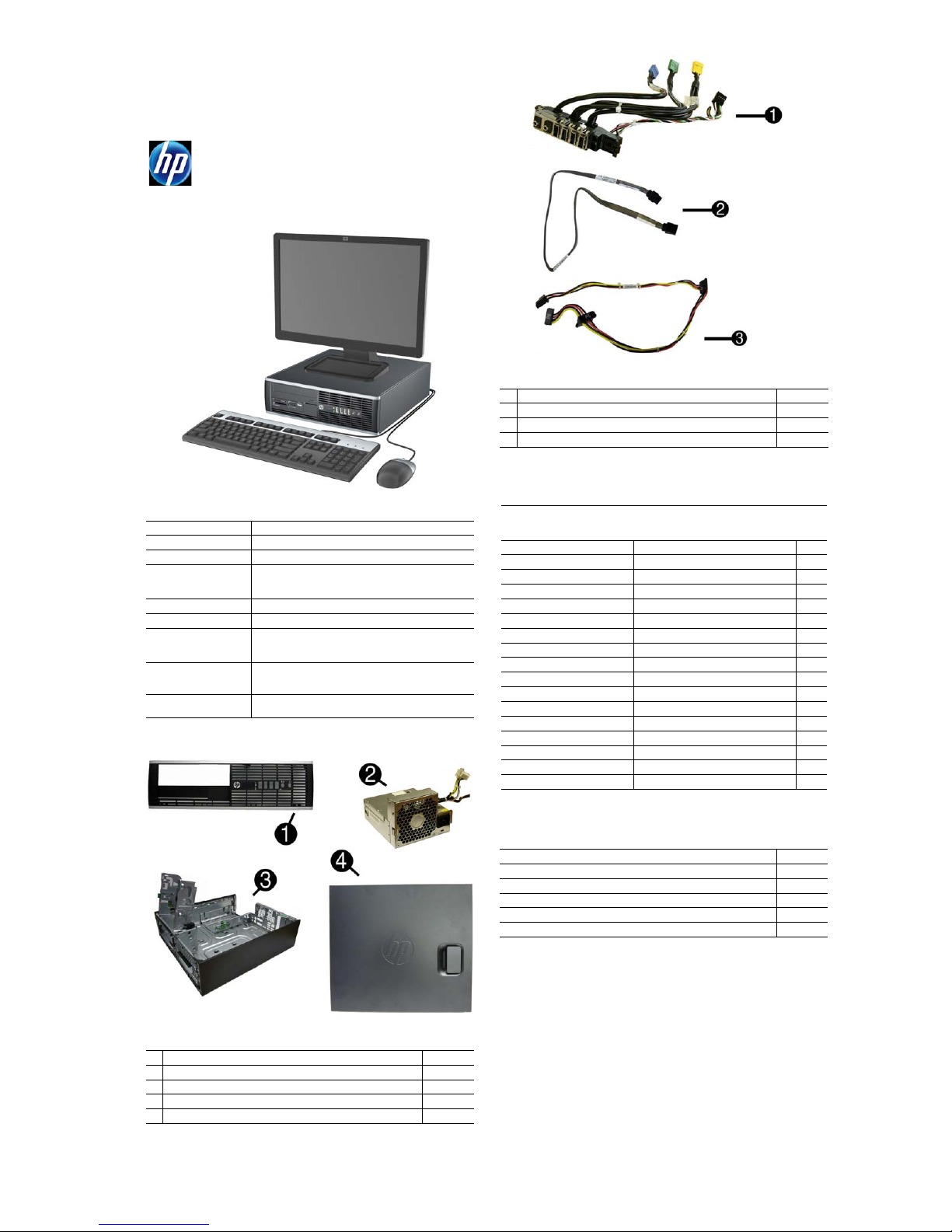
Illustrated Parts & Service Map
HP MultiSeat ms6200 and
HP t200 Zero Client For MultiSeat
© 2011 Hewlett-Packard Development Company, L.P. The information con-
tained herein is subject to change without notice. HP shall not be liable for technical or editorial errors or omissions contained herein. Intel, Pentium, Intel
Inside, and the Intel logo are trademarks or registered trademarks of the Intel
Corporation and its subsidiaries in the U. S. and other countries.
Document Number 675834-001. 1st Edition October 2011.
Cables
1 Front I/O cable and power switch assembly 636926-001
2 SATA cable, 19.5 inch, 2 straight ends 638813-001
3 SATA power cable 636923-001
* SATA cable, 25.2 inch, 1 straight end, 1 angled end 638814-001
*Not shown
Key Specifications
Processor Type Intel® Core i7, i5
RAM Type
Maximum RAM 16 GB
Expansion Slots
(Low profile)
Chipset Intel Q65 Express
Graphics Adapter Integrated Intel HD graphics
Bays • (1) external 5.25-inch
I/O Interfaces Front: (4) USB, microphone, headphone
Preinstalled Operating
Systems
Non-ECC DDR3 PC3-106 00 (1333 MHz) & PC3-8500 (1066 MHz)
• (1) PCIe-x16
• (2) PCIe-x1
• (1) PCI
• (1) internal 3.5-inch
• (1) external 3.5-inch
Rear: (6) USB, PS/2 keyboard and mouse, line in, line out,
VGA, DisplayPort v1.1a, RJ-45, serial
Microsoft® Windows® MultiPoint™ Server 2011
Spare Parts
Keyboards (not illustrated)
PS/2, Basic
USB, Basic
Wash abl e
Arabic -17x LA Spanish[b] -16x
Belgian[b] -18x Norwegian[b] -09x
Brazilian Portuguese[b] -20x People’s Republic of China[b]
Bulgaria -26x Portuguese -13x
Czech -22x Romanian[c] -27x
Danish[b] -08x Russian -25x
Finnish[a] -35x Saudi Arabia -DEx
French[b] -05x Slovakian -23x
French Canadian -12x South Korea[b] -KDx
German[b] -04x Spanish[b] -07x
Greek[b] -15x Swedish[b] -10x
Hebrew -BBx Swiss -11x
Hungarian -21x Taiwanese[b] -ABx
International[b] -37x Thai[b] -28x
International English[b] -L3x Turkish -14x
Italian[b] -06x U.S. -00x
Japanese[b] -29x U.K.[b] -03x
[a] not for 537745 [b] no t for 613125
Mass Storage Devices (not illustrated)
16X SATA DVD±RW drive with LightScribe 581600-001
1 TB, 7200 rpm SATA hard drive 636930-001
500 GB, 7200 rpm SATA hard drive 636929-001
300 GB, 10000-RPM SATA2 hard drive 648963-001
250 GB, 7200 rpm SATA hard drive 636927-001
160 GB, 10000-RPM SATA hard drive 639694-001
537745-xx1
537746-xx1
613125-xxx
-AAx
System Unit
1 Front bezel 646814-001
2 Power supply, 90% efficient 613762-001
Power supply 613763-001
3 Chassis Not spared
4 Access panel 646815-001
* Not shown
HP MultiSeat ms6200 and HP t200 Zero Client 675834-001 page 1
Page 2
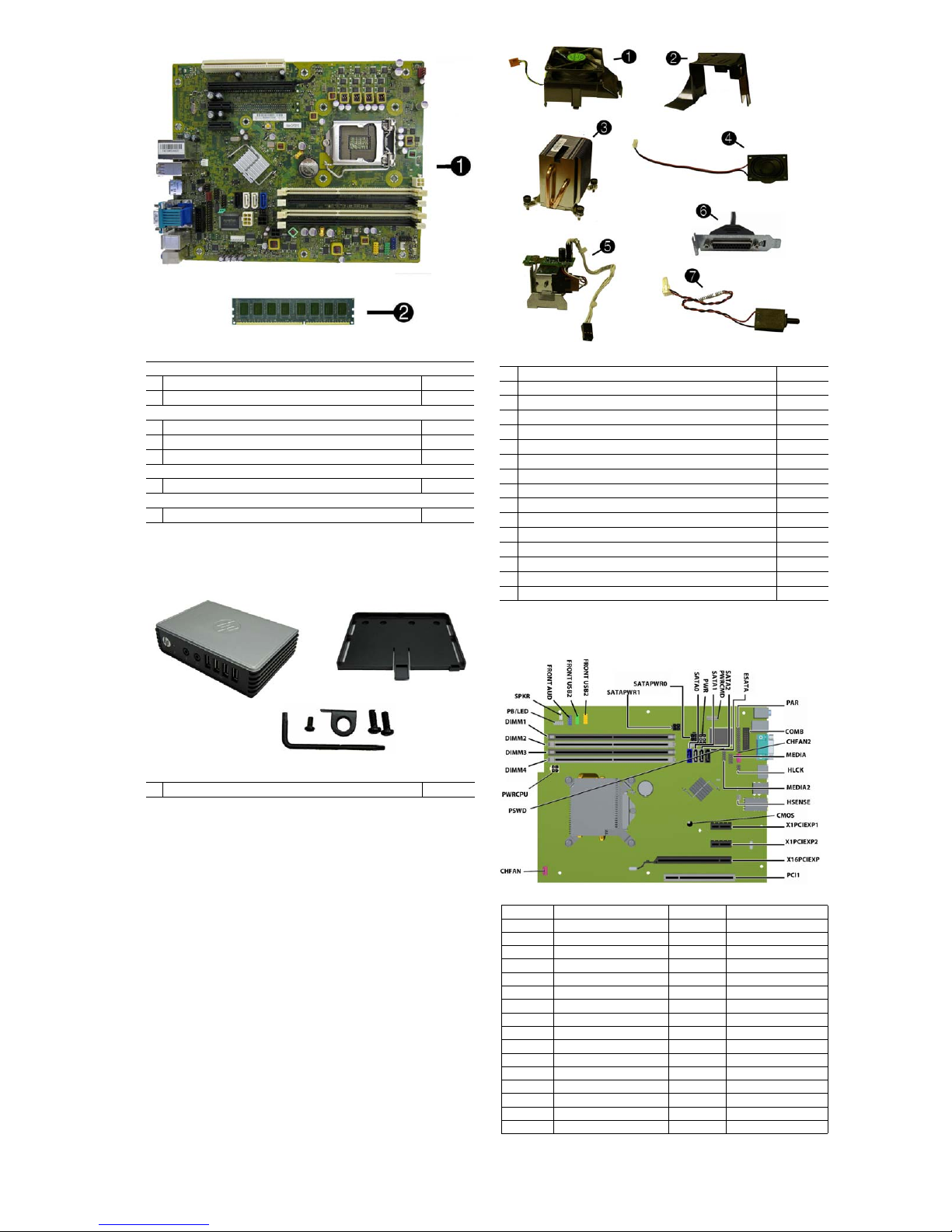
Standard and Optional Boards
System boards with replacement thermal material
1 System board, includes Trusted Platform Module (TPM) 649515-001
* System board, does not include TPM 615114-001
Memory modules (PC3-10600, CL9)
21 GB
*2 GB
*4 GB
635802-001
635803-001
585157-001
Intel Core i7 processors (include thermal material)
* 2600, 3.4 GHz, 8-MB L3 cache, 95W 638632-001
Intel Core i5 processors (include thermal material)
* 2400, 3.1 GHz, 6-MB L3 cache, 95W 638630-001
* Not shown
HP t200 Zero Client (includes mounting bracket and hardware)
1 t200 Zero Client replacement kit 672641-001
Miscellaneous Parts
1 Chassis fan 645327-001
2 Fan duct 636921-001
3 Heatsink 645326-001
4 Speaker 636925-001
5 Solenoid lock 641498-001
6 Printer port, PCI card 638817-001
7 Hood sensor 638816-001
* Card reader, 22-in-1 636166-001
* Grommet, hard drive isolation, blue 594220-001
* USB powered speakers 571536-001
* Mouse, PS2, optical, jack black 537748-001
* Mouse, USB, BFR-PVC 590270-001
* Mouse, washable 619580-001
* Mouse, optical, jack black 444740-001
* Mouse, laser, jack black 570580-001
* Clamp lock, includes universal cable (plate not included) 508987-001
*Not shown
System Board
HP MultiSeat ms6200 and HP t200 Zero Client 675834-001 page 2
System Board Connectors and Jumpers (component location may vary)
SPKR Speaker connector MEDIA2 Media card reader connector
FRNT AUD Front panel connector HSENSE Hood sensor connector
FRONT_USB2
FRONT_USB 1st USB connector X1PCIEXP2 PCIe X1 slot
SATA PWR0
SATA PWR1
SATA0 1st hard drive (SATA 3.0) CHFAN Fan connector
PWR Main power connector PSWD Password header
SATA1 2nd hard drive (SATA 2.0) CMOS CMOS header
PWR CMD Power connector XUI
SATA2 1st optical drive (SATA 2.0) PWRCPU CPU power connector
ESATA eSATA connector DIMM4 Memory socket - Channel A
PAR Parallel port connector DIMM3 Memory socket - Channel A
COMB Serial port DIMM2 Memory socket - Channel B
MEDIA
CHFAN2 System fan connector PB/LED Power switch connector
HLCK Hood lock connector
2nd USB connector X1PCIEXP1 PCIe X1 slot
Optical drive power connector X16PCIEXP PCIe X16 slot
Hard drive power connector PCI1 PCI slot
Processor socket
Media card reader connector
DIMM1 Memory socket - Channel B
Page 3

System Setup and Boot
Access the Setup Utility during the computer boot sequence by pressing the Esc key while
“Press the ESC key for Startup Menu” message is displayed at the bottom of the screen, and
then pressing the F10 key. If you do not press Esc at the appropriate time, you must restart the
computer and again press Esc when the monitor light turns green to access the utility.
Computer Setup Menu
Heading Option/Description
File System Information - Lists the following main system specifications:
Storage Device Configuration - Lists all installed BIOS-controlled storage devices.
Security Setup Password - Allows you to set and enable the setup (Admin) password.
Power OS Power Management - Allows you to enable/disable Runtime Power
Advanced Power-On Options - Allows you to set:
• Product name
• SKU number (some models)
• Processor type/speed/stepping
• Cache size (L1/L2/L3)
• Installed memory size/speed/chan
• Integrated MAC Address
About - Displays copyright notice.
Set Time and Date - Allows you to set system time and date.
Flash System ROM - Allows you to select a drive containing a new BIOS.
Replicated Setup - Save to Rmvble Media and Restore from Rmvble Media
Default Setup
• Save Current Settings as Default
• Restore Factory Settings as Default
Apply Defaults and Exit - Applies the selected default settings and clears
any established passwords.
Ignore Changes and Exit - Exits Computer setup without saving changes.
Save Changes and Exit - Saves changes to system configuration or default
settings and exits Computer Setup.
The following options are available:
• CD-ROM - Let you view drive size, model, firmware version, serial
number, connector color.
• Hard Disk - Let you view drive size, model, firmware version, serial
number, connector color, SMART. Also lets you set Translation Mode
(Automatic, Bit-Shift, LBA Assisted, User, and Off).
• Diskette Drive - model and firmware version.
• SATA Defaults - lets you set Translation Mode (Automatic, Bit-Shift,
LBA Assisted, User, and Off).
• eSATA port - Allows you to set a SATA port as an eSATA port for use
with an external drive.
• SATA Emulation - IDE, RAID (not for USDT), or AHCI.
• Removable Media Boot - Enables/disables ability to boot the system
from removable media.
• Max eSATA Speed - Allows you to choose 1.5 Gbps or 3.0 Gbps as the
maximum eSATA speed.
DPS Self-Test - Allows you to execute self-tests on ATA hard drives.
Boot Order - Allows you to specify boot order.
• Shortcut to Temporarily Override Boot Order
Power-On Password - Allows you to set and enable power-on password.
Password Options - When any password exists allows you to lock legacy
resources, enable/disable Setup Browse Mode, set password prompt, enable/
disable network server mode, specify password requirement for warm boot,
and set stringent passwords.
Smart Cover (some models) - Allows you to lock/unlock cover lock and set
status of cover removal sensor.
Device Security - Allows you to set Device Available/Device Hidden for:
embedded security devices, serial and parallel ports, system audio, network
controller, and SATA ports.
USB Security - Allows you to set Device Available/Device Hidden for front
USB ports 1-4, rear USB ports 1-6, accessory USB ports 1-4.
Slot Security - Allows you to disable any PCI or PCI Express slot.
Network Boot - Enables/disables boot from OS (NIC models only).
System IDs - Allows you to set Asset tag, Ownership tag, Chassis serial
number or UUID, and keyboard locale setting.
System Security (some models) - Allows you to enable/disable:
• Data Execution Prevention (enable/disable)
• Virtualization Technology (VTx) (enable/disable)
• Virtualization Technology Directed I/O (VTd) (enable/disable)
• Intel TXT (LT) (enable/disable)
• Embedded Security Device Support (enable/disable)
• OS management of Embedded Security Device (enable/disable)
• Reset of Embedded Security Device through OS (enable/disable)
DriveLock Security - Allows you to assign or modify a master or user password for hard drives.
Management, Idle Power Savings, Unique Sleep State Blink Rates.
Hardware Power Management - Allows you to enable/disable SATA bus
power management and S5 maximum power savings.
Thermal - Allows you to control minimum fan speed.
• POST mode-QuickBoot, FullBoot, Clear Memory, FullBoot every x days
• POST messages - Enable/disable
• Press the ESC key for Startup Menu - Enable/disable
• Option ROM prompt - Enable/disable
• After Power Loss - Off/on/previous state
• POST Delay - None, 5, 10, 15, or 20 seconds
• System Recovery Boot Support - Enable/disable
• Remote Wakeup Boot Source - Remote server/local hard drive
• Bypass F1 Prompt on Configuration Changes - Enable/disable
BIOS Power-On - Allows you to set the computer to turn on at a preset time.
Onboard Devices - Allows you to set resources or disable Legacy devices.
Bus Options (some models) - Allows you to enable/disable PCI SERR#
Generation and PCI VGA palette snooping.
Device Options - Allows you to set:
• Turbo Mode - enable/disable
• Printer Mode - Bi-Directional, EPP & ECP, Output Only
• Num Lock State at Power-on - off/on
• Integrated Video - enable/disable
• Internal Speaker - enable/disable
• NIC Option ROM Download - enable/disable
• Multi-Processor - enable/disab le
• Hyper-threading - enable/disable
• System BIOS
• Chassis serial number
• Asset tracking number
• ME firmware version
• ME Management mode
Computer Setup Menu (continued)
Heading Option/Description
Advanced
(cont)
VGA Configuration - Displayed only if there are multiple PCI video adapters in the system. Allows you to specify which VGA controller will be the
“boot” or primary VGA controller.
AMT Configuration - Allows you to set:
• AMT-enable/disable functions of the embedded Management Engine
(ME) such as Active Management Technology (AMT).
• Unconfigure AMT/ME-unconfigure any provisioned management settings for AMT.
• Watchdog Timer-set amount of time for a operating system and BIOS
watchdog alert to be sent if the timers are not deactivated.
Password Security
Establishing a Setup or Power-On password:
1. Turn on or restart the computer.
2. As soon as the computer turns on, press the Esc key while “Press the ESC key for Startup
Menu” message is displayed at the bottom of the screen.
3. Press the F10 key to enter Computer Setup.
4. To establish Setup password, select Security > Setup Password and follow the instructions.
- or To establish a Power-On password, select Security > Power-On Password and follow the
instructions on the screen
5. Before exiting, click File > Save Changes and Exit.
Changing a Setup or Power-On password:
1. Turn on or restart the computer.
To change the Setup password, go to step 2.
To change the Power-on password, go to step 3.
2. To change the Setup password, as soon as the computer turns on:
- Press the Esc key while “Press the ESC key for Startup Menu” message is displayed.
- Press the F10 key to enter Computer Setup.
3. When the key icon appears, type your current password, a slash (/) or alternate delimiter
character, your new password, another slash (/) or alternate delimiter character, and your new
password again as shown:
current password/new password/new password.
NOTE: Type the new password carefully since the characters do not appear on the screen.
4. Press Enter.
The new password will take effect the next time the computer is restarted.
Deleting a Power-On or Setup password
1. Turn on or restart the computer.
To delete the Setup password, go to step 2.
To delete the Power-On password, go to step 3.
2. To change the Setup password, as soon as the computer turns on:
- Press the Esc key while “Press the ESC key for Startup Menu” message is displayed.
- Press the F10 key to enter Computer Setup.
3. When the key icon appears, type your current password followed by a slash (/) or alternate
delimiter character as shown. Example: currentpassword/
4. Press Enter.
Clearing CMOS
1. Turn off the computer and disconnect the power cord from the power outlet.
2. Remove the access panel.
3. On the system board, press and hold the CMOS button for 5 seconds.
4. Replace the chassis access panel and reconnect the power cord.
5. Turn on the computer and allow it to start.
HP MultiSeat ms6200 and HP t200 Zero Client 675834-001 page 3
Page 4

Diagnostic LEDs
LED Color LED Activity State/Message
Power Green On Computer on
Power Green 1 blink every 2 seconds Normal Suspend Mode
Power Red 1 blink every second, followed
Power Red 3 blinks, 1 blink every second
Power Red 4 blinks, 1 blink every second
Power Red 5 blinks, 1 blink every second
Power Red 6 blinks, 1 blink every second
Power Red 7 blinks, 1 blink every second
Power Red 8 blinks, 1 blink every second
Power Red 9 blinks, 1 blink every second
Power Red 10 blinks, 1 blink every second
Power Red 11 blinks, 1 blink every second
none none System does not power on and
by a 2 second pause
followed by a 2 second pause
followed by a 2 second pause
followed by a 2 second pause
followed by a 2 second pause
followed by a 2 second pause
followed by a 2 second pause
followed by a 2 second pause
followed by a 2 second pause
followed by a 2 second pause
LEDs are not flashing
CPU thermal shutdown
Processor not installed
Power failure (power supply overload)
Pre-video memory error
Pre-video graphics error
System board failure (ROM
Invalid ROM based on Checksum
System powers on but is unable to boot
Bad option card
Current processor does not support a
feature previously enabled.
System unable to power on
Common POST Error Messages
Screen Message Probable Cause Recommended Action
101-Option ROM Error 1. System ROM checksum
103-System Board
Failure
164-Memory Size Error
and
201-Memory Error
214-DIMM Configuration Warning
301-, 304-Keyboard error Keyboard failure. Check keyboard connection or
501-Display Adapter
Failure
1720-SMART Hard Drive
Detects Imminent Failure
error.
2. Expansion board option
ROM checksum
DMA, timers 1. Clear CMOS memory.
Incorrect memory configuration
Populated DIMM configuration is not optimized
Graphics display controller. 1. Reseat graphics card.
Hard drive is about to fail.
1. Verify ROM, reflash if required
2. Remove suspected card, reboot
3. Clear CMOS memory, reboot
4. Replace system board
2. Remove expansion boards.
3. Replace system board.
1. Run Setup (F10).
2. Check DIMMs for proper
seating, type, and HP
compatibility.
3. Remove DIMMs singularly and
reboot to isolate faulty DIMM.
4. Replace system board.
Rearrange the DIMMs so that
each channel has the same amount
of memory.
keys. Check connector for bent of
missing pins. Replace keyboard.
If 304, possible system board
problem.
2. Clear CMOS.
3. Check monitor connection.
4. Replace graphics card.
1. Determine if hard drive is giving
correct error message. Enter
Computer Setup and run the
Drive Protection System tes t
under
Storage > DPS Self-test
2. Apply hard drive firmware
patch if applicable.
3. Back up contents and replace
hard drive.
.
HP MultiSeat ms6200 and HP t200 Zero Client 675834-001 page 4
