Page 1

Multimedia
User Guide
Page 2
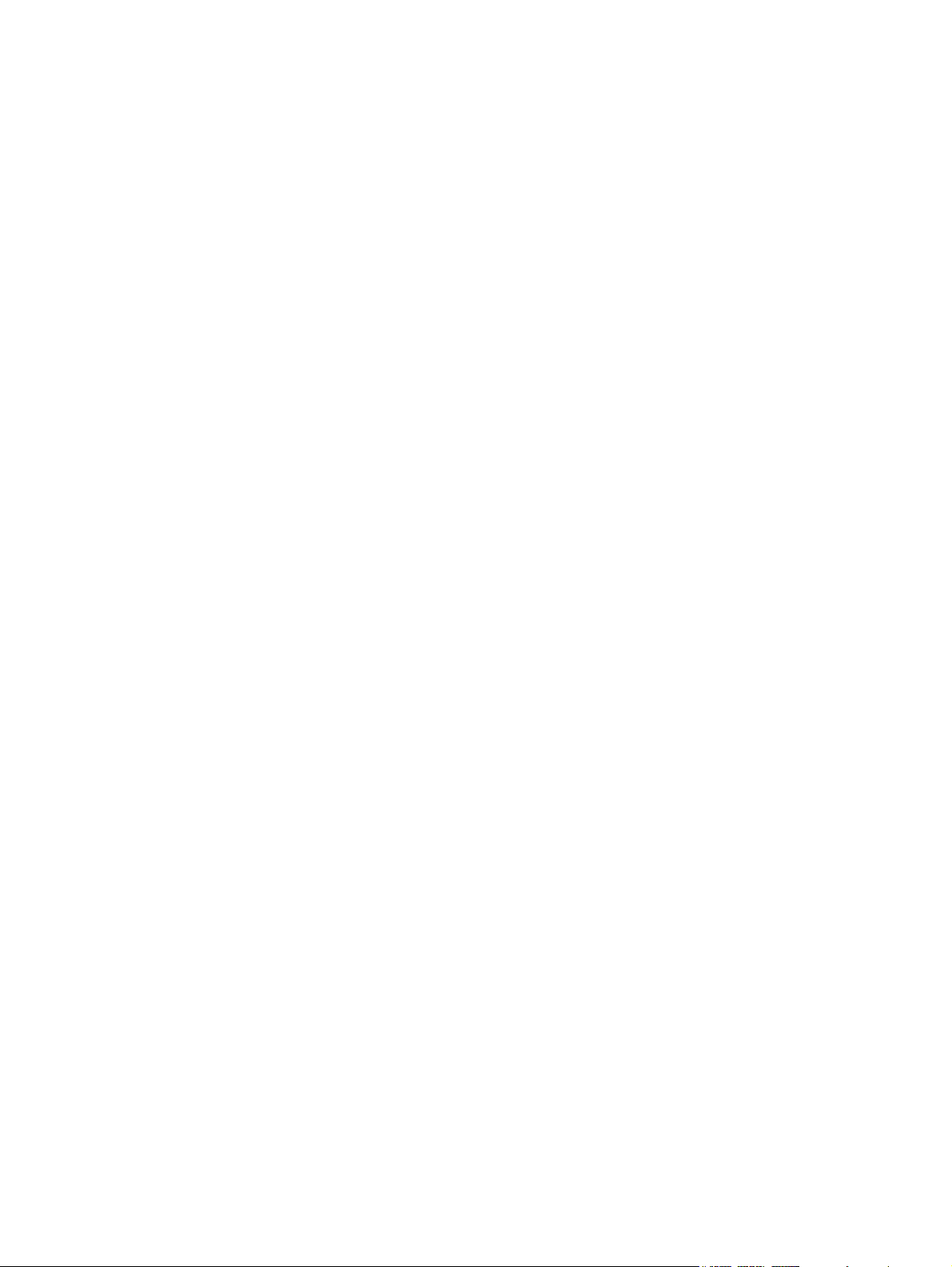
© Copyright 2007 Hewlett-Packard
Development Company, L.P.
Windows is a U.S. registered trademark of
Microsoft Corporation.
The information contained herein is subject
to change without notice. The only
warranties for HP products and services are
set forth in the express warranty statements
accompanying such products and services.
Nothing herein should be construed as
constituting an additional warranty. HP shall
not be liable for technical or editorial errors
or omissions contained herein.
First Edition: June 2007
Document Part Number: 438899-001
Page 3
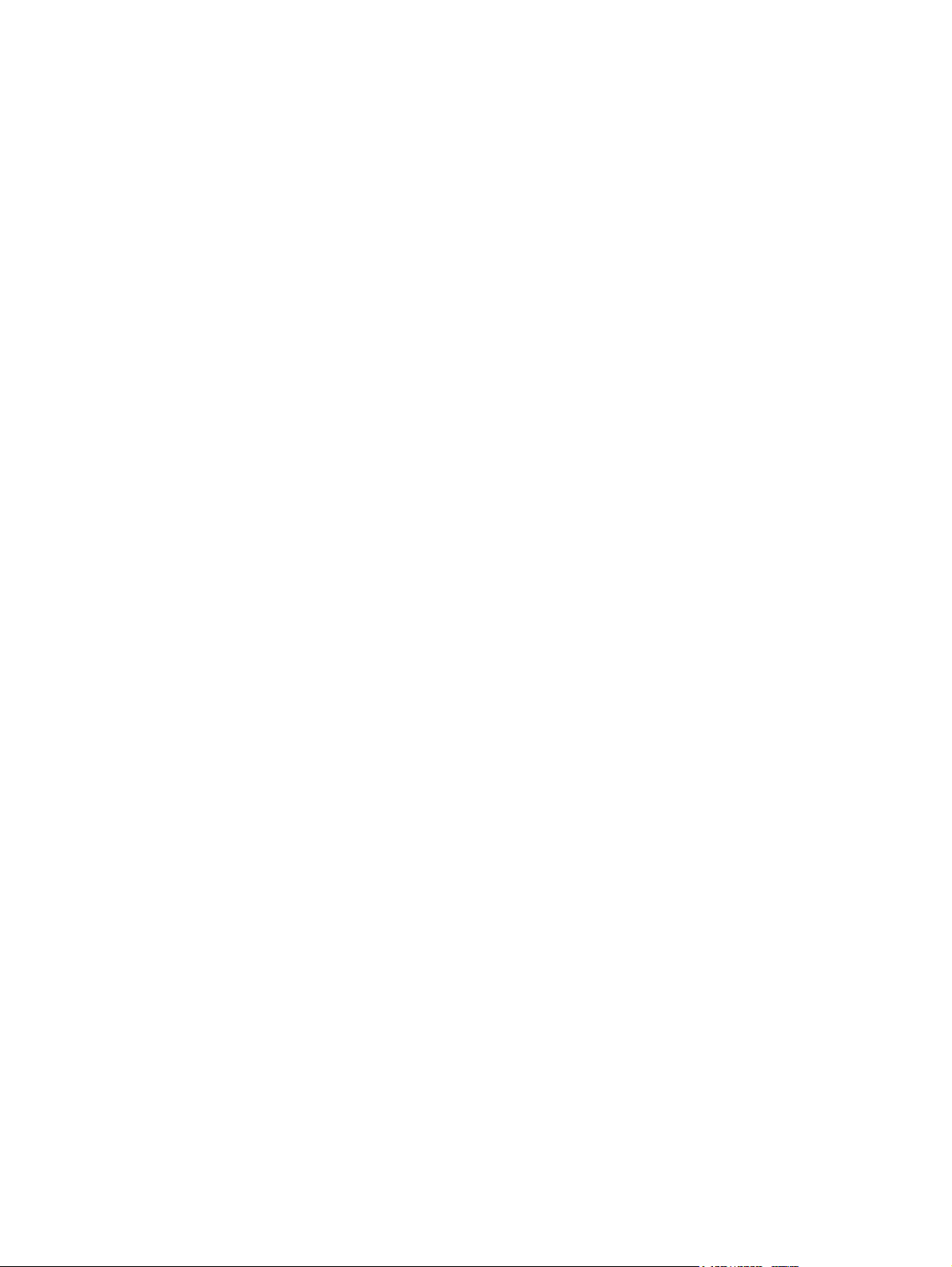
Product notice
This user guide describes features that are common to most models. Some features may not be
available on your computer.
ENWW iii
Page 4
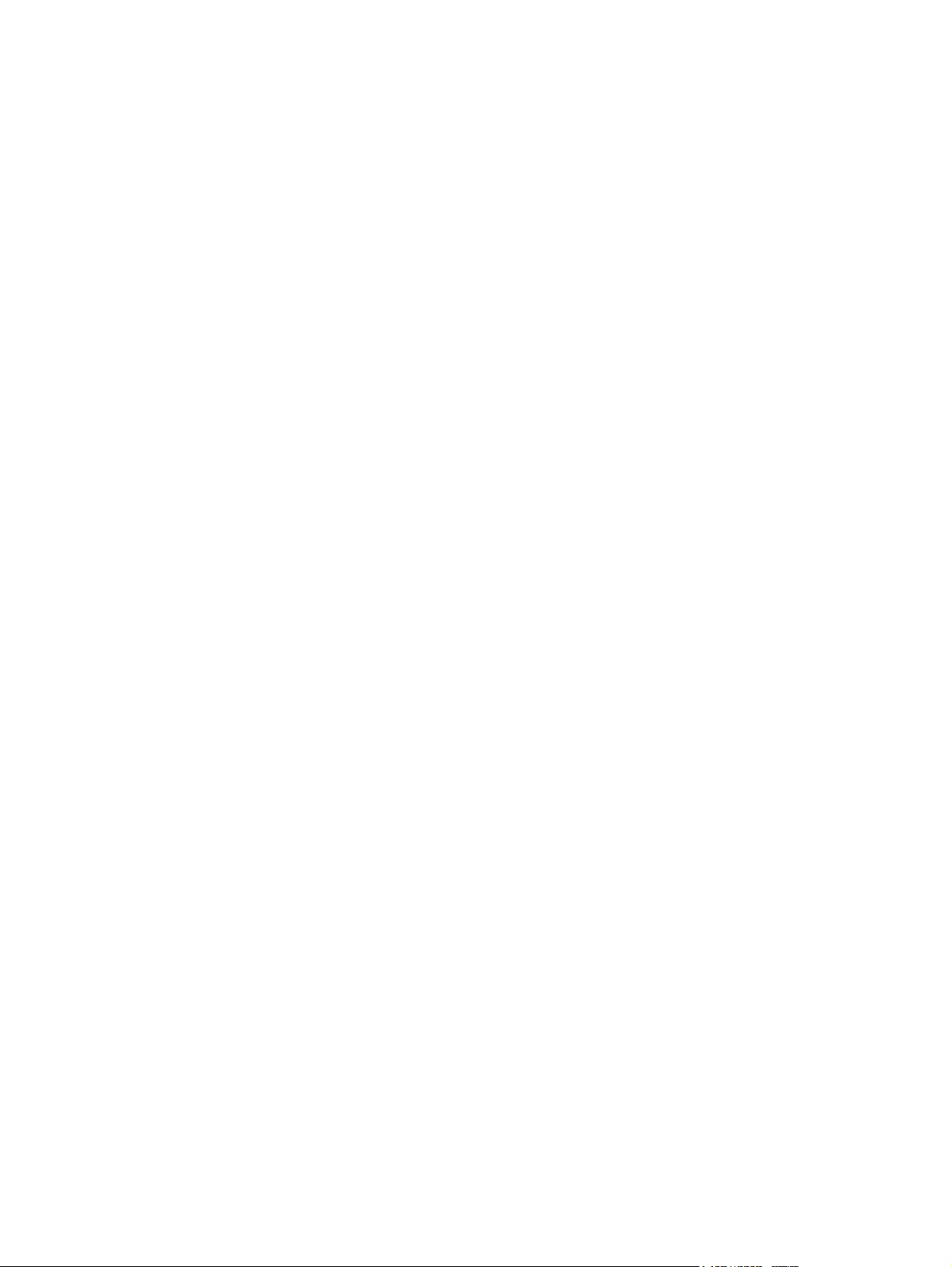
iv Product notice ENWW
Page 5
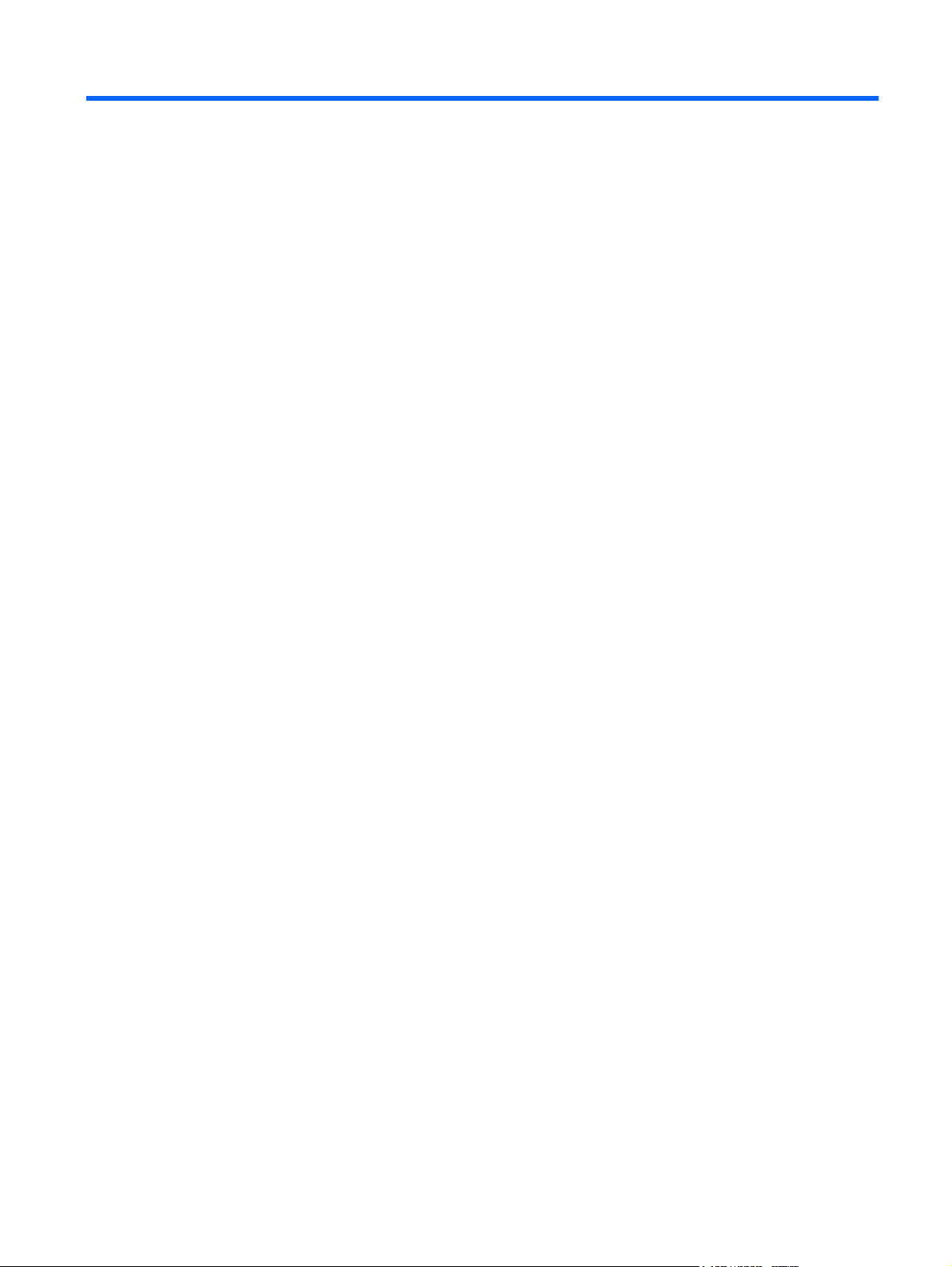
Table of contents
1 Using multimedia hardware
Using the audio features ...................................................................................................................... 1
Using the audio-in (microphone) jack .................................................................................. 2
Using the audio-out (headphone) jack ................................................................................. 2
Adjusting the volume ........................................................................................................... 3
Using the video features ....................................................................................................................... 4
Using the external monitor port ............................................................................................ 4
Using the HDMI port ............................................................................................................ 5
Using an optical drive ........................................................................................................................... 6
Identifying the installed optical drive .................................................................................... 6
Inserting an optical disc ....................................................................................................... 6
Removing an optical disc when running on battery or external power ................................ 7
Removing an optical disc when no computer power is available ......................................... 8
2 Working with multimedia software
Opening preinstalled multimedia software ......................................................................................... 10
Installing multimedia software from a disc .......................................................................................... 10
Using multimedia software ................................................................................................................. 10
Preventing playback disruptions ......................................................................................................... 11
Changing DVD region settings ........................................................................................................... 12
Observing the copyright warning ........................................................................................................ 12
Index ................................................................................................................................................................... 13
ENWW v
Page 6
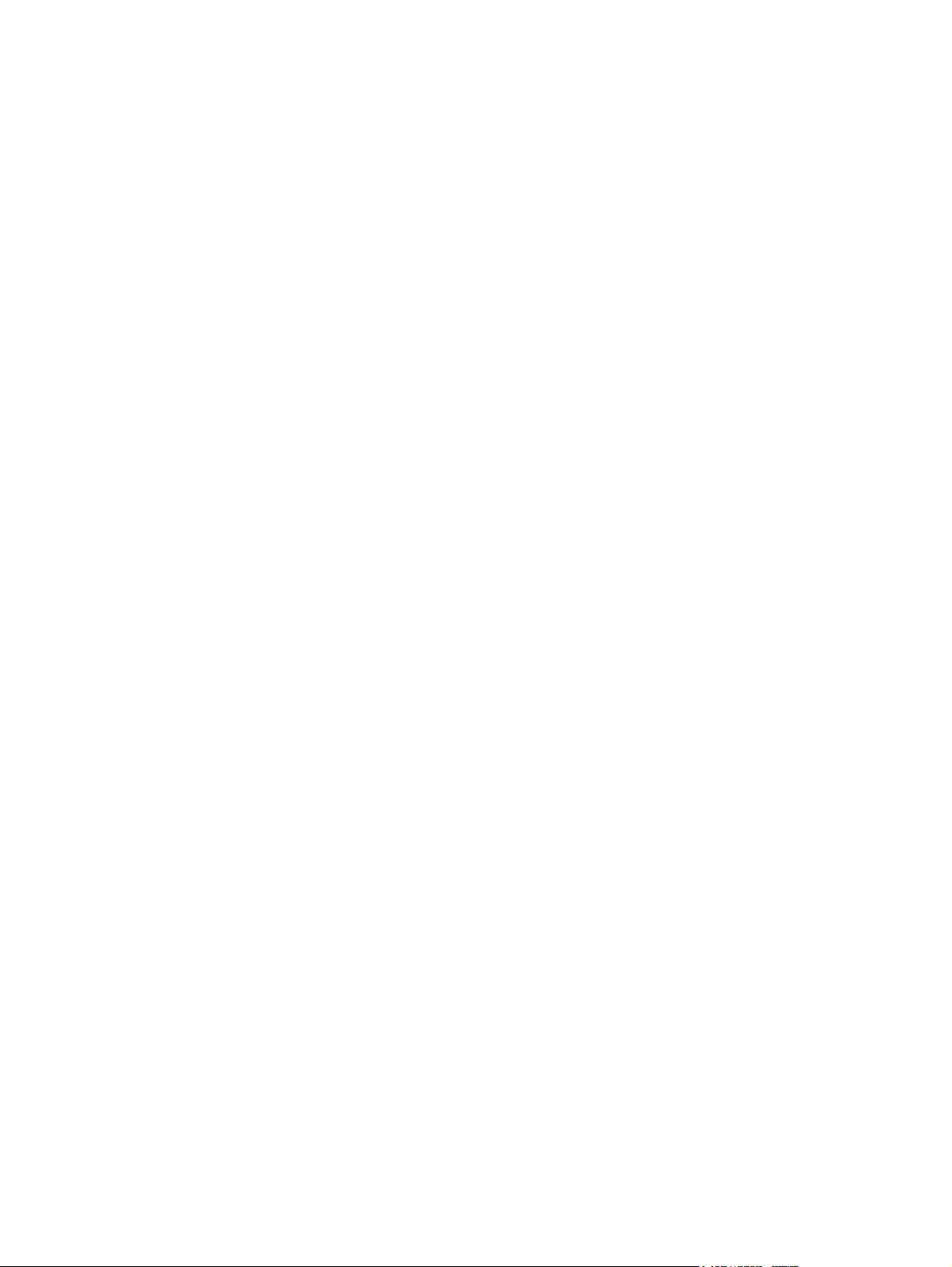
vi ENWW
Page 7
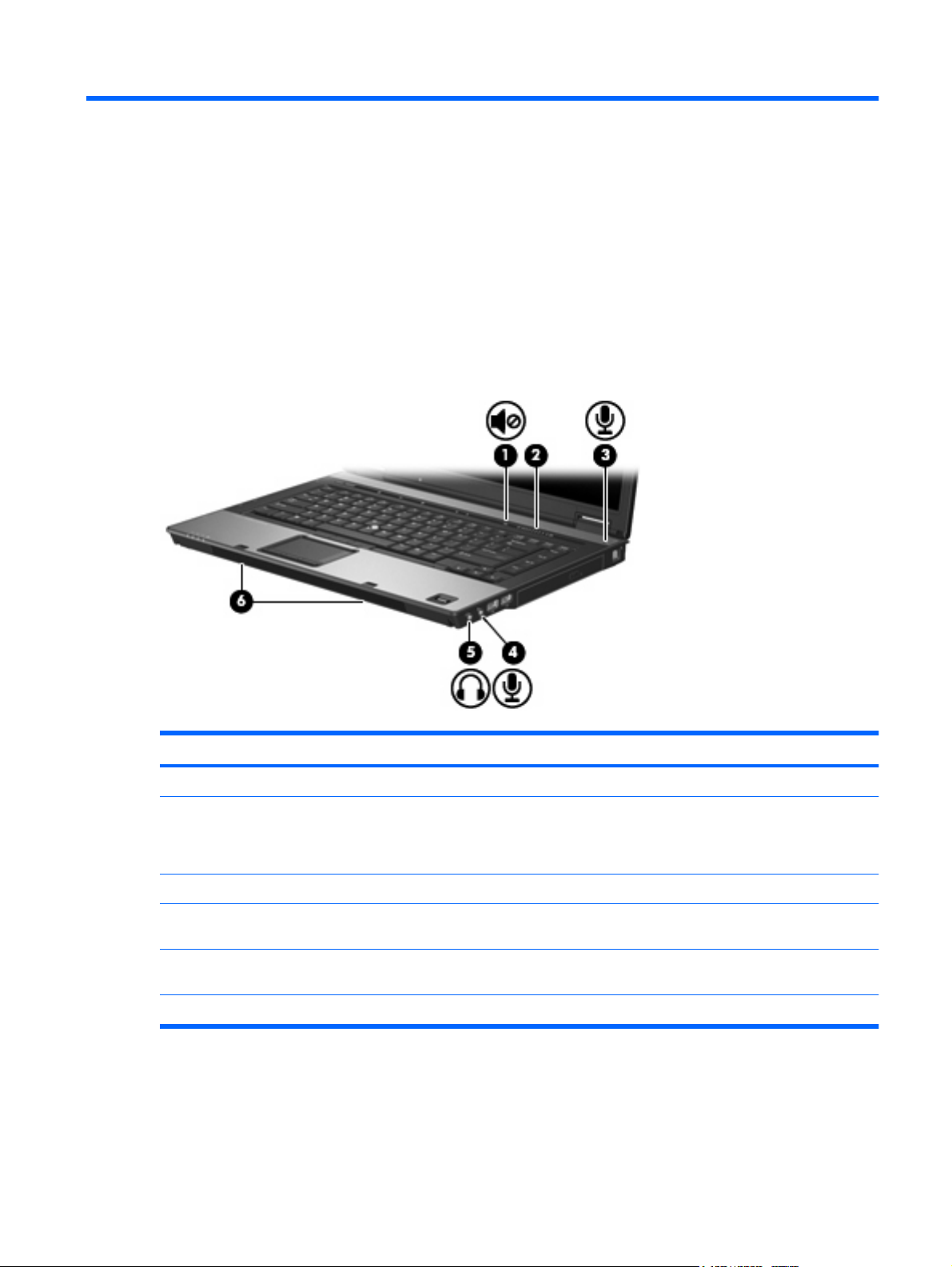
1 Using multimedia hardware
Using the audio features
The following illustration and table describe the audio features of the computer.
Component Description
(1) Volume mute button Mutes and restores computer sound.
(2) Volume scroll zone Adjusts speaker volume. Slide your finger to the left to decrease
volume and to the right to increase volume. You can also press the
left side of the volume scroll zone to decrease volume, or press the
right side of the volume scroll zone to increase volume.
(3) Internal microphone Records sound.
(4) Audio-in (microphone) jack Connects an optional computer headset microphone, stereo array
microphone, or monaural microphone.
(5) Audio-out (headphone) jack Connects optional powered stereo speakers, headphones, ear
(6) Speakers (2) Produce sound.
buds, a headset, or television audio.
ENWW Using the audio features 1
Page 8

Using the audio-in (microphone) jack
The computer is equipped with a stereo (dual-channel) microphone jack that supports an optional stereo
array or monaural microphone. Using sound recording software with external microphones allows for
stereo recordings.
When connecting a microphone to the microphone jack, use a microphone with a 3.5-mm plug.
Using the audio-out (headphone) jack
WARNING! To reduce the risk of personal injury, adjust the volume before putting on headphones,
earbuds, or a headset.
CAUTION: To prevent possible damage to an external device, do not plug a single sound channel
(monaural) connector into the headphone jack.
In addition to connecting headphones, the headphone jack is used to connect the audio input function
of an audio device such as external powered speakers or a stereo system.
When connecting a device to the headphone jack, use only a 3.5-mm stereo plug.
When a device is connected to the headphone jack, the speakers are disabled.
2 Chapter 1 Using multimedia hardware ENWW
Page 9

Adjusting the volume
You can adjust the volume using the following controls:
Computer volume buttons (select models only):
●
To mute or restore volume, press the mute button (1).
◦
To decrease volume, slide your finger across the volume scroll zone (2) from right to left.
◦
To increase volume, slide your finger across the volume scroll zone (2) from left to right.
◦
Windows® volume control:
●
a. Click the Volume icon in the notification area, at the far right of the taskbar.
b. Increase or decrease the volume by moving the slider up or down. Select the Mute check box
to mute the volume.
– or –
a. Double-click the Volume icon in the notification area.
b. In the Master Volume column, you can increase or decrease the volume by moving the
Volume slider up or down. You can also adjust the balance or mute the volume.
If the Volume icon is not displayed in the notification area, follow these steps to add it:
a. Select Start > Control Panel > Sounds, Speech, and Audio Devices > Sounds and Audio
Devices > Volume tab.
b. Select the Place volume icon in the taskbar check box.
c. Click Apply.
Program volume control:
●
Volume can also be adjusted within some programs.
ENWW Using the audio features 3
Page 10

Using the video features
Using the external monitor port
The external monitor port connects an external display device, such as an external monitor or a projector,
to the computer.
To connect a display device, connect the device cable to the external monitor port.
▲
NOTE: If a properly connected external display device does not display an image, press fn+f4 to
transfer the image to the device. Repeatedly pressing fn+f4 alternates the screen image between the
computer display and the device.
4 Chapter 1 Using multimedia hardware ENWW
Page 11

Using the HDMI port
Select computer models include an HDMI (High Definition Multimedia Interface) port. The HDMI port
connects the computer to an optional video or audio device, such as a high-definition television, or any
compatible digital or audio component.
The computer can support one HDMI device connected to the HDMI port, while simultaneously
supporting an image on the computer display or any other supported external display.
NOTE: To transmit video signals through the HDMI port, you need an HDMI cable (purchased
separately), available from most electronics retailers.
To connect a video or audio device to the HDMI port:
1. Plug one end of the HDMI cable into the HDMI port on the computer.
2. Connect the other end of the cable to the video device, according to the device manufacturer's
instructions.
3. Press fn+f4 to switch the image between the display devices connected to the computer.
ENWW Using the video features 5
Page 12

Using an optical drive
Depending on the type of optical drive and software installed in your computer, the optical drive plays,
copies, and creates CDs or DVDs.
Identifying the installed optical drive
Select Start > My Computer.
▲
The type of optical drive installed in the computer is displayed under Devices with Removable
Storage.
Inserting an optical disc
1. Turn on the computer.
2. Press the release button (1) on the drive bezel to release the media tray.
3. Pull out the tray (2).
4. Hold the disc by the edges to avoid touching the flat surfaces and position the disc label-side up
over the tray spindle.
NOTE: If the tray is not fully accessible, tilt the disc carefully to position it over the spindle.
5. Gently press the disc (3) down onto the tray spindle until the disc snaps into place.
6. Close the media tray.
NOTE: After you insert a disc, a short pause is normal. If you have not selected a media player, an
AutoPlay dialog box opens. It prompts you to select how you want to use the media content.
6 Chapter 1 Using multimedia hardware ENWW
Page 13

Removing an optical disc when running on battery or external power
1. Press the release button (1) on the drive bezel to release the media tray, and then gently pull out
the tray (2) until it stops.
2. Remove the disc (3) from the tray by gently pressing down on the spindle while lifting the outer
edges of the disc. Hold the disc by the edges and avoid touching the flat surfaces.
NOTE: If the tray is not fully accessible, tilt the disc carefully as you remove it.
3. Close the media tray and place the disc in a protective case.
ENWW Using an optical drive 7
Page 14

Removing an optical disc when no computer power is available
1. Insert the end of a paper clip (1) into the release access in the front bezel of the drive.
2. Press in gently on the paper clip until the tray is released, and then pull out the tray (2) until it stops.
3. Remove the disc (3) from the tray by gently pressing down on the spindle while lifting the outer
edges of the disc. Hold the disc by the edges and avoid touching the flat surfaces.
NOTE: If the tray is not fully accessible, tilt the disc carefully as you remove it.
4. Close the media tray and place the disc in a protective case.
8 Chapter 1 Using multimedia hardware ENWW
Page 15

2 Working with multimedia software
The computer includes preinstalled multimedia software. Some computer models also include additional
multimedia software on an optical disc.
Depending on the hardware and software included with the computer, the following multimedia tasks
may be supported:
Playing digital media, including audio and video CDs, audio and video DVDs, and Internet radio
●
Creating or copying data CDs
●
Creating, editing, and burning audio CDs
●
Creating, editing, and burning a video or movie to a DVD or video CD
●
CAUTION: To prevent loss of information or damage to a disc, observe the following guidelines:
Before writing to a disc, connect the computer to a reliable external power source. Do not write to a disc
while the computer is running on battery power.
Before writing to a disc, close all open programs except the disc software you are using.
Do not copy directly from a source disc to a destination disc or from a network drive to a destination
disc. Instead, copy from a source disc or network drive to your hard drive, and then copy from your hard
drive to the destination disc.
Do not use the computer keyboard or move the computer while the computer is writing to a disc. The
write process is sensitive to vibration.
NOTE: For information about using software included with the computer, refer to the software
manufacturer's instructions that may be provided on disc, as online Help files, or on the software
manufacturer's Web site.
ENWW 9
Page 16

Opening preinstalled multimedia software
1. Select Start > All Programs.
2. Click the program that you want to open.
Installing multimedia software from a disc
1. Insert the disc into the optical drive.
2. When the installation wizard opens, follow the on-screen instructions.
3. Restart the computer if prompted to do so.
Using multimedia software
1. Select Start > All Programs, and then open the multimedia program you want to use. For example,
if you want to use Windows Media Player to play an audio CD, click Windows Media Player.
NOTE: Some programs may be located in subfolders.
2. Insert the media disc, such as an audio CD, into the optical drive.
3. Follow the instructions on the screen.
– or –
1. Insert the media disc, such as an audio CD, into the optical drive.
An AutoPlay dialog box opens.
2. Click a multimedia task from the list of tasks.
10 Chapter 2 Working with multimedia software ENWW
Page 17

Preventing playback disruptions
To reduce the possibility of playback disruption:
Save your work and close all open programs before playing a CD or a DVD.
●
Do not connect or disconnect hardware while playing a disc.
●
Do not initiate hibernation or standby while playing a disc. Otherwise, you may see a warning message
asking if you want to continue. If this message is displayed, click No. After you click No, the computer
may behave in either or the following ways:
Playback may resume.
●
– or –
The playback window in the multimedia program may close. To return to playing the CD or DVD,
●
click the Play button in your multimedia program to restart the disc. In rare cases, you may need
to exit the program and then restart it.
ENWW Preventing playback disruptions 11
Page 18

Changing DVD region settings
Most DVDs that contain copyrighted files also contain region codes. The region codes help protect
copyrights internationally.
You can play a DVD containing a region code only if the region code on the DVD matches the region
setting on your DVD drive.
CAUTION: The region settings on your DVD drive can be changed only 5 times.
The region setting you select the fifth time becomes the permanent region setting on the DVD drive.
The number of allowable region changes remaining on the drive is displayed in the Changes remaining
box on the DVD Region tab. The number in the field includes the fifth and permanent change.
To change settings through the operating system:
1. Select Start > My Computer.
2. Right-click in the window and select Properties > Hardware tab > Device Manager.
3. Click the "+" sign next to DVD/CD-ROM drives, right-click the DVD drive for which you want to
change region settings, and then click Properties.
4. Make the desired changes on the DVD Region tab.
5. Click OK.
Observing the copyright warning
It is a criminal offense, under applicable copyright laws, to make unauthorized copies of copyrightprotected material, including computer programs, films, broadcasts, and sound recordings. Do not use
this computer for such purposes.
12 Chapter 2 Working with multimedia software ENWW
Page 19

Index
A
audio features 1
audio-in (microphone) jack 1, 2
audio-out (headphone) jack 1, 2
B
button, volume mute 1, 3
C
CD
inserting 6
playing 11
protecting 9
removing, with power 7
removing, without power 8
writing to 9
copyright warning 12
D
DVD
changing region setting 12
inserting 6
playing 11
protecting 9
removing, with power 7
removing, without power 8
writing to 9
DVD region settings 12
E
earbuds 1
external monitor port 4
H
headphones 1
I
internal microphone 1
J
jacks
audio-in (microphone) 1, 2
audio-out (headphone) 1, 2
M
microphones, supported 2
monitor, connecting 4
multimedia software
described 9
using 10
mute button 1, 3
O
optical disc
inserting 6
removing, with power 7
removing, without power 8
writing to 9
optical drive
playing 11
protecting 9
P
ports
external monitor 4
programs
multimedia 9
using 10
projector, connecting 4
protecting playback 11
R
region codes, DVD 12
S
software
multimedia 9
using 10
speakers 1
T
TV 2
V
VCR 2
volume mute button 1, 3
volume scroll zone 1, 3
volume, adjusting 3
ENWW Index 13
Page 20

14 Index ENWW
Page 21

Page 22

