Page 1
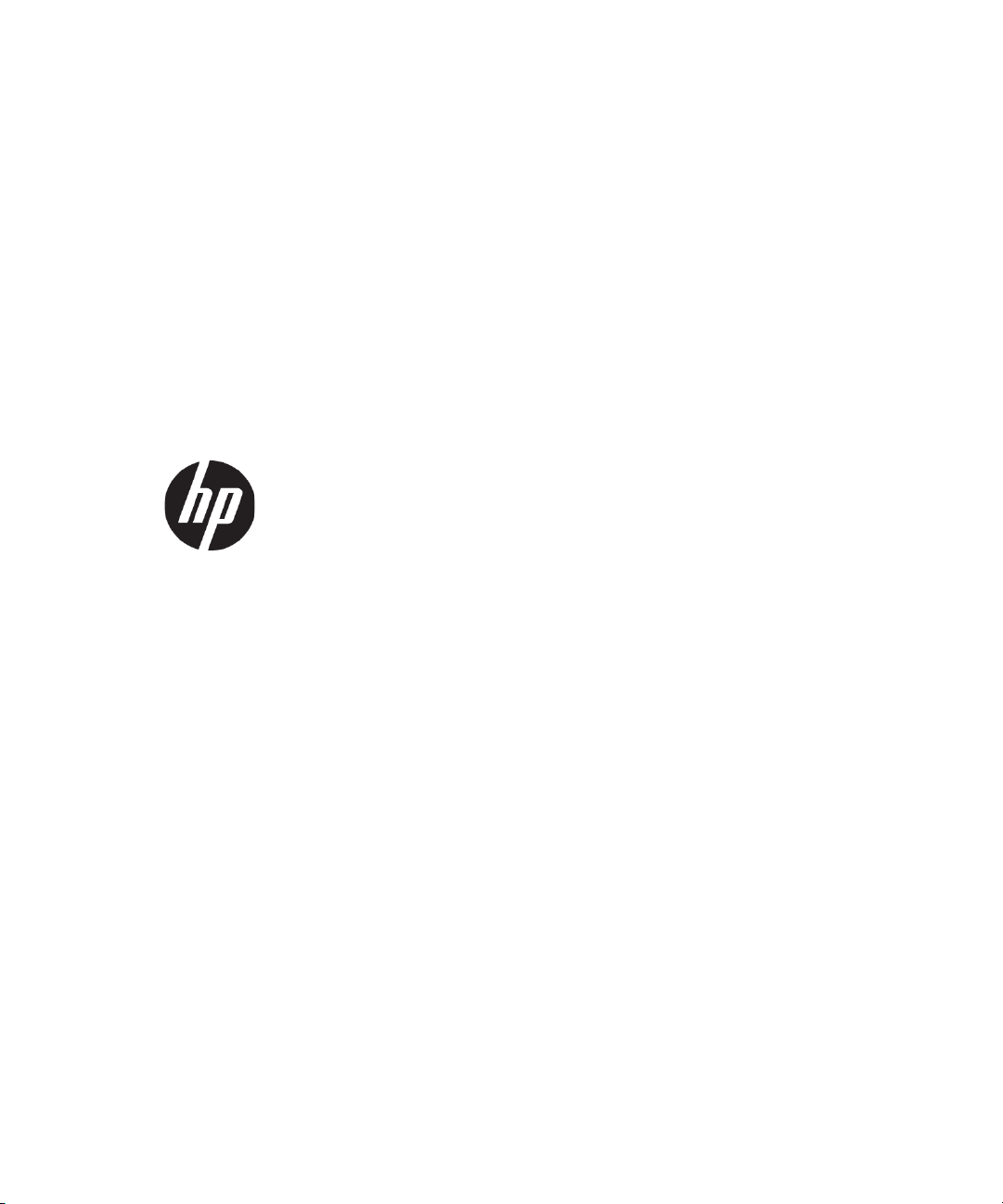
HP Velocity User Guide
for Thin Clients
Page 2
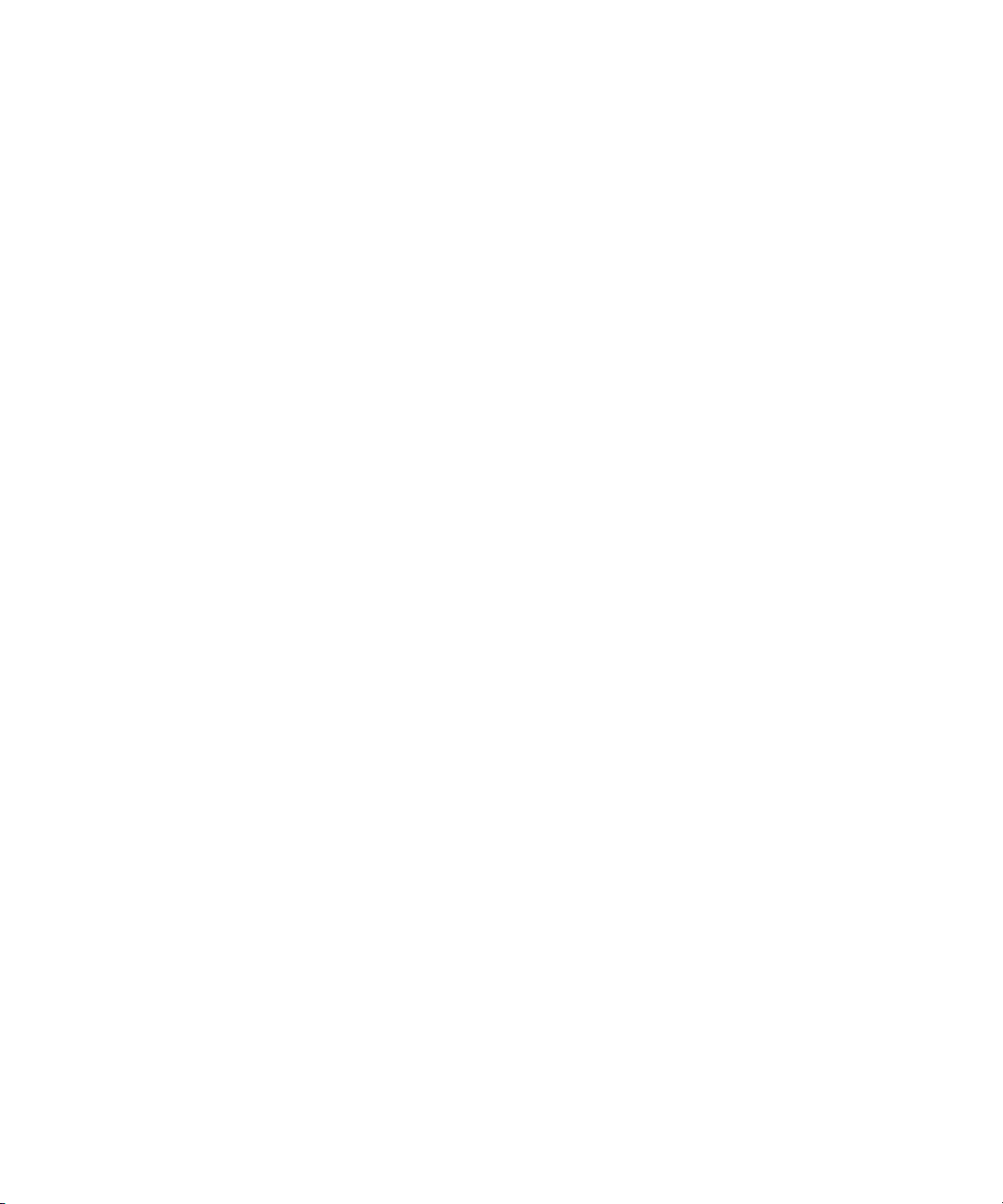
Copyright © 2013 LiveQoS Incorporated All Rights Reserved
Microsoft, Windows, and Windows Vista are U.S. registered trademarks of Microsoft Corporation.
Confidential computer software. Valid license from HP required for possession, use or copying.
Consistent with FAR 12.211 and 12.212, Commercial Computer Software, Computer Software
Documentation, and Technical Data for Commercial Items are licensed to the U.S. Government
under vendor's standard commercial license.
The information contained herein is subject to change without notice.The only warranties for HP
products and services are set forth in the express warranty statements accompanying such products
and services. Nothing herein should be construed as constituting an additional warranty. HP shall
not be liable for technical or editorial errors or omissions contained herein.
Fifth Edition: May 2013
First Edition: June 2012
Document Part Number: 689166-005
Page 3
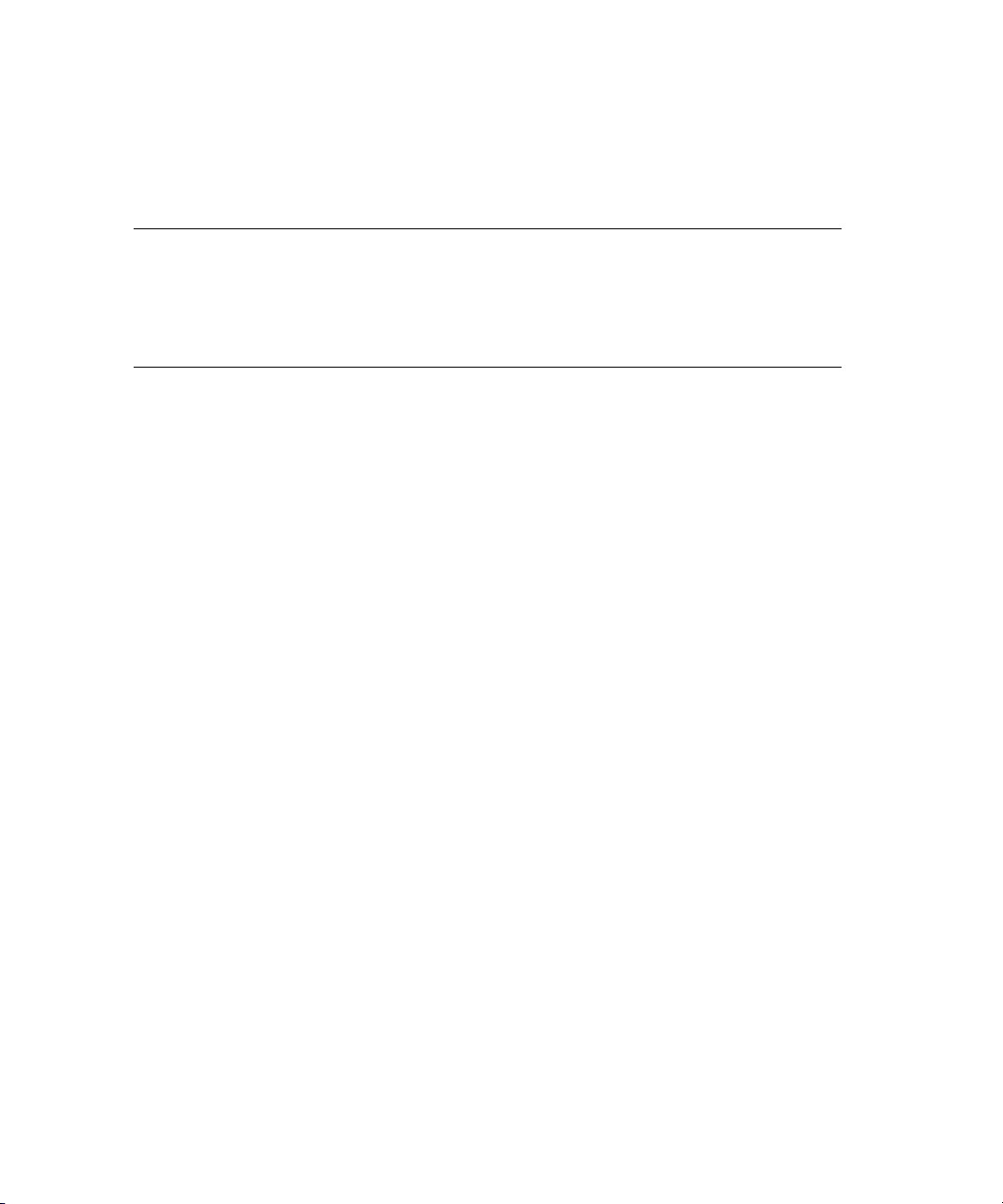
Contents
Contents . . . . . . . . . . . . . . . . . . . . . . . . . . . . . . . . . . . . . . . . . . . . . . . . . . . . . . . . . . . . . . . . . . . . . . . . 3
About this document 4
Purpose. . . . . . . . . . . . . . . . . . . . . . . . . . . . . . . . . . . . . . . . . . . . . . . . . . . . . . . . . . . . . . . . . . . . . . . . . 4
Intended audience . . . . . . . . . . . . . . . . . . . . . . . . . . . . . . . . . . . . . . . . . . . . . . . . . . . . . . . . . . . . . . . . 4
Document styles and conventions . . . . . . . . . . . . . . . . . . . . . . . . . . . . . . . . . . . . . . . . . . . . . . . . . . . . 4
HP Velocity user interface 5
HP Velocity on Windows. . . . . . . . . . . . . . . . . . . . . . . . . . . . . . . . . . . . . . . . . . . . . . . . . . . . . . . . . . . . 5
Identifying the HP Velocity operational mode on Windows. . . . . . . . . . . . . . . . . . . . . . . . . . . . . . 5
Setting the HP Velocity operational mode on Windows . . . . . . . . . . . . . . . . . . . . . . . . . . . . . . . . 6
Displaying the protected or monitored flow count . . . . . . . . . . . . . . . . . . . . . . . . . . . . . . . . . . . . . 7
Manually launching the HP Velocity Management Application . . . . . . . . . . . . . . . . . . . . . . . . . . . 7
HP Velocity on Linux. . . . . . . . . . . . . . . . . . . . . . . . . . . . . . . . . . . . . . . . . . . . . . . . . . . . . . . . . . . . . . . 8
Identifying the HP Velocity operational mode on Linux. . . . . . . . . . . . . . . . . . . . . . . . . . . . . . . . . 8
Setting the HP Velocity operational mode on Linux . . . . . . . . . . . . . . . . . . . . . . . . . . . . . . . . . . . 9
Page 4

About this document
Purpose
This document describes how to start, monitor, and display information about HP Velocity. It
contains the following section:
• HP Velocity user interface
Intended audience
This document is intended for IT administrators and users of HP thin clients running
HP Velocity.
Document styles and conventions
In this document, the following styles are used.
Style Description
Start > Edit > Cut Any elements on screen such as menus or buttons use this format.
Select directory
screen
A screen or dialog box name uses this format.
myfile.txt Filenames and directory names use this format.
Sample Product Links to locations inside and outside this document use this format.
Example book Links to external published documents, books, and articles use this
format.
In this document, the following conventions are used.
Convention Description
<sample_name> Replace the whole text including angle brackets with the expected value.
For example, replace <exec_filename> with example.exe when
entering this command.
{option1 |
option 2}
HP Velocity User Guide 4
When entering the command, choose one of the options presented.
Page 5

HP Velocity user interface
HP Velocity provides both Windows and Linux user interfaces. This section describes:
• HP Velocity on Windows
• HP Velocity on Linux
HP Velocity on Windows
HP Velocity supports two Management Application display modes on Microsoft Windows:
Basic and Advanced.
• Basic mode is launched by clicking the HP Velocity Management Application icon in the
taskbar. By default, the Basic mode is enabled for HP thin clients.
• Advanced mode provides a toolset for monitoring and troubleshooting HP Velocity-
protected flows and is launched by right-clicking the HP Velocity Management Application
icon in the taskbar and selecting Management. By default, the Advanced mode is enabled
for server-side installations.
Identifying the HP Velocity operational mode on Windows
The HP Velocity Management Application automatically launches on system startup and runs
in the background. The HP Velocity Management Application icon appears in the Windows
taskbar (Figure 1).
Figure 1. HP Velocity taskbar icon on Windows
NOTE: If the Management Application is not running, see “Manually
launching the HP Velocity Management Application” on page 7.
HP Velocity User Guide 5
Page 6

HP Velocity user interface HP Velocity on Windows
The HP Velocity Management Application icon appears in one of four colors that correspond
to the HP Velocity operational modes (Tab l e 1 ).
Table 1. HP Velocity icon color codes on Windows
Icon Color Mode Description
Green Protect HP Velocity is protecting one or more flows.
Blue Protect
Orange Monitor
Gray Off HP Velocity is disabled.
NOTE: In the case of server-to-server connections, HP Velocity only
supports monitoring of flows.
HP Velocity is protecting, but flows have not been
established.
HP Velocity is profiling present and trending network
conditions. In this mode, HP Velocity does not
protect flows.
Setting the HP Velocity operational mode on Windows
Once the HP Velocity Management Application is running, set the HP Velocity operational
mode (Table 1).
An administrator should only change the HP Velocity operational mode:
• During troubleshooting to disable HP Velocity
• After troubleshooting to re-enable HP Velocity
• As directed by HP support
HP Velocity User Guide 6
Page 7

HP Velocity user interface HP Velocity on Windows
To set the HP Velocity Management Application operational mode:
1. Click the HP Velocity icon in the Windows taskbar (Figure 1).
2. On the HP Velocity Mode slider, select an operational mode (Figure 2).
Figure 2. HP Velocity operational mode slider
NOTE: Windows administrator privileges are required to change the
HP Velocity mode of operation.
Displaying the protected or monitored flow count
When HP Velocity is in Protect mode, position the cursor over the HP Velocity icon to display a
tooltip with the number of active connections.
Manually launching the HP Velocity Management Application
If required, the Management Application can be launched manually.
To launch the HP Velocity Management Application:
1. Go to the Windows Start menu.
2. Select HP Velocity Management Application (Figure 3).
HP Velocity User Guide 7
Page 8

HP Velocity user interface HP Velocity on Linux
Figure 3. Windows Start menu showing the HP Velocity Management Application
When HP Velocity is running on an HP thin client, virtual desktop, or a terminal server, an icon
appears in the taskbar (Figure 1).
HP Velocity on Linux
HP Velocity for Linux thin clients is accessed from the HP Velocity tab in the HP Network
Manager.
Identifying the HP Velocity operational mode on Linux
To display the HP Velocity icon in the taskbar, ensure that the Show HP Velocity Status on
SysTray icon option is selected. For information, see “Setting the HP Velocity operational
mode on Linux” on page 9. If this option is selected, the HP Velocity icon appears in the
taskbar (Figure 4).
Figure 4. HP Velocity taskbar icon on Linux
HP Velocity User Guide 8
Page 9

HP Velocity user interface HP Velocity on Linux
When HP Velocity is running on a Linux thin client, the HP Velocity icon appears in one of four
colors that correspond to the HP Velocity operational modes (Tab le 2).
Table 2. HP Velocity icon color codes on Linux.
Icon Color Mode Description
Green Active HP Velocity is protecting one or more flows.
Blue Active
Orange Monitor
Gray Disabled HP Velocity is disabled.
HP Velocity is protecting, but flows have not been
established.
HP Velocity is profiling present and trending network
conditions. In this mode, HP Velocity does not
protect flows.
Setting the HP Velocity operational mode on Linux
Once the HP Velocity Network Manager is running, select an HP Velocity operational mode
(Table 2) using the radio control (Figure 5).
An administrator should only change the HP Velocity mode of operation:
• During troubleshooting to disable HP Velocity
• After troubleshooting to re-enable HP Velocity
• As directed by HP support
To set the HP Velocity operational mode:
1. Log in as a user with root privileges.
2. Select Control Panel.
3. Select Setup > Network.
4. Select the HP Velocity tab.
5. Select the operational mode (Figure 5).
HP Velocity User Guide 9
Page 10

HP Velocity user interface HP Velocity on Linux
Figure 5. Setting the operational mode on HP Velocity for Linux
HP Velocity User Guide 10
