Page 1
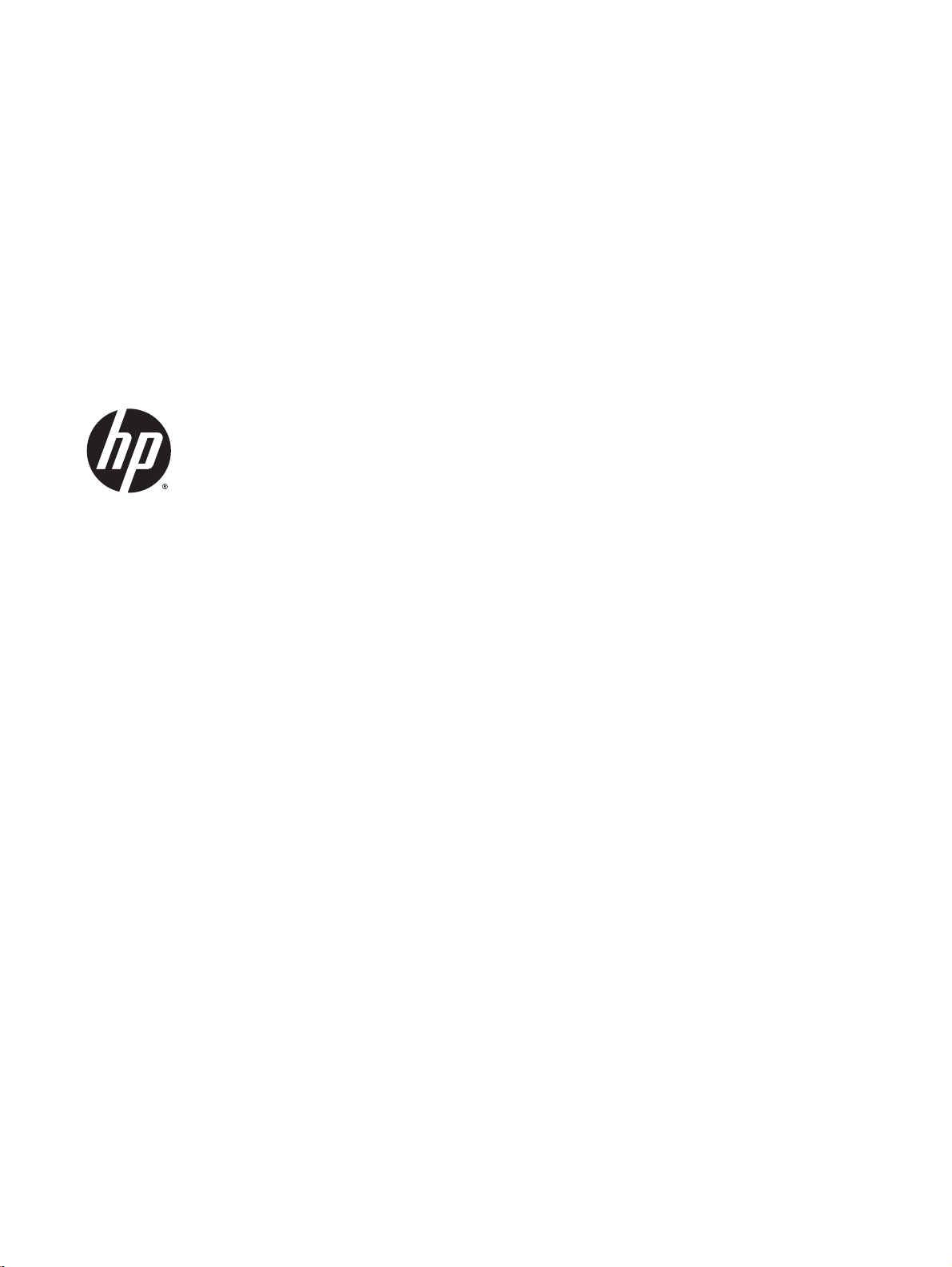
HP Cloud Connection Manager
Administrator Guide
Page 2
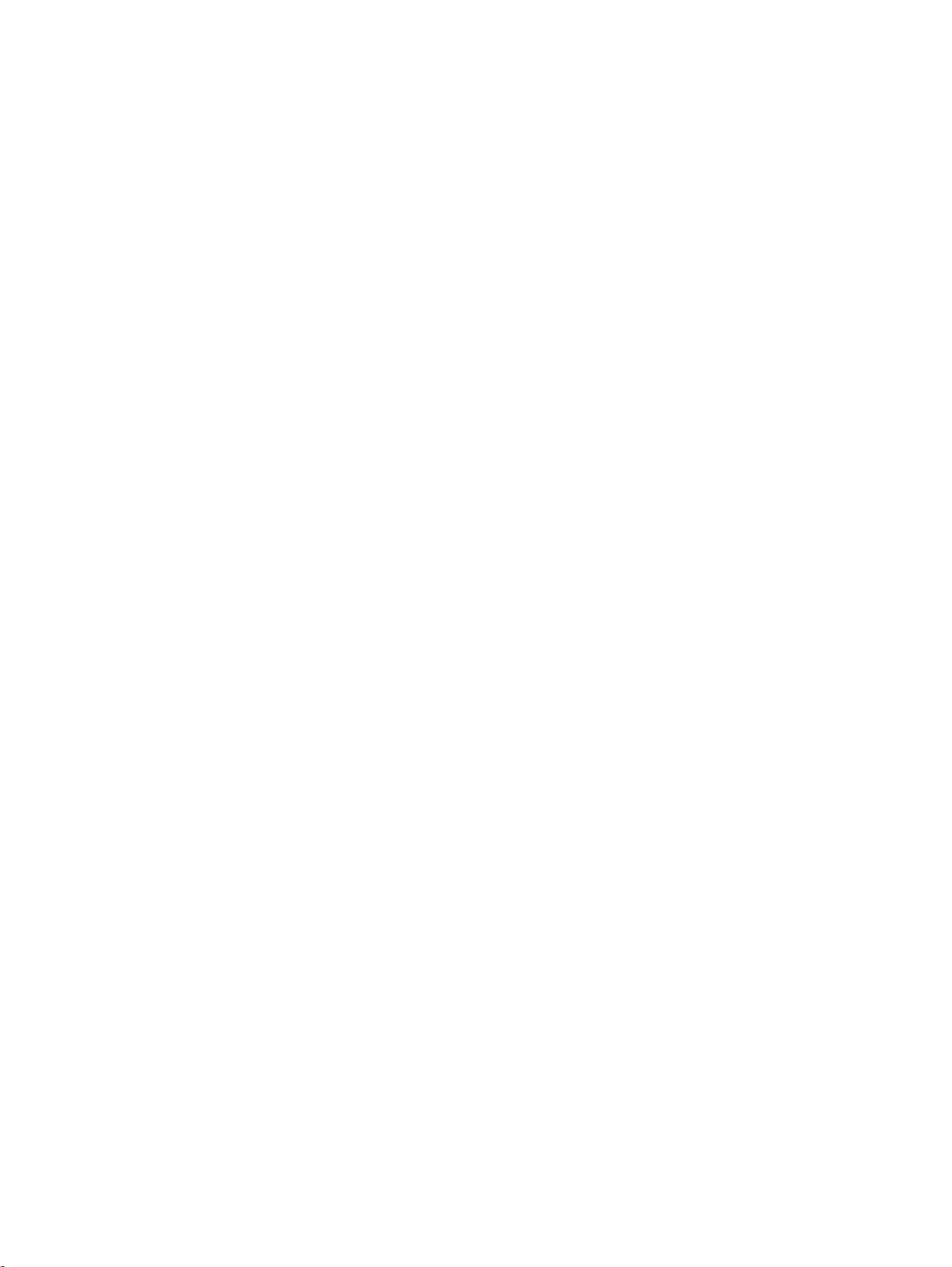
© Copyright 2014 Hewlett-Packard
Development Company, L.P.
Microsoft and Windows are U.S. registered
trademarks of the Microsoft group of
companies.
Confidential computer software. Valid
license from HP required for possession,
use or copying. Consistent with FAR 12.211
and 12.212, Commercial Computer
Software, Computer Software
Documentation, and Technical Data for
Commercial Items are licensed to the U.S.
Government under vendor's standard
commercial license.
The information contained herein is subject
to change without notice. The only
warranties for HP products and services are
set forth in the express warranty statements
accompanying such products and services.
Nothing herein should be construed as
constituting an additional warranty. HP shall
not be liable for technical or editorial errors
or omissions contained herein.
First Edition: March 2014
Document Part Number: 767344-001
Page 3
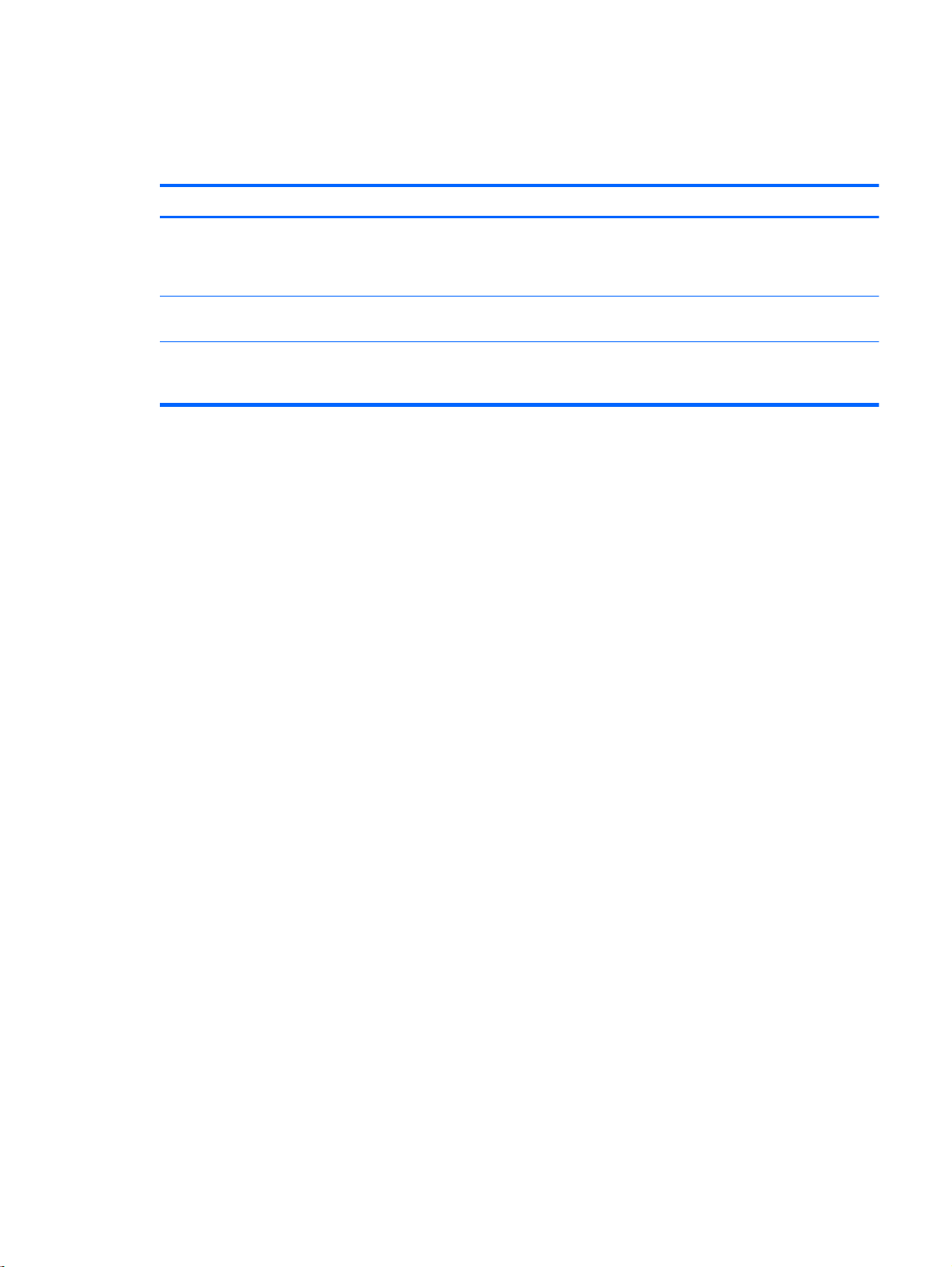
About this guide
This guide uses the following styles to distinguish elements of text:
Style Definition
<variable>
[optional parameters]
“literal value”
Variables or placeholders are enclosed in angle brackets.
For example, replace <pathname> with the appropriate
path, such as C:\Windows\System. When typing the
actual value for the variable, omit the brackets.
Optional parameters are enclosed in square brackets. When
specifying the parameters, omit the brackets.
Command line text that appears inside quotation marks
should be typed exactly as shown, including the quotation
marks.
iii
Page 4
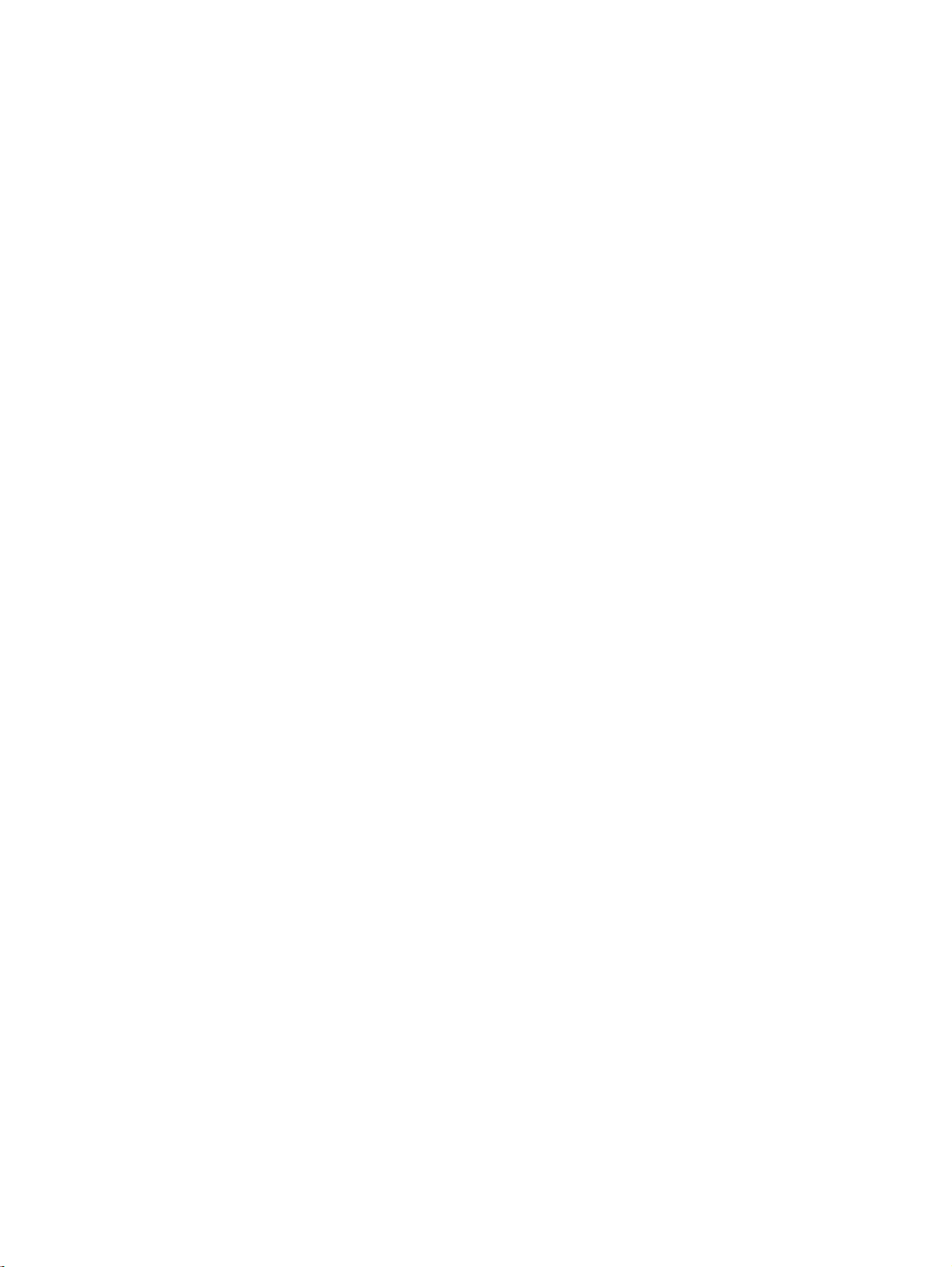
iv About this guide
Page 5

Table of contents
1 Getting started .................................................................................................................................................. 1
Supported operating systems and connection types ............................................................................ 1
Obtaining and launching HPCCM ........................................................................................................ 1
2 Configuration ..................................................................................................................................................... 2
Creating a connection .......................................................................................................................... 2
Assigning connections .......................................................................................................................... 2
Using custom profiles ........................................................................................................................... 2
Adding a custom profile ....................................................................................................... 3
Assigning user accounts to a custom profile ....................................................................... 3
Configuring related settings (HPCCM version 3.0.0 only) .................................................................... 3
3 Tips and best practices ..................................................................................................................................... 4
Appendix A Modifying the RDP template file ....................................................................................................... 5
v
Page 6

vi
Page 7

1 Getting started
HP Cloud Connection Manager (HPCCM) is a client utility that allows administrators of HP thin clients
to configure the automatic launch of virtual desktop clients and connections that initiate when
standard users (non-administrators) log on to Windows
Features of HPCCM include the following:
●
RemoteFX works out-of-the-box for Microsoft
Failover connections can be assigned for connections using the Citrix ICA or Microsoft RDP
●
protocol.
HPCCM sessions can be used in conjunction with HP ThinShell for Kiosk Mode deployments.
●
For more information about HP ThinShell, see the
Supported operating systems and connection types
The following table lists the operating systems and connection types supported by HPCCM.
Operating systems Windows Embedded Standard 7E (32-bit)
®
.
®
RDP connections.
HP ThinShell Administrator Guide
Windows Embedded Standard 7P (32-bit, 64-bit)
.
Connection types Citrix ICA
NOTE: Citrix XenDesktop and XenApp are not supported.
Obtaining and launching HPCCM
HPCCM is preinstalled on select images and is also available as an add-on at http://www.hp.com/go/
hpsc (search for the thin client model and go to the Drivers, Software & Firmware section of its
support page).
To launch HPCCM:
WES 7: Select Start > Control Panel > HP Cloud Connection Manager.
▲
WES 8: Open the Charms bar and select Settings > Control Panel > HP Cloud Connection
Manager.
TIP: If viewing the Control Panel as categories, HPCCM can be found in System and Security.
Windows Embedded 8 Standard (64-bit)
Microsoft RDP
VMware Horizon View (PCoIP)
HP TeemTalk
Internet Explorer (web browser)
Supported operating systems and connection types 1
Page 8

2 Configuration
Creating a connection
●
Assigning connections
●
Using custom profiles
●
Configuring related settings (HPCCM version 3.0.0 only)
●
Creating a connection
To create a connection:
1. In the Create connections tab, select the Add a new connection item, and then choose a
connection type.
2. Configure options in the connection editor as necessary.
NOTE: The available options vary by connection type.
3. Select OK to finish adding the connection.
4. Select Save to save your changes.
TIP: Connections can be tested, edited, or deleted in this tab by selecting the connection and then
choosing the appropriate option from the context menu.
Assigning connections
Each profile can be assigned one primary connection. Multiple failover connections can be assigned,
but a failover connection can only be assigned to a connection using the ICA or RDP protocol.
To assign a primary connection to a profile:
1. In the Assign connections tab, select the Assign primary connection item for the desired profile,
and then choose one of your previously created connections.
2. Select Save to save your changes.
To assign a failover connection to a profile (if available):
1. In the Assign connections tab, select the (optional) Assign a failover connection item for the
desired profile, and then choose one of your previously created connections.
2. Select Save to save your changes.
Using custom profiles
In most deployments, using only the default profile will suffice. However, for deployments where you
need to assign different connections to different users, you can create custom profiles and assign
different connections and users to the profiles as needed. The default profile will be used for any
users not specifically assigned to a custom profile.
2 Chapter 2 Configuration
Page 9

Adding a custom profile
To add a custom profile:
1. In the Assign connections tab, select the (optional) Add a new profile item.
2. Type a name for the profile, and then select Create.
3. Select Save to save your changes.
TIP: Profiles can be deleted in this tab by selecting the top-level component of the profile and then
selecting Delete profile.
Assigning user accounts to a custom profile
To assign user accounts to a profile:
1. In the Assign connections tab, select the desired profile, and then select Assign profile logons.
2. Type a comma delimited list of the user names you want associated with this profile. For
example:
alice,bob,chazz,darwin
3. Select Add. The user names will appear in the Assigned logons box.
4. Select Done, and then select Yes, continue.
5. Select Save to save your changes.
NOTE: User accounts cannot be added to the default profile. That profile is used automatically for
all user accounts not assigned to a custom profile.
Configuring related settings (HPCCM version 3.0.0 only)
NOTE: This tab has been deprecated as of HPCCM version 3.0.2.
The final tab (Related settings) offers quick access to the following utilities that can be used in
conjunction with HPCCM:
HP ThinShell—This utility can be used to configure the thin client for a Kiosk Mode deployment.
●
An HPCCM session can be set as the shell program, thereby restricting users from accessing
the local desktop. For more information, see the operating system guide for the thin client.
HP Hotkey Filter—This utility can be used to filter the Ctrl+Alt+Delete hotkey sequence for
●
standard users and translate it to the appropriate hotkey sequence for the virtual desktop client
in use, thereby allowing them to access the security options on the remote desktop and
preventing them from accessing the security options on the local thin client. For more
information, see the
HP Logon Manager—This utility can be used to configure the system for auto-logon of a user
●
account. For more information, see the operating system guide for the thin client.
TIP: HP ThinShell is preinstalled on select WES 7 images and is also available as an add-on. HP
Hotkey Filter is available as an add-on only. Both can be located at
(search for the thin client model and go to the Drivers, Software & Firmware section of its support
page).
HP Hotkey Filter Administrator Guide
.
http://www.hp.com/go/hpsc
TIP: The associated documents mentioned above are available at http://www.hp.com/go/hpsc
(search for the thin client model and go to the Manuals section of its support page).
Configuring related settings (HPCCM version 3.0.0 only) 3
Page 10

3 Tips and best practices
Consider the following information when using HPCCM:
Left-click to access context-sensitive menus for connections and profiles.
●
The desktop resolution options available in the ICA and RDP connection editors are not
●
indicative of the target monitor. It is best to use the default option (full-screen).
In the RDP Connection Editor, it is best to disable the Enable connection bar (full-screen only)
●
option in the Display tab when deploying in Kiosk Mode. This option is enabled by default, and
the connection bar could be used by users to access the local desktop.
In the RDP Connection Editor, you can disable the Allow user name hint option in the General
●
tab if you do not want the user name of the most recently logged on user to display on the
Windows logon screen.
Consider the following information when deploying an HPCCM configuration to other thin clients:
Most configurations are stored in a single file (C:\Program Files\Hewlett-Packard
●
\HPConnector\hpconnector.ini).
HP TeemTalk configurations are stored in .tts files in a separate folder (C:\ProgramData
●
\Application Data\HP Teemtalk).
4 Chapter 3 Tips and best practices
Page 11

A Modifying the RDP template file
When initiating RDP connections, HPCCM retrieves settings from a file named rdp-template.txt,
which can be found in C:\Program Files\Hewlett-Packard\HPConnector. This file can be
modified if you want to override settings that were configured in the HPCCM user interface or if you
want to modify RDP settings not available in HPCCM.
CAUTION: Only modify this file if you know what you are doing.
Settings in the file that correspond to settings in the HPCCM user interface have variables as values,
such as the following example:
use multimon:i:$(UseMultiMonEnable)
If you wanted to always disable multi-monitor mode for RDP connections regardless of what was set
in HPCCM, you would change this line to the following:
use multimon:i:0
If you wanted to always enable multi-monitor mode for RDP connections regardless of what was set
in HPCCM, you would change this line to the following:
use multimon:i:1
Settings in this file that do not have a variable by default are not available in the HPCCM user
interface, such as the following example:
auto connect:i:1
To the only way to configure settings that do not have a variable is to modify the RDP template file.
5
