Page 1

LCD Projector
MT1075/MT1065
User’s Manual
Page 2
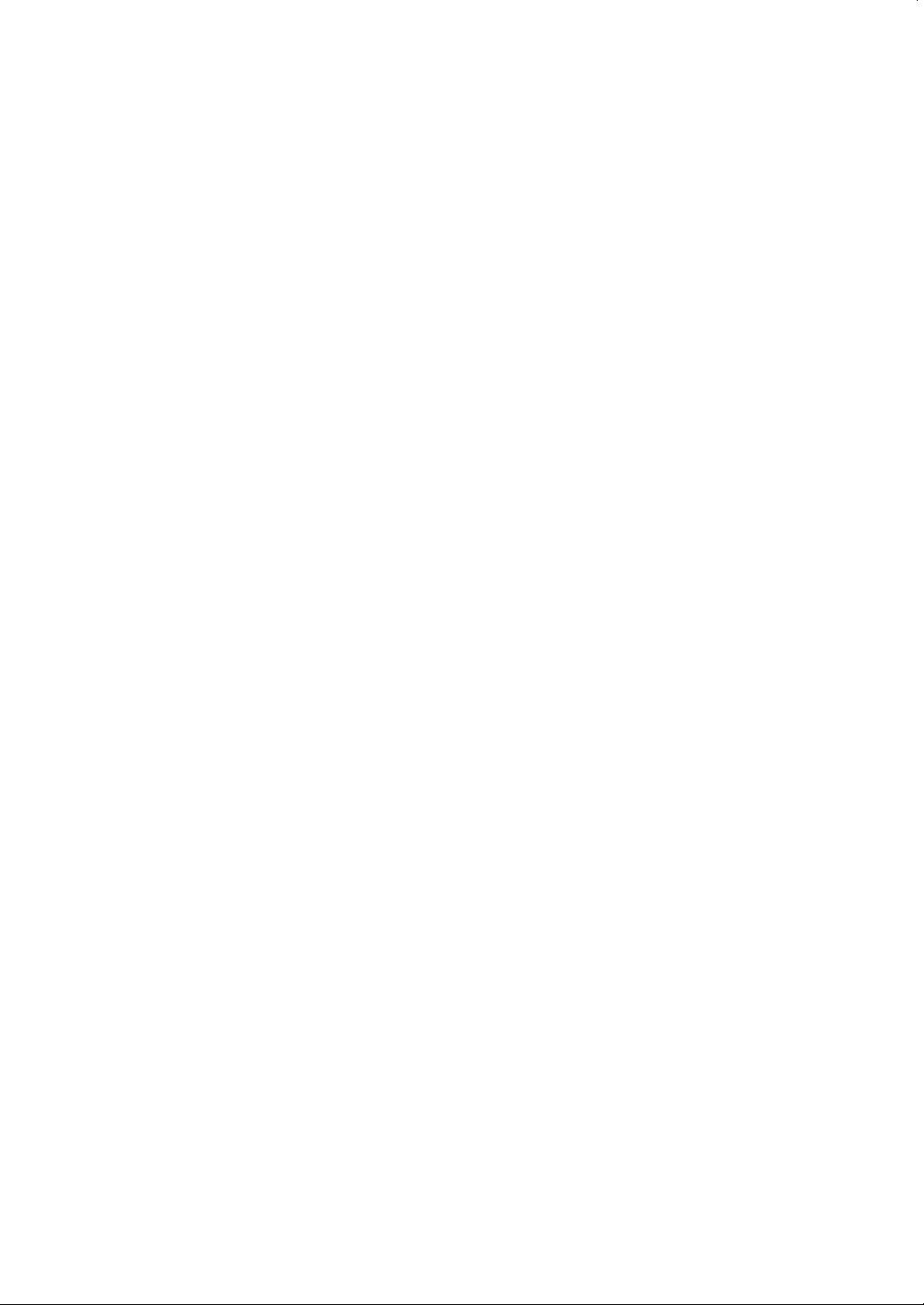
LIMITED WARRANTY
Except as specified below, the warranty that may be provided by the dealer covers all defects
in material or workmanship in this product. The following are not covered by the warranty:
1. Any product on which the serial number has been defaced, modified or removed.
2. Damage, deterioration or malfunction resulting from;
a. Accident, misuse, abuse, neglect, fire, water, dust, smoke, lightning or other acts of
nature, unauthorized product modification, or failure to follow instructions supplied
with the product.
b. Repair or attempted repair by non-authorized persons.
c. Any shipment of product (claim must be presented to the carrier).
d. Removal or installation of the product.
e. Any other causes which do not relate to a product defect.
3. Cartons, carrying cases, batteries, external cabinets, CDROM, or anyaccessories used in
connection with the product.
4. Removal or installation charges.
5. Cost of initial technical adjustments (set-up), including adjustment of user controls. These
costs are the responsibility of the dealer from whom the product was purchased.
6. Payment of shipping charges.
7. Consumption parts used in Projectors have a limited life.
* FOR U.S.A. AND CANADA, PLEASE REFER TO THE STANDARD LIMITED WARRANTY SHEET
INCLUDED WITH YOUR PROJECTOR OR CONTACT NEC Solutions (America) Inc.
at 800-836-0655 or send e-mail to vsd.tech-support@necsam.com.
* FOR EUROPE, PLEASE REFER TO THE GUARANTEE POLICY INCLUDED WITH YOUR PRO-
JECTOR OR CONTACT YOUR LOCAL SALES ORGANIZATION WITHIN EUROPE.
GARANTIE LIMITEE
Mis à part les point indiqués ci-dessous, la garantie pouvant être couverte par le revendeur
comporte l’ensemble des défauts se rapportant au matériel ou aux travaux d’assemblage sur
ce produit. Les points suivants ne sont pas couverts par la garantie:
1. Les produits dont les numéro de série a été effacé, modifié ou retiré.
2. Dommages, dégâts ou dysfonctionnement suite à;
a. Un accident, mauvaise utilisation, abus, négligences, incendies, dégats dûs aux eaux,
à la poussière, à la fumée, aux éclairs ou autres phénomènes naturels, à une modification non autorisée du produit, ou à la non-conformité aux instructions fournies avec le
produit.
b. Réparation ou tentative de réparation par des personnes non autorisées.
c. Toute expédition du produit (les plaintes doivent être adressées à la société de frêt).
d. Démontage ou installation du produit.
e. Toute autre cause ne se rapportant pas à un défaut du produit.
3. Les cartons, boîtes, piles, caissons externes, CDROM, ou tout autre accessoire utilisé avec
ce poduit.
4. Prix de démontage ou d’installation.
5. Coût des réglages techniques de base (mise au point), incluant les réglages des commandes
utilisateurs. Ces coûts sont placés sous la responsabilité du revendeur auprès duquel le
produit a été acheté.
6. Paiement des frais de transport.
7. Les consommables utilisés dans les projecteurs ont une durée de vie limitée.
• POUR LES U.S.A. ET LE CANADA, VEUILLEZ VOUS REFERER A LA FICHE DE GARANTIE
LIMITEE STANDARD INCLUSE AVEC VOTRE PROJECTEUR OU CONTACTEZ NEC Solutions (America) Inc. au 800-836-0655 ou envoyez un courriel à vsd.techsupport@necsam.com.
• POUR L’EUROPE, VEUILLEZ VOUS REFERER A LA POLITIQUE DE GARANTIE INCLUSE
AVEC VOTRE PROJECTEUR OU CONTACTEZ VOTRE SERVICE LOCAL DES VENTES EN
EUROPE.
BESCHRÄNKTE GARANTIE
Außer in den unten beschriebenen Fällen deckt die vom Händler unter Umständen gewährte
Garantie alle Material- oder Herstellungsfehler dieses Produktes ab. In den folgenden Fällen
wird keine Garantie gewährt:
1. Wenn die Seriennummer des Produktes unleserlich gemacht, geändert oder entfernt worden
ist.
2. Bei einer Beschädigung, Beeinträchtigung oder Funktionsstörung, die aus folgenden Fällen
resultiert:
a. Unfall, falscher Gebrauch, Missbrauch, Fahrlässigkeit, Feuer, Wasser, Staub, Rauch,
Blitzeinschlag oder andere Naturereignisse, nicht autorisierte Veränderungen des
Produktes oder die Missachtung der dem Produkt beigefügten Anleitung.
b. Reparatur oder der Versuch einer Reparatur durch nicht autorisierte Personen.
c. Jeglicher Transport des Produktes (die Haftung liegt in diesem Fall bei der den Trans-
port durchführenden Person).
d. Entfernung oder Installation des Produktes.
e. Jegliche andere Ursachen, die nicht mit einem Defekt dieses Produktes
zusammenhängen.
3.
Verwendung von Kartons, Transportkisten, Batterien, Außengehäusen,
Zubehör zusammen mit diesem Produkt.
4. Entfernungs- oder Installationsforderungen und –kosten.
5. Kosten der technischen Anfangseinstellungen (Setup), einschließlich der Einstellungen
der Benutzersteuerungen. Diese Kosten sind vom Händler zu tragen, von dem das Produkt
erworben wurde.
6. Bezahlung von Transportkosten.
7. Die Verbrauchsteile, die in Projektoren verwendet werden, haben eine nur begrenzte
Lebensdauer.
* BENUTZER IN DEN USA UND KANADA VERWENDEN BITTE DAS STANDARDBLATT MIT
DER EINGESCHRÄNKTEN GARANTIE, DAS SICH IM LIEFERUMFANG DES PROJEKTORS
BEFINDET, ODER WENDEN SICH AN NEC Solutions (Amerika) Inc. unter der Telefonnummer
800-836-0655 oder senden eine E-Mail an vsd.tech-support@necsam.com.
CD-ROMs oder anderem
* BENUTZER IN EUROPA VERWENDEN BITTE DIE IM LIEFERUMFANG DES PROJEKTORS
ENTHALTENE GARANTIEBESTIMMUNG ODER WENDEN SICH AN IHRE ÖRTLICHE
VERKAUFSORGANISATION INNERHALB EUROPAS.
GARANZIA LIMITATA
A parte la specificazione seguente, la graanzia che potrebbe essere fornita dal rivenditore
copre tutti i difetti di materiali o nella lavorazione in questo prodotto. I seguenti non sono
coperti dalla garanzia :
1. Ogni prodotto che ha il numero seriale difettoso, modificato o rimosso.
2. Danni, deterioramento o malfunzionamento risultanti da;
a. Incidenti, abuso, cattivo uso, negligenza, fuoco, acqua, polvere, fumo, fulmini o altri
atti naturali di tipo naturale, modifiche inautorizzate del prodotto, o errori nel seguire
le istruzioni fornite con il prodotto.
b. Riparazioni o tentativi di riparazioni effettuati da persono non autorizzate.
c. Qualsiasi trasporto del prodotto (i reclami devono essere presentati dal corriere).
d. Rimozione o installazione del prodotto.
e. ogni altra causa non relativa ad un deficit del prodotto.
3. Cartoni, scatole di trasporto, batterie, armadietti esterni, CDROM, o qualsiasi altro
accessorio annesso al prodotto.
4. Carichi di rimozione o installazione.
5. Costi di aggiustamenti tecnici iniziali (set-up), includendo i comandi di regolazione. Il
rivenditore dal quale avete acquistato il prodotto è responsabile di ciò.
6. Pagamento delle spese di consegna.
7. Le parti soggette ad usura utilizzate nel proiettore hanno una vita limitata.
* PER GLI STATI UNITI ED IL CANADA, PER FAVORE FATE RIFERIMENTO AL FOGLIO DI
GARANZIA STANDARD LIMITATA INCLUSO CON IN VOSTRO PROIETTORE OPPURE
CONTATTATE NEC Solutions (America) Inc. all’800-836-0655 oppure mandate un’e-mail
a vsd.tech-support@necsam.com.
* PER L’EUROPA, PER FAVORE FATE RIFERIMENTO ALLA POLIZZA DI GARANZIA INCLUSA
CON IL VOSTRO PROIETTORE O CONTATTATE LA VOSTRA RETE DI VENDITA IN EUROPA.
GARANTÍA LIMITADA
A excepción de lo que se especifica abajo, la garantía que puede ser suministrada por el
distribuidor cubre todos los defectos en material o elaboración en este producto. Lo siguiente
no es cubierto por la garantía:
1. Cualquier producto en el cual el número serial haya sido desfigurado, modificado o
removido.
2. Daños, deterioro o malfuncionamiento resultado de;
a. Accidente, mal manejo, abuso, negligencia, fuego, agua, polvo, humo, relámpagos u
otros fenómenos naturales, modificaciones del producto sin autorización, fallas en el
seguimiento de las instrucciones suministradas con el producto.
b. Reparación o intentos de reparación por personas no autorizadas.
c. Cualquier envío del producto (el reclamo debe presentarse al transportador).
d. Remoción o instalación del producto.
e. Cualquier otra causa que no este relacionada con un defecto del producto.
3. Cartones, estuches de transporte, pilas, gabinetes externos, CDROM, o cualquier accesorio
utilizado en conexión con el producto.
4. Costos por instalación o remoción.
5. Costo de los ajustes técnicos iniciales (configuración), incluyendo el ajuste de los controles
de usuario. Estos costos son responsabilidad del distribuidor donde se adquirió el
producto.
6. Pago de los costos de envío.
7. Las piezas de consumo utilizadas en los proyectores tienen una duración limitada.
* PARA LOS EE.UU. Y CANADÁ, CONSULTE POR FAVOR LA HOJA DE GARANTÍA LIMITADA
ESTÁNDAR INCLUIDA CON SU PROYECTOR O PÓNGASE EN CONTACTO CON NEC Solutions (América) Inc. en el número telefónico 800-836-0655 o envíe un correo electrónico
a vsd.tech-support@necsam.com.
* PARA EUROPA, CONSULTE POR FAVOR LA POLIZA DE GARANTÍA INCLUIDA CON SU
PROYECTOR O PÓNGASE EN CONTACTO CON SU OFICINA LOCAL DE VENTAS EN
EUROPA.
BEGRÄNSAD GARANTI
Garantin som ges av återförsäljaren täcker alla brister i material och utförande med undantag
av vad som anges nedan. Följande täcks inte av garantin:
1. Produkter vars serienummer har blivit oläsligt, modifierats eller tagits bort.
2. Skador, försämring eller felfunktion som beror på:
a. Olyckor, fel bruk, missbruk, vanskötsel, brand, vatten, rök, stoft, åska eller annan
orsak som beror på naturen, icke auktoriserad modifikation av produkten samt
underlåtenhet att följa anvisningarna som lämnas med produkten.
b. Reparationer eller försök på reparation av icke auktoriserade personer.
c. Transportskador (dessa bör riktas till transportföretaget).
d. Avmontering eller installation av produkten.
e. Övriga orsaker som inte har något samband med produktens fel.
3. Förpackningslådor, bärväskor, batterier, externa höljen, CD-ROM-skivor samt andra
tillbehör som används tillsammans med produkten.
4. Avmonterings- och installationskostnader.
5. Kostnader för tekniska justeringar (inställning), inklusive justering av användarreglagen.
Dessa kostnader är återförsäljarens ansvar där produkten köpts.
6. Betalning för transportkostnader.
7. Konsumtionsdelar som används i projektorer har begränsad livstid.
* FÖR U.S.A. OCH KANADA, SE BLADET OM BEGRÄNSAD GARANTI SOM MEDFÖLJER
DIN PROJEKTOR ELLER KONTAKTA NEC Solutions (Amerika) Inc. på 800-836-0655 eller
skicka e-post till vsd.tech-support@necsam.com.
* FÖR EUROPA, SE GARANTIPOLICYN SOM MEDFÖLJER DIN PROJEKTOR ELLER
KONTAKTA DIN LOKALA FÖRSÄLJNINGSORGANISATION I EUROPA.
Page 3
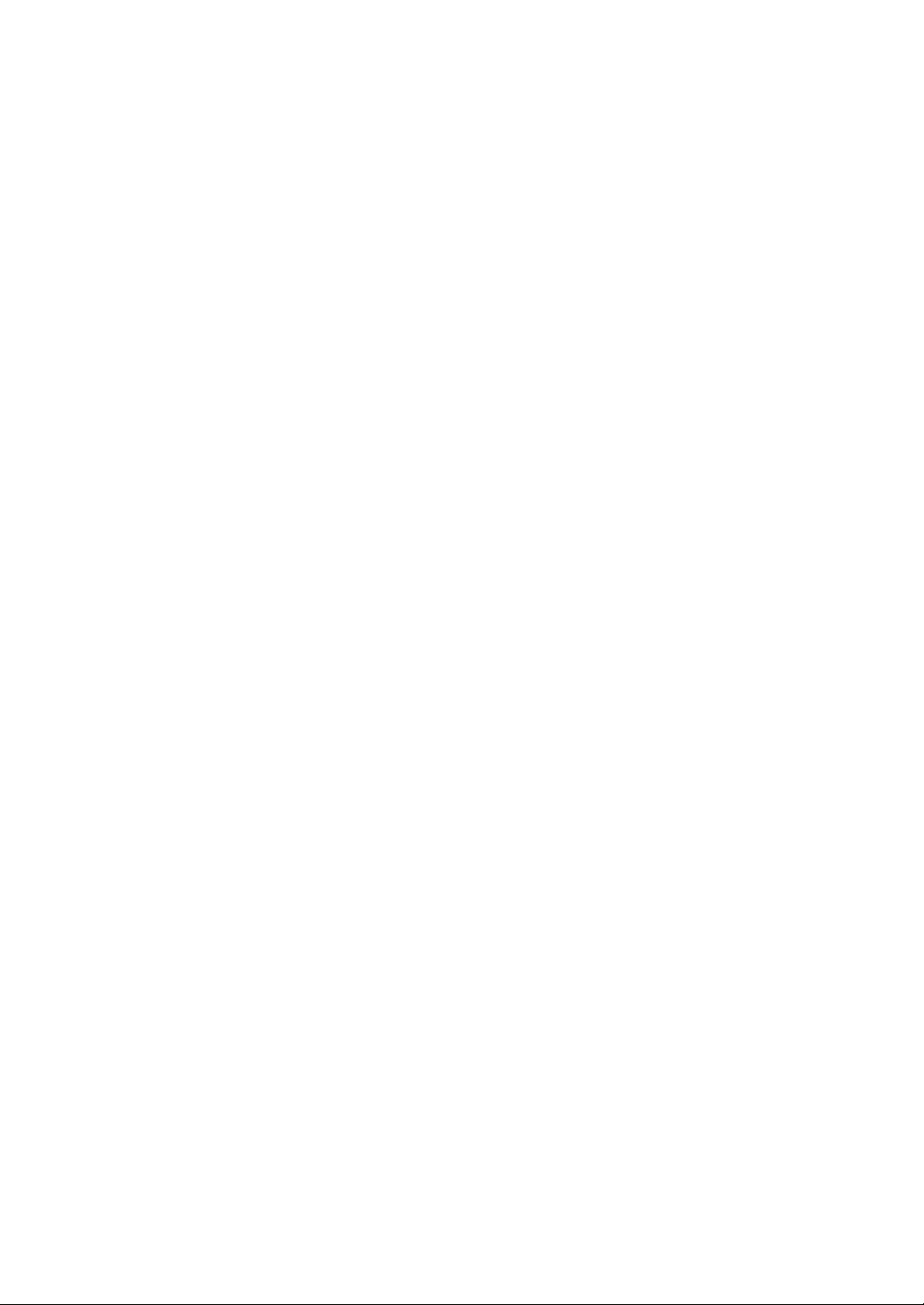
LIMITED WARRANTY (USA and Canada only)
NEC SOLUTIONS’ PROJECTOR PRODUCTS
NEC Solutions (America), Inc. (hereafter NEC Solutions) warrants
this product to be free from defects in material and workmanship
under the following terms.
HOW LONG IS THE WARRANTY
NEC Solutions’ MT1075 and MT1065 projectors are covered by
a two (2) year limited parts and labor warranty from the date of
the first customer purchase. The lamp when used under normal
operating conditions is warranted for 500 hours or 90 days, whichever comes first.
WHO IS PROTECTED
This warranty may be enforced only by the first purchaser, and is
not transferable.
WHAT IS COVERED AND WHAT IS NOT COVERED
Except as specified below, this warranty covers all defects in
material or workmanship in this product.
NEC SOLUTIONS’ LIABILITY FOR ANY DEFECTIVE PRODUCT IS
LIMITED TO THE REPAIR OR REPLACEMENT OF THE PRODUCT
AT NEC SOLUTIONS’ OPTION. REPLACEMENT PRODUCTS MAY
BE NEW OR RECONDITIONED PRODUCTS, AND REPLACEMENT
PARTS MAY BE NEW OR SERVICEABLE USED PARTS. The following are not covered by the limited warranty and NEC Solutions
shall not be liable for:
1. Any product which is not distributed in the U.S.A. or Canada
by NEC Solutions or which is not purchased, installed, and
operated in the U.S.A or Canada.
2. Any product on which the serial number has been defaced,
modified or removed.
3. Normal decrease in lamp light output over time.
4. Damage, deterioration or malfunction resulting from:
a. Accident, misuse, abuse, neglect, improper ventilation, fire,
dust, smoke, water, lightning or other acts of nature, unauthorized product modification, or failure to follow instructions supplied with the product.
b. Repair or attempted repair by anyone other than a NEC
Solutions authorized service center.
c. Any shipment of the product (claims must be presented to
the carrier).
d. Removal or installation of the product.
e. Any other cause which does not relate to a product defect.
f. Use of the product beyond normal operating conditions.
Normal operating conditions are defined as product use
not in excess of 8 hours per day and 260 days per year.
5. Cartons, carrying cases, shipping cases, batteries, external
cabinets, magnetic tapes, or any accessories used in connection with the product.
6. Service required as a result of third party components.
WHAT NEC SOLUTIONS WILL PAY FOR
NEC Solutions will pay labor and material expenses for covered
items, but NEC Solutions will not pay for the following:
HOW YOU CAN GET WARRANTY SERVICE
1. To obtain service on your product, consult the dealer from whom
you purchased the product.
Whenever warranty service is required, the original dated invoice
2.
(or a copy) must be presented as proof of warranty coverage. In
order to obtain warranty service, you may be required to describe
and demonstrate the problem to your dealer or to NEC Solutions.
3. All products returned to NEC Solutions for service MUST have
prior approval. To receive approval or for the name of the
nearest NEC Solutions authorized service center, call NEC
Solutions at 800-836-0655.
4. It shall be your obligation and expense to ship the product,
freight prepaid, or to deliver it to a NEC Solutions authorized
service center, in either the original package or a similar package affording an equal degree of protection.
In the event a product is returned to NEC Solutions for warranty
5.
service, and it is determined that there is no product defect or that
the product condition is not covered by this limited warranty, a
diagnostic service fee may be charged to the customer.
LIMITATION OF IMPLIED WARRANTIES
EXCEPT AS EXPRESSLY SET FORTH IN THIS LIMITED WARRANTY,
NEC SOLUTIONS MAKES NO OTHER WARRANTIES, EXPRESS
OR IMPLIED, INCLUDING BUT NOT LIMITED TO ANY IMPLIED
WARRANTIES OR CONDITIONS OF MERCHANTABILITY AND
FITNESS FOR A PARTICULAR PURPOSE. ANY IMPLIED WARRANTIES THAT MAY BE IMPOSED BY LAW ARE LIMITED TO THE TERMS
AND DURATION OF THIS LIMITED WARRANTY.
EXCLUSION OF DAMAGES
NEC SOLUTIONS’ LIABILITY FOR ANY DEFECTIVE PRODUCT IS
LIMITED TO THE REPAIR OR REPLACEMENT OF THE PRODUCT
AT NEC SOLUTIONS’ OPTION. NEC SOLUTIONS SHALL NOT
BE LIABLE FOR:
1. DAMAGE TO OTHER PROPERTY CAUSED BY ANY DEFECTS
IN THIS PRODUCT, DAMAGES BASED UPON INCONVENIENCE, LOSS OF USE OF THE PRODUCT, LOSS OF TIME,
COMMERCIAL LOSS; OR
2. ANY OTHER DAMAGES, WHETHER INCIDENTAL, CONSEQUENTIAL OR OTHERWISE.
HOW STATE LAW RELATES TO THE WARRANTY
SOME STATES DO NOT ALLOW LIMITATIONS ON HOW LONG
AN IMPLIED WARRANTY LASTS AND/OR DO NOT ALLOW THE
EXCLUSION OR LIMITATION OF INCIDENTAL OR CONSEQUENTIAL DAMAGES, SO THE ABOVE LIMITATIONS AND EXCLUSIONS MAY NOT APPLY TO YOU. THIS LIMITED WARRANTY
GIVES YOU SPECIFIC LEGAL RIGHTS, AND YOU MAY HAVE
OTHER RIGHTS WHICH VARY FROM STATE TO STATE.
FOR MORE INFORMATION, CONTACT:
NEC Solutions (America), Inc.
Visual System Division
1250 N. Arlington Heights Road
Itasca, Illinois 60143
TELEPHONE 800-836-0655
www.necvisualsystems.com
1. Removal or installation charges.
2. Costs of technical adjustments, set-up, maintenance, or adjustment of user controls.
3. Payment of shipping and related charges incurred in returning
the product for warranty repair.
Printed on recycled paper
Customers are cautioned that product performance is affected by
system configuration, software, the application, customer data,
and operator control, among other factors. While NEC Solutions’
products are considered to be compatible with many systems, the
specific functional implementation by the customers of the product may vary. Therefore, the suitability of a product for a specific
purpose or application must be determined by the customer and
is not warranted by NEC Solutions.
Printed in Japan
7N8P4471
Page 4
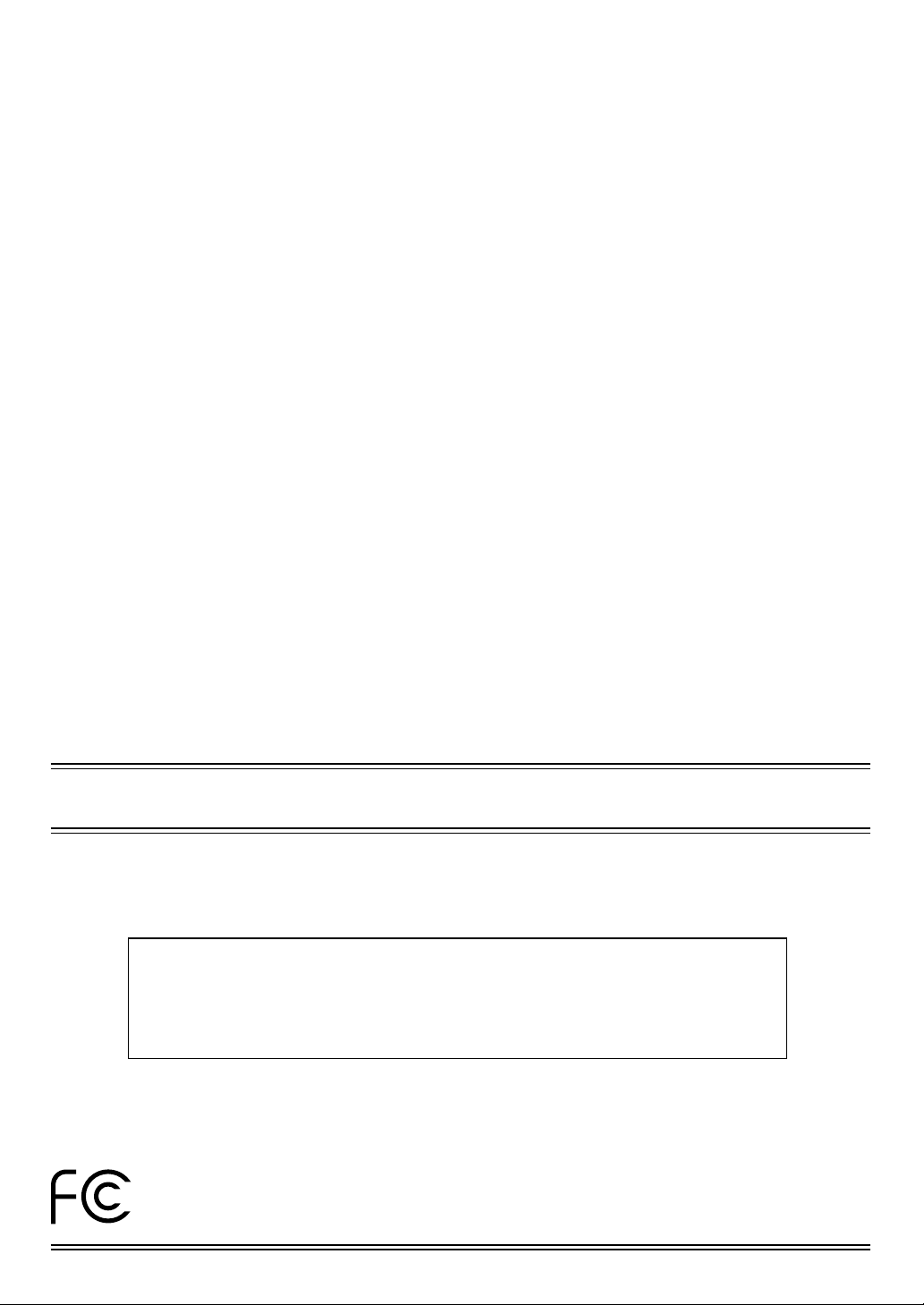
DECLARATION OF CONFORMITY
This device complies with Part 15 of FCC Rules. Operation is subject to the following two conditions.
(1) This device may not cause harmful interference, and (2) this device must accept any interference
received, including interference that may cause undesired operation.
U.S. Responsible Party:
Address:
Tel. No.:
Type of Product:
Equipment Classification:
Models:
We hereby declare that the equipment specified above
conforms to the technical standards as specified in the FCC Rules.
NEC Solutions (America), Inc.
1250 N. Arlington Heights Road
Itasca, Illinois 60143
(630) 467-5000
LCD Projector
Class B Peripheral
MT1075 and MT1065
Page 5
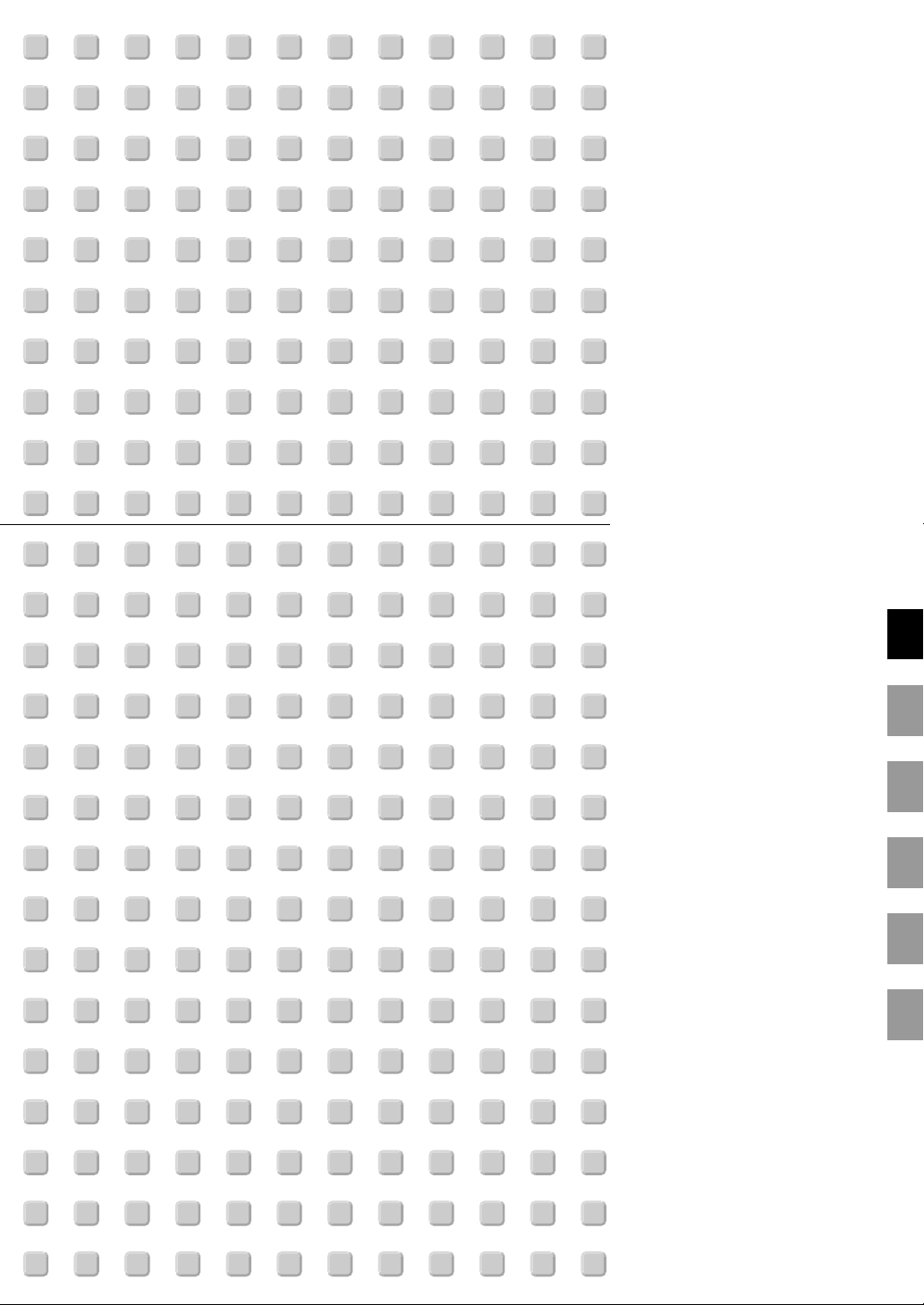
Portable Projector
MT1075/MT1065
User’s Manual
English
Deutsch
Français
Italiano
Español
Svenska
Page 6
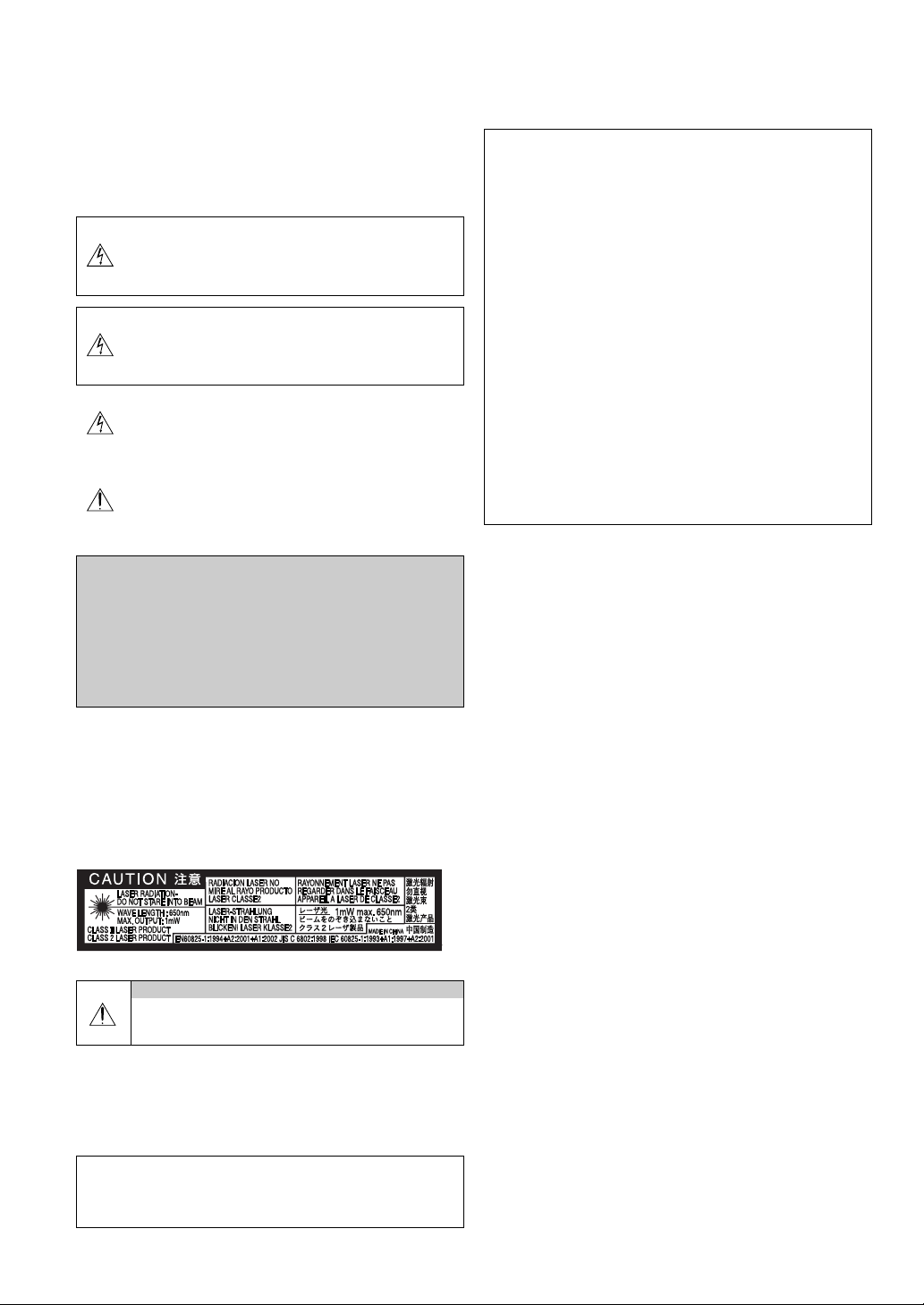
Important Information
Safety Cautions
Precautions
Please read this manual carefully before using your NEC MT1075/
MT1065 Projector and keep the manual handy for future reference. Your
serial number is located on the right side of your projector. Record it
here:
CAUTION
To turn off main power, be sure to remove the plug from power
outlet.
The power outlet socket should be installed as near to the
equipment as possible, and should be easily accessible.
CAUTION
TO PREVENT SHOCK, DO NOT OPEN THE CABINET.
NO USER-SERVICEABLE PARTS INSIDE.
REFER SERVICING TO QUALIFIED NEC SERVICE PERSONNEL.
This symbol warns the user that uninsulated voltage within the
unit may be sufficient to cause electrical shock. Therefore, it is
dangerous to make any kind of contact with any part inside of
the unit.
This symbol alerts the user that important information concerning the operation and maintenance of this unit has been
provided.
The information should be read carefully to avoid problems.
WARNING
TO PREVENT FIRE OR SHOCK, DO NOT EXPOSE THIS UNIT TO
RAIN OR MOISTURE.
DO NOT USE THIS UNIT’S GROUNDED PLUG WITH AN EXTENSION CORD OR IN AN OUTLET UNLESS ALL THE PRONGS CAN
BE FULLY INSERTED.
DO NOT OPEN THE CABINET. THERE ARE HIGH-VOLTAGE COMPONENTS INSIDE. ALL SERVICING MUST BE DONE BY QUALIFIED NEC SERVICE PERSONNEL.
DOC Compliance Notice
This Class B digital apparatus meets all requirements of the Canadian
Interference-Causing Equipment Regulations.
Acoustic Noise Information Ordinance-3. GSGV:
The sound pressure level is less than 70 dB (A) according
to ISO 3744 or ISO 7779.
This label is on the side of the remote control.
CAUTION
Do not look into the laser pointer while it is on and do not
point the laser beam at a person. Serious injury could result.
RF Interference
WARNING
The Federal Communications Commission does not allow any
modifications or changes to the unit EXCEPT those specified
by NEC Soluctions (America), Inc. in this manual. Failure to comply with this government regulation could void your right to
operate this equipment. This equipment has been tested and
found to comply with the limits for a Class B digital device,
pursuant to Part 15 of the FCC Rules. These limits are designed
to provide reasonable protection against harmful interference
in a residential installation. This equipment generates, uses,
and can radiate radio frequency energy and, if not installed and
used in accordance with the instructions, may cause harmful
interference to radio communications. However, there is no guarantee that interference will not occur in a particular installation. If this equipment does cause harmful interference to radio
or television reception, which can be determined by turning the
equipment off and on, the user is encouraged to try to correct
the interference by one or more of the following measures:
• Reorient or relocate the receiving antenna.
• Increase the separation between the equipment and receiver.
• Connect the equipment into an outlet on a circuit different from
that to which the receiver is connected.
• Consult the dealer or an experienced radio / TV technician for
help.
In UK, a BS approved power cable with moulded plug has a Black (five
Amps) fuse installed for use with this equipment. If a power cable is not
supplied with this equipment please contact your supplier.
Important Safeguards
These safety instructions are to ensure the long life of your projector
and to prevent fire and shock. Please read them carefully and heed all
warnings.
Installation
1. For best results, use your projector in a darkened room.
2. Place the projector on a flat, level surface in a dry area away from
dust and moisture.
To avoid premature lamp failure, do not tilt the front of the projector
up or down by more than 75° from level. Tilting the front of the projector up or down from 15° to 75° might reduce lamp life by up to
25%.
3. Do not place your projector in direct sunlight, near heaters or heat
radiating appliances.
4. Exposure to direct sunlight, smoke or steam can harm internal components.
5. Handle your projector carefully. Dropping or jarring can damage internal components.
6. Do not place heavy objects on top of the projector.
7. If you wish to have the projector installed on the ceiling:
a. Do not attempt to install the projector yourself.
b. The projector must be installed by qualified technicians in order
to ensure proper operation and reduce the risk of bodily injury.
c. In addition, the ceiling must be strong enough to support the
projector and the installation must be in accordance with any
local building codes.
d. Please consult your dealer for more information.
WARNING TO CALIFORNIA RESIDENTS:
Handling the cables supplied with this product, will expose you to
lead, a chemical known to the State of California to cause birth defects or other reproductive harm. Wash hands after handling.
E-2
Page 7
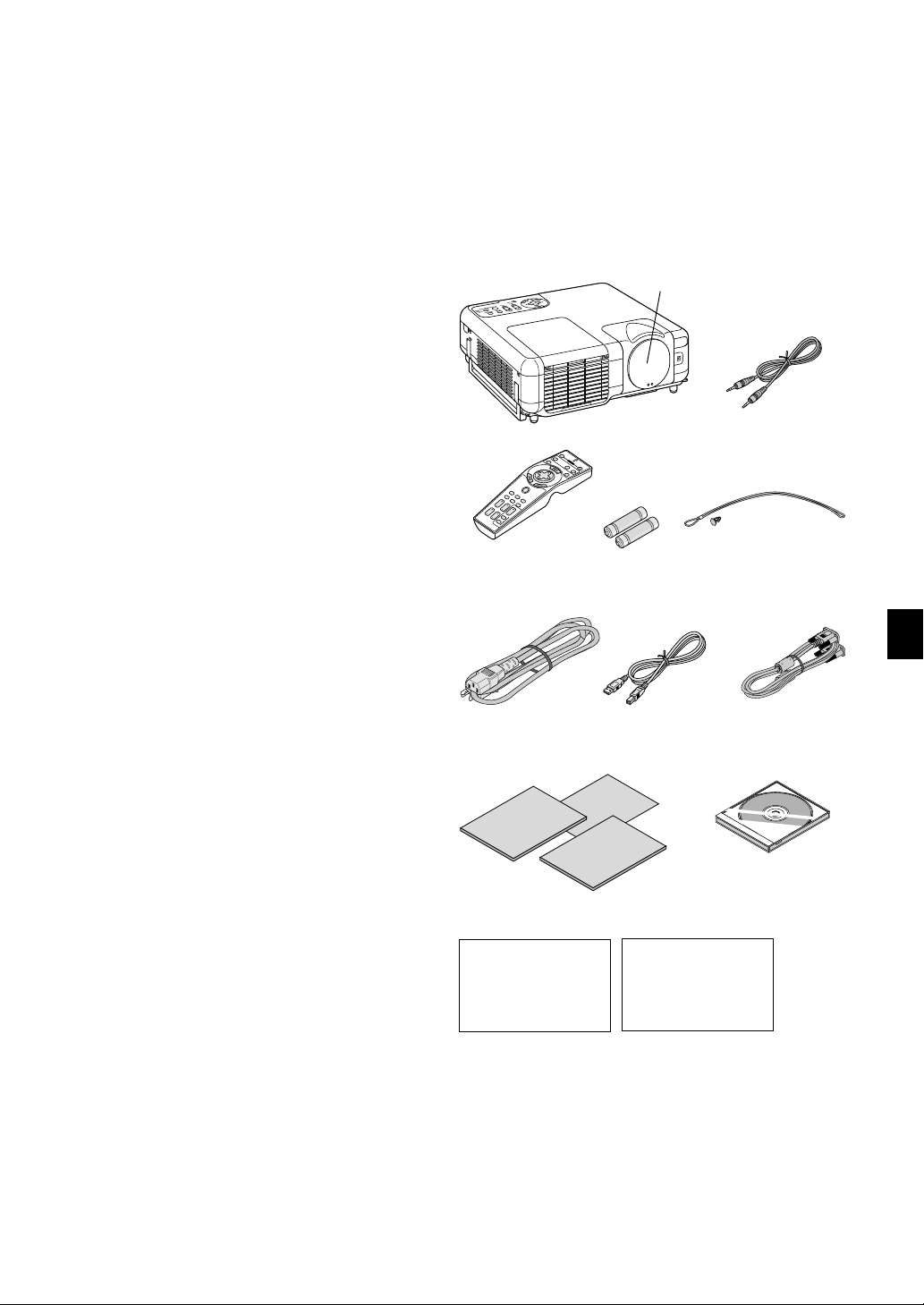
Fire and Shock Precautions
1. Ensure that there is sufficient ventilation and that vents are unobstructed to prevent the build-up of heat inside your projector. Allow
at least 4 inches (10 cm) of space between your projector and a
wall.
2. Prevent foreign objects such as paper clips and bits of paper from
falling into your projector.
Do not attempt to retrieve any objects that might fall into your projector. Do not insert any metal objects such as a wire or screwdriver
into your projector. If something should fall into your projector, disconnect it immediately and have the object removed by a qualified
NEC service personnel.
3. Do not place any liquids on top of your projector.
4. Do not look into the lens while the projector is on. Serious damage
to your eyes could result.
5. Keep any items such as magnifying glass out of the light path of the
projector. The light being projected from the lens is extensive, therefore any kind of abnormal objects that can redirect light coming out
of the lens, can cause unpredictable outcome such as fire or injury
to the eyes.
6. Do not cover the lens with the supplied lens cap or equivalent while
the projector is on. Doing so can lead to melting of the cap and
possibly burning your hands due to the heat emitted from the light
output.
7. The projector is designed to operate on a power supply of 100-240
V 50/60 Hz AC. Ensure that your power supply fits this requirement
before attempting to use your projector.
8. Handle the power cable carefully and avoid excessive bending.
A damaged cord can cause electric shock or fire.
9. If the projector is not to be used for an extended period of time,
disconnect the plug from the power outlet.
10. Do not touch the power plug during a thunderstorm. Doing so can
cause electrical shock or fire.
• Allow a minimum of 90 seconds to elapse after turning off the projector. Then turn off the main power switch, disconnect the power
cable and allow 60 minutes to cool the projector before replacing
the lamp.
What's in the Box?
Make sure your box contains ever ything listed. If any pieces are missing, contact your dealer.
Please save the original box and packing materials if you ever need to
ship your MT1075/MT1065 Projector.
Lens cap
PJ
ASPECT
FREEZE
HELP
3D REFORM
VOLUME
PO
INTER
PIC
M
AG
-M
NIFY
UTE
SLIDE
ZOOM
FOCUS
FO
LDER
SLIDE
LIST
Remote control
(7N900363)
Projector
OFF
VIDEO
A
U
T
O
POWER
A
D
J.
RGB
ON
VIEWER
LASER
SELECT
Batteries
Remote Control Cable
(7N520019)
String (24C05051) and
rivet (24C04531)
CAUTION
1. Do not try to touch the ventilation outlet on the front as it can become heated while the projector is turned on.
2. Do no use the tilt-foot for purposes other than originally intended.
Misuses such as gripping the tilt-foot or hanging on the wall can
cause damage to the projector.
3. Enable High-Speed Fan mode if you continue to use the projector
for consecutive days. (From the Advanced menu, select [Projector
Options] → [Setup] → [Page 4] → [High Speed Fan Mode].)
4. Do not unplug the power cable from the wall outlet under any one of
the following circumstances.
Doing so can cause damage to the projector:
* While the Hour Glass icon appears.
* While the message "Please wait a moment." appears. This mes-
sage will be displayed after the projector is turned off.
* While the cooling fans are running. (The cooling fans continue to
work for 90 seconds after the projector is turned off).
5. Do not eject the PC card or LAN card while its data is being accessed.
Doing so can damage your PC card or LAN card data.
6. Do not hold the lens part with your fingers. Doing so could pinch
fingers or hands causing injury.
Lamp Replacement
•To replace the lamp, follow all instructions provided on page E-55.
• Be sure to replace the lamp when the message "The lamp has
reached the end of its usable life. Please replace the lamp."
appears. If you continue to use the lamp after the lamp has reached
the end of its usable life, the lamp bulb may shatter, and pieces of
glass may be scattered in the lamp case. Do not touch them as the
pieces of glass may cause injury.
If this happens, contact your NEC dealer for lamp replacement.
Power cable
(US: 7N080204)
(EU: 7N080008)
User's
Manual
Guide
Software Utility
Installation Guide
For North America only
Registration card
Limited warranty
For Europe only
Guarantee policy
USB cable
(7N520013)
Quick
Connect
NEC
MT1065 only
USB mouse (7N960151)
RGB signal cable
(7N520032)
CD-ROM
Projector User Supportware
(7N950432)
E-3
Page 8
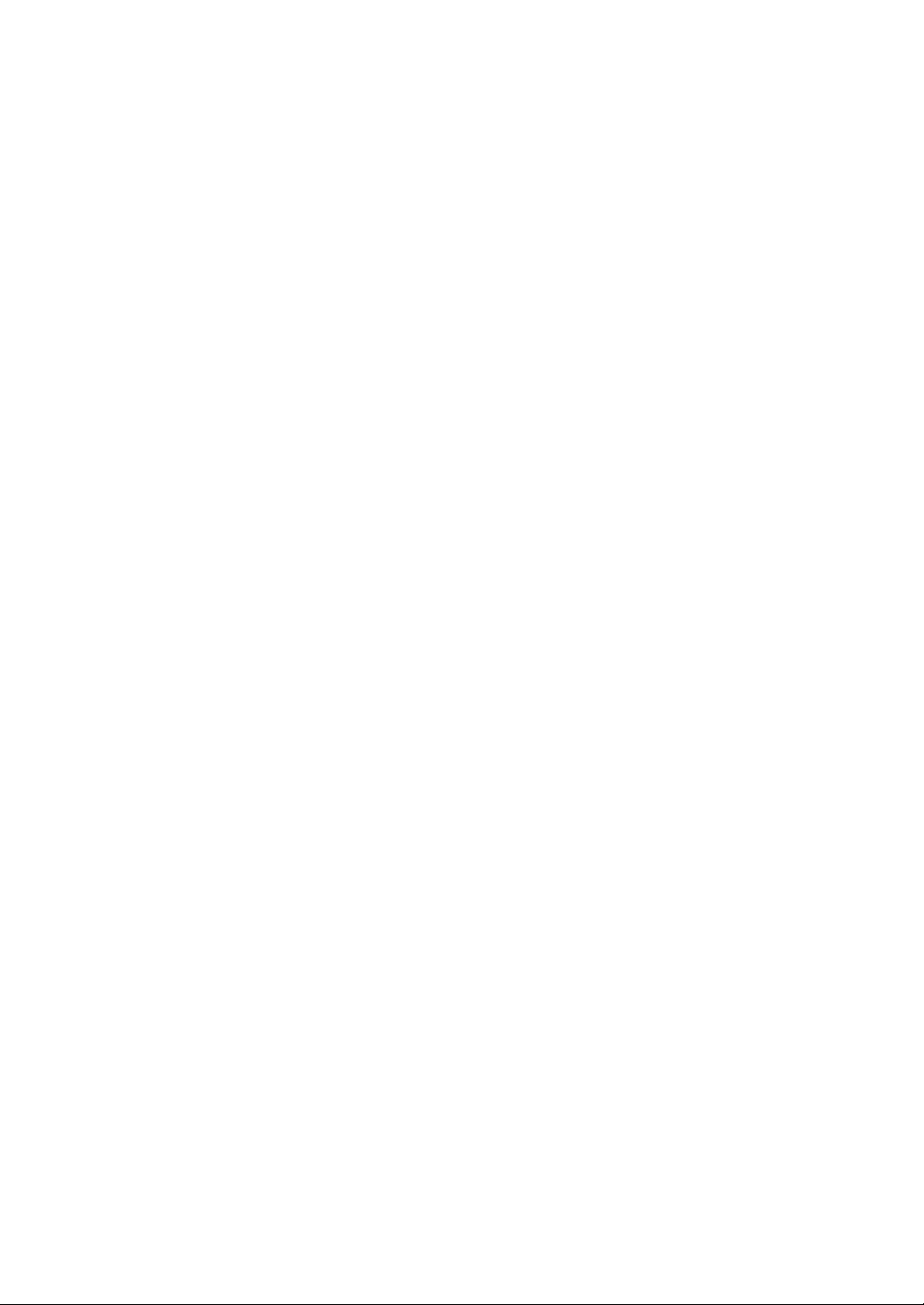
TABLE OF CONTENTS
Important Information ..................................................... E-2
Safety Cautions ............................................................................................................... E-2
What's in the Box? .......................................................................................................... E-3
INTRODUCTION .............................................................. E-5
Introduction to the Projector ........................................................................................... E-5
Part Names of the Projector ............................................................................................ E-6
Attaching the lens cap ................................................................................................. E-6
Carrying the Projector ................................................................................................. E-6
Top Features ................................................................................................................ E-7
Terminal Panel Features ............................................................................................... E-8
Part Names of the Remote Control .............................................................................. E-9
Battery Installation ................................................................................................. E-11
Remote Control Precautions .................................................................................. E-11
Operating Range for Wireless Remote Control ...................................................... E-11
Using the Remote Control in Wired Operation ....................................................... E-11
INSTALLATION AND CONNECTIONS ....................................... E-12
Setting Up the Screen and the Projector ....................................................................... E-12
Selecting a Location .................................................................................................. E-12
Throw Distance and Screen Size ............................................................................... E-13
Making Connections ...................................................................................................... E-14
When Viewing a DVI Digital Signal ............................................................................ E-14
Connecting Your PC or Macintosh Computer ............................................................ E-14
To connect SCART output (RGB) ............................................................................... E-15
Connecting an External Monitor ................................................................................ E-15
Connecting Your DVD Player ..................................................................................... E-16
Connecting Your VCR or Laser Disc Player ............................................................... E-17
Connecting the Supplied Power Cable ....................................................................... E-17
PROJECTING AN IMAGE (BASIC OPERATION) ........................... E-18
Tur ning on the Projector ................................................................................................ E-18
Selecting a Source ......................................................................................................... E-19
Adjusting the Picture Size and Position ......................................................................... E-19
Correcting the Horizontal and Vertical Keystone Distortion (3D Reform) ...................... E-20
Optimizing RGB Picture Automatically .......................................................................... E-22
Tur ning Up or Down Volume ......................................................................................... E-22
Using the Laser Pointer ................................................................................................. E-22
Setting the function switch ............................................................................................ E-23
Tur ning off the Projector ............................................................................................... E-23
CONVENIENT FEATURES................................................... E-24
Using the Remote Mouse Function ............................................................................... E-24
Connecting to your computer for the remote mouse function ................................... E-24
When using the USB Port .......................................................................................... E-24
Switching operation mode between computer and projector ..................................... E-24
Auto 3D Reform ............................................................................................................ E-25
Tur ning Off the Image and Sound .................................................................................. E-27
Freezing a Picture .......................................................................................................... E-27
Using a Pointer .............................................................................................................. E-27
Enlarging and Moving a Picture ..................................................................................... E-27
Getting the On-line Help ................................................................................................ E-27
Using a USB Mouse ...................................................................................................... E-28
Using the USB HUB Function ........................................................................................ E-28
Changing Background Logo .......................................................................................... E-29
Making Freehand Drawings on a Projected Image (ChalkBoard) ................................... E-29
USB Memory Device or USB Memory Card Reader Support ......................................... E-29
USING THE VIEWER ........................................................ E-30
Making the Most out of the Viewer Function ................................................................. E-30
Operating the Viewer Function from the Projector (playback) ....................................... E-31
Projecting slides (Viewer) .......................................................................................... E-31
Auto Play Mode ......................................................................................................... E-32
Switching to Slides Directly from Other Input Modes ................................................ E-32
Viewing Digital Images .............................................................................................. E-32
Storing Images Displayed on the Projector on the PC card (Capture) ....................... E-32
Deleting Captured Images ......................................................................................... E-33
Using the PC Card Files Fucntion (PC Card Files) ...................................................... E-33
USING ON-SCREEN MENU ................................................. E-34
Basic Menu Operation ................................................................................................... E-34
Using the Menus ....................................................................................................... E-34
Customizing the Menu ............................................................................................... E-34
Menu tree ...................................................................................................................... E-35
Menu Elements ............................................................................................................. E-38
Entering Alphanumeric Characters by Using the Menu .............................................. E-39
Menu Descriptions & Functions .................................................................................... E-39
Source Select ............................................................................................................ E-39
RGB/Video/S-Video/DVI (DIGITAL)/Viewer/LAN/Entry List
Picture ....................................................................................................................... E-40
Sound ........................................................................................................................ E-40
Image Options ........................................................................................................... E-40
Selecting Aspect Ratio ........................................................................................... E-40
Masking Unwanted Area (Blanking) ....................................................................... E-41
Adjusting Position and Clock ................................................................................. E-41
Selecting Resolution .............................................................................................. E-41
Selecting Overscan Percentage .............................................................................. E-41
Selecting Video Filter Level .................................................................................... E-41
Selecting Noise Reduction Level ............................................................................ E-41
Signal Type ............................................................................................................ E-41
Picture Management .................................................................................................. E-41
User Adjust (when using User 1 to 4) .................................................................... E-41
Selecting Gamma Correction Mode ................................................................ E-42
Selecting Color Correction ............................................................................. E-42
Adjusting Color Temperature and White Balance ............................................ E-42
Selecting Base Setting .................................................................................... E-42
Projector Options ...................................................................................................... E-42
Using 3D Reform ................................................................................................... E-42
Cornerstone ................................................................................................... E-42
Keystone ........................................................................................................ E-42
Using Adapting Color Correction ........................................................................... E-43
Menu [Page1] ........................................................................................................ E-45
Selecting Menu Language/Selecting Menu Mode/Customizing the Menu/Select-
ing Projecting Pointer Icon & Mouse Icon/Selecting Menu Display Time
Menu [Page 2] ....................................................................................................... E-45
Turning On/Off Source Display / Turning On/Off Message / Selecting Menu Color
Setup [Page 1] ....................................................................................................... E-46
Selecting Projector Orientation/Selecting a Color or Logo for Background/Setting
RGB 1 or 2 for RGB OUT/Setting Closed Caption
Setup [Page 2] ....................................................................................................... E-46
Setting Viewer Options/Selecting Capture Options/Setting Mouse Button and Sen-
sitivity/Selecting Operation Mode
Setup [Page 3] ....................................................................................................... E-47
Selecting Signal Format [Signal Select]
Setup [Page 4] ....................................................................................................... E-47
Enabling Auto Adjust/Enabling Auto Start/Enabling Power Management/Enabling
Power Off Confirmation/Enabling Horizontal and Vertical Keystone Correction Save
/Enabling High Speed Fan Mode/Selecting Built-in Speakers/Enabling Idle Mode/
Resetting the Filter Usage Hours
Setup [Page 5] ....................................................................................................... E-48
Remote Sensor/S-Video Mode Select
Setup [Page 6] ....................................................................................................... E-48
Selecting Communication Speed/Selecting Default Source/Disabling the Cabinet
Buttons
Selecting Lamp Mode and Lamp Type ................................................................... E-48
Selecting Aspect Ratio and Position for Screen ..................................................... E-49
Selecting Auto Functions ....................................................................................... E-49
Setting LAN Mode ..................................................................................................... E-50
IP Address ............................................................................................................. E-50
Network Type ......................................................................................................... E-50
WEP ....................................................................................................................... E-51
Mail ........................................................................................................................ E-51
Status .................................................................................................................... E-52
Setting a Password .................................................................................................... E-52
Security ..................................................................................................................... E-53
Tools .......................................................................................................................... E-54
Using Sleep Timer/Using Capture/Using PC Card Files/Using ChalkBoard
Help ........................................................................................................................... E-54
Contents ................................................................................................................ E-54
Information ............................................................................................................ E-54
Returning to Factory Default ...................................................................................... E-54
MAINTENANCE ............................................................. E-55
Replacing the Lamp ...................................................................................................... E-55
Cleaning ........................................................................................................................ E-56
Cleaning or Replacing the Filter ................................................................................. E-56
Cleaning the Cabinet and the Lens ............................................................................. E-56
TROUBLESHOOTING ........................................................ E-57
Power Indicator ............................................................................................................. E-57
Status Indicator ............................................................................................................. E-57
Lamp Indicator .............................................................................................................. E-57
Common Problems & Solutions .................................................................................... E-58
SPECIFICATIONS ........................................................... E-60
APPENDIX ................................................................... E-62
Cabinet Dimensions ...................................................................................................... E-62
Pin Assignments of D-Sub RGB Input Connector .......................................................... E-62
Compatible Input Signal List ......................................................................................... E-63
PC Control Codes and Cable Connection ....................................................................... E-64
PC Control Connector (D-SUB 9P) ................................................................................ E-64
Using Software Keyboard .............................................................................................. E-64
Operation Using an HTTP Browser ................................................................................ E-65
TravelCare Guide ........................................................................................................... E-66
E-4
Page 9
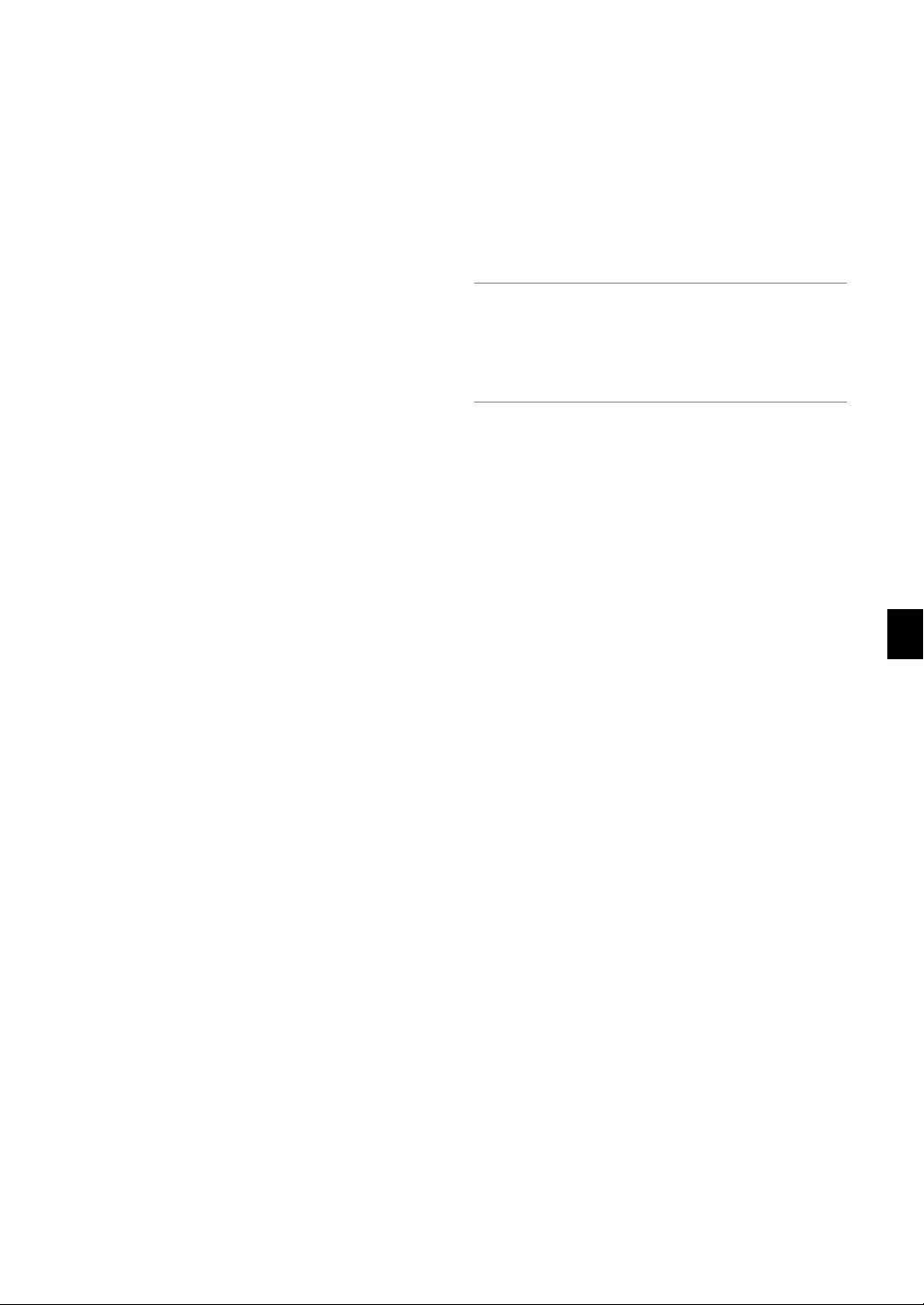
INTRODUCTION
Introduction to the Projector
This section introduces you to your new MT1075/MT1065 Projector and
describes the features and controls.
Congratulations on Your Purchase of The MT1075/
MT1065 Projector
The MT1075/MT1065 is one of the very best projectors available today.
The MT1075/MT1065 enables you to project precise images up to 500
inches across (measured diagonally) from your PC or Macintosh computer (desktop or notebook), VCR, DVD player, document camera, a
laser disc player or Viewer.
You can use the projector on a tabletop or cart, you can use the projector to project images from behind the screen, and the projector can be
permanently mounted on a ceiling*1. The remote control can be used
wirelessly.
*1Do not attempt to mount the projector on a ceiling yourself.
The projector must be installed by qualified technicians in order
to ensure proper operation and reduce the risk of bodily injury.
In addition, the ceiling must be strong enough to support the projector and the installation must be in accordance with any local
building codes. Please consult your dealer for more information.
Features you'll enjoy:
• 3D Reform enhanced keystone correction that allows not only horizontal and vertical access but diagonal adjustments.
2
• Wireless*
presentation delivery.
• Safety protect by Password and Security functions
Password and Security features prevent the projector from being used
by unauthorized individuals.
Password prevents unauthorized individuals from changing projector
settings or adjustments. Security offers complete protection by using
your PC card as a protect key so that the projector will not project a
signal without insertion of the registered PC card and unauthorized
use can be discouraged.
• Picture Management enables users to adjust individual color settings
to their preferences.
• Eco-mode extends lamp life and reduces total cost of ownership.
Standard lamp and optional longer life lamp
•Power zoom and power focus standard lens provide easy adjustment.
•Automatic lens focus provides extreme ease of use
•Automatic Wall Color Correction allows for quick adaptive color correction on textured or painted walls and in applications where the
display is other than screen material. With the built-in image sensor,
the projector adjusts the colors for screen sizes between 40" and
150" diagonally.
•Variable audio out control via projector
• The built-in Viewer allows you to start your presentation even when a
PC is not available at the site.
•A high-bright 300 watt DC lamp (240W Eco mode). (MT1075)
A high-bright 275 watt DC lamp (220W Eco mode). (MT1065)
• The Standby mode reduces standby power consumption significantly.
• The supplied wireless remote control that operates the projector from
any angle.
• The image can be projected between 25 and 500 inches (measured
diagonally).
• The "Capture" enables you to capture the current projected image.
• An image can be projected from in front or behind a screen, and the
projector can even be installed on the ceiling.
or wired networking access provides easy and effective
2
*
A wireless LAN card is required. The NEC optional wireless LAN
card is available. (SWL-2100N-N
)
∗
• NEC’s exclusive Advanced AccuBlend intelligent pixel blending technology - an extremely accurate image compression technology - offers a crisp image with UXGA (1600⳯1200) resolution*
• Supports most IBM VGA, SVGA, XGA, SXGA/UXGA(with Advanced
AccuBlend)*
other RGB signals within a horizontal frequency range of 24 to 100
kHz and a vertical frequency range of 48 to 120 Hz. This includes
NTSC, PAL, PAL-N, PAL-M, PAL60, SECAM and NTSC4.43 standard video signals.
3
*
3
, Macintosh, component signal (YCbCr/ YPbPr) or any
A UXGA (1600⳯1200) and SXGA (1280⳯1024) image are displayed with NEC’s Advanced AccuBlend.
3
.
NOTE: Composite video standards are as follows:
NTSC: U.S. TV standard for video in U.S. and Canada.
PAL: TV standard used in Western Europe.
PAL-N: TV standard used in Argentine, Paraguay and Uruguay.
PAL-M: TV standard used in Brazil.
PAL60: TV standard used for NTSC playback on PAL TVs.
SECAM: TV standard used in France and Eastern Europe.
NTSC4.43: TV standard used in Middle East countries.
• The supplied remote control can be used without a cable, and you
can even use the remote control to operate your PC's mouse wirelessly
from across the room with the built-in remote mouse function.
•You can control the projector with a PC using the PC Control port.
• USB port allows USB mouse operation*
4
The USB ports meet the USB1.1 specification.
*
• The contemporary cabinet design is light, compact, easy to carry,
and complements any office, boardroom or auditorium.
• Nine pointers are available for your presentation.
4
.
About this user's manual
The fastest way to get started is to take your time and do everything right the first time. Take a few minutes now to review
the user's manual. This may save you time later on. At the beginning of each section of the manual you'll find an overview. If
the section doesn't apply, you can skip it.
E-5
Page 10
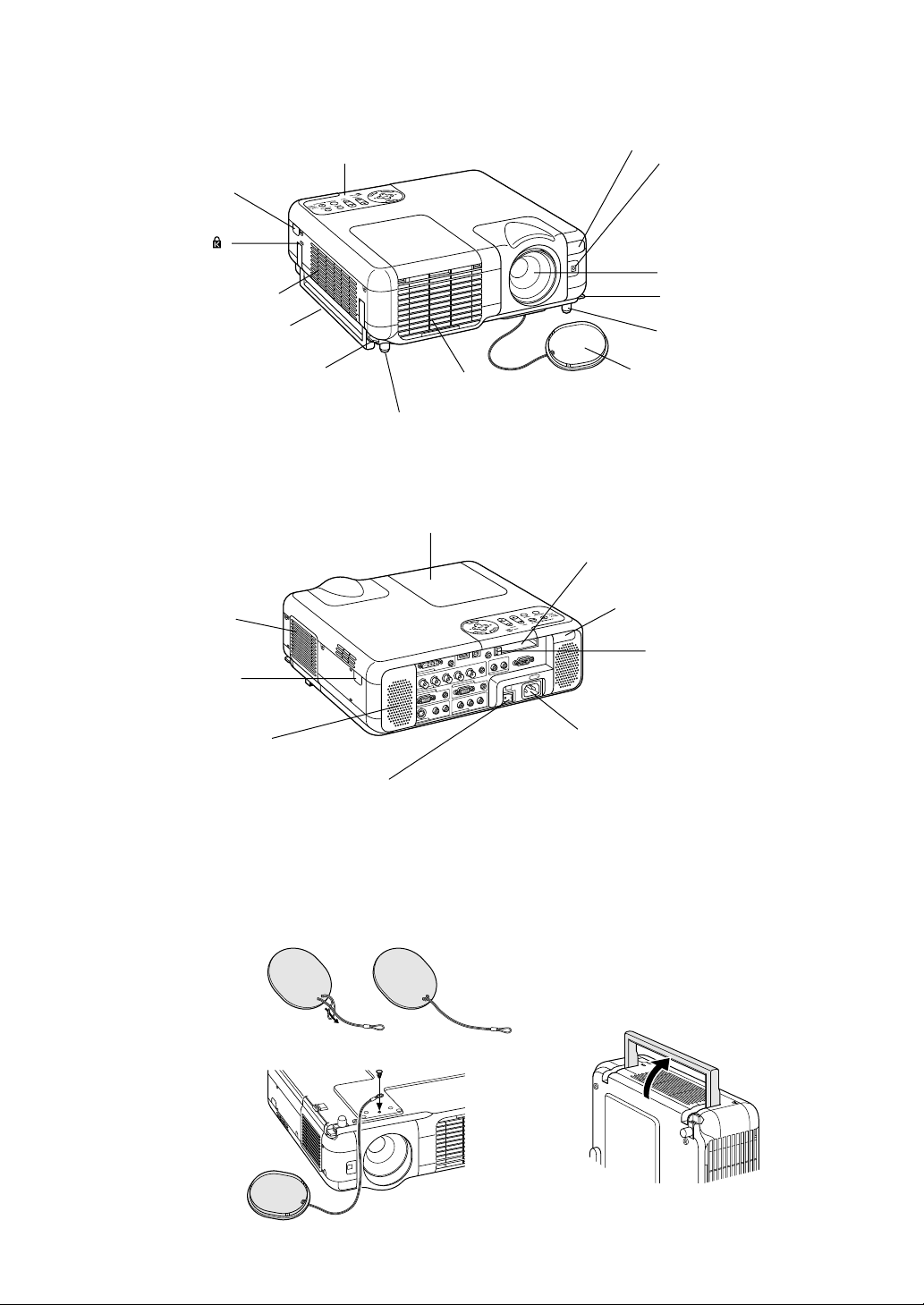
Part Names of the Projector
Controls (See page E-7)
Remote Sensor (See page E-11 and -48)
Built-in Security Slot ( )*
Ventilation (inlet)
Carrying Handle
Adjustable Tilt Foot Lever
(See page E-19)
Ventilation (outlet)
Heated air is exhausted from here
Adjustable Tilt Foot (See page E-19)
* This security slot supports the MicroSaver® Security System. MicroSaver® is a registered trademark of Kensington Microware Inc. The logo is
trademarked and owned by Kensington Microware Inc.
Lamp Cover (See page E-55)
Remote Sensor (See page E-11 and -48)
Image Sensor
For Auto Focus and Auto Wall Color
Correction. (See page E-49)
Lens
Adjustable Tilt Foot Lever
(See page E-19)
Adjustable Tilt Foot
(See page E-19)
Lens Cap
PC Card Slot 1
PC Card Slot 2
Filter Cover (inlet)
IO
D
U
A
N
I
I
V
/C
D
B
/Y
G
IO
D
U
Remote Sensor
(See page E-11 and -48)
A
N
I
2
B
G
R
IN
1
B
G
R
IO
D
U
A
R
O
L/MON
IO
D
U
A
N
I
O
E
D
I
V
S
Stereo Speaker (5W)
Main Power Switch
When you plug the supplied power cable into
an active wall outlet and turn on the Main
Power switch, the POWER indicator turns
orange and the projector is in standby mode.
(See page E-18)
Attaching the lens cap
To attach the lens cap to the bottom with the supplied string and rivet:
1. Thread the string through the
hole on the lens cap and then
tie a knot in the string.
2. Use the rivet to attach the
string to the bottom of the
projector.
Remote Sensor (See page E-11 and -48)
R
L
O
R
T
N
O
C
C
P
)
R
B
U
/H
E
S
U
O
O
(
N
M
O
B
S
/M
L
U
IO
D
U
A
V
H
T
U
O
b
IO
D
U
A
T
U
O
B
G
R
U
A
L/MONO
IO
D
U
A
N
I
O
E
D
I
V
AC IN
IO
D
R
PC Card Eject Button
1
2
E
T
O
EM
AC Input
Connect the supplied power cable's threepin plug here, and plug the other end into
an active wall outlet. (See page E-17)
Carrying the Projector
Always carry your projector by the handle.
Ensure that the power cable and any other cables connecting to video
sources are disconnected before moving the projector.
When moving the projector or when it is not in use, cover the lens with
the lens cap.
E-6
Page 11
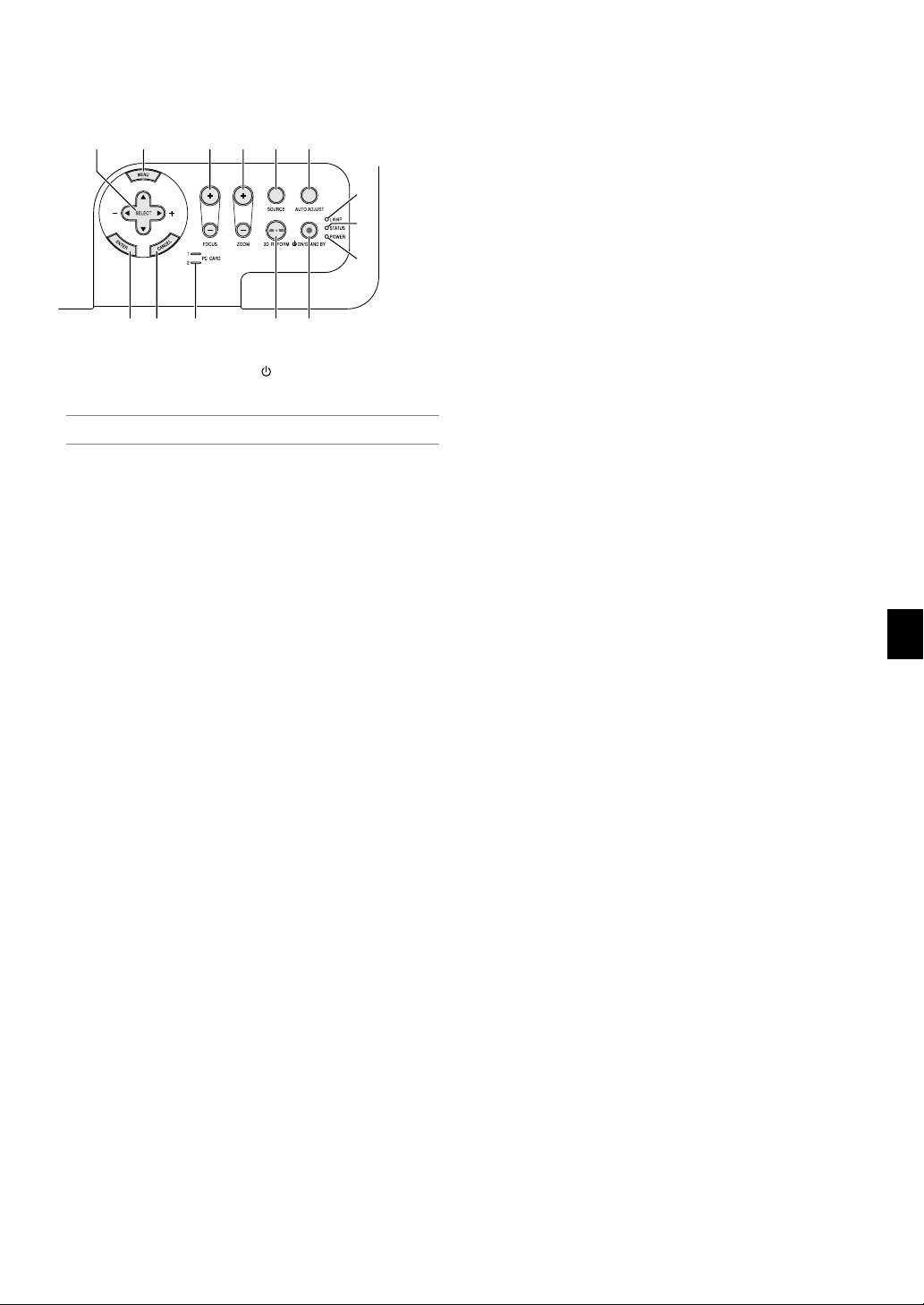
Top Features
11 10 9 8
5 6
4
3
2
1412 13
1. POWER Button (ON / STAND BY)( )
Use this button to turn the power on and off when the main power is
supplied and the projector is in standby mode.
NOTE: To turn on or off the projector, press and hold this button for a minimum of two seconds.
2. POWER Indicator
When this indicator is green, the projector is on; when this indicator
is orange, it is in standby or idle mode. See the Power Indicator section on page E-57 for more details.
3. STATUS Indicator
If this light blinks red rapidly, it indicates that an error has occurred,
the lamp cover is not attached properly or the projector has overheated. If this light remains orange, it indicates that you have pressed
a cabinet key while the Control Panel Key Lock is enabled. See the
Status Indicator section on page E-57 for more details.
4. LAMP Indicator
If this light blinks red rapidly, it's warning you that the lamp has reached
the end of its usable life. After this light appears, replace the lamp as
soon as possible (See page E-55). If this is lit green continually, it
indicates that the lamp mode is set to Eco. See the Lamp Indicator
section on page E-57 for more details.
5. SOURCE Button
Use this button to select a video source such as a PC, VCR, DVD
player, Viewer (PC card), or LAN.
Press and release this button quickly to display the Source List.
Each time this button is pressed for a minimum of ONE second, the
input source will change as follows:
RGB1 → RGB2 → Video → S-Video → DVI (DIGITAL) → Viewer → RGB1 → ...
If no input signal is present, the input will be skipped.
6. AUTO ADJUST Button
Use this button to adjust Position-H/V and Pixel Clock/Phase for an
optimal picture (See page E-22). Also press and hold this button for a
minimum of 2 seconds to enable the Auto Focus or Auto Wall Color
Correction function (See page E-49).
7. 3D REFORM Button
Press this button to enter 3D Reform mode to correct the keystone
(trapezoidal) distortion, and make the image square.
8. ZOOM Button (+/–)
Zoom the lens in and out.
9. FOCUS Button (+/–)
Adjust the lens focus.
10. MENU Button
Displays the menu.
17
11. SELECT (+) (–) / Volume Buttons
: Use these buttons to select the menu of the item you wish to
adjust. When no menus appear, these buttons work as a volume control.
: Use these buttons to change the level of a selected menu item.
A press of the button executes the selection. When the menus
or the Viewer tool bar is not displayed, these buttons can be
used to select a slide, or to move the cursor in Folder List or
Slide List.
When the pointer is displayed, these buttons move the pointer.
12. ENTER Button
Executes your menu selection and activates items selected from the
menu.
13. CANCEL Button
Press this button to exit "Menus". Press this button to return the adjustments to the last condition while you are in the adjustment or
setting menu.
14. PC CARD Access Indicator 1/2
Lights while accessing a PC card.
E-7
Page 12
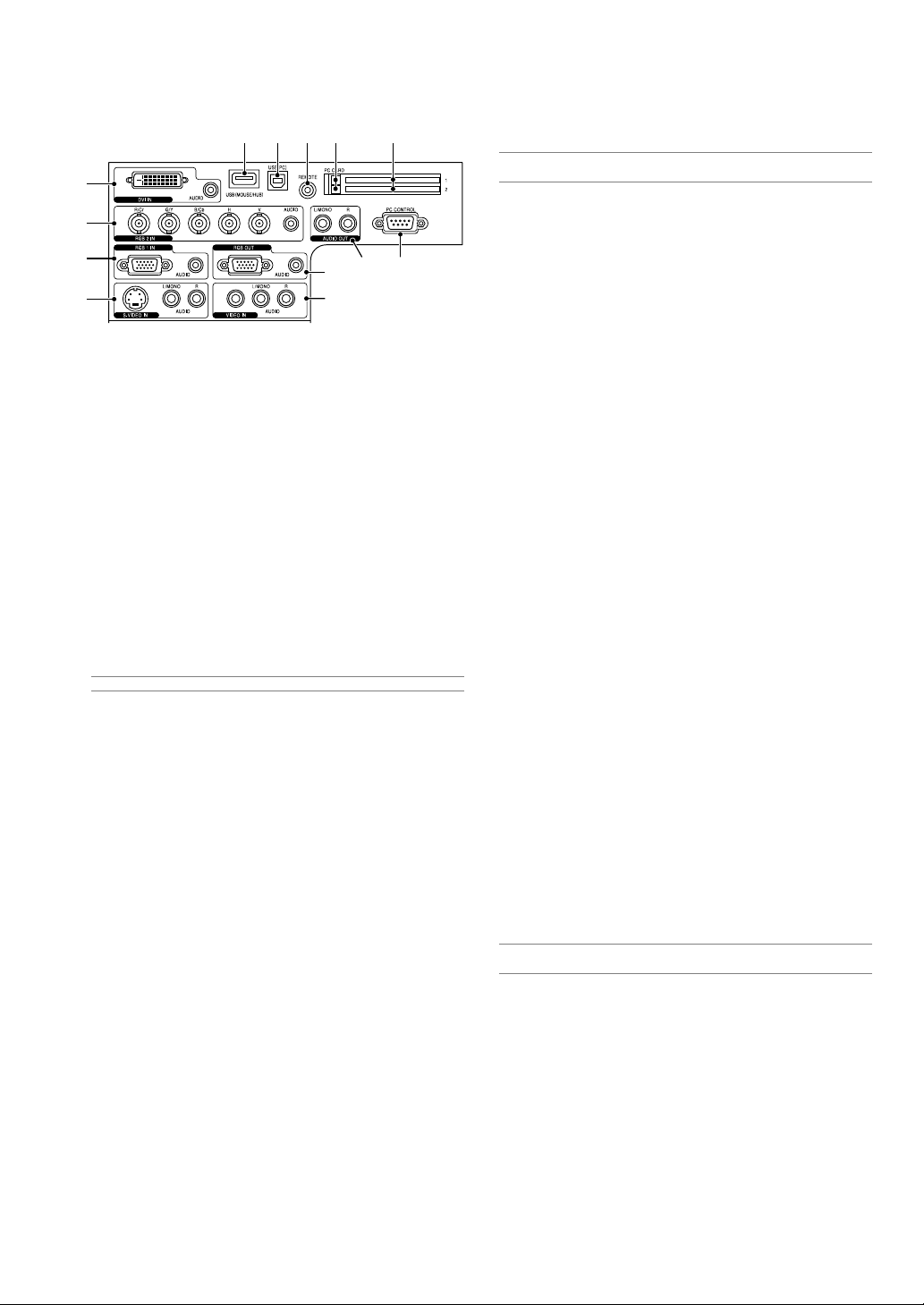
Terminal Panel Features
891013 12
3
2
1
5
1. RGB1 IN / Component Input Connector (Mini D-Sub 15 Pin)
Connect your computer or other analog RGB equipment such as IBM
compatible or Macintosh computers. Use the supplied RGB cable to
connect to your computer. This also serves as a component input
connector that allows you to connect a component video output of
component equipment such as a DVD player. This connector also
supports SCART output signal. See page E-15 for more details.
RGB1 AUDIO Input Mini Jack (Stereo Mini)
This is where you connect the audio output from your computer or
DVD player when connected to the RGB1 input. A commercially available audio cable is required.
2. RGB2 IN / Component Input Connectors (BNC)
Connect R,G,B,H (Horizontal sync) and V (Vertical sync) outputs of
external equipment.
If using a component with a combined sync (SYNC) output, connect
it to the H/V terminal.
When using luminance and color-difference signals of HDTV and DVD,
connect Pr/Cr to the R,Y to the G and Pb/Cb to the B input of the
projector.
NOTE: The RGB IN 2 does not support Plug & Play.
RGB2 AUDIO IN Mini Jack (Stereo Mini)
This is where you connect audio output from your computer or DVD
player connected to the RGB2 input. A commercially available audio
cable is required.
3. DVI IN Connector (24 pin)
This connector can be used to accept a digital signal output from a
computer or other sources with a DVI connector.
DVI AUDIO Input Mini Jack (Stereo Mini)
This is where you connect the audio output from your computer when
connected to the DVI input. A commercially available audio cable is
required.
4. RGB OUT Connector (Mini D-Sub 15 Pin)
You can use this connector to loop your computer image to an external monitor from the RGB 1 or 2 input source.
The RGB analog signal set on RGBOUT Terminal is output during
idle mode. See pages E-15 and -46.
RGB AUDIO OUT Mini Jack (Stereo Mini)
Connect an additional audio equipment here to listen to audio coming from your computer connected to RGB1, RGB2 or DVI input.
Note that there is no audio output from this jack during Standby and
Idle.
4
6
711
5. S-VIDEO IN Connector (Mini DIN 4 Pin)
Here is where you connect the S-Video input from an external source
like a VCR.
NOTE: S-Video provides more vivid color and higher resolution than the traditional composite video format.
S-VIDEO AUDIO Input Jacks R/L (RCA)
These are your left and right channel audio inputs for stereo sound
from an S-Video source.
6. VIDEO IN Connector (RCA)
Connect a VCR, DVD player, laser disc player, or document camera
here to project video.
VIDEO AUDIO Input Jacks R/L (RCA)
These are your left and right channel audio inputs for stereo sound
from a Video source.
7. AUDIO OUT Jacks R/L (RCA)
You can use this connector to output sound from the currently selected input source (RGB 1, RGB 2, DVI (DIGITAL), Video or S-Video).
Output sound level can be adjusted in accordance with the sound
level of the internal speaker.
8. USB Port (MOUSE/HUB) [Type A]
Connect a USB mouse. You can operate the menu or Viewer with the
USB mouse via this port.
•A USB-supported scanner or PC peripheral can be connected
to this port. (USB Hub Function)
9. USB Port (PC) [Type B]
Connect this port to the USB port (type A) of your PC using the supplied USB cable. You can operate your computer's mouse functions
from the remote control. This port also serves as a PC Control port
by using Dynamic Image Utility 2.0 included on the supplied CDROM.
10. REMOTE (Mini Jack)
Connect your remote control cable here for wired operation.
11. PC CONTROL Port (D-Sub 9 Pin)
Use this port to connect your PC to control your projector via a serial
cable. This enables you to use your PC and serial communication
protocol to control the projector. A commercially available RS232C
cross cable is required to use this port. You can also control the projector by using Dynamic Image Utility 2.0 included on the supplied
CD-ROM.
To do so you must first have Dynamic Image Utility 2.0 installed on
your PC. If you are writing your own program, typical PC control codes
are on page E-64.
12. PC CARD Slot 1/2
Insert a PC card, commercially available LAN card or NEC optional
wireless LAN card here.
There are two slots: Slot 1 and Slot 2.
NOTE: A dummy card is inserted into each slot at the time of shipment. First
remove the dummy cards before use.
13. PC CARD Eject Button 1/2
Press to eject a PC card partially. Each slot has its own eject button:
1 and 2.
E-8
Page 13
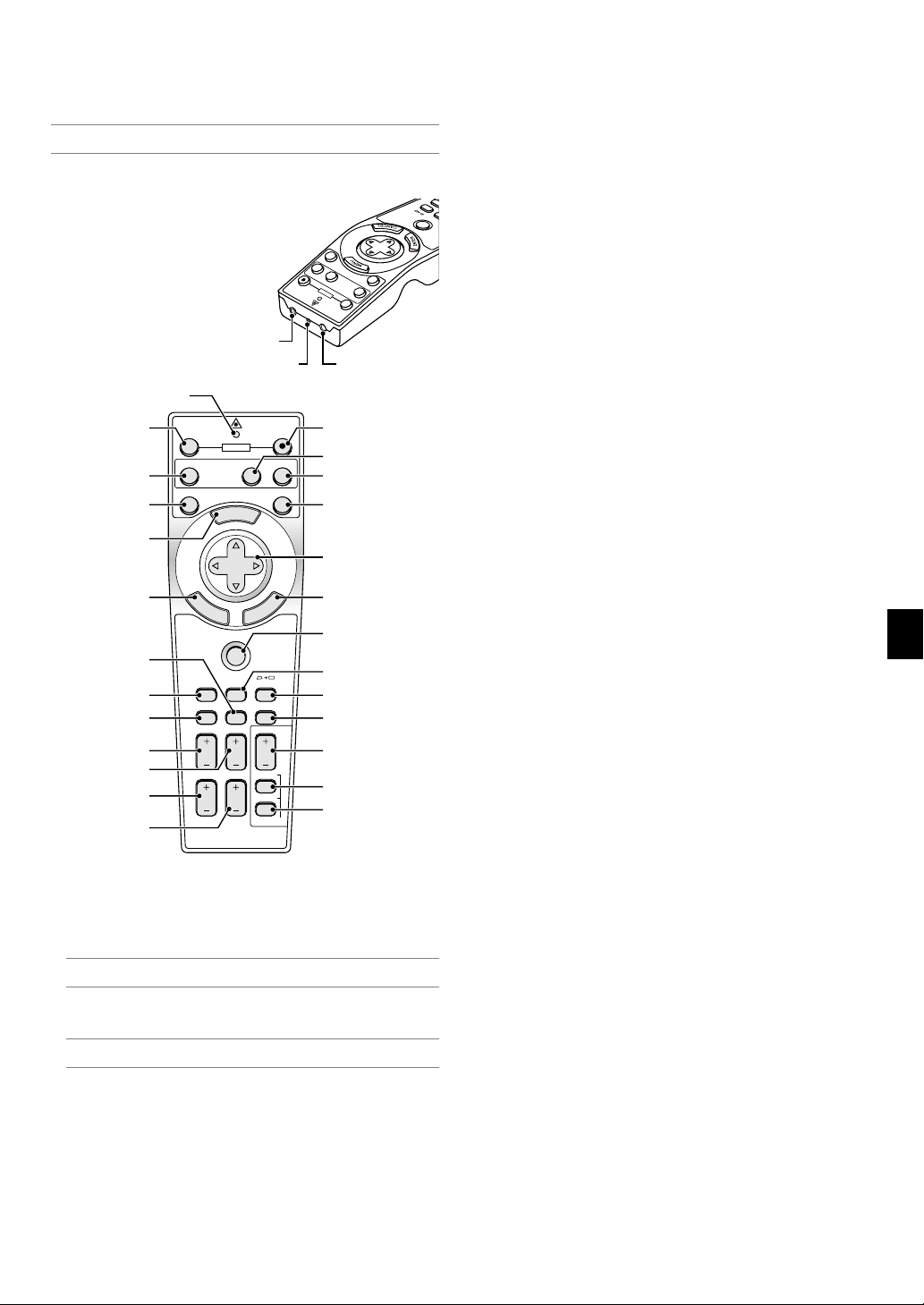
Part Names of the Remote Control
FR
P
E
NOTE: If you are using a Macintosh computer, you can click either the right-click
or left-click button to activate the mouse.
1. Infrared Transmitter
Direct the remote control toward
the remote sensor on the projector cabinet.
2. LASER Pointer
Beams a laser light when the LASER button is pressed.
LASER
ER
VIEW
RGB
ON
ER
POW
VIDEO
OFF
AUTO ADJ.
SELECT
J
P
3. Remote Jack
Connect your remote control
cable here for wired operation.
3
2 1
4
6
OFF
POWER
N
E
U
M
RGB VIEWER
VIDEO
AUTO ADJ.
ON
LASER
5
8
97
1110
12
SELECT
E
N
T
E
R
E
C
N
A
C
PJ
21
17
20
ASPECT
VOLUME MAGNIFY
HELP
FREEZE
POINTER
3D REFORM
PIC-MUTE
SLIDE
23
24
25
26
4. LED
Flashes when any button is pressed.
5. POWER ON Button
When the main power is on, you can use this button to turn your
projector on.
NOTE: To turn on the projector, press and hold the POWER ON button for a
minimum of two seconds.
6. POWER OFF Button
You can use this button to turn your projector off.
NOTE: To turn off the projector, press and hold the POWER OFF button for a
minimum of two seconds.
7. VIDEO Button
Press this button to toggle between Video and S-Video inputs.
8. RGB Button
Press this button to select RGB 1, RGB 2 or DVI (DIGITAL) inputs.
Each time this button is pressed, the input source will change as
follows:
RGB 1 → RGB 2 → DVI (DIGITAL) → RGB 1 → ...
ZOOM
FOCUS
FOLDER
SLIDE
LIST
13
1514
L
16
18
19
22
27
28
29
9. VIEWER Button
Press this button to select the Viewer source.
10. AUTO ADJ Button
Use this button to adjust an RGB source for an optimal picture. Also
press and hold this button for a minimum of 2 seconds to enable the
Auto Focus or Auto Wall Color Correction function. See page E-20 or
TE
U
IC-M
3D REFORM
E
-22.
Z
EE
11. LASER Button
Press and hold this button to activate the laser pointer. When lit, you
can use the laser to draw your audience's attention to a red dot that
you can place on any object.
12. MENU Button
Displays the menu for various settings and adjustments.
13. SELECT (Mouse) Button
When you are in the Computer mode, these buttons work as a computer mouse.
When you are in the Projector mode, which is indicated by lighting
the PJ button. See page E-24.
: Use these buttons to select the menu of the item you wish
to adjust.
: Use these buttons to change the level of a selected menu
item. A press of the button executes the selection.
When the pointer is displayed, these buttons move the pointer.
When the pointer is not displayed, these buttons are for adjust-
ing the image.
14. ENTER (Left Click) Button
When you are in the Computer mode, this button works as the mouse
left button. When this button is pressed and held for a minimum of 2
seconds, the drag mode is set. When you are in the Projector mode,
which is indicated by lighting the PJ button: Use this button to enter
your menu selection. It works the same way as the ENTER button on
the cabinet. See page E-7.
15. CANCEL (Right Click) Button
When you are in the Computer mode, this button works as the mouse
right button. When you are in the Projector mode, which is indicated
by lighting the PJ button: Press this button to exit the Menus. It works
the same way as the CANCEL button on the cabinet. See page E-7.
16. PJ Button
Press this button to switch the SELECT, CANCEL, and ENTER buttons between the Projector mode (lit red) and the Computer mode.
Press this button or any one of the POWER ON/OFF, MENU, ASPECT, 3D REFORM, HELP, POINTER, MAGNIFY, VIEWER, FOLDER
LIST or SLIDE LIST buttons to switch to the Projector mode and the
PJ button lights red. To switch back to the Computer mode, press the
PJ button again. See page E-24.
17. ASPECT Button
Press this button to display the Aspect Ratio select screen. See page
E-40.
18. FREEZE Button
This button will freeze a picture. Press again to resume motion.
19. 3D REFORM Button
Press this button to enter 3D Reform to correct the keystone (trapezoidal) distortion, and make the image square. See page E-20.
20. HELP Button
Provides the online help or the set information.
21. POINTER Button
Press this button to display one of the nine pointers; press again to
hide the pointer. You can move your pointer icon to the area you want
on the screen using the Select button. See page E-27.
E-9
Page 14
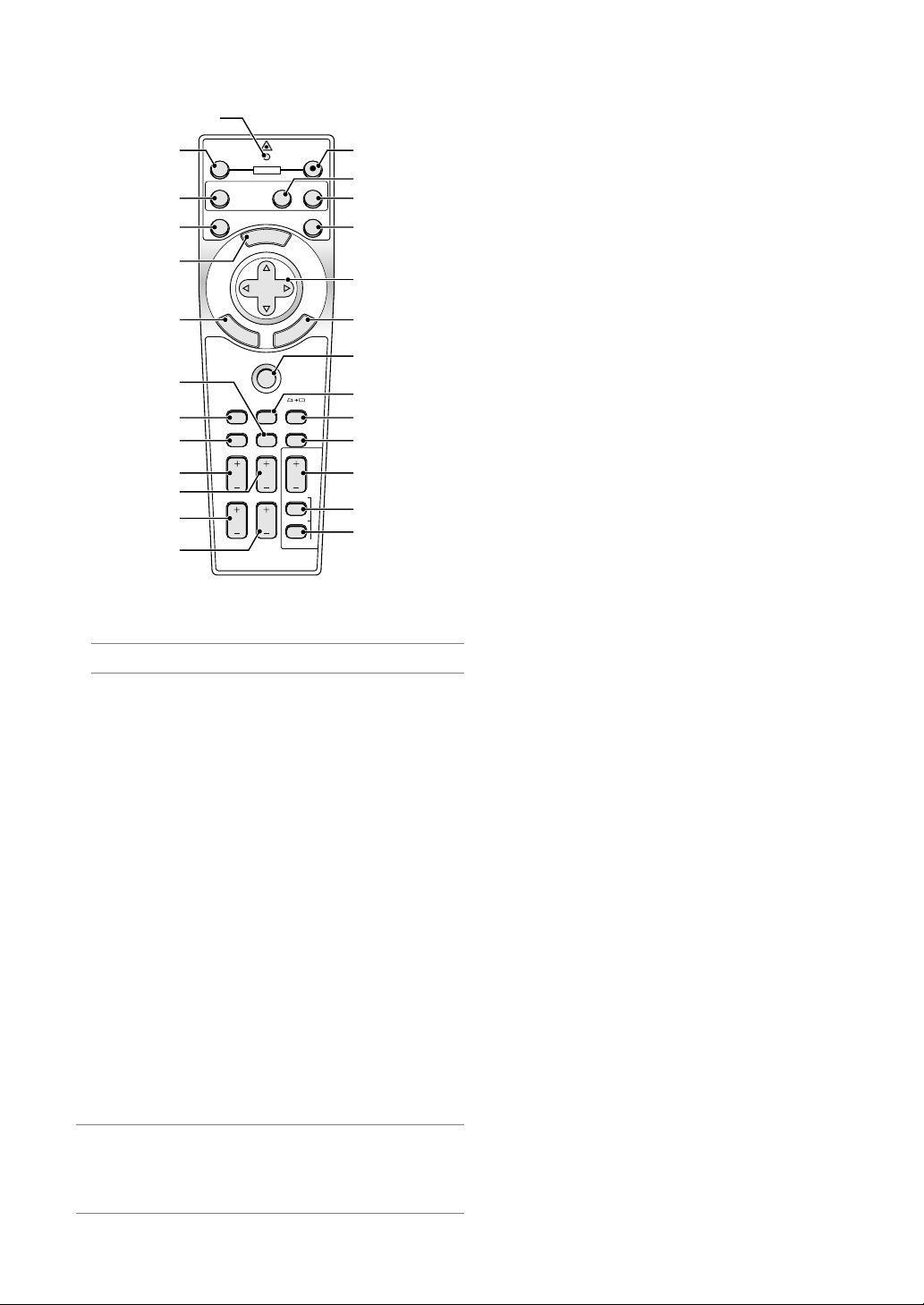
4
6
OFF
POWER
N
E
U
M
RGB VIEWER
VIDEO
AUTO ADJ.
ON
LASER
5
8
97
1110
12
SELECT
E
N
T
E
R
E
C
N
A
C
PJ
21
17
20
ASPECT
VOLUME MAGNIFY
HELP
FREEZE
POINTER
3D REFORM
PIC-MUTE
SLIDE
23
24
25
26
22. PICTURE MUTE Button
This button turns off the image and sound for a short period of time.
Press again to restore the image and sound.
NOTE: When the menu is displayed, a press of this button mutes an image
and sound without turning off the menu.
23. VOLUME (+)(–) Button
Press (+) to increase the volume and (–) to decrease it.
24. MAGNIFY (+)(–) Button
Use this button to adjust the image size up to 400%. When the pointer
is displayed, the image is magnified about the center of the pointer.
When the image is magnified, the pointer is changed to the magnifying icon.
When the pointer is not displayed, the image is magnified about the
center of the screen. See page E-27.
25. ZOOM (+)(–) Button
Zoom the lens in and out.
26. FOCUS (+)(–) Button
Adjust the lens focus.
27. SLIDE (+)(–) Button
Press (+) to select the next folder or slide and (–) to select the previous folder or slide. See page E-31.
28. FOLDER LIST Button
Press this button to select Viewer source to display a list of folders
included in a PC card. See page E-31.
29. SLIDE LIST Button
Press this button to select Viewer source to display a list of slides
included in a PC card. See page E-31.
ZOOM
FOCUS
FOLDER
SLIDE
LIST
13
1514
L
16
18
19
22
27
28
29
NOTE: The default is the Computer mode, which allows you to use the SELECT,
CANCEL, and ENTER buttons as your computer mouse. When the POWER ON/
OFF, MENU, ASPECT, 3D REFORM, HELP, POINTER, MAGNIFY, VIEWER, FOLDER
LIST, or SLIDE LIST button is pressed, the PJ button lights red to indicate that
you are in the Projector mode. If no buttons are pressed within 60 seconds, the
light goes out and the Projector mode is canceled.
E-10
Page 15
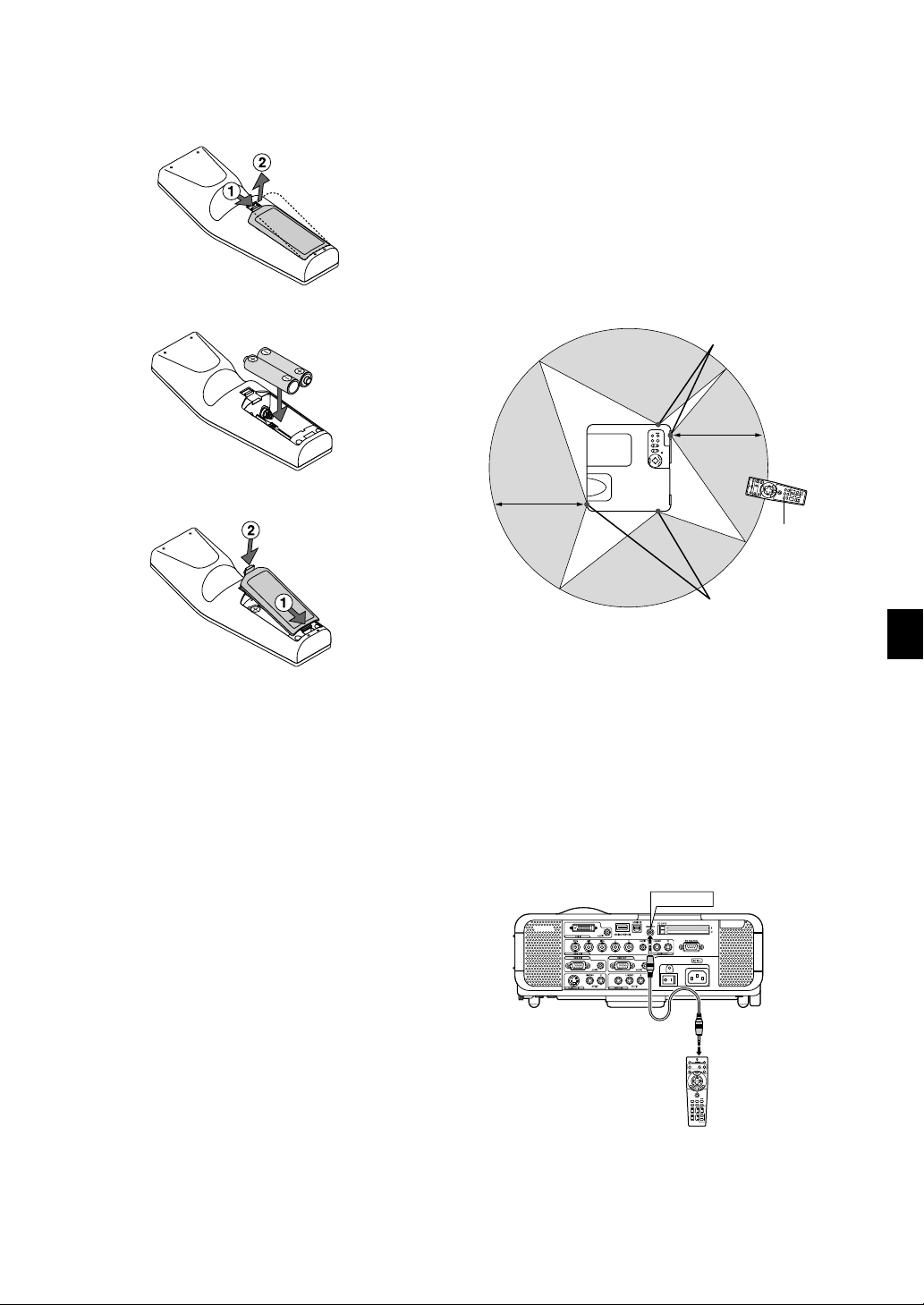
Battery Installation
1. Press firmly and slide the battery cover off.
Remote Control Precautions
• Handle the remote control carefully.
• If the remote control gets wet, wipe it dry immediately.
•Avoid excessive heat and humidity.
• If you will not be using the remote control for a long time, remove the
batteries.
• Do not place the batteries upside down.
• Do not use new and old batteries together, or use different types of
batteries together
2. Remove both old batteries and install new ones (AA). Ensure that
you have the batteries' polarity (+/-) aligned correctly.
3. Slip the cover back over the batteries until it snaps into place. Do not
mix different types of batteries or new and old batteries.
Note on Remote Control Operation:
If you press and hold the SELECT button while installing new
batteries, the remote control may fail to work properly.
Should this happen, remove the batteries and then install them again
without touching the SELECT button.
Operating Range for Wireless Remote Control
Remote sensor on the
projector cabinet
7m/22 feet
7m/22 feet
Remote control
Remote sensor on the
projector cabinet
• The infrared signal operates by line-of-sight up to a distance of about
22 feet/7 m and within a 60-degree angle of the remote sensor on the
projector cabinet.
• The projector will not respond if there are objects between the remote control and the sensor, or if strong light falls on the sensor.
Weak batteries will also prevent the remote control from properly
operating the projector.
Using the Remote Control in Wired Operation
Connect one end of the supplied remote cable to the REMOTE mini
jack and the other end to the remote jack on the remote control.
E-11
REMOTE
OFF
POWER
VIDEO
AUTO ADJ.
ASPECT
FREEZE
HELP
POINTER
VOLUME MAGNIFY
FOCUS
ZOOM
ON
RGB VIEWER
LASER
3D REFORM
PIC-MUTE
SLIDE
FOLDER
SLIDE
LIST
Page 16
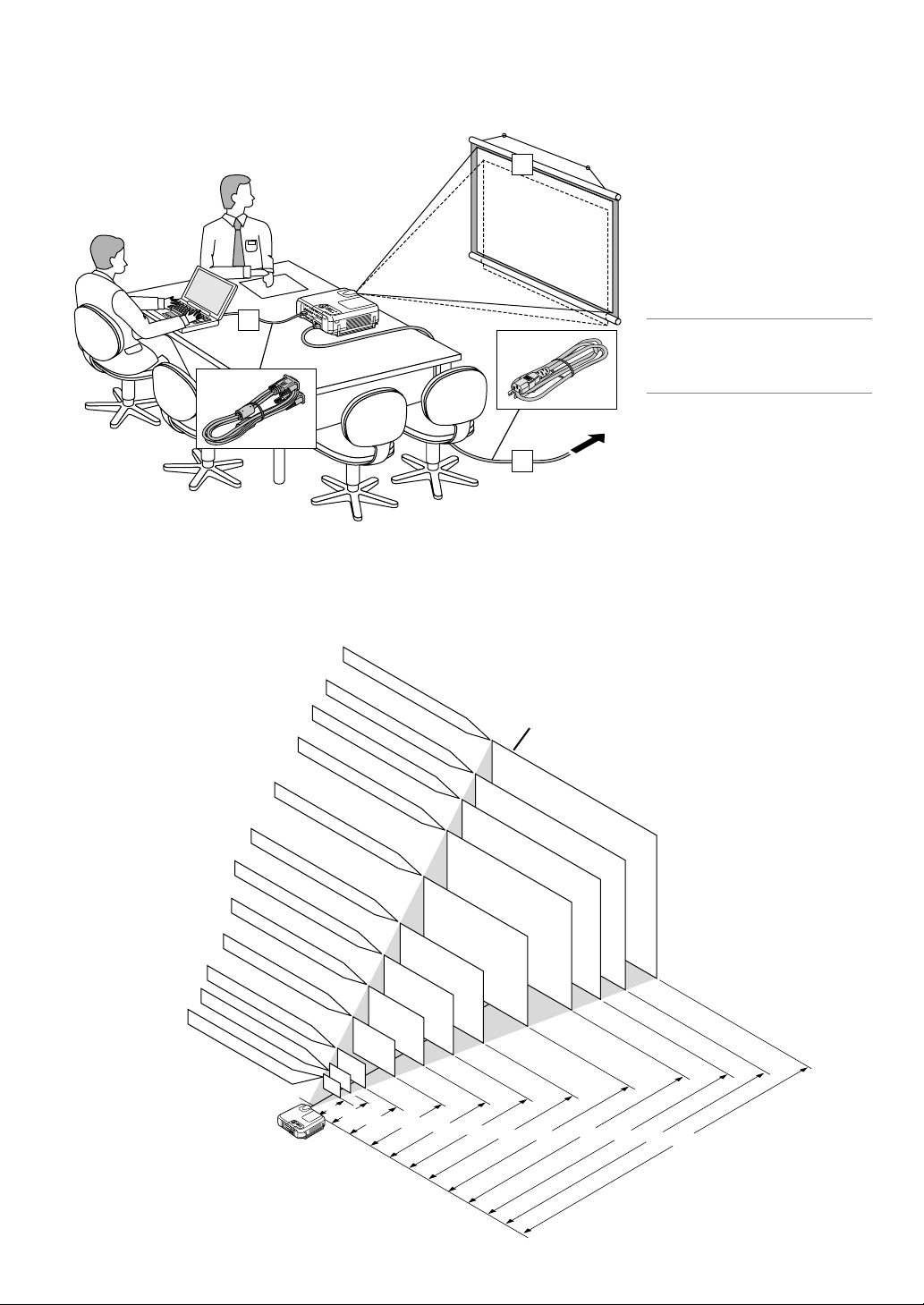
INSTALLATION AND CONNECTIONS
This section describes how to set up your projector and how to connect video and audio sources.
1
Your projector is simple to set up and use.
But before you get started, you must first:
Set up a screen and the projector.
z
x
Connect your computer or video equipment to the projector. See page
E-14 – 17.
c
Connect the supplied power cable. See
page E-17.
2
NOTE: Ensure that the power cable and any
other cables are disconnected before moving
the projector. When moving the projector or
when it is not in use, cover the lens with the
lens cap.
To the wall outlet.
3
Setting Up the Screen and the Projector
Selecting a Location
The further your projector is from the screen or wall, the larger the image. The minimum size the image can be is approximately 25" (0.64 m)
measured diagonally when the projector is roughly 39.4 inches (1.0 m) from the wall or screen. The largest the image can be is 500" (12.7 m) when
the projector is about 614.2 inches (15.6 m) from the wall or screen. Use the drawing below as a guide.
Screen size (Unit: cm/inch)
609.6(W)X457.2(H)/240(W)X180(H)
487.7(W)X365.8(H)/192(W)X144(H)
406.4(W)X304.8(H)/160(W)X120(H)
365.8(W)X274.3(H)/144(W)X108(H)
304.8(W)X228.6(H)/120(W)X90(H)
243.8(W)X182.9(H)/96(W)X72(H)
203.2(W)X152.4(H)/80(W)X60(H)
162.6(W)X121.9(H)/64(W)X48(H)
121.9(W)X91.4(H)/48(W)X36(H)
81.3(W)X61.0(H)/32(W)X24(H)
61.0(W)X45.7(H)/24(W)X18(H)
TELE: 50.8(W)X38.1(H)/20(W)X15(H)
Lens center
30"
25"
1.0
Screen Size
300"
240"
200"
180"
150"
120"
100"
80"
60"
40"
1.1
1.4
2.1
2.8
3.5
4.3
6.4
5.3
7.1
8.5
10.6
E-12
Distance (Unit: m)
Page 17
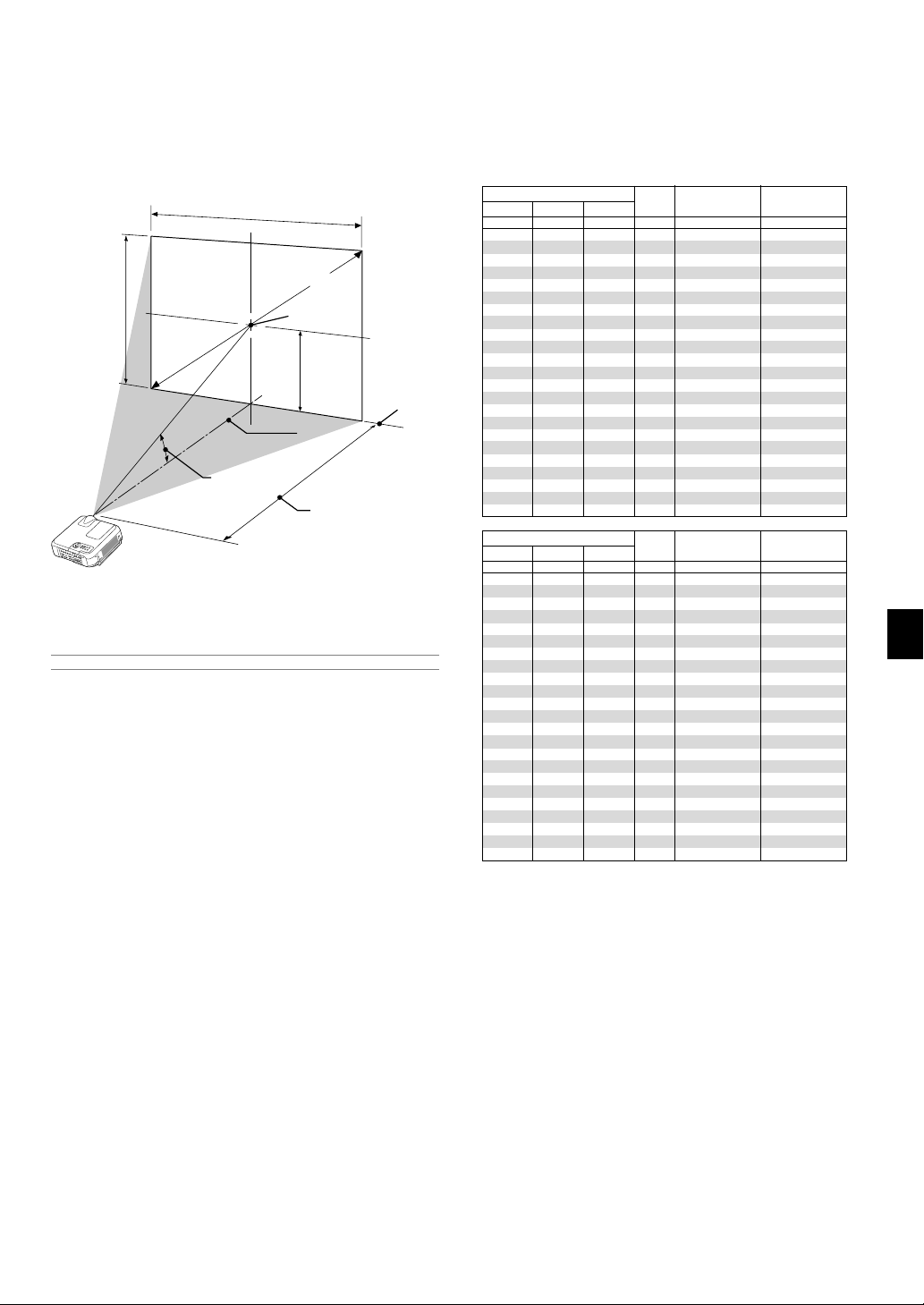
Throw Distance and Screen Size
The following shows the proper relative positions of the projector and screen. Refer to the table to determine the position of installation.
Distance Chart
Screen Width
Screen Diagonal
Screen Height
Throw Angle (움)
Screen center
(B)
Lens Center
Throw Distance (C)
B = Ver tical distance between lens center and screen center
C = Throw distance
α = Throw angle
NOTE: Distances may vary +/-5%.
Screen Bottom
Screen Size B C
inch
inch
inch
20
120
144
160
168
192
209
216
240
280
320
360
400
mm
508
610
813
15
24
18
32
24
48
36
54
40
58
43
64
48
67
50
72
54
80
60
96
72
90
108
120
126
144
157
162
180
210
240
270
300
mm
381
457
610
914
1021
1097
1219
1280
1372
1524
1829
2286
2743
3048
3200
3658
3978
4115
4572
5334
6096
6858
7620
25
30
40
60
67
72
80
84
90
100
120
150
180
200
210
240
261
270
300
350
400
450
500
Screen Size B C
Diagonal Width Height
mm
635
762
1016
1524
1219
1702
1361
1829
1463
2032
1626
2134
1707
2286
1829
2540
2032
3048
2438
3810
3048
4572
3658
5080
4064
5334
4267
6096
4877
6629
5304
6858
5486
7620
6096
8890
7112
10160
8128
11430
9144
12700
10160
inch
12.0
18.0
20.0
22.0
24.0
25.0
27.0
30.0
36.0
45.0
54.0
60.0
63.0
72.0
78.0
81.0
90.0
105.0
120.0
135.0
150.0
mm
191
229
305
457
511
549
610
640
686
762
914
1143
1372
1524
1600
1829
1989
2057
2286
2667
3048
3429
3810
8.0
9.0
Wide – TeleDiagonal Width Height
inch
––– - 39.6
35.1 - 47.8
47.4 - 64.4
72.1 - 97.6
80.7 - 109.2
86.9 - 117.5
96.8 - 130.8
101.7 - 137.4
109.1 - 147.4
121.4 - 164.0
146.1 - 197.2
183.1 - 246.9
220.1 - 296.7
244.8 - 329.9
257.1 - 346.5
294.1 - 396.3
320.0 - 431.1
331.1 - 446.0
368.1 - 495.8
429.8 - 578.7
491.5 - –––
553.2 - –––
614.8 - –––
Wide – Tele
mm
––– - 1005
891 - 1215
1204 - 1636
1831 - 2479
2050 - 2774
2207 - 2985
2458 - 3322
2583 - 3490
2771 - 3743
3084 - 4165
3711 - 5007
4651 - 6272
5591 - 7536
6217 - 8379
6531 - 8800
7471 - 10064
8129 - 10949
8410 - 11328
9350 - 12593
10917 - 14700
12484 - –––
14050 - –––
15617 - –––
α
Wide – Tele
degree
––– - 10.7
14.4 - 10.7
14.2 - 10.5
14.0 - 10.4
14.0 - 10.4
14.0 - 10.4
13.9 - 10.4
13.9 - 10.4
13.9 - 10.4
13.9 - 10.4
13.8 - 10.3
13.8 - 10.3
13.8 - 10.3
13.8 - 10.3
13.8 - 10.3
13.8 - 10.3
13.7 - 10.3
13.7 - 10.3
13.7 - 10.3
13.7 - 10.3
13.7 - –––
13.7 - –––
13.7 - –––
α
Wide – Tele
degree
––– - 10.7
14.4 - 10.7
14.2 - 10.5
14.0 - 10.4
14.0 - 10.4
14.0 - 10.4
13.9 - 10.4
13.9 - 10.4
13.9 - 10.4
13.9 - 10.4
13.8 - 10.3
13.8 - 10.3
13.8 - 10.3
13.8 - 10.3
13.8 - 10.3
13.8 - 10.3
13.7 - 10.3
13.7 - 10.3
13.7 - 10.3
13.7 - 10.3
13.7 - –––
13.7 - –––
13.7 - –––
WARNING
* Installing your projector on the ceiling must be done by a quali-
fied technician. Contact your NEC dealer for more information.
* Do not attempt to install the projector yourself.
•To avoid premature lamp failure, do not tilt the front of the projector
up or down by more than 75° from level. Tilting the front of the projector up or down from 15° to 75° might reduce lamp life by up to 25%.
• Only use your projector on a solid, level surface. If the projector falls
to the ground, you can be injured and the projector severely damaged.
• Do not use the projector where temperatures vary greatly. The projector must be used at temperatures between 32˚F (0˚C) and 95˚F
(35˚C).
• Do not expose the projector to moisture, dust, or smoke. This will
harm the screen image.
• Ensure that you have adequate ventilation around your projector so
heat can dissipate. Do not cover the vents on the side or the front of
the projector.
Reflecting the Image
Using a mirror to reflect your projector's image enables you to enjoy a
much larger image. Contact your NEC dealer if you need a mirror. If
you're using a mirror and your image is inverted, use the MENU and
SELECT buttons on your projector cabinet or buttons on your remote control to correct the orientation. (See page E-46.)
E-13
Page 18
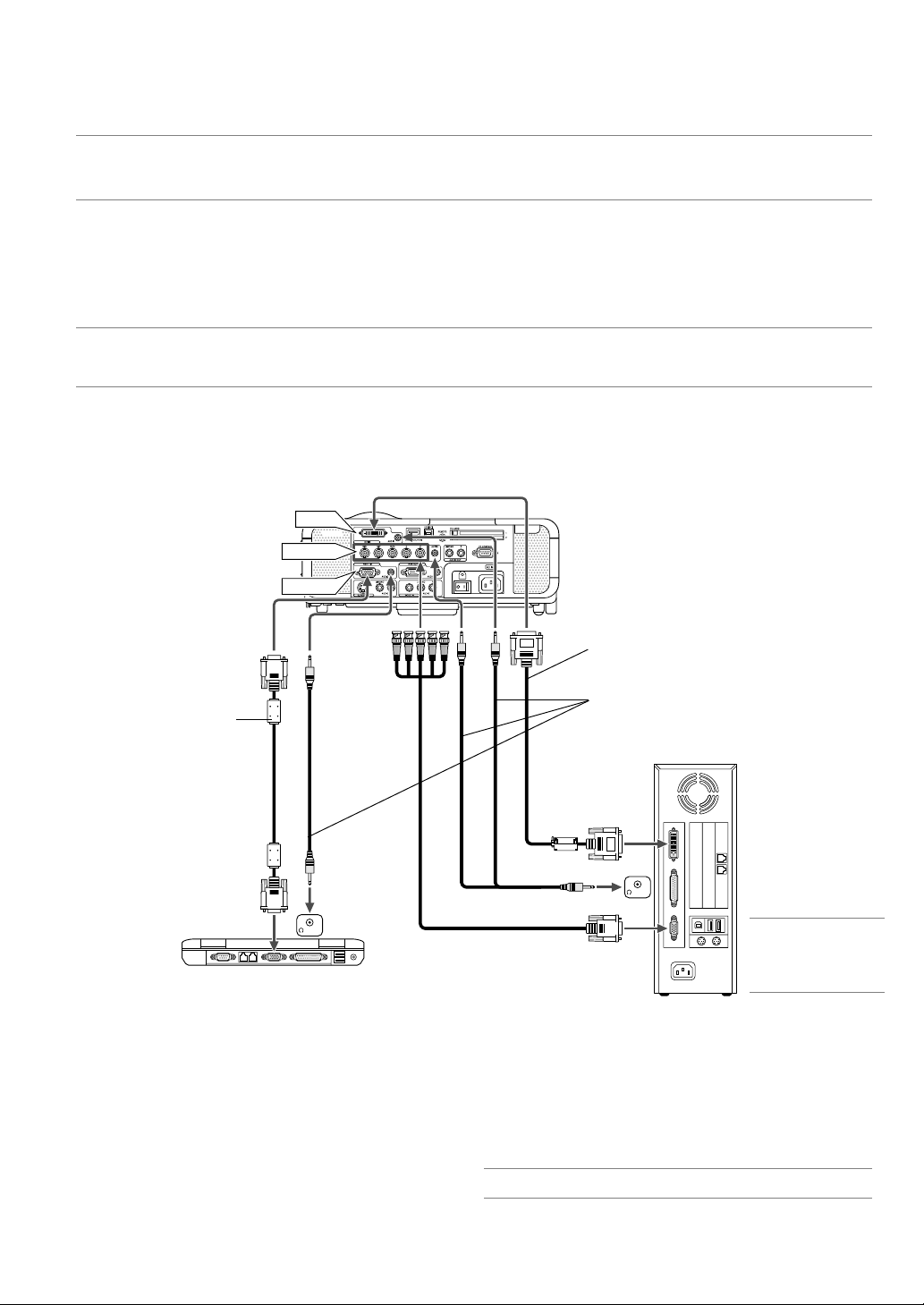
Making Connections
NOTE: When using with a notebook PC, be sure to connect between the projector and the notebook PC before turning on the power to the notebook PC. In most
cases signal cannot be output from RGB output unless the notebook PC is turned on after connecting with the projector.
* If the screen goes blank while using your remote control, it may be the result of the computer's screen-saver or power management software.
* If you accidentally hit the POWER button on the remote control, wait 90 seconds and then press the POWER button again to resume.
When Viewing a DVI Digital Signal:
To project a DVI digital signal, be sure to connect the PC and the projector using a DVI-D signal cable (not supplied) before turning on your PC or
projector. Turn on the projector first and select DVI (DIGITAL) from the source menu before turning on your PC.
Failure to do so may not activate the digital output of the graphics card resulting in no picture being displayed. Should this happen, restar t your PC.
Do not disconnect the DVI-D signal cable while the projector is running. If the signal cable has been disconnected and then re-connected, an image
may not be correctly displayed. Should this happen, restart your PC.
NOTE:
• Use the DVI-D cable compliant with DDWG (Digital Display Working Group) DVI (Digital Visual Interface) revision 1.0 standard. The DVI-D cable should be within
5 m (196") long.
• The DVI (DIGITAL) connector accepts VGA (640x480), SVGA (800x600), 1152x864, XGA (1024x768) and SXGA (1280x1024 @ up to 60Hz).
Connecting Your PC or Macintosh Computer
DVI IN
RGB 2 IN
RGB 1 IN
RGB signal cable (supplied)
To mini D-Sub 15-pin connector on the projector. It is recommended that you use a commercially available distribution
amplifier if connecting a signal
cable longer than the supplied
one.
PHONE
IBM VGA or Compatibles (Notebook type)
or Macintosh (Notebook type)
Connecting your PC or Macintosh computer to your projector will enable you to project your computer's screen image for an impressive presentation.
To connect to a PC or Macintosh, simply:
1. Turn off the power to your projector and computer.
2. Use the supplied signal cable to connect your PC or Macintosh to the
projector.
3. Turn on the projector and the computer.
4. If the projector goes blank after a period of inactivity, it may be caused
by a screen saver installed on the computer you've connected to the
projector.
DVI-D cable (not supplied)
Audio cable (not supplied)
IBM PC or Compatibles (Desktop type)
or Macintosh (Desktop type)
PHONE
NOTE: For older Macintosh,
use a commercially available
pin adapter (not supplied) to
connect to your Mac's video
port.
Connecting to RGB 2 IN connectors
Use a BNC⳯5 cable to connect your PC and the RGB 2 IN connectors
on your projector.
Connecting Your PC with a DVI Connector
Use a DVI-D signal cable (not supplied) to connect a DVI connector of
your PC to the projector.
NOTE: The MT1075/MT1065 is not compatible with video decoded outputs of
NEC ISS-6020 and ISS-6010.
E-14
Page 19
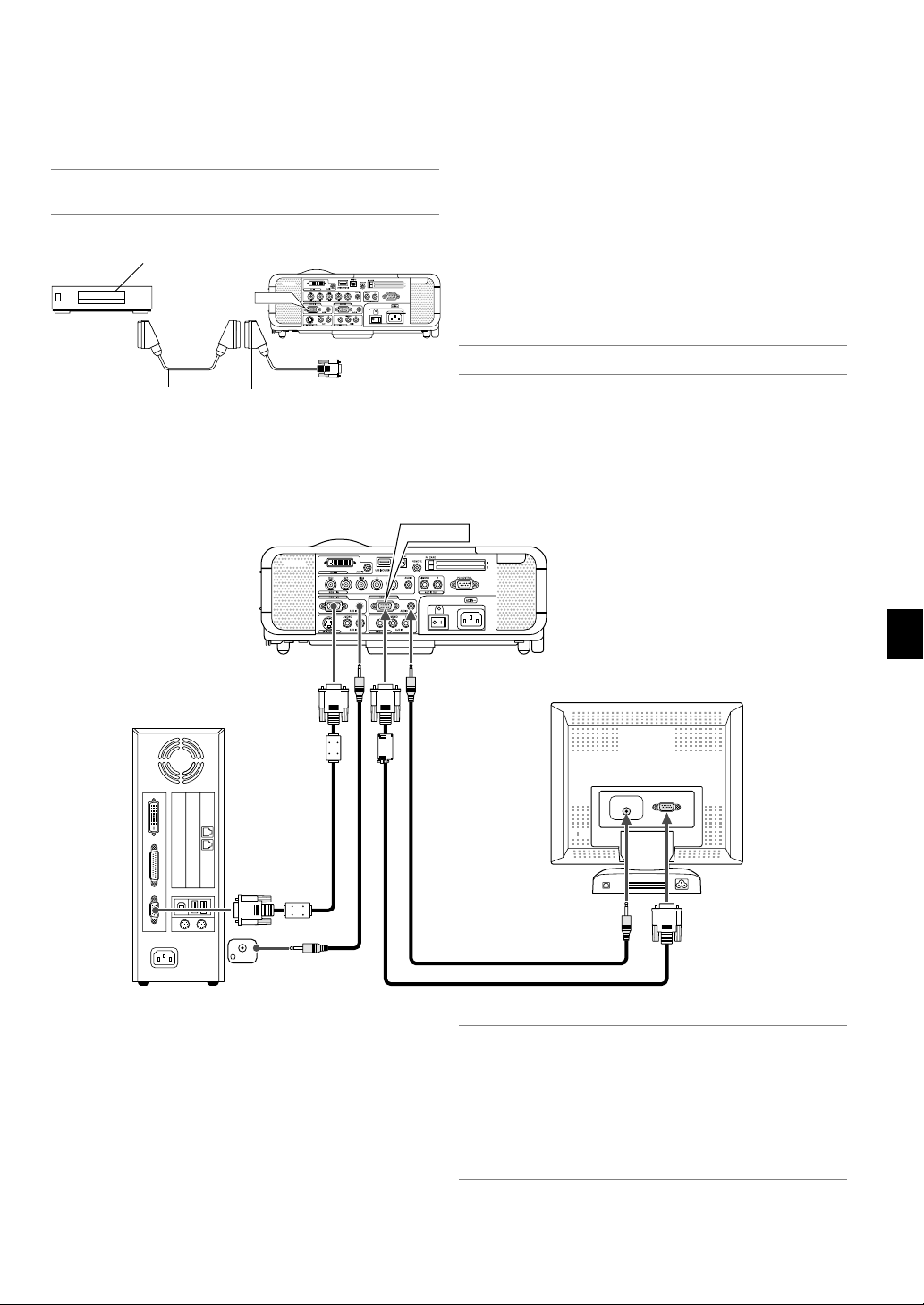
To connect SCART output (RGB)
Before connections: An exclusive SCART adapter (ADP-SC1) and a
commercially available SCART cable are required for this connection.
NOTE:
• Audio signal is not available for this connection.
• The RGB IN 2 connector does not support Plug & Play.
Video equipment
Projector
such as DVD player
RGB 1 IN
To RGB IN 1
Commercially available
Female
ADP-SC1
SCART cable
Connecting an External Monitor
RGB OUT
1. Turn off the power to the projector and your video equipment.
2. Use the NEC ADP-SC1 SCART adapter and a commercially available SCART cable to connect the RGB 1 input of your projector and
a SCART output (RGB) of your video equipment.
3. Turn on the power to the projector and your video equipment.
4. Use the RGB 1 button on the remote control to select the RGB 1
input.
5. Press the MENU button on the remote control to display the menu.
6. From the Advanced menu, select [Projector Options]
→
[Setup]
→
[Page 3] → [Signal Select RGB1] → [Scart].
SCART is a standard European audio-visual connector for TVs, VCRs
and DVD players. It is also referred to as Euro-connector.
NOTE: The ADP-SC1 SCART adapter is obtainable from your NEC dealer in Europe. Contact your NEC dealer in Europe for more information.
PHONE
You can connect a separate, external monitor to your projector to simultaneously view on a monitor the RGB analog image you're projecting.
To do so:
1. Turn off the power to your projector, monitor and computer.
2. Use a 15-pin cable to connect your monitor to the RGB OUT (Mini DSub 15 pin) connector on your projector.
3. Turn on the projector, monitor and the computer.
LINE IN
NOTE:
• The RGB OUT connector outputs RGB signal during idle mode (See page E-
47). When the projector goes into idle mode, the image on an external monitor disappears for a moment. Note that the RGB OUT connector will not output RGB signal during Standby mode.
• When the projector is in the Idle mode, the image may not be correctly displayed while the cooling fans are running immediately after turning on or off
the power. Note that the RGB OUT connector will not output RGB signal during Standby mode.
• Daisy chain connection is not possible.
E-15
Page 20
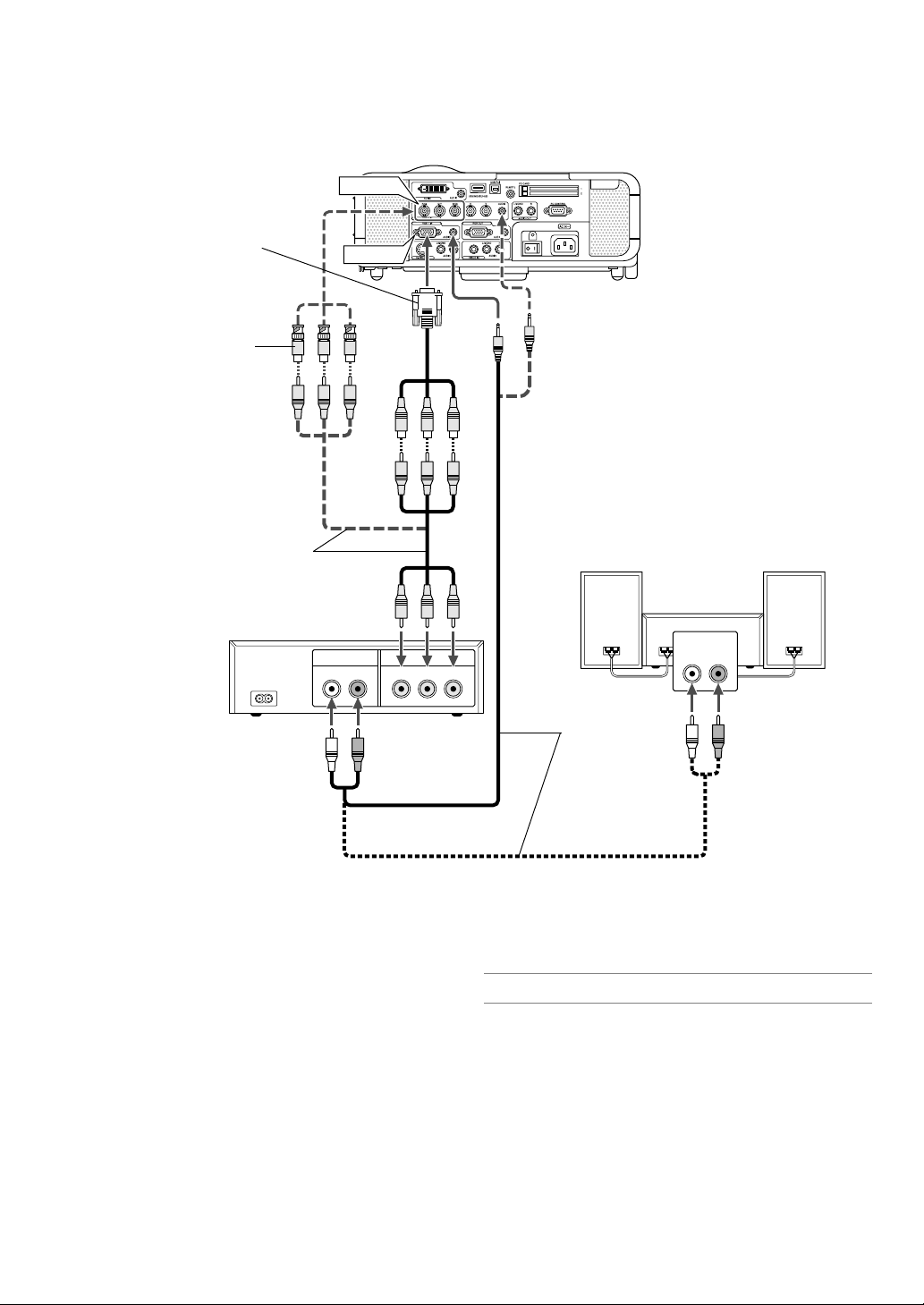
Connecting Your DVD Player
Optional 15-pin-to-RCA
(female)⳯3 cable (ADP-CV1)
RCA(female)-to-BNC(male)
adapter (not supplied)
⳯
Component video RCA
(not supplied)
3 cable
DVD player
RGB 2 IN
RGB 1 IN
AUDIO OUT
L
R
Component
YCbCr
Audio Equipment
AUDIO IN
LR
You can connect your projector to a DVD player with component output
or Video output. To do so, simply:
1. Turn off the power to your projector and DVD player.
2. If your DVD player has the component video (Y,Cb,Cr) output, use a
commercially available component video cable (RCAX3) and the optional 15-pin-to-RCA (female)
to the RGB IN1 or IN2 connector on the projector.
⳯
3 cable to connect your DVD player
Audio cable
(not supplied)
For a DVD player without component video (Y,Cb,Cr) output, use common RCA cables (not provided) to connect a composite VIDEO output of the DVD player to the Video Input of the projector.
3. Turn on the projector and DVD player.
NOTE: Refer to your DVD player's owner's manual for more information about
your DVD player's video output requirements,
E-16
Page 21
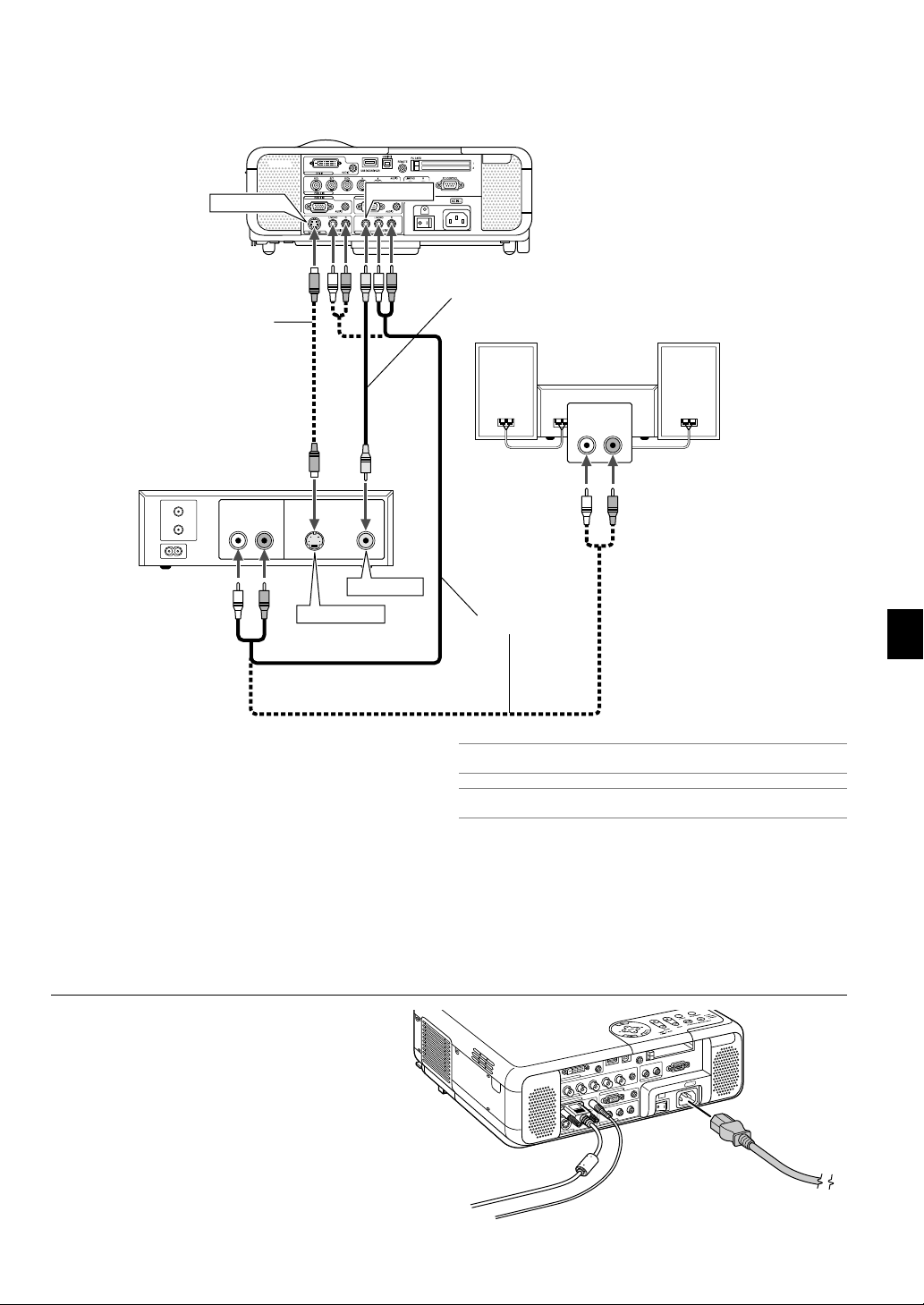
Connecting Your VCR or Laser Disc Player
AC IN
R
G
B
2 IN
R
G
B
O
U
T
A
U
D
IO
A
U
D
IO
D
V
I IN
U
S
B
(
M
O
U
S
E
/H
U
B
)
R
E
M
O
TE
A
U
D
IO
A
U
D
IO
G
/Y
B
/C
b
H
V
R
G
B
1 IN
S
-
V
ID
E
O
IN
V
ID
E
O
IN
A
U
D
IO
A
U
D
IO
A
U
D
IO
L/MONO
R
L/MONO
R
A
U
D
IO
O
U
T
L
/M
O
N
O
R
P
C
C
O
N
T
R
O
L
1
2
S-VIDEO IN
S-video cable (not supplied)
VCR/ Laser disc player
AUDIO OUT
LR
VIDEO IN
VIDEO OUT
S-VIDEO OUT
Video cable (not supplied)
Audio equipment
AUDIO IN
Audio cable (not supplied)
LR
Use common RCA cables (not provided) to connect your VCR, laser
disc player or document camera to your projector.
To make these connections, simply:
1. Turn off the power to the projector and VCR, laser disc player or
document camera.
2. Connect one end of your RCA cable to the video output connector on
the back of your VCR or laser disc player, connect the other end to
the Video input on your projector. Use an audio cable (not supplied)
to connect the audio from your VCR or laser disc player to your audio
equipment (if your VCR or laser disc player has this capability). Be
careful to keep your right and left channel connections correct for
stereo sound.
3. Turn on the projector and the VCR or laser disc player.
Connecting the Supplied Power Cable
Connect the supplied power cable to the projector.
First connect the supplied power cable's three-pin plug to
the AC IN of the projector, and then connect the other
plug of the supplied power cable in the wall outlet.
NOTE: Refer to your VCR or laser disc player owner's manual for more information about your equipment's video output requirements.
NOTE: An image may not be displayed correctly when a Video or S-Video source
is played back in fast-forward or fast-rewind via a scan converter.
E-17
Page 22
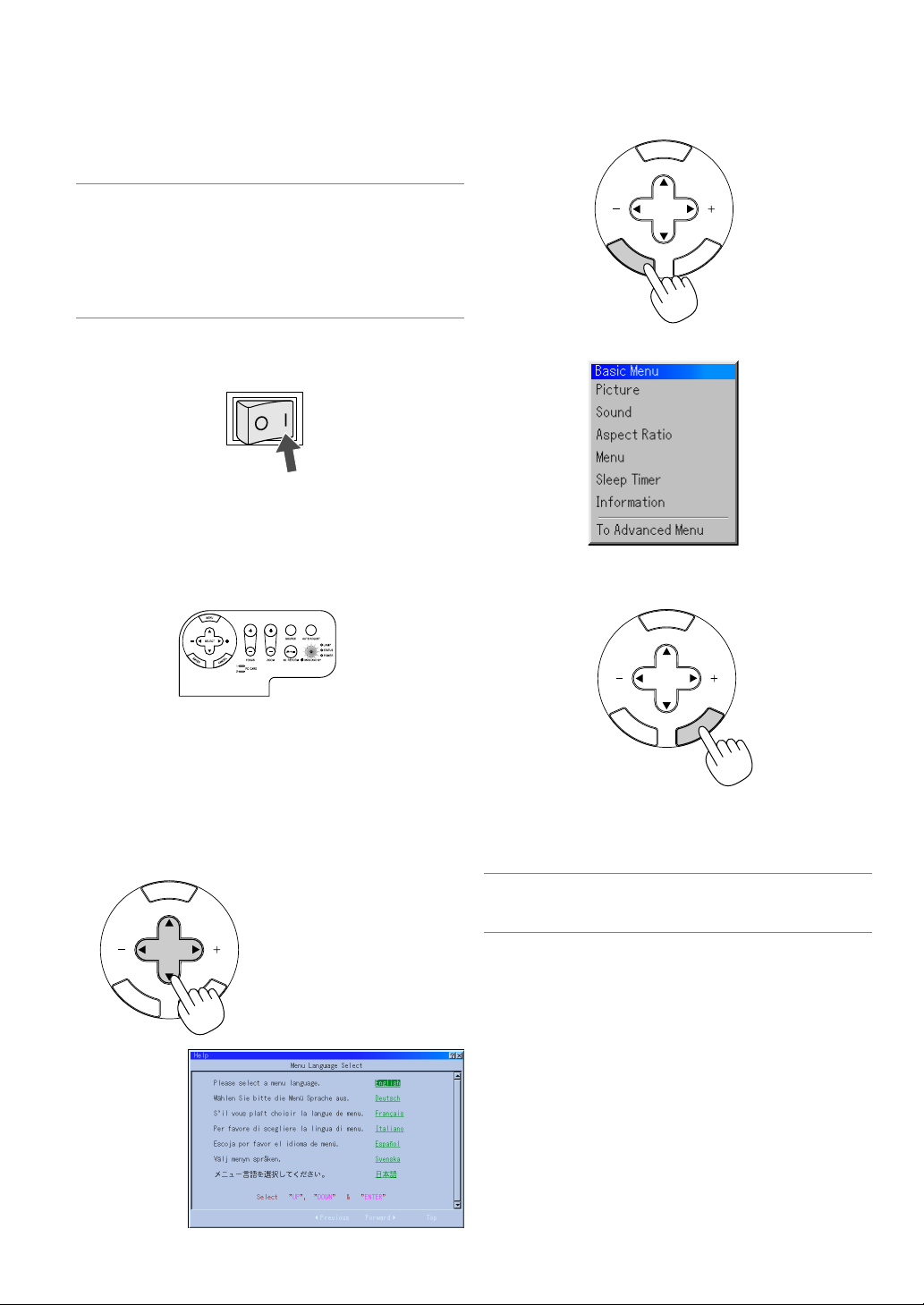
PROJECTING AN IMAGE (BASIC OPERATION)
This section describes how to turn on the projector and to project a
picture onto the screen.
Turning on the Projector
NOTE:
• When plugging in or unplugging the supplied power cable, make sure that the
main power switch is pushed to the off[O] position. Failure to do so may cause
damage to the projector.
• The projector has two power switches: main power switch and POWER button
(POWER ON and OFF on the remote control)
• The projector has a feature to prevent itself from being used by unauthorized
individuals. To use this feature, register your PC card as a protect key. See
"Security" in "Projector Options" on page E-53 for more details.
To turn on the main power to the projector, press the Main Power switch
to the ON position ( I ).
Before you turn on your projector, ensure that the computer or video
source is turned on and that your lens cap is removed.
Only after you press the ON/STAND BY button on the projector cabinet
or POWER ON button on the remote control for a minimum of 2 seconds will the power indicator turn to green and the projector become
ready to use.
2. Press the ENTER button to execute the selection.
N
E
U
M
SELECT
E
N
T
E
R
L
E
C
N
A
C
3. The Basic menu will be displayed in the language you have selected.
To close the menu, press the CANCEL button.
N
E
U
M
Note on Startup screen (Menu Language Select screen)
When you first turn on the projector, you will get the Startup screen. This
screen gives you the opportunity to select one of the seven menu languages: English, German, French, Italian, Spanish, Swedish and Japanese.
To select a menu language, follow these steps:
1. Use the SELECT or button to select one of the seven languages
for the menu.
N
E
U
M
SELECT
E
N
T
E
R
L
E
C
N
A
C
SELECT
E
N
T
E
R
L
E
C
N
A
C
After this has been done, you can proceed to the advanced menu operation.
If you want, you can select the menu language later. See "Language"
on page E-45.
NOTE: To turn the projector on by plugging in the power cable, first turn on the
Main Power switch to ON and use the menu and enable the "Auto Start" feature.
(See page E-47.) Immediately after turning on the projector, screen flicker may
occur. This is not a fault. Wait 3 to 5 minutes until the lamp lighting is stabilized.
When the Lamp mode is set to Eco, the Lamp indicator will light green.
If one of the following things happens, the projector will not turn on.
* If the internal temperature of the projector is too high, the projector
detects abnormal high temperature. In this condition the projector
will not turn on to protect the internal system. If this happens, wait for
the projector's internal components to cool down.
* When the lamp reaches its end of usable life, the projector will not
turn on. If this happens, replace the lamp.
* If the lamp fails to light, and if the STATUS indicator flashes on and
off in a cycle of six times, wait a full minute and then turn on the
power.
E-18
Page 23
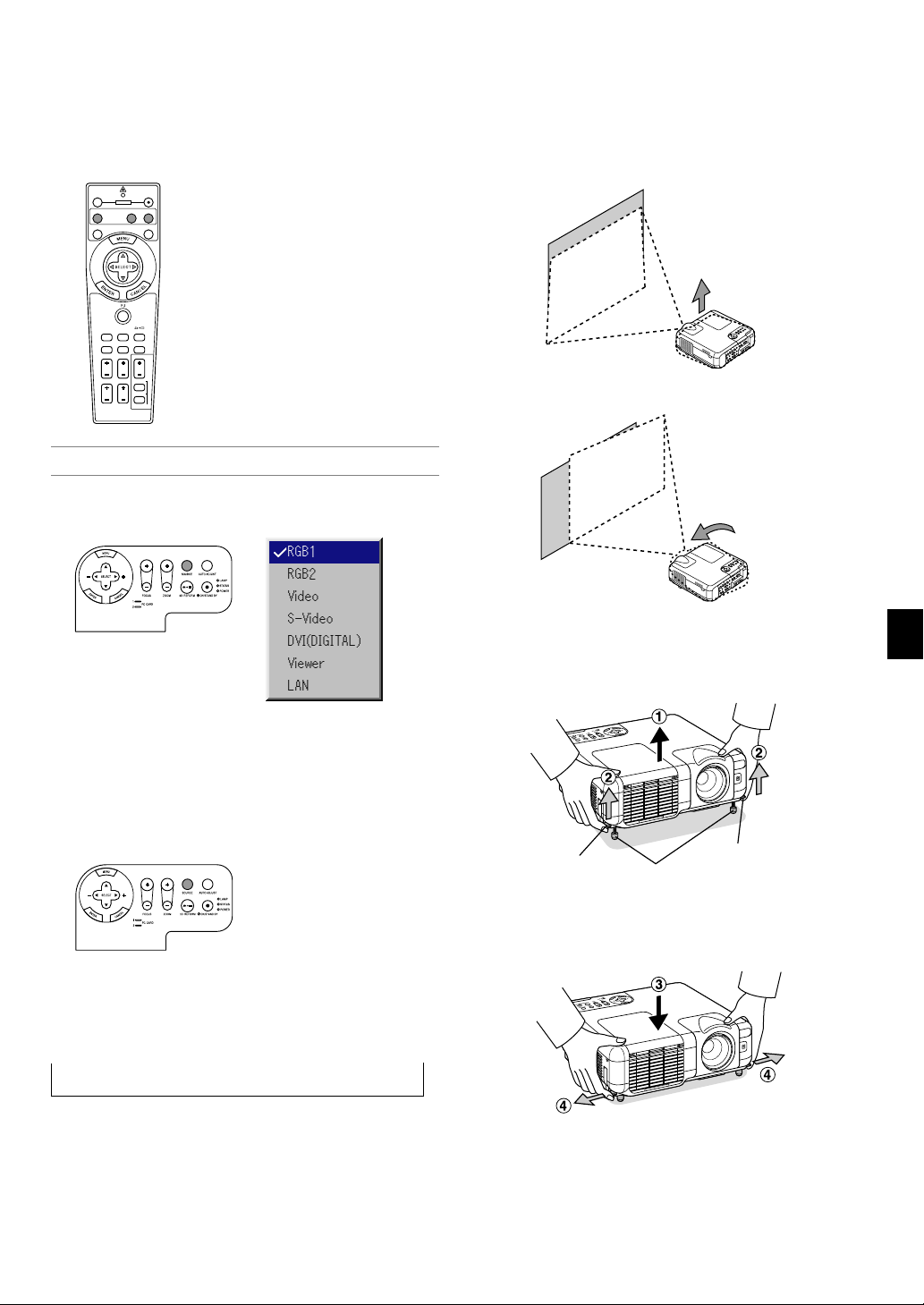
Selecting a Source
Selecting the computer or video source
Using the Remote Control
ON
OFF
POWER
RGB VIEWER
VIDEO
AUTO ADJ.
LASER
Press any one of the RGB, VIDEO or
VIEWER buttons.
ASPECT
3D REFORM
FREEZE
HELP
POINTER
PIC-MUTE
SLIDE
VOLUME MAGNIFY
FOLDER
FOCUS
ZOOM
SLIDE
LIST
NOTE: If no input signal is available, the projector will display a blue background
(factory preset).
Selecting from Source List
Source List
Adjusting the Picture Size and Position
Place your projector on a flat level surface and ensure that the projector
is square to the screen.
Lift the front edge of the projector to center the image vertically.
Move the projector left to center the image horizontally on the screen.
* If the projected image does not appear square to the screen then
use the 3D Reform feature for proper adjustment. See page E-20.
Press and quickly release the SOURCE button on the projector cabinet
to display the Source list. Each time the SOURCE button is pressed, the
input source will change as follows: "RGB1", "RGB2" (computer or DVD
with component output), "Video" (VCR, document camera, or laser disc
player), S-Video", "DVI (Digital)", "Viewer" (slides on a PC card), or "LAN"
(wired or wireless signal aired from a PC).
To display the selected source, press the ENTER button.
Detecting the Signal Automatically
Press and hold the SOURCE button for a minimum of 1 second, the
projector will search for the next available input source. Each time you
press and hold the SOURCE button, the input source will change as
follows:
→ RGB1 → RGB2 → Video → S-Video → DVI (Digital)→ Viewer
If no input signal is present, the input will be skipped. When the input
source you wish to project is displayed, release the button.
Press the ENTER button.
Adjust the Tilt Foot
1. Lift the front edge of the projector.
Adjustable Tilt Foot Lever
Adjustable Tilt Foot
Adjustable Tilt Foot Lever
2. Push up the Adjustable Tilt Foot Levers on the right and left sides of
the projector to extend the adjustable tilt feet (maximum height).
3. Push down the Adjustable Tilt Foot Levers.
4. Lower the front of the projector to the desired height (max. 44.5mm/
1.8”) and release the Adjustable Tilt Foot Lever to lock the Adjustable
tilt foot. There is approximately 10 degrees of up and down adjustment for the front of the projector.
WARNING: To avoid premature lamp failure, do not tilt the front of the
projector up or down by more than 15° from level.
E-19
Page 24

CAUTION:
Do not use the tilt-foot for purposes other than originally intended.
Misuses such as gripping the tilt-foot or hanging on the wall can
cause damage to the projector.
Zoom
Use the ZOOM Button (+/-) to fine adjust the image size on the screen
You can use ZOOM +/- button to enlarge or reduce an image size within
a range of +/-15%.
Correcting the Horizontal and Vertical Keystone Distortion (3D Reform)
Use the 3D Reform feature to correct keystone (trapezoidal) distortion
to make the top or bottom and the left or right side of the screen longer
or shorter so that the projected image is rectangular.
In the following description, 3D Reform (Cornerstone) correction can be
done with the USB mouse or remote control, cabinet buttons.
When using the remote control or cabinet buttons:
1. Project an image so that the screen is smaller than the area of the
raster.
2. Pick up any one of the corners and align the corner of the screen
with the one of the image.
Projected image
Focus
Use the FOCUS Button (+/-) to obtain the best focus.
Using Auto Focus
Press and hold the AUTO ADJUST button on the cabinet or AUTO ADJ
button on the remote control for a minimum of 2 seconds. The focus
pattern will be displayed for a moment and then the best focus will be
automatically obtained.
NOTE: The Auto Functions have two options: Focus and Wall Color Correction.
When the AUTO ADJUST or AUTO ADJ button is pressed and held for a minimum of 2 seconds, either item can be executed. You can decide in advance
which item will be enabled at the time of execution.
From the Advanced menu, select [Projector Options] → [Auto Functions]. You
can turn on or off "Focus" and "Wall Color Correction". See page E-49.
NOTE: Just pressing quickly the AUTO ADJUST button on the cabinet or AUTO
ADJ button on the remote control will enable the Auto Adjust feature instead of
the Auto Focus feature.
NOTE:
Geometric Correction Tool
If you use a special shaped screen such as a cylindrical or spherical screen, a
downloadable program, Geometric Correction Tool is available.
This program (Geometric Correction Tool) enables the geometrical distortion
correction of an image when projected onto a special shaped screen with an NEC
projector. Additionally, this program allows control of the projector via a computer.
For additional information visit:
US : http://www.necvisualsystems.com
Europe : http://www.neceurope.com/
Global : http://www.nec-pj.com/
Screen
(The drawing shows the upper right corner.)
3. Press the 3D REFORM button on the remote control.
The CORNERSTONE adjustment screen is displayed.
NOTE: Press the 3D REFORM button to toggle between "Cornerstone" and "Keystone."
4. Use the SELECT
the direction you wish to move the projected image frame.
5. Press the ENTER button.
6. Use the SELECT
as shown on the example.
button to select one icon which points in
Screen
button to move the projected image frame
E-20
Page 25

7. Press the ENTER button.
3. Press the 3D REFORM button on the remote control.
The Cornerstone adjustment screen is displayed.
The Cornerstone adjustment screen will disappear when you move
the USB mouse cursor.
4. Point to one of the remaining 3 corners and left-click on it.
Screen
Left-click on the corner.
8. Use the SELECT
button to select another icon which points
in the direction.
Screen
On the Cornerstone adjustment screen, select
“Exit” and then “OK”, or press the CANCEL button on the remote control.
The confirmation screen is displayed.
9. Press the SELECT
or button to highlight the [OK] and press the
ENTER button.
This completes the keystone correction.
Selecting “Cancel” will return to the adjustment screen without saving
changes (Step 3).
Selecting "Reset" will return to the factory default.
Selecting "Undo" will exit without saving changes.
When using the USB connected to the projector
Preparation: Connect the USB mouse to the projector. See page E-28.
1. Project an image so that the screen is smaller than the area of the
raster.
2. Pick up any one of the corners and align the corner of the screen
with the one of the image. (The drawing shows the upper right corner.)
Projected image
Screen
5. Do the above step 4 for the other two corners so that the projected
area becomes smaller than the screen.
Screen
Left-click on each corner.
6. To complete the procedure, right-click anywhere on the screen.
The confirmation screen is displayed.
7. Left-click on "OK".
This completes the Cornerstone adjustment.
*To return the Cornerstone adjustment to the default settings, left-
click on "Reset" in Step 7.
You can save your Cornerstone changes. The changes are saved when
you turn off the projector. To do so, select [Projector Options] → [Setup]
→ [Page 4]. Select the 3D Reform Save check box. This is not selected
at the time of shipment.
* There are limitations of shapes which can be corrected using the Cornerstone adjustment.
When adjusting the Cornerstone beyond these limits, you will get the
message "Out of adjustment range!" and no correction can be done.
Should this happen, do the Cornerstone adjustment again within the
allowable range.
* Due to limitations of accuracy within internal processes, there may be
some discrepancy of positions between the mouse cursor and corrected
shape or one corner and the other 3 corners.
NOTE: To return the 3D Reform correction setting values to the factory default,
press and hold the 3D REFORM button for a minimum of 2 seconds.
Screen
E-21
Page 26

NOTE: During 3D Reform adjustment, "Aspect Ratio" and "Screen" may not be
available. Should this happen, first reset the 3D Reform data and then do each
setting. Second repeat the 3D Reform adjustment. Changing Aspect Ratio and/
or Screen setting can limit 3D Reform in its adjustable range.
The adjustable ranges for 3D Reform are as follows:
Horizontal ........... Max ±35° approx.
Ver tical ............... Max +50°/-25° approx.
* The following are conditions at the above maximum angle when all of
the following are met
• Image is projected in Wide (Zoom)
• Resolution is XGA
Higher resolution than XGA limits 3D Reform in its adjustable range.
• Menu items should be set as follows:
Aspect Ratio ............................... 4:3
Screen Type ................................ 4:3
• Horizontal and Vertical are adjusted separately.
A combination of both adjustments limits 3D Reform in its adjustable
range.
• When "4:3 Fill" is selected in Aspect Ratio, "Cornerstone" and "Horizontal Keystone" are not available.
Optimizing RGB Picture Automatically
Turning Up or Down Volume
Sound level from the speaker and the AUDIO OUT jack (RCA) on the
projector can be adjusted.
VOLUME
increase volume
decrease volume
Volume bar
Adjusting the Image Using Auto Adjust
Optimizing RGB image automatically
Press the Auto Adjust button to optimize an RGB image automatically.
[Poor picture]
AUTO ADJ.
[Normal picture]
Press the Auto Adjust button to fine-tune the computer image or to remove any vertical banding that might appear and to reduce video noise,
dot interference or cross talk (this is evident when part of your image
appears to be shimmering). This function adjusts the clock frequencies
that eliminate the horizontal banding in the image. This function also
adjusts the clock phase to reduce video noise, dot interference or cross
talk. (This is evident when part of your image appears to be shimmering.)
This adjustment may be necessary when you connect your computer
for the first time.
Using the Laser Pointer
You can use the laser to draw your audience's attention to a red dot that
you can place on any object.
Press and hold the LASER button to activate the laser pointer.
O
F
F
V
I
D
E
O
P
A
P
UT
O
O
W
W
O
A
ER
E
D
R
J.
R
O
G
N
B
V
I
E
W
E
R
L
A
S
E
R
S
E
L
E
C
T
P
J
LASER
A
S
P
E
C
T
FREEZE
H
E
L
3
P
D
R
E
PO
F
O
INTER
V
R
O
M
L
U
M
PIC-MUTE
E
MAGNIFY
S
L
I
D
E
Z
O
O
M
FOCUS
FOLDER
SLIDE
L
I
S
T
CAUTION:
• Do not look into the laser pointer while it is on.
• Do not point the laser beam at a person.
NOTE:
• Some signals may not be displayed correctly or take time.
• The Auto Adjust function does not work for component and video signal.
• If the Auto Adjust operation cannot optimize the RGB signal, try to adjust Clock
and Phase manually. See page E-41.
• Pressing and holding the AUTO ADJUST button on the cabinet or AUTO ADJ
button on the remote control for a minimum of 2 seconds will enable the Auto
Focus and the Auto Wall Color Correction feature instead of the Auto Adjust
feature.
E-22
Page 27

Setting the function switch
There are two switches on the bottom of the battery case: an applicable
projector selector switch (1) and laser enable/disable switch (2). Check
the projector being used and decide whether to enable or disable laser,
then set these switches as necessary using the tip of a thin ball-point
pen. On this model, an applicable projector selector switch (1) is not
used.
OFF
ON
Switch (2)
On: Enabled (the laser lights when the LASER button is pressed)
[Factory default]
Off: Disabled (the laser does not light even when the LASER but-
ton is pressed)
Disable the laser when using in an environment in which the unit is
accessible to children.
Turning off the Projector
ON
OFF
POWER
RGB VIEWER
To turn off the projector:
First press the POWER (ON/STAND BY) button on the projector cabinet or the POWER OFF
button on the remote control for a minimum of
two seconds. The power indicator will glow orange. After the projector turns off, the cooling
fans keep operating for 90 seconds (Coolingoff time).
Second, turn off the Main Power switch. The
power indicator will go out. Last unplug the
power cable.
VIDEO
AUTO ADJ.
ASPECT
FREEZE
HELP
POINTER
VOLUME MAGNIFY
ZOOM
LASER
3D REFORM
PIC-MUTE
SLIDE
FOLDER
FOCUS
SLIDE
LIST
CAUTION
Do not unplug the power cable from the
wall outlet or do not turn off the main power
under any one of the following circumstances. Doing so can cause damage to
the projector:
• While the Hour Glass icon appears.
• While the message "Please wait a moment." appears. This message will be
displayed after the projector is turned
off.
• While the cooling fans are running. (The
cooling fans continue to work for 90 seconds after the projector is turned off).
• While accessing a PC card. (The PC Card
Access indicator lights.)
E-23
Page 28

CONVENIENT FEATURES
Using the Remote Mouse Function
The built-in remote mouse function enables you to operate your
computer's mouse functions from the remote control (Computer mode).
When using the USB Port
For PC, the mouse receiver function can only be used with a Windows
98, Windows ME, Windows XP or Windows 2000 operating system.
It is a great convenience for clicking through your computer-generated
presentations. To retur n to the projector operation mode (Projector mode),
press the PJ button (lit red).
Connecting to your computer for the remote mouse
function
If you wish to use the remote mouse function, use the supplied USB
cable to connect the USB port (PC) of the projector and the USB port
(type A) of your computer.
NOTE: Depending on the type of connection or OS installed on your computer,
you may have to restart your computer or change you computer settings.
NOTE: Wait at least 5 seconds after disconnecting the USB cable before reconnecting it and vice versa. The computer may not identify the built-in mouse receiver if it is repeatedly connected and disconnected in rapid intervals.
Switching operation mode between computer and projector
The three shaded buttons shown on the drawing work as a computer mouse in the Computer mode.
In the Computer mode the PJ button is not lit.
Works as a mouse for your computer.
USB port (PC)
USB port
(Type A)
Works as the SELECT button on the projector.
ON
OFF
VIDEO
AUTO ADJ.
ASPECT
VOLUME MAGNIFY
POWER
RGB VIEWER
LASER
Works as the CANCEL
button on the projector.
3D REFORM
FREEZE
HELP
POINTER
PIC-MUTE
SLIDE
ZOOM
FOLDER
FOCUS
SLIDE
LIST
Lit red
Works as a left-click
button for your computer.
OFF
VIDEO
AUTO ADJ.
ASPECT
HELP
VOLUME MAGNIFY
ZOOM
POWER
FREEZE
POINTER
FOCUS
RGB VIEWER
3D REFORM
PIC-MUTE
SLIDE
FOLDER
SLIDE
LIST
ON
LASER
Works as a right-click button
for your computer.
Not lit
Works as the ENTER
button on the projector.
• When the MENU button is pressed, the PJ button lights red to indicate that you are in the Projector mode, which allows the projector menu
operation using the three buttons.
• When the POINTER button is pressed, the PJ button lights red to indicate that you are in the Projector mode and that the SELECT
button works as a moving button for the POINTER or magnified image.
• If no buttons are pressed within 60 seconds, the PJ button's light goes out to indicate that you are in the Computer mode. To enable the projector
menu operation again, press the PJ button to light red. To move the pointer or a magnified image again, turn off the pointer and then turn on the
pointer (press the POINTER button two times).
• When the PJ button is lit, if you want to use the mouse function immediately, press the PJ button to return to the Computer mode (not lit).
During Computer mode:
In Computer mode, by pressing the ENTER button for 2 seconds or more then releasing, the drag mode is set and the drag operation can be
performed simply by pressing the SELECT (mouse) button. To drop the item, press the ENTER (left click) button again or press the
CANCEL (right click) button.
E-24
Page 29

Auto 3D Reform
Auto 3D Reform automatically corrects distortion by sensing the outline
or outer frame of your screen with the projector’s built-in image sensor
to project an image within the screen.
NOTE:
• The Auto 3D Reform feature supports screen sizes between 30” and 200”.
• If the screen has the same brightness as its background, the built-in image
sensor on the front of the projector can fail to recognize the outline or outer
frame of the screen.
Should this happen, the Auto 3D Reform feature cannot function.
If irregular colors, flaw or change of color are seen on the screen, the built-in
sensor can mistakenly interpret the outline or outer frame of the screen.
• If there is an object between the built-in sensor and the screen, the screen
cannot be recognized.
• The Auto 3D Reform feature does not support reflective screens. Matt type or
beads type screens are recommended.
4. Place the projector adjusting its orientation and the angle so that the
outline (outer frame) of the screen can be positioned within the gray
area of the projected guide pattern.
Executing the Auto 3D Reform feature
1. Project an image.
See the user’s manual or the quick connect guide for projecting an
image.
2. Press the 3D REFORM button.
The 3D Reform (Cornerstone) screen is displayed.
Projected area
3. Press and hold the AUTO ADJUST button for a minimum of 2 seconds.
A guide pattern that shows available area for Auto 3D Reform is displayed.
* The AUTO ADJ. button on the remote control can also be used for
this purpose.
Screen’s outer frame
5. Highlight [Start] and press the ENTER button.
The Auto 3D Reform feature has been executed. Processing takes
about 20 seconds
*To cancel, use the SELECT
press the ENTER button.
NOTE:
* When “4:3 Fill" is selected in “Aspect”, the Auto 3D Reform feature is not
available.
* If the screen’s outer frame is larger than gray area of the guide pattern as
shown, the Auto 3D Reform feature does not function.
* In the Auto 3D Reform mode, when controlling the projector using PC con-
trol, you might not be able to make correction. (The projector can be operated with Dynamic Image Utility 2.0, Image Express Utility 1.0 and HTTP
Server function.)
or button to highlight [Cancel] and
E-25
Not recommended
Page 30

Setting Screen of Auto 3D Reform
1. Press the MENU button.
The Basic menu is displayed.
* When the Advanced menu is displayed, go to Step 3.
2. Use the SELECT
press the ENTER button.
The Advanced menu is displayed.
3. Use the SELECT
Press the SELECT
4. Use the SELECT or button to highlight “Auto Functions”.
Press the SELECT button. The “Auto Functions” screen is displayed.
Focus ............. See page E-49.
or button to highlight “To Advanced Menu” and
or button to highlight “Projector Options”.
button. The “3D Reform” option is highlighted.
Wall Color
Correction ...... See page E-49.
3D Reform ..... Clear a check mark from the check box to disable
Adjustment
Inside ............. Corrects so that an image is projected inside of
Outside .......... Corrects so that an image is projected outside of
Sensitivity ...... If the built-in sensor sensitivity is so strong that it
NOTE: If you failed to correct for placing the image inside of the screen using
[Inside], the projector automatically corrects to project the image larger than the
outer frame of the screen.
the Auto 3D Reform.
the screen outline.
the screen outline.
recognizes even lines within the screen, select
“Lower”. If the built-in sensor sensitivity is too weak
to recognize the screen, select “Higher”.
E-26
Page 31

Turning Off the Image and Sound
Enlarging and Moving a Picture
Press the Picture Mute button to turn off the image and sound for a
short period of time. Press again to restore the image and sound.
PIC-MUTE
Freezing a Picture
Press the Freeze button to freeze a picture. Press again to resume
motion.
FREEZE
Using the Pointer
You can use one of nine pointers to draw your audience's attention to
the portion of a projected image you want.
POINTER
Press the Pointer button to display the pointer.
You can enlarge the area you want up to 400 percent.
To do so:
1. Press the Pointer button to display the pointer.
POINTER
2. Move the pointer to the area you want to enlarge.
SELECT
3. Enlarge the selected area.
When the Magnify (+) button is pressed, the image is magnified. To
move the magnified image, use the SELECT button.
MAGNIFY
Press the Pointer button to display the pointer.
Use the Select button to move
the pointer.
Use the Select button to move the pointer.
4. Return the image to the original size.
MAGNIFY
SELECT
Getting the On-line Help
You get the contents about Help.
HELP
SELECT
Display Help
Exit Help
E-27
Page 32

Using a USB Mouse
Using the USB HUB Function
Using a USB mouse gives you a smooth operation. A commercially available USB mouse is required.
USB(MOUSE/HUB
)
NOTE:
• The MT1065 comes with a USB mouse.
• There may be some brands of USB mouse that the projector does not sup-
port.
Operate the Menus using the USB mouse
Mouse Cursor
When connecting a USB mouse to the projector, you get a mouse
cursor on the screen.
Unless you use your USB mouse within 10 seconds, the mouse cursor disappears.
Menu Display
Clicking with a mouse button displays the menu.
Clicking displays the pull-down menu. To close the menu, click
anywhere in the background.
Adjusting and Setting Display
You can select a menu item and click with a mouse button to make
adjustments and setting.
Examples
Click (or press and hold) the mouse button or to adjust the bright-
ness. Or click and drag the mouse button on the slide bar horizontally
to adjust it.
To save the adjustments, click
anywhere in the background while displaying adjustment and setting
menu or dialog box, you will get the main menu at the clicking point.
. The display is closed. If you click
When using the projector with a PC via the supplied USB cable, both
the USB port(type A) on the projector can be connected to a USB-supported scanner or other USB-supported device. (USB Hub Function)
Example: When connecting a PC and a scanner to each USB port re-
spectively
)
)
USB(MOUSE/HUB
An example of how a scanned image is projected
1. Install the Dynamic Image Utility on your PC.
USB(PC
NOTE: The Dynamic Image Utility is contained on the supplied CD-ROM. See
the supplied NEC Software Utility Installation Guide for the installation procedure.
2. Use your scanner to scan an image.
NOTE: A scanner driver must be installed on your PC before use.
3. Load the scanned image on your PC using the Dynamic Image Utility.
4. Transmit the scanned image from your PC to the projector via the
USB cable and project the image on the screen.
NOTE:
• The USB HUB function is effective only when “Auto” is selected in Operation
Mode Select.
• The PCs using the USB Host Controller may not be available.
• When connecting a USB hub to the USB port (type B) on the projector, be
sure to use a USB hub capable of supplying 500mA per port of downstream
current.
Using the middle button on the mouse
The projector supports the middle button on your mouse. With the middle
button you can use a scroll bar when it is available or click the middle
button to display or hide the Chalkboard toolbar.
E-28
Page 33

Changing Background Logo
You can change the default background logo using the PC Card Files
feature.
NOTE: File size must be 256KB or less. Other file formats than JPEG and BMP
are not available.
1. From the menu, select [Tools] → [PC Card Files] to display a list of all
the files stored in the PC card so that you can select a file you want to
use as a background logo.
Drag ............ Drags to move the tool bar by clicking on the blue part.
(for USB mouse operation only)
Pen .............. Left-click and drag to draw. Left-click [] or right-click the
pen icon to display the pen palette containing four lines of
different thickness from which you can select a line you
prefer by left-clicking.
Color ........... Selects a color. Left-click to display the color palette from
which you can select a color you prefer by left-clicking.
Capture ....... Left click to capture and save freehand drawings in the
PC card.
Eraser ......... Left-click and drag to erase part of a drawing. Left-click
[] or right-click the eraser icon to display the eraser palette containing four eraser of different thickness from which
you can select an eraser you prefer by left-clicking.
Clear ........... Left-click to clear the drawing completely from the
ChalkBoard screen.
Drive ............ Switches between PC Card slot 1 and 2.
Hide ............. Hides the tool bar by left-clicking. Right-clicking anywhere
on the screen displays the ChalkBoard tool bar again.
Exit .............. Clears the complete drawing and exits the ChalkBoard.
NOTE:
• The menu is not available while you display the ChalkBoard screen.
• Switching slides clears a drawing completely.
2. The Logo button allows you to select a background logo from graphic
files on a PC card and change to it as the background logo.
3. Use the SELECT
background logo.
4. Use the SELECT
5. Press the ENTER on the remote control or the cabinet. You will get
the confirmation dialog box.
6. Select "OK" and press the ENTER button. This completes changing
a logo for the background.
* Once you have changed the background from the NEC logo to an-
other, you cannot return the logo to background even by using Factory Default. To do so, repeat the above steps. The NEC logo file is
included on the supplied CD-ROM NEC Projector User Supportware
(Logo/nec_bb_x.jpg).
or button to select a JPEG or BMP file for your
and then button to select "Logo".
Making Freehand Drawings on a Projected
Image (ChalkBoard)
The ChalkBoard feature allows you to write and draw messages on a
projected image.
NOTE: The ChalkBoard feature is available only when a USB mouse is used.
From the menu, select [Tools] → [ChalkBoard] to display the ChalkBoard
tool bar that contains the following icons.
Pen
Drag
Eraser Drive
Exit
USB Memory Device or USB Memory Card
Reader Support
The projector is compatible with either a USB memory device or USB
memory card reader which supports the viewer and security features.
•To use a USB memory device or USB memory card reader, connect
the device to the USB port (type A).
• Select one of the Drive icons in the Viewer toolbar, Capture toolbar
and PC Card File setting screen. Up to four drives can be accepted.
•To use a USB memory device as a Protect key for Security function,
select one from the Drive icons in the Security setting screen.
NOTE:
• Some USB memory devices (brands) or USB memory card readers may not
work.
•You cannot use a USB memory device and a USB memory card reader when
connecting a USB mouse to the projector.
Using a USB HUB that allows multiple USB memory devices or card readers
is not supported either.
• Do not do the following while the USB memory device or USB memory card
reader’s access indicator is lit or flashing (while data is being accessed.) Doing so can damage your USB memory device or USB memory card in the
reader. Back up your data in case it will need to be restored.
* Pulling out the USB memory device or USB memory card reader from the
USB port of the projector.
* Pulling out the memory card from the USB memory card reader
*Turning off the main power switch or unplugging the power cable.
• The drive for ”USB 1-4” is displayed only when the USB memory device or
USB memory card reader is connected to the projector. The drive for “USB 14” may be displayed differently from the one in the USB memory card reader.
• Some USB memory devices (brands) or USB memory cards cannot be used
as Protect key for the projector’s Security function.
Capture
ClearColor
Hide
E-29
Page 34

USING THE VIEWER
NOTE:
•To use the Viewer, first you need to create presentation materials on your PC
using the Dynamic Image Utility 2.0 contained on the supplied NEC Projector
User Supportware CD-ROM. For installation, see the printed NEC Software
Utility Installation Guide. For creating presentation materials, see the Slide
show function on the on-line manual of the Dynamic Image Utility 2.0.
• Selecting Viewer sets the audio input for DVI input.
Making the Most out of the Viewer Function
Features
You can view presentation data, capture, and play images on the projector. A PC card is used to view presentation data prepared on the
computer and to capture and play images projected with the projector.
The Viewer feature allows you to view slides stored on a PC memory
card (referred to as PC card in this manual) on the projector. Even if no
computer is available, presentations can be conducted simply with the
projector. This feature is convenient for holding presentations at meetings and in offices, as well as for playing images taken on digital cameras.
Easy to use
• Presentations can be started immediately simply by inserting a
PC card (not supplied)
• Easy slide switching
• Remote control operation
•Jumping to list of slides or any specific slide
High quality images
• High resolution up to 1024 x 768 dots
• 24-bit full color playback
• Viewing of digital camera images
Simple utility software (for computer)
• Dynamic Image Utility 2.0 operable on Windows 98/Me/XP/2000
• Slides can be created by capturing the currently displayed image
• Control screen for displaying lists of slides and editing
* Microsoft, Windows and PowerPoint are registered trademarks
of Microsoft Corporation.
Inserting and Removing a PC Card
NOTE:
• Do not try to force the PC card into the slot.
•A dummy card is inserted into each slot at the time of shipment. First remove
the dummy cards before use.
Inserting the PC Card
• Hold the PC card horizontally and insert it slowly into PC card
slot 1 or 2 with its top facing up.
• The eject button pops out once the PC card is fully inserted.
Check that the PC card is fully inserted.
PC card (not supplied)
1
C
P
R
T
U
E
T
O
M
E
R
AUDIO
AUDIO
R
AUDIO
2
L
O
R
T
N
O
C
IN
C
A
Eject button
PC CONTROL
R
L/MONO
AUDIO OUT
1
2
IN
C
A
REMOTE
)
B
U
H
/
E
S
U
O
O
(
N
M
O
B
M
S
/
L
U
O
I
D
U
A
V
H
VIDEO IN
O
O
I
D
U
A
T
U
O
B
G
R
IO
D
U
A
R
O
N
O
/M
L
O
I
D
U
A
Removing the PC Card
Press the eject button. The PC card pops out a little. Grasp the edges
of the PC card and pull it out.
NOTE: Do not eject the PC card while its data is being accessed.
)
(
MOUSE/HUB
USB
V
AUDIO
H
DVI IN
B/Cb
G/Y
AUDIO
RGB OUT
RGB2 IN
RGB1 IN
IN
O
E
ID
-V
S
L/MONO
AUDIO
R
L/MONO
IN
O
E
ID
V
AUDIO
Direction for Inserting the PC Card
The PC card has a top and bottom and must be inserted into the PC
card slot in a specific direction. It cannot be inserted backwards or upside-down. Attempting to force it into the slot in the wrong direction may
break the internal pin and damage the card slot. Refer to the PC card's
operating instructions for the proper direction of insertion.
PC Card Type
The PC Card slot accepts PCMCIA Type II only.
NOTE: The projector does not support FAT32 or NTFS formatted flash memory
card or USB memory device.
Be sure to use a flash memory card or USB memory device formatted with the
FAT16 or FAT file system.
To format your flash memory card or USB memory device in your computer,
refer to the document or help file that comes with your Windows.
E-30
Page 35

Operating the Viewer Function from the
Folder
02 : 0001 / 0008
Folder Folder Folder
Folder
Slide Slide Slide Slide
Slide Slide Slide Slide
02 : 0004 / 0008
Projector (playback)
This section describes the operation for showing slides of presentation
documents created using the Viewer function with the projector. It is
also possible to make slides directly from the images projected with the
projector.
Projecting slides (Viewer)
1. Insert a PC card into the PC card slot.
Insert the PC card so that the end with the insertion direction arrow
on the top goes in first.
* Press the eject button to eject the card.
2. Select the "Viewer" from the Source Select menu.
3. Project slides.
Checking "Show Folder List", means that selecting Viewer input displays a list of the folders in the PC card and if "Auto Play" is checked the
projector automatically starts to play slides at the first slide of the folder
you have selected.
A tool bar will appear when you press the MENU button on the remote
control or the projector cabinet or clicking with the right button of a mouse.
Prev Play Jump Drive
Drag
Delete
When the tool bar is not displayed:
Press the FOLDER LIST button or the SLIDE LIST button on the remote control to display folders or from a PC card in the projector's PC
Card slot.
FOLDER
Multi cursor (blue marks)
Current folder number
Current slide
number
Use the SLIDE +/- button to advance to the next folder or return to the
previous folder.
Number of all slides in
folder
Next Stop Select
The tool bar includes the following buttons:
Drag ............ Drags to move the tool bar. This is available for USB mouse
Prev ............. Returns to the previous slide or folder. Or this lets you
Next ............. Advances to the next slide or folder. Or this lets you play
Play ............. Plays back automatically or manually depending on the
Stop ............. This allows you to stop Auto Play while you are playing
Jump ........... Displays a list of slides while you are playing back.
Select .......... Displays a list of folders while you are playing back.
Drive ............ Switches between PC Card slot 1 and 2.
Setup ........... Displays the Viewer Options dialog box on Page 2 of the
Delete .......... Deletes a captured slide(s) or all the captured slides in
View ............ Hides the tool bar while you are playing back. Pressing
NOTE: If no memory card is inserted in the PC CARD slot, there is no signal, and
a black, blue or logo background is displayed, depending on the setting.
Playback is stopped when SLIDE +/- button on the remote control or button
on the cabinet is pressed in Auto Play mode.
Up to 12 indexes can be displayed on the list of folders. The folder in the right
bottom is always a folder exclusively for captured images, but is only displayed
when images have been captured.
operation only.
play slides back in reverse.
slides back.
setting on Viewer Options of the menu. This allows you to
move on to the next slide when "Manual Play" is selected.
back and to resume playing from the selected slide or folder
when "Auto Play" is selected.
Setup dialog box.
the Capture - specific folder.
the MENU button or clicking with the right button of a
mouse shows it again.
Setup
View
SLIDE
Folder
Use the SLIDE +/- button to advance to the next slide or return to the
previous slide.
Slide(Table) cursor
(green marks)
E-31
Page 36

NOTE: You can also use the and button on the remote control to select
folders or slides.
If you use the and button on the remote control for Viewer operation, press
the PJ button to switch to the Projector mode and the PJ button lights red.
SELECT
E
N
T
E
R
L
E
C
N
A
C
PJ
Works as the Select button on the
projector.
Lit red
Preparations:
Insert the PC card into the card slot.
Insert the PC card so that the end with the insertion direction arrow
on the top goes in first.
* Press the eject button to eject the card.
1. Project the image you wish to store on the projector.
2. Select the "Capture" from the Tools menu.
Auto Play Mode
If the "Auto Play" option is selected in "Viewer Options" of the menu,
any given slide will start to play automatically.
You can also specify Auto Play Interval between 5 and 300 seconds.
Switching to Slides Directly from Other Input Modes
With this function it is possible to switch directly to a slide when the
picture of a VCR or computer is being projected.
Example: When conducting presentations using a combination of slides
and moving pictures from a VCR, etc., it is possible to switch from a
Viewer slide to the video picture then back to the Viewer slide simply by
using the Viewer button.
NOTE: Even if you switch the current Viewer source to another source, the current slide is retained. When you return back to the Viewer, you will get the slide
that has been retained.
The PC card editing operation cannot be performed from the projector.
Do so using the Dynamic Image Utility 2.0 software.
Viewing Digital Images
Digital images can be played with the Viewer if the following conditions
are met:
• If the image can be stored on an MS-DOS format PC card
• If the image can be stored in a format supported by the Viewer. With
the Viewer, images on the card are searched for in directories and
images in JPEG or BMP format are recognized as slides. Searchable
directories are directories within two steps from the root directory,
and searchable images are images within the first 12 files in the directory. Only file and slide switching are possible.
NOTE: The maximum number of images recognized as slides within one directory is 128.
Storing Images Displayed on the Projector on the PC
card (Capture)
The Capture features allows you to capture an image from a source that
is currently being displayed. The image is saved as JPEG in the PC
card. When you select Capture from the menu, you will get a tool bar.
You can capture an image directly using the tool bar when the menu is
not displayed.
3. A tool bar will appear.
Capture
Drag
Freeze
Exit
Drive
The tool bar includes the following buttons:
Drag ............ Drags to move the tool bar by clicking on the blue part (for
USB mouse operation only).
Capture ....... Captures an image and save it as a JPEG file on a PC
card.
Freeze ......... Freezes and unfreezes images.
Drive ............ Switches between PC Card slot 1 and 2.
Exit .............. Exits the Capture function. Another option to exit the Cap-
ture function is to press MENU or CANCEL button on the
remote control or projector cabinet.
NOTE:
You can compress a captured file (JPEG) using the Capture Options in the Setup
dialog. See page E-46.
Captured images with higher resolution than the projector's native resolution
cannot be displayed correctly.
• File size of the captured image varies depending on the resolution of an input
signal.
• An hourglass indicating that an image is being captured appears on the
projector's display. Do not eject the PC card or turn off the projector's power
while this icon is displayed. Doing so will damage the PC card data. If the PC
card data is damaged, use a computer to repair the data.
• Up to 12 indexes can be displayed on the list of folders. The folder in the right
bottom is always a folder exclusively for captured images, but is only displayed when images have been captured.
NOTE:
* Unless a PC card is inserted into the PC Card slot of the projector, the Capture
feature is not available.
* The "Card Error" display means that the free space of the PC card is insufficient
for saving images. Make more space available on the card by erasing unwanted images with your PC. The number of images that can be captured
depends on the size of the PC card.
* Be sure not to turn off the power or remove the PC card while capturing an
image. Doing so could cause a loss of the data in the PC card or damage to the
card itself.
E-32
Page 37

Deleting Captured Images
Using the Delete button on the tool bar for Viewer can delete captured
images.
Setup
Delete
View
Prev Play Jump Drive
Drag
Next Stop Select
To delete captured images:
1. Select Viewer and display a folder list of captured images.
2. Use
3. Press the MENU button to display the tool bar.
4. Use the
button to select the Capture folder [Cap] in the right bottom of
the screen.
TER button or click with a mouse button.
or button to select the Delete icon and press the EN-
Using the PC Card Files Fucntion (PC Card Files)
The PC Card Files function allows you to display a list of all the files
stored in the PC card so that you can select a file you want to display.
You can also sort files by file name or date, or display the file. Although
a list of all the files in the PC card is displayed, you can view files in idx,
text, HTML, JPEG and BMP format only. Selecting BMP and JPEG files
automatically switches to the Viewer source. See also page E-39.
NOTE: This option is not available for selection unless a PC card is inserted
properly.
Selecting "Execute" displays the file you selected.
When you select a JPEG or BMP file and press the ENTER button on
the remote or the cabinet, or "Execute" on the above, you will get a
toolbar. This toolbar is used to return to the PC Card Files screen.
Drag
Return
Drag ............ Drags to move the tool bar. (for USB mouse operation
only)
Return ......... Returns to the PC Card Files screen.
Close ........... Close the toolbar.
Close
E-33
Page 38

USING ON-SCREEN MENU
Basic Menu Operation
Using the Menus
NOTE: The on-screen menu may not be displayed correctly while interlaced motion video image is projected.
1. Press the MENU button on the remote control or projector cabinet to
display the Basic, Advanced or Custom Menu.
NOTE: When using a USB mouse, click the mouse button to display the menu.
For other operations, do the same way as you use your PC mouse.
2. Press the SELECT
tor cabinet to highlight the menu for the item you want to adjust or
set.
3. Press the SELECT
control or the projector cabinet to select a submenu or item.
4. Adjust the level or turn the selected item on or off by using SELECT
or buttons on the remote control or the projector cabinet.
The on-screen slide bar will show you the amount of increase or
decrease.
5. Changes are stored until you adjust it again.
ENTER .......... Stores the setting or adjustments.
CANCEL ........ Return to the previous screen without storing settings
NOTE: You can close the main and sub menus simultaneously by pressing
the PJ button on the remote control to cancel the Projector mode.
6. Repeat steps 2-5 to adjust an additional item, or press the CANCEL
button on the projector cabinet or the remote control to quit the menu
display.
Customizing the Menu
The Custom menu can be customized to meet your requirements. Selecting a menu item from the "Custom Menu Edit" list, allows you to
custom tailor the menu items to your needs.
1. Select "Custom Menu Edit" to display the "Custom Menu Edit" screen.
2. Use the SELECT
the ENTER button to place a check mark next to an option.
This action enables that feature. Press the ENTER button again to
clear the check box.
If you select an item with a solid triangle
button on the remote control or the projector cabinet, you can enable
all the items within that submenu. Also you can turn on an item within
the submenu without placing a check mark on the main menu item.
NOTE: Up to 12 main menu items (within Custom Menu Edit, not including
submenu items) can be selected.
3. In order for the changes to take effect, use the SELECT or button on the remote control or the projector cabinet to highlight "OK",
then press the ENTER button. To cancel the changes, use the SELECT or buttons to highlight "Cancel" and press the ENTER
button.
To return to the factory default, select "Reset" then press the ENTER
button.
buttons on the remote control or the projec-
button or the ENTER button on the remote
or adjustments.
or buttons to highlight your selection and press
and press the ENTER
The default Custom Menu items are:
Source Select (RGB 1/2, Video, S-Video, DVI(DIGITAL), Viewer and
LAN), Picture, Sound, Image Options (Aspect Ratio), Picture Management, Projector Options (3D Reform, Menu, Setup, Lamp Setting, Screen
and LAN Mode), Tools (Sleep Timer, Capture, PC Card Files and
ChalkBoard) and Help (Contents and Information).
NOTE: Once you have selected OK on the Custom Menu Edit screen, you cannot
cancel the changes on the Menu screen. However, you can reedit the menu items
over again as described in the steps above.
NOTE: If the "Advanced Menu" item has been selected on the Menu mode, you
get the "Confirmation Change Menu" upon completion of "Custom Menu" editing.
In this case, selecting "Yes" then "ENTER" will close all the menus and apply the
changes from the Advanced menu to the Custom Menu. If you select "No" then
"ENTER" functions, then all menu items will return to the Advanced menu, but
your changes will still be available within the "Custom Menu" selection. To display the previously tailored Custom Menu, select "Custom Menu" from the "Menu
Mode".
An item "To Advanced Menu" will be added to the bottom of the Custom
Menu.
Selecting this item and pressing the ENTER button will display the "Advanced Menu" features.
E-34
Page 39

Menu tree
Advanced Menu
Source Select
Picture
Sound
Image Options
Picture Management
Projector Options
Tools
Help
Factory Default
RGB1
RGB2
Video
S-Video
DVI (DIGITAL)
Viewer
LAN
more
Picture
Volume, Bass, Treble
Aspect Ratio
Blanking
Position/Clock
Resolution
Overscan
Video Filter
Noise Reduction
Signal Type
Picture Management
User1
User2
User3
Entry List
Brightness, Contrast, Color,
Hue, Sharpness
4:3, Letterbox, Wide Screen, Crop / 4:3
Window, Letterbox, Wide Screen, 4:3 Fill
Top, Bottom, Left, Right
Horizontal, Vertical, Clock, Phase
Auto, Native
0%, 5%, 10%, 25%
Off, Less, More
Off, Low, Medium, High
RGB, Component
Presentation, sRGB, Graphic, Video,
Movie, User 1, User 2, User 3, User 4
E-35
Page 40

Advanced Menu
Source Select
Picture
Sound
Image Options
Picture Management
Projector Options
Tools
Help
Factory Default
Setup
Page 1
Orientation
Background
RGBOUT Terminal
Closed Caption
Page 2
Viewer Options
Capture Options
Mouse
Operation Mode Select
Page 3 Signal Select
RGB1
RGB2
Video,
S-Video
Button
Sensitivity
RGB/Component, RGB, Component, Scart
RGB/Component, RGB, Component, Scart
Auto, PAL-M/PAL-N/NTSC3.58, NTSC3.58,
NTSC4.43, PAL, PAL-M, PAL-N, PAL60, SECAM
3D Reform
Wall Color Correction
Menu
Setup
Lamp Setting
Screen
Auto Functions
LAN Mode
Password
Security
Desktop Front, Ceiling Rear,
Desktop Rear, Ceiling Front
Blue, Black, Logo
Last, RGB1, RGB2
Off, Caption1-4, Text1-4
Show Folder List
Auto Play, Manual Play, Interval
High Quality, Normal,
High Compression
Right Hand, Left Hand
Fast, Medium, Slow
Auto, Projector
Cornerstone
Keystone
Off, User 1, User 2, User 3, User 4 (Auto Adjust Button)
Menu
Page 1
Language
Menu Mode
Projector Pointer
Mouse Pointer
Menu Display Time
Page 2
Source Display
Message
Menu Color Select
Horizontal, Vertical
English, Deutsch,
Français, Italiano,
Español, Svenska
Basic Menu,
Custom Menu,
Advanced Menu
Custom Menu Edit
Pointer 1-9
Pointer 1-9
Manual, Auto 5sec,
Auto 15sec,
Auto 45sec
On, Off
On, Off
Color, Monochrome
Page 4
Auto Adjust, Auto Start, Power Management,
Power Off Confirmation, 3D Reform Save,
High Speed Fan Mode, Built-in Speaker, Idle Mode,
Clear Filter Usage Meter
Page 5
Remote Sensor
S-Video Mode Select
Page 6
Communication Speed
Default Source Select
Control Panel
Key Lock
Front, Back, Left, Right
Off, S2
4800, 9600, 19200, 38400
Last, Auto, Select (RGB1, RGB2,Video,
S-Video, DVI(DIGITAL), Viewer, LAN)
Enable, Disable
E-36
Page 41

Advanced Menu
Source Select
Picture
Volume
Image Options
Picture Management
Projector Options
Tools
Help
Factory Default
3D Reform
Wall Color Correction
Menu
Setup
Lamp Setting
Screen
Auto Functions
LAN Mode
Password
Security
Sleep Timer
Capture
PC Card Files
ChalkBoard
Contents
Information
Factory Default
All Data,
Current Signal
Lamp Mode
Lamp Type
Screen Type 4:3, 16:9 / Position
Focus
Wall Color Correction
3D Reform
Adjustment
Sensitivity
LAN Mode
IP Address
Automatic
Manual
Projector Name
DNS Configuration
Domain Name
Network Type
Mode
SSID
Channel
TX rate
WEP
WEP
Key Select
Key1-4
Mail
Alert Mail
Sender's Address
SMTP Server Name
Recipient's Address 1
Recipient's Address 2
Recipient's Address 3
Test Mail
Status
IP Address
Subnet Mask
MAC Address
Normal, Eco
Standard Lamp,
Extended Life Lamp
On, Off
On, Off
On, Off
Inside, Outside
Lower, Medium, Higher
IP Address,
Subnet Mask,Gateway
Infrastructure,
802.11 Ad Hoc, Ad Hoc
Easy Connection
1-14
Automatic, 11M, 5.5M, 2M,
1M, 1M-2M-Automatic
Disable, 64bit, 128bit
Key1-4
E-37
Menu
Logo
Security Enable, Disable, Keyword,
Use Protect key, Drive, Read,
Register, Delete
Page 42

Menu Elements
Title bar
Ta b
Highlight
Help Button
Close Button
Radio button
OK Button
Cancel Button
Check box
Drag
Menu windows or dialog boxes typically have the following elements:
Title bar .............. Indicates the menu title.
Highlight ............. Indicates the selected menu or item.
Solid triangle ...... Indicates further choices are available. A highlighted
Ta b ..................... Indicates a group of features in a dialog box. Select-
Radio button ....... Use this round button to select an option in a dialog
Check box .......... Place a checkmark in the square box to turn the op-
Slide bar ............. Indicates settings or the direction of adjustment.
OK button ........... Press to confirm your setting. You will return to the
Tool bar
triangle indicates the item is active.
ing on any tab brings its page to the front.
box.
tion On.
previous menu.
Solid triangle
Slide bar
Cancel button ..... Press to cancel your setting. You will return to the
previous menu.
Close button ....... Click to close the window with saving changes. (USB
mouse only)
Help button ......... Indicates that help about that feature is available (USB
mouse only). Press the Help button on the remote
control to display help.
Toolbar ............... Contains several icons for specific tasks. It is also
referred to as “launcher”.
Drag ................... Point the mouse here, and click and drag to move a
toolbar.
E-38
Page 43

Entering Alphanumeric Characters by Using the Menu
Alphabet or numeric characters are used for your IP address or projector name. To enter IP Address or projector name, use the software keyboard.
For using the software keyboard, see page E-64.
Drag
Prev Play Jump Drive
Next Stop Select
Setup
Delete
View
Menu Descriptions & Functions
Source Select
Selecting a Source
Enables you to select a video source such as a VCR, DVD player, laser
disc player, computer or document camera depending on what is connected to your inputs. Press the SELECT button on the projector
cabinet or on your remote control to highlight the menu for the source
you want to project.
RGB
Selects the computer connected to your RGB1, RGB2 or component
signal.
NOTE: An optional component cable (Component V or ADP-CV1 cable) is
needed for a component signal.
Video
Selects what is connected to your Video input-VCR, laser disc player,
DVD player or document camera.
S-Video
Selects what is connected to your S-Video input-VCR, DVD player,
or laser disc player.
NOTE: A frame may freeze for a brief period of time when a video is played
back in fast-forward or fast-rewind with a Video or S-Video source.
DVI (DIGITAL)
Selects the computer connected to the DVI input connector.
Viewer
This feature enables you to make presentations using a PC card that
contains captured images and slides created with the exclusive Dynamic Image Utility 2.0 contained in the CD-ROM. See the supplied
Software Utility Installation Guide for installing the Dynamic Image
Utility 2.0. The starting screen for the Viewer varies depending on the
settings of the Setup's Page 2. See Setup on page E-46.
Drag ............... Drags to move the tool bar. (for USB mouse opera-
tion only)
Prev ............... Returns to the previous slide or folder.
Next ............... Advances to the next slide or folder.
Play ................ Plays back automatically or manually depending on
the setting on Viewer Options of the menu. This al-
lows you to move on to the next slide when "Manual
Play" is selected.
Stop ............... Stops Auto Play while you are playing back and to
resume playing from the selected slide or folder when
"Auto Play" is selected.
Jump .............. Displays a list of slides while you are playing back.
Select ............. Displays a list of folders while you are playing back.
Drive .............. Switches between PC Card slot 1 and 2.
Setup ............. Displays the Viewer Options dialog box on Page 2 of
the Setup dialog box.
Delete ............ Deletes a captured slide(s) or all the captured slides
in the selected folder.
View ............... Hides the tool bar while you are playing back. Click-
ing with the right button of a mouse shows it again.
Provides access to controls for your image. Use the
SELECT button on the projector cabinet or the re-
mote control to highlight the menu for the item you
want to adjust.
LAN
Selects a signal from a LAN card plugged into the projector's card
slot.
Entry List
Displays the list of the entry signals. Use the SELECT buttons on
your remote control or the projector cabinet to select the signal and
press the ENTER button on the remote control or the projector cabinet to display the Entry Edit Command screen.
Using the Entry List
Making any ajustments to the current picture will automatically register its adjustments to the Entry List. The registered signal can be
loaded any time from the Entry List.
NOTE: Up to 100 presets can be registered.
NOTE: Even if you switch the current Viewer source to another source, the
current slide is retained. When you return back to the Viewer, you will get the
slide that has been retained. A launcher will appear when you press the MENU
button.
A press of the MENU button displays the toolbar; a press of the MENU
button again displays the Menu and hereafter each press of the MENU
button switches displaying between the Menu and the toolbar.
The launcher is a tool bar including the following buttons:
E-39
Page 44

Entry Edit Command
You can edit signals on the Entry List.
Load ............... Enables you to select a signal from the list.
Store .............. Enables you to store the currently projected signal.
Cut ................. Enables you to remove a selected signal from the list
and place it on the "clipboard" in the projector.
Copy .............. Enables you to copy a selected signal from the list
and place it on the "clipboard" in the projector.
Paste .............. Enables you to paste the signal placed on the "clip-
board" to any other line of the list. To do this, select
"Paste" and then select the line number you want to
paste to. Last press ENTER.
Edit ................ Enables you to change source names or add source
names to "More" in the Sorce Select.
Source Name .. Enter a signal name. Up to 18 alpha-
numeric characters can be used.
Input Terminal ..
Change the input terminal. RGB1
and RGB2 are available for RGB signal; Video and S-Video are available
for composite signal.
Source List ...... Set signal selection method.
Lock ................ Set so that the selected signal can-
not be deleted when "All Delete" is
executed.
Skip ................. Set so that the selected signal will
be skipped during auto search.
When complete, select OK and press ENTER. To exit
without storing setting, select Cancel. Select "Source
Name" and press ENTER to display the Source Name
Edit window. You can change source name on this
window. Press [] to display the software keyboard,
which you can enter alphanumeric characters. See
page E-64 for the key function of the software keyboard.
All Delete ....... This feature enables you to delete all the registered
signals in the Entry List.
The following buttons are not available for the currently projecting
signals:
1) The Cut and Paste buttons on the Entry Edit Command screen
2) The Input Terminal button on the Entry Edit screen
Picture (not available for Viewer and LAN)
Adjusting Brightness, Contrast, Color, Hue, and Sharpness
Brightness ...... Adjusts the brightness level or the back raster inten-
sity.
Contrast ......... Adjusts the intensity of the image according to the
incoming signal.
Color .............. Increases or decreases the color saturation level (not
valid for RGB).
Hue ................ Varies the color level from +/- green to +/-blue. The
red level is used as reference. This adjustment is only
valid for Video and Component inputs (not valid for
RGB).
Sharpness ..... Controls the detail of the image for Video (Not valid
for RGB).
Sound
Controlling Volume, Bass and Treble.
Adjusts the sound, bass and treble level of the projector speaker and
AUDIO OUT (RCA).
Image Options
Selecting Aspect Ratio (not available for Viewer and LAN)
Aspect Ratio allows you to select the best Aspect mode to display your
source image.
When screen size 4:3 is selected for the source, the following selections
will display:
4:3 .................. Standard 4:3 aspect
Letter Box ...... Reduced to display the true aspect with black bor-
ders on top and bottom
Wide Screen .. Left & Right stretched with black borders on top and
bottom
Crop ............... Left & Right stretched.
Left & Right sides cut. Available for 4:3 only.
When screen size 16:9 is selected for the source, the following selections will display:
4:3 Window .... Reduced to display the true aspect with black bor-
ders on right and left
Letter Box ...... Standard 16:9 aspect
Wide Screen .. Left and right stretched to display the true aspect
4:3 Fill ............ Stretched to display in 16:9 aspect ratio
NOTE: You can adjust image positions vertically for source with black borders.
See page E-49 for setting image positions.
Copyright
Please note that using this projector for the purpose of commercial gain or the
attraction of public attention in a venue such as a coffee shop or hotel and employing compression or expansion of the screen image with a "Aspect Ratio" or
"Screen" setting may raise concern about the infringement of copyrights which
are protected by copyright law.
NOTE: During 3D Reform adjustment, "Aspect Ratio" may not be available.
Should this happen, first reset the 3D Reform data and then do setting again.
Second repeat the 3D Reform adjustment.
Changing the aspect ratio can limit 3D Reform in its adjustable range.
E-40
Screen
Type
4:3 Screen
16:9 Screen
Input
Signal
4:3 Window
4:3
4:3
4:3 Fill
Letterbox Squeeze
Letterbox
Letterbox
Wide Screen
Wide Screen
Crop
Page 45

Masking Unwanted Area (Blanking)
This feature allows you to mask any unwanted area of the screen
image.
Adjust the Top, Bottom, Left or Right blanking with the SELECT or
button.
Adjusting Position and Clock
This allows you to manually adjust the image horizontally and vertically, and adjust Clock and Phase.
Horizontal/Vertical Position:
Adjusts the image location horizontally and vertically using the SELECT and buttons. This adjustment is made automatically when
the Auto Adjust is turned on. See "Auto Adjust" on page E-47 for
turning on or off the Auto Adjust feature.
Clock .............. Use this item to fine tune the computer image or to
remove any vertical banding that might appear. This
function adjusts the clock frequencies that eliminate
the horizontal banding in the image.
Press the SELECT and buttons until the banding disappears. This adjustment may be necessary
when you connect your computer for the first time.
This adjustment is made automatically when the Auto
Adjust is turned on.
Phase ............ Use this item to adjust the clock phase or to reduce
video noise, dot interference or cross talk. (This is
evident when part of your image appears to be shimmering.) Use the SELECT and buttons to adjust
the image.
Use "Phase" only after the "Clock" is complete. This
adjustment is made automatically when the Auto Adjust is turned on.
Selecting Resolution
This allows you to activate or deactivate the Advanced AccuBlend
feature.
Auto ............... Turns on the Advanced AccuBlend feature. The pro-
jector automatically reduces or enlarges the current
image to fit the full screen.
Native............. Turns off the Advanced AccuBlend feature. The pro-
jector displays the current image in its true resolution.
See "Auto Adjust" on page E-47 for turning on or off
the Auto Adjust feature.
NOTE:
* When "Resolution" is set to "Native", "3D Reform", "Aspect Ratio", "Screen"
and "Overscan" are not available.
* While you are displaying an image with higher resolution than the projector's
native resolution, “Resolution” is not available.
Selecting Overscan Percentage
Select overscan percentage (0%, 5%, 10% and 25%) for signal.
Selecting Noise Reduction Level (not available for RGB, Viewer and LAN)
Select one of the three levels for reducing video noise: Low, Medium
or High.
NOTE: The lower the Noise Reduction level, the better the image quality by
way of higher video bandwidth.
Signal Type
Select either the RGB signal type or the Component signal type.
RGB ............... RGB signal
Component .... Component signals such as Y/Cb/Cr, Y/Pb/Pr
NOTE: This feature is available on RGB 1 and 2 only. If you do not get a better
picture even when you set "Signal Select" to "Component" in Setup, set this to
"Component".
Picture Management
This option allows you to adjust neutral tint for yellow, cyan or magenta.
There are 5 factory presets optimized for various types of images, or
you can set 4 user adjustable settings.
Presentation .. Recommended for making a presentation using a
PowerPoint file
sRGB ............. Standard color values
Graphic .......... Recommended for graphics
Video ............. Recommended for regular picture such as TV pro-
gram
Movie ............. Recommended for movie
User 1-4 ......... User adjustable
NOTE: When "sRGB", "Graphic", "Video" or "Movie" is selected, the brightness
decreases slightly when compared to "Presentation". This is not a malfunction.
User Adjust (when using User 1 to 4)
NOTE: When "Resolution" is set to "Native", this feature is not available, and
the stored settings and adjustments are invalid.
NOTE: When "4:3 Fill" or "Crop" is selected in "Aspect Ratio", this feature is not
available.
Selecting Video Filter Level (not available for Video, Viewer and LAN)
This function reduces video noise.
Off .................. The filter is removed.
Less ............... The low-pass filter is applied partially.
More .............. The low-pass filter is applied fully.
When selecting one of four user adjustable presettings (User 1 through
4), the submenu will be displayed.
You can customize each gamma or color. To do so, first select [Setting] and press the ENTER button, and then proceed the following
steps.
E-41
Page 46

Selecting Gamma Correction Mode
Use the or buttons to choose one mode from three options.
Each mode is recommended for :
Dynamic ......... For true color reproduction of natural tones
Natural ........... Normal settings
Black Detail .... For dark portions of a picture
Selecting Color Correction
Adjusts red, green, blue, yellow, magenta, cyan and color gain each
independently to correct the tint on whole screen.
Adjusting Color Temperature and White Balance
This feature adjusts the color temperature using the slide bar.
Checking "Color Temperature" enables the color temperature slide
bar and disables the “White Balance” button.
Clear “Color Temperature” and press the White Balance button to
access the Contrast/Brightness adjustment for each R, G, and B.
NOTE: "Color Temperature" and "White Balance" are a trade-off.
The White Balance is not available for Viewer and LAN.
Selecting Base Setting
This feature allows you to use color correction or gamma values as
reference data to optimize for various types of images. You can select
one of the following five settings.
• Presentation • sRGB • Graphic
• Video • Movie
Projector Options
Using 3D Reform
This feature corrects trapezoidal distortion so that the projected image is rectangular.
Two options are available for correcting procedures.
You can save adjustment settings by using the 3D Reform Save option on Setup (See page E-47).
Cornerstone
See page E-20.
Keystone
1. Press the SELECT button to adjust the horizontal keystone.
2. Press the SELECT
3. Press the SELECT
4. After completing, press the ENTER button. This will return to the menu
screen.
button to select "Vertical".
button to adjust the vertical keystone.
* When "Resolution" is set to "Native", "Cornerstone" and "Keystone"
are not available.
Keystone Correction at Zoomed Lens Position
You can zoom in or out, while keeping an image that was corrected
using Keystone, without again having to make those adjustments.
Improvements in 3D Reform performance allows the projector's adjustment range (horizontal and vertical combinations) to be wider by approximately 25% in the maximum telephoto position when compared to
initial units shipped.
NOTE: There are some cases when adjusting the zoom position from Tele to
Wide (after performing Keystone correction in Tele) can result in a message
“Range Over ! 3D Reform data has been cleared.”. In this case correction values
for Keystone will return to the factory default setting.
E-42
Page 47

Using Adapting Color Correction [Wall Color Correction]
This function allows for correcting the color of the projected images on
textured walls using the image sensor on the projector. There are two
ways for color correction: Automatic and Manual. Automatic correction
affects all colors; Manual correction allows you to correct each color R,
G, B, and W respectively.
Off .................. Disables this function
User 1 to 4 ..... Executes correction. Four settings can be saved.
Info box .......... Displays "Automatic" or "Manual". This is the option
NOTE: Correction may not be possible depending on ambient room lighting,
walls with a texture that is glossy or with certain patterns, or walls that are the
color black or primary deep colors.
If you try to correct beyond the limit, an error message "Out of correction range!"
will be displayed. This message means that you will not be able to correct the
color due to the above reasons.
Also, When the image sensor fails to pick up the image of a wall color during
Auto Wall Color Correction, an error message "Failed to execute Auto Wall Color
Correction" will be displayed. This message means that there may be an obstacle
between the wall and the image sensor on the projector, or the image sensor
may not work because of too much ambient light. Make corrections to what
seems to be the problem and try again.
Automatic Wall Color Correction
1. Choose a selection from User 1 – 4. Highlight "Setting" and press the
ENTER button.
User 4 (AutoAdjustButton) stores settings when the
Auto Function is executed by pressing and holding
the AUTO ADJUST button or AUTO ADJ. button for a
minimum of 2 seconds.
you have set for User 1 – 4 setting.
2. Highlight "Automatic".
3. Use the SELECT button to highlight "Execute" and then press the
ENTER button.
The Auto Wall Color Correction will be executed.
NOTE: When Auto Wall Color Correction is enabled in the Auto Functions menu,
Wall Color Correction can be executed by pressing and holding the AUTO ADJUST or AUTO ADJ button for a minimum of 2 seconds.
Manual Wall Color Correction
Preparation: Before correcting manually, prepare a non-glossy, nontransparent, clean white paper (300 mm ⳯ 420 mm). Hereafter re-
ferred to as "the white paper for Wall Color Correction."
1. Choose a selection from User 1 – 4. Highlight "Setting" and press the
ENTER button.
The correction mode select screen is displayed.
*To read the pre-adjustment settings. Choose a selection User 1 – 4,
highlight "OK" and press the ENTER button.
2. Highlight "Manual".
3. Use the SELECT button to highlight "Execute" and then press the
ENTER button.
The Manual Wall Color Correction (Red) screen will be displayed.
The correction mode select screen will be displayed.
*To read the pre-adjustment settings. Choose a selection from User 1
– 4, highlight "OK" and press the ENTER button.
Working area
E-43
Page 48

4. Place the white paper for Wall Color Correction over the working area
in the Manual Wall Color Correction (Red) screen.
Paste the white paper for Wall Color Correction loosely or get someone to hold it.
Position of the white paper for
Wall Color Correction
6. Use the SELECT
color density.
Moving the yellow box changes the color density of the selected portion in the palette.
Move the yellow box so that a color on the white paper for Wall Color
Correction becomes close to a color of the projected image on the
wall.
button to move the yellow box to select a
NOTE: The size of the above Manual Wall Color Correction screen changes depending on the screen size.
5. Use the SELECT
ing area and then press the ENTER button.
A yellow box will appear in the palette.
*To move the Manual Wall Color Correction (Red) screen, high-
light "Move" and then press the ENTER button.
* The "Slide Bar" button adjusts Hue, Saturation and Brightness.
Yellow box
or button to move the blue frame to the work-
Palette
Blue frame
Actual color of the projected
image on the wall
Color of the projected image on the white
paper for Wall Color Correction
7. When you complete the correction, press the ENTER button.
The "Next" will be highlighted.
8. Press the ENTER button.
The Manual Wall Color Correction (Green) screen will be displayed.
9. Repeat steps 4 to 8. Adjust Red, Green, Blue and White respectively.
When you complete correcting White, the Exit Adjustment screen is
displayed.
10. Highlight the Correction Level bar and then use the SELECT or
button to finely adjust.
11. Highlight "OK" and press the ENTER button.
E-44
Page 49

Menu
Allows you to set preferences for the on-screen menu. Press "OK" to
save your changes for all the features of Page 1 and Page 2.
[Page1]
Selecting Menu Language [Language]:
You can choose one of seven languages for on-screen instructions.
The options are: English, German, French, Italian, Spanish, Swedish
and Japanese.
Selecting Menu Mode [Menu Mode]:
This feature allows you to select 3 menu modes: Advanced Menu,
Custom Menu and Basic Menu.
Advanced Menu ............ This is the menu that contains all the avail-
able menus and commands.
Basic Menu ................... This is the basic menu that contains mini-
mum essentials of menus and commands.
Custom Menu ............... This is the menu that you can customize us-
ing the Custom Menu Edit to fit your needs.
Customizing the Menu:
See page E-34 for instructions about how to customize the Menu.
Selecting Projecting Pointer Icon [Projector Pointer]:
This enables you to select from nine different Pointer icons for the
"Pointer" button on your remote control.
After moving your Pointer icon to the area you want on the screen,
press the Magnify button on the remote control to enlarge the selected area on the screen. See page E-27 for more details.
Selecting Menu Display Time:
This option allows you to select how long the projector waits after the
last touch of a button to turn off the menu.
The preset choices are "Manual", "Auto 5 sec", "Auto 15 sec", and
"Auto 45 sec". The "Auto 45 sec" is the factory preset.
Manual ........... The menu can be turned off manually.
Auto 5 sec ...... The menu will automatically be turned off in 5 sec-
onds if no buttons are pressed within 5 seconds.
Auto 15 sec .... The menu will automatically be turned off in 15 sec-
onds if no buttons are pressed within 15 seconds.
Auto 45 sec .... The menu will automatically be turned off in 45 sec-
onds if no buttons are pressed within 45 seconds.
[Page 2]
Tu rning On / Off Source Display [Source Display]:
This option turns on or off input name display such as RGB1/2, Video,
and No Input to be displayed in the top right corner of the screen.
Tu rning On / Off Message [Message]:
This option turns on and off messages for lamp life warning, 3-minute
before power off time, “Please clean filter” and “Please wait a moment”.
Selecting Menu Color [Menu Color Select]:
You can choose between two color modes for menu color: color and
monochrome.
NOTE: There may be cases where the Pointer function is not available (ex. a
non-interlace signal at 15kHz such as video game.)
Selecting a Mouse Pointer Icon [Mouse Pointer]:
This option enables you to select one of nine different mouse pointers when using a USB mouse.
E-45
Page 50

Setup
Enables you to set operating options.
Press "OK" to save your changes for all the features of Page1, Page2,
Page3, Page 4, Page 5 and Page 6.
[Page 1]
Selecting Projector Orientation [Orientation]:
This reorients your image for your type of projection. The options are:
desktop front projection, ceiling rear projection, desktop rear projection, and ceiling front projection.
Selecting a Color or Logo for Background [Background]:
Use this feature to display a blue/ black screen or logo when no signal is available. The default background is “Blue”. You can change the
logo screen using the PC Card Files feature. See page E-29.
Setting RGB 1 or 2 for RGB OUT [RGBOUT Terminal]:
This option allows you to determine which RGB source is output from
the RGBOUT connector during Idle mode.
Last ................ The signal from the last RGB input will be output to
the RGBOUT connector.
RGB 1 ............ The signal from RGB1 IN will be output to the
RGBOUT connector.
RGB 2 ............ The signal from RGB2 IN will be output to the
RGBOUT connector.
NOTE: The AUDIO OUT mini jack will not output sound during the Idle mode.
Setting Closed Caption:
This option sets several closed caption modes that allows text to be
superimposed on the projected image.
CAPTION 1-4 Text is superimposed.
TEXT 1-4 ....... Text is displayed in full screen.
OFF ............... This exits the closed caption mode.
[Page 2]
Setting Viewer Options [Viewer Options]
Show Folder List:
If this option is checked, when the Viewer source is selected on the
projector, the folder lists will be displayed and allows you to select the
presentation from a PC card.
Auto Play:
If this option is checked, when the Viewer source is selected on the
projector any given slide will start to play automatically.
Auto Play Interval:
You can specify interval time between 5 and 300 seconds.
NOTE: The Auto Play Interval time set on “Slide Show Settings” of the Dynamic Image Utility 2.0 overrides the one set here.
Manual Play:
Views a slide manually when the Viewer source is selected.
Selecting Capture Options [Capture Option]: (available for JPEG only)
These options are used for the Capture function that you can select
from Tools. You have three options for JPEG compression quality:
High quality, Normal and High Compression.
High Quality .................. Gives quality of JPEG a priority.
Normal .......................... Gives normal JPEG quality.
High Compression ........ Gives compression a priority.
Setting Mouse Button and Sensitivity [Mouse]:
This option lets you to change your USB mouse settings. The mouse
settings feature is available for USB mouse only. Choose the settings
you want:
Mouse Button ............... "Right Hand" or "Left Hand"
Mouse Sensitivity .......... "Fast", "Medium" or "Slow"
Selecting Operation Mode [Operation Mode Select]
Set the operation mode of the USB mouse connected to the USB
port (MOUSE/HUB) on the projector
Auto ............... Depending on connection of the USB port (PC) on
Projector ........ The USB mouse connected to the projector can per-
the projector and a USB port (type A) on your PC,
the USB mouse is operated in the following way:
* When connecting the projector to your PC
The USB mouse connected to the projector can
be used as a PC mouse.
* When not connecting the projector to your PC
The USB mouse connected to the projector can
perform menu operation of the projector.
form menu operation of the projector.
E-46
Page 51

[Page 3]
Selecting Signal Format [Signal Select]
RGB1/2:
Allows you to choose "RGB" for an RGB source such as a computer,
or "Component" for a component video source such as a DVD player.
Normally select "RGB/Component" and the projector automatically
detects an either incoming signal. However there may be some component signals that the projector is unable to detect. If this is the
case, select "Component". Select "Scart" in RGB 1 or 2 for the European Scart.
VIDEO and S-VIDEO:
This feature enables you to select composite video standards manually. Normally select "Auto". Select the video standard from the pulldown menu. This must be done for Video and S-Video separately.
[Page 4]
Enabling Auto Start [Auto Start]:
Tu r ns the projector on automatically when the power cable is inserted
into an active power outlet and the main power switch is turned on.
This eliminates the need to always use the "Power" button on the
remote control or projector cabinet.
Enabling Power Management [Power Management]:
When this option is on and there is no input for five minutes or more,
the projector will automatically turn itself off.
Enabling Power Off Confirmation [Power Off Confirmation]:
This option determines whether a confirmation dialog for turning off
the projector will appear or not.
NOTE: When the confirmation message is displayed, you must be in the Projector mode to operate your projector using the remote control. If not, press
the PJ button on the remote control to change your projector to the Projector
mode. The button lights to indicate that you are in the Projector mode.
Enabling Horizontal and Vertical Keystone Correction Save
[3D Reform Save]:
This option enables you to save your current 3D Reform settings.
Saving your change once affects all sources. The changes are saved
when you turn off the projector.
Enabling High Speed Fan Mode [High Speed Fan Mode]:
This option allows you to select two modes for fan speed:high-speed
mode and normal speed mode.
When you wish to cool down the temperature inside the projector
quickly, check this box.
NOTE: Enable High Speed Fan mode if you continue to use the projector for
consecutive days.
Selecting Built-in Speakers [Built-in Speaker]:
This option allows you to mute the built-in speakers.
Enabling Idle Mode [Idle Mode]:
The projector has two standby modes: Standby and Idle.
Standby is the mode that allows you to put the projector in the standby
condition which consumes less power than the idle mode. The projector is preset for Idle mode at the factory.
When this check box is turned on, you allow the RGB OUT connector
to output RGB signal during Idle mode.
Enabling Auto Adjust [Auto Adjust]:
When "Auto Adjust" is set to "On", the projector automatically determines the best resolution for the current RGB input signal to project
an image using NEC's Advanced AccuBlend Intelligent Pixel Blending Technology.
The image can be automatically adjusted for position and stability;
"Horizontal Position", "Ver tical Position", "Clock", "Phase", and "Resolution".
On .................. Automatically adjusts image "Horizontal Position",
"Vertical Position", "Clock", "Phase" and "Resolution".
Off .................. User can adjust the image display functions ("Hori-
zontal Position", "Ver tical Position", "Clock", "Phase"
and "Resolution") manually.
NOTE:
* The RGB OUT connector will not output signal during the Standby mode.
*Via the USB interface the projector can be turned on from your PC using
Dynamic Image Utility 2.0 during the Standby or Idle mode. On the LAN
connection the projector can be controlled or monitored from your PC using Dynamic Image Utility 2.0 only in the Idle mode.
* The HTTP server functions are not available during Standby mode.
Resetting the Filter Usage Hours [Clear Filter Usage Meter]:
Resets the filter usage back to zero. Pressing this button appears a
confirmation dialog box. To reset the filter usage hours, press "OK".
E-47
Page 52

[Page 5]
[Page 6]
Remote Sensor:
This option determines which remote sensors on the projector are
enabled in wireless mode.
The options are: front, rear, right, or left. All checked boxes indicate
that they can accept the infrared signal from the supplied remote
control.
S-Video Mode Select:
This feature is used to select the S-Video signal detection mode.
This allows identifying of the S-Video signals with different aspect
ratio (16:9 and 4:3).
Off .................. Does not identify any S-video signal.
S2 .................. Identifies the 16:9 or 4:3 signal.
Selecting Communication Speed [Communication Speed]:
This feature sets the baud rate of the PC Control port (D-Sub 9 Pin).
It supports data rates from 4800 to 38400 bps.
The default is 38400 bps. Select the appropriate baud rate for your
equipment to be connected (depending on the equipment, a lower
baud rate may be recommended for long cable runs).
Selecting Default Source [Default Source Select]:
You can set the projector to default to any one of its inputs each time
the projector is turned on.
Last ................ Sets the projector to default to the previous or last
active input each time the projector is turned on.
Auto ............... Searches for an active source in order of RGB1 →
RGB2 → Video → S-Video → DVI(DIGITAL) → Viewer
→ RGB1 and displays the first found source.
Select ............. Displays the selected source input every time the pro-
jector is started up. Select an input from the pull-down
menu.
Disabling the Cabinet Buttons [Control Panel Key Lock]:
This option turns on or off the Control Panel Key Lock function.
NOTE:
* This Control Panel Key Lock does not affect the remote control and the PC
Control functions.
* When the cabinet buttons are disabled, pressing and holding the CANCEL
button for about 10 seconds will change the setting to enabled.
Selecting Lamp Mode and Lamp Type [Lamp Setting]
Lamp Mode:
This feature enables you to select two brightness modes of the lamp:
Normal and Eco modes. The lamp life can be extended by using the
Eco mode.
Normal Mode . This is the default setting (100% Brightness).
Eco Mode ...... Select this mode to increase the lamp life (80% Bright-
Lamp Type:
The lamp type you use is displayed here.
MT70LP ......... Standard life lamp (MT1075)
MT60LP ......... Standard life lamp (MT1065)
MT60LPS ....... Optional extended life lamp. When the optional ex-
ness).
tended life lamp is used, the Lamp Mode is available.
E-48
Page 53

Selecting Aspect Ratio and Position for Screen [Screen]
Screen Type:
Select either 4:3 Screen or 16:9 Screen for the screen to be used.
See also "Aspect Ratio" on page E-40.
NOTE: When "Resolution" is set to "Native", this selection is inactive.
Position:
This feature adjusts the vertical position of the image when viewing
video with an aspect ratio selected.
When some aspect ratios are selected in Image Options, the image
is displayed with black borders on the top and bottom.
You can adjust the vertical position between top and bottom.
NOTE: This option is not available when "4:3" is selected in Screen Type and
"Letterbox" is selected in Aspect Ratio.
NOTE: During 3D Reform adjustment, "Screen Type" and "Screen Position"
may not be available. To make available, first reset the 3D Reform data and
then do settings again. Secondly repeat the 3D Reform adjustment. Changing
"Screen Type" and "Screen Position" can limit 3D Reform in its adjustable
range.
NOTE:
1. If neither Focus or Wall Color Correction are enabled in the Auto Functions
menu when you press and hold the AUTO ADJUST or AUTO ADJ button
for a minimum of 2 seconds, the Auto Adjust function (Position/Clock/
Phase) will be performed instead of Auto Focus and Auto Wall Color Correction.
2. Due to specifications of the image sensor on the projector, Auto Functions
are effective to image sizes between 40" and 150"(diagonal). Also in some
cases Auto Functions may not work correctly depending on projection
conditions such as textured material of the screen or ambient light.
Selecting Auto Functions
Focus:
When Auto Focus is enabled in the Auto Functions menu, Auto Focus can be executed by pressing and holding the AUTO ADJUST or
AUTO ADJ button for a minimum of 2 seconds.
Wall Color Correction:
When Wall Color Correction is enabled in the Auto Functions menu,
Wall Color Correction can be executed by pressing and holding the
AUTO ADJUST or AUTO ADJ button for a minimum of 2 seconds.
Correction settings will be saved on "User 4 (AutoAdjustButton)".
3D Reform:
Auto 3D Reform automatically corrects distortion by sensing the outline or outer frame of your screen with the projector’s built-in image
sensor to project an image within the screen.
See page E-26.
E-49
Page 54

Setting LAN Mode
This feature allows you to set various setting items when the projector is
used on your network.
Consult with your network administrator about these settings.
NOTE:
•A LAN card is required for LAN connection; NEC's optional wireless LAN card
is available. For more information on inserting or ejecting a LAN card, see
page E-30.
• Either PC Card Slots 1 or 2 can accept LAN card. If two LAN cards are inserted into both PC card slots, the first inserted one is effective.
CAUTION: Make sure that the LAN card is removed during Standby
mode (NOT Idle mode) or with the main power off.
Failure to do so may cause damage to the data on your PC card.
IP Address
An IP address can be automatically assigned to this projector by your
DHCP server. If your network does not automatically assign IP address,
ask your network administrator for an address, and then register it manually.
Automatic ....... Automatically assigns an IP address to the projector
Manual ........... Provides a space for you to register the IP address or
IP Address ..... Set your IP address. Press
Subnet Mask .. Set your subnet mask number. Press
Projector Name
Gateway ......... Set the default gateway of the network connected to
DNS Configuration
....................... Type in the IP address of DNS server on the network
from a DHCP server.
subnet mask number obtained from your network administrator.
keyboard and type in 12 numeric characters.
the software keyboard and type in 12 numeric characters.
Specify a unique projector name. Press to display
the software keyboard and type in. Up to 16 alphanumeric characters can be used.
the projector. Press
board and type in 12 numeric characters.
Checking this box will make the set default route valid.
When data is sent from the LAN card, the transfer
location will be searched according to the previously
set routing information; however, when the transfer
location has not been found as a result of the search,
the data will be sent to the device that holds the IP
address set here. The IP address that is set here must
be one that can be identified by a search of the routing information.
connected to the projector. 12 numeric characters are
used.
to display the software
to display
to display the software key-
E-50
Domain Name Type in domain name of the network connected to
the projector. Up to 60 alphanumeric characters can
be used.
Network Type (required for wireless only)
Mode:
Select communication method when using wireless LAN.
Infrastructure ................ Select this option when communicating with
one or more equipment connected to the
wireless or wired LAN network via an access point.
802.11 Ad Hoc ..............Select this option when using the wireless
LAN to communicate with a computer in a
one-to-one correspondence. This is a
method that meets the IEEE802.11 wireless
standard.
Ad Hoc .......................... Select this option when using the wireless
LAN to communicate with a computer in a
one-to-one correspondence.
Easy Connection .......... This allows you to easily set up wireless LAN
connection. See the supplied Software Utility Installation Guide for more information.
SSID (Network name):
Enter an identifier (SSID) for wireless LAN. Communication can be
done only with equipment whose SSID matches SSID for your wireless LAN. Up to 16 alphanumeric characters can be used (Casesensitive).
NOTE: To disable SSID, select a space (null) or "ANY"(All caps).
Channel:
Set this option when selecting [802.11 Ad Hoc] or [Ad Hoc] in [Mode].
Select a channel number from the pull-down list. The channel must
match for all wireless devices communicating on your wireless LAN.
NOTE: Channels in the pull-down list are different depending on which country you live in.
TX rate:
Select a wireless transmission speed. Normally leave it as Automatic.
Tr y another transmission speed when the connection fails.
Page 55

WEP (for Wireless only)
Mail
Select this option whether using the WEP (Wired Equivalent Privacy)
key for encryption or not. To use encryption, specify WEP key.
Disable ........... Will not turn on the encryption feature. Your commu-
nications may be monitored by someone.
64bit ............... Uses 64-bit datalength for secure transmission.
128bit ............. Uses 128-bit datalength for secure transmission. This
option will increase privacy and security when compared to use of 64bit datalength encryption.
NOTE: The WEP settings must be the same as communication devices such as
PC or access point in your wireless network. When you use WEP, your image
transmission speed will slow down.
Key Select:
Selects one key from the four keys below when selecting [64bit] or
[128bit] in [WEP].
Key1-4:
Enter encryption key when selecting [64bit] or [128bit] in [WEP].
The key can also be set in hexadecimal digit.
* Enter 0X(numeral and alphabet respectively) right in front of your
key code.
*Hexadecimal uses 0 to 9 and A to F.
* Up to 5 characters can be set in 64 bit and up to 13 characters in
128 bit.
When setting in a hexadecimal digit, up to 10 characters can be
set in 64 bit and up to 26 characters in 128 bit.
NOTE: To the Mail Alert feature on wireless LAN connection, select "Infrastructure" for "Mode" in "Network Type." "Test Mail" is available only when there is a
LAN card in the PC card slot of the projector.
Alert Mail:
Checking this box enables Alert Mail feature.
This option notifies your computer of an error message via e-mail
when using wireless or wired LAN. The error message will be notified
when the projector lamp has reached the end of its usable life or an
error occurs in the projector.
Sample of a message sent from the projector:
The lamp is at the end of its usable life. Please replace the lamp.
Projector Name: X X X X
Lamp Hour Meter: xxxx [H]
Projector Usage: xxxxxx [H]
Sender's Address:
Specify the senders address. Use the Software keyboard. Up to 60
alphanumeric and symbols characters can be used. See "Using Software Keyboard" in Appendix for more details.
SMTP Server Name:
Type in the SMTP server name to be connected to the projector. Up
to 60 alphanumeric characters can be used.
Recipient's Address 1 to 3:
Type in your recipient's address. Up to 60 alphanumeric and symbols
characters can be used.
Test Mail:
Send a test mail to check if your settings are correct.
NOTE: If you entered an incorrect address in a test, you may not receive an
Alert mail. Should this happen, check if the Recipient's Address is correctly
set.
NOTE: Unless any one of the "Sender's Address", "SMTP Server's Name" or
"Recipient's Address 1-3" is selected, "Test Mail" is not available.
NOTE: Be sure to highlight “OK” and press the ENTER button before executing “Test Mail”.
E-51
Page 56

Status
Displays the status of the LAN settings.
IP Address ..... Indicates the IP address of the projector.
Subnet Mask .. Indicates the subnet mask of the projector.
MAC Address. Indicates the MAC address of the LAN card.
Setting a Password
A password can be set for your projector to avoid operation by an unauthorized person.
There are two password options: one for menu and the other for logo.
When a password is set, doing any one of the following four operations
will display the Password input screen.
For Menu:
* Changing the menu to Advanced
* Editing the custom menu
For Logo:
* Changing the background
* Changing the logo data in PC Card Files
Procedures for Password setting apply to both Menu and Logo.
Entry
To assign your password:
NOTE: Up to 15 alphanumeric characters can be assigned.
1. Type a password.
Highlight "Entry" and press the ENTER button.
Make sure that "" is highlighted and then press the ENTER button.
The Software keyboard appears. Use the Software keyboard to type
a password and then highlight "OK" on the “Enter the Password”
screen and press the ENTER button.
The [Confirm Password] screen will be displayed.
2. Type the same password again. Highlight "OK" on the “Enter the Password” screen and press the ENTER button.
Your password will be assigned.
Delete
To delete your password:
1. Highlight [Delete] and press the ENTER button. The "Current Password" screen will be displayed.
2. Use the Software keyboard to type your password. Highlight "OK" on
the “Current Password” screen and then press the ENTER button.
Your password will be deleted.
In case you forget your password, follow the steps below to delete it.
1. Select the Advanced menu from the Basic menu. The "Password"
entry screen will be displayed.
2. Use the Software keyboard to type "1111".
Highlight "OK" on the “Password” entry screen and then press the
ENTER button.
The "Password Warning!!" message will be displayed.
3. Use the Software keyboard to type "3333".
Highlight "OK" on the “Password” entry screen and then press the
ENTER button.
The "Password Warning!!" message will be displayed.
4. Use the Software keyboard to type "5555".
Highlight "OK" on the “Password” entry screen and then press the
ENTER button.
The "Delete Password. Are you sure? Yes/No" dialog box will be displayed.
5. Use the SELECT or button to highlight "Yes" and press the ENTER button.
Your password will be deleted.
The "Enter the Password screen" will be displayed.
E-52
Page 57

Security
The Security function enables you to protect your projector so that the
projector will not project a signal unless you enter a keyword. There is
also an option to lock the projector by using a registered PC card as a
protect key. Once you have registered your PC card as a protect key,
you are required to insert the registered PC card into the PC card slot of
the projector each time you turn on the projector. You can enable the
Security function by using a keyword only.
Enable/Disable.............. This turns the Security function on or off.
Keyword ........................ Enter an appropriate keyword when you use
Use Protect key ............ Check this box to lock your projector when
Drive ............................. Switches between PC Card slot 1 and 2.
Read ............................. Reads data of a PC card.
Register ........................ Registers data of the PC card.
Delete ........................... Deletes data of a registered PC card.
To set up a keyword to enable the Security function without using
a registered PC card.
1. Use the SELECT button to select “Keyword” and use the software keyboard to enter a keyword.
NOTE: Please make a note of your keyword.
2. Use the SELECT
button to select “OK”, then the Security function will be enabled.
An “Are you sure?” message will appear. Use the SELECT button and press the ENTER button.
The Security function takes effect.
To register a PC card as a protect key.
1. Insert a PC card into the PC card slot of the projector.
2. Use the SELECT
the ENTER button.
3. Use the SELECT
button.
Data of the PC card will be read into the projector.
4. Use the SELECT
TER button.
Downloaded data will be registered and be displayed in the list window.
the Security function.
(Up to 10 characters can be used.)
The Security function is available only when
your keyword is entered.
using a PC card. To use a keyword without
a PC card, do not check this box.
The Security function is not available unless
at least one PC card is registered. (if the
“Use Protect key” check box is selected)
Up to 5 PC cards can be registered.
button to select “Enable” and use the SELECT
button to select "Use Protect Key" and press
button to select "Read" and press the ENTER
button to select "Register" and press the EN-
5. Use the SELECT button to select "Keyword" and use the software keyboard to enter a keyword.
NOTE: To use a PC card as a protect key, you must also set up a keyword.
Please make a note of your keyword.
This completes registration of your PC card.
To enable Security, use the SELECT button to select "Enable" and
use the SELECT button to select "OK" and "Security function will
be enabled. An “Are you sure?" message will appear. Use the SELECT
button and press the ENTER button.
The Security function takes effect.
To turn on the projector when Security is enabled (when using your
keyword only).
1. Press and hold the POWER button for a minimum of two seconds.
The projector will be turned on and display a message to the effect
that the projector is security-protected.
2. Select [Projector Options]
→
[Security] from the menu and press the
ENTER button.
The Release Code input screen will be displayed.
3. Enter your keyword in the Release Code input screen.
You can view the projected image.
NOTE: Do not forget your keyword. However, if you forget your keyword, NEC
or your dealer will provide you with your Release Code. See more information
at the end of this section.
To turn on the projector when Security is enabled (when using a
PC card as a protect key).
1. Insert your registered PC card into the PC card slot.
2. Press and hold the POWER button for a minimum of two seconds.
The projector will turn on and then recognize the PC card. Once the
image has been projected, it will stay on without the PC card.
• The security disable mode is maintained until the main power is turned
off (by setting the main power switch to "O" or unplugging the power
cord).
In the following cases you will be asked to check the protect key or
input the keyword:
(1) When "OK" is selected at an image for which security is set and
the power is turned off then back on
(2) When the main power is turned off then back on while the secu-
rity function is enabled
(3) When you attempt to display an image for which security is set
while the security function is enabled
• Blanks (spaces) cannot be used in the Keyword section.
To delete PC card data you registered.
1. Use the SELECT button to select "Delete" and use the SELECT
button to select the list window.
2. Use the SELECT
button to select the PC card data you wish to
delete.
3. Press the SELECT
button to select "Delete" and press the ENTER
button.
The PC card data will be deleted.
E-53
Page 58

If you've lost your registered PC card, proceed as follows:
NOTE: NEC or your dealer will provide you with your Release Code in exchange
for your registered keyword and Request Code. See more information at the end
of this section.
1. Press and hold the POWER button for a minimum of two seconds.
The projector will be turned on and display a message to the effect
that the projector is security-protected.
2. Select [Projector Options]
→
[Security] from the menu and press hte
ENTER button.
The Release Code input screen will be displayed as well as your
Request Code (24 alphanumeric characters).
3. Enter your Release Code in the Release Code Input screen.
* If the projector is turned on by entering the Release Code, your Se-
curity will be disabled.
Using ChalkBoard
The ChalkBoard feature allows you to write and draw messages on a
projected image. See page E-29.
NOTE: This feature is available only when using with a USB mouse. See page E-
28.
Help
Contents
Provides an online help about how to use the menus. An underlined link
means that you can move to an adjustment item directly.
Selecting the underlined link and pressing ENTER moves to the corresponding adjustment item.
Information
Displays the status of the current signal, and the lamp and the projector
usage hours. This dialog box has 4 pages.
The information included are as follows:
NOTE:
* Some types of PC cards cannot be registered as your protect key.
* It is recommended that you register two or more PC cards in case you lose or
damage your registered PC card.
* Formatting your registered PC card will disable your protect key function.
NOTE:
For additional information visit:
US : http://www.necvisualsystems.com
Europe : http://www.neceurope.com/
Global : http://www.nec-pj.com/
Tools
Provides tools for setting sleep timer, capturing images, displaying files
or changing your background logo in a PC Card and drawing.
NOTE: The "Capture" and "PC Card Files" features are required for a PC card.
Using Sleep Timer
1. Select your desired time between 30 minutes and 16 hours: Off, 0:30,
1:00, 2:00, 4:00, 8:00, 12:00, 16:00.
2. Select “Set” and press the ENTER button on the remote control.
3. The remaining time starts counting down.
4. The projector will turn off after the countdown is complete.
NOTE:
•To cancel the preset time, set "Off" for the preset time or turn off the power.
• When the remaining time reaches 3 minutes before the projector is turned off,
the "Projector will turn off in 3 minutes" message will be displayed on the
bottom of the screen.
Using Capture
Allows you to capture an image from a source that is currently being
displayed. The image is saved as JPEG in the PC card. When you select Capture from the menu, you will get a tool bar. You can capture an
image directly using the tool bar when the menu is not displayed.
See page E-32.
Using PC Card Files
The PC Card Files feature allows you to display a list of all the files
stored in the PC card so that you can select a file you want to display.
You can also sort files by file name or date, or display the file. See page
E-33.
Changing Background Logo:
You can change the default background logo using the PC Card Files
feature.
[Page 1]
Source Name
Input Terminal
Entry No.
Horizontal Frequency
Ver tical Frequency
Sync Polarity
[Page 4]
Version (BIOS, Firmware, Data)
[Page 2]
Signal Type
Video Type
Sync Type
Interlace
[Page 3]
Remaining Lamp Time (%)
Lamp Hour Meter (H)
Filter Usage (H)
Projector Usage (H)
NOTE: The progress indicator shows the percentage of remaining bulb life. The
value informs you of the amount of lamp and projector usage respectively.
Remaining Lamp Time Display
When the remaining lamp time reaches 0, the Remaining Lamp Time
bar indicator changes from 0% to 100 Hours and starts counting down.
If the remaining lamp time reaches 0 hours, the projector will not turn on
regardless of whether the lamp mode is set to Normal or Eco.
Returning to Factory Default
The Factory Default feature allows you to change adjustments and setting to the factory preset for source except the following:
All Data ......................... Reset all the adjustments and settings for
Current Signal ............... Resets the adjustments for the current sig-
all the signals to the factory preset except
Remaining Lamp Time, Lamp Hour Meter,
Filter Usage, Projector Usage, Language,
Background, Idle mode, Communication
Speed, LAN Mode, Security and Password.
Including Entry List:
Also deletes all the signals in the Entry List
and returns to the factory preset.
nal to the factory preset levels.
All the items in "Picture", "Sound", "Image
Options" and "Picture Management" can be
reset.
NOTE: File size must be 256KB or less. Other file formats than JPEG and BMP
are not available. See page E-29.
E-54
Page 59

MAINTENANCE
This section describes the simple maintenance procedures you should
follow to replace the lamp and the filter, and to clean the filter, the cabinet and the lens.
Replacing the Lamp
After your lamp has been operating for 2000 hours (Normal mode on
the standard life lamp) or longer, the "Lamp" indicator in the cabinet will
blink red and the message will appear. Even though the lamp may still
be working, replace it as soon as possible to maintain optimal projector
performance.
CAUTION
• DO NOT TOUCH THE LAMP immediately after it has been used.
It will be extremely hot. Turn the projector off, wait 90 seconds,
turn off the main power switch, and then disconnect the power
cable. Allow at least one hour for the lamp to cool before handling.
• DO NOT REMOVE ANY SCREWS except the two lamp case
screws. You could receive an electric shock.
• The projector will turn off and go into stand by mode after 2100
hours (Normal mode on the standard life lamp) of service. If this
happens, be sure to replace the lamp. If you continue to use the
lamp after 2000 hours (Normal mode on the standard life lamp)
of use, the lamp bulb may shatter, and pieces of glass may be
scattered in the lamp housing. Do not touch them as the pieces
of glass may cause injury.
If this happens, contact your NEC dealer for lamp replacement.
To replace the lamp:
NOTE: The optional lamp comes with a flat-head screwdriver.
1. Remove the lamp cover by pushing two grooves lightly with the flathead screwdriver.
4. Insert a new lamp housing until the lamp housing is plugged into the
socket.
CAUTION: Do not use a lamp other than the NEC replacement lamp
(Standard life lamp: MT70LP (MT1075), MT60LP (MT1065) or Extended life lamp: MT60LPS).
5. Secure it in place with the two screws.
Be sure to tighten the screws.
6. Reattach the lamp cover.
2. Loosen the two screws securing the lamp housing until the screwdriver goes into a freewheeling condition. The two screws are not
removable.
3. Remove the lamp housing by pulling out the handle.
NOTE: There is an interlock on this case to prevent the risk of electrical shock.
Do not attempt to circumvent this interlock.
Interlock
7. Snap the lamp cover into place.
NOTE: Replacing a new lamp automatically clears the lamp usage hours.
NOTE: The lamp housing has an EEPROM chip memorizing its amount of usage
hours. You can check the amount usage hours in Information of the menu. (The
standard lamp and the optional lamp have an EEPROM chip in it so that when
you remove it, your lamp usage hours are saved in its own memory. The projector reads the lamp usage hours from the EEPROM chip to display them in Information of the menu.)
E-55
Page 60

Cleaning
3. Reinstall the new filter cover.
Cleaning or Replacing the Filter
The air-filter sponge keeps the inside of the projector from dust or dirt
and should be cleaned after every 100 hours of operation (more often in
dusty conditions). If the filter is dirty or clogged, your projector may overheat.
CAUTION
•Turn off the power and unplug the projector before replacing
the filter.
• Only clean the outside of the filter cover with a vacuum cleaner.
• Do not attempt to operate the projector without the filter cover.
To clean the air-filter:
Vacuum the filter-through the filter cover.
To reset the filter usage time, from the menu, select [Projector Options]
→ [Setup] → [Page 4] → [Clear Filter Usage Meter] → [OK].
See also page E-47 for resetting the filter usage time.
To replace the filter (sponge):
1. Remove the filter cover by pushing up on the catch of the cover until
you feel it detach.
Catch
NOTE: Do not wash the filter with soap and water. Soap and water will damage
the filter membrane. Before replacing the filter, remove dust and dirt from the
projector cabinet. Keep out dust and during filter replacement.
NOTE: When you replace the lamp, it is also wise to replace the filter. The filter
comes in the same package with your replacement lamp.
Cleaning the Cabinet and the Lens
1. Turn off the projector before cleaning.
2. Clean the cabinet periodically with a damp cloth. If heavily soiled,
use a mild detergent. Never use strong detergents or solvents such
as alcohol or thinner.
3. Use a blower or lens paper to clean the lens, and be careful not to
scratch or mar the lens.
2. Gently peel off the filter (sponge) and replace it with the new one.
E-56
Page 61

TROUBLESHOOTING
This section helps you resolve problems you may encounter while setting up or using the projector.
Power Indicator
Indicator Condition
Blinking light
Steady light
Status Indicator
Indicator Condition
Blinking light
Green
Orange
Green
Orange
Red
Off
0.5 sec ON,
0.5 sec OFF
2.5 sec ON,
0.5 sec OFF
0.5 sec ON,
0.5 sec OFF
Off
1 cycle (0.5 sec ON,
2.5 sec OFF)
2 cycle (0.5 sec ON,
0.5 sec OFF)
Projector Condition Note
The main power is off
The projector is getting ready
to turn on.
The projector is in Sleep mode.
The projector is cooling down.
The projector is turned on.
The projector is in Standby or
Idle.
Projector Condition Note
Normal
Lamp cover error or lamp
housing error
Temperature error
–
Wait for a moment.
–
Wait for a moment.
–
–
–
Replace the lamp cover or
lamp housing correctly.
The projector is overheated.
Move the projector to a cooler
location.
Steady light
Lamp Indicator
Blinking light
Steady light
Green
Orange
Green
Indicator Condition
Off
Red
Red
Green
Orange
3 cycle (0.5 sec ON,
0.5 sec OFF)
4 cycle (0.5 sec ON,
0.5 sec OFF)
6 cycle (0.5 sec ON,
0.5 sec OFF)
7 cycles (0.5 sec ON,
0.5 sec OFF)
Power error
Fan error
Lamp error
Fails to read lamp data
Re-firing the lamp
Control key locked
Idle condition
Projector Condition Note
Normal
Lamp has reached its end of
life. Lamp replacement message will be displayed.
Lamp has been used beyond
its limit. The projector will not
turn on until the lamp is replaced.
Lamp mode is set to Eco mode
Extended life lamp is used
Power unit will not work correctly.
Fans will not work correctly.
Lamp fails to light. Wait a full
minute and then turn on again.
Contact your dealer.
The projector is re-firing.
You have pressed control
panel key when Control Key
Lock is enabled.
–
–
Replace the lamp.
Replace the lamp.
–
–
E-57
Page 62

Common Problems & Solutions
Problem Check These Items
Does not turn on
No picture
Image isn’t square to the
screen
Picture is blurred
• Check that the power cable is plugged in and that the power button on the projector cabinet or the remote
control is on. See pages E-17 and 18.
• Ensure that the lamp cover or lamp housing is installed correctly. See page E-55.
• Check to see if the projector has overheated or the lamp has reached the end of its usable life. If there is
insufficient ventilation around the projector or if the room where you’re presenting is particularly warm, move
the projector to a cooler location.
• The lamp may fail to light. Wait a full minute and then turn on the power again.
• The lamp has reached the end of its usable life. Replace the lamp.
• Use the menu to select your source (RGB 1/2, Video, S-Video, DVI, Viewer or LAN). See page E-19.
• Ensure your cables are connected properly.
• Use menus to adjust the brightness and contrast. See page E-40.
• Remove the lens cap.
• Reset the settings or adjustments to factory preset levels using the Factory Default in the Adjustment Menu.
See page E-54.
• Enter your registered keyword if the Security function is enabled. See page E-53.
• When using with a notebook PC, be sure to connect between the projector and the notebook PC before turning
on the power to the notebook PC. In most cases signal cannot be output from RGB output unless the notebook
PC is turned on after connecting with the projector.
* If the screen goes blank while using your remote control, it may be the result of the computer's screen-
saver or power management software.
* If you accidentally hit the POWER button on the remote control, wait 60 seconds and then press the POWER
button again to resume.
• See also the next page.
• Reposition the projector to improve its angle to the screen. See page E-19.
• Use the 3DReform function to correct the trapezoid distortion. See page E-20.
• Adjust the focus. See page E-20.
• Reposition the projector to improve its angle to the screen. See page E-19.
• Ensure that the distance between the projector and screen is within the adjustment range of the lens. See page
E-12 and -13.
• Condensation may form on the lens if the projector is cold, brought into a warm place and is then turned on.
Should this happen, let the projector stand until there is no condensation on the lens.
Image is scrolling vertically, horizontally or
both
Remote control does
not work
Indicator is lit or blinking
Cross color in RGB
mode
USB mouse does not
work
For more information contact your dealer.
• Use menus or Source button on the remote control or the cabinet to select the source you want to input.
• Adjust the computer image manually with the Position/Clock in the Image. See page E-41.
• Install new batteries. See page E-11.
• Make sure there are no obstacles between you and the projector.
• Stand within 22 feet (7 m) of the projector. See page E-11.
• Make sure that you are in the Projector mode and the PJ button lights in red. If not, press the PJ button. See
page E-24.
• See the Status Indicator on pages E-57.
• If Auto Adjust is off, turn it on or adjust the image manually with the Position/Clock in the Image Options. See
pages E-41 and -47.
• Make sure that your USB mouse is properly connected to the projector.
The projector may not support some brands of a USB mouse.
E-58
Page 63

If there is no picture, or the picture is not displayed correctly.
•Power on process for the projector and the PC.
Be sure to connect the RGB cable between the projector and the computer before turning on the computer. There are some notebook PCs,
which do not output signal unless there is a projectors or monitor connected first.
NOTE: You can check the horizontal frequency of the current signal in the projector’s menu under Information. If it reads “0kHz”, this means there is no
signal being output from the computer. See page E-54 or go to next step.
• Enabling the computer’s external display.
Displaying an image on the notebook PC’s screen does not necessarily mean it outputs a signal to the projector. When using a PC
compatible laptop, a combination of function keys will enable/disable the external display. Usually, the combination of the ‘Fn” key along
with one of the 12 function keys gets the external display to come on or off. For example, NEC laptops use Fn + F3, while Dell laptops use
Fn + F8 key combinations to toggle through external display selections.
• Non-standard signal output from the computer
If the output signal from a notebook PC is not an industry standard, the projected image may not be displayed correctly. Should this
happen, deactivate the notebook PC’s LCD screen when the projector display is in use. Each notebook PC has a different way of
deactivate/reactivate the local LCD screens as described in the previous step. Refer to your computer’s documentation for detailed
information.
• Image displayed is incorrect when using a Macintosh
When using a Macintosh with the projector, set the DIPswitch of the Mac adapter (not supplied with the projector) according to your
resolution. After setting, restart your Macintosh for the changes to take affect.
For setting display modes other than those supported by your Macintosh and the projector, changing the DIP switch on a Mac adapter may
bounce an image slightly or may display nothing. Should this happen, set the DIP switch to the 13” fixed mode and then restart your
Macintosh. After that, restore the DIP switches to a displayable mode and then restart the Macintosh again.
NOTE: A Video Adapter cable manufactured by Apple Computer is needed for a PowerBook which does not have a mini D-Sub 15-pin connector.
• Mirroring on a PowerBook
* When using the projector with a Macintosh PowerBook, output may not be set to 1024 ⳯ 768 unless “mirroring” is off on your
PowerBook. Refer to owner’s manual supplied with your Macintosh computer for mirroring.
•Folders or icons are hidden on the Macintosh screen
Folders or icons may not be seen on the screen. Should this happen, select [View] → [Arrange] from the Apple menu and arrange icons.
E-59
Page 64

SPECIFICATIONS
This section provides technical information about the MT1075 Projector's performance
Model Number MT1075
Optical
LCD Panel 1.0" p-Si TFT active-matrix with Micro Lens Array
Resolution 1024⳯768 pixels up to UXGA with Advanced AccuBlend
Lens Motorized zoom and focus:
Lamp 300 W DC standard / 160 W DC (Optional Extended life lamp)
Color Image Sensor 23,040 pixels (160 dots⳯144 lines)
Image Size 25 inches – 500 inches (0.6 m – 12.7 m) diagonal
Projection Distance 2.96 ft – 51.23 ft / 1.0 m (Tele) – 15.6 m (Wide)
Projection Angle Tele : 10.3° – 10.7° Wide : 13.7° – 14.4°
Electrical
Inputs 2 RGB (D-Sub 15 Pin/BNC⳯5), 1 DVI, 1 S-Video, 1 Video, 2 PC Card,
Outputs 1 RGB, 1 Stereo Mini Audio
USB Port 1 A Type, 1 B Type
Video Compatibility NTSC, NTSC4.43, PAL, PAL-60, PAL-N, PAL-M, SECAM, HDTV:1080p, 1080i, 720p, 576p, 576i, 480p, 480i
Scan Rate Horizontal: 15 kHz to 100 kHz (RGB: 24 kHz or over) / Vertical: 48 Hz to 120 Hz
Video Bandwidth RGB: 80 MHz (-3dB)
Color Reproduction 16.7 million colors simultaneously, Full color
Horizontal Resolution NTSC / NTSC4.43/PAL/PAL-M/PAL-N/PAL60: 600 TV lines
External Control RS232, IR, USB, LAN (optional)
Sync Compatibility Separate Sync / Composite Sync / Sync on G
Built-in Speakers 5W⳯2 (stereo)
Power Requirement 100 - 240V AC, 50 / 60 Hz
Input Current 4.3A
Power Consumption 1.0W in Standby mode/14W in Idle mode/415W in Lamp Normal mode/345W in Lamp Eco mode
F1.74 – 2.18 f=30.8mm – 41.6mm
3 Stereo Mini Audio, 2 (L/R) RCA Audio, 1 PC Control, 1 (L/R) RCA Audio
(w/optional cable)
SECAM: 350 TV lines
RGB: 1024 dots (H)⳯768 dots (V),
(250W in use of the optional Extended Life lamp)
Mechanical
Installation Orientation: Desktop/Front, Desktop/Rear, Ceiling/Front, Ceiling/Rear
Dimensions 13.2" (W)⳯4.5" (H)⳯12.7" (D)
Net Weight 13.0 lbs / 5.9 kg
Environmental Considerations
Operational Temperatures
Storage Temperatures : 14° to 122°F (-10° to 50°C), 20% to 80% humidity (non-condensing)
Regulations UL/C-UL Approved (UL 60950, CSA 60950)
For additional information visit:
US : http://www.necvisualsystems.com
Europe : http://www.neceurope.com/
Global : http://www.nec-pj.com/
LCD panels are inherently susceptible to pixel defects.
For additional information regarding pixel data, please contact your local NEC sales office.
The specifications are subject to change without notice.
334mm (W)⳯115mm (H)⳯323mm (D)
(not including protrusions)
: 32° to 95°F (0° to 35°C), 20% to 80% humidity (non-condensing)
Meets DOC Canada Class B requirements
Meets FCC Class B requirements
Meets AS/NZS CISPR22 Class B
Meets EMC Directive (EN55022, EN55024, EN61000-3-2, EN61000-3-3)
Meets Low Voltage Directive (EN60950, TUV GS Approved)
E-60
Page 65

This section provides technical information about the MT1065 Projector's performance
Model Number MT1065
Optical
LCD Panel 1.0" p-Si TFT active-matrix with Micro Lens Array
Resolution 1024⳯768 pixels up to UXGA with Advanced AccuBlend
Lens Motorized zoom and focus:
Lamp 275 W DC standard / 160 W DC (Optional Extended life lamp)
Color Image Sensor 23,040 pixels (160 dots⳯144 lines)
Image Size 25 inches – 500 inches (0.6 m – 12.7 m) diagonal
Projection Distance 2.96 ft – 51.23 ft / 1.0 m (Tele) – 15.6 m (Wide)
Projection Angle Tele : 10.3° – 10.7° Wide : 13.7° – 14.4°
Electrical
Inputs 2 RGB (D-Sub 15 Pin/BNC⳯5), 1 DVI, 1 S-Video, 1 Video, 2 PC Card,
Outputs 1 RGB, 1 Stereo Mini Audio
USB Port 1 A Type, 1 B Type
Video Compatibility NTSC, NTSC4.43, PAL, PAL-60, PAL-N, PAL-M, SECAM, HDTV:1080p, 1080i, 720p, 576p, 576i, 480p, 480i
Scan Rate Horizontal: 15 kHz to 100 kHz (RGB: 24 kHz or over) / Vertical: 48 Hz to 120 Hz
Video Bandwidth RGB: 80 MHz (-3dB)
Color Reproduction 16.7 million colors simultaneously, Full color
Horizontal Resolution NTSC / NTSC4.43/PAL/PAL-M/PAL-N/PAL60: 550 TV lines
External Control RS232, IR, USB, LAN (optional)
Sync Compatibility Separate Sync / Composite Sync / Sync on G
Built-in Speakers 5W⳯2 (stereo)
Power Requirement 100 - 120V AC / 200 - 240V AC, 50 / 60 Hz
Input Current 4.0A (100 - 120V AC) / 2.0A (200 - 240V AC)
Power Consumption 1.0W in Standby mode/390W in Lamp Normal mode/320W in Lamp Eco mode
F1.74 – 2.18 f=30.8mm – 41.6mm
3 Stereo Mini Audio, 2 (L/R) RCA Audio, 1 PC Control, 1 (L/R) RCA Audio
(w/optional cable)
SECAM: 350 TV lines
YCbCr: 800 TV lines
RGB: 1024 dots (H)⳯768 dots (V),
(250W in use of the optional Extended Life lamp)
Mechanical
Installation Orientation: Desktop/Front, Desktop/Rear, Ceiling/Front, Ceiling/Rear
Dimensions 13.2" (W)⳯4.5" (H)⳯12.7" (D)
Net Weight 13.0 lbs / 5.9 kg
Environmental Considerations
Operational Temperatures
Storage Temperatures : 14° to 122°F (-10° to 50°C), 20% to 80% humidity (non-condensing)
Regulations UL Approved (UL 1950, CSA 950)
For additional information visit:
US : http://www.necvisualsystems.com
Europe : http://www.neceurope.com/
Global : http://www.nec-pj.com/
LCD panels are inherently susceptible to pixel defects.
For additional information regarding pixel data, please contact your local NEC sales office.
The specifications are subject to change without notice.
334mm (W)⳯115mm (H)⳯323mm (D)
(not including protrusions)
: 32° to 95°F (0° to 35°C), 20% to 80% humidity (non-condensing)
Meets DOC Canada Class B requirements
Meets FCC Class B requirements
Meets AS/NZS3548 Class B
Meets EMC Directive (EN55022, EN55024, EN61000-3-2, EN61000-3-3)
Meets Low Voltage Directive (EN60950, TUV GS Approved)
E-61
Page 66

APPENDIX
Cabinet Dimensions
323(12.7")
334(13.15")
Lens center
92.2(3.63")
139(5.47")
115(4.53")
16(0.63")
Pin Assignments of D-Sub RGB Input Connector
Mini D-Sub 15 Pin Connector
51423
10
Signal Level
Video signal : 0.7Vp-p (Analog)
Sync signal : TTL level
* RGB 1 Input only
6978
1112131415
Pin No. RGB Signal (Analog) YCbCr Signal
1 Red Cr
2 Green or Sync on Green Y
3 Blue Cb
4 Ground
5 Ground
6 Red Ground Cr Ground
7 Green Ground Y Ground
8 Blue Ground Cb Ground
9 No Connection
10 Sync Signal Ground
11 SCART Sync
12 Bi-directional DATA (SDA)*
13 Horizontal Sync or Composite Sync
14 Vertical Sync
15 Data Clock*
Lens center
78.6(3.1")
Unit = mm (inch)
E-62
Page 67

Compatible Input Signal List
Signal Resolution Frequency H. Refresh Rate
NTSC – 15.734 60
PA L–15.625 50
SECAM – 15.625 50
VESA 640 ⳯ 480 31.47 59.94
IBM 640 ⳯ 480 31.47 60
MAC 640 ⳯ 480 31.47 60
MAC 640 ⳯ 480 34.97 66.67
MAC 640 ⳯ 480 35 66.67
VESA 640 ⳯ 480 37.86 72.81
VESA 640 ⳯ 480 37.5 75
IBM 640 ⳯ 480 39.375 75
VESA 640 ⳯ 480 43.269 85.01
IBM 720 ⳯ 350 31.469 70.09
VESA 720 ⳯ 400 37.927 85.04
IBM 720 ⳯ 350 39.44 87.85
IBM 720 ⳯ 400 39.44 87.85
VESA 800 ⳯ 600 35.16 56.25
VESA 800 ⳯ 600 37.879 60.32
VESA 800 ⳯ 600 48.077 72.19
VESA 800 ⳯ 600 46.88 75
VESA 800 ⳯ 600 53.674 85.06
MAC 832 ⳯ 624 49.725 74.55
VESA 1024 ⳯ 768 35.5 43 Interlaced
VESA 1024 ⳯ 768 48.363 60
VESA 1024 ⳯ 768 56.476 70.07
MAC 1024 ⳯ 768 60.241 74.93
VESA 1024 ⳯ 768 60.023 75.03
VESA 1024 ⳯ 768 68.677 85
# VESA 1152 ⳯ 864 67.5 75
#MAC 1152 ⳯ 870 68.681 75.06
# SUN 1152 ⳯ 900 61.796 65.95
# SGI 1152 ⳯ 900 71.736 76.05
# VESA 1280 ⳯ 960 60 60
# VESA 1280 ⳯ 1024 63.981 60.02
#MAC 1280 ⳯ 1024 69.89 65.2
#HP 1280 ⳯ 1024 78.125 72.01
# SUN 1280 ⳯ 1024 81.13 76.11
# VESA 1280 ⳯ 1024 79.976 75.03
# VESA 1280 ⳯ 1024 91.146 85.02
# SXGA+ 1400 ⳯ 1050 – –
#
HDTV
#
#
#
#
#
#
# VESA 1600 ⳯ 1200 75.0 60
# VESA 1600 ⳯ 1200 81.3 65
# VESA 1600 ⳯ 1200 87.5 70
# VESA 1600 ⳯ 1200 93.75 75
#: Images in above flagged with # are compressed with Advanced AccuBlend.
(1080p)
SDTV(576i)(625i)
SDTV(576p)(625p)
HDTV
(1080i)(1125i)
HDTV
(1080i)(1125i)
HDTV (720p)(750p)
SDTV (480p)(525p)
DVD YCbCr – 15.734 59.94 Interlaced
DVD YCbCr – 15.625 50 Interlaced
( Dots ) ( kHz ) ( Hz )
1920 ⳯ 1080 67.5 60
– 15.6 50
– 31.5 50
1920 ⳯ 1080 33.75 60 Interlace
1920 ⳯ 1080 28.13 50 Interlace
1280 ⳯ 720 45 60 Progressive
– 31.47 59.94 Progressive
NOTE: Some composite sync signals may not be displayed correctly.
Signals other than those specified in the table above may not be displayed correctly. If this should happen, change
the refresh rate or resolution on your PC. Refer to Display Properties help section of your PC for procedures.
UXGA (1600⳯1200) is supported for separate sync signal only.
E-63
Page 68

PC Control Codes and Cable Connection
PC Control Codes
Function Code Data
POWER ON 02H 00H 00H 00H 00H 02H
POWER OFF 02H 01H 00H 00H 00H 03H
INPUT SELECT RGB 1 02H 03H 00H 00H 02H 01H 01H 09H
INPUT SELECT RGB 2 02H 03H 00H 00H 02H 01H 02H 0AH
INPUT SELECT VIDEO 02H 03H 00H 00H 02H 01H 06H 0EH
INPUT SELECT S-VIDEO 02H 03H 00H 00H 02H 01H 0BH 13H
INPUT SELECT DVI (DIGITAL) 02H 03H 00H 00H 02H 01H 1AH 22H
INPUT SELECT VIEWER 02H 03H 00H 00H 02H 01H 1FH 27H
PICTURE MUTE ON 02H 10H 00H 00H 00H 12H
PICTURE MUTE OFF 02H 11H 00H 00H 00H 13H
SOUND MUTE ON 02H 12H 00H 00H 00H 14H
SOUND MUTE OFF 02H 13H 00H 00H 00H 15H
ON SCREEN MUTE ON 02H 14H 00H 00H 00H 16H
ON SCREEN MUTE OFF 02H 15H 00H 00H 00H 17H
NOTE: Contact your local dealer for a full list of PC Control Codes if needed.
Cable Connection
Communication Protocol
Baud rate ............................. 38400 bps
Data length .......................... 8 bits
Parity .................................... No parity
Stop bit ................................ One bit
X on/off ................................ None
Communications procedure . Full duplex
Using Software Keyboard
1 to 0 and Characters
........................... Use to type in IP address or projector name
SP ...................... Inserts a space
BS ...................... Deletes one character backward
........................ Returns to the previous
........................ Advances to the next
OK ...................... Executes the selection
Cancel ................ Cancels the selection
Drag bar ............. Use to move the software keyboard on the screen.
MODE ................ Selects one of three modes for alphabet and special
characters.
NOTE: Depending on the equipment, a lower baud rate may be recommended
for long cable runs.
PC Control Connector (D-SUB 9P)
To TxD of PC
To RxD of PC
To GND of PC
15243
67 98
To RTS of PC
To CTS of PC
NOTE: Pins 1, 4, 6 and 9 are no used.
NOTE: Jumper “Request to Send” and “Clear to Send” together on both ends of
the cable to simplify cable connection.
E-64
Page 69

Operation Using an HTTP Browser
Overview
The use of HTTP server functions will allow control of the projector from
a web browser without the installation of special software. Please be
sure to use “Microsoft Internet Explorer 4.x” or a higher version for the
web browser. (This device uses “JavaScript” and “Cookies” and the
browser should be set to accept these functions. The setting method
will vary depending on the version of browser. Please refer to the help
files and the other information provided in your software.)
NOTE:
* The use of HTTP server functions is not available during Standby mode.
* The display’s or button’s response can be slowed down or operation may not
be accepted depending the settings of your network. Should this happen, consult your network administrator.
* The projector may not respond if its buttons are repeatedly pressed in rapid
intervals. Should this happen, wait a moment and repeat. If you still can’t get
any response, pull out and then re-insert the LAN card.
* Do not use the HTTP Server functions and the Dynamic Image Utility included
on the supplied CD-ROM. Using both at the same time may result in a connection failure or slow response.
Access is gained to the HTTP server functions by specifying
http:// <the projector’s IP address> /index.html
in the entry column of the URL.
Preparation Before Use
Make network connections and set up the projector and confirm that it
is complete before engaging in browser operations. (See “Setting LAN
Mode” on page E-50.)
Operation with a browser that uses a proxy server may not be possible
depending on the type of proxy server and the setting method. Although
the type of proxy server will be a factor, it is possible that items that have
actually been set will not be displayed depending on the effectiveness
of the cache, and the contents set from the browser may not be reflected in operation. It is recommended that a proxy server not be used
unless it is unavoidable.
Handling of the Address for Operation via a Browser
Regarding the actual address that is entered for the address or entered
to the URL column when operation of the projector is via a browser, the
host name can be used as it is when the host name corresponding to
the IP address of the projector has been registered to the domain name
server by a network administrator, or the host name corresponding to
the IP address of the projector has been set in the “HOSTS” file of the
computer being used.
Example 1: When the host name of the projector has been set to
“pj.nec.co.jp”, http://pj.nec.co.jp/index.html is specified for the address or the entry column of the URL.
Example 2: When the IP address of the projector is “192.168.73.1”,
access is gained to the HTTP server functions by specifying
http://192.168.73.1/index.html for the address or the entry column
of the URL.
Structure of the HTTP Server
Power: This controls the power of the projector.
On .................. Power is switched on.
Off .................. Power is switched off.
Volume: This controls the volume of the projector.
.................... Increments the volume adjustment value.
.................... Decrements the volume adjustment value.
Mute: This controls the mute function of the projector.
All On ............. Mutes each of the video, audio, and on-screen dis-
play functions.
All Off ............. Cancels the muting of each of the video, audio, and
on-screen display functions.
Picture On ...... Mutes the video.
Picture Off ...... Cancels the video muting.
Sound On ...... Mutes the audio.
Sound Off ...... Cancels the audio muting.
OSD On ......... Mutes the on-screen display.
OSD Off ......... Cancels the muting of the on-screen display.
Picture: Controls the video adjustment of the projector.
Brightness .. Increments the brightness adjustment value.
Brightness .. Decrements the brightness adjustment value.
Contrast ..... Increments the contrast adjustment value.
Contrast ..... Decrements the contrast adjustment value.
Color .......... Increments the color adjustment value.
Color .......... Decrements the color adjustment value.
Hue ............ Increments the hue adjustment value.
Hue ............ Decrements the hue adjustment value.
Sharpness . Increments the sharpness adjustment value.
Sharpness . Decrements the sharpness adjustment value.
* The functions that can be controlled will vary depending on the sig-
nal being input to the projector.
Source Select: This switches the input connector of the projector.
RGB1 ............. Switches to the RGB 1 connector.
RGB2 ............. Switches to the RGB 2 connector.
Video ............. Switches to the Video connector.
S-Video .......... Switches to the S-Video connector.
DVI(DIGITAL) . Switches to the DVI connector
Viewer ............ Switches to the Viewer.
LAN ................ Switches to a LAN signal.
Projector Status: This displays the condition of the projector.
Remaining Lamp Time ..Displays the remaining life of the lamp as a
percentage.
Lamp Hour Meter .......... Displays how many hours the lamp has been
used.
Projector Usage ............ Displays how many hours the projector has
been used.
Filter Usage .................. Displays how many hours the filter has been
used.
Error Status .................. Displays the status of errors occurring within
the projector.
Refresh ......................... Updates the display of the following condi-
tions.
E-65
Page 70

TravelCare Guide
TravelCare - a service for international travelers
This product is eligible for "TravelCare", NEC's unique international warranty.
Please note that TravelCare coverage differs in part from coverage under the warranty included with the product.
Services offered with TravelCare
This warranty allows customers to receive service on their product at
the NEC and NEC-designated service stations in the countries listed
herein when temporarily traveling internationally for business or pleasure.
For details on services offered by the different service stations, please
refer to the "List of TravelCare Outlets" below.
1 Repair services
The product will be repaired and delivered within 10 business days,
not including shipping time.
During the term of warranty, the cost of maintenance parts, labor
costs for repairs and shipping costs within the service station's coverage area are covered by the warranty.
2 Replacement product rental service
If the customer desires, he or she can rent a replacement product
while the original product is being repaired.
Fee: US$200 for 12 days
This fee must be paid at the local service station in cash or credit
card.
The $200 rental fee is non-refundable even if the customer rents it
less than 12 days before returning.
The replacement product will be delivered within 3 business days.
If the customer did not return the replacement product within 12 days,
the customer will be charged the price of the unit.
If the customer returned the replacement product in a faulty or damaged condition, the repair cost will be charged to the customer.
Note that this service is not offered in all countries and regions. Please
refer to the "List of TravelCare Outlets".
In addition, this replacement product rental service is not offered after the product's warranty has expired.
Term of warranty
1
a. Upon presentation of the warranty or receipt received upon pur-
chase:
Valid for the term indicated on the warranty or the normal term of
warranty for the country of purchase.
b. When only the product is brought in:
Valid for a period of within 14 months of the date of manufacture
indicated by the serial number attached to the product.
2 When a product whose term of warranty is expired is brought in:
Repairs will be offered for a fee. In this case the customer is not
eligible for the replacement product rental service.
3 In the following cases, repairs may be charged, even if the product's
warranty is still in effect:
1) If the term of warranty, model name, serial number and name of
the store of purchase are not indicated on the warranty or have
been altered.
2) Problems or damage caused by dropping or shocks during shipment or movement by the customer or by improper handling by
the customers.
3) Problems or damage caused by improper usage or unwarrantable alterations or repairs by the customer.
4) Problems or damage caused by fire, salt damage, gas damage,
earthquakes, lightning damage, storm or flood damage or other
natural disasters or such external factors as dust, cigarette
smoke, abnormal voltage, etc.
5) Problems or damage caused by use in hot or humid places, in
vehicles, boats or ships, etc.
6) Problems or damage caused by expendable supplies or devices
connected to the product other than those designated by NEC.
7) Problems caused by natural consumption, wear or deterioration
of parts under normal usage conditions.
8) Problems or damage to lamps and other expendable supplies,
included parts or optional parts.
9) Other conditions stipulated in the warranty included with the product also apply.
NOTE: The product can be used overseas with voltages of 100 to 120V and 200
to 240V by using a power cable suited for the standards and power source voltage of the country in which the product is being used.
List of TravelCare Outlets
This list applies as of April 1, 2004.
For the most up-to-date information, please refer to the websites of the
service stations in the various countries on the List of TravelCare Outlets or to the NEC website at http://www.nec-pj.com.
In Europe
NEC Europe, Ltd. / European Technical Centre
Address: Unit G, Stafford Park 12, Telford TF3 3BJ, U.K.
Telephone: +44 1952 237000
Fax Line: +44 1952 237006
Email Address: AFR@uk.neceur.com
WEB Address: http://www.neceur.com
(Regions Covered)
EU: Austria*, Belgium*, Denmark*, Finland*, France*, Germany*,
Greece*, Ireland*, Italy*, Luxembourg*, The Netherlands*,
Por tugal*, Spain*, Sweden* and the United Kingdom*
EEA: Norway*, Iceland and Liechtenstein
In North America
NEC Solutions (America), Inc.
Address: 1250 N. Arlington Heights Road, Itasca,
Illinois 60143, U.S.A.
Telephone: +1 800 836 0655
Fax Line: +1 800 356 2415
Email Address: vsd.tech-support@necsam.com
WEB Address: http://www.necvisualsystems.com
(Regions Covered)
U.S.A. *, Canada*
In Oceania
NEC Australia Pty., Ltd.
Address: New South Wales;
184 Milperra Road, Reversby 2212
Victoria;
480 Princess Hwy Noble Park 3174
South Australia;
84A Richmond Road, Keswick 5035
Queensland;
116 Ipswich Road, Woollongabba 4102
Western Australia;
45 Sarich Court Osborne Park 6017
Telephone: 131 632 (from domestic)
+61 8 8375 5706 (from overseas)
Fax Line: +61 8 8375 5757
Email Address: lee.gramola@nec.com.au
WEB Address: http://www.nec.com.au
(Regions Covered)
Australia*, New Zealand
E-66
Page 71

In Asia and Middle East
NEC Viewtechnology, Ltd.
Address: 686-1, Nishioi, Oi-Machi, Ashigarakami-Gun,
Telephone: +81 465 85 2369
Fax Line: +81 465 85 2393
Email Address: support_pjweb@nevt.nec.co.jp
WEB Address: http://www.nec-pj.com
(Regions Covered)
Japan*
NEC Hong Kong Ltd.
Address: 11th Floor, Tower B, New Mandarin Plaza, 14
Telephone: +852 2369 0335
Fax Line: +852 2795 6618
Email Address: esmond_au@nechk.nec.com.hk
WEB Address: http://www.nec.com.hk
(Regions Covered)
Hong Kong
NEC Taiwan Ltd.
Address: 7F, No.167, SEC.2, Nan King East Road, Taipei,
Telephone: +886 2 8500 1734
Fax Line: +886 2 8500 1420
Email Address: nickliao@nec.com.tw
WEB Address: http://www.nec.com.tw
(Regions Covered)
Taiwan
NEC Solutions Asia Pacific Pte. Ltd
Address: 401 Commonwealth Drive, #07-02, Haw Par
Telephone: +65 6 273 8333
Fax Line: +65 6 274 2226
Email Address: tehgh@rsc.ap.nec.com.sg
WEB Address: http://www.nec.com.sg/ap
(Regions Covered)
Singapore
NEC Systems Integration Malaysia Sdn Bhd
Address:
Telephone: +6 03 2164 1199
Fax Line: +6 03 2160 3900
Email Address: necare@nsm.nec.co.jp
WEB Address: http://www.necmalaysia.com.my
(Regions Covered)
Malaysia
Nautilus Hyosung Inc.
Address: 7th Floor, Cheongdam Building, 52,
Telephone: +82 2 510 0234
Fax Line: +82 2 540 3584
Email Address: hds-ykc@hyosung.com
(Regions Covered)
South Korea
Kanagawa 258-0017, Japan
Science Museum Road,
Tsim Sha Tsui East, Kowloon, Hong Kong
Taiwan, R.O.C.
Technocentre, Singapore 149598
Ground Floor, Menara TA One, 22, Jalan P. Ramlee,
50250 Kuala Lumpur, Malaysia
Cheongdam-Dong,
Kangnam-Ku, Seoul, Korea 135-100
Lenso Communication Co., Ltd.
Address: 292 Lenso House 4, 1st Floor, Srinakarin Road,
Huamark, Bangkapi, Bangkok 10240, Thailand
Telephone: +66 2 375 2425
Fax Line: +66 2 375 2434
Email Address: pattara@lenso.com
WEB Address: http://www.lenso.com
(Regions Covered)
Thailand
ABBA Electronics L.L.C.
Address: Tariq Bin Ziyad Road, P.O.Box 327, Dubai,
United Arab Emirates
Telephone: +971 4 371800
Fax Line: +971 4 364283
Email Address: ABBA@emirates.net.ae
(Regions Covered)
United Arab Emirates
Samir Photographic Supplies
Address: P.O.Box 599, Jeddah 21421, Saudi Arabia
Telephone: +966 2 6828219
Fax Line: +966 2 6830820
Email Address: vartkes@samir-photo.com
(Regions Covered)
Saudi Arabia
NOTE: In countries designated with an asterisk(*), replacement product rental
service are offered.
E-67
Page 72

Date: / / ,
TO: NEC or NEC's Authorized Service Station:
FM:
P-1/ ,
(Company & Name with signature)
Dear Sir (s),
I would like to apply your TravelCare Service Program based on attached registration and qualification sheet and agree with your
following conditions, and also the Service fee will be charged to my credit card account, if I don't return the Loan units within the
specified period. I also confirm following information is correct. Regards.
Application Sheet for TravelCare Service Program
Country,
product purchased :
User's Company Name :
User's Company Address :
Phone No., Fax No. :
User's Name :
User's Address :
Phone No., Fax No. :
Local Contact office :
Local Contact office Address :
Phone No., Fax No. :
User's Model Name :
Date of Purchase :
Serial No. on cabinet :
Problem of units per User :
Required Service : (1) Repair and Return (2) Loan unit
Requested period of Loan unit :
Payment method : (1) Credit Card (2) Travelers Cheque (3) Cash
In Case of Credit Card :
Card No. w/Valid Date :
E-68
Page 73

Condition of your TravelCare Service Program
Enduser is requested to understand following condition of TravelCare
Service Program and complete the necessary information on the application sheet.
1. Service Options:
There are 3 types of "Service" available. Enduser has to understand
following condition and is required to fill in the Application Sheet.
1) Repair and Return:
The 'Faulty unit' is sent or collected from the customer. It is repaired
and returned within 10 days to the customer, excluding transport time.
There may have a case, repair and return can't be done by NEC
Authorized Service Station, because of shortage of spare parts due
to same model is not sold in the territory.
2) Repair and Return with Loan: (This service is limited to some Service Stations)
This service is offered to the Enduser, who cannot wait until their unit
is repaired.
The customer can borrow a unit for $200 up to 12 days. Customer
then sends in inoperable unit to nearest NEC Authorized Service
Station for service. In order to prevent collection problem, Enduser is
required to fill in Application Sheet.
Enduser needs to confirm the availability of the Service to NEC Authorized Service Stations.
3) Loan Only:
For this service, NEC Authorized Service Station supplies the customer with a loan unit for US$200 up to 12 days. Customer keeps the
inoperable unit and when customer returns home, customer arranges
to have the projector serviced in the home country.
5. Loan Service Charges and Conditions:
Upon acceptance of this NEC Projector, Customer agrees to assume
liability for this loan unit.
The current cost of use of this loan unit is $200.00 USD for 12 calendar
days.
If Customer does not return the unit within the 12 calendar days, Customer will be charged the next highest cost up to and including the full
list price to Credit Cards, which price will be informed by NEC Authorized Service Stations. Please see the attached listing of contacts for
each country to arrange for pickup of the loan unit.
If you return to their country of origin with the loan unit, you will be
charged additional freight to return the unit to the loaning country.
Thank you for your understanding of this program.
2. Warranty Exclusions:
This program does not apply if the Projector's serial number has been
defaced, modified or removed.
If, in the judgement of NEC Authorized Service Station or its agent the
defects or failures result from any cause other than fair wear and tear or
NEC neglect, or fault including the following without limitation:
1) Accidents, transportation, neglect, misuse, abuse, water, dust, smoke
or default of or by the Customer its employees or agents or any third
party;
2) Failure or fluctuation of electrical power, electrical circuitry, air conditioning, humidity control or other environmental conditions such as
use it in smoking area;
3) Any fault in the attachments or associated products or components
(whether or not supplied by NEC or its agents which do not form part
of the Product covered by this warranty);
4) Any act of God, fire, flood, war, act of violence or any similar occurrence;
5) Any attempt by any person other than any person authorized by NEC
to adjust, modify, repair, install or service the product.
6) Any Cross-border charges such as, duty, insurance, tax etc.
3. Charges for Warranty Exclusions and Out of Warranty Case:
In case faulty unit is under warranty exclusions case or under Out of
Warranty period, NEC Authorized Service Station will Inform estimation
of actual service cost to the Enduser with reason.
4. Dead on Arrival (DOA):
Enduser must take this issue up with their original supplier in the country of purchase.
NEC Authorized Service Station will repair the DOA unit as a Warranty
repair, but will not exchange DOA unit with new units.
E-69
Page 74

Ver. 1 4/04
Page 75

PRINTED WITH
SOY INK
TM
Printed on recycled paper
Printed in Japan
7N8P4431
