HP MSM750 Quick Start Manual
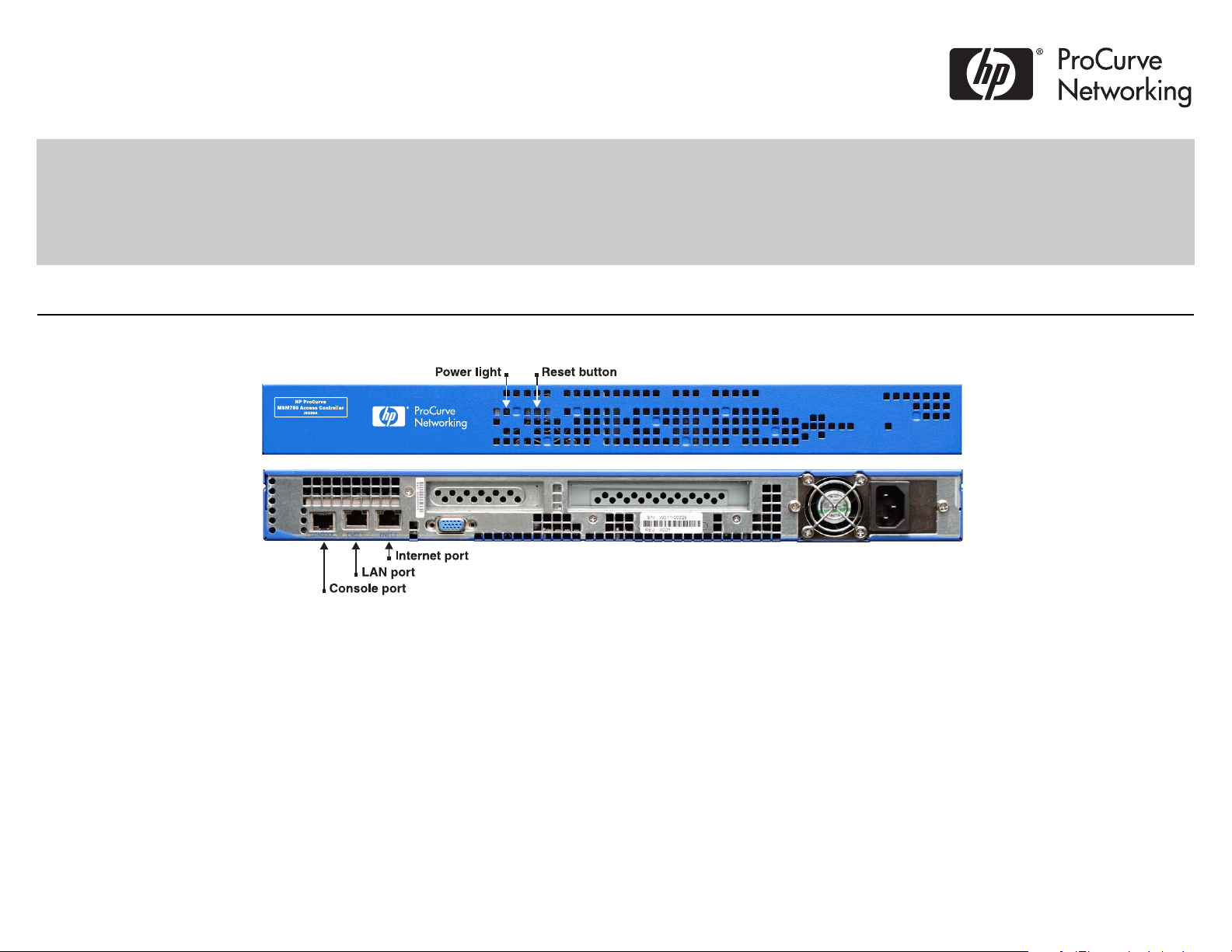
MSM750 Controller Quickstart
This Quickstart applies to both the MSM750 Access Controller (J9330A) and the MSM750 Mobility Controller (J9327A).
This Quickstart introduces the HP ProCurve Networking MSM750 Controller and shows you how to get started using it. After following all directions in this
Quickstart, see the MSM7xx Controllers Management and Configuration Guide available at: www.procurve.com/manuals.
Hardware overview
Note: The port to the right of the Internet port is reserved for future use.
Package contents
MSM750, mounting brackets, RJ-45 to DB-9 Console port adapter.
The MSM750 ships fully assembled and ready to operate.
LAN port and Internet port
Auto-sensing 10/100/1000 Ethernet ports, each with status lights on the left and right port
edges.
Reset button
Press and quickly release the button to reset the MSM750. This button cannot reset the
MSM750 to factory defaults. See Resetting to factory defaults in the MSM7xx Controllers
Management and Configuration Guide.
Console port
The MSM750 console port is a standard serial port with an RJ-45 connector. To connect to a
computer, use the supplied RJ-45 to DB-9 Console port adapter and a standard (straightthrough) serial cable (male-to-female) (not supplied). For pin-out details, see the MSM7xx
Controllers Management and Configuration Guide.
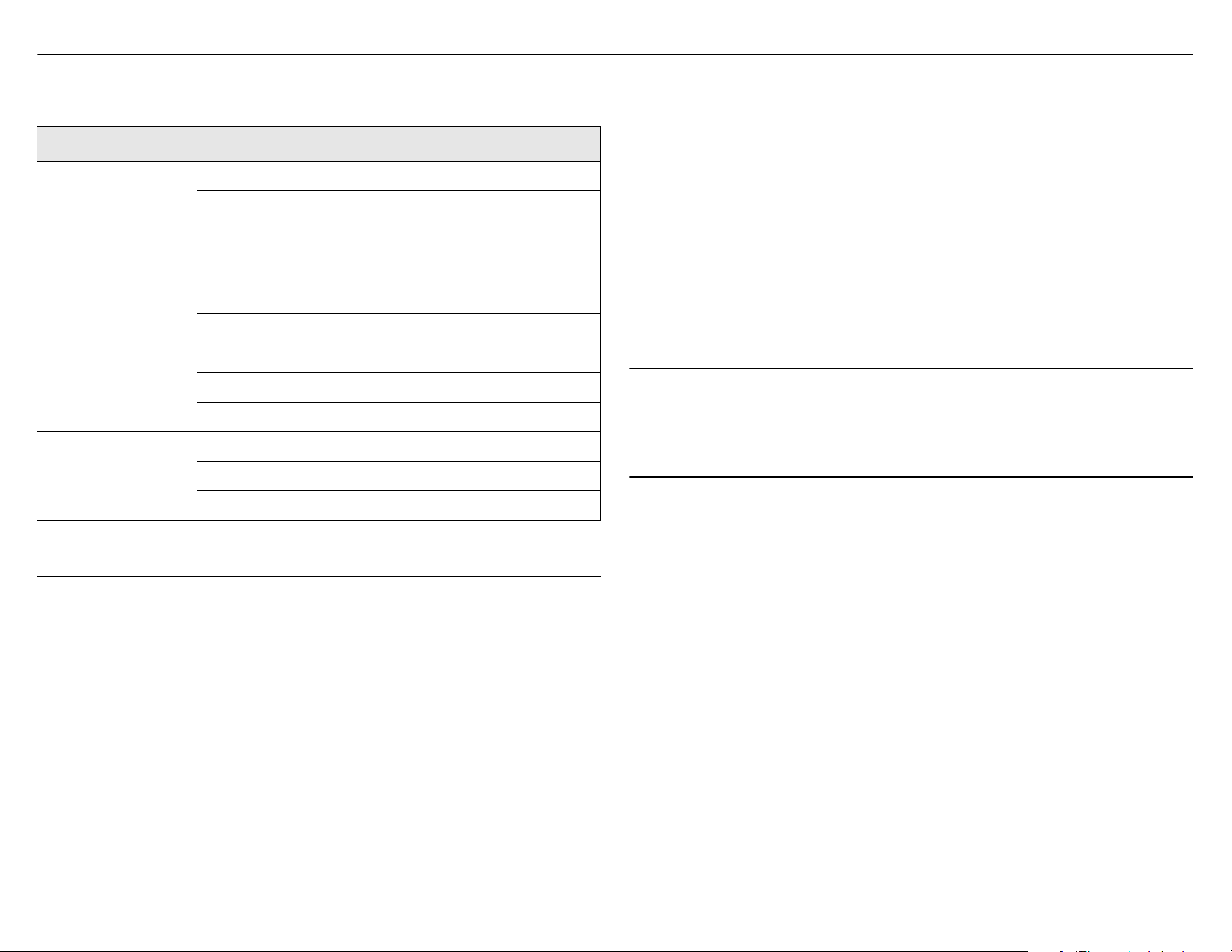
MSM750 Controller Quickstart 2 HP ProCurve Networking
Status lights
Status lights are located on both the front and back of the MSM750.
Light State Description
Off The MSM750 has no power.
Blinking The MSM750 is starting up. If the power light
Power (front)
On The MSM750 is fully operational.
Ethernet port
lights (back)
(right edge of port)
Ethernet port
lights (back)
(left edge of port)
Off No Ethernet link.
Blinking Transmit/receive activity.
On Ethernet link but no transmit/receive activity.
Off Link speed 10 Mbps.
On (green) Link speed 100 Mbps.
On (orange) Link speed 1000 Mbps (gigabit).
continues to blink for several minutes, it
indicates that the software failed to load.
Reset or power cycle the MSM750. If this
condition persists, contact HP ProCurve
Customer Care.
Important information to read before installation
Warning: PROFESSIONAL INSTALLATION REQUIRED
Prior to installing or using this device, consult with a professional installer trained in RF
installation and knowledgeable in local regulations including building and wiring codes,
safety, channel, power, indoor/outdoor restrictions, and license requirements for the
intended country. It is the responsibility of the end user to ensure that installation and
use comply with local safety and radio regulations.
Cabling: You must use the appropriate cables, and where applicable, surge protection, for
your given region. For compliance with EN55022 Class-B emissions requirements, use
shielded Ethernet cables.
Country of use: Some versions of the unit require the installer to select the country of
operation during set up. Once the country has been set, the unit will automatically limit the
available wireless channels, ensuring compliant operation in the selected country. Incorrectly
entering the country may result in illegal operation and may cause harmful interference to
other systems.
Safety: Take note of the following safety information during installation:
• If your network covers an area served by more than one power distribution system, be
sure all safety grounds are securely interconnected.
• Network cables may occasionally be subject to hazardous transient voltages (caused by
lightning or disturbances in the electrical power grid).
• Handle exposed metal components of the network with caution.
• This product does not have a power switch. It is powered-on when it is plugged into a
power source.
• This product and all interconnected equipment must be installed indoors within the
same building (except for outdoor models), including all PoE-powered network
connections as described by Environment A of the IEEE 802.3af standard.
Installation
The MSM750 can be mounted in any 19-inch rack using the provided mounting brackets. It
is recommended that you mount the MSM750 only after performing all procedures in this
Quickstart.
Initial configuration
This procedure describes how to perform the initial configuration of a factory-default
MSM750, enabling you to establish a wired connection through the MSM750 to the Internet.
The MSM750 is managed via its web-based management tool using at least Microsoft
Internet Explorer 7.0 or Mozilla Firefox 2.0.
Note: Do not power on the MSM750 until directed.
A. Configure the management computer
1. Configure your computer to use a static IP address in the range 192.168.1.2 to
192.168.1.254, and a subnet mask of 255.255.255.0. Set the default gateway to
192.168.1.1, and DNS server to 192.168.1.1.
For example to do this in Windows XP, select Control Panel > Network Connections >
Local Area Connection > Properties > Internet Protocol (TCP/IP) > Properties.
B. Make these connections
1. Disconnect any cable from the LAN port on your computer, and disable any wireless
connection.
2. Connect the MSM750 LAN port to the LAN port on your computer.
3. Connect the MSM750 Internet port to a network with Internet access or to the PC port of
a DSL modem or equivalent.
