
hp StorageWorks
modular SAN
array 1000
quick
installation
guide
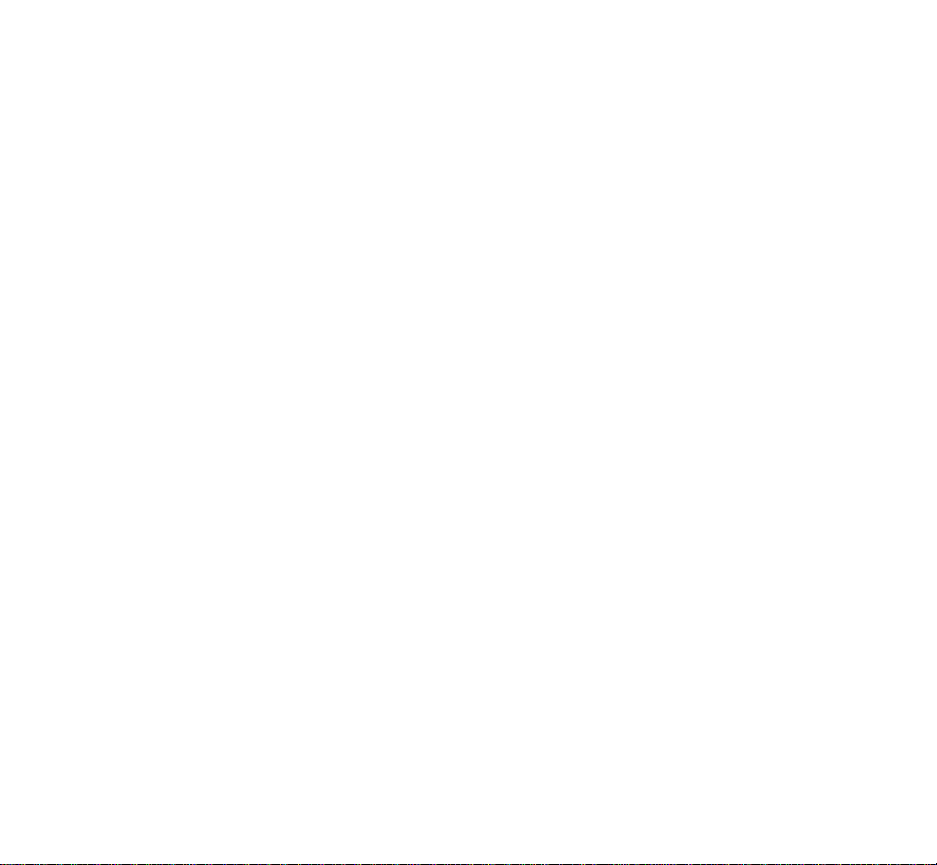
Table of Contents
This Quick Installation Guide provides instructions for installing drivers and
software components on servers that will access the Modular SAN Array 1000
(MSA1000) storage.
Included sections: Page
Kit Contents 3
·
> Modular SAN Array 1000 Support Software CD
> HP Management CD
> Software License Agreement
MSA1000 Support Software Installation under 6
·
Microsoft Windows
> Prerequisites
> HBA Driver Installation under Windows 2000
> HBA Driver Installation under Windows NT 4.0
> Storage Configuration under Windows
> Storage Diagnostics under Windows
1
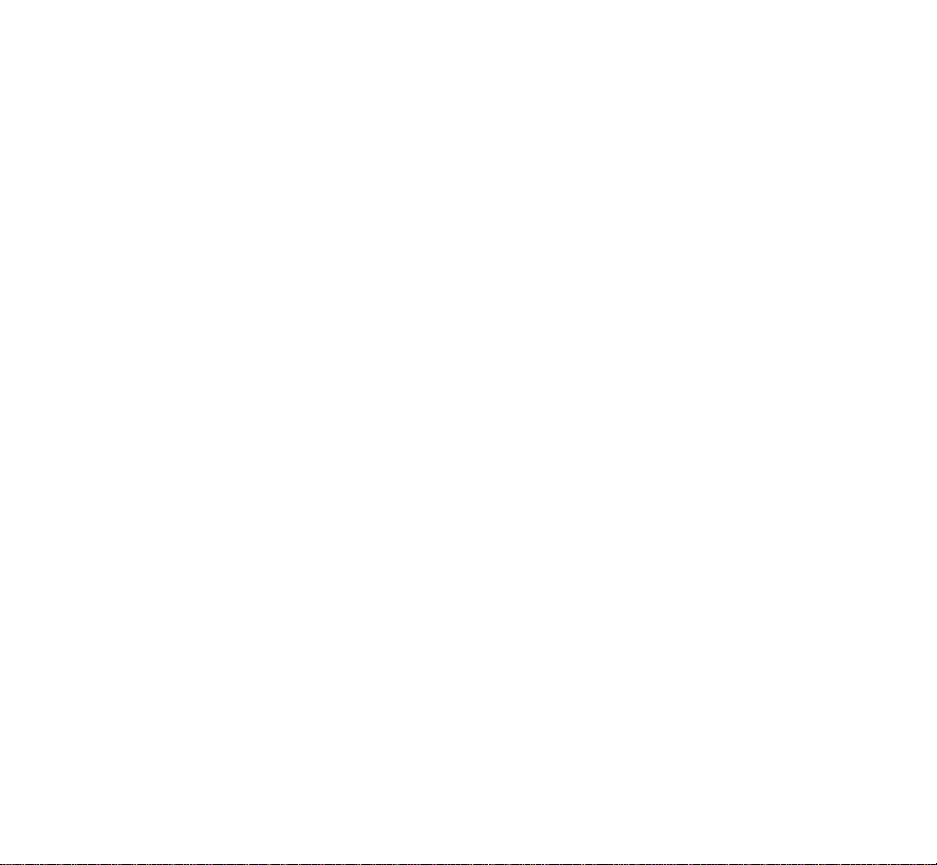
MSA1000 Support Software Installation under NetW are 12
·
> Prerequisites
> HBA Driver Installation under NetWare
> Storage Configuration under NetW are
> Storage Diagnostics under NetW are
MSA1000 Support Software Installation under Linux 16
·
> Prerequisites
> HBA Driver Installation under Linux
> Storage Configuration under Linux
> Storage Diagnostics under Linux
MSA1000 Support Software Bootable Environments 21
·
2

Kit Contents
The Modular SAN Array 1000 Setup and Management kit contains the Modular
SAN Array 1000 Support Software CD and the HP Management CD, each of
which is described below.
> MSA1000 Support Software CD
The MSA1000 Support Software CD contains the drivers and utilities required to
set up and configure the MSA1000 storage, including:
Fibre Channel Host Bus Adapter (HBA) drivers
·
These are the drivers required for the supported HBAs installed in the servers
that interface with the MSA1000 storage.
Array Configuration Utility (ACU)
·
ACU is a browser-based disk configuration utility that lets you view , set up, and
configure the array controllers and storage systems. For more information on the
ACU, refer to the documentation in the \Documentation\ACU User Guide folder.
Array Diagnostics Utility (ADU)
·
The ADU collects information about the array controllers in the system and
generates a list of potential problems it has identified. It produces a report that can
be saved to a diskette and analyzed by support technicians to aid in problem
resolution.
3
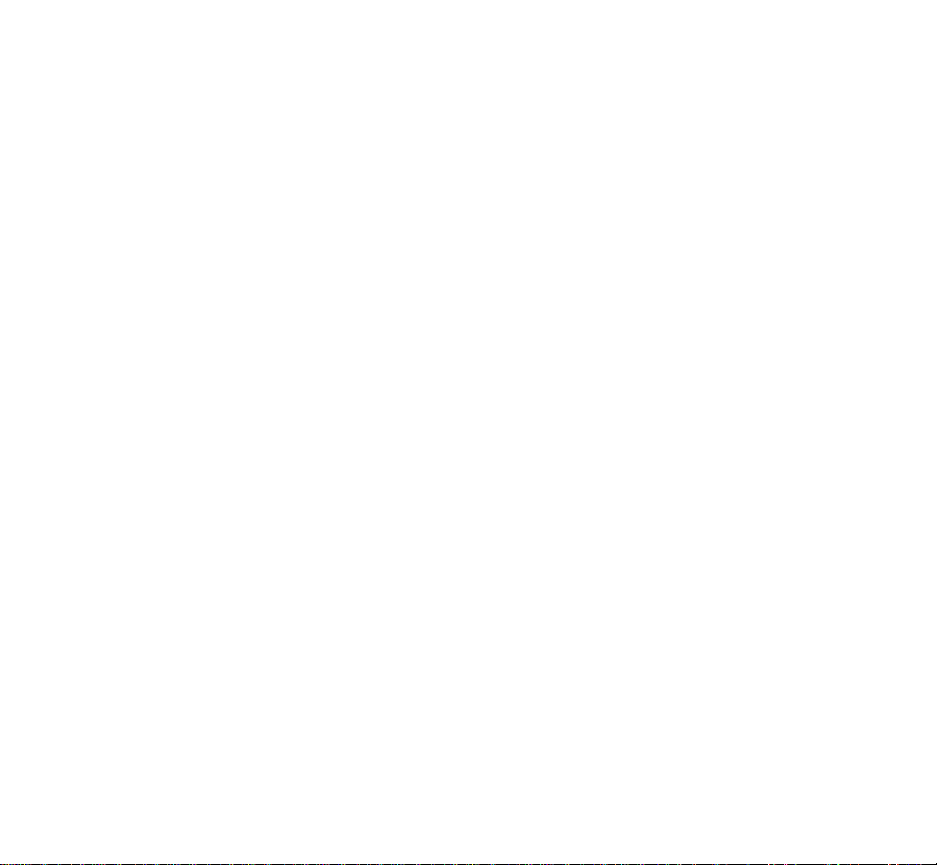
ACU / ADU Bootable Utility
·
The MSA1000 Support Software CD is a bootable media that enables a server to
boot into a Linux shell and launch the ACU or the ADU, allowing the user to
configure the MSA1000 storage or generate a diagnostic report without requiring
a pre-installed operating system or drivers.
Documentation
·
The \Documentation folder on the CD includes sub-folders containing user
guides, whitepapers, and technical notes.
The following PDF files are included:
Guides:
- ACU UGuide.pdf
- MSA Fabric Switch6 UGuide.pdf
- MSA1000 UGuide.pdf
- MSA1000 QIG.pdf (this document)
Whitepapers:
- Upgrading MSA1000 for Enhanced Features.pdf
- Linux DtS Data Migrations.pdf
- NetWare DtS Data Migrations.pdf
- NT W in2K DtS Migrations.pdf
4
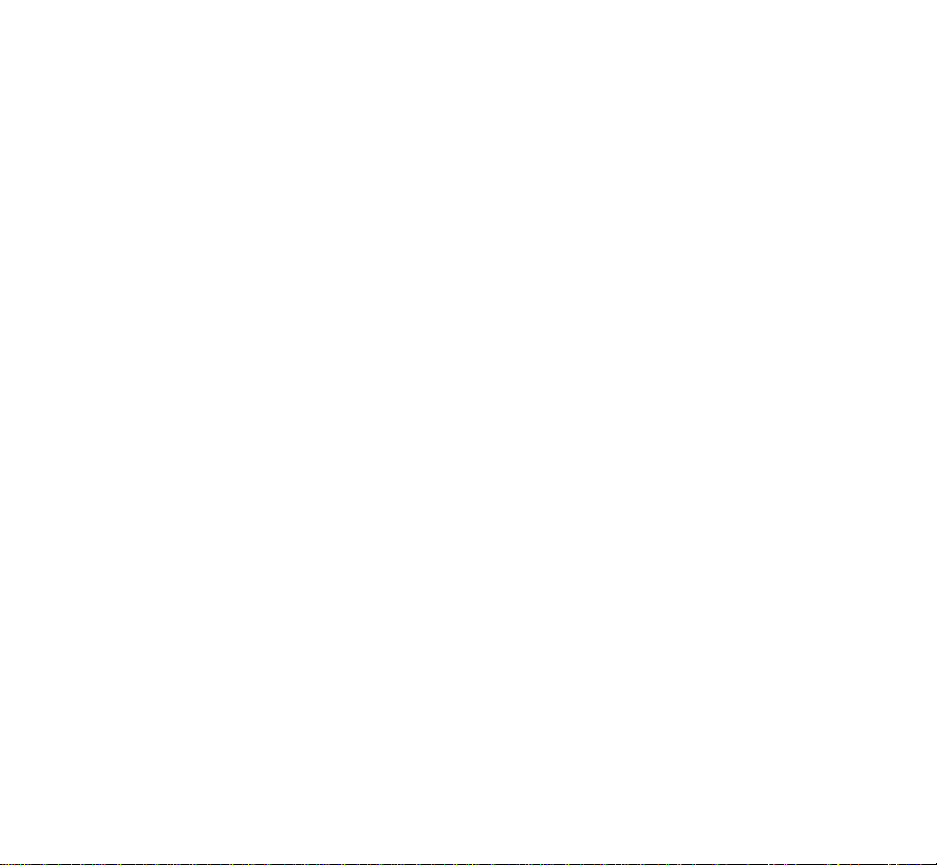
T echnical notes:
- NetW ar e MSA1000 External Boot setup tech note.pdf
- NT W in2K MSA1000 External Boot setup tech note.pdf
> HP Management CD
The Management CD contains Intelligent Manageability agents and software that
enable customers to manage the servers, clients, and storage configurations using
their chosen platform as the primary management console.
Refer to the documentation on the Management CD for more information.
> Software License Agreement
This folded pamphlet details the terms, conditions, and copyright notices for the
software included with the MSA1000.
5
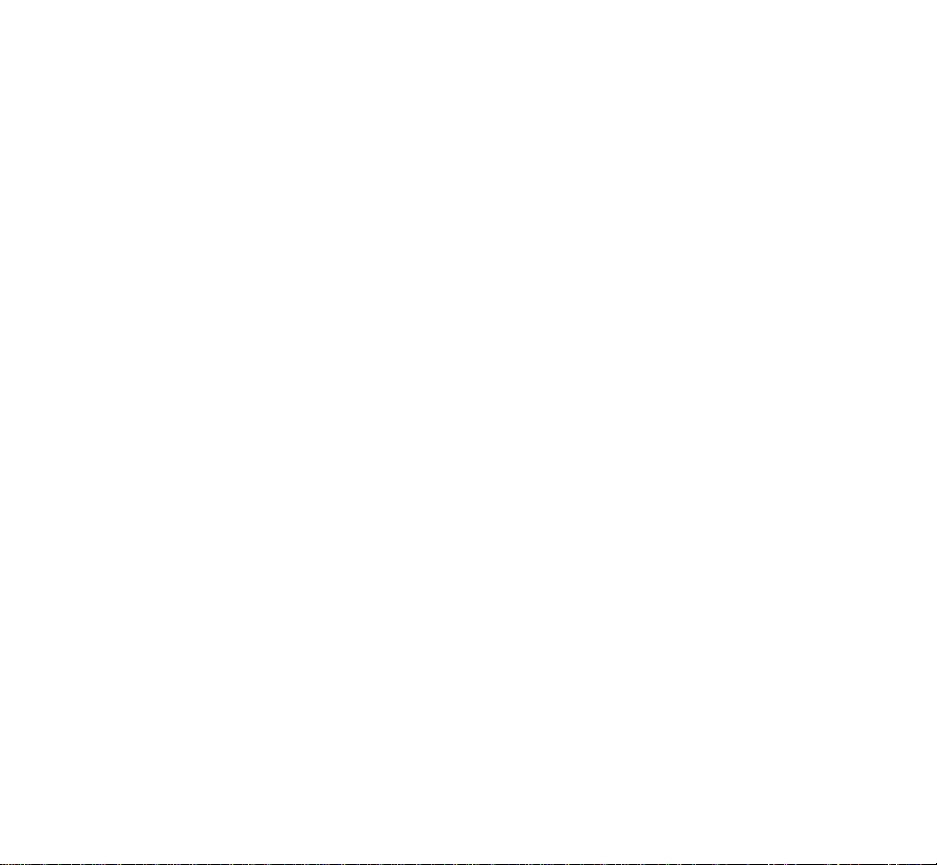
MSA1000 Support Software Installation under Windows
Before proceeding with this installation, make sure the equipment is connected
correctly per the HP StorageWorks Modular SAN Array 1000 Installation
Overview poster included in the shipping carton.
> Prerequisites
Host computer must have one of the following supported Host Bus Adapters
·
(HBA) installed:
> FCA2101 Host Bus Adapter
> 64-bit/66-MHz PCI-to-Fibre Channel Host Bus Adapter
Host computer must be running Windows NT 4.0 Server with Service Pack 6a
·
(or later) or Windows 2000 Server with Service Pack 2 (or later).
Host computer must be running Microsoft Internet Explorer v5.0 or later with
·
the Microsoft V irtual Machine update.
Host computer must have Java 2 Runtime Environment, Standard Edition v1.4
·
installed.
The Java Plug-in is located in the \Misc\Java folder on the Support Software CD.
Host computer must have all ProLiant server drivers installed from the latest
·
SmartStart for Servers CD.
6
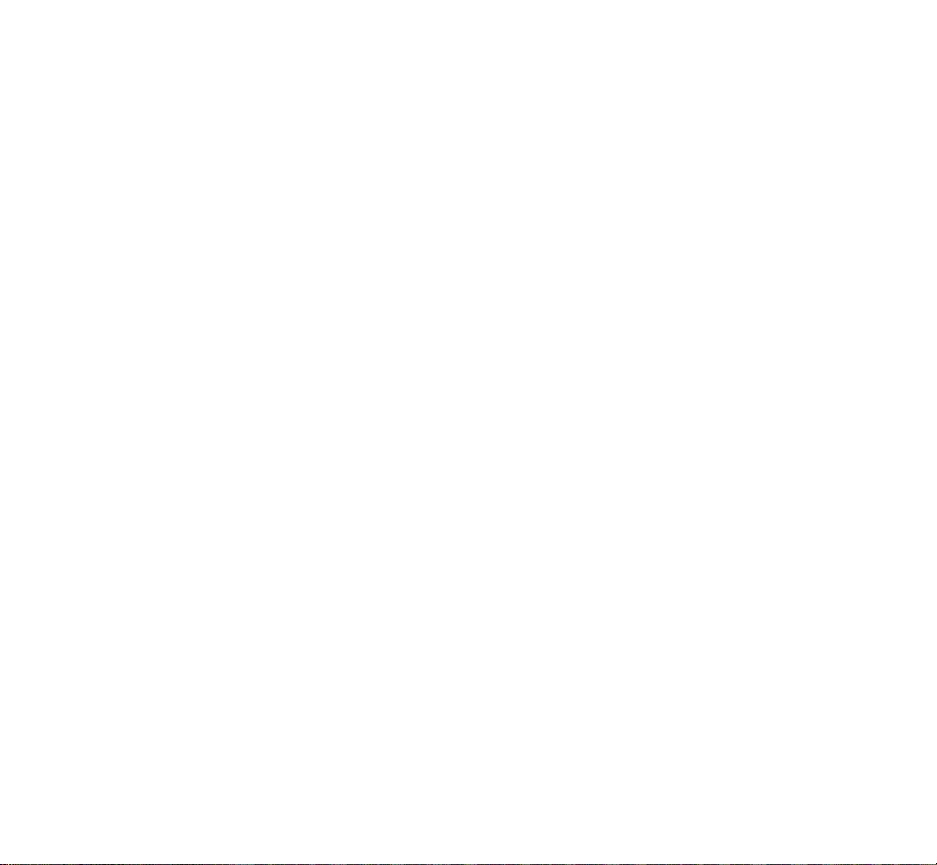
NOTE: Supported HBAs are tested and qualified on additional server platforms such
as IBM and Dell.
> HBA Driver Installation under Windows 2000
1. With the HBA(s) installed in the server, power on the server and start up
Windows 2000.
2. If the New Hardware Wizard window is displayed for the newly installed
HBA(s), use the Cancel button to exit the Wizard screen(s).
3. Insert the MSA1000 Support Software CD into the CD-ROM drive and let it
auto-start the installation program.
4. Agree to the license agreement.
5. Click Install Windows HBA Drivers.
The files are extracted to a temporary directory.
W ait for this operation to complete.
6. Click Install to continue.
The following message is displayed:
The installation was completed successfully.
7. Restart the server to finish driver installation.
If you do not want to restart at this time, click Close to exit and proceed with other
installations.
8. Remove the CD from the CD drive before restarting the server.
7

> HBA Driver Installation under Windows NT 4.0
1. With the HBA(s) installed in the server, power on the server and start up
Windows NT 4.0.
2. After Windows has started, insert the MSA1000 Support Software CD into the
CD-ROM drive and let it auto-start the installation program.
3. Agree to the license agreement.
4. Click Install Windows HBA Drivers.
The HP Setup for Microsoft Windows NT 4.0 window is displayed. Under
software details, it will show
Emulex LP6000/LP7000/LP8000/LP9000/LP850/LP950,
PCI-Fibre Channel HBA (with adjunct driver)
5. Click Install to continue.
6. Click OK to close the pop-up window and click Exit.
7. Restart the server to finish the driver installation.
If you do not want to restart at this time, click Close to exit and proceed with
other installations.
8. Remove the CD from the CD drive before restarting the server.
8

> Storage Configuration under Windows
The W eb-based ACU utility is available in W indows environments to configure
the MSA1000 storage.
T o install the ACU on the server
1. Insert the MSA1000 Support Software CD into the CD-ROM drive of
the server and let it auto-start the installation program.
2. Click Install Array Configuration Utility.
3. Click Install and follow the on-screen instructions to complete the installation.
After the files have been copied, the Setup screen will display a completion
message.
4. Click Exit and remove the CD from the CD drive.
5. Click Start > Programs > Compaq System Tools > Compaq Array
Configuration Utility XE.
Enter the required passwords and accept the security certificate.
6. Enable or disable remote access and click OK.
If remote access is disabled, the ACU can only be run locally through Windows
Internet Explorer on the server being used to configure the storage.
If remote access is enabled, the ACU can be run remotely through a client system
running Insight Manager.
NOTE: The ACU runs in the background. Its icon is displayed in the system tray.
9

To launch the ACU
1. Open your Web browser.
2. For a local connection, enter the address
For a remote connection, enter
where
SERVER ID
is the name or the IP address of the host running the ACU.
http://
http://127.0.0.1:2301.
SERVER ID
:2301
A login page is displayed.
If a Management home page is displayed, click Array Configuration Utility in the
left column of the initial W eb-based Management page.
3. Enter a user name and password with administrator rights and click OK.
Initially, both the user name and password are administrator.
The Array Configuration Utility is opened.
The ACU will begin detecting the controllers that are attached to your system. This
may take a few minutes.
When controller detection is complete, a new ACU page is displayed, presenting the
controller information it found.
4. Click MSA1000 Controller in the left column to begin the configuration.
For detailed information on the features and uses of the ACU, refer to the
documentation in the \Documentation\ACU User Guide folder on the MSA1000
Support Software CD.
10

NOTE: The ACU can also be launched directly from the bootable media of the
MSA1000 Support Software CD. For instructions on using the bootable version of the
ACU, see the MSA1000 Support Software Bootable Environments section at the end
of this document.
> Storage Diagnostics under Windows
The ADU can be launched directly from the MSA1000 Support Software CD. For
instructions on using the bootable version of the ADU, see the “MSA1000
Support Software Bootable Environments” section at the end of this document.
11

MSA1000 Support Software Installation under NetWare
Before proceeding with this installation, make sure the equipment is connected
correctly per the HP StorageW orks Modular SAN Array 1000 Installation
Overview poster included in the shipping carton.
> Prerequisites
Host computer must have the following supported Host Bus Adapter (HBA)
·
installed: FCA2210 Host Bus Adapter
Host computer must be running one of the following Novell NetWare versions:
·
> Novell NetW are 5.1 with support pack 5 or later .
> Novell NetW are 6.0 with support pack 2 or later .
Host computer must have all ProLiant server drivers installed from the latest
·
SmartStart for Servers CD.
NOTE: The supported HBAs are tested and qualified on additional server platforms,
such as IBM and Dell.
12

> HBA Driver Installation under NetWare
T wo methods are available for loading the driver for the FCA2210 HBA:
Using the Command Line from the System Console
·
Using the NWCONFIG Utility
·
Each method is discussed in the following sections.
Using the Command Line from the System Console
1. Install the HBA(s), power on the server, and start your NetW are server .
2. Insert the MSA1000 Support Software CD into the CD-ROM drive of the server.
3. From the system console, mount the CD-ROM drive by entering:
CDROM
4. From the system console, enter the following command:
HPSSCD611:\netware\hpsetup.nlm
(HPSSCD611 is the label of the MSA1000 Support Software CD.)
The HP StorageWorks Modular SAN Array 1000 Driver
Installation screen is displayed.
5. Follow the on-screen instructions to complete the driver installation.
6. Remove the CD before restarting the server.
13

Using the NWCONFIG Utility
1. Install the HBA(s), power on the server, and start your NetW are server .
2. Insert the MSA1000 Support Software CD into the CD-ROM drive of the server.
3. From the system console, mount the CD-ROM drive by entering:
CDROM
4. From the system console, enter the following command:
NWCONFIG
The Configuration Options menu is displayed.
5. From the Options menu, select Product Options.
The Other Installation Actions menu is displayed.
6. From the Other Actions menu, select Install a product not listed and press Enter.
7. Press Escape.
8. When prompted, press F3 to change the installation path and enter:
HPSSCD611:\netware
(HPSSCD611 is the label of the MSA1000 Support Software CD.)
The HP StorageW orks Modular SAN Array 1000 Driver
Installation screen is displayed.
9. Follow the on-screen instructions to complete the driver installation.
10. Remove the CD before restarting the server.
14

Completing Driver Installation
1. After the driver is installed, load the NWCONFIG utility. In the Configuration
Options screen, select NCF files Options. Press Enter.
2. Select Edit ST AR TUP.NCF file and press Enter.
3. Enter the following Load command for each HBA, using the appropriate slot
number to indicate where the HBAs are inserted in the server:
LOAD QL2300.HAM SLOT = xx /LUNS /ALLPATHS /PORTNAMES
where
xx
represents the slot number.
4. Press F10 to save these changes.
5. Return through all previous menus.
6. Restart the server to load the new drivers and the new configuration.
> Storage Configuration under NetWare
T o configure the MSA1000 storage, use the bootable version of the
ACU located on the MSA1000 Support Software CD. For more information, see
the “MSA1000 Support Software Bootable Environments” section at the end of
this document.
> Storage Diagnostics under NetWare
The ADU can be launched directly from the MSA1000 Support Software CD. For
instructions on using the bootable version of the ADU, see the “MSA1000
Support Software Bootable Environments” section at the end of this document.
15

MSA1000 Support Software Installation under Linux
Before proceeding with this installation, make sure the equipment is connected
correctly per the HP StorageW orks Modular SAN Array 1000 Installation
Overview poster included in the shipping carton.
> Prerequisites
Host computer must have the following supported Host Bus Adapter (HBA)
·
installed: FCA2214 Host Bus Adapter
Host computer must be running one of the following Linux versions:
·
> Red Hat Linux 7.2 Professional (2.4.7-10 and 2.4.9-34 kernels)
> Red Hat Linux Advanced Server 2.1 (2.4.9-e.3 kernel)
> SuSE Linux Enterprise Server 7
Host computer must have the kernel source and the kernel headers installed.
·
Host computer must be running Netscape Navigator 4.76 or later.
·
Host computer must have Java 2 Runtime Environment installed and enabled.
·
Obtain the Java Plug-in for your Linux operating system from the W eb.
NOTE: The supported HBA is tested and qualified on additional server platforms such
as IBM and Dell.
(2.4.7-64GB and 2.4.16-64GB kernels)
16

> HBA Driver Installation under Linux
The following sections discuss installing the FCA2214 HBA drivers:
Patching the Linux Kernel
·
Installing the Driver from the Provided RPM File
·
Compiling a Driver from Source Code
·
Patching the Linux Kernel
Because this process involves building a new kernel for the MSA1000, HP
recommends performing this task during inactive periods. Depending on the
kernel configuration, this process may take longer than one hour. Some third-party
drivers may require re-installation on the new kernel.
1. Install the HBA(s) in the server, power on the server, and start up your Linux
operating system.
2. Log on as the root user.
3. Insert the MSA1000 Support Software CD in the CD-ROM drive of the server
and, from the console, mount the CD-ROM drive.
4. Navigate to the /LINUX directory on the CD.
5. Copy the source RPM file and the msainstall script to a temporary directory:
cp qla2x00-6.0.2-2.src.rpm msainstall
where
directory
6. Change to the temporary directory used in the previous step.
7. Eject the MSA1000 Support Software CD from the CD-ROM drive of the server.
is the path of a temporary directory, such as /root/msa.
directory
17

8. Run the provided script to prepare the server for the MSA1000 by entering:
./msainstall
This script patches the kernel source and creates a new kernel image that allows
Linux to detect the MSA1000 Controller and its configured LUNs. The boot loader
will be configured to boot to this new kernel.
This process may take longer than one hour.
NOTE: msainstall uses the .config file in the /usr/src/linux kernel version/
directory. If that directory has no .config file, make oldconfig will make one.
9. Reboot your server to the new default kernel.
Installing the Driver from the Provided RPM File
1. Change to the temporary directory where qla2x00-6.0.2-2.src.rpm is located.
2. Install the FCA2214 HBA driver on the new kernel by entering:
rpm --rebuild qla2x00-6.0.2-2.src.rpm
3. Load the FCA2214 HBA driver on the new kernel by entering:
insmod qla2300
4. If desired, add the insmod qla2300 command to one of the startup
configuration files, such as /etc/rc.local, to load the driver at each system startup.
Compiling a Driver from Source Code
If you need to build your own FCA2214 HBA driver module from source code or
manually patch the Linux kernel, refer to InstallNotes.txt in the /LINUX directory
on the MSA1000 Support Software CD.
18

> Storage Configuration under Linux
The ACU is available to configure the MSA1000 storage. If you plan to use the
ACU to configure the MSA1000 storage, use the steps in this section to install the
ACU from the Support Software CD on to the server and to launch the ACU .
T o install the ACU on the server
1. Insert the MSA1000 Support Software CD in the CD-ROM drive of the server.
2. Mount the CD-ROM.
3. From the console, browse to the /LINUX/onacu directory on the CD.
4. At the prompt, enter:
rpm -Uvh cpqacuxe-6.0-6.0.i386.rpm
NOTE: Warning messages regarding driver version dependencies may be
displayed. These messages do not affect the MSA1000 and may safely be ignored.
5. From the console, enter the command to start the ACU:
To enable remote access:
To disable remote access: /usr/sbin/cpqacuxe -d
The ACU runs as a background daemon.
To launch the ACU
1. From the console, enter netscape to start Netscape Navigator.
2. For a local connection, enter the address
For a remote connection, enter
where
SERVER ID
is the name or IP address of the host running the ACU.
A login page is displayed.
/usr/sbin/cpqacuxe -R
http://127.0.0.1:2301.
http://
SERVER ID
:2301
19

3. Enter a user name and password with administrator rights and click OK.
Initially, both the user name and password are administrator.
The Array Configuration Utility is opened.
If a Management page is displayed, click Array Configuration Utility in the left
column of the W eb-based Management page.
The ACU will begin detecting the controllers that are attached to your system. This
may take a few minutes.
When controller detection is complete, a new ACU page is displayed, presenting the
controller information it found.
4. Click MSA1000 Controller on the left column to begin the configuration.
5. To stop the ACU, enter the following command at the console:
/usr/sbin/cpqacuxe -stop
For detailed information on the features and uses of the ACU, refer to the
documentation in the \Documentation\ACU User Guide folder on the MSA1000
Support Software CD.
NOTE: The ACU can also be launched directly from the bootable media of the
MSA1000 Support Software CD. For instructions on using the bootable version of the
ACU, see the MSA1000 Support Software Bootable Environments section at the end
of this document.
> Storage Diagnostics under Linux
The ADU can be launched directly from the MSA1000 Support Software CD. For
instructions on using the bootable version of the ADU, see the “MSA1000
Support Software Bootable Environments” section at the end of this document.
20

MSA1000 Support Software Bootable Environments
The ACU and the ADU are provided on and can be run from the MSA1000
Support Software CD.
To use the bootable media on the MSA1000 Support Software CD
1. Make sure the equipment is connected appropriately per the HP StorageW orks
Modular SAN Array 1000 Installation Overview poster included in the shipping
carton.
NOTE: Host server must have a minimum of 256MB of RAM.
2. Power on the server with the MSA1000 Support Software CD inserted into the
CD-ROM drive.
3. While booting to the CD, the screen will scroll information, pausing several times as
the Linux environment loads.
The screen will go blank momentarily while the ‘X Window’ initializes.
NOTE: Depending on the size of your SAN, the command Starting Fibre Channel
may take as long as five minutes to complete.
4. A page is displayed, with options for the ACU and the ADU.
Click the appropriate banner to start the desired utility.
21

To launch the ACU
1. After selecting the ACU banner , the ACU screen is displayed.
Click MSA1000 Controller on the left column to begin array
configuration.
For information on setting up and configuring the MSA1000 storage using the
ACU, refer to the documentation in the \Documentation\ACU User Guide folder of
the Support Software CD.
2. When configuration of the arrays is complete, close the ACU window and exit the
W eb browser.
The system will restart automatically.
Remove the CD immediately to prevent booting to it again.
To launch the ADU
1. After selecting the ADU banner, the ADU screen is displayed and a diagnostic
report is automatically generated for all array controllers.
2. To copy this report to a diskette, insert a W indows- or Linux-formatted diskette into
the diskette drive of the server and click Save Report.
Wait for the report to be saved to the diskette.
3. After the completion message is displayed, close the ADU window and exit the
W eb browser.
The system will restart automatically.
Remove the CD immediately to prevent booting to it again.
22

© 2002 Hewlett-Packard Company
HP and StorageWorks are trademarks of Hewlett-Packard Company in the U.S.,
and/or other countries. All rights reserved. All other product names mentioned herein
may be trademarks of their respective companies.
Third Edition (December 2002)
Part Number: 254092-003
254092-003
