Page 1
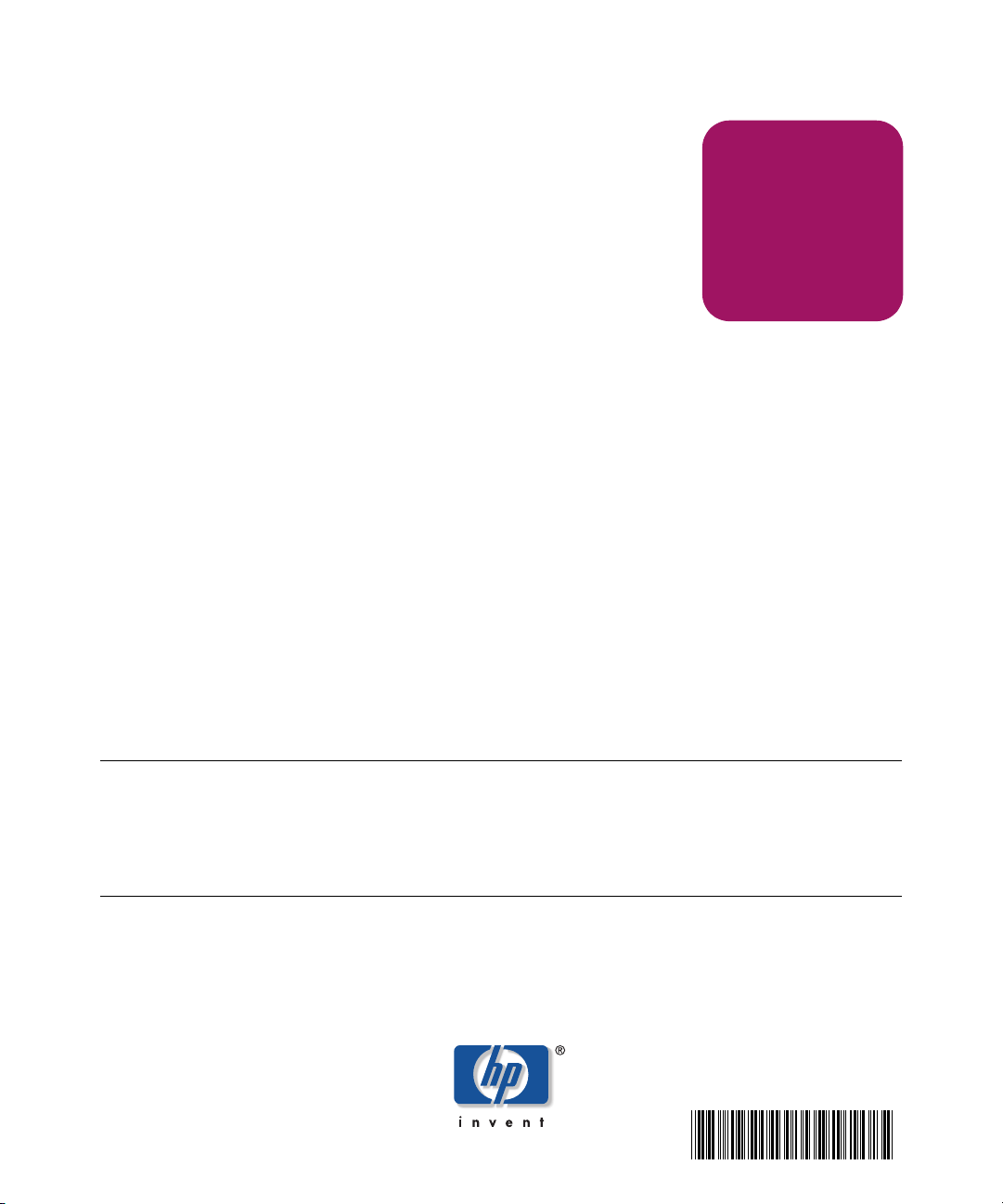
User Guide
hp StorageWorks
Modular Smart Array 1000/1500 cs
Command Line Interface
Second Edition (May 2004)
Part Number: 347282-002
This guide details the Command Line Interface (CLI), which is used to configure and
manage the storage on the Modular Smart Array 1000 (MSA1000) and the Modular Smart
Array 1500 Controller Shelf (MSA1500 cs).
Note:
■ Documentation titled
Array
both refer to HP StorageWorks MSA products.
■ Throughout this document, the term MSA is used when referring to both the MSA1000 and the
MSA1500 cs.
HP StorageWorks Modular SAN Array
and
HP StorageWorks Modular Smart
347282- 002
Page 2
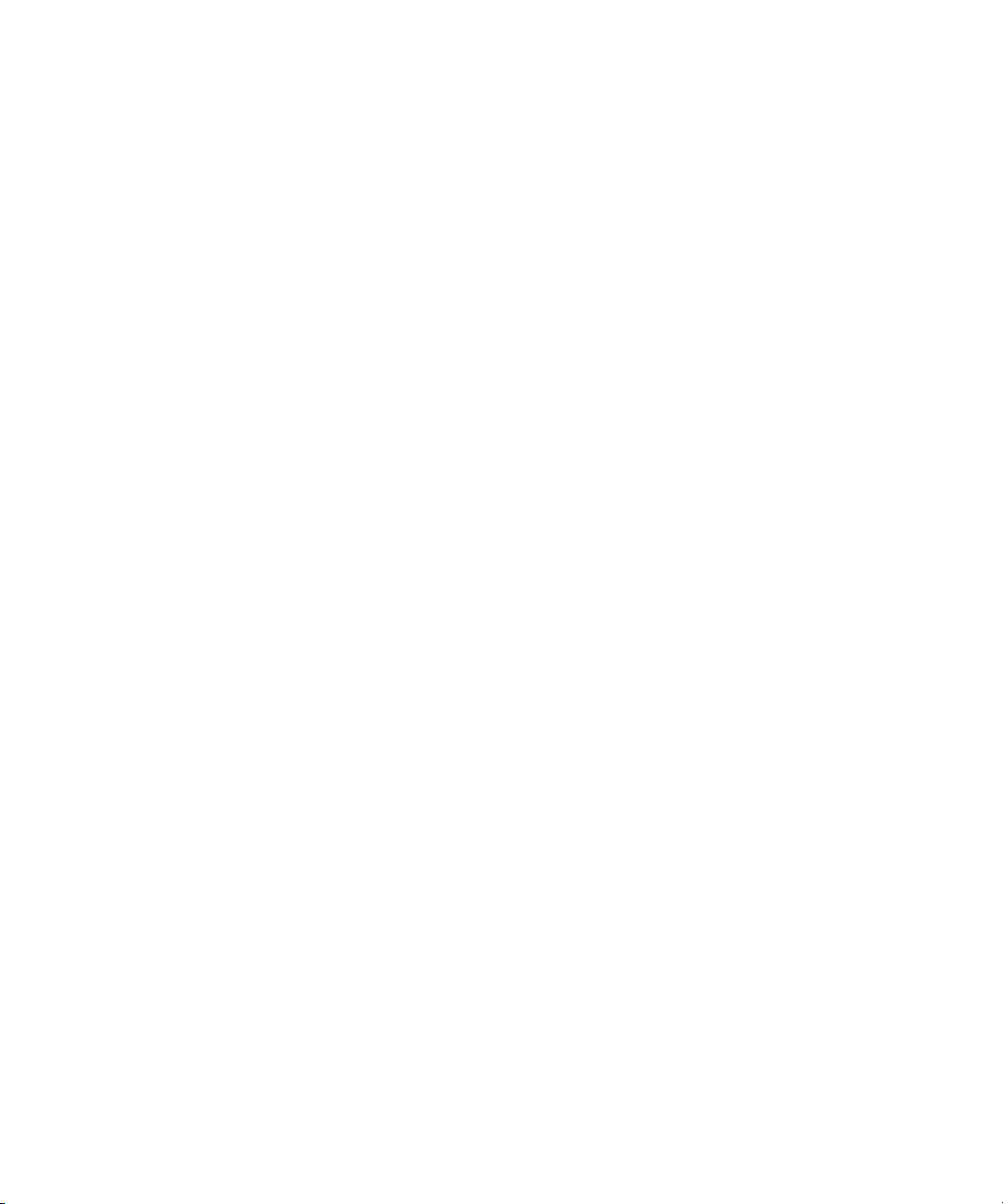
© Copyright 2002-2004 Hewlett-Packard Development Company, L.P.
Hewlett-Packard Company makes no warranty of any kind with regard to this material, including, but not limited to,
the implied warranties of merchantability and fitness for a particular purpose. Hewlett-Packard shall not be liable for
errors contained herein or for incidental or consequential damages in connection with the furnishing, performance,
or use of this material.
This document contains proprietary information, which is protected by copyright. No part of this document may be
photocopied, reproduced, or translated into another language without the prior written consent of Hewlett-Packard.
The information contained in this document is subject to change without notice.
Compaq Computer Corporation is a wholly-owned subsidiary of Hewlett-Packard Company.
Microsoft®, MS-DOS®, MS Windows®, Windows®, and Windows NT® are U.S. registered trademarks of
Microsoft Corporation.
Hewlett-Packard Company shall not be liable for technical or editorial errors or omissions contained herein. The
information is provided “as is” without warranty of any kind and is subject to change without notice. The warranties
for Hewlett-Packard Company products are set forth in the express limited warranty statements for such products.
Nothing herein should be construed as constituting an additional warranty.
Modular Smart Array 1000/1500 cs Command Line Interface User Guide
Second Edition (May 2004)
Part Number: 347282-002
Page 3
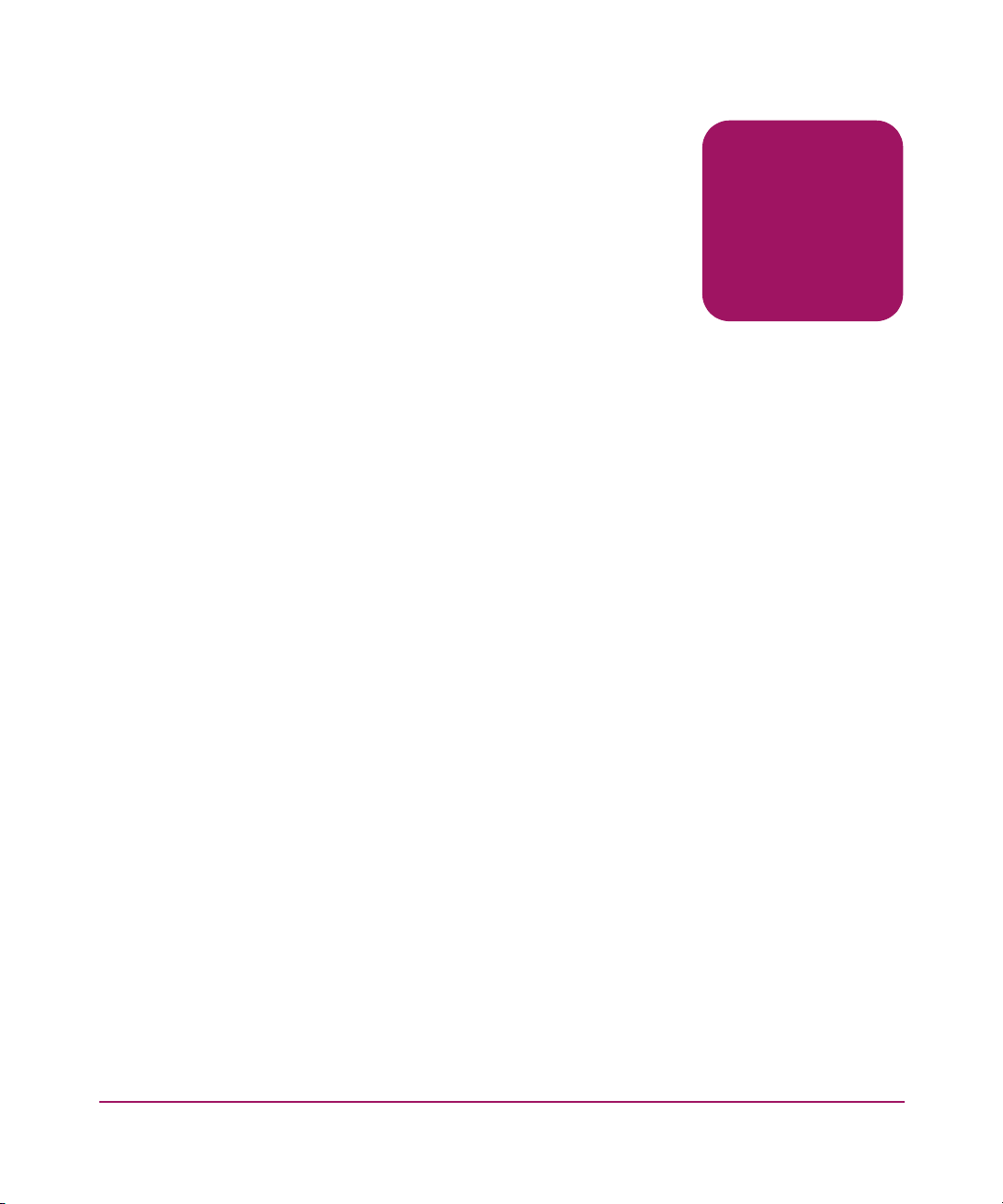
Contents
About this Guide. . . . . . . . . . . . . . . . . . . . . . . . . . . . . . . . . . . . . . . . . . . . . . . . . . . .5
Overview. . . . . . . . . . . . . . . . . . . . . . . . . . . . . . . . . . . . . . . . . . . . . . . . . . . . . . . . . . . . . . . . . . 6
Intended audience. . . . . . . . . . . . . . . . . . . . . . . . . . . . . . . . . . . . . . . . . . . . . . . . . . . . . . . . 6
Related documentation. . . . . . . . . . . . . . . . . . . . . . . . . . . . . . . . . . . . . . . . . . . . . . . . . . . . 6
Conventions . . . . . . . . . . . . . . . . . . . . . . . . . . . . . . . . . . . . . . . . . . . . . . . . . . . . . . . . . . . . . . . 6
Document conventions. . . . . . . . . . . . . . . . . . . . . . . . . . . . . . . . . . . . . . . . . . . . . . . . . . . . 7
Text symbols . . . . . . . . . . . . . . . . . . . . . . . . . . . . . . . . . . . . . . . . . . . . . . . . . . . . . . . . . . . 7
Equipment symbols . . . . . . . . . . . . . . . . . . . . . . . . . . . . . . . . . . . . . . . . . . . . . . . . . . . . . . 8
Getting help . . . . . . . . . . . . . . . . . . . . . . . . . . . . . . . . . . . . . . . . . . . . . . . . . . . . . . . . . . . . . . . 9
HP storage web site . . . . . . . . . . . . . . . . . . . . . . . . . . . . . . . . . . . . . . . . . . . . . . . . . . . . . . 9
HP authorized reseller . . . . . . . . . . . . . . . . . . . . . . . . . . . . . . . . . . . . . . . . . . . . . . . . . . . . 9
HP technical support . . . . . . . . . . . . . . . . . . . . . . . . . . . . . . . . . . . . . . . . . . . . . . . . . . . . 10
1 Overview and Setup . . . . . . . . . . . . . . . . . . . . . . . . . . . . . . . . . . . . . . . . . . . . . . . .11
Overview. . . . . . . . . . . . . . . . . . . . . . . . . . . . . . . . . . . . . . . . . . . . . . . . . . . . . . . . . . . . . . . . . 12
CLI commands in redundant configurations . . . . . . . . . . . . . . . . . . . . . . . . . . . . . . . . . . 12
CLI command syntax . . . . . . . . . . . . . . . . . . . . . . . . . . . . . . . . . . . . . . . . . . . . . . . . . . . . 13
Overview of CLI storage configuration procedures. . . . . . . . . . . . . . . . . . . . . . . . . . . . . 14
Setup . . . . . . . . . . . . . . . . . . . . . . . . . . . . . . . . . . . . . . . . . . . . . . . . . . . . . . . . . . . . . . . . . . . . 15
2 Using the CLI. . . . . . . . . . . . . . . . . . . . . . . . . . . . . . . . . . . . . . . . . . . . . . . . . . . . . .19
Help commands . . . . . . . . . . . . . . . . . . . . . . . . . . . . . . . . . . . . . . . . . . . . . . . . . . . . . . . . . . . 20
Displaying a list of all basic commands. . . . . . . . . . . . . . . . . . . . . . . . . . . . . . . . . . . . . . 20
Displaying a list of all available commands . . . . . . . . . . . . . . . . . . . . . . . . . . . . . . . . . . 21
Displaying help for a specific command . . . . . . . . . . . . . . . . . . . . . . . . . . . . . . . . . . . . . 22
Display commands . . . . . . . . . . . . . . . . . . . . . . . . . . . . . . . . . . . . . . . . . . . . . . . . . . . . . . . . . 23
Viewing physical disk information . . . . . . . . . . . . . . . . . . . . . . . . . . . . . . . . . . . . . . . . . 23
Viewing LUN information. . . . . . . . . . . . . . . . . . . . . . . . . . . . . . . . . . . . . . . . . . . . . . . . 25
Viewing LUN names . . . . . . . . . . . . . . . . . . . . . . . . . . . . . . . . . . . . . . . . . . . . . . . . . . . . 26
Viewing controller settings . . . . . . . . . . . . . . . . . . . . . . . . . . . . . . . . . . . . . . . . . . . . . . . 26
Contents
3Modular Smart Array 1000/1500 cs Command Line Interface User Guide
Page 4
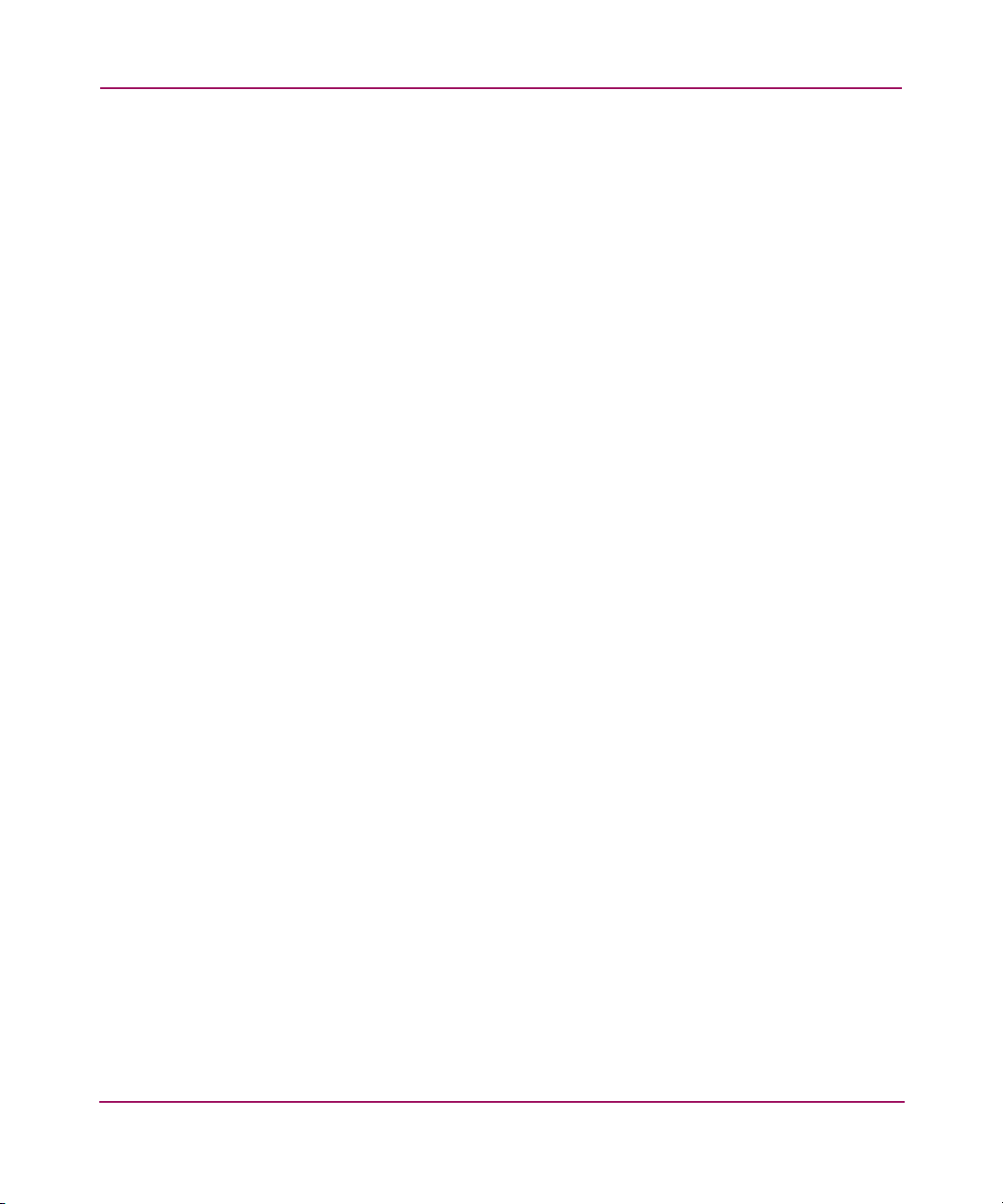
Contents
Viewing global settings . . . . . . . . . . . . . . . . . . . . . . . . . . . . . . . . . . . . . . . . . . . . . . . . . . 28
Viewing version information . . . . . . . . . . . . . . . . . . . . . . . . . . . . . . . . . . . . . . . . . . . . . . 29
Viewing connection information . . . . . . . . . . . . . . . . . . . . . . . . . . . . . . . . . . . . . . . . . . . 30
Viewing complete system information with one command. . . . . . . . . . . . . . . . . . . . . . . 31
Array controller configuration commands . . . . . . . . . . . . . . . . . . . . . . . . . . . . . . . . . . . . . . . 32
Setting global variables . . . . . . . . . . . . . . . . . . . . . . . . . . . . . . . . . . . . . . . . . . . . . . . . . . 32
Setting the controller ID. . . . . . . . . . . . . . . . . . . . . . . . . . . . . . . . . . . . . . . . . . . . . . . . . . 33
Setting hard addressing . . . . . . . . . . . . . . . . . . . . . . . . . . . . . . . . . . . . . . . . . . . . . . . . . . 34
Changing the CLI prompt . . . . . . . . . . . . . . . . . . . . . . . . . . . . . . . . . . . . . . . . . . . . . . . . 34
LUN management commands . . . . . . . . . . . . . . . . . . . . . . . . . . . . . . . . . . . . . . . . . . . . . . . . 35
Flashing LEDs/locating hard drives. . . . . . . . . . . . . . . . . . . . . . . . . . . . . . . . . . . . . . . . . 35
Creating LUNs . . . . . . . . . . . . . . . . . . . . . . . . . . . . . . . . . . . . . . . . . . . . . . . . . . . . . . . . . 38
Assigning a name or ID to a LUN . . . . . . . . . . . . . . . . . . . . . . . . . . . . . . . . . . . . . . . . . . 43
Adding a spare to a LUN . . . . . . . . . . . . . . . . . . . . . . . . . . . . . . . . . . . . . . . . . . . . . . . . . 43
Deleting LUNs . . . . . . . . . . . . . . . . . . . . . . . . . . . . . . . . . . . . . . . . . . . . . . . . . . . . . . . . . 44
Deleting spares. . . . . . . . . . . . . . . . . . . . . . . . . . . . . . . . . . . . . . . . . . . . . . . . . . . . . . . . . 45
Recognizing a failed unit . . . . . . . . . . . . . . . . . . . . . . . . . . . . . . . . . . . . . . . . . . . . . . . . . 45
Modifying arrays and LUNs . . . . . . . . . . . . . . . . . . . . . . . . . . . . . . . . . . . . . . . . . . . . . . 46
Server connection commands. . . . . . . . . . . . . . . . . . . . . . . . . . . . . . . . . . . . . . . . . . . . . . . . . 50
Naming a connection . . . . . . . . . . . . . . . . . . . . . . . . . . . . . . . . . . . . . . . . . . . . . . . . . . . . 51
Setting the connection profile . . . . . . . . . . . . . . . . . . . . . . . . . . . . . . . . . . . . . . . . . . . . . 52
Changing the name of a connection. . . . . . . . . . . . . . . . . . . . . . . . . . . . . . . . . . . . . . . . . 53
Changing the HBA of a connection . . . . . . . . . . . . . . . . . . . . . . . . . . . . . . . . . . . . . . . . . 53
Deleting a connection name. . . . . . . . . . . . . . . . . . . . . . . . . . . . . . . . . . . . . . . . . . . . . . . 54
Access control list commands . . . . . . . . . . . . . . . . . . . . . . . . . . . . . . . . . . . . . . . . . . . . . . . . 55
Viewing the ACL . . . . . . . . . . . . . . . . . . . . . . . . . . . . . . . . . . . . . . . . . . . . . . . . . . . . . . . 56
Adding to the ACL. . . . . . . . . . . . . . . . . . . . . . . . . . . . . . . . . . . . . . . . . . . . . . . . . . . . . . 56
Deleting Information from the ACL . . . . . . . . . . . . . . . . . . . . . . . . . . . . . . . . . . . . . . . . 58
Disabling the ACL . . . . . . . . . . . . . . . . . . . . . . . . . . . . . . . . . . . . . . . . . . . . . . . . . . . . . . 59
Index . . . . . . . . . . . . . . . . . . . . . . . . . . . . . . . . . . . . . . . . . . . . . . . . . . . . . . . . . . .61
4 Modular Smart Array 1000/1500 cs Command Line Interface User Guide
Page 5
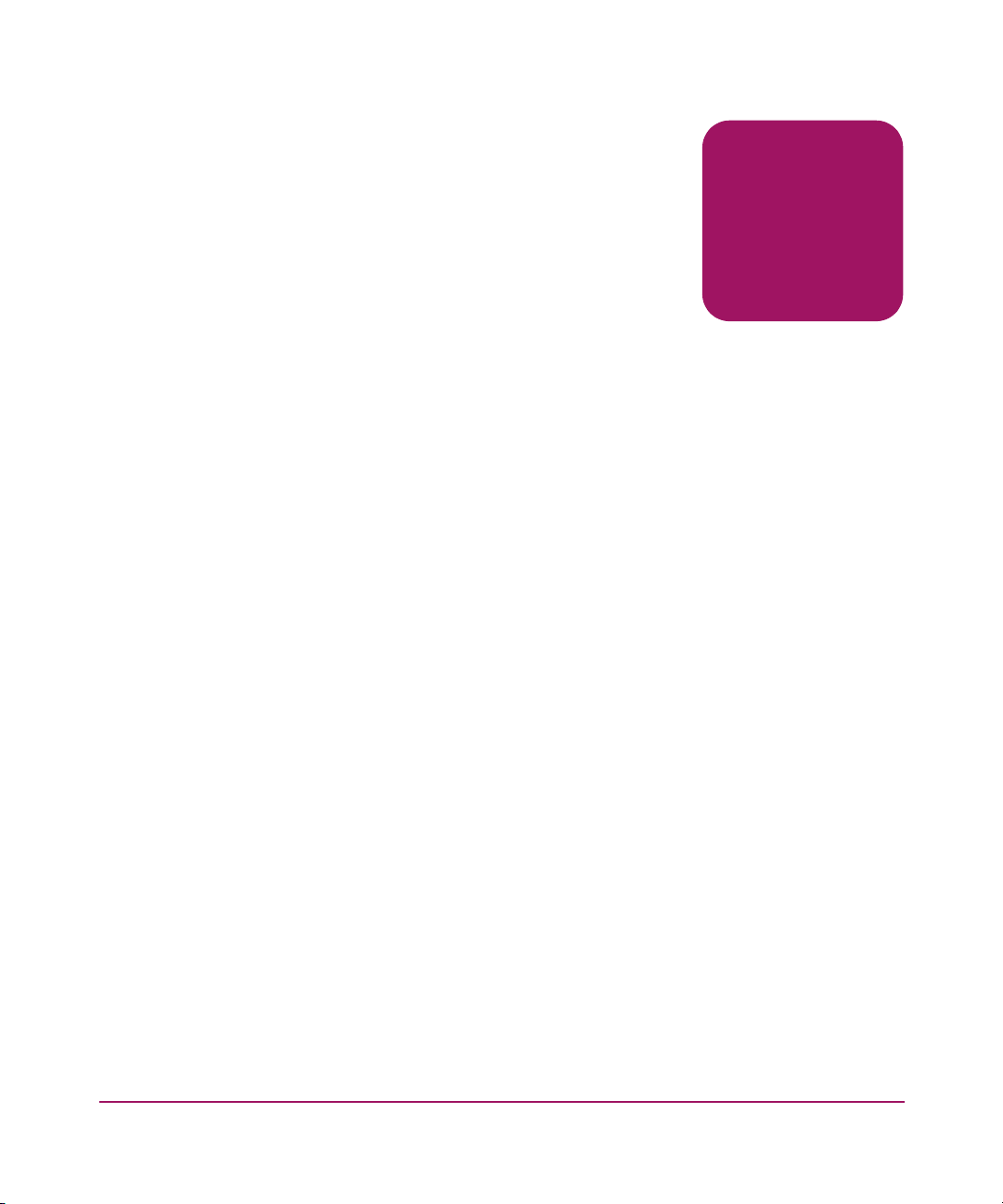
About This
Guide
This user guide provides information to help you use the MSA Command Line
Interface (CLI).
“About This Guide” topics include:
■ Overview, page 6
■ Conventions, page 6
■ Getting help, page 9
About this Guide
About this Guide
5Modular Smart Array 1000/1500 cs Command Line Interface User Guide
Page 6
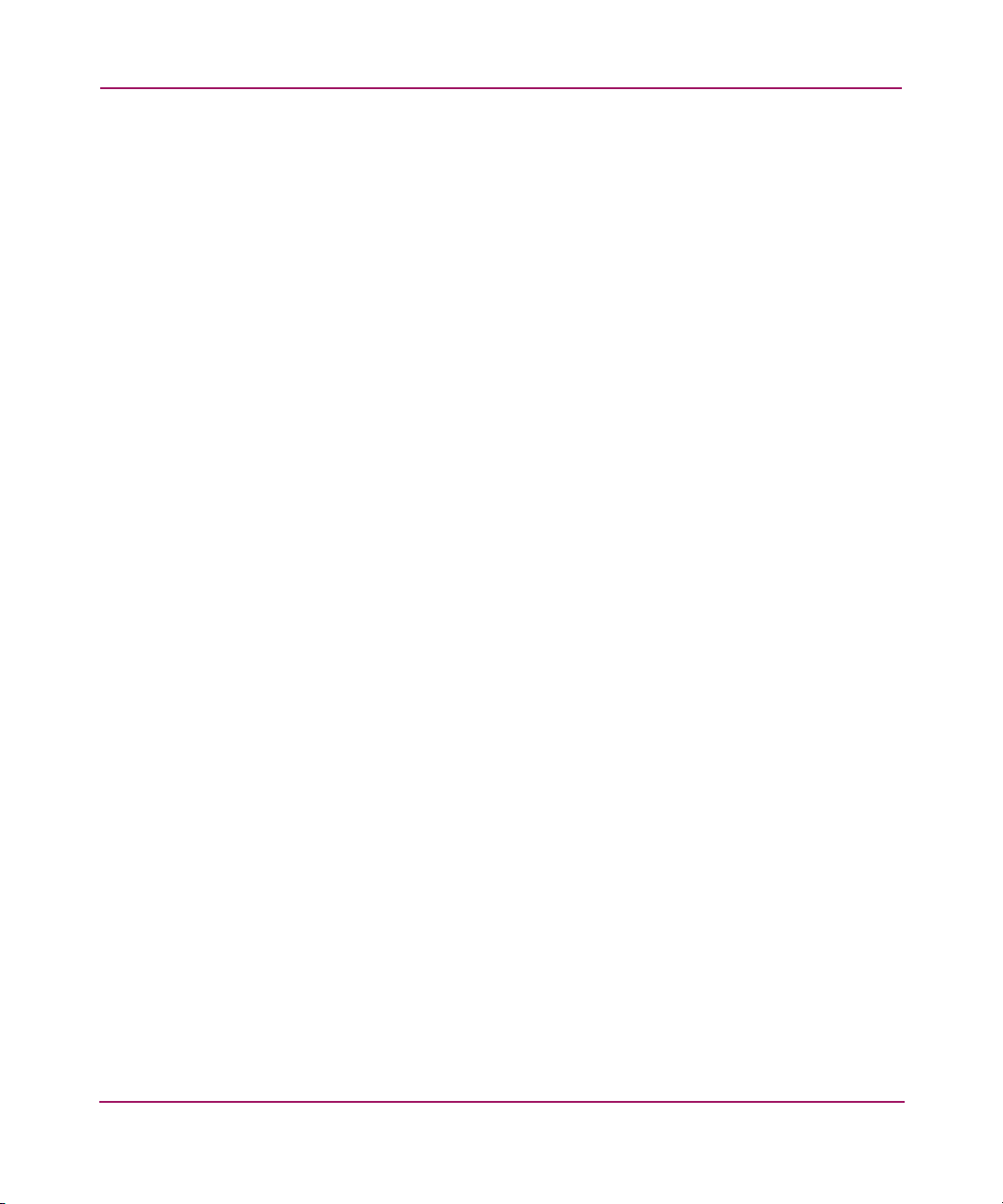
About this Guide
Overview
This section covers the following topics:
■ Intended audience
■ Related documentation
Intended audience
This book is intended for use by administrators with a moderate amount of
SAN-management experience.
Related documentation
In addition to this guide, refer to the HP StorageWorks MSA Installation Guide
that ships with this system.
Conventions
Conventions consist of the following:
■ Document conventions
■ Text symbols
■ Equipment symbols
6 Modular Smart Array 1000/1500 cs Command Line Interface User Guide
Page 7

Document conventions
The document conventions included in Table 1 apply in most cases.
Table 1: Document Conventions
Cross-reference links Figure 1
Key and field names, menu items,
buttons, and dialog box titles
File names, application names, and text
emphasis
User input, command and directory
names, and system responses (output
and messages)
Variables <monospace, italic font>
Web site addresses Underlined sans serif font text:
About this Guide
Element Convention
Bold
Italics
Monospace font
COMMAND NAMES are uppercase
monospace font unless they are case
sensitive
http://www.hp.com
Text symbols
The following symbols may be found in the text of this guide. They have the
following meanings:
WARNING: Text set off in this manner indicates that failure to follow
directions in the warning could result in bodily harm or death.
Caution: Text set off in this manner indicates that failure to follow directions
could result in damage to equipment or data.
Note: Text set off in this manner presents commentary, sidelights, or interesting points
of information.
Modular Smart Array 1000/1500 cs Command Line Interface User Guide
7
Page 8
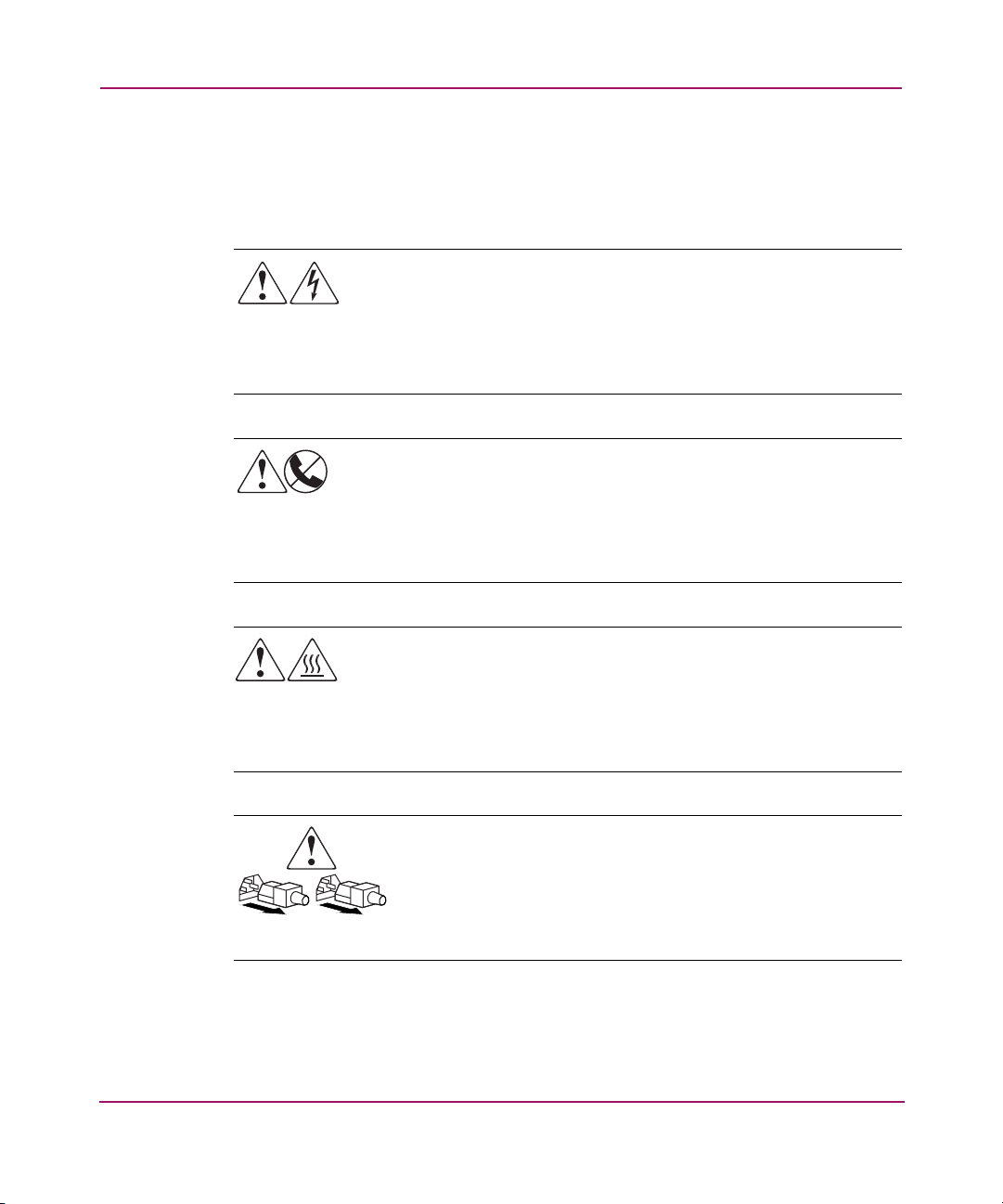
About this Guide
Equipment symbols
The following equipment symbols may be found on hardware for which this guide
pertains. They have the following meanings:
Any enclosed surface or area of the equipment marked with these
symbols indicates the presence of electrical shock hazards. Enclosed
area contains no operator serviceable parts.
WARNING: To reduce the risk of personal injury from electrical shock
hazards, do not open this enclosure.
Any RJ-45 receptacle marked with these symbols indicates a network
interface connection.
WARNING: To reduce the risk of electrical shock, fire, or damage to the
equipment, do not plug telephone or telecommunications connectors
into this receptacle.
Any surface or area of the equipment marked with these symbols
indicates the presence of a hot surface or hot component. Contact with
this surface could result in injury.
WARNING: To reduce the risk of personal injury from a hot component,
allow the surface to cool before touching.
Power supplies or systems marked with these symbols indicate the
presence of multiple sources of power.
WARNING: To reduce the risk of personal injury from electrical
shock, remove all power cords to completely disconnect power
from the power supplies and systems.
8 Modular Smart Array 1000/1500 cs Command Line Interface User Guide
Page 9
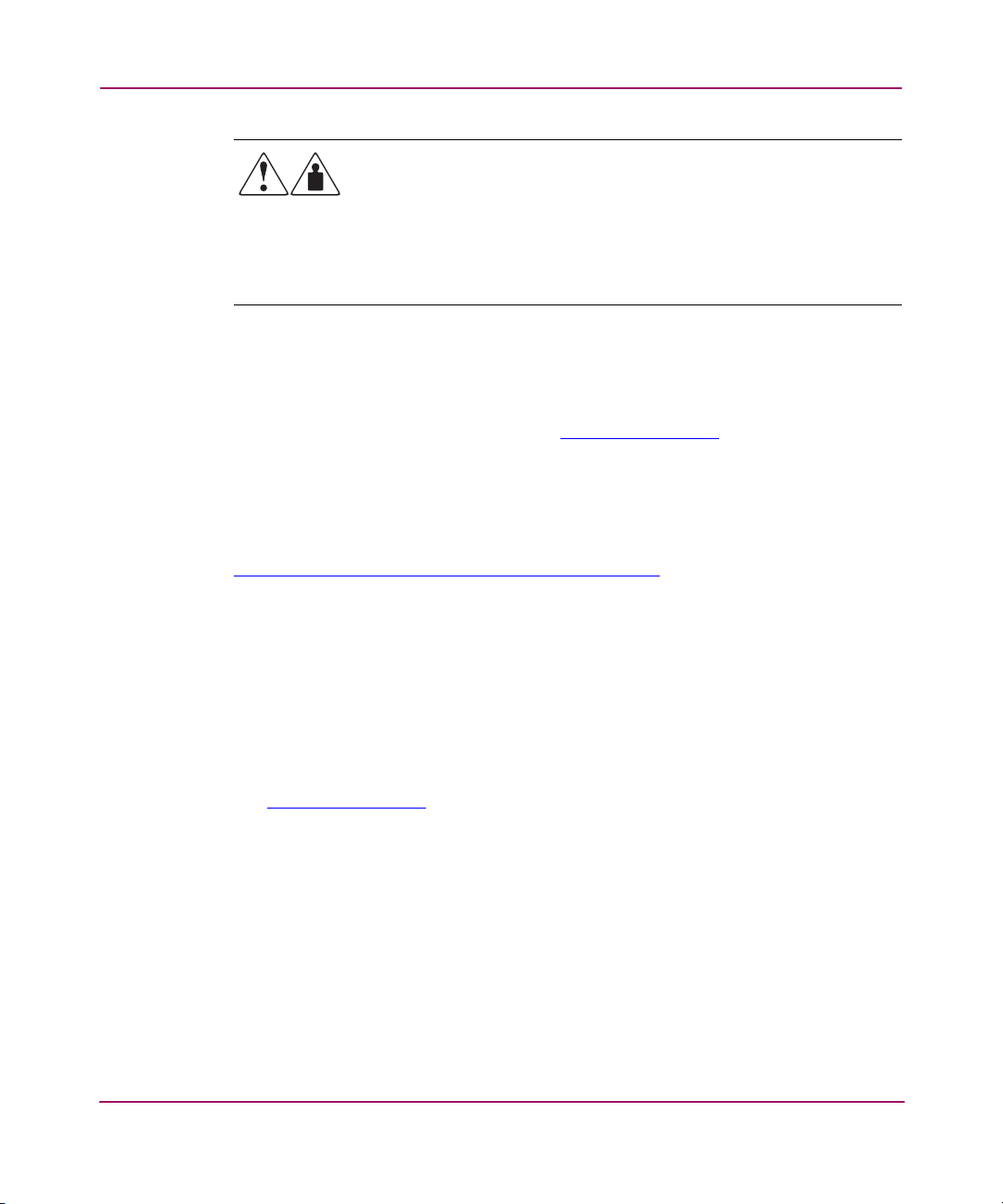
Getting help
If you still have a question after reading this guide, contact an HP authorized
service provider or access our web site:
HP storage web site
The HP storage web site has the latest information about this and other HP storage
products. Access the primary storage web site on the Internet at
http://www.hp .com/country/us/eng /p rodserv/storage.html
the appropriate product or solution.
About this Guide
Any product or assembly marked with these symbols indicates that the
component exceeds the recommended weight for one individual to
handle safely.
WARNING: To reduce the risk of personal injury or damage to the
equipment, observe local occupational health and safety requirements
and guidelines for manually handling material.
http://www.hp.com
. From this web site, select
.
HP authorized reseller
For the name of your nearest HP Authorized Reseller:
■ In the United States, call 1-800-345-1518
■ In Canada, call 1-800-263-5868
■ Elsewhere, see the HP web site for locations and telephone numbers:
http://www.hp .com
Modular Smart Array 1000/1500 cs Command Line Interface User Guide
.
9
Page 10
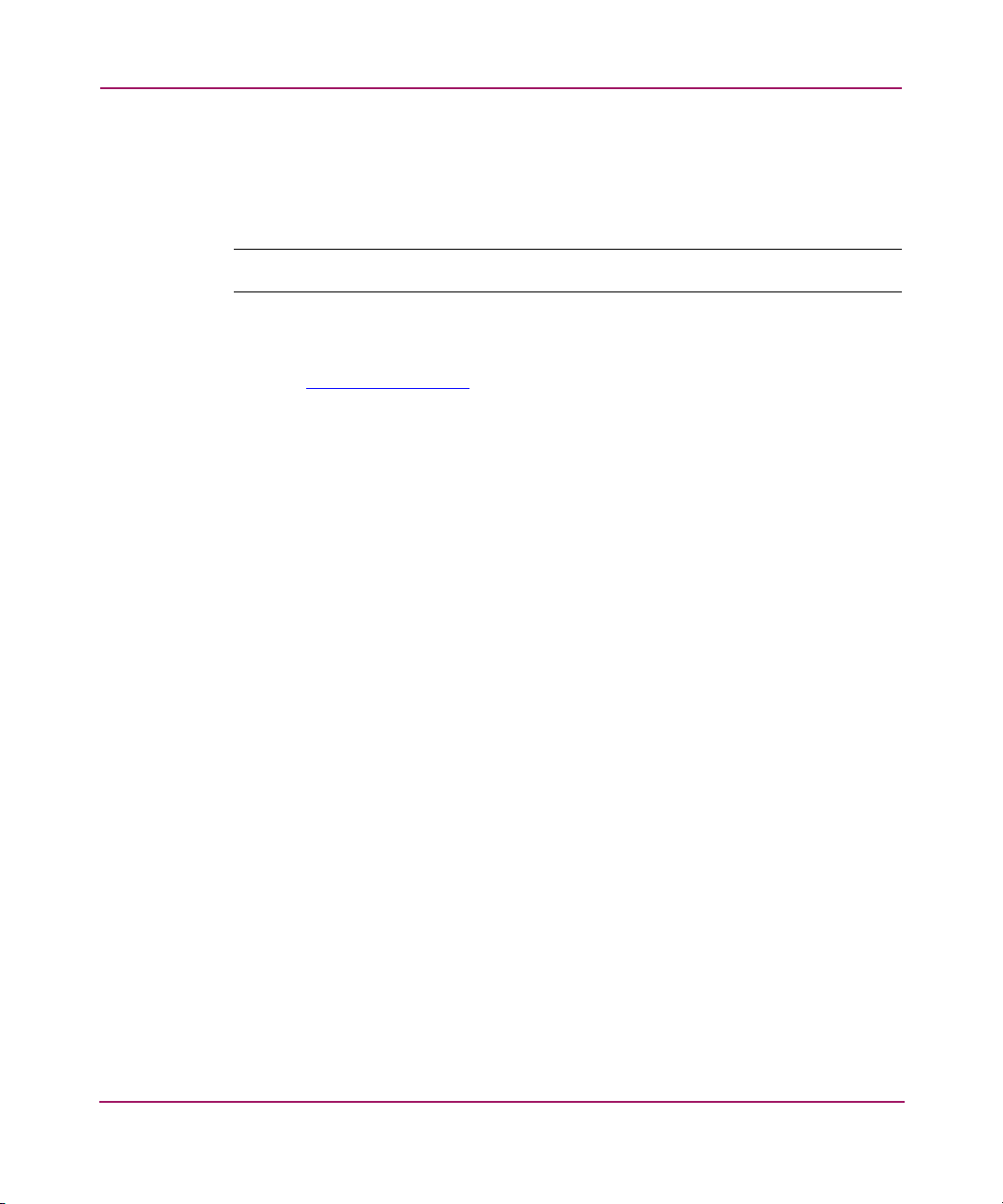
About this Guide
HP technical support
In North America, call technical support at 1-800-652-6672, available 24 hours a
day, 7 days a week.
Note: For continuous quality improvement, calls may be recorded or monitored.
Outside North America, call technical support at the nearest location. Telephone
numbers for worldwide technical support are listed on the HP web site under
support:
Be sure to have the following information available before calling:
■ Technical support registration number (if applicable)
■ Product serial numbers
■ Product model names and numbers
■ Applicable error messages
■ Operating system type and revision level
■ Detailed, specific questions
http://www.hp.com.
10 Modular Smart Array 1000/1500 cs Command Line Interface User Guide
Page 11
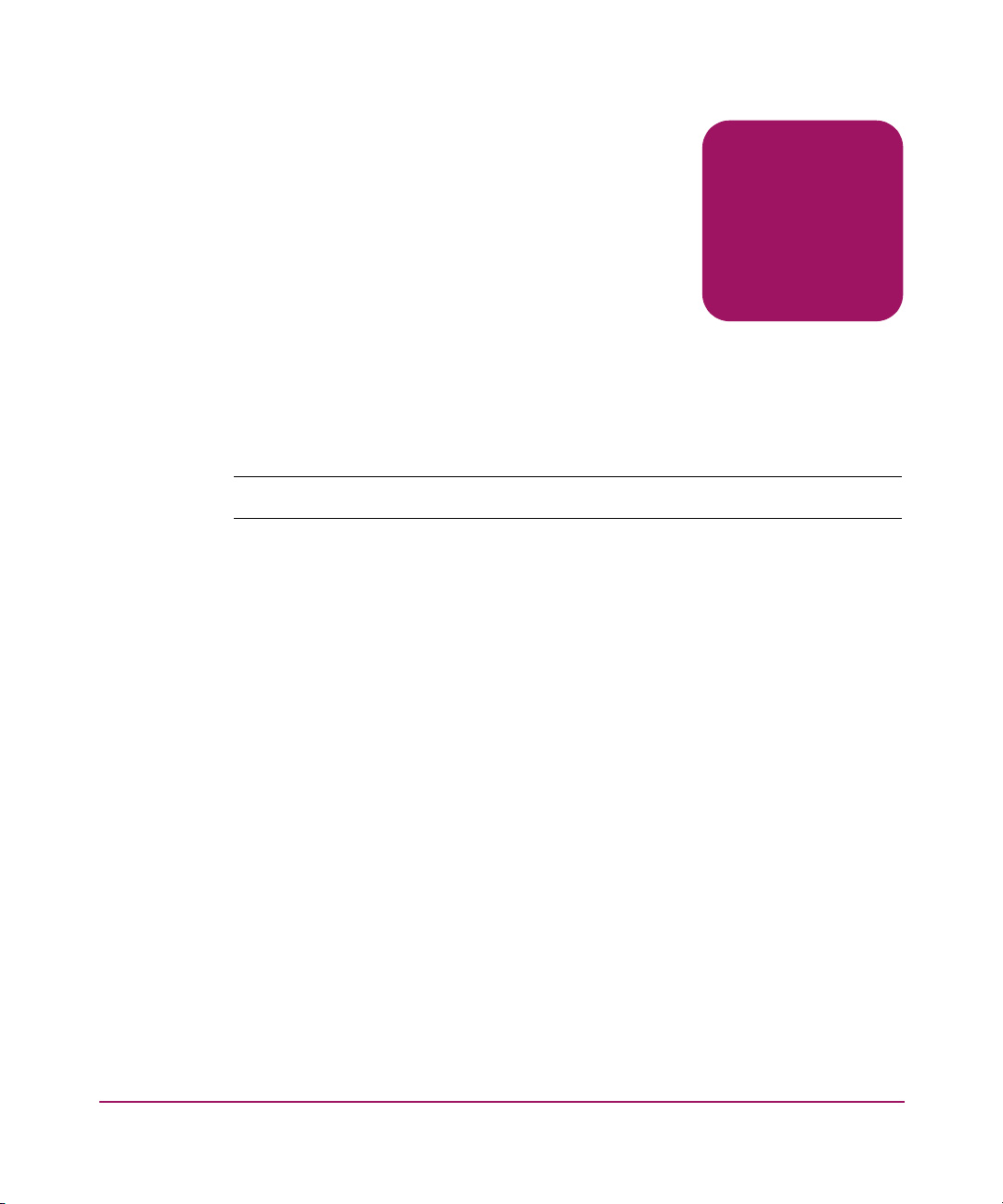
Overview and Setup
The Command Line Interface (CLI) is used to configure and manage the
MSA1000 Controller and its storage.
In addition, the CLI can be used to display system setup information and status. It
may also provide information on devices that are attached to the controller.
Note: The CLI is available for all supported operating systems.
The CLI is accessed through a host computer connected to the serial port of an
MSA1000 Controller.
Some CLI configuration and management tasks include configuring storage units
(LUNs), setting the addressing mode, limiting access to storage, and viewing
information on MSA components (controller, unit, and cache).
This chapter discusses:
■ Overview, page 12
■ Setup, page 15
1
11Modular Smart Array 1000/1500 cs Command Line Interface User Guide
Page 12
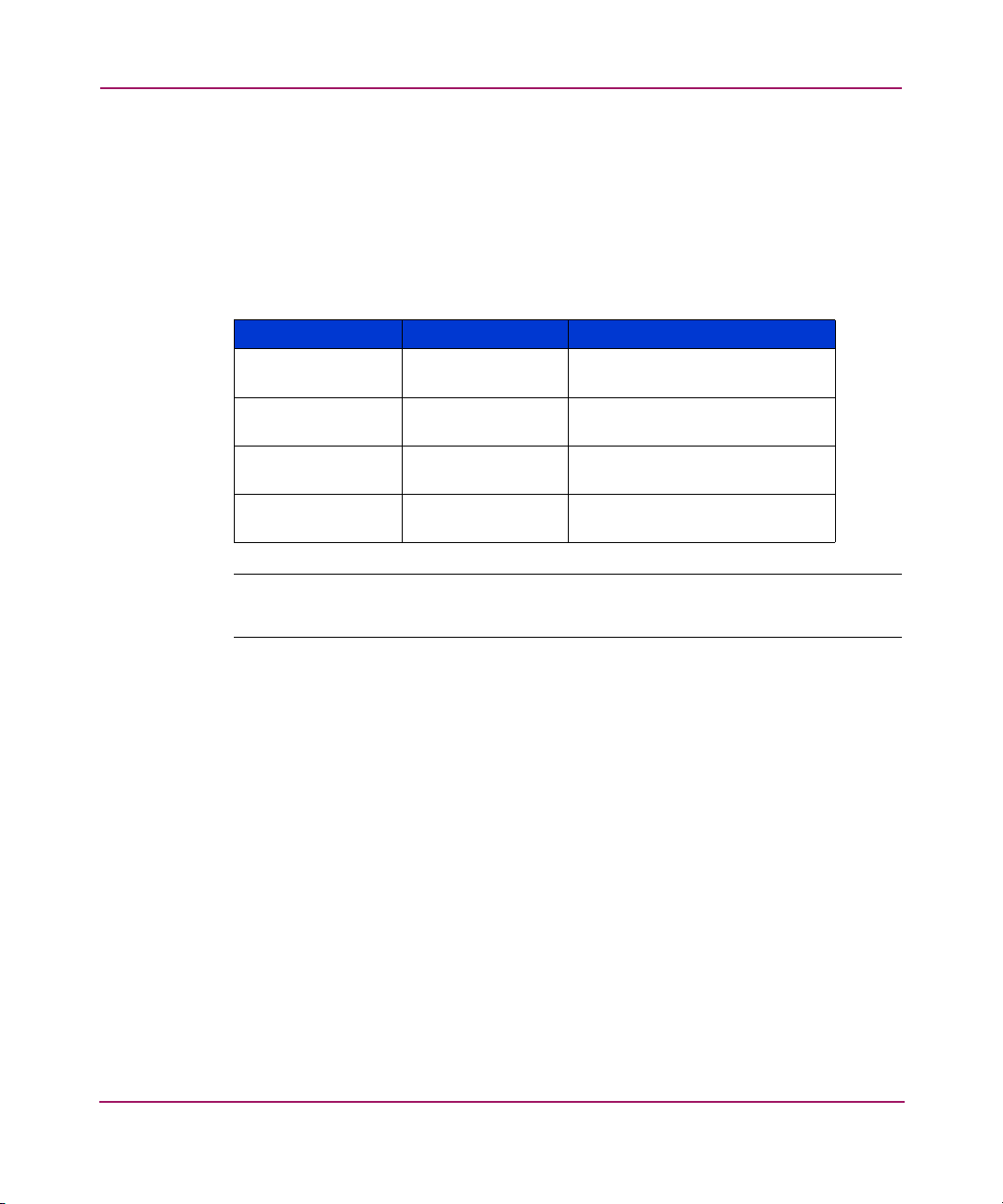
Overview and Setup
Overview
After accessing the interface, enter a command string at the CLI prompt (CLI>).
Commands must use a specific, preset syntax. After a declarative command is
entered and executed, the results are displayed at the CLI prompt.
When using the CLI, the following keystrokes have special meaning:
Table 2: CLI Special Keys
Keyboard Keys Arrow Key Meaning
Ctrl_B left arrow move the cursor back one
character
Ctrl_F right arrow move the cursor forward one
character
Ctrl_P up arrow recall the previous command in
the command buffer
Ctrl_N down arrow recall the next command in the
command buffer
Note: The CLI uses a zero-based numbering system. For example, LUN number
assignments begin with 0.
CLI commands in redundant configurations
When a system has two controllers, the same firmware image is run on both
controllers. The two controllers communicate with each other through a PCI bus
called the inter-controller link (ICL). Each controller has a serial port and has a
CLI available to the users who connect the serial port to a serial terminal.
Some CLI commands are entered from one controller’s CLI prompt but are for the
other controller to execute. Command syntax instructs the controller to accept
user input, pass the command to the other controller, and then display the result.
The following keywords are used in the CLI to indicate a specific controller:
■ this_controller-—is included in a command syntax to refer to the
controller that the CLI is connected to.
■ other_controller—is included in a command syntax to refer to the other
controller in the MSA.
12 Modular Smart Array 1000/1500 cs Command Line Interface User Guide
Page 13
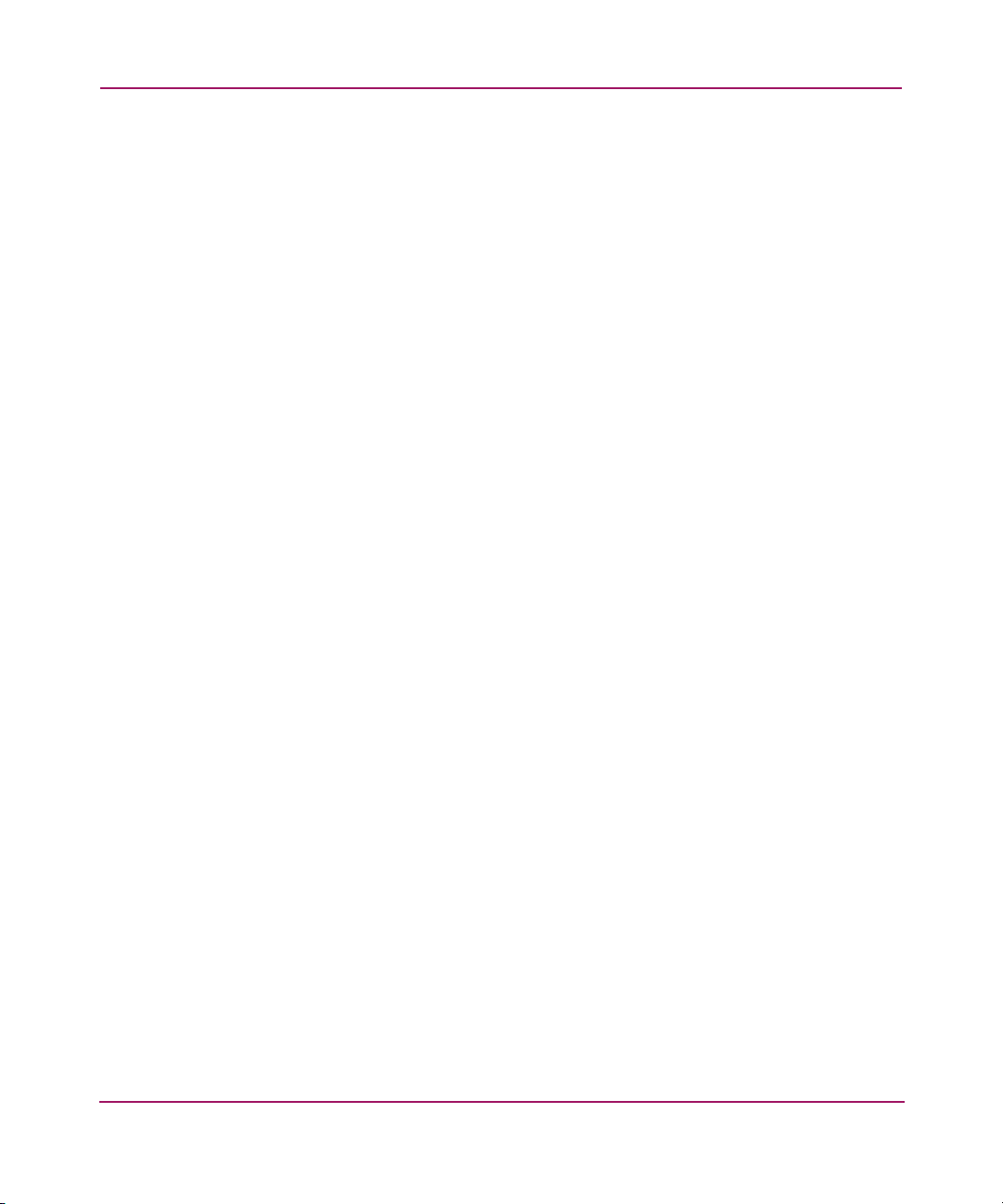
CLI command syntax
As previously mentioned, CLI commands are entered at the CLI prompt.
Commands are not case sensitive and must be typed out in full.
CLI command strings include the basic command plus specific command options,
some of which are mandatory and some of which are optional.
The CLI does not support line-continuation characters. If all characters of a
command do not fit on one line of the CLI, let them wrap around to the next line
on the screen. The maximum command length is 255 characters.
Example command
ADD UNIT 0 DATA=”DISK101-DISK103” RAID_LEVEL=0
This example command has three portions—the basic command, plus two
command options.
Basic command
add unit
The basic command includes a word or phrase used to instruct the controller.
Commands usually contain a verb with a noun. Every CLI command must begin
with a basic command.
Overview and Setup
Command options
0
data=”disk101-disk103”
raid_level=0
An option is defined as words or phrases listed after the basic command that
supply necessary information to support the command.
Some CLI commands require these parameters. If parameters are required but are
not entered, the CLI command string is considered invalid. The syntax of the
parameter value is uniquely defined for each CLI command, but must be less than
20 alphanumeric characters.
Some CLI commands support options that modify the command, but are not
required. If a modifying option is available but not used, a default value is used.
13Modular Smart Array 1000/1500 cs Command Line Interface User Guide
Page 14
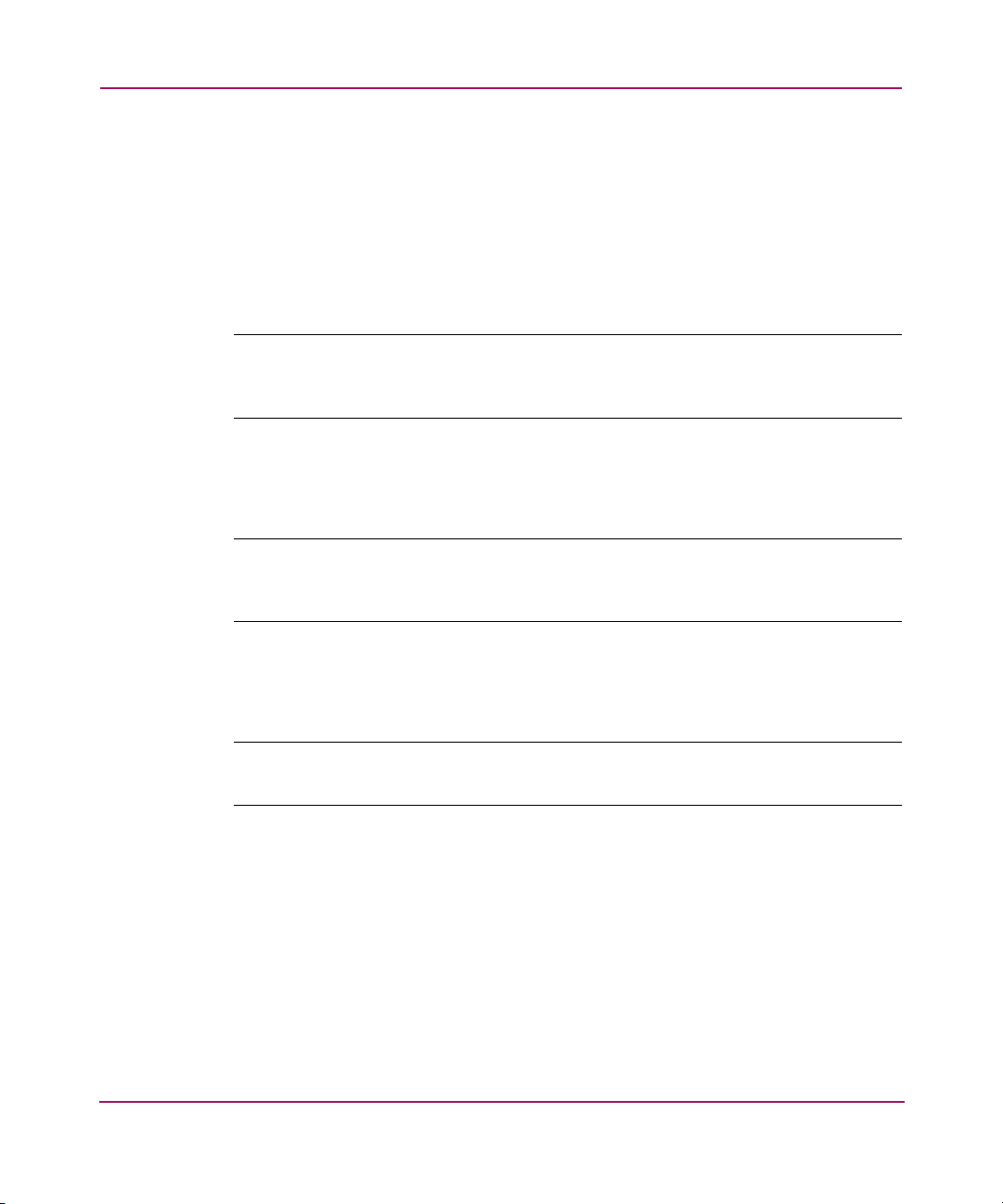
Overview and Setup
Overview of CLI storage configuration procedures
When using the CLI to initially configure the MSA1000 Controller and its
storage, use the following sequence:
1. Enter array controller settings, including global parameters.
See “Array controller configuration commands” on page 32 for command
descriptions.
Note: In addition to setting the global parameters for the controller, OpenVMS
environments must assign a unique ID number to each array controller.
See “Setting the controller ID” on page 33 for instructions.
2. Create the LUNs.
See “LUN management commands” on page 35 for command descriptions.
Note: In addition to creating the LUNs, OpenVMS environments must assign a unique
ID number to each LUN. See “Assigning a name or ID to a LUN” on page 43 for
instructions.
3. Enter connection information about the HBAs with access to the MSA.
See “Server connection commands” on page 50 for command descriptions.
Note: Each server accessing the storage must identify its operating system
(profile type.) See “Setting the connection profile” on page 52 for instructions.
4. (Optional) Limit access to the storage.
See “Access control list commands” on page 55 for command descriptions.
14 Modular Smart Array 1000/1500 cs Command Line Interface User Guide
Page 15
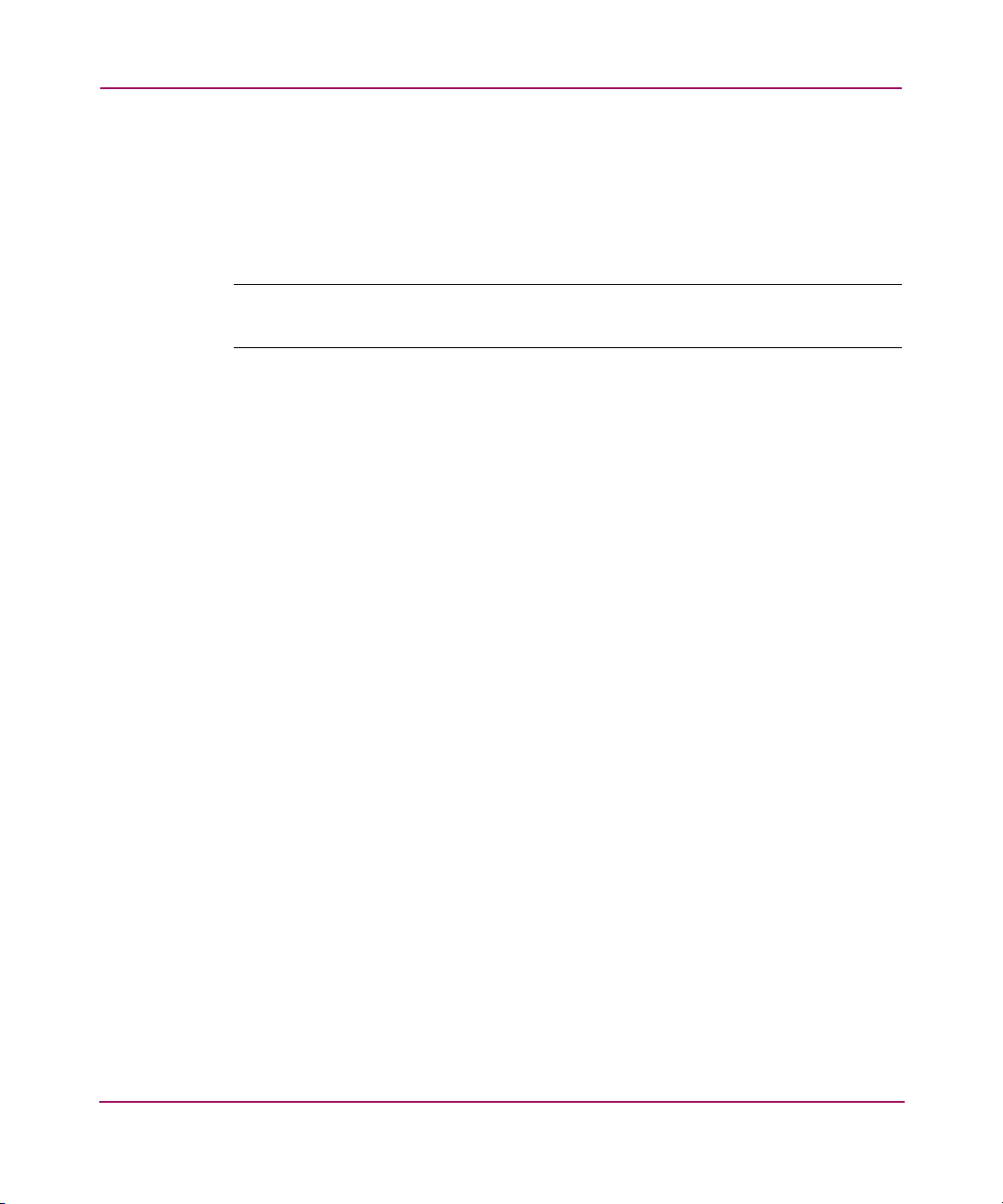
Setup
Overview and Setup
The CLI is accessed through a host computer connected to the serial port of an
MSA1000 Controller.
Use the following steps to establish a serial connection to the controller.
Note: Any terminal emulator program may be used, but the following instructions
demonstrate setting up the serial connection with HyperTerminal.
1. Make sure there is an MSA1000 Controller installed in Slot 1 of the unit.
(Slot 1 is located on the front right of the unit.)
2. Connect the controller to a host server using the custom serial cable included
in the shipping carton of the MSA.
An additional or replacement custom serial cable can be ordered using part
number 259992-001.
■ MSA adapter: RJ-45Z
■ Host server adapter: serial port on the host server
3. Set up a terminal emulator.
To set up HyperTerminal:
a. Access HyperTerminal.
If you need to load HyperTerminal on the server, navigate the Web and
download the latest version.
If HyperTerminal is already loaded on the server, but its location is
unknown, to locate this program on a Windows-based server, go to Start,
Search, For Files and Folders. Enter
hypertrm.exe as search term.
After this program is installed or located, if desired, create a shortcut for it
to simplify subsequent accesses.
b. Open HyperTerminal.
When accessed for the first time, the New Connection dialog box is
displayed.
See Figure 1 for an example of the New Connection dialog box.
15Modular Smart Array 1000/1500 cs Command Line Interface User Guide
Page 16
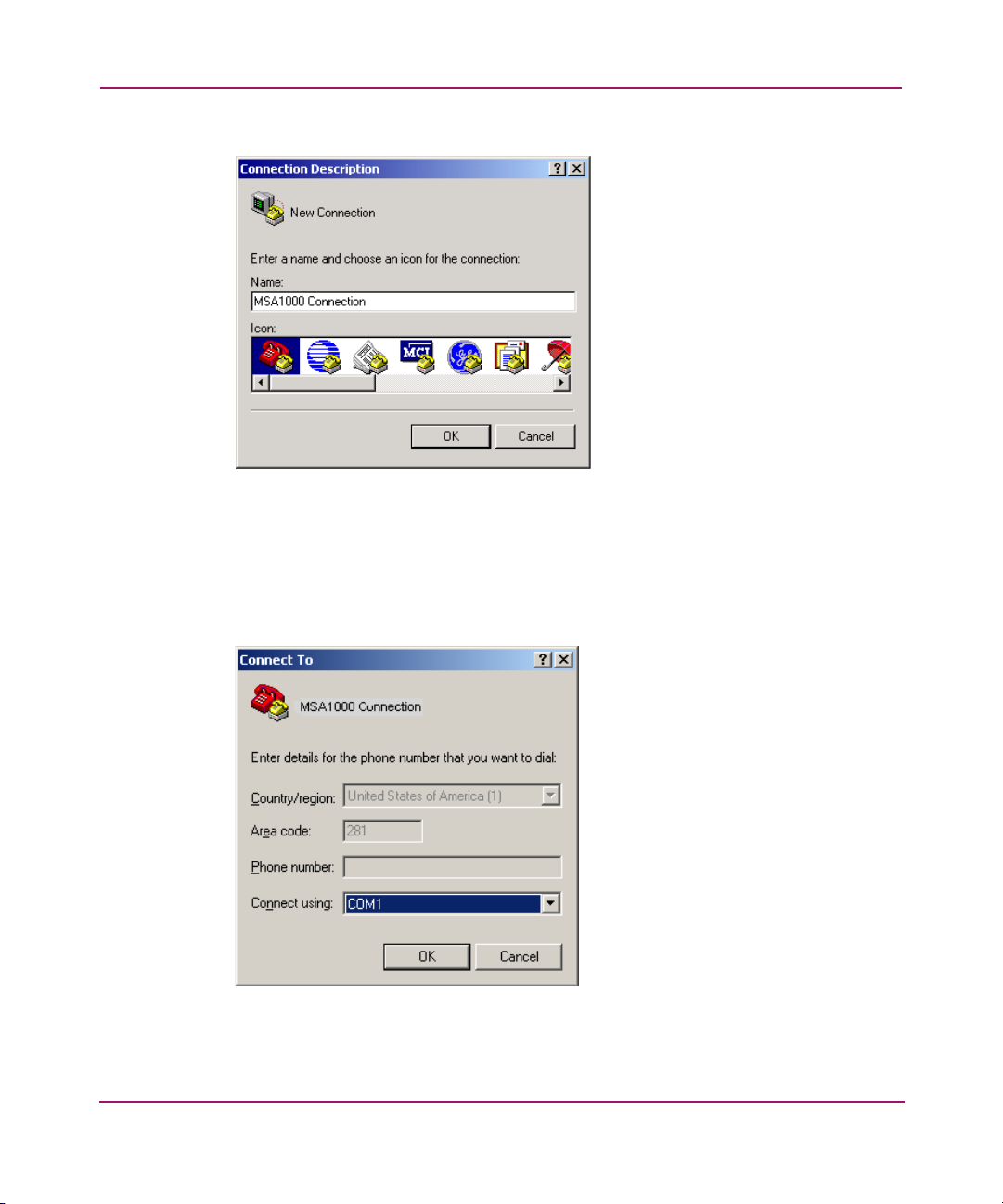
Overview and Setup
Figure 1: HyperTerminal New Connection dialog box
c. In the New Connection dialog box, type a name to associate with the
connection between the controller and the host server. Then click OK.
The Connect To dialog box is displayed.
See Figure 2 for an example of the Connect To dialog box.
Figure 2: HyperTerminal Connect To dialog box
16 Modular Smart Array 1000/1500 cs Command Line Interface User Guide
Page 17
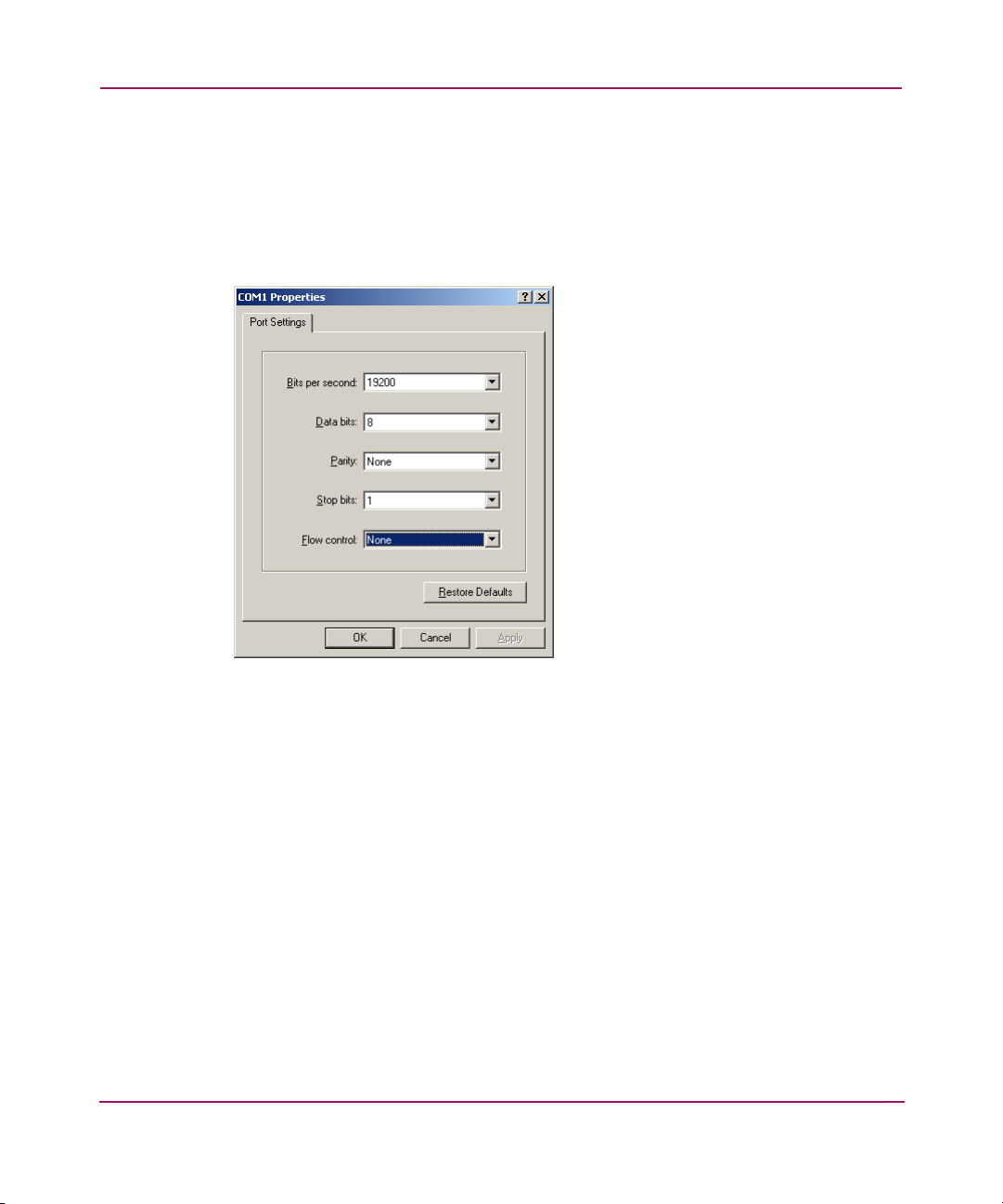
Overview and Setup
d. In the Connect To dialog box, expand the Connect using drop-down
box, select the appropriate COM port, and click OK.
Figure 2 illustrates selecting COM1.
The COM Properties dialog box is displayed.
Figure 3 is an example of the COM1 Properties dialog box.
Figure 3: HyperTerminal COM1 Properties dialog box
e. In the COM1 Properties dialog box, enter the following settings, also
listed in Figure 3, and click OK.
Bits per Second: 19200
Data bits: 8
Parity: None
Stop bits: 1
Flow control: None
The CLI input screen is displayed.
f. In the CLI session screen, press Enter several times to display the
command prompt (
CLI>).
Commands can now be entered at this CLI prompt.
17Modular Smart Array 1000/1500 cs Command Line Interface User Guide
Page 18
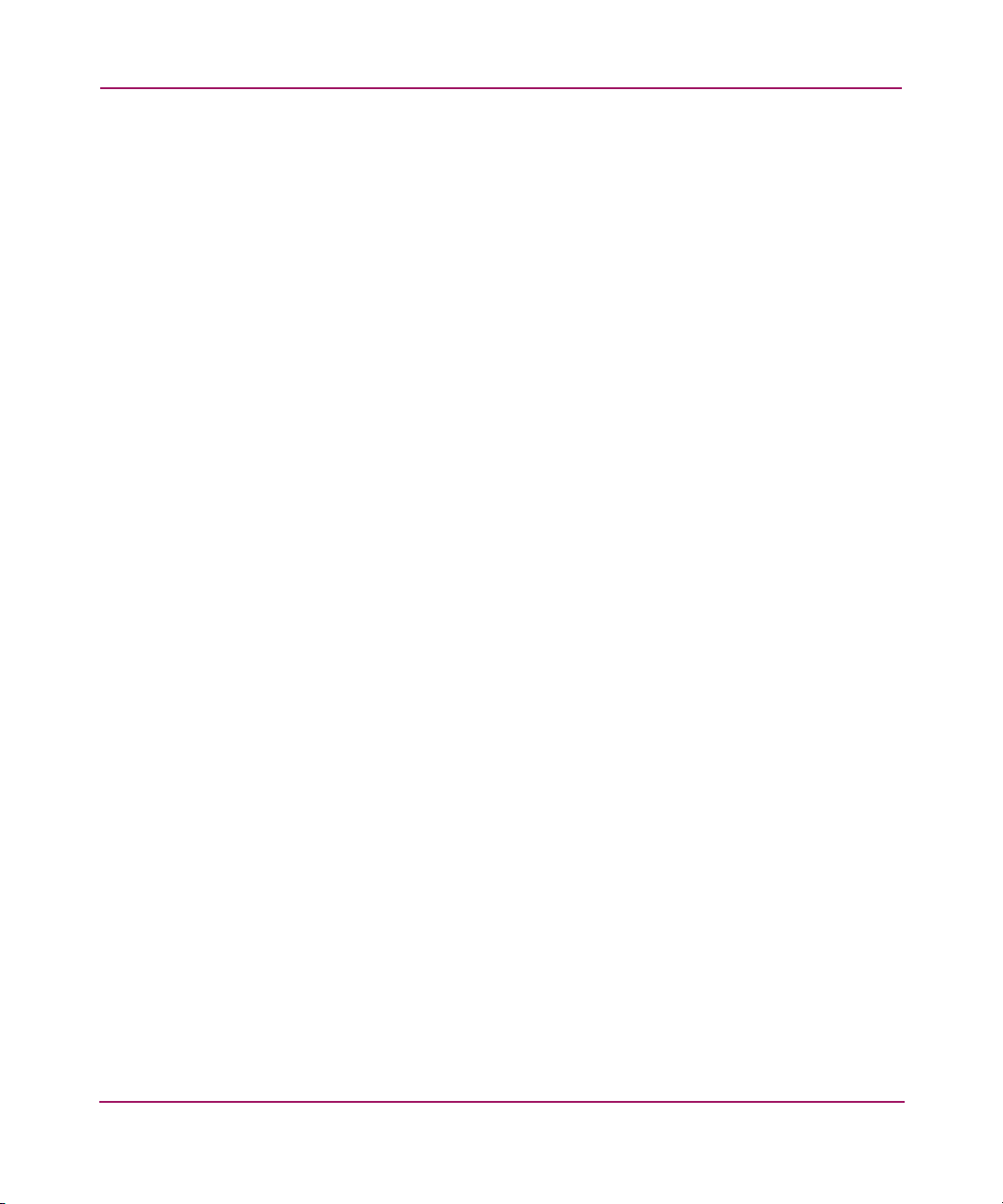
Overview and Setup
18 Modular Smart Array 1000/1500 cs Command Line Interface User Guide
Page 19
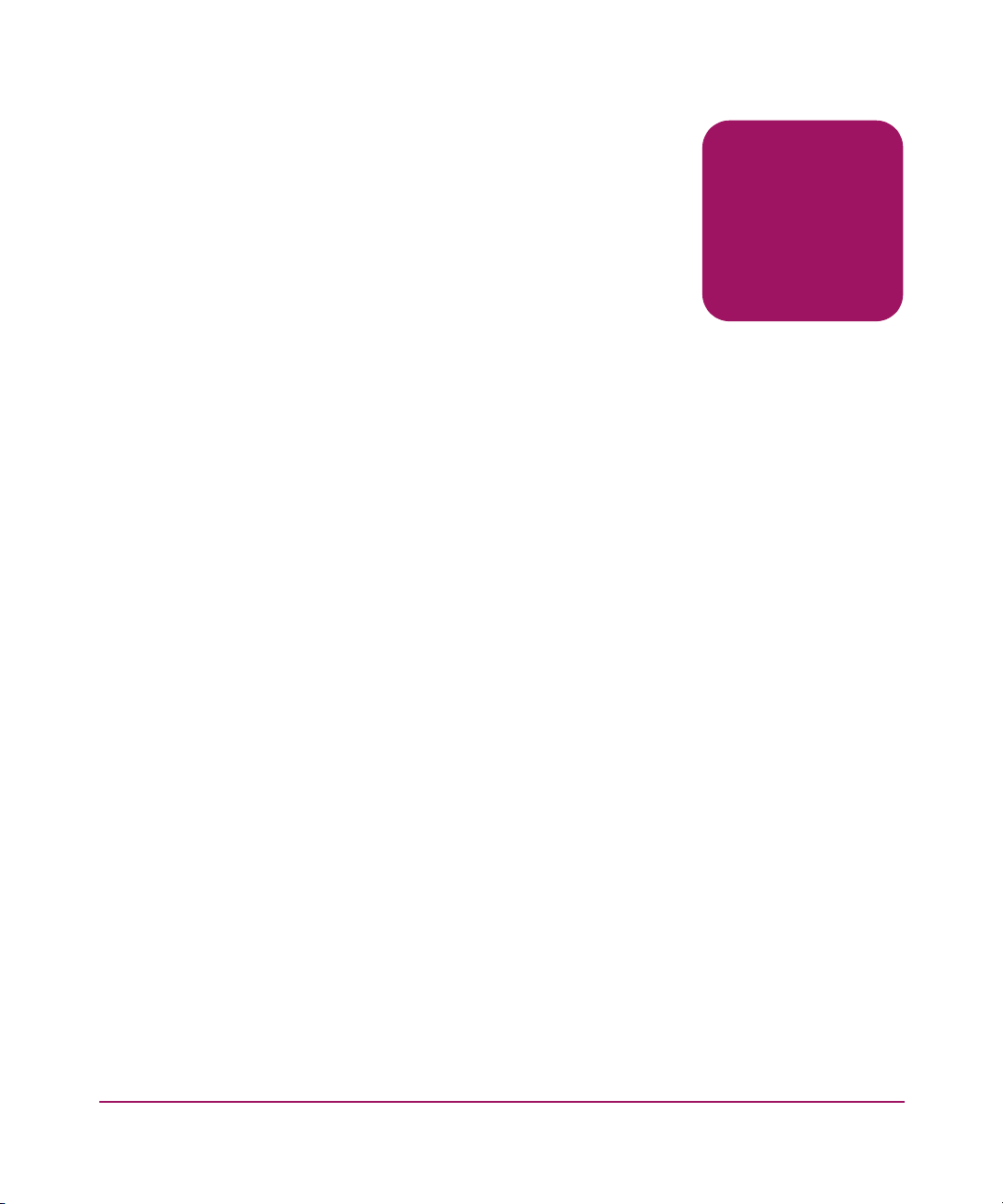
Using the CLI
Managing and configuring the storage includes configuring LUNs, entering
connection information, limiting access to the storage, and viewing information
about the configuration.
This chapter contains the following information and is organized in the order in
which the commands are used when configuring a new MSA installation.
■ Help commands, page 20
■ Display commands, page 23
■ Array controller configuration commands, page 32
■ LUN management commands, page 35
■ Server connection commands, page 50
■ Access control list commands, page 55
2
19Modular Smart Array 1000/1500 cs Command Line Interface User Guide
Page 20
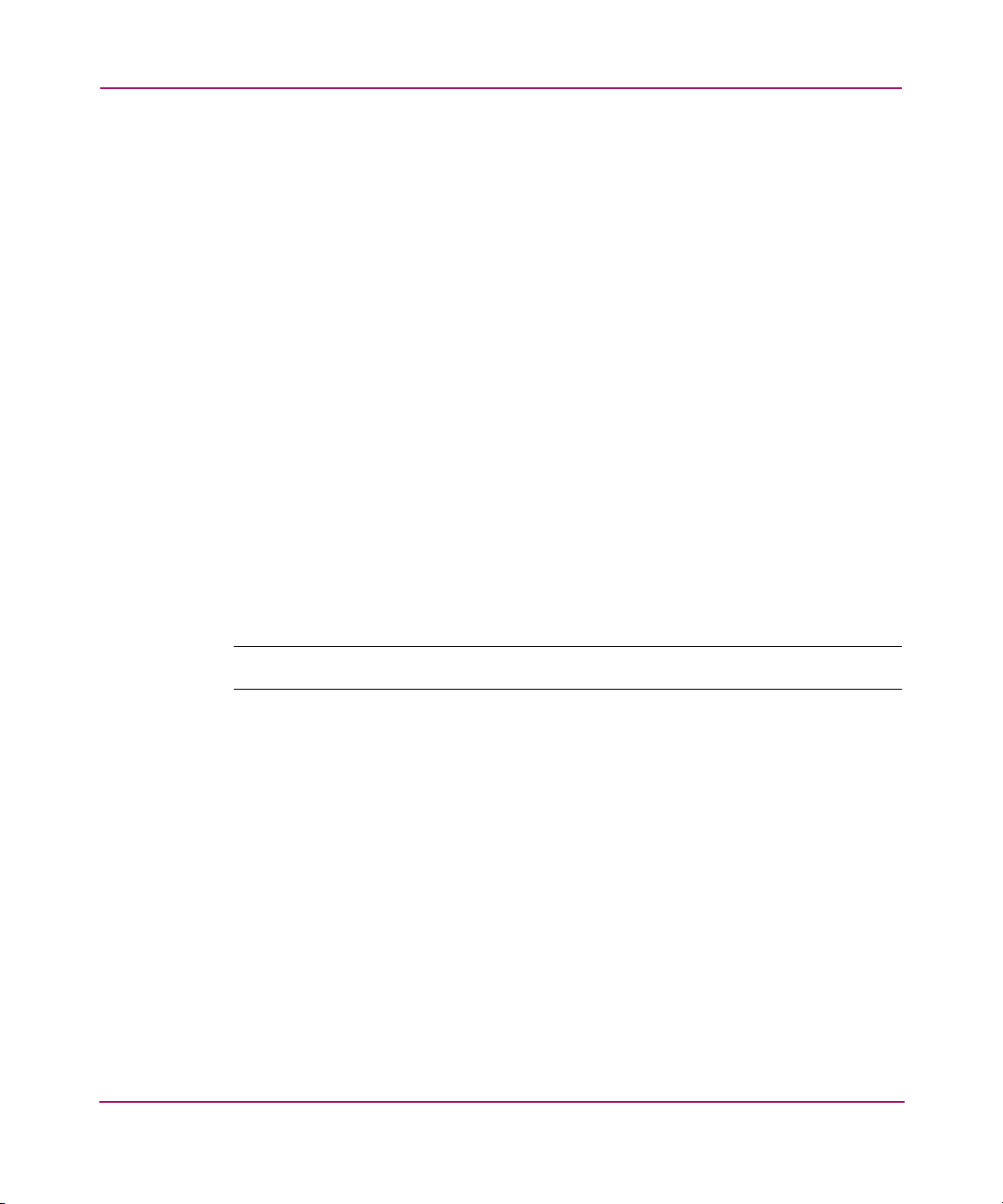
Using the CLI
Help commands
Help commands can be used to display a list of all possible commands or to
display a detailed description of a specific command. Displayed information may
include required command syntax, a brief definition, the number of characters for
a command option value, or a list of allowed/disallowed characters.
■ Displaying a list of all basic commands
■ Displaying a list of all available commands
■ Displaying help for a specific command
The basic command is
HELP, but can be modified with command options to more
narrowly define the request.
Displaying a list of all basic commands
If the HELP command is entered without a limiting command verb or noun, the
CLI will display the available basic commands.
Example command
CLI> HELP
CLI> ?
Note: ”HELP” and “?” are interchangeable.
Example command output
CLI> HELP
Possible command verbs:
help add
delete migrate expand
extend accept rename
set locate show
Possible command nouns:
unit connection acl
spare units unit_id
this_controller_id other_controller_id globals
prompt disk bus
box all cancel
connections this_controller other_controller
version disks profile
tech_support this_controller_hard_addressing
Specify command word:
20 Modular Smart Array 1000/1500 cs Command Line Interface User Guide
Page 21

Displaying a list of all available commands
To see a list of all commands:
Example command
CLI> HELP DISPLAY_ALL
Command options
DISPLAY_ALL—a list of all currently supported commands will be displayed.
Example command output
CLI> HELP DISPLAY_ALL
Displaying list of all currently supported CLI commands:
? help
add unit add connection
add acl add spare
delete unit delete connection
delete acl delete spare
migrate unit expand unit
extend unit accept unit
accept units rename connection
set unit_id set this_controller_id
set other_controller_id set globals
set acl set connection
set prompt set unit
locate disk locate unit
locate bus locate box
locate all locate cancel
show connections show unit
show units show unit_id
show this_controller show other_controller
show version show disks
show globals show acl
show profile show tech_support
CLI>
Using the CLI
21Modular Smart Array 1000/1500 cs Command Line Interface User Guide
Page 22

Using the CLI
Displaying help for a specific command
When the basic HELP command is followed by a specific command verb or
command verb and noun, the CLI will display helpful information about that
command.
Example command
CLI> HELP ADD ACL
Command options
ADD ACL—the specific command about which to display help.
Example command output
CLI> HELP ADD
Possible command nouns:
unit connection acl
spare
Specify command noun:
Additional command example and output
CLI> HELP ADD ACL
‘add acl connection=name/wwpn=xxxxxxxx-xxxxxxxx unit=#’
adds access rights for one connection to one or all units.
CLI>
22 Modular Smart Array 1000/1500 cs Command Line Interface User Guide
Page 23

Display commands
Several commands are available to view system information and setup, including:
■ Viewing physical disk information
■ Viewing LUN information
■ Viewing LUN names
■ Viewing controller settings
■ Viewing global settings
■ Viewing version information
■ Viewing connection information
■ Viewing complete system information with one command
Each of these procedures uses the
configuration of the MSA. These procedures are discussed in the following
paragraphs.
Viewing physical disk information
The following information can be displayed for the disks:
■ Disk number
■ Enclosure box and bay number
Using the CLI
SHOW command, which displays the
■ Enclosure bus number and ID
■ Disk size
■ LUN in which the disk is used
■ Disks assigned as spares
To display a list of physical disks contained in the MSA and attached external
storage enclosures:
Basic command
SHOW DISKS
Example command
CLI> SHOW DISKS
23Modular Smart Array 1000/1500 cs Command Line Interface User Guide
Page 24

Using the CLI
Example CLI response for an MSA1000
CLI> SHOW DISKS
Disk List: (box,bay) (B:T:L:) Size Speed Units
Enclosure 1: SCSI
Disk101 (1,01) (0,00,00) 72.8GB 160 MB/s none
Disk102 (1,02) (0,01,00) 72.8GB 160 MB/s none
Disk103 (1,03) (0,02,00) 72.8GB 160 MB/s none
Disk104 (1,04) (0,03,00) 72.8GB 160 MB/s none
Disk105 (1,05) (0,04,00) 72.8GB 160 MB/s none
Disk106 (1,06) (0,05,00) 72.8GB 160 MB/s none
Disk107 (1,07) (0,06,00) 72.8GB 160 MB/s none
Enclosure 2: SCSI
Disk201 (2,01) (2,00,00) 36.4GB 160 MB/s none
Disk202 (2,02) (2,01,00) 36.4GB 160 MB/s none
Disk203 (2,03) (2,02,00) 36.4GB 160 MB/s none
Disk204 (2,04) (2,03,00) 36.4GB 160 MB/s none
Disk205 (2,05) (2,04,00) 36.4GB 160 MB/s none
Disk206 (2,06) (2,05,00) 36.4GB 160 MB/s none
Disk207 (2,07) (2,06,00) 36.4GB 160 MB/s none
CLI>
Example CLI response for an MSA1500 cs
CLI> SHOW DISKS
Disk List: (box,bay) (B:T:L:) Size Speed Units
Enclosure 1: SATA SATA BULK
Disk101 (1,01) (0,03,01) 250.0GB 160 MB/s none
Disk102 (1,02) (0,03,02) 250.0GB 160 MB/s none
Disk103 (1,03) (0,03,03) 250.0GB 160 MB/s none
Disk104 (1,04) (0,03,04) 250.0GB 160 MB/s none
Disk105 (1,05) (0,03,05) 250.0GB 160 MB/s none
Disk106 (1,06) (0,03,06) 250.0GB 160 MB/s none
Disk107 (1,07) (0,03,07) 250.0GB 160 MB/s none
Enclosure 2: SCSI PROLIANT BULK
Disk201 (2,01) (1,00,00) 72.8GB 160 MB/s none
Disk202 (2,02) (1,01,00) 72.8GB 160 MB/s none
Disk203 (2,03) (1,02,00) 72.8GB 160 MB/s none
Disk204 (2,04) (1,03,00) 72.8GB 160 MB/s none
Disk205 (2,05) (1,04,00) 72.8GB 160 MB/s none
Disk206 (2,06) (1,05,00) 72.8GB 160 MB/s none
CLI>
24 Modular Smart Array 1000/1500 cs Command Line Interface User Guide
Page 25

Viewing LUN information
The following information can be displayed for the LUN:
■ Unit identifier (user-defined name)
■ LUN status, including OK, Failed, and Rebuilding
■ List of the disks included in the LUN
■ List of the disks assigned as spares to the LUN
■ RAID level
■ Unit size, in MB
Basic command
SHOW UNIT
Example command
To display all defined LUNs:
CLI> SHOW UNITS
To display a specific LUN:
CLI> SHOW UNIT 1
Using the CLI
Example CLI response
Unit 1:
In PDLA mode, Unit 1 IS LUN 2; In VSA mode, Unit 1 is LUN 1
Unit Identifier:
Device Indentifier:600805F3-00006B20-AE277D4B-B0D100F7
Cache Status:Enabled
Max Boot Partition:Disabled
Volume Status: VOLUME OK
Parity Init Status: 3% complete
5 Data Disk(s) used by lun 1:
Disk107: Box 1, Bay 07, (SCSI bus 0, SCSI id 8)
Disk108: Box 1, Bay 08, (SCSI bus 1, SCSI id 0)
Disk207: Box 2, Bay 07, (SCSI bus 2, SCSI id 8)
Disk208: Box 2, Bay 08, (SCSI bus 2, SCSI id 9)
Spare Disk(s) used by lun 1:
No spare drive is designated.
Logical Volume Raid Level:DISTRIBUTED PARITY FAULT TOLERANCE (RAID5)
stripe_size=16KB
Logical Volume Capacity: 173,658MB
25Modular Smart Array 1000/1500 cs Command Line Interface User Guide
Page 26

Using the CLI
Viewing LUN names
To view the user-defined names that have been assigned to the LUNs:
Basic command
SHOW UNIT_ID
Example command
CLI> SHOW UNIT_ID 0
Command options
0–the number of the LUN to display.
Example CLI response
Unit 0: ABC
ABC represents the assigned user-defined name.
Viewing controller settings
The following information can be displayed for the controllers:
■ Controller identifier
■ Controller hardware and software versions
■ SCSI compliance information
■ Controller SCSI ID
■ Redundancy information
■ Host Port Information
■ Controller cache configuration and battery information
26 Modular Smart Array 1000/1500 cs Command Line Interface User Guide
Page 27

Using the CLI
To view information about the configuration of the controller:
Basic command
SHOW THIS_CONTROLLER
SHOW OTHER_CONTROLLER
Example command
CLI> SHOW THIS_CONTROLLER
Example CLI response
Controller:
MSA1000© Hewlett-Packard xxx Version 4.24 Build 122 Hardware 7
Component Enclosure.
Controller Identifier: 123
NODE_ID=yyyyyyyy-yyyyyyyy
SCSI_VERSION=SCSI-3
Supported Redundancy Mode: Active/Standby
Current Redundancy Mode: Not Redundant (No Failure)
Device Port SCSI address 6
Terminal speed for the CLI is set to 19200.
Host Port_1:
REPORTED PORT_ID YYYYYYYYY-YYYYYYYYY
PORT_1_TOPOLOGY=F_Port
Cache:
128 megabytes read cache 128 megabytes write cache Version 2
Cache is GOOD, and Cache is enabled
No unflushed data in cache
Battery:
Module #1 is fully charged and turned off.
Controller Up Time:
5 Days 06 Hours 01 Minutes 51 Seconds
Health:
Surface Scan: Complete.
Rebuild Status: Complete.
Expansion: Running, LUN X (Y% Complete.)
Note: For Fibre Channel Arbitrated Loop environments, host port information includes:
Host Port_1:
REPORTED PORT_ID YYYYYYYYY-YYYYYYYYY
PORT_1_TOPOLOGY=L_Port
Hard Addressing enabled
LOOP_ID=1, ALPA=0xE8
27Modular Smart Array 1000/1500 cs Command Line Interface User Guide
Page 28

Using the CLI
Viewing global settings
The following information can be displayed for the global settings of the
controller:
■ System name
■ Rebuild and expand priority settings
■ Read and write cache settings
■ Power supply and EMU temperatures
To view information about the global settings of the controller:
Basic command
SHOW GLOBALS
Example command
CLI> SHOW GLOBALS
Example CLI response
CLI> SHOW GLOBALS
Global Parameters:
System Name: ABC
Rebuild Priority: high
Expand Priority: high
Total Cache: 256MB
50% Read Cache: 128 MB
50% Write Cache: 128 MB
Temperature:
EMU:30 Celsius,86 Farenheit
PS1:40 Celsius,104 Farenheit
PS2:40 Celsius,104 Farenheit
28 Modular Smart Array 1000/1500 cs Command Line Interface User Guide
Page 29

Viewing version information
The following information can be displayed for the controllers:
■ Firmware version
■ Hardware revision
■ Internal EMU Firmware revision
To view version information about the MSA:
Basic command
SHOW VERSION
Example command
CLI> SHOW VERSION
Example CLI response
CLI> SHOW VERSION
Firmware version: 4.24 build 122
Hardware revision: 7
Internal EMU Rev: 1.86
Using the CLI
29Modular Smart Array 1000/1500 cs Command Line Interface User Guide
Page 30

Using the CLI
Viewing connection information
The following command displays the World Wide Names of each Host Bus
Adapter (HBA) attached to the MSA. If connections between the HBAs and the
MSA have been given user-defined names, these names are also displayed.
Note: Use the SHOW CONNECTIONS command to verify that all connections to the MSA
are recognized and defined.
Basic command
SHOW CONNECTIONS
Example command
CLI> SHOW CONNECTIONS
Command options
CONNECTION NAME—the name of a specific connection to display.
WWPN—the WWPN of a specific connection to display.
Example CLI response
Connection Name: abc
Host WWNN = 11111111-11111111
Host WWPN = 22222222-22222222
Profile Name = Default
Unit Offset = 0
Controller 1 Port 1 Status = Online
Controller 2 Port 1 Status = Online
Connection Name: <unknown>
Host WWNN = 33333333-33333333
Host WWPN = 44444444-44444444
Profile Name = Default
Unit Offset = 0
Controller 1 Port 1 Status = Online
Controller 2 Port 1 Status = Online
30 Modular Smart Array 1000/1500 cs Command Line Interface User Guide
Page 31

Viewing complete system information with one command
The CLI provides a single command that will execute the following commands as
a batch.
■ show version
■ show profile
■ show globals
■ show acl
■ show connections
■ show disks
■ show units
■ show this_controller
■ show other_controller
Basic command
SHOW TECH_SUPPORT
Example command
Using the CLI
CLI> SHOW TECH_SUPPORT
The commands will execute using the standard output. For example displays and
more information on the separate commands, see the previous pages.
31Modular Smart Array 1000/1500 cs Command Line Interface User Guide
Page 32

Using the CLI
Array controller configuration commands
The CLI provides the ability to configure the MSA1000 controller, including:
■ Setting global variables
■ Setting the controller ID
■ Setting hard addressing
■ Changing the CLI prompt
Each of these procedures uses the SET command, which changes the settings of
the MSA1000 Controller.
Setting global variables
A single command with a variety of parameters is used to set the expand priority,
the read/write ratio, and the system name.
Basic command
SET GLOBALS
Example command
SET GLOBALS EXPAND_PRIORITY=HIGH REBUILD_PRIORITY=HIGH
SYSTEM_NAME=”XXX” READ_CACHE=50 WRITE_CACHE=50
Command options
EXPAND_PRIORITY=HIGH—the expand priority. Used when expanding an array
to set the priority of array expansions in relation to input/output operations.
See below for detailed information about these settings.
REBUILD_PRIORITY=HIGH—the rebuild priority. Used when rebuilding an
array to set the priority of an array rebuild in relation to input/output
operations.
■ Low—expansion or rebuild takes place only when the array controller is
not busy handling normal I/O requests. This setting has minimal effect on
normal I/O operations. However, there is an increased risk that data will
be lost if another physical drive fails while the rebuild is in progress.
■ Medium—expansion or rebuild occurs for half of the time, and normal
I/O requests are handled during the rest of the time.
■ High—rebuild or expansion occurs at the expense of normal I/O
operations. Although system performance is affected, this setting provides
better data protection because the array is vulnerable to additional drive
failures for a shorter time.
32 Modular Smart Array 1000/1500 cs Command Line Interface User Guide
Page 33

SYSTEM_NAME=”XXX”—the system name, where XXX represents any user
defined phrase, up to 20 alphanumeric characters.
READ_CACHE=50—the read cache. This value must be between 0 and 100.
WRITE_CACHE=50—the write cache. This value must be between 0 and 100.
Note: Read_cache plus write_cache must equal 100.
Example CLI response
Global Parameters:
System Name:XXX
Rebuild Priority:HIGH
Expand Priority:HIGH
Total Cache:256MB
50% Read Cache:128MB
50% Write Cache:128MB
Setting the controller ID
To assign a unique name to each controller installed in the MSA:
Using the CLI
Basic command
SET THIS_CONTROLLER_ID
SET OTHER_CONTROLLER_ID
Example command
CLI> SET THIS_CONTROLLER_ID 123
Command options
123—the user-defined ID for the controller.
The ID can be up to 230 alphanumeric characters or a decimal number in the
range of 0 though 65535. In this example, the controller ID will be changed
to 123.
Example CLI response
CLI> SET THIS_CONTROLLER_ID 123
Controller identifier 123 created.
33Modular Smart Array 1000/1500 cs Command Line Interface User Guide
Page 34

Using the CLI
Setting hard addressing
To enable or disable Fibre Channel Arbitrated Loop hard addressing on an MSA
controller:
Basic command
SET THIS_CONTROLLER_HARD_ADDRESS
Example command
CLI> SET THIS_CONTROLLER_HARD_ADDRESS ENABLE 1
Command options
ENABLE—enables hard addressing on the controller.
DISABLE—disables hard addressing on the controller.
1—a decimal number between 0 and 125 to assign the loop identifier.
Example CLI response
CLI> SET THIS_CONTROLLER_HARD_ADDRESS ENABLE 1
Hard Addressing is enabled.
Loop ID = 1, ALPA = 0xE8
Changing the CLI prompt
To temporarily change the CLI prompt from the default of “CLI>”:
Basic command
SET PROMPT
Example command
CLI> SET PROMPT ABC
Command options
ABC—the user-defined name for the prompt. The name can be up to 24
alphanumeric characters. In this example, the prompt will be changed to
ABC.
Example CLI response
ABC>
34 Modular Smart Array 1000/1500 cs Command Line Interface User Guide
Page 35

LUN management commands
The following commands are used to physically locate the specific hard drives in a
LUN as well as create, delete, and modify storage LUNs.
■ Flashing LEDs/locating hard drives
■ Creating LUNs
■ Assigning a name or ID to a LUN
■ Adding a spare to a LUN
■ Deleting LUNs
■ Deleting spares
■ Recognizing a failed unit
■ Modifying arrays and LUNs
Flashing LEDs/locating hard drives
A variety of commands are available for physically locating specific hard drives.
Specifically, you can locate all drives attached to the MSA, all drives in a specific
storage enclosure, all drives on a specific SCSI bus, all drives in a specific LUN,
or a specific individual hard drive.
Using the CLI
When these commands are executed, the LEDs of the requested drives will blink.
These LEDs are visible from the front of the MSA and its attached storage
enclosures.
Note: If a time limit is not included with the Locate command, the LEDs will blink for 30
seconds.
The basic command verb is LOCATE, but a variety of command nouns and
command options are available to customize the request.
35Modular Smart Array 1000/1500 cs Command Line Interface User Guide
Page 36

Using the CLI
Basic command
LOCATE
Command options
TIME=xxx—(optional) the length of time to flash the LEDs, where xxx
represents the number of seconds.
ALL—all drives connected to the MSA storage sub-system will be flashed.
BOX—the number of the storage enclosure whose disks you want to flash.
1=the MSA drive shelf
2=the storage enclosure attached to SCSI port A
3=the storage enclosure attached to SCSI port B
BUS—the number of the bus whose disks you want to flash.
UNIT—the number of the LUN whose disks you want to flash.
DISKxxx-DISKyyy—a range of drives to flash. Disks are identified by box
number and bay number.
DISKzzz
—a specific drive to flash. Disks are identified by box number and
bay number.
Locating all drives attached to the MSA
To flash the LEDs of all drives attached to the MSA:
Example command
CLI> LOCATE ALL
Locating all drives in a specific storage enclosure
To flash the LEDs of all drives in the MSA drive shelf or additional storage
enclosures:
Example command
CLI> LOCATE BOX 3
—the drives in the storage enclosure attached to SCSI port B will be
BOX 3
flashed.
36 Modular Smart Array 1000/1500 cs Command Line Interface User Guide
Page 37

Locating all drives for a specific SCSI bus
To flash the LEDs of all drives connected to a specific SCSI bus:
Example command
CLI> LOCATE BUS 1
—all drives connected to bus number 1 will be flashed.
BUS 1
Locating all drives in a specific LUN
To flash the LEDs and locate all drives associated with a specific LUN:
Example command
CLI> LOCATE UNIT 1
UNIT 1
UNIT ALL
—the drives in LUN 1 will be flashed.
—all drives incorporated into LUNs will be flashed.
Locating specific drives
To flash the LEDs to locate an individual drive or group of drives:
Example command
Using the CLI
CLI> LOCATE DISK DISK102-DISK106
DISK DISK102-DISK106
will blink.
Canceling a LOCATE request
To stop the flashing of the drive LEDs caused by a previous Locate command
and return the drive LEDs to normal operations:
Example command
CLI> LOCATE CANCEL
There are no available options for this command.
—the LEDs on drives in bays 2 through 6 in box 1
37Modular Smart Array 1000/1500 cs Command Line Interface User Guide
Page 38

Using the CLI
Creating LUNs
A LUN is a logical storage unit comprised of one or more hard drives.
When a LUN is initially created, the LUN Unit ID is automatically set to the
number assigned to the LUN. If desired, this LUN ID name can be changed. See
“Assigning a Name or ID to a LUN” for procedural information.
The basic command is
ADD UNIT. A variety of options are available to modify
the command.
Basic command
ADD UNIT
Command options
DATA=“DISKzzz”—the number of an individual drive to incorporate into the
LUN. Disks are identified by box number and bay number. For example,
DISK110 identifies disk 10 in box number 1.
DATA=“DISKxxx-DISKyyy”—a range of drives is to be incorporated into the
LUN. Disks are identified by box number and bay number. For example,
DISK101-DISK105 identifies disks 1 through 5 in box number 1.
Note: Quotation marks must be entered both before and after the data disk drives that
are to be included in the LUN.
RAID_LEVEL=xxx—the RAID fault-tolerance level to use, where xxx
represents:
0 = RAID 0 (no fault tolerance)
1 = RAID 1 (mirroring)
5 = RAID 5 (distributed parity)
ADG = Advanced Data Guarding (ADG)
Note: If more than one pair of drives are included in a RAID 1 array, the data is
striped across the first half of the drives in the array and then each drive is mirrored to a
drive in the remaining half of the drives for fault tolerance. This method is referred to as
RAID 1+0.
38 Modular Smart Array 1000/1500 cs Command Line Interface User Guide
Page 39

Using the CLI
STRIPE_SIZE=xxx—(optional) the stripe size to assign (in KB), where xxx
represents 8, 16, 32, 64, 128, or 256 Kilobytes.
RAID 0 uses stripe sizes 8, 16, 32, 64, 128, and 256 (Default: 128 KB)
RAID 1 uses stripe sizes 8, 16, 32, 64, 128, and 256 (Default: 128 KB)
RAID 5 uses stripe sizes 8, 16, 32, and 64 (Default: 16 KB)
RAID ADG uses stripe sizes 8, 16, 32, and 64 (Default: 16 KB)
SIZE=xxxxyy—(optional) how much of the available space on the indicated
drives is to be used for the LUN, where xxxx represents the LUN size and yy
indicates MB or GB. (When GB is entered, all return displays will be
converted to MB.) If no size is specified, the maximum available space of the
included disks will be assigned to the unit. See “Creating Multiple LUNs on a
Group of Drives” for an example of using the Size command option.
SPARE=DISKxxx—(optional) disk(s) to assign as a spare to the unit, where
xxx represents the disk number. More than one disk can be assigned as a
spare to a LUN.
MAXBOOT=ENABLE/DISABLE—(optional) changes the size of the boot partition.
Enable = 8-GB boot partition (default)
Disable = 4-GB boot partition
CACHE=ENABLE/DISABLE—(optional) determines whether to use the array
controller cache for the LUN.
Enable = (default) use the array controller cache
Disable = not use the array controller cache
Creating a single LUN from a group of drives
To create one LUN from an individual drive or group of drives:
Example command
CLI> ADD UNIT 0 DATA=”DISK101-DISK107 DISK110” RAID_LEVEL=ADG
STRIPE_SIZE=64
Note: Maintain a record of the units as they are created. These Unit ID numbers are
used in other CLI commands. In addition to recording the unit number, the drives
included, RAID type and size,
Command options
0—LUN 0 is to be created.
DATA=”DISK101-DISK107 DISK110”—drives 1 through 7 and disk 10 in box
number 1 are to incorporated into the LUN.
RAID_LEVEL=ADG—RAID level ADG will be used when creating LUN 0.
STRIPE_SIZE=64—stripe size of 64 will be used when creating LUN 0.
record the order in which they are created
.
39Modular Smart Array 1000/1500 cs Command Line Interface User Guide
Page 40

Using the CLI
Example CLI response
First volume to be configured on these drives.
Logical Unit size = 69460 MB
RAID overhead = 0 MB
Total space occupied by new unit = 69460 MB
Free space left on this volume = 0 MB
Unit 0 is created successfully.
Creating Multiple LUNs on a group of drives
To carve out multiple LUNs from a drive or group of drives, use the ADD UNIT
command and include the
unique LUN ID for each LUN, along with the desired size parameter.
Example command
CLI> ADD UNIT 1 DATA=”DISK111-DISK114” RAID_LEVEL=5
STRIPE_SIZE=32 SIZE=1000MB
Note: Maintain a record of the units as they are created. These Unit ID numbers are
used in other CLI commands. In addition to recording the unit number, the drives
included, RAID type and size, and
SIZE= command option. Repeat the command using a
record the order in which they are created
.
Command options
1—LUN 1 is to be created.
DATA=”DISK111-DISK114”—drives 11 through 14 in box number 1 to the
LUN.
RAID_LEVEL=5—RAID 5 will be used when creating the LUN.
STRIPE_SIZE=32—stripe size of 32 will be used when creating the LUN.
SIZE=1000MB—1000 MB of the available space will be used for the LUN.
40 Modular Smart Array 1000/1500 cs Command Line Interface User Guide
Page 41

Using the CLI
Example CLI response
The following display is a continuation of the previous example, creating three
LUNs on the same group of physical drives.
CLI> ADD UNIT 1 DATA=”DISK111-DISK114” RAID_LEVEL=5
STRIPE_SIZE=32 SIZE=1000MB
First volume to be configured on these drives.
The logical unit size has been adjusted by 4MB for optimal
performance.
Logical Unit size = 996 MB
RAID overhead = 498 MB
Total space occupied by new unit = 1494 MB
Free space left on this volume = 24533 MB
Unit 1 is created successfully.
CLI> ADD UNIT 2 DATA=”DISK111-DISK114” RAID_LEVEL=5
STRIPE_SIZE=32 SIZE=2000MB
Logical Unit size = 2000 MB
RAID overhead = 1000 MB
Total space occupied by new unit = 3000 MB
Free space left on this volume = 21533 MB
Unit 2 is created successfully.
CLI> ADD UNIT 3 DATA=”DISK111-DISK114” RAID_LEVEL=5
STRIPE_SIZE=16 SIZE=4000MB
Logical Unit size = 4000 MB
RAID overhead = 2000 MB
Total space occupied by new unit = 6000 MB
Free space left on this volume = 15533 MB
Unit 3 is created successfully.
41Modular Smart Array 1000/1500 cs Command Line Interface User Guide
Page 42

Using the CLI
Creating a LUN with an assigned spare
To create a LUN and assign a spare at the same time, use the ADD UNIT command
and include the
Note: More than one spare can be assigned to the same LUN and the same spare can
be available to multiple LUNs.
Example command
CLI> ADD UNIT 4 DATA=”DISK211-DISK212” RAID_LEVEL=1
SPARE=”DISK213”
Note: Maintain a record of the units as they are created. These Unit ID numbers are
used in other CLI commands. In addition to recording the unit number, the drives
included, RAID type and size, and record
Command options
4—LUN 4 is to be created.
DATA=”DISK211-DISK212”—drives 11 through 12 in box number 2 are to be
incorporated into the LUN.
RAID_LEVEL=1—RAID 1 will be used when creating the LUN.
SPARE=”DISK213”—the drive in bay 13 of box 2 will be assigned as a spare
drive to the LUN.
SPARE= command option.
the order in which they are created
.
Note: Quotation marks must be entered both before and after the disk drive that is to
be designated as a spare for the LUN.
Example CLI response
First volume to be configured on these drives.
Logical Unit size = 69460 MB
RAID overhead = 69460 MB
Total space occupied by new unit = 138920 MB
Free space left on this volume = 0 MB
Unit 4 is created successfully.
42 Modular Smart Array 1000/1500 cs Command Line Interface User Guide
Page 43

Assigning a name or ID to a LUN
If desired (or required by your operating system), each LUN can be assigned a
unique name or ID in addition to its number. These user-defined names make it
easier to identify specific LUNs in other configuration procedures.
Note: OpenVMS systems require each LUN to have a unique ID. No two devices in the
entire SAN for this OpenVMS system may share ID numbers. LUNs in different storage
systems must have different IDs.
Basic command
SET UNIT_ID
Example command
CLI> SET UNIT_ID 0 ABC
Command options
—LUN 0 is being assigned a name.
0
ABC—is the name to assign to LUN 0. The name of this LUN will be ABC.
Using the CLI
Example CLI response
Identifier “ABC” created for unit 0
Adding a spare to a LUN
To add a spare to an existing LUN:
Basic command
ADD SPARE
Example command
CLI> ADD SPARE UNIT=2 DISK109
Command options
UNIT=2—the unit to assign the spare to. This is the same number that was
given to the unit when it was created with the ADD UNIT command. In this
example, LUN 2 will have use of the spare.
DISK109—indicates the drives to assign as the spare to the LUN. Disks are
identified by box number and bay number. In this example, drive 9 in box
number 1 is to be used.
43Modular Smart Array 1000/1500 cs Command Line Interface User Guide
Page 44

Using the CLI
Example CLI response
Deleting LUNs
To delete the last created LUN:
Note: If more than one LUN has been created, only the last LUN created can be
deleted. It is important to maintain a record of the unit numbers and the order in which
they are created.
Note: After a LUN is deleted, its unit number goes unused until manually assigned to a
new LUN. Unit numbers are not automatically reassigned when a LUN is deleted.
Basic command
First volume to be configured on these drives.
Logical Unit size = 69460 MB
RAID overhead = 69460 MB
Total space occupied by new unit = 138920 MB
Unit 2 is created successfully.
DELETE UNIT
Example command
CLI> DELETE UNIT 4
Command options
4—the unit to delete. This is the same number that was given to the unit when
it was created with the
ADD UNIT command. In this example, LUN 4 is to be
deleted.
Example CLI response
Data will be lost after the unit is deleted.
Do you still want to DELETE unit 4 (Y/N)? Y
Please wait while unit 4 is being deleted…
Unit 4 is deleted successfully.
44 Modular Smart Array 1000/1500 cs Command Line Interface User Guide
Page 45

Deleting spares
To remove a spare from use:
Basic command
DELETE SPARE
Example command
CLI> DELETE SPARE UNIT=2 DISK109
Command options
UNIT 2—the unit that will no longer have access to the spare. This is the same
number that was given to the unit when it was created with the ADD UNIT
command. In this example, LUN 2 will no longer have access to the spare.
DISK109—the spare drive to remove from use. Disks are identified by box
number and bay number. In this example, drive 1 in box number 9 will no
longer be used as a spare for LUN 2.
Recognizing a failed unit
If all drives of a previously failed unit are in working order, use this command to
change the state of the unit back to VOLUME_OK.
Using the CLI
To accept media exchange on a unit marked as failed:
Basic command
ACCEPT UNIT
ACCEPT UNITS
Example command
CLI> ACCEPT UNIT 2
Command options
#—the unit that you want to activate, where # represents the unit number.
If a unit number is not specified, all units will be reset.
45Modular Smart Array 1000/1500 cs Command Line Interface User Guide
Page 46

Using the CLI
Modifying arrays and LUNs
Occasionally, after an array or a LUN has been created, its characteristics need to
be changed. The following changes can be made:
■ Adding drives to an array
■ Adding space to a LUN
■ Changing the RAID characteristics of a LUN
■ Changing attributes of a LUN
Each task is discussed in the following paragraphs.
Adding drives to an array
To add additional physical drives to an array:
Note: Because this command affects the entire array, all LUNs made from the array are
also affected.
Basic command
EXPAND UNIT
Example command
CLI> EXPAND UNIT 4 DISK204-DISK207
Command options
4—one of the LUN within the target array.
Note: Any LUN in the array can be entered to identify the array; the space is added to
the array and not the LUN.
DISK204-DISK207—the physical disks to add to the array. Disks are identified
by box number and bay number. In this example,
DISK204-DISK207 identifies
disks 4 through 7 in box number 2.
Example CLI response
The actual new array capacity will be 3000MB.
The array with Unit 4 is being expanded.
Use “show unit 4” to monitor progress.
46 Modular Smart Array 1000/1500 cs Command Line Interface User Guide
Page 47

Adding space to a LUN
To add unused, available space in an array to a specific LUN:
Basic command
EXTEND UNIT
Example command
CLI> EXTEND UNIT 2 ADD_SIZE=1000MB
Command options
2—the LUN to which the space will be added. In this example, LUN 2 is
being extended.
ADD_SIZE=1000MB—how much of the available space in the array to add to the
LUN. In this example, 1000 MB of space will be added. The size limit must
be specified as GB, MB, or KB. If no size is specified, the maximum available
space of the included disks will be assigned to the array.
NEW_SIZE=xxxxyy—can be used instead of ADD_SIZE to enter the total new
size of the LUN, where xxxx represents the size and yy indicates GB, MB, or
KB.
Example CLI response
The actual new volume size will be 1992MB.
Unit 2 is being extended.
Use “show unit 2” to monitor progress.
Using the CLI
47Modular Smart Array 1000/1500 cs Command Line Interface User Guide
Page 48

Using the CLI
Changing the RAID characteristics of a LUN
While obeying the constraints of included number of drives and applicable stripe
sizes, you can migrate an array from one RAID level to another. If you attempt to
move to an unsupported RAID configuration for an array, an error message is
displayed.
To change the RAID level or the stripe size of a LUN:
Note: Before changing the RAID level or stripe size of a LUN, verify there is available,
unused space on the array. Migrating from one RAID level to another may require
additional space for parity and organizational purposes.
Basic command
MIGRATE UNIT
Example command
CLI> MIGRATE UNIT 0 RAID_LEVEL=5 STRIPE_SIZE=32
Command options
UNIT 0—the number of the LUN to modify. In this example, LUN 0 will be
migrated.
RAID_LEVEL=xxx—RAID 5 will be assigned to the LUN.
RAID levels include:
0 = RAID 0 (no fault tolerance)
1 = RAID 1 (mirroring)
5 = RAID 5 (distributed parity)
ADG = Advanced Data Guarding (ADG)
STRIPE_SIZE=xxx—(optional) the stripe size of 32 will be used. Other stripe
size options include:
RAID 0 uses stripe sizes 8, 16, 32, 64, 128, and 256 (Default: 128 KB)
RAID 1 uses stripe sizes 8, 16, 32, 64, 128, and 256 (Default: 128 KB)
RAID 5 uses stripe sizes 8, 16, 32, and 64 (Default: 16KB)
RAID ADG uses stripe sizes 8, 16, 32, and 64 (Default: 16 KB)
Example CLI response
The RAID level of Unit 0 will now be 5.
Unit 0 is being migrated.
Use “show unit 0” to monitor progress.
48 Modular Smart Array 1000/1500 cs Command Line Interface User Guide
Page 49

Changing attributes of a LUN
To enable or disable the array accelerator cache for a specific LUN:
Basic command
SET UNIT
Example command
CLI> SET UNIT 0 CACHE=DISABLE
Command options
UNIT 0—the number of the LUN to modify. In this example, LUN 0 will be
modified.
CACHE=ENABLE or DISABLE—either enables or disables the use of the array
accelerator cache for the specified LUN.
Example CLI response
CLI> SET UNIT 0 CACHE=ENABLE
Cache for unit 0 has been enabled.
CLI> SET UNIT 1 CACHE=DISABLE
Cache for unit 1 has been disabled.
Using the CLI
49Modular Smart Array 1000/1500 cs Command Line Interface User Guide
Page 50

Using the CLI
Server connection commands
Each time the MSA is powered on, all active HBA connections to the MSA are
automatically detected and identified by their WWPN.
Before a server accesses the storage of the MSA, you must identify the operating
system (host mode) of each connection. HP also recommends assigning a
user-defined name to each connection, to make the identification and setup of each
connection easier.
After connections are established, be sure to restrict access to the LUNs to specific
servers. The CLI uses an Access Control List (ACL) to enter the list of LUNs a
server can access. See the following section “Access control list commands” for
more information about SSP and ACLs.
Each of the following commands is used to enter and manage the connections:
■ Naming a connection
■ Setting the connection profile
■ Changing the name of a connection
■ Changing the HBA of a connection
■ Deleting a connection name
Note: Use the SHOW CONNECTIONS command to display information about each HBA
connected to the MSA, including connection name, WWPN, and profile.
The connection name and the WWPN are used when entering connection information.
See “Viewing connection information” on page 30 for details.
50 Modular Smart Array 1000/1500 cs Command Line Interface User Guide
Page 51

Naming a connection
This command is used to name the association between the Fibre Channel Initiator
(HBA in the server) and the MSA, while at the same time identifying the
operating system (connection profile) of the server. The name given to a
connection is user defined, according to a naming convention that makes
identification and setup of the ACL for each connection easier.
Note: If the server is not yet connected to the MSA, but WWPN of the HBA is known,
you can use this command to manually add, name, and identify the connection.
Basic command
ADD CONNECTION
Example command
CLI> ADD CONNECTION ABC WWPN=12345678-12345678 PROFILE=WINDOWS
Command options
ABC—the user-defined name to give the connection.
WWPN=12345678-12345678—the WWPN of the active HBA inside the server
attached to the MSA. The
obtain the WWPN.
—the WWNN of the active HBA inside the server attached to the MSA.
WWNN
show connections command can be used to obtain the WWNN.
The
PROFILE=WINDOWS—the platform of the host. If a profile is not specified, the
default profile is used.
Profile options include:
Using the CLI
show connections command can be used to
Windows (default)
OpenVMS
Tru64
Linux
Solaris
Netware
HP
OFFSET=X
—(default: 0) the unit offset for assigning logical volumes.
Example CLI response
Connection has been added successfully.
Profile Windows is set for the new connection.
51Modular Smart Array 1000/1500 cs Command Line Interface User Guide
Page 52

Using the CLI
Setting the connection profile
To change the operating-system profile associated with an existing connection:
Note: The connection profile is sometimes referred to as the Host Mode.
Basic command
SET CONNECTION X PROFILE=Y
Example command
CLI> SET CONNECTION ABC PROFILE=WINDOWS
Command options
ABC—the name of the connection to modify, in this example ABC.
WWPN=12345678-12345678—the WWPN of the connection to modify, using
the WWPN of the HBA. The “show connections” can be used to obtain the
WWPN.
WWNN=12345678-12345678—the WWNN of the connection to modify, using
the WWNN of the HBA. The “show connections” command can be used to
obtain the WWNN.
PROFILE=WINDOWS—the platform of the host, which in this example is
Windows. See “Naming a connection” for a list of profile types.
Example CLI response
The Profile of Connection ABC is set to Windows successfully.
52 Modular Smart Array 1000/1500 cs Command Line Interface User Guide
Page 53

Changing the name of a connection
To change the name associated with a connection:
Basic command
RENAME CONNECTION
Example command
CLI> RENAME CONNECTION ABC XYZ
Command options
ABC—the current name of the connection that is to be changed.
XYZ—the new name to assign to the connection, up to 16 alphanumeric
characters.
Example CLI response
Connection(s) has been renamed successfully.
Changing the HBA of a connection
When a new HBA needs to be associated with an existing connection name:
Using the CLI
Basic command
SET CONNECTION
Example command
CLI> SET CONNECTION ABC WWPN=12345678-Y999999Y
Command options
ABC—the connection to make the changes to.
WWPN=12345678-12345678—the World Wide Port Name (WWPN) of the new
HBA to associate with the connection.
WWNN=12345678-12345678—the World Wide Node Name (WWNN) of the
new HBA to associate with the connection.
Example CLI response
Connection(s) has been set successfully.
The WWPN of connection ABC is set to 12345678-Y999999Y
successfully.
53Modular Smart Array 1000/1500 cs Command Line Interface User Guide
Page 54

Using the CLI
Deleting a connection name
To remove the name associated with a connection to a server:
Basic command
DELETE CONNECTION
Example command
CLI> DELETE CONNECTION ABC
Command options
ABC—the nickname that was assigned to the HBA within the server.
Example CLI response
Connection(s) has been deleted successfully.
54 Modular Smart Array 1000/1500 cs Command Line Interface User Guide
Page 55

Access control list commands
When multiple servers access the storage of the MSA, it becomes necessary to
restrict access to LUNS to specific servers. The CLI uses an Access Control List
(ACL) to enter the list of LUNs a server can access.
Each of the following commands is used to set up and manage the ACL:
■ Viewing the ACL
■ Adding to the ACL
■ Deleting Information from the ACL
■ Disabling the ACL
Each of these tasks is defined in the following sections.
Note: Use the SHOW CONNECTIONS command to display the connection name and the
WWPN of each HBA connected to the MSA.
The connection name or the WWPN is used when entering ACL information.
See “Viewing connection information” on page 30 for details about this command.
Using the CLI
55Modular Smart Array 1000/1500 cs Command Line Interface User Guide
Page 56

Using the CLI
Viewing the ACL
To display the current ACL:
Basic command
SHOW ACL
Command options
There are no available options for this command.
Example CLI response
ACL is enabled:
Connection WWPN Units
ABC 11111111-22222222 0,1,2
XYZ 33333333-44444444 2,3,4
Inaccessible Units: 5,6
Adding to the ACL
To indicate the allowable LUNs for each server:
Basic command
ADD ACL
Command options
CONNECTION=xxx—the name of the connection to grant access, where xxx
represents the connection name.
UNIT=xxx—which LUN to assign to the indicated server.
Options include:
An individual LUN can be assigned by entering one LUN ID (UNIT=0)
A group of LUN can be assigned by entering a range of LUN (UNIT=1-3)
Access to all units can be granted by entering UNIT=ALL.
Two methods of entering LUN assignments are available:
■ Adding to the ACL using the connection name
■ Adding to the ACL using the WWPN
Note: There is no command to activate the ACL. After the first entry is added to the
ACL, access to the storage is limited to the servers and LUNs listed in the ACL.
56 Modular Smart Array 1000/1500 cs Command Line Interface User Guide
Page 57

Adding to the ACL using the connection name
Example command
CLI> ADD ACL CONNECTION=ABC UNIT=ALL
Command options
CONNECTION=ABC—entries will be added to the ACL of the connection named
ABC.
UNIT=ALL—all LUN will be accessible to the connection named ABC.
Example CLI response
Allowing 12345678-12345678 access to unit 2.
Adding to the ACL using the WWPN
Example command
CLI> ADD ACL WWPN=12345678-12345678 UNIT=2
Command options
WWPN=12345678-12345678—entries will be added to the ACL of the
connection with a WWPN of 12345678-12345678.
UNIT=2—LUN 2 will be accessible to the named connection.
Using the CLI
Example CLI response
Allowing 12345678-12345678 access to unit 2.
57Modular Smart Array 1000/1500 cs Command Line Interface User Guide
Page 58

Using the CLI
Deleting Information from the ACL
After the ACL has been set up, access permissions for certain LUNs may need to
be removed.
Basic command
DELETE ACL
Command options
CONNECTION=xxx—the name of the connection for which to remove
permissions.
UNIT=xxx—which LUNs to remove from the ACL of the indicated server.
Two methods of removing access to previously assigned LUNs are available:
■ Deleting information from the ACL using the connection name
■ Deleting information from the ACL using the WWPN
Note: If all entries in the ACL are being deleted, immediately after the last entry is
deleted, all connected servers have unlimited access to the storage.
Deleting information from the ACL using the connection name
Example command
CLI> DELETE ACL CONNECTION=ABC UNIT 0
Command options used
CONNECTION=ABC—entries will be deleted from the ACL of the connection
named ABC.
UNIT=0—LUN 0 is to be deleted from the ACL of the named connection.
Example CLI response
Disallowing 12345678-12345678 access to unit 0.
58 Modular Smart Array 1000/1500 cs Command Line Interface User Guide
Page 59

Deleting information from the ACL using the WWPN
Example command
CLI> DELETE ACL WWPN=12345678-12345678 UNIT=1
Command options
WWPN=12345678-12345678—entries will be deleted from the ACL of the
connection with a WWPN of 12345678-12345678.
UNIT=1—LUN 1 will be removed from the ACL of the named connection.
Example CLI response
Disallowing 12345678-12345678 access to unit 1.
Disabling the ACL
If the ACL has been set up, but the decision has been to not use it and not limit
access to the storage, the entries in the ACL need to be deleted. Use the following
command to delete all entries in the ACL.
Basic command
SET ACL DISABLE
Using the CLI
Example CLI response
Disabling acl
Note: When this command is used, all existing ACL entries are automatically deleted.
All storage is immediately available to all connected servers.
59Modular Smart Array 1000/1500 cs Command Line Interface User Guide
Page 60

Using the CLI
60 Modular Smart Array 1000/1500 cs Command Line Interface User Guide
Page 61

Index
A
Access Control Lists See ACL
ACL
adding to with the CLI 56
commands 55
deleting from, with the CLI 58
disabling, with the CLI 59
viewing, with the CLI 56
ADD ACL command 56
ADD CONNECTION command 51
ADD SPARE command 43
ADD UNIT command 38
array controller configuration, with the CLI 32
audience 6
C
cache, enabling/disabling per LUN with the CLI
49
CLI
ACL commands 55
ACL, adding to 56
ACL, deleting from 58
ACL, disabling 59
ACL, viewing 56
array controller configuration commands 32
array, expanding 46
command option, defined 13
command syntax 13
connections, changing the HBA 53
connections, changing the name of 53
connections, deleting names of 54
connections, managing profiles of 52
connections, naming 51
connections, viewing 30, 50, 55
controller ID, setting of 33
controller settings, viewing 26, 28, 29
disks, viewing information about 23
display commands 23
global settings 32
hard addressing, setting of 34
hard drives, locating 35
help command, described 20
Hyper Terminal, setting up 15
inter-controller link, defined 12
LUN management commands 35
LUN names, assigning 43
LUN names, viewing 26
LUN, adding a spare to 43
LUN, cache, enabling/disabling 49
Index
Index
LUN, creating 38
LUN, deleting 44
LUN, extending 47
LUN, RAID level, changing 48
LUN, spare, including 42
LUN, viewing information about 25
overview of 12
prompt, changing of 34
serial cable requirements 15
serial connection, setup 15
Server Connection Commands 50
setup 15
spare drives, deleting 45
special keystrokes 12
command line interface, see CLI
61Modular Smart Array 1000/1500 cs Command Line Interface User Guide
Page 62

Index
commands
ADD ACL 56
ADD CONNECTION 51
ADD SPARE 43
ADD UNIT 38
DELETE ACL 58
DELETE CONNECTION 54
DELETE SPARE 45
DELETE UNIT 44
EXPAND UNIT 46
EXTEND UNIT 47
HELP 20
LOCATE 35
MIGRATE UNIT 48
RENAME CONNECTION 53
SET ACL DISABLE 59
SET CONNECTION 52, 53
SET GLOBALS 32
SET OTHER_CONTROLLER 33, 34
SET PROMPT 34
SET THIS_CONTROLLER 33, 34
SET UNIT 49
SET UNIT_ID 43
SHOW ACL 56
SHOW CONNECTIONS 30
SHOW DISKS 23
SHOW GLOBALS 28
SHOW OTHER_CONTROLLER 26
SHOW THIS_CONTROLLER 26
SHOW UNIT 25
SHOW UNIT_ID 26
SHOW VERSION 29
connections
changing the HBA, with the CLI 53
changing the name of, with the CLI 53
deleting names of, with the CLI 54
managing profiles of, with the CLI 52
naming, with the CLI 51
viewing, with the CLI 30, 50, 55
controller settings, viewing, with the CLI 26, 28,
29
conventions
document 7
equipment symbols 8
text symbols 7
D
DELETE ACL command 58
DELETE CONNECTION command 54
DELETE SPARE command 45
DELETE UNIT command 44
disks, viewing information about, with the CLI
23
document
conventions 7
documentation, related 6
E
equipment symbols 8
EXPAND UNIT command 46
EXTEND UNIT command 47
F
flashing LEDs, with the CLI 35
G
getting help 10
global controller settings, changing with the CLI
32
H
hard addressing, setting 34
hard drives, locating with the CLI 35
HELP command 20
help, obtaining 9
hp
authorized reseller 9
technical support 10
62 Modular Smart Array 1000/1500 cs Command Line Interface User Guide
Page 63

Index
I
inter-controller link, defined 12
L
LOCATE command 35
LUN
changing the RAID level with the CLI 48
creating with a spare, with the CLI 42
creating with the CLI 38
deleting with the CLI 44
extending with the CLI 47
names, assigning with the CLI 43
names, viewing, with the CLI 26
viewing information about, with the CLI 25
M
MIGRATE UNIT command 48
R
rack stability, warning 9
RAID levels, changing for a LUN with the CLI 48
related documentation 6
RENAME CONNECTION command 53
S
serial connection, setting up 15
SET ACL DISABLE command 59
SET CONNECTION command 52, 53
SET GLOBALS command 32
SET OTHER_CONTROLLER command 33, 34
SET PROMPT command 34
SET THIS_CONTROLLER command 33, 34
SET UNIT command 49
SET UNIT_ID command 43
SHOW ACL command 56
SHOW CONNECTIONS command 30
SHOW DISKS command 23
SHOW GLOBALS command 28
SHOW OTHER_CONTROLLER command 26
SHOW THIS_CONTROLLER command 26
SHOW UNIT command 25
SHOW UNIT_ID command 26
SHOW VERSION command 29
spare drives
adding with the CLI 43
deleting with the CLI 45
symbols in text 7
symbols on equipment 8
T
technical support, hp 10
text symbols 7
W
warning
rack stability 9
symbols on equipment 8
web sites
hp storage 9
Modular Smart Array 1000/1500 cs Command Line Interface User Guide 63
Page 64

Index
64 Modular Smart Array 1000/1500 cs Command Line Interface User Guide
