Page 1
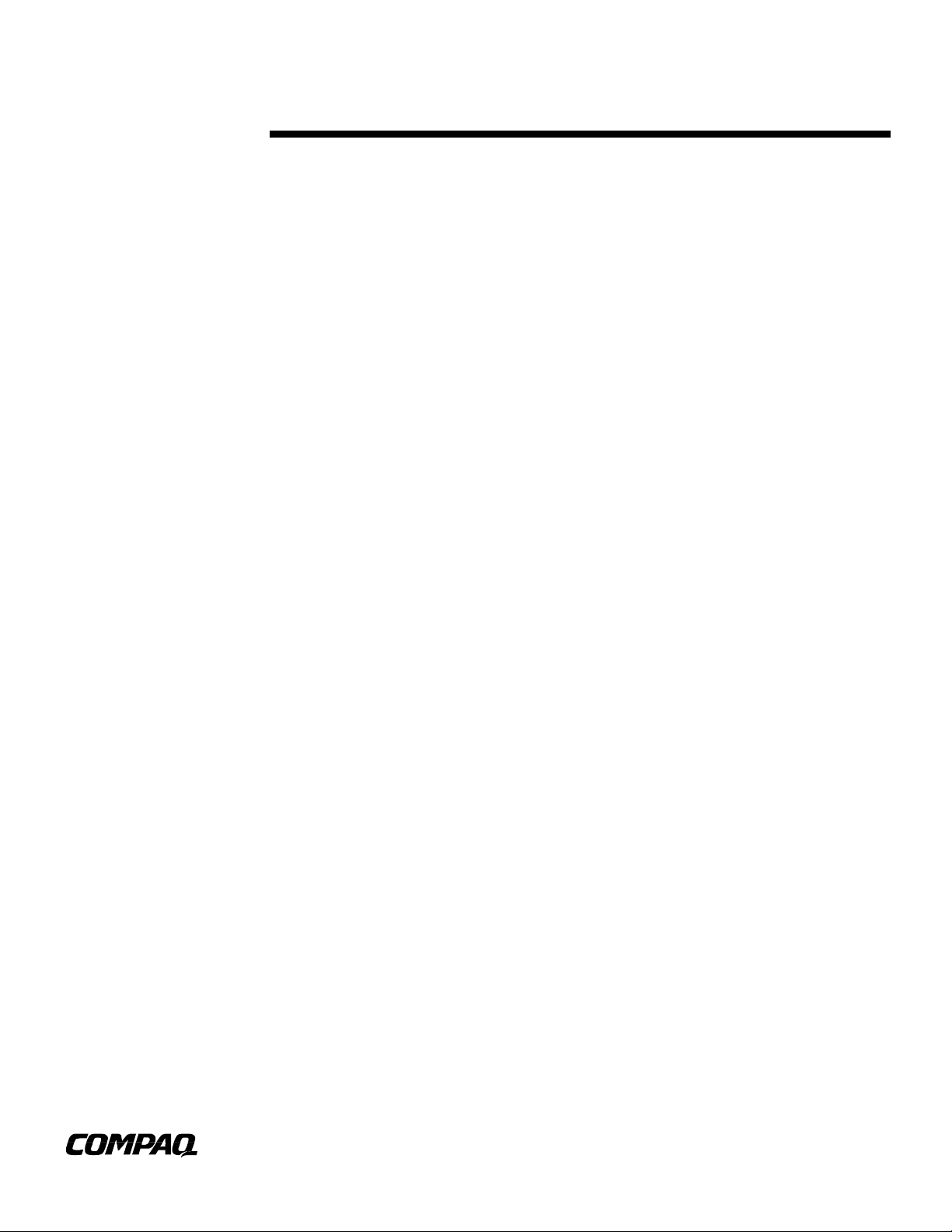
Octoberr 20 2000
Compaq Computer
Corporation
CONTENTS
Introduction ....................1
Recommendations...........3
Common Problems .......... 3
Optimizing the
Projected Image .............. 4
Utilities for Armada
Products.......................... 4
Simultaneous
Display............................ 5
Dual Display.................... 5
Example User
Scenarios ........................ 6
TV/Video Support............ 7
HDTV Support..................7
Armada lineup................. 8
Resolutions and
Refresh Rates .................. 8
WHITE PAPER
.
.
.
.
.
Compaq Microportable Projectors & the
.
.
.
.
.
.
.
Armada Graphics/Video Capabilities
.
.
.
.
.
.
.
.
.
.
.
.
.
.
.
INTRODUCTION
.
.
.
.
.
This whitepaper explains how to optimize the customers’ experience with Compaq
.
.
.
.
Portable Computers when used in conjunction with a Compaq Microportable Projector.
.
.
.
.
The Compaq series of Microportable Projectors are a 3-4.5 lb. multi-sync projectors
.
.
.
.
capable of displaying images at resolutions of 640*480 to 1280*1024. The native display
.
.
.
mode is 1024*768 (XGA) for the high end model and 800*600 (SVGA) for the value line,
.
.
.
and it automatically scales up or down other resolutions using state-of-the-art algorithms
.
.
.
built into the hardware.
.
.
.
.
.
The graphics acceleration technology and architecture of the Armada Family of Portable
.
.
.
Computers delivers brilliant, professional quality, photo realistic images while
.
.
.
.
maintaining outstanding performance. Its strength in 2D image display, 3D rendering,
.
.
.
DVD playback and higher bus and memory speeds and bandwidth make this the best
.
.
.
overall solution for the graphics and video needs of Compaq’s customers.
.
.
.
.
.
By providing separate timings (on the high end Armada M700/E700/7400/7800 systems)
.
.
.
for an external (CRT or projector unit) and an internal (LCD) display device, the dual
.
.
.
display technology enables users to display the same image simultaneously on separate
.
.
.
.
displays with different refresh rates and /or resolutions. Additionally, with the support of
.
.
.
the Windows98 Operating System, the dual display technology also enables users to
.
.
.
display different images simultaneously on separate displays at different refresh rates, if
.
.
.
needed.
.
.
.
.
.
.
.
.
.
.
In conjunction, the Microportable Projectors & the Armada Portable Computers provide
.
.
.
the stunning graphics presentation solutions that todays’ professionals desire to make a
.
.
.
lasting impression on their clients.
.
.
.
.
.
.
.
.
.
.
.
.
.
.
.
.
.
.
.
.
.
.
.
.
.
.
.
.
.
.
.
.
.
.
.
.
.
.
.
.
.
.
.
.
.
.
.
.
.
1 Doc Number 20AT1020
Page 2
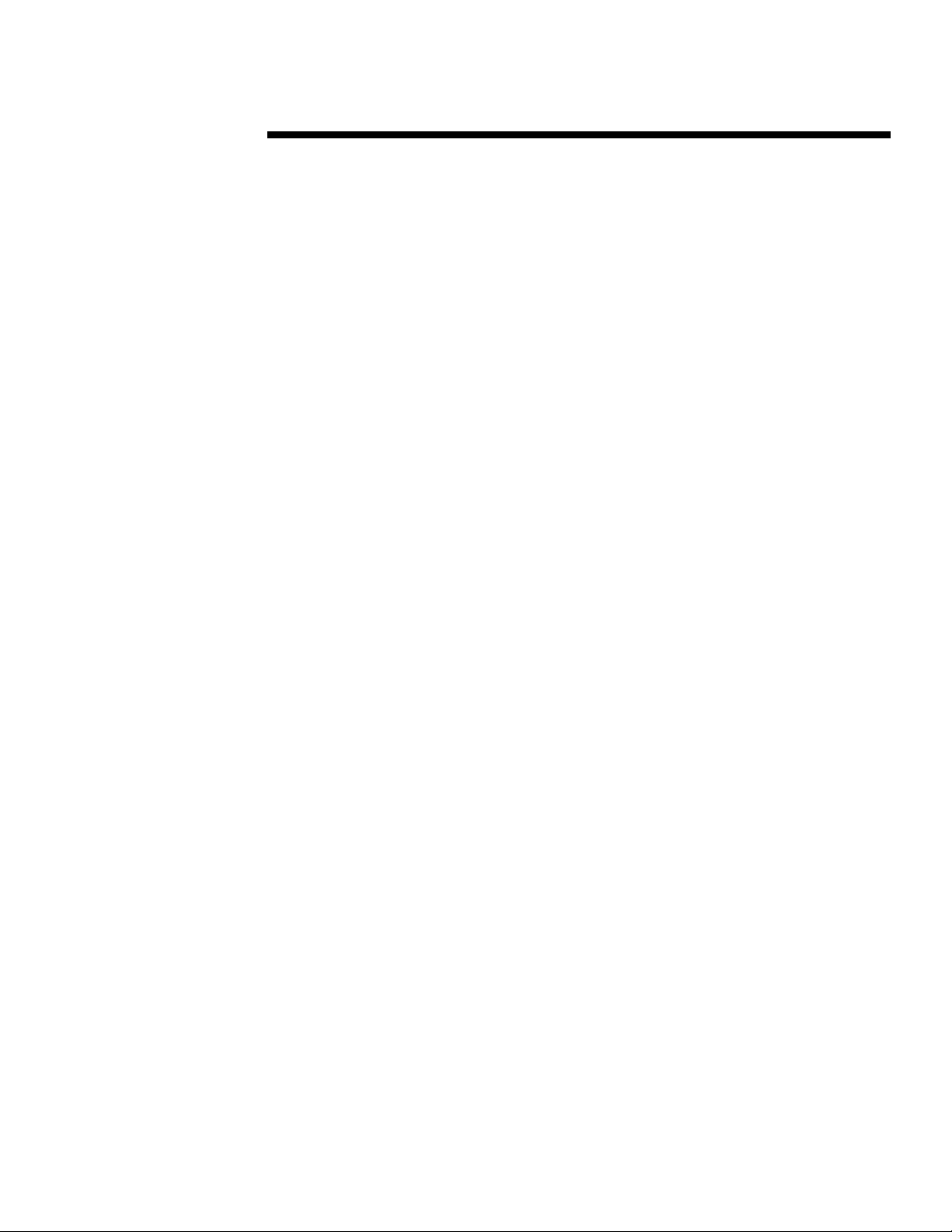
Doc Number 20AT1020
WHITE PAPER (cont.)
.
.
.
NOTICE
.
.
.
.
.
The information in this publication is subject to change without notice.
.
.
.
.
.
THE COMPETITIVE INFORMATION CONTAINED IN THIS PUBLICATION IS BASED ON
.
.
.
DATA AVAILABLE FROM PUBLIC SOURCES AT THE TIME OF PUB L ICATION. COMPAQ
.
.
.
COMPUTER CORPORATION SHALL NOT BE RESPONSIBLE FOR ANY INACCURACIES ,
.
.
ERRORS, OR OMISSIONS IN INFORMATION CONTAINED HEREIN, INCLUDING, BUT NOT
.
.
.
LIMITED TO, INFORMATION OBTAINED FROM THIRD PARTY S OURCES , SUCH AS
.
.
.
PUBLICATIONS OF OTHER COMPANIES, THE PRESS, OR COMPETITIVE DATA
.
.
.
ORGANIZATIONS.
.
.
.
.
.
THIS PUBLICATION IS MADE AVAILABLE ON AN “AS IS” BASIS AND COMPAQ
.
.
.
SPECIFICALLY DISCLAIMS ALL ASSOCIATED WARRANTIES, WHETHER EXPRESS OR
.
.
IMPLIED. IN NO EVENT WILL COMPAQ BE LIABLE FOR DIRECT, INDIRECT, SP ECIAL,
.
.
.
INCIDENTAL, OR CONSEQUENTIAL DAMAGES IN CONNECTION WITH THE USE OF OR
.
.
.
RELIANCE ON THE MATERIAL CONTAINED IN THIS PUBLICATION, EVEN IF ADVISED OF
.
.
.
THE POSSIBILITY OF SUCH DAMAGES. COMPAQ RESERVES THE RIGHT TO MAKE
.
.
IMPROVEMENTS OR CHANGES TO THIS PUBLICATION AND THE PRODUCTS AND
.
.
.
SERVICES HEREIN DESCRIBED AT ANY TIME, WITHOUT NOTICE OR OBLIGATION.
.
.
.
.
.
This publication does not constitute an endorsement of the product or products that were tested.
.
.
.
The configuration or configurations tested or described may or may not be the only available
.
.
.
solution. This test is not a determination of product quality or correctness, nor does it ensure
.
.
.
compliance with any federal, state or local requirements. Compaq does not warrant products other
.
.
.
than its own and then, only as strictly stated in Compaq product warranties.
.
.
.
.
Compaq, LTE, Deskpro, Presario, ProLiant, and ProSignia are trademarks registered in the United
.
.
.
States Patent and Trademark Office.
.
.
.
.
.
Armada, Armada Station, LTE 5000, MultiBay, and Netelligent are trademarks of Compaq
.
.
.
Computer Corporation.
.
.
.
.
Other product names mentioned herein may be trademarks and/or registered trademarks of their
.
.
.
respective companies.
.
.
.
.
.
Microsoft, Windows NT are trademarks and/or registered trademarks of Microsoft Corporation.
.
.
.
.
©2000 Compaq Computer Corporation.
.
.
.
.
.
.
.
.
.
.
.
.
.
.
.
.
.
.
.
.
.
.
.
.
.
.
.
.
.
.
.
.
.
.
.
.
.
.
.
.
.
.
.
.
.
.
.
.
.
.
.
.
.
.
.
.
.
.
2
Page 3
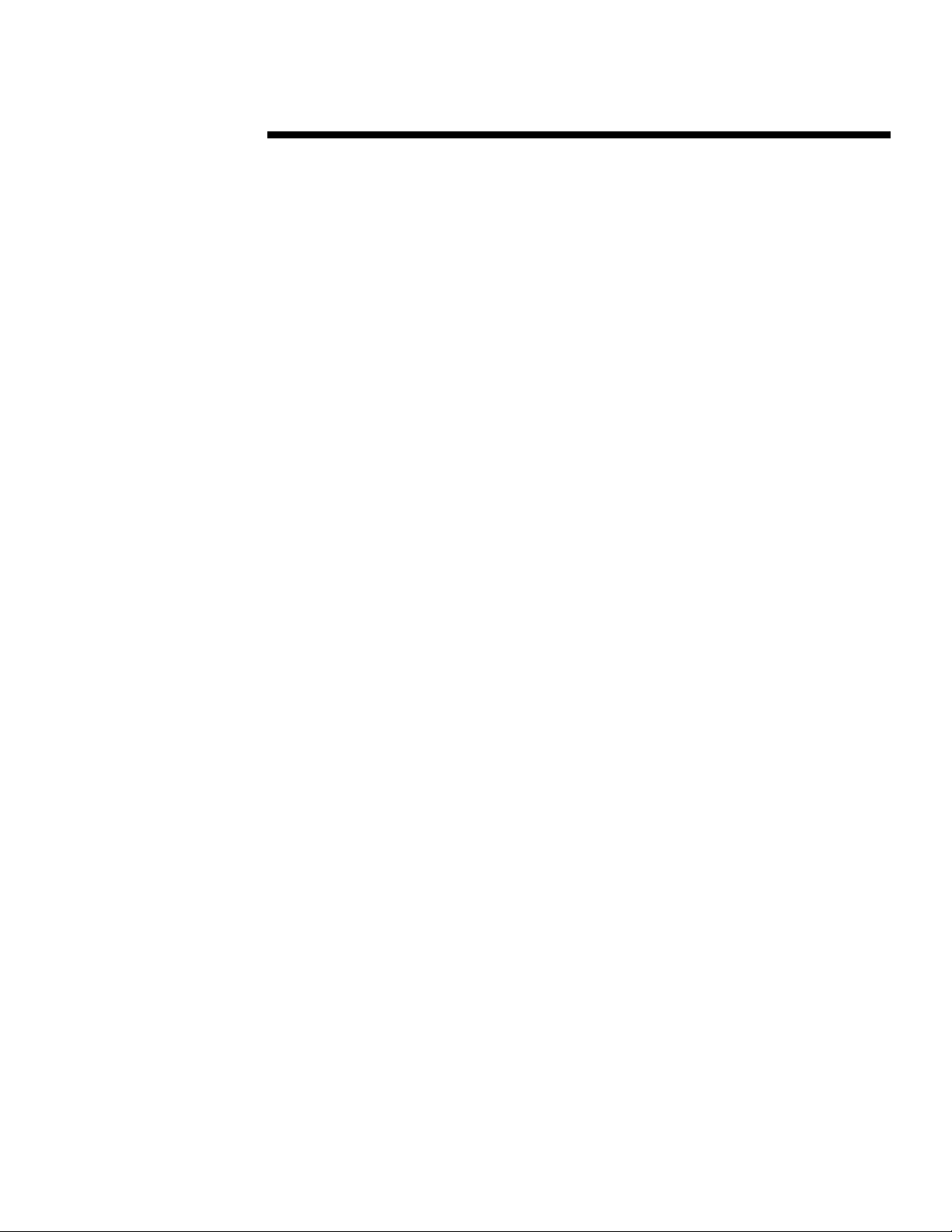
Doc Number 20AT1020
WHITE PAPER (cont.)
.
.
.
.
.
.
RECOMMENDATIONS
.
.
.
.
.
The Microportable projector’s native resolutions are 800*600 (SVGA) and 1024*768 (XGA)
.
.
.
based on the model. Driving the projector at this resolution will provide optimal viewing
.
.
.
experience, as the image is mapped, pixel-by-pixel from the computer to the internal electronics.
.
.
.
Thus, the user should attempt to always drive the projectors at their native resolutions.
.
.
.
.
When a different resolution is used, the projector will automatically scale up or scale down the
.
.
.
image to fit into the internal array. That means that some interpolation of data will be necessary,
.
.
.
and though the circuitry provided is state-of-the-art, it will never be as perfect a s the case where no
.
.
.
pixels are modified, added or removed. If the chosen resolution is beyond the range of the
.
.
.
projector, a warning message will be displayed.
.
.
.
.
.
There are applications that will only run at fixed resolutions. Should it be other than SVGA or
.
.
.
XGA, then the next best thing is to let the projector do the scaling. The expansion capabilities of
.
.
.
many older Armada portable products are not as advanced as that of the Microportable projectors.
.
.
.
.
.
.
.
COMMON PROBLEMS SETTING-UP THE PORTABLE & PROJECTOR
.
.
.
.
When using a portable with Dual Display capability, it is possible for the user to encounter some
.
.
.
display modes that are not desired.
.
.
.
.
.
The image on the projector is only a partial image, and I can pan around it.
.
.
.
.
What happened here is that the user set the external display to a smaller resolution using the
.
.
.
“overhead projector” icon (or via the display settings utility) without making the desktop area
.
.
.
smaller. Thus, Microsoft Windows “thinks” the user wants a full 1024*768 desktop area to present
.
.
.
information, and that at the same time he only wants a smaller area to be visible on the external
.
.
.
display device. This can easily be corrected by adjusting the “desktop area” to match the “CRT
.
.
.
resolution”. In this case, the complete desktop area will be visible on the external display device.
.
.
.
.
.
I have a complete image, but it is smaller than what I have seen before.
.
.
.
.
What most likely happened is that the user (or application) set the system to a lower resolution
.
.
.
(games do this quite a bit), and then the projector utility set to simultaneous display of this lower
.
.
.
resolution. Then, the black border seen around the internal LCD is also seen on the external
.
.
.
display device, making the overall visible image smaller than normal.
.
.
.
.
.
There are two ways to fix this: The user can either press Fn-F4 to cycle to an external display
.
.
.
viewing only (internal LCD blanks), at which the system will automatically drive the projector at
.
.
.
full screen, or the user can set the external device to the smaller resolution using the “overhead
.
.
.
projector” icon on the system tray. If the user is currently showing the image on the internal
.
.
.
computer display, then Fn-F4 will need to be pressed twice in order to switch to the external
.
.
.
display device.
.
.
.
.
The user can also simply increase the resolution of the external display device, via the “display
.
.
.
properties” tabs that Microsoft Windows provides. The level of flexibility on these adjustments
.
.
.
will be determined by the graphics controller used: single or dual display.
.
.
.
.
.
Video (DVD or other) is only seen on one display device.
.
.
.
.
Although some Armada portables have a Dual Graphics Controller, they still have a single video
.
.
.
processing unit. Thus, while on Dual Display mode, video can only be shown on one display
.
.
.
device (selectable via the advanced settings tabs). If the user desires to view video on both display
.
.
.
devices, the Armada portable must be set in simultaneous display mode, single controller
.
.
.
configuration (resolution must match the internal LCD, and refresh rate must be 60Hz).
.
.
.
.
.
.
3
Page 4

Doc Number 20AT1020
WHITE PAPER (cont.)
.
.
.
.
OPTIMIZING THE PROJECTED IMAGE WITH AN ARMADA PORTABLE
.
.
.
.
.
.
.
.
Before we proceed, a few terms should be defined:
.
.
.
.
.
.
.
.
.
.
Desktop Area: This is the physical size that Windows OS will use to display the desktop. If this
.
.
.
.
.
.
size is smaller than the resolution of the Portable’s LCD, then the desktop will show centered on
.
.
.
.
.
.
the LCD, with a black border around it. If the size is larger than the resolution of the Portable’s
.
.
.
.
.
.
LCD, then the user will see a partial desktop, with the ability to pan to the remaining area.
.
.
.
.
.
.
.
.
CRT/Projector Resolution: the resolution set for the external display device. For systems with a
.
.
.
.
.
.
single graphics controller, it is hard-coded to be the same as the internal LCD, for simultaneous
.
.
.
.
.
.
display modes, and to be any supported mode for external display-only. For systems with a dual
.
.
.
.
.
.
graphics controller, the resolution can be set to any of the external supported modes, independent
.
.
.
.
.
.
of the resolution of the internal LCD.
.
.
.
.
.
.
.
.
.
.
In addition, the Fn-F4 hotkey can be used to affect which display output is enabled.
.
.
.
.
.
.
.
.
When an external display device is connected to the computer, press the Fn+F4 hotkeys as a toggle
.
.
.
.
.
.
function:
.
.
.
.
.
.
.
.
.
.
.
.
.
.
.
.
.
.
.
.
.
.
.
.
.
.
.
.
.
.
.
.
.
.
.
.
.
.
.
.
.
.
.
.
.
.
.
.
.
.
.
.
.
.
.
.
.
.
.
.
.
.
.
.
.
.
.
.
.
.
.
.
.
.
.
.
.
.
.
.
.
.
.
.
.
.
.
.
.
.
.
.
.
.
.
.
.
.
.
.
.
.
.
.
.
.
.
.
.
.
.
.
.
.
.
.
.
.
.
.
.
.
.
.
.
.
.
.
.
.
.
.
.
.
.
.
.
.
.
.
.
.
.
.
.
.
UTILITIES PROVIDED FOR ARMADA PRODUCTS
.
.
.
.
.
.
.
.
.
.
The following utilities are provided on Armada products, for ease of use:
.
.
.
.
.
.
.
.
Fn-T: If for some reason the user must set the resolution to something smaller than the native
.
.
.
.
.
.
screen resolution, the image will appear centered and with a black border, when shown on the
.
.
.
.
.
.
internal computer display and in simultaneous display mode. The Fn-T hotkey stretches the image
.
.
.
.
.
.
to fill as much of the screen as possible.
.
.
.
.
.
.
.
.
.
.
Fn-F4: A hot key combination to cycle between internal, external, and simultaneous displays.
.
.
.
.
.
.
.
.
.
.
.
.
.
.
.
.
.
.
The Microportable projectors will have an additional utility that will also reside on the system tray
.
.
.
.
.
.
which will, upon activation, disable some power management and screen saver features for the
.
.
.
.
.
.
.
.
4
• Press once to: Turn-on both displays simultaneously.
• Press again to: Switch to the external display device.
• Press once more to: Switch back to the internal computer display .
Page 5

Doc Number 20AT1020
WHITE PAPER (cont.)
.
.
duration of the presentation. The user may set any of the Armada portable products in
.
.
.
simultaneous display mode by pressing Fn-F4 once, and in Projector only mode by pressing Fn-F4
.
.
.
twice.
.
.
.
.
.
.
.
ARMADA PORTABLE COMPUTERS: DISPLAY MODES
.
.
.
.
.
.
.
SIMULTANEOUS DISPLAY
.
.
.
.
.
The Armada graphics architecture has been developed to greatly improve the simultaneous display
.
.
.
capability of notebook computers, thereby enhancing their utility to end users.
.
.
.
.
Traditional simultaneous display or “Simulscan” (found in all Armada notebook computers)
.
.
.
display allows the display of the same image on a notebook PC’s LCD screen and an external CRT
.
.
.
or Projection unit, with the same refresh rate and resolution being applied to each display. This
.
.
.
technology, when applied to today’s larger resolution 800x600 (SVGA) and 1024x768 (XGA)
.
.
.
panels, has enhanced the quality of images being displayed during presentations.
.
.
.
.
.
Prior to the introduction of the Compaq Microportable Projectors, many users were unable to
.
.
.
simultaneously display the presentation material to both the internal LCD and the alternative
.
.
.
projection systems. This was due to the fact that older projection systems were capable of only
.
.
.
decoding a fixed resolution, which was incompatible to the one on the notebook. In these cases,
.
.
.
the user was forced to disable the internal LCD.
.
.
.
.
With the current series of Compaq Microportable projectors even older products that only display
.
.
.
640*480 (VGA) LCD resolutions are now capable of simultaneous display to the portables’
.
.
.
internal LCD, and to the projection unit.
.
.
.
.
.
.
.
.
DUAL DISPLAYS
.
.
.
.
The DualDisplay architecture opens new functionality for notebook computers. The DualDisplay
.
.
.
architecture provides the ability to control the LCD and an external CRT or Projection unit with
.
.
.
independent timing parameters (resolution and/or refresh rate).
.
.
.
.
.
By providing separate timing and refresh rates, the DualDisplay capability enables users to display
.
.
.
simultaneous images on the internal LCD screen and external display device with different timing.
.
.
.
Dual display features have been developed to greatly improve the simultaneous display capability
.
.
.
of the notebook, thereby enhancing their utility to the user.
.
.
.
.
Microsoft Windows 98 further enhances this feature by allowing the display of two completely
.
.
.
different images (desktop areas) at the same time. This allows the user to effectively double the
.
.
.
size of its working desktop area. The OS enhancements allow the movement of any windows
.
.
.
application from one screen to the other, just as one would do it within the confines of a single
.
.
.
screen desktop area.
.
.
.
.
.
• Simultaneous display of different images
.
.
.
.
On the referenced Armada systems with Windows 98 installed, there is the possibility to create an
.
.
.
expanded desktop that simultaneously displays on the internal LCD and an external display device.
.
.
.
One of the display devices is considered the primary display, and is where the Start “button” and
.
.
.
system tray bar appear. The other one is the secondary display, used to launch and view any
.
.
.
applications not being used on the primary display.
.
.
.
.
.
The two display devices can create a “side-by-side” or “top-to-bottom” configurations. Each
.
.
.
display can be set to a desired resolution and refresh rate. The different image mode allows the
.
.
.
user to actually drag any window from one display device to the other.
.
.
.
.
.
.
.
5
Page 6

Doc Number 20AT1020
WHITE PAPER (cont.)
.
.
.
.
One of the reasons of increasing the local graphics memory (frame buffer) to 4MB and beyond was
.
.
.
.
.
.
due to the fact that in different image modes the user needs to store two different desktops. These
.
.
.
.
.
.
modes require twice as much memory as any of the “same image” configurations. Compaq plans
.
.
.
.
.
.
on further increases of frame memory on future products.
.
.
.
.
.
.
.
.
.
.
.
.
.
.
.
.
.
.
• New desktop productivity tools are ena bled
.
.
.
.
.
.
.
.
Presentations can now be simultaneously be seen by presenter and audience, even if the
.
.
.
.
.
.
presentation device is at different resolutions or refresh rates.
.
.
.
.
.
.
.
.
.
.
Dual Display enables the use of both the internal LCD screen and an external display device each
.
.
.
.
.
.
showing a different half of a super-size Windows desktop. The user can view and use multiple
.
.
.
.
.
.
applications simultaneously such as a web browser and a word processor.
.
.
.
.
.
.
.
.
In a training or school environment, a dual display capability enables the teacher to have a different
.
.
.
.
.
.
content than the student: one has the lesson, or training material along with all answers, while the
.
.
.
.
.
.
student has the lesson to be learned.
.
.
.
.
.
.
.
.
.
.
Microsoft Office 2000 is being enhanced to allow a presenter to show its slide presentation on the
.
.
.
.
.
.
external device, while simultaneously seeing its slides and/or notes on the internal LCD.
.
.
.
.
.
.
.
.
.
.
.
.
.
.
EXAMPLE USER SCENARIOS
.
.
.
.
.
.
.
.
.
.
The following are some examples on how would the user set the Armada portable.
.
.
.
.
.
.
.
.
Simultaneous display of the same image on Portable and projection unit.
.
.
.
.
.
.
.
.
.
.
Use the utility provided with the projector.
.
.
.
.
.
.
.
.
Simultaneous display at different resolution (some Armada products; not supported
.
.
.
.
.
.
under Windows 2000).
.
.
.
.
.
.
.
.
.
.
If a particular application to be used in a presentation can only be run at an 800*600 resolution and
.
.
.
.
.
.
a portable with a 1024*768 (XGA) LCD and a supported dual graphics controller architecture is
.
.
.
.
.
.
used, then the user should change the desktop area of the external display to 800*600.
.
.
.
.
.
.
.
.
Using the Utility provided with the projector, enable the projector. At this time you will see both
.
.
.
.
.
.
the internal display and the projector being driven at XGA timings with a black border around the
.
.
.
.
.
.
800*600 desktop area.
.
.
.
.
.
.
.
.
.
.
In order to drive the projector at 800*600, set to this resolution at 60Hz or 75Hz refresh, using the
.
.
.
.
.
.
Windows Sisplay Settings control panel.
.
.
.
.
.
.
.
.
If the user does not like to see the black border on the internal LCD, simply press Fn-T and the
.
.
.
.
.
.
system will stretch the image to fill the screen as much as possible.
.
.
.
.
.
.
.
.
.
.
If the Portable does not support DualDisplay, and the user does not want the black border on the
.
.
.
.
.
.
projector unit then he must use the Fn-F4 key to switch to external-display-only mode.
.
.
.
.
.
.
.
.
Simultaneous display of different content (some Armada products, using Windows 98).
.
.
.
.
.
.
.
.
.
.
The goal is to display to an audience a different image than that on the internal LCD, both XGA
.
.
.
.
.
.
resolutions.
.
.
.
.
.
.
.
.
Using the Utility provided with the projector, enable the projector. At this time you will see both
.
.
.
.
.
.
the internal display and the projector being driven at XGA timings.
.
.
.
.
.
.
.
.
.
.
Using the Microsoft Windows Display Settings control panel, the user can then enable
.
.
.
.
.
.
MultiMonitor mode.
.
.
.
.
.
.
.
.
.
.
6
Page 7

Doc Number 20AT1020
WHITE PAPER (cont.)
.
.
Finally, the user selects the applications to display on the two surfaces. This mode is not possible
.
.
.
on systems that do not have the DualDisplay architecture.
.
.
.
.
.
.
.
TV/VIDEO SUPPORT
.
.
.
.
.
Some Armada portables have the capability to play back DVD movie titles. The movie is shown as
.
.
.
a Window on the desktop, which can be maximized to fill the screen, and driven to the projector
.
.
.
via the VGA output.
.
.
.
.
Thus, movies can be shown on the Microportable projectors as well.
.
.
.
.
.
The projectors, in addition, have video adapter options which accept both Composite and S-Video
.
.
.
TV signals. Some projectors in the line-up will accept an option that includes remote control and
.
.
.
sound support. Some Armada portables have one or both video outputs available. Thus, movie
.
.
.
titles can also be shown by attaching a DVD player directly to the projector, or by using the TV-
.
.
.
out port of some of the Armada portables. All Armada portables have sound (line-out) jacks.
.
.
.
.
.
.
.
HDTV SUPPORT
.
.
.
.
Some Microportable Projectors are capable of displaying various High Definition TV display
.
.
.
modes. The Multimedia Adapter is not required to take advantage of this functionality.
.
.
.
.
.
A variety of sources can be used to provide HDTV data to the projector, for example, a Digital-
.
.
.
VHS (D-VHS) player, an HDTV-DVD player, a Satellite Dish HDTV receiver, or a variety of
.
.
.
DTV tuners (to receive programming over the airwaves).
.
.
.
.
Most of these will provide either an analog Component video output or a standard VGA output.
.
.
.
Color mode can be either YPrPb or RGB format, selectable via the “picture” option on the OSD.
.
.
.
The following modes are supported on the VGA interface:
.
.
.
.
.
640*480p
.
.
.
.
704*480p
.
.
.
.
.
1280*720p
.
.
.
.
1920*1080i
.
.
.
.
.
A cable to convert Component video output to a standard VGA connector is supplied on projectors
.
.
.
that support HDTV.
.
.
.
.
Note that the 480p modes are compatible with PC modes, and thus will default to display in the
.
.
.
RGB color mode; the user will need to switch to YPrPb color mode using the projector in order to
.
.
.
see the proper colors.
.
.
.
.
.
When displaying HDTV content, it is recommended to display it in its native 16:9 widescreen
.
.
.
mode. For this, you may need to select the “HDTV fill to aspect ratio” mode on your projector, in
.
.
.
order to preserve the height to width relationship of the material. Note that in this mode, you will
.
.
.
have black stripes on top and bottom of the projected image, just as you see them on standard TV
.
.
.
sets when viewing widescreen content.
.
.
.
.
A desktop or portable computer can also be used to generate a HDTV video stream. Capable
.
.
.
computers should be able to read/acquire the HDTV data, and blend it into the desktop graphics,
.
.
.
much in the same way that we can see today DVD content.
.
.
.
.
.
Note that regardless of source, the HDTV formats are generally of higher resolution than that of
.
.
.
the projector (XGA, or 1024*768). Thus, the projector will normally downscale the HDTV data in
.
.
.
order to fit the complete image within the displayable 1024*768 resolution.
.
.
.
.
.
.
.
7
Page 8

Doc Number 20AT1020
WHITE PAPER (cont.)
.
.
.
.
ARMADA LINEUP
.
.
.
.
.
.
.
.
The following Armada Products have single graphics controller architectures:
.
.
.
.
.
.
.
.
.
.
• Armada 1100 series
.
.
.
.
.
.
.
.
• Armada 1500 and 1500c series
.
.
.
.
.
.
.
.
.
.
• Armada 1700 and 1750 series
.
.
.
.
.
.
.
.
• Armada 4100 and 4200 series
.
.
.
.
.
.
.
.
.
.
• Armada 3500 series
.
.
.
.
.
.
.
.
• Armada 6500 series
.
.
.
.
.
.
.
.
.
.
.
.
.
.
.
.
.
.
The following Armada Products have a dual graphics controller architecture:
.
.
.
.
.
.
.
.
.
.
• Armada 7300 and 7400 series
.
.
.
.
.
.
.
.
• Armada 7700 and 7800 series
.
.
.
.
.
.
.
.
.
.
• Armada E700 / M700 / E500 / M300 series
.
.
.
.
.
.
.
.
• Future Armadas in the E and M families, with improved graphics capabilities and dual display
.
.
.
.
.
.
.
.
.
.
.
.
.
.
.
.
.
.
.
.
.
.
.
.
.
.
.
.
.
.
.
.
.
.
.
.
.
.
.
.
.
.
.
.
.
.
.
.
.
.
.
.
.
.
.
.
.
.
.
.
.
.
.
.
.
.
.
.
.
.
.
.
.
.
.
.
.
.
.
.
.
.
.
.
.
.
.
.
.
.
.
.
.
.
.
.
.
.
.
.
.
.
.
.
.
.
.
.
.
.
.
.
.
.
.
.
.
.
.
.
.
.
.
.
.
.
.
.
.
.
.
.
.
.
.
.
.
.
.
.
.
.
.
.
.
.
.
.
.
.
.
.
.
.
.
.
.
.
.
.
.
.
.
.
.
.
.
.
.
.
.
.
.
.
.
.
.
.
.
.
.
.
.
.
.
.
.
.
.
.
.
.
.
.
.
.
.
.
.
.
8
support will be available in the second half of 2000, further enhancing its use with the
Microportable Projectors.
Although the Armada product line currently does not offer any digital video ports (such as DVI or
DFP), the Microportable projectors are capable of receiving digital video data thru a secondary
connector. Plug-in graphics cards with such a capability can be installed on Armada’s docking
stations (ArmadaStation), or any other Compaq desktop computer.
There are 3
adapters either disable the internal Armada graphics controller, or configures the device as a multimonitor system.
rd
party PCMCIA graphics adapters that provide a digital DVI interface if needed; these
EXTERNAL MONITOR RESOLUTION AND REFRESH RATES
When it comes to resolution, the Microportable projectors will work best at its native resolutions of
800 by 600 (SVGA) or 1024 by 768 (XGA) pixels. They will accept anything between 640 by 480
(VGA) and 1280 by 1024 (SXGA), based on model. SVGA projectors will not downscale from
SXGA as the resulting image quality is not good.
Likewise, our Armada portables are all capable of displaying at the optimal 1024 by 768 while in
external-display mode, and many other combinations while in simultaneous display.
A 60Hz refresh rate is the most common, especially if driving the internal LCD simultaneously; as
refresh rate is increased, possible visua l artifacts are eliminated. W e do not recommend (though
some projectors support it) the use of any interlaced mode.
The ability to display larger number of colors is dependent on the Armada model being used.
Higher amounts of frame buffer memory will allow for higher color depth. The high-end Armada
E700, M700, 7400 and 7800 series all have 4MB and 8MB of graphics frame buffer (based on
model), which easily allows for the display of 1024 by 768 pixels of resolution at true color (24
bits, or 16 million colors). Many users of portables with less graphics memory will find that
lowering the resolution will increase the color depth. This is a trade-off that can be evaluated prior
to the presentation. Presentations with motion-video will likely benefit from the higher color
Page 9

Doc Number 20AT1020
WHITE PAPER (cont.)
.
.
depth. Still images that are computer generated (say, Powerpoint slides) may benefit more from
.
.
.
the finer and higher resolutions, while keeping colors at 256 or 64K.
.
.
.
.
.
.
.
.
.
The following resolutions are supported on some of the Armada Portable Computers:
.
.
.
.
.
.
.
.
.
.
.
.
.
.
.
.
.
.
.
.
.
.
.
.
.
.
.
.
.
.
.
.
.
.
.
.
.
.
.
.
.
.
.
.
.
.
.
.
.
.
.
.
.
.
.
.
.
.
.
.
.
.
.
.
process this mode as input)
.
.
.
.
.
.
.
.
.
.
.
.
process this mode as input)
.
.
.
.
.
.
.
.
.
.
.
.
process this mode as input)
.
.
.
.
.
.
.
.
.
(Currently the projectors can
.
.
.
not process this mode as input)
.
.
.
.
.
.
.
.
.
.
.
.
.
.
.
.
.
.
.
.
.
.
.
.
.
.
.
.
.
.
.
.
.
.
.
.
.
.
.
.
.
.
.
.
.
.
9
Resolution Color Depth Refresh Rate (Hz)
640 x 480 256 color 60,72,75,85,100
640 x 480 64K color 60,72,75,85,100
640 x 480 16M color 60,72,75,85,100
800 x 600 256 color 60,72,75,85,100
800 x 600 64K color 60,72,75,85,100
800 x 600 16M color 60,72,75,85,100
1024 x 768 256 color 60,70,75,85,100
1024 x 768 64K color 60,70,75,85,100
1024 x 768 16M color 60,70,75,85,100
1280 x 1024
(Some projectors can not
1280 x 1024
(Some projectors can not
1280 x 1024
(Some projectors can not
1600 x 1200
256 color 60,75
64K color 60,75
16M color 60,75
256, 64K color 60
