Page 1

HP Moonshot-45XGc Switch
cation, setup, installation,
User and Maintenance Guide
Abstract
This document is for the person who installs, administers, services, and troubleshoots switches. This guide provides identifi
and removal procedures. HP assumes you are qualified in these areas.
Part Number: 796044-001
September 2014
Edition: 1
Page 2
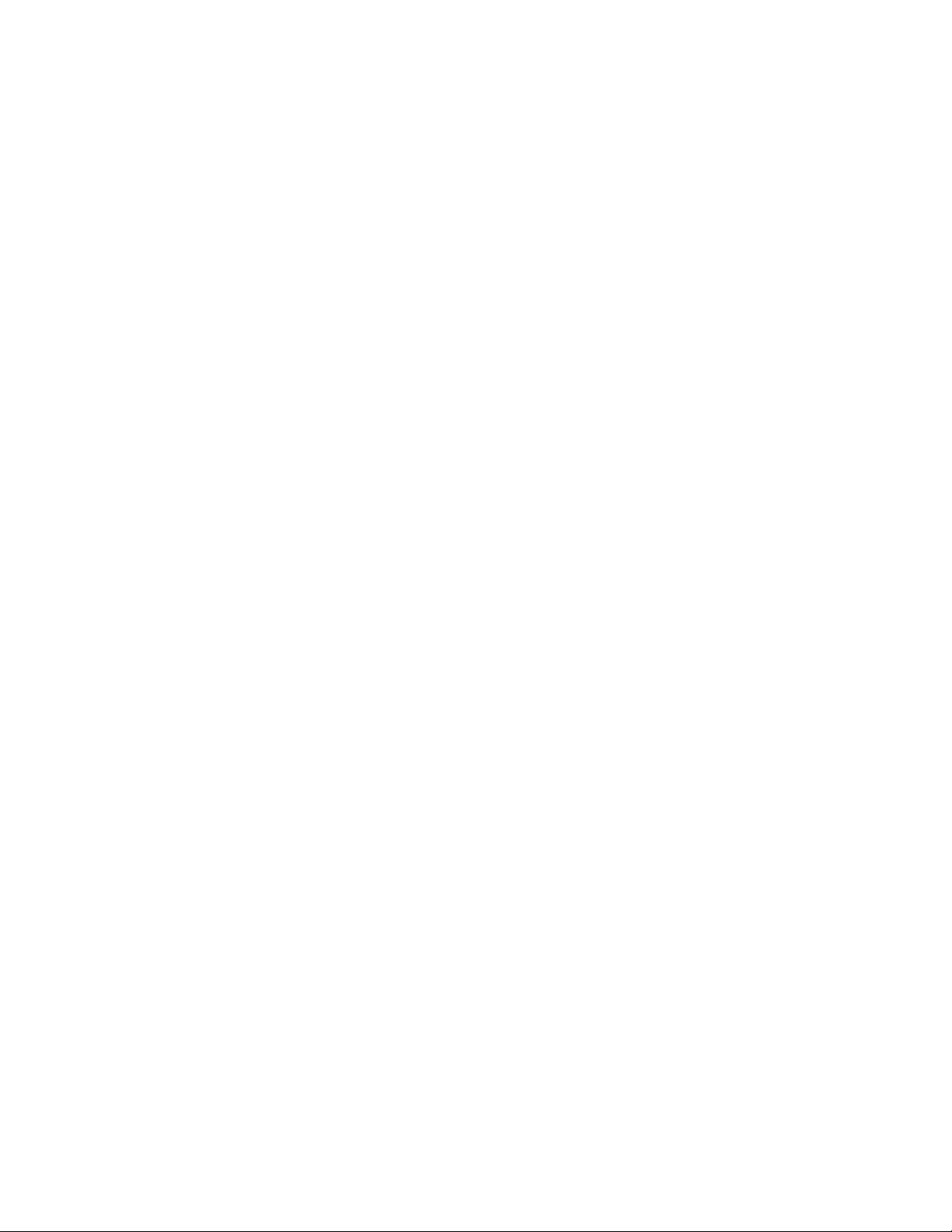
© Copyright 2014 Hewlett-Packard Development Company, L.P.
The information contained herein is subject to change without notice. The only warranties for HP products and services are set forth in the express
warranty statements accompanying such products and services. Nothing herein should be construed as constituting an additional warranty. HP shall
not be liable for technical or editorial errors or omissions contained herein.
Page 3
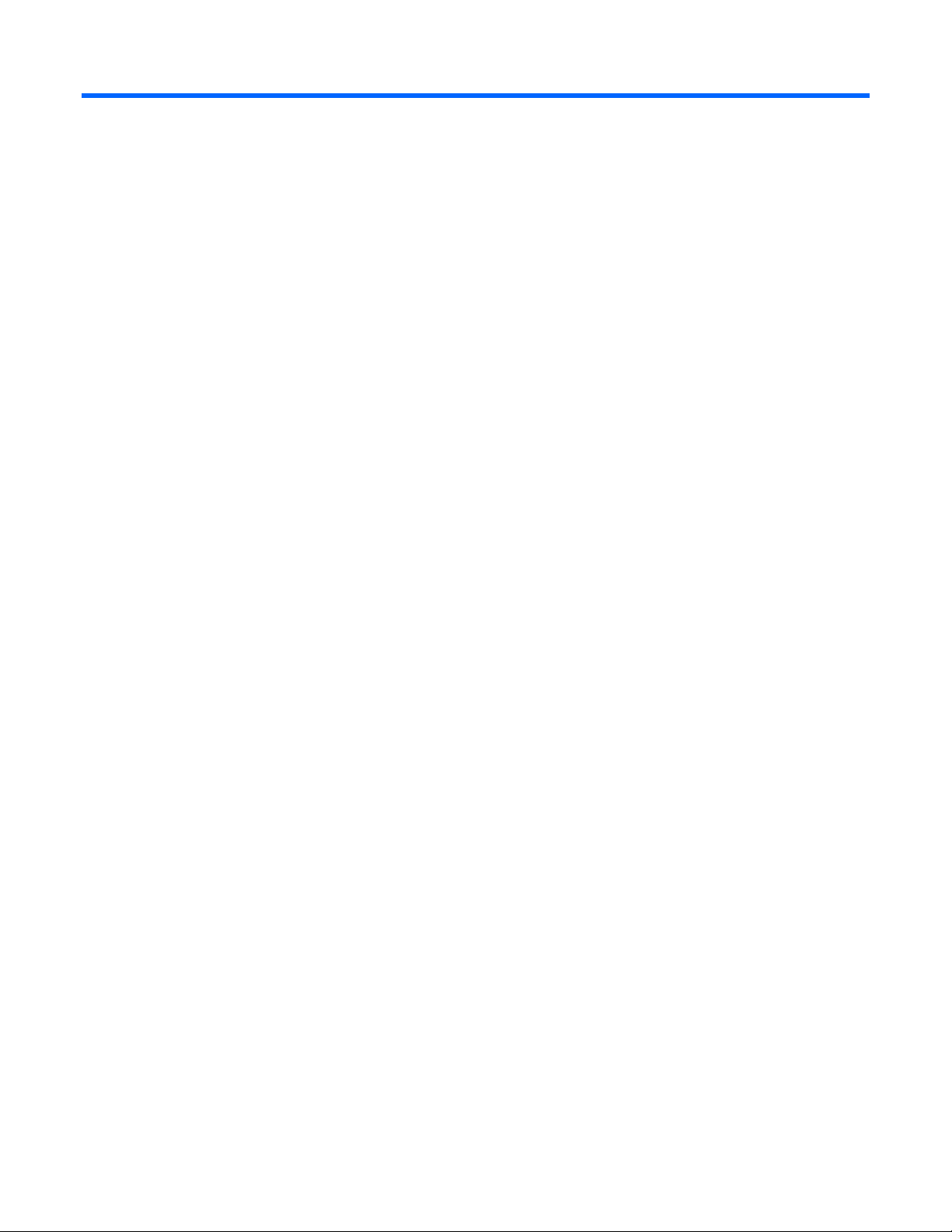
Contents
Component and LED identification .................................................................................................. 5
Chassis front panel LEDs and buttons.............................................................................................................. 5
Moonshot-4QSFP uplink module components .................................................................................................. 6
Moonshot-4QSFP uplink module buttons and LEDs ........................................................................................... 7
Moonshot switch module LEDs ....................................................................................................................... 8
Operations................................................................................................................................... 9
Extend the chassis from the rack .................................................................................................................... 9
Remove the access panel ............................................................................................................................ 10
Open the cable management arm ................................................................................................................ 11
Remove the uplink module blank .................................................................................................................. 12
Remove the switch module blank ................................................................................................................. 12
Setup ......................................................................................................................................... 13
Installation information and guidelines .......................................................................................................... 13
Uplink module bays .................................................................................................................................... 14
Installing the uplink module ......................................................................................................................... 14
Installing the switch module ......................................................................................................................... 15
Cabling ..................................................................................................................................... 18
Supported cables and transceivers ............................................................................................................... 18
Installing a DAC cable ................................................................................................................................ 18
Installing a transceiver ................................................................................................................................ 19
Command Line Interface .............................................................................................................. 21
Connecting to the switch console ................................................................................................................. 21
Default user name and password ....................................................................................................... 21
Terminal settings .............................................................................................................................. 21
Accessing the CLI locally ................................................................................................................... 21
Accessing the CLI remotely ................................................................................................................ 22
Accessing the CLI using iLO............................................................................................................... 22
Configuration ............................................................................................................................. 24
Switch documentation ................................................................................................................................. 24
Firmware ................................................................................................................................... 25
Update the switch firmware ......................................................................................................................... 25
Updating switch firmware with a reboot ....................................................................................................... 25
Network mapping ....................................................................................................................... 26
Production network mapping ....................................................................................................................... 26
Management network mapping ................................................................................................................... 27
Interfaces .................................................................................................................................................. 27
Moonshot-4QSFP+ uplink interfaces ................................................................................................... 28
Moonshot-45XGc downlink interfaces ................................................................................................ 29
Troubleshooting .......................................................................................................................... 30
Troubleshooting resources ........................................................................................................................... 30
Illustrated parts catalog ............................................................................................................... 31
Contents 3
Page 4
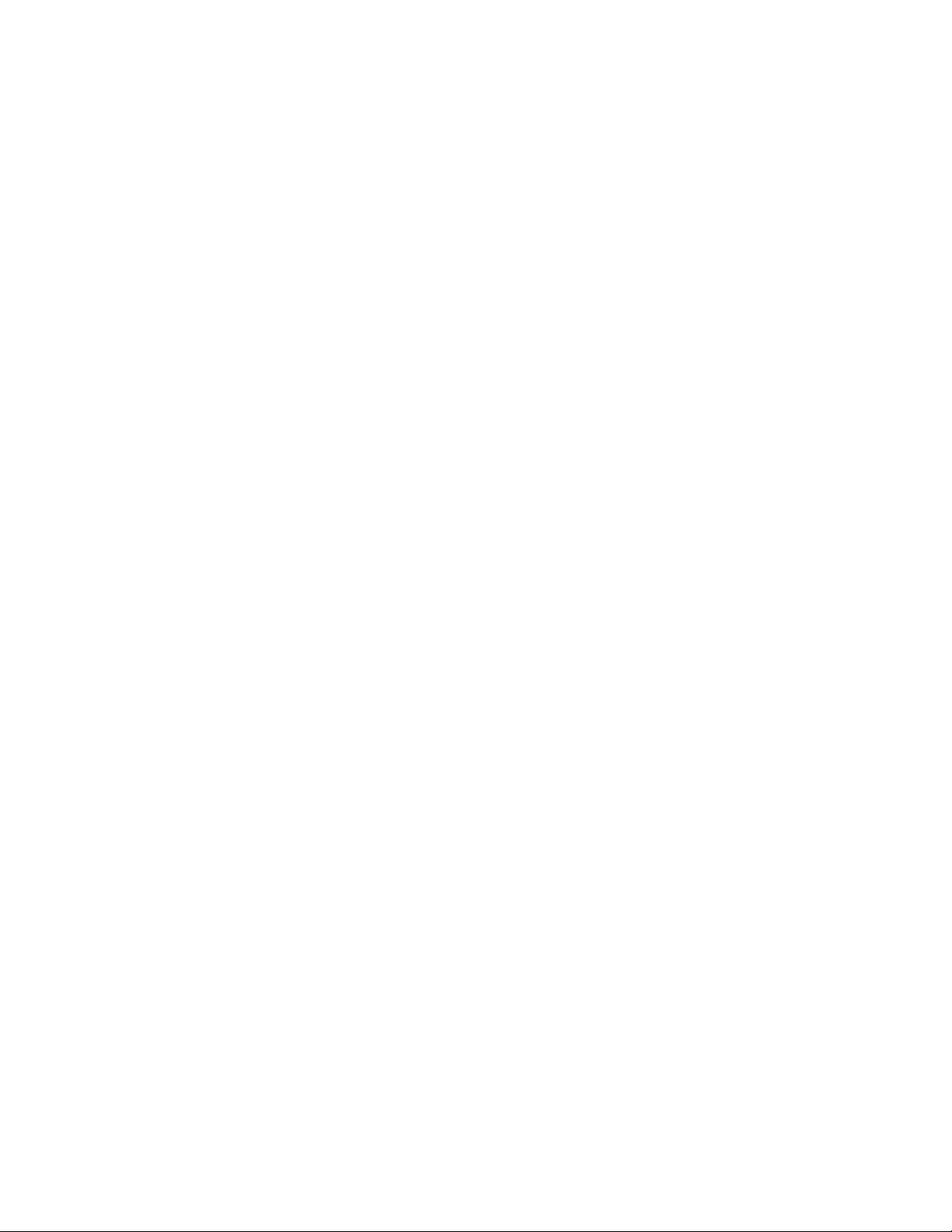
Customer self repair ................................................................................................................................... 31
Parts only warranty service .......................................................................................................................... 31
Switch customer self repair components ........................................................................................................ 32
Removal and replacement procedures ........................................................................................... 33
Removing the switch module ........................................................................................................................ 33
Removing the uplink module ........................................................................................................................ 33
Regulatory information ................................................................................................................ 35
Safety and regulatory compliance ................................................................................................................ 35
Turkey RoHS material content declaration ..................................................................................................... 35
Ukraine RoHS material content declaration ................................................................................................... 35
Warranty information ................................................................................................................................. 35
Electrostatic discharge ................................................................................................................. 36
Preventing electrostatic discharge ................................................................................................................ 36
Grounding methods to prevent electrostatic discharge .................................................................................... 36
Specifications ............................................................................................................................. 37
Chassis environmental specifications ............................................................................................................ 37
Chassis specifications ................................................................................................................................. 37
Support and other resources ........................................................................................................ 38
Before you contact HP ................................................................................................................................ 38
HP contact information ................................................................................................................................ 38
Acronyms and abbreviations ........................................................................................................ 39
Documentation feedback ............................................................................................................. 41
Index ......................................................................................................................................... 42
Contents 4
Page 5

Component and LED identification
Chassis front panel LEDs and buttons
Item Description LED Status
1
2
3
4
5
6
Chassis power LED Flashing green = The chassis is waiting to power on.
Green = Normal operation
Amber = Standby operation
Off = No power
Chassis health LED Green = Normal operation
Flashing amber = Degraded condition
Flashing red = Critical condition
Off = No power
Chassis UID LED/button Blue = Chassis ID is selected.
Flashing blue = System firmware update is in process.
Off = Chassis ID is not selected.
Cartridge health LEDs Green = Normal operation
Amber = Standby mode
Flashing amber = Degraded condition
Flashing amber (All) = Moonshot 1500 CM module is not installed.
Flashing red = Critical condition
Off = Cartridge is not installed or no power exists.
Switch module A health
LED
Switch module B health
LED
Green = Normal operation
Flashing amber = Degraded condition
Flashing red = Critical condition
Off = Switch module is not installed or no power exists.
Green = Normal operation
Flashing amber = Degraded condition
Flashing red = Critical condition
Off = Switch module is not installed or no power exists.
Component and LED identification 5
Page 6

Moonshot-4QSFP uplink module components
Item Component Description
1
2
*Ports Q1–Q4 support Ethernet traffic only.
The following cables and transceiver modules are supported:
Serial console port For management
QSFP+ ports Q1–Q4 40Gb Ethernet*
• HP 40GBASE QSFP+ DAC
• HP 40GBASE QSFP+ to 4x10G SFP+
• HP 40GBASE QSFP+ SR4
• HP 40GBASE QSFP+
• HP QSFP+ to SFP+ Adapter
Use any available port to connect to the data center. Be sure the port is populated with a supported HP
transceiver module that is compatible with the data center switch port type.
Component and LED identification 6
Page 7

Moonshot-4QSFP uplink module buttons and LEDs
Item Description Status
1
2
3
4
5
Uplink module UID
LED/button
Uplink module health
LED
Uplink module link
LED
Uplink module
activity LED
Reset button Resets the switch module
Solid blue = Switch module ID is selected.
Flashing blue = Switch module firmware
update is in progress.
Off = Switch module ID is not selected.
Green = Normal operation
Flashing amber = Degraded condition
Flashing red = Critical condition
Off = No power
Solid green = Link
Off = No link
Flashing green = Activity
Off = No activity
Component and LED identification 7
Page 8

Moonshot switch module LEDs
Item Description Status
1
2
3
4
5
6
Switch module power
LED
Switch module health
LED
Switch module uplink
activity LED
Switch module
downlink activity LED
Switch module UID
LED/button
Access panel sensor Detects the presence of the access panel*
Green = Normal operation
Amber = Standby operation
Off = No power
Green = Normal operation
Flashing amber = Degraded condition
Flashing red = Critical condition
Off = No power
Green = Link
Flashing green = Activity
Off = No activity
Green = Link
Flashing green = Activity
Off = No activity
Solid blue = Switch module ID is selected.
Flashing blue = Switch module firmware
update is in progress.
Off = Switch module ID is not selected.
*The fan speed adjusts automatically when the access panel is installed or removed.
Component and LED identification 8
Page 9

Operations
Extend the chassis from the rack
1. Pull down the quick release levers on each side of the chassis.
WARNING: To reduce the risk of personal injury or equipment damage, be sure that the rack is
2. Extend the chassis from the rack until it locks once.
3. Press the push tab on the rail, and then fully extend the chassis.
adequately stabilized before extending a component from the rack.
WARNING: To reduce the risk of personal injury, be careful when pressing the server rail-release
latches and sliding the server into the rack. The sliding rails could pinch your fingers.
Operations 9
Page 10

4.
After performing the installation or maintenance procedure, slide the chassis back into the rack, and
then press the chassis firmly into the rack to secure it in place.
Remove the access panel
IMPORTANT: After performing a procedure inside the chassis, always install the access panel on
the chassis when complete. Do not operate the chassis for long periods of time with the access
To remove the component:
1. If the locking latch is locked, use a T-15 Torx screwdriver to unlock the latch.
2. Open the locking latch.
panel removed.
IMPORTANT: To maintain appropriate cooling, fans will operate at a high speed when the
access panel is removed.
IMPORTANT: When the access panel is removed, the chassis might be placed into a low power
operating state to reduce thermal stress.
The access panel slides back, releasing it from the chassis.
Operations 10
Page 11

3.
Lift and remove the access panel.
Turn the access panel over to locate the HP Moonshot 1500 Chassis label. This label provides information on
LED status indicators, component identification, and chassis and switch installation procedures.
Open the cable management arm
To open the cable management arm, lift it up as you swing it open.
Operations 11
Page 12

Remove the uplink module blank
Remove the component as indicated.
Remove the switch module blank
Remove the component as indicated.
Operations 12
Page 13

Setup
Installation information and guidelines
Before installing the module, review the following:
• Always install the switch module and the uplink module in corresponding bays. Both components must
be installed for normal operation.
• The switch module and the uplink module can be installed in any order.
• The switch module and the uplink module power down when either module is removed from the chassis.
• The switch module and the uplink module power up after both modules are installed in the chassis.
• Removing any component from bay A or bay B does not disrupt traffic for the other switch.
• Always use the recommended firmware version. For current information on recommended firmware
versions, see the HP website (http://www.hp.com/go/moonshot/download).
• For the most current product information, see the HP Moonshot Information Library
(http://www.hp.com/go/moonshot/docs).
Setup 13
