Page 1

LASERJET ENTERPRISE 700 COLOR MFP
User Guide
M775dn M775f M775z M775z+
Page 2
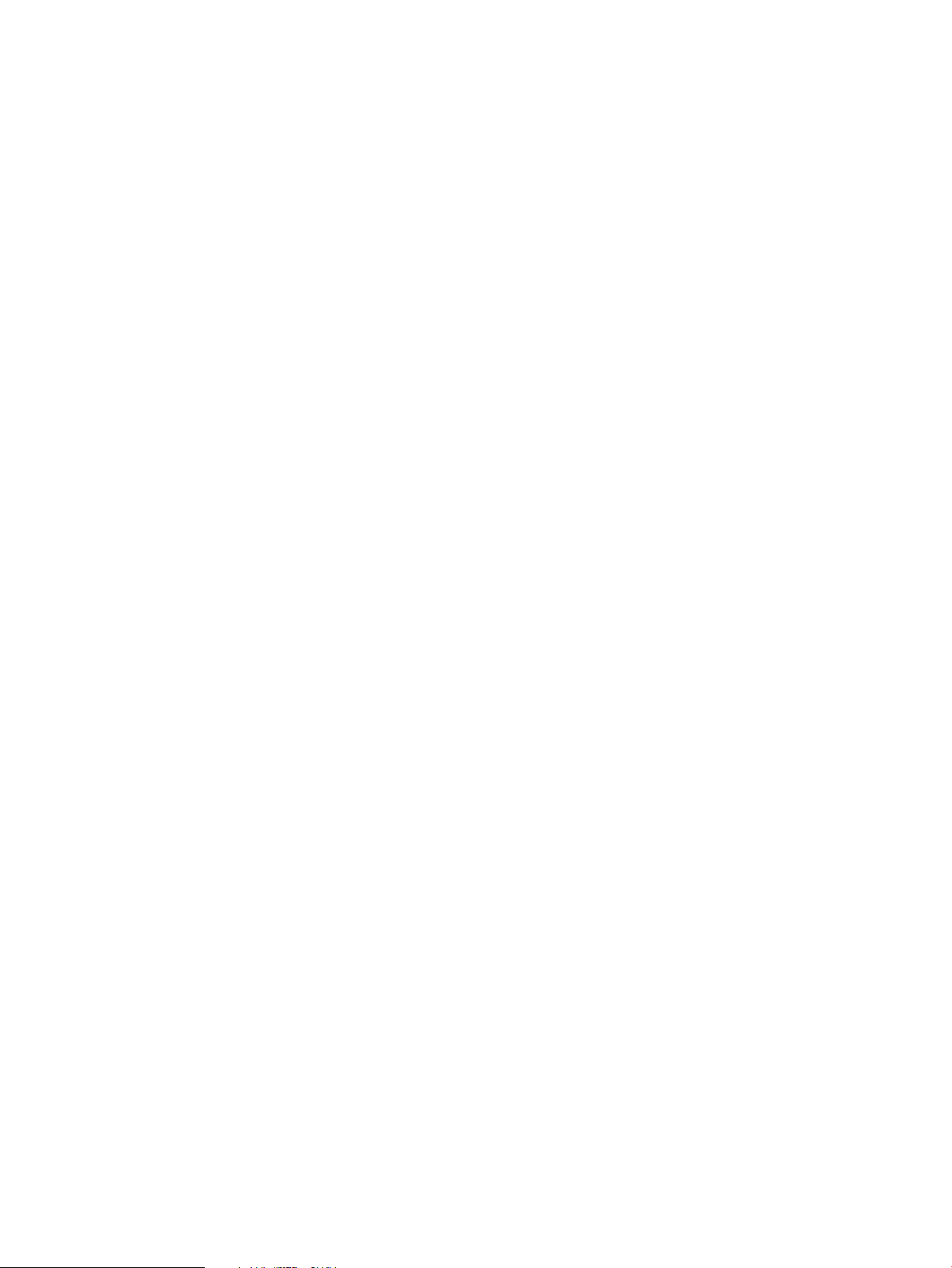
Page 3
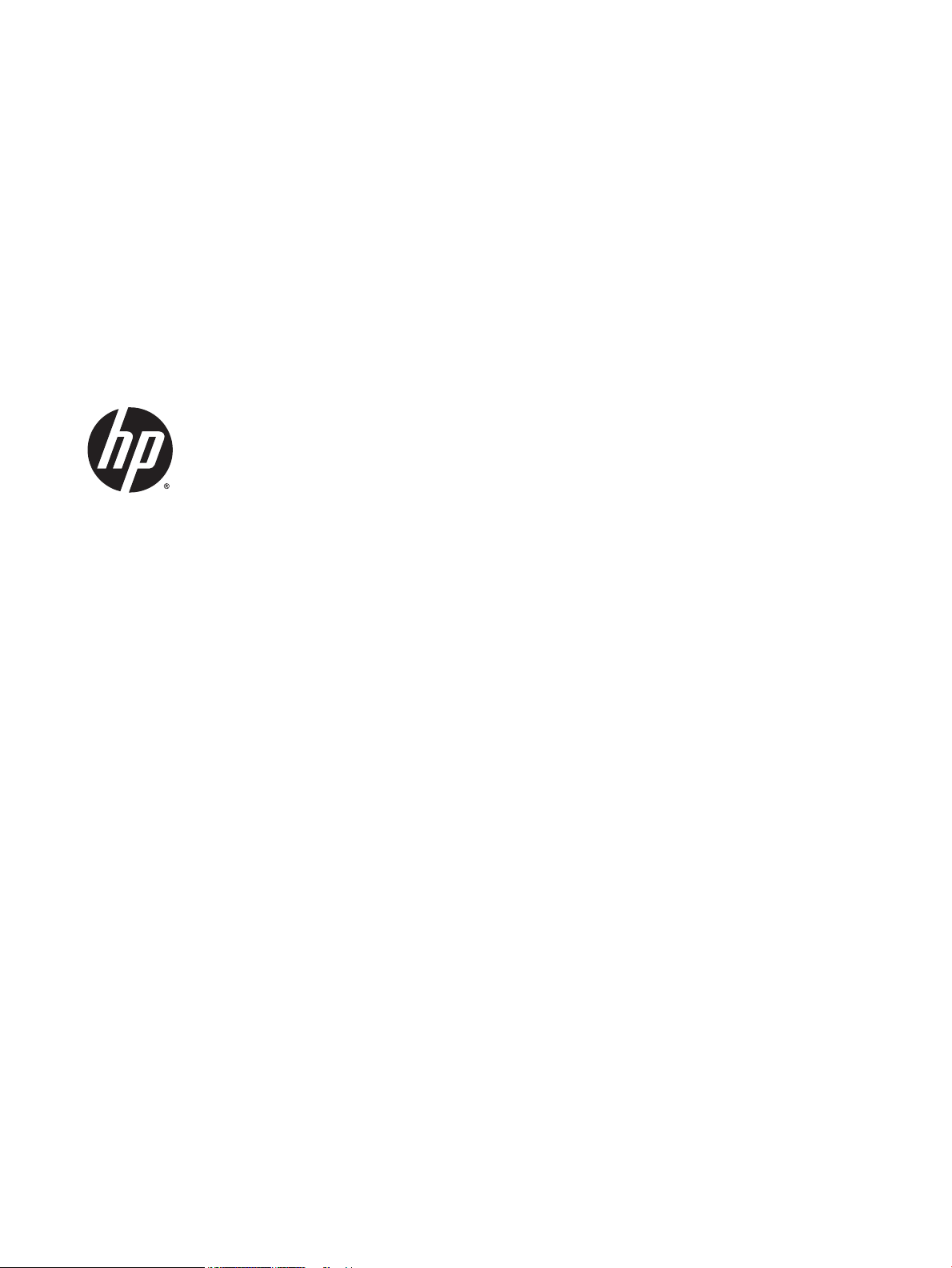
HP LaserJet Enterprise 700 color MFP M775
User Guide
Page 4
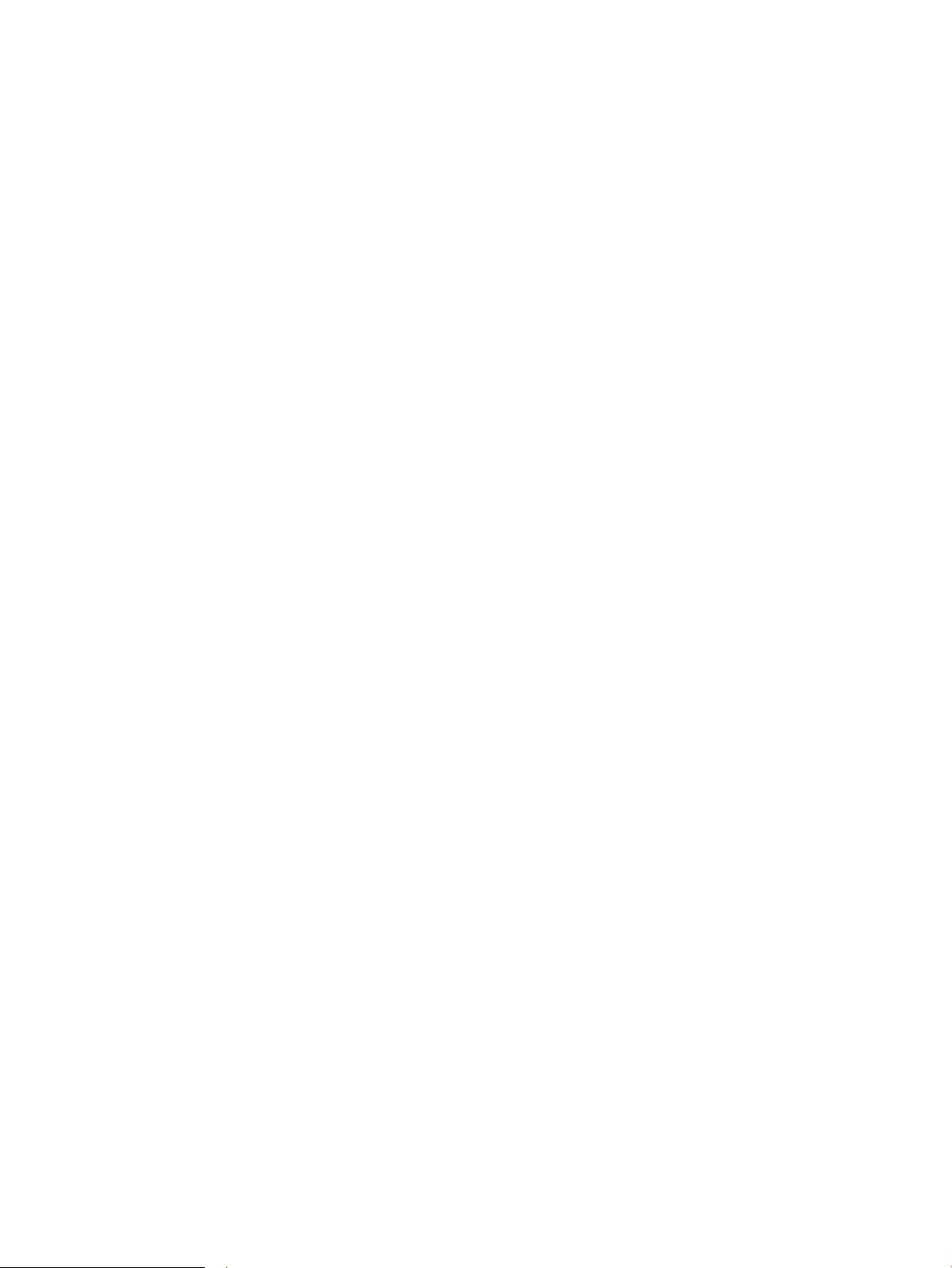
Copyright and License
Trademark Credits
© Copyright 2015 HP Development Company,
L.P.
Reproduction, adaptation, or translation
without prior written permission is prohibited,
except as allowed under the copyright laws.
The information contained herein is subject to
change without notice.
The only warranties for HP products and
services are set forth in the express warranty
statements accompanying such products and
services. Nothing herein should be construed
as constituting an additional warranty. HP shall
not be liable for technical or editorial errors or
omissions contained herein.
Edition 1, 11/2015
Adobe®, Adobe Photoshop®, Acrobat®, and
PostScript® ar
Incorpora
Apple and the Apple logo are trademarks of
Apple Computer, Inc., registered in the U.S. and
other countries. iPod is a trademark of Apple
Computer, Inc. iPod is for legal or rightholderauthorized copying only. Don't steal music.
Microsoft®, Windows®, Windows® XP, and
Windows Vista® are U.S. registered trademarks
of Microsoft Corporation.
PANTONE® is Pantone, Inc's check-standard
trademark for color.
UNIX® is a registered trademark of The Open
Group.
e trademarks of Adobe Systems
ted.
Page 5
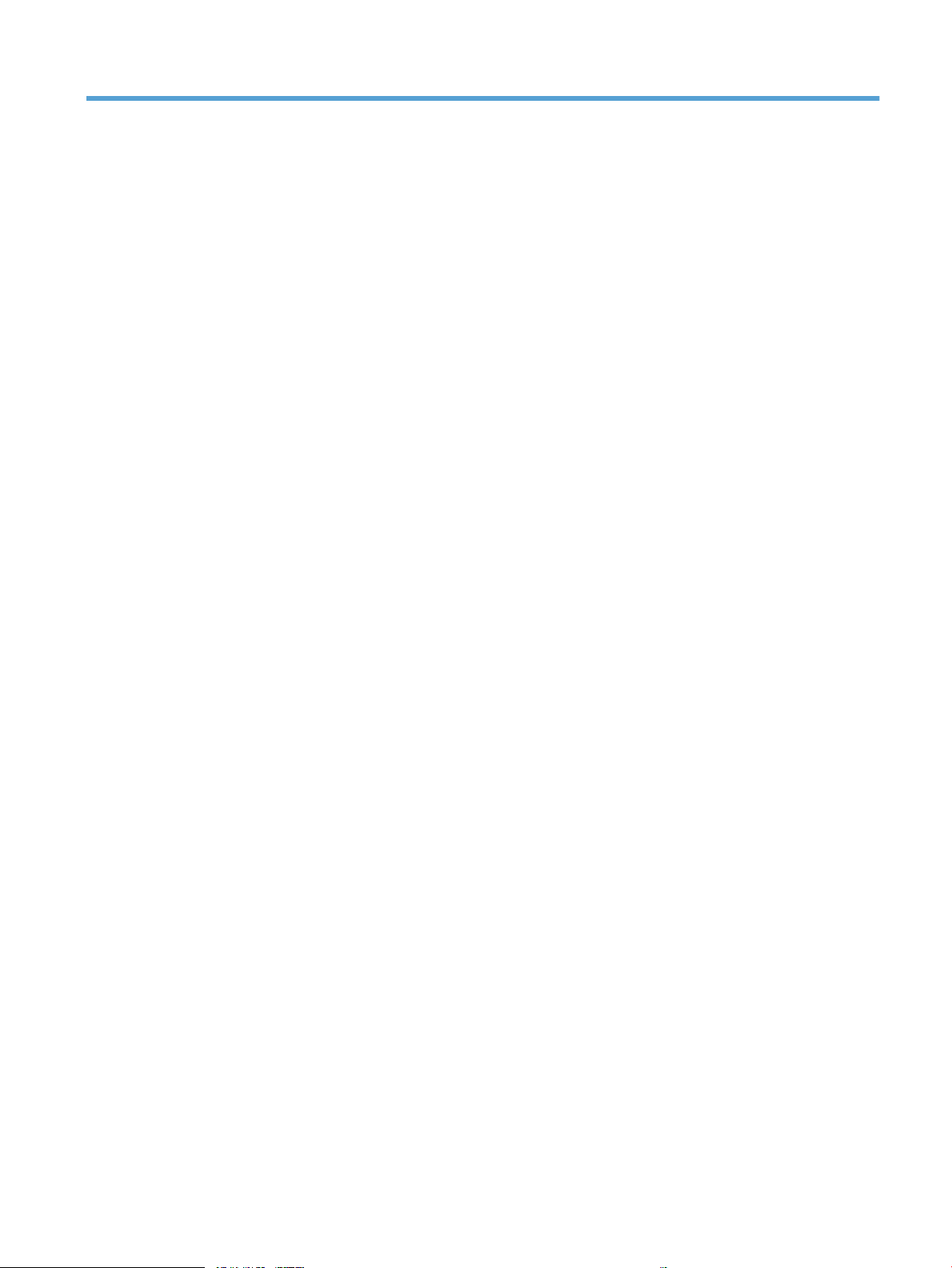
Table of contents
1 Product introduction ..................................................................................................................................... 1
Product comparison ............................................................................................................................................... 2
Product views ......................................................................................................................................................... 4
Product front view ............................................................................................................................... 4
Product back view ............................................................................................................................... 6
Product input options .......................................................................................................................... 7
Interface ports ..................................................................................................................................... 8
Serial number and model number location ........................................................................................ 9
Control panel ....................................................................................................................................................... 10
Control-panel layout ......................................................................................................................... 10
Control-panel Home screen .............................................................................................................. 10
Control-panel cleaning ...................................................................................................................... 12
Control-panel help ............................................................................................................................ 12
Product reports .................................................................................................................................................... 14
2 Connect the product and install software ...................................................................................................... 17
Connect the product to a computer by using a USB cable and install the software (Windows) ........................ 18
Connect the product to a network by using a network cable and install the software (Windows) ................... 19
Congure the IP address ................................................................................................................... 19
Install the software ........................................................................................................................... 20
Connect the product to a computer by using a USB cable and install the software (Mac OS X) ........................ 21
Connect the product to a network by using a network cable and install the software (Mac OS X) ................... 22
Congure the IP address ................................................................................................................... 22
Install the software ........................................................................................................................... 23
3 Input trays and output bins .......................................................................................................................... 25
Supported paper sizes ......................................................................................................................................... 26
Supported paper types ........................................................................................................................................ 30
Congure trays .................................................................................................................................................... 32
Congure a tray when loading paper ................................................................................................ 32
Congure a tray to match print job settings ..................................................................................... 32
ENWW iii
Page 6
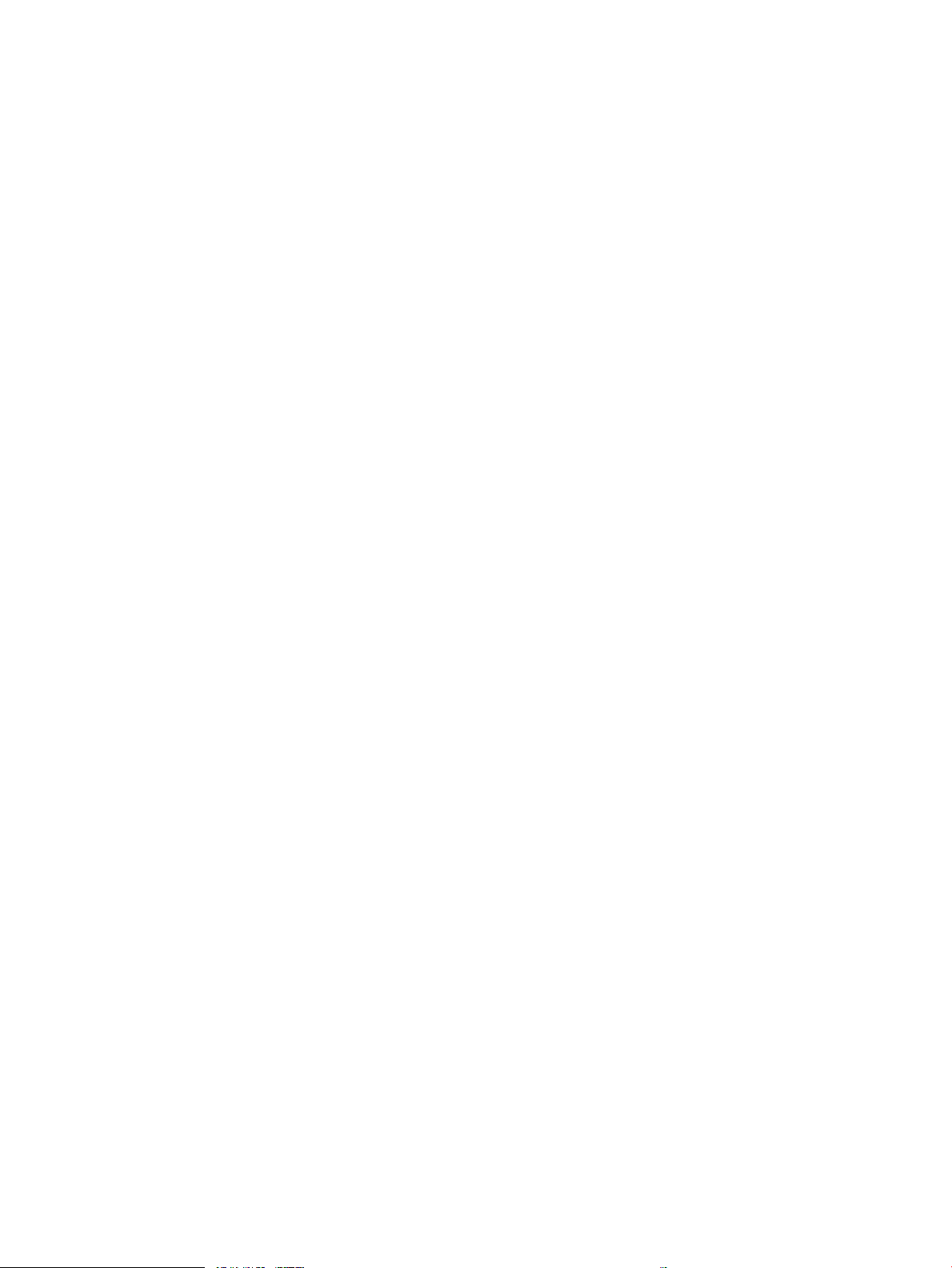
Congure a tray by using the control panel ...................................................................................... 32
Alternative letterhead mode ............................................................................................................................... 33
Tray 1 ................................................................................................................................................................... 34
Tray capacity and paper orientation ................................................................................................. 34
Load Tray 1 ........................................................................................................................................ 36
Automatic paper sensing (auto-sense mode) .................................................................................. 37
Auto-sense settings ........................................................................................................ 37
Tray 2 ................................................................................................................................................................... 39
Tray capacity and paper orientation ................................................................................................. 39
Load Tray 2 ........................................................................................................................................ 41
Automatic paper sensing (auto-sense mode) .................................................................................. 42
Auto-sense settings ........................................................................................................ 42
500-sheet trays ................................................................................................................................................... 44
Tray capacity and paper orientation ................................................................................................. 44
Load the 500-sheet trays .................................................................................................................. 46
Automatic paper sensing (auto-sense mode) .................................................................................. 47
Auto-sense settings ........................................................................................................ 47
3,500-sheet high-capacity tray .......................................................................................................................... 49
3,500-sheet high-capacity input capacity and paper orientation ................................................... 49
Load the 3,500-sheet high-capacity tray ......................................................................................... 49
Standard output bin ............................................................................................................................................. 51
Stapler/stacker (z and z+ models only) ............................................................................................................... 51
4 Parts, supplies, and accessories .................................................................................................................... 53
Order parts, accessories, and supplies ................................................................................................................ 54
HP policy on non-HP supplies ............................................................................................................................. 55
HP anticounterfeit Web site ................................................................................................................................. 56
Print when a toner cartridge is at estimated end of life ..................................................................................... 57
Enable or disable the Very Low Settings options from the control panel .......................................................... 58
Customer self-repair parts .................................................................................................................................. 59
Accessories .......................................................................................................................................................... 62
Toner cartridges ................................................................................................................................................... 63
Toner cartridge view .......................................................................................................................... 63
Toner cartridge information .............................................................................................................. 64
Recycle toner cartridges ................................................................................................. 64
Toner-cartridge storage .................................................................................................. 64
HP policy on non-HP toner cartridges ............................................................................ 64
Replace the toner cartridges ............................................................................................................. 65
Toner collection unit ............................................................................................................................................ 68
Replace the toner collection unit ...................................................................................................... 68
Staples (stapling models only) ............................................................................................................................ 71
iv ENWW
Page 7
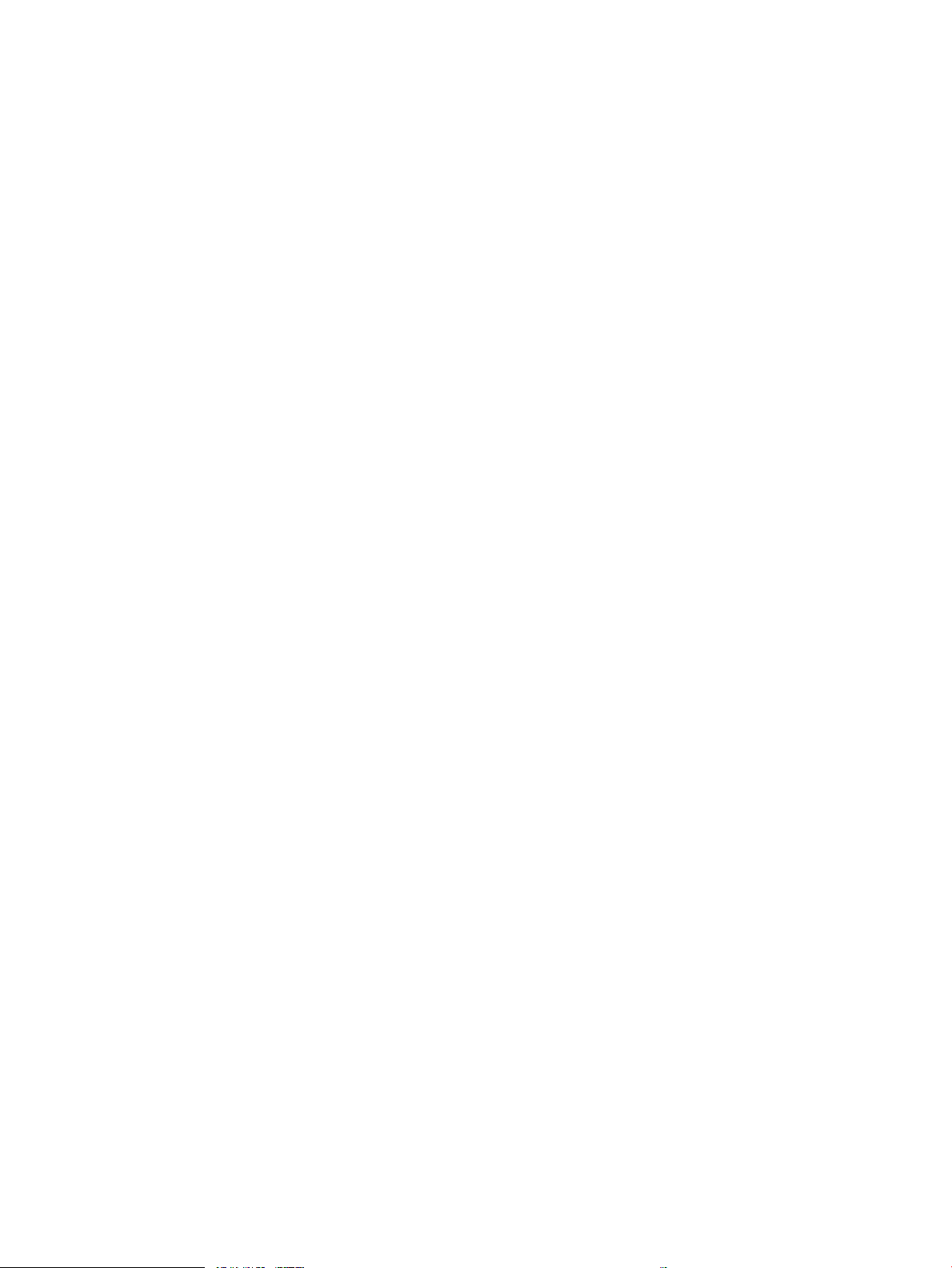
Load staples ...................................................................................................................................... 71
5 Print ........................................................................................................................................................... 73
Supported print drivers (Windows) ..................................................................................................................... 74
HP Universal Print Driver (UPD) ......................................................................................................... 74
UPD installation modes .................................................................................................. 75
Change print-job settings (Windows) .................................................................................................................. 76
Change the settings for all print jobs until the software program is closed .................................... 76
Change the default settings for all print jobs ................................................................................... 76
Change the product conguration settings ...................................................................................... 76
Change print-job settings (Mac OS X) .................................................................................................................. 77
Change the settings for all print jobs until the software program is closed .................................... 77
Change the default settings for all print jobs ................................................................................... 77
Change the product conguration settings ...................................................................................... 77
Print tasks (Windows) .......................................................................................................................................... 78
Use a printing shortcut (Windows) .................................................................................................... 78
Create printing shortcuts (Windows) ................................................................................................ 80
Automatically print on both sides (Windows) ................................................................................... 83
Manually print on both sides (Windows) ........................................................................................... 85
Print multiple pages per sheet (Windows) ........................................................................................ 87
Select the page orientation (Windows) ............................................................................................. 89
Select the paper type (Windows) ...................................................................................................... 91
Print the rst or last page on dierent paper (Windows) ................................................................. 94
Scale a document to t page size (Windows) ................................................................................... 97
Create a booklet (Windows) .............................................................................................................. 99
Select staple options (Windows) ..................................................................................................... 101
Print tasks (Mac OS X) ........................................................................................................................................ 103
Use a printing preset (Mac OS X) ..................................................................................................... 103
Create a printing preset (Mac OS X) ................................................................................................ 103
Automatically print on both sides (Mac OS X) ................................................................................. 103
Manually print on both sides (Mac OS X) ......................................................................................... 103
Print multiple pages per sheet (Mac OS X) ..................................................................................... 104
Select the page orientation (Mac OS X) .......................................................................................... 104
Select the paper type (Mac OS X) .................................................................................................... 104
Print a cover page (Mac OS X) ......................................................................................................... 104
Scale a document to t page size (Mac OS X) ................................................................................. 105
Create a booklet (Mac OS X) ............................................................................................................ 105
Select staple options (Mac OS X) ..................................................................................................... 105
Additional print tasks (Windows) ...................................................................................................................... 106
Cancel a print job (Windows) ........................................................................................................... 106
Select the paper size (Windows) ..................................................................................................... 106
ENWW v
Page 8
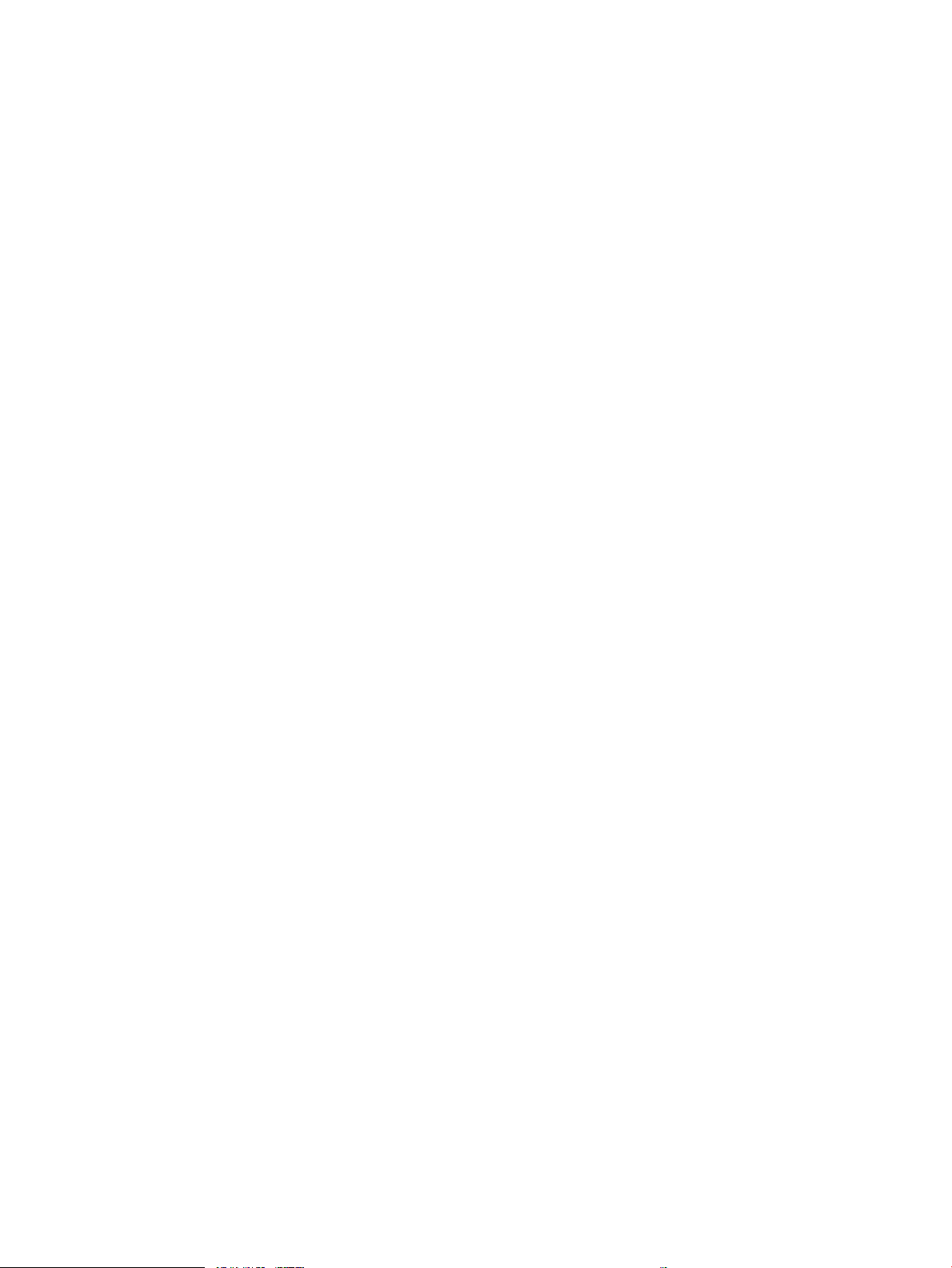
Select a custom paper size (Windows) ........................................................................................... 106
Print watermarks (Windows) .......................................................................................................... 107
Additional print tasks (Mac OS X) ...................................................................................................................... 108
Cancel a print job (Mac OS X) ........................................................................................................... 108
Select the paper size (Mac OS X) ..................................................................................................... 108
Select a custom paper size (Mac OS X) ........................................................................................... 108
Print watermarks (Mac OS X) .......................................................................................................... 108
Color printing ..................................................................................................................................................... 110
Use the HP EasyColor option ........................................................................................................... 110
Change the color options (Windows) .............................................................................................. 110
Change the color theme for a print job (Windows) ......................................................................... 111
Change the color options (Mac OS X) .............................................................................................. 111
Manual color options ....................................................................................................................... 112
Match colors .................................................................................................................................... 112
Sample book color matching ........................................................................................ 113
Print color samples ....................................................................................................... 113
PANTONE® color matching ............................................................................................ 113
Store print jobs on the product ......................................................................................................................... 114
Create a stored job (Windows) ........................................................................................................ 114
Create a stored job (Mac OS X) ........................................................................................................ 116
Print a stored job ............................................................................................................................. 117
Delete a stored job .......................................................................................................................... 117
Add a job-separator page (Windows) ................................................................................................................ 118
Use HP ePrint ..................................................................................................................................................... 119
Use the HP ePrint software ............................................................................................................................... 120
Use Apple AirPrint .............................................................................................................................................. 121
Connect the product to AirPrint ...................................................................................................... 121
Find the product AirPrint name ....................................................................................................... 121
Print from AirPrint ........................................................................................................................... 121
Change the AirPrint product name ................................................................................................. 122
Solve AirPrint problems .................................................................................................................. 122
Use HP Smart Print (Windows) .......................................................................................................................... 123
Use easy-access USB printing ........................................................................................................................... 124
Print easy-access USB documents .................................................................................................. 124
6 Copy ......................................................................................................................................................... 127
Set new default copy settings ........................................................................................................................... 128
Make a single copy ............................................................................................................................................. 129
Make multiple copies ......................................................................................................................................... 130
Copy a multiple-page original ........................................................................................................................... 132
Collate a copy job ............................................................................................................................................... 134
vi ENWW
Page 9
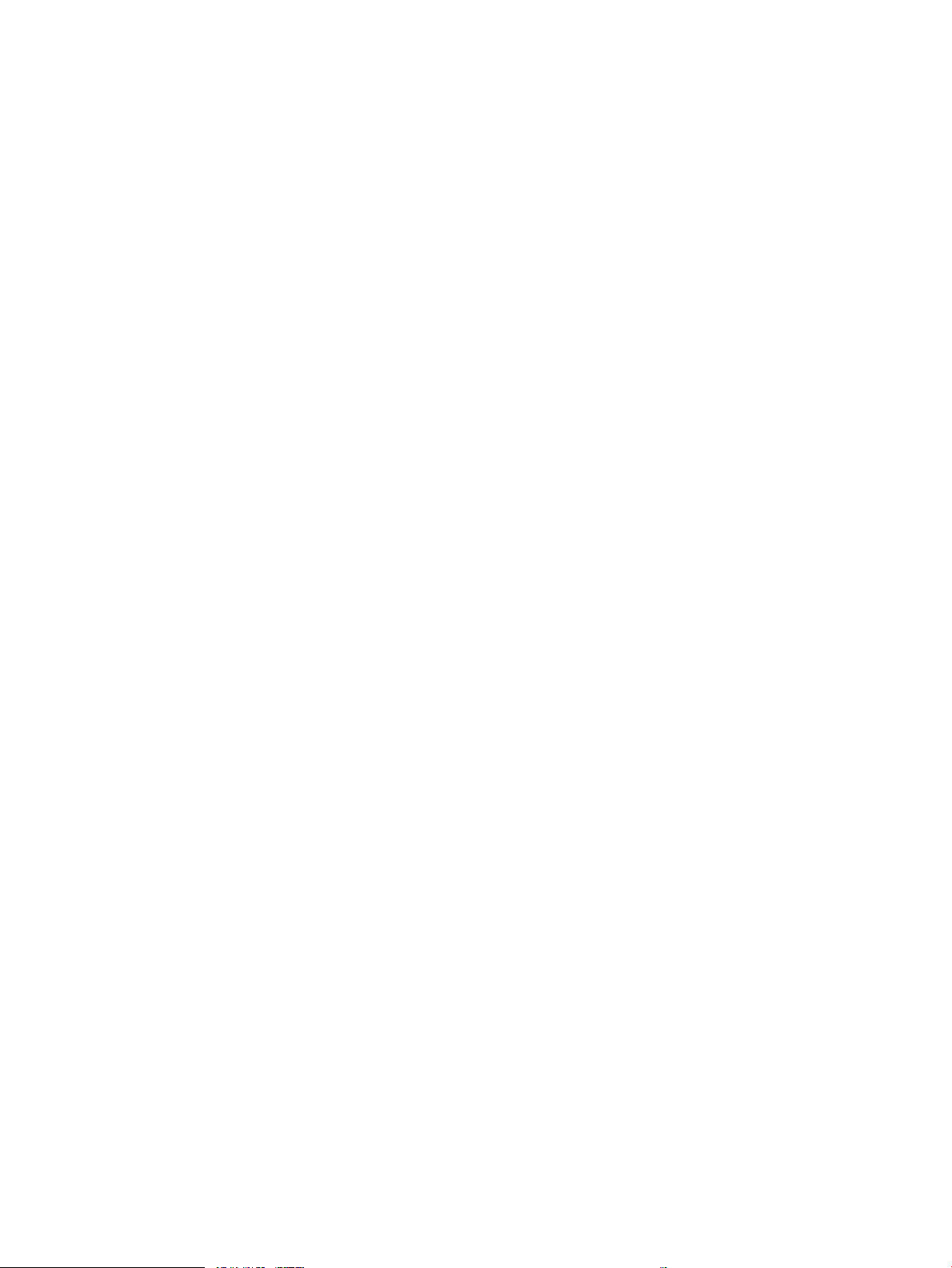
Staple a copy job ................................................................................................................................................ 136
Copy on both sides (duplex) .............................................................................................................................. 137
Copy on both sides automatically ................................................................................................... 137
Copy on both sides manually .......................................................................................................... 138
Reduce or enlarge a copy image ....................................................................................................................... 140
Make color copies or black and white copies .................................................................................................... 142
Optimize copy quality for text or pictures ........................................................................................................ 143
Adjust the copy lightness/darkness .................................................................................................................. 144
Set the paper size and type for copying on special paper ................................................................................ 146
Use Job Build mode ........................................................................................................................................... 147
Copy a book ....................................................................................................................................................... 148
Copy a photo ...................................................................................................................................................... 150
7 Scan/send ................................................................................................................................................. 153
Set up scan/send features ................................................................................................................................. 154
Change default scan/send settings from the product control panel ............................................................... 155
Send a scanned document to a network folder ................................................................................................ 157
Send a scanned document to a folder in the product memory ........................................................................ 160
Send a scanned document to a USB ash drive ................................................................................................ 161
Scan and save the document .......................................................................................................... 161
Send a scanned document to one or more email addresses ............................................................................ 164
Use the address book to send email ................................................................................................................. 167
Add contacts to the address book from the product control panel ............................................... 167
Send a document to email by using the address book ................................................................... 169
Scan a photo ...................................................................................................................................................... 172
8 Fax ........................................................................................................................................................... 175
Congure required fax settings ......................................................................................................................... 176
Fax Setup Wizard ............................................................................................................................. 176
Set or verify the date and time ....................................................................................................... 177
Set or verify the date/time format ................................................................................................. 177
Congure fax dialing settings ........................................................................................................................... 178
Congure general fax send settings ................................................................................................................. 179
Congure fax billing codes ................................................................................................................................ 180
Congure default options for fax send jobs ...................................................................................................... 181
Congure fax receive settings ........................................................................................................................... 182
Use a fax printing schedule ............................................................................................................................... 183
Block incoming faxes ......................................................................................................................................... 184
Create a blocked-fax list ................................................................................................................. 184
Delete numbers from the blocked-fax list ..................................................................................... 184
Congure default options for fax receive jobs .................................................................................................. 185
ENWW vii
Page 10
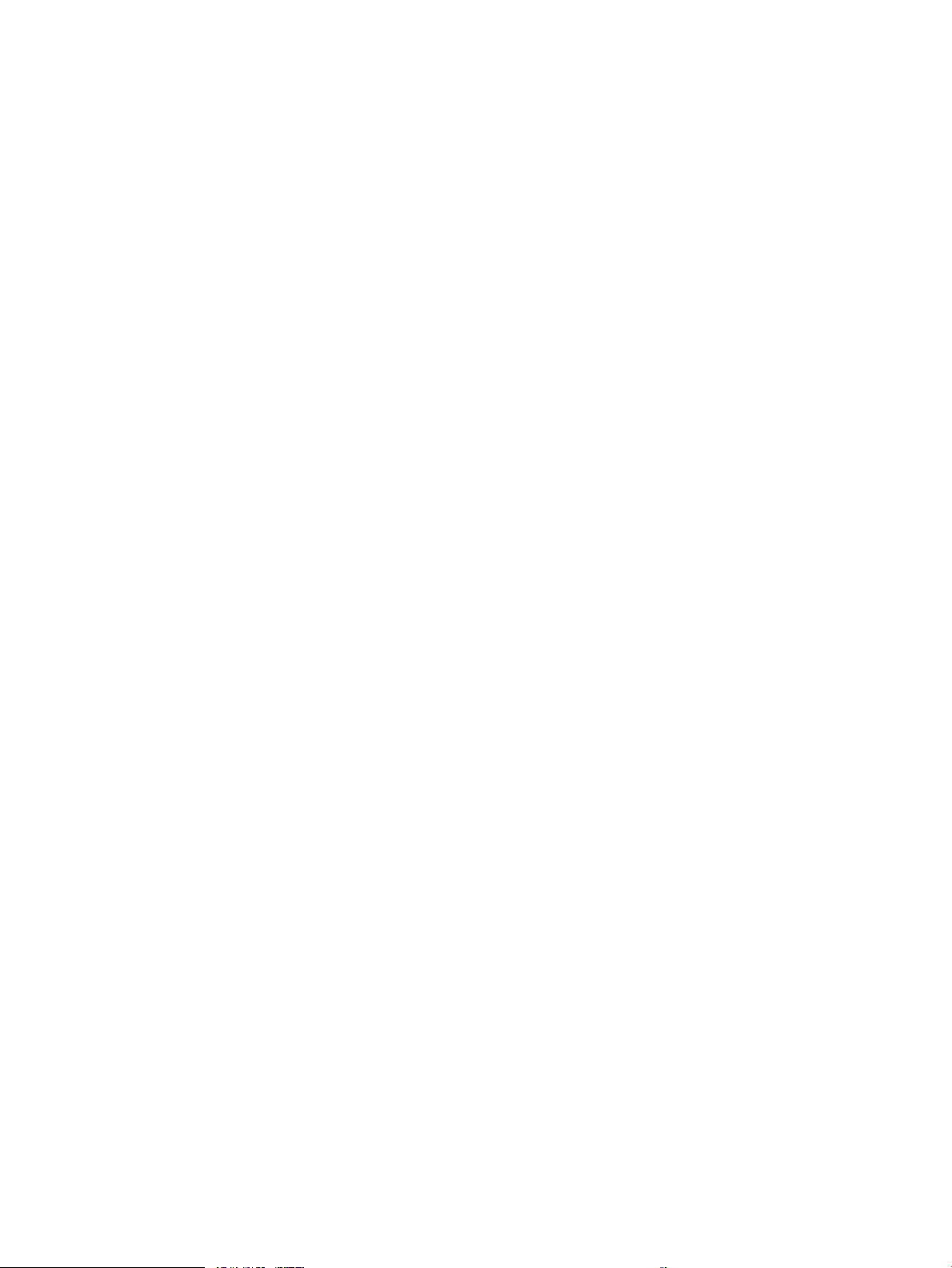
Fax archiving and forwarding ............................................................................................................................ 186
Enable fax archiving ........................................................................................................................ 186
Enable fax forwarding ..................................................................................................................... 186
Create a speed dial list ....................................................................................................................................... 187
Add a number to an existing speed dial list ...................................................................................................... 190
Delete a speed dial list ...................................................................................................................................... 191
Delete a single number from a speed dial list ................................................................................................... 192
Send a fax by entering numbers manually ....................................................................................................... 193
Send a fax by using a speed dial ....................................................................................................................... 195
Search a speed-dial list by name ...................................................................................................................... 197
Send a fax by using fax address book numbers ............................................................................................... 198
Search the fax address book ............................................................................................................................. 200
Cancel a fax ........................................................................................................................................................ 201
Fax reports ......................................................................................................................................................... 202
Fax activity log ................................................................................................................................ 202
Billing code report ........................................................................................................................... 203
Blocked fax list report ..................................................................................................................... 203
Speed dial list report ....................................................................................................................... 203
Fax call report .................................................................................................................................. 203
9 Manage the product ................................................................................................................................... 205
Congure IP network settings ........................................................................................................................... 206
Printer sharing disclaimer ............................................................................................................... 206
View or change network settings ................................................................................................... 206
Manually congure IPv4 TCP/IP parameters from the control panel ............................................. 206
Manually congure IPv6 TCP/IP parameters from the control panel ............................................. 206
HP Embedded Web Server ................................................................................................................................. 208
Open the HP Embedded Web Server ............................................................................................... 208
HP Embedded Web Server features ................................................................................................ 209
Information tab ............................................................................................................. 209
General tab .................................................................................................................... 209
Copy/Print tab ............................................................................................................... 210
Scan/Digital Send tab ................................................................................................... 210
Fax tab ........................................................................................................................... 211
Troubleshooting tab ..................................................................................................... 212
Security tab ................................................................................................................... 212
HP Web Services tab ..................................................................................................... 213
Networking tab ............................................................................................................. 213
Other Links list .............................................................................................................. 213
HP Utility (Mac OS X) .......................................................................................................................................... 214
Open HP Utility ................................................................................................................................ 214
viii ENWW
Page 11
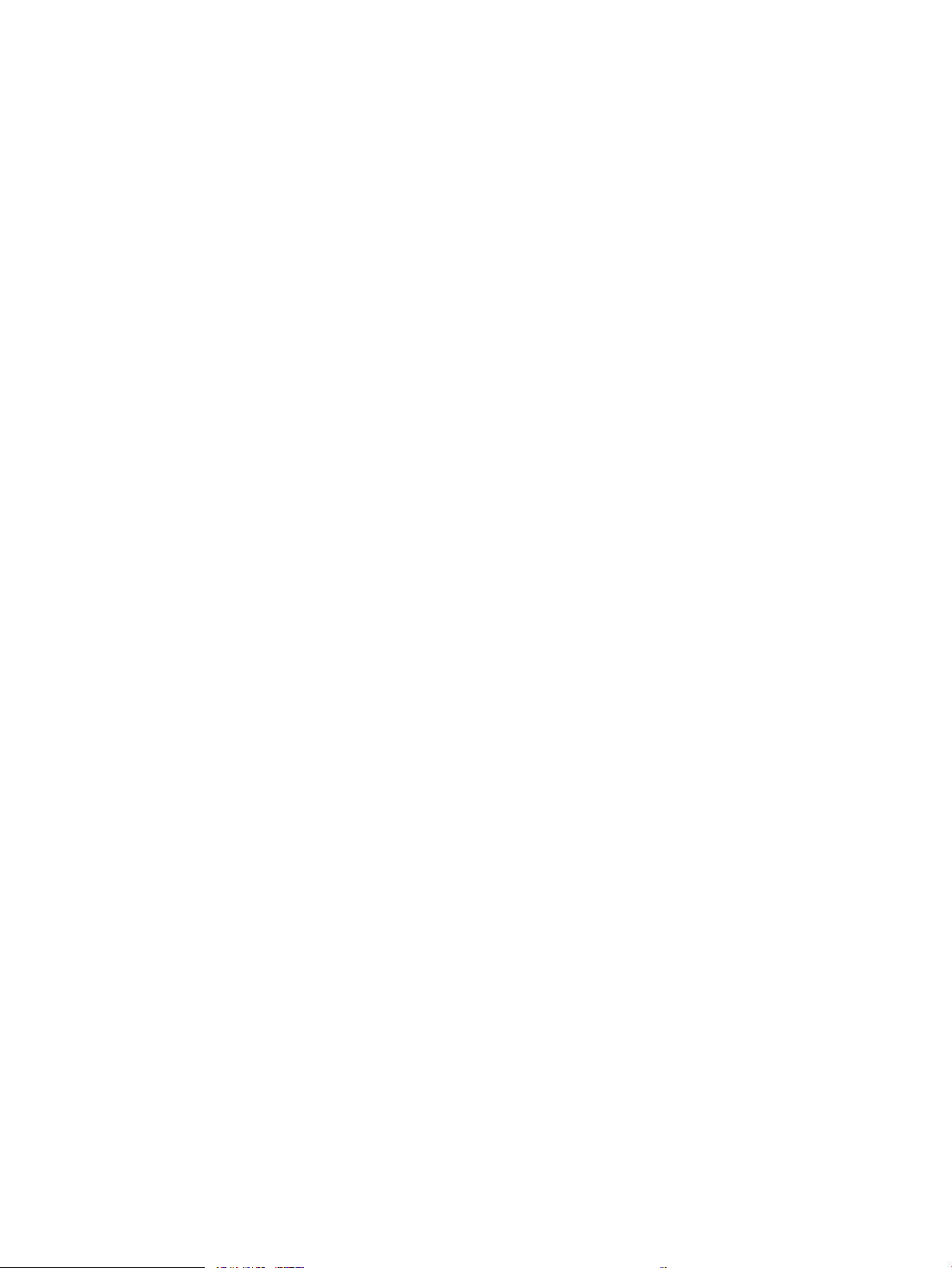
HP Utility features ........................................................................................................................... 214
Use HP Web Jetadmin software ........................................................................................................................ 216
Economy settings .............................................................................................................................................. 217
Optimize speed or energy use ........................................................................................................ 217
Set sleep mode ................................................................................................................................ 217
Set the sleep schedule .................................................................................................................... 217
Product security features .................................................................................................................................. 219
Security statements ........................................................................................................................ 219
IP Security ....................................................................................................................................... 219
Sign in to the product ...................................................................................................................... 219
Assign a system password .............................................................................................................. 219
Encryption support: HP High-Performance Secure Hard Disks ...................................................... 219
Lock the formatter cage .................................................................................................................. 220
Upgrade the product rmware .......................................................................................................................... 221
10 Solve problems ........................................................................................................................................ 223
Solve problems checklist ................................................................................................................................... 224
Factors that aect product performance .......................................................................................................... 226
Restore factory-set defaults ............................................................................................................................. 227
Control-panel help ............................................................................................................................................. 228
Paper feeds incorrectly or becomes jammed ................................................................................................... 229
The product does not pick up paper ............................................................................................... 229
The product picks up multiple sheets of paper .............................................................................. 229
The document feeder jams, skews, or picks up multiple sheets of paper ..................................... 229
Prevent paper jams ......................................................................................................................... 230
Clear jams .......................................................................................................................................................... 231
Jam locations .................................................................................................................................. 231
Auto-navigation for clearing jams .................................................................................................. 231
Clear jams in the document feeder ................................................................................................. 232
Clear jams in the output bin area .................................................................................................... 234
Clear staple jams ............................................................................................................................. 234
Clear jams in the stapler/stacker .................................................................................................... 237
Clear jams in the right door ............................................................................................................. 239
Clear jams in Tray 1 ......................................................................................................................... 241
Clear jams in Tray 2 ......................................................................................................................... 243
Clear jams in the 1 x 500-sheet feeder or the 1 x 500-sheet feeder with cabinet ........................ 244
Clear jams in the 3 x 500-sheet feeder ........................................................................................... 246
Clear jams in the 3,500-sheet high-capacity tray .......................................................................... 248
Change jam recovery ......................................................................................................................................... 252
Improve print quality ......................................................................................................................................... 253
Print from a dierent software program ........................................................................................ 253
ENWW ix
Page 12
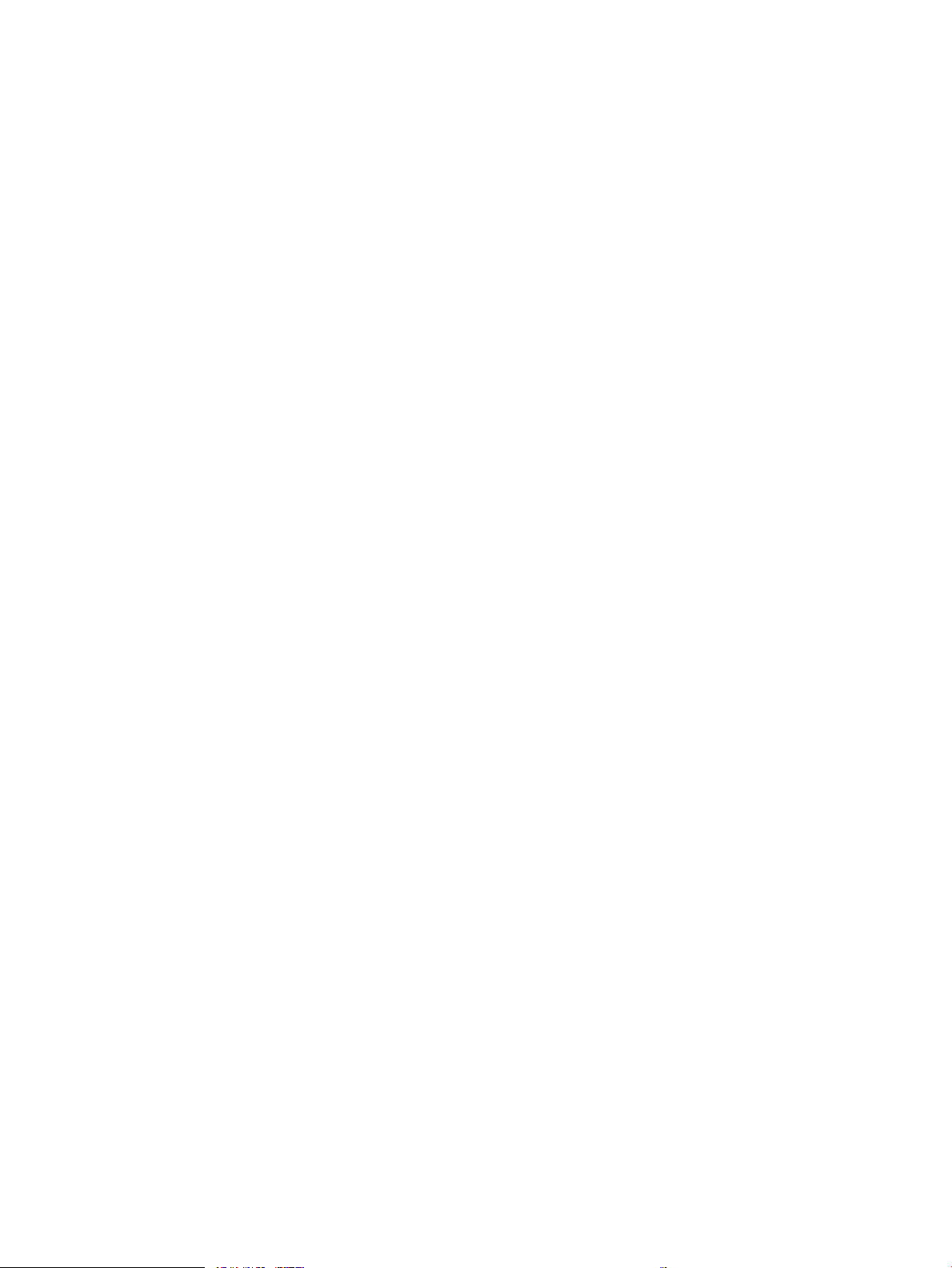
Set the paper-type setting for the print job ................................................................................... 253
Check the paper type setting (Windows) ..................................................................... 253
Check the paper type setting (Mac OS X) ..................................................................... 253
Check the toner-cartridge status .................................................................................................... 254
Calibrate the product to align the colors ........................................................................................ 254
Print a cleaning page ....................................................................................................................... 254
Internal print-quality-test pages .................................................................................................... 255
Visually inspect the toner cartridge ................................................................................................ 255
Check paper and the printing environment .................................................................................... 256
Use paper that meets HP specications ...................................................................... 256
Check the environment ................................................................................................. 256
Adjust color settings (Windows) ..................................................................................................... 256
Try a dierent print driver ............................................................................................................... 257
Set the individual tray alignment ................................................................................................... 258
Improve copy quality ......................................................................................................................................... 260
Check the scanner glass for dirt or smudges ................................................................................. 260
Calibrate the scanner ...................................................................................................................... 262
Check the paper settings ................................................................................................................ 262
Check the paper size and type conguration ............................................................... 262
Select the tray to use for the copy ............................................................................... 262
Check the image-adjustment settings ........................................................................................... 262
Optimize copy quality for text or pictures ...................................................................................... 262
Edge-to-edge copying ..................................................................................................................... 263
Clean the pickup rollers and separation pad in the document feeder ........................................... 263
Improve scan quality ......................................................................................................................................... 265
Check the scanner glass for dirt or smudges ................................................................................. 265
Check the resolution settings ......................................................................................................... 266
Check the color settings .................................................................................................................. 267
Check the image-adjustment settings ........................................................................................... 267
Optimize scan quality for text or pictures ...................................................................................... 267
Check the output-quality settings .................................................................................................. 268
Clean the pickup rollers and separation pad in the document feeder ........................................... 268
Improve fax quality ........................................................................................................................................... 270
Check the scanner glass for dirt or smudges ................................................................................. 270
Check the send-fax resolution settings .......................................................................................... 271
Check the image-adjustment settings ........................................................................................... 272
Optimize fax quality for text or pictures ......................................................................................... 272
Check the error-correction settings ................................................................................................ 272
Send to a dierent fax machine ...................................................................................................... 273
Clean the pickup rollers and separation pad in the document feeder ........................................... 273
Check the t-to-page setting ......................................................................................................... 274
x ENWW
Page 13
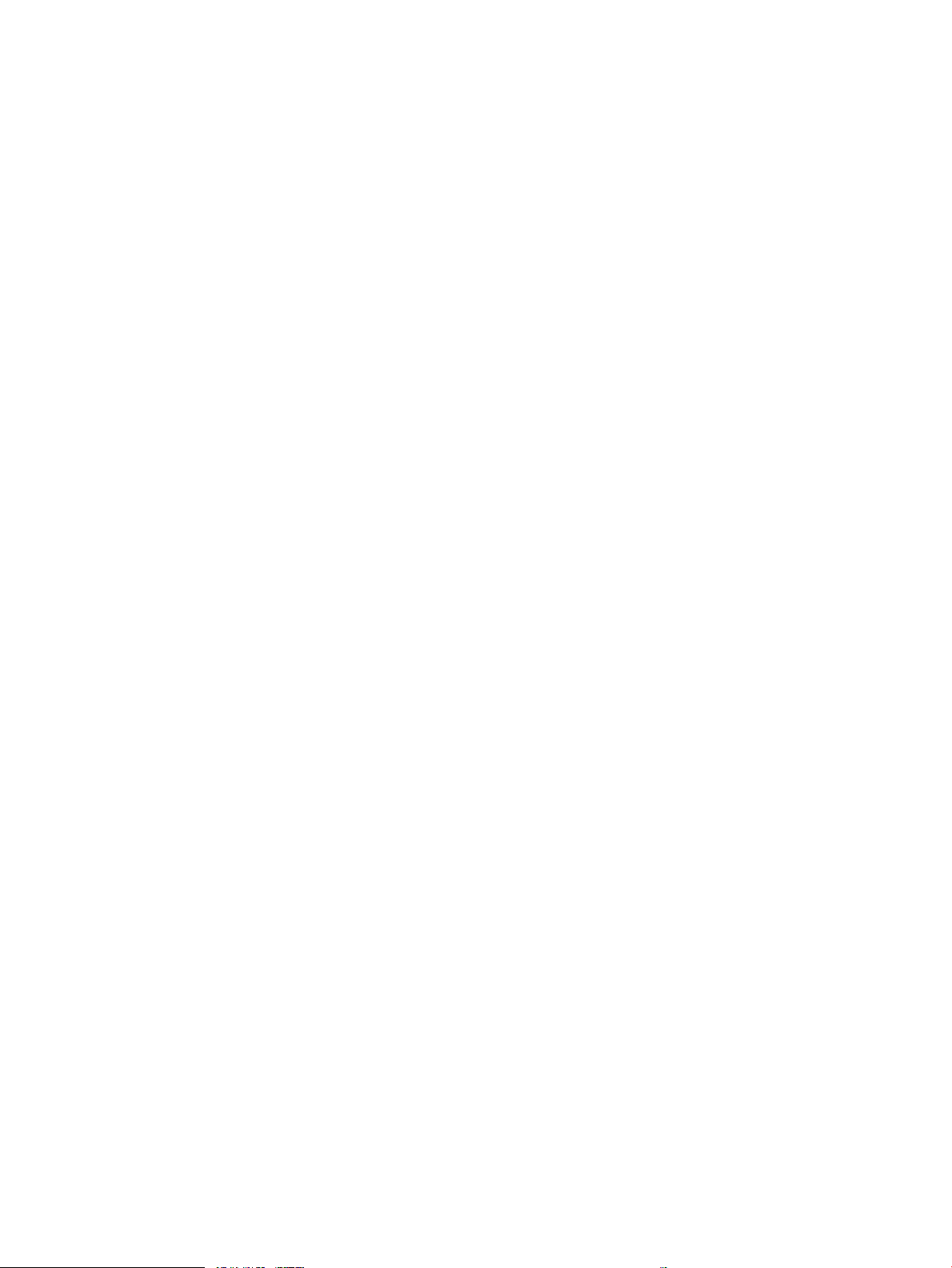
Check the sender's fax machine ..................................................................................................... 275
The product does not print or it prints slowly ................................................................................................... 276
The product does not print ............................................................................................................. 276
The product prints slowly ............................................................................................................... 276
Solve easy-access USB printing problems ........................................................................................................ 277
The Retrieve from USB menu does not open when you insert the USB ash drive ....................... 277
The le does not print from the USB ash drive ............................................................................ 277
The le that you want to print is not listed in the Retrieve from USB menu ................................. 278
Solve USB connection problems ........................................................................................................................ 279
Solve wired network problems .......................................................................................................................... 280
The product has a poor physical connection .................................................................................. 280
The computer is using the incorrect IP address for the product .................................................... 280
The computer is unable to communicate with the product ........................................................... 280
The product is using incorrect link and duplex settings for the network ...................................... 281
New software programs might be causing compatibility problems .............................................. 281
The computer or workstation might be set up incorrectly ............................................................. 281
The product is disabled, or other network settings are incorrect .................................................. 281
Solve fax problems ............................................................................................................................................ 282
Checklist for solving fax problems .................................................................................................. 282
What type of phone line are you using? ....................................................................... 282
Are you using a surge-protection device? .................................................................... 282
Are you using a phone company voice-messaging service or an answering
machine? ....................................................................................................................... 282
Does your phone line have a call-waiting feature? ...................................................... 283
Check fax accessory status ............................................................................................................. 284
General fax problems ...................................................................................................................... 285
Use Fax over VoIP networks ............................................................................................................ 286
Problems with receiving faxes ........................................................................................................ 287
Problems with sending faxes .......................................................................................................... 289
Fax error codes ................................................................................................................................ 291
Fax error messages on the product control panel ......................................................................... 291
Send-fax messages ...................................................................................................... 292
Receive-fax messages .................................................................................................. 293
Service settings ............................................................................................................................... 294
Settings in the Troubleshooting menu ......................................................................... 294
Solve product software problems (Windows) ................................................................................................... 295
A print driver for the product is not visible in the Printer folder .................................................... 295
An error message was displayed during the software installation ............................................... 295
The product is in Ready mode, but nothing prints ......................................................................... 295
Solve product software problems (Mac OS X) ................................................................................................... 297
ENWW xi
Page 14
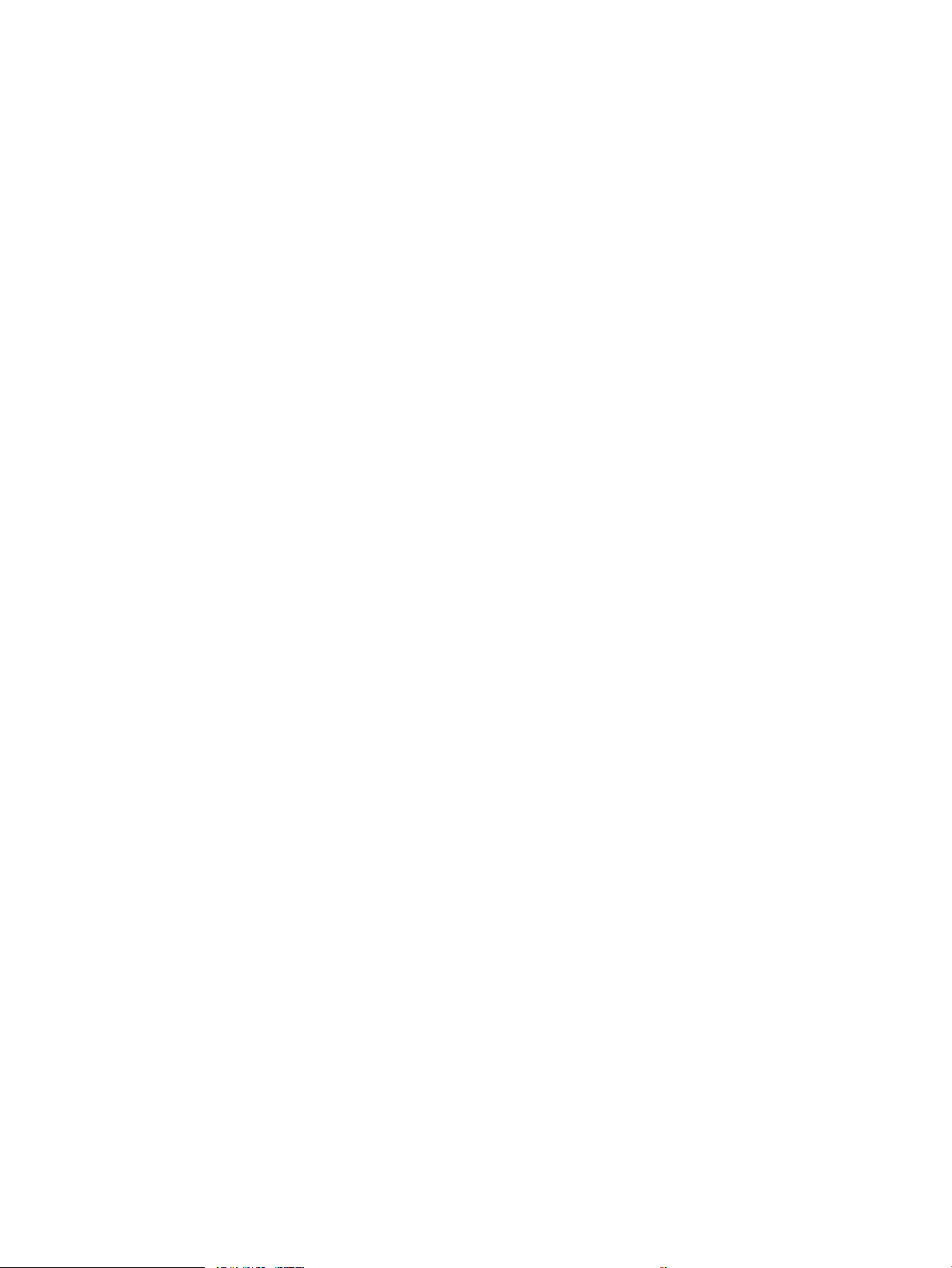
The product name does not appear in the product list in the Print & Fax or the Print & Scan
list .................................................................................................................................................... 297
A print job was not sent to the product that you wanted ............................................................... 297
When connected with a USB cable, the product does not appear in the Print & Fax or the Print
& Scan list after the driver is selected ............................................................................................ 297
Remove software (Windows) ............................................................................................................................ 298
Remove the print driver (Mac OS X) ................................................................................................................... 299
Index ........................................................................................................................................................... 301
xii ENWW
Page 15
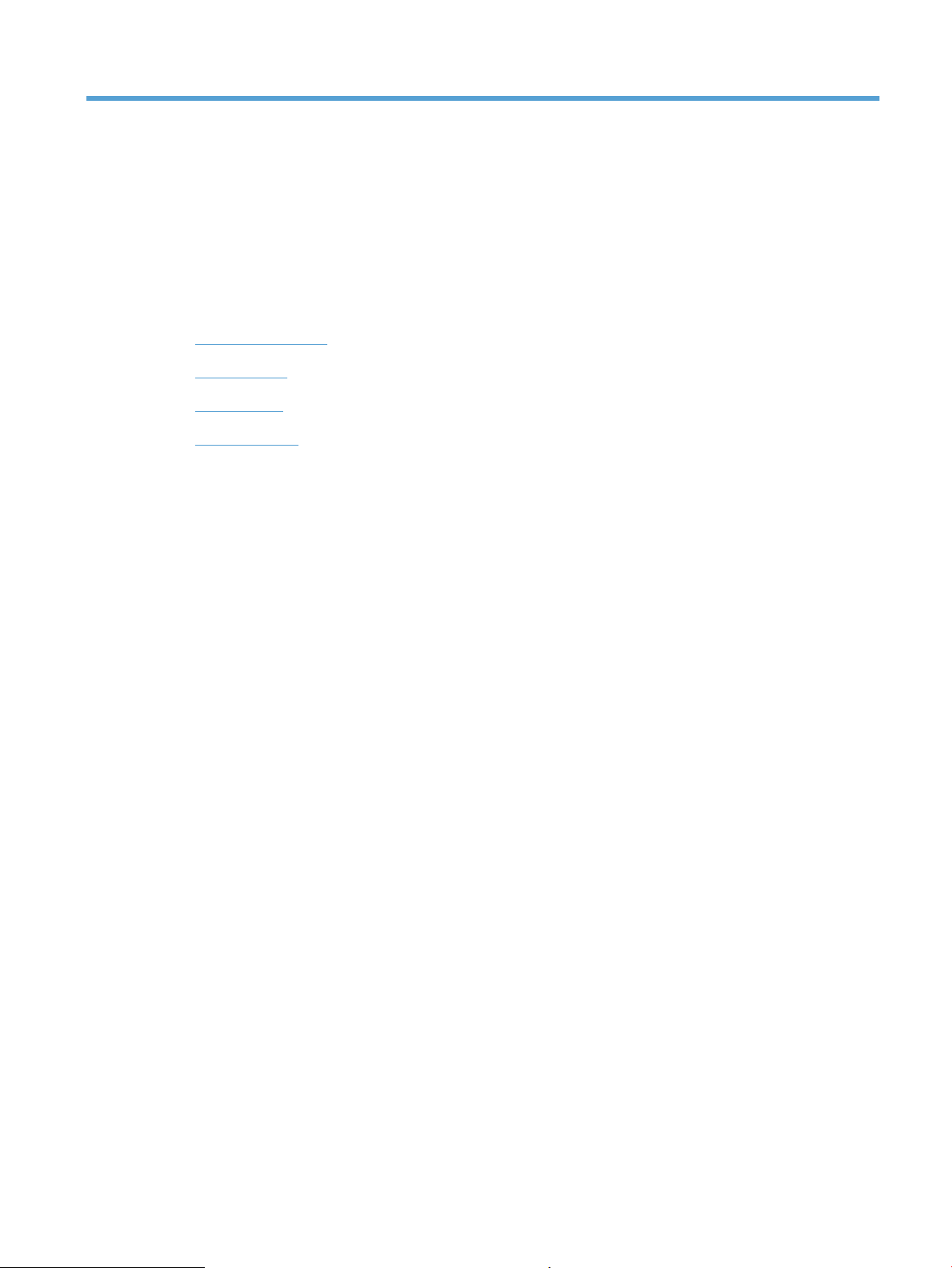
1 Product introduction
●
Product comparison
●
Product views
●
Control panel
●
Product reports
ENWW 1
Page 16
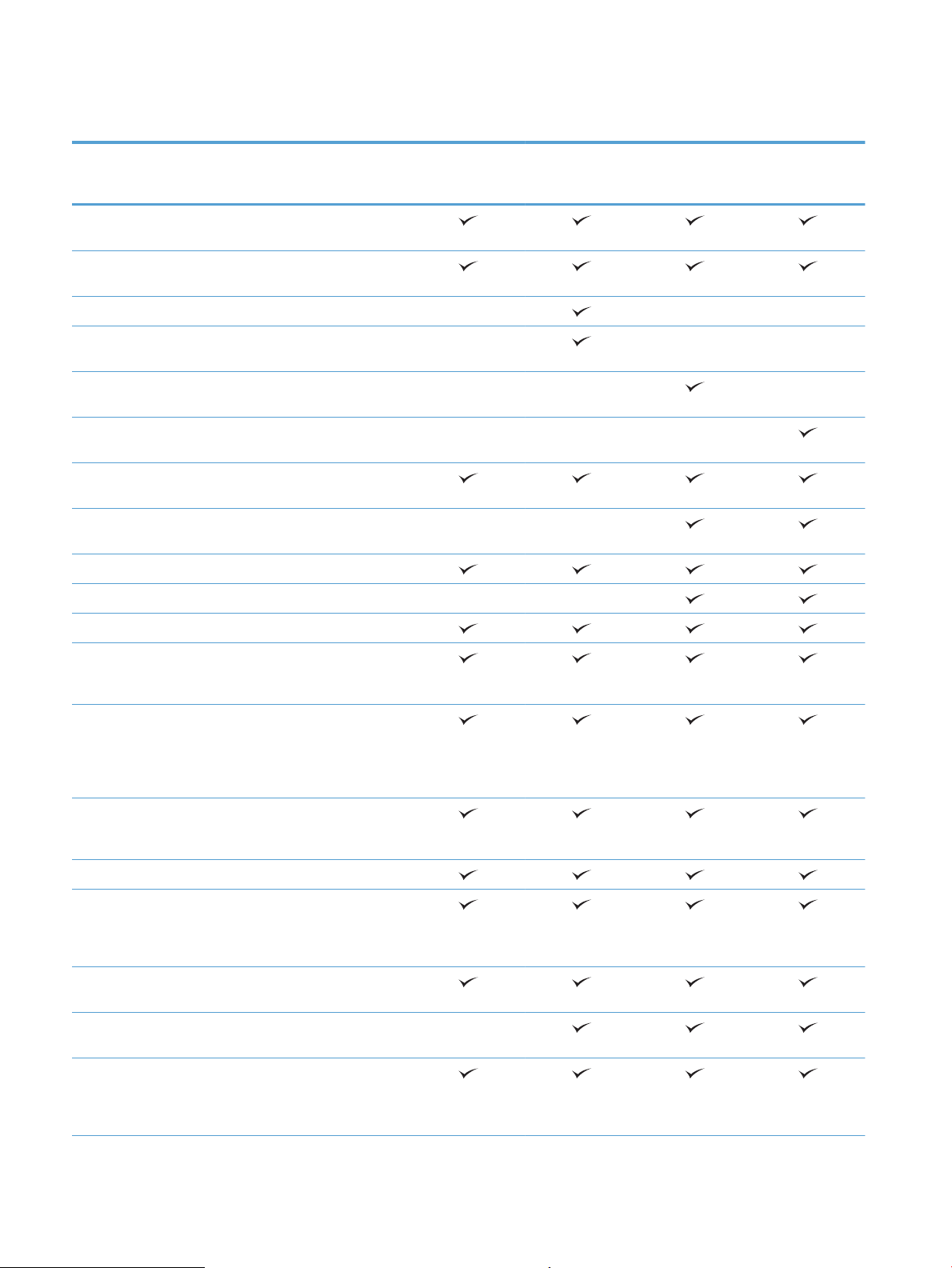
Product comparison
M775dn
CC522A
Paper handling Tray 1 (100-sheet
capacity)
Tray 2 (250-sheet
capacity)
Optional 500-sheet tray
Optional 500-sheet tray
with cabinet
Optional 3x500-sheet
tray
Optional 3,500-sheet
high-capacity tray
Standard output bin (500-
sheet capacity)
Stacker output bin (500-
sheet capacity)
Automatic duplex printing
In-line 30-page stapler
M775f
CC523A
M775z
CC524A
M775z+
CF304A
Connectivity Hi-Speed USB 2.0
10/100/1000 Ethernet
LAN connection with IPv4
and IPv6
Easy-access USB port, for
printing and scanning
without a computer, and
for upgrading the
rmware
Storage 320 GB HP High-
Performance Secure Hard
Disk
Control-panel display Touchscreen control panel
Print Prints 30 pages per
minute (ppm) on A4-size
paper and 30 ppm on
Letter-size paper
Easy-access USB printing
(no computer required)
Fax HP LaserJet Analog Fax
Accessory 500
Copy and Scan Copies and scans 30
pages ppm on A4-size
paper and 30 ppm on
Letter-size paper
2 Chapter 1 Product introduction ENWW
Page 17
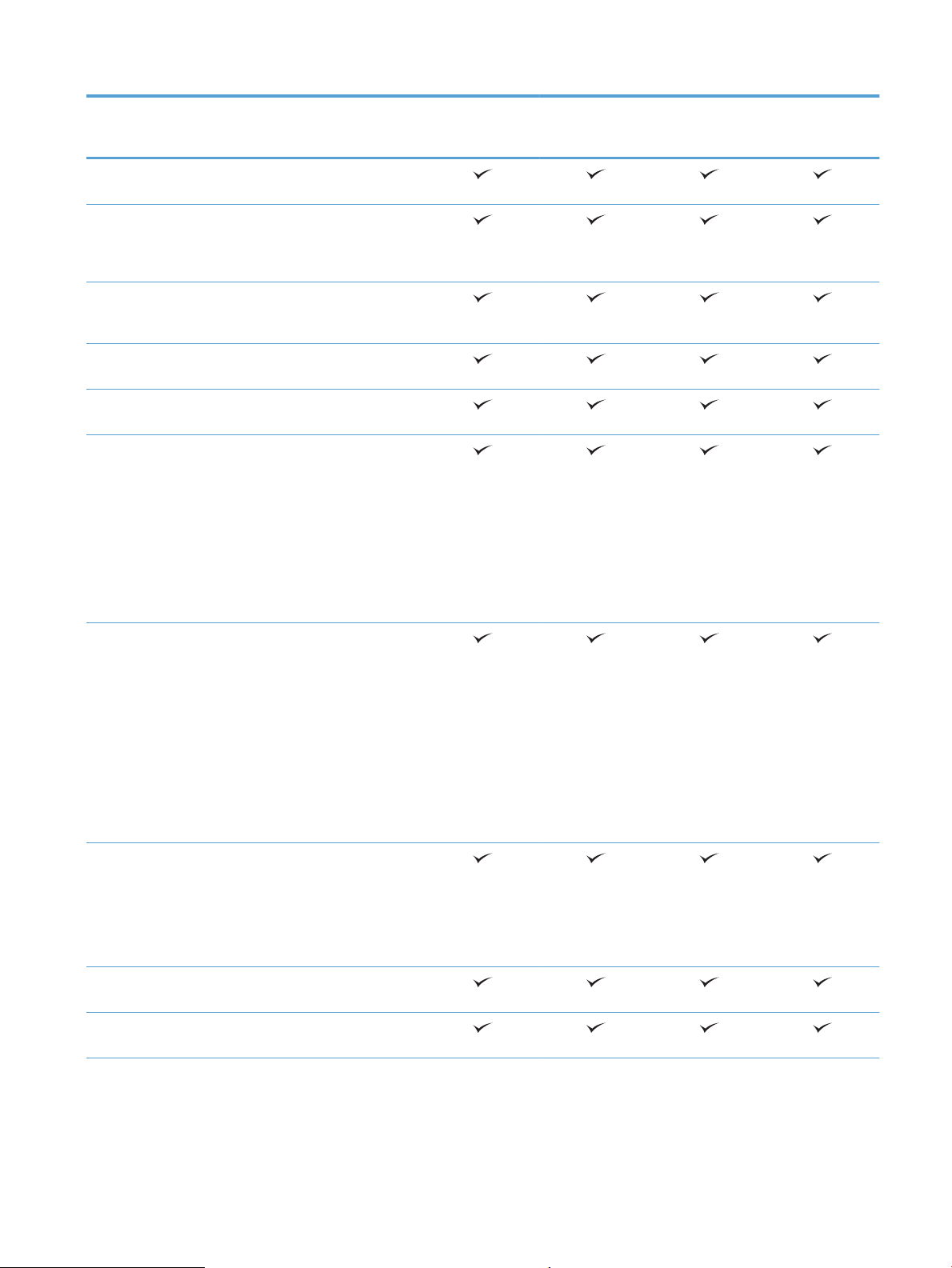
M775dn
M775f
M775z
M775z+
Resolution is 600 x 300
pixels per inch (ppi)
100-page document
feeder with automatic
duplex copying and
scanning
Easy-access USB copying
and scanning (no
computer required)
Color or monochrome
scanning
Digital Send Send to E-mail and Save
to Network Folder
1
Supported operating systems
Windows XP SP2 or later,
32-bit
NOTE: Microsoft retired
mainstream support for
Windows XP in April 2009.
HP will continue to
provide best-eort
support for the
discontinued XP operating
system.
CC522A
CC523A
CC524A
CF304A
Windows XP SP2 or later,
64-bit (print driver only,
not supported by the
software installer)
NOTE: Microsoft retired
mainstream support for
Windows XP in April 2009.
HP will continue to
provide best-eort
support for the
discontinued XP operating
system.
Windows Vista, 32-bit and
64-bit
NOTE: Windows Vista
Starter is not supported
by the software installer
or the print driver.
Windows 7, 32-bit and
64-bit
Windows 8, 32-bit and
64-bit
ENWW Product comparison 3
Page 18
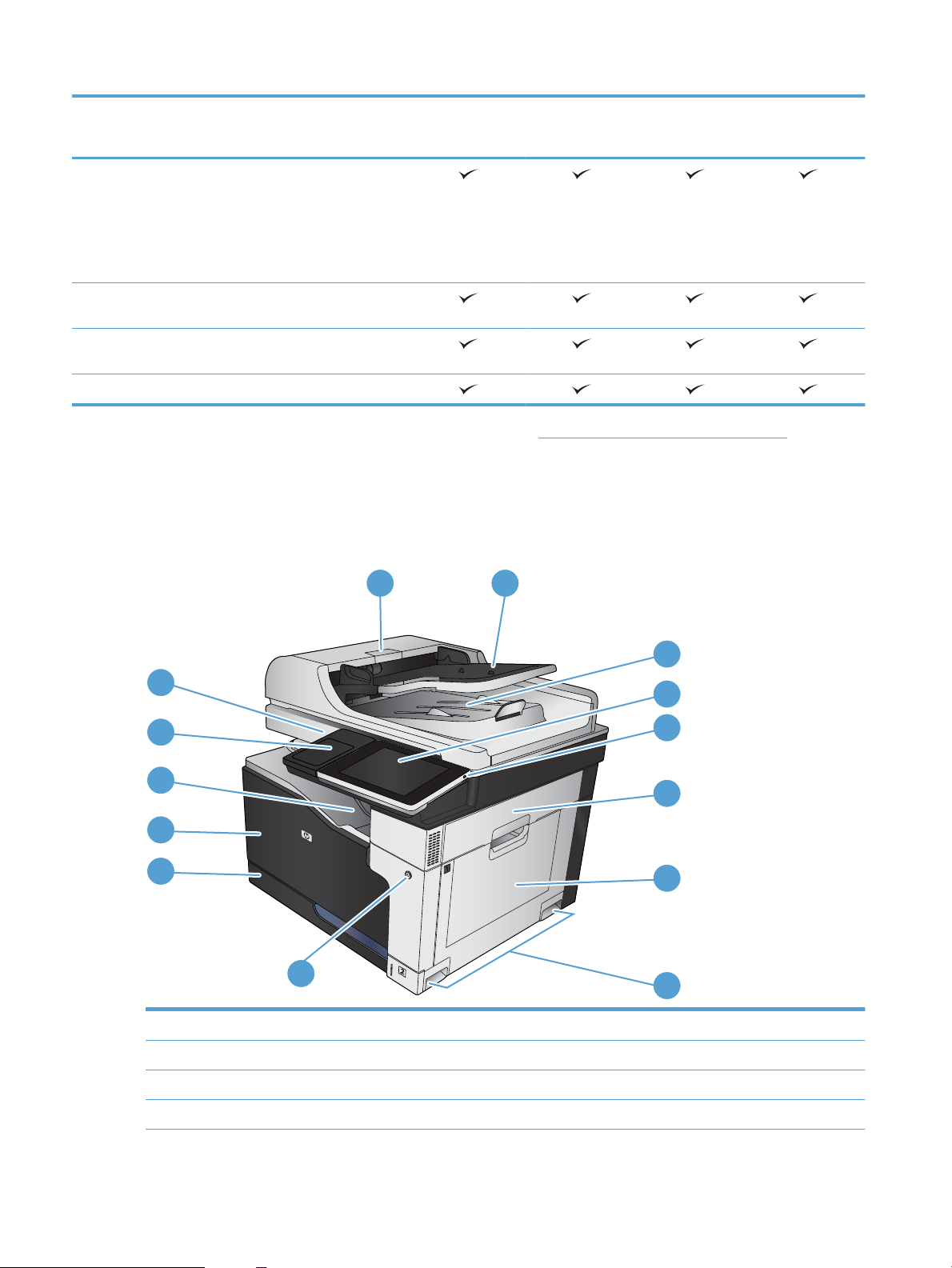
M775dn
1
9
2
3
4
5
6
7
8
10
11
12
13
14
M775f
M775z
M775z+
Windows 2003 Server SP1
or later, 32-bit and 64-bit
NOTE: The software
installer does not support
the 64-bit version, but the
print driver supports it.
Windows Server 2008,
32-bit and 64-bit
Windows Server 2008 R2,
64-bit
Max OS X 10.6 and 10.7
1
The list of supported operating systems applies to the Windows PCL 6, PCL 5, PS, and Mac print drivers and to the in-box software
installation CD. For a current list of supported operating systems, go to www.hp.com/go/lj700colorMFPM775_software.
Product views
Product front view
CC522A
CC523A
CC524A
CF304A
1 Document-feeder cover
2 Document-feeder input tray
3 Document-feeder output bin
4 Control panel with color touchscreen display (tilts up for easier viewing)
4 Chapter 1 Product introduction ENWW
Page 19
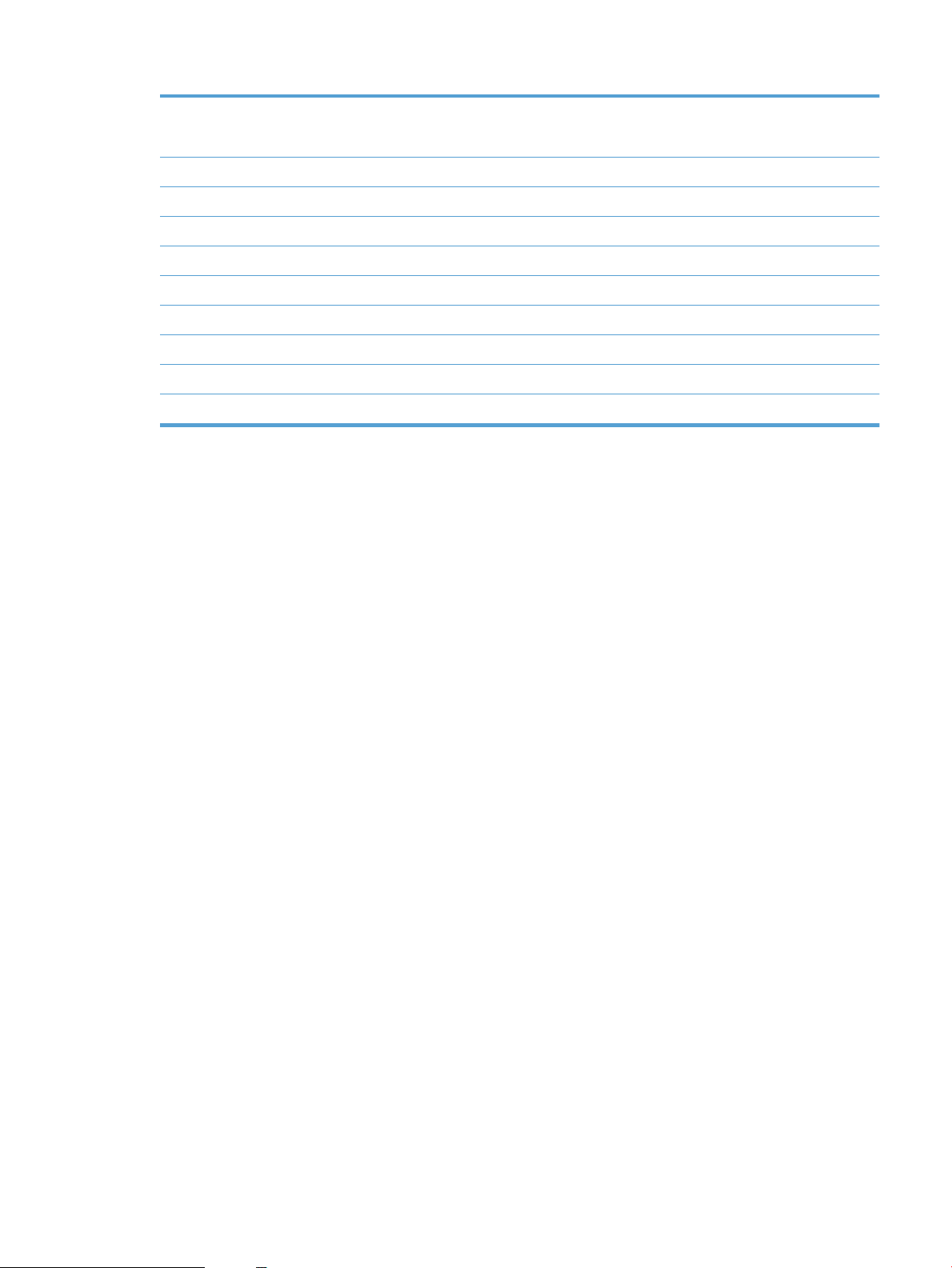
5 Home button (returns the product to the Home screen)
Note: The button is on the side of the control panel.
6 Right-side door (access for clearing jams)
7 Tray 1
8 Handles for lifting the product
9 On/o button
10 Tray 2
11 Front door (access to the toner cartridges)
12 Output bin
13 Hardware integration pocket (for connecting third-party devices)
14 Easy-access USB port (for printing and scanning without a computer)
ENWW Product views 5
Page 20
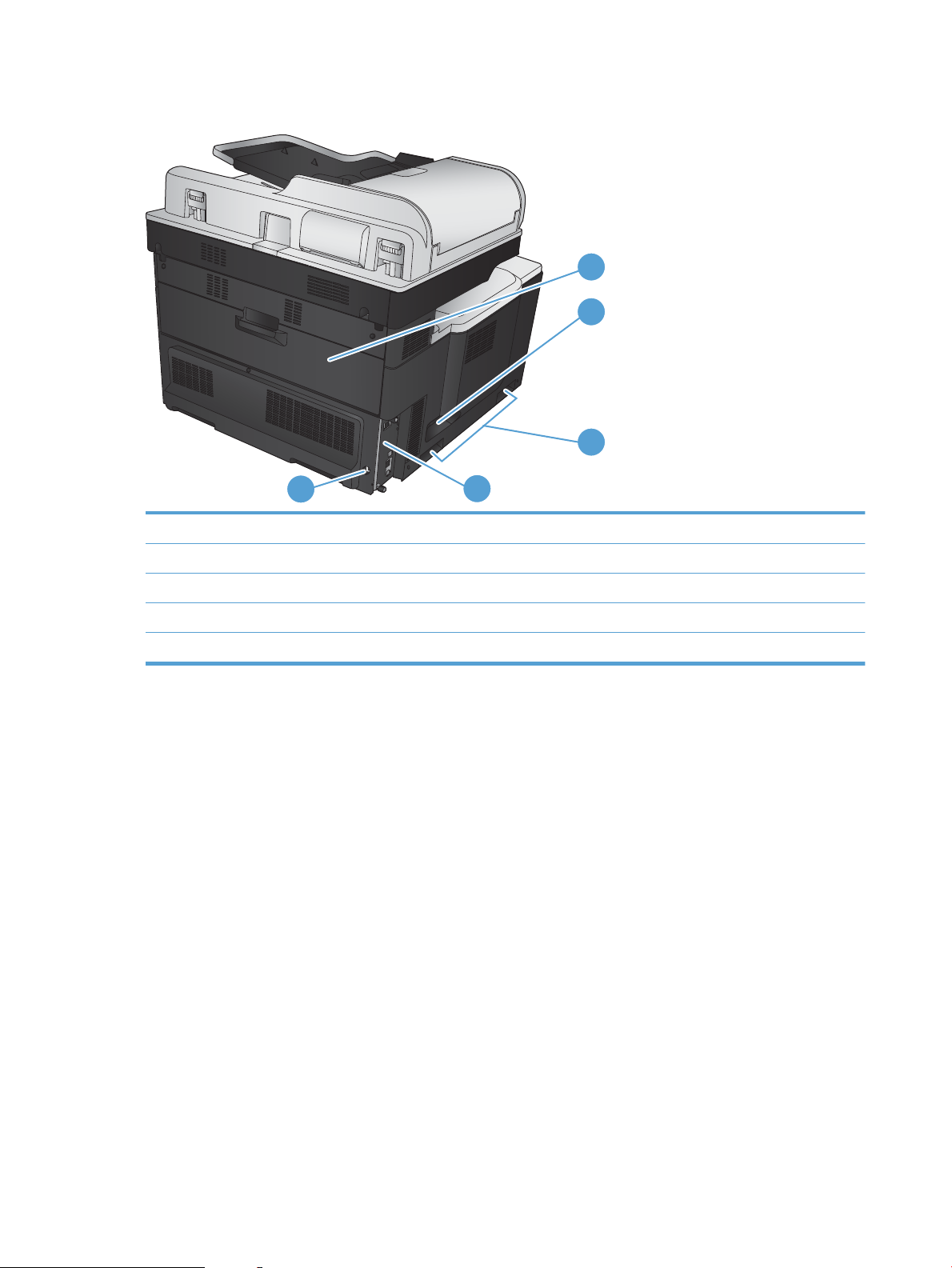
Product back view
5
1
2
3
4
1 Rear door (access to the toner-collection unit)
2 Power connection
3 Handles for lifting the product
4 Formatter (contains the interface ports)
5 Slot for a cable-type security lock
6 Chapter 1 Product introduction ENWW
Page 21
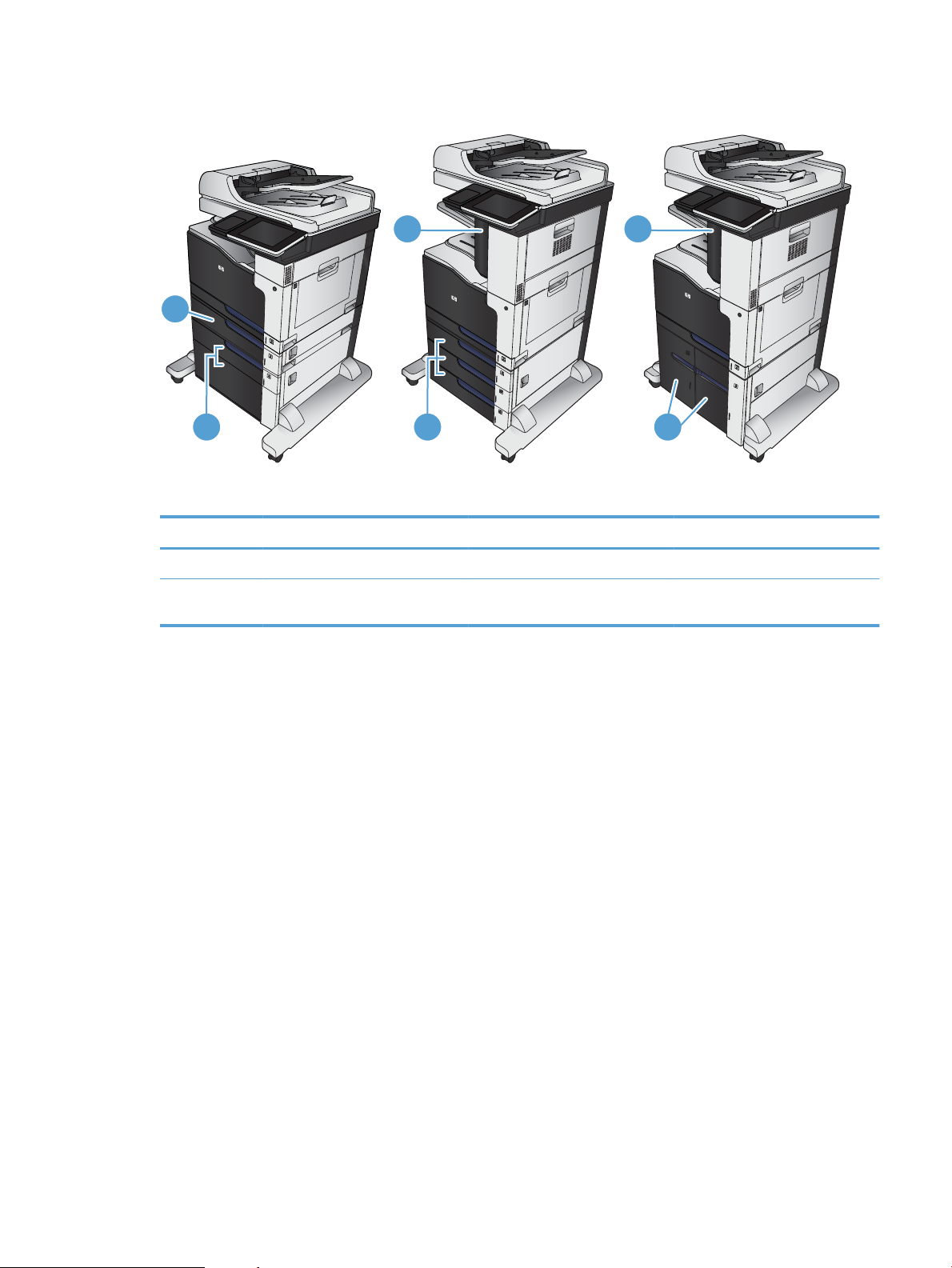
Product input options
M775f M775z M775z+
1 1
1
2 2 2
M775f M775z M775z+
1 1x500-sheet feeder Stapler Stapler
2 1x500-sheet feeder with cabinet 3x500-sheet feeder 3,500-sheet high-capacity input
tray
ENWW Product views 7
Page 22
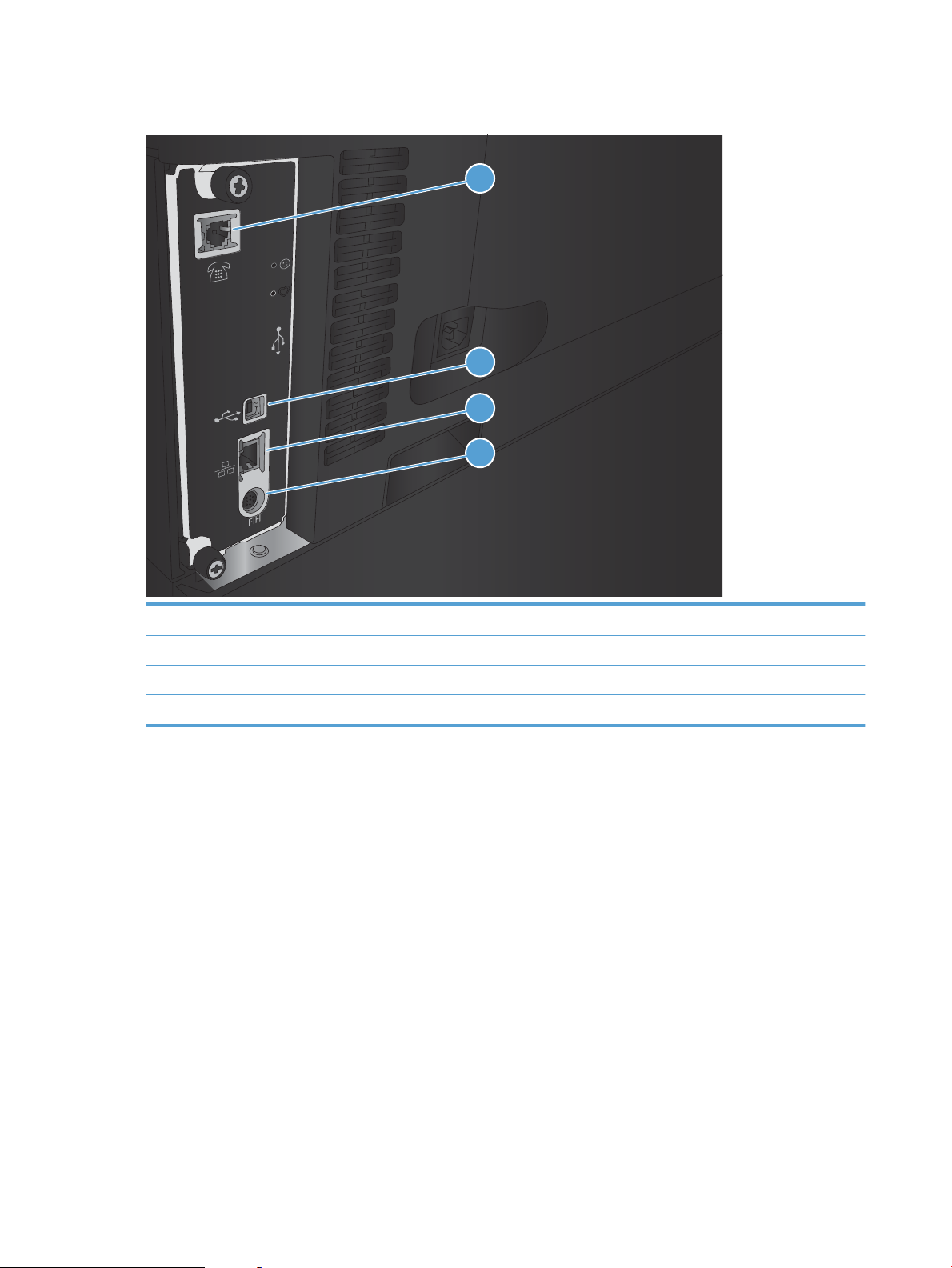
Interface ports
1
2
3
4
1 Fax port
2 Hi-Speed USB 2.0 printing port
3 Local area network (LAN) Ethernet (RJ-45) network port
4 Foreign interface harness (for connecting third-party devices)
8 Chapter 1 Product introduction ENWW
Page 23
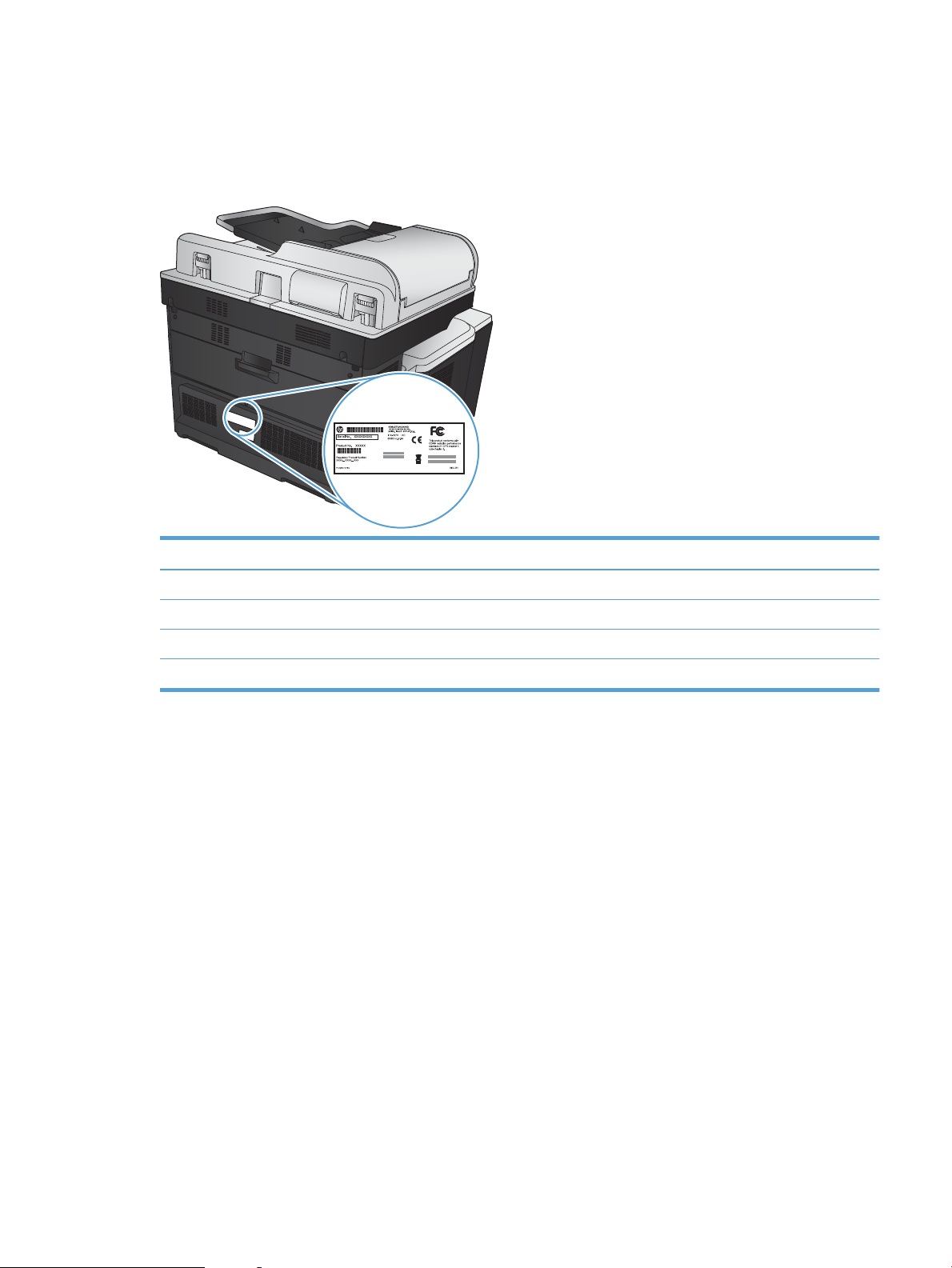
Serial number and model number location
The serial number and model number are listed on an identication label located on the back of the product.
The serial number contains information about the country/region of origin, the product version, production
code, and the production number of the product.
Model name Model number
M775dn CC522A
M775f CC523A
M775z CC524A
M775z+ CF304A
ENWW Product views 9
Page 24
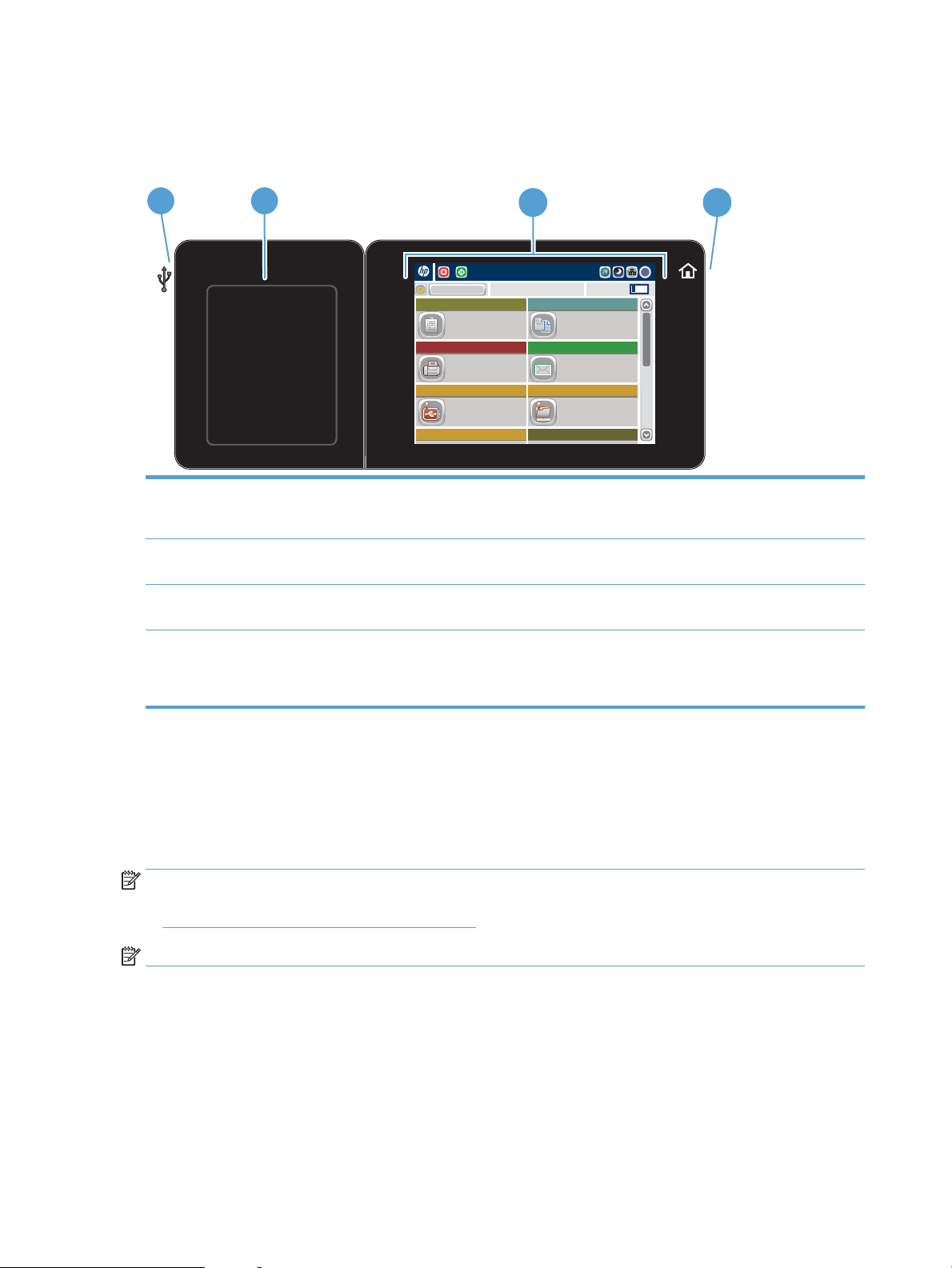
Control panel
Access Preset job options for
commonly used jobs
Make copies from an original
document
Send a document to one or more
fax numbers
Send a document as an
attachment to an e-mail
Save the scanned job to a USB
storage device
Send a document to a folder on
the network
Copies: 1
Quick Sets
Fax
Save to USB
Copy
E–mail
Save to Network Folder
Save to Device Memory Retrieve from Device Memory
Ready
Sign In
Start Copy
1
2
3 4
Control-panel layout
1 Easy-access USB port For easy-access USB printing, scanning documents to a USB ash drive, and upgrading rmware
NOTE: This port is on the side of the control panel.
2 Hardware-integration
pocket
3 Color touchscreen
display
4 Home button For returning to the product Home screen at any time
Control-panel Home screen
The Home screen provides access to the product features and indicates the current status of the product.
You can return to the Home screen at any time by pressing the Home button on the right side of the product
ol panel. You can also touch the Home button in the upper-left corner of most screens.
contr
NOTE: HP regularly updates features that are available in the product rmware. To take advantage of the
t current features, upgrade the product rmware. To download the most recent rmware upgrade le, go
mos
to
www.hp.com/go/lj700colorMFPM775_rmware.
NOTE: The features that appear on the Home screen can vary, depending on the product conguration.
onnecting third-party devices
For c
For conguring and managing product features
NOTE: This button is on the side of the control panel. Touching the Home icon near the button has
no eect.
10 Chapter 1 Product introduction ENWW
Page 25
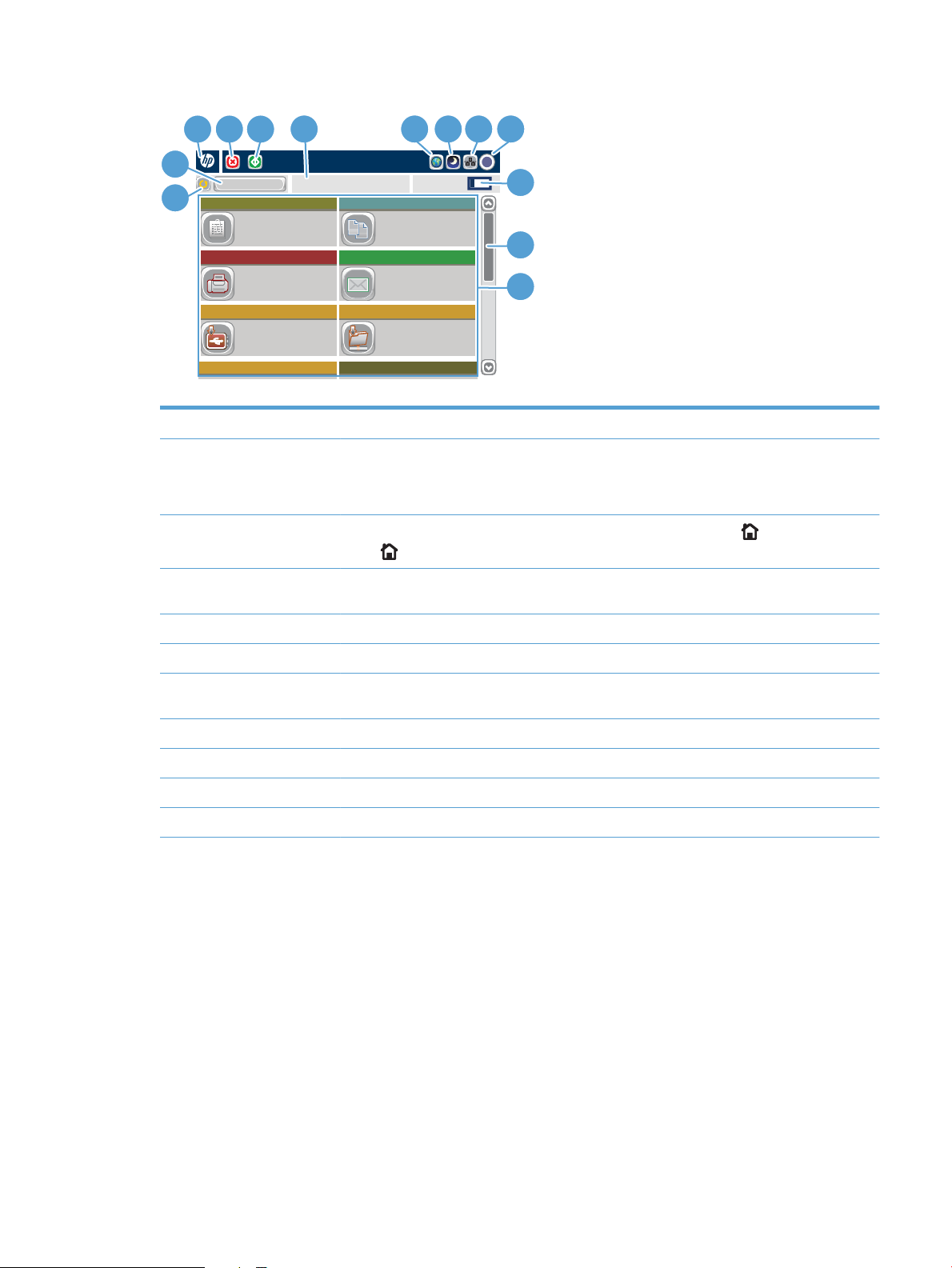
Access Preset job options for
commonly used jobs
Make copies from an original
document
Send a document to one or more
fax numbers
Send a document as an
attachment to an e-mail
Save the scanned job to a USB
storage device
Send a document to a folder on
the network
Copies: 1
Quick Sets
Fax
Save to USB
Copy
E–mail
Save to Network Folder
Save to Device Memory
Retrieve from Device Memory
Ready
Sign In
Start Copy
7 8 9 10
11
12
13
2
1
4 3
6
5
1 Refresh button Touch the Refresh button to clear changes and restore the default settings.
2 Sign In or Sign Out
Touch the Sign In button to access secured features.
button
Touch the Sign Out button to sign out of the product if you have signed in for access to secured
features. After you sign out, the product restores all options to the default settings.
3 HP logo or Home button
On any screen other than the Home screen, the HP logo changes to a Home button. Touch the
Home button to return to the Home screen.
4 Stop button Touch the Stop button to pause the current job. The Job Status screen opens, and then you can
cancel or con
tinue the job.
5 Start button Touch the Start button to start a copy job.
6 Product status The status line provides information about the overall product status.
7 Language Selection
Touch the Language Selection button to select the language for the control-panel display.
button
8 Sleep button Touch the Sleep button to put the product into Sleep mode.
9 Network button Touch the Network button to nd information about the network connection.
10 Help button Touch the Help button to open the embedded help system.
Copies eld The
11
Copies eld indicates the number of copies that the product is set to make.
ENWW Control panel 11
Page 26
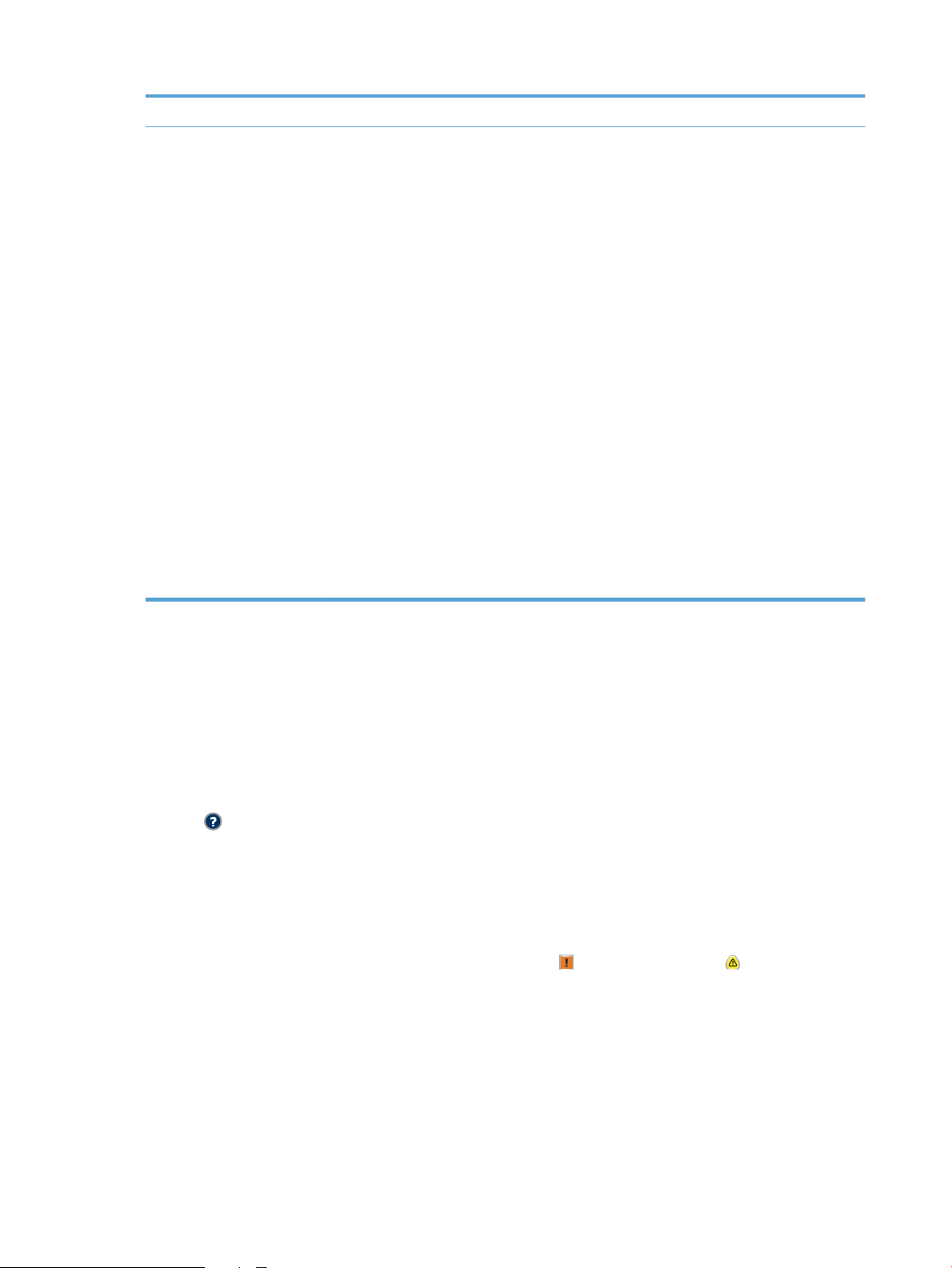
12 Scroll bar Touch the up or down arrows on the scroll bar to see the complete list of available features.
13 Features Depending on the product conguration, the features that appear in this area can include any of the
following items:
●
Quick Sets
●
Copy
●
E-mail
●
Fax (for products that have fax installed)
●
Save to USB
●
Save to Network Folder
●
Save to Device Memory
●
Retrieve from USB
●
Retrieve from Device Memory
●
Job Status
●
Supplies
●
Trays
●
Administration
Control-panel cleaning
Clean the control panel with a soft, lint-free cloth. Do not use paper towels or tissues because they are
abrasive and could damage the screen. If necessary to remove stubborn debris, moisten the cloth with water
or glass cleaner.
Control-panel help
The product has a built-in Help system that explains how to use each screen. To open the Help system, touch
the Help button in the upper-right corner of the screen.
For some screens, the Help opens to a global menu where you can search for specic topics. You can browse
through the menu structure by touching the buttons in the menu.
For screens that contain settings for individual jobs, the Help opens to a topic that explains the options for
that screen.
If the product alerts you of an error or warning, touch the Error button or the Warning button to open a
message that describes the problem. The message also contains instructions to help solve the problem.
You can print or view a report of the complete Administration menu so you can more easily navigate to the
individual settings yo
u need.
●
Device Maintenance
1. From the Home screen on the product control panel, scroll to and touch the Administration button.
2. Open the fol
lowing menus:
12 Chapter 1 Product introduction ENWW
Page 27
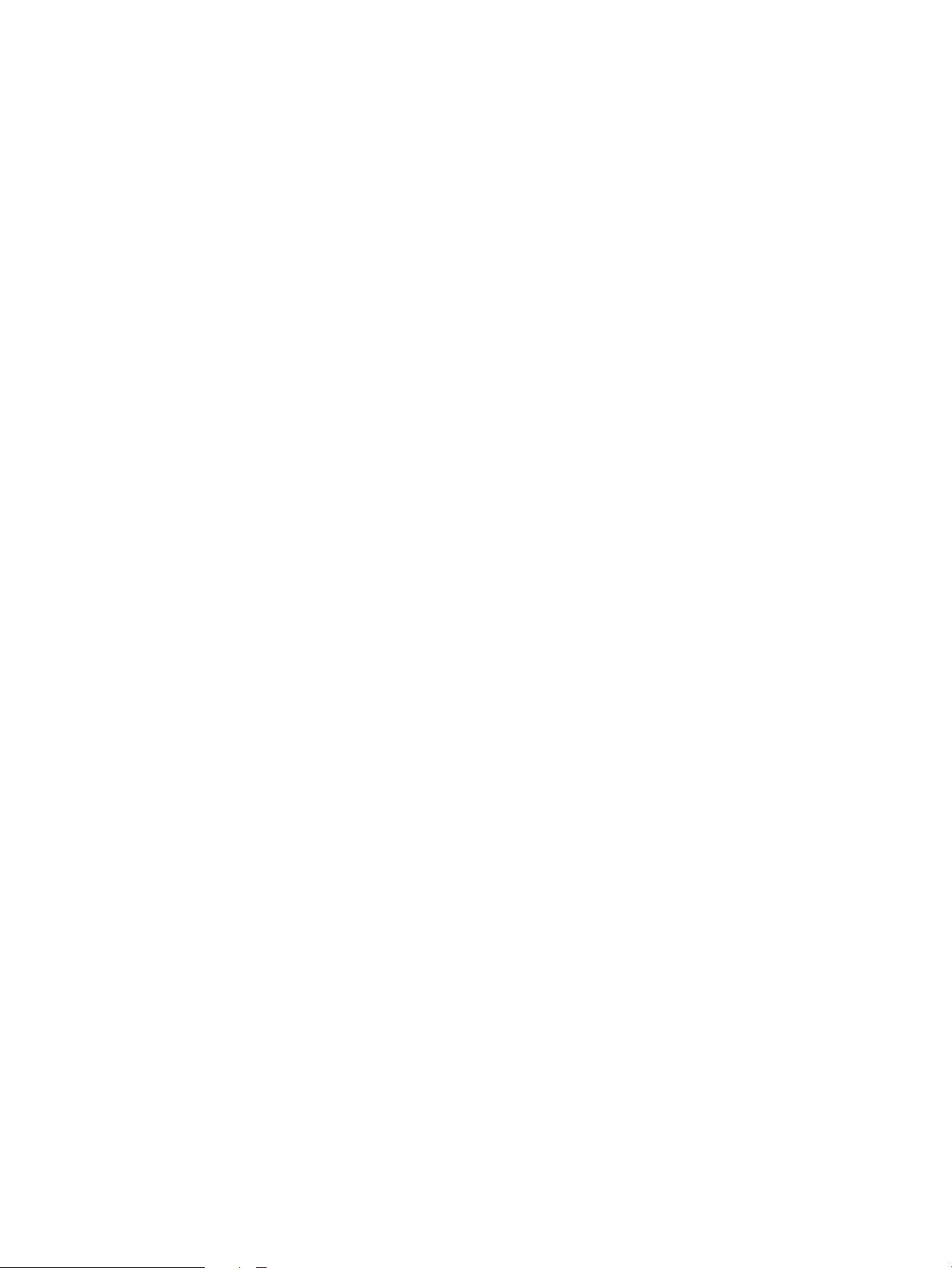
●
Reports
●
Conguration/Status Pages
3. Select the Administration Menu Map option.
4. Touch the Print button to print the report. Touch the View button to view the report.
ENWW Control panel 13
Page 28
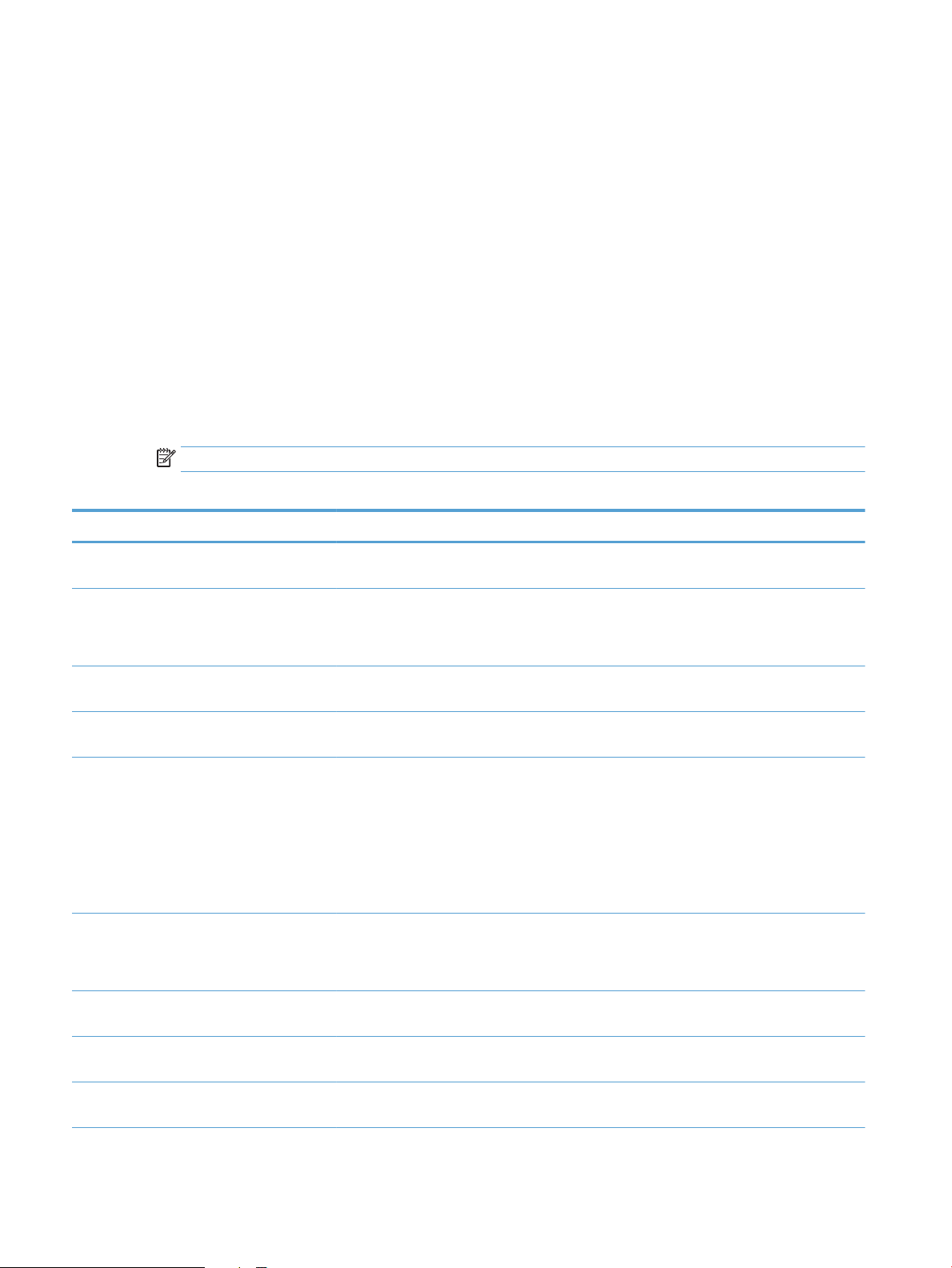
Product reports
Product reports provide details about the product and its current conguration. Use the following procedure
to print or view the reports:
1. From the Home screen on the product control panel, scroll to and touch the Administration button.
2. Open the Reports menu.
3. Select one of the report categories:
●
Conguration/Status Pages
●
Fax Reports (fax models only)
●
Other Pages
4. Select the name of the report you want to review, and then touch the Print button to print it or touch the
View button to review the settings on the control-panel display.
NOTE: Some pages do not have the View option.
Table 1-1 Reports menu
First level Second level Description
Conguration/Status Pages Administration Menu Map Shows the structure of the Administration
menu.
How to Connect Page Shows the IP address, the host name, and the
MAC address for the product if it is connected to
a network. If applicable, it also shows the HP
ePrint address and the Airprint address.
Current Settings Page Shows the current settings for each option in
the Administration menu.
Conguration Page Shows the product settings and installed
accessories.
Supplies Status Page Shows the approximate remaining life for the
supplies; reports statistics on total number of
pages and jobs processed, serial number, page
counts, and maintenance information.
HP provides approximations of the remaining
life for the supplies as a customer convenience.
The actual remaining supply levels might be
dierent than the approximations provided.
Usage Page Shows a count of all paper sizes that have
passed through the product; lists whether they
were simplex, duplex, monochrome, or color;
and reports the page count.
File Directory Page Shows the le name and folder name for les
that are stored in the product memory.
Web Services Status Page Shows the detected Web Services for the
product.
Color Usage Job Log Shows the color-usage statistics for the
product.
14 Chapter 1 Product introduction ENWW
Page 29
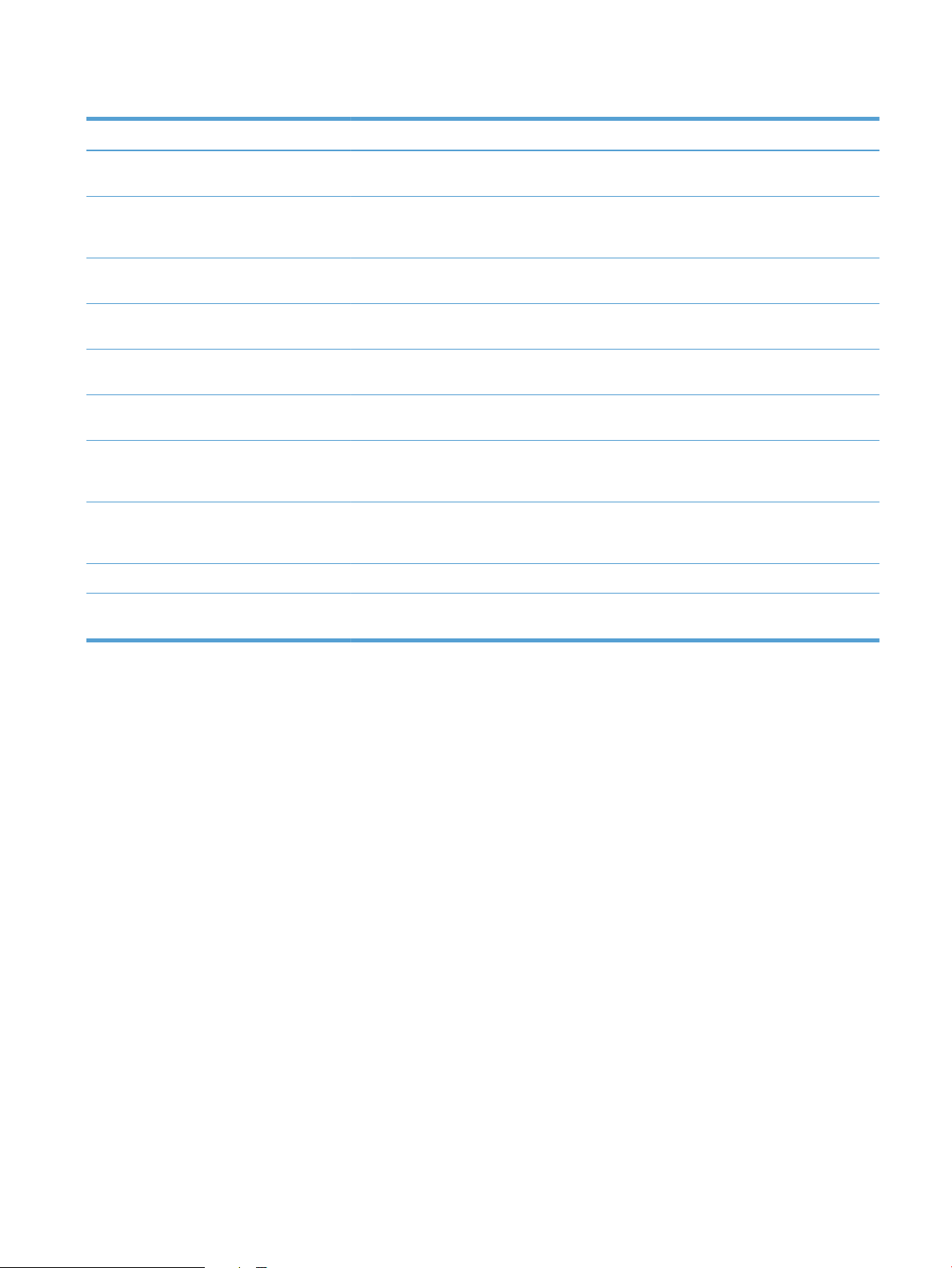
Table 1-1 Reports menu (continued)
First level Second level Description
Fax Reports Fax Activity Log Contains a list of the faxes that have been sent
Billing Codes Report A list of billing codes that have been used for
Blocked Fax List A list of phone numbers that are blocked from
Speed Dial List Shows the speed dials that have been set up for
Fax Call Report A detailed report of the last fax operation,
Other Pages Demonstration Page Prints a demonstration page that highlights the
RGB Samples Prints color samples for dierent RGB values.
CMYK Samples Prints color samples for dierent CMYK values.
PCL Font List Prints the available PCL fonts.
PS Font List Prints the available HP postscript level 3
from or received by this product.
outgoing faxes. This report shows how many
sent faxes were billed to each code.
sending faxes to this product.
this product.
either sent or received.
printing capability of the product.
Use the samples as a guide for matching
printed colors.
Use the samples as a guide for matching
printed colors.
emulation fonts.
ENWW Product reports 15
Page 30
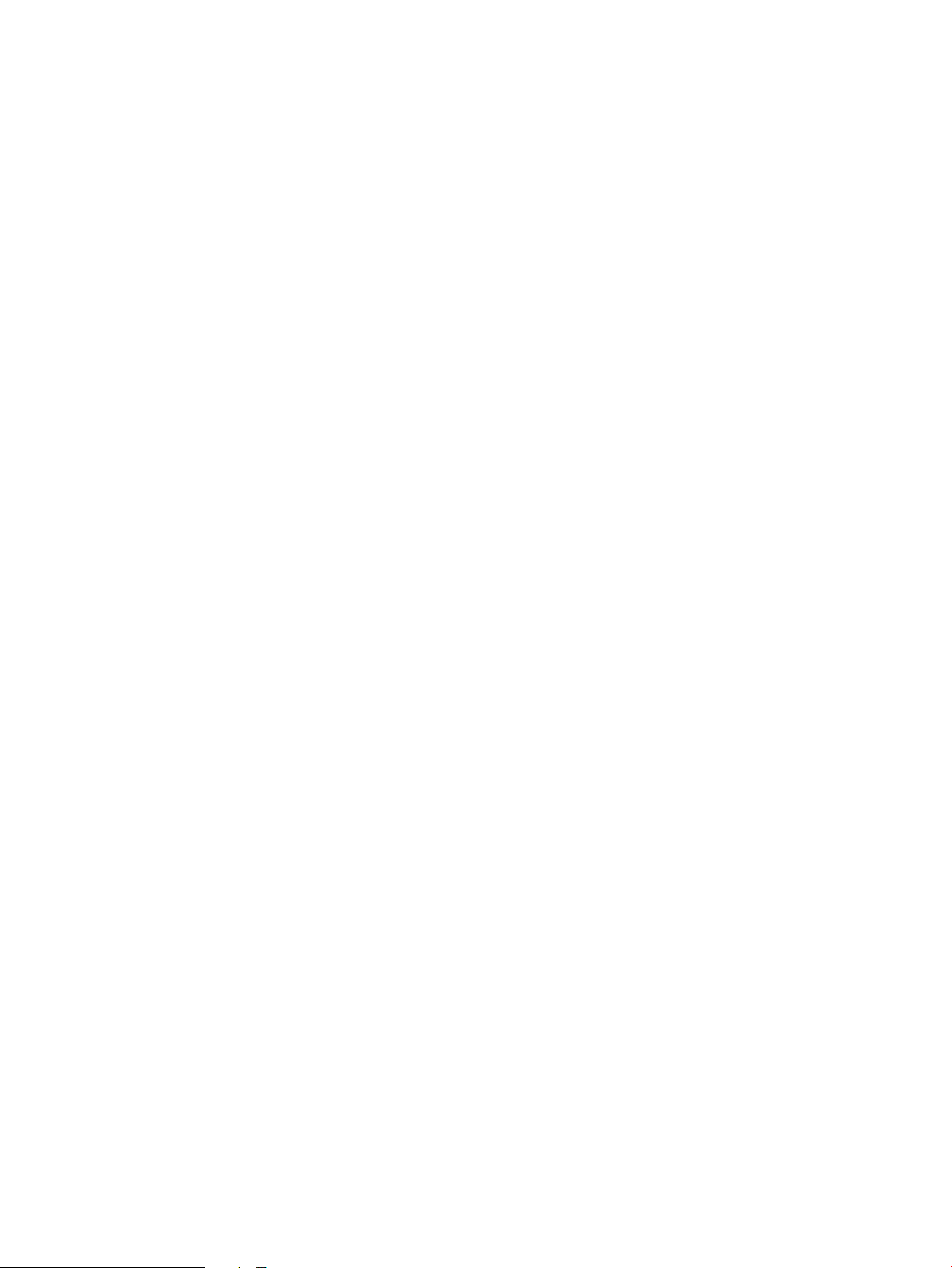
16 Chapter 1 Product introduction ENWW
Page 31

2 Connect the product and install software
●
Connect the product to a computer by using a USB cable and install the software (Windows)
●
Connect the product to a network by using a network cable and install the software (Windows)
●
Connect the product to a computer by using a USB cable and install the software (Mac OS X)
●
Connect the product to a network by using a network cable and install the software (Mac OS X)
ENWW 17
Page 32

Connect the product to a computer by using a USB cable and install the software (Windows)
This product supports a USB 2.0 connection. Use an A-to-B type USB cable. HP recommends using a cable that
is no longer than 2 m (6.5 ft).
CAUTION: Do not connect the USB cable until the installation software prompts you to connect it.
1. Close all open programs on the computer.
2. Install the software from the CD, and follow the on-screen instructions.
3. When prompted, select the Directly connect to this computer using USB cable option, and then click
the Next button.
4. When the software prompts you, connect the USB cable to the product and the computer.
5. At the end of the installation, click the
software or congure basic digital sending features for the product.
6. Print a page from any program to make sure that the software is correctly installed.
18 Chapter 2 Connect the product and install software ENWW
Finish button, or click the More Options button to install more
Page 33

Connect the product to a network by using a network cable and install the software (Windows)
Congure the IP address
1. Make sure the product is turned on and that the Ready message displays on the product control-panel
display.
2. Connect the network cable to the product and to the network.
3. Wait for 60 seconds before continuing. During this time, the network recognizes the product and assigns
an IP address or host name for the product.
4. From the Home screen on the product control panel, touch the Network button to identify the product
IP address or host name.
If the Network button is not visible, you can nd the IP address or host name by printing a
conguration page.
a. From the Home screen on the product control panel, scroll to and touch the Administration button.
b. Open the following menus:
●
Reports
●
Conguration/Status Pages
●
Conguration Page
c. Touch the View button to view the information on the control panel, or touch the Print button to
print the pag
es.
ENWW Connect the product to a network by using a network cable and install the software (Windows) 19
Page 34

d. Find the IP address on the Jetdirect page.
Jetdirect Page
HP Color LaserJet
Page 1
5. IPv4: If the IP address is 0.0.0.0, or 192.0.0.192, or 169.254.x.x, you must manually congure the IP
addr
ess. Otherwise, the network conguration was successful.
IPv6: If the IP address begins with "fe80:", the product should be able to print. If not, you must manually
congure the IP address.
Install the software
1. Close all programs on the computer.
2. Install the software from the CD.
3. Follow the on-screen instructions.
4. When promp
5. From the list of available products, select the one that has the correct IP address. If the product is not
listed, manual
6. At the end of the installation, click the Finish
software or congure basic digital sending features for the product.
7. Print a page from any program to make sure that the software is correctly installed.
ted, select the Connect through a wired network option.
ly enter the product's IP Address, Host Name, or Hardware Address.
button, or click the More Options button to install more
20 Chapter 2 Connect the product and install software ENWW
Page 35

Connect the product to a computer by using a USB cable and install the software (Mac OS X)
This product supports a USB 2.0 connection. Use an A-to-B type USB cable. HP recommends using a cable that
is no longer than 2 m (6.5 ft).
1. Connect the USB cable to the product and the computer.
2. Install the software from the CD.
3. Click the product ic
4. Click the Close
5. Print a page from any program to make sure that the software is correctly installed.
on, and follow the on-screen instructions.
button.
ENWW Connect the product to a computer by using a USB cable and install the software (Mac OS X) 21
Page 36

Connect the product to a network by using a network cable and install the software (Mac OS X)
Congure the IP address
1. Make sure the product is turned on and that the Ready message displays on the product control-panel
display.
2. Connect the network cable to the product and to the network.
3. Wait for 60 seconds before continuing. During this time, the network recognizes the product and assigns
an IP address or host name for the product.
4. From the Home screen on the product control panel, touch the Network button to identify the product
IP address or host name.
If the Network button is not visible, you can nd the IP address or host name by printing a
conguration page.
a. From the Home screen on the product control panel, scroll to and touch the Administration button.
b. Open the following menus:
●
Reports
●
Conguration/Status Pages
●
Conguration Page
c. Touch the View button to view the information on the control panel, or touch the Print button to
print the pag
es.
22 Chapter 2 Connect the product and install software ENWW
Page 37

d. Find the IP address on the Jetdirect page.
Jetdirect Page
HP Color LaserJet
Page 1
5. IPv4: If the IP address is 0.0.0.0, or 192.0.0.192, or 169.254.x.x, you must manually congure the IP
addr
ess. Otherwise, the network conguration was successful.
IPv6: If the IP address begins with "fe80:", the product should be able to print. If not, you must manually
congure the IP address.
Install the software
1. Close all programs on the computer.
2. Install the software from the CD.
3. Click the product ic
4. Click the Close
NOTE: Complete the following steps after completing the printing-system software installation only if
you did no
5. At the computer, open the Apple menu, click the System Preferences menu, and then click the Print
& Fax
6. Click the plus symbol (+).
7. Use either Bonjour (default browser) or IP Printing for the network connection.
NOTE: Bonjour is the easiest and best method to use if the product is installed on your local network.
IP Printing must be used if the product is located outside the Bonjour link-local space on a larger
network
If you are using Bonjour, complete the following steps:
t add a printer when running the installer.
icon or the Print & Scan icon.
.
on, and follow the on-screen instructions.
button when the installation is complete.
ENWW Connect the product to a network by using a network cable and install the software (Mac OS X) 23
Page 38

a. Click the Default Browser tab.
b. Select the product from the list. The software veries that the product is connected to the
network. The Print Using eld is automatically populated with the correct PPD for the product.
NOTE: If you are on a network that has more than one product, print a conguration page and
match the Bonjour Printer Name to the name on the list to identify the product that you are
installing.
NOTE: If the product does not appear in the list, verify that the product is on and connected to
the network, then try turning the product o and then on again. If the product PPD is not in the
Print Using drop-down list, turn the computer o and then on again, and then restart the setup
process.
c. Click the Add button to complete the setup process.
If you are using the IP Printing method, complete the following steps:
a. Click the IP Printer tab.
b. Choose HP Jet Direct – Socket from the Protocol drop-down menu. This is the recommended
setting for HP products.
c. Type the IP address into the Address eld on the add printer screen.
d. The Name, Location, and Print Using information are automatically lled in. If the product PPD is
not in the Print Using eld, turn the computer o and then on again, and then restart the setup
process.
24 Chapter 2 Connect the product and install software ENWW
Page 39

3 Input trays and output bins
●
Supported paper sizes
●
Supported paper types
●
Congure trays
●
Alternative letterhead mode
●
Tray 1
●
Tray 2
●
500-sheet trays
●
3,500-sheet high-capacity tray
●
Standard output bin
●
Stapler/stacker (z and z+ models only)
ENWW 25
Page 40

Supported paper sizes
NOTE: To obtain the best results, select the correct paper size and type in the print driver before printing.
Table 3-1 Supported paper sizes
Size and dimensions Tray 1 Tray 2 500-sheet trays 3,500-sheet high-
capacity tray
Letter
279 x 216 mm (11 x 8.5 in)
Letter Rotated
216 x 279 mm (8.5 x 11 in)
Legal
216 x 356 mm (8.5 x 14 in)
Executive
267 x 184 mm (10.5 x 7.3 in)
Statement
216 x 140 mm (8.5 x 5.5 in)
Ocio (8.5 x 13)
216 x 330 mm (8.5 x 13 in)
11 x 17
279 x 432 mm (11 x 17 in)
Automatic duplex
printing
12 x 18
305 x 457 mm (12 x 18 in)
3 x 5
76 x 127 mm (3 x 5 in)
4 x 6
102 x 152 mm (4 x 6 in)
5 x 7
127 x 178 mm (5 x 7 in)
5 x 8
127 x 203 mm (5 x 8 in)
A3
297 x 420 mm (11.7 x 16.5 in)
A4
297 x 210 mm (11.7 x 8.3 in)
26 Chapter 3 Input trays and output bins ENWW
Page 41

Table 3-1 Supported paper sizes (continued)
Size and dimensions Tray 1 Tray 2 500-sheet trays 3,500-sheet high-
capacity tray
A4 Rotated
(210 x 297 mm) (8.3 x 11.7)
A5
148 x 210 mm (5.8 x 8.3 in)
A6
105 x 148 mm (4.1 x 5.8 in)
RA3
305 x 430 mm (12 x 17 in)
SRA3
320 x 450 mm (12.6 x 17.7 in)
RA4
215 x 305 mm (8.5 x 12 in)
SRA4
225 x 320 mm (8.9 x 12.2 in)
Automatic duplex
printing
B4 (JIS)
257 x 364 mm (10.1 x 14.3 in)
B5 (JIS)
257 x 182 mm (10.1 x 7.2 in)
B6 (JIS)
128 x 182 mm (5.0 x 7.2 in)
10 x 15 cm
102 x 152 mm (4 x 6 in)
Ocio (216 x 343)
216 x 343 mm (8.5 x 14 in)
Ocio (216 x 347)
216 x 347 mm (8.5 x 13.7 in)
8K 270 x 390 mm
270 x 390 mm (10.6 x 15.4 in)
16K 195 x 270 mm
270 x 195 mm (10.6 x 7.7 in)
8K 260 x 368 mm
260 x 368 mm (10.2 x 14.5 in)
ENWW Supported paper sizes 27
Page 42

Table 3-1 Supported paper sizes (continued)
Size and dimensions Tray 1 Tray 2 500-sheet trays 3,500-sheet high-
capacity tray
16K 184 x 260 mm
260 x 184 mm (10.2 x 7.2 in)
8K 273 x 394 mm
273 x 394 mm (10.8 x 16 in)
16K 197 x 273 mm
273 x 197 mm (10.8 x 7.8 in)
Postcard (JIS)
100 x 148 mm (3.9 x 5.8 in)
D Postcard (JIS)
148 x 200 mm (5.8 x 7.9 in)
Envelope #9
98 x 225 mm (3.9 x 8.9 in)
Envelope #10
105 x 241 mm (4.1 x 9.5 in)
Automatic duplex
printing
Envelope Monarch
98 x 191 mm (3.9 x 7.5 in)
Envelope B5
176 x 250 mm (6.9 x 9.8 in)
Envelope C5
162 x 229 mm (6.4 x 9 in)
Envelope C6
114 x 162 mm (4.5 x 6.4 in)
Envelope DL
110 x 220 mm (4.3 x 8.7 in)
Custom
76 x 127 mm to 320 x 470 mm
(3 x 5.0 in to 12.6 x 18.5 in)
Custom
148 x 182 mm to 297 x 432 mm (5.8
x 7.2 in to 11.7 x 17 in)
28 Chapter 3 Input trays and output bins ENWW
Page 43

Table 3-1 Supported paper sizes (continued)
Size and dimensions Tray 1 Tray 2 500-sheet trays 3,500-sheet high-
capacity tray
Custom
210 x 148 mm to 297 x 432 mm (8.3
x 5.8 in to 11.7 x 17 in)
Custom
148 x 182 mm to 320 x 457 mm
(5.8 x 7.2 in to 13 x 18 in)
Automatic duplex
printing
ENWW Supported paper sizes 29
Page 44

Supported paper types
For a complete list of specic HP-brand paper that this product supports, go to www.hp.com/support/
lj700colorMFPM775.
NOTE: To obtain the best results, select the correct paper size and type in the print driver before printing.
Paper type Tray 1 Tray 2 500-sheet trays 3,500-sheet high-
capacity tray
Plain
Light 60–74 g
Bond
Recycled
HP Matte 105 g
HP Matte 120 g
HP Soft Gloss 120 g
HP Glossy 120 g
Mid-weight 96–110 g
Heavy 111–130 g
Mid-weight Glossy 96–110 g
Heavy Glossy 111–130 g
HP Matte 150 g
HP Glossy 150 g
Extra Heavy 131–175 g
Automatic duplex
printing
Extra Heavy Glossy 131–175 g
HP Matte 200 g
HP Glossy 200 g
Cardstock 176-220 g
Card glossy 176–220 g
Color Transparency
Labels
Letterhead
Envelope
Preprinted
Prepunched
Colored
Rough
30 Chapter 3 Input trays and output bins ENWW
Page 45

Paper type Tray 1 Tray 2 500-sheet trays 3,500-sheet high-
capacity tray
HP Tough Paper
Opaque lm
Automatic duplex
printing
ENWW Supported paper types 31
Page 46

Congure trays
The product automatically prompts you to congure a tray for type and size in the following situations:
●
When you load paper into the tray
●
When you specify a particular tray or paper type for a print job through the print driver or a software
program and the tray is not congured to match the print-job’s settings
NOTE: The prompt does not display if you are printing from Tray 1, and Tray 1 is congured for the Any Size
paper size and the Any Type paper type settings. In this situation, if the print job does not specify a tray, the
product prints from Tray 1, even if the paper size and type settings in the print job do not match the paper
loaded in Tray 1.
Congure a tray when loading paper
1. Load paper in the tray. Close the tray if you are using Tray 2 and 3.
2. The tray conguration message displays on the product control panel.
3. Touch the OK button to accept the detected size and type, or touch the Modify button to choose a
dierent paper size or type.
4. Select the correct size and type, and then touch the OK button.
Congure a tray to match print job settings
1. In the software program, specify the source tray, the paper size, and the paper type.
2. Send the job to the product.
If the tray needs to be congured, a tray conguration message displays on the product control panel.
3. Load the tray with the specied type and size of paper, and then close the tray.
4. Touch the OK button to accept the detected size and type, or touch the Modify button to choose a
dierent paper size or type.
5. Select the correct size and type, and then touch the OK button.
Congure a tray by using the control panel
You can also congure the trays for type and size without a prompt from the product.
1. From the Home screen on the product control panel, scroll to and touch the Trays button.
2. Touch the line for the tray that you want to congure, and then touch the Modify button.
3. Select the paper size and paper type from the lists of options.
4. Touch the OK button to save your selection.
32 Chapter 3 Input trays and output bins ENWW
Page 47

Alternative letterhead mode
Use the Alternative Letterhead Mode feature so that you can load letterhead or preprinted paper into the tray
the same way for all print or copy jobs, whether you are printing or copying to one side of the sheet of paper
or to both sides. When using this mode, load paper the same way you would for automatic duplex printing.
To use the feature, enable it by using the product control-panel menus. To use the feature with Windows, you
also need to enable the feature in the print driver and congure the paper type in the print driver.
Enable Alternative Letterhead Mode by using the product control-panel menus
1. From the Home screen on the product control panel, scroll to and touch the Administration button.
2. Open the following menus:
●
Manage Trays
●
Alternative Letterhead Mode
3. Touch the Enabled option, and then touch the Save button.
To print with Alternative Letterhead Mode for Windows, perform the following procedure for each print job.
Print with Alternative Letterhead Mode (Windows)
1. From the software program, select the Print option.
2. Select the product, and then click the Properties or Preferences button.
3. Click the Advanced tab.
4. Expand the Printer Features list.
5. Open the Alternative Letterhead Mode drop-down list, and click the On option.
6. Click the Apply button.
7. Click the Paper/Quality tab.
8. From the Paper type drop-down list, click the More... option.
9. Expand the list of Type is: options.
10. Expand the list of Other options, and then click the Letterhead option. Click the OK button.
11. Click the OK button to close the Document Properties dialog box. In the Print dialog box, click the OK
button to print the job.
ENWW Alternative letterhead mode 33
Page 48

Tray 1
Tray capacity and paper orientation
To prevent jams, do not overll trays. Be sure the top of the stack is below the tray-full indicator. For short/
narrow and heavy/glossy paper, load paper to less than half of the tray-full indicators.
Table 3-2 Tray 1 capacity
Paper type Specications Quantity
Paper Range:
60 g/m2 (16 lb) bond to 220 g/m2 (58 lb) bond
Envelopes
Labels Maximum: 0.102 mm (0.004 in) thick Maximum stack height: 10 mm (0.39 in)
Transparencies Minimum: 0.102 mm (0.004 in) thick Maximum stack height: 10 mm (0.39 in)
Glossy paper Range:
Less than 60 g/m2 (16 lb) bond to 90 g/m2 (24 lb) bond
105 g/m2 (28 lb) bond to 220 g/m2 (58 lb) bond
Maximum stack height: 10 mm (0.39 in)
Equivalent to 100 sheets of 75 g/m2 (20 lb) bond
Up to 10 envelopes
Up to 50 sheets
Maximum stack height: 10 mm (0.39 in)
Up to 50 sheets
Table 3-3 Tray 1 paper orientation
Paper type Image orientation Duplex mode How to load paper
Preprinted, prepunched, or
erhead
lett
Portrait 1-sided printing Face down
Top edge toward the back of the product
Automatic 2-sided printing Face up
Top edge toward the back of the product
34 Chapter 3 Input trays and output bins ENWW
Page 49

Table 3-3 Tray 1 paper orientation (continued)
Paper type Image orientation Duplex mode How to load paper
Preprinted or letterhead Landscape 1-sided printing Face down
Top edge toward the back of the product
Automatic 2-sided printing Face up
Top edge toward the back of the product
Envelopes Short edge of the envelope
feeding into the product
1-sided printing Face down
Top edge toward the back of the product
ENWW Tray 1 35
Page 50

Load Tray 1
CAUTION: To avoid jams, never add or remove paper from Tray 1 during printing.
1. Open Tray 1.
2
3. Load paper in the tray.
l out the tray extension to support the paper.
. Pul
TIP: To achieve the highest print-quality, HP
recommends th
rst.
at you load the paper long-edge
36 Chapter 3 Input trays and output bins ENWW
Page 51

4. Make sure that the stack ts under the tabs on
the guides and does not exceed the load-level
indicators.
5
djust the side guides so that they lightly touch
. A
the p
aper stack but do not bend it.
Automatic paper sensing (auto-sense mode)
The automatic paper type sensor functions when a tray is congured to the Any Type or Plain setting.
After it has picked up paper from the tray, the product can detect overhead transparencies, paper weight, and
gloss level.
For more control, select a specic paper type for the job or congure the tray for a specic paper type.
Auto-sense settings
1. From the Home screen on the product control panel, scroll to and touch the Administration button.
2. Open the following menus:
ENWW Tray 1 37
Page 52

●
General Settings
●
Print Quality
●
Auto Sense Behavior
3. Select one of the auto-sense modes.
Full sensing (Tray 1 only) For each sheet of paper that it picks up from the tray, the product detects light paper,
plain paper, heavy paper, glossy paper, tough paper, and transparencies.
Expanded sensing
NOTE: This is the default setting for all
trays.
Transparency Only The product distinguishes between transparencies and non-transparencies. This setting
For the rst few sheets of paper that it picks up from the tray, the product detects light
paper, plain paper, heavy paper, glossy paper, tough paper, and transparencies. The
product assumes the rest of the pages are of the same type.
provides the fastest printing, but for some paper types it might reduce print quality.
38 Chapter 3 Input trays and output bins ENWW
Page 53

Tray 2
Tray capacity and paper orientation
To prevent jams, do not overll trays. Be sure the top of the stack is below the tray-full indicator. For short/
narrow and heavy/glossy paper, load paper to less than half of the tray-full indicators.
Table 3-4 Tray 2 capacity
Paper type Specications Quantity
Paper Range:
60 g/m2 (16 lb) bond to 220 g/m2 (59 lb) bond
Transparencies Minimum: 0.102 mm (0.004 in) thick Maximum stack height: 25 mm (.98 in)
Glossy paper Range:
105 g/m2 (28 lb) bond to 220 g/m2 (58 lb) bond
1
Tray 2 can print on bond paper heavier than 220 g/m2 (59 lb) in some circumstances, but HP does not guarantee results.
Maximum stack height: 25 mm (.98 in)
Equivalent to 250 sheets of 75 g/m2 (20 lb) bond
Maximum stack height: 25 mm (.98 in)
Table 3-5 Tray 2 paper orientation
Paper type Image orientation Duplex mode How to load paper
Preprinted or letterhead Portrait 1-sided printing Face up
Top edge at the back of the tray
Automatic 2-sided printing Face down
Top edge at the back of the tray
ENWW Tray 2 39
Page 54

Table 3-5 Tray 2 paper orientation (continued)
Paper type Image orientation Duplex mode How to load paper
Landscape 1-sided printing Face up
Bottom edge toward the right side of the tray
Automatic 2-sided printing Face down
Bottom edge toward the right side of the tray
Prepunched Portrait 1-sided printing
Automatic 2–sided printing
Holes toward the right side of the tray
40 Chapter 3 Input trays and output bins ENWW
Page 55

Load Tray 2
1. Open the tray.
NOTE: Do not open the tray while it is in use.
2. Adjust the paper-length and paper-width guides
y squeezing the adjustment latches and sliding
b
the guides to the size of the paper being used.
3. Load paper into the tray. Check the paper to
v
erify the guides lightly touch the stack, but do
not bend it.
NOTE: To prevent jams, do not overll the tray.
Be sure tha
full indicator.
NOTE: If the tray is not adjusted correctly, an
error mes
the paper might jam.
ENWW Tray 2 41
t the top of the stack is below the tray
sage might appear during printing or
Page 56

4. Close the tray.
Y
X
5. The control panel shows the tray’s paper type
6. For custom-size paper, you need to specify the X
e. If the conguration is not correct, follow
and siz
the instructions on the control panel to change
the size or type.
and Y dimensions f
displays on the product control panel.
or the paper when the prompt
Automatic paper sensing (auto-sense mode)
The automatic paper type sensor functions when a tray is congured to the Any Type or plain type setting.
Af
ter it has picked up paper from the tray, the product can detect overhead transparencies, paper weight, and
gloss level.
For more control, select a specic paper type for the job or congure the tray for a specic paper type.
Auto-sense settings
1. From the Home screen on the product control panel, scroll to and touch the Administration button.
2. Open the following menus:
42 Chapter 3 Input trays and output bins ENWW
Page 57

●
General Settings
●
Print Quality
●
Auto Sense Behavior
3. Select one of the auto-sense modes.
Expanded sensing
NOTE: This is the default setting for all
trays.
Transparency only The product distinguishes between transparencies and non-transparencies. This setting
For the rst few sheets of paper that it picks up from the tray, the product detects light
paper, plain paper, heavy paper, glossy paper, tough paper, and transparencies. The
product assumes the rest of the pages are of the same type.
provides the fastest printing, but for some paper types it might reduce print quality.
ENWW Tray 2 43
Page 58

500-sheet trays
Tray capacity and paper orientation
To prevent jams, do not overll trays. Be sure the top of the stack is below the tray-full indicator. For short/
narrow and heavy/glossy paper, load paper to less than half of the tray-full indicators.
Table 3-6 500-sheet tray capacity
Paper type Specications Quantity
Paper Range:
60 g/m2 (16 lb) bond to 220 g/m2 (59 lb) bond
Transparencies Minimum: 0.102 mm (0.004 in) thick Maximum stack height: 53 mm (2.1 in)
Glossy paper Range:
105 g/m2 (28 lb) bond to 220 g/m2 (58 lb) bond
1
500-sheet trays can print on bond paper heavier than 220 g/m2 (59 lb) in some circumstances, but HP does not guarantee results.
Equivalent to 500 sheets of 75 g/m2 (20 lb) bond
Maximum stack height: 53 mm (2.1 in)
Maximum stack height: 53 mm (2.1 in)
Table 3-7 500-sheet tray paper orientation
Paper type Image orientation Duplex mode How to load paper
Preprinted or letterhead Portrait 1-sided printing Face up
Top edge at the back of the tray
Automatic 2-sided printing Face down
Top edge at the back of the tray
44 Chapter 3 Input trays and output bins ENWW
Page 59

Table 3-7 500-sheet tray paper orientation (continued)
Paper type Image orientation Duplex mode How to load paper
Landscape 1-sided printing Face up
Bottom edge toward the right side of the tray
Automatic 2-sided printing Face down
Bottom edge toward the right side of the tray
Prepunched Portrait 1-sided printing
Automatic 2–sided printing
Holes toward the right side of the tray
ENWW 500-sheet trays 45
Page 60

Load the 500-sheet trays
1. Open the tray.
NOTE: Do not open the tray while it is in use.
2. Adjust the paper-length and paper-width guides
y squeezing the adjustment latches and sliding
b
the guides to the size of the paper being used.
3. Load paper into the tray. Check the paper to
erify the guides lightly touch the stack, but do
v
not bend it.
NOTE: To prevent jams, do not overll the tray.
Be sure tha
full indicator.
46 Chapter 3 Input trays and output bins ENWW
t the top of the stack is below the tray
Page 61

4. Close the tray.
Y
X
5. The control panel shows the tray’s paper type
6. For custom-size paper, you need to specify the X
e. If the conguration is not correct, follow
and siz
the instructions on the control panel to change
the size or type.
and Y dimensions f
displays on the product control panel.
or the paper when the prompt
Automatic paper sensing (auto-sense mode)
The automatic paper type sensor functions when a tray is congured to the Any Type or plain type setting.
ter it has picked up paper from the tray, the product can detect overhead transparencies, paper weight, and
Af
gloss level.
For more control, select a specic paper type for the job or congure the tray for a specic paper type.
Auto-sense settings
1. From the Home screen on the product control panel, scroll to and touch the Administration button.
2. Open the following menus:
ENWW 500-sheet trays 47
Page 62

●
General Settings
●
Print Quality
●
Auto Sense Behavior
3. Select one of the auto-sense modes.
Expanded sensing
NOTE: This is the default setting for all
trays.
Transparency only The product distinguishes between transparencies and non-transparencies. This setting
For the rst few sheets of paper that it picks up from the tray, the product detects light
paper, plain paper, heavy paper, glossy paper, tough paper, and transparencies. The
product assumes the rest of the pages are of the same type.
provides the fastest printing, but for some paper types it might reduce print quality.
48 Chapter 3 Input trays and output bins ENWW
Page 63

3,500-sheet high-capacity tray
3,500-sheet high-capacity input capacity and paper orientation
To prevent jams, do not overll trays. Be sure the top of the stack is below the tray-full indicator. For short/
narrow and heavy/glossy paper, load paper to less than half of the tray-full indicators.
Table 3-8 3,500-sheet high-capacity input tray capacity
Paper type Specications Quantity
Paper Range:
60 g/m2 (16 lb) to 130 g/m2 (35 lb)
Table 3-9 3,500-sheet high-capacity input tray paper orientation
Single-sided printing Automatic duplex printing and Alternative
Letterhead Mode
Face-up
Top edge at the back of the tray
Face-down
Top edge at the back of the tray
Load the 3,500-sheet high-capacity tray
The 3,500-sheet high-capacity tray supports only A4 and Letter-size paper.
1. Open the right and l
eft sides of the tray.
Equivalent to 3,500 sheets of 75 g/m2 (20 lb)
En
velopes
Print envelopes only from Tray 1.
ENWW 3,500-sheet high-capacity tray 49
Page 64

2. On each side, adjust the paper-size lever to the
correct position for the paper you are using.
3. Load full reams of paper into each side of the
tr
ay. The right side holds 1,500 sheets of paper.
The left side holds 2,000 sheets of paper.
NOTE: For best results, load full reams of paper.
Avoid dividing r
4. Close the right and left sides of the tray.
eams into smaller sections.
50 Chapter 3 Input trays and output bins ENWW
Page 65

Standard output bin
The standard output bin holds up to 500 sheets of 75 g/m2 (20 lb) paper.
Stapler/stacker (z and z+ models only)
The stapler/stacker can staple jobs of up to 30 sheets of 75 g/m2 (20 lb) paper. It can stack up to 500 sheets of
paper. The s
●
●
●
●
●
●
●
Paper weight can range from 60 to 120 g/m2 (16 to 32 lb). Heavier paper might have a stapling limit of fewer
an 30 sheets.
th
tapler can staple these sizes:
A3 (portrait orientation)
A4
B4 (portrait orientation)
B5 (landscape orientation)
Ledger (portrait orientation)
Legal (portrait orientation)
Letter
If the job c
the bin, but the product does not staple the job.
The stapler supports paper only. Do not try to staple other types of paper, such as envelopes, transparencies,
or labels.
To congure the default location where the product places the staples on the pages, follow this procedure:
1
rom the Home screen on the product control panel, scroll to and touch the
. F
2
. Open the f
●
●
3
. Sel
ar
e available:
●
●
●
ts of only one sheet, or if it consists of more than 30 sheets, the product delivers the job to
onsis
Administration button.
ol
lowing menus:
Stapler Stacker Settings
Stapling
ect a staple location from the list of options, and then touch the Save button. The following options
None
Top left or right
NOTE: For documents with portrait orientation, the staple is in the upper-left corner. For
documen
Top left
ts with l
andscape orien
tation, the staple is in the upper-right corner.
●
Top right
ENWW Standard output bin 51
Page 66

52 Chapter 3 Input trays and output bins ENWW
Page 67

4 Parts, supplies, and accessories
●
Order parts, accessories, and supplies
●
HP policy on non-HP supplies
●
HP anticounterfeit Web site
●
Print when a toner cartridge is at estimated end of life
●
Enable or disable the Very Low Settings options from the control panel
●
Customer self-repair parts
●
Accessories
●
Toner cartridges
●
Toner collection unit
●
Staples (stapling models only)
ENWW 53
Page 68

Order parts, accessories, and supplies
Order supplies and paper www.hp.com/go/suresupply
Order genuine HP parts or accessories www.hp.com/buy/parts
Order through service or support providers Contact an HP-authorized service or support provider.
Order using HP software The HP Embedded Web Server contains a link to the HP
SureSupply Web site, which provides options for purchasing
Original HP supplies.
54 Chapter 4 Parts, supplies, and accessories ENWW
Page 69

HP policy on non-HP supplies
HP Company cannot recommend the use of non-HP toner cartridges, either new or remanufactured.
NOTE: For HP printer products, the use of a non-HP toner cartridge or a relled toner cartridge does not
aect either the warranty to the customer or any HP support contract with the customer. However, if product
failure or damage is attributable to the use of a non-HP toner cartridge or relled toner cartridge, HP will
charge its standard time and materials charges to service the product for the particular failure or damage.
ENWW HP policy on non-HP supplies 55
Page 70

HP anticounterfeit Web site
Go to www.hp.com/go/anticounterfeit when you install an HP toner cartridge and the control-panel message
says the cartridge is non-HP. HP will help determine if the cartridge is genuine and take steps to resolve the
problem.
Your toner cartridge might not be a genuine HP toner cartridge if you notice the following:
●
The supplies status page indicates that a non-HP supply is installed.
●
You are experiencing a high number of problems with the cartridge.
●
The cartridge does not look like it usually does (for example, the packaging diers from HP packaging).
56 Chapter 4 Parts, supplies, and accessories ENWW
Page 71

Print when a toner cartridge is at estimated end of life
<Color> <Supply> Low This message displays when a supply is nearing the estimated
<Color> <Supply> Very Low This message displays when a supply is at its estimated end of
end of its useful life. <Color> is the color of the supply, and
<Supply> is the type of supply.
useful life. Print-quality problems can occur when using a supply
that is at its estimated end of life.
ENWW Print when a toner cartridge is at estimated end of life 57
Page 72

Enable or disable the Very Low Settings options from the control panel
You can enable or disable the default settings at any time, and you do not have to re-enable them when you
install a new cartridge.
1. From the Home screen on the product control panel, scroll to and touch the Administration button.
2. Open the following menus:
●
Manage Supplies
●
Supply Settings
3. Open one of the following options:
●
Black Cartridge
●
Color Cartridges
●
Transfer Kit
●
Fuser Kit
●
Document Feeder Kit
4. Select one of the following options:
●
Select the Stop option to set the product to stop printing (including printing faxes) until you replace
the cartridge.
●
Select the Prompt to continue option to set the product to stop printing (including printing faxes)
and prompt you to replace the cartridge. You can acknowledge the prompt and continue printing.
●
Select the Continue option to set the product to alert you that the cartridge is very low, but to
continue printing.
NOTE: Using the Continue setting allows printing beyond Very Low without customer interaction
and can result in unsatisfactory print quality.
If you select the Stop or Prompt to continue option, the product stops printing when it reaches the Very Low
threshold. When you replace the cartridge, the product automatically resumes printing.
When the product is set to the Stop or Prompt to continue option, there is some risk that faxes will not print
when the product resumes printing. This can occur if the product has received more faxes than the memory
can hold while the product is waiting.
The product can print faxes without interruption when it passes the Very Low threshold if you select the
Continue option for color and black cartridges, but print quality might degrade.
Once an HP supply has reached Very Low, HP’s premium Protection Warranty on that supply has ended.
58 Chapter 4 Parts, supplies, and accessories ENWW
Page 73

Customer self-repair parts
The following customer self-repair parts are available for the product.
●
Parts listed as Mandatory self-replacement are to be installed by customers, unless you are willing to
pay HP service personnel to perform the repair. For these parts, on-site or return-to-depot support is
not provided under the HP product warranty.
●
Parts listed as Optional self-replacement can be installed by HP service personnel at your request for no
additional charge during the product warranty period.
NOTE: For more information, go to www.hp.com/go/customerselfrepair/lj700colorMFPM775.
Table 4-1 Customer self-repair parts
Item Description Self-replacement options Part number
Hard disk drive replacement kit Replacement kit for the HP High-
Performance Secure Hard Disk
Replacement kit for the HP High-
Performance Secure Hard Disk
(government option)
Formatter replacement kit Replacement kit for the formatter
assembly
Control-panel replacement kit Replacement kit for the control panel Mandatory CD644-67916
Fax-card replacement kit Replacement kit for the fax card Mandatory CC478-67901
Document-feeder-roller maintenance kit Replacement kit for the document-feeder
rollers
Foam-reector kit Replacement white backing under the
scanner lid
Fuser replacement kit (110V) Replacement kit for the 110V fuser Mandatory CE514A
Fuser replacement kit (220V) Replacement kit for the 220V fuser Mandatory CE515A
Staple-cartridge rell Rell cartridge for the stapler Mandatory C8091A
1x500-sheet feeder kit Replacement kit for the 500-sheet feeder Mandatory CE860A
3x500-sheet feeder with stand kit Replacement kit for the optional 3x500-
sheet feeder with stand
Optional CC522-67903
Optional CD644-67913
Mandatory CC522-67901
Mandatory L2718A
Optional 5851–4888
Mandatory CE725A
1x500-sheet feeder with stand kit Replacement kit for the optional 500-sheet
feeder with stand
3,500-sheet high-capacity feeder with
stand kit
Toner-collection-unit kit Replacement kit for the toner-collection
Tray 1 pickup roller and separation pad kit Replacement kit for the Tray 1 pickup roller
Tray 2 pickup roller/separation pad kit Replacement kit for the Tray 2 pickup
Tray 3, 4, 5, or 6 pickup feed/separation
roller kit
Replacement kit for the optional 3,500sheet high-capacity feeder with stand
unit
and separation pad
roller/separation pad
Replacement kit for the Tray 3, 4, 5, or 6
pickup feed/separation rollers
Mandatory CE792A
Mandatory CF305A
Mandatory CE980A
Mandatory CE710-69006
Mandatory CE710-69007
Mandatory CE710-69008
ENWW Customer self-repair parts 59
Page 74

Table 4-1 Customer self-repair parts (continued)
Item Description Self-replacement options Part number
3,500-sheet tray pickup roller/separation
roller kit
Intermediate transfer belt kit
(maintenance)
Intermediate transfer belt kit (repair) Replacement kit for the transfer belt and
Secondary transfer roller kit Replacement kit for the secondary transfer
Tray 2 replacement Replacement for Tray 2 Mandatory CE710-67906
Tray 3, 4, 5, or 6 replacement Replacement for Tray 3, 4, 5, or 6 Mandatory CC522-67914
3,500-sheet high-capacity Tray 3 Replacement for the 3,500-sheet high-
Replacement kit for the 3,500-sheet highcapacity input tray pickup roller/separation
roller
Maintenance kit that includes the following
items:
●
Transfer belt
●
Secondary transfer roller
●
Tray 2 pickup and separation roller
●
Pickup and feed rollers for the 500sheet trays
●
Feed rollers for the high-capacity
trays
secondary transfer roller
roller
capacity Tray 3
Mandatory 5851-5011
Mandatory CE516A
Mandatory CE710-67903
Mandatory CE710-67904
Mandatory CC522-67915
3,500-sheet high-capacity Tray 4 Replacement for the 3,500-sheet high-
capacity Tray 4
Tray label kit Replacement labels for the high-capacity
sheet trays
Power cable 220V – 10A Replacement cable – China Mandatory 8121-0943
Power cable 110V – 13A Replacement cable – Taiwan Mandatory 8121-0964
Power cable 220V –10A Replacement cable – Korea, EU generic Mandatory 8121-0731
Power cable 110V – 12A Replacement cable – Japan Mandatory 8121-1143
Power cable 220V – 6A Replacement cable – India Mandatory 8121-0564
Power cable 220V – 10A Replacement cable – UK/Asia Pacic Mandatory 8121-0739
Power cable 220V – 10A Replacement cable – Australia/New
Zealand
Power cable 220V – 10A Replacement cable – Israel Mandatory 8121-1004
Power cable 220V – 10A Replacement cable – Denmark Mandatory 8121-0733
Power cable 220V – 10A Replacement cable – South Africa Mandatory 8121-0737
Power cable 220V – 10A Replacement cable – Switzerland Mandatory 8121-0738
Power cable 110V – 10A Brazil Replacement cable – Brazil Mandatory 8121-1071
Power cable 220V – 10A Argentina Replacement cable – Argentina Mandatory 8121-0729
Mandatory CC522-67916
Mandatory CE707-00001
Mandatory 8121-0837
60 Chapter 4 Parts, supplies, and accessories ENWW
Page 75

Table 4-1 Customer self-repair parts (continued)
Item Description Self-replacement options Part number
Power cable 110V – 13A North America Replacement cable – North America Mandatory 8121-1141
Power cable 220V – 10A South America/
Chile/Peru
Power cable 220V / 110V – Thailand/
Philippines
Replacement cable – South America/Chile/
Peru
Replacement cable – Thailand/Philippines Mandatory 8121-0734
Mandatory 8121-0735
ENWW Customer self-repair parts 61
Page 76

Accessories
Item Description Part number
1x500-sheet feeder Optional tray to increase paper capacity CE860A
1x500-sheet feeder with cabinet Optional tray to increase paper capacity CE792A
3x500-sheet feeder with stand Optional tray to increase paper capacity CE725A
3,500-sheet high-capacity tray Optional tray to increase paper capacity CF305A
Fax accessory HP LaserJet MFP Analog Fax Accessory 500 CC487A
USB wireless print server HP Jetdirect ew2500 Wireless Print Server J8026A
USB cable Standard USB-compatible device
connector, 2 m (6.5 ft)
C6518A
62 Chapter 4 Parts, supplies, and accessories ENWW
Page 77

Toner cartridges
3
1
2
Toner cartridge view
1 Plastic shield
2 Imaging drum
CAUTION: Do not touch the green roller. Doing so can damage the cartridge.
3 Memory chip
ENWW Toner cartridges 63
Page 78

Toner cartridge information
Color Cartridge number Part number
Replacement black toner cartridge 651A CE340A
Replacement cyan toner cartridge 651A CE341A
Replacement yellow toner cartridge 651A CE342A
Replacement magenta toner cartridge 651A CE343A
Environmental features: Recycle toner cartridges by using the HP Planet Partners return and recycling
program.
For more information about supplies, go to www.hp.com/go/learnaboutsupplies.
The information contained herein is subject to change without notice. For the latest supplies information go
to www.hp.com/go/lj700colorMFPM775_manuals.
Recycle toner cartridges
To recycle a genuine HP toner cartridge, place the used cartridge in the box in which the new cartridge arrived.
Use the enclosed return label to send the used supply to HP for recycling. For complete information, see the
recycling guide that is included with each new HP supply item.
Toner-cartridge storage
Do not remove the toner cartridge from its package until you are ready to use it.
CAUTION: To prevent damage to the toner cartridge, do not expose it to light for more than a few minutes.
Cover the green imaging drum if the toner cartridge must be removed from the product for an extended
period of time.
HP policy on non-HP toner cartridges
HP Company cannot recommend the use of non-HP toner cartridges, either new or remanufactured.
NOTE: Any damage caused by a non-HP toner cartridge is not covered under the HP warranty and service
agreements.
64 Chapter 4 Parts, supplies, and accessories ENWW
Page 79

Replace the toner cartridges
The product uses four colors and has a dierent toner cartridge for each color: black (K), magenta (M), cyan
(C), and yellow (Y).
CAUTION: If toner gets on clothing, wipe it o by using a dry cloth and wash the clothes in cold water. Hot
water sets toner into fabric.
NOTE: Information about recycling used toner cartridges is inside the toner cartridge box.
1. Open the front door. Make sure that the door is
completely open.
2. Grasp the handle of the used toner cartridge and
ull out to remove.
p
ENWW Toner cartridges 65
Page 80

3. Remove the new toner cartridge from its
protective bag.
4. Grasp both sides of the toner cartridge and
distribute the toner by gently rocking the toner
cartridge.
5. Remove the plastic shield from the toner
cartridge.
CAUTION: Avoid prolonged exposure to light.
CAUTION: Do not touch the green roller. Doing
so can damage the cartridge.
66 Chapter 4 Parts, supplies, and accessories ENWW
Page 81

6. Align the toner cartridge with its slot and insert
the toner cartridge until it clicks into place.
7. Close the front door.
ENWW Toner cartridges 67
Page 82

Toner collection unit
Item Description Part number
Toner Collection Unit Receptacle for waste toner CE980A
For more information, go to www.hp.com/go/learnaboutsupplies.
Replace the toner collection unit
Replace the toner collection unit when the control panel prompts you.
NOTE: The toner collection unit is designed for a single use. Do not attempt to empty the toner collection
unit and reuse it. Doing so could lead to toner being spilled inside the product, which could result in reduced
print quality. After use, return the toner collection unit to HP’s Planet Partners program for recycling.
1. Open the rear door. Make sure that the door is
completely open.
2. Grasp the top of the toner collection unit and
r
emove it from the product.
68 Chapter 4 Parts, supplies, and accessories ENWW
Page 83

3. Place the attached cap over the opening on the
1
2
front of the unit.
4. Remove the new toner collection unit from its
p
ackaging.
ENWW Toner collection unit 69
Page 84

5. Insert the bottom of the new unit into the product
rst and then push the top of the unit until it
clicks into place.
6. Close the rear door.
T
o recycle the used toner collection unit, follow
the instructions included with the new toner
collection unit.
70 Chapter 4 Parts, supplies, and accessories ENWW
Page 85

Staples (stapling models only)
Item Description Part number
Staple cartridge Each cartridge holds 5,000 unformed
staples.
For more information, go to www.hp.com/go/learnaboutsupplies.
Load staples
1. Open the upper-right door.
C8091A
2. Pull the staple cartridge up and out to remove it.
ENWW Staples (stapling models only) 71
Page 86

3. Insert the new staple cartridge into the opening.
Press down on the top of the staple cartridge
until it clicks into place.
4. Close the upper-right door.
72 Chapter 4 Parts, supplies, and accessories ENWW
Page 87

5 Print
●
Supported print drivers (Windows)
●
Change print-job settings (Windows)
●
Change print-job settings (Mac OS X)
●
Print tasks (Windows)
●
Print tasks (Mac OS X)
●
Additional print tasks (Windows)
●
Additional print tasks (Mac OS X)
●
Color printing
●
Store print jobs on the product
●
Add a job-separator page (Windows)
●
Use HP ePrint
●
Use the HP ePrint software
●
Use Apple AirPrint
●
Use HP Smart Print (Windows)
●
Use easy-access USB printing
ENWW 73
Page 88

Supported print drivers (Windows)
Print drivers provide access to the product features and allow the computer to communicate with the product
(using a printer language). The following print drivers are available at www.hp.com/go/
lj700colorMFPM775_software.
HP PCL 6 driver
HP UPD PS driver
HP UPD PCL 5
●
Provided as the default driver on the in-box CD. This driver is automatically
installed unless you select a dierent one.
●
Recommended for all Windows environments
●
Provides the overall best speed, print quality, and product-feature support for
most users
●
Developed to align with the Windows Graphic Device Interface (GDI) for the best
speed in Windows environments
●
Might not be fully compatible with third-party and custom software programs that
are based on PCL 5
●
Recommended for printing with Adobe® software programs or with other highly
graphics-in
●
Provides support for printing from postscript emulation needs, or for postscript
ash font support
●
Recommended for general oce printing in Windows environments
●
Compatible with previous PCL versions and older HP LaserJet products
●
The best choice for printing from third-party or custom software programs
●
The best choice when operating with mixed environments, which require the
product to be set t
●
Designed for use in corporate Windows environments to provide a single driver for
use with multiple pr
tensive software programs
o PCL 5 (UNIX, Linux, mainframe)
oduct models
HP UPD PCL 6
HP Universal Print Driver (UPD)
The HP Universal Print Driver (UPD) for Windows is a single print driver that gives you instant access to
virtuall
y any HP LaserJet product, from any location, without downloading separate drivers. It is built on
proven HP print driver technology and has been tested thoroughly and used with many software programs. It
is a powerful solution that performs consistently over time.
The HP UPD communicates directly with each HP product, gathers conguration information, and then
customizes the user interface to show the product’s unique, available features. It automatically enables
●
Preferred when printing to multiple product models from a mobile Windows
comput
er
●
Recommended for printing in all Windows environments
●
Provides the overall best speed, print quality, and printer feature support for most
users
●
Developed to align with Windows Graphic Device Interface (GDI) for best speed in
Windows envir
●
Might not be fully compatible with third-party and custom software programs that
are based on PCL 5
onments
74 Chapter 5 Print ENWW
Page 89

features that are available for the product, such as two-sided printing and stapling, so you do not need to
enable them manually.
For more information, go to www.hp.com/go/upd.
UPD installation modes
Traditional mode
Dynamic mode
●
To use this mode, download UPD from the Internet. Go to www.hp.com/go/upd.
●
Use this mode if you are installing the driver for a single computer.
●
It operates with a specic product.
●
If you use this mode, you must install UPD separately for each computer and for
each product.
●
To use this mode, download UPD from the Internet. Go to www.hp.com/go/upd.
●
Dynamic mode allows you to use a single driver installation, so you can discover
and print to HP products in any location.
●
Use this mode if you are installing UPD for a workgroup.
ENWW Supported print drivers (Windows) 75
Page 90

Change print-job settings (Windows)
Change the settings for all print jobs until the software program is closed
The steps can vary; this procedure is most common.
1. From the software program, select the Print option.
2. Select the product, and then click Properties or Preferences.
Change the default settings for all print jobs
1. Windows XP, Windows Server 2003, and Windows Server 2008 (using the default Start menu view):
Click Start, and then click Printers and Faxes.
Windows XP, Windows Server 2003, and Windows Server 2008 (using the Classic Start menu view):
Click Start, click Settings, and then click Printers.
Windows Vista: Click the Windows icon in the lower-left corner of the screen, click Control Panel, and
then click Printers.
Windows 7: Click the Windows icon in the lower-left corner of the screen, and then click Devices and
Printers.
2. Right-click the print-driver icon, and then select Printing Preferences.
Change the product conguration settings
1. Windows XP, Windows Server 2003, and Windows Server 2008 (using the default Start menu view):
Click Start, and then click Printers and Faxes.
Windows XP, Windows Server 2003, and Windows Server 2008 (using the Classic Start menu view):
Click Start, click Settings, and then click Printers.
Windows Vista: Click the Windows icon in the lower-left corner of the screen, click Control Panel, and
then click Printers.
Windows 7: Click the Windows icon in the lower-left corner of the screen, and then click Devices and
Printers.
2. Right-click the print-driver icon, and then select Properties or Printer properties.
3. Click the Device Settings tab.
76 Chapter 5 Print ENWW
Page 91

Change print-job settings (Mac OS X)
Change the settings for all print jobs until the software program is closed
1. Click the File menu, and then click the Print option.
2. In the Printer menu, select the product.
3. By default, the print driver displays the Copies & Pages menu. Open the menus drop-down list, and then
open a menu for which you want to change the print settings.
4. For each menu, select the print settings that you want to change.
5. Change the settings that you want on the various menus.
Change the default settings for all print jobs
1. Click the File menu, and then click the Print option.
2. In the Printer menu, select the product.
3. By default, the print driver displays the Copies & Pages menu. Open the menus drop-down list, and then
open a menu for which you want to change the print settings.
4. For each menu, select the print settings that you want to save for reuse.
5. In the Presets menu, click the Save As... option, and enter a name for the preset.
6. Click the OK button.
These settings are saved in the Presets menu. To use the new settings, you must select the saved preset
option every time you open a program and print.
Change the product conguration settings
1. At the computer, open the Apple menu, click the System Preferences menu, and then click the Print
& Fax icon or the Print & Scan icon.
2. Select the product in the left side of the window.
3
. Click the
4. Click the
5
. Congure
Options & Supplies
Driver tab.
the installed options.
button.
ENWW Change print-job settings (Mac OS X) 77
Page 92

Print tasks (Windows)
Use a printing shortcut (Windows)
1. From the software program, select the Print
option.
2. Select the product, and then click the Properties
or Preferences button.
3. Click the Printing Shortcuts tab.
78 Chapter 5 Print ENWW
Page 93

4. Select one of the shortcuts. Click the OK button to
close the Document Properties dialog box.
NOTE: When you select a shortcut, the
corresponding settings change on the other tabs
in the print driver.
5. In the Print
print the job.
dialog box, click the OK button to
ENWW Print tasks (Windows) 79
Page 94

Create printing shortcuts (Windows)
1. From the software program, select the Print
option.
2. Select the product, and then click the Properties
or Preferences button.
3. Click the Printing Shortcuts tab.
4. Select an existing shortcut as a base.
NOTE: Always select a shortcut before adjusting
any of the set
If you adjust the settings and then select a
shortcut, all your adjustments are lost.
80 Chapter 5 Print ENWW
tings on the right side of the screen.
Page 95

5. Select the print options for the new shortcut.
6. Click the Save As
button.
ENWW Print tasks (Windows) 81
Page 96

7. Enter a name for the shortcut, and then click the
OK button.
8. Click the OK
Properties dialog box. In the Print dialog box,
click the OK button to print the job.
button to close the Document
82 Chapter 5 Print ENWW
Page 97

Automatically print on both sides (Windows)
1. From the software program, select the Print
option.
2. Select the product, and then click the Properties
or Preferences button.
3. Click the Finishing tab.
ENWW Print tasks (Windows) 83
Page 98

4. Select the Print on both sides check box. Click
the OK button to close the Document Properties
dialog box.
5. In the Print dialog box, click the OK button to
print the job.
84 Chapter 5 Print ENWW
Page 99

Manually print on both sides (Windows)
1. From the software program, select the Print
option.
2. Select the product, and then click the Properties
or Preferences button.
3. Click the Finishing tab.
4. Select the Print on both sides (manually) check
box. Click the OK button to print the rst side of
the job.
ENWW Print tasks (Windows) 85
Page 100

5. Retrieve the printed stack from the output bin,
and place it with the printed-side facing up in
Tray 1.
6
. If pr
ompted, touch the appropriate control panel
b
utton to continue.
86 Chapter 5 Print ENWW
