Page 1
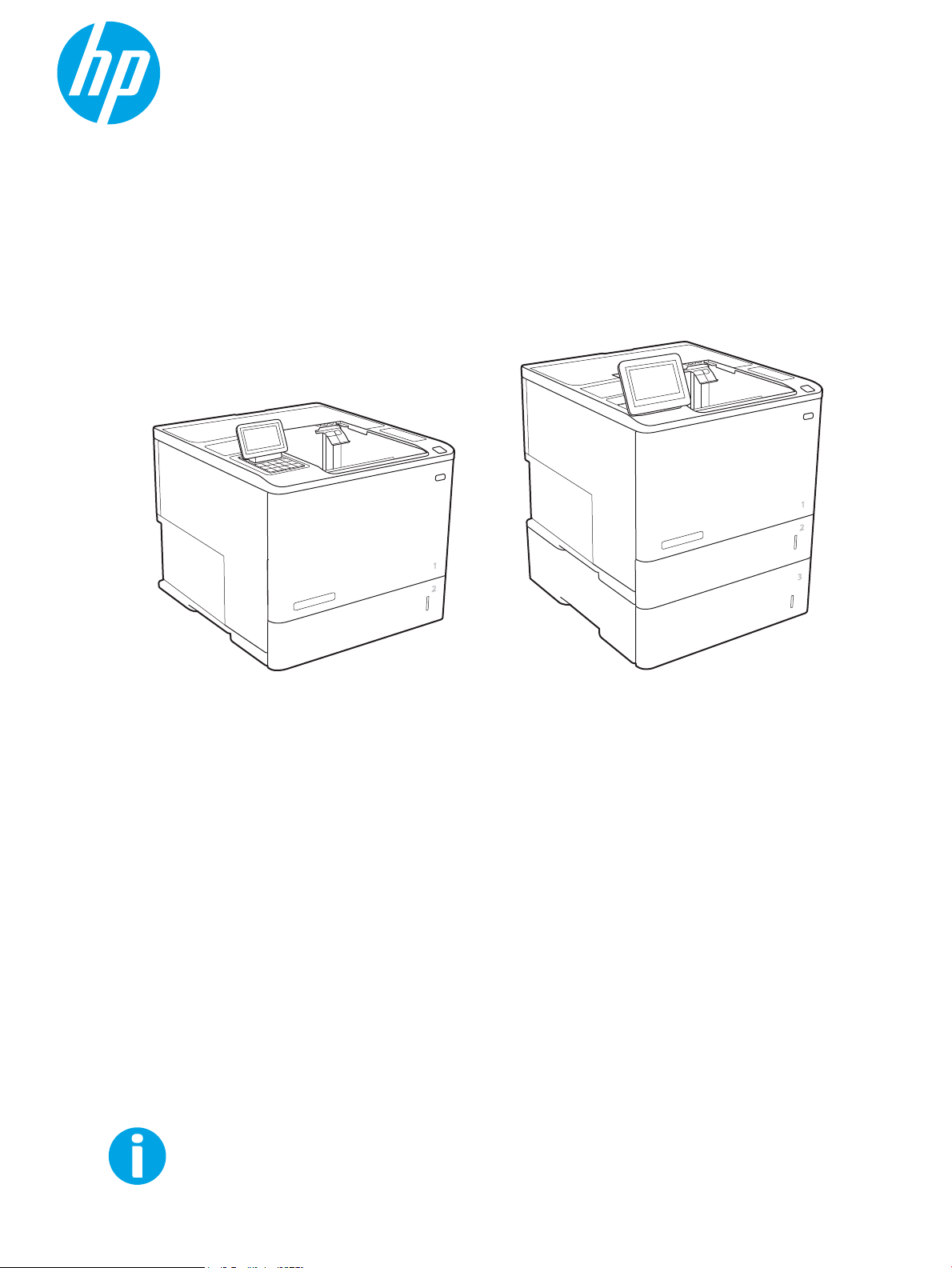
User Guide
LaserJet Enterprise M607, M608, M609
www.hp.com/support/ljM607
www.hp.com/support/ljM608
www.hp.com/support/ljM609
M607n
M607dn
M608n
M608dn
M609dn
M608x
M609x
Page 2
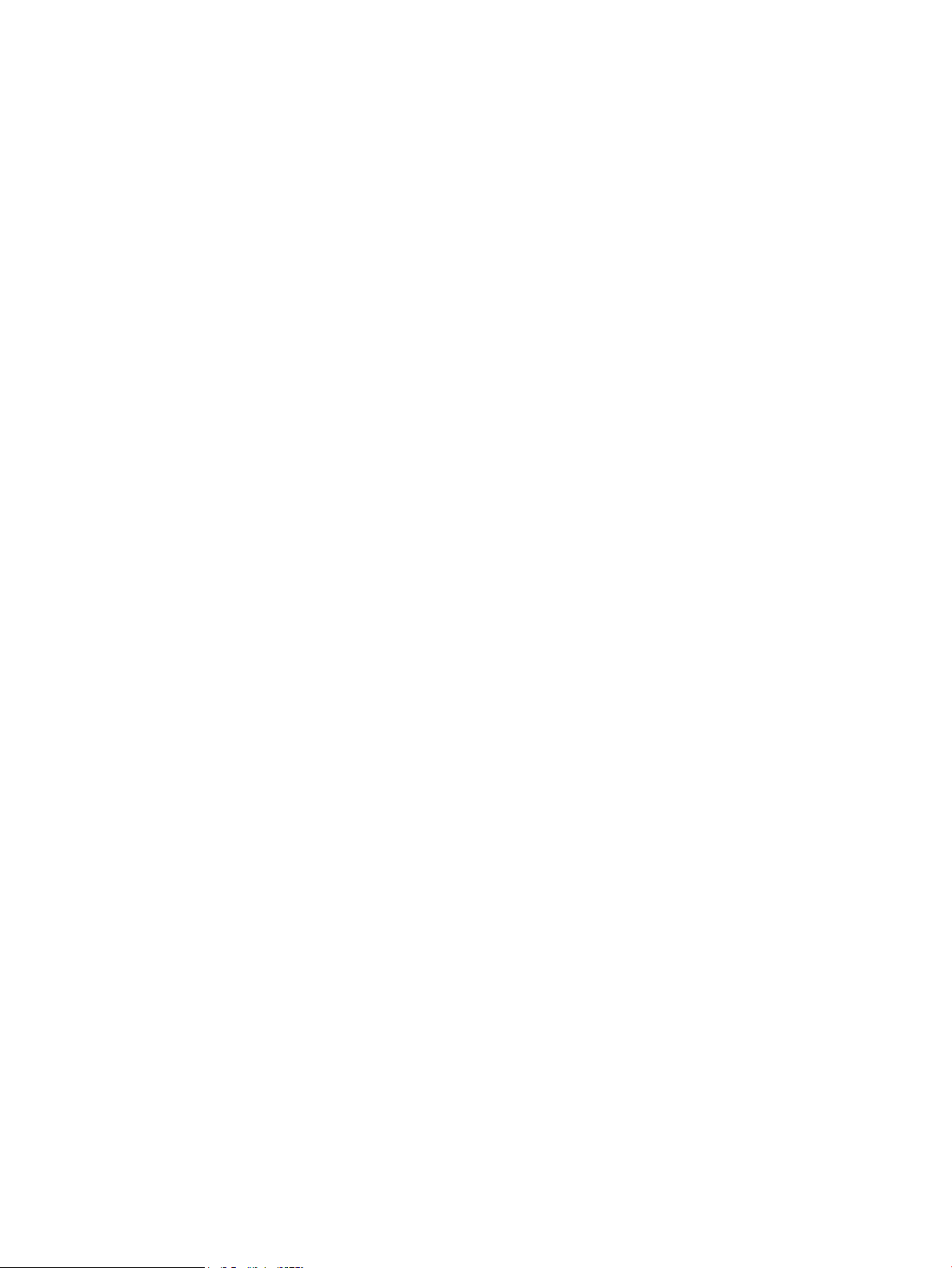
Page 3
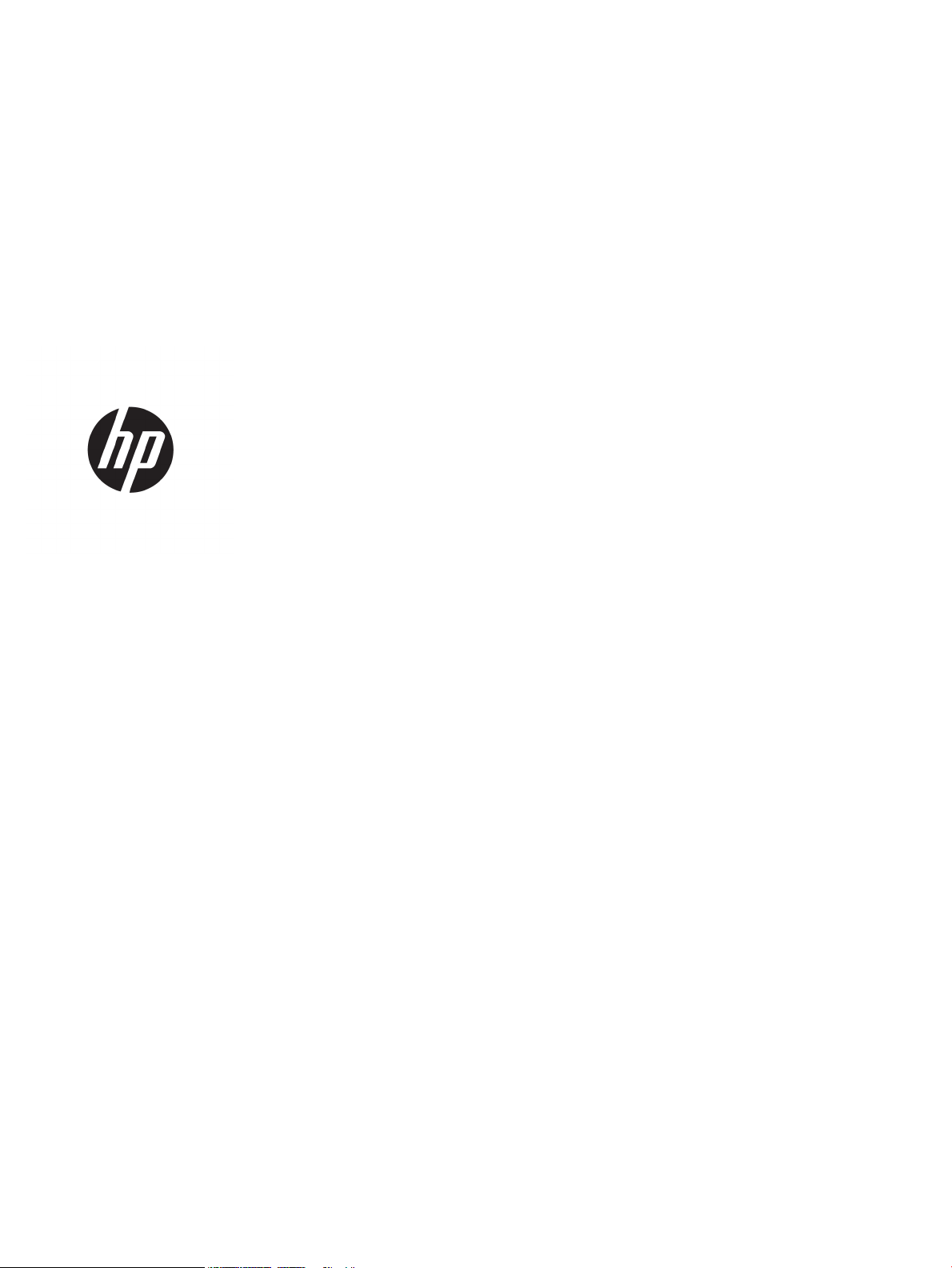
HP LaserJet Enterprise M607, M608, M609
User Guide
Page 4
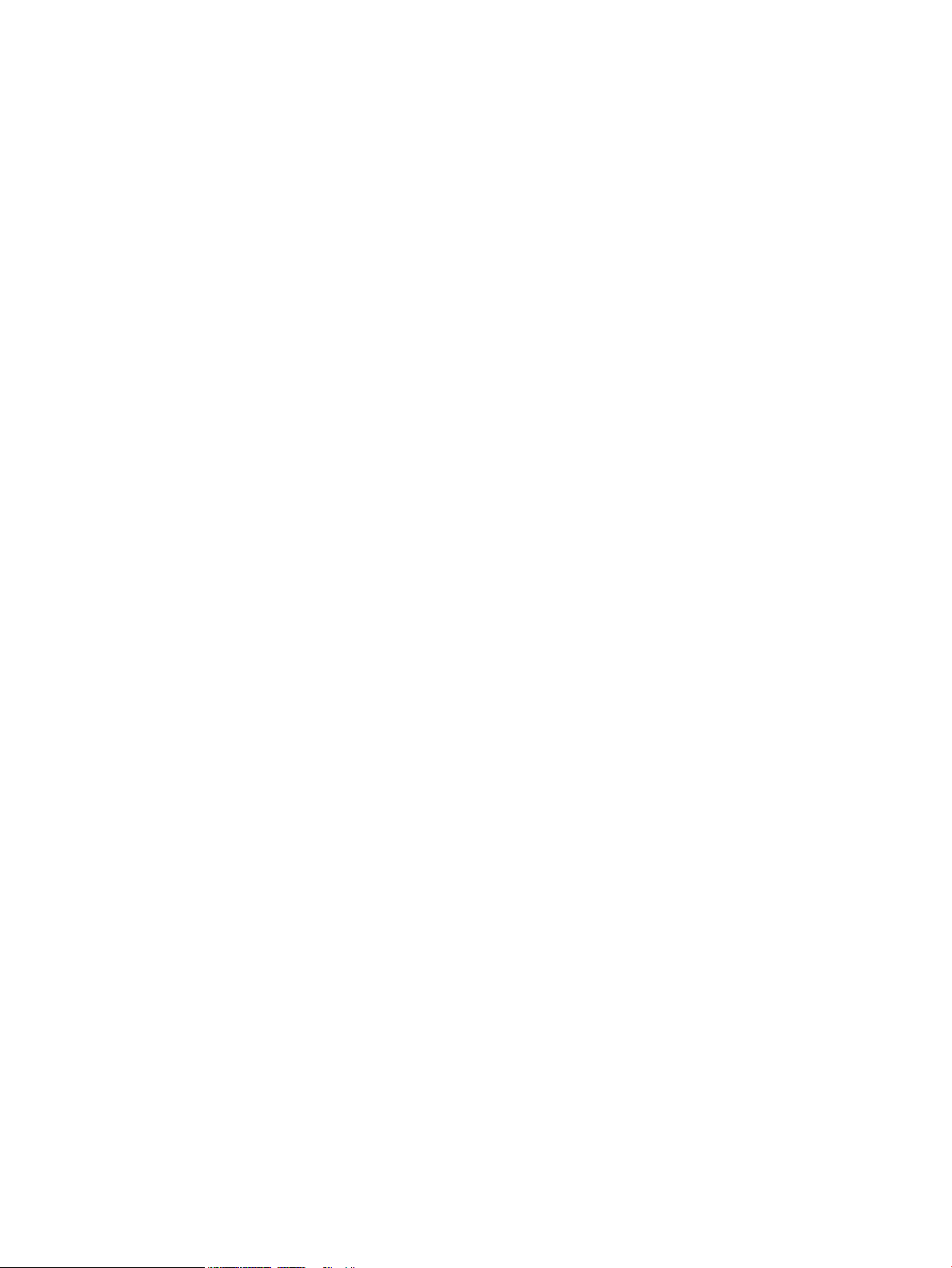
Copyright and License
Trademark Credits
© Copyright 2017 HP Development Company,
L.P.
Reproduction, adaptation, or translation without
prior written permission is prohibited, except as
allowed under the copyright laws.
The information contained herein is subject to
change without notice.
The only warranties for HP products and
services are set forth in the express warranty
statements accompanying such products and
services. Nothing herein should be construed as
constituting an additional warranty. HP shall not
be liable for technical or editorial errors or
omissions contained herein.
Edition 1, 5/2017
Adobe®, Adobe Photoshop®, Acrobat®, and
PostScript
®
are trademarks of Adobe Systems
Incorporated.
Apple and the Apple logo are trademarks of
Apple Inc., registered in the U.S. and other
countries.
OS X is a trademark of Apple Inc., registered in
the U.S. and other countries.
AirPrint is a trademark of Apple Inc., registered
in the U.S. and other countries.
Google™ is a trademark of Google Inc.
Microsoft®, Windows®, Windows® XP, and
Windows Vista® are U.S. registered trademarks
of Microsoft Corporation.
UNIX® is a registered trademark of The Open
Group.
Page 5
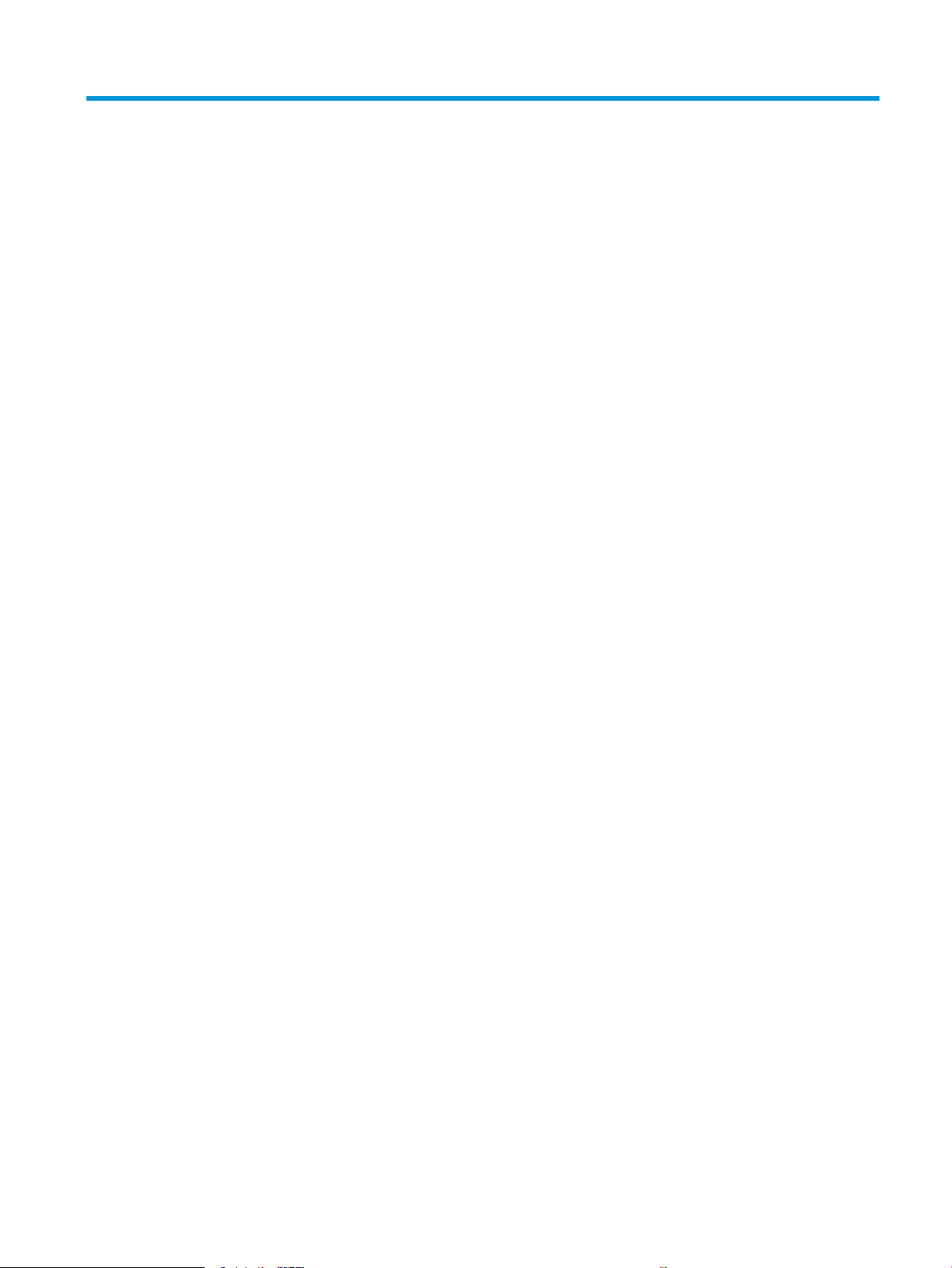
Table of contents
1 Printer overview ........................................................................................................................................................................................ 1
Printer views .............................................................................................................................................................................. 2
Printer front view ................................................................................................................................................. 2
Printer back view .................................................................................................................................................. 3
Interface ports ...................................................................................................................................................... 4
Control-panel view (keypad control panel, M607n, M607dn, M608n, M608dn, M609dn models) ........ 5
Control-panel view (touchscreen control panel, M608x, M609x models) .................................................. 7
How to use the touchscreen control panel ................................................................................. 9
Printer specications ............................................................................................................................................................. 10
Technical specications .................................................................................................................................... 10
Supported operating systems ......................................................................................................................... 11
Mobile printing solutions .................................................................................................................................. 13
Printer dimensions ............................................................................................................................................ 14
Power consumption, electrical specications, and acoustic emissions ................................................... 16
Operating environment range ......................................................................................................................... 16
Printer hardware setup and software installation ............................................................................................................ 17
2 Paper trays .............................................................................................................................................................................................. 19
Introduction ............................................................................................................................................................................. 20
Load paper to Tray 1 (multipurpose tray) .......................................................................................................................... 21
Tray 1 paper orientation ................................................................................................................................... 22
Use alternative letterhead mode .................................................................................................................... 26
Enable Alternative Letterhead Mode by using the printer control-panel menus ............... 26
Load paper to Tray 2 ............................................................................................................................................................. 27
Introduction ........................................................................................................................................................ 27
Tray 2 and the 550-sheet trays paper orientation ...................................................................................... 29
Use alternative letterhead mode .................................................................................................................... 32
Enable Alternative Letterhead Mode by using the printer control-panel menus ............... 32
Load the 2,100-sheet high-capacity input tray ................................................................................................................ 33
Load and print envelopes ..................................................................................................................................................... 35
Introduction ........................................................................................................................................................ 35
Print envelopes .................................................................................................................................................. 35
ENWW iii
Page 6

Envelope orientation ......................................................................................................................................... 36
Load and print labels ............................................................................................................................................................. 37
Introduction ........................................................................................................................................................ 37
Manually feed labels ......................................................................................................................................... 37
Label orientation ............................................................................................................................................... 37
Congure the stapling mailbox accessory ......................................................................................................................... 38
Congure the default staple location ............................................................................................................. 38
Congure the operation mode ........................................................................................................................ 39
3 Supplies, accessories, and parts .......................................................................................................................................................... 41
Order supplies, accessories, and parts ............................................................................................................................... 42
Ordering .............................................................................................................................................................. 42
Supplies and accessories ................................................................................................................................. 42
Maintenance/long-life consumables .............................................................................................................. 43
Congure the HP toner-cartridge-protection supply settings ........................................................................................ 44
Introduction ........................................................................................................................................................ 44
Enable or disable the Cartridge Policy feature ............................................................................................. 44
Use the printer control panel to enable the Cartridge Policy feature .................................. 44
Use the printer control panel to disable the Cartridge Policy feature .................................. 44
Use the HP Embedded Web Server (EWS) to enable the Cartridge Policy feature ............ 45
Use the HP Embedded Web Server (EWS) to disable the Cartridge Policy feature ............ 46
Troubleshoot Cartridge Policy control panel error messages ............................................... 47
Enable or disable the Cartridge Protection feature ..................................................................................... 47
Use the printer control panel to enable the Cartridge Protection feature .......................... 47
Use the printer control panel to disable the Cartridge Protection feature .......................... 47
Use the HP Embedded Web Server (EWS) to enable the Cartridge Protection feature .... 48
Use the HP Embedded Web Server (EWS) to disable the Cartridge Protection feature .... 49
Troubleshoot Cartridge Protection control panel error messages ....................................... 50
Replace the toner cartridge .................................................................................................................................................. 51
Replace the staple cartridge ................................................................................................................................................ 55
4 Print .......................................................................................................................................................................................................... 57
Print tasks (Windows) ............................................................................................................................................................ 58
How to print (Windows) .................................................................................................................................... 58
Automatically print on both sides (Windows) ............................................................................................... 60
Manually print on both sides (Windows) ........................................................................................................ 60
Print multiple pages per sheet (Windows) .................................................................................................... 61
Select the paper type (Windows) .................................................................................................................... 61
Additional print tasks ........................................................................................................................................ 62
Print tasks (OS X) .................................................................................................................................................................... 63
How to print (OS X) ............................................................................................................................................ 63
iv ENWW
Page 7
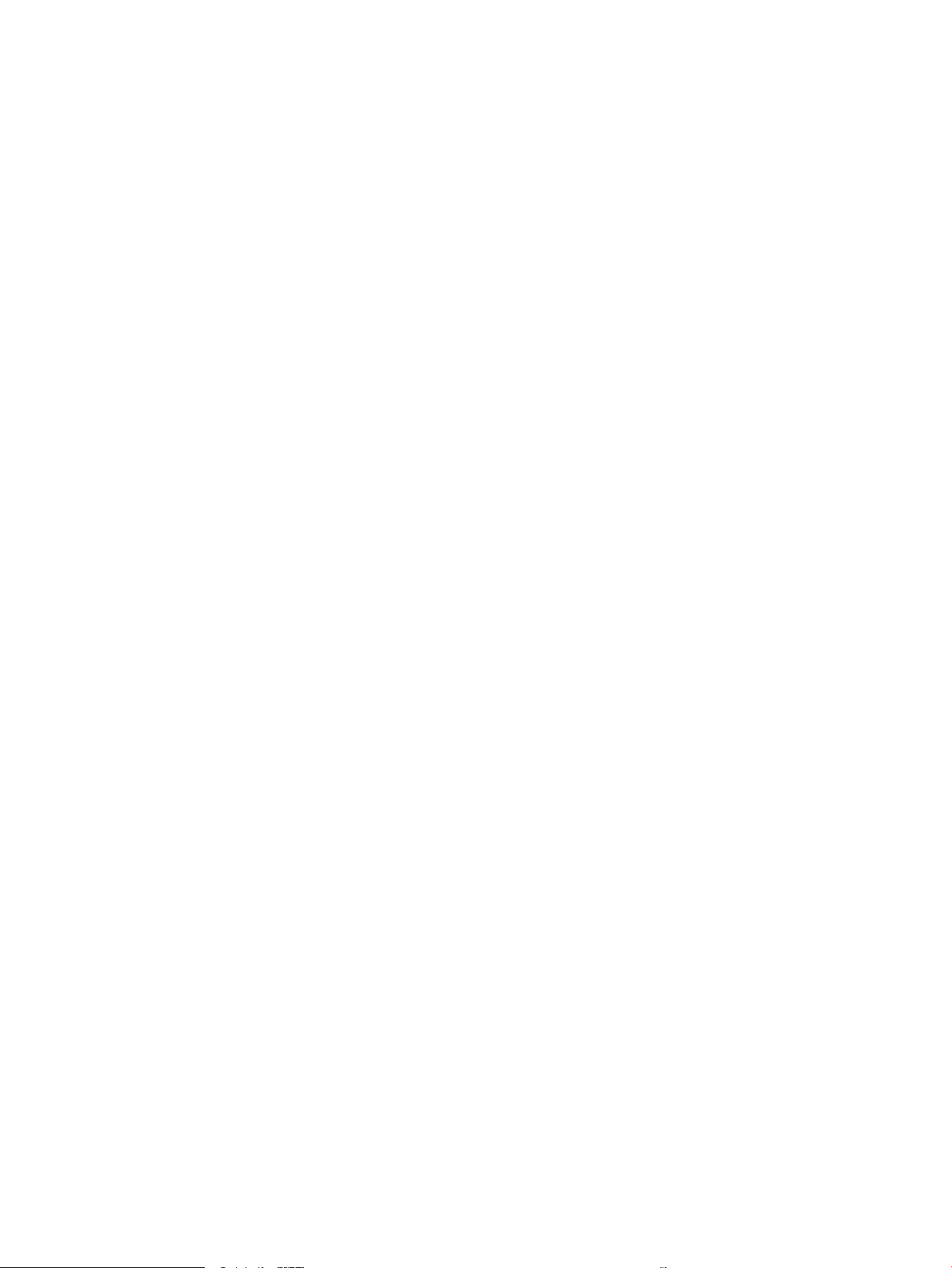
Automatically print on both sides (OS X) ....................................................................................................... 63
Manually print on both sides (OS X) ................................................................................................................ 63
Print multiple pages per sheet (OS X) ............................................................................................................ 64
Select the paper type (OS X) ............................................................................................................................ 64
Additional print tasks ........................................................................................................................................ 64
Store print jobs on the printer to print later or print privately ........................................................................................ 66
Introduction ........................................................................................................................................................ 66
Create a stored job (Windows) ........................................................................................................................ 66
Create a stored job (OS X) ................................................................................................................................ 68
Print a stored job ............................................................................................................................................... 68
Delete a stored job ............................................................................................................................................ 69
Information sent to printer for Job Accounting purposes ........................................................................... 69
Mobile printing ........................................................................................................................................................................ 70
Introduction ........................................................................................................................................................ 70
Wireless Direct Print and NFC Printing ........................................................................................................... 70
HP ePrint via email ............................................................................................................................................ 71
HP ePrint software ............................................................................................................................................ 72
AirPrint ................................................................................................................................................................. 72
Android embedded printing ............................................................................................................................. 73
Print from the USB port ......................................................................................................................................................... 74
Introduction ........................................................................................................................................................ 74
Enable the USB port for printing ..................................................................................................................... 74
Print USB documents ........................................................................................................................................ 75
5 Manage the printer ................................................................................................................................................................................. 77
Advanced conguration with HP Embedded Web Server (EWS) .................................................................................... 78
Introduction ........................................................................................................................................................ 78
How to access the HP Embedded Web Server (EWS) .................................................................................. 78
HP Embedded Web Server features ............................................................................................................... 79
Information tab ............................................................................................................................. 80
General tab .................................................................................................................................... 80
Print tab .......................................................................................................................................... 81
Troubleshooting tab ..................................................................................................................... 82
Security tab .................................................................................................................................... 83
HP Web Services tab .................................................................................................................... 83
Networking tab .............................................................................................................................. 83
Other Links list ............................................................................................................................... 85
Congure IP network settings .............................................................................................................................................. 86
Printer sharing disclaimer ................................................................................................................................ 86
View or change network settings ................................................................................................................... 86
Rename the printer on a network .................................................................................................................. 87
ENWW v
Page 8
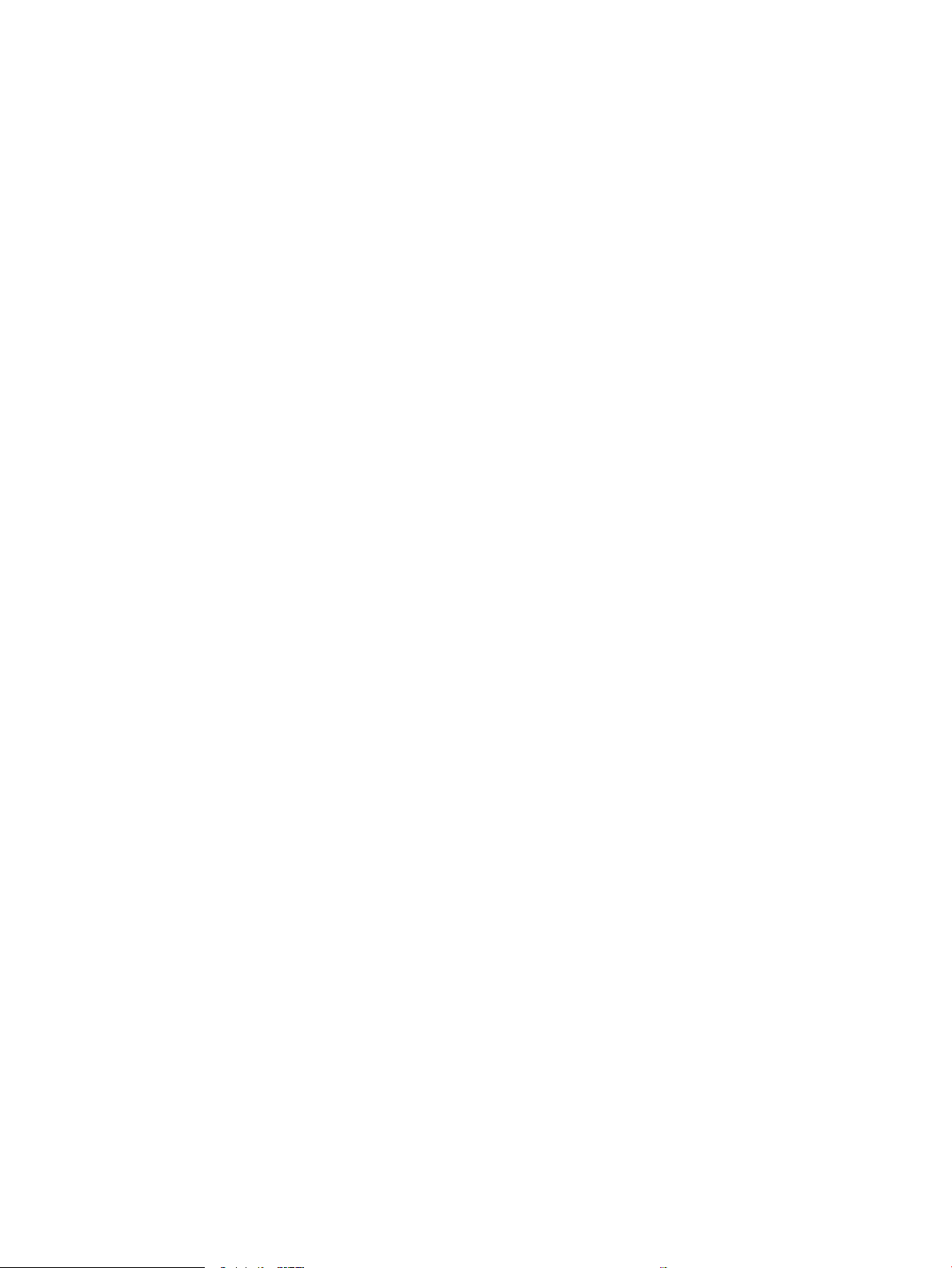
Manually congure IPv4 TCP/IP parameters from the control panel ........................................................ 88
Manually congure IPv6 TCP/IP parameters from the control panel ........................................................ 88
Link speed and duplex settings ...................................................................................................................... 88
Printer security features ....................................................................................................................................................... 90
Introduction ........................................................................................................................................................ 90
Security statements .......................................................................................................................................... 90
IP Security ........................................................................................................................................................... 90
Assign an administrator password ................................................................................................................. 90
Encryption support: HP High Performance Secure Hard Disks .................................................................. 91
Lock the formatter ............................................................................................................................................ 92
Energy-conservation settings .............................................................................................................................................. 93
Introduction ........................................................................................................................................................ 93
Print with EconoMode ....................................................................................................................................... 93
Set the sleep timer and congure the printer to use 1 watt or less of power ........................................ 93
HP Web Jetadmin ................................................................................................................................................................... 95
Software and rmware updates .......................................................................................................................................... 96
6 Solve problems ....................................................................................................................................................................................... 97
Customer support .................................................................................................................................................................. 98
Control panel help system .................................................................................................................................................... 99
Restore factory settings ..................................................................................................................................................... 100
Introduction ...................................................................................................................................................... 100
Method one: Restore factory settings from the printer control panel ................................................... 100
Method two: Restore factory settings from the HP Embedded Web Server (network-connected
printers only) .................................................................................................................................................... 100
A “Cartridge is low” or “Cartridge is very low” message displays on the printer control panel .............................. 102
Change the “Very Low” settings ................................................................................................................... 102
Order supplies ................................................................................................................................................. 102
Printer does not pick up paper or misfeeds .................................................................................................................... 103
Introduction ...................................................................................................................................................... 103
The printer does not pick up paper .............................................................................................................. 103
The printer picks up multiple sheets of paper ............................................................................................ 105
Clear paper jams .................................................................................................................................................................. 109
Introduction ...................................................................................................................................................... 109
Paper jam locations ........................................................................................................................................ 109
Auto-navigation for clearing paper jams ..................................................................................................... 110
Experiencing frequent or recurring paper jams? ....................................................................................... 110
Clear paper jams in Tray 1 ............................................................................................................................. 111
Clear paper jams in Trays 2, 3, 4, or 5 ......................................................................................................... 114
Clear paper jams in the 2,100-sheet high-capacity input tray ................................................................ 117
Clear paper jams in the rear door and fuser area ...................................................................................... 120
vi ENWW
Page 9
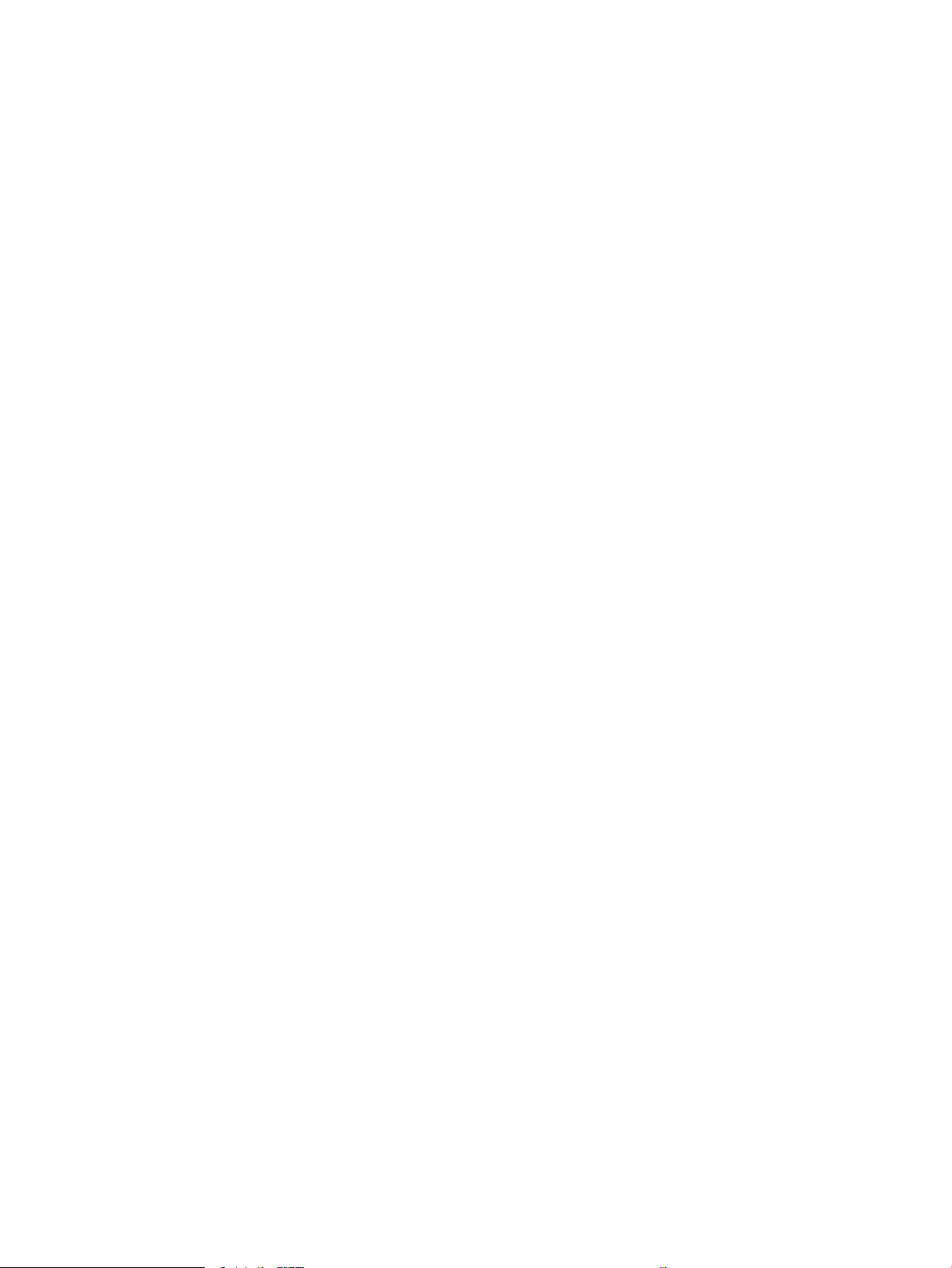
Clear paper jams in the output bin ............................................................................................................... 123
Clear paper jams in the duplexer .................................................................................................................. 123
Clear paper jams in the envelope feeder .................................................................................................... 124
Clear paper jams in the HP Stapling Mailbox accessory ........................................................................... 126
Clear staple jams ............................................................................................................................................. 127
Improve print quality ........................................................................................................................................................... 130
Introduction ...................................................................................................................................................... 130
Print from a dierent software program .................................................................................................... 130
Check the paper-type setting for the print job ........................................................................................... 130
Check the paper type setting (Windows) ................................................................................ 130
Check the paper type setting (OS X) ........................................................................................ 131
Check toner-cartridge status ........................................................................................................................ 131
Print a cleaning page ...................................................................................................................................... 131
Visually inspect the toner cartridge ............................................................................................................. 132
Check paper and the printing environment ................................................................................................ 132
Step one: Use paper that meets HP specications ............................................................... 132
Step two: Check the environment ............................................................................................ 132
Step three: Set the individual tray alignment ........................................................................ 133
Try a dierent print driver .............................................................................................................................. 133
Check the EconoMode settings ..................................................................................................................... 134
Adjust print density ......................................................................................................................................... 134
Image defects table ............................................................................................................................................................ 136
Solve wired network problems .......................................................................................................................................... 143
Introduction ...................................................................................................................................................... 143
Poor physical connection ............................................................................................................................... 143
The computer is using the incorrect IP address for the printer ............................................................... 143
The computer is unable to communicate with the printer ....................................................................... 144
The printer is using incorrect link and duplex settings for the network ................................................ 144
New software programs might be causing compatibility problems ...................................................... 144
The computer or workstation might be set up incorrectly ...................................................................... 144
The printer is disabled, or other network settings are incorrect ............................................................. 144
Solve wireless network problems ..................................................................................................................................... 145
Introduction ...................................................................................................................................................... 145
Wireless connectivity checklist ..................................................................................................................... 145
The printer does not print after the wireless conguration completes ................................................. 146
The printer does not print, and the computer has a third-party rewall installed .............................. 146
The wireless connection does not work after moving the wireless router or printer .......................... 146
Cannot connect more computers to the wireless printer ........................................................................ 146
The wireless printer loses communication when connected to a VPN .................................................. 147
The network does not appear in the wireless networks list .................................................................... 147
The wireless network is not functioning ..................................................................................................... 147
ENWW vii
Page 10
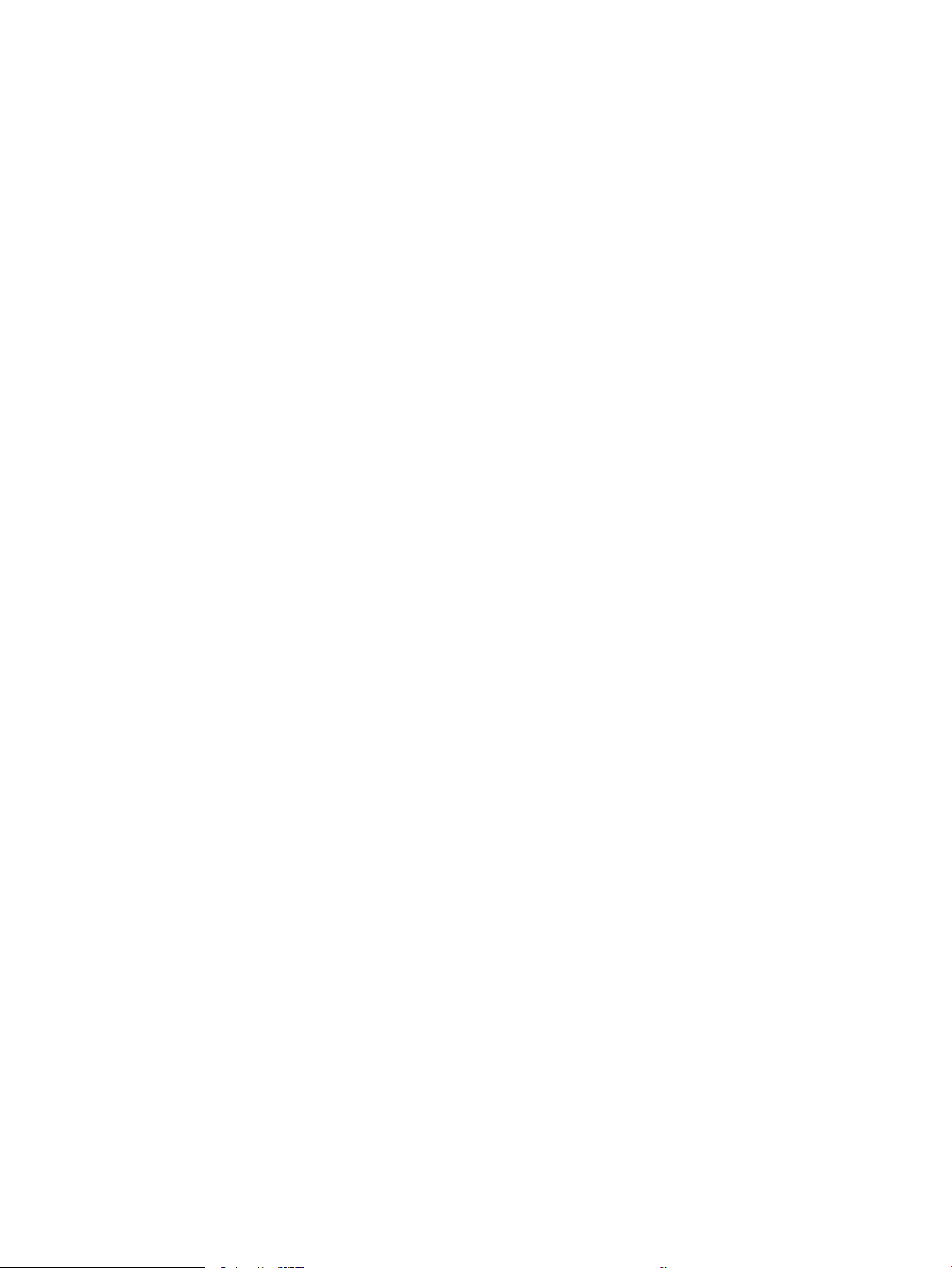
Reduce interference on a wireless network ............................................................................................... 147
Index ........................................................................................................................................................................................................... 149
viii ENWW
Page 11
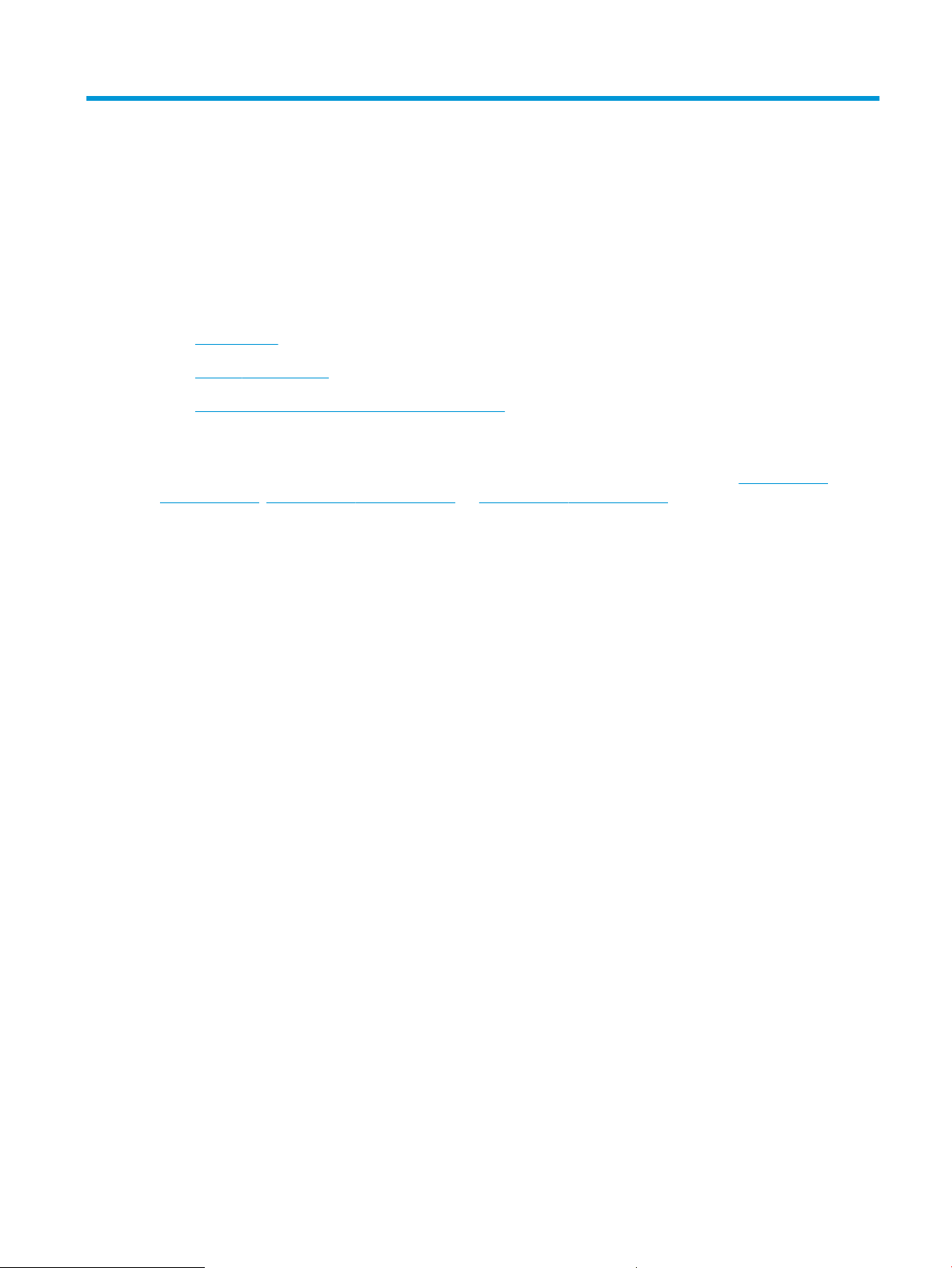
1 Printer overview
●
Printer views
●
Printer specications
●
Printer hardware setup and software installation
For more information:
The following information is correct at the time of publication. For current information, see www.hp.com/
support/ljM607, www.hp.com/support/ljM608, or www.hp.com/support/ljM609.
HP's all-inclusive help for the printer includes the following information:
●
Install and congure
●
Learn and use
●
Solve problems
●
Download software and rmware updates
●
Join support forums
●
Find warranty and regulatory information
ENWW 1
Page 12
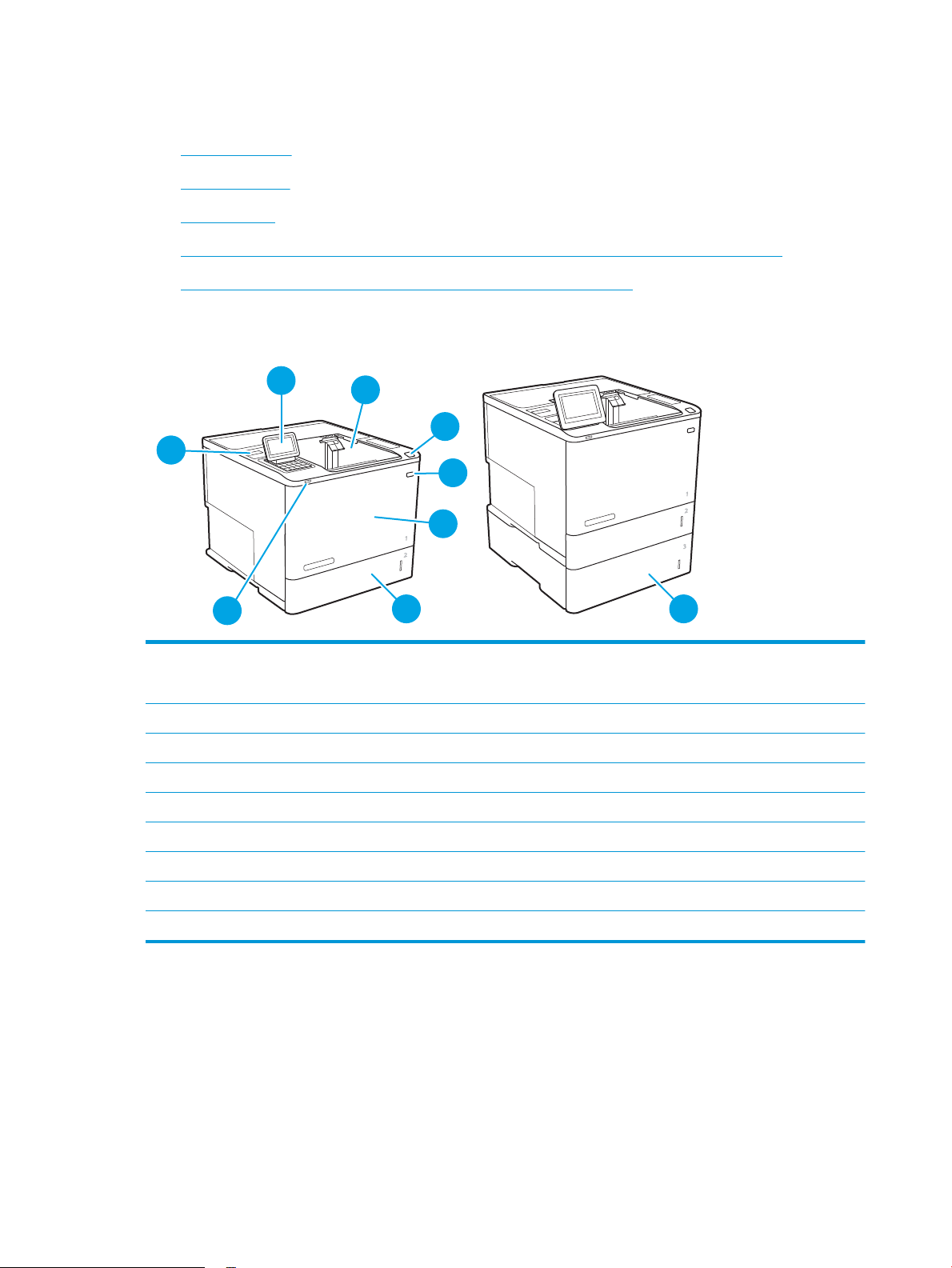
Printer views
9
5
4
6
1
2
3
7
8
●
Printer front view
●
Printer back view
●
Interface ports
●
Control-panel view (keypad control panel, M607n, M607dn, M608n, M608dn, M609dn models)
●
Control-panel view (touchscreen control panel, M608x, M609x models)
Printer front view
1 M607n, M607dn, M608n, M608dn, M609dn: Keypad control panel
M608x, M609x: Color touchscreen display control panel (tilts up for easier viewing)
2 Output bin
3 Latch to release the cartridge door (access to the toner cartridge)
4 On/o button
5 Cartridge door and Tray 1
6 Tray 2
7 Easy-access USB printing port
8 Hardware integration pocket (for connecting accessories and third-party devices)
9 1x550-sheet paper feeder, Tray 3 (included with the M608z and M609z models; optional for the other models)
2 Chapter 1 Printer overview ENWW
Page 13
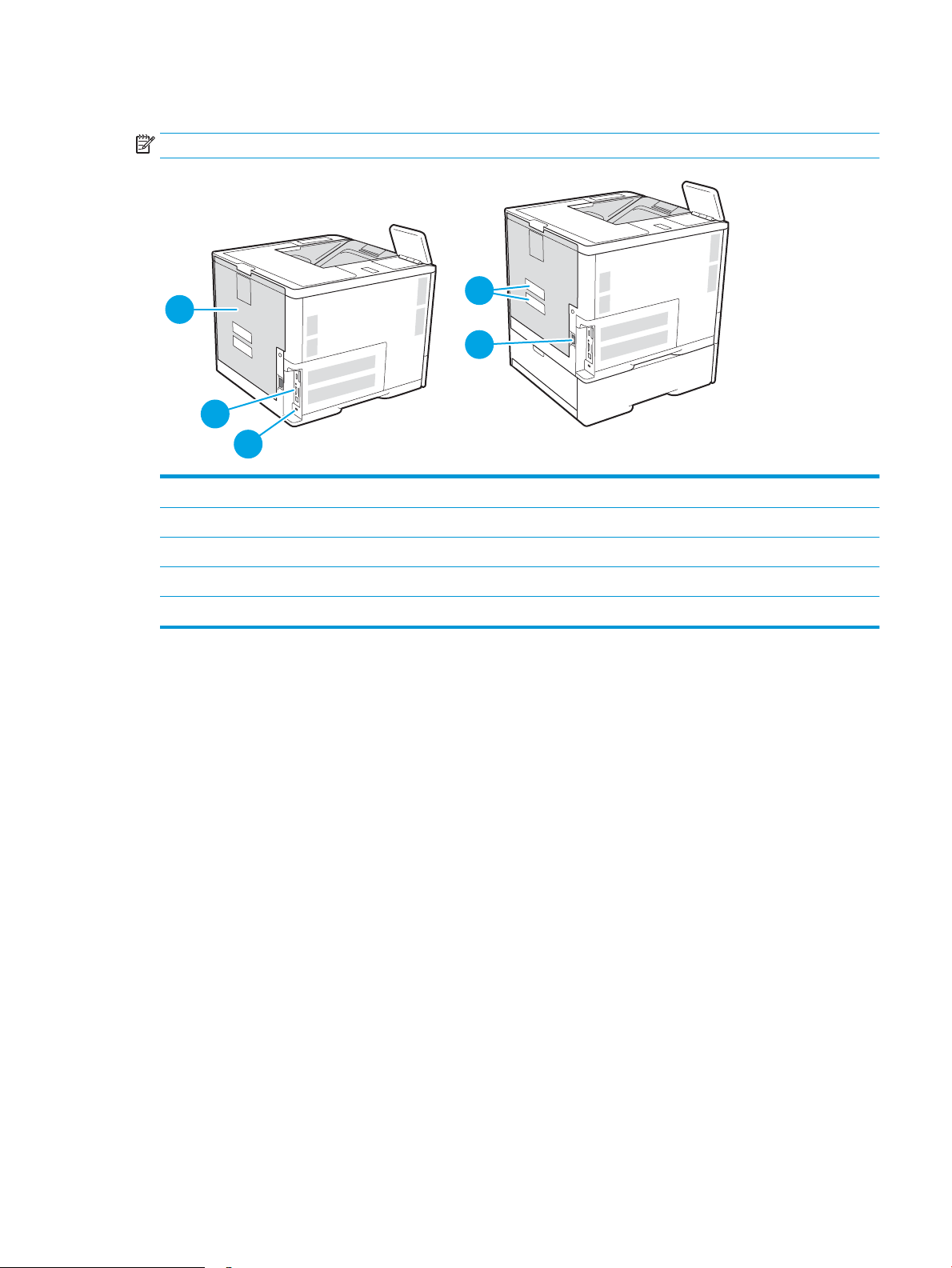
Printer back view
3
1
2
5
4
NOTE: The printer is shown without a nishing accessory attached.
1 Slot for a cable-type security lock
2 Formatter plate (contains the interface ports)
3 Rear door (for jam access)
4 Serial number and product number label
5 Power connection
ENWW Printer views 3
Page 14
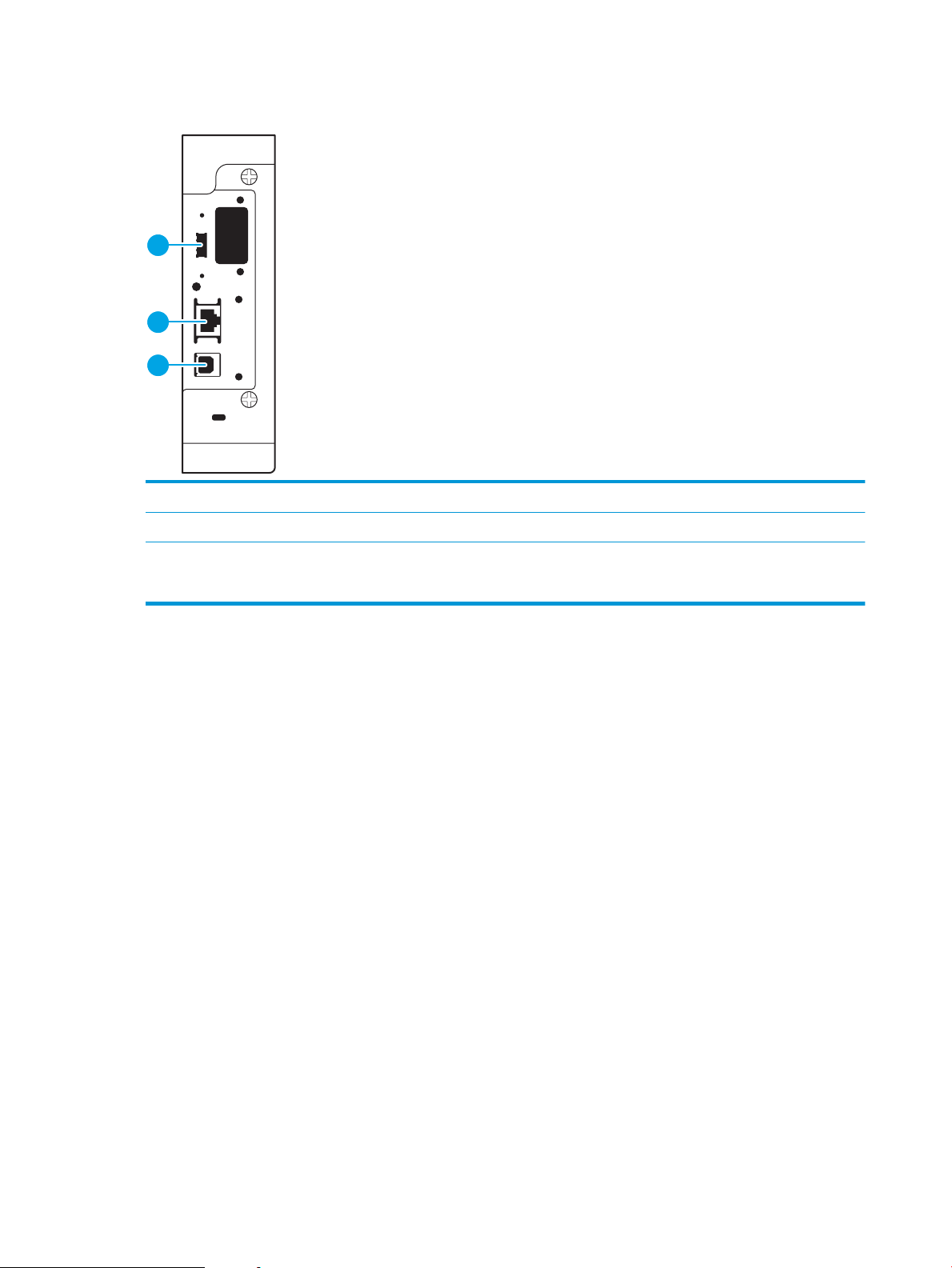
Interface ports
1
2
3
1 Host USB port for connecting external USB devices (this port might be covered)
2 Local area network (LAN) Ethernet (RJ-45) network port
3 Hi-Speed USB 2.0 printing port
NOTE: For easy-access USB printing, use the USB port near the control panel.
4 Chapter 1 Printer overview ENWW
Page 15
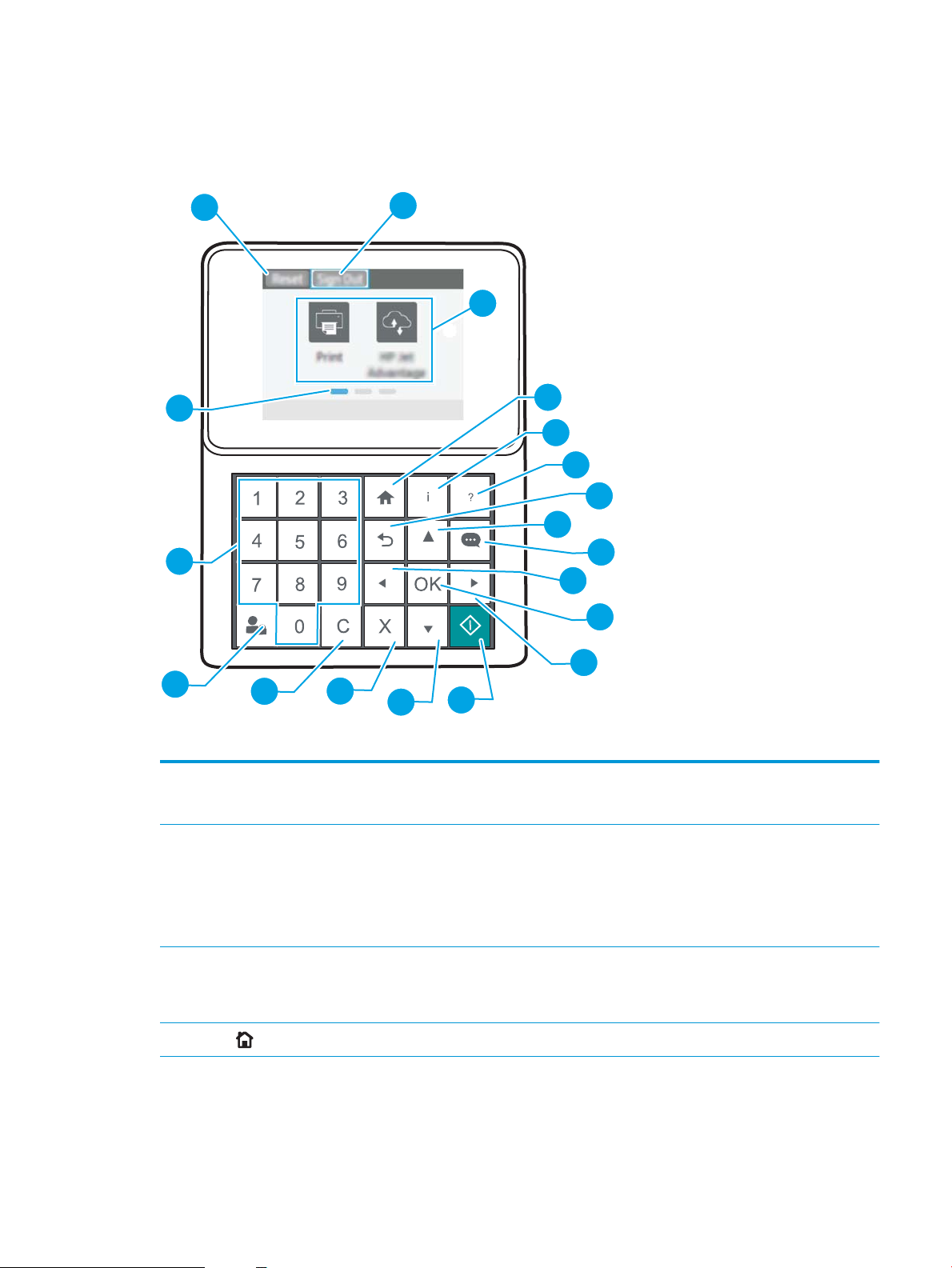
Control-panel view (keypad control panel, M607n, M607dn, M608n, M608dn, M609dn
1
2
3
4
5
6
7
8
9
10
11
12
15
16
17
18
19
14
13
models)
Use the control panel to obtain printer and job status information and to congure the printer.
1 Reset button Select the Reset button to clear changes, release the printer from a paused state, reset the copy count
2 Sign In or Sign Out icon Select the Sign In button to access secured features.
3 Applications area Select any of the icons to open the application.
4
Home button
eld, display hidden errors, and restore the default settings (including the language and keyboard
layout).
Select the Sign Out button to sign out of the printer. The printer restores all options to the default
settings.
NOTE: This icon displays only if the administrator has congured the printer to require permission for
access to features.
NOTE: The available applications vary by printer. The administrator can congure which applications
appear and the order in which they appear.
Returns to the Home screen
ENWW Printer views 5
Page 16
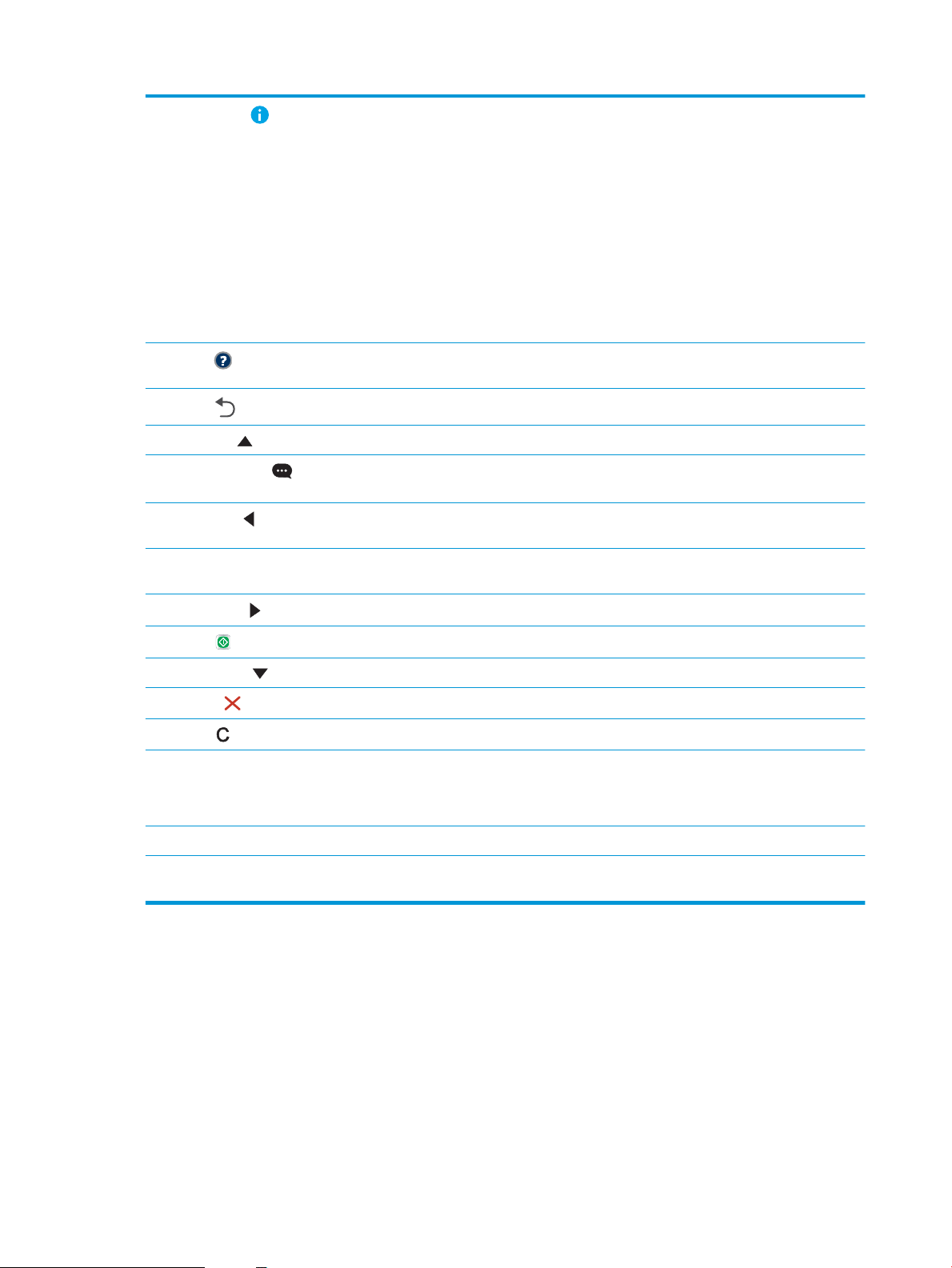
5
Information button
Select the information button to access several types of printer information. Select the items on the
screen for the following information:
●
Display Language: Change the language setting for the current user session.
●
Wi-Fi Direct: View information for how to connect directly to the printer using a phone, tablet, or
other device.
●
Wireless: View or change wireless connection settings (for the M652n, M652d, and M653dn
models, only when an optional wireless accessory is installed).
●
Ethernet: View or change Ethernet connection settings.
●
HP Web Services: View information to connect and print to the printer using HP Web Services
(ePrint).
6
Help button
7
Back button
8 Up arrow button Navigates to the previous item or widget in the list, or increases the value of numeric items
9
Message Center
button
10
Left arrow button
11 OK button Saves the selected value for an item, activates a focused button, or clears an error condition when the
12
Right arrow button
13
Start button
14 Down arrow button Navigates to the next item or widget in the list, or decreases the value of numeric items
15
Cancel button
16
Clear button
17 Sign In or Sign Out button Press the Sign In button to access secured features.
Provides a list of help topics or information about a topic when using the Home screen, an app, an
option, or a feature
Backs up one level in the menu tree or backs up one numeric entry
Displays the Message Center
Navigates to the previous item, widget, or level in a menu tree (but does not exit the app), or decreases
the value of numeric items
condition is clearable
Navigates to the next item, widget, or level in a menu tree, or increases the value of numeric items
Starts the print job
Pauses the printer and displays a message conrming the job cancellation, if there is an active job
Clears the entire entry in an input eld
Press the Sign Out button to sign out of the printer. The printer restores all options to the default
settings.
18 Numeric keypad Enters numeric values
19 Home-screen page
indicator
Indicates the number of pages on the Home screen or in an application. The current page is
highlighted. Use the arrow buttons to scroll between pages.
6 Chapter 1 Printer overview ENWW
Page 17
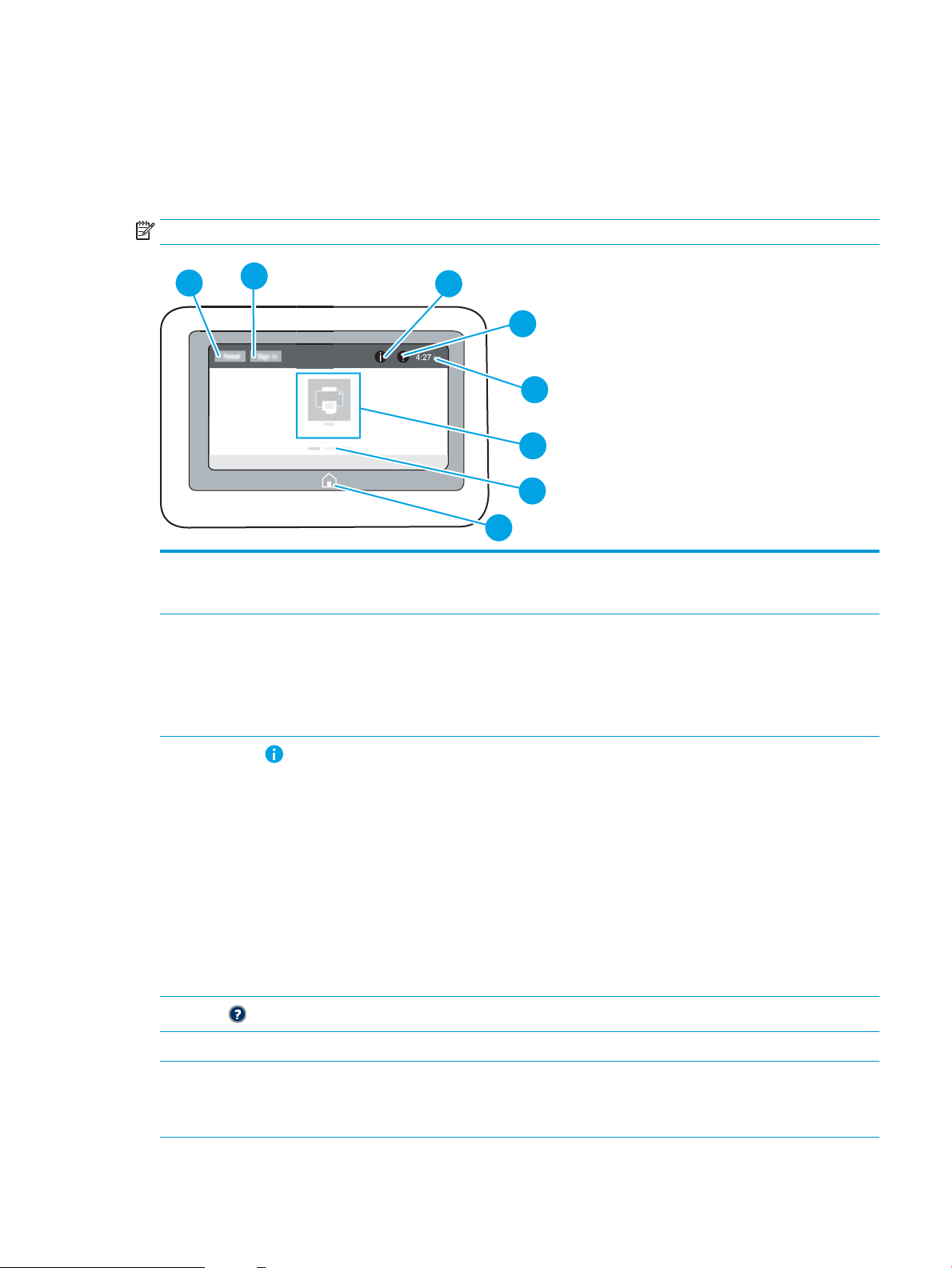
Control-panel view (touchscreen control panel, M608x, M609x models)
4
6
7
5
8
2
3
1
The Home screen provides access to the printer features and indicates the current status of the printer.
Return to the Home screen at any time by touching the Home button on the left side of the printer control panel,
or touch the Home button in the upper-left corner of most screens.
NOTE: The features that appear on the Home screen can vary, depending on the printer conguration.
1 Reset button Touch the Reset button to clear changes, release the printer from a paused state, reset the copy count
eld, display hidden errors, and restore the default settings (including the language and keyboard
layout).
2 Sign In or Sign Out button Touch the Sign In button to access secured features.
Touch the Sign Out button to sign out of the printer. The printer restores all options to the default
settings.
NOTE: This button displays only if the administrator has congured the printer to require permission
for access to features.
3
Information button
4
Help button
5 Current time Displays the current time.
6 Applications area Touch any of the icons to open the application. Swipe the screen sideways to access more applications.
Touch the information button to access a screen that provides access to several types of printer
information. Touch the buttons at the bottom of the screen for the following information:
●
Display Language: Change the language setting for the current user session.
●
Sleep Mode: Place the printer into sleep mode.
●
Wi-Fi Direct: View information for how to connect directly to the printer using a phone, tablet, or
other device with Wi-Fi.
●
Wireless: View or change wireless connection settings (wireless models only).
●
Ethernet: View or change Ethernet connection settings.
●
HP Web Services: View information to connect and print to the printer using HP Web Services
(ePrint).
Touch the Help button to open the embedded help system.
NOTE: The available applications vary by printer. The administrator can congure which applications
appear and the order in which they appear.
ENWW Printer views 7
Page 18
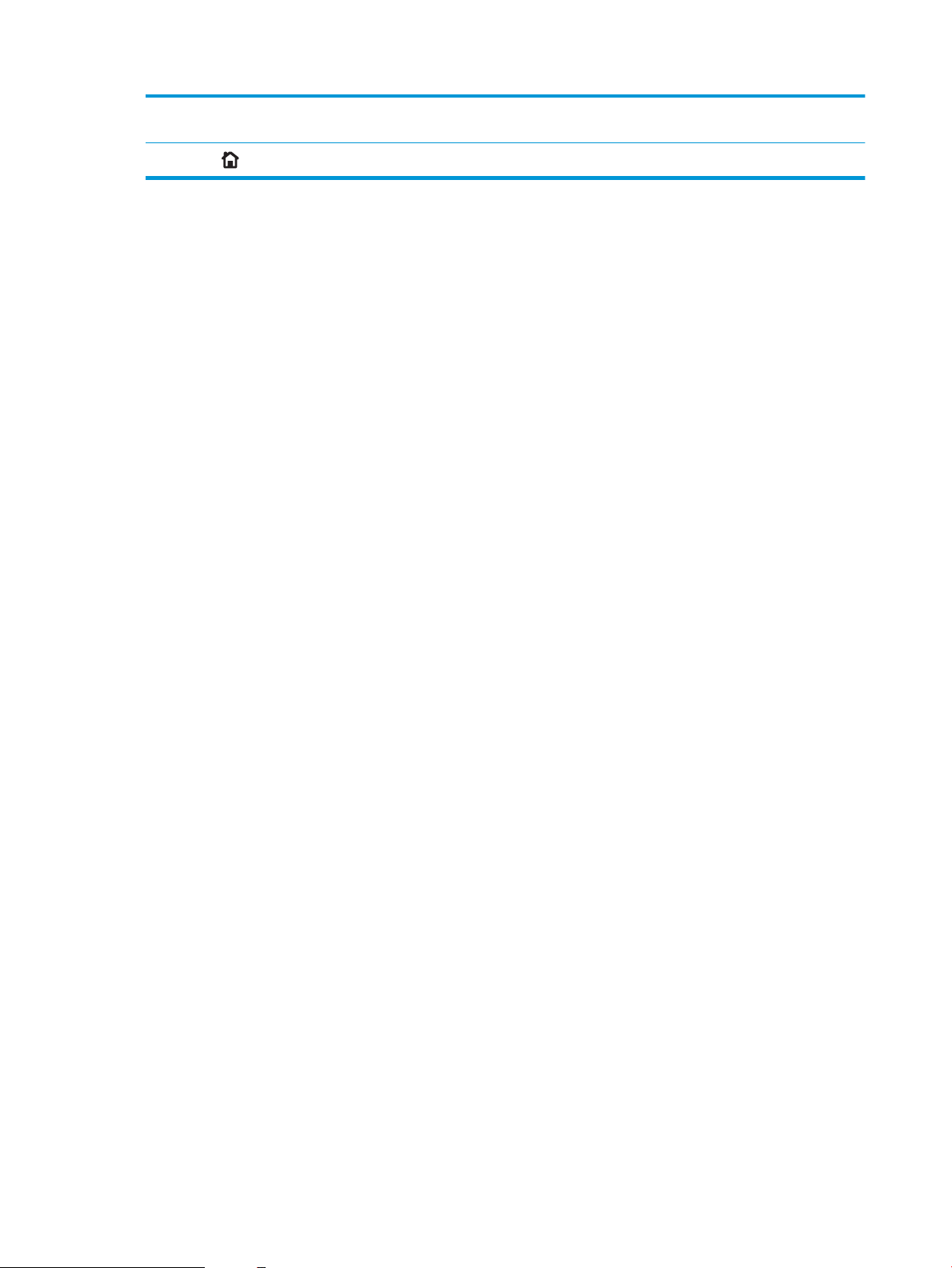
7 Home-screen page
indicator
Indicates the number of pages on the Home Screen or in an application. The current page is
highlighted. Swipe the screen sideways to scroll between pages.
8
Home button
Touch the Home button to return to the Home screen.
8 Chapter 1 Printer overview ENWW
Page 19
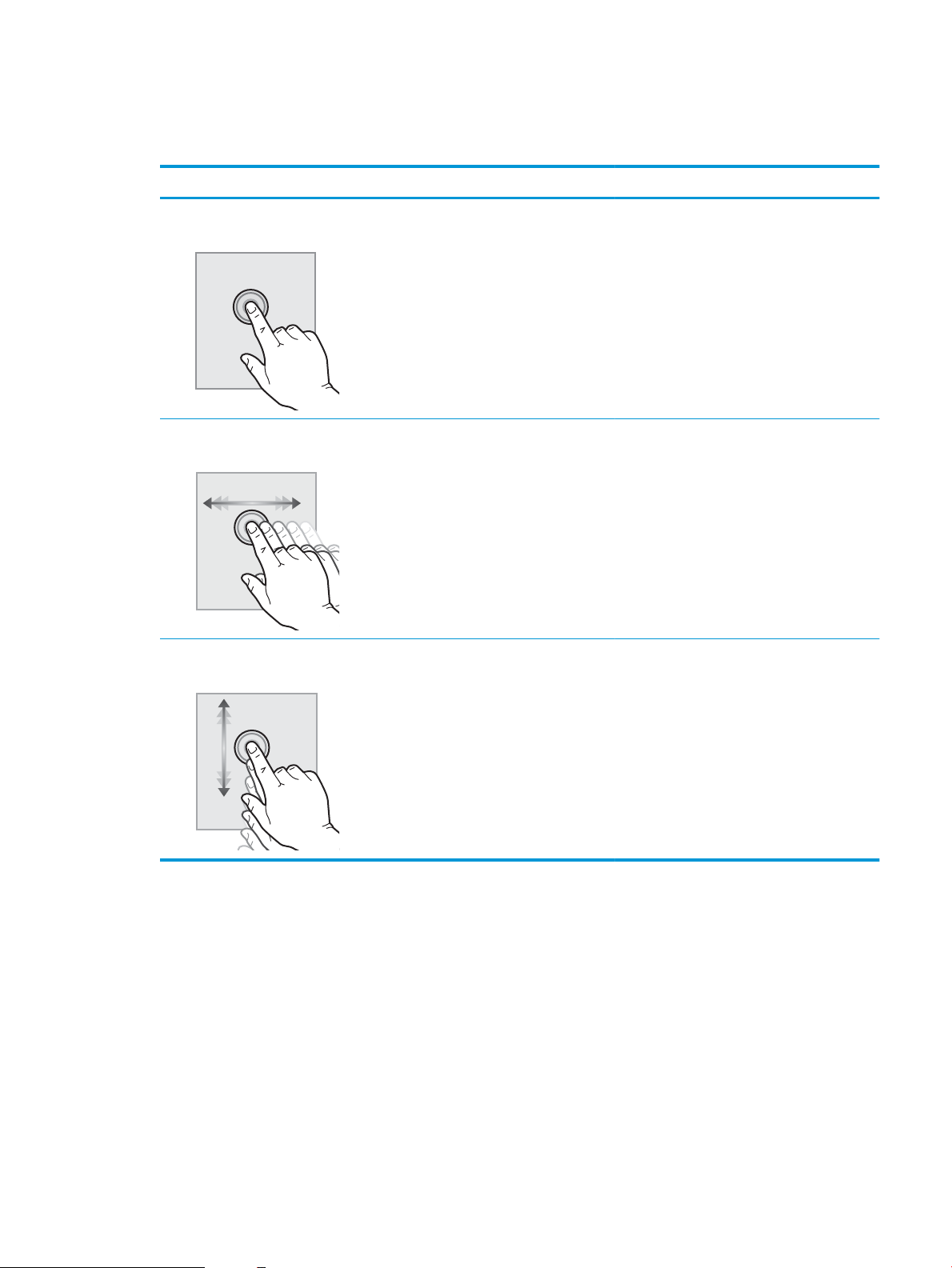
How to use the touchscreen control panel
Use the following actions to use the printer touchscreen control panel.
Action Description Example
Touch Touch an item on the screen to select that item
or open that menu. Also, when scrolling through
menus, briey touch the screen to stop the
scrolling.
Swipe Touch the screen and then move your nger
horizontally to scroll the screen sideways.
Scroll Touch the screen and then move your nger
vertically to scroll the screen up and down. When
scrolling through menus, briey touch the screen
to stop the scrolling.
Touch the Settings icon to open the Settings app.
Swipe until the Settings app displays.
Scroll through the Settings app.
ENWW Printer views 9
Page 20
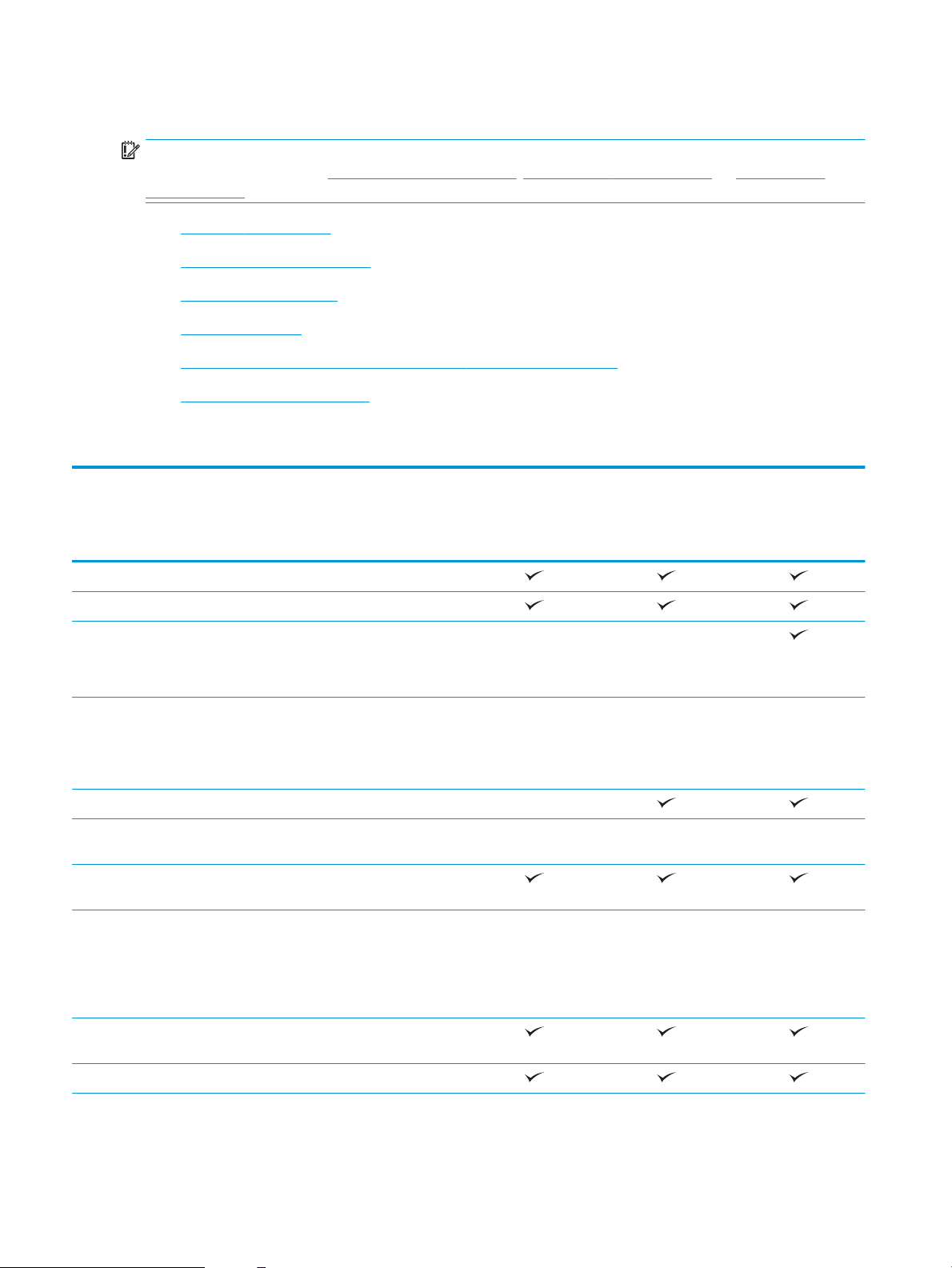
Printer specications
IMPORTANT: The following specications are correct at the time of publication, but they are subject to change.
For current information, see www.hp.com/support/ljM607, www.hp.com/support/ljM608, or www.hp.com/
support/ljM609.
●
Technical specications
●
Supported operating systems
●
Mobile printing solutions
●
Printer dimensions
●
Power consumption, electrical specications, and acoustic emissions
●
Operating environment range
Technical specications
Model name
Product number
Paper handling Tray 1 (100-sheet capacity)
M607n, M608n
K0Q14A, K0Q17A
M607dn, M608dn,
M609dn
K0Q15A, K0Q18A,
M0P32A, K0Q21A
M608x. M609x
K0Q19A, K0Q22A
Tray 2 (550-sheet capacity)
1x550-sheet paper feeder
NOTE: The printer supports as
many as six input trays.
2,100-sheet high-capacity feeder
NOTE: This accessory can be
combined with as many as three
1x550-sheet feeders.
Automatic duplex printing Not supported
Envelope feeder cassette for
printing up to 75 envelopes
Tray 2 extension cover for printing
on Legal-size media
HP Stapling Mailbox
NOTE: Printer has 6-bin mailbox
capability when standard output bin
is included, for a total capacity of six
bins and 1,300 sheets.
Connectivity 10/100/1000 Ethernet LAN
connection with IPv4 and IPv6
Optional Optional
Optional Optional Optional
Optional Optional Optional
Optional Optional Optional
Hi-Speed USB 2.0
10 Chapter 1 Printer overview ENWW
Page 21
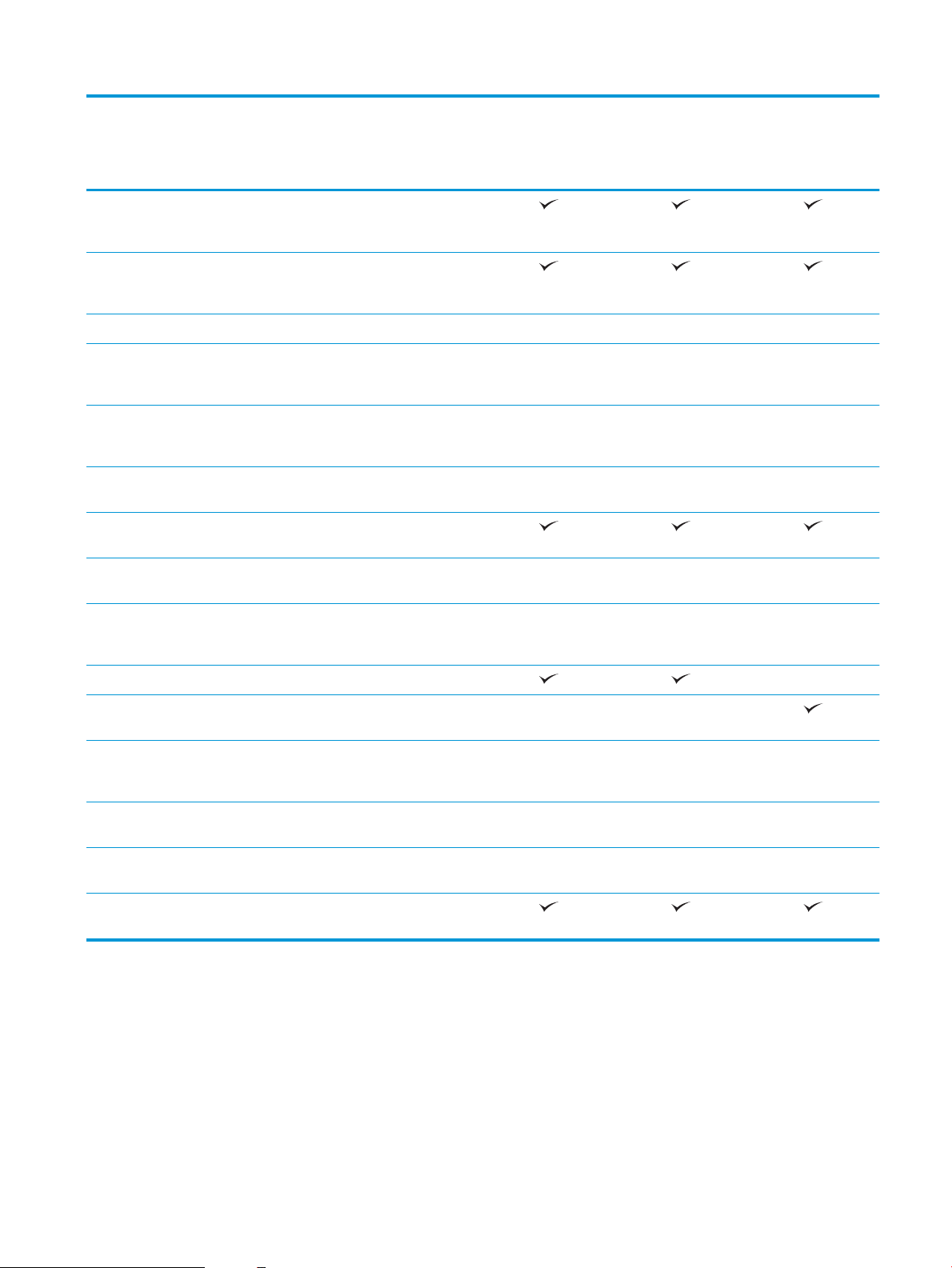
M607dn, M608dn,
M609dn
Model name
Product number
Easy-access USB port for printing
and scanning without a computer
and upgrading the rmware
Hardware integration pocket (HIP)
for connecting accessory and thirdparty devices
HP Internal USB Ports Optional Optional Optional
M607n, M608n
K0Q14A, K0Q17A
K0Q15A, K0Q18A,
M0P32A, K0Q21A
M608x. M609x
K0Q19A, K0Q22A
HP Jetdirect 3000w NFC/WIreless
Accessory for printing from mobile
devices
HP near eld communication (NFC)
and Wi-Fi Direct accessory for
printing from mobile devices
HP Jetdirect 2900nw Print Server
accessory for wireless connectivity
Memory 512 MB memory, expandable to
1.5 GB by adding 1 GB DIMM
HP Secure High-Performance Hard
Disk
Security HP Trusted Platform Module for
encrypting all data that passes
through the printer
Control-panel display and input Color keypad control panel Not supported
Constant-view color touchscreen
control panel
Print Prints 52 pages per minute (ppm)
on A4 and 55 ppm on letter-size
paper
Prints 61 ppm on A4 and 65 ppm on
letter-size paper
Optional Optional Optional
Optional Optional Optional
Optional Optional Optional
Optional Optional Optional
Optional Optional Optional
Not supported Not supported
M607n M607dn
M608n M608dn M608x
Prints 71 ppm on A4 and 75 ppm on
letter-size paper
Easy-access USB printing (no
computer required)
M609dn M609x
Supported operating systems
The following information applies to the printer-specic Windows PCL 6 and HP print drivers for OS X and to the
software installer.
Windows: The HP Software Installer installs the “HP PCL.6” version 3 print driver, the “HP PCL 6” version 3 print
driver, or the “HP PCL-6” version 4 print driver, depending on the Windows operating system, along with
optional software when using the software installer. Download the "HP PCL.6" version 3 print driver, the
ENWW Printer specications 11
Page 22
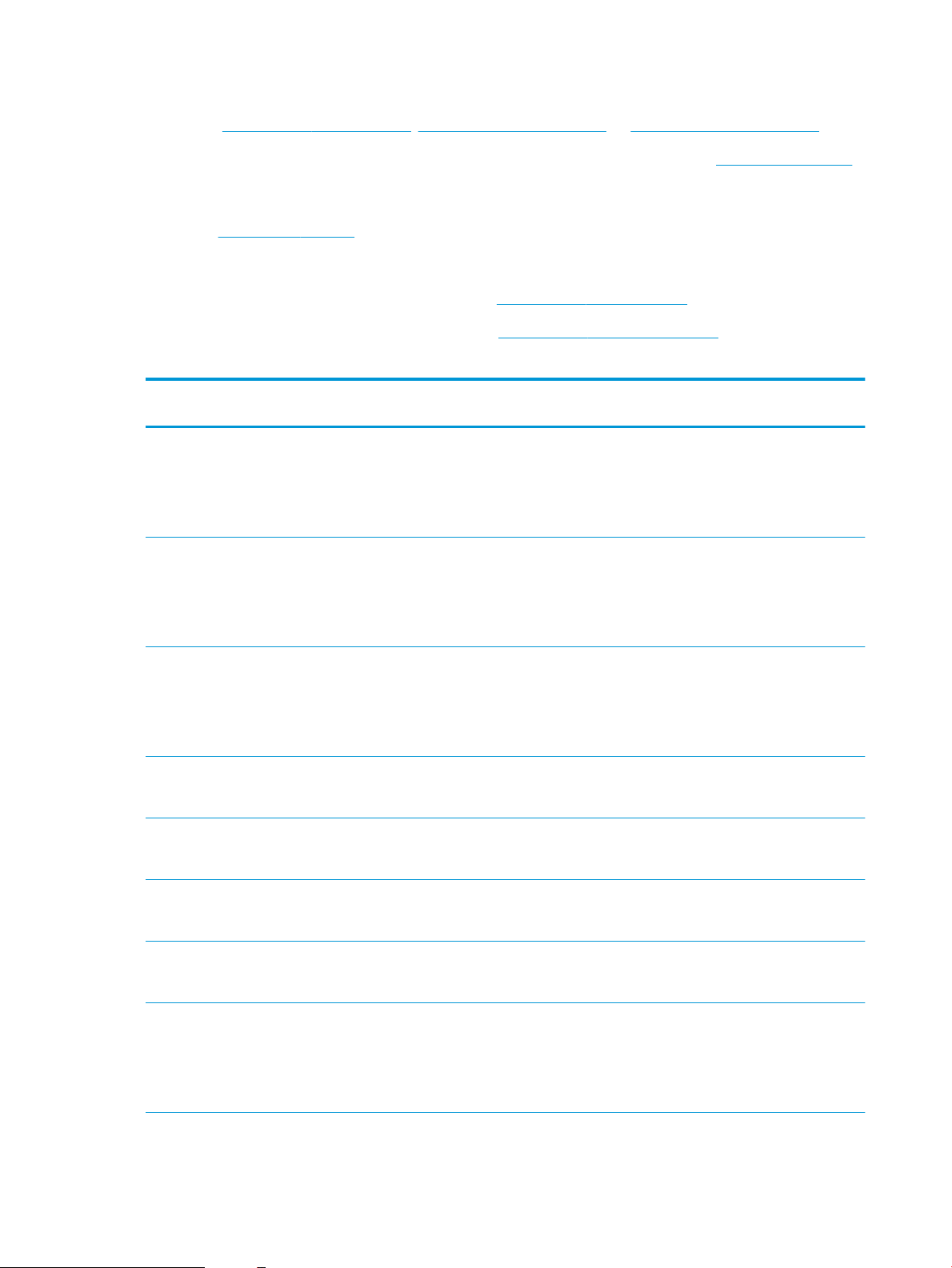
"HP PCL 6" version 3 print driver, and the "HP PCL-6" version 4 print driver from the printer-support website for
this printer: www.hp.com/support/ljM607, www.hp.com/support/ljM608, or www.hp.com/support/ljM609.
OS X: Mac computers are supported with this printer. Download HP Easy Start either from 123.hp.com/LaserJet
or from the Printer Support page, and then use HP Easy Start to install the HP print driver. HP Easy Start is not
included in the HP Software Installer.
1. Go to 123.hp.com/LaserJet.
2. Follow the steps provided to download the printer software.
Linux: For information and print drivers for Linux, go to www.hp.com/go/linuxprinting.
UNIX: For information and print drivers for UNIX®, go to www.hp.com/go/unixmodelscripts.
Table 1-1 Supported operating systems and print drivers
Operating system Print driver (for Windows, or the installer on
the web for OS X)
Windows® XP SP3, 32-bit
Windows Vista®, 32-bit
Windows Server 2003 SP2, 32-bit The “HP PCL.6” printer-specic print driver is
Windows 7, 32-bit and 64-bit The “HP PCL 6” printer-specic print driver is
Windows 8, 32-bit and 64-bit The “HP PCL 6” printer-specic print driver is
The “HP PCL.6” printer-specic print driver is
installed for this operating system as part of
the software installation.
The “HP PCL.6” printer-specic print driver is
installed for this operating system as part of
the software installation.
available for download from the printersupport website. Download the driver, and
then use the Microsoft Add Printer tool to
install it.
installed for this operating system as part of
the software installation.
installed for this operating system as part of
the software installation.
Notes
Microsoft retired mainstream support for
Windows XP in April 2009. HP will continue
to provide best eort support for the
discontinued XP operating system. Some
features of the print driver are not
supported.
Microsoft retired mainstream support for
Windows Vista in April 2012. HP will
continue to provide best eort support for
the discontinued Vista operating system.
Some features of the print driver are not
supported.
Microsoft retired mainstream support for
Windows Server 2003 in July 2010. HP will
continue to provide best eort support for
the discontinued Server 2003 operating
system. Some features of the print driver
are not supported.
Windows 8 RT support is provided through
Microsoft IN OS Version 4, 32- bit driver.
Windows 8.1, 32-bit and 64-bit The “HP PCL-6” V4 printer-specic print
driver is installed for this operating system
as part of the software installation.
Windows 10, 32-bit and 64-bit The “HP PCL-6” V4 printer-specic print
driver is installed for this operating system
as part of the software installation.
Windows Server 2008 SP2, 32-bit The “HP PCL.6” printer-specic print driver is
available for download from the printersupport website. Download the driver, and
then use the Microsoft Add Printer tool to
install it.
Windows 8.1 RT support is provided through
Microsoft IN OS Version 4, 32- bit driver.
Microsoft retired mainstream support for
Windows Server 2008 in January 2015. HP
will continue to provide best eort support
for the discontinued Server 2008 operating
system. Some features of the print driver
are not supported.
12 Chapter 1 Printer overview ENWW
Page 23
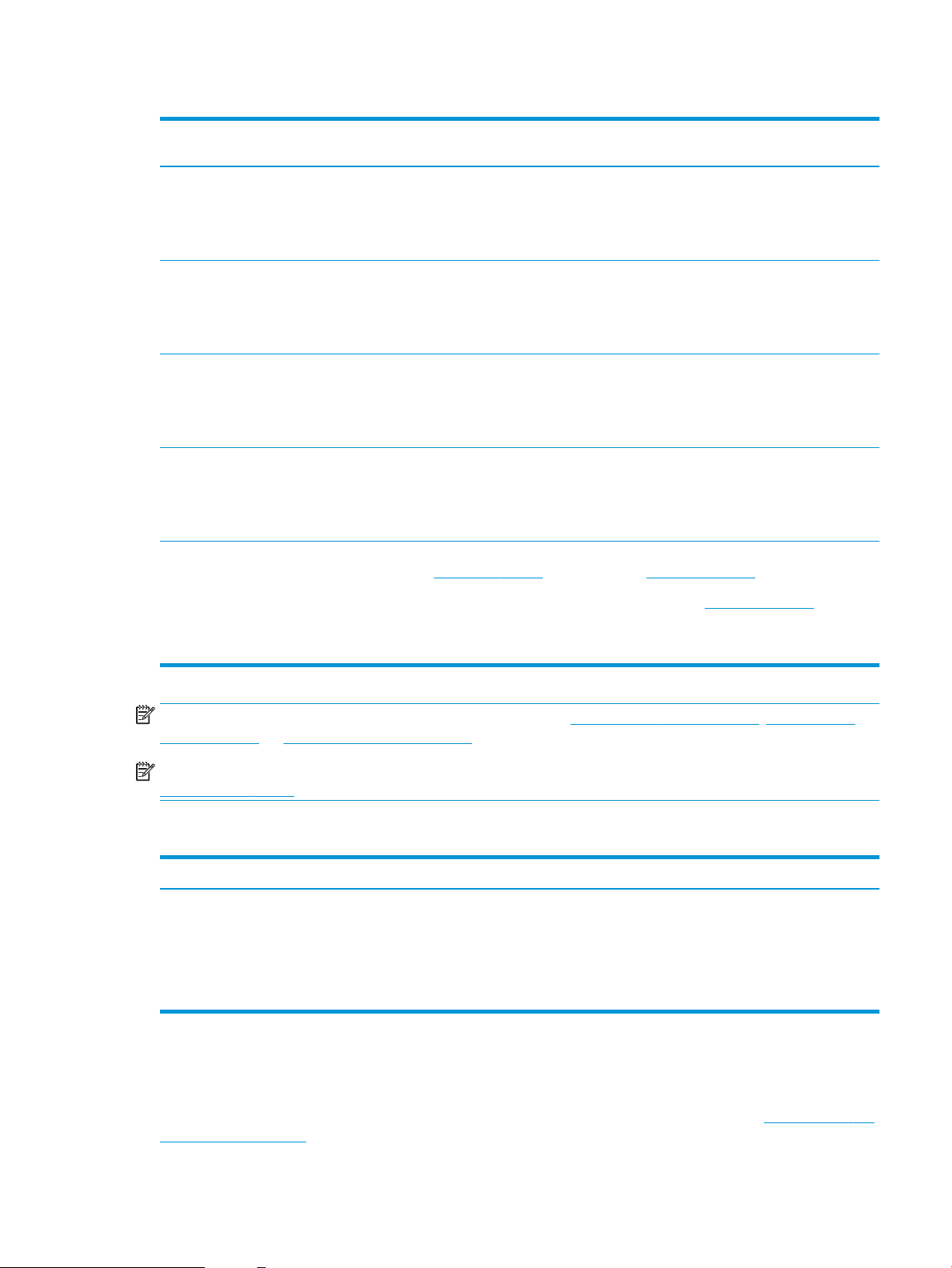
Table 1-1 Supported operating systems and print drivers (continued)
Operating system Print driver (for Windows, or the installer on
the web for OS X)
Windows Server 2008 SP2, 64-bit The “HP PCL 6” printer-specic print driver is
available for download from the printersupport website. Download the driver, and
then use the Microsoft Add Printer tool to
install it.
Windows Server 2008 R2, SP 1, 64-bit The “HP PCL 6” printer-specic print driver is
available for download from the printersupport website. Download the driver, and
then use the Microsoft Add Printer tool to
install it.
Windows Server 2012, 64-bit The PCL 6 printer-specic print driver is
available for download from the printersupport website. Download the driver, and
then use the Microsoft Add Printer tool to
install it.
Windows Server 2012 R2, 64-bit The PCL 6 printer-specic print driver is
available for download from the printersupport website. Download the driver, and
then use the Microsoft Add Printer tool to
install it.
OS X 10.10 Yosemite, OS X 10.11 El Capitan,
OS X 10.12 Sierra
The HP print driver is available for download
from 123.hp.com/LaserJet. The HP installer
software for OS X is not included in the HP
Software Installer.
Notes
Microsoft retired mainstream support for
Windows Server 2008 in January 2015. HP
will continue to provide best eort support
for the discontinued Server 2008 operating
system.
For OS X, download the installer from
123.hp.com/LaserJet.
1. Go to 123.hp.com/LaserJet.
NOTE: For a current list of supported operating systems, go to www.hp.com/support/ljM607, www.hp.com/
support/ljM608, or www.hp.com/support/ljM609 for HP's all-inclusive help for the printer.
NOTE: For details on client and server operating systems and for HP UPD driver support for this printer, go to
www.hp.com/go/upd. Under Additional information, click the links.
Table 1-2 Minimum system requirements
Windows OS X
●
CD-ROM drive, DVD drive, or an Internet connection
●
Dedicated USB 1.1 or 2.0 connection or a network connection
●
400 MB of available hard-disk space
●
1 GB RAM (32-bit) or 2 GB RAM (64-bit)
Mobile printing solutions
2. Follow the steps provided to download
●
Internet connection
●
1 GB of available hard-disk space
the printer software.
HP oers multiple mobile and ePrint solutions to enable easy printing to an HP printer from a laptop, tablet,
smartphone, or other mobile device. To see the full list and to determine the best choice, go to www.hp.com/go/
LaserJetMobilePrinting.
ENWW Printer specications 13
Page 24
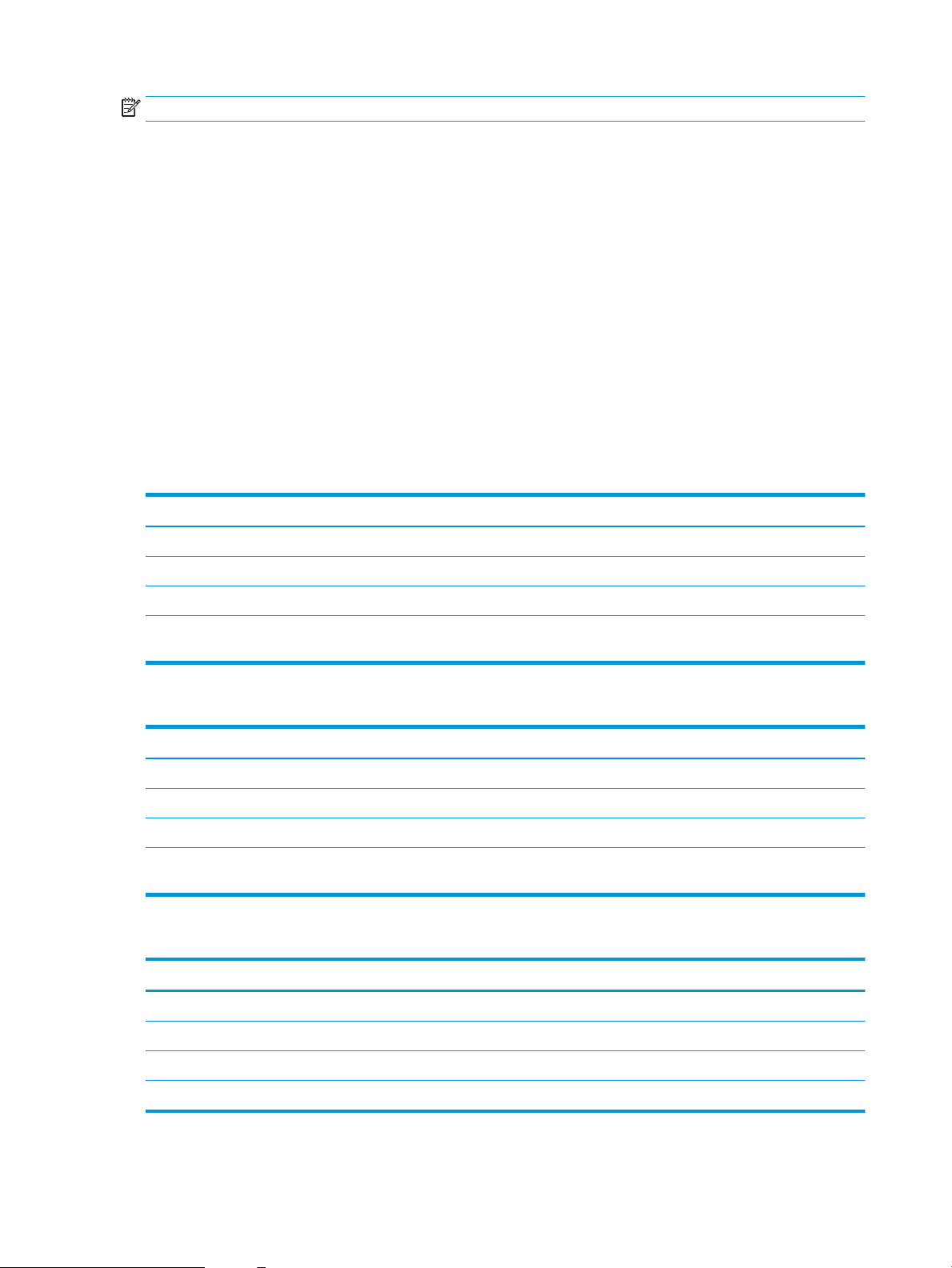
NOTE: Update the printer rmware to ensure all mobile printing and ePrint capabilities are supported.
●
Wi-Fi Direct (wireless models only)
●
HP ePrint via email (Requires HP Web Services to be enabled and the printer to be registered with
HP Connected)
●
HP ePrint app (Available for Android, iOS, and Blackberry)
●
HP All-in-One Remote app for iOS and Android devices
●
HP ePrint software
●
Google Cloud Print
●
AirPrint
●
Android Printing
Printer dimensions
Table 1-3 Dimensions for M607n, M607dn, M608n, M608dn, M609dn models
Printer fully closed Printer fully opened
Height 380 mm (17.8 in) 453 mm (17.8 in)
Depth 466 mm (18.3 in) 1,040 mm (40.9 in)
Width 431 mm (17 in) 431 mm (17 in)
Weight (with toner
cartridge)
Table 1-4 Dimensions for M6608x, M609x
Printer fully closed Printer fully opened
Height 505 mm (19.9 in) 581 mm (22.9 in)
Depth 466 mm (18.3 in) 1,100 mm (43.3 in)
Width 431 mm (17 in) 431 mm (17 in)
Weight (with toner
cartridge)
Table 1-5 Dimensions for the 1x550-sheet paper feeder
Accessory fully closed Accessory fully opened
Height 148 mm (5.8 in) 148 mm (5.8 in)
Depth 466 mm (18.3 in) 790 mm (31.1 in)
20.6 kg (45.4 lb)
26.3 kg (58 lb)
Width 426 mm (16.7 in) 426 mm (16.7 in)
Weight 5.7 kg (12.6 lb)
14 Chapter 1 Printer overview ENWW
Page 25
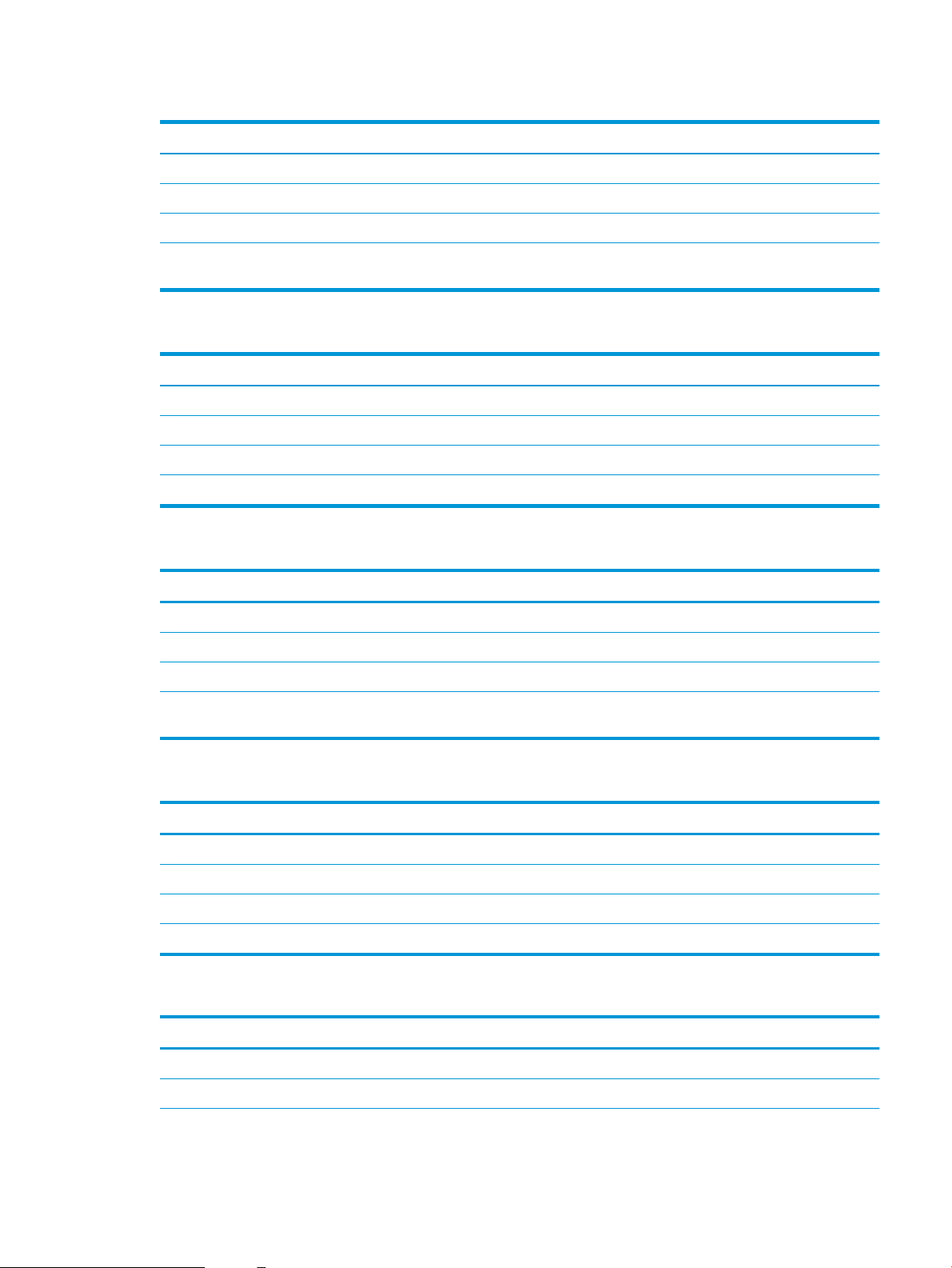
Table 1-6 Dimensions for the printer with a 1x550-sheet paper feeder
Printer fully closed Printer fully opened
Height 505 mm (19.9 in) 581 mm (22.9 in)
Depth 466 mm (18.3 in) 1,100 mm (43.3 in)
Width 431 mm (17 in) 431 mm (17 in)
Weight (with toner
cartridge)
26.3 kg (58 lb)
Table 1-7 Dimensions for the 2,100-sheet HCI with stand
Accessory fully closed Accessory fully opened
Height 341 mm (13.4 in) 341 mm (13.4 in)
Depth 466 mm (18.3 in) 864 mm (34 in)
Width 426 mm (16.7 in) 426 mm (16.7 in)
Weight 9.98 kg (22 lb)
Table 1-8 Dimensions for the printer with a 2,100-sheet HCI with stand
Printer fully closed Printer fully opened
Height 698 mm (27.5 in) 773 mm (30.4 in)
Depth 466 mm (18.3 in) 1,180 mm (46.5 in)
Width 431 mm (17 in) 431 mm (17 in)
Weight (with toner
cartridge)
30.6 kg (67.4 lb)
Table 1-9 Dimensions for the envelope feeder
Accessory fully closed Accessory fully opened
Height 148 mm (5.8 in) 148 mm (5.8 in)
Depth 466 mm (18.3 in) 790 mm (31.1 in)
Width 426 mm (16.7 in) 426 mm (16.7 in)
Weight 5.8 kg (12.8 lb)
Table 1-10 Dimensions for the printer with an envelope feeder
Printer fully closed Printer fully opened
Height 505 mm (19.9 in) 581 mm (22.9 in)
Depth 466 mm (18.3 in) 1,100 mm (43.3 in)
ENWW Printer specications 15
Page 26
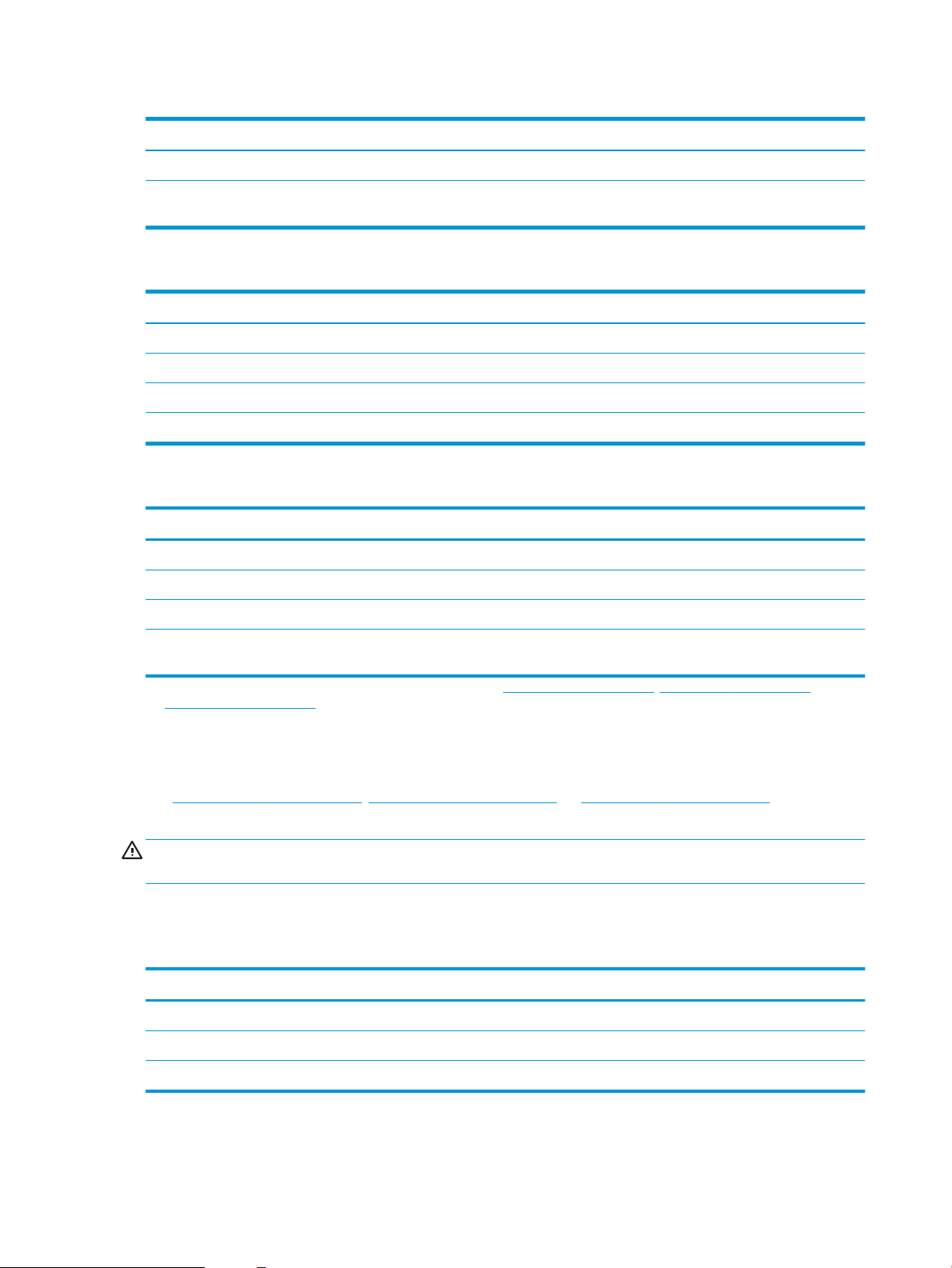
Table 1-10 Dimensions for the printer with an envelope feeder (continued)
Printer fully closed Printer fully opened
Width 431 mm (17 in) 431 mm (17 in)
Weight (with toner
cartridge)
26.4 kg (58.2 lb)
Table 1-11 Dimensions for the HP Stapling Mailbox
Accessory fully closed Accessory fully opened
Height 429 mm (16.9 in) 429 mm (16.9 in)
Depth 504 mm (19.8 in) 614 mm (24 in)
Width 475 mm (18.7 in) 511 mm (20.1 in)
Weight 11.3 kg (25 lb)
Table 1-12 Dimensions for the printer with an HP Stapling Mailbox
Printer fully closed Printer fully opened
Height 775 mm (30.5 in) 775 mm (30.5 in)
Depth 466 mm (18.3 in) 1,100 mm (43.3 in)
Width 472 mm (18.6 in) 608 mm (23.9 in)
Weight (with toner
cartridge)
1
These values are subject to change. For current information, go to www.hp.com/support/ljM607, www.hp.com/support/ljM608, or
www.hp.com/support/ljM609.
31.9 kg (70.4 lb)
Power consumption, electrical specications, and acoustic emissions
See www.hp.com/support/ljM607, www.hp.com/support/ljM608, or www.hp.com/support/ljM609 for current
information.
CAUTION: Power requirements are based on the country/region where the printer is sold. Do not convert
operating voltages. This will damage the printer and void the printer warranty.
Operating environment range
Table
1-13 Operating environment range
Environment Recommended Allowed
Temperature 17° to 25°C (62.6° to 77°F) 15° to 32.5°C (59° to 90.5°F)
Relative humidity 30% to 70% relative humidity (RH) 10% to 80% RH
Altitude Not applicable 0 to 3048 m (0 to 10,000 ft)
16 Chapter 1 Printer overview ENWW
Page 27
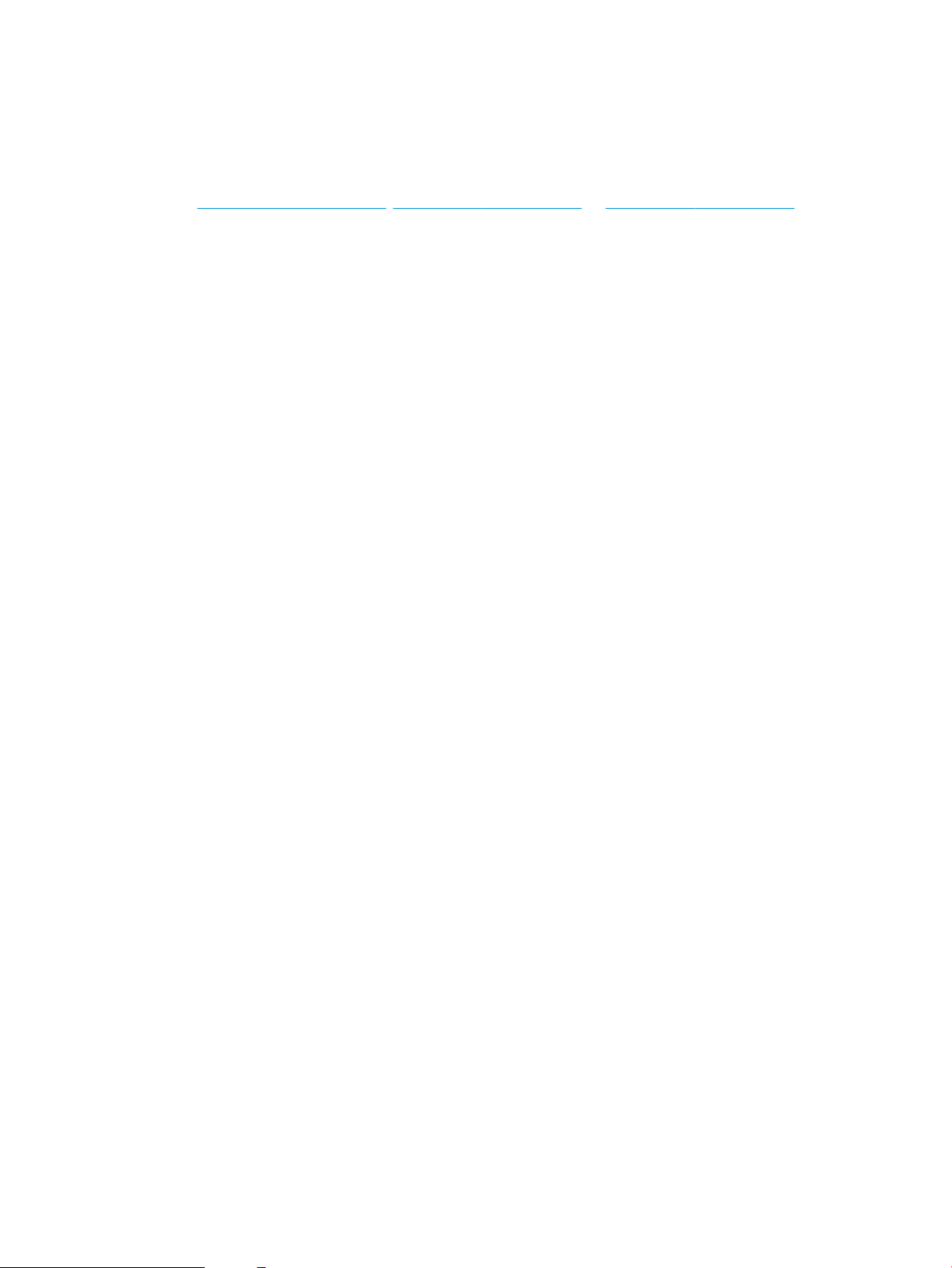
Printer hardware setup and software installation
For basic setup instructions, see the Hardware Installation Guide that came with the printer. For additional
instructions, go to HP support on the Web.
Go to www.hp.com/support/ljM607, www.hp.com/support/ljM608, or www.hp.com/support/ljM609 for HP's all-
inclusive help for the printer. Find the following support:
●
Install and congure
●
Learn and use
●
Solve problems
●
Download software and rmware updates
●
Join support forums
●
Find warranty and regulatory information
ENWW Printer hardware setup and software installation 17
Page 28
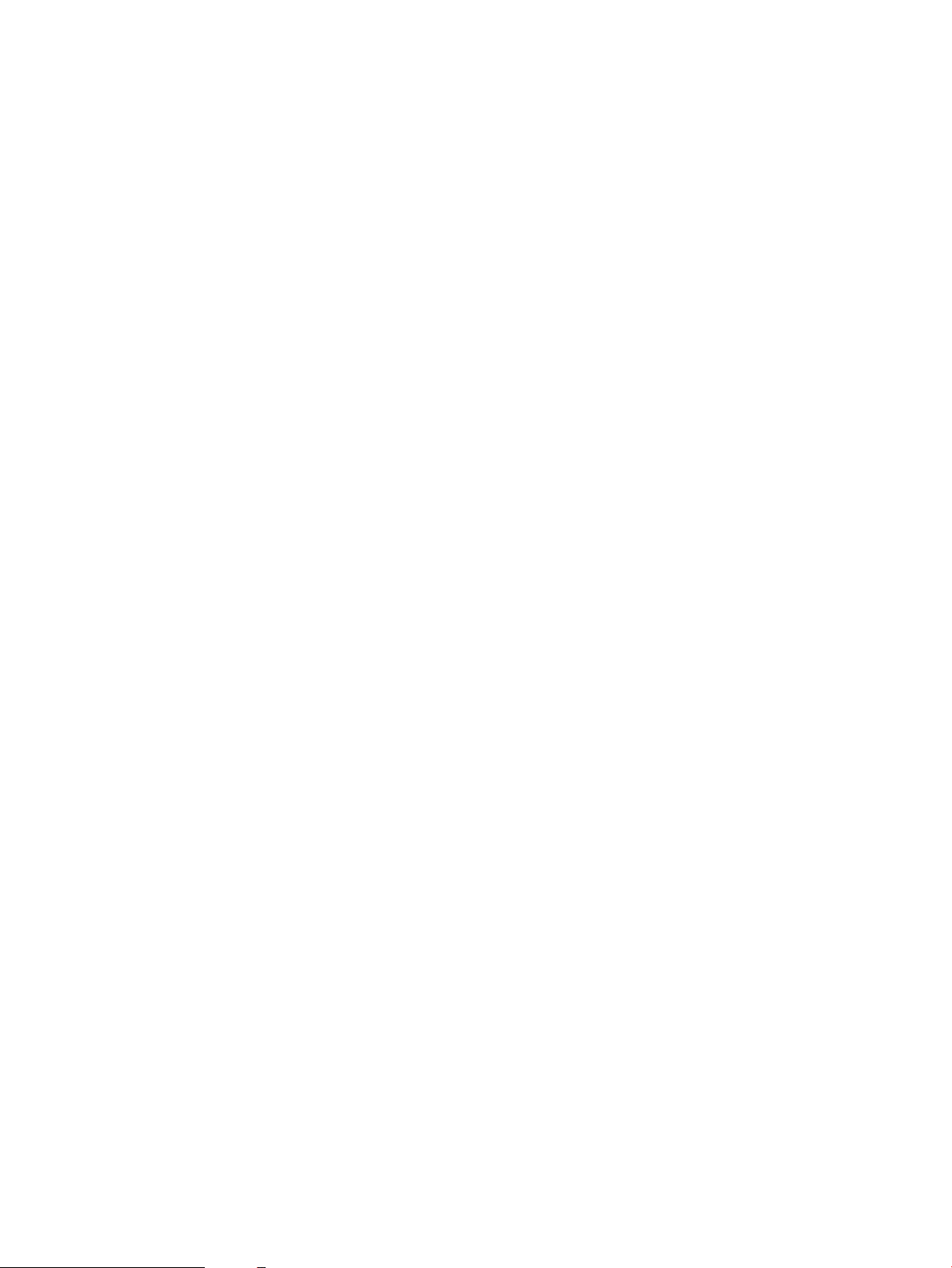
18 Chapter 1 Printer overview ENWW
Page 29
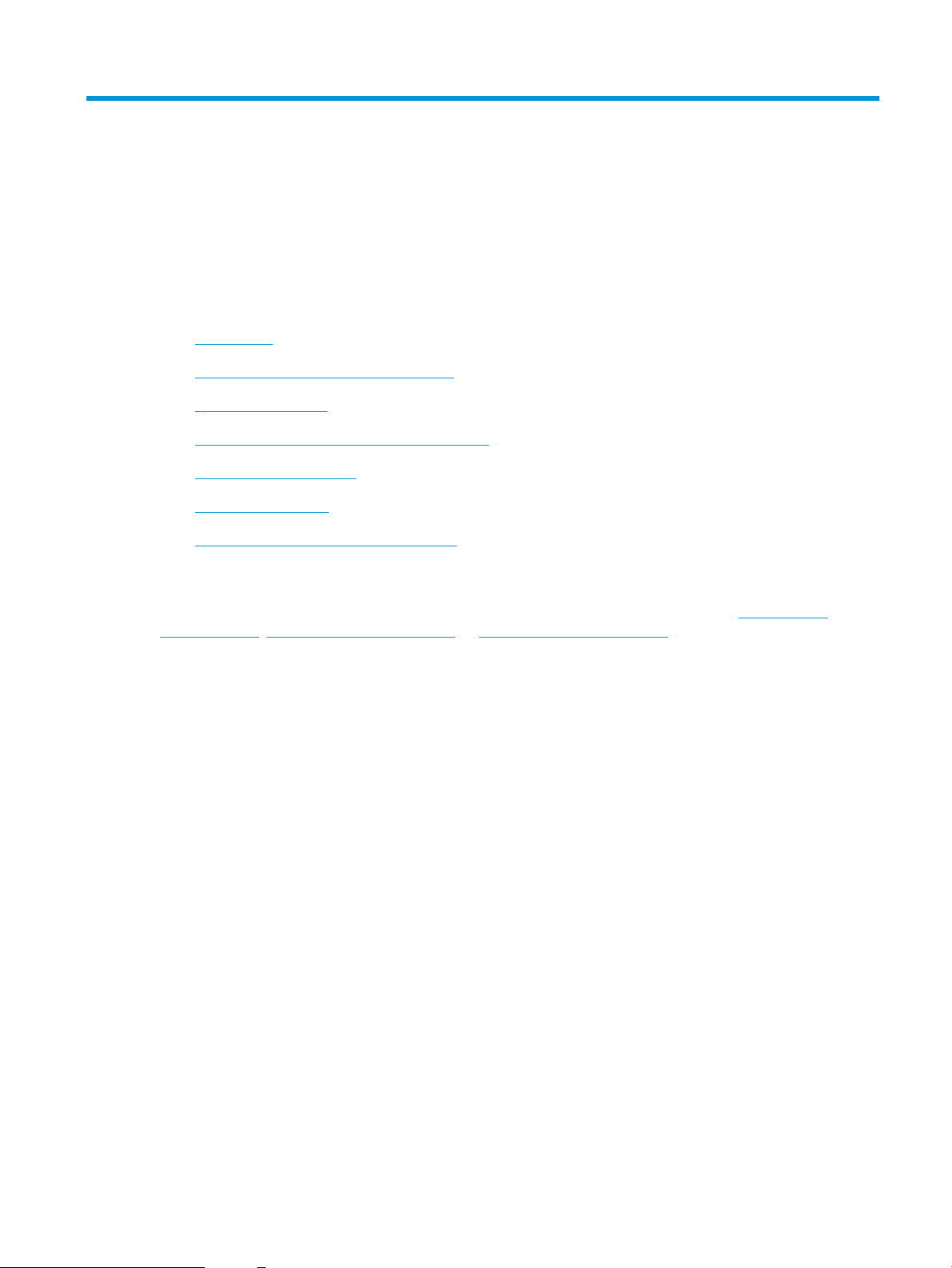
2 Paper trays
●
Introduction
●
Load paper to Tray 1 (multipurpose tray)
●
Load paper to Tray 2
●
Load the 2,100-sheet high-capacity input tray
●
Load and print envelopes
●
Load and print labels
●
Congure the stapling mailbox accessory
For more information:
The following information is correct at the time of publication. For current information, see www.hp.com/
support/ljM607, www.hp.com/support/ljM608, or www.hp.com/support/ljM609.
HP's all-inclusive help for the printer includes the following information:
●
Install and congure
●
Learn and use
●
Solve problems
●
Download software and rmware updates
●
Join support forums
●
Find warranty and regulatory information
ENWW 19
Page 30
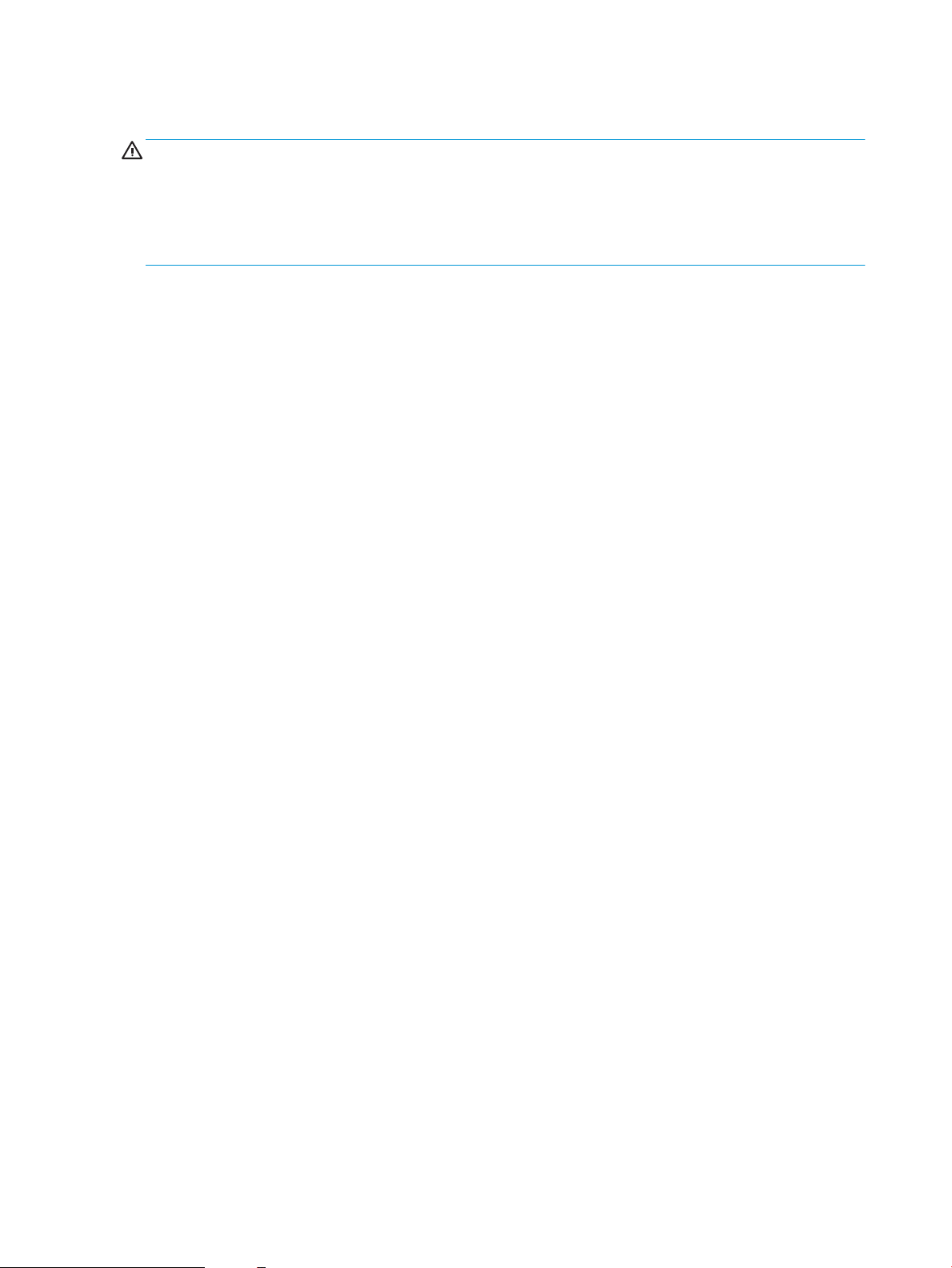
Introduction
CAUTION: Do not extend more than one paper tray at a time.
Do not use paper tray as a step.
Keep hands out of paper trays when closing.
All trays must be closed when moving the printer.
20 Chapter 2 Paper trays ENWW
Page 31

Load paper to Tray 1 (multipurpose tray)
The following information describes how to load paper in Tray 1.
CAUTION: To avoid jams, never add or remove paper from Tray 1 during printing.
1. Open Tray 1.
2. Adjust the paper-width guides by squeezing the
blue adjustment latch and sliding the guides to the
size of the paper being used.
ENWW Load paper to Tray 1 (multipurpose tray) 21
Page 32

3. Load paper in the tray. For information about how
123
to orient the paper, see Table 2-1 Tray 1 paper
orientation on page 22.
4. Adjust the width guides so that they touch the
paper stack, but do not bend it.
Tray 1 paper orientation
Table
2-1 Tray 1 paper orientation
Paper type Duplex mode Paper size How to load paper
Letterhead or preprinted 1-sided printing, no HP Stapling
Mailbox
Letter, Legal, Executive,
Statement, Ocio (8.5 x 13), 3 x
5, 4 x 6, 5 x 7, 5 x 8, A4, A5, A6,
RA4, B5 (JIS), B6 (JIS), 10 x 15
cm, Ocio (216 x 340), 16K 195
x 270 mm, 16K 184 x 260 mm,
16K 197 x 273 mm, Japanese
Postcard (Postcard (JIS)),
Double Japan Postcard Rotated
(Double Postcard (JIS))
Face-up
Top edge leading into the printer
22 Chapter 2 Paper trays ENWW
Page 33

Table 2-1 Tray 1 paper orientation (continued)
123
123
123
Paper type Duplex mode Paper size How to load paper
Automatic 2-sided printing or
with Alternative Letterhead
Mode enabled, no HP Stapling
Mailbox
1-sided printing with
HP Stapling Mailbox
Letter, Legal, Executive, Ocio
(8.5 x 13), A4, A5, RA4, B5 (JIS),
Ocio (216 x 340),
16K 195 x 270 mm,
16K 184 x 260 mm,
16K 197 x 273 mm
Letter, Legal, Executive,
Statement, Ocio (8.5 x 13), 3 x
5, 4 x 6, 5 x 7, 5 x 8, A4, A5, A6,
RA4, B5 (JIS), B6 (JIS), 10 x 15
cm, Ocio (216 x 340), 16K 195
x 270 mm, 16K 184 x 260 mm,
16K 197 x 273 mm, Japanese
Postcard (Postcard (JIS)),
Double Japan Postcard Rotated
(Double Postcard (JIS))
Face-down
Bottom edge leading into the printer
Face-up
Bottom edge leading into the printer
Automatic 2-sided printing or
with Alternative Letterhead
Mode enabled, with HP Stapling
Mailbox
Letter, Legal, Executive, Ocio
(8.5 x 13), A4, A5, RA4, B5 (JIS),
Ocio (216 x 340),
16K 195 x 270 mm,
16K 184 x 260 mm,
16K 197 x 273 mm
Face-down
Top edge leading into the printer
ENWW Load paper to Tray 1 (multipurpose tray) 23
Page 34

Table 2-1 Tray 1 paper orientation (continued)
123
123
Paper type Duplex mode Paper size How to load paper
Prepunched 1-sided printing, no HP Stapling
Mailbox
Automatic 2-sided printing or
with Alternative Letterhead
Mode enabled, no HP Stapling
Mailbox
Letter, Legal, Executive,
Statement, Ocio (8.5 x 13), 3 x
5, 4 x 6, 5 x 7, 5 x 8, A4, A5, A6,
RA4, B5 (JIS), B6 (JIS), 10 x 15
cm, Ocio (216 x 340), 16K 195
x 270 mm, 16K 184 x 260 mm,
16K 197 x 273 mm, Japanese
Postcard (Postcard (JIS)),
Double Japan Postcard Rotated
(Double Postcard (JIS))
Letter, Legal, Executive, Ocio
(8.5 x 13), A4, A5, RA4, B5 (JIS),
Ocio (216 x 340),
16K 195 x 270 mm,
16K 184 x 260 mm,
16K 197 x 273 mm
Face-up
Holes toward the left side of the printer
Face-down
Holes toward the left side of the printer
24 Chapter 2 Paper trays ENWW
Page 35

Table 2-1 Tray 1 paper orientation (continued)
123
123
Paper type Duplex mode Paper size How to load paper
1-sided printing, with
HP Stapling Mailbox
Automatic 2-sided printing or
with Alternative Letterhead
Mode enabled, with HP Stapling
Mailbox
Letter, Legal, Executive,
Statement, Ocio (8.5 x 13), 3 x
5, 4 x 6, 5 x 7, 5 x 8, A4, A5, A6,
RA4, B5 (JIS), B6 (JIS), 10 x 15
cm, Ocio (216 x 340), 16K 195
x 270 mm, 16K 184 x 260 mm,
16K 197 x 273 mm, Japanese
Postcard (Postcard (JIS)),
Double Japan Postcard Rotated
(Double Postcard (JIS))
Letter, Legal, Executive, Ocio
(8.5 x 13), A4, A5, RA4, B5 (JIS),
Ocio (216 x 340),
16K 195 x 270 mm,
16K 184 x 260 mm,
16K 197 x 273 mm
Face-up
Holes toward the right side of the printer
Face-down
Holes toward the right side of the printer
ENWW Load paper to Tray 1 (multipurpose tray) 25
Page 36

Use alternative letterhead mode
Use the Alternative Letterhead Mode feature to load letterhead or preprinted paper into the tray the same way
for all jobs, whether printing to one side of the sheet of paper or to both sides. When using this mode, load paper
as for automatic duplex printing.
To use the feature, enable it by using the printer control-panel menus.
Enable Alternative Letterhead Mode by using the printer control-panel menus
1. From the Home screen on the printer control panel, open the Settings menu.
2. Open the following menus:
●
Copy/Print or Print
●
Manage Trays
●
Alternative Letterhead Mode
3. Select Enabled, and then touch the Save button or press the OK button.
26 Chapter 2 Paper trays ENWW
Page 37

Load paper to Tray 2
Introduction
The following information describes how to load paper into Tray 2 and the optional 550-sheet trays. These trays
hold up to 550 sheets of 75 g/m2 (20 lb) paper.
NOTE: The procedure to load paper for the 550-sheet trays is the same as for Tray 2. Only Tray 2 is shown
here.
1. Open the tray.
NOTE: Do not open this tray while it is in use.
2. Adjust the paper-length and paper-width guides by
squeezing the blue adjustment latches and sliding
the guides to the size of the paper being used.
ENWW Load paper to Tray 2 27
Page 38

3. Load paper into the tray. Check the paper to verify
X
Y
that the guides touch the stack, but do not bend it.
For information about how to orient the paper, see
Table 2-2 Tray 2 and the 550-sheet trays paper
orientation on page 29.
NOTE: To prevent jams, do not overll the tray.
Be sure that the top of the stack is below the tray
full indicator.
NOTE: If the tray is not adjusted correctly, an
error message might appear during printing or the
paper might jam.
4. Close the tray.
5. The tray conguration message displays on the
printer control panel.
6. Touch the OK button to accept the detected type
and size, or touch the Modify button to choose a
dierent paper size or type.
For custom-size paper, specify the X and Y
dimensions for the paper when the prompt
displays on the printer control panel.
7. Select the correct type and size, and then touch
the OK button.
28 Chapter 2 Paper trays ENWW
Page 39

Tray 2 and the 550-sheet trays paper orientation
123
123
123
Table 2-2 Tray 2 and the 550-sheet trays paper orientation
Paper type Duplex mode Paper size How to load paper
Letterhead or preprinted 1-sided printing, no HP Stapling
Mailbox
Automatic 2-sided printing or with
Alternative Letterhead Mode
enabled, no HP Stapling Mailbox
Letter, Legal, Executive, Statement,
Ocio (8.5 x 13), 3 x 5, 4 x 6, 5 x 7, 5
x 8, A4, A5, A6, RA4, B5 (JIS), B6
(JIS), 10 x 15 cm, Ocio (216 x 340),
16K 195 x 270 mm, 16K 184 x 260
mm, 16K 197 x 273 mm, Japanese
Postcard (Postcard (JIS)), Double
Japan Postcard Rotated (Double
Postcard (JIS))
Letter, Legal, Executive, Ocio (8.5 x
13), A4, A5, RA4, B5 (JIS), Ocio
(216 x 340), 16K 195 x 270 mm,
16K 184 x 260 mm,
16K 197 x 273 mm
Face-down
Bottom edge at the back of the tray
Face-up
Top edge at the back of the tray
1-sided printing, with HP Stapling
Mailbox
Letter, Legal, Executive, Statement,
Ocio (8.5 x 13), 3 x 5, 4 x 6, 5 x 7, 5
x 8, A4, A5, A6, RA4, B5 (JIS), B6
(JIS), 10 x 15 cm, Ocio (216 x 340),
16K 195 x 270 mm, 16K 184 x 260
mm, 16K 197 x 273 mm, Japanese
Postcard (Postcard (JIS)), Double
Japan Postcard Rotated (Double
Postcard (JIS))
Face-down
Top edge at the back of the tray
ENWW Load paper to Tray 2 29
Page 40

Table 2-2 Tray 2 and the 550-sheet trays paper orientation (continued)
123
123
123
Paper type Duplex mode Paper size How to load paper
Automatic 2-sided printing or with
Alternative Letterhead Mode
enabled, with HP Stapling Mailbox
Prepunched 1-sided printing, no HP Stapling
Mailbox
Letter, Legal, Executive, Ocio (8.5 x
13), A4, A5, RA4, B5 (JIS), Ocio
(216 x 340), 16K 195 x 270 mm,
16K 184 x 260 mm,
16K 197 x 273 mm
Letter, Legal, Executive, Statement,
Ocio (8.5 x 13), 3 x 5, 4 x 6, 5 x 7, 5
x 8, A4, A5, A6, RA4, B5 (JIS), B6
(JIS), 10 x 15 cm, Ocio (216 x 340),
16K 195 x 270 mm, 16K 184 x 260
mm, 16K 197 x 273 mm, Japanese
Postcard (Postcard (JIS)), Double
Japan Postcard Rotated (Double
Postcard (JIS))
Face-up
Bottom edge at the back of the tray
Face-down
Holes toward the left side of the
printer
Automatic 2-sided printing or with
Alternative Letterhead Mode
enabled, no HP Stapling Mailbox
Letter, Legal, Executive, Ocio (8.5 x
13), A4, A5, RA4, B5 (JIS), Ocio
(216 x 340), 16K 195 x 270 mm,
16K 184 x 260 mm,
16K 197 x 273 mm
Face-up
Holes toward the left side of the
printer
30 Chapter 2 Paper trays ENWW
Page 41

Table 2-2 Tray 2 and the 550-sheet trays paper orientation (continued)
123
123
Paper type Duplex mode Paper size How to load paper
1-sided printing, with HP Stapling
Mailbox
Automatic 2-sided printing or with
Alternative Letterhead Mode
enabled, with HP Stapling Mailbox
Letter, Legal, Executive, Statement,
Ocio (8.5 x 13), 3 x 5, 4 x 6, 5 x 7, 5
x 8, A4, A5, A6, RA4, B5 (JIS), B6
(JIS), 10 x 15 cm, Ocio (216 x 340),
16K 195 x 270 mm, 16K 184 x 260
mm, 16K 197 x 273 mm, Japanese
Postcard (Postcard (JIS)), Double
Japan Postcard Rotated (Double
Postcard (JIS))
Letter, Legal, Executive, Ocio (8.5 x
13), A4, A5, RA4, B5 (JIS), Ocio
(216 x 340), 16K 195 x 270 mm,
16K 184 x 260 mm,
16K 197 x 273 mm
Face-down
Holes toward the right side of the
printer
Face-up
Holes toward the right side of the
printer
ENWW Load paper to Tray 2 31
Page 42

Use alternative letterhead mode
Use the Alternative Letterhead Mode feature to load letterhead or preprinted paper into the tray the same way
for all jobs, whether printing to one side of the sheet of paper or to both sides. When using this mode, load paper
as for automatic duplex printing.
To use the feature, enable it by using the printer control-panel menus.
Enable Alternative Letterhead Mode by using the printer control-panel menus
1. From the Home screen on the printer control panel, open the Settings menu.
2. Open the following menus:
●
Copy/Print or Print
●
Manage Trays
●
Alternative Letterhead Mode
3. Select Enabled, and then touch the Save button or press the OK button.
32 Chapter 2 Paper trays ENWW
Page 43

Load the 2,100-sheet high-capacity input tray
The following information describes how to load paper in the high-capacity input tray, which is available as an
accessory for all models. The tray holds up to 2,100 sheets of 75 g/m2 (20 lb) paper.
1. Open the tray.
NOTE: Do not open this tray while it is in use.
2. Adjust the paper-width guide to the correct
position for the paper.
ENWW Load the 2,100-sheet high-capacity input tray 33
Page 44

3. Load paper into the tray. Check the paper to verify
the guides lightly touch the stack, but do not bend
it.
NOTE: To prevent jams, do not overll the tray.
Be sure that the top of the stack is below the tray
full indicator.
NOTE: If the tray is not adjusted correctly, an
error message might appear during printing or the
paper might jam.
4. Close the tray.
5. The tray conguration message displays on the
printer control panel.
6. Touch the OK button to accept the detected type
and size, or touch the Modify button to choose a
dierent paper size or type.
7. Select the correct type and size, and then touch
the OK button.
34 Chapter 2 Paper trays ENWW
Page 45

Load and print envelopes
Introduction
The following information describes how to print and load envelopes. Use Tray 1 or the envelope feeder
accessory to print on envelopes. Tray 1 holds up to 10 envelopes; the envelope feeder accessory holds up to 75
envelopes.
To print envelopes using the manual feed option, follow these steps to select the correct settings in the print
driver, and then load the envelopes into the tray after sending the print job to the printer.
Print envelopes
Print envelopes from Tray 1
1. From the software program, select the Print option.
2. Select the printer from the list of printers, and then click or tap the Properties or Preferences button to
open the print driver.
NOTE: The name of the button varies for dierent software programs.
NOTE: To access these features from a Windows 8 or 8.1 Start screen, select Devices, select Print, and
then select the printer.
3. Click or tap the Paper/Quality tab.
4. In the Paper size drop-down list, select the correct size for the envelopes.
5. In the Paper type drop-down list, select Envelope.
6. In the Paper source drop-down list, select Manual feed.
7. Click the OK button to close the Document Properties dialog box.
8. In the Print dialog box, click the OK button to print the job.
Print envelopes from the envelope feeder accessory
1. From the software program, select the Print option.
2. Select the printer from the list of printers, and then click or tap the Properties or Preferences button to
open the print driver.
NOTE: The name of the button varies for dierent software programs.
To access these features from a Windows 8 or 8.1 Start screen, select Devices, select Print, and then select
the printer.
3. Click or tap the Paper/Quality tab.
4. Complete one of the following steps:
ENWW Load and print envelopes 35
Page 46

●
In the Paper size drop-down list, select the correct size for the envelopes.
●
In the Paper type drop-down list, select Envelope.
●
In the Paper source drop-down list, select Tray 3 or Tray 4—whichever tray corresponds to the
envelope feeder.
5. Click the OK button to close the Document Properties dialog box.
6. In the Print dialog box, click the OK button to print the job.
Envelope orientation
NOTE: The printer does not support duplex printing on envelopes.
Tray Envelope size How to load
Tray 1 Envelope #9, Envelope #10, Envelope
Monarch, Envelope B5, Envelope C5,
Envelope C6, Envelope DL
Envelope feeder accessory Envelope #9, Envelope #10, Envelope
Monarch, Envelope B5, Envelope C5,
Envelope C6, Envelope DL
Face-up
Short, postage end leading into the printer.
Face-up
Short, return address end leading into the printer.
36 Chapter 2 Paper trays ENWW
Page 47

Load and print labels
Introduction
The following information describes how to print and load labels.
To print on sheets of labels, use Tray 2 or one of the optional 550-sheet trays.
NOTE: Tray 1 does not support labels.
To print labels using the manual feed option, follow these steps to select the correct settings in the print driver,
and then load the labels into the tray after sending the print job to the printer. When using manual feed, the
printer waits to print the job until it detects that the tray has been opened.
Manually feed labels
1. From the software program, select the Print option.
2. Select the printer from the list of printers, and then click or tap the Properties or Preferences button to
open the print driver.
NOTE: The name of the button varies for dierent software programs.
NOTE: To access these features from a Windows 8 or 8.1 Start screen, select Devices, select Print, and
then select the printer.
3. Click the Paper/Quality tab.
4. In the Paper size drop-down list, select the correct size for the sheets of labels.
5. In the Paper type drop-down list, select Labels.
6. In the Paper source drop-down list, select Manual feed.
7. Click the OK button to close the Document Properties dialog box.
8. In the Print dialog box, click the Print button to print the job.
Label orientation
Tray How to load labels
Trays 2-5 Face-down
Top edge at the back of the tray
ENWW Load and print labels 37
Page 48

Congure the stapling mailbox accessory
1
2
The following information describes how to load staples and congure the options for the stapling mailbox
accessory.
The stapling mailbox accessory can staple documents in the upper left or upper right corners, and it can stack up
to 1,000 sheets of paper in the three output bins. The output bins have three mode-conguration options:
stacker mode, mailbox mode, or function separator mode.
●
Congure the default staple location
●
Congure the operation mode
Congure the default staple location
1. Open the Settings menu.
2. Open the following menus:
●
Manage Stapler/Stacker
●
Staple
3. Select a staple location from the list of options, and then select Save or OK. The following options are
available:
●
None: No staples
●
Top left or right: If the document has portrait orientation, the staple is in the top left corner of the
short edge of the paper. If the document has landscape orientation, the staple is in the top right
corner of the long edge of the paper.
●
Top left: The staple is in the top left corner of the short edge of the paper.
●
Top right: The staple is in the top right corner of the long edge of the paper.
1 Top left corner of the short edge of the paper
2 Top right corner of the long edge of the paper
38 Chapter 2 Paper trays ENWW
Page 49

Congure the operation mode
Use this procedure to congure how the printer sorts jobs into the output bins.
1. From the Home screen on the printer control panel, swipe until the Settings menu displays. Touch the
Settings icon to open the menu.
2. Open the following menus:
●
Manage Stapler/Stacker
●
Operation Mode
3. Select a mode from the list of options, and then touch the Save button. The following options are available:
●
Mailbox: The printer places jobs in dierent bins according to the person who sent them.
●
Stacker: The printer stacks jobs in the bins from bottom to top.
●
Function Separator: The printer places jobs in dierent bins according to printer function such as print
jobs, copy jobs, or fax jobs.
To congure the HP print driver for the selected operation mode, complete the following steps:
NOTE: Windows XP and Vista (Server 2003/2008) HP PCL.6 drivers do not support output devices.
Windows® 7
1. Make sure the printer is turned on and connected to the computer or a network.
2.
Open the Windows® Start menu, and then click Devices and Printers.
3. Right-click the name of the printer, and then select Printer Properties.
4. Click the Device Settings tab.
5. Select Update Now. Or, in the drop-down menu next to Automatic Conguration, select Update Now.
Windows® 8.0, 8.1, and 10
1. Right-click on the bottom-left corner of the screen.
2. Select Control Panel. Under Hardware and Sound, select View devices and printers.
3. Right-click the name of the printer, and then select Printer Properties.
4. Click the Device Settings tab.
5. Select Update Now. Or, in the drop-down menu next to Automatic Conguration, select Update Now.
NOTE: Newer V4 drivers do not support Update Now. For these drivers, manually congure the operation
mode under Accessory Output Bin.
OS X
1. From the Apple menu, click System Preferences.
2. Select Print & Scan (or Printers & Scanners).
ENWW Congure the stapling mailbox accessory 39
Page 50

3. Select the printer, and then select Options & Supplies. Select Driver.
4. Manually congure the Accessory Output Mode.
40 Chapter 2 Paper trays ENWW
Page 51

3 Supplies, accessories, and parts
●
Order supplies, accessories, and parts
●
Congure the HP toner-cartridge-protection supply settings
●
Replace the toner cartridge
●
Replace the staple cartridge
For more information:
The following information is correct at the time of publication. For current information, see www.hp.com/
support/ljM607, www.hp.com/support/ljM608, or www.hp.com/support/ljM609.
HP's all-inclusive help for the printer includes the following information:
●
Install and congure
●
Learn and use
●
Solve problems
●
Download software and rmware updates
●
Join support forums
●
Find warranty and regulatory information
ENWW 41
Page 52

Order supplies, accessories, and parts
Ordering
Order supplies and paper www.hp.com/go/suresupply
Order genuine HP parts or accessories www.hp.com/buy/parts
Order through service or support providers Contact an HP-authorized service or support provider.
Order using the HP Embedded Web Server (EWS) To access, in a supported Web browser on your computer, enter the
Supplies and accessories
Item Description Cartridge number Part number
Supplies
printer IP address or host name in the address/URL eld. The EWS
contains a link to the HP SureSupply website, which provides
options for purchasing Original HP supplies.
HP 37Y Extra High Yield Black
Original LaserJet Toner
Cartridge
HP 37X High Yield Black
Original LaserJet Toner
Cartridge
HP 37A Black Original
LaserJet Toner Cartridge
HP Staple Cartridge Rell Replacement staple cartridge Not applicable C5967A
Accessories
1 GB Memory DIMM Kit Memory upgrade kit Not applicable G6W84A
HP LaserJet 550-sheet Paper
Tray
HP 2,100-sheet HCI feeder
with stand
HP LaserJet Envelope Feeder Optional envelope feeder input tray Not applicable L0H21A
HP Stapling Mailbox Stapling mailbox accessory Not applicable L0H20A
HP Internal USB Ports Optional USB ports for connecting third-party
HP Secure High Performance
Hard Disk Drive
Extra high-capacity replacement toner cartridge 37Y CF237Y
High-capacity replacement toner cartridge 37X CF237X
Standard-capacity replacement toner cartridge 37A CF237A
Optional input tray Not applicable L0H17A
Optional high-capacity input feeder and stand Not applicable L0H18A
Not applicable B5L28A
devices
Replacement hard drive Not applicable B5L29A
HP Jetdirect 2900nw Print
Server
HP Jetdirect 3000w NFC/
Wireless Accessory
HP Trusted Platform Module
Accessory
USB wireless print server accessory Not applicable J8031A
Wireless accessory for “touch” printing from mobile
devices
Automatic encryption accessory Not applicable F5S62A
Not applicable J8030A
42 Chapter 3 Supplies, accessories, and parts ENWW
Page 53

Maintenance/long-life consumables
Maintenance/LLC Kit Part number Estimated life
HP LaserJet 110v Maintenance Kit L0H24A 225,000 pages
HP LaserJet 220v Maintenance Kit L0H25A 225,000 pages
1
HP Maintenance/Long Life Consumables (LLC) life specications are estimations based on the LLC life test conditions listed below. Actual
individual life/yield during normal use varies depending on usage, environment, paper and other factors. Estimated life is not an implied
guarantee or warrantable.
1
The LLC life test conditions
●
Print coverage: 5% evenly distributed across the page
●
Environment: 17° to 25°C (62.6° to 77°F); 30%-70% relative humidity (RH)
●
Media size: Letter/A4
●
Media weight: 75 g/m2 (20 lb) plain media
●
Job size: 4 pages
●
Short edge feed (A3) (i.e., Legal size media)
Factors that can reduce life from the conditions above:
●
Media narrower than Letter/A4 widths (thermal slow downs equal more rotations)
●
Paper heavier than 75 g/m2 (20 lb) (heavier media creates higher stress on printer components)
●
Print jobs smaller than 4 image (smaller jobs mean more thermal cycling and more rotations)
ENWW Order supplies, accessories, and parts 43
Page 54

Congure the HP toner-cartridge-protection supply settings
●
Introduction
●
Enable or disable the Cartridge Policy feature
●
Enable or disable the Cartridge Protection feature
Introduction
Use HP Cartridge Policy and Cartridge Protection to control which cartridges are installed in the printer and
protect the cartridges that are installed from theft. These features are available with HP FutureSmart versions 3
and later.
●
Cartridge Policy: This feature protects the printer from counterfeit toner cartridges by allowing only
genuine HP cartridges to be used with the printer. Using genuine HP cartridges ensures the best possible
print quality. When someone installs a cartridge that is not a genuine HP cartridge, the printer control panel
displays a message that the cartridge is unauthorized and it provides information explaining how to
proceed.
●
Cartridge Protection: This feature permanently associates toner cartridges with a specic printer, or eet of
printers, so they cannot be used in other printers. Protecting cartridges protects your investment. When
this feature is enabled, if someone attempts to transfer a protected cartridge from the original printer into
an unauthorized printer, that printer will not print with the protected cartridge. The printer control panel
displays a message that the cartridge is protected, and it provides information explaining how to proceed.
CAUTION: After enabling cartridge protection for the printer, all subsequent toner cartridges installed in
the printer are automatically and permanently protected. To avoid protecting a new cartridge, disable the
feature before installing the new cartridge.
Turning the feature o does not turn o protection for cartridges that are currently installed.
Both features are o by default. Follow these procedures to enable or disable them.
Enable or disable the Cartridge Policy feature
NOTE: Enabling or disabling this feature might require entering an administrator password.
Use the printer control panel to enable the Cartridge Policy feature
1. From the Home screen on the printer control panel, open the Settings menu.
2. Open the following menus:
●
Manage Supplies
●
Cartridge Policy
3. Select Authorized HP.
Use the printer control panel to disable the Cartridge Policy feature
NOTE: Enabling or disabling this feature might require entering an administrator password.
1. From the Home screen on the printer control panel, open the Settings menu.
2. Open the following menus:
44 Chapter 3 Supplies, accessories, and parts ENWW
Page 55

●
1
2
Manage Supplies
●
Cartridge Policy
3. Select O.
Use the HP Embedded Web Server (EWS) to enable the Cartridge Policy feature
NOTE: The steps vary according to the type of control panel.
1 Keypad control panel
2 Touchscreen control panel
1. Open the HP Embedded Web Server (EWS):
a.
Keypad control panels: On the printer control panel, press the button, and then use the arrow keys
to select the Ethernet menu. Press the OK button to open the menu and display the IP address or
host name.
Touchscreen control panels: On the printer control panel, touch the button, and then select the
Network icon to display the IP address or host name.
b. Open a web browser, and in the address line, type the IP address or host name exactly as it displays
on the printer control panel. Press the Enter key on the computer keyboard. The EWS opens.
NOTE: If the web browser displays a message indicating that accessing the website might not be
safe, select the option to continue to the website. Accessing this website will not harm the computer.
2. Open the Print tab.
3. From the left navigation pane, select Manage Supplies.
4. In the Supply Settings area, select Authorized HP from the Cartridge Policy drop-down list.
5. Click the Apply button to save the changes.
ENWW Congure the HP toner-cartridge-protection supply settings 45
Page 56

Use the HP Embedded Web Server (EWS) to disable the Cartridge Policy feature
1
2
NOTE: The steps vary according to the type of control panel.
1 Keypad control panel
2 Touchscreen control panel
1. Open the HP Embedded Web Server (EWS):
a.
Keypad control panels: On the printer control panel, press the button, and then use the arrow keys
to select the Ethernet menu. Press the OK button to open the menu and display the IP address or
host name.
Touchscreen control panels: On the printer control panel, touch the button, and then select the
Network icon to display the IP address or host name.
b. Open a web browser, and in the address line, type the IP address or host name exactly as it displays
on the printer control panel. Press the Enter key on the computer keyboard. The EWS opens.
NOTE: If the web browser displays a message indicating that accessing the website might not be
safe, select the option to continue to the website. Accessing this website will not harm the computer.
2. Open the Print tab.
3. From the left navigation pane, select Manage Supplies.
4. In the Supply Settings area, select O from the Cartridge Policy drop-down list.
5. Click the Apply button to save the changes.
46 Chapter 3 Supplies, accessories, and parts ENWW
Page 57

Troubleshoot Cartridge Policy control panel error messages
Error message Description Recommended action
10.0X.30 Unauthorized <Color> Cartridge The administrator has congured this
printer to use only genuine HP supplies that
are still under warranty. The cartridge must
be replaced to continue printing.
Enable or disable the Cartridge Protection feature
NOTE: Enabling or disabling this feature might require entering an administrator password.
Use the printer control panel to enable the Cartridge Protection feature
1. From the Home screen on the printer control panel, open the Settings menu.
2. Open the following menus:
●
Manage Supplies
●
Cartridge Protection
3. Select Protect Cartridges.
4. When the printer prompts to conrm, select Continue to enable the feature.
Replace the cartridge with a genuine HP
toner cartridge.
If you believe you purchased a genuine HP
supply, visit www.hp.com/go/anticounterfeit
to determine if the toner cartridge is a
genuine HP cartridge, and learn what to do
if it is not a genuine HP cartridge.
CAUTION: After enabling cartridge protection for the printer, all subsequent toner cartridges installed in
the printer are automatically and permanently protected. To avoid protecting a new cartridge, disable the
feature before installing the new cartridge.
Turning the feature o does not turn o protection for cartridges that are currently installed.
Use the printer control panel to disable the Cartridge Protection feature
1. From the Home screen on the printer control panel, open the Settings menu.
2. Open the following menus:
●
Manage Supplies
●
Cartridge Protection
3. Select O.
ENWW Congure the HP toner-cartridge-protection supply settings 47
Page 58

Use the HP Embedded Web Server (EWS) to enable the Cartridge Protection feature
1
2
NOTE: The steps vary according to the type of control panel.
1 Keypad control panel
2 Touchscreen control panel
1. Open the HP Embedded Web Server (EWS):
a.
Keypad control panels: On the printer control panel, press the button, and then use the arrow keys
to select the Ethernet menu. Press the OK button to open the menu and display the IP address or
host name.
Touchscreen control panels: On the printer control panel, touch the button, and then select the
Network icon to display the IP address or host name.
b. Open a web browser, and in the address line, type the IP address or host name exactly as it displays
on the printer control panel. Press the Enter key on the computer keyboard. The EWS opens.
NOTE: If the web browser displays a message indicating that accessing the website might not be
safe, select the option to continue to the website. Accessing this website will not harm the computer.
2. Open the Print tab.
3. From the left navigation pane, select Manage Supplies.
4. In the Supply Settings area, select Protect cartridges from the Cartridge Protection drop-down list.
5. Click the Apply button to save the changes.
CAUTION: After enabling cartridge protection for the printer, all subsequent toner cartridges installed in
the printer are automatically and permanently protected. To avoid protecting a new cartridge, disable the
feature before installing the new cartridge.
Turning the feature o does not turn o protection for cartridges that are currently installed.
48 Chapter 3 Supplies, accessories, and parts ENWW
Page 59

Use the HP Embedded Web Server (EWS) to disable the Cartridge Protection feature
1
2
NOTE: The steps vary according to the type of control panel.
1 Keypad control panel
2 Touchscreen control panel
1. Open the HP Embedded Web Server (EWS):
a.
Keypad control panels: On the printer control panel, press the button, and then use the arrow keys
to select the Ethernet menu. Press the OK button to open the menu and display the IP address or
host name.
Touchscreen control panels: On the printer control panel, touch the button, and then select the
Network icon to display the IP address or host name.
b. Open a web browser, and in the address line, type the IP address or host name exactly as it displays
on the printer control panel. Press the Enter key on the computer keyboard. The EWS opens.
NOTE: If the web browser displays a message indicating that accessing the website might not be
safe, select the option to continue to the website. Accessing this website will not harm the computer.
2. Open the Print tab.
3. From the left navigation pane, select Manage Supplies.
4. In the Supply Settings area, select O from the Cartridge Protection drop-down list.
5. Click the Apply button to save the changes.
ENWW Congure the HP toner-cartridge-protection supply settings 49
Page 60

Troubleshoot Cartridge Protection control panel error messages
Error message Description Recommended action
10.0X.57 Protected <Color> Cartridge The cartridge can only be used in the printer
or eet of printers that initially protected it
using HP Cartridge Protection.
The Cartridge Protection feature allows an
administrator to restrict cartridges to work
in only one printer or eet of printers. The
cartridge must be replaced to continue
printing.
Replace the cartridge with a new toner
cartridge.
50 Chapter 3 Supplies, accessories, and parts ENWW
Page 61

Replace the toner cartridge
2
1
3
2
2
2
1
3
3
3
1
1
This printer indicates when the toner cartridge level is low. The actual toner cartridge life remaining can vary. The
toner cartridge does not need to be replaced at this time. Consider having a replacement cartridge available to
install when print quality is no longer acceptable.
Table 3-1 Toner cartridge information
Item Description Cartridge
number
HP 37Y Extra High Yield Black Original LaserJet
Toner Cartridge
HP 37X High Yield Black Original LaserJet Toner
Cartridge
HP 37A Black Original LaserJet Toner Cartridge Standard-capacity replacement toner cartridge 37A CF237A
Do not remove the toner cartridge from its package until you are ready to use it.
CAUTION: To prevent damage to the toner cartridge, do not expose it to light for more than a few minutes.
Cover the green imaging drum if the toner cartridge must be removed from the printer for an extended period of
time.
The following illustration shows the toner-cartridge components.
HP 37X/HP 37A HP 37Y
Extra high-capacity replacement toner cartridge 37Y CF237Y
High-capacity replacement toner cartridge 37X CF237X
Part number
1 Handle (HP 37Y Extra High Yield Black Original LaserJet Toner Cartridge only) or indentation for picking up the cartridge
2 Memory chip
3 Imaging drum
CAUTION: If toner gets on clothing, wipe it o by using a dry cloth and wash the clothes in cold water. Hot water
sets toner into fabric.
ENWW Replace the toner cartridge 51
CAUTION: Do not touch the imaging drum. Fingerprints can cause print-quality problems.
Page 62

NOTE: Information about recycling used toner cartridges is on the toner cartridge box.
1. Press the cartridge door release button to open
the door.
2. Pull out the cartridge drawer.
3. Grasp the handle or indentation on the used toner
cartridge and pull up to remove it.
52 Chapter 3 Supplies, accessories, and parts ENWW
Page 63

4. Remove the new toner cartridge from its
protective bag.
5. Hold both ends of the toner cartridge and rock it
5-6 times.
6. Remove the shipping cover.
7. Place the toner cartridge in the cartridge drawer.
ENWW Replace the toner cartridge 53
Page 64

8. Close the toner cartridge drawer.
9. Close the cartridge door.
10. Pack the used toner cartridge into the box that the
new cartridge came in. Adhere the prepaid
shipping label to the box, and return the used
cartridge to HP for recycling.
54 Chapter 3 Supplies, accessories, and parts ENWW
Page 65

Replace the staple cartridge
1. Open the stapler door.
2. Pull the colored handle on the staple cartridge, and
then pull the staple cartridge straight out.
ENWW Replace the staple cartridge 55
Page 66

3. Insert the new staple cartridge into the stapler and
push on the colored handle until it snaps into
place.
4. Close the stapler door.
56 Chapter 3 Supplies, accessories, and parts ENWW
Page 67

4 Print
●
Print tasks (Windows)
●
Print tasks (OS X)
●
Store print jobs on the printer to print later or print privately
●
Mobile printing
●
Print from the USB port
For more information:
The following information is correct at the time of publication. For current information, see www.hp.com/
support/ljM607, www.hp.com/support/ljM608, or www.hp.com/support/ljM609.
HP's all-inclusive help for the printer includes the following information:
●
Install and congure
●
Learn and use
●
Solve problems
●
Download software and rmware updates
●
Join support forums
●
Find warranty and regulatory information
ENWW 57
Page 68

Print tasks (Windows)
How to print (Windows)
The following procedure describes the basic printing process for Windows.
1. From the software program, select the Print option.
2. Select the printer from the list of printers. To change settings, click the Properties or Preferences button to
open the print driver.
NOTE: The name of the button varies for dierent software programs.
NOTE: To access these features from a Windows 8 or 8.1 Start screen app, select Devices, select Print,
and then select the printer.
NOTE: For more information, click the Help (?) button in the print driver.
NOTE: The print driver might look dierent than what is shown here, but the steps are the same.
58 Chapter 4 Print ENWW
Page 69

3. Clickthe tabs in the print driver to congure the available options. For example, set the paper orientation on
the Finishing tab, and set the paper source, paper type, paper size, and quality settings on the Paper/
Quality tab.
4. Click the OK button to return to the Print dialog box. Select the number of copies to print from this screen.
5. Click the Print button to print the job.
ENWW Print tasks (Windows) 59
Page 70

Automatically print on both sides (Windows)
Use this procedure for printers that have an automatic duplexer installed. If the printer does not have an
automatic duplexer installed, or to print on paper types that the duplexer does not support, print on both sides
manually.
1. From the software program, select the Print option.
2. Select the printer from the list of printers, and then click the Properties or Preferences button to open the
print driver.
NOTE: The name of the button varies for dierent software programs.
NOTE: To access these features from a Windows 8 or 8.1 Start screen app, select Devices, select Print,
and then select the printer.
3. Click the Finishing tab.
4. Select Print on both sides. Click OK to close the Document Properties dialog.
5. In the Print dialog, click Print to print the job.
Manually print on both sides (Windows)
Use this procedure for printers that do not have an automatic duplexer installed or to print on paper that the
duplexer does not support.
1. From the software program, select the Print option.
2. Select the printer from the list of printers, and then click the Properties or Preferences button to open the
print driver.
NOTE: The name of the button varies for dierent software programs.
NOTE: To access these features from a Windows 8 or 8.1 Start screen app, select Devices, select Print,
and then select the printer.
3. Click the Finishing tab.
4. Select Print on both sides (manually), and then click OK to close the Document Properties dialog.
5. In the Print dialog, click Print to print the rst side of the job.
6. Retrieve the printed stack from the output bin, and place it in Tray 1.
7. If prompted, touch the appropriate control panel button to continue.
60 Chapter 4 Print ENWW
Page 71

Print multiple pages per sheet (Windows)
1. From the software program, select the Print option.
2. Select the printer from the list of printers, and then click the Properties or Preferences button to open the
print driver.
NOTE: The name of the button varies for dierent software programs.
NOTE: To access these features from a Windows 8 or 8.1 Start screen app, select Devices, select Print,
and then select the printer.
3. Click the Finishing tab.
4. Select the number of pages per sheet from the Pages per sheet drop-down.
5. Select the correct Print page borders, Page order, and Orientation options. Click OK to close the Document
Properties dialog.
6. In the Print dialog, click Print to print the job.
Select the paper type (Windows)
1. From the software program, select the Print option.
2. Select the printer from the list of printers, and then click the Properties or Preferences button to open the
print driver.
NOTE: The name of the button varies for dierent software programs.
NOTE: To access these features from a Windows 8 or 8.1 Start screen app, select Devices, select Print,
and then select the printer.
3. Click the Paper/Quality tab.
4. From the Paper type drop-down, select the More... option.
5. Expand the list of Type is: options.
6. Expand the category of paper types that best describes your paper.
7. Select the option for the type of paper you are using, and then click OK.
8. Click OK to close the Document Properties dialog. In the Print dialog, click Print to print the job.
If the tray needs to be congured, a tray conguration message displays on the printer control panel.
9. Load the tray with the specied type and size of paper, and then close the tray.
10. Touch the OK button to accept the detected type and size, or touch the Modify button to choose a dierent
paper size or type.
11. Select the correct type and size, and then touch the OK button.
ENWW Print tasks (Windows) 61
Page 72

Additional print tasks
Go to www.hp.com/support/ljM607, www.hp.com/support/ljM608, or www.hp.com/support/ljM609.
Instructions are available for performing specic print tasks, such as the following:
●
Create and use printing shortcuts or presets
●
Select the paper size, or use a custom paper size
●
Select the page orientation
●
Create a booklet
●
Scale a document to t a specic paper size
●
Print the rst or last pages of the document on dierent paper
●
Print watermarks on a document
62 Chapter 4 Print ENWW
Page 73

Print tasks (OS X)
How to print (OS X)
The following procedure describes the basic printing process for OS X.
1. Click the File menu, and then click the Print option.
2. Select the printer.
3. Click Show Details or Copies & Pages, and then select other menus to adjust the print settings.
NOTE: The name of the item varies for dierent software programs.
4. Click the Print button.
Automatically print on both sides (OS X)
NOTE: This information applies to printers that include an automatic duplexer.
NOTE: This feature is available if you install the HP print driver. It might not be available if you are using AirPrint.
1. Click the File menu, and then click the Print option.
2. Select the printer.
3. Click Show Details or Copies & Pages, and then click the Layout menu.
NOTE: The name of the item varies for dierent software programs.
4. Select a binding option from the Two-Sided drop-down list.
5. Click the Print button.
Manually print on both sides (OS X)
NOTE: This feature is available if you install the HP print driver. It might not be available if you are using AirPrint.
1. Click the File menu, and then click the Print option.
2. Select the printer.
3. Click Show Details or Copies & Pages, and then click the Manual Duplex menu.
NOTE: The name of the item varies for dierent software programs.
4. Click the Manual Duplex box, and select a binding option.
5. Click the Print button.
6. Go to the printer, and remove any blank paper that is in Tray 1.
7. Retrieve the printed stack from the output bin and place it with the printed-side facing down in the input
tray.
8. If prompted, touch the appropriate control panel button to continue.
ENWW Print tasks (OS X) 63
Page 74

Print multiple pages per sheet (OS X)
1. Click the File menu, and then click the Print option.
2. Select the printer.
3. Click Show Details or Copies & Pages, and then click the Layout menu.
NOTE: The name of the item varies for dierent software programs.
4. From the Pages per Sheet drop-down list, select the number of pages that you want to print on each sheet.
5. In the Layout Direction area, select the order and placement of the pages on the sheet.
6. From the Borders menu, select the type of border to print around each page on the sheet.
7. Click the Print button.
Select the paper type (OS X)
1. Click the File menu, and then click the Print option.
2. Select the printer.
3. Click Show Details or Copies & Pages, and then click the Media & Quality menu or the Paper/Quality menu.
NOTE: The name of the item varies for dierent software programs.
4. Select from the Media & Quality or Paper/Quality options.
NOTE: This list contains the master set of options available. Some options are not available on all
printers.
●
Media Type: Select the option for the type of paper for the print job.
●
Print Quality: Select the resolution level for the print job.
●
Edge-To-Edge Printing: Select this option to print close to the paper edges.
●
EconoMode: Select this option to conserve toner when printing drafts of documents.
5. Click the Print button.
Additional print tasks
Go to www.hp.com/support/ljM607, www.hp.com/support/ljM608, or www.hp.com/support/ljM609.
Instructions are available for performing specic print tasks, such as the following:
●
Create and use printing shortcuts or presets
●
Select the paper size, or use a custom paper size
●
Select the page orientation
●
Create a booklet
●
Scale a document to t a specic paper size
64 Chapter 4 Print ENWW
Page 75

●
Print the rst or last pages of the document on dierent paper
●
Print watermarks on a document
ENWW Print tasks (OS X) 65
Page 76

Store print jobs on the printer to print later or print privately
Introduction
The following information provides procedures for creating and printing documents that are stored on the
printer. These jobs can be printed at a later time or printed privately.
●
Create a stored job (Windows)
●
Create a stored job (OS X)
●
Print a stored job
●
Delete a stored job
●
Information sent to printer for Job Accounting purposes
Create a stored job (Windows)
Store jobs on the printer for private or delayed printing.
NOTE: The print driver might look dierent than what is shown here, but the steps are the same.
1. From the software program, select the Print option.
2. Select the printer from the list of printers, and then select Properties or Preferences (the name varies for
dierent software programs).
NOTE: The name of the button varies for dierent software programs.
NOTE: To access these features from a Windows 8 or 8.1 Start screen app, select Devices, select Print,
and then select the printer.
66 Chapter 4 Print ENWW
Page 77

3. Click the Job Storage tab.
4. Select a Job Storage Mode option.
●
Proof and Hold: Print and proof one copy of a job, and then print more copies.
●
Personal Job: The job does not print until you request it at the printer control panel. For this jobstorage mode, you can select one of the Make Job Private/Secure options. If you assign a personal
identication number (PIN) to the job, you must provide the required PIN at the control panel. If you
encrypt the job, you must provide the required password at the control panel. The print job is deleted
from memory after it prints and is lost if the printer loses power.
●
Quick Copy: Print the requested number of copies of a job and store a copy of the job in the printer
memory so you can print it again later.
●
Stored Job: Store a job on the printer and allow other users to print the job at any time. For this jobstorage mode, you can select one of the Make Job Private/Secure options. If you assign a personal
identication number (PIN) to the job, the person who prints the job must provide the required PIN at
the control panel. If you encrypt the job, the person who prints the job must provide the required
password at the control panel.
5. To use a custom user name or job name, click the Custom button, and then enter the user name or the job
name.
Select which option to use if another stored job already has that name:
●
Use Job Name + (1-99): Append a unique number to the end of the job name.
●
Replace Existing File: Overwrite the existing stored job with the new one.
6. Click the OK button to close the Document Properties dialog box. In the Print dialog box, click the Print
button to print the job.
7. For information about how to print the job, see the topic for "Print a stored job."
ENWW Store print jobs on the printer to print later or print privately 67
Page 78

Create a stored job (OS X)
Store jobs on the printer for private or delayed printing.
1. Click the File menu, and then click the Print option.
2. In the Printer menu, select the printer.
3. By default, the print driver displays the Copies & Pages menu. Open the menus drop-down list, and then
click the Job Storage menu.
4. In the Mode drop-down list, select the type of stored job.
●
Proof and Hold: Print and proof one copy of a job, and then print more copies.
●
Personal Job: The job does not print until someone requests it at the printer control panel. If the job
has a personal identication number (PIN), provide the required PIN at the control panel. The print job
is deleted from memory after it prints and is lost if the printer loses power.
●
Quick Copy: Print the requested number of copies of a job and store a copy of the job in the printer
memory to print it again later.
●
Stored Job: Store a job on the printer and allow other users to print the job at any time. If the job has a
personal identication number (PIN), the person who prints the job must provide the required PIN at
the control panel.
5. To use a custom user name or job name, click the Custom button, and then enter the user name or the job
name.
Select which option to use if another stored job already has that name.
●
●
6. If you selected the Stored Job or Personal Job option in step 3, you can protect the job with a PIN. Type a 4-
digit number in the Use PIN to Print eld. When other people attempt to print this job, the printer prompts
them to enter this PIN number.
7. Click the Print button to process the job.
Print a stored job
Use the following procedure to print a job that is stored in the printer memory.
1. From the Home screen on the printer control panel, select Print.
2. Select Print from Job Storage.
3. Select Choose, and then select the name of the folder where the job is stored.
4. Select the name of the job. If the job is private or encrypted, enter the PIN or password.
5. To adjust the number of copies, select the number of copies eld in the bottom-left corner of the screen.
Use the keypad to enter the number of copies to print.
Use Job Name + (1-99): Append a unique number to the end of the job name.
Replace Existing File: Overwrite the existing stored job with the new one.
6. Press the Start button or touch Print to print the job.
68 Chapter 4 Print ENWW
Page 79

Delete a stored job
When a new job is stored in the printer memory, the printer overwrites any previous jobs with the same user and
job name. If a job is not already stored under the same user and job name, and the printer needs additional
space, the printer might delete other stored jobs starting with the oldest. To change the number of jobs that the
printer can store complete the following procedure:
1. From the Home screen on the printer control panel, open the Settings menu.
2. Open the following menus:
●
Print
●
Manage Stored Jobs
●
Temporary Job Storage Limit
3. Use the keypad to enter the number of jobs that the printer stores.
4. Press the OK button or touch Done to save the setting.
Use the following procedure to delete a job that is stored in the printer memory.
1. From the Home screen on the printer control panel, select Print.
2. Select Print from Job Storage.
3. Select Choose, and then select the name of the folder where the job is stored.
4. Select the name of the job. If the job is private or encrypted, enter the PIN or password.
5.
Press or touch the Trash button to delete the job.
Information sent to printer for Job Accounting purposes
Printing jobs sent from drivers on the client (e.g., PC) may send personally identiable information to HP’s
Printing and Imaging devices. This information may include, but is not limited to, user name and client name
from which the job originated that may be used for job accounting purposes, as determined by the Administrator
of the printing device. This same information may also be stored with the job on the mass storage device (e.g.,
disk drive) of the printing device when using the job storage feature.
ENWW Store print jobs on the printer to print later or print privately 69
Page 80

Mobile printing
Introduction
HP oers multiple mobile and ePrint solutions to enable easy printing to an HP printer from a laptop, tablet,
smartphone, or other mobile device. To see the full list and to determine the best choice, go to www.hp.com/go/
LaserJetMobilePrinting.
NOTE: Update the printer rmware to ensure all mobile printing and ePrint capabilities are supported.
●
Wireless Direct Print and NFC Printing
●
HP ePrint via email
●
HP ePrint software
●
AirPrint
●
Android embedded printing
Wireless Direct Print and NFC Printing
HP provides Wireless Direct Print and NFC (Near Field Communication) printing for printers with a supported
HP Jetdirect 3000w NFC/Wireless Accessory. This accessory is available as an option for HP LaserJet printers
that include a hardware-integration pocket (HIP).
Wireless Direct Print and NFC printing enable Wi-Fi capable (mobile) devices to make a wireless network
connection directly to the printer without using a wireless router.
The printer does not need to be connected to the network for this mobile walk-up printing to work.
Use Wireless Direct Print to print wirelessly from the following devices:
●
iPhone, iPad, or iPod touch using Apple AirPrint or the HP ePrint app
●
Android mobile devices using the HP ePrint App or the Android embedded print solution
●
PC and Mac devices using the HP ePrint Software
For more information on wireless printing, go to www.hp.com/go/wirelessprinting.
NFC and Wireless Direct Print capabilities can be enabled or disabled from the printer control panel.
1. From the Home screen on the printer control panel, open the Settings menu.
2. Open the following menus:
●
Networking
●
Wireless Direct
●
Status
3. Select On, and then select OK to enable wireless printing.
70 Chapter 4 Print ENWW
Page 81

NOTE: In environments where more than one model of the same printer is installed, it might be helpful to
1
2
provide each printer a unique Wireless Direct Name for easier printer identication for HP Wireless Direct
printing. The Wireless network names, e.g., Wireless, WiFi Direct, etc. are available on the Information screen by
selecting the Information icon, and then selecting the Network icon or the Wireless icon.
Complete the following procedure to change the printer Wireless Direct name:
1. From the Home screen on the printer control panel, open the Settings menu.
2. Open the following menus:
●
Networking
●
Wireless Direct
●
Wireless Direct Name
3. Use the keypad to change the name in the Wireless Direct Name text eld. Select OK.
HP ePrint via email
Use HP ePrint to print documents by sending them as an email attachment to the printer's email address from
any email enabled device.
To use HP ePrint, the printer must meet these requirements:
●
The printer must be connected to a wired or wireless network and have Internet access.
●
HP Web Services must be enabled on the printer, and the printer must be registered with HP Connected.
Follow this procedure to enable HP Web Services and register with HP Connected:
NOTE: The steps vary according to the type of control panel.
1 Keypad control panel
2 Touchscreen control panel
1. Open the HP Embedded Web Server (EWS):
ENWW Mobile printing 71
Page 82

a.
Keypad control panels: On the printer control panel, press the button, and then use the arrow keys
to select the Ethernet menu. Press the OK button to open the menu and display the IP address or
host name.
Touchscreen control panels: On the printer control panel, touch the button, and then select the
Network icon to display the IP address or host name.
b. Open a web browser, and in the address line, type the IP address or host name exactly as it displays
on the printer control panel. Press the Enter key on the computer keyboard. The EWS opens.
NOTE: If the web browser displays a message indicating that accessing the website might not be
safe, select the option to continue to the website. Accessing this website will not harm the computer.
2. Click the HP Web Services tab.
3. Select the option to enable Web Services.
NOTE: Enabling Web Services might take several minutes.
4. Go to www.hpconnected.com to create an HP ePrint account and complete the setup process.
HP ePrint software
The HP ePrint software makes it easy to print from a Windows or Mac desktop or laptop computer to any HP
ePrint-capable printer. This software makes it easy to nd HP ePrint-enabled printers that are registered to your
HP Connected account. The target HP printer can be located in the oce or at locations across the globe.
●
Windows: After installing the software, open the Print option from within your application, and then select
HP ePrint from the installed printers list. Click the Properties button to congure print options.
●
OS X: After installing the software, select File, Print, and then select the arrow next to PDF (in the bottom
left of the driver screen). Select HP ePrint.
For Windows, the HP ePrint software supports TCP/IP printing to local network printers on the network (LAN or
WAN) to products that support UPD PostScript®.
Windows and OS X both support IPP printing to LAN or WAN network-connected products that support ePCL.
Windows and OS X also both support printing PDF documents to public print locations and printing using HP
ePrint via email through the cloud.
Go to www.hp.com/go/eprintsoftware for drivers and information.
NOTE: For Windows, the name of the HP ePrint Software print driver is HP ePrint + JetAdvantage.
NOTE: The HP ePrint software is a PDF workow utility for OS X, and is not technically a print driver.
NOTE: HP ePrint Software does not support USB printing.
AirPrint
Direct printing using Apple’s AirPrint is supported for iOS and from Mac computers running OS X 10.7 Lion and
newer. Use AirPrint to print directly to the printer from an iPad, iPhone (3GS or later), or iPod touch (third
generation or later) in the following mobile applications:
72 Chapter 4 Print ENWW
Page 83

●
Mail
●
Photos
●
Safari
●
iBooks
●
Select third-party applications
To use AirPrint, the printer must be connected to the same network (sub-net) as the Apple device. For more
information about using AirPrint and about which HP printers are compatible with AirPrint, go to
www.hp.com/go/LaserJetMobilePrinting.
NOTE: Before using AirPrint with a USB connection, verify the version number. AirPrint versions 1.3 and earlier
do not support USB connections.
Android embedded printing
HP's built-in print solution for Android and Kindle enables mobile devices to automatically nd and print to HP
printers that are either on a network or within wireless range for Wi-Fi Direct printing.
The printer must be connected to the same network (sub-net) as the Android device.
The print solution is built into the many versions of the operating system.
NOTE: If printing is not available on your device, go to the Google Play > Android apps and install the HP Print
Service Plugin.
For more information on how to use Android embedded printing and which Android devices are supported, go to
www.hp.com/go/LaserJetMobilePrinting.
ENWW Mobile printing 73
Page 84

Print from the USB port
1
2
Introduction
This printer features easy-access USB printing, for quickly printing les without sending them from a computer.
The printer accepts standard USB ash drives in the USB port near the control panel. It supports the following
types of les:
●
.pdf
●
.prn
●
.pcl
●
.ps
●
.cht
Enable the USB port for printing
The USB port is disabled by default. Before using this feature, enable the USB port. Use one of the following
methods to enable the port:
Method one: Enable the USB port from the printer control-panel menus
1. From the Home screen on the printer control panel, open the Settings menu.
2. Open the following menus:
●
USB Settings
●
Print From USB Drive Settings
●
Enable Print From USB Drive
3. Select the Enabled option.
Method two: Enable the USB port from the HP Embedded Web server (network-connected printers only)
NOTE: The steps vary according to the type of control panel.
74 Chapter 4 Print ENWW
1 Keypad control panel
2 Touchscreen control panel
Page 85

1. Open the HP Embedded Web Server (EWS):
a.
Keypad control panels: On the printer control panel, press the button, and then use the arrow keys
to select the Ethernet menu. Press the OK button to open the menu and display the IP address or
host name.
Touchscreen control panels: On the printer control panel, touch the button, and then select the
Network
b. Open a web browser, and in the address line, type the IP address or host name exactly as it displays
on the printer control panel. Press the Enter key on the computer keyboard. The EWS opens.
NOTE: If the web browser displays a message indicating that accessing the website might not be
safe, select the option to continue to the website. Accessing this website will not harm the computer.
2. Open the Copy/Print tab.
3. On the left side of the screen, click Retrieve from USB Setup.
4. Select the Enable Retrieve from USB check box.
5. Click Apply.
Print USB documents
icon to display the IP address or host name.
1. Insert the USB ash drive into the easy-access USB port.
NOTE: The port might be covered. For some printers, the cover ips open. For other printers, pull the
cover straight out to remove it.
2. From the Home screen on the printer control panel, select Print.
3. Select Print from USB Drive.
4. Select Choose, and then select the name of the document to print. Select Select.
NOTE: The document might be in a folder. Open folders as necessary.
5. To adjust the number of copies, touch the number of copies eld in the bottom-left corner of the screen.
Use the keypad to enter the number of copies to print.
6. Press the Start button or touch Print to print the document.
ENWW Print from the USB port 75
Page 86

76 Chapter 4 Print ENWW
Page 87

5 Manage the printer
●
Advanced conguration with HP Embedded Web Server (EWS)
●
Congure IP network settings
●
Printer security features
●
Energy-conservation settings
●
HP Web Jetadmin
●
Software and rmware updates
For more information:
The following information is correct at the time of publication. For current information, see www.hp.com/
support/ljM607, www.hp.com/support/ljM608, or www.hp.com/support/ljM609.
HP's all-inclusive help for the printer includes the following information:
●
Install and congure
●
Learn and use
●
Solve problems
●
Download software and rmware updates
●
Join support forums
●
Find warranty and regulatory information
ENWW 77
Page 88

Advanced conguration with HP Embedded Web Server (EWS)
1
2
●
Introduction
●
How to access the HP Embedded Web Server (EWS)
●
HP Embedded Web Server features
Introduction
Use the HP Embedded Web Server to manage printing functions from a computer instead of the printer control
panel.
●
View printer status information
●
Determine the remaining life for all supplies and order new ones
●
View and change tray congurations
●
View and change the printer control-panel menu conguration
●
View and print internal pages
●
Receive notication of printer and supplies events
●
View and change network conguration
The HP Embedded Web Server works when the printer is connected to an IP-based network. The HP Embedded
Web Server does not support IPX-based printer connections. Internet access is not needed to open and use the
HP Embedded Web Server.
When the printer is connected to the network, the HP Embedded Web Server is automatically available.
NOTE: The HP Embedded Web Server is not accessible beyond the network rewall.
How to access the HP Embedded Web Server (EWS)
NOTE: The steps vary according to the type of control panel.
1 Keypad control panel
78 Chapter 5 Manage the printer ENWW
2 Touchscreen control panel
Page 89

1.
Keypad control panels: On the printer control panel, press the button, and then use the arrow keys to
select the Ethernet menu. Press the OK button to open the menu and display the IP address or host
name.
Touchscreen control panels: On the printer control panel, touch the button, and then select the Network
icon to display the IP address or host name.
2. Open a web browser, and in the address line, type the IP address or host name exactly as it displays on the
printer control panel. Press the Enter key on the computer keyboard. The EWS opens.
NOTE: If the web browser displays a message indicating that accessing the website might not be safe,
select the option to continue to the website. Accessing this website will not harm the computer.
To use the HP Embedded Web Server, the browser must meet the following requirements:
Windows® 7
●
Internet Explorer (version 8.x or greater)
●
Google Chrome (version 34.x or greater)
●
Firefox (version 20.x or greater)
Windows® 8 or greater
●
Internet Explorer (version 9.x or greater)
●
Google Chrome (version 34.x or greater)
●
Firefox (version 20.x or greater)
OS X
●
Safari (version 5.x or greater)
●
Google Chrome (version 34.x or greater)
Linux
●
Google Chrome (version 34.x or greater)
●
Firefox (version 20.x or greater)
HP Embedded Web Server features
●
Information tab
●
General tab
●
Print tab
●
Troubleshooting tab
●
Security tab
●
HP Web Services tab
ENWW Advanced conguration with HP Embedded Web Server (EWS) 79
Page 90

●
●
Information tab
Table 5-1 HP Embedded Web Server Information tab
Menu Description
Device Status Shows the printer status and shows the estimated life remaining of HP supplies. The page
Job Log Shows a summary of all jobs the printer has processed.
Conguration Page Shows the information found on the conguration page.
Supplies Status Page Shows the status of the supplies for the printer.
Event Log Page Shows a list of all printer events and errors. Use the HP Instant Support link (in the Other
Usage Page Shows a summary of the number of pages the printer has printed, grouped by size, type,
Device Information Shows the printer network name, address, and model information. To customize these
Networking tab
Other Links list
also shows the type and size of paper set for each tray. To change the default settings, click
the Change Settings link.
Links area on all HP Embedded Web Server pages) to connect to a set of dynamicweb
pages that help solve problems. These pages also show additional services available for
the printer.
and paper print path.
entries, click the Device Information menu on the General tab.
General tab
Table
Control Panel Snapshot Shows an image of the current screen on the control panel display.
Print Upload a print-ready le from the computer to print. The printer uses the default print
settings to print the le.
Printable Reports and Pages Lists the internal reports and pages for the printer. Select one or more items to print or
view.
Open Source Licenses Shows a summary of the licenses for open source software programs that can be used
with the printer.
5-2 HP Embedded Web Server General tab
Menu Description
Alerts Setup email alerts for various printer and supplies events.
Control Panel Administration Menu Shows the menu structure of the Administration menu on the control panel.
NOTE: Congure settings on this screen, or the HP Embedded Web Server provides more
advanced conguration options than are available through the Administration menu.
General Settings Congure how the printer recovers from jams and whether copy jobs initiated at the printer
control panel take priority over print jobs.
AutoSend Congure the printer to send automated emails regarding printer conguration and
supplies to specic email addresses.
Edit Other Links Add or customize a link to another website. This link displays in the footer area on all
HP Embedded Web Server pages.
80 Chapter 5 Manage the printer ENWW
Page 91

Table 5-2 HP Embedded Web Server General tab (continued)
Menu Description
Print tab
Ordering Information Enter information about ordering replacement toner cartridges. This information displays
Device Information Name the printer and assign an asset number to it. Enter the name of the primary contact
Language Set the language in which to display the HP Embedded Web Server information.
Date/Time Settings Set the date and time or synchronize with a network time server.
Energy Settings Set or edit a wake time, sleep time, and sleep delay for the printer. Set a dierent schedule
Backup and Restore Create a backup le that contains printer and user data. If necessary, use this le to restore
Reset Factory Settings Restore printer settings to the factory defaults.
Solution Installer Install third-party software packages that extend or modify the functionality of the printer.
Firmware Upgrade Download and install printer rmware upgrade les.
Quota and Statistics Services Provides connection information about third-party job-statistics services.
Table
5-3 HP Embedded Web Server Print tab
on the supplies status page.
who will receive information about the printer.
for each day of the week and for holidays.
Set which interactions with the printer cause it to wake from sleep mode.
data to the printer.
Menu Description
Print from USB drive settings Enable or disable the Print from USB Drive menu on the control panel.
Manage Stored Jobs Enable or disable the ability to store jobs in the printer memory.
Congure job-storage options.
Default Print Options Congure the default options for print jobs.
Adjust Paper Types Override the factory-default mode settings if print quality problems occur when using a
specic paper type.
Restrict Color
(Color printers only)
PCL and PostScript Settings Adjust the PCL and PostScript settings for all print jobs.
Permit or restrict color printing.
Specify permissions for individual users or for jobs that are sent from specic software
programs.
ENWW Advanced conguration with HP Embedded Web Server (EWS) 81
Page 92

Table 5-3 HP Embedded Web Server Print tab (continued)
Menu Description
Print Quality Congure the print quality settings, including the following:
Manage Supplies Congure how the printer reacts when supplies reach a Very Low state.
Manage Trays Congure settings for paper trays.
Troubleshooting tab
Table 5-4 HP Embedded Web Server Troubleshooting tab
Menu Description
General Troubleshooting Select from a variety of reports and tests to help solve problems with the printer.
●
General print-quality settings
●
Default color settings
●
Default image registration settings
●
Auto sense behavior
●
Default paper types
●
Default optimization settings
Online Help Link to HP cloud-based online help to assist in troubleshooting printing issues.
Retrieve Diagnostic Data
NOTE: This item is available only if an
administrator password is set from the
Security tab.
Calibration/Cleaning
(Color printers only)
Firmware Upgrade Download and install printer rmware upgrade les.
Restore Factory Settings Restore printer settings to factory defaults.
Export printer information to a le that can be useful for detailed problem analysis.
Enable the automatic cleaning feature, create and print the cleaning page, and select an
option to calibrate the printer immediately.
82 Chapter 5 Manage the printer ENWW
Page 93

Security tab
Table 5-5 HP Embedded Web Server Security tab
Menu Description
General Security Settings for general security, including the following:
●
Congure an administrator password to restrict access to certain features on the
printer.
●
Set PJL password for processing PJL commands.
●
Set le system access and rmware upgrade security.
●
Enable or disable the Host USB port on the control panel or the USB connectivity port
on the formatter for printing directly from a computer.
●
View the status of all security settings.
Account Policy Enable administrator account settings.
Access Control Congure access to printer functions for specic individuals or groups, and select the
method individuals use to sign in to the printer.
Protect Stored Data Congure and manage the internal hard drive for the printer.
Congure settings for jobs that are stored on the printer hard drive.
Certicate Management Install and manage security certicates for access to the printer and the network.
Web Service Security Allow resources on this printer to be accessed by web pages from dierent domains. If no
Self Test Verify that the security functions are running according to expected system parameters.
HP Web Services tab
Use the HP Web Services tab to congure and enable HP Web Services for this printer. It is necessary to Enable
HP Web Services to use the HP ePrint feature.
Table
5-6 HP Embedded Web Server HP Web Services tab
Menu Description
Web Services Setup Connect this printer to HP Connected on the web by enabling HP Web Services.
Web Proxy Congure a proxy server if there are issues enabling HP Web Services or connecting the
HP JetAdvantage Access solutions that extend the capabilities of the printer
Networking tab
Use the Networking tab to congure and secure network settings for the printer when it is connected to an IPbased network. This tab does not display if the printer is connected to other types of networks.
sites are added to the list, then all sites are trusted.
printer to the Internet.
5-7 HP Embedded Web Server Networking tab
Table
Menu Description
Conguration
ENWW Advanced conguration with HP Embedded Web Server (EWS) 83
Page 94

Table 5-7 HP Embedded Web Server Networking tab (continued)
Menu Description
Wireless Direct Congure Wireless Direct settings for printers that include embedded Wireless Direct
TCP/IP Settings Congure TCP/IP settings for IPv4 and IPv6 networks.
Network Settings Congure IPX/SPX, AppleTalk, DLC/LLC, and SNMP settings, depending on the print server
Other Settings Congure general printing protocols and services supported by the print server. The
AirPrint Enable, set up, or disable network printing from Apple supported printers.
Select Language Change the language displayed by the HP Embedded Web Server. This page displays if the
Google Cloud Print
Setup Set up Google Cloud Print options.
Web Proxy Congure proxy settings.
Security
Settings View and restore current security settings to factory-default values.
printing or that have a wireless accessory installed.
NOTE: The conguration options available depend on the print server model.
NOTE: The conguration options available depend on the print server model.
model.
available options depend on the print server model, but can include rmware update, LPD
queues, USB settings, support information, and refresh rate.
web pages support multiple languages. Optionally, select supported languages through
language-preference settings in the browser.
Congure security settings using the Security Conguration Wizard.
NOTE: Do not use the Security Conguration Wizard to congure security settings using
network-management applications, such as HP Web Jetadmin.
Authorization Control conguration management and use of this printer, including the following:
●
Set or change the administrator password to control access to conguration
parameters.
●
Request, install, and manage digital certicates on the HP Jetdirect print server.
●
Limit host access to this printer through an Access Control List (ACL) (for selected
print servers on IPv4 networks only).
Secure Communication Congure security settings.
Mgmt. Protocols Congure and manage security protocols for this printer, including the following:
●
Set the security management level for the HP Embedded Web Server, and control
trac over HTTP and HTTPS.
●
Congure the SNMP (Simple Network Management Protocol) operation. Enable or
disable the SNMP v1/v2c or SNMP v3 agents on the print server.
●
Control access through protocols that may not be secure, such as printing protocols,
print services, discovery protocols, name resolution services, and conguration-
management protocols.
84 Chapter 5 Manage the printer ENWW
Page 95

Table 5-7 HP Embedded Web Server Networking tab (continued)
Menu Description
802.1X Authentication Congure 802.1X authentication settings on the Jetdirect print server as required for client
IPsec/Firewall View or congure a Firewall policy or an IPsec/Firewall policy.
Announcement Agent Enable or disable the HP Device Announcement Agent, set the conguration server, and
Diagnostics
Network Statistics Display network statistics that are collected and stored on the HP Jetdirect print server.
Protocol Info View a list of network-conguration settings on the HP Jetdirect print server for each
Conguration Page View the HP Jetdirect conguration page, which contains status and conguration
Other Links list
NOTE: Congure which links display in the footer of the HP Embedded Web Server by using the Edit Other Links
menu on the General tab. The following are the default links.
authentication on the network, and reset the 802.1X authentication settings to factorydefault values.
CAUTION: When changing the 802.1X authentication settings; the printer might lose its
connection. To reconnect, it might be necessary to reset the print server to a factorydefault state and reinstall the printer.
congure mutual authentication using certicates.
protocol.
information.
Table 5-8 HP Embedded Web Server Other Links list
Menu Description
Product Support Connect to the support site for the printer to search for help on various topics.
Shop for Supplies Connect to the HP SureSupply website for information on purchasing original HP supplies,
such as toner cartridges and paper.
HP Instant Support Connect to the HP website to nd solutions to printer problems.
ENWW Advanced conguration with HP Embedded Web Server (EWS) 85
Page 96

Congure IP network settings
1
2
●
Printer sharing disclaimer
●
View or change network settings
●
Rename the printer on a network
●
Manually congure IPv4 TCP/IP parameters from the control panel
●
Manually congure IPv6 TCP/IP parameters from the control panel
●
Link speed and duplex settings
Printer sharing disclaimer
HP does not support peer-to-peer networking, as the feature is a function of Microsoft operating systems and
not of the HP printer drivers. Go to Microsoft at www.microsoft.com.
View or change network settings
Use the HP Embedded Web Server to view or change IP conguration settings.
NOTE: The steps vary according to the type of control panel.
1 Keypad control panel
2 Touchscreen control panel
1. Open the HP Embedded Web Server (EWS):
a.
Keypad control panels: On the printer control panel, press the button, and then use the arrow keys
to select the Ethernet menu. Press the OK button to open the menu and display the IP address or
host name.
Touchscreen control panels: On the printer control panel, touch the button, and then select the
Network icon to display the IP address or host name.
86 Chapter 5 Manage the printer ENWW
Page 97

b. Open a web browser, and in the address line, type the IP address or host name exactly as it displays
1
2
on the printer control panel. Press the Enter key on the computer keyboard. The EWS opens.
NOTE: If the web browser displays a message indicating that accessing the website might not be
safe, select the option to continue to the website. Accessing this website will not harm the computer.
2. Click the Networking tab to obtain network information. Change settings as needed.
Rename the printer on a network
To rename the printer on a network so that it can be uniquely identied, use the HP Embedded Web Server.
1. Open the HP Embedded Web Server (EWS):
NOTE: The steps vary according to the type of control panel.
1 Keypad control panel
2 Touchscreen control panel
a.
Keypad control panels: On the printer control panel, press the button, and then use the arrow keys
to select the Ethernet menu. Press the OK button to open the menu and display the IP address or
host name.
Touchscreen control panels: On the printer control panel, touch the button, and then select the
Network icon to display the IP address or host name.
b. Open a web browser, and in the address line, type the IP address or host name exactly as it displays
on the printer control panel. Press the Enter key on the computer keyboard. The EWS opens.
NOTE: If the web browser displays a message indicating that accessing the website might not be
safe, select the option to continue to the website. Accessing this website will not harm the computer.
2. Open the General tab.
3. On the Device Information page, the default printer name is in the Device Name eld. You can change this
name to uniquely identify this printer.
ENWW Congure IP network settings 87
Page 98

NOTE: Completing the other elds on this page is optional.
4. Click the Apply button to save the changes.
Manually congure IPv4 TCP/IP parameters from the control panel
Use the control-panel Settings menus to manually set an IPv4 address, subnet mask, and default gateway.
1. From the Home screen on the printer control panel, open the Settings menu.
2. Open the following menus:
●
Networking
●
Ethernet
●
TCP/IP
●
IPV 4 Settings
●
Cong Method
3. Select the Manual option, and then select the Save button.
4. Open the Manual Settings menu.
5. Select the IP Address, Subnet Mask, or Default Gateway option.
6. Using the numeric keyboard, enter the correct digits for the eld, and then press or touch the OK button.
Repeat the process for each eld, and then select Save.
Manually congure IPv6 TCP/IP parameters from the control panel
Use the control-panel Settings menus to manually set an IPv6 address.
1. From the Home screen on the printer control panel, open the Settings menu.
2. To enable manual conguration, open the following menus:
●
Networking
●
Ethernet
●
TCP/IP
●
IPV6 Settings
3. Select Enable, and then select On.
4. To congure the address, open the Address menu, and then touch the eld to open a keypad.
5. Using the numeric keyboard, enter the correct digits for the eld, and then press or touch the OK button.
6. Select Save.
Link speed and duplex settings
NOTE: This information applies only to Ethernet networks. It does not apply to wireless networks.
88 Chapter 5 Manage the printer ENWW
Page 99

The link speed and communication mode of the print server must match the network hub. For most situations,
leave the printer in automatic mode. Incorrect changes to the link speed and duplex settings might prevent the
printer from communicating with other network devices. To make changes, use the printer control panel.
NOTE: The printer setting must match the setting for the network device (a network hub, switch, gateway,
router, or computer).
NOTE: Making changes to these settings causes the printer to turn o and then on. Make changes only when
the printer is idle.
1. From the Home screen on the printer control panel, open the Settings menu.
2. Open the following menus:
●
Networking
●
Ethernet
●
Link Speed
3. Select one of the following options:
●
Auto: The print server automatically congures itself for the highest link speed and communication
mode allowed on the network.
●
10T Half: 10 megabytes per second (Mbps), half-duplex operation
●
10T Full: 10 Mbps, full-duplex operation
●
10T Auto: 10 Mbps, automatic-duplex operation
●
100TX Half: 100 Mbps, half-duplex operation
●
100TX Full: 100 Mbps, full-duplex operation
●
100TX Auto: 100 Mbps, automatic-duplex operation
●
1000T Full: 1000 Mbps, full-duplex operation
4. Select Save. The printer turns o and then on.
ENWW Congure IP network settings 89
Page 100

Printer security features
1
2
Introduction
The printer includes several security features to restrict who has access to conguration settings, to secure data,
and to prevent access to valuable hardware components.
●
Security statements
●
IP Security
●
Assign an administrator password
●
Encryption support: HP High Performance Secure Hard Disks
●
Lock the formatter
Security statements
The printer supports security standards and recommended protocols that help you keep the printer secure,
protect critical information on your network, and simplify the way you monitor and maintain the printer.
IP Security
IP Security (IPsec) is a set of protocols that control IP-based network trac to and from the printer. IPsec
provides host-to-host authentication, data integrity, and encryption of network communications.
For printers that are connected to the network and have an HP Jetdirect print server, you can congure IPsec by
using the Networking tab in the HP Embedded Web Server.
Assign an administrator password
Assign an administrator password for access to the printer and the HP Embedded Web Server so that
unauthorized users cannot change the printer settings.
1. Open the HP Embedded Web Server (EWS):
NOTE: The steps vary according to the type of control panel.
90 Chapter 5 Manage the printer ENWW
1 Keypad control panel
2 Touchscreen control panel
