Page 1

Troubleshooting Manual
LaserJet Enterprise M604, M605, M606
www.hp.com/support/lj604
www.hp.com/support/lj605
www.hp.com/support/lj606
For printer part removal and part numbers
information, see the Repair Manual.
M604n
M605n
M604dn
M605dn
M606dn
M605x
M606x
3
Page 2

Page 3

HP LaserJet Enterprise M604, M605, M606
Troubleshooting Manual
Page 4

Copyright and License
Trademark Credits
© 2015 Copyright Hewlett-Packard
Development Company, L.P.
Reproduction, adaptation, or translation
without prior written permission is prohibited,
except as allowed under the copyright laws.
The information contained herein is subject to
change without notice.
The only warranties for HP products and
services are set forth in the express warranty
statements accompanying such products and
services. Nothing herein should be construed
as constituting an additional warranty. HP shall
not be liable for technical or editorial errors or
omissions contained herein.
Edition 1, 4/2015
Microsoft®, Windows®, Windows® XP, and
Windows Vista® are U.S. registered trademarks
of Microsoft Corporation.
Page 5

Conventions used in this guide
TIP: Helpful hints or shortcuts.
Reinstallation tip: Reinstallation helpful hints, shortcuts, or considerations.
NOTE: Information that explains a concept or how to complete a task.
IMPORTANT: Information that help the user to avoid potential printer error conditions.
CAUTION: Procedures that the user must follow to avoid losing data or damaging the printer.
WARNING! Procedures that the user must follow to avoid personal injury, catastrophic loss of data, or
extensive damage to the printer.
ENWW iii
Page 6
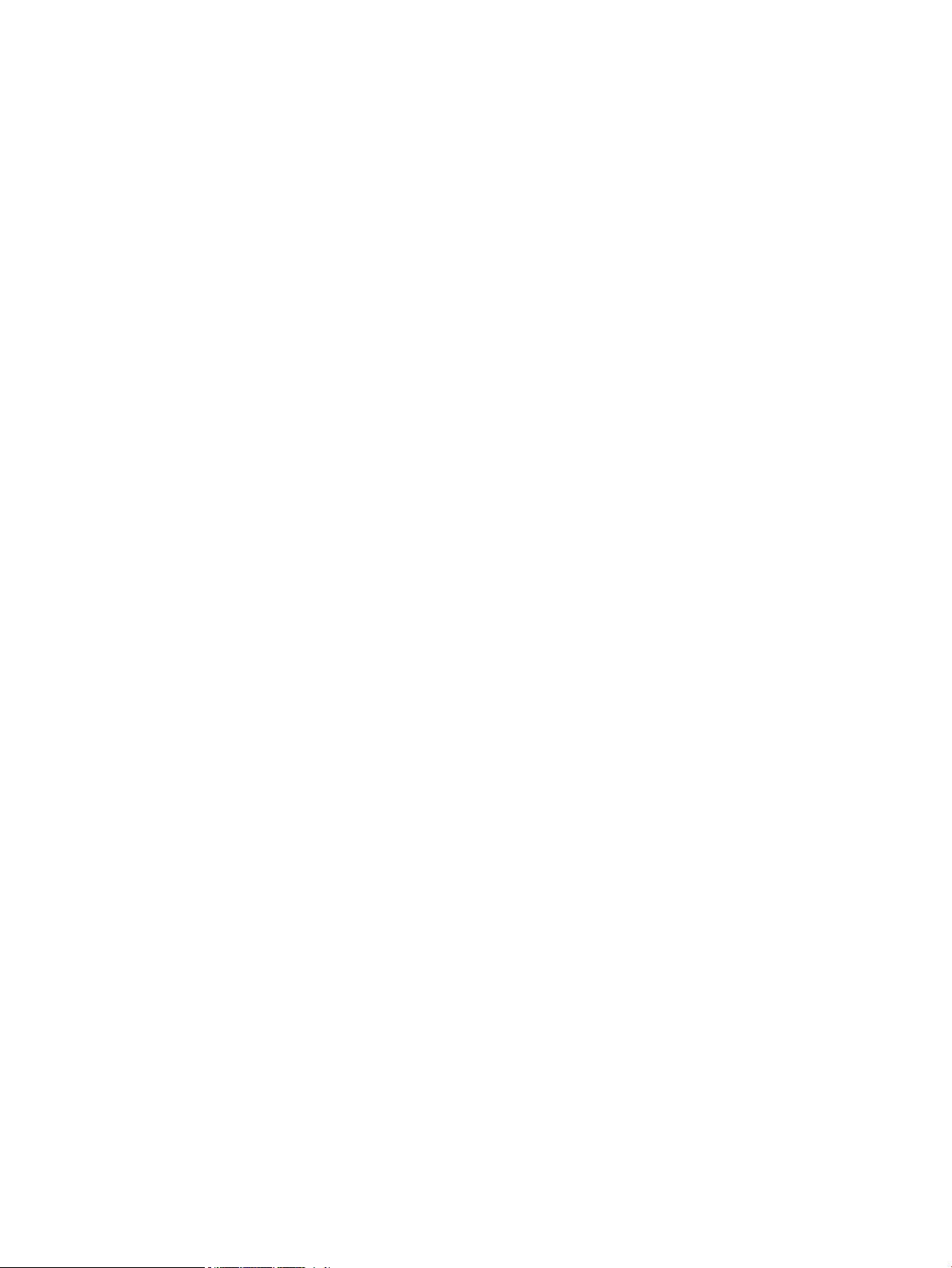
iv Conventions used in this guide ENWW
Page 7

For additional service and support information
HP service personnel, go to the Service Access Work Bench (SAW) at http://h41302.www4.hp.com/km/saw/
home.do.
Channel partners, go to HP Channel Services Network (CNS) at https://h30125.www3.hp.com/hpcsn.
●
To access HP PartSurfer information from any mobile device, go to http://partsurfermobile.hp.com/ or
scan the Quick Response (QR) code below.
●
Install and congure
●
Printer specications
●
Up-to-date control-panel message (CPMD) troubleshooting
●
Solutions for printer issues and emerging issues
●
Remove and replace part instructions and videos
●
Service advisories
●
Warranty & regulatory information
ENWW v
Page 8

vi For additional service and support information ENWW
Page 9

Table of contents
1 Theory of operation ....................................................................................................................................... 1
Related documentation and software ................................................................................................................... 2
Basic operation ...................................................................................................................................................... 3
Sequence of operation ........................................................................................................................ 4
Formatter-control system ..................................................................................................................................... 5
Sleep mode .......................................................................................................................................... 5
Printer job language (PJL) ................................................................................................................... 6
Printer management language (PML) ................................................................................................. 6
Control panel ....................................................................................................................................... 6
Easy-access USB port .......................................................................................................................... 7
Wireless ............................................................................................................................................... 7
Near eld communication (NFC) .......................................................................................................... 7
CPU ....................................................................................................................................................... 7
Input/output ........................................................................................................................................ 7
Memory ................................................................................................................................................ 7
Firmware ........................................................................................................................... 8
Nonvolatile random access memory (NVRAM) ................................................................. 8
Random access memory (RAM) ........................................................................................ 8
HP Memory Enhancement technology (MEt) .................................................................... 8
Engine-control system .......................................................................................................................................... 9
DC controller ...................................................................................................................................... 10
Motors ............................................................................................................................. 11
Fans ................................................................................................................................. 11
Solenoids ......................................................................................................................... 12
Switches .......................................................................................................................... 12
Sensors ........................................................................................................................... 13
Low-voltage power supply ................................................................................................................ 14
Low-voltage power supply voltages description ........................................................... 14
Over-current/over-voltage protection ........................................................................... 15
Sleep mode operation ..................................................................................................... 15
Low-voltage power supply failure detection ................................................................. 15
High-voltage power supply ............................................................................................................... 16
ENWW vii
Page 10

Fuser bias ........................................................................................................................ 17
Engine power supply ......................................................................................................................... 17
Fuser-control circuit ........................................................................................................ 17
Fuser temperature control ............................................................................................. 17
Fuser unit life detection .................................................................................................. 18
Fuser unit identication .................................................................................................. 18
Engine laser/scanner system .............................................................................................................................. 19
Laser failure detection ...................................................................................................................... 21
Image formation process .................................................................................................................. 22
Step 1: Primary charging ................................................................................................ 23
Step 2: Laser-beam exposure ......................................................................................... 24
Step 3: Development ...................................................................................................... 24
Step 4: Transfer ............................................................................................................... 25
Step 5: Separation ........................................................................................................... 25
Step 6: Fusing .................................................................................................................. 26
Step 7: Drum cleaning ..................................................................................................... 26
Step 8: Drum charge elimination .................................................................................... 27
Pickup, feed, and delivery system ....................................................................................................................... 28
Photo sensors and switches ............................................................................................................. 28
Motors, clutches, and solenoids ........................................................................................................ 28
Tray 1 (multipurpose)/Tray 2 (base printer) ..................................................................................... 29
Tray 1 paper pickup and feed ......................................................................................... 29
Tray 2 paper presence detection .................................................................................... 29
Tray 2 paper pickup and feed ......................................................................................... 30
Tray 2 multiple-feed prevention ..................................................................................... 30
Tray 2 tray presence detection ....................................................................................... 31
Tray 2 skew feed prevention ........................................................................................... 31
Duplexer ............................................................................................................................................ 32
Duplexing reverse and duplex feed control ................................................................... 32
Side registration adjustment operation (DP) ................................................................. 34
Jam detection/prevention ................................................................................................................. 35
Fuser wrapping jam detection ........................................................................................ 39
Pressure roller pressurization and depressurization control ...................... 39
Input accessories ................................................................................................................................................. 41
Trays 3-6 ........................................................................................................................................... 42
Trays 3-6 driver PCA ....................................................................................................... 42
Trays 3-6 motor control .................................................................................................. 43
Trays 3-6 electrical components .................................................................................... 43
Trays 3-6 media size detection ...................................................................................... 44
Trays 3-6 paper pickup ................................................................................................... 44
Trays 3-6 multiple feed prevention ................................................................................ 45
viii ENWW
Page 11

Trays 3-6 tray presence detection .................................................................................. 45
Trays 3-6 tray lift operation ........................................................................................... 45
Trays 3-6 jam detection .................................................................................................. 45
High-capacity input (HCI) feeder ....................................................................................................... 46
HCI driver PCA .................................................................................................................. 46
HCI motor control ............................................................................................................ 47
HCI electrical components .............................................................................................. 48
HCI media size detection ................................................................................................. 48
HCI paper pickup ............................................................................................................. 48
HCI multiple feed prevention .......................................................................................... 49
HCI tray lift operation ..................................................................................................... 50
HCI jam detection ............................................................................................................ 51
Envelope feeder ................................................................................................................................ 52
Envelope feeder driver PCA ............................................................................................ 52
Envelope feeder motor control ....................................................................................... 52
Envelope feeder electrical components ......................................................................... 53
Envelope feeder paper pickup ........................................................................................ 54
Envelope feeder multiple feed prevention ..................................................................... 54
Envelope feeder multiple feed detection ....................................................................... 54
Envelope feeder jam detection ....................................................................................... 56
Duplexer ............................................................................................................................................ 57
Duplexer driver PCA ........................................................................................................ 57
Duplexer motor control .................................................................................................. 57
Duplexer electrical components ..................................................................................... 58
Duplexer paper pickup .................................................................................................... 59
Side registration adjustment operation (DP) ............................................... 60
Duplexer jam detection ................................................................................................... 62
2 Solve problems ............................................................................................................................................ 63
For additional service and support ..................................................................................................................... 64
Solve problems checklist ..................................................................................................................................... 65
Solve problems checklist ................................................................................................................... 65
Print the conguration page ............................................................................................................. 68
Print menu map ................................................................................................................................. 69
Print current settings pages ............................................................................................................. 70
Print event log ................................................................................................................................... 70
Pre-boot menu options ..................................................................................................................... 73
Remote Admin ................................................................................................................. 82
Required software and network connection ................................................ 82
Connect a remote connection ....................................................................... 84
Disconnect a remote connection .................................................................. 88
ENWW ix
Page 12

Troubleshooting process ..................................................................................................................................... 91
Determine the problem source ......................................................................................................... 91
Troubleshooting owchart ............................................................................................. 91
Power subsystem .............................................................................................................................. 92
Power-on checks ............................................................................................................. 92
Power-on troubleshooting overview ........................................................... 92
Control panel checks ......................................................................................................................... 95
Control-panel diagnostics .............................................................................................. 96
Touchscreen diagnostic mode (M605x and M606x only) ............................ 96
Control-panel system diagnostics (touchscreen control panel) ............... 100
Control panel diagnostic owcharts (M605x and M606x only) ................................... 115
Touchscreen black, white, or dim (no image) ............................................ 116
Touchscreen is slow to respond or requires multiple presses to
respond ....................................................................................................... 117
Touchscreen has an unresponsive zone .................................................... 118
No control panel sound .............................................................................. 119
Home button is unresponsive .................................................................... 120
Hardware integration pocket (HIP) is not functioning (control panel
functional) .................................................................................................. 121
Tools for troubleshooting .................................................................................................................................. 122
Individual component diagnostics .................................................................................................. 122
Tools for troubleshooting: LED diagnostics ................................................................. 122
Understand lights on the formatter ........................................................... 122
Tools for troubleshooting: Engine diagnostics ............................................................ 123
Engine test button ...................................................................................... 123
Defeating interlocks ................................................................................... 124
Disable cartridge check .............................................................................. 125
Tools for troubleshooting: Paper path and sensor diagnostic tests ........................... 126
Paper path test ........................................................................................... 126
Paper path sensors test ............................................................................. 127
Manual sensor tests ................................................................................... 129
Tray/bin manual sensor test ...................................................................... 131
Tools for troubleshooting: Print/stop test ................................................................... 133
Tools for troubleshooting: Component tests ............................................................... 134
Individual component diagnostics (special-mode test) ............................ 134
Diagrams ......................................................................................................................................... 136
Diagrams: Block diagrams ............................................................................................ 136
Sensors and switches ................................................................................. 136
Cross section diagrams .............................................................................. 141
Diagrams: Printed circuit assembly (PCA) connector locations ................................... 146
DC controller connections .......................................................................... 146
x ENWW
Page 13

Formatter PCA ............................................................................................ 148
Printer base connectors ............................................................................. 149
1x500-sheet feeder connectors ................................................................ 150
1,500-sheet high-capacity feeder connectors .......................................... 150
Duplexer connectors .................................................................................. 151
Envelope feeder connectors ...................................................................... 151
Diagrams: External plug and port locations ................................................................. 151
Diagrams: Locations of major assemblies ................................................................... 153
Main assemblies (printer base) .................................................................. 153
Motors and fans (printer base) ................................................................... 155
Printed circuit assemblies (PCAs; printer base) ......................................... 156
1x500-sheet paper feeder ......................................................................... 157
1x1500-sheet paper feeder ....................................................................... 158
Diagrams: General timing chart ................................................................................... 160
Diagrams: General circuit diagrams ............................................................................. 161
Internal print-quality test pages .................................................................................................... 168
Print a conguration page ............................................................................................ 168
HP embedded Jetdirect page ..................................................................... 170
Wireless page ............................................................................................. 171
Finding important information on the conguration pages ..................... 173
Print a fuser test page .................................................................................................. 174
Print a cleaning page .................................................................................................... 176
Enable and congure auto cleaning ........................................................... 176
Control-panel menus ...................................................................................................................... 177
Administration menu .................................................................................................... 177
Reports menu ............................................................................................. 177
General Settings menu ............................................................................... 179
General Print Settings menu ...................................................................... 184
Default Print Options menu ....................................................................... 187
Display Settings menu ............................................................................... 189
Manage Supplies menu .............................................................................. 191
Manage Trays menu ................................................................................... 193
Stapler/Stacker Settings menu .................................................................. 195
Network Settings menu ............................................................................. 196
Troubleshooting menu ............................................................................... 207
Device Maintenance menu ............................................................................................ 210
Backup/Restore menu ................................................................................ 210
Calibration/Cleaning menu ......................................................................... 210
USB Firmware Upgrade menu .................................................................... 212
Service menu .............................................................................................. 212
Control panel message document (CPMD) ..................................................................................... 213
ENWW xi
Page 14

Control-panel message types ...................................................................................... 213
Control-panel messages and event log entries ........................................................... 213
10.XX.YZ Error Messages ........................................................................... 213
11.XX.YZ Error Messages ........................................................................... 219
13.XX.YZ Error Messages ........................................................................... 219
20.XX.YZ Error Messages ........................................................................... 237
32.XX.YX and 33.XX.YZ Error Messages .................................................... 238
40.XX.YZ Error Messages ........................................................................... 245
41.XX.YZ Error Messages ........................................................................... 246
42.XX.YZ Error Messages ........................................................................... 254
47.XX.XX Error Messages ........................................................................... 254
48.XX.YY Error Messages ........................................................................... 256
49.XX.YY Error Messages ........................................................................... 256
50.WX.YZ Error Messages .......................................................................... 257
51.XX.YZ, 52.XX.YZ Error Messages .......................................................... 261
54.XX.YZ Error Messages ........................................................................... 261
55.XX.YZ, 56.XX.YZ Error Messages .......................................................... 262
57.XX.YZ Error Messages ........................................................................... 263
58.XX.YZ Error Messages ........................................................................... 265
59.XX.YZ Error Messages ........................................................................... 266
60.00.0Y, 62.00.00 Error Messages ........................................................... 268
65.X0.AZ Error Messages ........................................................................... 269
66.WX.YZ Error Messages .......................................................................... 269
70.XX.YY Error Messages ........................................................................... 271
80.XX.YY, 82.XX.YY Error Messages ........................................................... 271
98.0X.0Y Error Messages ........................................................................... 273
99.XX.YY Error Messages ........................................................................... 274
Alpha Error Messages ................................................................................. 281
Tools for troubleshooting: Event log messages .......................................................... 311
Print or view an event log ........................................................................... 312
Clear the event log ..................................................................................... 313
Solve image-quality problems .......................................................................................................................... 314
Improve print quality ...................................................................................................................... 314
Repetitive image defect ruler ....................................................................................... 314
Use a ruler to measure between repetitive defects .................................. 315
Print-quality troubleshooting pages ............................................................................ 318
Print from a dierent software program ..................................................................... 322
Check the paper-type setting for the print job ............................................................ 322
Check toner-cartridge status ....................................................................................... 322
Clean the printer ........................................................................................................... 323
Print a cleaning page .................................................................................. 323
xii ENWW
Page 15

Visually inspect the toner cartridge or cartridges ....................................................... 324
Check paper and the printing environment ................................................................. 324
Use manual print modes ............................................................................................... 324
Image defects table ...................................................................................................... 327
Clean the printer ................................................................................................................................................ 335
Clean the paper path ....................................................................................................................... 335
Print a cleaning page ....................................................................................................................... 335
Clean the Tray 1 rollers ................................................................................................................... 336
Step 1: Remove the Tray 1 rollers ................................................................................ 336
Step 2: Clean the Tray 1 rollers ..................................................................................... 339
Step 3: Install the Tray 1 rollers .................................................................................... 340
Clean the Tray 2-X rollers ................................................................................................................ 345
Step 1: Remove the tray ............................................................................................... 345
Step 2: Remove the pickup, feed, and separation rollers ............................................ 345
Step 3: Clean the Tray 2-X rollers ................................................................................. 347
Step 4: Install the pickup, feed, and separation rollers ............................................... 347
Step 5: Install the tray .................................................................................................. 350
Clean the 1,500-sheet high capacity input (HCI) feeder rollers ..................................................... 351
Step 1: Remove the pickup, feed, and separation rollers ............................................ 351
Step 2: Clean the HCI rollers ......................................................................................... 353
Step 3: Install the pickup, feed, and separation rollers ............................................... 353
Solve paper handling problems ........................................................................................................................ 357
Product feeds incorrect page size ................................................................................................... 357
Product pulls from incorrect tray .................................................................................................... 357
Product will not duplex or duplexes incorrectly ............................................................................. 357
Paper does not feed from Tray 2-X ................................................................................................. 358
Output is curled or wrinkled ............................................................................................................ 358
Product does not pick up paper or misfeeds .................................................................................. 359
The product does not pick up paper ............................................................................. 359
The product picks up multiple sheets of paper ............................................................ 360
Paper does not feed automatically .............................................................................. 360
Clear paper jams ................................................................................................................................................ 361
Paper path jam sensor locations .................................................................................................... 362
Auto-navigation for clearing jams .................................................................................................. 365
Experiencing frequent or recurring paper jams? ............................................................................ 365
Clear paper jams in Tray 1 ............................................................................................................... 367
Clear paper jams in Tray 2 and the 500-sheet trays ...................................................................... 368
Clear paper jams in the optional 1,500-sheet high-capacity tray ................................................. 370
Clear paper jams in the toner-cartridge area ................................................................................. 372
Clear paper jams in the rear output bin .......................................................................................... 375
Clear paper jams in the fuser area .................................................................................................. 376
ENWW xiii
Page 16

Clear paper jams in the output bin .................................................................................................. 381
Clear paper jams in the duplexer .................................................................................................... 382
Clear paper jams in the envelope feeder ........................................................................................ 384
Clear paper jams in the 5-bin mailbox ............................................................................................ 386
Clear jams in the stacker or stapler/stacker ................................................................................... 388
Clear paper jams in the stacker or stapler/stacker ...................................................... 388
Clear staple jams in the stapler/stacker ....................................................................... 389
Change jam recovery ....................................................................................................................... 391
Solve performance problems ............................................................................................................................ 392
Factors aecting print performance ............................................................................................... 392
Print speeds ..................................................................................................................................... 393
The product does not print or it prints slowly ................................................................................ 393
The product prints slowly ............................................................................................................... 394
Solve connectivity problems ............................................................................................................................. 395
Solve USB connection problems ..................................................................................................... 395
Solve wired network problems ....................................................................................................... 395
Poor physical connection .............................................................................................. 395
The computer is using the incorrect IP address for the product .................................. 395
The computer is unable to communicate with the product ......................................... 396
The product is using incorrect link and duplex settings for the network .................... 396
New software programs might be causing compatibility problems ........................... 396
The computer or workstation might be set up incorrectly .......................................... 396
The product is disabled, or other network settings are incorrect ............................... 396
Service mode functions ..................................................................................................................................... 397
Service menu ................................................................................................................................... 397
Product resets ................................................................................................................................. 398
Restore factory-set defaults ........................................................................................ 398
Restore the service ID ................................................................................................... 399
Product cold reset ......................................................................................................... 400
Format Disk and Partial Clean functions ........................................................................................ 401
Active and repository rmware locations .................................................................... 401
Partial Clean .................................................................................................................. 401
Execute a Partial Clean ............................................................................... 402
Format Disk ................................................................................................................... 402
Execute a Format Disk ................................................................................ 403
Firmware upgrades ............................................................................................................................................ 405
Determine the installed revision of rmware ................................................................................. 406
Perform a rmware upgrade .......................................................................................................... 407
HP Embedded Web Server ............................................................................................ 407
USB ash drive (Pre-boot menu) .................................................................................. 408
USB ash drive (control-panel menu) .......................................................................... 410
xiv ENWW
Page 17

Appendix A Printer specications .................................................................................................................. 411
Printer dimensions ............................................................................................................................................ 412
Dimensions for the products, as sold ............................................................................................. 412
Dimensions for the input and output accessories .......................................................................... 414
Dimensions for sample combinations of the products and optional accessories ......................... 418
Combination one ........................................................................................................... 418
Combination two ........................................................................................................... 419
Combination three ........................................................................................................ 419
Printer space requirements ............................................................................................................................... 421
Power consumption, electrical specications, and acoustic emissions ........................................................... 422
Operating-environment range .......................................................................................................................... 423
Certicate of Volatility ....................................................................................................................................... 424
Index ........................................................................................................................................................... 427
ENWW xv
Page 18

xvi ENWW
Page 19

List of tables
Table 1-1 Sequence of operation .......................................................................................................................................... 4
Table 1-2 Motors ................................................................................................................................................................. 11
Table 1-3 Fans ..................................................................................................................................................................... 11
Table 1-4 Solenoids ............................................................................................................................................................ 12
Table 1-5 Switches .............................................................................................................................................................. 12
Table 1-6 Sensors ............................................................................................................................................................... 13
Table 1-7 Converted DC voltages ....................................................................................................................................... 14
Table 1-8 Image formation process ................................................................................................................................... 23
Table 1-9 Media presence and size detection (Tray 2 and 1x500- sheet feeder) .............................................................. 29
Table 1-10 Jam detection sensors ..................................................................................................................................... 36
Table 1-11 Jams that the printer detects ........................................................................................................................... 36
Table 2-1 Pre-boot menu options (1 of 7) .......................................................................................................................... 76
Table 2-2 Pre-boot menu options (2 of 7) .......................................................................................................................... 77
Table 2-3 Pre-boot menu options (3 of 7) .......................................................................................................................... 78
Table 2-4 Pre-boot menu options (4 of 7) .......................................................................................................................... 78
Table 2-5 Pre-boot menu options (5 of 7) .......................................................................................................................... 79
Table 2-6 Pre-boot menu options (6 of 7) .......................................................................................................................... 80
Table 2-7 Pre-boot menu options (7 of 7) .......................................................................................................................... 81
Table 2-8 Troubleshooting owchart ................................................................................................................................. 91
Table 2-9 Paper-path sensors diagnostic tests ............................................................................................................... 127
Table 2-10 Manual sensor diagnostic tests ..................................................................................................................... 130
Table 2-11 Tray/bin manual sensors ................................................................................................................................ 132
Table 2-12 Component test details .................................................................................................................................. 135
Table 2-13 Product base, sensors and switches block diagram ...................................................................................... 136
Table 2-14 1x500-sheet paper feeder, sensors and switches block diagram ................................................................ 137
Table 2-15 1,500-sheet high capacity input feeder, sensors and switches block diagram ............................................ 138
Table 2-16 Envelope feeder, sensors and switches block diagram ................................................................................. 139
Table 2-17 Duplexer, sensors and switches block diagram ............................................................................................. 140
Table 2-18 Product base, cross section diagram ............................................................................................................. 141
Table 2-19 1x500-sheet paper feeder, cross section diagram ........................................................................................ 142
Table 2-20 1,500-sheet high capacity input (HCI) feeder, cross section diagram ........................................................... 143
Table 2-21 Envelope feeder, cross section diagram ........................................................................................................ 144
ENWW xvii
Page 20

Table 2-22 Duplexer, cross section diagram .................................................................................................................... 145
Table 2-23 Tray, cross section diagram ............................................................................................................................ 145
Table 2-24 DC controller connectors ................................................................................................................................ 146
Table 2-25 Formatter PCA ................................................................................................................................................ 148
Table 2-26 External plug and port locations .................................................................................................................... 152
Table 2-27 Main assemblies (1 of 2; printer base) ........................................................................................................... 153
Table 2-28 Main assemblies (2 of 2; printer base) ........................................................................................................... 154
Table 2-29 Motors and fans (printer base) ....................................................................................................................... 155
Table 2-30 PCAs (printer base) ......................................................................................................................................... 156
Table 2-31 Main assemblies (1x500-sheet paper feeder) ............................................................................................... 157
Table 2-32 Printed circuit assembly and solenoid (1x500-sheet paper feeder) ............................................................. 157
Table 2-33 Main assemblies (1x1500-sheet paper feeder) ............................................................................................. 158
Table 2-34 Printed circuit assembly (PCA) and motor (1x1500-sheet paper feeder) ..................................................... 158
Table 2-35 Printed circuit assembly (PCA) and motor (1x1500-sheet paper feeder) ..................................................... 159
Table 2-36 Conguration page ......................................................................................................................................... 169
Table 2-37 HP embedded Jetdirect page ......................................................................................................................... 170
Table 2-38 Wireless page ................................................................................................................................................. 171
Table 2-39 Important information on the conguration pages ...................................................................................... 173
Table 2-40 Reports menu ................................................................................................................................................. 177
Table 2-41 General Settings menu ................................................................................................................................... 179
Table 2-42 General Print Settings menu .......................................................................................................................... 184
Table 2-43 Default Print Options menu ........................................................................................................................... 187
Table 2-44 Display Settings menu ................................................................................................................................... 189
Table 2-45 Manage Supplies menu .................................................................................................................................. 191
Table 2-46 Manage Trays menu ....................................................................................................................................... 193
Table 2-47 Default Print Options menu ........................................................................................................................... 195
Table 2-48 Network Settings menu ................................................................................................................................. 196
Table 2-49 Embedded Jetdirect Menu .............................................................................................................................. 196
Table 2-50 Troubleshooting menu ................................................................................................................................... 207
Table 2-51 Backup/Restore menu .................................................................................................................................... 210
Table 2-52 Sample event log page ................................................................................................................................... 311
Table 2-53 Repetitive defects .......................................................................................................................................... 314
Table 2-54 Print modes under the Adjust Paper Types submenu ................................................................................... 326
Table 2-55 Print modes under the Optimize submenu .................................................................................................... 326
Table 2-56 Image defects table ........................................................................................................................................ 327
Table 2-57 Product feeds incorrect page size .................................................................................................................. 357
Table 2-58 Product pulls from incorrect tray ................................................................................................................... 357
Table 2-59 Product will not duplex (print 2-sided jobs) or duplexes incorrectly ............................................................ 357
Table 2-60 Paper does not feed from Tray 2-X ................................................................................................................ 358
Table 2-61 Output is curled or wrinkled ........................................................................................................................... 358
Table 2-62 Paper does not feed automatically ................................................................................................................ 360
xviii ENWW
Page 21
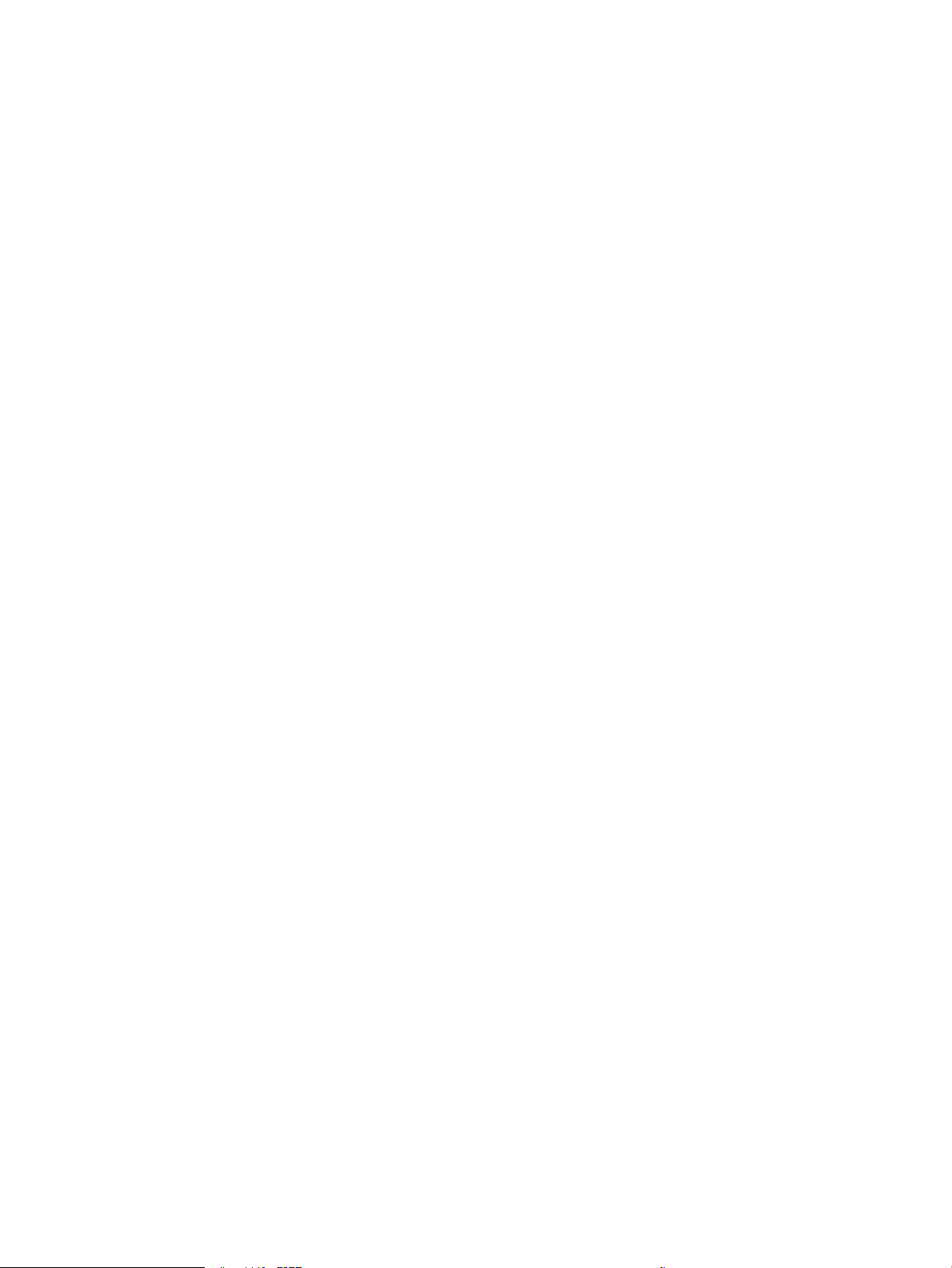
Table 2-63 Product base jam sensors .............................................................................................................................. 362
Table 2-64 1x500-sheet paper-feeder jam sensors ........................................................................................................ 363
Table 2-65 1,500-sheet high-capacity input (HCI) feeder jam sensors .......................................................................... 364
Table 2-66 Duplexer jam sensors ..................................................................................................................................... 365
Table 2-67 Solve performance problems ......................................................................................................................... 392
Table A-1 Operating-environment specications ............................................................................................................ 423
ENWW xix
Page 22
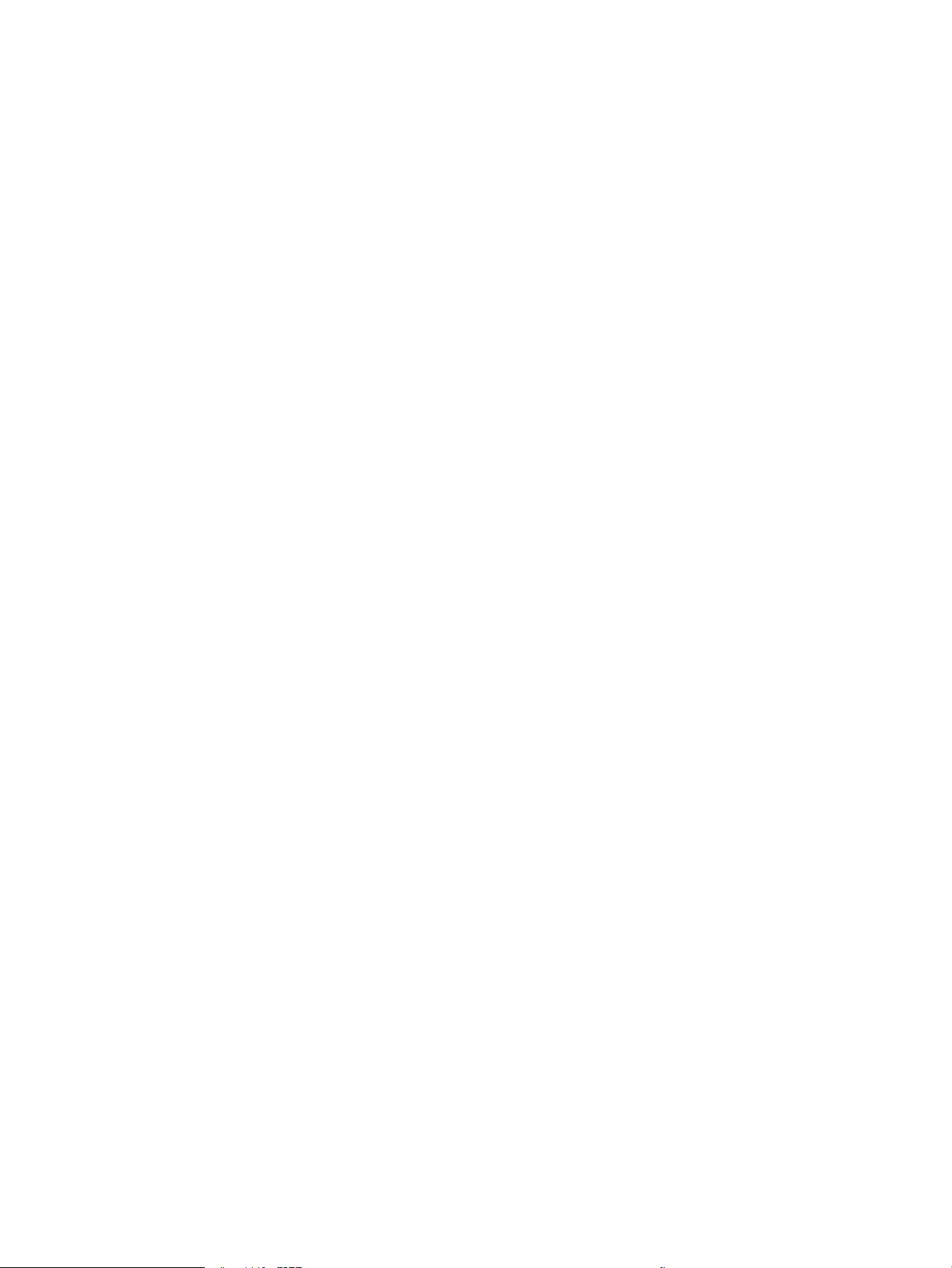
xx ENWW
Page 23

List of gures
Figure 1-1 Relationship between the main printer systems ............................................................................................... 3
Figure 1-2 Engine-control system ........................................................................................................................................ 9
Figure 1-3 DC controller block diagram .............................................................................................................................. 10
Figure 1-4 Low-voltage power-supply circuit .................................................................................................................... 14
Figure 1-5 High-voltage power supply circuits .................................................................................................................. 16
Figure 1-6 Fuser control ..................................................................................................................................................... 17
Figure 1-7 Fuser temperature-control circuit .................................................................................................................... 18
Figure 1-8 Laser/scanner system ....................................................................................................................................... 20
Figure 1-9 Image-formation system .................................................................................................................................. 22
Figure 1-10 Image-formation process ............................................................................................................................... 23
Figure 1-11 Primary charging ............................................................................................................................................. 24
Figure 1-12 Laser-beam exposure ..................................................................................................................................... 24
Figure 1-13 Development ................................................................................................................................................... 25
Figure 1-14 Primary transfer .............................................................................................................................................. 25
Figure 1-15 Separation ....................................................................................................................................................... 26
Figure 1-16 Fusing .............................................................................................................................................................. 26
Figure 1-17 Drum cleaning ................................................................................................................................................. 27
Figure 1-18 Drum charge elimination ................................................................................................................................ 27
Figure 1-19 Photo sensors ................................................................................................................................................. 28
Figure 1-20 Tray 2 multiple-feed prevention ..................................................................................................................... 31
Figure 1-21 Skew-feed prevention ..................................................................................................................................... 32
Figure 1-22 Duplex block diagram ..................................................................................................................................... 34
Figure 1-23 Side registration adjustment operation (DP) ................................................................................................. 35
Figure 1-24 Jam detection sensors .................................................................................................................................... 36
Figure 1-25 Pressure roller pressure release control ........................................................................................................ 40
Figure 1-26 1 x 500-sheet paper feeder ............................................................................................................................ 42
Figure 1-27 1 x 500-sheet paper feeder block diagram .................................................................................................... 43
Figure 1-28 1 x 500-sheet paper feeder circuit diagram ................................................................................................... 44
Figure 1-29 HCI ................................................................................................................................................................... 46
Figure 1-30 HCI block diagram ........................................................................................................................................... 47
Figure 1-31 HCI circuit diagram .......................................................................................................................................... 48
Figure 1-32 HCI lift .............................................................................................................................................................. 50
ENWW xxi
Page 24

Figure 1-33 Envelope feeder .............................................................................................................................................. 52
Figure 1-34 Envelope feeder block diagram ...................................................................................................................... 53
Figure 1-35 Envelope feeder circuit diagram ..................................................................................................................... 53
Figure 1-36 Envelope feeder multiple feed detection ....................................................................................................... 55
Figure 1-37 Envelope feeder jam detection ....................................................................................................................... 56
Figure 1-38 Duplexer .......................................................................................................................................................... 57
Figure 1-39 Envelope feeder block diagram ...................................................................................................................... 58
Figure 1-40 Duplexer circuit diagram ................................................................................................................................. 59
Figure 1-41 Side registration adjustment operation (DP) ................................................................................................. 61
Figure 1-42 Envelope feeder jam detection ....................................................................................................................... 62
Figure 2-1 Open the Pre-boot menu .................................................................................................................................. 73
Figure 2-2 Pre-boot menu .................................................................................................................................................. 74
Figure 2-3 Open the Pre-boot menu .................................................................................................................................. 75
Figure 2-4 Open the Control Panel ..................................................................................................................................... 83
Figure 2-5 Turn Windows features on or o ...................................................................................................................... 83
Figure 2-6 Enable the telnet client feature ........................................................................................................................ 84
Figure 2-7 Select the +3:Administrator item ..................................................................................................................... 85
Figure 2-8 Select the +A:Remote Admin item .................................................................................................................... 85
Figure 2-9 Select the 1:Start Telnet item ........................................................................................................................... 85
Figure 2-10 Telnet connecting message ............................................................................................................................ 85
Figure 2-11 Telnet error message ...................................................................................................................................... 86
Figure 2-12 Telnet server function initialized .................................................................................................................... 86
Figure 2-13 Open a command window ............................................................................................................................... 87
Figure 2-14 Start a telnet session ...................................................................................................................................... 87
Figure 2-15 Establish a telnet connection ......................................................................................................................... 87
Figure 2-16 Enter the PIN ................................................................................................................................................... 88
Figure 2-17 Remote Admin window ................................................................................................................................... 88
Figure 2-18 Access the administrator menu ...................................................................................................................... 89
Figure 2-19 Access the remote admin menu ...................................................................................................................... 89
Figure 2-20 Terminate the telnet connection .................................................................................................................... 90
Figure 2-21 Diagnostic-tests access button ...................................................................................................................... 96
Figure 2-22 Press the diagnostics-access button .............................................................................................................. 97
Figure 2-23 Control-panel version A yellow screen ........................................................................................................... 97
Figure 2-24 Touch the screen to advance colored screens ................................................................................................ 98
Figure 2-25 Exit the diagnostic mode ................................................................................................................................ 99
Figure 2-26 Open the Pre-boot menu .............................................................................................................................. 100
Figure 2-27 Pre-boot menu .............................................................................................................................................. 101
Figure 2-28 Access the administration menu .................................................................................................................. 102
Figure 2-29 Access the diagnostics menu ........................................................................................................................ 102
Figure 2-30 Open the screen test ..................................................................................................................................... 103
Figure 2-31 Blue vertical gradient screen ........................................................................................................................ 103
xxii ENWW
Page 25

Figure 2-32 Open the touch test ...................................................................................................................................... 107
Figure 2-33 Touch the white grid ..................................................................................................................................... 107
Figure 2-34 Verify the mark ............................................................................................................................................. 108
Figure 2-35 Open the softkey test ................................................................................................................................... 109
Figure 2-36 Touch the Home button ................................................................................................................................ 109
Figure 2-37 Successful test .............................................................................................................................................. 110
Figure 2-38 Open the backlight test ................................................................................................................................. 111
Figure 2-39 Open the sound test ...................................................................................................................................... 112
Figure 2-40 Do not open the keyboard test ..................................................................................................................... 113
Figure 2-41 Open the sound test ...................................................................................................................................... 114
Figure 2-42 Touchscreen blank, white, or dim (no image) .............................................................................................. 116
Figure 2-43 Touchscreen is slow to respond or requires multiple presses to respond ................................................... 117
Figure 2-44 Touchscreen has an unresponsive zone ....................................................................................................... 118
Figure 2-45 No control panel sound ................................................................................................................................. 119
Figure 2-46 Home button is unresponsive ....................................................................................................................... 120
Figure 2-47 Hardware integration pocket (HIP) is not functioning (control panel functional) ....................................... 121
Figure 2-48 Engine test button ........................................................................................................................................ 123
Figure 2-49 Defeating interlocks ...................................................................................................................................... 124
Figure 2-50 Printer base, sensors and switches block diagram ...................................................................................... 136
Figure 2-51 1x500-sheet paper feeder, sensors and switches block diagram ............................................................... 137
Figure 2-52 1,500-sheet high capacity input feeder, sensors and switches block diagram .......................................... 138
Figure 2-53 Envelope feeder, sensors and switches block diagram ............................................................................... 139
Figure 2-54 Duplexer, sensors and switches block diagram ........................................................................................... 140
Figure 2-55 Printer base, cross section diagram ............................................................................................................. 141
Figure 2-56 1x500-sheet paper feeder, cross section diagram ...................................................................................... 142
Figure 2-57 1,500-sheet high capacity input (HCI) feeder, cross section diagram ......................................................... 143
Figure 2-58 Envelope feeder, cross section diagram ....................................................................................................... 144
Figure 2-59 Duplexer, cross section diagram ................................................................................................................... 145
Figure 2-60 Tray, cross section diagram .......................................................................................................................... 145
Figure 2-61 DC controller PCA connectors ....................................................................................................................... 146
Figure 2-62 Formatter PCA ............................................................................................................................................... 148
Figure 2-63 Printer base connectors ................................................................................................................................ 149
Figure 2-64 1x500-sheet feeder connectors ................................................................................................................... 150
Figure 2-65 1,500-sheet high-capacity feeder connectors ............................................................................................ 150
Figure 2-66 Stapling mailbox connectors ........................................................................................................................ 151
Figure 2-67 Envelope feeder connectors ......................................................................................................................... 151
Figure 2-68 External plug and port locations .................................................................................................................. 152
Figure 2-69 Main assemblies (1 of 2; printer base) ......................................................................................................... 153
Figure 2-70 Main assemblies (2 of 2; printer base) ......................................................................................................... 154
Figure 2-71 Motors and fans (printer base) ..................................................................................................................... 155
Figure 2-72 PCAs (printer base) ....................................................................................................................................... 156
ENWW xxiii
Page 26
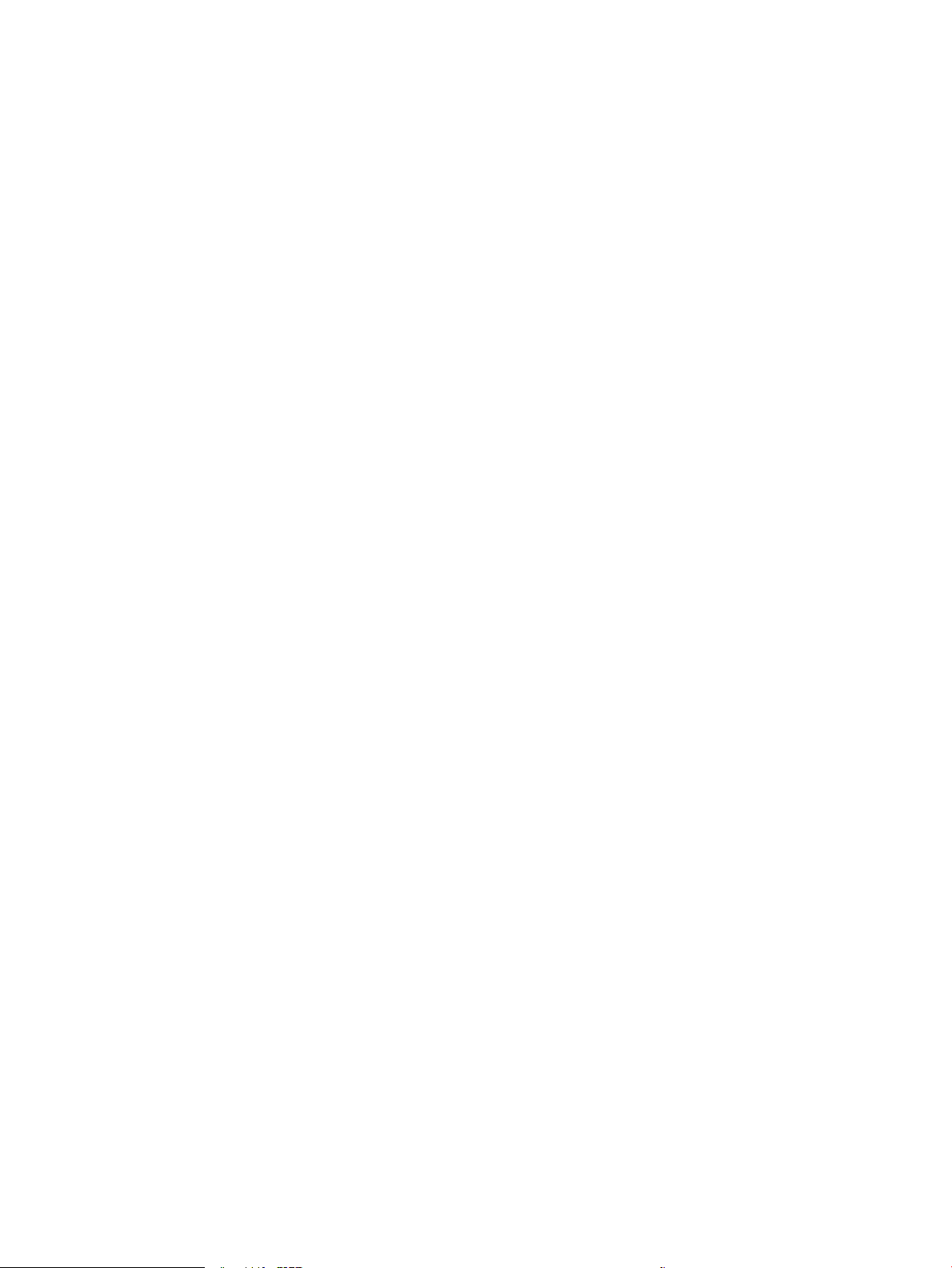
Figure 2-73 Main assemblies (1x500-sheet paper feeder) ............................................................................................. 157
Figure 2-74 Printed circuit assembly and solenoid (1x500-sheet paper feeder) ........................................................... 157
Figure 2-75 Main assemblies (1x1500-sheet paper feeder) ........................................................................................... 158
Figure 2-76 Printed circuit assembly (PCA) and motor (1x1500-sheet paper feeder) ................................................... 158
Figure 2-77 Printed circuit assembly (PCA) and motor (1x1500-sheet paper feeder) ................................................... 159
Figure 2-78 General timing chart ..................................................................................................................................... 160
Figure 2-79 General circuit diagram for the printer base (1 of 3) ................................................................................... 161
Figure 2-80 General circuit diagram for the printer base (2 of 3) ................................................................................... 162
Figure 2-81 General circuit diagram for the printer base (3 of 3) ................................................................................... 163
Figure 2-82 General circuit diagram for the 1x500-sheet feeder ................................................................................... 164
Figure 2-83 General circuit diagram for the 1,500-sheet high-capacity feeder (HCI) .................................................... 165
Figure 2-84 General circuit diagram for the envelope feeder ......................................................................................... 166
Figure 2-85 General circuit diagram for the duplexer ..................................................................................................... 167
Figure 2-86 Conguration page ....................................................................................................................................... 169
Figure 2-87 Conguration page ....................................................................................................................................... 170
Figure 2-88 Wireless page ................................................................................................................................................ 171
Figure 2-89 Print a fuser test page .................................................................................................................................. 175
Figure 2-90 Paper Tray guides ......................................................................................................................................... 220
Figure 2-91 Paper Tray overll guide ............................................................................................................................... 220
Figure 2-92 Paper Tray guides ......................................................................................................................................... 222
Figure 2-93 Paper Tray overll guide ............................................................................................................................... 222
Figure 2-94 Paper Tray guides ......................................................................................................................................... 224
Figure 2-95 Paper Tray overll guide ............................................................................................................................... 224
Figure 2-96 Paper Tray guides ......................................................................................................................................... 226
Figure 2-97 Paper Tray overll guide ............................................................................................................................... 226
Figure 2-98 Sample event log .......................................................................................................................................... 311
Figure 2-99 Examples of repetitive defects ..................................................................................................................... 316
Figure 2-100 Place the ruler on the page ......................................................................................................................... 317
Figure 2-101 Locate the next repetitive defect ............................................................................................................... 317
Figure 2-102 Determine the defective assembly ............................................................................................................ 318
Figure 2-103 Print-quality troubleshooting procedure page .......................................................................................... 320
Figure 2-104 Black print-quality troubleshooting page .................................................................................................. 321
Figure 2-105 Open the front cover ................................................................................................................................... 336
Figure 2-106 Open the separation roller cover ................................................................................................................ 336
Figure 2-107 Slide the separation roller .......................................................................................................................... 337
Figure 2-108 Remove the separation roller ..................................................................................................................... 337
Figure 2-109 Remove one screw ...................................................................................................................................... 338
Figure 2-110 Remove the bushing ................................................................................................................................... 338
Figure 2-111 Remove the cover ....................................................................................................................................... 339
Figure 2-112 Remove the Tray 1 pickup and feed rollers ................................................................................................ 339
Figure 2-113 Clean the rollers .......................................................................................................................................... 340
xxiv ENWW
Page 27

Figure 2-114 Install the Tray 1 pickup and feed rollers ................................................................................................... 340
Figure 2-115 Remove the cover ....................................................................................................................................... 341
Figure 2-116 Install the bushing ...................................................................................................................................... 342
Figure 2-117 Install one screw ......................................................................................................................................... 342
Figure 2-118 Open the separation roller cover ................................................................................................................ 343
Figure 2-119 Position the separation roller ..................................................................................................................... 343
Figure 2-120 Install the separation roller ........................................................................................................................ 344
Figure 2-121 Close the front cover ................................................................................................................................... 344
Figure 2-122 Remove the tray ......................................................................................................................................... 345
Figure 2-123 Open the cover ............................................................................................................................................ 345
Figure 2-124 Remove the feed roller ............................................................................................................................... 346
Figure 2-125 Remove the feed roller ............................................................................................................................... 346
Figure 2-126 Remove the pick roller ................................................................................................................................ 347
Figure 2-127 Clean the rollers .......................................................................................................................................... 347
Figure 2-128 Install the pick roller ................................................................................................................................... 348
Figure 2-129 Install the feed roller .................................................................................................................................. 348
Figure 2-130 Open the cover ............................................................................................................................................ 349
Figure 2-131 Align the torque limiter ............................................................................................................................... 349
Figure 2-132 Install the feed roller .................................................................................................................................. 350
Figure 2-133 Install the tray ............................................................................................................................................. 350
Figure 2-134 Open the feeder door .................................................................................................................................. 351
Figure 2-135 Open the separation-roller cover ............................................................................................................... 351
Figure 2-136 Remove the separation roller ..................................................................................................................... 352
Figure 2-137 Remove the feed roller ............................................................................................................................... 352
Figure 2-138 Remove the pick roller ................................................................................................................................ 353
Figure 2-139 Clean the rollers .......................................................................................................................................... 353
Figure 2-140 Install the pick roller ................................................................................................................................... 354
Figure 2-141 Install the feed roller .................................................................................................................................. 354
Figure 2-142 Open the separation-roller cover ............................................................................................................... 355
Figure 2-143 Check the torque limiter ............................................................................................................................. 355
Figure 2-144 Install the feed roller .................................................................................................................................. 356
Figure 2-145 Close the feeder door ................................................................................................................................. 356
Figure 2-146 Product base jam sensors .......................................................................................................................... 362
Figure 2-147 1x500-sheet paper-feeder jam sensors .................................................................................................... 363
Figure 2-148 1,500-sheet high-capacity input (HCI) feeder jam sensors ....................................................................... 364
Figure 2-149 Duplexer jam sensors ................................................................................................................................. 365
Figure 2-150 Open the Pre-boot menu ............................................................................................................................ 400
Figure 2-151 Open the Pre-boot menu ............................................................................................................................ 402
Figure 2-152 Open the Pre-boot menu ............................................................................................................................ 403
Figure 2-153 Open the Pre-boot menu ............................................................................................................................ 408
Figure A-1 Dimensions for the n models .......................................................................................................................... 412
ENWW xxv
Page 28

Figure A-2 Dimensions for the dn models ........................................................................................................................ 413
Figure A-3 Dimensions for the x models .......................................................................................................................... 414
Figure A-4 Dimensions for the 1 x 500-sheet paper feeder ............................................................................................ 414
Figure A-5 Dimensions for the 1,500-sheet high-capacity input tray ............................................................................ 415
Figure A-6 Dimensions for the stacker ............................................................................................................................. 416
Figure A-7 Dimensions for the stapler/stacker ................................................................................................................ 416
Figure A-8 Dimensions for the 5-bin mailbox .................................................................................................................. 417
Figure A-9 Dimensions for the printer stand ................................................................................................................... 417
Figure A-10 Dimensions for Combination one ................................................................................................................. 418
Figure A-11 Dimensions for Combination two ................................................................................................................. 419
Figure A-12 Dimensions for Combination three .............................................................................................................. 420
Figure A-13 Certicate of Volatility 1 of 2) ...................................................................................................................... 424
Figure A-14 Certicate of Volatility (2 of 2) ..................................................................................................................... 425
xxvi ENWW
Page 29

1 Theory of operation
●
Related documentation and software
●
Basic operation
●
Formatter-control system
●
Engine-control system
●
Engine laser/scanner system
●
Pickup, feed, and delivery system
●
Input accessories
ENWW 1
Page 30

Related documentation and software
HP service personnel, go to the Service Access Work Bench (SAW) at http://h41302.www4.hp.com/km/saw/
home.do.
Channel partners, go to HP Channel Services Network (CSN) at https://h30125.www3.hp.com/hpcsn.
2 Chapter 1 Theory of operation ENWW
Page 31

Basic operation
Engine-control system
Laser scanner system
Image-formation system
Pickup, feed and delivery system
Accessory
Engine-control system
Laser scanner system
Image-formation system
Pickup, feed and delivery system
Accessor
y
The printer routes all high-level processes through the formatter, which stores font information, processes
the print image, and communicates with the host computer.
The basic printer operation comprises the following systems:
●
The engine-control system, which includes the power supply and the DC controller printed circuit
assembly (PCA)
●
The laser/scanner system, which forms the latent image on the photosensitive drum
●
The image-formation system, which transfers a toner image onto the paper
●
The media feed system, which uses a system of rollers and belts to transport the paper through the
printer
●
Accessory (optional paper feeder)
Figure 1-1 Relationship between the main printer systems
ENWW Basic operation 3
Page 32

Sequence of operation
The DC controller PCA controls the operating sequence. The following table describes the basic operating
sequence from when the printer power is turned on until the nal printed page is delivered to an output bin.
NOTE: The printer takes about two minutes and twenty seconds to initialize.
Table 1-1 Sequence of operation
Period Duration Description
Waiting From the time the power is turned on, the door is
closed, or when the printer exits Sleep mode until the
printer is ready for printing.
Standby From the end of the waiting sequence, the last
rotation until the formatter receives a print command,
or until the printer is turned o.
Initial rotation From the time the formatter receives a print command
until the paper enters the paper path.
Printing From the time the rst sheet of paper enters the paper
path until the last sheet has passed through the fuser.
Last rotation From the time the last sheet of paper exits the fuser
until the motors stop rotating.
●
Brings the printer to standby condition.
●
Pressurizes the pressure roller in the fuser
●
Detects the toner cartridge
●
Rotates and stops each motor
●
Rotates and stops each fan
●
Is in the Ready state
●
Enters Sleep mode if the formatter sends the
sleep command
●
Activates the high-voltage power supply
●
Prepares the laser/scanner unit
●
Warms the fuser to the correct temperature
●
Forms the image on the photosensitive drum
●
Transfers the toner to the paper
●
Fuses the toner image onto the paper
●
Moves the last printed sheet into the output bin
●
Stops each motor
●
Stops each fan
●
Stops the high-voltage power supply
●
Stops the laser/scanner unit
●
Turns the fuser heater o
●
If another print command is received, the printer
enters the initial rotation period when the last
rotation is complete.
4 Chapter 1 Theory of operation ENWW
Page 33

Formatter-control system
The formatter performs the following functions:
●
Controlling sleep mode
●
Receiving and processing print data from the various printer interfaces
●
Monitoring control panel functions and relaying printer status information (through the control panel
and the network or bi-directional interface)
●
Developing and coordinating data placement and timing with the DC controller PCA
●
Storing font information
●
Communicating with the host computer through the network or the bidirectional interface
The formatter receives a print job from the network or bidirectional interface and separates it into image
information and instructions that control the printing process. The DC controller PCA synchronizes the image
formation system with the paper input and output systems, and then signals the formatter to send the print
image data.
The formatter also provides the electrical interface and mounting locations for the Slim DIMM and the
optional hard-disk drive (HDD).
Sleep mode
NOTE: In the General Settings menu (a submenu of the Administration menu), this item is termed Sleep
Timer Settings.
This feature conserves power after the printer has been idle for an adjustable period of time. When the printer
is in Sleep mode, the printer retains all settings, downloaded fonts, and macros. The default setting is for
Sleep mode to be enabled, and the printer enters Sleep mode after a 30-second idle time.
The printer rmware uses a combination of timers and Sleep settings to control when the printer enters a
dierent state as well as what states the printer will enter. The available states are listed below, in
descending order, from using the most power to using the least power:
●
Active: The printer control panel is fully illuminated. The power button light is illuminated.
●
Shallow suspend: The printer control panel is dim and the content is grayed out, but is still readable.
The power button light is illuminated.
●
Suspend: The printer control panel is o (blacked out). The power button light blinks once every three
seconds.
●
Deep suspend: The printer control panel is o (blacked out). The power button light blinks once every
three seconds. The control panel and power button appearance is the same in this state as the suspend
state. However, the printer is drawing less than 1 watt of power in the deep suspend state (as opposed
to 6 watts of power in the suspend state).
●
O: This state is entered by pressing the power button or removing power from the printer. The power
button light is not illuminated.
ENWW Formatter-control system 5
Page 34

The printer exits Sleep mode and enters the warm-up cycle when any of the following events occur:
●
The printer receives a print job, valid data, or a PML or PJL command.
●
A control-panel button is pressed or the touchscreen is touched.
●
A cover or door is opened.
●
The engine-test switch is pressed.
●
A paper tray, other than Tray 1, is opened.
NOTE: If the printer is in the deep suspend state, opening a paper tray will not cause the printer to exit
Sleep mode.
NOTE: Printer error messages override the Sleep message. The printer enters Sleep mode at the
appropriate time, but the error message continues to appear.
Printer job language (PJL)
PJL is an integral part of printer conguration, in addition to the standard printer command language (PCL)
and PostScript (PS). With standard cabling, the printer can use PJL to perform a variety of functions, such as
these:
●
Two-way communication with the host computer through a network connection or a USB device
port: The printer can inform the host about the control-panel settings, and the control-panel settings
can be changed from the host.
●
Dynamic I/O switching: The printer uses this switching to be congured with a host on each I/O. The
printer can receive data from more than one I/O simultaneously, until the I/O buer is full. This can occur
even when the printer is oine.
●
Context-sensitive switching: The printer can automatically recognize the personality (PS or PCL) of
each job and congure itself to serve that personality.
●
Isolation of print environment settings from one print job to the next: For example, if a print job is
sent to the printer in landscape mode, the subsequent print jobs print in landscape only if they are
formatted for landscape printing.
Printer management language (PML)
PML allows remote conguration of the printer and status read-back from the printer through the I/O ports.
Control panel
The M604n, M605n, M604dn, M605dn, and M606dn control panel is a 6.85 cm (2.7 in) four-line color display
with numeric keypad and additional buttons for navigating control panel menus. The M605x and M606x
control panel is a 20.3 cm (8 in) full-color SVGA with capacitive touchscreen and adjustable viewing angle.
The M605x and M606x control panel has a diagnostic mode to allow testing of the touchscreen, Home button,
and speaker. The control panel does not require calibration.
All models include an easy-access USB port for walk-up printing and a hardware integration pocket for thirdparty USB devices, such as card readers.
6 Chapter 1 Theory of operation ENWW
Page 35

Easy-access USB port
This printer features easy-access USB printing, for quickly printing les without sending them from a
computer. The printer accepts standard USB ash drives in the USB port near the control panel. It supports
the following types of les:
●
.pdf
●
.prn
●
.pcl
●
.ps
●
.cht
The USB port is disabled by default. Follow the instructions in the printer user guide to enable the USB port
and print USB documents.
Wireless
The M605x and M606x contains a wireless card to enable 802.11b/g/n wireless communication.
Near eld communication (NFC)
The M605x and M606x printer supports near eld communication (NFC) capabilities. NFC enables an easy
one-to-one HP wireless direct print connection using a simple device-to-device touch. Mobile device users can
quickly connect to the printer and print documents and images from a mobile device, such as a smartphone or
tablet, by touching the device to the NFC icon on the bottom of the control panel.
CPU
The formatter incorporates an 800 MHz processor.
Input/output
The printer has three I/O interfaces:
●
Hi-Speed USB 2.0
●
10/100/1000 Ethernet LAN connection with IPv4 and IPv6
●
Easy-access USB printing (no computer required)
Memory
If the printer encounters a problem when managing available memory, a clearable warning message appears
on the control panel.
The formatter incorporates dierent types of memory and storage to store the printer rmware as well as
print-job data and user settings.
ENWW Formatter-control system 7
Page 36

●
512 MB base memory, expandable to 1.0 GB or 1.5 GB by adding DIMM memory modules
●
HP Secure High-Performance Hard Disk (HDD; optional)
Firmware
Memory on the formatter or an optional hard-disk drive (HDD) attached to the formatter store the rmware. A
remote rmware upgrade process is used to overwrite and upgrade the rmware.
Nonvolatile random access memory (NVRAM)
The printer uses NVRAM to store printer and user conguration settings. The contents of NVRAM are retained
when the printer is turned o or disconnected.
Random access memory (RAM)
The formatter has one DIMM slot. All models come with 512 MB base memory installed. Additional memory
can be added up to a maximum of 1.5 GB.
The RAM on the formatter contains the page, I/O buers, and the font storage area. It stores printing and font
information received from the host system, and can also serve to temporarily store a full page of print-image
data before the data is sent to the print engine.
NOTE: If the printer encounters a problem when managing available memory, a clearable warning message
displays on the control panel display.
HP Memory Enhancement technology (MEt)
MEt eectively doubles the amount of standard memory through a variety of font- and data-compression
methods.
NOTE: MEt is available only in when printing in printer command language (PCL) mode. It is not functional
when printing in PostScript (PS) mode.
8 Chapter 1 Theory of operation ENWW
Page 37

Engine-control system
Formatter
Engine-control system
DC controller
Low-voltage power supply
Laser scanner system
Image-formation system
Pickup, feed and delivery
system
Accessory
High-voltage power supply
Fuser control
Formatter
Engine-control system
DC controller
Low-voltage power suppl
y
Laser scanner system
Image-formation system
Pickup, feed and deliver
y
sy
stem
Accessor
y
igh-voltage power suppl
y
F
user co
ntrol
The engine-control system receives commands from the formatter and interacts with the other main systems
to coordinate all printer functions. The engine-control system consists of the following components:
●
DC controller
●
Low-voltage power supply
●
High-voltage power supply
●
Fuser control
Figure 1-2 Engine-control system
ENWW Engine-control system 9
Page 38

DC controller
AC input
M
CL
Fuser unit
Motor
Transfer roller
High-voltage
power supply
Low-voltage
power supply
Laser/scanner
unit
Solenoid
Formatte r
Cartridge
Photointerrupter
DC controller
Switch
Fan
Accessory
Walkup
USB port
Clutch
Fuser control
Sensor
Power supply unit
HIP
Control panel
The DC controller controls the operation of the printer and its components. The DC controller starts the
printer operation when the printer power is turned on and the power supply sends DC voltage to the DC
controller. After the printer enters the standby period, the DC controller sends out various signals to operate
motors, solenoids, and other printer components based on the print command and image data that the host
computer sends.
Figure 1-3 DC controller block diagram
10 Chapter 1 Theory of operation ENWW
Page 39

Motors
The printer has four direct current (DC) motors. The motors drive the components in the paper-feed and
image-formation systems.
The DC controller monitors the fuser motor, the paper feed motor, and the drum motor to determine if a
motor has failed. It noties the formatter when it encounters the following conditions:
●
Startup failure: the motor does not reach a specied speed within a specied time from when the motor
starts.
●
Rotational failure: the rotational speed of the motor is not in the specied range for a specied time
after the motor reaches a specied speed.
Table 1-2 Motors
Abbreviation Name Purpose Failure detection
Fans
M101 Paper feed motor Drives the Tray 1 pickup roller, Tray 2 pickup
roller, and feed roller.
M102 Drum motor Drives the photosensitive drum, primary
charging roller, and transfer roller.
M299 Fuser motor Drives the pressure roller and feed roller—
when rotated counterclockwise it releases the
fusing pressure for easier jam removal.
M103 Lifter motor Drives the lifting plate of the tray.
1
This motor does not have direct failure detection. However, if the error message 60.00.02 Lifting Error appears on the control-panel
display, it could indicate that this motor has failed.
Yes
Yes
Yes
No
1
The printer has four fans that prevent the temperature from rising in the printer and for cooling the printed
pages.
The DC controller determines if there is a fan failure and noties the formatter if the fan locks for a specied
time from when the fan starts.
1-3 Fans
Table
Abbreviation Name Cooling area Type Speed
FN101 Cooling fan Power supply area left side Intake
FN102 Cooling fan Toner cartridge area right side Intake
FN103 Cooling fan Toner cartridge area left side Intake
FN104 Cooling fan Laser/scanner right side Intake
1
Cooling fan FN101 rotates at full speed for eight seconds when the printer is turned on, and then decreases to half-speed for
approximately 10 minutes. After that time period, if there is no print job in the print queue, the fan will stop completely. The fan
rotates at full speed during a print job.
2
This fan operates at full speed only during a print job. Otherwise, it does not rotate.
Full/half
2
Full
2
Full
2
Full
1
ENWW Engine-control system 11
Page 40

Solenoids
Switches
The printer has two solenoids. Solenoids are used for printer operation control.
Table 1-4 Solenoids
Component abbreviation Component name
SL101 Cassette pickup solenoid
SL102 Tray 1 (MP Tray) pickup solenoid
The printer has three switches. Switches are used for printer operation control.
Table 1-5 Switches
Component abbreviation Component name
SW101 Door open detection switch
SW102 Cassette media size switch
SW800 Test print switch
12 Chapter 1 Theory of operation ENWW
Page 41

Sensors
The printer has twelve sensors. Sensors are used for remote detection of various functions during printer
operation.
Table 1-6 Sensors
Component abbreviation Component name
PS101 Cassette media presence senor
PS102 Pre-feed sensor
PS103 Top-of-page sensor
PS104 Face-down tray media full sensor
PS105 Tray 1 (MP tray) media presence sensor
PS106 Media width sensor 1
PS107 Media stack surface sensor 1
PS108 Media width sensor 2
PS699 Fixing (fuser) pressure release sensor
PS700 Fixing (fuser) delivery sensor
PS907 Media stack surface sensor 2
TH3 Environmental sensor
ENWW Engine-control system 13
Page 42

Low-voltage power supply
Transformer
(T1)
Rectifying
circuit
Const ant-
voltage
control circuit
Abnormal
status latch
photocoupler
(PC1)
Const ant-
voltage control
photocoupler
(PC2)
Door open
detection switch
(SW101)
Control IC
(IC1)
Fuse
(FU1)
Power button
(SW1)
Fuse
(FU2)
100V : Open
200V : Close
Power supply unit
Sleep
switch 3
High-voltage
power suppl y
DC controller
+5V
generation circuit
Protectio n
circuit
Low-voltage power supply
Fuser
control
Noise
filter
Noise
filter
Rectifying
circuit
Rectifying
circui t
Sleep
switch 2
Sleep
switch 1
+24V A
ACH
ACN
5VPRO
/AC200
JP1001
+24VB
/DOPEN
+5V
+24V A
+24VC
+3.3R
+24R
+24U
+3.3V
+24V A
+24VC
The low-voltage power-supply (LVPS) circuit converts the AC power from the wall receptacle into the DC
voltage that the printer components use.
Figure 1-4 Low-voltage power-supply circuit
Low-voltage power supply voltages description
The low-voltage power supply converts the AC power into three DC voltages, which it then subdivides, as
described in the following table.
Table
Main DC voltage Sub-voltage Behavior
+24 V +24 VA Constantly supplied
1-7 Converted DC voltages
Stopped during active OFF or inactive OFF
14 Chapter 1 Theory of operation ENWW
Page 43

Table 1-7 Converted DC voltages (continued)
Main DC voltage Sub-voltage Behavior
+24 VB Interrupted when the right door is open (SW1)
+24 VC Interrupted when the right door is open (SW1)
+5 V +5 VA Constantly supplied
+5 VB Constantly supplied
+5 VC Constantly supplied
Stopped during active OFF or inactive OFF
+3.3 V +3.3 VA Constantly supplied
+3.3 VB Constantly supplied
Stopped during inactive OFF
+3.3 VC Constantly supplied
Stopped during active OFF or inactive OFF
+3.3 VD Constantly supplied
Stopped during active OFF or inactive OFF
Over-current/over-voltage protection
If a short-circuit or other problem on the load side causes an excessive current ow or generates abnormal
voltage, the overcurrent/overvoltage protection systems automatically cut o the output voltage to protect
the power-supply circuit.
CAUTION: If DC voltage is not being supplied from the low-voltage power supply, the protective function
might be running. In this case, turn the power switch o and unplug the power cord.
Do not turn the power switch on until the root cause is found and corrected.
If the overcurrent or overvoltage protection system are activated and the power-supply circuit does not
generate DC voltage, turn the power o, correct the problem, and then turn the printer on again.
The circuit has two fuses (FU1, FU2), which break and cut o the output voltage if overcurrent ows through
the alternating current (AC) line.
Sleep mode operation
Sleep mode conserves energy by stopping the power to several components when the printer is idle. If the DC
controller detects voltage that is too high when the printer is in Sleep mode, it determines that the lowvoltage power supply has failed, and it noties the formatter.
Low-voltage power supply failure detection
The DC controller determines a low-voltage power supply failure and noties the formatter when the
low‑voltage power supply does not supply +24 V.
ENWW Engine-control system 15
Page 44

High-voltage power supply
Power supply unit
Fuser sleeve
From antenna
From antenna
Photosensitive drum
Transfer roller
DC controller
High-voltage power supply
Primary charging
high-voltage
generation circuit
Developing high-
voltage generation
circuit
Transfer
high-voltage
generation circuit
Fuser
high-voltage
generation circuit
Pressure roller
To primary charging roller
Toner level detection
circuit
To developing cylinder
Cartridge
TNRSP2
TNRSP1
TRAD
TB21
TB20 TB504
T503
TB502
TB501
TB503
FILMBIAS
KAA TUBIAS
ANT2
ANT1
The DC controller controls the high-voltage power supply (HVPS) to generate biases. The high-voltage power
supply delivers the high-voltage biases to the following components used to transfer toner during the
image‑formation process:
●
Primary charging roller (in the toner cartridges)
●
Developing roller (in the toner cartridge)
●
Transfer roller
●
Fuser roller
●
Pressure roller
Figure 1-5 High-voltage power supply circuits
16 Chapter 1 Theory of operation ENWW
Page 45

Fuser bias
DC controller
Fuser heater
drive circuit
Fuser heater
safety circui t
Relay
CPU
Fuser control
FUSER HEATER TEMPERATURE signal
FUSER HEATER
DRIVE signal
TH1
TP1
H1
TH2
Pressure roller
Fuser sleeve
The printer uses instant-on fusing. The fuser bias is DC positive for improved print quality. The fuser bias
circuit is located in the high-voltage power supply.
Engine power supply
The power supply consists of the fuser-control circuit, the high-voltage circuit, and the low-voltage circuit.
The fuser-control and high-voltage circuits control the temperature of the fuser and generate high voltage
according to signals from the DC controller PCA. The low-voltage circuit generates the DC voltages that other
components in the printer use (for example the DC controller PCA, the motors, and fans).
Fuser-control circuit
The fuser-control circuit controls the fuser components. The two fuser heaters provide the high temperatures
that cause the toner to permanently bond to the media. The fuser thermistor monitors the fuser
temperatures. The thermal switch detects abnormally high fuser temperatures and interrupts the supply of
voltage to the fuser if the temperature is too high.
Figure 1-6 Fuser control
Fuser temperature control
The fuser temperature control detects the temperature of the fuser heater surface, and then controls the
FUSER HEATER DRIVE (FSRD1) signal to the fuser heater until the fuser heater temperature reaches the target
temperature.
The DC controller controls the FSRD1 signal by monitoring the detected fuser heater temperature—using the
thermistor (TH3)—and then holds the heater at the target temperature.
ENWW Engine-control system 17
Page 46

Figure 1-7 Fuser temperature-control circuit
JP1001
100V: Open
200V: Close
Relay
(RL101)
Fuser heater
drive circuit
Relay
(RL102)
Zero crossing
circuit
Fuser control
AC input
DC controller
Current
detection circuit
Fuser heater
safety circuit
H1
TH1
TH2
TP1
J12 8
Q704
+3.3V
/HITMP
FSRTH1
FSRD1
FSRTH2
/FSRARI
/AC200
CPU
/RLD
/ZEROX
CURRMS
FSRSAFE
TB10
TB11
2
1
+24VC
Fuser unit life detection
The fuser life is tracked by fuser rotations, and not by the number of pages printed. This is a more accurate
tracking method since the fuser rotates for every print job. There will be variations in fuser life depending on
customer usage. Three-page, intermittent jobs optimize fuser life. Customers who are running one and
two‑page intermittent jobs with long pauses between each job might reach the fuser low message sooner
due to the fuser rotating for each one-page job compared to every three pages.
Fuser unit identication
The printer detects the type and presence of the fuser. The DC controller detects whether the fuser is
installed and its type by monitoring the FIXING UNIT IDENTIFICATION signal when the printer is turned on or
when the right door is closed. The DC controller determines a low-voltage power supply failure and noties
the formatter when it fails to detect the type or presence of the fuser.
NOTE: This printer detects if the correct fuser for the printer is installed. The fuser from a dierent printer
can be installed in this printer, but it will not correctly function.
18 Chapter 1 Theory of operation ENWW
Page 47

Engine laser/scanner system
The laser/scanner system forms a latent image on the photosensitive drum according to the VIDEO signals
sent from the formatter. The main components, such as the laser driver and scanner motor, are assembled as
a laser/scanner unit and controlled by the DC controller. The DC controller allows the laser to emit light
according to the VIDEO signals. The laser beam passes through the lenses and enters the scanner mirror that
is rotating at constant speed. The laser beam is reected by the scanner mirror, passes through the lenses,
and scans on the photosensitive drum.
The DC controller receives instructions from the formatter regarding the image of the page to be printed. The
DC controller signals the lasers to emit light, and the laser beams pass through lenses and onto the scanner
mirror, which rotates at a constant speed. The mirror
pattern required for the image, exposing the surface of the drum so it can receive toner.
The main components of the laser/scanner system are the laser assembly and the scanner motor assembly,
which are controlled by signals sent from the DC controller.
reects the beam onto the photosensitive drum in the
ENWW Engine laser/scanner system 19
Page 48

Figure 1-8 Laser/scanner system
BD PCA
Scanner mirror
Scanner motor unit
Photosensitive drum
Laser driver
Formatter
DC controller
LASER CONTROL signal
VIDEO signal
SCANNER MOTOR
SPEED CONTROL signal
BD INPUT signal
The laser scanner uses two laser diodes to scan two lines simultaneously, producing high-speed laser
scanning. After receiving the print command from the host computer, the DC controller PCA activates the
scanner motor, which rotates the six-sided scanner mirror. The laser-driver PCA emits light from the two laser
diodes according to signals from the DC controller PCA. The two laser beams strike the six sided scanning
mirror and are directed through the focusing lenses and onto the photosensitive drum.
The modulated laser beams generate the latent electrostatic image on the photosensitive drum according to
the image data signals that the DC controller PCA sends.
20 Chapter 1 Theory of operation ENWW
Page 49

1. As it receives a print command from the formatter, the dc controller outputs the SCANNER MOTOR SPEED
CONTROL signal (/ACC) and rotates the scanner motor in order to rotate the six sided mirror.
2. As the scanner motor starts rotating, the dc controller uses a LASER CONTROL signal (CNT0, CNT1, CNT2)
to receive the /BD INPUT signal (/BDI) and force the laser to emit light . The dc controller detects the
rotational speed of the scanner motor based on the timing the /BD1 signal is input and controls the
speed to keep it constant.
3. While the scanner motor rotates at a constant speed, the dc controller passes the VIDEO signals from
the formatter on to the laser driver PCA. The laser driver PCA emits light from the two laser diodes
according to these signals: VDO1, /VDO1, VDO2, /VDO2.
4. The two laser beams pass through the collimator lens and cylindrical lens and strike the six-sided mirror
that is rotating at a constant speed.
5. The laser beams, that are reected o of the six-sided mirror pass through the focus lens and reective
mirror and focus on the photosensitive drum. The laser beams scan the drum surface at a constant
speed.
6. As the six-sided mirror rotates and the laser beam scans the drum surface at a constant speed, a latent
image forms on the drum surface.
Laser failure detection
The DC controller determines a laser/scanner unit failure and noties the formatter, if the laser/scanner unit
encounters the following conditions:
●
Laser failure: The laser intensity is not detected for a specied value when the laser is turned on for a
specied period during the scanner unit start-up period.
●
BD failure: The BD interval is out of a specied value during a print operation.
●
Scanner motor start-up failure: The scanner motor does not reach a specied rotation within a
specied period from when the scanner motor starts rotation.
ENWW Engine laser/scanner system 21
Page 50

Image formation process
High-voltage power supply circuit
Power supply unit
Laser beam
VIDEO signal
Laser/scanner unit
Fuser sleeve
Photosensitive drum
Transfer roller
DC controller
Pressure roller
To primary charging roller
To developing cylinder
Cartridge
Formatter
TB21
TB20
TB504 T503 TB502
The image formation system is the central hub of the printer. It also forms the toner image on the media.
●
Toner cartridge
●
Transfer roller
●
Fuser
The DC controller controls the laser/scanner unit and high-voltage power supply to form an image on the
media according to the VIDEO signals.
Figure 1-9 Image-formation system
The image-formation system consists of 8 steps divided into ve functional blocks.
22 Chapter 1 Theory of operation ENWW
Page 51

Figure 1-10 Image-formation process
8. Drum charge elimination
Drum cleaning
Transfer
Latent image formation
Developing
2. Laser-beam exposure
Fuser
6. Fuser
Delivery
5. Sep aration
4. T ransfer
7. Drum cleaning
3. Developing
1. Primary charging
Media path
Direction of the drum rotation
Pickup
Block
Step
Table 1-8 Image formation process
Functional block Steps Description
Latent image formation 1. Primary charging
Development 3. Development Toner adheres to the electrostatic latent image on the
Transfer 4. Transfer
Fusing 6. Fusing The toner fuses to the paper to make a permanent
Drum cleaning 7. ITB cleaning
Step 1: Primary charging
The primary-charging roller contacts the photosensitive drum and charges the drum with negative potential.
To prepare for latent image formation, the surface of the photosensitive drum is charged with a uniform
negative potential. The printer charges the photosensitive drum surface directly from the primary charging
roller. The DC bias and AC bias are applied to the primary charging roller to maintain a constant charge on the
drum surface.
An invisible latent image forms on the surface of the
photosensitive drums.
2. Laser-beam exposure
photosensitive drums.
The toner image transfers to the paper.
5. Separation
image.
Residual toner is removed from the drum.
8. Drum charge elimination
ENWW Engine laser/scanner system 23
Page 52

Figure 1-11 Primary charging
Photosensitive drum
Primary charging roller
Primary charging bias
Photosensitive drum
Laser beam
Step 2: Laser-beam exposure
The laser beam strikes the surface of the photosensitive drum in the areas where the image will form. The
negative charge neutralizes in those areas, which are then ready to accept toner.
Figure 1-12 Laser-beam exposure
Step 3: Development
Toner acquires a negative charge as the developing cylinder contacts the developing blade. Because the
negatively charged surface of the photosensitive drums have been neutralized where they have been struck
by the laser beam, the toner adheres to those areas on the drums. The latent image becomes visible on the
surface of each drum.
24 Chapter 1 Theory of operation ENWW
Page 53

Figure 1-13 Development
Developer roller
Developing bias
Photosensitive drum
Developer blade
Media
Transfer roller
Photosensitive
drum
DC bias
Step 4: Transfer
The positive DC bias is applied to the transfer roller to charge the media positive. The positively charged
media attracts the negatively charged toner from the photosensitive drum surface.
Step 5: Separation
Figure 1-14 Primary transfer
The curvature elasticity of the print media causes it to separate from the photosensitive drum surface. The
static charge eliminator reduces back side static discharge of the media for stable media feed and image
quality.
ENWW Engine laser/scanner system 25
Page 54

Figure 1-15 Separation
ITB
Paper
Secondary transfer roller
Static charge eliminator
ITB
Paper
econdary transfer roller
tatic charge eliminator
Paper
Fuser film
Fuser heater
Pressure roller
Fusing bias
Step 6: Fusing
To create the permanent image, the paper passes through heated, pressurized rollers to melt the toner onto
the page.
Figure 1-16 Fusing
Step 7: Drum cleaning
The cleaning blade scrapes the residual toner o the surface of the photosensitive drum and deposits it in the
waste toner container.
26 Chapter 1 Theory of operation ENWW
Page 55

Figure 1-17 Drum cleaning
Waste toner container
Photosensitive
drum
Cleaning blade
Laser beam
Step 8: Drum charge elimination
The residual charge on the photosensitive drum surface is eliminated to avoid uneven image. The residual
charge of the previous image is left on the drum surface after the transfer operation and this aects the
following image formation. The printer eliminates this residual charge by emitting a laser beam to the drum
surface. The drum charge elimination is operated only during the last rotation period.
Figure 1-18 Drum charge elimination
ENWW Engine laser/scanner system 27
Page 56

Pickup, feed, and delivery system
PS907
PS107
PS101
PS102
PS105
PS106
PS108
PS103
PS700
PS699
SW102
PS104
Separation roller
Pickup roller
Pickup arm
Lifter
Lifting plate
Transfer roller
Photosensitive drum
Lifting plate
Pre-transfer roller
Registration shutter
Feed roller
Feed roller
Fixing sleeve
Pressure roller
Face-down delivery roller
The DC controller controls the pickup, feed, and delivery system according to commands from the formatter.
The pickup, feed, and delivery system uses a series of rollers to move the paper through the printer.
Photo sensors and switches
The Tray 1 paper sensor (on the Tray 1 pickup assembly; PS105) detects media in Tray 1. The Tray 2 paper
sensor (PS101) detects media in Tray 2. The paper-size switch (SW102) detects the media size that is loaded
in Tray 2.
The pre-feed, top-of-page, and fuser-assembly delivery sensors (PS102, PS103, PS700) detect media
arriving and passing along the paper path. If the media does not reach or pass these sensors within a specic
amount of time, the microprocessor on the DC controller PCA halts the printer functions and a jam error
message appears on the control-panel display.
Figure 1-19 Photo sensors
Motors, clutches, and solenoids
When it receives a print command from the host computer, the DC controller PCA turns on the feed motor
(M101) power. The motor drives the Tray 2 pickup, feed, and separation rollers. The drum motor power also
turns on. The laser/ scanner motor power turns on.
28 Chapter 1 Theory of operation ENWW
Page 57

The DC controller PCA then activates the feed clutch (CL101) to rotate the feed roller. The Tray 2 pickup
solenoid is activated (SL101) and the pickup arm descends. The pickup roller touches the media and a sheet is
fed into the printer. The separation roller prevents multiple sheets of media from being fed at one time.
As the pre-feed sensor (PS102) detects the media, the dc controller PCA turns o the clutch, which stops the
media. When the DC controller PCA detects that the laser/scanner is ready it activates the feed clutch again.
The feed roller moves the media farther into the printer. The registration shutter corrects page skew and the
media is transported to the designated output area.
Tray 1 (multipurpose)/Tray 2 (base printer)
Moving paper from Tray 1 and Tray 2 involves the interaction of multiple components within the printer. The
following sections describe these processes.
Tray 1 paper pickup and feed
The printer picks up one sheet of paper from Tray 1.
NOTE: Tray 1 and Tray 2 are optimal for paper pickup when using special paper or media other than 20lb
plain paper. For Tray 1 and Tray 2 the printer increases the number of attempts to pickup a page, which
increases the reliability of successfully picking the page from the tray and decreases the possibility of a
mis‑pick jam.
HP recommends using Tray 1 or Tray 2 if the printer is experiencing excessive or reoccurring jams from trays
other than Tray 1 and Tray 2, or for print jobs that require media other than 20 lb plain paper.
The Tray 1 paper sensor (PS105) detects the presence of media in Tray 1. When the DC controller PCA receives
the print command, the printer starts the initial rotation phase, which consists of feed motor warm-up,
scanner motor warm-up, high-voltage control sequence, and fuser warm-up. When the initial rotation phase
ends, the Tray 1 pickup solenoid (SL102) is activated.
The cam rotates, the paper-tray lifter rises, and the media comes in contact with the Tray 1 pickup roller. At
the same time, the Tray 1 pickup roller rotates twice and picks up a sheet of media from Tray 1. The
separation pad prevents additional sheets from feeding with the rst sheet.
The sheet then reaches the registration assembly, where its skew is corrected. The sheet then passes through
the transfer, separation, and fusing stages; through the delivery unit; and is to the output bin.
NOTE: If media is removed from Tray 1 after the initial rotation phase, but before the pickup roller pulls the
media from the tray, the Tray 1 pickup roller might continue to rotate up to six times, after which a jam
detected.
Tray 2 paper presence detection
The media size detection switch (SW102) detects the presence and size of paper loaded in the tray.
The media size detection switch—comprised of three switches: upper, center, and lower—is active when the
tray paper size plate is correctly positioned to the loaded paper size and the tray is installed in the printer.
The DC controller determines the paper size by monitoring the switch conditions.
The DC controller determines a size mismatch and sends a signal to the formatter if the switches detect a
paper size that is dierent from the size specied by the formatter.
1-9 Media presence and size detection (Tray 2 and 1x500- sheet feeder)
Table
Media size Media size switch settings
ENWW Pickup, feed, and delivery system 29
Page 58

Table 1-9 Media presence and size detection (Tray 2 and 1x500- sheet feeder) (continued)
No cassette
A4 O O On
B5 O O On
A5 On O O
Legal On On O
Letter O On O
Executive On O On
Tray 2 paper pickup and feed
NOTE: Tray 1 and Tray 2 are optimal for paper pickup when using special paper or media other than 20lb
plain paper. For Tray 1 and Tray 2 the printer increases the number of attempts to pickup a page, which
increases the reliability of successfully picking the page from the tray and decreases the possibility of a
mis‑pick jam.
HP recommends using Tray 1 or Tray 2 if the printer is experiencing excessive or reoccurring jams from trays
other than Tray 1 and Tray 2, or for print jobs that require media other than 20lb plain paper.
Upper Center Lower
When the DC controller PCA receives the print command, the feed motor (M101) and scanner motor start their
rotation. When the feed motor reaches its prescribed speed, the feed roller clutch (CL101) and Tray 2 pickup
solenoid (SL101) are activated. (The feed motor rotation drives the Tray 2 pickup roller, Tray 2 feed roller, Tray
2 separation roller, and paper-feed rollers.)
The Tray 2 pickup roller, which the pickup solenoid activates, rotates once and picks up the media in the tray.
The separation roller prevents additional sheets from feeding with the rst sheet, and the media is fed to the
pre-feed sensor (PS102).
The sheet then reaches the registration assembly, where its skew is corrected. The sheet then passes through
the transfer, separation, and fusing stages; through the delivery unit; and to the output bin.
Tray 2 multiple-feed prevention
The printer uses a separation roller method to prevent multiple sheets of print media from entering the paper
path.
During normal feed, when the printer picks up one piece of paper, the Tray 2 separation roller is driven by the
Tray 2 pickup roller through one sheet of paper. Thus, the separation roller rotates in the paper feed direction.
During multiple feed, when the printer picks up more than one piece of paper, the low friction force between
the sheets weakens the driving force from the Tray 2 pickup roller is not enough to rotate the separation
roller. In addition, some braking force is always applied to the Tray 2 separation roller, so the weak rotational
force of the pickup roller is not enough to rotate the separation roller. Therefore, the separation roller is
driven by its own driving force and holds back any multiply-fed sheets from Tray 2 and one sheet of paper
feeds into the printer.
30 Chapter 1 Theory of operation ENWW
Page 59

Figure 1-20 Tray 2 multiple-feed prevention
Tray 2 separation roller
follows the Tray 2 feed roller
Driving force from
the pickup motor
Normal feed
Multiple feed
Paper
Tray 2 pickup roller
Tray 2 separation roller
Tray 1 feed roller
Tray 2 separation roller
llows the Tray 2 feed roller
Driving force from
the pickup motor
Normal
feed
ultiple fee
d
Paper
Tray 2 pickup roller
Tray 2 separation roller
Tray 1 feed roller
Tray 2 tray presence detection
The media size detection switch (SW102) detects the presence of the tray.
The media size detection switch—comprised of three switches: upper, center, and lower—is active when the
cassette is installed in the printer.
Tray 2 skew feed prevention
The printer can straighten the paper without slowing the feed operation.
1. The leading edge of paper strikes the registration shutter, and the leading edge is aligned with the
shutter.
2. As the feed rollers keep pushing the paper, the paper warps.
3. When the force is great enough, the registration shutter opens, and the paper passes through and
straightens.
ENWW Pickup, feed, and delivery system 31
Page 60

Figure 1-21 Skew-feed prevention
Registration shutter
Paper
Registration shutter
Paper
Duplexer
The duplexing unit reverses the paper and feeds it through the paper path to print the second side.
Duplexing reverse and duplex feed control
The duplexer has two motors: the duplex reverse motor (M1501) and the duplex re-pickup motor (M1502).
The duplex driver controls forward and reverse the duplex re-pickup motor rotations. When the duplex
re‑pickup motor rotates, the rollers in the duplexer rotate and when it reverses, the side registration guide
moves.
The duplex reverse motor rotates or reverses the face-down delivery roller of the printer.
In addition, the duplexer has three photo interrupters: the face-up sensor (PS1501), duplex media re‑pickup
sensor (PS1502), and the side registration guide home-position sensor (PS1503). The face-up sensor is used
32 Chapter 1 Theory of operation ENWW
Page 61

for face-up tray open detection, the duplex media re-pickup sensor is used for jam detection, and the side
registration guide home-position sensor is used for side registration guide home-position detection.
1. The duplex driver reverses the duplex re-pickup motor (M1502) when it receives a side registration
adjustment command from the DC controller. See Side registration adjustment operation (DP)
on page 34.
2. The DC controller outputs a duplex reverse motor rotation command to the duplex driver after a
specied period from when the fuser delivery sensor (PS700) of the printer detects the leading edge of
the page.
3. The duplex driver rotates the duplex reverse motor (M1501) and the page is fed to the face-down tray
when the command is received.
4. The DC controller outputs a duplex reverse motor reverse command to the duplex driver after a specied
period from when the fuser delivery sensor detects the trailing edge of a page.
5. The duplex driver reverses the duplex reverse motor and the page is fed to the duplexer along the side
registration guide when the command is received.
6. The duplex driver rotates the duplex re-pickup motor after a specied period from when it reverses the
duplex reverse motor. The media is fed by the oblique roller and the duplex feed rollers so that the edge
contacts with the left plate to correct a skewed feed.
7. The duplex driver stops the duplex reverse motor after a specied period from when the DC controller
reverses the duplex reverse motor.
8. The duplex driver stops the duplex re-pickup motor after a specied period from when the duplex media
re-pickup sensor (PS1502) detects the leading edge of the page.
9. The duplex driver rotates the duplex re-pickup motor when it receives a duplex re-pickup command
from the DC controller. The page is fed to the pre-feed sensor (PS102) of the printer at the same printer
feed speed.
10. The duplex driver stops duplex re‑pickup motor after a specied period from when the duplex media
re‑pickup sensor detects the trailing edge of the page.
The DC controller determines a print error and delivers media to the delivery tray without duplex printing if it
encounters following conditions after the page is picked up for the rst side printing.
ENWW Pickup, feed, and delivery system 33
Page 62

Figure 1-22 Duplex block diagram
M1502
M1501
PS1501
PS1502PS1503
PS700
Duplex feed roller
Face-down
delivery roller
CW
CCW
Side registration guide
Description Signal Driver
DP reverse motor M1501 DUPLEX REVERSE MOTOR DRIVE signal DP driver
DP re-pick motor M1502 DUPLEX RE-PICK MOTOR signal DP driver
Face-up sensor M1501 FACE-UPsignal DP driver
DP media re-pick sensor M1502 DUPLEX MEDIA RE-PICK signal DP driver
Side registration guide
home-position sensor
Side registration adjustment operation (DP)
M1503 SIDE REGISTRATION GUIDE HOMEPOSITION signal DP driver
The printer adjusts the side registration during a duplex print operation to align the center of the horizontal
scanning on the second side with that of the print area on the photosensitive drum.
The side registration adjustment is made by moving the side registration guide to the designated page size of
the side registration adjustment command. The side registration guide moves to the following ve positions
depending on the media size in order of numbers 1 to 5 and then back to 1.
1. Letter or Legal (home position)
2. A4
3. Executive
4. B5
5. A5
34 Chapter 1 Theory of operation ENWW
Page 63

Figure 1-23 Side registration adjustment operation (DP)
home-position sensor
The sequence of the side registration adjustment operation is as follows:
1. The duplex driver reverses the duplex re-pickup motor (M1502) when it receives a side registration
adjustment command from the DC controller.
2. The side registration guide drive cam rotates and the side registration guide home-position sensor
(PS1503) detects the home position of the side registration guide. Then the side registration guide
moves depending on the media size.
3. The duplex driver stops the duplex re-pickup motor and completes the side registration guide
movement.
The duplex driver determines a side registration guide failure and noties the DC controller when the side
registration guide home-position sensor does not detect the home position after the side registration guide
drive cam rotates twice.
Jam detection/prevention
The printer uses the following sensors to detect the presence of media and to check whether media is being
fed correctly or has jammed.
ENWW Pickup, feed, and delivery system 35
Page 64

Figure 1-24 Jam detection sensors
PS1704
PS1603
PS1603
PS1603
PS102
PS103
PS106
PS108
PS700
PS102: Pre-feed sensor PS108: Media width sensor 2 PS1704: Media path sensor (paper deck)
PS103: Top of page sensor PS700: Fuser delivery sensor
PS106: Media width sensor 1 PS1603: Media path sensor (paper feeder)
The printer determines a jam if the sensor detects paper presence at a specied timing stored in the DC
controller.
The DC controller stops a print operation and noties the formatter when it determines a jam occurrence.
The printer detects the following jams.
1-11 Jams that the printer detects
Table
Jam Description
Pickup delay jam 1 a. Standard equipped tray
36 Chapter 1 Theory of operation ENWW
Page 65

Table 1-11 Jams that the printer detects (continued)
Jam Description
The top of page sensor (PS103) does not detect the leading edge of media within a specied
period from when the pre-feed sensor (PS102) detects the leading edge.
b. Pickup option
The top of page sensor (PS103) does not detect the leading edge of media within a specied
period from when the feed clutch (CL101) is turned on.
c. Tray 1 (MP tray)
The top of page sensor (PS103) does not detect the leading edge of media within a specied
period from when the MP tray pickup solenoid (SL102) is turned on.
Pickup delay jam 2 a. Standard equipped tray
The pre-feed sensor (PS102) does not detect the leading edge of media within a specied
period from when a pickup operation starts.
b. Top pickup source of pickup option
The PF media path sensor (PS1603) for the top PF cassette or the PD media path sensor
(PS1704) does not detect the leading edge of media within a specied period from when a
pickup operation starts.
c. Lower pickup sources of pickup option
The PF media path sensor (PS1603) for the top PF cassette does not detect the leading edge of
media within a specied period from when the PF media path sensor (PS1603) or the PD media
path sensor (PS1704), either one of that equipped to the pickup source that picks up the
media, detects the leading edge of media.
Pickup delay jam 3 The PF media path sensor (PS1603) or PD media path sensor (PS1704), either one of that equipped
to the pickup source that picks up the media, does not detect the leading edge of media within a
specied period from when a pickup operation from the lower pickup sources of the pickup option.
Pickup stationary jam a. Top of page sensor detection
The top of page sensor (PS103) does not detect the trailing edge of media within a specied
period from when it detects the leading edge.
b. Media width sensors detection
Both of the media width sensors (PS106, PS108) do not detect the trailing edge of media
within a specied period from when the top of page sensor (PS103) detects the trailing edge.
Delivery delay jam The fuser delivery sensor (PS700) does not detect the leading edge of media within a specied
period from when the top of page sensor (PS103) detects the leading edge.
Delivery stationary jam The fuser delivery sensor (PS700) does not detect the trailing edge of media within a specied
period from when the top of page sensor (PS103) detects the trailing edge.
Residual media jam 1 a. Either one of the following sensors detects media presence when the wait sequence starts:
ENWW Pickup, feed, and delivery system 37
Page 66

Table 1-11 Jams that the printer detects (continued)
Jam Description
●
Top of page sensor (PS103)
●
Media width sensors (PS106, PS108)
●
Fuser delivery sensor (PS700)
b. The fuser delivery sensor (PS700) detects media presence before the top of page sensor
(PS103) or the media width sensor (PS106, PS108) detects leading edge of media during an
automatic delivery operation.
NOTE: The automatic delivery delivers the deliverable residual media automatically during
the initial rotation period when the power is turned on or when the door is closed. The DC
controller sends an automatic delivery request to the formatter and stops a print operation
when it determines that there is deliverable residual media. Then the formatter sends an
automatic delivery command and the DC controller drives media feed system to deliver the
residual media out of the printer.
c. Either one of the following sensors detects media presence during an automatic delivery
operation:
●
Pre-feed sensor (PS102)
●
Top of page sensor (PS103)
●
Media width sensors (PS106, PS108)
●
Fuser delivery sensor (PS700)
Residual media jam 2
●
PF media path sensor (PS1603)
●
PD media path sensor (PS1704)
d. The door open is detected when either one of the following sensors detects media presence
during an automatic delivery operation:
●
Top of page sensor (PS103)
●
Media width sensors (PS106, PS108)
●
Fuser delivery sensor (PS700)
e. A stop control command is received when either one of the following sensors detects media
presence during an automatic delivery operation:
●
Pre-feed sensor (PS102)
●
Top of page sensor (PS103)
●
Media width sensors (PS106, PS108)
●
Fuser delivery sensor (PS700)
●
PF media path sensor (PS1603)
●
PD media path sensor (PS1704)
a. Either one of the following sensors detects media presence when a print operation completes:
●
Pre-feed sensor (PS102)
●
Top of page sensor (PS103)
●
Media width sensors (PS106, PS108)
38 Chapter 1 Theory of operation ENWW
Page 67

Table 1-11 Jams that the printer detects (continued)
Jam Description
●
Fuser delivery sensor (PS700)
●
PF media path sensor (PS1603)
●
PD media path sensor (PS1704)
b. A stop control command is received from the formatter after a pickup operation has started.
Door open jam The door open is detected after a pickup operation has started.
Wrapping jam The fuser delivery sensor (PS700) detects media absence before it detects the trailing edge of
media after a specied period from when it detects the leading edge.
Fuser wrapping jam detection
The printer includes controls for detecting when a jam occurs causing the paper to wrap around the fuser
roller.
Pressure roller pressurization and depressurization control
The printer releases the pressure roller except during a print operation to improve usability for jammed paper
removal.
The DC controller reverses the fuser motor (M299) to rotate the fuser pressure release cam. The pressure
roller is pressurized or depressurized due to the shape of the cam.
The DC controller reverses the fuser motor to control the pressure roller pressurize or depressurize state
according to the signal sent from the fuser pressure release sensor (PS699).
ENWW Pickup, feed, and delivery system 39
Page 68

Figure 1-25 Pressure roller pressure release control
PS699
M299
FIXING MOTOR
DRIVE signal
DC controller
Fuser sleeve
Pressure roller
Fuser pressure
release cam
Fuser pressure release sensor
Fuser motor
FIXING PRESSURE RELEASE signal
<Pressurized> <Released>
The pressure roller depressurizes under the following conditions:
●
●
The DC controller determines a fuser pressure release mechanism failure and noties the formatter if the
fuser roller release control is not completed within a specied period when it reverses the fuser motor.
When a paper jam is detected
Factory shipment
40 Chapter 1 Theory of operation ENWW
Page 69

Input accessories
NOTE: The printer accepts up to four 1 x 500-sheet feeders, or three 1 x 500-sheet feeders and one 1,500-
sheet high capaciy input tray.
●
Trays 3-6
●
High-capacity input (HCI) feeder
●
Envelope feeder
●
Duplexer
ENWW Input accessories 41
Page 70

Trays 3-6
Paper Feeder
Face-down delivery
Face-up delivery
The 1 x 500-sheet paper feeder (PF) is optionally installed at the bottom of the printer. It features paper
pickup and paper feeding to the printer. The printer supports up to four optional paper feeders.
Figure 1-26 1 x 500-sheet paper feeder
Trays 3-6 driver PCA
The paper feeder driver controls the operational sequence of the paper feeder and the serial communication
with the DC controller of the printer.
The DC controller sends several commands to the paper feeder driver at necessary timing. The paper feeder
driver drives each load, such as motor and solenoid, according to the commands. The paper feeder driver
responds the status information of the paper feeder to the DC controller.
The DC controller determines a paper feeder illegal connection and noties the formatter if it does not make
the serial communication with the paper feeder driver during the pre-rotation period when the printer is
turned on, when recovering from the Sleep mode or when the door is closed.
The printer supplies DC24V to the paper feeder. The DC3.3V for sensors and ICs is generated from the DC24V
in the paper feeder driver.
42 Chapter 1 Theory of operation ENWW
Page 71

Trays 3-6 motor control
SW1600
PS1601
PS1602
PS1600
PS1603
PF sep aration roller
PF pickup roller
PF feed roller
Pickup arm
Lifter
Lifting plate
Feed motor
M1600
SL1600
M101
PF feed roller 1
The paper feeder uses same mechanism of the printer for the pickup-and-feed operation. The rollers used in
the paper feeder are driven by the feed motor (M101) of the printer through the gears.
Figure 1-27 1 x 500-sheet paper feeder block diagram
Description Signal Driver
PF lifter motor M1600 PF LIFTER MOTOR DRIVE signal PF driver
PF media presence sensor PS1600 PF MEDIA PRESENCE signal PF driver
Paper feeder media stack surface
sensor 1
Paper feeder media stack surface
sensor 2
Paper feeder media path sensor PS1603 PF MEDIA PATH signal PF driver
Paper feeder pickup solenoid SL1600 PF PICKUP SOLENOID signal PF driver
Paper feeder media size switch SW1600 PF MEDIA SIZE signal PF driver
Trays 3-6 electrical components
The paper feeder motors, solenoids, sensors, and switches, are described in the following gure and table.
PS1601 PF MEDIA STACK SENSOR 1 signal PF driver
PS1602 PF MEDIA STACK SENSOR 2 signal PF driver
ENWW Input accessories 43
Page 72

Figure 1-28 1 x 500-sheet paper feeder circuit diagram
M
Motor
Solenoid
Sensor
Paper feeder driver
Switch
DC controller
Paper feeder
Paper feeder/Paper deck
+24V
+3.3V
generation
circui t
+3.3V +24V
Component Description
Motor M1600 Paper feeder lift motor
Sensor PS1600 Paper feeder media presence sensor
PS1601 Paper feeder media stack surface sensor 1
PS1602 Paper feeder media stack surface sensor 2
PS1603 Paper feeder media path sensor
Solenoid SL1600 Paper feeder pickup solenoid
Switch SW1600 Paper feeder media size switch
Trays 3-6 media size detection
The media size for the trays 3-6 is detected in the same way as that of the printer base.
Trays 3-6 paper pickup
The 1 x 500-sheet paper feeder picks up one sheet from the paper-feeder tray and feeds it to the printer.
1. The lifting plate moves up to the position where the paper can be picked up after the printer is turned on
or the paper feeder cassette is installed.
2. The DC controller drives the feed motor (M101) when it receives a print command from the formatter.
3. The DC controller outputs a pickup command to the paper feeder driver.
4. The trays 3-6 driver turns on the PF pickup solenoid (SL1600) when it receives a pickup command.
5. The PF separation roller holds back any multiple-fed sheets and one sheet of media is fed into the
Accordingly the PF pickup roller, PF feed roller and PF feed roller 1 rotate to pick up media in the PF
cassette. (PF cassette pickup mechanism and PF lift-up operation are the same way as that of the
printer).
printer. (PF multiple-feed prevention mechanism is the same way as that of the printer).
44 Chapter 1 Theory of operation ENWW
Page 73

Trays 3-6 multiple feed prevention
The trays 3-6 multiple-feed prevention for the paper feeder is operated in the same way as that of the printer
base.
Trays 3-6 tray presence detection
The trays 3-6 tray presence detection for the paper feeder is the same way as that of the printer base.
Trays 3-6 tray lift operation
The lift-up operation keeps the stack surface of media in the paper feeder tray at a specied position to
perform stable pickup operation.
The trays 3-6 driver drives the PF lifter motor (M1600) to move up the lifter plate in which media is stacked.
The tray lift-up operation for the paper feeder is operated in the same way as that of the printer base.
The trays 3-6 driver monitors the PF media stack surface sensors (PS1601, PS1602) when the printer is
turned on, when the PF tray is installed or during a print operation to perform the lift-up operation.
The sequence occurs as follows:
1. Initial lift-up operation
●
The initial lift-up operation is performed if either one of the PF media stack surface sensors
(PS1601,PS1602) does not detect the media surface when the power is turned on or when the PF
cassette is installed. The trays 3-6 driver drives the PF lifter motor for a specied period after both
of the PF stack surface sensors detect media and lifts the stack surface to the pickup position.
The trays 3-6 driver determines a PF lifter motor failure and noties the DC controller if both of the
PF media stack surface sensors do not detect media within a specied period from when a lift-up
operation is started.
2. During print lift-up operation
●
The during print lift-up operation is performed when the media surface is lowered for a specied
level due to a pickup operation. The trays 3-6 driver drives the PF lifter motor for a specied period
and lifts the stack surface to the pickup position when the PF media stack surface 1 (PS1601)
detects media absence during a print operation.
If a tray media-stack-surface sensor does not detect a stack surface within a specied period after the PD
lifter motor starts rotating, the trays 3-6 driver determines that the PD lifter motor has failed and through the
DC controller noties the formatter.
The trays 3-6 driver noties the formatter if either of the paper-feeder media-stack surface sensors fails to
detect the stack surface within a specied period from when a lift-up operation starts.
Trays 3-6 jam detection
The paper jam for trays 3-6 is detected by the DC controller of the printer base.
ENWW Input accessories 45
Page 74

High-capacity input (HCI) feeder
Face-down delivery
Face-up delivery
The HCI (1 x 1500-sheet paper feeder; PD) is optionally installed at the bottom of the printer. It features paper
pickup and paper feeding to the printer. The printer supports one HCI and up to three paper feeders between
the printer and the HCI.
Figure 1-29 HCI
HCI driver PCA
The HCI driver controls the operational sequence of the paper deck and the serial communication with the DC
controller of the printer.
The DC controller sends several commands to the HCI driver at necessary timing. The HCI driver drives each
load, such as motor and solenoid, according to the commands. The HCI driver responds the status information
of the HCI to the DC controller.
The DC controller determines a HCI illegal connection and noties the formatter if it does not make the serial
communication with the HCI driver during the pre-rotation period when the printer is turned on, when
recovering from the sleep mode or when the door is closed.
The printer supplies DC24V to the HCI. The DC3.3V for sensors and ICs is generated from the DC24V in the HCI
driver.
46 Chapter 1 Theory of operation ENWW
Page 75

HCI motor control
SW1700
PS1701
PS1702
PS1700
PS1704
PS1703
PD sep aration roller
PD pickup roller
PD feed roller
Pickup arm
Lifter plate
PD feed roller 1
SL1700
M101
M1700
The HCI uses same mechanism of the printer for the pickup-and-feed operation. The rollers used in the HCI
are driven by the feed motor (M101) of the printer through the gears.
Figure 1-30 HCI block diagram
Description Signal Driver
PD lifter motor M1700 PD LIFTER MOTOR DRIVE signal PD driver
PD media presence sensor PS1700 PD MEDIA PRESENCE signal PD driver
PD media stack surface sensor 1 PS1701 PD MEDIA STACK SENSOR 1 signal PD driver
PD media stack surface sensor 2 PS1702 PD MEDIA STACK SENSOR 2 signal PD driver
PD door open detection sensor PS1703 PD DOOR OPEN DETECTION signal PD driver
PD media path sensor PS1704 PD MEDIA PATH signal PD driver
PD pickup solenoid SL1700 PD PICKUP SOLENOID signal PD driver
PD media size switch SW1700 PD MEDIA SIZE signal PD driver
ENWW Input accessories 47
Page 76

HCI electrical components
M
Motor
Solenoid
Sensor
Paper deck driver
Switch
DC controller/
Paper feeder driver
Paper deck
+24V
+3.3V
generation
circuit
+3.3V +24V
The HCI motors, solenoids, sensors, and switches, are described in the following gure and table.
Figure 1-31 HCI circuit diagram
Component Description
Motor M1700 Paper deck lift motor
HCI media size detection
HCI paper pickup
Sensor PS1700 Paper deck media presence sensor
PS1701 Paper deck media stack surface sensor 1
PS1702 Paper deck media stack surface sensor 2
PS1703 Door open detection sensor
PS1704 Paper deck media path sensor
Solenoid SL1700 Paper deck pickup solenoid
Switch SW1700 Paper deck media size switch
The combination of the switches for the HCI media size detection diers from the printer tray.
The HCI picks up one sheet from the paper-feeder tray and feeds it to the printer.
1. The lifter plate moves up to the position where the paper can be picked up after the printer is turned on
or the HCI front door is closed.
2. The DC controller drives the feed motor (M101) when it receives a print command from the formatter.
3. The DC controller outputs a pickup command to the HCI driver.
48 Chapter 1 Theory of operation ENWW
Page 77

4. The HCI driver turns on the PD pickup solenoid (SL1700) when it receives a pickup command. Accordingly
the HCI pickup roller, HCI feed roller and HCI feed roller 1 rotate to pick up media in the HCI. (HCI pickup
mechanism is the same way as that of the printer).
5. The HCI separation roller holds back any multiple-fed sheets and one sheet of media is fed in to the
printer. (HCI multiple-feed prevention mechanism is the same way as that of the printer).
HCI multiple feed prevention
The HCI multiple-feed prevention for the paper feeder is operated in the same way as that of the printer base.
ENWW Input accessories 49
Page 78

HCI tray lift operation
Direction of the lifter plate moves up
Direction of the lifter plate lowers under it s own weight
Wire cable
Lifter plate
Pulle y
The lift-up operation keeps the stack surface of media in the HCI tray at a specied position to perform stable
pickup operation.
The HCI driver drives the PD lifter motor (M1700) to move up the lifter plate in which media is stacked. The PD
lifter motor uses four pulleys to wind the wire cables and two wire cables lift the lifter plate. When the HCI
front door is opened, the pulley gears and the motor gear are disengaged and the lifter plate lowers under its
own weight.
The HCI driver monitors the PD media stack surface sensors (PS1701, PS1702) when the printer is turned on,
when the HCI front door is closed or during a print operation to perform the lift-up operation.
Figure 1-32 HCI lift
The sequence occurs as follows:
1. Initial lift-up operation
●
The initial lift-up operation is performed if either one of the PD media stack surface sensors
(PS1701,PS1702) does not detect the media surface when the power is turned on or when the HCI
front door is closed. The HCI driver drives the PD lifter motor for a specied period after both of the
PD media stack surface sensors detect media and lifts the stack surface to the pickup position.
The HCI driver determines a PD lifter motor failure and noties the DC controller if both of the PD
media stack surface sensors do not detect media within a specied period from when a lift-up
operation is started.
2. During print lift-up operation
50 Chapter 1 Theory of operation ENWW
Page 79

●
3. Pickup retry lift-up operation
●
HCI jam detection
The paper jam for the HCI is detected by the DC controller of the printer base.
The during print lift-up operation is performed when the media surface is lowered for a specied
level due to a pickup operation. The HCI driver drives the PD lifter motor for a specied period and
lifts the stack surface to the pickup position when the PD media stack surface sensor 1 (PS1701)
detects media absence during a print operation.
The pickup retry lift-up operation is performed when the rst pickup retry is failed to pick up
media. The HCI driver drives the PD lifter motor for a specied period to lift the stack surface and
performs second pickup retry.
ENWW Input accessories 51
Page 80

Envelope feeder
The envelope feeder (EF) is optionally installed on Tray 1, at the front side of the printer. It features envelope
pickup and envelope feed to the printer.
Figure 1-33 Envelope feeder
Envelope feeder driver PCA
The envelope feeder driver controls the operational sequence of the envelope feeder and the serial
communication with the DC controller of the printer.
The DC controller sends several commands to the envelope feeder driver at necessary timing. The envelope
feeder driver drives the motor according to the commands. The envelope feeder driver responds the status
information of the envelope feeder to the DC controller.
The printer supplies DC24V to the envelope feeder. The DC3.3V for sensors and ICs is generated from the
DC24V in the envelope feeder driver.
Envelope feeder motor control
The envelope in the envelope feeder is fed into the printer individually.
52 Chapter 1 Theory of operation ENWW
Page 81

Figure 1-34 Envelope feeder block diagram
Envelope pickup roller
Upper separation roller
Lower separartion roller
Feed roller
Torque
limiter
M1800
PS1800
PS1802
M
Motor
Sensor
Envelope feeder driver
DC controller
Envelope feeder
+24V
+3.3V
generation
circuit
+3.3V +24V
Description Signal Driver
EF pickup motor M1800 ENVELOPE PICKUP MOTOR DRIVE signal EF driver
EF media presence sensor PS1800 ENVELOPE PRESENCE signal EF driver
EF multi feed sensor PS1802 ENVELOPE MULTI FEED signal EF driver
Envelope feeder electrical components
The envelope feeder motor and sensors are described in the following gure and table.
Figure 1-35 Envelope feeder circuit diagram
Component Description
Motor M1800 Envelope pickup motor
ENWW Input accessories 53
Page 82

Component Description
Sensor PS1800 Envelope presence sensor
PS1802 Envelope multiple feed sensor
Envelope feeder paper pickup
The envelope in the envelope feeder is fed into the printer individually.
1. The envelope feeder driver drives the envelope pickup motor (M1800) when it receives a pickup
command from the DC controller. Accordingly the envelope pickup roller, upper separation roller and
lower separation roller rotate to pick up envelope.
2. The upper separation roller and lower separation roller remove any multiple-fed envelopes and one
envelope is fed into the printer.
Envelope feeder multiple feed prevention
The envelope feeder multiple-feed prevention for the paper feeder is operated in the same way as that of the
printer base.
Envelope feeder multiple feed detection
The envelope feeder detects the multiple-feed of the envelopes to prevent the printer damage from massive
multiple-feed.
The envelope feeder driver monitors the envelope multiple-feed sensor (PS1802) to detect up and down
motion of the upper separation roller.
During a normal-feed operation, the envelope multiple-feed sensor ag interrupts the multiple-feed sensor.
If more than four multiple-fed envelopes are placed between the upper separation roller and the lower
separation roller, the upper separation roller rises approximately 0.7mm (almost equivalent to the thickness
of four envelopes). This causes the multiple-feed sensor ag not interrupting the sensor and the envelope
feeder driver detects the multiple-feed of envelopes.
NOTE: The multiple-feed detection mechanism is not able to detect less than four multiple-fed envelopes.
The envelope feeder driver noties the pickup jam to the DC controller when it determines a multiple feed.
54 Chapter 1 Theory of operation ENWW
Page 83

Figure 1-36 Envelope feeder multiple feed detection
<Normal-feed>
<Multiple-feed>
Envelope multiple-feed sensor flag
Envelope multiple-feed sensor (PS1802)
Upper separation roller
Multiple-fed envelope
Lower separation roller
ENWW Input accessories 55
Page 84

Envelope feeder jam detection
PS1802
PS103
The envelope feeder uses the following sensors to detect the presence of media and to check whether media
is being fed correctly or has jammed.
Jam detection sensors (EF)
●
PS1802: Envelope multiple-feed sensor
●
PS103: Top of page sensor (in the printer)
Figure 1-37 Envelope feeder jam detection
The envelope feeder driver determines a jam if the sensor detects envelope presence at a specied timing
stored in the envelope feeder driver. The envelope feeder driver stops a print operation and noties the DC
controller when it determines a jam has occurred.
●
Envelope feeder pickup delay jam
The top of page sensor (PS103) does not detect the leading edge of envelope within a specied period
from when an envelope pickup operation starts.
●
Envelope feeder multiple-feed jam
The envelope multiple-feed sensor (PS1802) detects the multiple-fed envelopes after a pickup
operation has started.
56 Chapter 1 Theory of operation ENWW
Page 85

Duplexer
Face-down delivery
Duplex print
The duplexer (DP) is installed at the back of the printer. It features media reverse and media feed to the
printer to print two sides of media.
Figure 1-38 Duplexer
Duplexer driver PCA
The duplex driver controls the operational sequence of the duplexer and the serial communication with the
DC controller of the printer.
The DC controller sends several commands to the duplex driver at necessary timing. The duplex driver drives
the duplex reverse motor and the duplex re-pickup motor according to the commands. The duplex driver
monitors the sensors and responds the status information of the duplexer to the DC controller.
The printer supplies DC24V to the duplexer. The DC5V for sensors and ICs is generated from the DC24V in the
duplex driver.
Duplexer motor control
The duplexer has two motors and a fan. The motors are used for the media feeding and the fan is used for
preventing a temperature rising inside the duplex unit.
The duplex driver determines a fan failure and noties the DC controller when the fan locks for a specied
period after the fan starts up.
ENWW Input accessories 57
Page 86

Figure 1-39 Envelope feeder block diagram
M1502
M1501
PS1501
PS1502PS1503
PS700
Duplex feed roller
Face-down
delivery roller
CW
CCW
Side registration guide
Description Signal Driver
DP reverse motor M1501 DUPLEX REVERSE MOTOR DRIVE signal DP driver
DP re-pick motor M1502 DUPLEX RE-PICK MOTOR signal DP driver
Face-up sensor PS1501 FACE-UP signal DP driver
DP media re-pick sensor PS1502 DUPLEX MEDIA RE-PICK signal DP driver
Side registration guide homeposition sensor
Duplexer electrical components
The duplexer sensors, motors, and fans are described in the following gure and table.
The duplexer has two motors: the duplex reverse motor (M1501) and the duplex re-pickup motor (M1502).
The duplex driver controls forward and reverse the duplex re‑pickup motor rotations. When the duplex repickup motor rotates, the rollers in the duplexer rotate and when it reverses, the side registration guide
moves.
The duplex reverse motor rotates or reverses the face-down delivery roller of the printer.
In addition, the duplexer has three photo interrupters: the face-up sensor (PS1501), duplex media re‑pickup
sensor (PS1502), and the side registration guide home-position sensor (PS1503). The face-up sensor is used
for face-up tray open detection, the duplex media re-pickup sensor is used for jam detection, and the side
registration guide home-position sensor is used for side registration guide home-position detection.
NOTE: The duplexer motors do not have failure detection.
PS1503 SIDE REGISTRATION GUIDE HOMEPOSITION signal DP driver
58 Chapter 1 Theory of operation ENWW
Page 87

Figure 1-40 Duplexer circuit diagram
M
Motor
Sensor
DC controller
+24V
+5V
generation
circui t
+5V +24V
Duplex driver
Duplexer
Fan
Component Description
Motor M1501 Duplex reverse motor
NOTE: This motor drives the face-down delivery roller (in the printer).
M1502 Duplex re-pick motor
Fan FM1501 Duplex cooling fan
Sensors PS1501 Face up sensor
Duplexer paper pickup
The duplexer allows for automatically printing on both sides of the paper.
NOTE: If the DC controller determines a print error after the duplexer picked up the page for rst side
printing, the page is delivered to the delivery tray without duplex printing.
1. The duplex driver reverses the duplex re-pickup motor (M1502) when it receives a side registration
adjustment command from the DC controller. See Side registration adjustment operation (DP)
on page 60.
2. The DC controller outputs a duplex reverse motor rotation command to the duplex driver after a
specied period from when the fuser delivery sensor (PS700) of the printer detects the leading edge of
the page.
3. The duplex driver rotates the duplex reverse motor (M1501) and the page is fed to the face-down tray
4. The DC controller outputs a duplex reverse motor reverse command to the duplex driver after a specied
when the command is received.
period from when the fuser delivery sensor detects the trailing edge of a page.
PS1502 Duplex re-pick sensor
PS1503 Side registration home-position sensor
NOTE: This motor drives the side registration guide, duplex feed roller.
NOTE: This fan runs at full speed.
ENWW Input accessories 59
Page 88

5. The duplex driver reverses the duplex reverse motor and the page is fed to the duplexer along the side
registration guide when the command is received.
6. The duplex driver rotates the duplex re-pickup motor after a specied period from when it reverses the
duplex reverse motor. The media is fed by the oblique roller and the duplex feed rollers so that the edge
contacts with the left plate to correct a skewed feed.
7. The duplex driver stops the duplex reverse motor after a specied period from when the DC controller
reverses the duplex reverse motor.
8. The duplex driver stops the duplex re-pickup motor after a specied period from when the duplex media
re-pickup sensor (PS1502) detects the leading edge of the page.
9. The duplex driver rotates the duplex re-pickup motor when it receives a duplex re-pickup command
from the DC controller. The page is fed to the pre-feed sensor (PS102) of the printer at the same printer
feed speed.
10. The duplex driver stops duplex re-pickup motor after a specied period from when the duplex media
re‑pickup sensor detects the trailing edge of the page.
Side registration adjustment operation (DP)
The printer adjusts the side registration during a duplex print operation to align the center of the horizontal
scanning on the second side with that of the print area on the photosensitive drum.
The side registration adjustment is made by moving the side registration guide to the designated page size of
the side registration adjustment command. The side registration guide moves to the following ve positions
depending on the media size in order of numbers 1 to 5 and then back to 1.
1. Letter or Legal (home position)
2. A4
3. Executive
4. B5
5. A5
60 Chapter 1 Theory of operation ENWW
Page 89

Figure 1-41 Side registration adjustment operation (DP)
home-position sensor
The sequence of the side registration adjustment operation is as follows:
1. The duplex driver reverses the duplex re-pickup motor (M1502) when it receives a side registration
adjustment command from the DC controller.
2. The side registration guide drive cam rotates and the side registration guide home-position sensor
(PS1503) detects the home position of the side registration guide. Then the side registration guide
moves depending on the media size.
3. The duplex driver stops the duplex re-pickup motor and completes the side registration guide
movement.
The duplex driver determines a side registration guide failure and noties the DC controller when the side
registration guide home-position sensor does not detect the home position after the side registration guide
drive cam rotates twice.
ENWW Input accessories 61
Page 90

Duplexer jam detection
PS1502
The duplex unit uses the duplex media re-pickup sensor (PS1502) to detect the presence of media and to
check whether media is being fed correctly or has jammed.
Figure 1-42 Envelope feeder jam detection
The duplexer determines a jam if the sensor detects media presence at a specied timing stored in the duplex
driver.
The duplex driver stops a print operation and noties the DC controller when it determines a jam has
occurred.
●
Duplex media reverse delay jam
The duplex media re-pickup sensor (PS1502) does not detect the leading edge of media within a
specied period from when the duplex reverse motor starts reverse rotation.
●
Duplex media re-pickup stationary jam
The duplex media re-pickup sensor (PS1502) does not detect the trailing edge of media within a
specied period from when the re-pickup operation starts.
62 Chapter 1 Theory of operation ENWW
Page 91

2 Solve problems
●
For additional service and support
●
Solve problems checklist
●
Troubleshooting process
●
Tools for troubleshooting
●
Solve image-quality problems
●
Clean the printer
●
Solve paper handling problems
●
Clear paper jams
●
Solve performance problems
●
Solve connectivity problems
●
Service mode functions
●
Firmware upgrades
ENWW 63
Page 92

For additional service and support
HP service personnel, go to the Service Access Work Bench (SAW) at http://h41302.www4.hp.com/km/saw/
home.do.
Channel partners, go to HP Channel Services Network (CSN) at https://h30125.www3.hp.com/hpcsn.
●
To access HP PartSurfer information from any mobile device, go to http://partsurfermobile.hp.com/ or
scan the Quick Response (QR) code below.
●
Install and congure
●
Printer specications
●
Up to date control-panel message (CPMD) troubleshooting
●
Solutions for printer issues and emerging issues
●
Remove and replace part instructions and videos
●
Service advisories
●
Warranty & regulatory information
64 Chapter 2 Solve problems ENWW
Page 93

Solve problems checklist
●
Solve problems checklist
●
Print the conguration page
●
Print menu map
●
Print current settings pages
●
Print event log
●
Pre-boot menu options
Solve problems checklist
If the printer is not correctly functioning, complete the steps (in the order given) in the following checklist. If
the printer fails a checklist step, follow the corresponding troubleshooting suggestions for that step. If a
checklist step resolves the problem, skip the remaining checklist items.
1. If the control panel is blank or black, check the following before proceeding:
❑
Check to make sure that the printer is not in Sleep mode (tap the touchscreen control panel or
press a button on the LCD control panel).
❑
Check the power cable.
❑
Check that the power is turned on.
❑
Make sure that the line voltage is correct for the printer power conguration. (See the label that is
on the back of the printer for voltage requirements.) If a power strip is in use, and its voltage is not
within specications, connect the printer directly into the electrical outlet. If it is already connected
into the outlet, try a dierent outlet.
If the control panel is not responding to touch (M605x and M606x models), or if it appears black or
blank, try the following:
a. Turn the printer power o, and then on again.
b. Try upgrading the rmware. If the rmware upgrade fails to resolve the problem, and the printer
still freezes while in Sleep mode, elevate the case after collecting the following info:
●
Try printing to the printer from a host computer. Does the printer print a page?
●
Is the printer HP Embedded Web Server (EWS) accessible?
●
Turn the printer power o, and then on again. Save the printer diagnostic le.
To save diagnostic les from a touchscreen control panel
1. From the Home screen on the printer control panel, scroll to and touch the Backup/
Restore button.
2. Open the following menu:
●
Retrieve Diagnostic Data
3. Use the down arrow button to scroll to the desired data-saving option, and then touch
the Save button.
ENWW Solve problems checklist 65
Page 94

To save diagnostic les from a LCD control panel
1. From the Home screen on the printer control panel, use the down arrow button to scroll
to Backup/Restore and then press the OK button.
2. Use the down arrow button to scroll to Retrieve Diagnostic Data, and then press the
OK button.
3. Use the down arrow button to scroll to the desired data saving options, and then press
the OK button.
c. If the printer did not freeze while in Sleep mode, verify that the control panel is correctly
functioning by accessing the control panel diagnostics. See the Control-panel checks section of the
printer problem solving manual.
TIP: The LED on the formatter will blink if the control panel is not detected or the cables are not
properly seated.
If the control panel does not respond to the diagnostic button, try the following:
●
Turn the printer power o.
●
Reseat the cable connections on the bottom of the control-panel assembly.
●
Turn the printer power on, and then check for functionality of the control-panel.
d. Check the control-panel connectors at the control panel and at the formatter.
e. If the error persists, replace the control-panel assembly.
2. The control panel should indicate a Ready, Paused, or Sleep mode on status. If an error message
displays, resolve the error.
●
Use the Power-on checks section in the printer troubleshooting service manual to solve the
problem.
3. For network connection errors, check the cables.
a. Check the network cable connections between the printer and the computer or network port. Make
sure that the connections are secure.
NOTE: The network LEDs should be illuminated and ashing.
b. Make sure that the cables are not faulty by trying dierent cables, if possible.
c. Check the network connection.
4. Print a conguration page. If the printer is connected to a network, an HP Jetdirect page also prints.
Print a conguration page from a touchscreen control panel
a. From the Home screen on the printer control panel, scroll to and touch the Administration button.
b. Open the following menus:
●
Reports
●
Conguration/Status Pages
●
Conguration Page
66 Chapter 2 Solve problems ENWW
Page 95

c. Touch Conguration Page to select it.
TIP: Multiple report pages can be selected, and then printed together.
d. Touch the Print button to print the pages.
Print a conguration page from a LCD control panel
a. From the Home screen on the printer control panel, use the to scroll to Administration, and then
press the OK button.
b. If necessary, use the down arrow button to scroll to Reports, and then press the OK button.
c. If necessary, use the down arrow button to scroll to Conguration/Status Pages, and then press
the OK button.
d. Use the down arrow button to scroll to Conguration page, and then press the OK button to
select it.
e. Use the up arrow button to scroll to Print, and then press the OK button to print the pages.
TIP: Multiple report pages can be selected, and then printed together.
●
If the pages do not print, check that at least one tray contains paper.
TIP: Make sure that the selected paper size and type meet HP specications. Also open the Trays
menu on the printer control panel and verify that the tray is congured correctly for the paper type
and size.
●
If the page jams in the printer, follow the instructions on the control panel to clear the jam.
●
If the page does not print correctly, the problem is with the printer hardware.
●
If the page prints correctly, the printer hardware is working. The problem is with the host computer,
with the print driver, or with the program.
5. Print a supplies status page and then check that the maintenance items below are not at their end-of-
life.
TIP: If a maintenance item needs to be replaced, order the part number provided below.
Print a supplies status page from a touchscreen control panel
a. From the Home screen on the printer control panel, scroll to and touch the Administration button.
b. Open the following menus:
●
Reports
●
Conguration/Status Pages
●
Supplies Status Page
c. Touch the Print button to print the page, and then check the maintenance items (listed below in
this step).
TIP: Multiple report pages can be selected, and then printed together.
ENWW Solve problems checklist 67
Page 96

Print a supplies status page from a LCD control panel
a. From the Home screen on the printer control panel, use the down arrow button to scroll to
Administration, and then press the OK button.
b. If necessary, use the down arrow button to scroll to Reports, and then press the OK button.
c. If necessary, use the down arrow button to scroll to Conguration/Status Pages, and then press
the OK button.
d. Use the down arrow button to scroll to Supplies Status Page, and then press the OK button to
select it.
e. Use the up arrow button to scroll to Print, and then press the OK button to print the page, and
then check the maintenance items (listed below in this step).
TIP: Multiple report pages can be selected, and then printed together.
NOTE: HP long-life consumables and maintenance kit life specications are estimations. Actual
individual life/yield during normal use varies depending on usage, environment, media, and other
factors. Estimated life is not an implied guarantee or warrantable.
●
Fuser kit; estimated life: 225,000 pages
◦
F2G76-67901 (110V)
◦
F2G77-67901 (220V)
6. Verify that the correct print driver for this printer is installed. Check the program to make sure that the
print driver for this printer is used. The print driver is on the CD that came with the printer, or can be
downloaded from this Web site: www.hp.com/support/ljM604, www.hp.com/support/ljM605,
www.hp.com/support/ljM606.
7. Print a short document from a dierent program that has worked in the past. If this solution works, the
problem is with the program. If this solution does not work (the document does not print), complete
these steps:
a. Try printing the job from another computer that has the printer software installed.
b. If the printer is connected to the network, connect the printer directly to a host computer with a
USB cable. Redirect the printer to the correct port, or reinstall the software (make sure to select the
new connection type).
Print the conguration page
NOTE: Depending on the model, up to three pages print when printing a conguration page. In addition to
the main conguration page, the HP embedded Jetdirect conguration pages print.
Print the conguration page from a touchscreen control panel
1. From the Home screen on the printer control panel, scroll to and touch the Administration button.
2. Open the following menus:
●
Reports
●
Conguration/Status Pages
68 Chapter 2 Solve problems ENWW
Page 97

3. Touch Conguration Page to select it.
4. Touch the Print button to print the pages.
TIP: Multiple report pages can be selected, and then printed together.
Print the conguration page from a LCD control panel
1. From the Home screen on the printer control panel, use the down arrow button to scroll to
Administration, and then press the OK button.
2. Open the following menus:
●
Reports
●
Conguration/Status Pages
3. Use the down arrow button to scroll to Conguration Page, and then press the OK button to select it.
4. Use the up arrow button to scroll to Print, and then press the OK button to print the pages.
TIP: Multiple report pages can be selected, and then printed together.
Print menu map
To more easily navigate individual settings, print a report of the complete Administration menu.
Print the menu map from a touchscreen control panel
1. From the Home screen on the printer control panel, scroll to and touch the Administration button.
2. Open the following menus:
●
Reports
●
Conguration/Status Pages
3. Select the Administration Menu Map option.
4. Touch the Print button to print the report.
TIP: Multiple report pages can be selected, and then printed together.
Print the menu map from a LCD control panel
1. From the Home screen on the printer control panel, use the down arrow button to scroll to
Administration, and then press the OK button.
2. Open the following menus:
●
Reports
●
Conguration/Status Pages
3. Use the down arrow button to scroll to Administration Menu Map, and then press the OK button to
select it.
4. Use the up arrow button to scroll to Print, and then press the OK button to print the pages.
ENWW Solve problems checklist 69
Page 98

TIP: Multiple report pages can be selected, and then printed together.
Print current settings pages
Printing the current settings page provides a map of the user congurable settings that might be helpful in
the troubleshooting process.
Print the current settings page from a touchscreen control panel
1. From the Home screen on the printer control panel, scroll to and touch the Administration button.
2. Open the following menus:
●
Reports
●
Conguration/Status Pages
3. Select the Current Settings Page option.
4. Touch the Print button to print the report.
TIP: Multiple report pages can be selected, and then printed together.
Print the current settings page from a LCD control panel
1. From the Home screen on the printer control panel, use the down arrow button to scroll to
Administration, and then press the OK button.
2. Open the following menus:
●
Reports
●
Conguration/Status Pages
3. Use the down arrow button to scroll to Current Settings Page, and then press the OK button to select
it.
4. Use the up arrow button to scroll to Print, and then press the OK button to print the pages.
TIP: Multiple report pages can be selected, and then printed together.
Print event log
Printing the event log might be helpful in the troubleshooting process. For more information, see the
Interpret control-panel messages and event log entries section in the printer troubleshooting manual.
Print the event log from the Administration menu from a touchscreen control panel
1. From the Home screen on the printer control panel, scroll to and touch the Administration button.
2. Open the following menus:
●
Troubleshooting
●
Event Log
3. The event log displays on the screen. To print it, touch the Print button.
70 Chapter 2 Solve problems ENWW
Page 99

Print the event log from the Administration menu from a LCD control panel
1. From the Home screen on the printer control panel, use the down arrow button to scroll to
Administration, and then press the OK button.
2. Use the down arrow button to scroll to Troubleshooting, and then press the OK button.
3. If necessary, use the down arrow button to scroll to Print Event Log, and then press the OK button to
print the page.
Print the event log from the Service menu from a touchscreen control panel
1. From the Home screen on the printer control panel, scroll to and touch the Device Maintenance button.
2. Open the Service menu.
3. On the sign-in screen, select the Service Access Code option from the drop-down list.
4. Enter the following service access code for the printer:
●
04060615 (M606)
●
04060515 (M605)
●
04060415 (M604)
5. Touch the Print Event Log item.
Print the event log from the Service menu from a LCD control panel
1. From the Home screen on the printer control panel, use the down arrow button to scroll to Device
Maintenance, and then press the OK button.
2. Use the down arrow button to scroll to Service, and then press the OK button.
3. On the sign-in screen, use the down arrow button to scroll to Service Access Code option and then
press the OK button.
4. Enter the following service access code for the printer:
●
04060615 (M606)
●
04060515 (M605)
●
04060415 (M604)
5. If necessary, use the down arrow button to scroll to Print Event Log, and then press the OK button to
print the page.
Clear the event log from a touchscreen control panel
1. From the Home screen on the printer control panel, scroll to and touch the Device Maintenance button.
2. Open the Service menu.
3. On the sign-in screen, select the Service Access Code option from the drop-down list.
4. Enter the following service access code for the printer:
ENWW Solve problems checklist 71
Page 100

●
04060615 (M606)
●
04060515 (M605)
●
04060415 (M604)
5. Select the Clear Event Log item, and then touch the OK button.
Clear the event log from a LCD control panel
1. From the Home screen on the printer control panel, use the down arrow button to scroll to Device
Maintenance
2. Use the down arrow button to scroll to Service, and then press the OK button.
3. On the sign-in screen, use the down arrow button to scroll to Service Access Code option and then
press the OK button.
4. Enter the following service access code for the printer:
●
04060615 (M606)
●
04060515 (M605)
●
04060415 (M604)
5. If necessary, use the down arrow button to scroll to Clear Event Log, and then press the OK button.
, and then press the OK button.
72 Chapter 2 Solve problems ENWW
