Page 1

HP Color LaserJet Pro M454
HP Color LaserJet Pro MFP M479
Service Manual: Troubleshooting
www.hp.com/videos/LaserJet
www.hp.com/support/
colorljM454
www.hp.com/support/colorljM479MFP
Page 2

Page 3

HP Color LaserJet Pro M454, HP Color
LaserJet Pro MFP M479
Service Manual: Troubleshooting
Page 4

Copyright and License
Trademark Credits
© Copyright 2019 HP Development Company,
L.P.
Reproduction, adaptation, or translation without
prior written permission is prohibited, except as
allowed under the copyright laws.
The information contained herein is subject to
change without notice.
The only warranties for HP products and
services are set forth in the express warranty
statements accompanying such products and
services. Nothing herein should be construed as
constituting an additional warranty. HP shall not
be liable for technical or editorial errors or
omissions contained herein.
Edition 1, 6/2019
Microsoft®, Windows®, Windows® XP, and
Windows Vista® are U.S. registered trademarks
of Microsoft Corporation.
Page 5

Revision history
The information contained herein is subject to change without notice. The only warranties for HP products and
services are set forth in the express warranty statements accompanying such products and services. Nothing
herein should be construed as constituting an additional warranty. HP shall not be liable for technical or editorial
errors or omissions contained herein.
Table -1 Revision history
Revision number Revision date Revision notes
1 6/2019 HP LaserJet Pro M454
HP LaserJet Pro MFP M479
Troubleshooting manual initial release
ENWW iii
Page 6

iv Revision history ENWW
Page 7
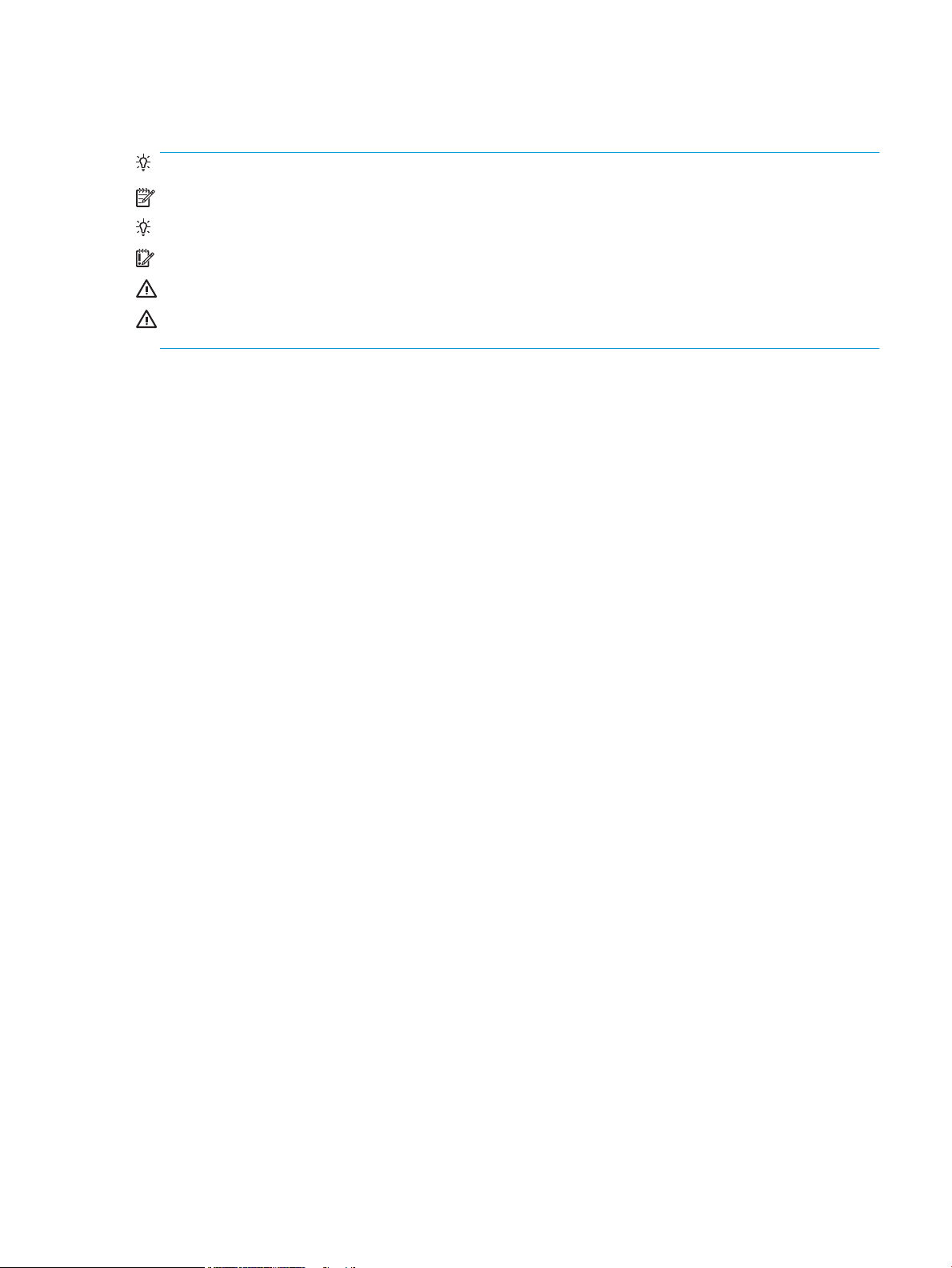
Conventions used in this guide
TIP: Helpful hints or shortcuts.
NOTE: Information that explains a concept or how to complete a task.
Reinstallation tip: Reinstallation helpful hints, shortcuts, or considerations.
IMPORTANT: Information that help the user to avoid potential printer error conditions.
CAUTION: Procedures that the user must follow to avoid losing data or damaging the printer.
WARNING! Procedures that the user must follow to avoid personal injury, catastrophic loss of data, or extensive
damage to the printer.
ENWW v
Page 8

vi Conventions used in this guide ENWW
Page 9

HP service and support
Learn about HP access to additional service and support information.
Additional service and support for channel partners
Channel partners, go to partner.hp.com, and then use the steps below to access the HP Web-based Interactive
Search Engine (WISE).
Access WISE for Channel partners
1. Select Services & Support, and then select Services Delivery.
2. Select Technical Support, and then select Technical Documentation.
Find information about the following topics
● Service manuals
● Service advisories
● Up-to-date control panel message (CPMD) troubleshooting
● Install and congure
● Printer specications
● Solutions for printer issues and emerging issues
● Remove and replace part instructions and videos
● Warranty and regulatory information
Additional service and support for HP internal personnel
HP internal personnel, go to one of the following Web-based Interactive Search Engine (WISE) sites:
Americas (AMS)
– https://support.hp.com/wise/home/ams-enWISE - English
– https://support.hp.com/wise/home/ams-esWISE - Spanish
– https://support.hp.com/wise/home/ams-ptWISE - Portuguese
– https://support.hp.com/wise/home/ams-frWISE - French
Asia Pacic / Japan (APJ)
○ https://support.hp.com/wise/home/apj-enWISE - English
○ https://support.hp.com/wise/home/apj-jaWISE - Japanese
○ https://support.hp.com/wise/home/apj-koWISE - Korean
○ https://support.hp.com/wise/home/apj-zh-HansWISE - Chinese (simplied)
○ https://support.hp.com/wise/home/apj-zh-HantWISE - Chinese (traditional)
○ https://support.hp.com/wise/home/apj-thWISE - Thai
Europe / Middle East / Africa (EMEA)
– https://support.hp.com/wise/home/emea-enWISE - English
ENWW vii
Page 10

viii HP service and support ENWW
Page 11

Table of contents
1 Theory of operation .................................................................................................................................................................................. 1
HP service and support ........................................................................................................................................................... 1
Additional service and support for channel partners .................................................................................... 1
Additional service and support for HP internal personnel ............................................................................ 1
Basic operation ......................................................................................................................................................................... 2
Sequence of operation ........................................................................................................................................ 4
Formatter-control system ...................................................................................................................................................... 5
Sleep delay ............................................................................................................................................................ 5
Setting up sleep delay ......................................................................................................................................... 5
Printer job language (PJL) ................................................................................................................................... 6
Printer management language (PML) .............................................................................................................. 6
Control panel ........................................................................................................................................................ 6
Walk-up USB ......................................................................................................................................................... 7
Wireless ................................................................................................................................................................. 7
Low end data model (LEDM) overview ............................................................................................................. 7
CPU ......................................................................................................................................................................... 7
Input/output (I/O) ................................................................................................................................................. 7
USB .................................................................................................................................................... 7
USB hosts ......................................................................................................................................... 7
10/100/1000 networking .............................................................................................................. 7
Fax ..................................................................................................................................................... 8
Memory ............................................................................................................................................. 8
Firmware ...................................................................................................................... 8
Nonvolatile random access memory (NVRAM) ...................................................... 8
Flash memory ............................................................................................................. 8
Random access memory ........................................................................................... 8
HP Memory Enhancement technology (MEt) ......................................................... 8
Engine-control unit .................................................................................................................................................................. 8
DC controller ......................................................................................................................................................... 9
High-voltage power supply ............................................................................................................................. 10
Motors ................................................................................................................................................................. 12
Fans ..................................................................................................................................................................... 13
Engine laser/scanner system ............................................................................................................................................... 14
Laser/scanner failure detection ...................................................................................................................... 15
Image-formation system ................................................................................................................................. 16
Image-formation process ............................................................................................................ 19
ENWW ix
Page 12

Step 1: Primary charging ......................................................................................... 20
Step 2: Laser-beam exposure ................................................................................ 22
Step 3: Development ............................................................................................... 22
Step 4: Primary transfer .......................................................................................... 23
Step 5: Secondary transfer ..................................................................................... 23
Step 6: Separation .................................................................................................... 24
Step 7: Fusing ........................................................................................................... 24
Step 8: Drum cleaning ............................................................................................. 24
Toner cartridges ................................................................................................................................................. 26
Design ............................................................................................................................................. 26
HP Cartridges with JetIntelligence ............................................................................................. 27
HP Cartridge Policy .................................................................................................. 27
Anti-theft or cartridge protection .......................................................................... 27
Memory chip .................................................................................................................................. 28
Dynamic security ........................................................................................................................... 29
Toner seal ....................................................................................................................................... 29
Toner cartridge life detection ...................................................................................................... 29
Developing unit engagement and disengagement control ................................................... 29
Intermediate transfer belt (ITB) unit ............................................................................................................... 30
Secondary transfer roller functions ........................................................................................... 30
Color self calibration ..................................................................................................................... 32
Engine pickup, feed, and delivery system .......................................................................................................................... 33
Photo sensors and switches ............................................................................................................................ 33
Motors, clutches, and solenoids ...................................................................................................................... 35
Feed speed control ....................................................................................................................... 36
Pickup and feed delivery features .............................................................................................. 36
Tray 1 (multipurpose)/Tray 2 (base printer) ................................................................................................. 37
Duplexing unit .................................................................................................................................................... 37
Duplexing reverse and duplex feed control ............................................................................. 38
Duplex pickup operation .............................................................................................................. 38
Jam detection/prevention ................................................................................................................................ 38
Input accessories .................................................................................................................................................................... 40
Tray 3 ................................................................................................................................................................... 40
Tray 3 paper feeder controller .................................................................................................... 40
Tray 3 motor control .................................................................................................................... 41
Tray 3 paper pickup ...................................................................................................................... 41
Tray 3 pickup and feed functions ............................................................................................... 42
Tray 3 jam detection ......................................................................................................................................... 42
Scanning and image capture system .................................................................................................................................. 43
Document feeder system ..................................................................................................................................................... 44
Document feeder simplex operation ............................................................................................................. 44
x ENWW
Page 13

Fax functions and operation (fax models only) ................................................................................................................. 45
Computer and network security features ..................................................................................................... 45
PSTN operation .................................................................................................................................................. 45
Receive faxes when you hear fax tones ........................................................................................................ 45
Distinctive ring function .................................................................................................................................... 46
Set up the distinctive ring function ............................................................................................ 46
Fax by using voice over IP (VOIP) services ..................................................................................................... 46
The fax subsystem ............................................................................................................................................ 47
Fax card in the fax subsystem ......................................................................................................................... 47
Safety isolation ............................................................................................................................. 47
Safety-protection circuitry .......................................................................................................... 47
Data path ........................................................................................................................................ 48
Hook state ...................................................................................................................................... 48
Downstream device detection .................................................................................................... 48
Hook switch control ...................................................................................................................... 48
Ring detect ..................................................................................................................................... 48
Line current control ...................................................................................................................... 48
Billing or metering tone lters .................................................................................................... 49
Fax page storage in ash memory ................................................................................................................. 49
Stored fax pages ........................................................................................................................... 49
Advantages of ash memory storage ....................................................................................... 49
2 Solve problems ....................................................................................................................................................................................... 51
HP service and support ......................................................................................................................................................... 52
Additional service and support for channel partners .................................................................................. 52
Additional service and support for HP internal personnel .......................................................................... 52
Troubleshooting process ...................................................................................................................................................... 53
Solve problems checklist .................................................................................................................................. 53
Print the menu map ..................................................................................................................... 54
Print a conguration page ........................................................................................................... 54
Print the Printer Status Report (includes a partial event log) ................................................ 55
Determine the problem source ....................................................................................................................... 55
Pre-troubleshooting checklist .................................................................................................... 55
Troubleshooting owchart .......................................................................................................... 56
Power subsystem .............................................................................................................................................. 57
Power-on checks ........................................................................................................................... 57
Power-on troubleshooting overview .................................................................... 57
Control panel checks ......................................................................................................................................... 61
Tools for troubleshooting ..................................................................................................................................................... 62
Individual component diagnostics .................................................................................................................. 62
Tools for troubleshooting: LED diagnostics .............................................................................. 62
ENWW xi
Page 14

Network port LEDs ................................................................................................... 62
Two-line control panel LEDs ................................................................................... 63
Tools for troubleshooting: Engine diagnostics ......................................................................... 63
Engine test ................................................................................................................ 63
Diagrams ............................................................................................................................................................. 65
Diagrams: Block diagrams ........................................................................................................... 65
Sensors and switches (printer base) ..................................................................... 65
Diagrams: Printed circuit assembly (PCA) connector locations ............................................. 67
Diagrams: Formatter connections ......................................................................... 67
Diagrams: Engine controller PCA connections .................................................... 70
Diagrams: 550-sheet paper feeder controller PCA connections ...................... 72
Diagrams: External plug and port locations ............................................................................. 73
Diagrams: Locations of major components ............................................................................. 74
Major components (printer base) .......................................................................... 74
Motors (printer base) ............................................................................................... 75
Fans (printer base) ................................................................................................... 76
Rollers and power switch (printer base) ............................................................... 76
PCAs (printer base) ................................................................................................... 78
Major components (550-sheet paper feeder) ..................................................... 79
PCA (550-sheet paper feeder) ............................................................................... 79
Motors and rollers (550-sheet paper feeder) ...................................................... 80
Diagrams: Timing chart ................................................................................................................ 81
Diagrams: Circuit diagrams ......................................................................................................... 81
Advanced conguration with HP Embedded Web Server (EWS) and HP Device Toolbox
(Windows) ........................................................................................................................................................... 82
Control panel menus ......................................................................................................................................... 90
2-line control-panel view (M454nw and M454dn models) ................................................... 90
Touchscreen control-panel view (M454dw model) ................................................................. 91
Touchscreen control-panel view (M479 models) .................................................................... 92
Setup menu ................................................................................................................................... 93
Preferences menu .................................................................................................... 93
Network Setup menu .............................................................................................. 95
Wi-Fi Direct menu (wireless models only) ........................................................... 97
Bluetooth low energy menu ................................................................................... 97
Web Services Setup menu ...................................................................................... 97
Tray Management menu ......................................................................................... 98
Paper Setup menu ................................................................................................. 100
Supply Settings menu ........................................................................................... 100
Printer maintenance menu .................................................................................. 101
Print Settings menu ............................................................................................... 103
Power Management menu ................................................................................... 104
xii ENWW
Page 15

Reports menu ......................................................................................................... 105
Fax Setup menu (M479 models) ......................................................................... 106
Security menu ........................................................................................................ 109
Quick Forms menu ................................................................................................. 109
Function specic menus ............................................................................................................ 110
USB menu ............................................................................................................... 110
Fax Menu (M479 models only) ............................................................................ 110
Copy menu ( M479 models only) ........................................................................ 113
Scan menu (M479 models only) ......................................................................... 115
Apps ......................................................................................................................... 115
Print .......................................................................................................................... 115
Quick sets ................................................................................................................ 115
Hidden menus ............................................................................................................................. 116
Support menu ........................................................................................................ 116
Boot Screen Menu .................................................................................................. 126
Error code and control panel message troubleshooting overview ......................................................... 129
Error codes .................................................................................................................................. 129
How to search for printer documentation .............................................................................. 130
How to search WISE for printer documentation ............................................... 130
How to search GCSN for printer documentation .............................................. 131
Solve image quality problems ........................................................................................................................................... 133
Improve print quality ...................................................................................................................................... 133
Print from a dierent software program ................................................................................ 133
Check the paper-type setting for the print job ...................................................................... 133
Check the paper type setting (Windows) ........................................................... 134
Check the paper type setting (Mac OS X) ........................................................... 134
Check toner-cartridge status .................................................................................................... 134
Print and interpret the print quality page ............................................................................... 135
Clean the printer ......................................................................................................................... 136
Print a cleaning page ............................................................................................. 136
Clean the scanner glass strip and platen ........................................................... 136
Visually inspect the toner cartridge ......................................................................................... 136
Check paper and the printing environment ............................................................................ 136
Step one: Use paper that meets HP specications .......................................... 136
Step two: Check the environment ....................................................................... 137
Calibrate the printer to align the colors .................................................................................. 137
Check other print job settings .................................................................................................. 138
Adjust color settings (Windows) .......................................................................... 138
Try a dierent print driver ......................................................................................................... 139
Print quality troubleshooting guide ............................................................................................................. 140
Repetitive defects ruler ............................................................................................................. 140
ENWW xiii
Page 16
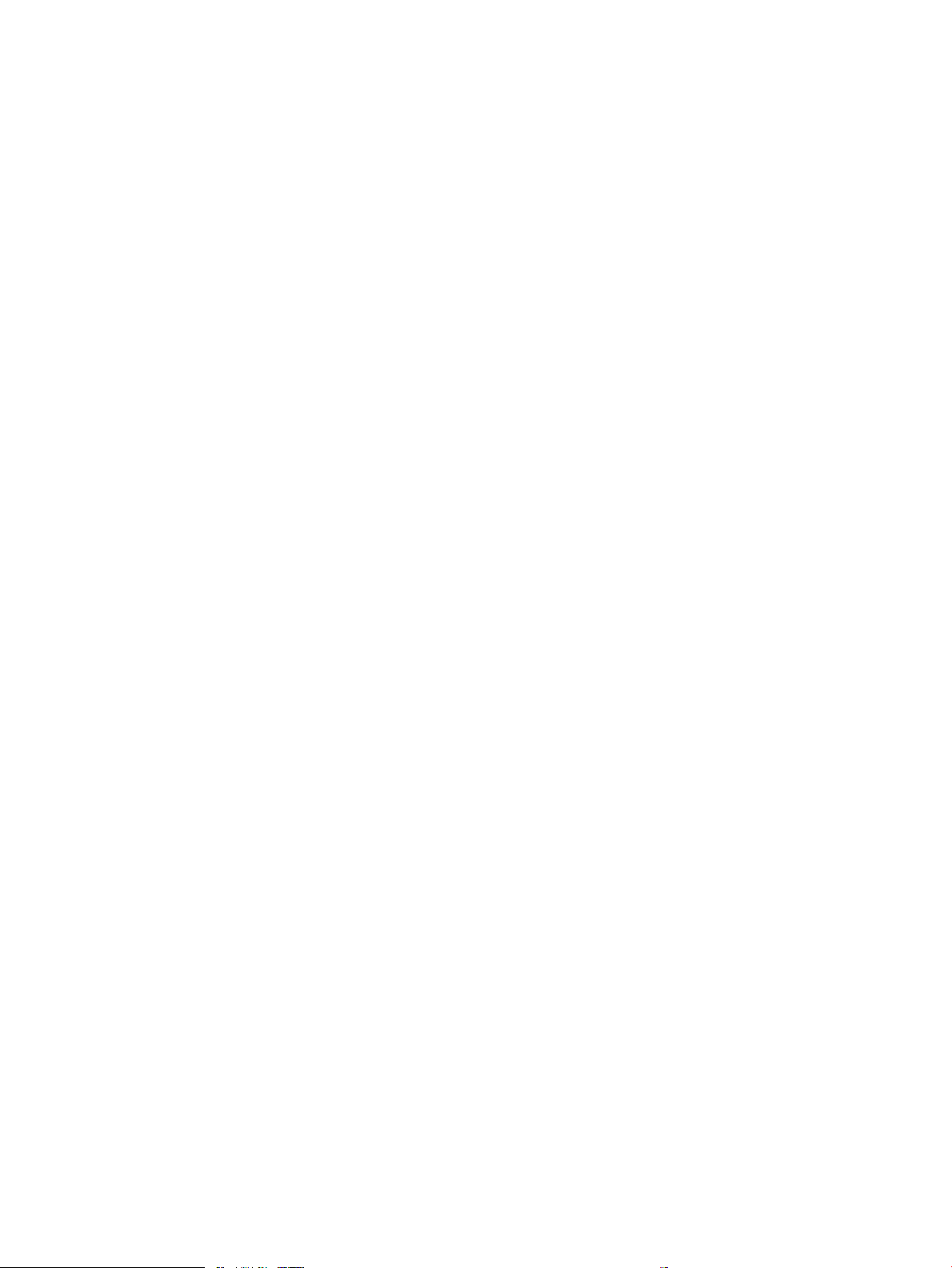
Use a ruler to measure between repetitive defects ........................................ 140
Print quality of a photo is poor or prints as a gray box. ................................... 143
Clean the printer .................................................................................................................................................................. 143
Print a cleaning page ...................................................................................................................................... 143
Clean the scanner glass strip and platen .................................................................................................... 144
Clean the pickup and separation rollers ...................................................................................................... 145
Clean the pickup rollers and separation pad in the document feeder ................................................... 146
Clean the touchscreen .................................................................................................................................... 147
Solve paper-handling problems ........................................................................................................................................ 147
Printer feeds incorrect page size .................................................................................................................. 147
Printer pulls from incorrect tray ................................................................................................................... 147
Printer will not duplex or duplexes incorrectly .......................................................................................... 147
Paper does not feed from Tray 2 ................................................................................................................. 148
Output is curled or wrinkled .......................................................................................................................... 149
Printer does not pick up paper or misfeeds ................................................................................................ 149
The printer does not pick up paper ......................................................................................... 149
The printer picks up multiple sheets of paper ....................................................................... 149
The document feeder jams, skews, or picks up multiple sheets of paper (M479
models) ........................................................................................................................................ 150
Paper does not feed automatically ......................................................................................... 150
Prevent paper jams ............................................................................................................................................................. 150
Clear paper jams .................................................................................................................................................................. 151
Introduction ...................................................................................................................................................... 151
Experiencing frequent or recurring paper jams? ....................................................................................... 151
Paper jam locations ........................................................................................................................................ 153
Clear paper jams in the document feeder (M479 models only) .............................................................. 154
Clear paper jams in Tray 1 ............................................................................................................................. 156
Clear paper jams in Tray 2 ............................................................................................................................. 159
Clear paper jams in the rear door and the fuser area (simplex models) ............................................... 160
Clear paper jams in the output bin ............................................................................................................... 162
Clear paper jams in the duplexer (duplex models) .................................................................................... 163
Solve performance problems ............................................................................................................................................ 164
Solve connectivity problems .............................................................................................................................................. 164
Solve USB connection problems ................................................................................................................... 164
Solve wired network problems ..................................................................................................................... 164
Introduction ................................................................................................................................. 164
Poor physical connection .......................................................................................................... 165
The computer is using the incorrect IP address for the printer .......................................... 165
The computer is unable to communicate with the printer .................................................. 165
The printer is using incorrect link and duplex settings for the network ............................ 165
New software programs might be causing compatibility problems .................................. 166
xiv ENWW
Page 17

The computer or workstation might be set up incorrectly .................................................. 166
The printer is disabled, or other network settings are incorrect ........................................ 166
Solve wireless network problems ................................................................................................................ 166
Introduction ................................................................................................................................. 166
Wireless connectivity checklist ................................................................................................. 166
The printer does not print after the wireless conguration completes ............................ 167
The printer does not print, and the computer has a third-party rewall installed .......... 167
The wireless connection does not work after moving the wireless router or printer ..... 167
Cannot connect more computers to the wireless printer .................................................... 167
The wireless printer loses communication when connected to a VPN .............................. 168
The network does not appear in the wireless networks list ............................................... 168
The wireless network is not functioning ................................................................................. 168
Perform a wireless network diagnostic test .......................................................................... 168
Reduce interference on a wireless network .......................................................................... 168
Service/Support menus and Repair Mode functions ..................................................................................................... 169
Service menu ................................................................................................................................................... 169
Support menu .................................................................................................................................................. 174
Printer resets ................................................................................................................................................... 179
Restore the factory-set defaults ............................................................................................. 179
Semi-full reset ............................................................................................................................ 179
OOBE or Cold reset ..................................................................................................................... 180
Repair Mode ..................................................................................................................................................... 180
When using toner cartridges multiple times .......................................................................... 180
Solve fax problems (MFP models only) ............................................................................................................................ 181
Checklist for solving fax problems ............................................................................................................... 181
Perform a fax diagnostic test ........................................................................................................................ 183
Solve general fax problems ........................................................................................................................... 183
Faxes are sending slowly .......................................................................................................... 183
Fax quality is poor ...................................................................................................................... 184
You touched the Cancel button to cancel a fax, but the fax was still sent .................. 185
Not able to locate the fax settings in HP Web Jetadmin ...................................................... 185
The header is appended to the top of the page when the overlay option is enabled .... 185
A mix of names and numbers is in the recipient's box ......................................................... 185
A one-page fax prints as two pages ........................................................................................ 185
A document stops in the document feeder in the middle of faxing ................................... 185
The volume for sounds coming from the fax accessory is too high or too low ............... 185
Use fax over VoIP networks ...................................................................................................... 185
Solve problems receiving faxes .................................................................................................................... 186
Solve problems sending faxes ...................................................................................................................... 190
Fax error messages on the control panel ................................................................................................... 191
The No Fax Detected message displays ................................................................................. 191
ENWW xv
Page 18

The Communication error message appears ........................................................................ 191
No Dial Tone ................................................................................................................................ 192
The Fax is busy message appears ........................................................................................... 193
The No fax answer message appears ..................................................................................... 193
Document feeder paper jam .................................................................................................... 193
The Fax storage is full message appears ............................................................................... 194
Scanner error .............................................................................................................................. 194
The control panel displays a Ready message with no attempt to send the fax .............. 194
The control panel displays the message "Storing page 1" and does not progress
beyond that message ................................................................................................................ 194
Faxes can be received, but not sent ........................................................................................ 194
Printer is password protected .................................................................................................. 195
Unable to use fax functions from the control panel ............................................................. 195
Unable to use speed dials ......................................................................................................... 195
Unable to use group dials ......................................................................................................... 195
Receive a recorded error message from the phone company when trying to send a
fax ................................................................................................................................................. 196
Unable to send a fax when a phone is connected to the printer ........................................ 196
Troubleshoot fax codes and trace reports .................................................................................................. 196
View and interpret fax error codes .......................................................................................... 196
Fax trace report .......................................................................................................................... 197
Fax logs and reports ....................................................................................................................................... 198
Print all fax reports .................................................................................................................... 198
Print individual fax reports ........................................................................................................ 198
Set the fax error report ............................................................................................................. 198
Set the fax-error-correction mode ............................................................................................................... 199
Change the fax speed ..................................................................................................................................... 199
Use fax on a DSL, PBX, or ISDN system ....................................................................................................... 199
DSL ................................................................................................................................................ 200
PBX ............................................................................................................................................... 200
ISDN .............................................................................................................................................. 200
Solve email problems ......................................................................................................................................................... 200
Cannot connect to the email server ............................................................................................................. 200
Validate the SMTP gateway (Windows) ....................................................................................................... 201
Validate the LDAP gateway (Windows) ........................................................................................................ 201
Update the rmware ........................................................................................................................................................... 201
Method one: Update the rmware using the control panel ..................................................................... 201
Method two: Update the rmware using the Firmware Update Utility .................................................. 202
Appendix A Certicates of volatility ...................................................................................................................................................... 203
Certicates of volatility ....................................................................................................................................................... 204
xvi ENWW
Page 19

Index ........................................................................................................................................................................................................... 211
ENWW xvii
Page 20

xviii ENWW
Page 21
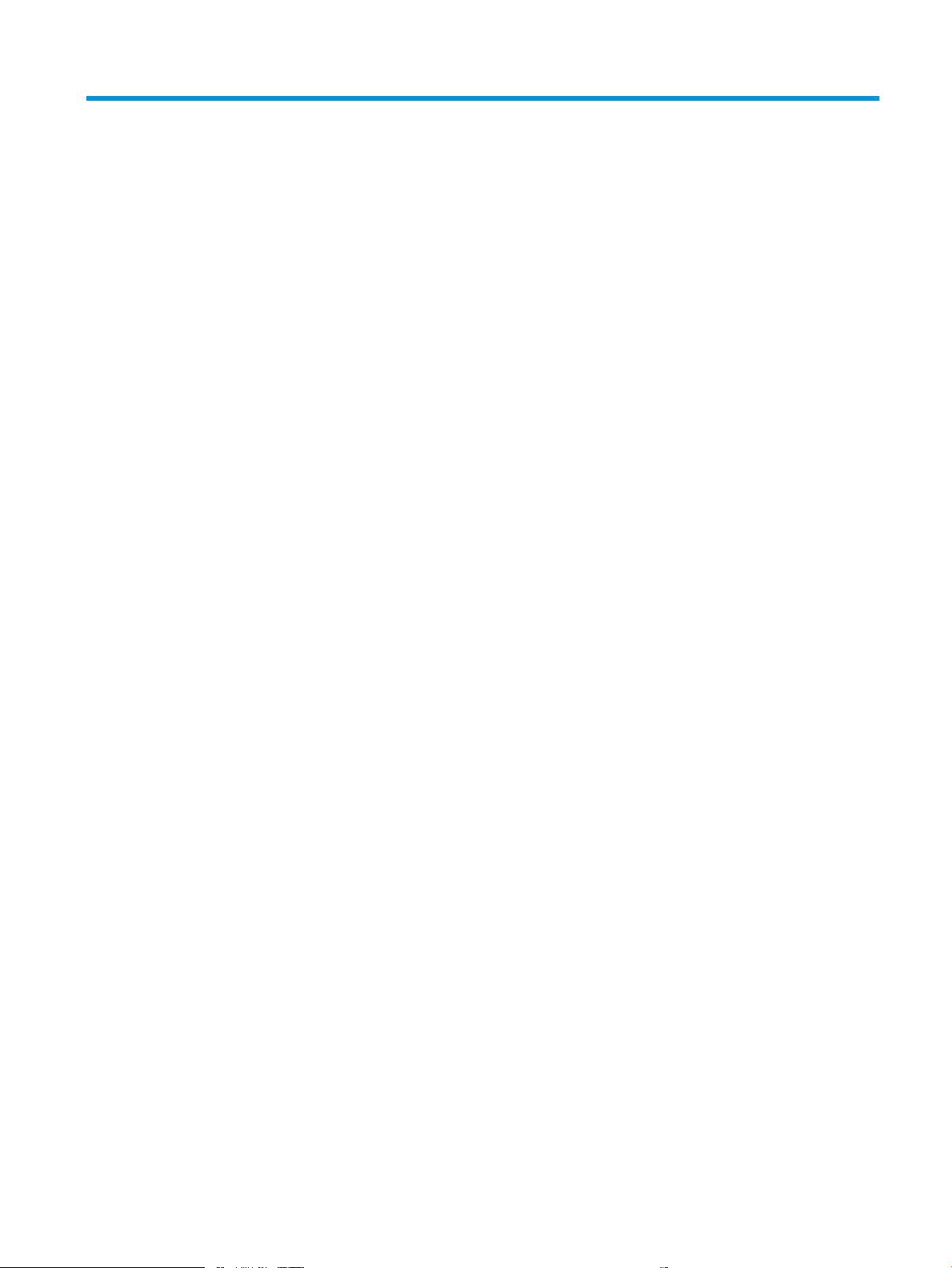
List of tables
Table 1-1 Sequence of operation ........................................................................................................................................................... 4
Table 1-2 Printer electrical components ............................................................................................................................................... 9
Table 1-3 Motors1 .................................................................................................................................................................................... 12
Table 1-4 Fans ......................................................................................................................................................................................... 13
Table 1-8 Toner cartridge control functions ....................................................................................................................................... 26
Table 1-9 Secondary transfer roller functions ................................................................................................................................... 30
Table 1-10 Calibration functions .......................................................................................................................................................... 32
Table 1-11 Photo sensors and switches ............................................................................................................................................. 34
Table 1-13 Print mode and feed speed ............................................................................................................................................... 36
Table 1-14 Print mode and feed speed ............................................................................................................................................... 36
Table 1-15 Tray 3 paper feeder electrical components ................................................................................................................... 41
Table 1-16 Tray 3 motor control .......................................................................................................................................................... 41
Table 1-17 Pickup feed components (1x550-sheet paper feeder) ................................................................................................ 42
Table 2-1 Troubleshooting owchart .................................................................................................................................................. 56
Table 2-2 Formatter connections M454nw/dn models .................................................................................................................... 67
Table 2-3 Formatter connections M454dw model ............................................................................................................................ 68
Table 2-4 Formatter connections M479fnw/fdn/fdw models ......................................................................................................... 68
Table 2-5 Formatter connections M479dw models .......................................................................................................................... 69
Table 2-6 Engine controller PCA connectors ...................................................................................................................................... 70
Table 2-7 550-sheet paper feeder controller PCA connectors ....................................................................................................... 72
Table 2-8 Major components (printer base) ....................................................................................................................................... 74
Table 2-9 Motors (printer base) ............................................................................................................................................................ 75
Table 2-10 Fans (printer base) .............................................................................................................................................................. 76
Table 2-11 Rollers and power switch (printer base) ......................................................................................................................... 76
Table 2-12 PCAs (printer base) ............................................................................................................................................................. 78
Table 2-13 Major components (550-sheet paper feeder) ............................................................................................................... 79
Table 2-14 PCA (550-sheet paper feeder) .......................................................................................................................................... 79
Table 2-15 Motors and rollers (550-sheet paper feeder) ................................................................................................................ 80
Table 2-16 Preferences menu .............................................................................................................................................................. 93
Table 2-17 Network Setup menu ......................................................................................................................................................... 95
Table 2-18 Wi-Fi Direct menu ............................................................................................................................................................... 97
Table 2-19 Bluetooth menu .................................................................................................................................................................. 97
Table 2-20 HP Web Services menu ...................................................................................................................................................... 97
Table 2-21 Tray management menu ................................................................................................................................................... 98
Table 2-22 Paper setup menu ............................................................................................................................................................ 100
Table 2-23 Supply settings menu ...................................................................................................................................................... 100
ENWW xix
Page 22

Table 2-24 Printer maintenance menu ............................................................................................................................................. 101
Table 2-25 Print Settings menu ......................................................................................................................................................... 103
Table 2-26 Power management menu ............................................................................................................................................. 104
Table 2-27 Reports menu ................................................................................................................................................................... 105
Table 2-28 Fax Setup menu ................................................................................................................................................................ 106
Table 2-29 Security menu ................................................................................................................................................................... 109
Table 2-30 Quick Forms menu ........................................................................................................................................................... 109
Table 2-31 USB menu .......................................................................................................................................................................... 110
Table 2-32 Fax Menu ............................................................................................................................................................................ 110
Table 2-33 Copy menu ......................................................................................................................................................................... 113
Table 2-34 Scan menu ......................................................................................................................................................................... 115
Table 2-35 Support Menu ................................................................................................................................................................... 116
Table 2-36 Service menu .................................................................................................................................................................... 122
Table 2-37 Boot screen menu ............................................................................................................................................................ 127
Table 2-38 ERROR CODES: The rst two characters ....................................................................................................................... 129
Table 2-40 Solve performance problems ......................................................................................................................................... 164
Table 2-41 Service menu .................................................................................................................................................................... 169
Table 2-42 Support Menu ................................................................................................................................................................... 174
Table 2-43 Solve problems receiving faxes ..................................................................................................................................... 186
Table 2-44 Solve problems sending faxes ....................................................................................................................................... 190
xx ENWW
Page 23

List of gures
Figure 1-3 High-voltage power supply ................................................................................................................................................ 11
Figure 1-9 Primary charging ................................................................................................................................................................. 21
Figure 1-10 Laser-beam exposure ...................................................................................................................................................... 22
Figure 1-11 Development ..................................................................................................................................................................... 22
Figure 1-12 Primary transfer ................................................................................................................................................................ 23
Figure 1-13 Secondary transfer ........................................................................................................................................................... 23
Figure 1-14 Separation .......................................................................................................................................................................... 24
Figure 1-15 Fusing .................................................................................................................................................................................. 24
Figure 1-16 Drum cleaning .................................................................................................................................................................... 25
Figure 1-17 Toner cartridge block diagram ........................................................................................................................................ 26
Figure 1-20 Photo sensors and switches ........................................................................................................................................... 34
Figure 1-22 Jam detection sensors ..................................................................................................................................................... 39
Figure 1-24 Tray 3 paper feeder controller ........................................................................................................................................ 41
Figure 1-25 Paper pickup and feed operation (550-sheet paper feeder) ..................................................................................... 42
Figure 1-26 Jam detection sensors (Tray 3) ...................................................................................................................................... 43
Figure 2-1 Engine test page .................................................................................................................................................................. 58
Figure 2-2 Engine test page .................................................................................................................................................................. 59
Figure 2-3 Engine test page .................................................................................................................................................................. 61
Figure 2-4 Engine test page .................................................................................................................................................................. 64
Figure 2-5 Sensors and switches (printer base) ................................................................................................................................ 65
Figure 2-6 Sensors and switches (550-sheet paper feeder) ........................................................................................................... 66
Figure 2-7 Formatter connections M454nw/dn models .................................................................................................................. 67
Figure 2-8 Formatter connections M454dw model .......................................................................................................................... 68
Figure 2-9 Formatter connections M479fnw/fdn/fdw models ....................................................................................................... 68
Figure 2-10 Formatter connections M479dw models ...................................................................................................................... 69
Figure 2-11 Engine controller PCA connectors .................................................................................................................................. 70
Figure 2-12 550-sheet paper feeder controller PCA connectors ................................................................................................... 72
Figure 2-13 Major components (printer base) ................................................................................................................................... 74
Figure 2-14 Motors (printer base) ........................................................................................................................................................ 75
Figure 2-15 Fans (printer base) ............................................................................................................................................................ 76
Figure 2-16 Rollers and power switch (printer base) ........................................................................................................................ 76
Figure 2-17 PCAs (printer base) ........................................................................................................................................................... 78
Figure 2-18 Major components (550-sheet paper feeder) .............................................................................................................. 79
Figure 2-19 PCA (550-sheet paper feeder) ........................................................................................................................................ 79
Figure 2-20 Motors and rollers (550-sheet paper feeder) ............................................................................................................... 80
Figure 2-21 General timing chart ......................................................................................................................................................... 81
ENWW xxi
Page 24

Figure 2-22 General circuit diagram (printer base) ........................................................................................................................... 82
Figure 2-23 Sample product search criteria .................................................................................................................................... 131
Figure 2-24 Print quality page ............................................................................................................................................................ 135
Figure 2-25 Examples of repetitive defects ..................................................................................................................................... 141
Figure 2-26 Place the ruler on the page ........................................................................................................................................... 142
Figure 2-27 Locate the next repetitive defect ................................................................................................................................. 142
Figure 2-28 Determine the defective assembly .............................................................................................................................. 143
Figure A-1 Certicate of volatility M454 non-wireless (1 of 2) ..................................................................................................... 204
Figure A-2 Certicate of volatility M454 wireless (1 of 2) .............................................................................................................. 205
Figure A-3 Certicate of volatility M454 wireless (2 of 2) .............................................................................................................. 206
Figure A-4 Certicate of volatility M479 non-wireless (1 of 2) ..................................................................................................... 207
Figure A-5 Certicate of volatility M479 non-wireless (2 of 2) ..................................................................................................... 208
Figure A-6 Certicate of volatility M479 wireless (1 of 2) .............................................................................................................. 209
Figure A-7 Certicate of volatility M479 wireless (2 of 2) .............................................................................................................. 210
xxii ENWW
Page 25

1 Theory of operation
●
HP service and support
●
Basic operation
●
Formatter-control system
●
Engine-control unit
●
Engine laser/scanner system
●
Engine pickup, feed, and delivery system
●
Input accessories
●
Scanning and image capture system
●
Document feeder system
●
Fax functions and operation (fax models only)
HP service and support
Learn about HP access to additional service and support information.
Additional service and support for channel partners
Channel partners, go to partner.hp.com, and then use the steps below to access the HP Web-based Interactive
Search Engine (WISE).
Access WISE for Channel partners
1. Select Services & Support, and then select Services Delivery.
2. Select Technical Support, and then select Technical Documentation.
Find information about the following topics
● Service manuals
● Service advisories
● Up-to-date control panel message (CPMD) troubleshooting
● Install and congure
● Printer specications
● Solutions for printer issues and emerging issues
● Remove and replace part instructions and videos
● Warranty and regulatory information
Additional service and support for HP internal personnel
HP internal personnel, go to one of the following Web-based Interactive Search Engine (WISE) sites:
ENWW HP service and support 1
Page 26

Americas (AMS)
– https://support.hp.com/wise/home/ams-enWISE - English
– https://support.hp.com/wise/home/ams-esWISE - Spanish
– https://support.hp.com/wise/home/ams-ptWISE - Portuguese
– https://support.hp.com/wise/home/ams-frWISE - French
Asia Pacic / Japan (APJ)
– https://support.hp.com/wise/home/apj-enWISE - English
– https://support.hp.com/wise/home/apj-jaWISE - Japanese
– https://support.hp.com/wise/home/apj-koWISE - Korean
– https://support.hp.com/wise/home/apj-zh-HansWISE - Chinese (simplied)
– https://support.hp.com/wise/home/apj-zh-HantWISE - Chinese (traditional)
– https://support.hp.com/wise/home/apj-thWISE - Thai
Europe / Middle East / Africa (EMEA)
– https://support.hp.com/wise/home/emea-enWISE - English
Basic operation
The printer routes all high-level processes through the formatter, which stores font information, processes the
print image, and communicates with the host computer.
The basic printer operation comprises the following systems:
● Engine control system
● Laser scanner system
● Image-formation system
● Pickup, feed, and delivery system
● Accessory (optional paper feeder)
● Integrated scanner system (M479 models only)
2 Chapter 1 Theory of operation ENWW
Page 27

Figure 1-1 Relationship between the main printer systems
Laser scanner system
Image-formation system
Pickup, feed and delivery system
Accessory
Scanner system (M479 models)only)
Formatter
Engine-control system
DC controller
Low-voltage power supply
High-voltage power supply
Fuser control
Engine-control unit
ENWW Basic operation 3
Page 28

Sequence of operation
The DC controller PCA controls the operating sequence, as described in the following table.
Table 1-1 Sequence of operation
Period Duration Description
Waiting From the time the power is turned on, the door is
closed, or when the printer exits sleep mode until the
printer is ready for printing.
Standby From the end of the waiting sequence, the last rotation
until the formatter receives a print command, or until
the printer is turned o.
Initial rotation From the time the formatter receives a print command
until the paper enters the paper path.
● Heats the fuser roller in the fuser
● Pressurizes the fuser lm
● Detects the toner cartridges
● Separates all of the developing rollers from the
photosensitive drums in the toner cartridges
● Rotates and stops each motor
● Cleans the intermediate transfer belt (ITB) and
secondary transfer roller
●
Detects cable breakage on the thermistor
● Rotates and stops each fan
● Detects any residual paper in the engine
● Is in the Ready state
● Enters Sleep mode if the formatter sends the
sleep command
● The printer calibrates if it is time for an automatic
calibration
● Rotates each motor
● Rotates each fan
● Activates the high-voltage power supply
Printing From the time the rst sheet of paper enters the paper
path until the last sheet has passed through the fuser.
Last rotation From the time the last sheet of paper exits the fuser
until the motors stop rotating.
● Prepares the laser/scanner unit
● Warms the fuser to the correct temperature
● Forms the image on the photosensitive drums
● Transfers the toner to the paper
● Fuses the toner image onto the paper
● Moves the last printed sheet into the output bin
● Stops each motor
● Stops the high-voltage power supply
● Stops the laser/scanner unit
● Turns the fuser heater o
● Cleans the ITB and secondary transfer roller
● If another print command is received, the printer
enters the initial rotation period when the last
rotation is complete.
4 Chapter 1 Theory of operation ENWW
Page 29
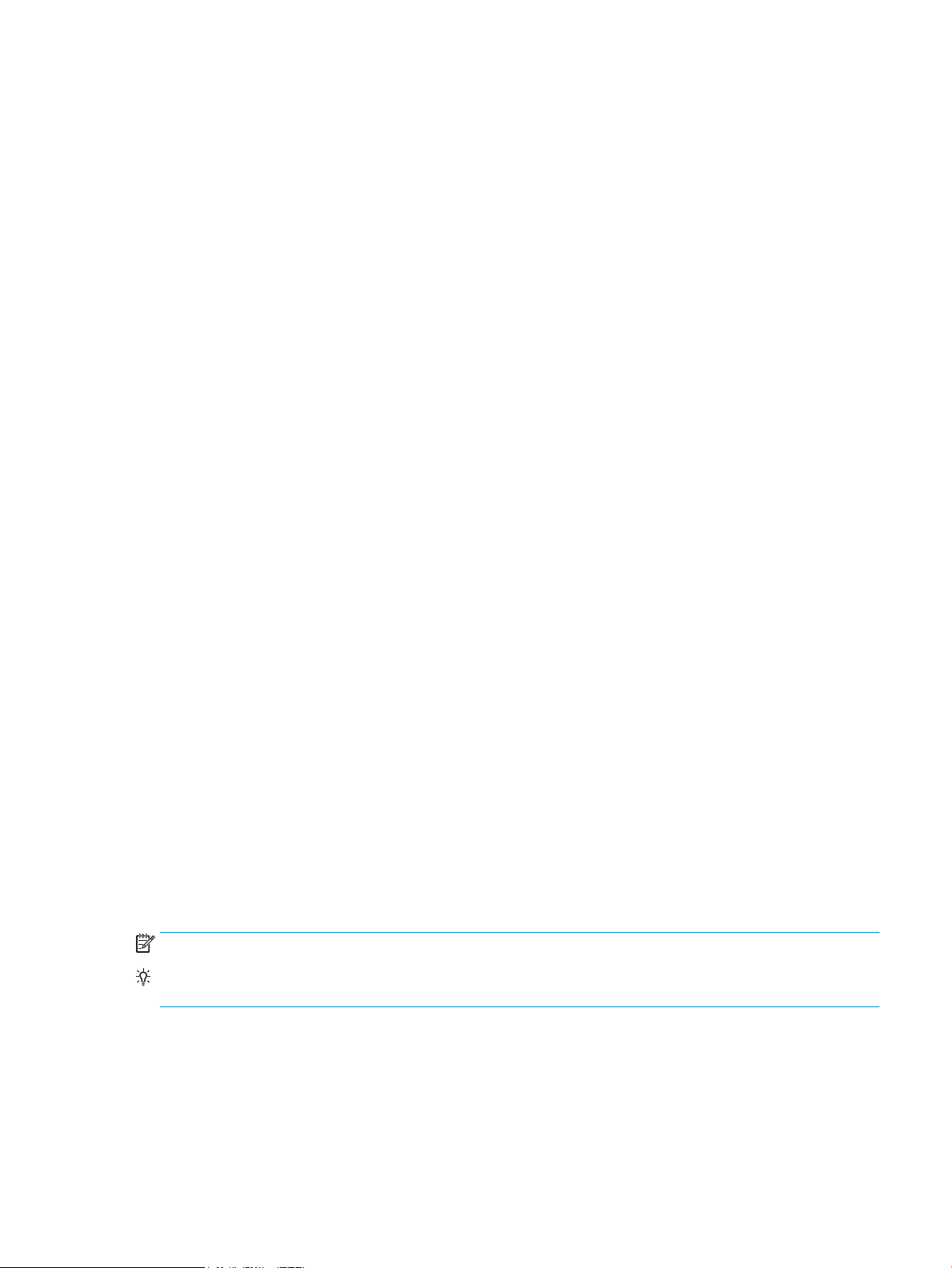
Formatter-control system
The formatter performs the following functions:
● Controlling the sleep delay function
● Receiving and processing print data from the various printer inputs
● Monitoring control-panel functions and relaying printer status information (through the control panel and
the bidirectional input/output)
● Developing and coordinating data placement and timing with the DC controller PCA
● Stores font information
● Communicates with the host computer through the network or the bidirectional interface
The formatter receives a print job from the network or bidirectional interface and separates it into image
information and instructions that control the printing process. The DC controller PCA synchronizes the image
formation system with the paper input and output systems, and then signals the formatter to send the print
image data.
Sleep delay
When the printer is in sleep delay mode, the control-panel backlight is turned o, but the printer retains all
printer settings, downloaded fonts, and macros. The default setting is a 1-minute idle time. The setting can be
changed from the control panel menus.
The printer exits sleep delay mode and enters the warm-up cycle when any of the following occurs.
● A print job, valid data, or a PML or PJL command is received at the serial port.
● The control panel is touched (button press or touchscreen touch depending on model).
● Inserting paper into the ADF will wake up the device. Opening the scanner lid will not wake up the device.
There is no sensor for the scanner lid open. (M479 only).
● Quick press on the power button.
● Connecting the ethernet cable to a live network.
● Connecting the fax cable to a live phone line.
● Inserting a USB drive in either the front USB port or the USB port on the back of the device.
● Opening the front door.
● Opening the rear door.
● Connecting a USB cable to a PC that is powered on.
NOTE: Opening the paper tray will not wake up the device.
TIP: Error messages override the sleep delay message. The printer enters sleep mode at the appropriate time,
but the error message continues to appear.
Setting up sleep delay
ENWW Formatter-control system 5
Page 30

2-line control panels
1. On the product control panel, press the OK button. Then use or to navigate to Power Management, and
then select OK then use the or to navigate to Settings.
2. Open the following menus:
● Power Management
3. Use the arrow keys to select the time for the Sleep Delay , and then press the OK button.
Touchscreen control panels
1. From the Home screen on the product control panel, swipe down, and then select Setup button.
2. Open the following menus:
● Power Management
● Sleep Delay
3. Select the time for the Sleep Delay.
Printer job language (PJL)
PJL is an integral part of printer conguration, in addition to the standard PCL and PostScript (PS). With standard
cabling, the printer can use PJL to perform a variety of functions.
● Dynamic I/O switching: The printer can be congured with a host on each I/O by using dynamic I/O
switching. Even when the printer is oine, it can receive data from more than one I/O simultaneously, until
the I/O buer is full.
● Context-sensitive switching: The printer can automatically recognize the personality (PS or PCL) of each job
and congure itself to serve that personality.
● Isolation of print environment settings from one print job to the next: For example, if a print job is sent to
the printer in landscape mode, the subsequent print jobs print in landscape only if they are formatted for
landscape printing.
Printer management language (PML)
PML allows remote conguration of the printer and status monitoring through the input/output (I/O) ports.
Control panel
The formatter sends and receives printer status and command data to and from the control panel.
6 Chapter 1 Theory of operation ENWW
Page 31

Walk-up USB
NOTE: Touchscreen models only.
This printer features printing from a USB ash drive. This printer supports printing the following types of les
from the USB ash drive.
● .pdf
● .jpg
● .prn and .PRN
● .pcl and .PCL
● ps and .PS
● doc and .docx
● .ppt and .pptx
When a USB ash drive is inserted into the front of the printer, the control panel will display the USB Flash Drive
menu. The les present on the USB ash drive can be accessed from the control panel.
Any les in a supported format on the USB ash drive can be printed directly from the printer control panel.
Pages also can be scanned and saved to the USB ash drive from the control panel.
Wireless
NOTE: Wireless models only.
Wireless products contain a wireless card to enable 802.11b/g/n wireless communication. Dual band support for
2.4Ghz and 5 Ghz.
Low end data model (LEDM) overview
The low-end data model (LEDM) provides one consistent data representation method and denes the dynamic
and capabilities tickets shared between clients and devices, as well as the access protocol, event, security, and
discovery methods.
CPU
The formatter incorporates a 1200 MHz processor.
Input/output (I/O)
The following sections discuss the input and output features of the printer.
USB
The printer includes a universal serial bus (USB) 2.0 connection.
USB hosts
The printer includes USB hosts for USB ash drive and Job Storage.
10/100/1000 networking
The printer includes a 10/100/1000 network (ethernet) connection.
ENWW Formatter-control system 7
Page 32

Fax
Laser scanner system
Image-formation system
Pickup, feed and delivery system
Accessory
Scanner system (M479 models)only)
Formatter
Engine-control system
DC controller
Low-voltage power supply
High-voltage power supply
Fuser control
Engine-control unit
NOTE: M479fnw, fdn, and fdw models only.
The printer includes a fax phone line connection.
Memory
If the printer encounters a problem when managing available memory, a clearable warning message appears on
the control panel.
Firmware
The formatter stores the printer rmware. A remote rmware upgrade process is used to overwrite and upgrade
the rmware.
Nonvolatile random access memory (NVRAM)
The printer uses nonvolatile memory (NVRAM) to store I/O and information about the print environment
conguration. The contents of NVRAM are retained when the printer is turned o or disconnected.
Flash memory
NAND: Stores fax memory (M479 models only).
Random access memory
The M454 and M479 models comes with 512 MB of memory installed. The formatter has 256 MB NAND Flash.
HP Memory Enhancement technology (MEt)
The HP Memory Enhancement technology (MEt) eectively doubles the standard memory through a variety of
font- and data-compression methods.
NOTE: The MEt is available only in PCL mode; it is not functional when printing in PS mode.
Engine-control unit
The engine-control unit includes the DC controller and the high-voltage power supply.
Figure 1-2 Engine-control unit
8 Chapter 1 Theory of operation ENWW
Page 33

DC controller
The DC controller controls the operation of the printer and its components. The DC controller starts the printer
operation when the printer power is turned on and the power supply sends DC voltage to the DC controller. After
the printer enters the standby period, the DC controller sends out various signals to operate motors, solenoids,
and other printer components based on the print command and image data that the host computer sends.
Table 1-2 Printer electrical components
Component type Abbreviation Component name
Motor M1 Pickup motor
Fan FM1 Power supply fan
Clutch CL1
Solenoid SL1 Tray 1 (MP) pickup solenoid
M2 Drum motor
M3 Developer motor
M4 Fuser motor
M10 Scanner motor
FM2 Cartridge fan
Duplex re-pickup clutch
SL2 Developer alienation solenoid (K)
1
SL3 Cassette (Tray 2) pickup solenoid
SL4 Developer alienation solenoid (YMC)
SL5 Lifter solenoid
SL10
SL30 T1 brush alienation solenoid
Switch SW1 Front door switch
SW2 Developer alienation detection switch (YMC)
SW3 Developer alienation detection switch (K)
SW4 T1 brush alienation detection switch
SW5 Fuser pressure release detection switch
SW6 Cassette detection switch
SW7
SW601 Power switch
Photo interrupter SR1 Registration sensor
SR2 Loop sensor
SR3 Fuser output sensor
Duplex switchback solenoid
Front door switch 2
1
1
SR4 Output bin media-full sensor
SR5 Cassette (Tray 2) media out sensor
SR6 Tray 1(MP) media out sensor
ENWW Engine-control unit 9
Page 34

Table 1-2 Printer electrical components (continued)
Component type Abbreviation Component name
Sensor Registration density sensor
1
Duplex models only
High-voltage power supply
The DC controller controls the high-voltage power supply to generate high-voltage biases. The high-voltage
power supply generates the high-voltage biases that are applied to the following components:
● Primary charging roller (in the toner cartridges)
● Developer roller (in the toner cartridges)
● Primary transfer brush
SR7 Cassette (Tray 2) media surface sensor
SR8 Lifter sensor
SR21
SR22
Environment sensor
Duplex switchback sensor
Duplex re-pickup sensor
1
1
● Secondary transfer roller
● ITB cleaning brush
● Static charge eliminator
10 Chapter 1 Theory of operation ENWW
Page 35

Figure 1-3 High-voltage power supply
K
C
Y
M
T1 bias and
developing bias
circuit (YMC)
Static charge
eliminator bias
circuit
T1 bias and
developing bias
circuit (K)
ITB cleaning brush
bias circuit
High-voltage power supply
ITB
T2 roller
Cartridge
DC controller
ITB cleaning brush
Engine controller
T2 bias circuit
Static charge
eliminator
T1 bias circuit
T1 brush
ENWW Engine-control unit 11
Page 36

Motors
The printer has ve motors for the paper-feed and image-formation.
NOTE: The DC controller determines the following motor failures.
● Drum motor (ITB motor start-up failure)
● Drum motor (ITB motor rotation failure)
● Fuser motor (fuser motor start-up failure)
● Fuser motor (fuser motor rotation failure)
● Developer motor (developer alienation motor failure)
Table 1-3 Motors
Component name Components driven
M1 Pickup motor ● Tray 1 (MP) tray pickup roller
M2 Drum motor ● Photosensitive drum
M3 Developer motor ● Developer roller
M4 Fuser motor ● Fuser roller
1
● Tray 1 (MP) tray feed roller
● Cassette (Tray 2) pickup roller
● Cassette (Tray 2) feed roller
● Registration roller
● Duplex feed roller
● Duplex re-pickup roller
● Lift up of cassette (Tray 2)
● Intermediate transfer belt (ITB)
● Contact/alienation of developer roller
● Output roller
● Duplex switchback roller
2
2
2
● Pressure/release of pressure lm
● Fuser lm
M10 Laser/scanner motor Laser/scanner mirror
1
Because the integrated scanner assembly on the M479 models is a whole unit replacement, those motors are not included on this list.
2
Duplex models only
12 Chapter 1 Theory of operation ENWW
Page 37

Fans
The printer has two fans for preventing the temperature from rising in the printer and for cooling the printed
pages.
NOTE: The DC controller determines the following fan failures.
● Power supply fan (fan motor 1 failure)
● Cartridge fan (fan motor 2 failure)
Table 1-4 Fans
Component name Cooling area Type Speed
FM1 Power supply fan Around the low-voltage power
supply unit
FM2 Cartridge fan Around the toner cartridges and
fuser
Intake Variable (full/middle/half)
Intake Variable (full/half)
ENWW Engine-control unit 13
Page 38

Engine laser/scanner system
BD sensor
Laser ass’y
Scanner mirror Scanner motor ass’y
Photosensitive drum (K)
Photosensitive drum (C)
Photosensitive drum (M)
Photosensitive drum (Y)
DC controller
NOTE: The laser scanner assembly of this printer has the laser shutter mechanism. For personal safety, the
laser shutter interrupts the laser optical path of laser scanner assembly when the following cover/door is
opened.
● Front door
The formatter sends video signals to the DC controller, which controls the laser scanner. When the laser scanner
system receives those signals, it converts them to latent images on the photosensitive drums.
The laser/scanner system consists of the following components.
NOTE: The printer has one laser scanner assembly for yellow, magenta, cyan and black.
● Laser assembly
● Scanner motor
● Beam-detect (BD) sensor
● Scanner mirror
Figure 1-4 Laser/scanner system
14 Chapter 1 Theory of operation ENWW
Page 39

Laser/scanner failure detection
The DC controller detects the following laser scanner failure conditions and noties the formatter:
● Laser scanner failure detection
ENWW Engine laser/scanner system 15
Page 40

Image-formation system
Y
M
C
K
High-voltage power supply
T1 brush
Fuser
Laser scanner ass’y
ITB
T2 roller
Cartridge
DC controller
ITB cleaning brush
Engine controller
Static charge eliminator
The DC controller controls the image-formation system according to commands from the formatter. The DC
controller controls the internal components of the image-formation system to form the toner image on the
photosensitive drum surface. The toner image is then transferred to the print media and fused to the page.
Following are the main components of the image-formation system:
● Toner cartridges
● Intermediate Transfer Belt (ITB)
●
Secondary transfer (T2) roller
● Fuser
● Laser scanner assembly
● High-voltage power supply (HVPS)
Figure 1-5 Image-formation system block diagram
The DC controller rotates the following motors to drive each component.
● Drum motor
16 Chapter 1 Theory of operation ENWW
Page 41

– Photosensitive drum
– Primary charging roller (follows the photosensitive drum)
1
– ITB drive roller
– ITB (follows the ITB drive roller)
– T2 roller (follows the ITB)
● Developer motor
– Developer roller
1
– Contact/alienation of developing roller
● Fuser motor
– Fuser roller
– Fuser lm (follows the fuser roller)
– Pressure lm (follows the fuser roller)
1
The primary charging roller and developer roller are in the toner cartridges.
ENWW Engine laser/scanner system 17
Page 42

Figure 1-6 Image-formation drive system
DC controller
M4 M3 M2
Table 1-5 Image-formation drive system
Abbreviation Component name
M2 Drum motor
M3 Developer motor
M4 Fuser motor
18 Chapter 1 Theory of operation ENWW
Page 43

Figure 1-7 Image-formation switch and sensor system
Environment sensor
RD sensor
SW4
DC controller
SW3
SW2
Table 1-6 Image-formation switch and sensor system
Abbreviation Component name
SW2 Developer alienation detection switch (YMC)
SW3 Developer alienation detection switch (K)
SW4 T1 brush alienation detection switch
Registration density (RD) sensor
Environment sensor
Image-formation process
The image-formation process consists of eight steps divided into ve functional blocks.
ENWW Engine laser/scanner system 19
Page 44

Figure 1-8 Image-formation process
Latent image formation
Developing
Transfer
Fusing
Drum cleaning
Pickup
Registration
6. Separation
7. Fusing
Delivery
4. Primary transfer
2. Laser-beam exposure
3. Developing
8. Drum cleaning
1. Priminary charging
: Paper path
: Direction of drum rotation
: Functional block
: Step
5. Secondary transfer
YM C K
Table 1-7 Image formation process
Step 1: Primary charging
Functional block Steps Description
Latent image formation 1. Primary charging
2. Laser-beam exposure
Development 3. Development Toner adheres to the electrostatic latent image by color
Transfer 4. Primary transfer
5. Secondary transfer
6. Separation
Fusing 7. Fusing The toner fuses to the paper to make a permanent
Drum cleaning 8. Drum cleaning Residual toner is removed from the photosensitive
The primary-charging roller contacts the photosensitive drum and charges the drum with negative potential.
An invisible latent image forms on the surface of the
photosensitive drums.
on each photosensitive drum.
The toner image transfers to the ITB and then to the
paper.
image.
drums.
20 Chapter 1 Theory of operation ENWW
Page 45

Figure 1-9 Primary charging
Photosensitive drum
Primary charging roller
Primary charging bias
ENWW Engine laser/scanner system 21
Page 46

Step 2: Laser-beam exposure
Photosensitive drum
Laser beam
Developer roller
Developing bias
Photosensitive drum
Developer blade
The laser beam strikes the surface of the photosensitive drum in the areas where the image will form. The
negative charge neutralizes in those areas, which are then ready to accept toner.
Figure 1-10 Laser-beam exposure
Step 3: Development
Toner acquires a negative charge as the developing cylinder contacts the developing blade. Because the
negatively charged surface of the photosensitive drums have been neutralized where they have been struck by
the laser beam, the toner adheres to those areas on the drums. The latent image becomes visible on the surface
of each drum.
Figure 1-11 Development
22 Chapter 1 Theory of operation ENWW
Page 47

Step 4: Primary transfer
T1 brush
ITB
T1 bias
Photosensitive
drum
ITB
Paper
T2 roller
T2 bias
The positively charged primary-transfer brushes contact the ITB, giving the ITB a positive charge. The ITB
attracts the negatively charged toner from the surface of each photosensitive drum, and the complete toner
image transfers onto the ITB.
Figure 1-12 Primary transfer
Step 5: Secondary transfer
The paper acquires a positive charge from the secondary-transfer roller, and attracts the negatively charged
toner from the surface of the ITB. The complete toner image transfers onto the paper.
Figure 1-13 Secondary transfer
ENWW Engine laser/scanner system 23
Page 48

Step 6: Separation
Static chargeeliminator bias
ITB
Paper
T2 roller
Static charge eliminator
Paper
Fuser roller
Fuser heater
Pressure roller
Fuser film
Pressure plate
The stiness of the paper causes it to separate from the ITB as the ITB bends. The static-charge eliminator
removes excess charge from the paper for stable paper feeding and print quality.
Figure 1-14 Separation
Step 7: Fusing
To create the permanent image, the paper passes through heated, pressurized rollers to melt the toner onto the
page.
Figure 1-15 Fusing
Step 8: Drum cleaning
The cleaning blade scrapes the residual toner o the surface of the photosensitive drum, and toner is deposited
in the toner collection portion of the cartridge.
24 Chapter 1 Theory of operation ENWW
Page 49

Figure 1-16 Drum cleaning
Cleaning blade
Residual toner collection box
Photosensitive
drum
ENWW Engine laser/scanner system 25
Page 50

Toner cartridges
DC controller
Memory chip
Photosensitive drum
Developer
Primary charging
roller
Developer roller
Cartridge
SW2M3SW3
M2
The printer has four toner cartridges, one for each color: yellow, magenta, cyan and black.
Design
Each toner cartridge is lled with toner and consists of the following components:
● Photosensitive drum
● Developer
●
Primary-charging roller
● Memory chip
Figure 1-17 Toner cartridge block diagram
The printer has the following toner cartridge control functions.
1-8 Toner cartridge control functions
Table
Function Supported feature
Toner cartridge presence detection Yes
Toner level detection Yes
Toner cartridge life detection Yes
Toner cartridge mis-installation detection No
26 Chapter 1 Theory of operation ENWW
Page 51

Table 1-8 Toner cartridge control functions (continued)
Function Supported feature
Developer alienation control Yes
Developer alienation motor failure detection Yes
Drum discharge mechanism No
HP Cartridges with JetIntelligence
HP Cartridges with JetIntelligence support two features for managing toner cartridges.
● The HP Cartridge Policy feature allows customers to specify the use of only genuine HP toner cartridges in
the printer.
● The anti-theft feature enables locking a cartridge to a specic printer or eet of printers.
HP Cartridge Policy
The genuine HP Cartridge Policy feature allows a customer to specify that only genuine HP supplies can be used
in a printer. If anything but a genuine HP supply is installed, the printer will not print. This feature is disabled by
default, and can be enabled or disabled from the control panel, the HP Embedded Web Server (EWS), or HP Web
Jetadmin.
If a genuine HP cartridge has passed the low state and is installed in a printer that has this feature enabled, the
printer will display an Unauthorized Cartridge message on the control panel and will not print.
If a non-HP toner cartridge is used in a printer with this feature enabled, the message Unauthorized Cartridge
appears on the control-panel display and the printer will not print.
NOTE: If a customer suspects they have a counterfeit cartridge, they should report it by going to
www.hp.com/go/anticounterfeit and selecting Report now.
Anti-theft or cartridge protection
The toner cartridge anti-theft feature allows a customer to congure the printer to automatically lock toner
cartridges to a specic printer or eet of printers when they are installed. A locked toner cartridge will work only
in the specied printer or eet of printers. This feature prevents toner cartridges from being stolen and used in
another printer, or from being moved from an authorized printer to an unauthorized printer. This feature is
disabled by default. Cartridge protection to a single printer can be enabled or disabled from the control panel or
the HP Embedded Web Server (EWS). Cartridge protection for a printer eet can be enabled only by using
HP Web Jetadmin.
When the anti-theft feature is enabled, the toner cartridge in a printer will only work in the specied printer or
eet of printers. If a locked toner cartridge is moved to another printer, the cartridge will not print and the
message Protected Cartridge appears on the control-panel display.
NOTE: When a toner cartridge is locked to a specic printer or eet of printers, it cannot be unlocked. This is a
permanent operation.
ENWW Engine laser/scanner system 27
Page 52

Memory chip
The memory chip is non-volatile memory that stores information about the usage of the toner cartridge and
helps protect the customer from counterfeit cartridges. This chip is also used to detect the presence of a
cartridge within the printer or when a cartridge is installed in the wrong slot. The printer reads and writes the
data in the memory chip.
28 Chapter 1 Theory of operation ENWW
Page 53

Dynamic security
Learn about dynamic-security-enabled printers.
Certain HP printers use cartridges that have security chips or electronic circuitry. Cartridges using a non-HP chip
or modied or non-HP circuitry* might not work. And, those that work today might not work in the future.
As is standard in the printing business, HP has a process for authenticating cartridges. HP continues to use
security measures to protect the quality of our customer experiences, maintain the integrity of our printing
systems, and protect our intellectual property. These measures include authentication methods that change
periodically and might prevent some third-party supplies from working now or in the future. HP printers and
original HP cartridges deliver the best quality, security and reliability. When cartridges are cloned or
counterfeited, the customer is exposed to quality and potential security risks, compromising the printing
experience.
*Non-HP Chips and modied or non-HP electronic circuitry are not produced or validated by HP. HP cannot
guarantee that these chips or circuitry will work in your printer now or in the future. If you are using non-original
HP cartridges, please check with your supplier to ensure your cartridge has an original HP security chip or
unmodied HP electronic circuitry.
Toner seal
The toner cartridge seal is opened automatically when the toner cartridge is installed into the printer.
Toner cartridge life detection
The DC controller detects the cartridge life by monitoring the total rotations and remaining toner level of the
toner cartridge. The DC controller determines a cartridge end of life and noties the formatter when total
rotations of the cartridge reaches a specied time or the cartridge runs out of toner.
Developing unit engagement and disengagement control
The printer can print in full-color mode or in black-only mode. To print in black-only mode, the printer disengages
the developing rollers in the cyan, magenta, and yellow toner cartridges, which maximizes the life of the
cartridges.
The developing-roller engagement and disengagement control operates as follows: When the printer is turned
on and when each print job is completed, all four of the developing units are disengaged from the photosensitive
drums. When development is not needed, a special cam mechanism on the developer roller stops the rotation
separate from the developer disengagement cam, providing even more life for the cartridge.
● The drive of the developer disengagement motor rotates the developer disengagement cam.
● As the cam rotates, the developing unit engages with or separates from the photosensitive drum.
When the print mode is full color, the developing units engage with the drums. When the print mode is blackonly, only the black developing unit engages with the drum.
The DC controller determines a developer disengagement motor failure and noties the formatter when it does
not detect a specied signal from the developer disengagement sensor during the developing unit engagement
and disengagement operation.
ENWW Engine laser/scanner system 29
Page 54

Intermediate transfer belt (ITB) unit
Drum motor
DC controller
M2
ITB
T1 brush
ITB drive roller
The ITB unit accepts the toner images from the photosensitive drums and transfers the completed image to the
paper. The ITB unit has the following main components:
● Intermediate transfer belt (ITB)
● ITB-drive roller
● T1 brushes
The drum motor (M2) drives the ITB drive roller, which rotates the ITB.
Figure 1-18 ITB unit
Secondary transfer roller functions
The secondary transfer roller transfers the image from the ITB onto the paper.
The printer has the following secondary transfer roller functions.
1-9 Secondary transfer roller functions
Table
Function Supported feature
Secondary transfer roller cleaning mechanism Yes
Secondary transfer roller presence detection No
30 Chapter 1 Theory of operation ENWW
Page 55

Table 1-9 Secondary transfer roller functions (continued)
Function Supported feature
Secondary transfer roller life detection No
Secondary transfer roller alienation control No
ENWW Engine laser/scanner system 31
Page 56

Color self calibration
The printer calibrates itself to maintain proper print-quality. The calibration corrects color-misregistration and
color-density variation due to environmental changes or internal variation in the printer.
The printer has the following calibration functions.
Table 1-10 Calibration functions
Function Supported feature
Color-plane registration correction control Yes
Environment correction control Yes
Image density control (DMAX) Yes
Image halftone control (DHALF) Yes
Registration density sensor failure detection Yes
Color sensor control No
Gray axis control (GAS) No
Environment sensor failure detection Yes
32 Chapter 1 Theory of operation ENWW
Page 57

Engine pickup, feed, and delivery system
Duplex paper path
Simplex paper path
Pickup-and-feed block
Duplex block
Fuser-and-delivery block
The DC controller controls the pickup, feed, and delivery system according to commands from the formatter. The
pickup, feed, and delivery system uses a series of rollers to move the paper through the printer.
The pickup, feed, and delivery system consists of the following three functional blocks. The DC controller
controls each block to pick up, feed and deliver the paper.
● Pickup-and-feed-block: Controls the movement of the paper from each pickup source to the fuser inlet
● Fuser-and-delivery-block: Controls the movement of the paper from the fuser to the delivery destination
●
Duplex block: Controls the movement of the paper from the duplex switchback unit to the duplex re-pickup
unit (duplex models only)
Figure 1-19 Engine pickup, feed, and delivery system
Photo sensors and switches
The following gure shows the sensors and switches for the pickup, feed, and delivery system.
ENWW Engine pickup, feed, and delivery system 33
Page 58

Figure 1-20 Photo sensors and switches
SR5
SR7
SR8
SR1
SR6
SW6
SR22
SR2
SR3
SR21
SR4
Table 1-11 Photo sensors and switches
Abbreviation Component Replacement part number
SR1 Registration sensor
SR2 Loop sensor
SR3 Fuser output sensor
SR4 Output bin media-full sensor
SR5 Cassette (Tray 2) media out sensor
SR6 Tray 1 (MP) tray media out sensor
SR7 Cassette (Tray 2) media surface sensor
SR8 Lifter sensor
SR21
SR22
SW6 Cassette (Tray2 ) detection switch
1
Duplex models only
Duplex switchback sensor
Duplex re-pickup sensor
1
1
34 Chapter 1 Theory of operation ENWW
Page 59

Motors, clutches, and solenoids
SL1
SL10
SL5
M4
M1
M2
SL3
CL1
The following gure shows the motors, clutches, and solenoids for the pickup, feed, and delivery system.
Figure 1-21 Motors, clutches, and solenoids
Table 1-12 Motors, clutches, and solenoids
Abbreviation Component Replacement part number
M1 Pickup motor assembly RM2-7350-000CN
M2 Drum motor assembly RM2-7342-000CN
M4 Fuser motor assembly RM2-7349-000CN
CL1 Duplex re-pickup clutch
SL1 Tray 1 (MP) tray pickup solenoid
SL3 Cassette (Tray 2) pickup solenoid
SL5 Lifter solenoid
SL10 Duplex switchback solenoid
1
Duplex models only
ENWW Engine pickup, feed, and delivery system 35
Page 60

Feed speed control
The DC controller adjusts the feed speed to improve the print quality depending on the paper type. The paper is
fed at a specied speed according to the print mode designated by the formatter.
Table 1-13 Print mode and feed speed
Print mode
Auto Not applicable Not applicable
Normal media 1 1/1 1/1
Normal media 2 1/1 1/1
Heavy media 1 1/2 1/2
Heavy media 2 1/2 1/2
Heavy media 3 1/2 1/2
Light media 1 1/1 1/1
Light media 2 1/1 1/1
Light media 3 1/1 1/1
Glossy media 1 1/3 1/3
Glossy media 2 1/3 1/3
Glossy media 3 1/3 1/3
Glossy lm 1/3 1/3
Photo media 1 1/3 1/3
Feed speed
Full color Monochrome
Photo media 2 Not applicable Not applicable
Photo media 3 Not applicable Not applicable
Envelope 1 1/2 1/2
Envelope 2 1/3 1/3
Envelope 3 Not applicable Not applicable
Label 1/2 1/2
Designated media 1 Not applicable Not applicable
Designated media 2 Not applicable Not applicable
Designated media 3 Not applicable Not applicable
Pickup and feed delivery features
The printer has the following pickup, feed and delivery functions:
1-14 Print mode and feed speed
Table
Function Supported feature
Cassette (Tray 2) media size detection No
36 Chapter 1 Theory of operation ENWW
Page 61

Table 1-14 Print mode and feed speed (continued)
Function Supported feature
Cassette (Tray 2) presence detection Yes
Cassette (Tray 2) media overll detection Yes
Cassette (Tray 2) media surface detection Yes
Cassette (Tray 2) media presence detection Yes
Cassette (Tray 2) media level detection No
Cassette (Tray 2) lift-up control Yes
Cassette (Tray 2) lift-down control No
Cassette (Tray 2) multiple-feed prevention mechanism Yes
Tray 1 (MP) tray media presence detection Yes
Tray 1 (MP) tray media width detection No
Tray 1 (MP) tray last-media detection No
Skew-feed prevention mechanism Yes
Feed speed control Yes
Loop control Yes
Media detection No
Image leading edge positioning Yes
Media length detection Yes
Media width detection No
Pressure roller pressure release control Yes
Output bin media-full detection Yes
Automatic delivery Yes
Duplex switchback control
Duplex feed control
1
1
1
Tray 1 (multipurpose)/Tray 2 (base printer)
The sequence of steps for the cassette tray pickup operation is the following:
After receiving a print command from the formatter, the DC controller rotates the pickup motor, which causes
the lifting mechanism to lift the paper stack against the pick roller, at which time the cassette pickup roller,
cassette feed roller, and cassette separation roller rotate to feed the sheet.
Yes
Yes
Duplexing unit
The duplexing unit reverses the paper and feeds it through the paper path to print the second side.
ENWW Engine pickup, feed, and delivery system 37
Page 62

Duplexing reverse and duplex feed control
The duplexing reverse procedure pulls the paper into the duplexing unit after it exits the fuser. The duplexing
feed procedure moves the paper through the duplexer so it can enter the printer paper path to print the second
side of the page.
1. After the rst side has printed, the duplexing apper solenoid opens, which creates a paper path into the
duplexing-reverse unit.
2. After the paper has fully entered the duplexing-reverse unit, the duplexing-reverse motor reverses and
directs the paper into the duplexing-feed unit.
3. The duplexing re-pickup motor and duplexing feed motor move the paper into the duplexing re-pickup
unit.
4. To align the paper with the toner image on the ITB, the duplexing re-pickup motor stops and the paper
pauses.
5. The paper re-enters the paper path, and the second side prints.
Duplex pickup operation
The printer has the following two duplex-media-feed modes depending on the paper sizes:
● One-sheet mode: Prints one sheet that is printed on two sides in one duplex print operation.
● Two-sheet mode: Prints two sheets that are printed on two sides in one duplex print operation.
Jam detection/prevention
The printer uses the following sensors to detect the presence of paper and to check whether paper is being fed
correctly or has jammed:
● Registration sensor (SR1)
● Loop sensor (SR2)
● Fuser output sensor (SR3)
● Loop sensor (PS1)
● Output bin media-full sensor (SR4)
● Duplex switchback sensor (SR21)
● Duplex re-pickup sensor (SR22)
1
Duplex models only.
1
1
38 Chapter 1 Theory of operation ENWW
Page 63

Figure 1-22 Jam detection sensors
SR1
Duplex paper path
Simplex paper path
SR22
SR2
SR3
SR21
SR4
The printer determines that a jam has occurred if one of these sensors detects paper at an inappropriate time.
The DC controller stops the print operation and noties the formatter.
The printer detects the following jams:
● No pick jam 1
● No pick jam 2
● Pickup stay jam 1
● Fuser delivery delay jam 1
● Fuser delivery stay jam 1
● Residual paper jam 1
● Residual paper jam 2
● Door open jam 1
● Fuser wrap jam 1
● Fuser wrap jam 2
● Duplex switchback delay jam
● Duplex switchback stay jam
● Duplex feed delay jam
● Duplex re-pickup delay jam
● Delivery delay jam 1
● Delivery stay jam 1
1
1
1
1
1
1
2
ENWW Engine pickup, feed, and delivery system 39
Page 64

1
Duplex models only.
2
M479 models only
Input accessories
NOTE: An optional 550-sheet paper feeder is available for this printer.
Tray 3
The 550-sheet paper feeder is installed under the printer. It picks up paper and feeds it into the printer.
Figure 1-23 550-sheet paper feeder
Tray 3 paper feeder controller
The paper feeder controller controls the operational sequence of the paper feeder.
40 Chapter 1 Theory of operation ENWW
Page 65

Figure 1-24 Tray 3 paper feeder controller
Engine controller
Paper feeder controller
Motor
550-sheet paper feeder
+24V
+3.3V
Solenoid
Switch
Photo interrupter
Table 1-15 Tray 3 paper feeder electrical components
Component type Abbreviation Component name
Motor M9 Pickup motor
Clutch SL20 Cassette (Tray 3) pickup solenoid
SL21 Lifter solenoid
Switch SW31 Cassette (Tray 3) detection switch
Photo interrupter SR31 Feed sensor
Tray 3 motor control
The 550-sheet paper feeder has one motor for lifting the tray and feeding paper.
Table
1-16 Tray 3 motor control
Component Drives Failure detection
M9 Pickup motor Cassette (Tray 3) pickup roller
Tray 3 paper pickup
The 550-sheet paper feeder picks up one sheet from the paper-feeder tray and feeds it to the printer.
SR32 Cassette (Tray 3) media surface sensor
SR33 Lifter sensor
SR34 Cassette (Tray 3) media out sensor
No
Cassette (Tray 3) feed roller
Feed roller (550-sheet paper feeder)
Lifter drive assembly
ENWW Input accessories 41
Page 66

Figure 1-25 Paper pickup and feed operation (550-sheet paper feeder)
M9
SL21
SW31
SL20
SR32
SR33
SR34
SR31
Table 1-17 Pickup feed components (1x550-sheet paper feeder)
Abbreviation Component
M9 Pickup motor
SL20 Cassette (Tray 3) pickup solenoid
SL21 Lifter solenoid
SR31 Feed sensor
SR32 Cassette (Tray 3) media surface sensor
SR33 Lifter sensor
SR34 Cassette (Tray 3) media output sensor
SW31 Cassette (Tray 3) detection switch
Tray 3 pickup and feed functions
The paper feeder has the following pickup and feed functions:
● Cassette (Tray 3) lift-up control
● Cassette (Tray 3) presence detection
● Cassette (Tray 3) media stack surface detection
● Cassette (Tray 3) media out detection
● Multiple-feed prevention
● Automatic delivery
Tray 3 jam detection
The paper feeder uses the following sensors to detect the presence of paper and to check whether paper is
being fed correctly or has jammed:
42 Chapter 1 Theory of operation ENWW
Page 67

● Feed sensor (SR31)
SR31
Figure 1-26 Jam detection sensors (Tray 3)
The printer determines that a jam has occurred if one of these sensors detects paper at an inappropriate time.
The DC controller stops the print operation and noties the formatter.
The printer detects the following paper feeder jams:
● No pick jam 1
● No pick jam 2
● Pickup stay jam 1
● Fuser delivery delay jam 1
● Fuser delivery stay jam 1
● Residual paper jam 1
Scanning and image capture system
NOTE: This section is for the M479 printers only.
The atbed image scanner captures an electronic image of the document on the glass. The scanner does this by
illuminating the document with LEDs (red, green, and blue) and capturing the image in the image sensor to
create an electronic format of the document. The atbed scanner consists of three main elements.
● CIS scanner
ENWW Scanning and image capture system 43
Page 68

The CIS (contact image sensor) scanner captures an image using the product's optical path. Red, green, and
blue LEDs sequentially illuminate a small strip of the document (often called a raster line), and the optical
system captures each color in a single row of CCD sensors that cover the entire page width. Because only
one color is captured for each line per exposure, the three colors are recombined electronically to create
the full color image. For monochromatic scans or copies, all three LEDs are illuminated to create a white
light for the scan so the raster line can be captured in one exposure.
● Mechanical drive system
The drive system moves the CIS scanner along the document length to create the image. In this printer, the
drive system consists of a small DC motor with an optical encoder, a drive belt, and a guide rod. The speed
of the drive system is proportional to the scan resolution (300 ppi is much faster than 1200 ppi) and also
proportional to the type of scan (color scans are slower than monochromatic scans).
● Image processing system (formatter)
The formatter processes the scanner data into either a copy or a scan to the computer. For copies, the
image data is sent directly to the printer without being transmitted to the computer. Depending on user
selections for the copy settings, the formatter enhances the scanner data signicantly before sending it to
the printer. Image data is captured at 300 ppi for copies and is user selectable for scans to the computer.
Each pixel is represented by 8 bits for each of the three colors (256 levels for each color), for a total of 24
bits per pixel (24-bit color).
Document feeder system
NOTE: This section is for the M479 printers only.
Document feeder simplex operation
The document feeder will not function when the document feeder cover is open. The paper path is incomplete if
the document feeder cover is lifted from the glass.
When the printer duplex scans from the document feeder, the paper moves through one time, because the
document feeder has a contact image sensor (CIS) scanner for side two which is scanned simultaneously with
side one (M479 only). Duplex scanning does not apply to the M479dw models all other M479 models support
duplex scanning.
The standard operation of the document feeder consists of the standby (paper loading) mode, pick, feed, and lift
steps:
● Standby (paper-loading) mode
In standby mode, the lift plate is in the down position. When a document is loaded into the input tray, the
paper-present sensor detects its presence.
When a copy/scan is initiated, the document feeder motor engages the gear train and raises the lift plate
until the document makes contact with the pick roller. The document feeder then begins the pick, feed, and
lower sequence.
● Pick
The pick roller rotates and moves one or more sheets forward into the document feeder where the sheets
engage with the separation roller. The separation roller contacts the document feeder separation pad,
which separates multiple sheets into a single sheet.
● Feed
The single sheet continues through the document feeder paper path (aided by the pre-scan rollers) until
the leading edge of the page activates the top-of-form sensor. Activation of this sensor initiates the scan
44 Chapter 1 Theory of operation ENWW
Page 69

process, and the scanner acquires the image as the document moves over the document feeder glass. The
post-scan rollers then eject the sheet into the output area. The pick and feed steps are repeated as long as
paper is detected by the paper-present sensor.
● Home
When the form sensor detects the trailing edge of the last page, the last sheet is ejected and the motor
turns on a sequence that rests the separation oor back down in standby mode, which allows it to detect
when more media is loaded.
Fax functions and operation (fax models only)
The following sections describe the printer fax capabilities.
Computer and network security features
The printer can send and receive fax data over telephone lines that conform to public switch telephone network
(PSTN) standards. The secure fax protocols make it impossible for computer viruses to be transferred from the
telephone line to a computer or network.
The following printer features prevent virus transmission:
● No direct connection exists between the fax line and any devices that are connected to the USB or Ethernet
ports.
● The internal rmware cannot be modied through the fax connection.
● All fax communications go through the fax subsystem, which does not use Internet data-exchange
protocols.
PSTN operation
The PSTN operates through a central oce (CO) that generates a constant voltage on the TIP and RING wires
(48 V, usually). A device goes on-hook by connecting impedance (such as 600 ohms for the U.S.) across the TIP
and RING so that a line current can ow. The CO can detect this current and can send impulses like dial tones.
The printer generates more signaling tones, such as dialing digits, to tell the CO how to connect the call. The
printer can also detect tones, such as a busy tone from the CO, that tell it how to behave.
When the call is nally connected, the CO behaves like a piece of wire connecting the sender and receiver. This is
the period during which all of the fax signaling and data transfer occurs. When a call is completed, the circuit
opens again and the line-current ow ceases, removing the CO connection from both the sender and the
receiver.
On most phone systems, the TIP and RING signals appear on pins 3 and 4 of the RJ-11 modular jack (the one on
the fax card, as dened in the common 6 wire RJ standard). These two signals do not have to be polarized
because all of the equipment works with either TIP or RING on one pin and the other signal on the other pin. This
means that cables of either polarity can interconnect and still work.
These basic functions of PSTN operation are assumed in the design of the fax subsystem. The printer generates
and detects the signaling tones, currents, and data signals that are required to transmit and receive faxes using
the PSTN.
Receive faxes when you hear fax tones
In general, incoming faxes to the printer are automatically received. However, if other devices are connected to
the same phone line, the printer might not be set to answer automatically.
ENWW Fax functions and operation (fax models only) 45
Page 70

If the printer is connected to a phone line that receives both fax and phone calls, and you hear fax tones when
you answer the extension phone, receive the fax in one of two ways:
● If you are near the printer, press Start Fax on the control panel.
● Press 1-2-3 in sequence on the extension phone keypad, listen for fax transmission sounds, and then hang
up.
NOTE: In order for the 1-2-3 sequence to work, the extension phone setting must be set to On in the Fax
Setup menu.
Distinctive ring function
Distinctive ring is a service that a telephone company provides. The distinctive ring service allows three phone
numbers to be assigned to one phone line. Each phone number has a distinctive ring. The rst phone number
has a single ring, the second phone number has a double ring, and the third phone number has a triple ring.
NOTE: The printer has not been tested with all of the distinctive-ring services that telephone companies
provide in all countries/regions. HP does not guarantee that the distinctive-ring function will operate correctly in
all countries/regions. Contact the local phone service provider for assistance.
Set up the distinctive ring function
1. Swipe down on the dash board and then select the Settings menu.
2. Open the Fax Setup menu.
3. Select the Preferences menu.
4. Select the Distinctive Ring setting.
5. Use the arrow buttons to select one of the following options:
● Ring Patter Detection
● All Standard Rings (default setting)
● Single
● Double
● Triple
● Double and Triple
Fax by using voice over IP (VOIP) services
Voice over IP (VoIP) services provide normal telephone service, including long distance service through a
broadband Internet connection. These services use packets to break up the voice signal on a telephone line and
transmit it digitally to the receiver, where the packets are reassembled. The VoIP services are often not
compatible with fax machines. The VoIP provider must state that the service supports fax over IP services.
Because the installation process varies, the VoIP service provider will have to assist in installing the printer fax
component.
Although a fax might work on a VoIP network, it can fail when the following events occur:
● Internet trac becomes heavy and packets are lost.
● Latency (the time it takes for a packet to travel from its point of origin to its point of destination) becomes
excessive.
46 Chapter 1 Theory of operation ENWW
Page 71

If you experience problems using the fax feature on a VoIP network, ensure that all of the printer cables and
settings are correct. Conguring the Fax Speed setting to Fax (V34), Medium(V.17) or Slow(V.29) can also
improve your ability to send a fax over a VoIP network.
If you continue to have problems faxing, contact your VoIP provider.
The fax subsystem
The formatter, fax card, rmware, and software all contribute to the fax functionality. The designs of the
formatter and fax card, along with parameters in the rmware, determine the majority of the regulatory
requirements for telephony on the printer.
The fax subsystem is designed to support 33,600 bps (V.34) fax transmission, medium speeds 14,400 bps ( V.17
fax).
Fax card in the fax subsystem
Four versions of the fax card are used in the printer. One is used in the US/Rest of the World, EMEA, Brazil, and
AP/Philippines countries/regions.
The fax card contains the modem chipset (DSP and CODEC) that controls the basic fax functions of tone
generation and detection, along with channel control for fax transmissions. The CODEC and its associated
circuitry act as the third-generation silicon data access arrangement (DAA) to comply with worldwide regulatory
requirements.
The only dierence between the two versions is that each version is compliant with the 2/4-wire phone jack
system from the respective country/region.
Safety isolation
The most important function of the fax card is the safety isolation between the high-voltage, transient-prone
environment of the telephone network (TNV [telephone network voltage]) and the low-voltage analog and
digital circuitry of the formatter (SELV [secondary extra-low voltage]). This safety isolation provides both
customer safety and printer reliability in the telecom environment.
Any signals that cross the isolation barrier do so magnetically. The breakdown voltage rating of barrier-critical
components is greater than 5 kV.
Safety-protection circuitry
In addition to the safety barrier, the fax card protects against over-voltage and over-current events.
Telephone over-voltage events can be either dierential mode or common mode. The event can be transient in
nature (a lightning-induced surge or ESD) or continuous (a power line crossed with a phone line). The fax card
protection circuitry provides margin against combinations of over-voltage and overcurrent events.
Common mode protection is provided by the selection of high-voltage-barrier critical components (transformer
and relay). The safety barrier of the fax card PCB traces and the clearance between the fax card and surrounding
components also contribute to common mode protection.
A voltage suppressor (a crowbar-type thyristor) provides dierential protection. This device becomes low
impedance at approximately 300 V dierential, and crowbars to a low voltage. A series thermal switch works in
conjunction with the crowbar for continuous telephone line events, such as crossed power lines.
All communications cross the isolation barrier magnetically. The breakdown voltage rating of barrier-critical
components is greater than 5 kV.
ENWW Fax functions and operation (fax models only) 47
Page 72

Data path
Hook state
TIP and RING are the two-wire paths for all signals from the telephone network. All signaling and data
information comes across them, including fax tones and fax data.
The telephone network uses DC current to determine the hook state of the telephone, so line current must be
present during a call. The silicon DAA provides a DC holding circuit to keep the line current constant during a fax
call.
The silicon DAA converts the analog signal to a digital signal for DSP processing, and also converts the digital
signal to an analog signal for transmitting data through a telephone line.
The magnetically coupled signals that cross the isolation barrier go through either a transformer or a relay.
The DSP in the fax card communicates with the ASIC in the formatter using the high-speed serial interface.
Another magnetically coupled signal is the control signal that disconnects the downstream telephone devices
(such as a phone or answering machine). A control signal originating on the DSP can change the relay state,
causing the auxiliary jack (downstream jack) to be disconnected from the telephone circuit.
The printer takes control of calls that it recognizes as fax calls. If the printer does not directly pick up the call, it
monitors incoming calls for the fax tone or for the user to direct it to receive a fax. This idle mode is also called
eavesdropping. This mode is active when the printer is on-hook but current exists in the downstream phone line
because another device is o-hook. During eavesdropping, the receive circuit is enabled but has a dierent gain
from the current that is generated during normal fax transmissions.
The printer does not take control of the line unless it detects a fax tone or the user causes it to connect
manually. This feature allows the user to make voice calls from a phone that is connected to the printer without
being cut o if a fax is not being received.
Downstream device detection
The line voltage monitoring module of the silicon DAA can detect the line state as well as the downstream
device. It tells DSP via DIB that an active device (telephone, modem, or answering machine) is connected to the
auxiliary port on the printer (the right side of the dual RJ-11 jack). The DSP uses the signal to ensure that the
printer does not go o-hook (and disconnects a downstream call) until it has been authorized to do so (by a
manual fax start or the detection of the appropriate tones).
Hook switch control
In the silicon DAA the CODEC controls the hook switch directly. The CODEC is activated when it receives
commands from the DSP. When the circuit is drawing DC current from the central oce it is considered o-hook.
When no DC current ows the state is considered on-hook.
Ring detect
Ring detect is performed by the line voltage monitoring module of the silicon DAA, and is a combination of
voltage levels and cadence (time on and time o). Both must be present to detect a valid ring. The CODEC works
with DSP as well as the rmware to determine if an incoming signal is an answerable ring.
Line current control
The DC current from the CO needs to have a path to ow from TIP to RING. The DC impedance emulation line
modulator and DC terminations modules in the silicon DAA act as a DC holding circuit, and work with the
rmware to achieve the voltage-current characteristic between TIP and RING. The impedance (the currentvoltage characteristic) changes corresponding to certain special events, such as pulse dialing or when the printer
goes on-hook.
48 Chapter 1 Theory of operation ENWW
Page 73

Billing or metering tone lters
Switzerland and Germany provide high-frequency AC signals on the phone line in order to bill customers.
A lter in a special fax cable (for certain countries/regions), can lter these signals. Because these billing signals
are not used in the U.S., these lters are not present in the U.S. fax cable.
To obtain a special fax cable, contact your local telephone service provider.
Fax page storage in ash memory
Fax pages are the electronic images of the document page. They can be created in any of three ways: scanned to
be sent to another fax machine, generated to be sent by the computer, or received from a fax machine to be
printed.
The printer stores all fax pages in ash memory automatically. After these pages are written into ash memory,
they are stored until the pages are sent to another fax machine, printed on the printer, transmitted to the
computer, or erased by the user.
These pages are stored in ash memory, which is the nonvolatile memory that can be repeatedly read from,
written to, and erased. The printer has 8 MB of ash memory, of which 7.5 MB is available for fax storage. The
remaining 0.5 MB is used for the le system and reclamation. Adding RAM does not aect the fax page storage
because the printer does not use RAM for storing fax pages.
Stored fax pages
The user can reprint stored fax receive pages in case of errors. For a fax send, the printer will resend the fax in
case of errors. The printer will resend stored fax pages after a busy signal, communication error, no answer, or
power failure. Other fax devices store fax pages in either normal RAM or short-term RAM. Normal RAM
immediately loses its data when power is lost, while short-term RAM loses its data about 60 minutes after
power failure. Flash memory maintains its data for years without any applied power.
Advantages of ash memory storage
Fax pages that are stored in ash memory are persistent. They are not lost as a result of a power failure, no
matter how long the power is o. Users can reprint faxes in case the print cartridge runs out of toner or the
printer experiences other errors while printing faxes.
The printer also has scan-ahead functionality that makes use of ash memory. Scan-ahead automatically scans
pages into ash memory before a fax job is sent. This allows the sender to pick up the original document
immediately after it is scanned, eliminating the need to wait until the fax transmission is complete.
Because fax pages are stored in ash memory rather than RAM, more RAM is available to handle larger and
more complicated copy and print jobs.
ENWW Fax functions and operation (fax models only) 49
Page 74

50 Chapter 1 Theory of operation ENWW
Page 75

2 Solve problems
●
HP service and support
●
Troubleshooting process
●
Tools for troubleshooting
●
Solve image quality problems
●
Clean the printer
●
Solve paper-handling problems
●
Prevent paper jams
●
Clear paper jams
●
Solve performance problems
●
Solve connectivity problems
●
Service/Support menus and Repair Mode functions
●
Solve fax problems (MFP models only)
●
Solve email problems
●
Update the rmware
ENWW 51
Page 76

HP service and support
Learn about HP access to additional service and support information.
Additional service and support for channel partners
Channel partners, go to partner.hp.com, and then use the steps below to access the HP Web-based Interactive
Search Engine (WISE).
Access WISE for Channel partners
1. Select Services & Support, and then select Services Delivery.
2. Select Technical Support, and then select Technical Documentation.
Find information about the following topics
● Service manuals
● Service advisories
● Up-to-date control panel message (CPMD) troubleshooting
● Install and congure
● Printer specications
● Solutions for printer issues and emerging issues
● Remove and replace part instructions and videos
● Warranty and regulatory information
Additional service and support for HP internal personnel
HP internal personnel, go to one of the following Web-based Interactive Search Engine (WISE) sites:
Americas (AMS)
– https://support.hp.com/wise/home/ams-enWISE - English
– https://support.hp.com/wise/home/ams-esWISE - Spanish
– https://support.hp.com/wise/home/ams-ptWISE - Portuguese
– https://support.hp.com/wise/home/ams-frWISE - French
Asia Pacic / Japan (APJ)
– https://support.hp.com/wise/home/apj-enWISE - English
– https://support.hp.com/wise/home/apj-jaWISE - Japanese
– https://support.hp.com/wise/home/apj-koWISE - Korean
– https://support.hp.com/wise/home/apj-zh-HansWISE - Chinese (simplied)
– https://support.hp.com/wise/home/apj-zh-HantWISE - Chinese (traditional)
– https://support.hp.com/wise/home/apj-thWISE - Thai
52 Chapter 2 Solve problems ENWW
Page 77

Europe / Middle East / Africa (EMEA)
– https://support.hp.com/wise/home/emea-enWISE - English
Troubleshooting process
Solve problems checklist
If the printer is not correctly functioning, complete the steps (in the order given) in the following checklist. If the
printer fails a checklist step, follow the corresponding troubleshooting suggestions for that step. If a checklist
step resolves the problem, skip the remaining checklist items.
1. Make sure that the printer is set up correctly.
a. Press the power button to turn on the printer or to deactivate the Auto-O mode.
b. Check the power-cable connections.
c. Make sure that the line voltage is correct for the printer power conguration. See the label that is on
the printer for voltage requirements. If you are using a power strip and its voltage is not within
specications, plug the printer directly into the wall. If it is already plugged into the wall, try a dierent
outlet.
2. Check the cable connections.
a. Check the cable connection between the printer and the computer. Make sure that the connection is
secure.
b. Make sure that the cable itself is not faulty, by using a dierent cable if possible.
c. Check the network connection: Make sure that the network light is lit. The network light is next to the
network port on the back of the printer.
If the printer remains unable to connect to the network, uninstall and then reinstall the printer. If the
error persists, contact a network administrator.
3. Check to see if any messages appear on the control panel.
4. Make sure that the paper you are using meets specications.
5. Make sure that the paper is loaded correctly in the input tray.
6. Make sure that the printer software is installed correctly.
7. Verify that you have installed the printer driver for this printer, and that you are selecting this printer from
the list of available printers.
8. Print a conguration page.
a. 2-line control panels: On the printer control panel, press the OK button to access the Main Menu, and
then use the or to navigate to the Reports menu, then select OK button. Use or to navigate to
Conguration report.
Touchscreen control panels: From the Home screen on the printer control panel, swipe down on the
dash board, touch
b. Select Conguration Report.
Setup icon, and then scroll through to open the Reports menu.
ENWW Troubleshooting process 53
Page 78

After printing the conguration page, check the following:
a. If the page does not print, verify that the input tray contains paper and that the paper is properly
b. Make sure that each toner cartridge is installed correctly.
c. If the page jams in the printer, clear the jam.
d. If the print quality is unacceptable, complete the following steps:
9. Print a small document from a dierent program that has printed in the past. If this solution works, then
the problem is with the program you are using. If this solution does not work (the document does not
print), complete these steps:
a. Try printing the job from another computer that has the printer software installed.
b. Check the cable connection. Direct the printer to the correct port, or reinstall the software, selecting
Print the menu map
To more easily navigate individual settings, print a report of the complete printer menus.
1. 2-line control panels: On the printer control panel, press the OK button to access the Main Menu, and then
use the or to navigate to the Reports menu, then select OK button. Use or to navigate to Menu
structure
loaded.
● Verify that the print settings are correct for the paper you are using.
● Solve print-quality problems.
the connection type you are using.
.
Touchscreen control panels: From the Home screen on the printer control panel, swipe down on the dash
board, touch Setup icon, and then scroll through to open the Reports menu.
2. Select Menu Structure.
Print a conguration page
Print a conguration page to test the printer.
1. 2-line control panels: On the printer control panel, press the OK button to access the Main Menu, and then
use the or to navigate to the Reports menu, then select OK button. Use or to navigate to
Conguration report.
Touchscreen control panels: From the Home screen on the printer control panel, swipe down on the dash
board, touch Setup icon, and then scroll through to open the Reports menu.
2. Select Conguration Report.
54 Chapter 2 Solve problems ENWW
Page 79

Print the Printer Status Report (includes a partial event log)
The event log provides the last 10 events the event log must be printed from the Printer Maintenance menu,
then select Troubleshooting , and then select Event Logs.
1. 2-line control panels: On the printer control panel, press the OK button to access the Main Menu, and then
use the or to navigate to the Reports menu, then select OK button. Use or to navigate to Printer
Status Report
.
NOTE: The event log can also be printed from the Printer Maintenance menu, select Troubleshooting, and
then select Event Log
Touchscreen control panels: From the Home screen on the printer control panel, swipe down on the dash
board, touch Setup icon, and then scroll through to open the Reports menu.
2. Select Printer Status Report.
NOTE: The event log can also be printed from the Printer Maintenance menu, touch Troubleshooting, and
then touch Event Log
The event log is located in the lower right-hand corner of the page.
Determine the problem source
When the printer malfunctions or encounters an unexpected situation, the printer control panel alerts the user to
the situation. This section contains a pre-troubleshooting checklist and a troubleshooting ow chart to lter out
many possible causes of the problem. Use the pre-troubleshooting checklist to gather information about the
problem from the customer. Use the troubleshooting owchart to help diagnose the root cause of the problem.
The remainder of this chapter provides steps for correcting problems.
● Use the pre-troubleshooting check list to gather information about the problem from the customer. See
Pre-troubleshooting checklist on page 55.
● Use the troubleshooting owchart to pinpoint the root cause of hardware malfunctions. The owchart
provides guides to the section of this chapter that contain steps to correct the malfunction. See
Troubleshooting owchart on page 56.
Before beginning any troubleshooting procedure, check the following issues:
● Are supply items within their rated life?
● Does the conguration page reveal any conguration errors?
NOTE: The customer is responsible for checking supplies and for using supplies that are in good condition.
Pre-troubleshooting checklist
The following table includes basic questions to ask the customer to quickly help dene the problem(s).
General topic
Environment ● Is the printer installed on a solid, level surface (+/- 1°)?
Questions
● Is the power-supply voltage within ± 10 volts of the specied power source?
● Is the power-supply plug inserted in the printer and the outlet?
● Is the operating environment within the specied parameters?
● Is the printer exposed to ammonia gas, such as that produced by diazo copiers or
oce cleaning materials?
ENWW Troubleshooting process 55
Page 80

General topic Questions
NOTE: Diazo copiers produce ammonia gas as part of the copying processes.
Ammonia gas (from cleaning supplies or a diazo copier) can have an adverse eect on
some printer components (for example, the toner cartridge or cartridges OPC).
● Is the printer exposed to direct sunlight?
Media ● Does the customer use only supported media?
● Is the media in good condition (no curls, folds, or distortion)?
● Is the media stored correctly and within environmental limits?
Input trays ● Is the amount of media in the tray within specications?
● Is the media correctly placed in the tray?
● Are the paper guides aligned with the stack?
● Is the tray (or trays) correctly installed in the printer?
HP Genuine Toner cartridge ● Is the correct regionalized toner cartridge (or cartridges) installed correctly?
Transfer unit and fuser ● Are the transfer unit and fuser installed correctly?
NOTE: For printers with an intermediate transfer belt (ITB), is the ITB installed
correctly and fully seated. If a replacement ITB was installed, was all of the packing
materials removed?
Covers ● Is the toner cartridge door closed?
Condensation ● Does condensation occur following a temperature change (particularly in winter
Miscellaneous ● Check for and remove any non-HP components (toner cartridges, memory modules,
Troubleshooting owchart
This owchart highlights the general processes to follow to quickly isolate and solve printer hardware problems.
Each row depicts a major troubleshooting step. Follow a “yes” answer to a question to proceed to the next major
step. A “no” answer indicates that more testing is needed. Go to the appropriate section in this chapter, and
follow the instructions there. After completing the instructions, go to the next major step in this troubleshooting
owchart.
2-1 Troubleshooting owchart
Table
1
Power on
Is the printer on and does a readable message
display?
Yes
following cold storage)? If so, wipe aected parts dry or leave the printer on for 10 to
20 minutes.
● Was a toner cartridge (or cartridges) opened soon after being moved from a cold to a
warm room? If so, allow the toner cartridge (or cartridges) to sit at room temperature
for 1 to 2 hours.
and EIO cards) from the printer.
● Remove the printer from the network and ensure that the failure is associated with
the printer before beginning troubleshooting.
● For any color print-quality issues, calibrate the printer.
Follow the power-on troubleshooting checks. See Power subsystem
on page 57.
No
After the control panel display is functional, see step 2.
2 Does the message Ready display on the control
panel?
After the errors have been corrected, go to step 3.
56 Chapter 2 Solve problems ENWW
Page 81

Table 2-1 Troubleshooting owchart (continued)
Control panel messages
3
Event log
4
Information pages
5
Print quality
6
Interface
Yes
Open the Troubleshooting menu and print an
event log to see the history of errors with this
printer.
Does the event log print?
Yes
Open the Reports menu and print the
conguration pages to verify that all the
accessories are installed.
Are all the accessories installed?
Yes
Does the print quality meet the customer's
requirements?
Yes
Can the customer print successfully from the host
computer?
Yes. This is the end of the
troubleshooting process.
No
No
No
No
No
If the event log does not print, check for error messages.
If paper jams inside the printer, see the jams section of the printer
service manual.
If error messages display on the control panel when trying to print an
event log, see the control panel message section of the printer
troubleshooting service manual.
After successfully printing and evaluating the event log, see step 4.
If accessories that are installed are not listed on the conguration page,
remove the accessory and reinstall it.
After evaluating the conguration pages, see step 5.
Compare the images with the sample defects in the image defect tables.
See the images defects table in the printer repair service manual.
After the print quality is acceptable, see step 6.
Verify that all I/O cables are connected correctly and that a valid
IP address is listed on the HP Jetdirect conguration page.
If error messages display on the control panel when trying to print an
event log, see the control-panel message section of the printer
troubleshooting service manual.
When the customer can print from the host computer, this is the end of
the troubleshooting process.
Power subsystem
Power-on checks
The basic printer functions should start up when the printer is connected into an electrical outlet and the power
switch is pushed to the on position. If the printer does not start, use the information in this section to isolate and
solve the problem.
If the control panel display remains blank, random patterns display, or asterisks remain on the control panel
display, perform power-on checks to nd the cause of the problem.
Power-on troubleshooting overview
During normal operation, a cooling fan begins to spin briey after the printer power is turned on. Place a hand
over the fan intake vents located on the right-side cover. When the fan is correctly operating, air passing into the
printer is felt. Lean close to the printer to hear the fan operating. If the fan is operating, the dc side of the power
supply is functioning.
After the fan is operating, the main motor turns on (unless the top cover is open, a jam condition is sensed, or
the paper-path sensors are damaged). Visually and audibly determine that the main motor is turned on.
If the fan and main motor are operating correctly, the next troubleshooting step is to isolate print engine,
formatter, and control panel problems. Perform an engine test. If the formatter is damaged, it might interfere
with the engine test. If the engine-test page does not print, try removing the formatter, and then performing the
ENWW Troubleshooting process 57
Page 82

engine test again. If the engine test is then successful, the problem is almost certainly with the formatter, the
control panel, or the cable that connects them.
Perform an engine test
▲ With the printer on and in the Ready state.
Simplex models
● 1. Open and close front door.
● 2. Open and close front door again within 1.5 seconds.
● 3. Repeat step 1 and step 2 four times and one sheet of the test pattern prints on the front of the
Duplex models
● 1. Open and close front door.
● 2. Open and close front door again within 1.5 seconds.
● 3. Repeat step 1 and step 2 ve times and one sheet of the test pattern prints on both front and back
Figure 2-1 Engine test page
page.
of the page.
Troubleshooting power on problems
1. Verify that power is available to the printer. If the printer is plugged into a surge protector or uninterruptible
power supply (UPS), remove it, and then plug the printer directly into a known operating wall receptacle
(make sure that the wall receptacle provides the correct voltage and current for the printer).
Unplug any other devices on the same circuit that the printer is using.
2. Try another known operating wall receptacle and a dierent power cord.
3. Listen for startup noises (fans and motors) and illuminated lights on the control panel.
58 Chapter 2 Solve problems ENWW
Page 83

NOTE: Operational fans, motors, and control-panel lights indicate the following:
● AC power is present at the printer.
● The low-voltage power supply (LVPS) is providing either or both 24 Vdc and 5 Vdc voltages.
● The DC controller microprocessor is functioning.
4. If startup noises are not heard, check the following:
a. Turn the printer o, and then remove the power from the formatter.
b. Turn the printer on, and then listen for startup noises. If normal startup noises are heard, go to step
5.
NOTE: The control panel will be blank with the formatter removed.
c. If normal startup noises and lights are still not present, replace the LVPS.
d. If after replacing the LVPS normal startup noises are still not heard, replace the DC controller.
NOTE: If the error persists after replacing these assemblies, escalate the problem to the Global Business
Unit (GBU).
5. Try printing an engine test page.
NOTE: The test page can only use Tray 2 as the paper source, so make sure that paper is loaded in Tray 2.
▲ With the printer on and in the Ready state, open and then close the front door four times (for a
simplex print out on both simplex and duplex models) or ve times (for a duplex print on duplex
models). The printer prints the engine test page.
Figure 2-2 Engine test page
If the engine test page prints, the print engine is operating normally (a failed engine test print page does
not necessarily indicate that the print engine or DC controller is defective).
NOTE: If the engine test page does not print, turn the printer o, remove the power from the formatter,
and then try the engine test again. If the page prints, the problem might be the formatter.
A blank control panel display can be caused by one or more of the following:
ENWW Troubleshooting process 59
Page 84

● No power to the printer.
● Power supply has tripped (over-current/over-voltage/temperature issue).
● Formatter not fully seated.
TIP: The two LEDs on the formatter indicate that the printer is functioning correctly.
HP recommends fully troubleshooting the formatter and control panel before replacing either assembly.
Use the link LED (green) to troubleshoot formatter and control panel errors to avoid unnecessarily
replacing these assemblies. See the LED diagnostics section in this manual.
● Faulty component installed on the formatter (for example, memory DIMM or disk drive).
● Control panel connector not fully seated.
● Faulty formatter.
● Faulty DC controller.
● Faulty control panel.
Troubleshooting a blank control panel
1. Verify that power is available to the printer. If the printer is plugged into a surge protector or uninterruptible
power supply (UPS), remove it, and then plug the printer directly into a known operating wall receptacle
(make sure that the wall receptacle provides the correct voltage and current for the printer).
2. Make sure that the power switch is in the on position.
3. Make sure that the fan runs briey, which indicates that the power supply is operational.
4. Make sure that the control-panel display wire harness is connected.
5. Make sure that the formatter is seated and operating correctly. Turn o the printer and remove the
formatter. Reinstall the formatter, make sure the power switch is in the on position, and then verify that
the network LED (amber) is blinking and that the link LED (green) is illuminated.
6. Remove any external solutions, and then try to turn the printer on again.
7. If the control panel display is blank, but the main cooling fan runs briey after the printer power is turned
on, try printing an engine-test page to determine whether the problem is with the control-panel display,
formatter, or other printer assemblies.
▲ With the printer on and in the Ready state, open and then close the front door four times (for a
simplex print out on both simplex and duplex models) or ve times (for a duplex print on duplex
models). The printer will print the engine test page.
60 Chapter 2 Solve problems ENWW
Page 85

Figure 2-3 Engine test page
If the engine test page prints, the print engine is operating normally (a failed engine test print page does
not necessarily indicate that the print engine or DC controller is defective).
▲ Use the control-panel diagnostics to test the control panel. See the Control panel checks section
below. If the error persists, proceed to the next step.
8. If the print engine appears to be correctly operating (the engine test page successfully printed) and the
control panel is still blank, replace the low-voltage power supply (LVPS).
9. If after replacing the LVPS normal startup noises and lights are still not present, replace the DC controller.
NOTE: If the error persists after replacing these assemblies, escalate the problem to the Global Business
Unit (GBU).
Control panel checks
The printer includes diagnostic tests for the control panel. This mode allows for troubleshooting issues with the
LEDs (2-line control panels), display, and the buttons.
1. Open the Service menu.
2-line control panels (M454 nw/dn models)
a. From the printer control panel, press the OK button.
b. Press the once, then press followed by pressing twice on the button.
c. Press the OK button, then press the or the button to scroll through menu items until you reach
the Service menu, and then press the OK button.
d. Using the or to the navigate to Service Test menu, and then press the OK button.
e. Then use the or to navigate to Test LEDs, and then select OK.
ENWW Troubleshooting process 61
Page 86

Touchscreen control panels (M454dw and M479 models)
2
1
a. From the Home screen on the printer, press the button, then press on the button, and then
twice on the button.
b. Scroll down to the Service menu and touch it to access the service menu.
c. Scroll down to Service Test menu and touch it to gain access to service test menu.
d. Touch the Test Display.
2. Select one of the following tests:
● Test LED: Test the LED lights on 2-line control panels. The touchscreen control panels do not have
any LEDs.
● Test Display: Test the control panel display.
● Test Keys: Test the control panel buttons.
Tools for troubleshooting
The section describes the tools that can help solve problems with the printer.
Individual component diagnostics
Tools for troubleshooting: LED diagnostics
LED, engine, and individual diagnostics can identify and troubleshoot printer problems.
Network port LEDs
The formatter has two network port LEDs. When the printer is connected to a properly working network through
a network cable, the amber LED indicates network activity, and the green LED indicates the link status.
1 Link status LED (green)
2 Network activity LED (amber)
62 Chapter 2 Solve problems ENWW
Page 87

A blinking amber LED indicates network trac. If the green LED is o, a link has failed. For link failures, check all
of the network cable connections. In addition, you can try to manually congure the network card link speed
setting by using the printer control-panel.
1. On the printer control panel, press the OK button.
2. Open the following menus:
● Network Setup
● Link Speed
3. Select the appropriate link speed.
Two-line control panel LEDs
The state of the Ready light and Attention light on the printer signal the printer status. The following table
outlines the possible control-panel light states.
Printer state Ready light state Attention light state
Initializing Blinking Blinking
Ready On O
Receiving data/processing job or cancelling
job
Error message O Blinking
Firmware Assert/Crash
1
The printer restarts after one of these errors occurs.
1
Blinking O
On On
Tools for troubleshooting: Engine diagnostics
The printer contains extensive internal engine diagnostics that help in troubleshooting print quality, paper path,
noise, assembly, and timing issues.
Engine test
To verify that the printer engine is functioning, print an engine test page. The test page should have a series of
lines that are parallel to the short end of the page. The test page can use only Tray 2 as the paper source, so
make sure that paper is loaded in Tray 2.
▲ With the printer on and in the Ready state, open and then close the front door four times (for a simplex
print out on both simplex and duplex models) or ve times (for a duplex print on duplex models). The
printer prints the engine test page.
ENWW Tools for troubleshooting 63
Page 88

Figure 2-4 Engine test page
64 Chapter 2 Solve problems ENWW
Page 89

Diagrams
SR5
SR7
SR8
SR1
SR6
SW6
SR22
SR2
SR3
SR21
SR4
Use the diagrams in this section to identify printer components.
Diagrams: Block diagrams
Sensors and switches (printer base)
Figure 2-5 Sensors and switches (printer base)
Item Description Item Description
SR1 Registration sensor SR7 Tray media surface sensor
SR2 Loop sensor SR8 Lifter sensor
SR3 Fuser output sensor SR21 Duplex switchback sensor (duplex models only)
SR4 Output bin media-full sensor SR22 Duplex re-pickup sensor (duplex models only)
SR5 Tray media out sensor SW6 Tray detection switch
SR6 Tray 1 media out sensor
ENWW Tools for troubleshooting 65
Page 90

Figure 2-6 Sensors and switches (550-sheet paper feeder)
SW31
SR32
SR33
SR34
SR31
Item Description Item Description
SR31 Feed sensor SR34 Tray media output sensor
SR32 Tray media surface sensor SW31 Tray detection switch
SR33 Lifter sensor
66 Chapter 2 Solve problems ENWW
Page 91

Diagrams: Printed circuit assembly (PCA) connector locations
●
Diagrams: Formatter connections
●
Diagrams: Engine controller PCA connections
●
Diagrams: 550-sheet paper feeder controller PCA connections
Diagrams: Formatter connections
Figure 2-7 Formatter connections M454nw/dn models
Table 2-2 Formatter connections M454nw/dn models
Item Description Item Description
J5 Power J11 Engine interface
J8 Wireless radio J18 Control panel (2-line)
ENWW Tools for troubleshooting 67
Page 92

Figure 2-8 Formatter connections M454dw model
Table 2-3 Formatter connections M454dw model
Item Description Item Description
J5 Power J11 Engine interface
J8 Wireless radio J14 Control panel (touchscreen)
J9 Walk-up USB port
Figure 2-9 Formatter connections M479fnw/fdn/fdw models
Table
2-4 Formatter connections M479fnw/fdn/fdw models
Item Description Item Description
J5 Power J12 Fax (M479 only)
J8 Wireless radio J13 Flatbed Scanner
J9 Walk-up USB port J20 Automatic Document feeder (ADF)
68 Chapter 2 Solve problems ENWW
Page 93

Table 2-4 Formatter connections M479fnw/fdn/fdw models (continued)
Item Description Item Description
J10 Control panel (touchscreen) J23 E-duplex scanner (M479 only)
J11 Engine interface
Figure 2-10 Formatter connections M479dw models
Table 2-5 Formatter connections M479dw models
Item Description Item Description
J5 Power J11 Engine interface
J8 Wireless radio J12 Fax (M479 only)
J9 Walk-up USB J13 Flatbed Scanner
J10 Control panel (touchscreen) J20 Automatic Document feeder (ADF)
ENWW Tools for troubleshooting 69
Page 94

Diagrams: Engine controller PCA connections
J129
J108
J100
J103
J117
J119
J113
J130
J134
J128
J127
J112
J107
J125
J126
J132
J104
J105 J110 J109 J120 J111 J116 J123
J102
J131
J121
J114
J118
J144
J106 J122
J140
J124
J150
J199
Each of the connections on the Engine controller PCA is indicated in the following gure.
Figure 2-11 Engine controller PCA connectors
Table 2-6 Engine controller PCA connectors
Item Description Item Description
J100 Formatter J120 Memory chip
J102 Registration sensor J121 Environment sensor
J103 Tray media out sensor
J122 Paper feeder
Lifter sensor
Tray media surface sensor
J104 DC Controller J123 Cyan/black laser assembly
J105 Low-voltage power supply J124 Fuser
J106 Intermediate transfer belt (ITB) J125 Fuser
J107 Output bin media-full sensor J126 Fuser
J108 Loop sensor
J127 Fuser (duplex models only)
Fuser output sensor
J109 Fuser power supply J128 Duplex re-pickup clutch (duplex models only)
J110 Yellow/magenta laser assembly J129 Fuser (duplex models only)
J111 Scanner motor J130 Not used
J112 Fuser pressure release detection switch J131 Not used
J113 Driver PCA J132 Formatter
J114 Tray 1 media out sensor J134 Duplex re-pickup sensor (duplex models only)
J116 Low-voltage power supply J140 Lifter solenoid
70 Chapter 2 Solve problems ENWW
Page 95

Table 2-6 Engine controller PCA connectors (continued)
Item Description Item Description
J117 Front door switch J144 Tray detection switch
J118 Registration density sensor J150 Front door switch 1
J119 Power supply switch J199 DC Controller
ENWW Tools for troubleshooting 71
Page 96

Diagrams: 550-sheet paper feeder controller PCA connections
J752
J756
J753
J750
J754
J757
J755
J751
Each of the connections on the 550-sheet paper feeder controller PCA is indicated in the following gure.
Figure 2-12 550-sheet paper feeder controller PCA connectors
Table 2-7 550-sheet paper feeder controller PCA connectors
Item Description Item Description
J750 Engine controller PCA J754 Tray pickup solenoid
J751 Not used J755 Tray media surface sensor
Lifter sensor
Tray media out sensor
J752 Pickup motor J756 Feed sensor
J753 Lifter solenoid J757 Tray detection switch
72 Chapter 2 Solve problems ENWW
Page 97

Diagrams: External plug and port locations
1
3
5
4
2
1 Power cord receptacle
2 Fax ports (M479 models only)
3 USB port for job storage
4 USB port for direct connection to a computer
5 Ethernet port
ENWW Tools for troubleshooting 73
Page 98

Diagrams: Locations of major components
10
9
8
1
2
3
4
7
6
5
Major components (printer base)
Figure 2-13 Major components (printer base)
Table 2-8 Major components (printer base)
Item Description Item Description
1 Duplex drive assembly (duplex models only) 6 Registration assembly
2 Secondary transfer assembly 7 Fuser
3 Re-pickup assembly (duplex models only) 8 Lifter drive assembly
4 Registration density sensor 9 Intermediate transfer belt (ITB)
5 Tray pickup assembly 10 Laser scanner
74 Chapter 2 Solve problems ENWW
Page 99

Motors (printer base)
1
2
3
4
Figure 2-14 Motors (printer base)
Table 2-9 Motors (printer base)
Item Description Item Description
1 Fuser motor 3 Developer motor
2 Drum motor 4 Pickup motor
ENWW Tools for troubleshooting 75
Page 100

Fans (printer base)
1
2
Figure 2-15 Fans (printer base)
Table 2-10 Fans (printer base)
Item Description Item Description
1 Cartridge fan 2 Power supply fan
Rollers and power switch (printer base)
Figure 2-16 Rollers and power switch (printer base)
Table
2-11 Rollers and power switch (printer base)
Item Description Item Description
1 Secondary transfer roller 5 Front door switch 2
2 Power supply switch 6 Tray 1 pickup roller
76 Chapter 2 Solve problems ENWW
