Page 1

LASERJET PRO 400
User Guide
M401
Page 2
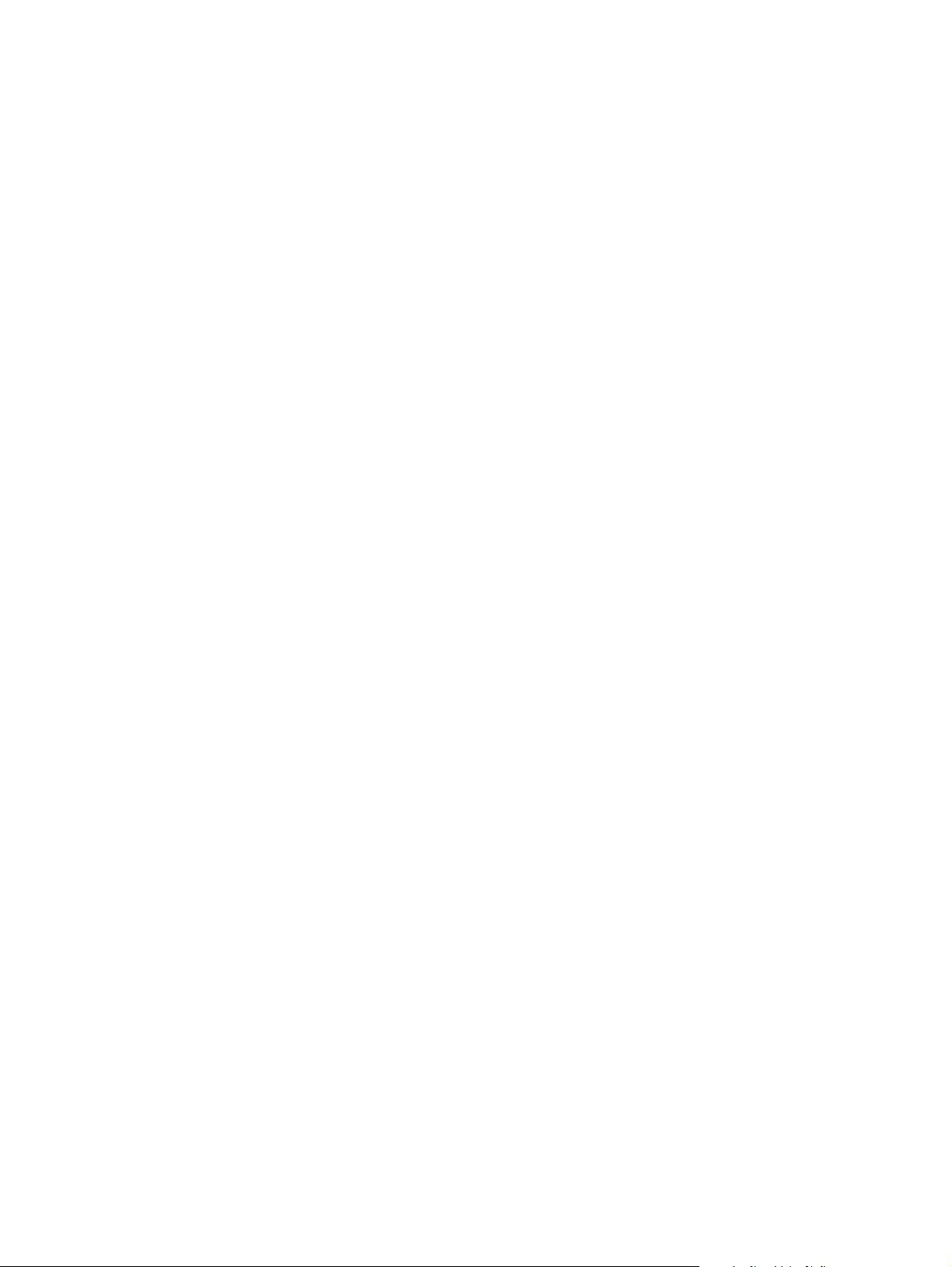
Page 3
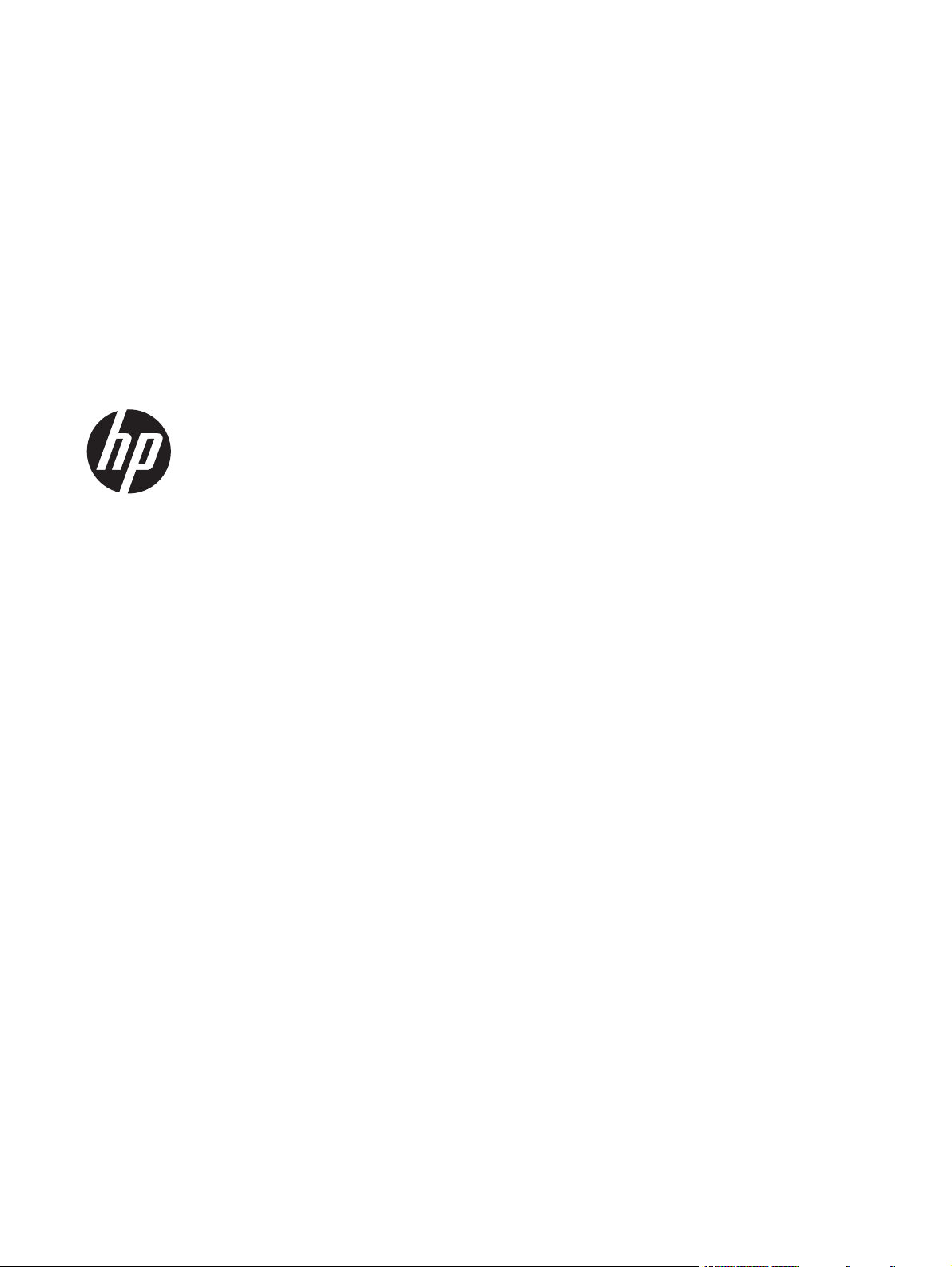
HP LaserJet Pro 400 M401 Printer Series
User Guide
Page 4
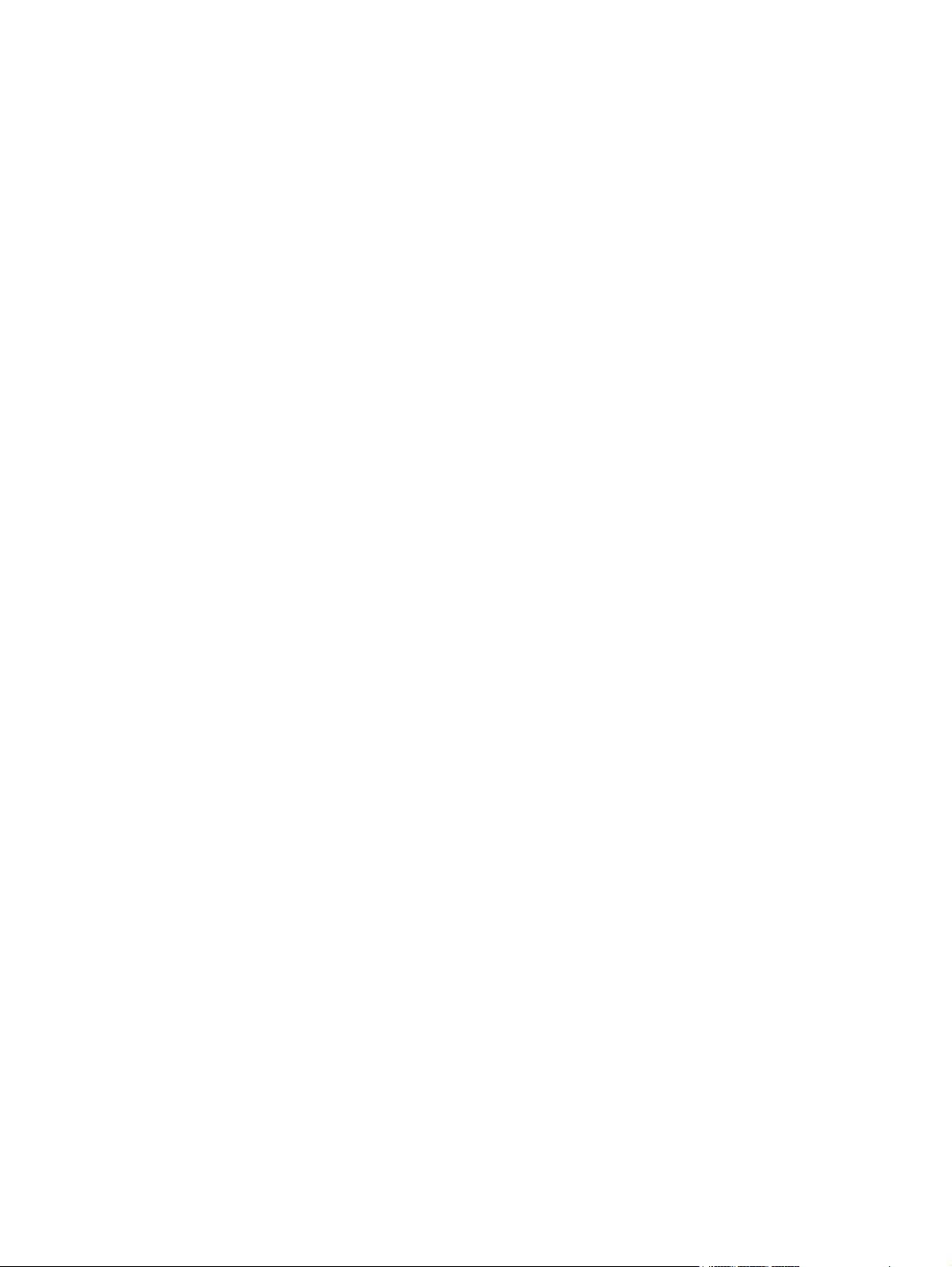
Copyright and License
© 2012 Copyright Hewlett-Packard
Development Company, L.P.
Trademark Credits
®
, Acrobat®, and PostScript® are
Adobe
trademarks of Adobe Systems Incorporated.
Reproduction, adaptation, or translation
without prior written permission is
prohibited, except as allowed under the
copyright laws.
The information contained herein is subject
to change without notice.
The only warranties for HP products and
services are set forth in the express warranty
statements accompanying such products and
services. Nothing herein should be
construed as constituting an additional
warranty. HP shall not be liable for technical
or editorial errors or omissions contained
herein.
Edition 1, 4/2012
Part number: CF270-90908
Apple and the Apple logo are trademarks of
Apple Computer, Inc., registered in the U.S.
and other countries. iPod is a trademark of
Apple Computer, Inc. iPod is for legal or
rightholder-authorized copying only. Don't
steal music.
Bluetooth is a trademark owned by its
proprietor and used by Hewlett-Packard
Company under license.
Java™ is a US trademark of Sun
Microsystems, Inc.
Microsoft®, Windows®, Windows® XP,
and Windows Vista® are U.S. registered
trademarks of Microsoft Corporation.
®
is a registered trademark of The
UNIX
Open Group.
Page 5
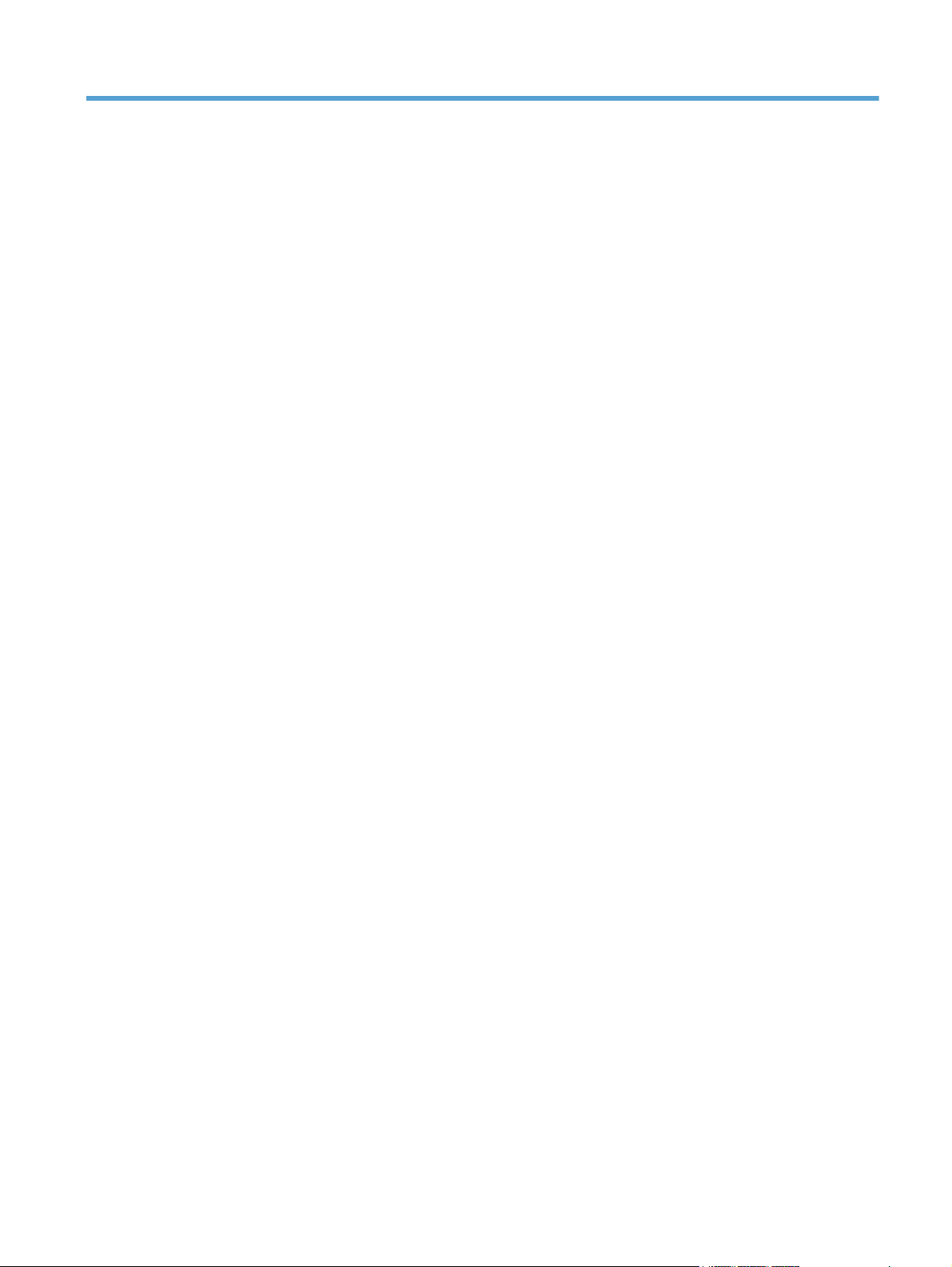
Table of contents
1 Product introduction ......................................................................................................... 1
Product views .......................................................................................................................... 2
Product front view ..................................................................................................... 2
Product back view ..................................................................................................... 3
Serial number and model number location ................................................................... 3
Control panel layout .................................................................................................. 4
LCD control panel ...................................................................................... 4
Touchscreen control panel ........................................................................... 5
Touchscreen Home screen .......................................................................................... 7
Print product reports ................................................................................................................. 8
Print product reports from an LCD control panel ............................................................ 8
Print product reports from a touchscreen control panel ................................................... 9
Printer sharing disclaimer .......................................................................................................... 9
2 Paper tray ...................................................................................................................... 11
Supported paper sizes ............................................................................................................ 12
Supported paper types ........................................................................................................... 14
Load the input trays ................................................................................................................ 15
Load Tray 1 ............................................................................................................ 15
Load Tray 2 ............................................................................................................ 16
Load optional Tray 3 ............................................................................................... 18
3 Print ............................................................................................................................... 21
Supported printer drivers (Windows) ........................................................................................ 22
Change print-job settings (Windows) ........................................................................................ 24
Priority for changing print-job settings ........................................................................ 24
Change the settings for all print jobs until the software program is closed ....................... 24
Change the default settings for all print jobs ............................................................... 24
Change the product configuration settings .................................................................. 25
Change print-job settings (Mac OS X) ....................................................................................... 26
Priority for changing print-job settings ........................................................................ 26
ENWW iii
Page 6
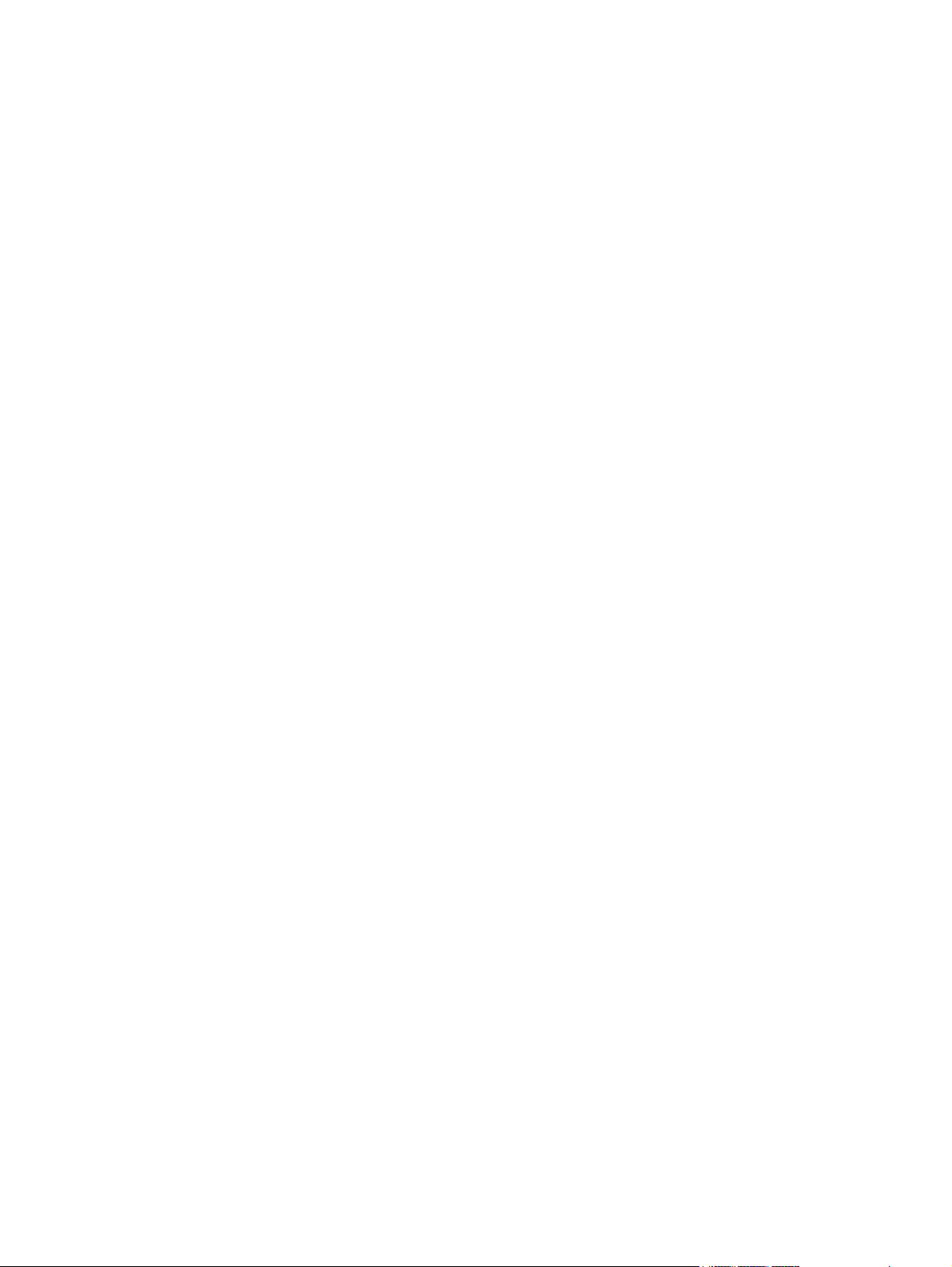
Change the settings for all print jobs until the software program is closed ....................... 26
Change the default settings for all print jobs ............................................................... 26
Change the product configuration settings .................................................................. 26
Print tasks for Windows .......................................................................................................... 28
Use a printing shortcut (Windows) ............................................................................. 28
Create a printing shortcut (Windows) ........................................................................ 29
Automatically print on both sides with Windows ......................................................... 31
Manually print on both sides with Windows ............................................................... 32
Print multiple pages per sheet with Windows .............................................................. 34
Select the page orientation (Windows) ...................................................................... 36
Select the paper type (Windows) .............................................................................. 37
Print the first or last page on different paper (Windows) ............................................... 38
Scale a document to fit page size (Windows) ............................................................. 40
Create a booklet (Windows) ..................................................................................... 41
Print tasks for Mac OS X ......................................................................................................... 43
Use a printing preset (Mac OS X) .............................................................................. 43
Create a printing preset (Mac OS X) ......................................................................... 43
Automatically print on both sides (Mac OS X) ............................................................. 43
Manually print on both sides (Mac OS X) ................................................................... 44
Print multiple pages on one sheet of paper (Mac OS X) ............................................... 45
Select the page orientation (Mac OS X) ..................................................................... 45
Select the paper type (Mac OS X) ............................................................................. 45
Print a cover page (Mac OS X) ................................................................................. 46
Scale a document to fit page size (Mac OS X) ............................................................ 46
Create a booklet (Mac OS X) ................................................................................... 46
Additional print tasks (Windows) ............................................................................................. 47
Cancel a print job (Windows) ................................................................................... 47
Select the paper size (Windows) ............................................................................... 47
Select a custom paper size (Windows) ...................................................................... 47
Print watermarks (Windows) ..................................................................................... 48
Additional print tasks (Mac OS X) ............................................................................................ 49
Cancel a print job (Mac OS X) ................................................................................. 49
Select the paper size (Mac OS X) .............................................................................. 49
Select a custom paper size (Mac OS X) ..................................................................... 49
Print watermarks (Mac OS X) .................................................................................... 49
Create archival-quality prints ................................................................................................... 51
Create archival-quality prints (LCD control panel) ........................................................ 51
Create archival-quality prints (touchscreen control panel) ............................................. 51
Use HP ePrint ......................................................................................................................... 52
Set up HP ePrint (LCD control panel) .......................................................................... 52
Set up HP ePrint (touchscreen control panel) ............................................................... 53
iv ENWW
Page 7
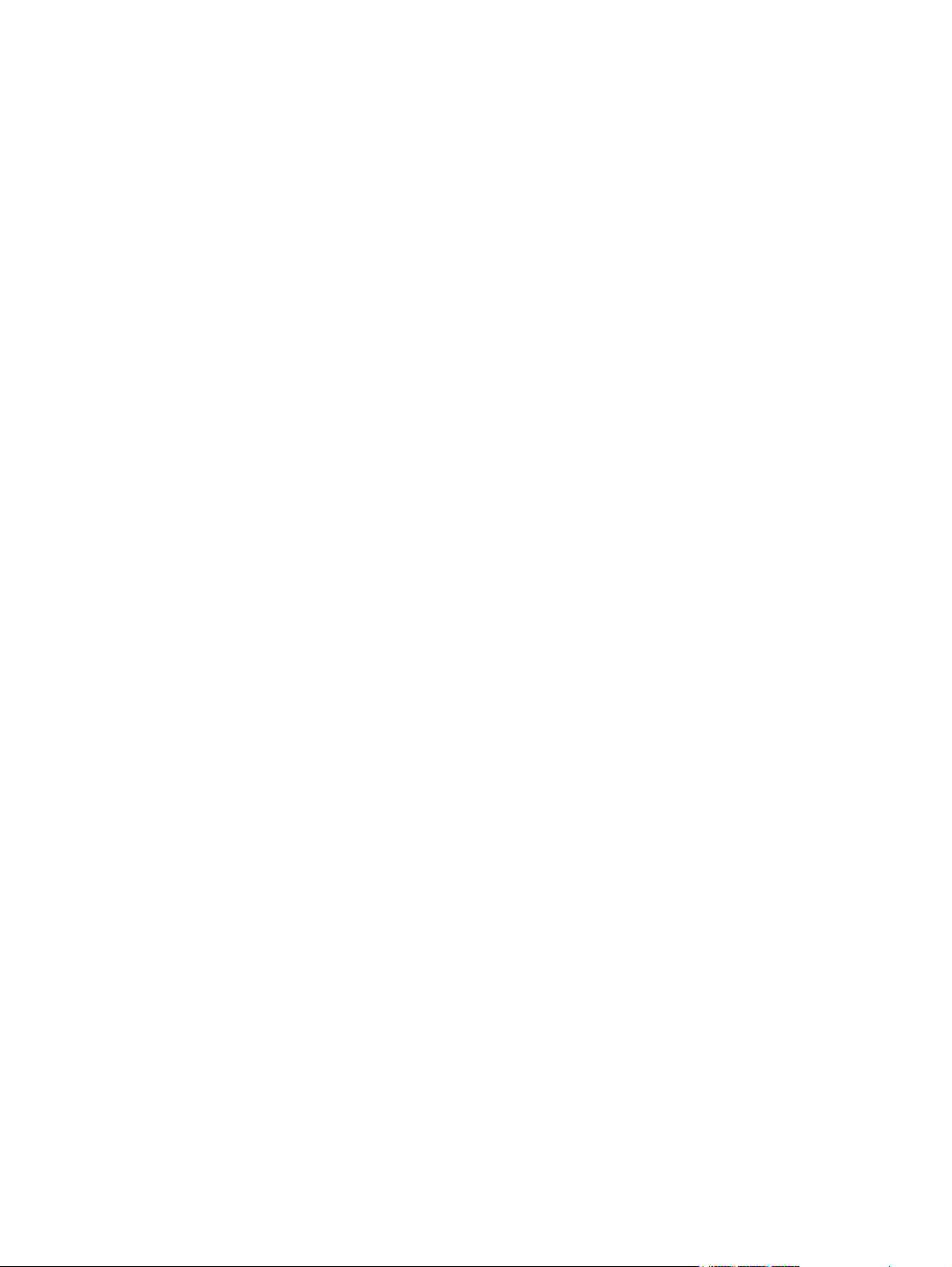
Use AirPrint ........................................................................................................................... 54
Walk-up USB printing ............................................................................................................. 55
4 Manage and maintain .................................................................................................... 57
Use the HP Reconfiguration Utility to change the product connection ............................................ 58
Set up HP Wireless Direct Printing ............................................................................................ 59
Use HP Web Services applications ........................................................................................... 60
Use HP Web Services applications (LCD control panel) ................................................ 60
Use HP Web Services applications (touchscreen control panel) ..................................... 60
Configure IP network settings ................................................................................................... 61
View or change network settings ............................................................................... 61
Manually configure IPv4 TCP/IP parameters from the control panel ............................... 61
Manually configure IPv4 TCP/IP parameters (LCD control panel) .................... 61
Manually configure IPv4 TCP/IP parameters (touchscreen control panel) ......... 61
Rename the product on a network ............................................................................. 62
Link speed and duplex settings .................................................................................. 63
Link speed and duplex settings (LCD control panel) ....................................... 63
Link speed and duplex settings (touchscreen control panel) ............................ 63
HP Device Toolbox (Windows) ................................................................................................ 65
HP Utility for Mac OS X .......................................................................................................... 67
Open the HP Utility ................................................................................................. 67
HP Utility features .................................................................................................... 67
HP Web Jetadmin .................................................................................................................. 68
Product security features .......................................................................................................... 69
Lock the product ...................................................................................................... 69
Set or change the product password .......................................................................... 69
Economy settings ................................................................................................................... 71
Print with EconoMode .............................................................................................. 71
Set the sleep delay .................................................................................................. 71
Set the sleep delay (LCD control panel) ....................................................... 71
Set the sleep delay (touchscreen control panel) ............................................ 72
Set the Auto Power Down delay ................................................................................ 72
Set the Auto Power Down delay (LCD control panel) ..................................... 72
Set the Auto Power Down delay (touchscreen control panel) .......................... 73
Print when a toner cartridge is at estimated end of life ................................................................ 74
Enable or disable the At Very Low settings (LCD control panel) ..................................... 74
Enable or disable the At Very Low settings (touchscreen control panel) ........................... 75
Store and recycle supplies ....................................................................................................... 76
Recycle supplies ...................................................................................................... 76
Toner cartridge storage ............................................................................................ 76
Replacement instructions ......................................................................................................... 77
ENWW v
Page 8
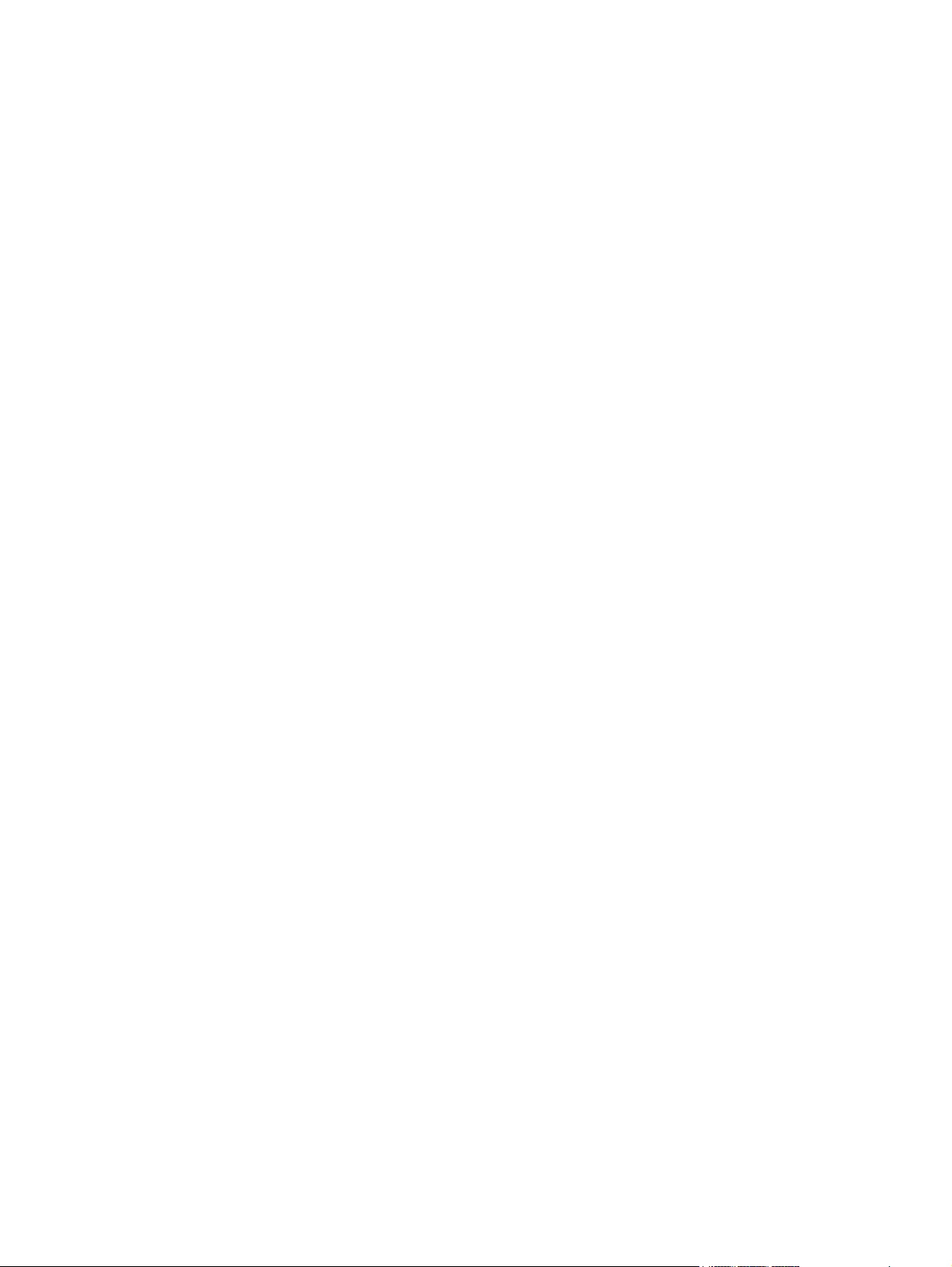
Change the toner cartridge ...................................................................................... 77
Memory ................................................................................................................................ 79
Update the firmware ............................................................................................................... 80
Manually update the firmware (LCD control panel) ...................................................... 80
Manually update the firmware (touchscreen control panel) ........................................... 80
Set the product to automatically update the firmware (LCD control panel) ....................... 80
Set the product to automatically update the firmware (touchscreen control panel) ............ 81
5 Solve problems ............................................................................................................... 83
Solve problems checklist ......................................................................................................... 84
Step 1: Make sure that the product is set up correctly .................................................. 84
Step 2: Check the cabling or wireless connection ........................................................ 84
Step 3: Check the control panel for error messages ..................................................... 85
Step 4: Check the paper .......................................................................................... 85
Step 5: Check the software ....................................................................................... 85
Step 6: Test print functionality ................................................................................... 85
Step 7: Check the toner cartridge .............................................................................. 85
Step 8: Try sending a print job from a computer ......................................................... 85
Restore the factory-set defaults ................................................................................................. 86
Restore the factory-set defaults (LCD control panel) ...................................................... 86
Restore the factory-set defaults (touchscreen control panel) ............................................ 86
Control panel help system ....................................................................................................... 87
Interpret control panel messages .............................................................................................. 88
Control panel message types .................................................................................... 88
Control panel messages ........................................................................................... 88
10.x000 Supply Error ............................................................................... 88
49 Error Turn off then on ........................................................................... 88
50.x Fuser Error Turn off then on ................................................................ 89
51.XX Error Turn off then on ...................................................................... 89
54.XX Error Turn off then on ...................................................................... 89
55.X Error Turn off then on ........................................................................ 89
57 Fan error Turn off then on ..................................................................... 90
59.X Error Turn off then on ........................................................................ 90
79 Error Turn off then on ........................................................................... 90
79 Service error Turn off then on ................................................................ 91
Black cartridge low .................................................................................. 91
Black cartridge very low ........................................................................... 91
Cleaning ................................................................................................. 91
Device error Press [OK] ............................................................................. 92
Door open ............................................................................................... 92
Genuine HP supply installed ...................................................................... 92
vi ENWW
Page 9
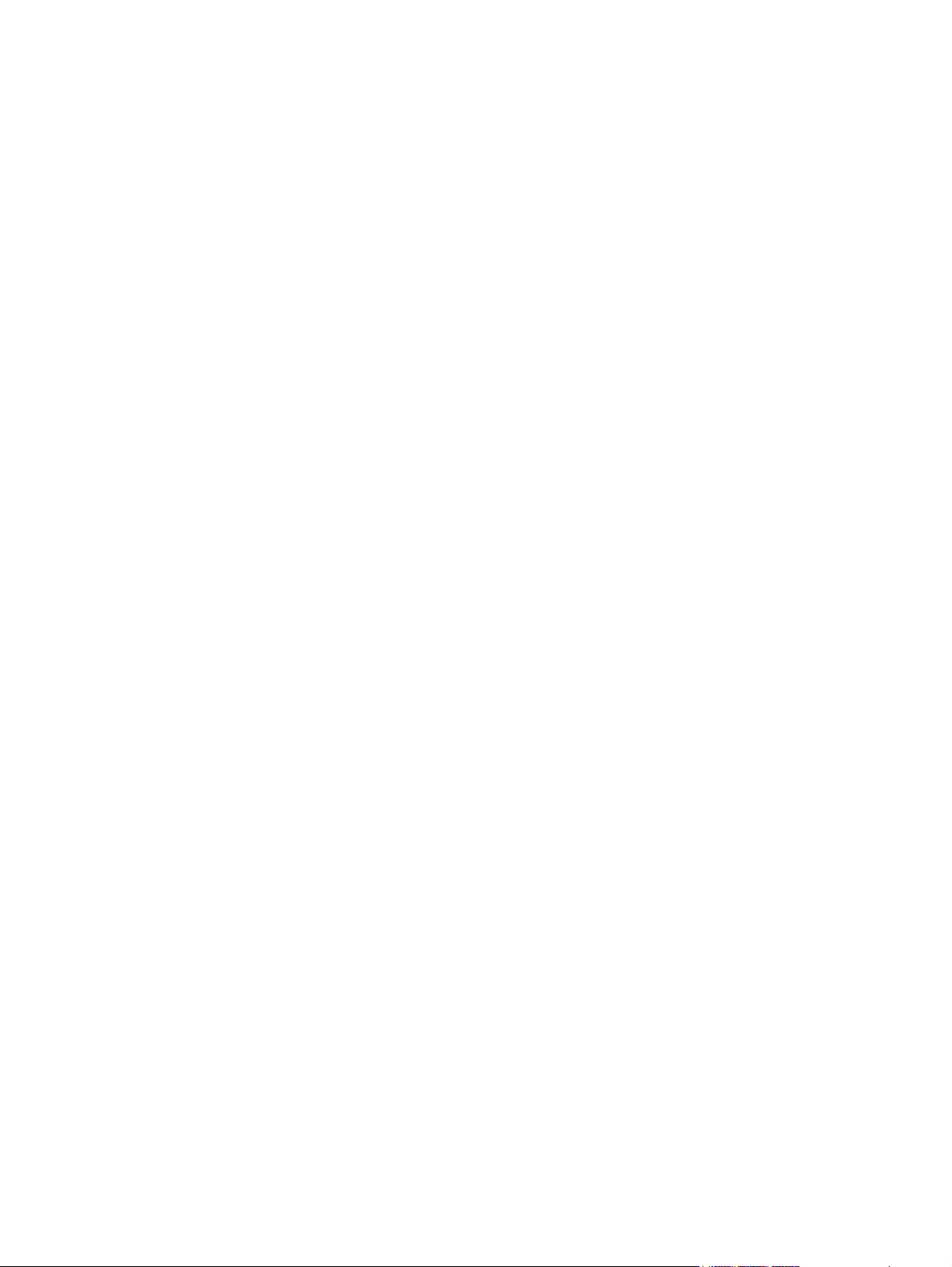
Install black cartridge ............................................................................... 92
Invalid driver Press [OK] ........................................................................... 92
Jam in <location> ..................................................................................... 93
Jam in Tray <X> Clear jam and then Press [OK] ........................................... 93
Load tray 1 <TYPE>, <SIZE> ..................................................................... 93
Load tray 1 PLAIN <SIZE> Cleaning Mode .................................................. 93
Load tray <X> Press [OK] for available media ............................................. 93
Load tray <X> <TYPE> <SIZE> ................................................................... 94
Manual duplex Load tray <X> Press [OK] .................................................... 94
Manual feed <SIZE>, <TYPE> Press [OK] for available media ....................... 94
Memory is low Press [OK] ......................................................................... 94
Misprint Press [OK] .................................................................................. 94
Print failure, press OK. If error repeats, turn off then on. ................................ 95
Rear door open ....................................................................................... 95
Remove shipping material from toner cartridge ............................................ 95
Replace black cartridge ............................................................................ 95
Supplies low ............................................................................................ 96
Unexpected size in tray <X> Load <size> Press [OK] .................................... 96
Unsupported black cartridge Press [OK] to continue ..................................... 96
Used black cartridge is installed Press [OK] to continue ................................ 96
Paper feeds incorrectly or becomes jammed .............................................................................. 97
The product does not pick up paper .......................................................................... 97
The product picks up multiple sheets of paper ............................................................. 97
Prevent paper jams .................................................................................................. 97
Clear jams ............................................................................................................................ 98
Jam locations .......................................................................................................... 98
Clear a jam in Tray 1 .............................................................................................. 98
Clear a jam in Tray 2 ............................................................................................ 100
Clear a jam in optional Tray 3 ................................................................................ 102
Clear jams from the output bin ................................................................................ 103
Clear a jam in the duplexer area ............................................................................ 103
Clear a jam in the fuser area .................................................................................. 104
Improve print quality ............................................................................................................. 106
Check the paper type setting (Windows) .................................................................. 106
Check the paper type setting (Mac OS X) ................................................................. 106
Check toner cartridge status ................................................................................... 107
Print the supplies status page (LCD control panel) ....................................... 107
Print the supplies status page (touchscreen control panel) ............................ 107
Check the supplies status ......................................................................... 107
Print a cleaning page ............................................................................................ 108
Print a cleaning page (LCD control panel) ................................................. 108
ENWW vii
Page 10
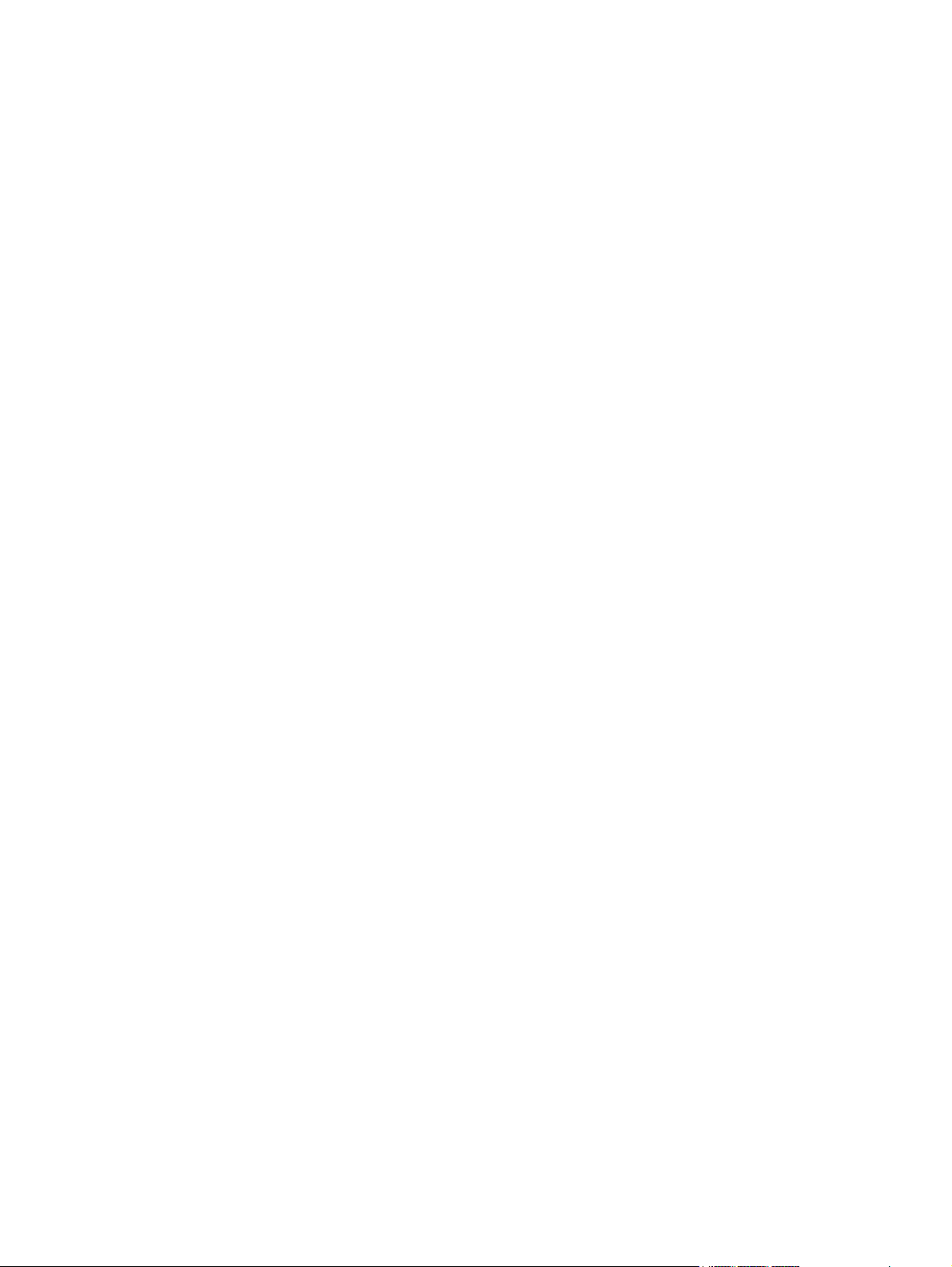
Print a cleaning page (touchscreen control panel) ....................................... 108
Inspect the toner cartridge for damage .................................................................... 108
Check the paper and printing environment ............................................................... 110
Use paper that meets HP specifications ..................................................... 110
Check the product environment ................................................................ 110
Check print job settings .......................................................................................... 110
Check the EconoMode setting .................................................................. 110
Use the print driver that best meets your printing needs .............................................. 111
The product does not print or it prints slowly ............................................................................ 112
The product does not print ...................................................................................... 112
The product prints slowly ........................................................................................ 113
Solve walk-up USB printing problems ...................................................................................... 114
The USB Flash Drive menu does not open when you insert the USB accessory ............... 114
The file does not print from the USB storage accessory ............................................... 114
The file that you want to print is not listed in the USB Flash Drive menu ........................ 115
Solve direct connection problems ........................................................................................... 116
Solve wired network problems ............................................................................................... 117
Poor physical connection ....................................................................................... 117
The computer is using the incorrect IP address for the product ..................................... 117
The computer is unable to communicate with the product ........................................... 118
The product is using incorrect link and duplex settings for the network ......................... 118
New software programs might be causing compatibility problems .............................. 118
The computer or workstation might be set up incorrectly ............................................. 118
The product is disabled, or other network settings are incorrect ................................... 118
Solve wireless network problems ............................................................................................ 119
Wireless connectivity checklist ................................................................................ 119
The product does not print after the wireless configuration completes ........................... 119
The product does not print, and the computer has a third-party firewall installed ........... 120
The wireless connection does not work after moving the wireless router or product ........ 120
Cannot connect more computers to the wireless product ............................................. 120
The wireless product loses communication when connected to a VPN .......................... 120
The network does not appear in the wireless networks list .......................................... 120
The wireless network is not functioning ..................................................................... 121
Perform a wireless network diagnostic test ................................................................ 121
Reduce interference on a wireless network ............................................................... 122
Solve product software problems with Windows ...................................................................... 123
A print driver for the product is not visible in the Printer folder .................................... 123
An error message was displayed during the software installation ................................ 123
The product is in Ready mode, but nothing prints ...................................................... 123
Solve product software problems with Mac OS X ..................................................................... 125
The print driver is not listed in the Print & Fax or Print & Scan list ................................. 125
viii ENWW
Page 11
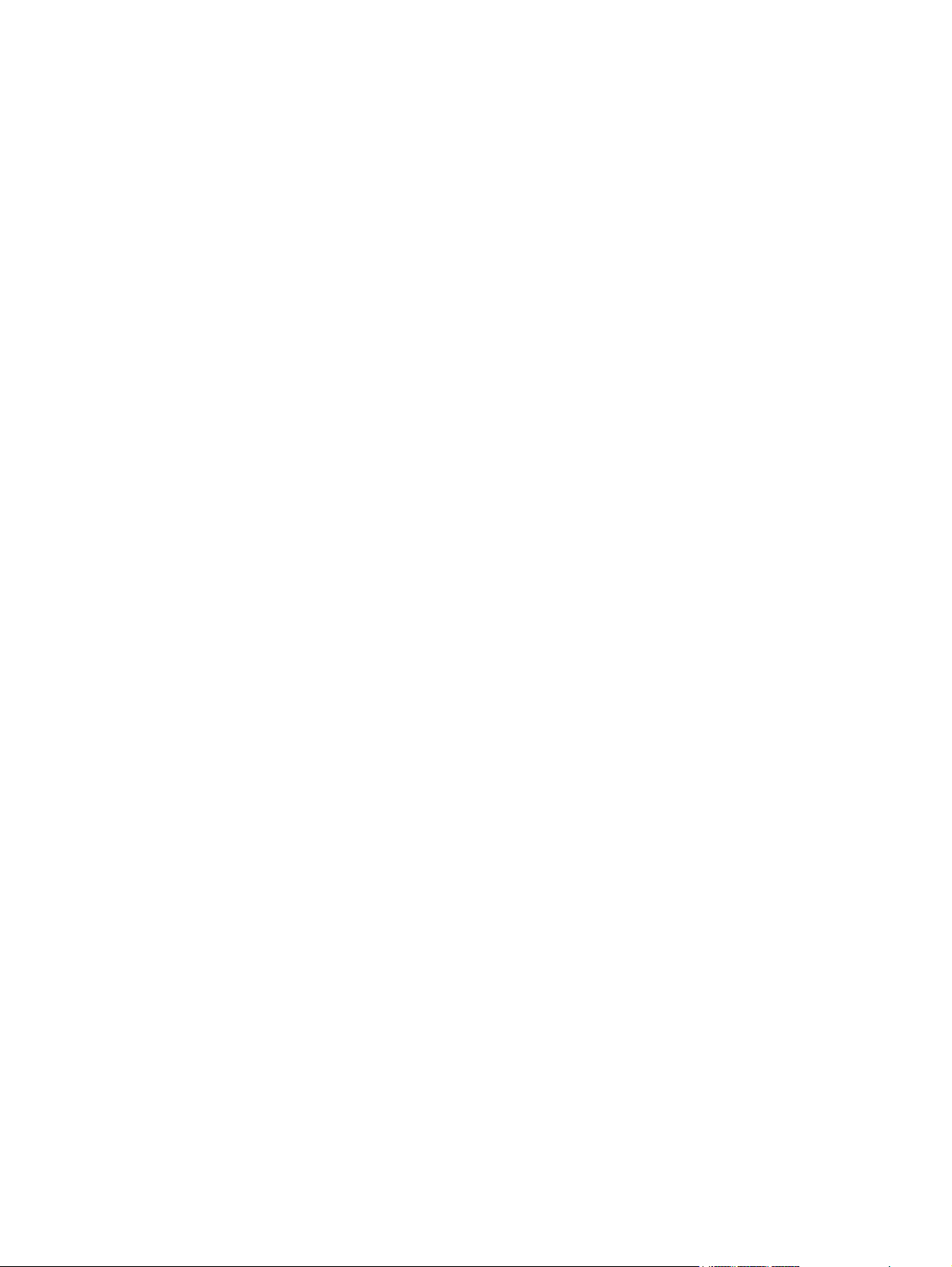
The product name does not appear in the product list in the Print & Fax or Print & Scan
list ....................................................................................................................... 125
The print driver does not automatically set up the selected product in the Print & Fax or
Print & Scan list ..................................................................................................... 125
A print job was not sent to the product that you wanted ............................................. 126
When connected with a USB cable, the product does not appear in the Print & Fax or
Print & Scan list after the driver is selected. ............................................................... 126
You are using a generic print driver when using a USB connection ............................. 126
Remove software (Windows) ................................................................................................. 127
Remove software (Mac OS X) ................................................................................................ 128
6 Supplies and accessories .............................................................................................. 129
Order parts, accessories, and supplies ................................................................................... 130
HP policy on non-HP supplies ................................................................................................ 130
HP anticounterfeit Web site ................................................................................................... 130
Index ............................................................................................................................... 131
ENWW ix
Page 12
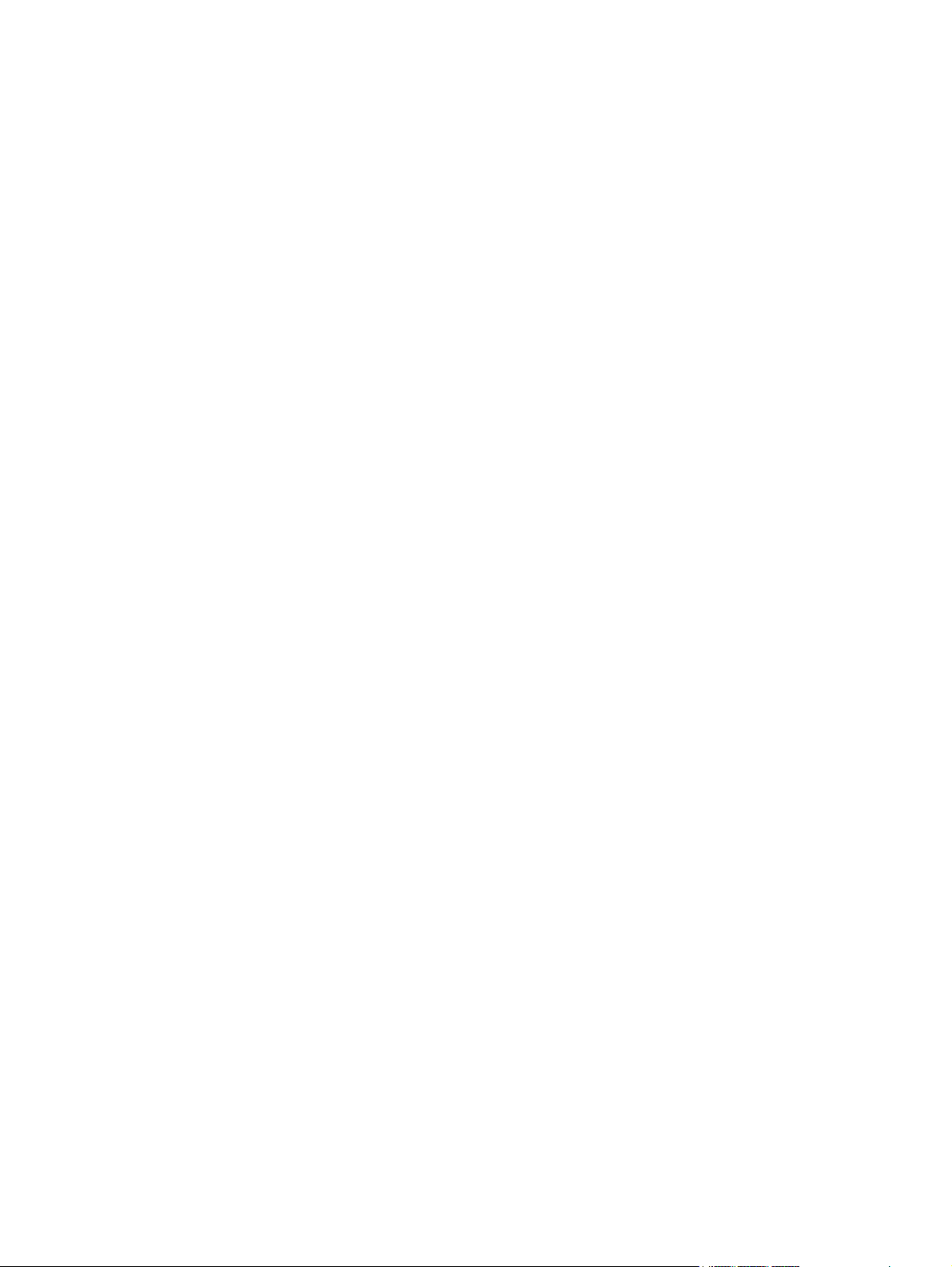
x ENWW
Page 13
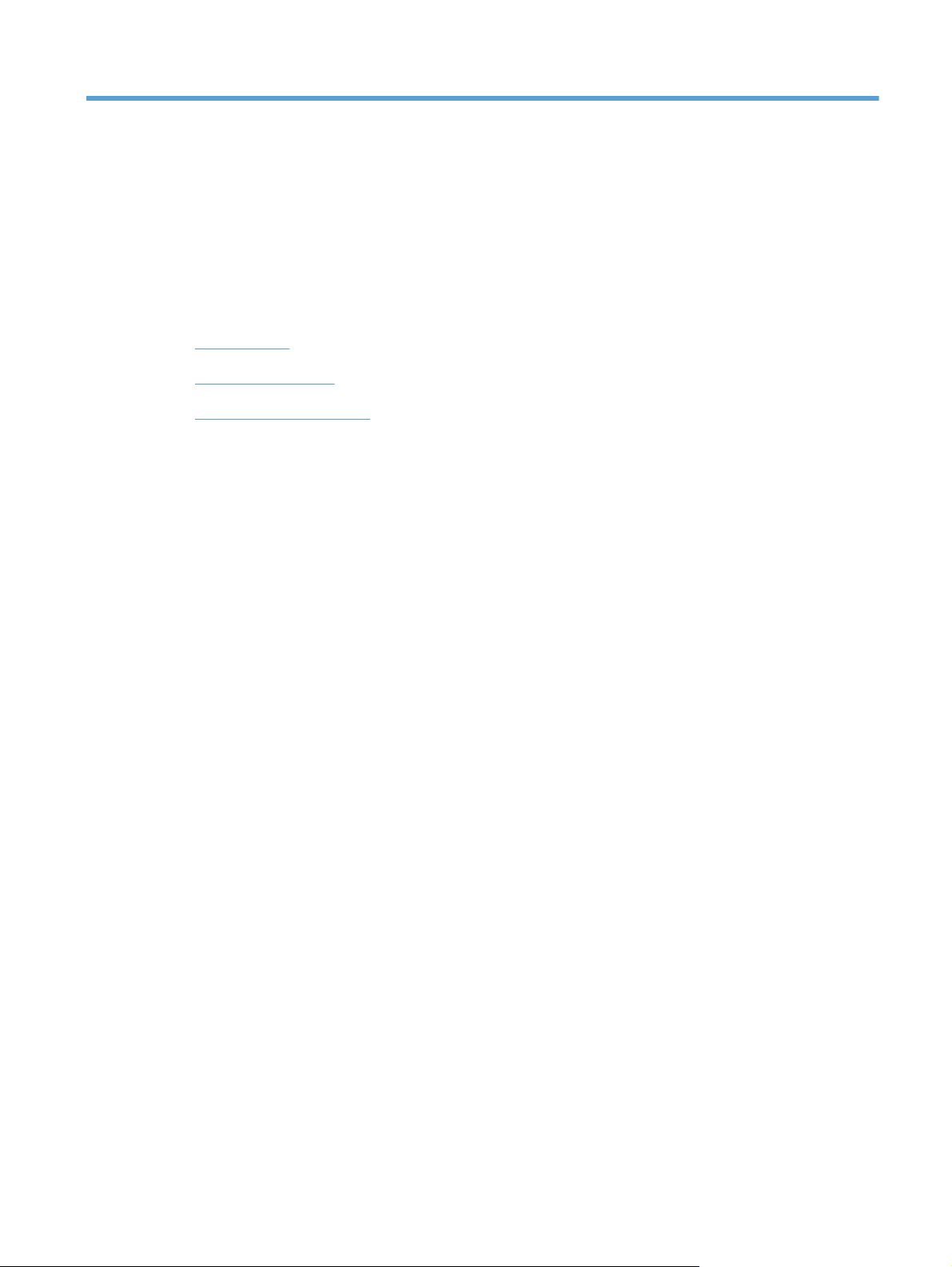
1 Product introduction
Product views
●
Print product reports
●
Printer sharing disclaimer
●
ENWW 1
Page 14
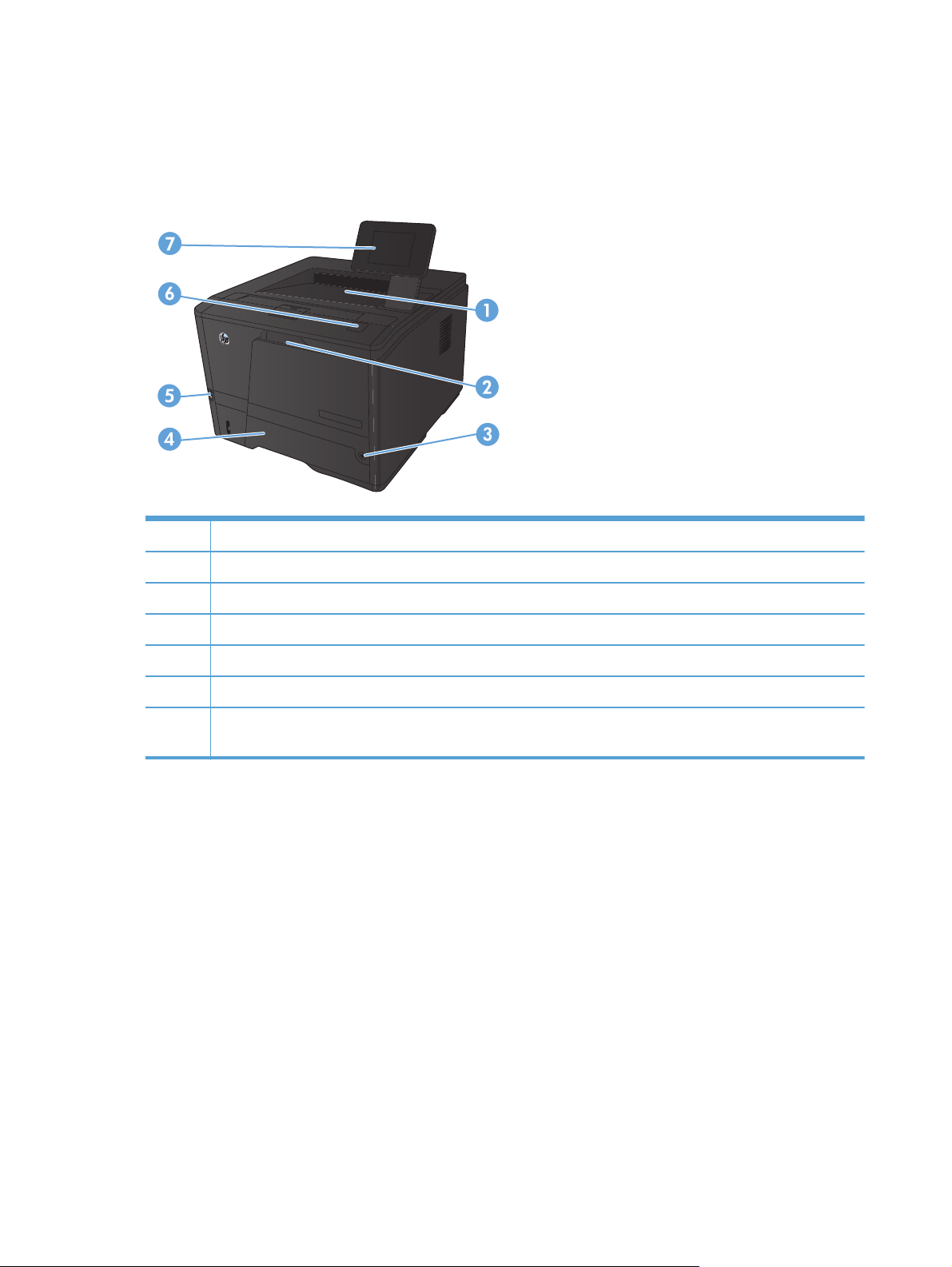
Product views
Product front view
1 Output bin
2Tray 1
3 Power button
4Tray 2
5 Walk-up USB port (HP LaserJet Pro 400 M401dn Printer and HP LaserJet Pro 400 M401dw Printer only)
6 Toner cartridge door latch
7 LCD control panel or color touchscreen control panel (HP LaserJet Pro 400 M401dn Printer and HP LaserJet Pro
400 M401dw Printer only)
2 Chapter 1 Product introduction ENWW
Page 15
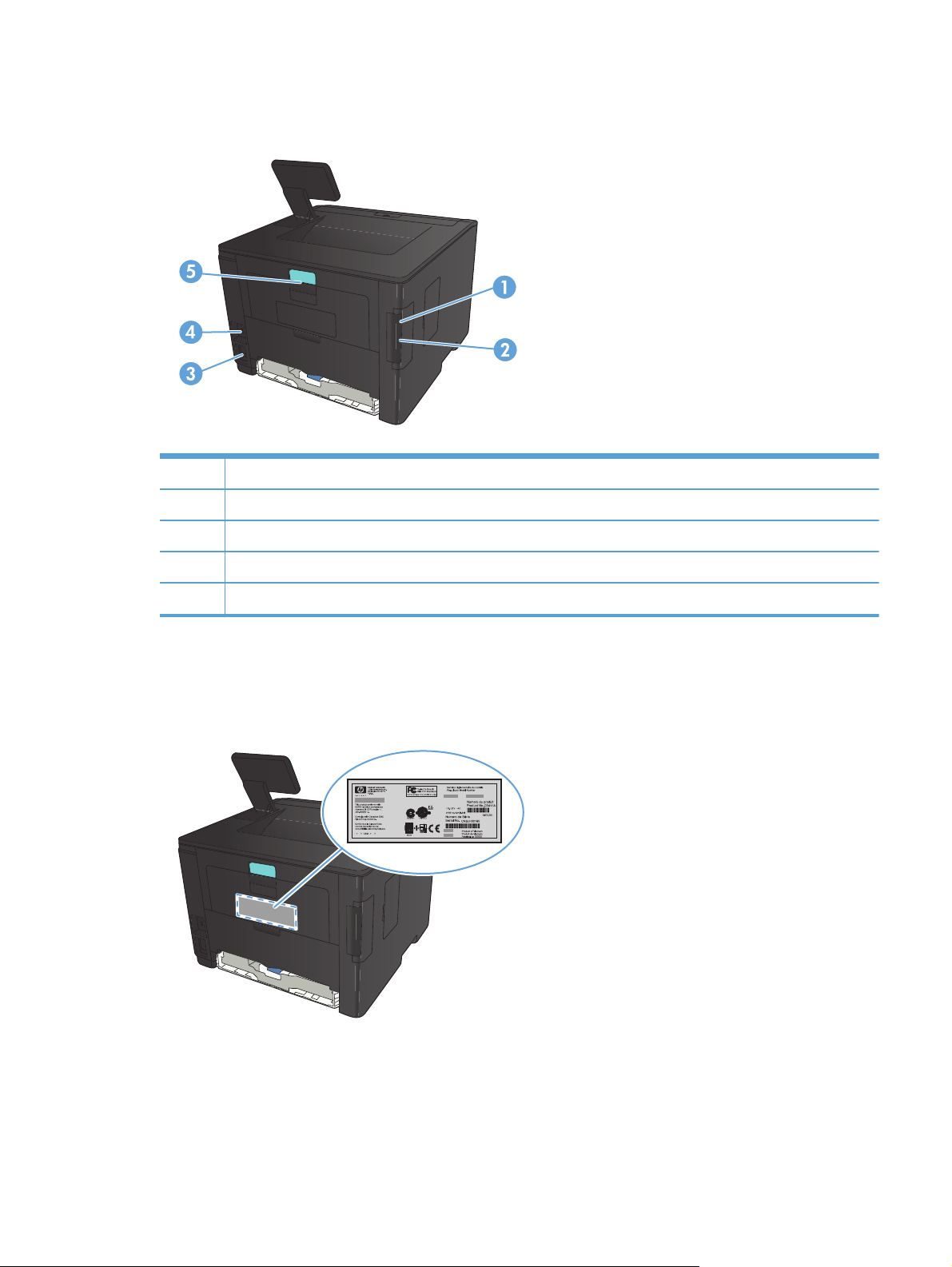
Product back view
1 Hi-Speed USB 2.0 port
2 Network port (all models except HP LaserJet Pro 400 M401a Printer and HP LaserJet Pro 400 M401d Printer)
3 Power connection
4 Slot for a cable-type security lock
5 Rear jam-access door latch
Serial number and model number location
The serial number and product model number label is on the back of the product.
ENWW
Product views
3
Page 16
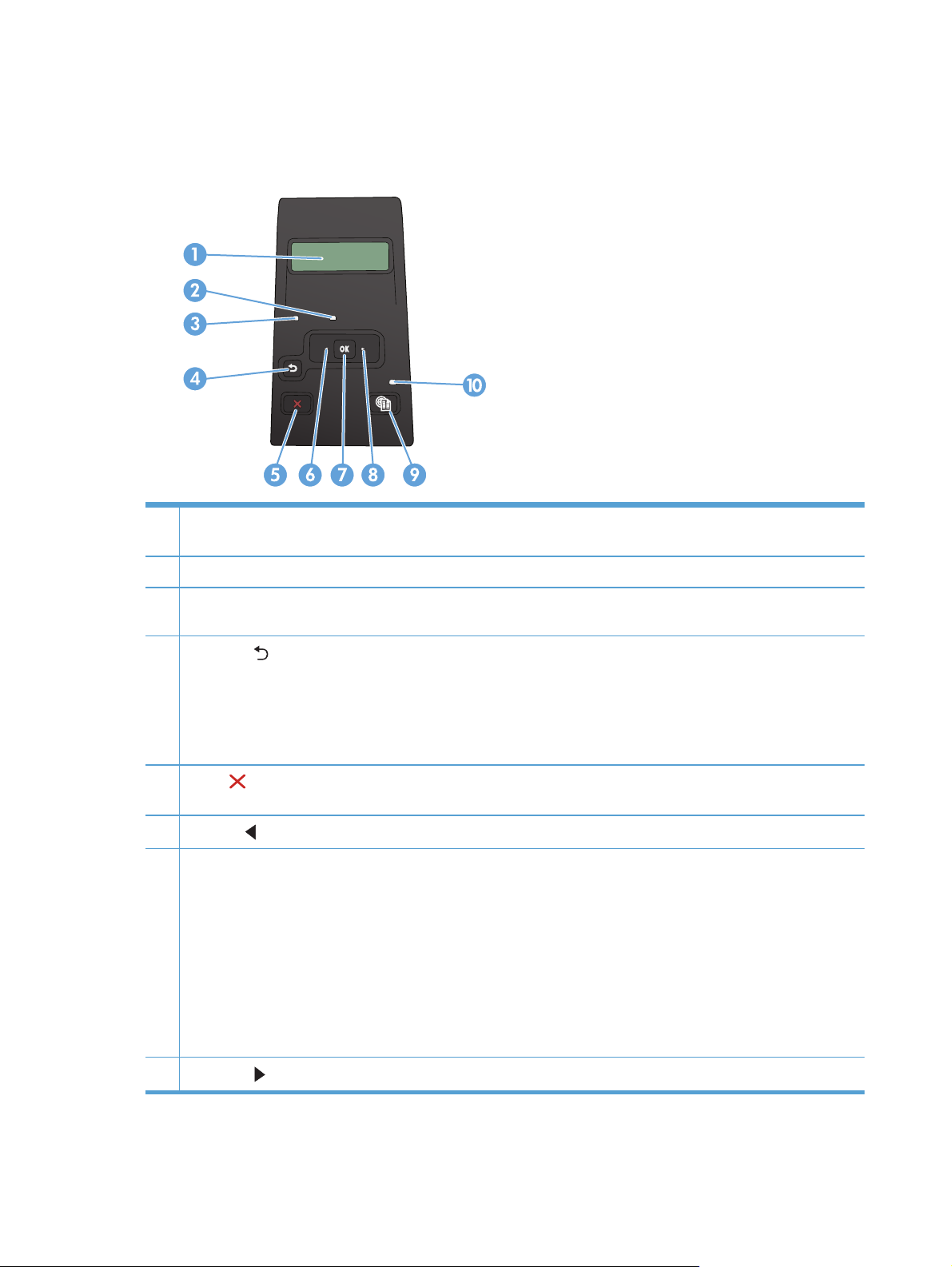
Control panel layout
LCD control panel
1 Control-panel display: The display provides information about the product. Use the menus on the display to establish
product settings.
2 Attention light (amber): The Attention light blinks when the product requires user attention.
3 Ready light (green): The Ready light is on when the product is ready to print. It blinks when the product is receiving print
data, or when the product is in sleep mode.
4
Back arrow
Exit the control-panel menus.
●
Scroll back to a previous menu in a submenu list.
●
Scroll back to a previous menu item in a submenu list (without saving changes to the menu item).
●
5
Cancel
panel menus.
6
Left arrow
7 OK button: Press the OK button for the following actions:
Open the control-panel menus.
●
Open a submenu displayed on the control-panel display.
●
Select a menu item.
●
Clear some errors.
●
Begin a print job in response to a control-panel prompt (for example, when the message Press [OK] to continue
●
appears on the control-panel display).
button: Use this button for the following actions:
button: Press this button to cancel a print job whenever the attention light is blinking or to exit the control-
button: Use this button to navigate through the menus or to decrease a value that appears on the display.
8
Right arrow
button: Use this button to navigate through the menus or to increase a value that appears on the display.
4 Chapter 1 Product introduction ENWW
Page 17
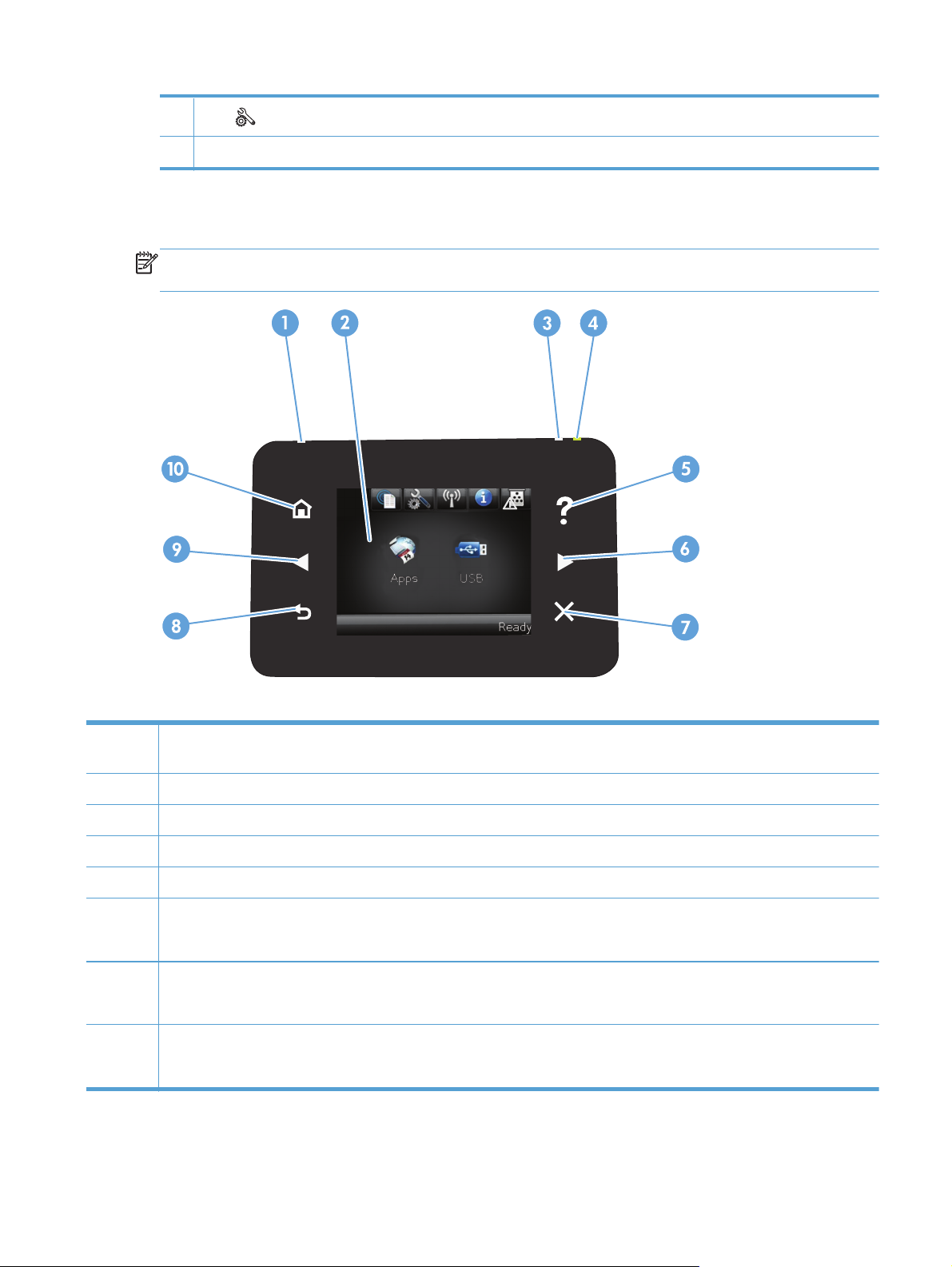
9
Setup
10 LED light: This light is not functional on this product.
button: This button provides quick access to the Setup menu.
Touchscreen control panel
NOTE: The touchscreen control panel is available on the HP LaserJet Pro 400 M401dn Printer model
and the HP LaserJet Pro 400 M401dw Printer model.
1 Wireless light: indicates the wireless network is enabled. The light blinks while the product is establishing a connection to the
wireless network (available on the HP LaserJet Pro 400 M401dw Printer model only).
2 Touchscreen display
3 Attention light: indicates a problem with the product
4 Ready light: indicates the product is ready
5 Help button and light: provides access to the control panel help system
6 Right arrow button and light: moves the cursor to the right or moves the display image to the next screen
NOTE: This button illuminates only when the current screen can use this feature.
7 Cancel button and light: clears settings, cancels the current job or exits the current screen
NOTE: This button illuminates only when the current screen can use this feature.
8 Back button and light: returns to the previous screen
NOTE: This button illuminates only when the current screen can use this feature.
ENWW
Product views
5
Page 18
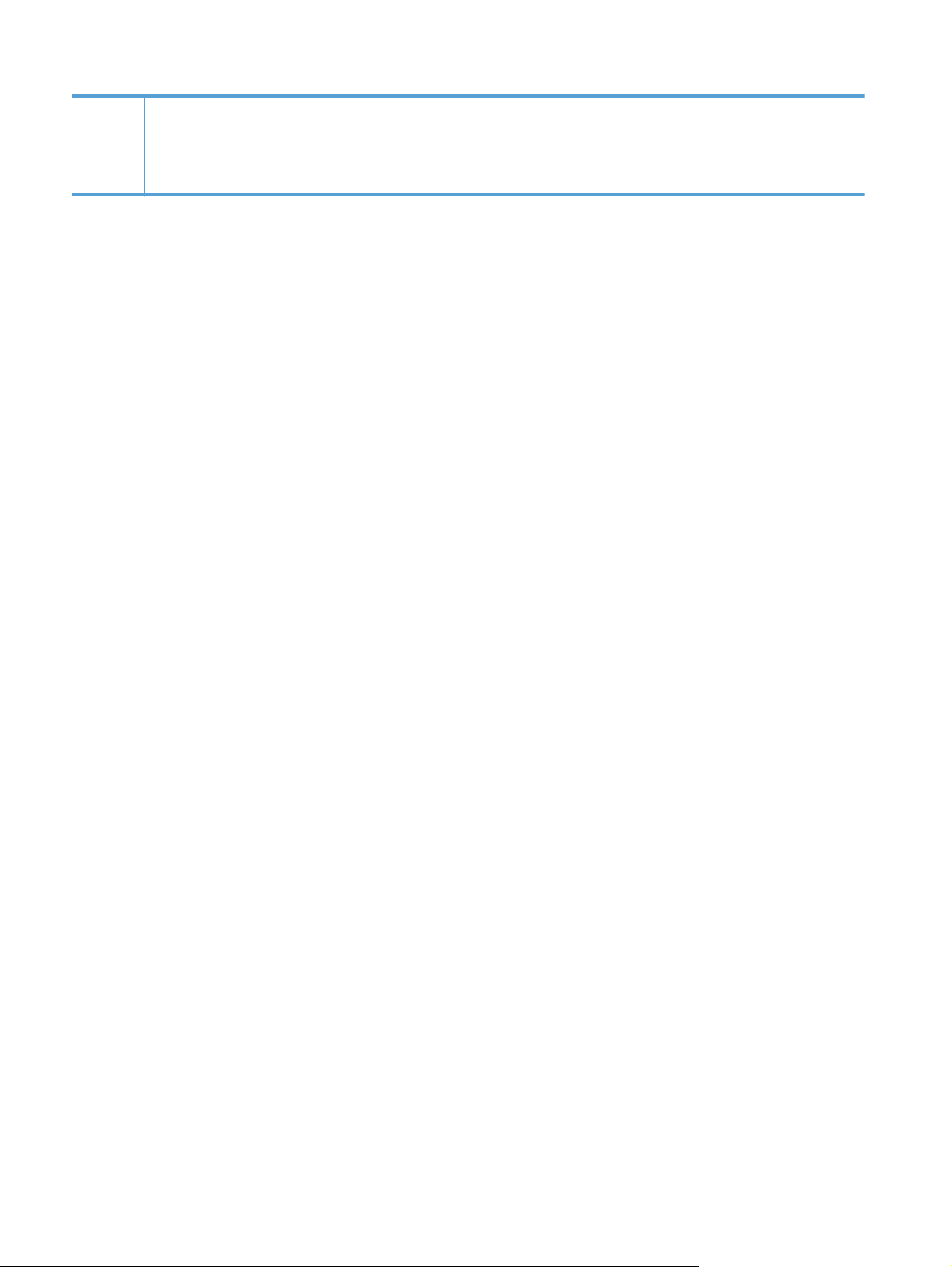
9 Left arrow button and light: moves the cursor to the left
NOTE: This button illuminates only when the current screen can use this feature.
10 Home button and light: provides access to the Home screen
6 Chapter 1 Product introduction ENWW
Page 19
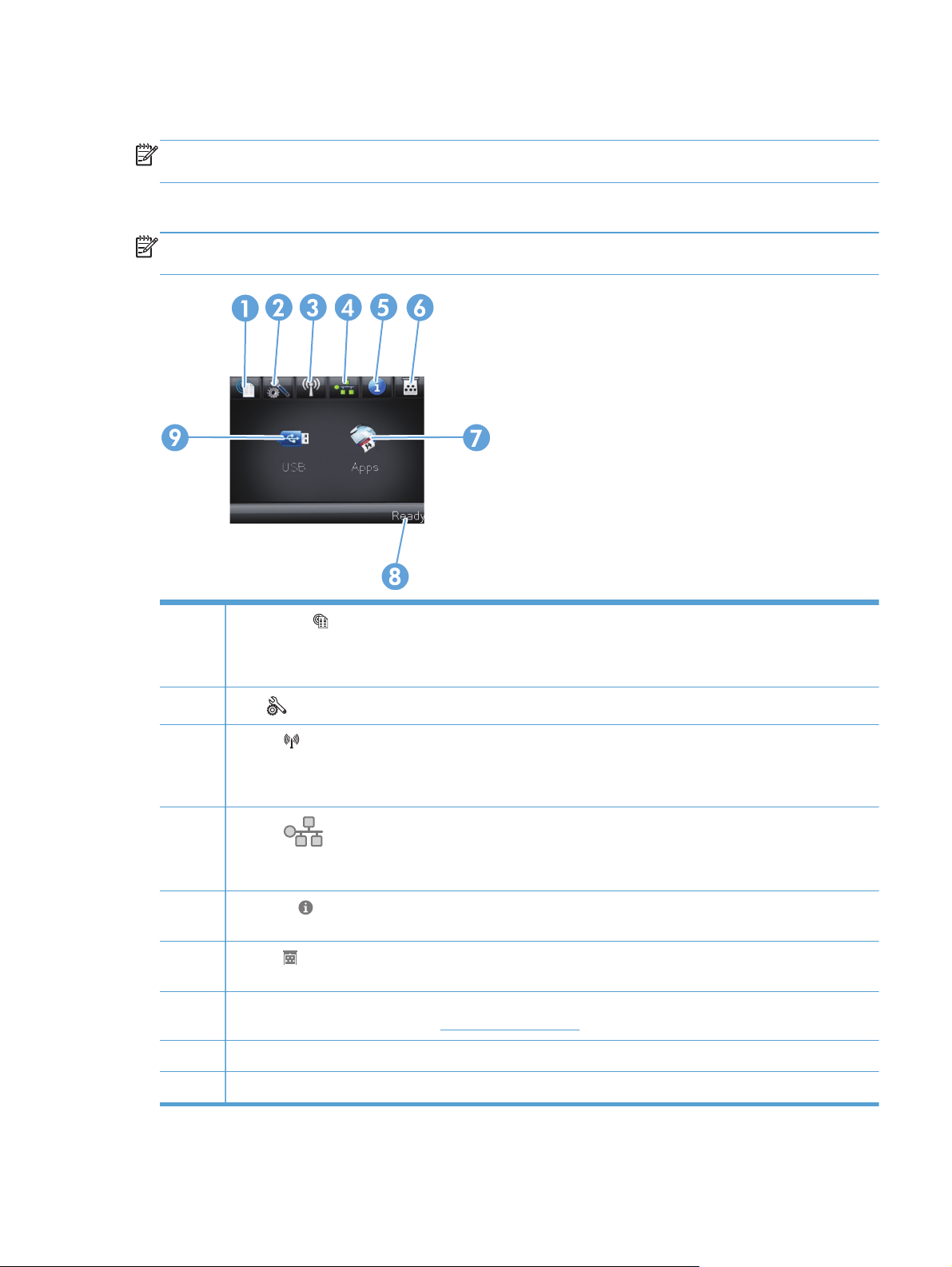
Touchscreen Home screen
NOTE: The touchscreen control panel is available on the HP LaserJet Pro 400 M401dn Printer model
and the HP LaserJet Pro 400 M401dw Printer model.
The Home screen provides access to the product features, and it indicates the product status.
NOTE: Depending on the product configuration, the features on the Home screen can vary. The
layout might also be reversed for some languages.
1
2
3
4
5
6
7 Apps button: provides access to the Apps menu to print directly from Web applications that you have downloaded
8 Product status
Web Services
HP ePrint is a tool that prints documents by using any email enabled device to send them to the product’s email
address.
Setup
Wireless
M401dw Printer model only)
NOTE: When you are connected to a wireless network, this icon changes to a set of signal strength bars.
Network
HP LaserJet Pro 400 M401dn Printer, and HP LaserJet Pro 400 M401dw Printer models only). From the network
settings screen, you can print the Network Summary page.
Information
Configuration Report page.
Supplies
the Supplies Status page.
from the HP ePrintCenter Web site at
button: provides quick access to HP Web Services features, including HP ePrint
button: provides access to the main menus
button: provides access to the Wireless Menu and wireless status information (HP LaserJet Pro 400
button: provides access to network settings and information (HP LaserJet Pro 400 M401n Printer,
button: provides product status information. From the status summary screen, you can print the
button: provides information about supplies status. From the supplies summary screen, you can print
www.hpeprintcenter.com
ENWW
9 USB button: provides access to the USB Flash Drive menu
Product views
7
Page 20
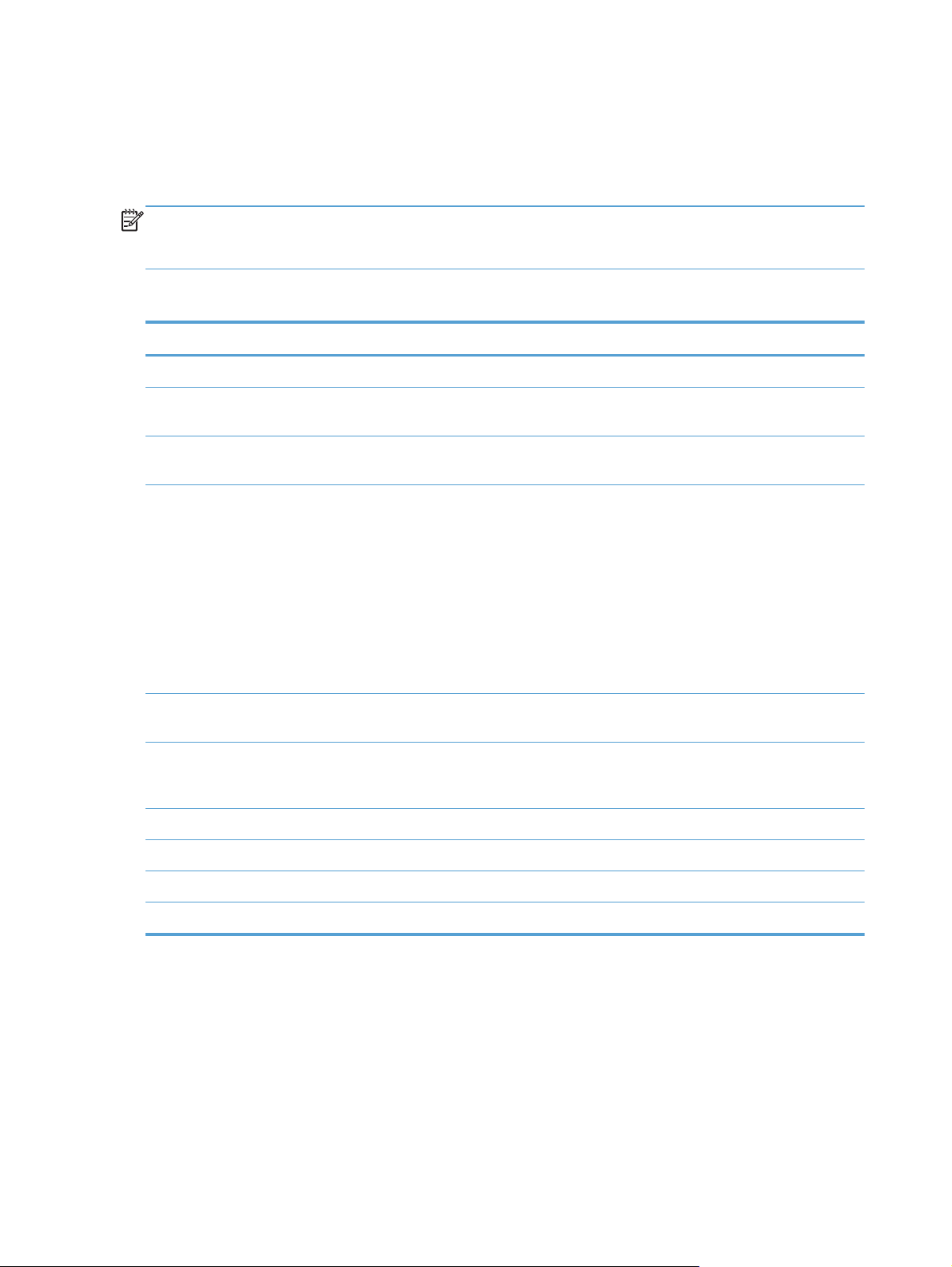
Print product reports
Product reports reside within the product memory. These pages help diagnose and solve problems with
the product.
NOTE: If the product language was not correctly set during installation, you can set the language
manually so the information pages print in one of the supported languages. Change the language by
using the System Setup menu on the control panel or the embedded Web server.
From the Reports menu, you can print several informative pages about the product.
Menu item Description
Demo Page Prints a page that demonstrates print quality
Menu Structure Prints a map of the control panel-menu layout. The active settings for each menu are
Configuration Report Prints a list of all the product settings. Includes network information when the
Supplies Status Prints the status for each toner cartridge, including the following information:
listed.
product is connected to a network.
Estimated percentage of cartridge life remaining
●
Approximate pages remaining
●
Part number for HP toner cartridge
●
Number of pages printed
●
Information about ordering new HP toner cartridges and recycling used HP
●
toner cartridges
Network Summary Prints a list of all product network settings (all models except HP LaserJet Pro 400
M401a Printer and HP LaserJet Pro 400 M401d Printer)
Usage Page Prints a page that lists PCL pages, PCL 6 pages, PS pages, pages that were jammed
or mispicked in the product, monochrome (black and white) or color pages; and
reports the page count
PCL Font List Prints a list of all the PCL fonts that are installed
PS Font List Prints a list of all the PostScript (PS) fonts that are installed
PCL6 Font List Prints a list of all the PCL6 fonts that are installed
Service Page Prints the service report
Print product reports from an LCD control panel
1. On the product control panel, press the OK button to open the menus.
2. Open the Reports menu.
3. Select the report you want to print, and then press the OK button to print the report.
8 Chapter 1 Product introduction ENWW
Page 21
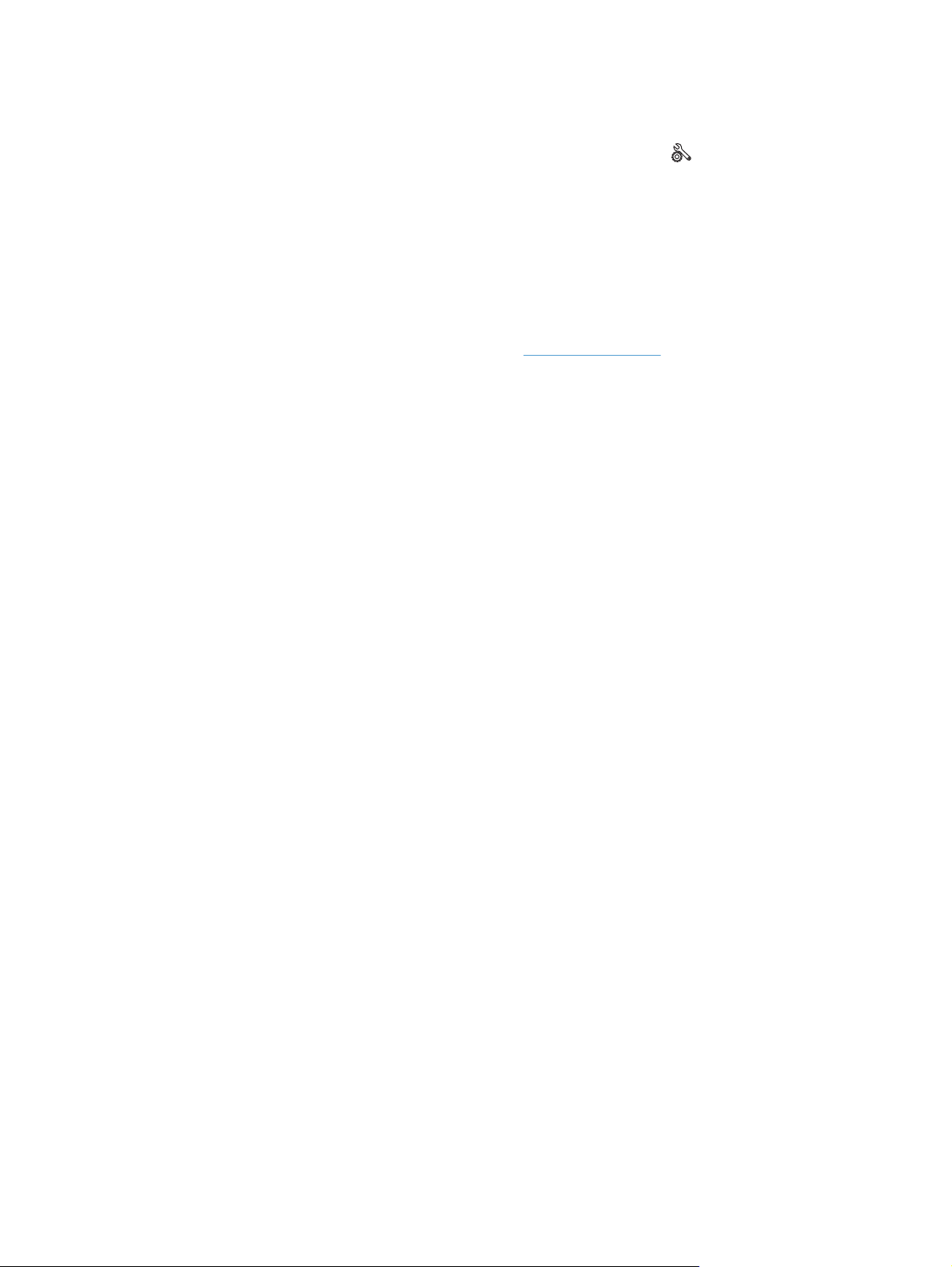
Print product reports from a touchscreen control panel
1.
From the Home screen on the product control panel, touch the Setup
2. Touch the Reports button.
3. Touch the name of the report that you want to print.
Printer sharing disclaimer
HP does not support peer-to-peer networking, as the feature is a function of Microsoft operating systems
and not of the HP printer drivers. Go to Microsoft at
button.
www.microsoft.com.
ENWW
Printer sharing disclaimer
9
Page 22
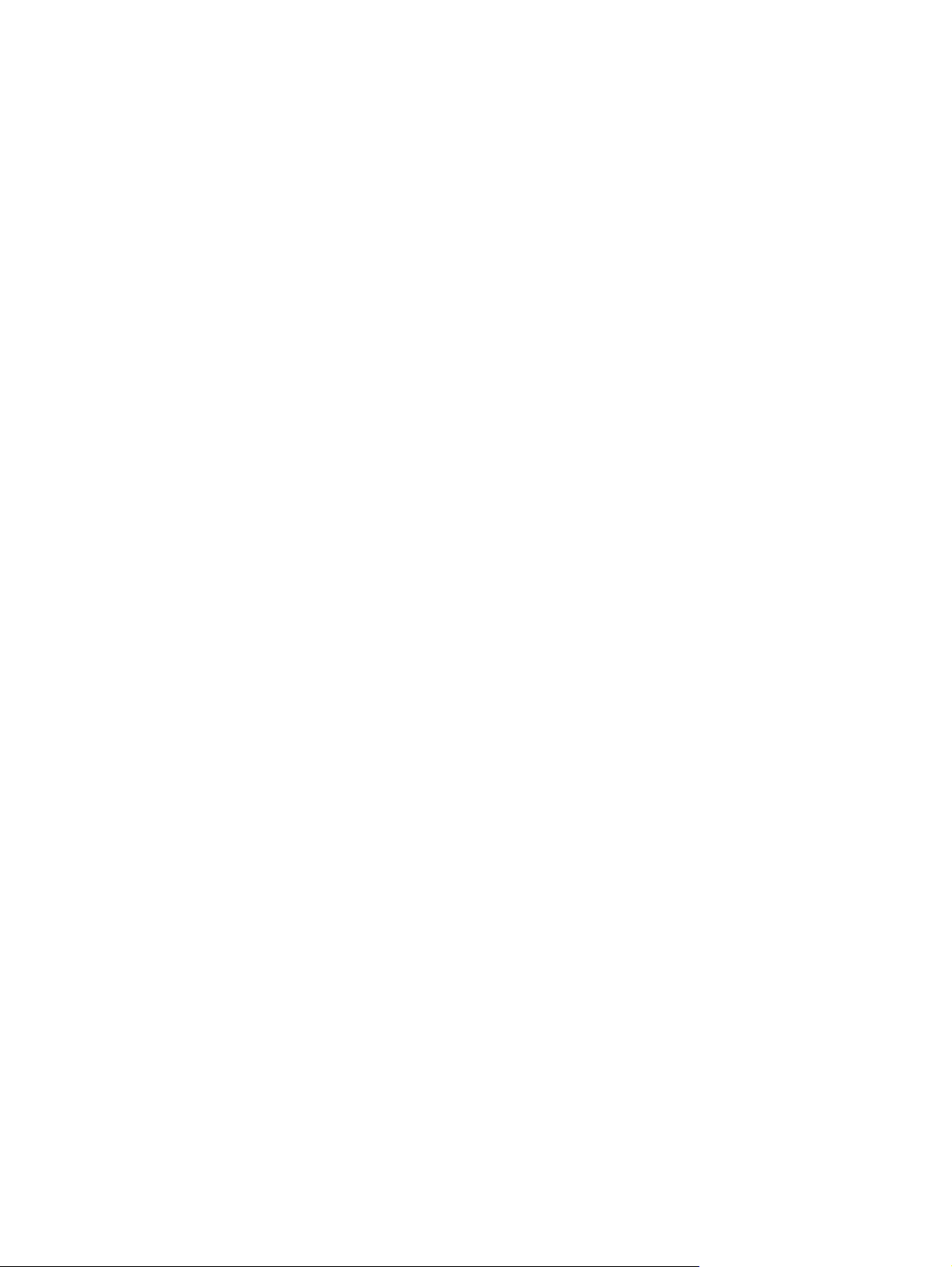
10 Chapter 1 Product introduction ENWW
Page 23
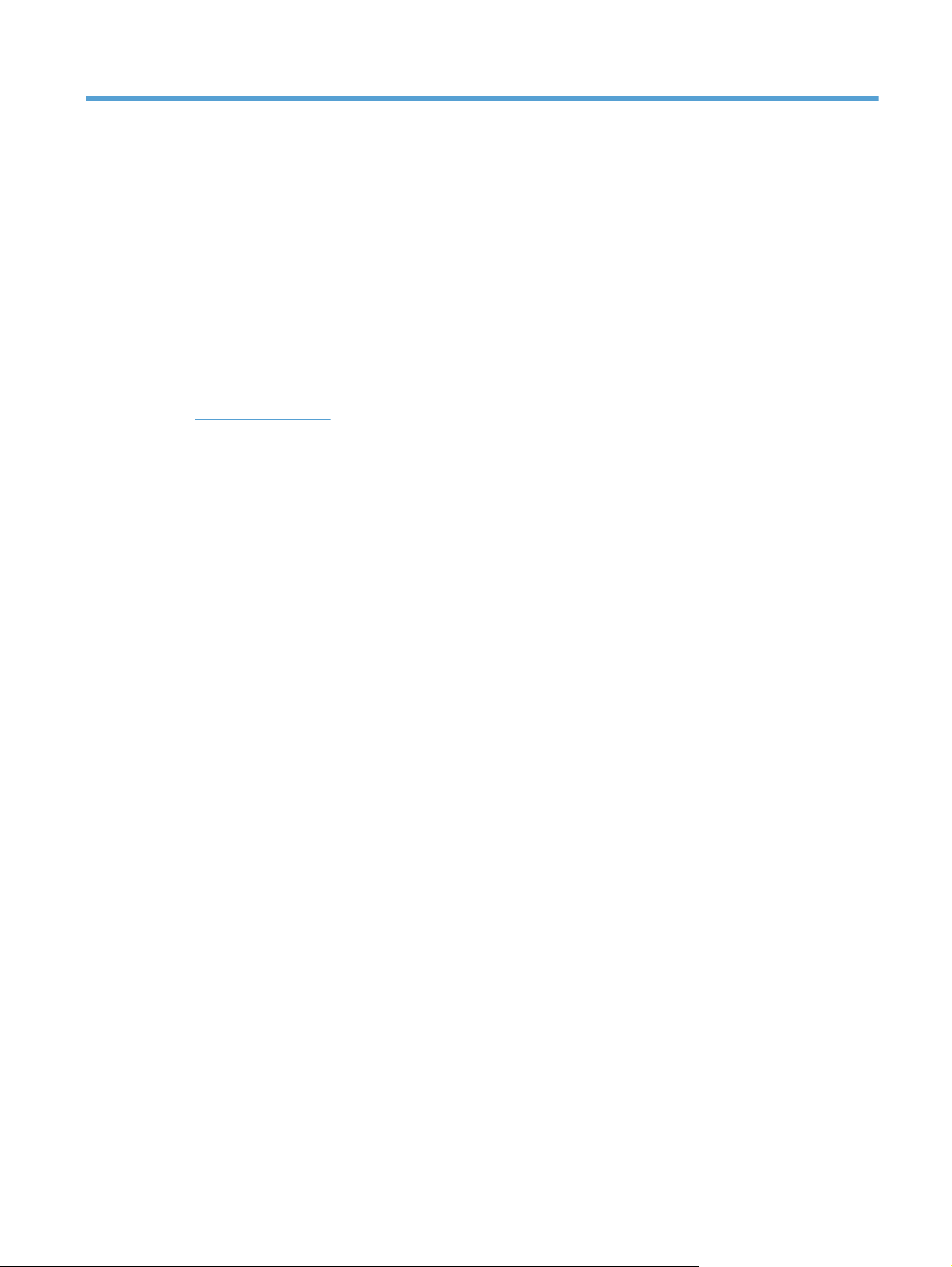
2 Paper tray
Supported paper sizes
●
Supported paper types
●
Load the input trays
●
ENWW 11
Page 24
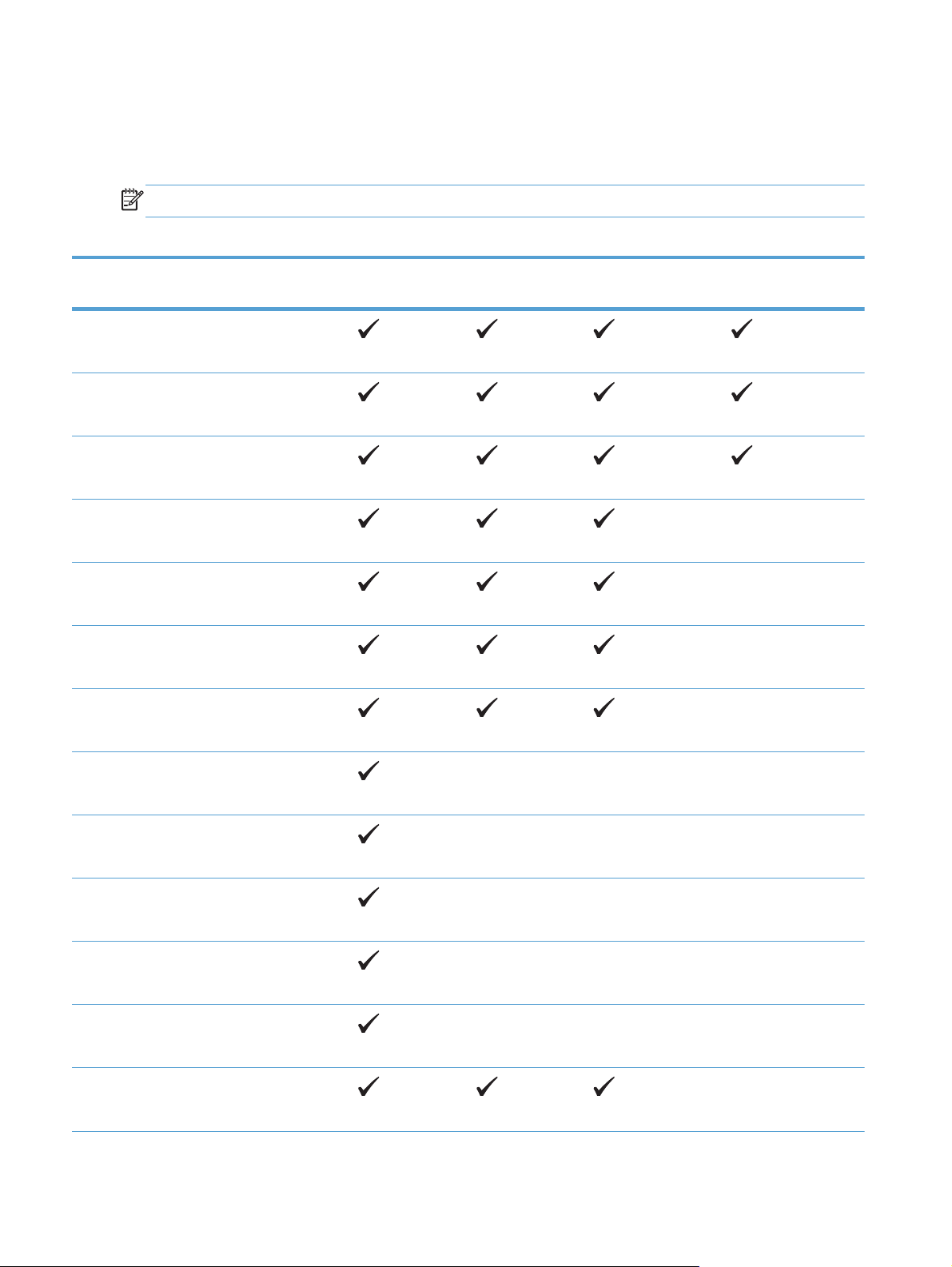
Supported paper sizes
This product supports a number of paper sizes, and it adapts to various media.
NOTE: To obtain best results, select the correct paper size and type in the print driver before printing.
Table 2-1 Supported paper and print media sizes
Size and dimensions Tray 1 Tray 2 Optional 500-
sheet Tray 3
Letter
216 x 279 mm (8.5 x 11 in)
Legal
216 x 356 mm (8.5 x 14 in)
A4
210 x 297 mm (8.27 x 11.69 in)
A5
148 x 210 mm (5.83 x 8.27 in)
A6
105 x 148 mm (4.1 x 5.8 in)
B5 (JIS)
182 x 257 mm (7.17 x 10.12 in)
Executive
184 x 267 mm (7.24 x 10.51 in)
Duplexer (duplex
models only)
Postcard (JIS)
100 x 148 mm (3.9 x 5.8 in)
Double Postcard (JIS)
148 x 200 mm (5.8 x 7.9 in)
16K
184 x 260 mm (7.2 x 10.2 in)
16K
195 x 270 mm (7.7 x 10.6 in)
16K
197 x 273 mm (7.8 x 10.8 in)
8.5 x 13
216 x 330 mm (8.5 x 13 in)
12 Chapter 2 Paper tray ENWW
Page 25
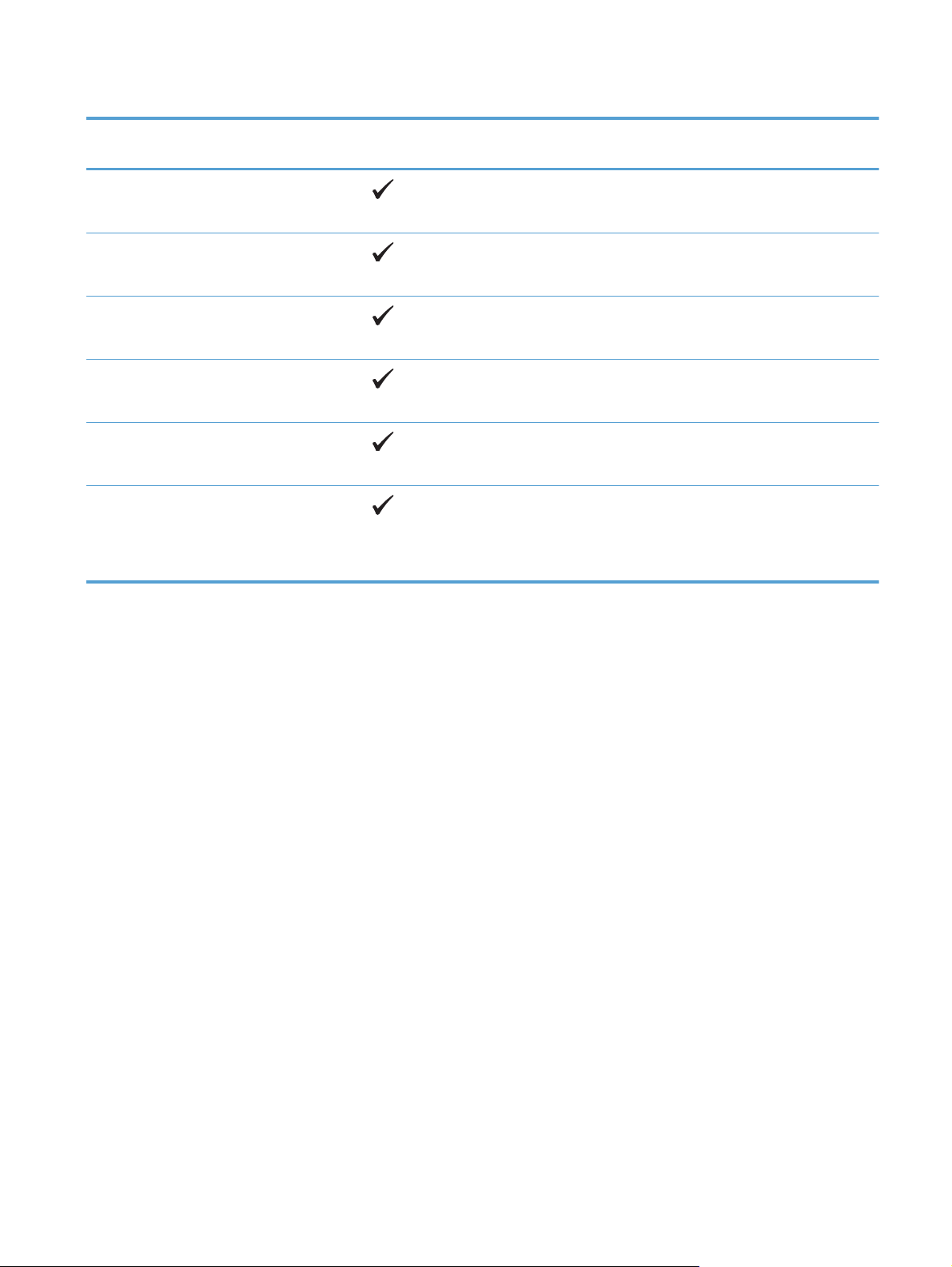
Table 2-1 Supported paper and print media sizes (continued)
Size and dimensions Tray 1 Tray 2 Optional 500-
sheet Tray 3
Envelope Commercial #10
105 x 241 mm (4.13 x 9.49 in)
Envelope B5 ISO
176 x 250 mm (6.7 x 9.8 in)
Envelope C5 ISO
162 x 229 mm (6.93 x 9.84 in)
Envelope DL ISO
110 x 220 mm (4.33 x 8.66 in)
Envelope Monarch
98 x 191 mm (3.9 x 7.5 in)
Custom
76 x 127 mm to 216 x 356 mm
(3.0 x 5.0 in to 8.5 x 14 in)
Duplexer (duplex
models only)
ENWW
Supported paper sizes
13
Page 26
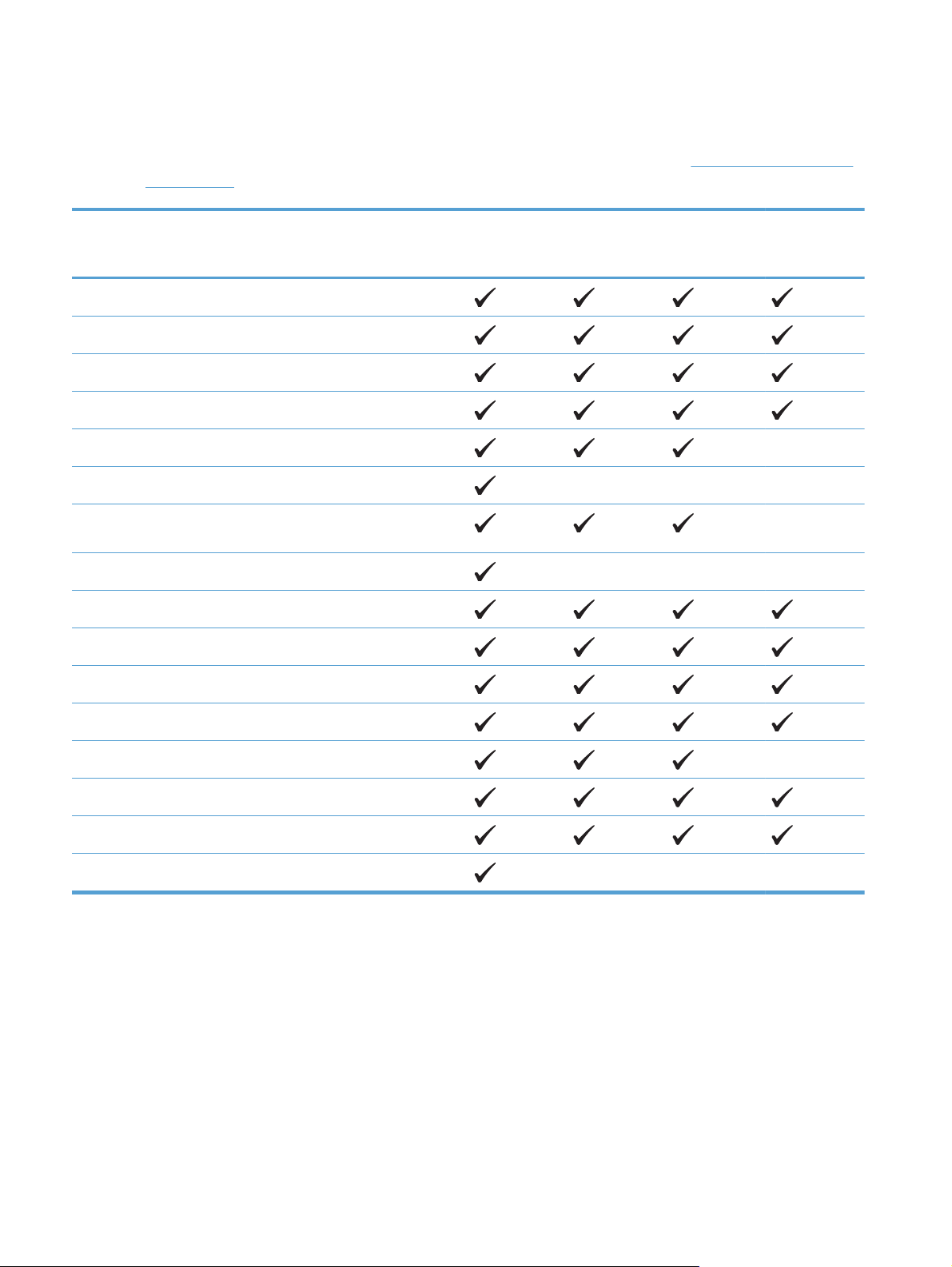
Supported paper types
For a complete list of specific HP-brand paper that this product supports, go to www.hp.com/support/
ljm401series.
Paper type (control panel) Paper type (print driver) Tray 1 Tray 2 Optional
500-sheet
Tray 3
PLAIN 75–95 G Plain
HP EcoSMART Lite HP EcoSMART Lite
LIGHT 60-74 G Light 60-74g
MID-WEIGHT 96-110 Mid-weight
HEAVY 111–130 G Heavy 111–130g
EXTRA HEAVY 131–175 G Extra heavy 131–175g
TRANSPARENCY Monochrome Laser
Transparency
LABELS Labels
LETTERHEAD Letterhead
PREPRINTED Preprinted
PREPUNCHED Prepunched
Duplexer
(duplex
models only)
COLOR Colored
ROUGH Rough
BOND Bond
RECYCLED Recycled
ENVELOPE Envelope
14 Chapter 2 Paper tray ENWW
Page 27
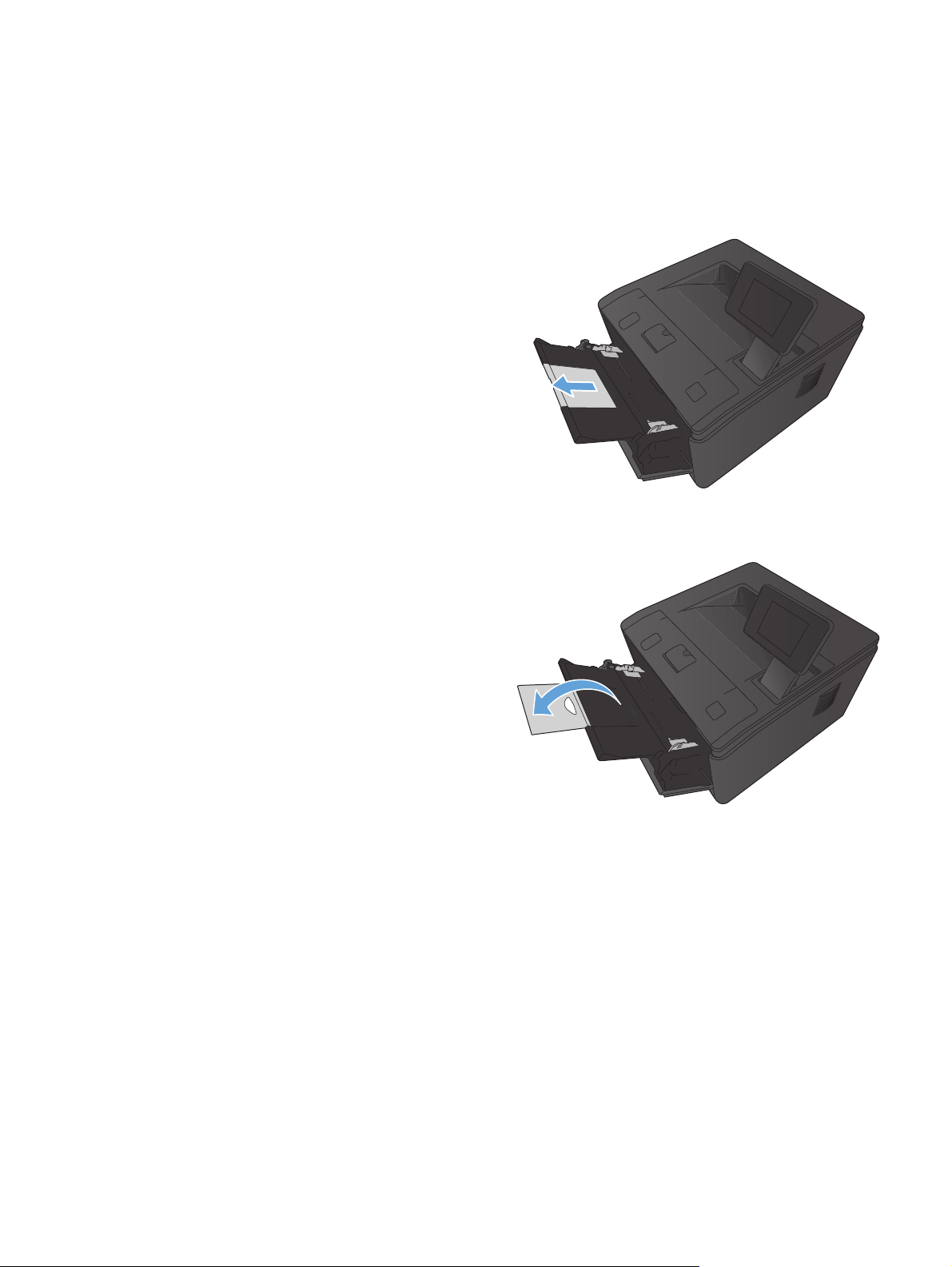
Load the input trays
Load Tray 1
1. Open Tray 1, and pull the tray extension away
from the product.
2. For long paper, flip out the extension to help
hold the paper in the tray.
ENWW
Load the input trays
15
Page 28
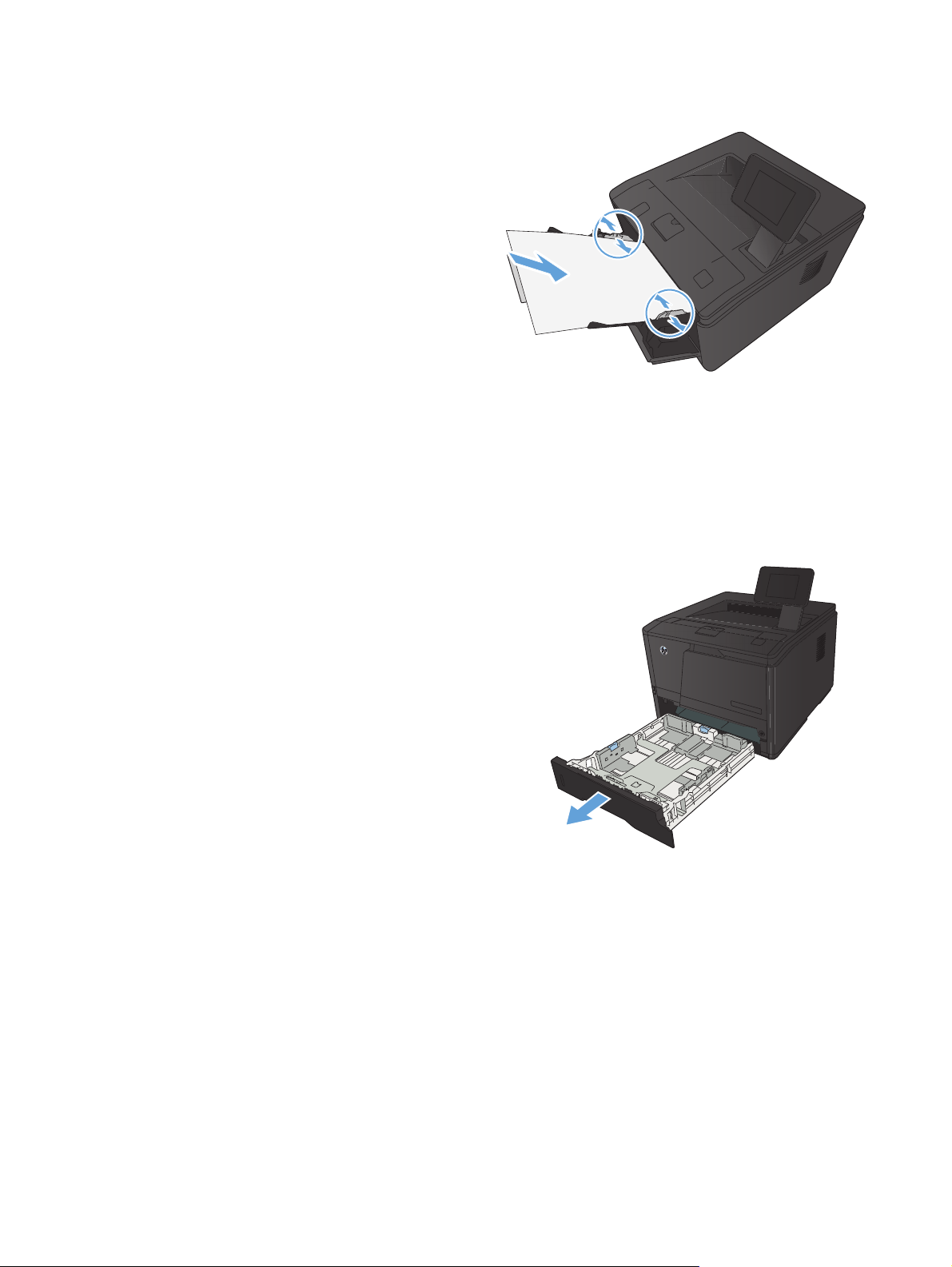
3. Place the paper stack into Tray 1, and slide
the paper guides so that they are against the
sheets.
4. Feed the paper stack into the tray as far as it
will go.
Load Tray 2
1. Pull the tray out of the product.
16 Chapter 2 Paper tray ENWW
Page 29

2. Slide open the paper length and width guides
by pushing outward on the blue tabs.
3. To load Legal-size paper, extend the tray by
pressing the release button at the back of the
tray inward and pulling the back of the tray
out.
NOTE: When loaded with Legal-size paper,
the tray extends from the rear of the product
approximately 70 mm (2.75 in).
4. Place the paper in the tray and make sure that
it is flat at all four corners. Slide the paper
length and width guides so that they are
against the stack of paper.
ENWW
Load the input trays
17
Page 30
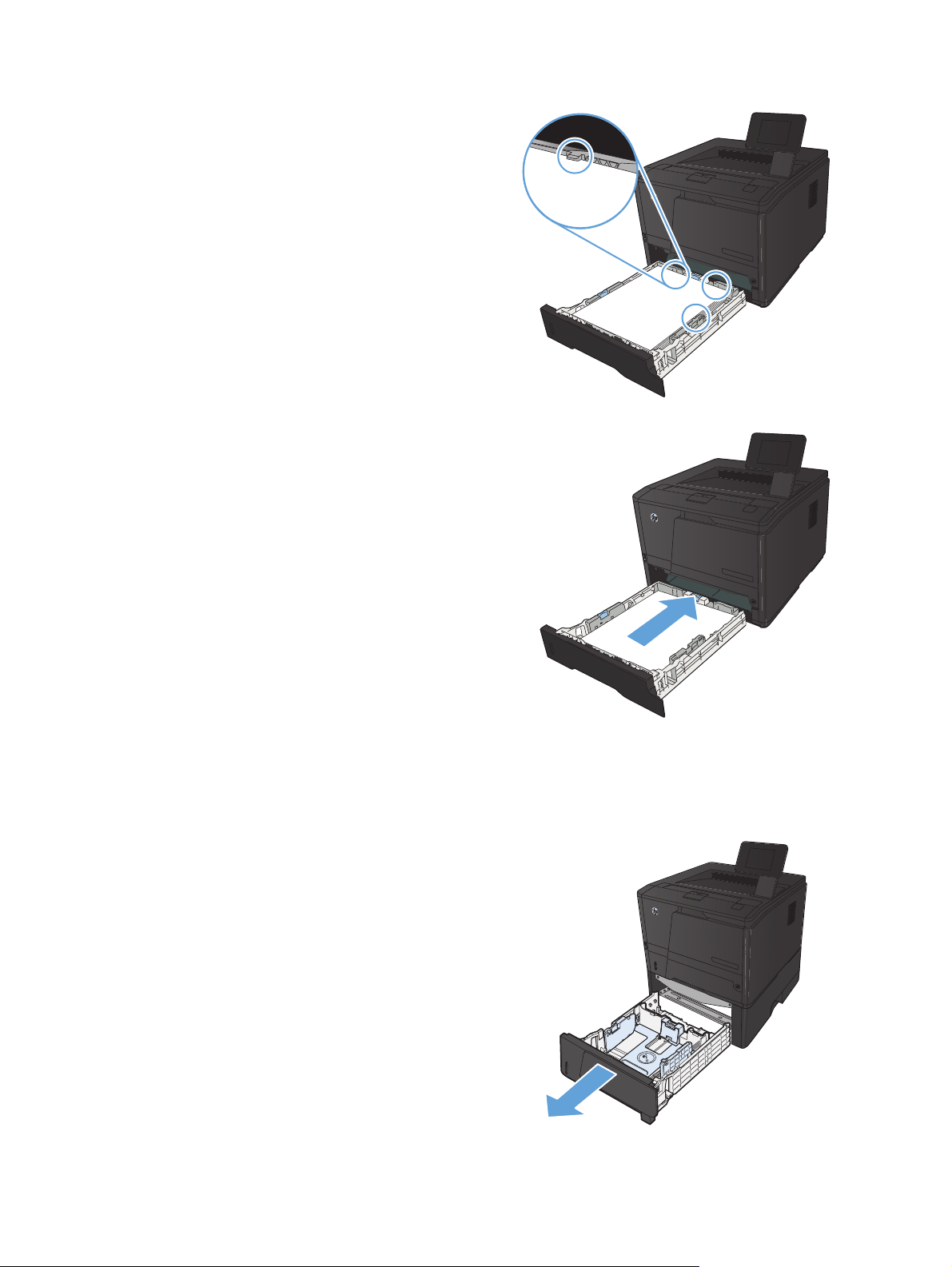
5. Push down on the paper to make sure that the
paper stack is below the paper limit tabs on
the right side and rear of the tray.
6. Slide the tray into the product.
Load optional Tray 3
1. Pull the tray out of the product.
18 Chapter 2 Paper tray ENWW
Page 31

2. Slide open the paper length and width guides
by pushing outward on the blue tabs.
3. To load Legal-size paper, extend the tray by
pressing the release button at the back of the
tray inward and pulling the back of the tray
out.
NOTE: When loaded with Legal-size paper,
the tray extends from the rear of the product
approximately 70 mm (2.75 in).
4. Place the paper in the tray and make sure that
it is flat at all four corners. Slide the paper
length and width guides so that they are
against the stack of paper.
ENWW
Load the input trays
19
Page 32

5. Push down on the paper to make sure that the
paper stack is below the paper limit tabs at the
rear of the tray.
6. Slide the tray into the product.
20 Chapter 2 Paper tray ENWW
Page 33

3Print
Supported printer drivers (Windows)
●
Change print-job settings (Windows)
●
Change print-job settings (Mac OS X)
●
Print tasks for Windows
●
Print tasks for Mac OS X
●
Additional print tasks (Windows)
●
Additional print tasks (Mac OS X)
●
Create archival-quality prints
●
Use HP ePrint
●
Use AirPrint
●
Walk-up USB printing
●
ENWW 21
Page 34

Supported printer drivers (Windows)
Printer drivers provide access to the product features and allow the computer to communicate with the
product (using a printer language). Check the installation notes and readme files on the product CD for
additional software and languages.
HP PCL 6 driver description
Installs automatically when installing the product software
●
Provided as the default driver
●
Recommended for printing in all supported Windows environments
●
Provides the overall best speed, print quality, and product-feature support for most users
●
Developed to align with the Windows Graphic Device Interface (GDI) for the best speed in
●
Windows environments
Might not be fully compatible with third-party and custom software programs that are based on
●
PCL 5
HP UPD PS driver description
Available for download from the Web at
●
●
Recommended for printing with Adobe
software programs
Provides support for printing from postscript emulation needs, or for postscript flash font support
●
HP UPD PCL 5 driver description
Available for download from the Web at
●
Compatible with previous PCL versions and older HP LaserJet products
●
The best choice for printing from third-party or custom software programs
●
Designed for use in corporate Windows environments to provide a single driver for use with
●
multiple printer models
Preferred when printing to multiple printer models from a mobile Windows computer
●
HP UPD PCL 6 driver description
Available for download from the Web at
●
Recommended for printing in all supported Windows environments
●
www.hp.com/support/ljm401series
®
software programs or with other highly graphics-intensive
www.hp.com/support/ljm401series
www.hp.com/support/ljm401series
Provides the overall best speed, print quality, and product-feature support for most users
●
22 Chapter 3 Print ENWW
Page 35

Developed to align with the Windows Graphic Device Interface (GDI) for the best speed in
●
Windows environments
Might not be fully compatible with third-party and custom software programs that are based on
●
PCL 5
ENWW
Supported printer drivers (Windows)
23
Page 36

Change print-job settings (Windows)
Priority for changing print-job settings
Changes to print settings are prioritized depending on where the changes are made:
NOTE: The names of commands and dialog boxes might vary depending on your software program.
Page Setup dialog box: Click Page Setup or a similar command on the File menu of the
●
program you are working in to open this dialog box. Settings changed here override settings
changed anywhere else.
Print dialog box: Click Print, Print Setup, or a similar command on the File menu of the
●
program you are working in to open this dialog box. Settings changed in the Print dialog box
have a lower priority and usually do not override changes made in the Page Setup dialog box.
Printer Properties dialog box (printer driver): Click Properties in the Print dialog box
●
to open the printer driver. Settings changed in the Printer Properties dialog box usually do not
override settings anywhere else in the printing software. You can change most of the print settings
here.
Default printer driver settings: The default printer driver settings determine the settings used
●
in all print jobs, unless settings are changed in the Page Setup, Print, or Printer Properties
dialog boxes.
Printer control panel settings: Settings changed at the printer control panel have a lower
●
priority than changes made anywhere else.
Change the settings for all print jobs until the software program is closed
1. From the software program, select the Print option.
2. Select the driver, and then click Properties or Preferences.
Change the default settings for all print jobs
1. Windows XP, Windows Server 2003, and Windows Server 2008 (using the
default Start menu view): Click Start, and then click Printers and Faxes.
Windows XP, Windows Server 2003, and Windows Server 2008 (using the
Classic Start menu view): Click Start, click Settings, and then click Printers.
Windows Vista: Click Start, click Control Panel, and then in the category for Hardware
and Sound click Printer.
Windows 7: Click Start, and then click Devices and Printers.
2. Right-click the driver icon, and then select Printing Preferences.
24 Chapter 3 Print ENWW
Page 37

Change the product configuration settings
1. Windows XP, Windows Server 2003, and Windows Server 2008 (using the
default Start menu view): Click Start, and then click Printers and Faxes.
Windows XP, Windows Server 2003, and Windows Server 2008 (using the
Classic Start menu view): Click Start, click Settings, and then click Printers.
Windows Vista: Click Start, click Control Panel, and then in the category for Hardware
and Sound click Printer.
Windows 7: Click Start, and then click Devices and Printers.
2. Right-click the driver icon, and then select Properties or Printer properties.
3. Click the Device Settings tab.
ENWW
Change print-job settings (Windows)
25
Page 38

Change print-job settings (Mac OS X)
Priority for changing print-job settings
Changes to print settings are prioritized depending on where the changes are made:
NOTE: The names of commands and dialog boxes might vary depending on your software program.
Page Setup dialog box: Click Page Setup or a similar command on the File menu of the
●
program you are working in to open this dialog box. Settings changed here might override
settings changed anywhere else.
Print dialog box: Click Print, Print Setup, or a similar command on the File menu of the
●
program you are working in to open this dialog box. Settings changed in the Print dialog box
have a lower priority and do not override changes made in the Page Setup dialog box.
Default print driver settings: The default print driver settings determine the settings used in all
●
print jobs, unless settings are changed in the Page Setup or Print dialog boxes.
Printer control panel settings: Settings changed at the printer control panel have a lower
●
priority than changes made anywhere else.
Change the settings for all print jobs until the software program is closed
1. On the File menu, click the Print item.
2. In the Printer menu, select this product.
3. From the settings drop-down list, change the settings that you want to change.
Change the default settings for all print jobs
1. On the File menu, click the Print item.
2. In the Printer menu, select this product.
3. From the settings drop-down list, change the settings that you want to change.
4. On the Presets menu, click the Save As... option and type a name for the preset.
These settings are saved in the Presets menu. To use the new settings, you must select the saved preset
option every time you open a program and print.
Change the product configuration settings
1.
From the Apple menu
icon.
, click the System Preferences menu and then click the Print & Fax
2. Select the product in the left side of the window.
26 Chapter 3 Print ENWW
Page 39

3. Click the Options & Supplies button.
4. Click the Driver tab.
5. Configure the installed options.
ENWW
Change print-job settings (Mac OS X)
27
Page 40

Print tasks for Windows
Use a printing shortcut (Windows)
1. From the software program, select the Print
option.
2. Select the product, and then click the
Properties or Preferences button.
3. Click the Printing Shortcuts tab.
4. Select one of the shortcuts, and then click the
OK button.
NOTE: When you select a shortcut, the
corresponding settings change on the other
tabs in the printer driver.
28 Chapter 3 Print ENWW
Page 41

Create a printing shortcut (Windows)
1. From the software program, select the Print
option.
2. Select the product, and then click the
Properties or Preferences button.
3. Click the Printing Shortcuts tab.
4. Select an existing shortcut as a base.
NOTE: Always select a shortcut before
adjusting any of the settings on the right side
of the screen. If you adjust the settings and
then select a shortcut, or if you select a
different shortcut, all your adjustments are lost.
ENWW
Print tasks for Windows
29
Page 42

5. Select the print options for the new shortcut.
NOTE: You can select the print options on
this tab or on any other tab in the printer
driver. After selecting options on other tabs,
return to the Printing Shortcuts tab before
continuing with the next step.
6. Click the Save As button.
7. Type a name for the shortcut, and click the OK
button.
30 Chapter 3 Print ENWW
Page 43

Automatically print on both sides with Windows
NOTE: This section applies to the HP LaserJet Pro 400 M401d Printer, HP LaserJet Pro 400 M401dn
Printer, and HP LaserJet Pro 400 M401dw Printer models only.
1. On the File menu in the software program,
click Print.
2. Select the product, and then click the
Properties or Preferences button.
ENWW
Print tasks for Windows
31
Page 44

3. Click the Finishing tab.
4. Select the Print on both sides check box.
Click the OK button to print the job.
Manually print on both sides with Windows
NOTE: This section primarily applies to the HP LaserJet Pro 400 M401a Printer and HP LaserJet Pro
400 M401n Printer models. However, the HP LaserJet Pro 400 M401d Printer, HP LaserJet Pro 400
M401dn Printer, and HP LaserJet Pro 400 M401dw Printer models also can print two-sided jobs
manually if the paper is not supported by automatic two-sided printing, or if the duplexing unit has
been disabled.
1. On the File menu in the software program,
click Print.
32 Chapter 3 Print ENWW
Page 45

2. Select the product, and then click the
Properties or Preferences button.
3. Click the Finishing tab.
4. Select the Print on both sides (manually)
check box. Click the OK button to print the
first side of the job.
ENWW
Print tasks for Windows
33
Page 46
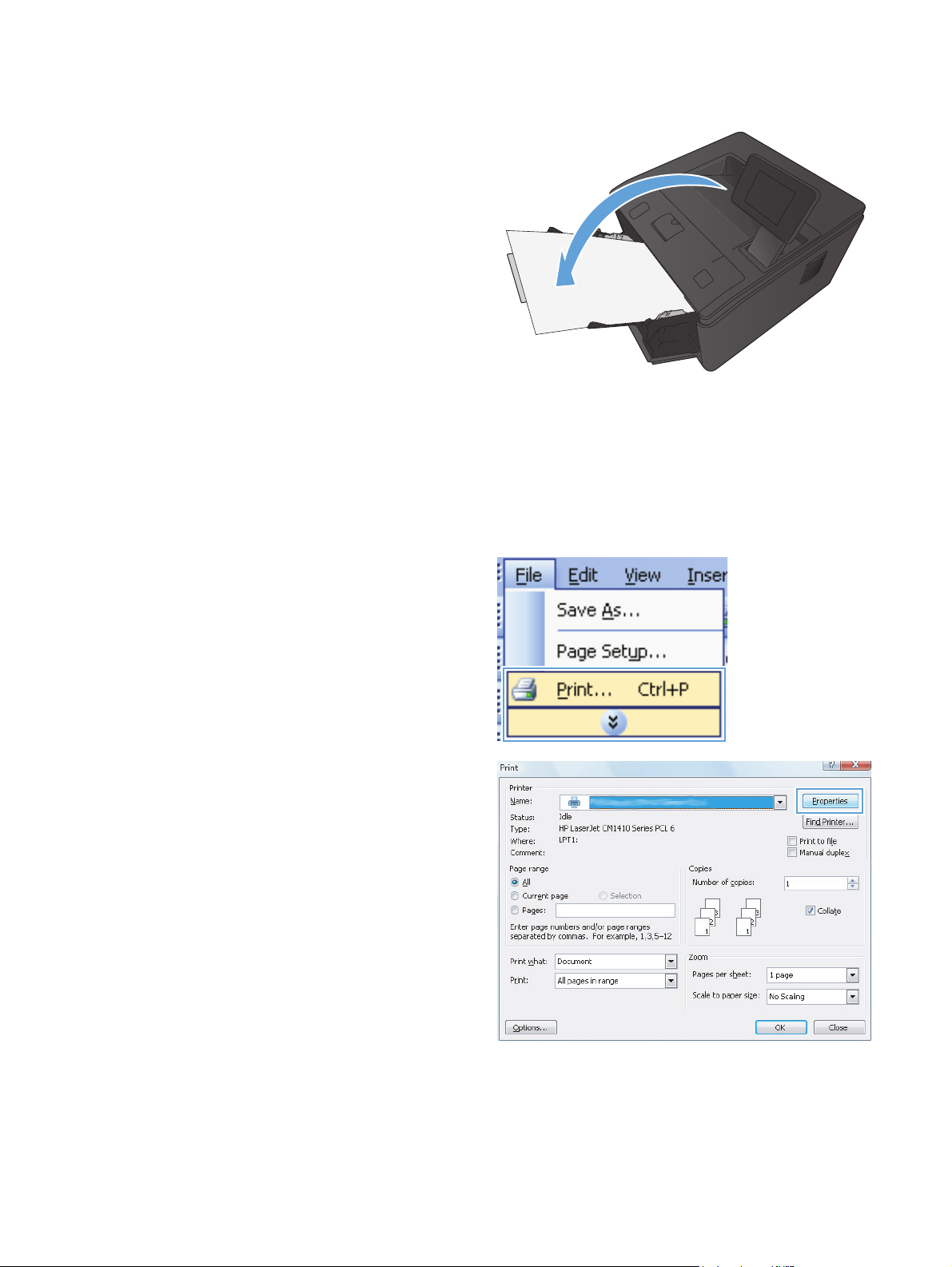
5. Retrieve the printed stack from the output bin
and, maintaining the same orientation, place it
in Tray 1 with the printed side down and the
top of the pages toward the product.
6. On the control panel, press the OK button to
print the second side of the job.
Print multiple pages per sheet with Windows
1. On the File menu in the software program,
click Print.
2. Select the product, and then click the
Properties or Preferences button.
34 Chapter 3 Print ENWW
Page 47

3. Click the Finishing tab.
4. Select the number of pages per sheet from the
Pages per sheet drop-down list.
5. Select the correct Print page borders,
Page order, and Orientation options.
ENWW
Print tasks for Windows
35
Page 48

Select the page orientation (Windows)
1. From the software program, select the Print
option.
2. Select the product, and then click the
Properties or Preferences button.
3. Click the Finishing tab.
4. In the Orientation area, select the Portrait
or Landscape option.
To print the page image upside down, select
the Rotate by 180 degrees option.
36 Chapter 3 Print ENWW
Page 49

Select the paper type (Windows)
1. From the software program, select the Print
option.
2. Select the product, and then click the
Properties or Preferences button.
3. Click the Paper/Quality tab.
4. From the Paper type drop-down list, click the
More... option.
ENWW
Print tasks for Windows
37
Page 50

5. Select the category of paper types that best
describes your paper.
6. Select the option for the type of paper you are
using, and click the OK button.
Print the first or last page on different paper (Windows)
1. From the software program, select the Print
option.
38 Chapter 3 Print ENWW
Page 51

2. Select the product, and then click the
Properties or Preferences button.
3. Click the Paper/Quality tab.
4. Click the Print pages on different paper
item, and then click the Settings button to
select the necessary settings for the front cover,
other pages, and back cover.
ENWW
Print tasks for Windows
39
Page 52

Scale a document to fit page size (Windows)
1. From the software program, select the Print
option.
2. Select the product, and then click the
Properties or Preferences button.
3. Click the Effects tab.
4. Select the Print document on option, and
then select a size from the drop-down list.
40 Chapter 3 Print ENWW
Page 53

Create a booklet (Windows)
1. From the software program, select the Print
option.
2. Select the product, and then click the
Properties or Preferences button.
3. Click the Finishing tab.
ENWW
Print tasks for Windows
41
Page 54

4. Click the Print on both sides or Print on
both sides (manually) check box.
5. In the Booklet layout drop-down list, select
a binding option. The Pages per sheet
option automatically changes to 2 pages per
sheet.
42 Chapter 3 Print ENWW
Page 55

Print tasks for Mac OS X
Use a printing preset (Mac OS X)
1. On the File menu, click the Print option.
2. In the Printer menu, select this product.
3. In the Presets menu, select the printing preset.
4. Click the Print button.
NOTE: To use print driver default settings, select the standard option.
Create a printing preset (Mac OS X)
Use printing presets to save the current printer driver settings for reuse.
1. On the File menu, click the Print option.
2. In the Printer menu, select this product.
3. Select the print settings that you want to save for reuse.
4. In the Presets menu, click the Save As... option, and type a name for the preset.
5. Click the OK button.
Automatically print on both sides (Mac OS X)
NOTE: This section applies to the HP LaserJet Pro 400 M401d Printer, HP LaserJet Pro 400 M401dn
Printer, and HP LaserJet Pro 400 M401dw Printer models only.
1. Insert enough paper into one of the trays to accommodate the print job.
2. On the File menu, click the Print option.
3. In the Printer drop-down list, select this product.
4. Select the Layout drop-down item.
5. From the Two-Sided drop-down list, select a binding option.
6. Click the Print button.
ENWW
Print tasks for Mac OS X
43
Page 56

Manually print on both sides (Mac OS X)
NOTE: This section primarily applies to the HP LaserJet Pro 400 M401a Printer and HP LaserJet Pro
400 M401n Printer models. However, the HP LaserJet Pro 400 M401d Printer, HP LaserJet Pro 400
M401dn Printer, and HP LaserJet Pro 400 M401dw Printer models also can print two-sided jobs
manually if the paper is not supported by automatic two-sided printing, or if the duplex unit has been
disabled.
1. Insert enough paper into Tray 1 to accommodate the print job.
2. On the File menu, click the Print option.
3. In the Printer drop-down list, select this product.
4. Select the Manual Duplex drop-down item.
5. Click the Manual Duplex box, and select a binding option.
6. Click the Print button. Follow the instructions in the pop-up window that appears on the computer
screen before replacing the output stack in Tray 1 for printing the second half.
7. Go to the product, and remove any blank paper that is in Tray 1.
8. Insert the printed stack in Tray 1 with the printed side down and the top of the pages toward the
product.
9. If prompted, touch the appropriate control panel button to continue.
44 Chapter 3 Print ENWW
Page 57

Print multiple pages on one sheet of paper (Mac OS X)
1. On the File menu, click the Print option.
2. In the Printer menu, select this product.
3. Open the Layout menu.
4. From the Pages per Sheet menu, select the number of pages that you want to print on each
sheet (1, 2, 4, 6, 9, or 16).
5. In the Layout Direction area, select the order and placement of the pages on the sheet.
6. From the Borders menu, select the type of border to print around each page on the sheet.
7. Click the Print button.
Select the page orientation (Mac OS X)
1. On the File menu, click the Print option.
2. In the Printer menu, select this product.
3. In the Copies & Pages menu, click the Page Setup button.
4. Click the icon that represents the page orientation that you want to use, and then click the OK
button.
5. Click the Print button.
Select the paper type (Mac OS X)
1. On the File menu, click the Print option.
2. In the Printer menu, select this product.
ENWW
3. Open the Finishing menu.
Print tasks for Mac OS X
45
Page 58

4. Select a type from the Media-type drop-down list.
5. Click the Print button.
Print a cover page (Mac OS X)
1. On the File menu, click the Print option.
2. In the Printer menu, select this product.
3. Open the Cover Page menu, and then select where to print the cover page. Click either the
Before Document button or the After Document button.
4. In the Cover Page Type menu, select the message that you want to print on the cover page.
NOTE: To print a blank cover page, select the standard option from the Cover Page Type
menu.
5. Click the Print button.
Scale a document to fit page size (Mac OS X)
1. On the File menu, click the Print option.
2. In the Printer menu, select this product.
3. Open the Paper Handling menu.
4. In the Destination Paper Size area, click the Scale to fit paper size box, and then select
the size from the drop-down list.
5. Click the Print button.
Create a booklet (Mac OS X)
1. On the File menu, click the Print option.
2. In the Printer menu, select this product.
3. Open the Manual Duplex menu.
4. Click the Manual Duplex box.
5. Open the Booklet Printing menu.
6. Click the Format Output as Booklet box, and select a binding option.
7. Select the paper size.
8. Click the Print button.
46 Chapter 3 Print ENWW
Page 59

Additional print tasks (Windows)
Cancel a print job (Windows)
1. If the print job is currently printing, cancel it by pressing the Cancel button on the product
control panel.
NOTE: Pressing the Cancel button clears the job that the product is currently processing. If
more than one process is running, pressing the Cancel
appears on the product control panel.
2. You can also cancel a print job from a software program or a print queue.
Software program: Typically, a dialog box appears briefly on the computer screen,
●
allowing you to cancel the print job.
Windows print queue: If a print job is waiting in a print queue (computer memory) or
●
print spooler, delete the job there.
Windows XP, Server 2003, or Server 2008: Click Start, click Settings, and
◦
then click Printers and Faxes. Double-click the product icon to open the window,
right-click the print job that you want to cancel, and then click Cancel.
Windows Vista: Click Start, click Control Panel, and then, under Hardware
◦
and Sound, click Printer. Double-click the product icon to open the window, rightclick the print job that you want to cancel, and then click Cancel.
button clears the process that currently
Windows 7: Click Start, and then click Devices and Printers. Double-click the
◦
product icon to open the window, right-click the print job that you want to cancel, and
then click Cancel.
Select the paper size (Windows)
1. From the software program, select the Print option.
2. Select the product, and then click the Properties or Preferences button.
3. Click the Paper/Quality tab.
4. Select a size from the Paper size drop-down list.
Select a custom paper size (Windows)
1. From the software program, select the Print option.
2. Select the product, and then click the Properties or Preferences button.
3. Click the Paper/Quality tab.
4. Click the Custom button.
ENWW
Additional print tasks (Windows)
47
Page 60

5. Type a name for the custom size and specify the dimensions.
The width is the short edge of the paper.
●
The length is the long edge of the paper.
●
NOTE: Always load paper into the trays short edge first.
6. Click the Save button, and then click the Close button.
Print watermarks (Windows)
1. From the software program, select the Print option.
2. Select the product, and then click the Properties or Preferences button.
3. Click the Effects tab.
4. Select a watermark from the Watermarks drop-down list.
Or, to add a new watermark to the list, click the Edit button. Specify the settings for the
watermark, and then click the OK button.
5. To print the watermark on the first page only, select the First page only check box. Otherwise,
the watermark is printed on each page.
48 Chapter 3 Print ENWW
Page 61

Additional print tasks (Mac OS X)
Cancel a print job (Mac OS X)
1. If the print job is currently printing, cancel it by pressing the Cancel button on the product
control panel.
NOTE: Pressing the Cancel button clears the job that the product is currently processing. If
more than one print job is waiting, pressing the Cancel
appears on the product control panel.
2. You can also cancel a print job from a software program or a print queue.
Software program: Typically, a dialog box appears briefly on the computer screen,
●
allowing you to cancel the print job.
Mac print queue: Open the print queue by double-clicking the product icon in the dock.
●
Highlight the print job, and then click Delete.
Select the paper size (Mac OS X)
1. On the File menu, click the Print option.
2. In the Printer menu, select this product.
button clears the print job that currently
3. In the Copies & Pages menu, click the Page Setup button.
4. Select a size from the Paper Size drop-down list, and then click the OK button.
5. Click the Print button.
Select a custom paper size (Mac OS X)
1. On the File menu, click the Print option.
2. In the Printer menu, select this product.
3. In the Copies & Pages menu, click the Page Setup button.
4. From the Paper Size drop-down list, select the Manage Custom Sizes option.
5. Specify the dimensions for the page size, and then click the OK button.
6. Click the Print button.
Print watermarks (Mac OS X)
1. On the File menu, click the Print option.
2. In the Printer menu, select this product.
ENWW
3. Open the Watermarks menu.
Additional print tasks (Mac OS X)
49
Page 62
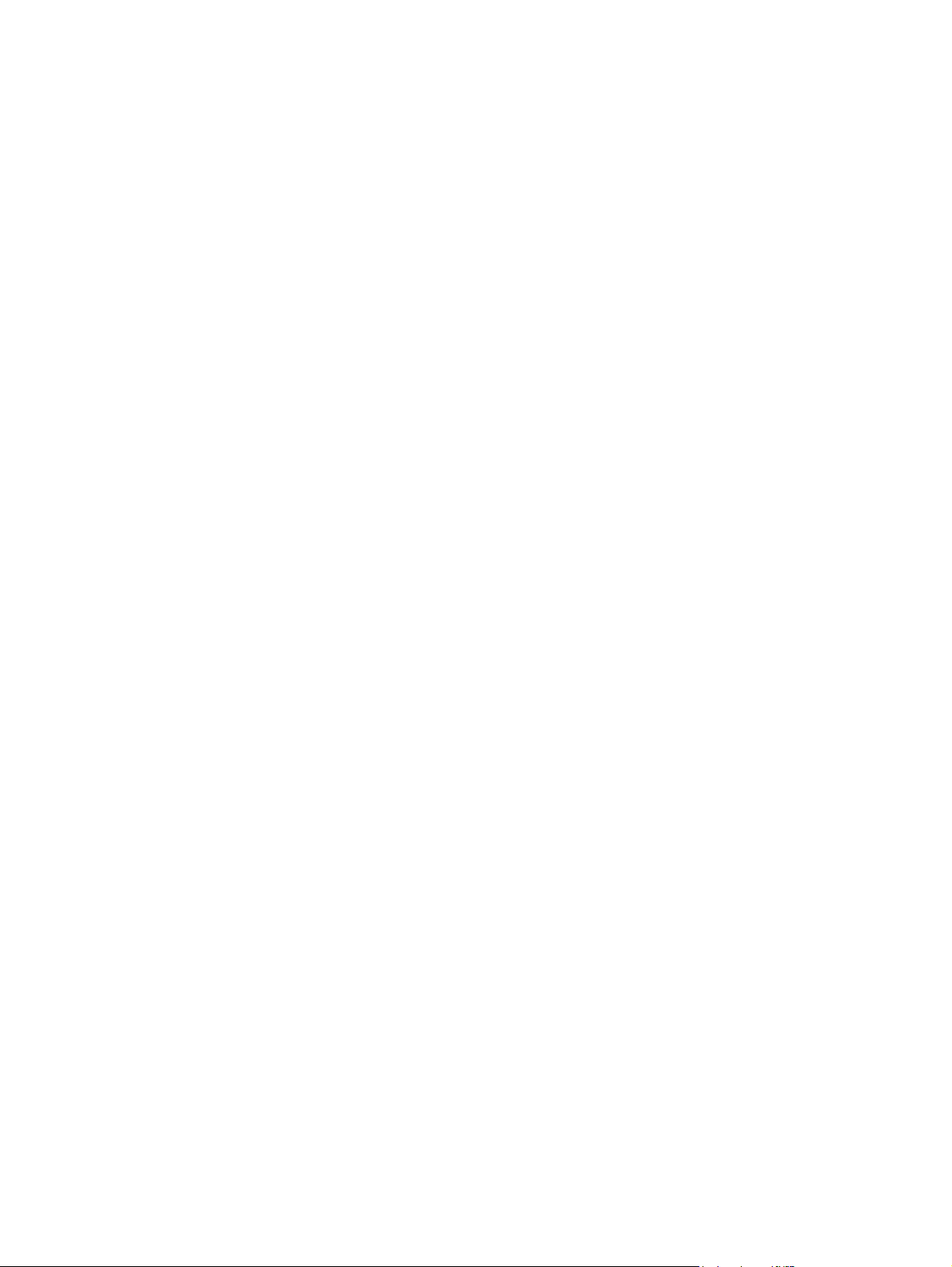
4. Click the Watermark check box.
5. Beneath the check box, use the drop-down lists to set the various watermark elements.
6. Click the Print button.
50 Chapter 3 Print ENWW
Page 63

Create archival-quality prints
Archive print produces output that is less susceptible to toner smearing and dusting. Use archive print to
create documents that you want to preserve or archive.
NOTE: Archival-quality printing is accomplished by increasing the temperature of the fuser. Because
of the increased temperatures, the product prints at half-speed to avoid damage.
Create archival-quality prints (LCD control panel)
1. On the product control panel, press the OK button to open the menus.
2. Open the following menus:
Service
●
Archive Print
●
3. Select the On option, and then press the OK button.
Create archival-quality prints (touchscreen control panel)
1.
From the Home screen on the product control panel, touch the Setup
2. Touch the Service menu.
3. Touch the Archive Print button, and then touch the On button.
button.
ENWW
Create archival-quality prints
51
Page 64

Use HP ePrint
Use HP ePrint to print documents by sending them as an email attachment to the product's email
address from any email enabled device.
NOTE: The product must be connected to a wired or wireless network and have Internet access to use
HP ePrint. HP ePrint is not available with the HP LaserJet Pro 400 M401d Printer.
Set up HP ePrint (LCD control panel)
1. To use HP ePrint, you must first enable HP Web Services.
a. On the product control panel, press the OK button to open the menus.
b. Select the HP Web Services menu, and then press the OK button.
c. Select the Enable Web Services option, and then press the OK button.
When the Web Services option is enabled, the product prints an information sheet that
includes the product code and instructions to sign up at
2. Once you have registered the product, use the HP ePrintCenter Web site to define security settings
and to configure default print settings for all HP ePrint jobs sent to this product.
www.eprintcenter.com.
a. Go to
b. Click Sign In, and enter your HP ePrintCenter credentials or sign up for a new account.
c. Select your product from the list, or click + Add printer to add it. To add the product, you
d. To prevent your product from printing unexpected documents, click ePrint Settings, and
e. To set up default settings for all ePrint jobs sent to this product, click ePrint Settings, click
3. To print a document, attach it to an email message sent to the product's email address. Both the
email message and the attachment will print.
www.hpeprintcenter.com.
need the printer code, which is the segment of the product email address that is before the @
symbol. You can get this code by printing the Web Services page from the product control
panel.
After you have added your product, you will have the option to customize the product email
address.
NOTE: This code is valid for only 24 hours from the time you enable HP Web Services. If it
expires, follow the instructions to enable HP Web Services again, and obtain a new code.
then click the Allowed Senders tab. Click Allowed Senders Only, and add the email
addresses from which you want to allow ePrint jobs.
Print Options, and select the settings that you want to use.
52 Chapter 3 Print ENWW
Page 65

Set up HP ePrint (touchscreen control panel)
1. To use HP ePrint, you must first enable HP Web Services.
a. From the Home screen on the product control panel, touch the Web Services
b. Touch the Enable Web Services button.
2. From the HP Web Services menu, touch the Display E-Mail Address button to display the
product's email address on the control panel.
3. Use the HP ePrintCenter Web site to define security settings and to configure default print settings
for all HP ePrint jobs sent to this product.
a. Go to
b. Click Sign In, and enter your HP ePrintCenter credentials or sign up for a new account.
c. Select your product from the list, or click + Add printer to add it. To add the product, you
d. To prevent your product from printing unexpected documents, click ePrint Settings, and
www.hpeprintcenter.com.
need the printer code, which is the segment of the product email address that is before the @
symbol. You can get this code by printing the Web Services page from the product control
panel.
After you have added your product, you will have the option to customize the product email
address.
NOTE: This code is valid for only 24 hours from the time you enable HP Web Services. If it
expires, follow the instructions to enable HP Web Services again, and obtain a new code.
then click the Allowed Senders tab. Click Allowed Senders Only, and add the email
addresses from which you want to allow ePrint jobs.
button.
e. To set up default settings for all ePrint jobs sent to this product, click ePrint Settings, click
Print Options, and select the settings that you want to use.
4. To print a document, attach it to an email message sent to the product's email address. Both the
email message and the attachment will print.
ENWW
Use HP ePrint
53
Page 66

Use AirPrint
Direct printing using Apple’s AirPrint is supported for iOS 4.2 or later. Use AirPrint to print directly to
the product from an iPad (iOS 4.2), iPhone (3GS or later), or iPod touch (third generation or later) in
the following applications:
Mail
●
Photos
●
Safari
●
Select third-party applications
●
To use AirPrint, the product must be connected to a network, or be connected through a wireless direct
connection. For more information about using AirPrint and about which HP products are compatible
with AirPrint, go to
NOTE: You might need to upgrade the product firmware to use AirPrint. Go to www.hp.com/
support/ljm401series.
www.hp.com/go/airprint.
54 Chapter 3 Print ENWW
Page 67

Walk-up USB printing
The HP LaserJet Pro 400 M401dn Printer and HP LaserJet Pro 400 M401dw Printer models feature
printing from a USB flash drive, so that you can quickly print files without sending them from a
computer. These products accept standard USB storage accessories in the USB port on the front of the
products. You can print the following types of files:
.PDF
●
.JPEG
●
1. Insert the USB drive into the USB port on the
front of the product.
2. The USB Flash Drive menu opens. Touch the
arrow buttons to scroll through the options.
Print Documents
●
View and Print Photos
●
Scan to USB Drive
●
3. To print a document, touch the Print
Documents screen, and then touch the name
of the folder on the USB drive where the
document is stored. When the summary screen
opens, you can touch it to adjust the settings.
Touch the Print button to print the document.
4. To print photos, touch the View and Print
Photos screen, and then touch the preview
image for each photo that you want to print.
Touch the Done button. When the summary
screen opens, you can touch it to adjust the
settings. Touch the Print button to print the
photos.
5. Retrieve the printed job from the output bin,
and remove the USB drive.
ENWW
Walk-up USB printing
55
Page 68

56 Chapter 3 Print ENWW
Page 69

4 Manage and maintain
Use the HP Reconfiguration Utility to change the product connection
●
Set up HP Wireless Direct Printing
●
Use HP Web Services applications
●
Configure IP network settings
●
HP Device Toolbox (Windows)
●
HP Utility for Mac OS X
●
HP Web Jetadmin
●
Product security features
●
Economy settings
●
Print when a toner cartridge is at estimated end of life
●
Store and recycle supplies
●
Replacement instructions
●
Memory
●
Update the firmware
●
ENWW 57
Page 70

Use the HP Reconfiguration Utility to change the product connection
If you are already using the product and you wish to change the way it is connected, use the
HP Reconfiguration Utility to set up the connection. For example, you can reconfigure the product to use
a different wireless address, to connect to a wired or wireless network, or change from a network
connection to a USB connection. You can change the configuration without inserting the product CD.
After you select the type of connection you wish to make, the program goes directly to the portion of
the product setup procedure that needs to change.
The HP Reconfiguration Utility is located in the HP programs group on your computer.
58 Chapter 4 Manage and maintain ENWW
Page 71

Set up HP Wireless Direct Printing
NOTE: This feature is available with wireless models only.
The HP Wireless Direct Printing feature lets you print from your wireless mobile device directly to an
HP Wireless Direct-enabled product without requiring connection to an established network or the
Internet. Use HP Wireless Direct to print wirelessly from the following devices:
iPhone, iPad, or iTouch using Apple AirPrint
●
Mobile devices that run Android, iOS, or Symbian using the HP ePrint Home & Biz application
●
To set up HP Wireless Direct from the control panel, complete the following steps:
1.
From the Home screen on the product control panel, touch the Setup
2. Open the following menus:
Network Setup
●
Wireless Menu
●
Wireless Direct Settings
●
Wireless Direct On/Off
●
NOTE: If the Wireless Direct Settings item does not appear on the control panel, you need
to upload the current version of the product firmware. To get the current version, go to
www.hp.com, enter the HP product number in the search box, select the specific product model,
and then click the Software & Driver Downloads link.
3. Touch the On menu item. The product saves the setting and then returns the control panel to the
Wireless Direct Settings menu.
button.
ENWW
Set up HP Wireless Direct Printing
59
Page 72
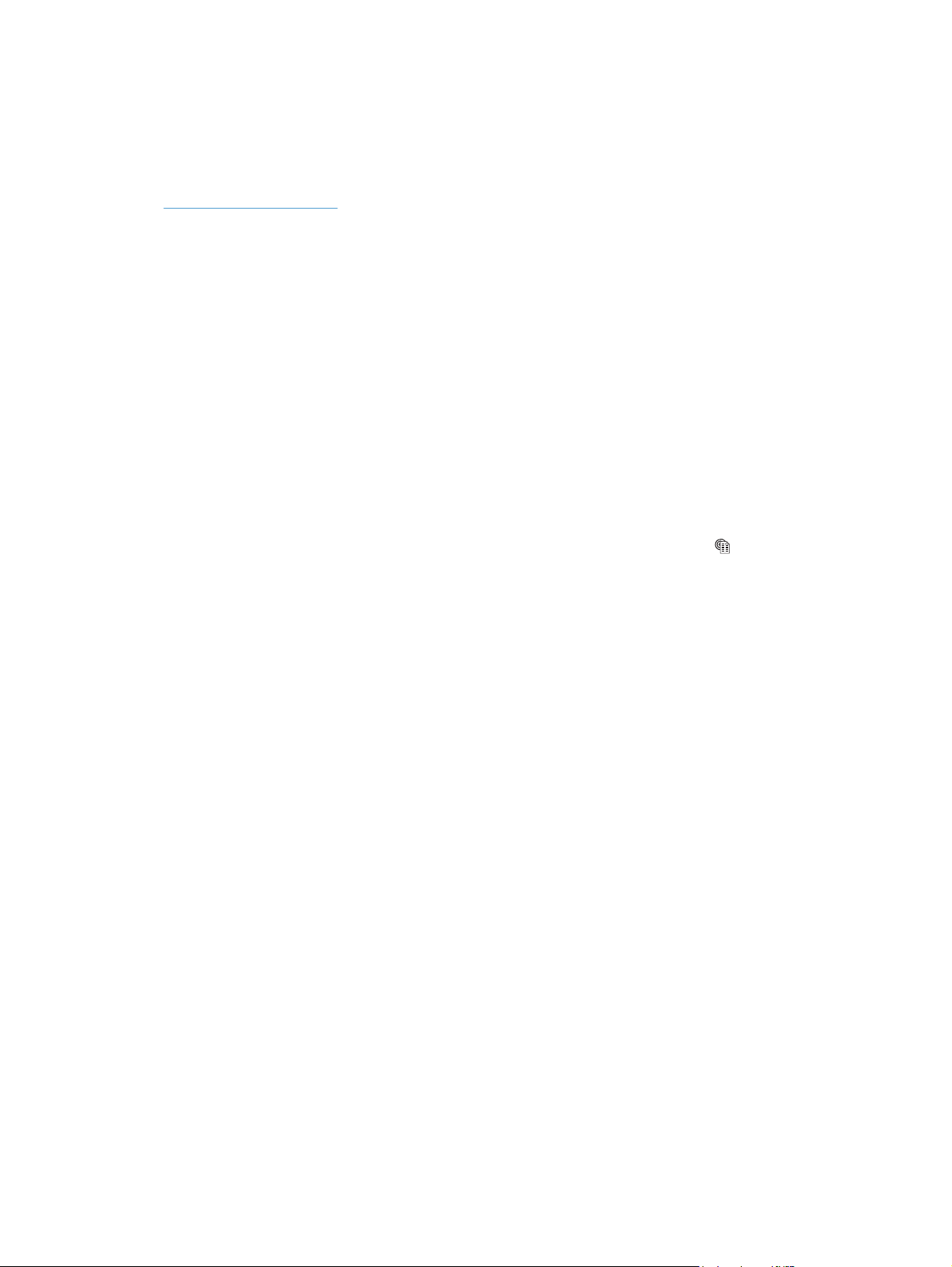
Use HP Web Services applications
Several innovative applications are available for this product that you can download directly from the
Internet. For more information and to download these applications go to the HP ePrintCenter Web site
at
www.hpeprintcenter.com.
To use this feature, the product must be connected to a computer or network that has an Internet
connection. HP Web Services must be enabled on the product. Follow this procedure to enable
HP Web Services:
Use HP Web Services applications (LCD control panel)
1. On the control panel, press the OK button.
2. Select the HP Web Services menu, and then press the OK button.
After you download an application from the HP ePrintCenter Web site, it is available in the Apps menu
on the product control panel.
Use HP Web Services applications (touchscreen control panel)
1. From the Home screen on the product control panel, touch the Web Services button.
2. Touch the Enable Web Services button.
After you download an application from the HP ePrintCenter Web site, it is available in the Apps menu
on the product control panel.
60 Chapter 4 Manage and maintain ENWW
Page 73

Configure IP network settings
View or change network settings
Use the HP Device Toolbox to view or change IP configuration settings.
1. Print a configuration page, and locate the IP address.
If you are using IPv4, the IP address contains only digits. It has this format:
●
xxx.xxx.xxx.xxx
If you are using IPv6, the IP address is a hexadecimal combination of characters and digits. It
●
has a format similar to this:
xxxx::xxxx:xxxx:xxxx:xxxx
2. Open the HP Device Toolbox by clicking the Start button, clicking the Programs or All
Programs group, clicking HP, clicking the product group, and then clicking HP Product
Settings.
3. Click the Networking tab to obtain network information. You can change settings as needed.
Manually configure IPv4 TCP/IP parameters from the control panel
Manually configure IPv4 TCP/IP parameters (LCD control panel)
1. On the control panel, press the OK button.
2. Use the arrow buttons to select the Network Setup option, and then press the OK button.
3. Use the arrow buttons to select the TCP/IP configuration option, and then press the OK button.
4. Use the arrow buttons to select the Manual option, and then press the OK button.
5. Use the alphanumeric buttons to type the IP address, and then press the OK button.
6. If the IP address is incorrect, use the arrow buttons to select the No option, and then press the OK
button. Repeat step 5 with the correct IP address, and then repeat step 5 for the subnet mask and
default gateway settings.
Manually configure IPv4 TCP/IP parameters (touchscreen control panel)
Use the control-panel menus to manually set an IPv4 address, subnet mask, and default gateway.
1.
From the Home screen on the product control panel, touch the Setup
2. Scroll to and touch the Network Setup menu.
3. Touch the TCP/IP Config menu, and then touch the Manual button.
button.
ENWW
4. Use the numeric keypad to enter the IP address, and touch the OK button. Touch the Yes button to
confirm.
Configure IP network settings
61
Page 74

5. Use the numeric keypad to enter the subnet mask, and touch the OK button. Touch the Yes button
to confirm.
6. Use the numeric keypad to enter the default gateway, and touch the OK button. Touch the Yes
button to confirm.
Rename the product on a network
If you want to rename the product on a network so that it can be uniquely identified, use the
HP Embedded Web Server.
1. To open the HP Embedded Web Server, type the product IP address into the address line of a
Web browser.
NOTE: You can also access the HP Embedded Web Server from the HP Device Toolbox for
Windows or the HP Utility for Mac OS X.
2. Open the System tab.
3. On the Device Information page, the default product name is in the Device Status field. You
can change this name to uniquely identify this product.
NOTE: Completing the other fields on this page is optional.
4. Click the Apply button to save the changes.
62 Chapter 4 Manage and maintain ENWW
Page 75
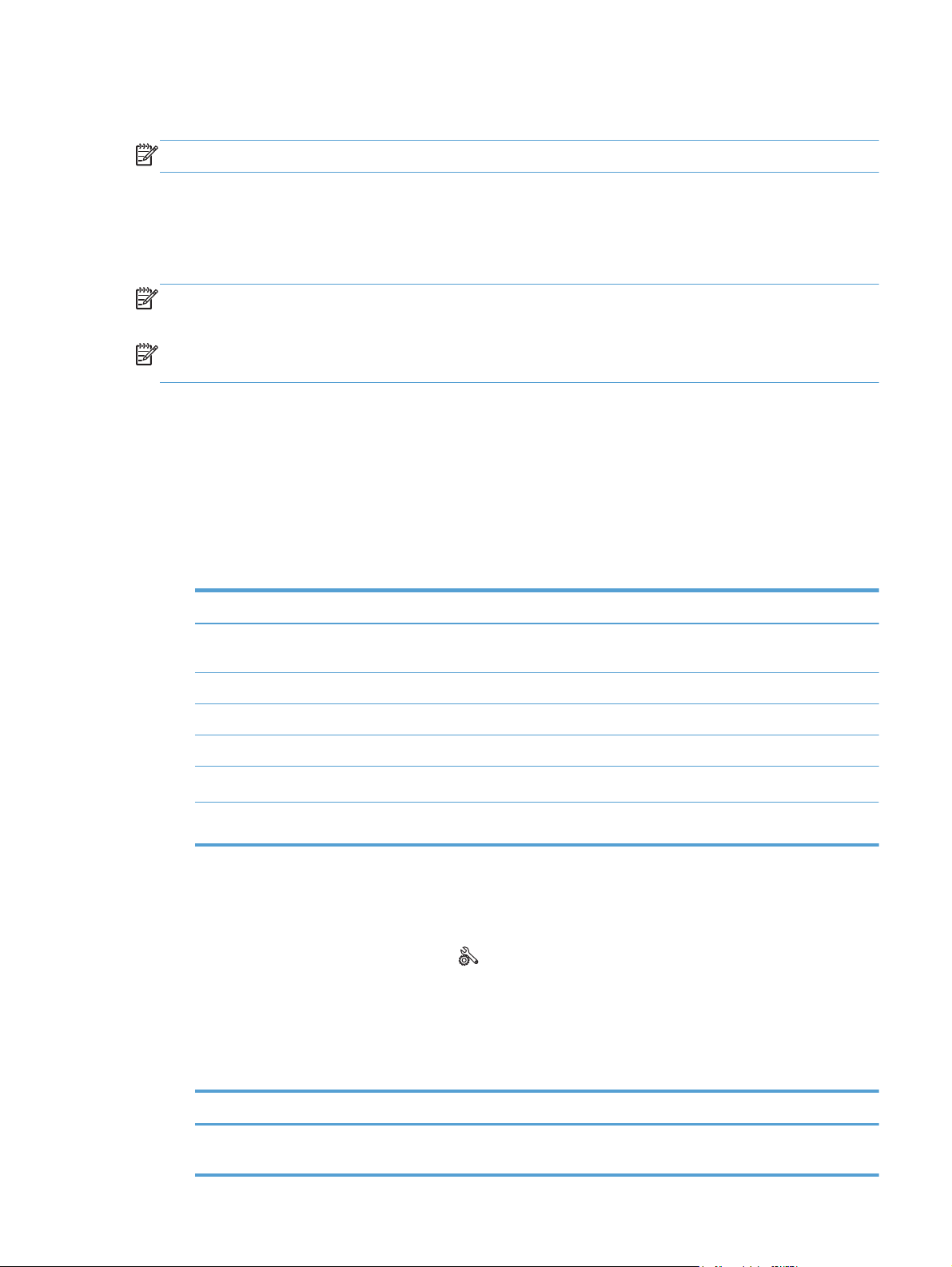
Link speed and duplex settings
NOTE: This information applies only to Ethernet networks. It does not apply to wireless networks.
The link speed and communication mode of the print server must match the network hub. For most
situations, leave the product in automatic mode. Incorrect changes to the link speed and duplex settings
might prevent the product from communicating with other network devices. If you need to make
changes, use the product control panel.
NOTE: The setting must match with the network product to which you are connecting (a network hub,
switch, gateway, router, or computer).
NOTE: Making changes to these settings causes the product to turn off and then on. Make changes
only when the product is idle.
Link speed and duplex settings (LCD control panel)
1. On the control panel, press the OK button.
2. Use the arrow buttons to select the Network Setup option, and then press the OK button.
3. Use the arrow buttons to select the Link Speed option, and then press the OK button.
4. Use the arrow buttons to select one of the following settings.
Setting Description
Automatic The print server automatically configures itself for the highest link speed and
communication mode allowed on the network.
10T Full 10 Mbps, full-duplex operation
10T Half 10 megabytes per second (Mbps), half-duplex operation
100TX Full 100 Mbps, full-duplex operation
100TX Half 100 Mbps, half-duplex operation
1000T Full 1000 Mbps, full-duplex operation
5. Press the OK button. The product turns off and then on.
Link speed and duplex settings (touchscreen control panel)
1.
On the Home screen, touch the Setup
2. Scroll to and touch the Network Setup menu.
3. Touch the Link Speed menu.
4. Select one of the following options.
button.
ENWW
Setting Description
Automatic The print server automatically configures itself for the highest link speed and
communication mode allowed on the network.
Configure IP network settings
63
Page 76

Setting Description
10T Full 10 Mbps, full-duplex operation
10T Half 10 megabytes per second (Mbps), half-duplex operation
100TX Full 100 Mbps, full-duplex operation
100TX Half 100 Mbps, half-duplex operation
1000T Full 1000 Mbps, full-duplex operation
5. Touch the OK button. The product turns off and then on.
64 Chapter 4 Manage and maintain ENWW
Page 77
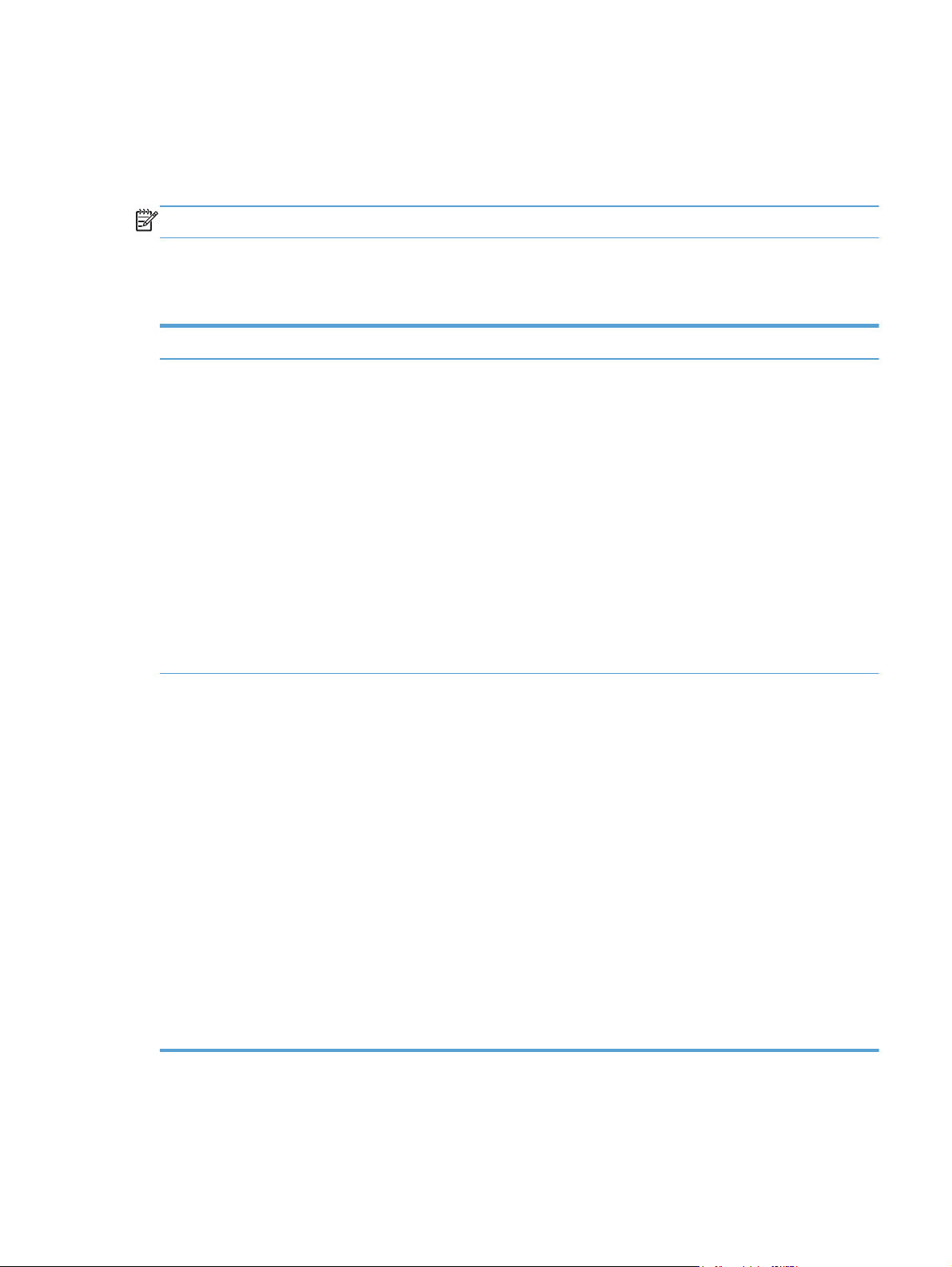
HP Device Toolbox (Windows)
Use the HP Device Toolbox for Windows to view or change product settings from your computer. This
tool opens the HP Embedded Web Server for the product.
NOTE: This tool is available only if you performed a full installation when you installed the product.
1. Click the Start button, and then click the Programs item.
2. Click your HP product group, and then click the HP Device Toolbox item.
Tab or section Description
Home tab
Provides product, status, and
configuration information.
System tab
Provides the ability to configure the
product from your computer.
Device Status: Shows the product status and shows the approximate percent life
●
remaining of HP supplies.
Supplies Status: Shows the approximate percent life remaining of HP supplies.
●
Actual supply life remaining can vary. Consider having a replacement supply
available to install when print quality is no longer acceptable. The supply does not
need to be replaced unless the print quality is no longer acceptable.
Device Configuration: Shows the information found on the product configuration
●
page.
Network Summary: Shows the information found on the product network
●
configuration page.
Reports: Allows you to print the configuration and supplies status pages that the
●
product generates.
Event Log: Shows a list of all product events and errors.
●
Device Information: Provides basic product and company information.
●
Paper Setup: Allows you to change the paper-handling defaults for the product.
●
Print Quality: Allows you to change the print quality defaults for the product,
●
including calibration settings.
Paper Types: Allows you to configure print modes that correspond to the paper
●
types that the product accepts.
ENWW
System Setup: Allows you to change the system defaults for the product.
●
Service: Allows you to start the cleaning procedure on the product.
●
Product Security: Allows you to set or change the product password.
●
Save and Restore: Save the current settings for the product to a file on the
●
computer. Use this file to load the same settings onto another product or to restore
these settings to this product at a later time.
NOTE: The System tab can be password-protected. If this product is on a network,
always consult with the administrator before changing settings on this tab.
HP Device Toolbox (Windows)
65
Page 78

Tab or section Description
Print tab
Provides the ability to change
default print settings from your
computer.
Networking tab
Provides the ability to change
network settings from your
computer.
HP Web Services tab Use this tab to set up and use various Web tools with the product.
HP Smart Install tab Use this tab to download and install the print driver.
Printing: Change the default product print settings, such as number of copies and
●
paper orientation. These are the same options that are available on the control
panel.
PCL5c: View and change the PCL5c settings.
●
PostScript: Turn off or on the Print PS Errors feature.
●
Network administrators can use this tab to control network-related settings for the product
when it is connected to an IP-based network. It also allows the network administrator to
set up wireless direct functionality. This tab does not appear if the product is directly
connected to a computer.
66 Chapter 4 Manage and maintain ENWW
Page 79

HP Utility for Mac OS X
Use the HP Utility for Mac OS X to view or change product settings from your computer. This tool opens
the HP Embedded Web Server for the product.
You can use the HP Utility when the product is connected with a USB cable or is connected to a TCP/IPbased network.
Open the HP Utility
From the dock, click HP Utility.
▲
-or-
From Applications, click Hewlett Packard, and then click HP Utility.
HP Utility features
Use the HP Utility software to perform the following tasks:
Obtain information about supplies status.
●
Obtain information about the product, such as the firmware version and the serial number.
●
Print a configuration page.
●
Configure the paper type and size for the tray.
●
Transfer files and fonts from the computer to the product.
●
Update the product firmware.
●
Change the Bonjour name for the product on the Bonjour network.
●
ENWW
HP Utility for Mac OS X
67
Page 80

HP Web Jetadmin
HP Web Jetadmin is an award-winning, industry-leading tool for efficiently managing a wide variety of
networked HP devices, including printers, multifunction products, and digital senders. This single
solution allows you to remotely install, monitor, maintain, troubleshoot, and secure your printing and
imaging environment — ultimately increasing business productivity by helping you save time, control
costs, and protect your investment.
HP Web Jetadmin updates are periodically made available to provide support for specific product
features. Visit
learn more about updates.
NOTE: Device plug-ins can be installed into HP Web Jetadmin to provide support for specific product
features.
NOTE: Browsers must be Java-enabled. Web Jetadmin is not supported for Mac OS X.
www.hp.com/go/webjetadmin and click the Self Help and Documentation link to
68 Chapter 4 Manage and maintain ENWW
Page 81

Product security features
The product supports security standards and recommended protocols that help you keep the product
secure, protect critical information on your network, and simplify the way you monitor and maintain the
product.
For in-depth information about HP's secure imaging and printing solutions, visit
secureprinting. The site provides links to white papers and FAQ documents about security features.
Lock the product
1. You can attach a security cable to the slot on
the back of the product.
www.hp.com/go/
Set or change the product password
Use the HP Embedded Web Server to set a password or change an existing password for a product on
a network.
1. LED control panel: Print a configuration page from the control panel Reports menu.
Touchscreen control panel: From the Home screen on the product control panel, touch the
Network
2. To open the HP Embedded Web Server, type the product IP address into the address line of a
Web browser.
NOTE: You can also access the HP Embedded Web Server from the HP Device Toolbox for
Windows or the HP Utility for Mac OS X.
3. Click the Settings tab, and click the Security link.
NOTE: If a password has previously been set, you are prompted to type the password. Type the
password, and then click the Apply button.
button to find the product IP address.
ENWW
Product security features
69
Page 82

4. Type the new password in the New Password box and in the Verify password box.
5. At the bottom of the window, click the Apply button to save the password.
70 Chapter 4 Manage and maintain ENWW
Page 83

Economy settings
Print with EconoMode
This product has an EconoMode option for printing drafts of documents. Using EconoMode can use less
toner and decrease the cost per page. However, using EconoMode can also reduce print quality.
HP does not recommend the full-time use of EconoMode. If EconoMode is used full-time, the toner
supply might outlast the mechanical parts in the toner cartridge. If print quality begins to degrade and
is no longer acceptable, consider replacing the toner cartridge.
NOTE: If this option is not available in your print driver, you can set it using the HP Embedded Web
Server.
1. From the software program, select the Print option.
2. Select the product, and then click the Properties or Preferences button.
3. Click the Paper/Quality tab.
4. Click the EconoMode check box.
Set the sleep delay
The sleep delay feature determines how long the product must be inactive before it switches to sleep
mode to reduce power consumption.
Set the sleep delay (LCD control panel)
1. On the product control panel, press the OK button to open the menus.
2. Open the following menus:
System Setup
●
Energy Settings
●
Sleep Delay
●
3. Select the time for the delay, and then press the OK button.
NOTE: The default value is 15 Minutes.
ENWW
Economy settings
71
Page 84

Set the sleep delay (touchscreen control panel)
1.
From the Home screen on the product control panel, touch the Setup
2. Open the following menus:
System Setup
●
Energy Settings
●
Sleep Delay
●
3. Select the time for the sleep delay.
NOTE: The default value is 15 Minutes.
Set the Auto Power Down delay
Set the Auto Power Down delay (LCD control panel)
1. On the product control panel, press the OK button to open the menus.
2. Open the following menus:
System Setup
●
button.
Energy Settings
●
Auto Power Down
●
Auto Power Down Delay
●
3. Select the time for the power-down delay.
NOTE: The default value is 30 Minutes.
4. The product automatically wakes from the auto power-down mode when it receives jobs or when
you press a button on the control panel. You can change which events cause the product to wake.
Open the following menus:
System Setup
●
Energy Settings
●
Auto Power Down
●
Wake Events
●
To turn off a wake event, select the event and then select the No option.
72 Chapter 4 Manage and maintain ENWW
Page 85

Set the Auto Power Down delay (touchscreen control panel)
1.
From the Home screen on the product control panel, touch the Setup
2. Open the following menus:
System Setup
●
Energy Settings
●
Auto Power Down
●
Auto Power Down Delay
●
3. Select the time for the power-down delay.
NOTE: The default value is 30 Minutes.
4. The product automatically wakes from the auto power-down mode when it receives jobs or when
you press a button on the control panel. You can change which events cause the product to wake.
Open the following menus:
System Setup
●
Energy Settings
●
Auto Power Down
●
button.
Wake Events
●
To turn off a wake event, select the event and then select the No option.
ENWW
Economy settings
73
Page 86

Print when a toner cartridge is at estimated end of life
Black Low: The product indicates when a toner cartridge level is low. Actual toner cartridge life
remaining may vary. Consider having a replacement available to install when print quality is no longer
acceptable. The toner cartridge does not need to be replaced now.
Black Very Low: The product indicates when the toner cartridge level is very low. Actual toner
cartridge life remaining may vary. Consider having a replacement available to install when print
quality is no longer acceptable. The toner cartridge does not need to be replaced now unless the print
quality is no longer acceptable.
Once an HP toner cartridge has reached “very low”, HP’s Premium Protection Warranty on that toner
cartridge has ended.
You can change the way the product reacts when supplies reach the Very Low state. You do not have
to re-establish these settings when you install a new toner cartridge.
Enable or disable the At Very Low settings (LCD control panel)
You can enable or disable the default setting at any time, and you do not have to re-enable it when you
install a new toner cartridge.
1. On the product control panel, press the OK button to open the menus.
2. Open the following menus:
System Setup
●
Supply Settings
●
Black Cartridge
●
Very Low Setting
●
3. Select one of the following options.
Select the Continue option to set the product to alert you that the toner cartridge is very low,
●
but to continue printing.
Select the Stop option to set the product to stop printing until you replace the toner cartridge.
●
Select the Prompt option to set the product to stop printing and prompt you to replace the
●
toner cartridge. You can acknowledge the prompt and continue printing. A customer
configurable option on this product is "Prompt to Remind Me in 100 pages, 200 pages, 300
pages, 400 pages, or never." This option is provided as a customer convenience and is not
an indication these pages will have acceptable print quality.
Once an HP toner cartridge has reached Very Low, HP’s premium Protection Warranty on that toner
cartridge has ended.
74 Chapter 4 Manage and maintain ENWW
Page 87

Enable or disable the At Very Low settings (touchscreen control panel)
You can enable or disable the default settings at any time, and you do not have to re-enable them
when you install a new toner cartridge.
1.
From the Home screen on the product control panel, touch the Setup
2. Open the following menus:
System Setup
●
Supply Settings
●
Black Cartridge
●
Very Low Setting
●
3. Select one of the following options:
Select the Continue option to set the product to alert you that the toner cartridge is very low,
●
but to continue printing.
Select the Stop option to set the product to stop printing until you replace the toner cartridge.
●
Select the Prompt option to set the product to stop printing and prompt you to replace the
●
toner cartridge. You can acknowledge the prompt and continue printing. A customer
configurable option on this product is "Prompt to Remind Me in 100 pages, 200 pages, 300
pages, 400 pages, or never." This option is provided as a customer convenience and is not
an indication these pages will have acceptable print quality.
Once an HP toner cartridge has reached Very Low, HP’s premium Protection Warranty on that toner
cartridge has ended. All print defects or cartridge failures incurred when an HP toner cartridge is used
in Continue at very low mode will not be considered to be defects in materials or workmanship in the
toner cartridge under the HP Print Cartridge Warranty Statement.
button.
ENWW
Print when a toner cartridge is at estimated end of life
75
Page 88

Store and recycle supplies
Recycle supplies
To recycle a genuine HP toner cartridge, place the used cartridge in the box in which the new cartridge
arrived. Use the enclosed return label to send the used supply to HP for recycling. For complete
information, see the recycling guide that is included with each new HP supply item.
Toner cartridge storage
Do not remove the toner cartridge from its package until you are ready to use it.
CAUTION: To prevent damage to the toner cartridge, do not expose it to light for more than a few
minutes.
76 Chapter 4 Manage and maintain ENWW
Page 89

Replacement instructions
Change the toner cartridge
When a toner cartridge approaches the end of useful life, you are prompted to order a replacement.
You can continue printing with the current cartridge until redistributing the toner no longer yields
acceptable print quality.
1. Open the toner cartridge door, and then
remove the toner cartridge.
2. Remove the new toner cartridge from the bag.
Place the used toner cartridge in the bag for
recycling.
ENWW
Replacement instructions
77
Page 90

3. Grasp both sides of the toner cartridge and
distribute the toner by gently rocking the
cartridge.
CAUTION: Do not touch the shutter or the
surface of the roller.
4. Bend the tab on the left side of the cartridge
until the tab breaks loose. Pull the tab until all
the tape is removed from the cartridge. Place
the tab and tape in the toner cartridge box to
return for recycling.
5. Align the toner cartridge with the tracks inside
the product, insert the toner cartridge until it is
firmly seated, and then close the toner
cartridge door.
6. Installation is complete. Place the used toner
cartridge in the box in which the new cartridge
arrived. See the enclosed recycling guide for
recycling instructions.
78 Chapter 4 Manage and maintain ENWW
Page 91

Memory
This product includes a memory panel that will accept the following third-party font and barcode
memory modules. Hewlett-Packard does not sell these products.
BarDIMM Pro, Jetmobile
●
MicrDIMM Pro, Jetmobile
●
TypeHaus Fonts and Barcodes Solutions, TypeHaus, Inc.
●
Asian Fonts, JITCO, Ltd.
●
BarDIMM® Box, Jetmobile
●
BarSIMM 1.9, Jetmobile
●
EIO Hard-Disk for LaserJet Series, Oberon Service SRL
●
Ethernet to Token Ring Router (ETRR), Ringdale
●
EuroForm Barcode 100, EuroForm A/S
●
ENWW
Memory
79
Page 92

Update the firmware
HP offers periodic upgrades to the product firmware. You can load the firmware updates manually, or
you can set the product to automatically load firmware updates.
Manually update the firmware (LCD control panel)
1. On the product control panel, press the OK button to open the menus.
2. Open the following menus:
Service
●
LaserJet Update
●
Check For Updates Now
●
3. Select the Yes option, and then press the OK button to prompt the product to search for firmware
updates. If the product detects an upgrade, it will begin the update process.
Manually update the firmware (touchscreen control panel)
1.
From the Home screen on the product control panel, touch the Setup
2. Open the following menus:
Service
●
LaserJet Update
●
Check For Updates Now
●
3. Touch the Yes button to prompt the product to search for firmware updates. If the product detects
an upgrade, it will begin the update process.
button.
Set the product to automatically update the firmware (LCD control panel)
NOTE: This section applies to the HP LaserJet Pro 400 M401a Printer model only.
1. On the product control panel, press the OK button to open the menus.
2. Open the following menus:
Service
●
LaserJet Update
●
Manage Updates
●
Prompt Before Install
●
3. Select the Install Automatically option, and then press the OK button.
80 Chapter 4 Manage and maintain ENWW
Page 93

Set the product to automatically update the firmware (touchscreen control panel)
NOTE: This section applies to the HP LaserJet Pro 400 M401d Printer model only.
1.
From the Home screen on the product control panel, touch the Setup
2. Open the following menus:
Service
●
LaserJet Update
●
Manage Updates
●
Prompt Before Install
●
3. Touch the Install Automatically option.
button.
ENWW
Update the firmware
81
Page 94

82 Chapter 4 Manage and maintain ENWW
Page 95

5 Solve problems
Solve problems checklist
●
Restore the factory-set defaults
●
Control panel help system
●
Interpret control panel messages
●
Paper feeds incorrectly or becomes jammed
●
Clear jams
●
Improve print quality
●
The product does not print or it prints slowly
●
Solve walk-up USB printing problems
●
Solve direct connection problems
●
Solve wired network problems
●
Solve wireless network problems
●
Solve product software problems with Windows
●
Solve product software problems with Mac OS X
●
Remove software (Windows)
●
Remove software (Mac OS X)
●
ENWW 83
Page 96

Solve problems checklist
Follow these steps when trying to solve a problem with the product.
Step 1: Make sure that the product is set up correctly
●
Step 2: Check the cabling or wireless connection
●
Step 3: Check the control panel for error messages
●
Step 4: Check the paper
●
Step 5: Check the software
●
Step 6: Test print functionality
●
Step 7: Check the toner cartridge
●
Step 8: Try sending a print job from a computer
●
Step 1: Make sure that the product is set up correctly
1. Press the power button to turn on the product or to deactivate the Auto Power Down mode.
2. Check the power-cable connections.
3. Make sure that the line voltage is correct for the product power configuration. (See the label on
the back of the product for voltage requirements.) If you are using a power strip and its voltage is
not within specifications, plug the product directly into the wall. If it is already plugged into the
wall, try a different outlet.
4. If none of these measures restores power, contact HP Customer Care.
Step 2: Check the cabling or wireless connection
1. Check the cable connection between the product and the computer. Make sure that the connection
is secure.
2. Make sure that the cable itself is not faulty by using a different cable, if possible.
3. If the product is connected to a network, check the following items:
Check the light next to the network connection on the product. If the network is active, the
●
light is green.
Make sure that you are using a network cable and not a phone cord to connect to the
●
network.
Make sure the network router, hub, or switch is turned on and that it is working correctly.
●
If your computer or the product is connected to a wireless network, low signal quality or
●
interference might be delaying print jobs.
4. If you are using a personal firewall system on the computer, it might be blocking communication
with the product. Try temporarily disabling the firewall to see if it is the source of the problem.
84 Chapter 5 Solve problems ENWW
Page 97

Step 3: Check the control panel for error messages
The product control panel should indicate ready status. If an error message appears, resolve the error.
Step 4: Check the paper
1. Make sure that the paper that you are using meets specifications.
2. Make sure that the paper is loaded correctly in the input tray.
Step 5: Check the software
1. Make sure that the product software is installed correctly.
2. Verify that you have installed the print driver for this product. Check the program to make sure that
you are using the print driver for this product.
Step 6: Test print functionality
1. Print a configuration page.
2. If the page does not print, verify that the input tray contains paper.
3. If the page jams in the product, clear the jam.
Step 7: Check the toner cartridge
Print a supplies status page and check the remaining life of the toner cartridge.
Step 8: Try sending a print job from a computer
1. Try printing the job from another computer that has the product software installed.
2. Check the USB or network cable connection. Direct the product to the correct port, or reinstall the
software, selecting the connection type that you are using.
3. If the print quality is unacceptable, verify that the print settings are correct for the media that you
are using.
ENWW
Solve problems checklist
85
Page 98

Restore the factory-set defaults
Restoring the factory-set defaults returns all of the product and network settings to the factory defaults. It
will not reset the page count, tray size, or language. To restore the product to the factory-default
settings, follow these steps.
CAUTION: Restoring the factory-set defaults returns all of the settings to the factory defaults, and it
also deletes any pages that are stored in the memory. The procedure then automatically restarts the
product.
Restore the factory-set defaults (LCD control panel)
1. On the product control panel, press the OK button to open the menus.
2. Open the following menus:
Service
●
Restore Defaults
●
The product automatically restarts.
Restore the factory-set defaults (touchscreen control panel)
1.
From the Home screen on the product control panel, touch the Setup
2. Scroll to and touch the Service menu.
3. Scroll to and touch the Restore Defaults button, and then touch the OK button.
The product automatically restarts.
button.
86 Chapter 5 Solve problems ENWW
Page 99

Control panel help system
The HP LaserJet Pro 400 M401dn Printer and HP LaserJet Pro 400 M401dw Printer models have built-in
Help systems that explain how to use each screen. To open the Help system, touch the Help
the upper-right corner of the screen.
For some screens, the Help opens to a global menu where you can search for specific topics. You can
browse through the menu structure by touching the buttons in the menu.
Some Help screens include animations that guide you through procedures, such as clearing jams.
For screens that contain settings for individual jobs, the Help opens to a topic that explains the options
for that screen.
button in
If the product alerts you of an error or warning, touch the Help
describes the problem. The message also contains instructions to help solve the problem.
button to open a message that
ENWW
Control panel help system
87
Page 100

Interpret control panel messages
Control panel message types
The control panel messages indicate the current product status or situations that might require action.
Alert and warning messages appear temporarily and might require you to acknowledge the message
by pressing the OK button to resume or by pressing the Cancel
certain warnings, the job might not complete or the print quality might be affected. If the alert or
warning message is related to printing and the auto-continue feature is on, the product will attempt to
resume the printing job after the warning has appeared for 10 seconds without acknowledgement.
Critical error messages can indicate some kind of failure. Turning off and then turning on the power
might fix the problem. If a critical error persists, the product might require service.
Control panel messages
10.x000 Supply Error
Description
The toner cartridge memory chip cannot be read or is missing.
button to cancel the job. With
10.0000 = memory chip error
◦
10.1000 = memory chip is missing
◦
Recommended action
Reinstall the toner cartridge.
Turn the product off and then on.
If the message persists, replace the toner cartridge.
49 Error Turn off then on
Description
The product experienced an internal error.
Recommended action
Turn the product off, wait at least 30 seconds, and then turn the product on and wait for it to initialize.
If you are using a surge protector, remove it. Plug the product directly into the wall socket. Turn the
product power on.
If the message persists, contact HP support.
88 Chapter 5 Solve problems ENWW
