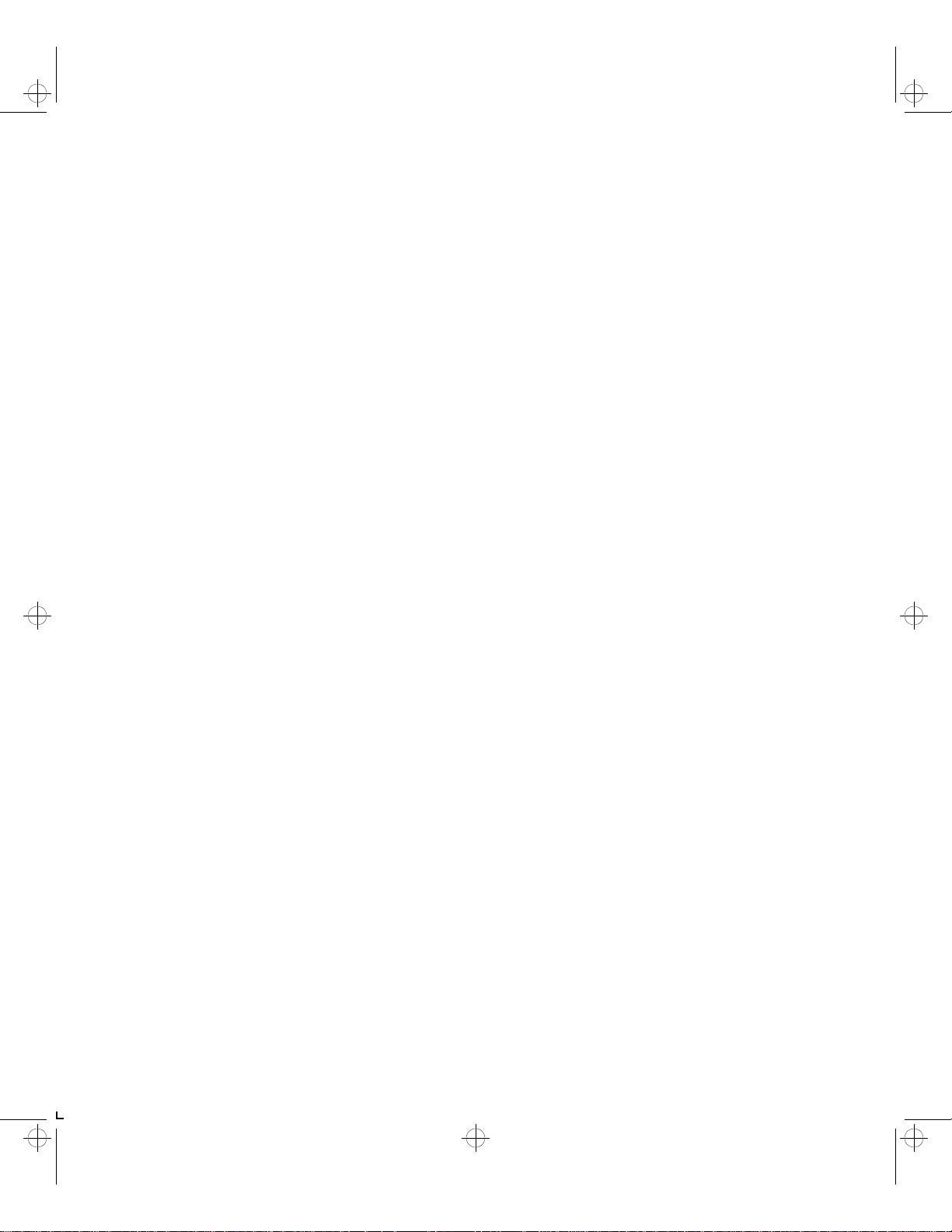
kug-titl Page 1 Thursday, March 6, 1997 4:42 PM
LN17 and LN17ps
Printers
User Guide
Order Number: EK–LN17P–UG. A02
Digital Equipment Corporation
Maynard, Massachusetts
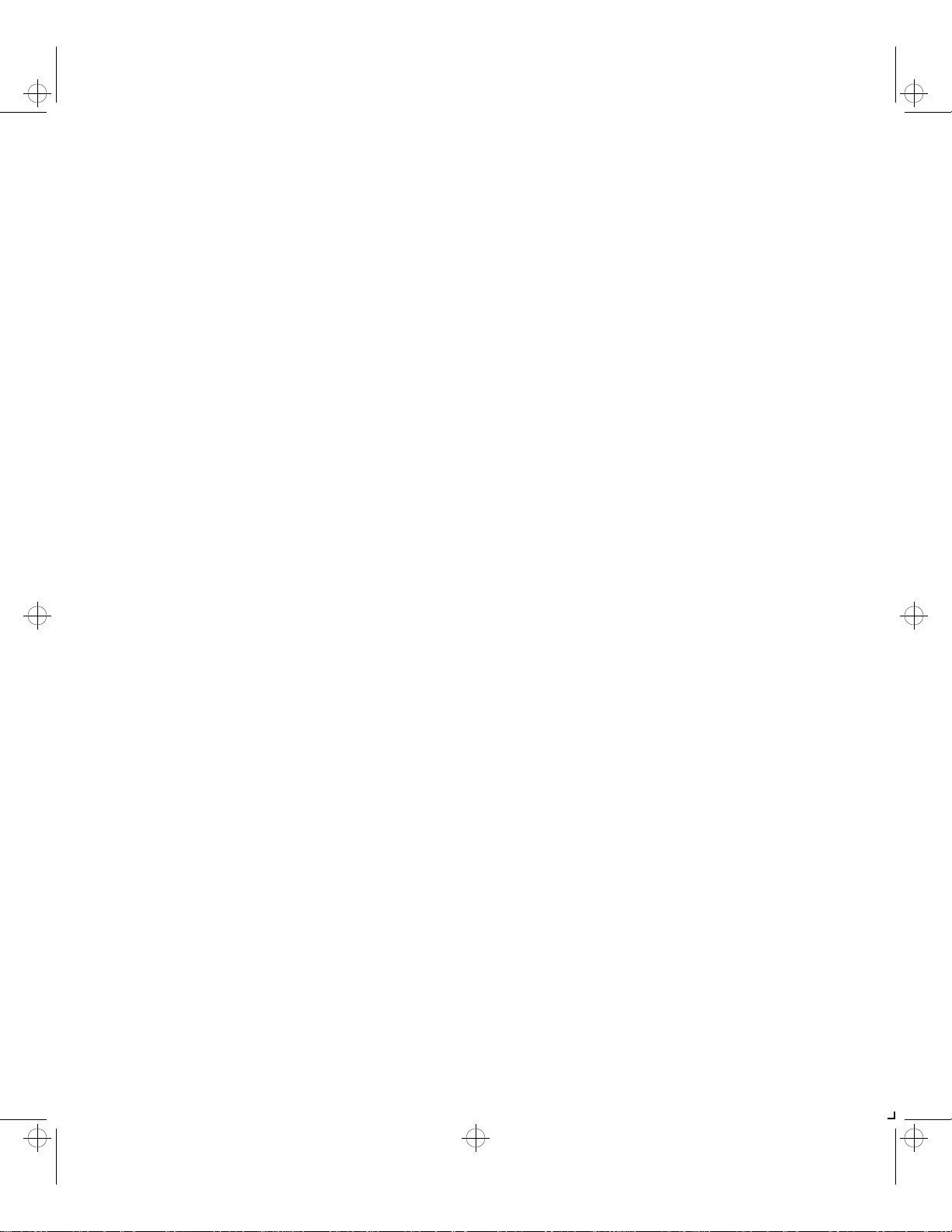
kug-titl Page 2 Thursday, March 6, 1997 4:42 PM
Second Printing, May 1996
Digital Equipment Corporation makes no representations that the
use of its product in the manner described in this publication will not
infringe on existing or future patent rights, nor do the descriptions
contained in this publication imply the granting of licences to make,
use, or sell equipment or software in accordance with the
description.
Possession, use, or copying of the software described in this
publication is authorized only pursuant to a valid written license
from Digital or an authorized sublicensor.
© Digital Equipment Corporation 1996. All rights reserved.
Copyright protection claimed includes all forms of matters of
copyrightable materials and information now allowed by statutory or
judicial law or hereinafter granted, including without limitation,
material generated from the software programs which are displayed on
the screen such as styles, templates, icons, screen displays, looks, etc.
The following are trademarks of Digital Equipment Corporation:
DECprint, Digital, OpenVMS, VAX, VT, and the DIGITAL logo.
Adobe and PostScript are trademarks of Adobe Systems
Incorporated, which may be registered in certain jurisdictions.
TrueRes is a trademark of DP-Tek. PCL, HP, and LaserJet are
registered trademarks of Hewlett-Packard Company. Microsoft,
Windows, and MS-DOS are registered trademarks of Microsoft
Corporation. Univers is a trademark of Linotype AG or its
subsidiaries. WordPerfect is a trademark of WordPerfect
Corporation. Centronics is a trademark of Centronics Corporation.
Macintosh and TrueT ype are trademarks or registered trademarks of
Apple Computer, Incorporated.
PCL and PCL 5e are trademarks of Hewlett-Packard Company. This
printer contains an emulation of the Hewlett-Packard PCL 5e
command language, recognizes HP PCL 5e commands, and
processes these commands in a manner comparable with
Hewlett-Packard LaserJet printer products.
All other trademarks and registered trademarks are the property of
their respective holders.
Notice
Specifications described in this publication are subject to change
without notice. Use of some features may be limited by your
hardware or software configuration. Contact your dealer or Digital
for details.
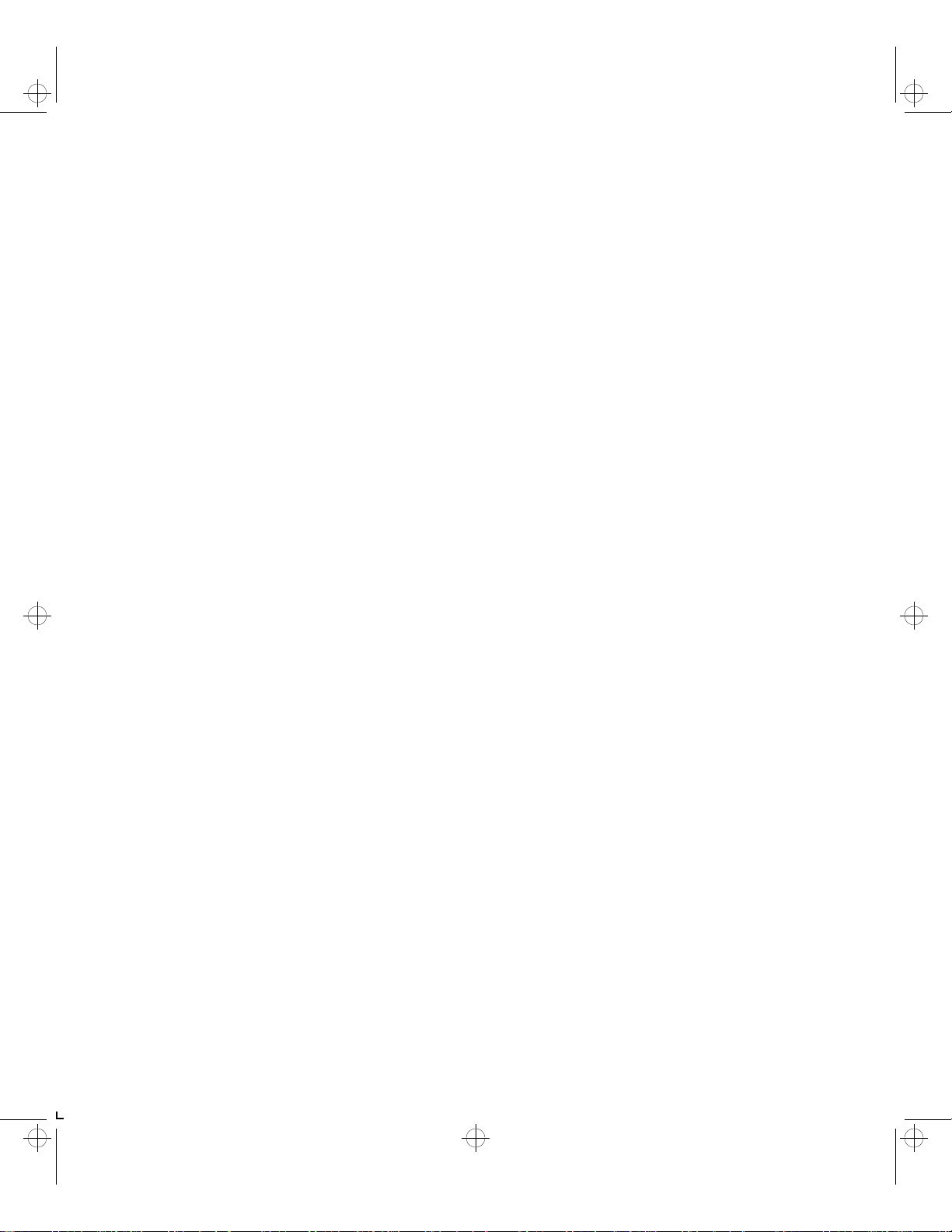
kug.toc Page i Thursday, March 6, 1997 4:42 PM
Chapter 1 LN17 Printer Quick Tour ...................................................... 1-1
LN17 and LN17ps Printer Models ......................................... 1-3
Table of Contentsi
How Much of This Book Must I Read? ................................. 1-4
Printer Components . ................................... .... ...................... 1-5
Special Features .................................................................... 1-6
Power Saver .................... ... ... ... .................................... ... ... 1-6
High Resolution Printing ................................................... 1-6
Edge to Edge Printing ....................................................... 1-7
Automatic Tray Switching ................................................. 1-7
Automatic Language Sensing and Switching .................. 1-7
State Saving ....................................................................... 1-8
Printer Generated Reports ............. ... ................................ 1-8
LN17 and LN17ps Printers User Guide ❖ i
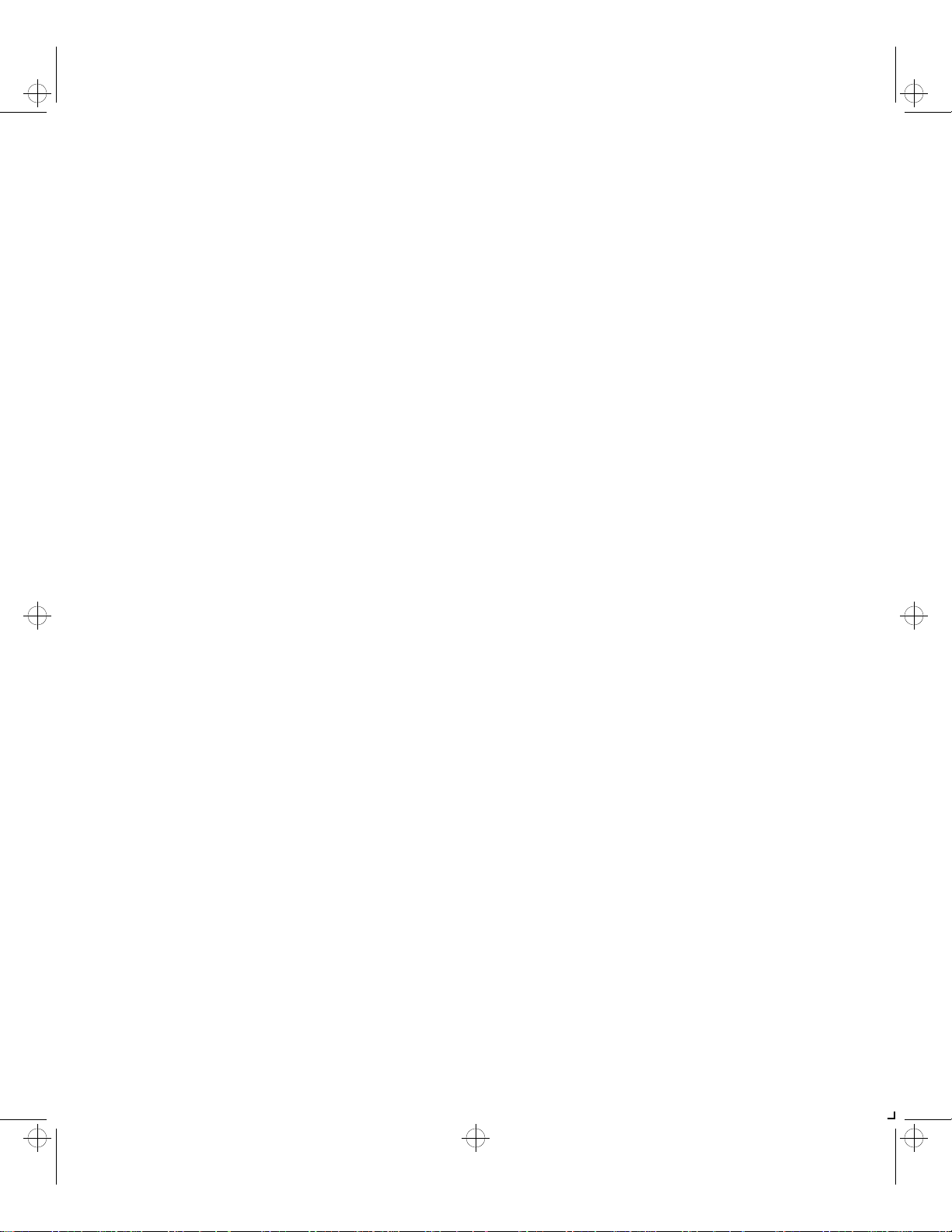
kug.toc Page ii Thursday, March 6, 1997 4:42 PM
Table of Contents
Optional Features ................................................................. 1-9
PostScript Option ............................................................... 1-9
Duplex Printing .................................................................. 1-9
Increased Paper Handling ................................................. 1-9
Collating and Offsetting ................................................. 1-10
Memory Expansion .......................................................... 1-10
Hard Drive ............................................................. ........... 1-10
Memory Considerations ..................................................... 1-11
Maintaining the Printer ...................................................... 1-13
Cleaning the Printer ............................. ........................... 1-13
Replacing the EP Cartridge ............................................. 1-13
Recycling the EP Cartridge .............................................. 1-13
Replacing the Fuser Cartridge/Bias Transfer Roll ........... 1-14
Technical Support ............................................................... 1-15
Before Calling for Service ................................................ 1-15
Transporting the P rin ter ................ .... ... ... ... ........................ 1-16
Chapter 2 Paper Handling ................................................ ...................... 2-1
Selecting Paper ..................................................................... 2-3
Storing Paper ........................................ ............................. 2-4
Using the Main Tray or Lower Tray ..................................... 2-5
Adjusting the Main Tray for Paper Size ........................... 2-7
Adjusting the Lower Tray for Pape r Size ......................... 2-8
Using the Front Tray ............................................................. 2-9
Loading the Front Tray ......................................... ........... 2-11
Automatic Tray Switching .................................................. 2-13
PostScript Tray Switching ............................................ .... 2-13
PCL Tray Switching (Source Mapping) ............................ 2-14
ii ❖ LN17 and LN17ps Printers User Guide
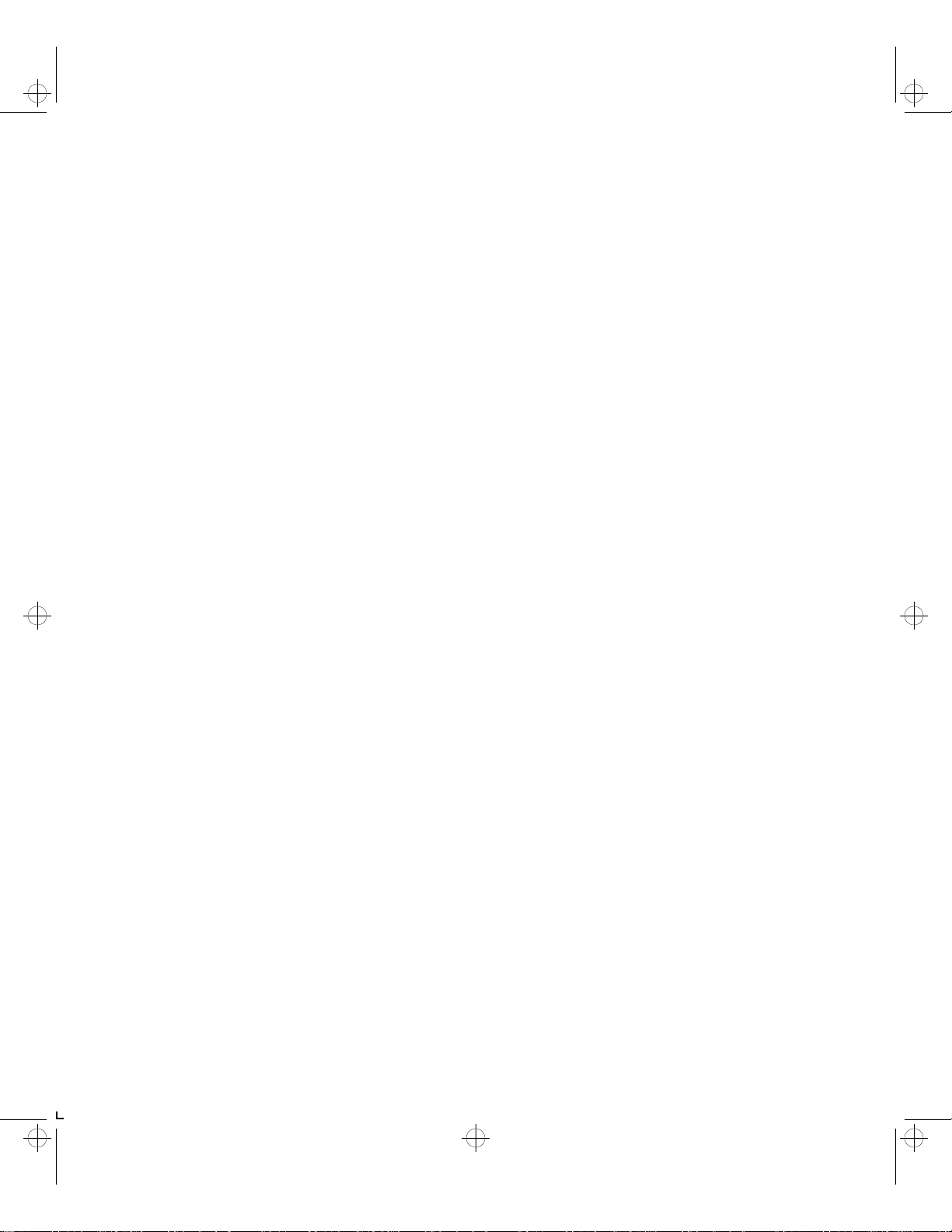
kug.toc Page iii Thursday, March 6, 1997 4:42 PM
Using the Mailbox/Collator ................................................ 2-19
Printing to the Mailbox/Collato r .................................... 2-20
Password Protecting Jobs ................................................ 2-20
Opening Bins ...... ... ... ... .... ................................... ... ... .... .... 2-25
Using the Offset Catch Tray (OCT) ..................................... 2-26
Using the Envelope Feeder ................................................ 2-27
Loading the Envelope Feeder ......................................... 2-28
Duplex (Two-Sided) Printing .............................................. 2-29
Print Orientation and Control Panel Settings ................ 2-30
Chapter 3 Using the Control Panel ...................................................... 3-1
Control Panel Features ......................................................... 3-2
The Display ......................................................................... 3-2
The Keys ............................................................................. 3-3
Table of Contents
Navigating the Menu System ............................................ ... 3-6
Menu Indicators ................................................................. 3-8
Setting a Menu Option ..................................................... 3-9
Main Menu ........ .................................... .............................. 3-11
Language Menu .... ................................... ........................... 3-12
Mailbox Menu ....... ................................... ........................... 3-13
PCL Emulat Menu ..... ... ... .................................... ... ... ... ........ 3-14
PostScript Menu ................. ................................... .............. 3-17
Interface Menu ........................................... ........................ 3-20
LocalTalk Menu Options ............ .................................... . 3-23
Ethernet Menu Options .................... .............................. 3-23
System Menu ............ ................................... ........................ 3-24
Test Menu ....................................... .................................... . 3-25
Reset Menu ........... ... ................................... .... .................... 3-26
Chapter 4 LN17 Printer Driving Software .......................................... 4-1
LN17 PCL 5e Emulation Printer Drivers ................................ 4-2
LN17 PostScript Printer Drivers ............................................ 4-3
LN17 and LN17ps Printers User Guide ❖ iii
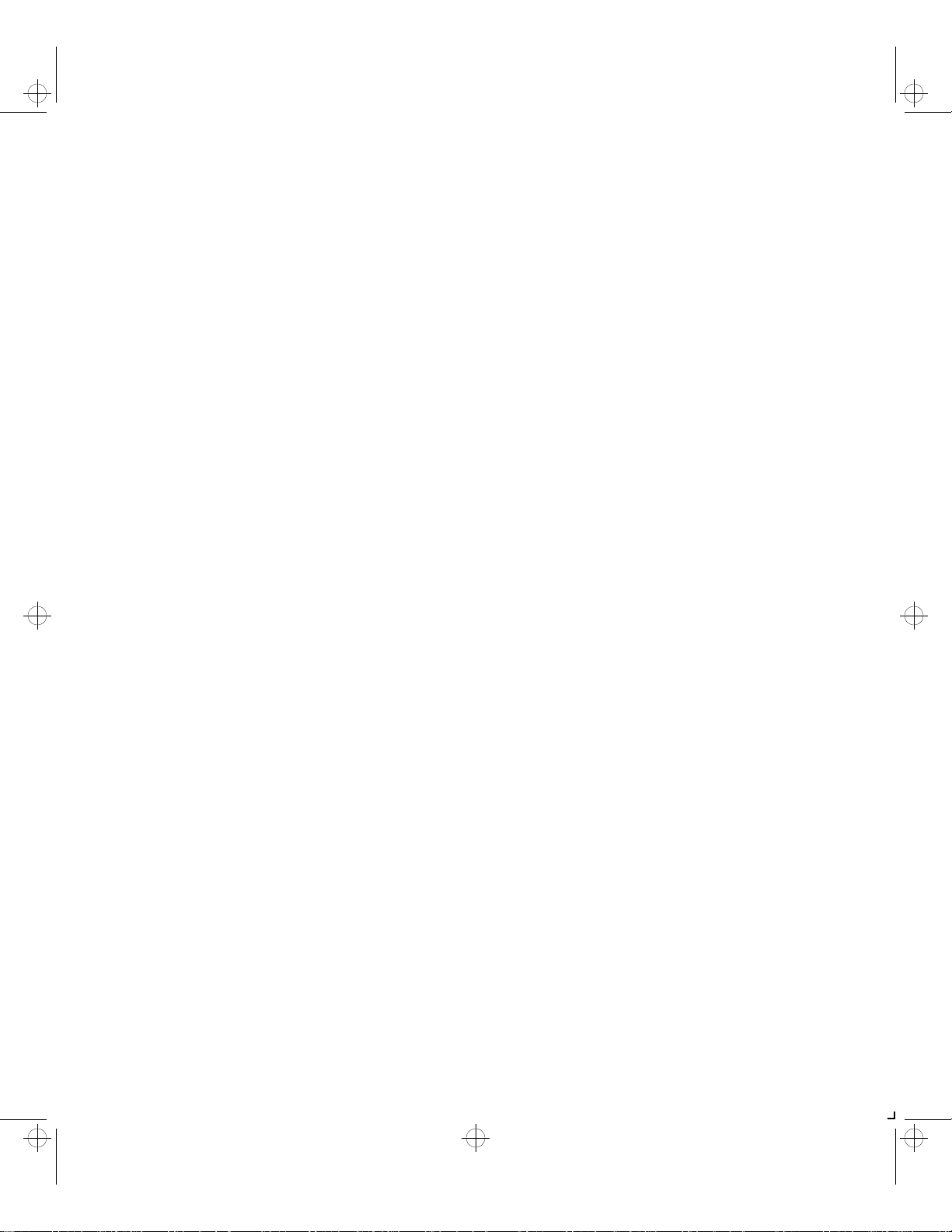
kug.toc Page iv Thursday, March 6, 1997 4:42 PM
Table of Contents
DECprint Supervisor (DCPS) Software .................................. 4-4
Chapter 5 Using the Hard Drive/ Downloading Fonts ..................... 5-1
Hard Drive Considerations ................................................... 5-2
Print/Disk Spooling ............................................................ 5-2
State Saving ....................................................................... 5-2
Formatting the Hard Drive ................................................ 5-3
Downloading Fonts and Macros .......................................... 5-4
Chapter 6 Troubleshooting ................................. ............................. ...... 6-1
Printer Operation Problems ........................... ... ................... 6-2
Control Panel Messages ........................................................ 6-6
Paper Jams .......................................... ................................. 6-26
What Causes a Paper Jam? ................................... ........... 6- 26
Clearing Paper Jams ........................................................ 6-26
Print Quality Problems ....................... ................................. 6-33
Appendix A Ordering Printer Options ................................................... A-1
Appendix B Replacing Consumables ................................. ................ ...... B-1
Replacing the EP Cartridge .................................................. B-2
Replacing the Fuser Cartridge/BTR ...................................... B-5
Appendix C Installing and Removing Printer Options ........................ C-1
Precautions ..................... ............................................. .......... C-3
Memory SIMMs ..................................................................... C-4
Installing a Memory SIMM ................................................ C-5
Removing a Memory SIMM ............................................... C-8
PostScript SIMM .................................................................. C-10
Installing the PostScript SIMM ........................................ C-10
Removing the PostScript SIMM ....................................... C-13
Hard Drive ........................................................................... C-16
Installing the Hard Drive ................................................. C-16
Removing the Hard Drive ................................................ C-19
iv ❖ LN17 and LN17ps Printers User Guide
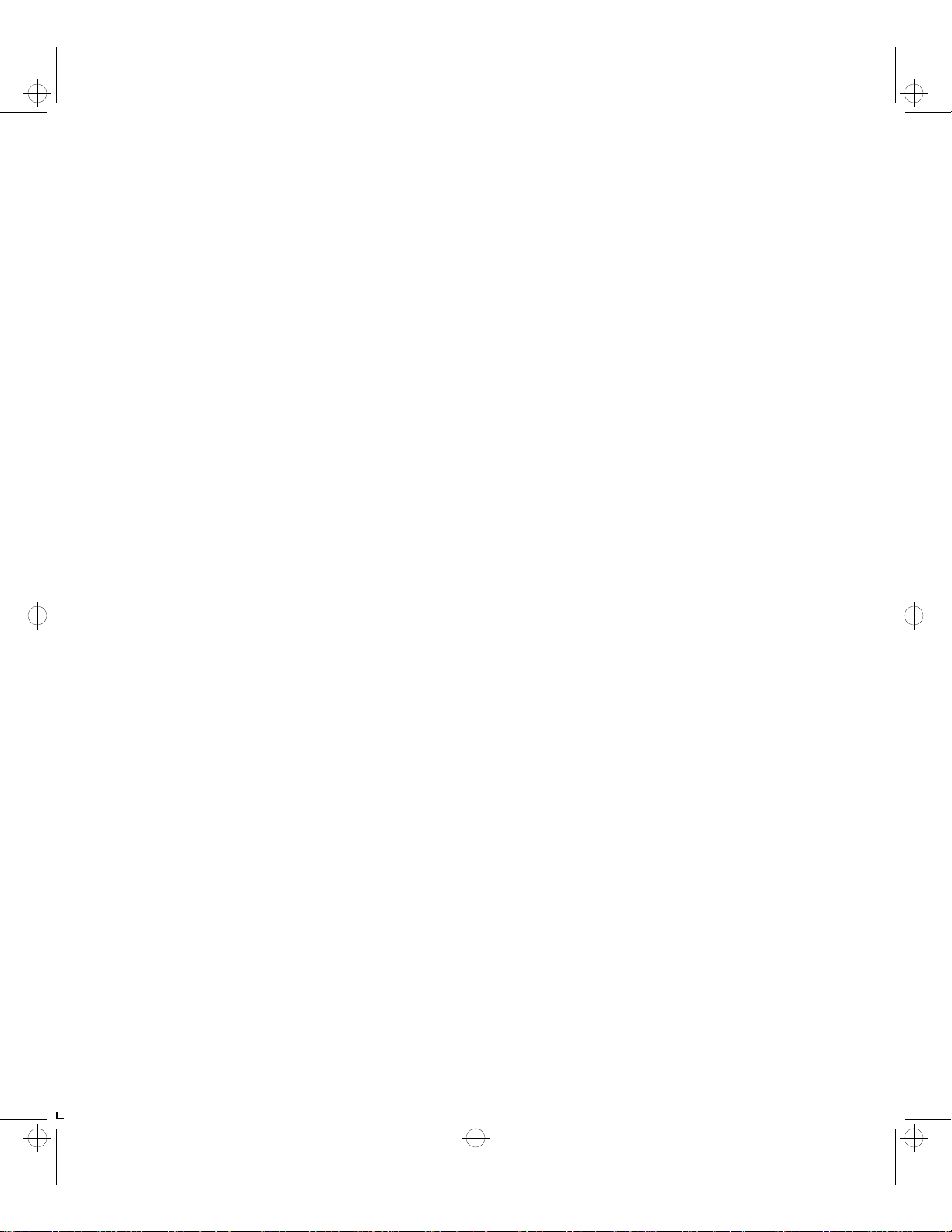
kug.toc Page v Thursday, March 6, 1997 4:42 PM
Duplex Module ................................................................... C-21
Installing the Duplex Module ......................................... C-21
Removing the Duplex Module ........................................ C-23
500-sheet Paper Deck and Cassette ................................... C-24
Installing One 500-sheet Paper Deck and Cassette ....... C-24
Installing Two 500-sheet Paper Decks and Cassettes .... C-27
Removing a 500-sheet Paper Deck and Cassette ........... C-31
Offset Catch Tray (OCT) ...................................................... C-33
Installing the OCT ............................................................ C-33
Removing the OCT ........................................................... C-36
Mailbox/Collator ................................................................. C-38
Installing the Mailbox/Collator ....................................... C-38
Removing the Mailbox/Collator ...................................... C-41
Envelope Feeder ................................................................. C-43
Table of Contents
Installing the Envelope Feeder ....................................... C-43
Removing the Envelope Feeder ...................................... C-46
Digital Network Interface Card (DNIC) .............................. C-48
Installing the DNIC ........................................................... C-49
Removing the DNIC ......................................................... C-53
Appendix D Control Panel Options ................................................ .... ..... D-1
Appendix E Printer Resident Fonts ......................................................... E-1
Base Printer Fonts ................................................................. E-2
Printing a PCL Font List ..................................................... E-3
PostScript Fonts ..................................................................... E-4
Appendix F Printer Specifications ................. ............. ............. ................ F-1
Appendix G LN17 Unique Printer Commands ........... ............. ............... G-1
Overview ............................................................................... G-2
Paper Size ....................... .................................... ................... G-3
Output Trays ............ ... ... .... ................................... ... ... .... ...... G-5
LN17 and LN17ps Printers User Guide ❖ v
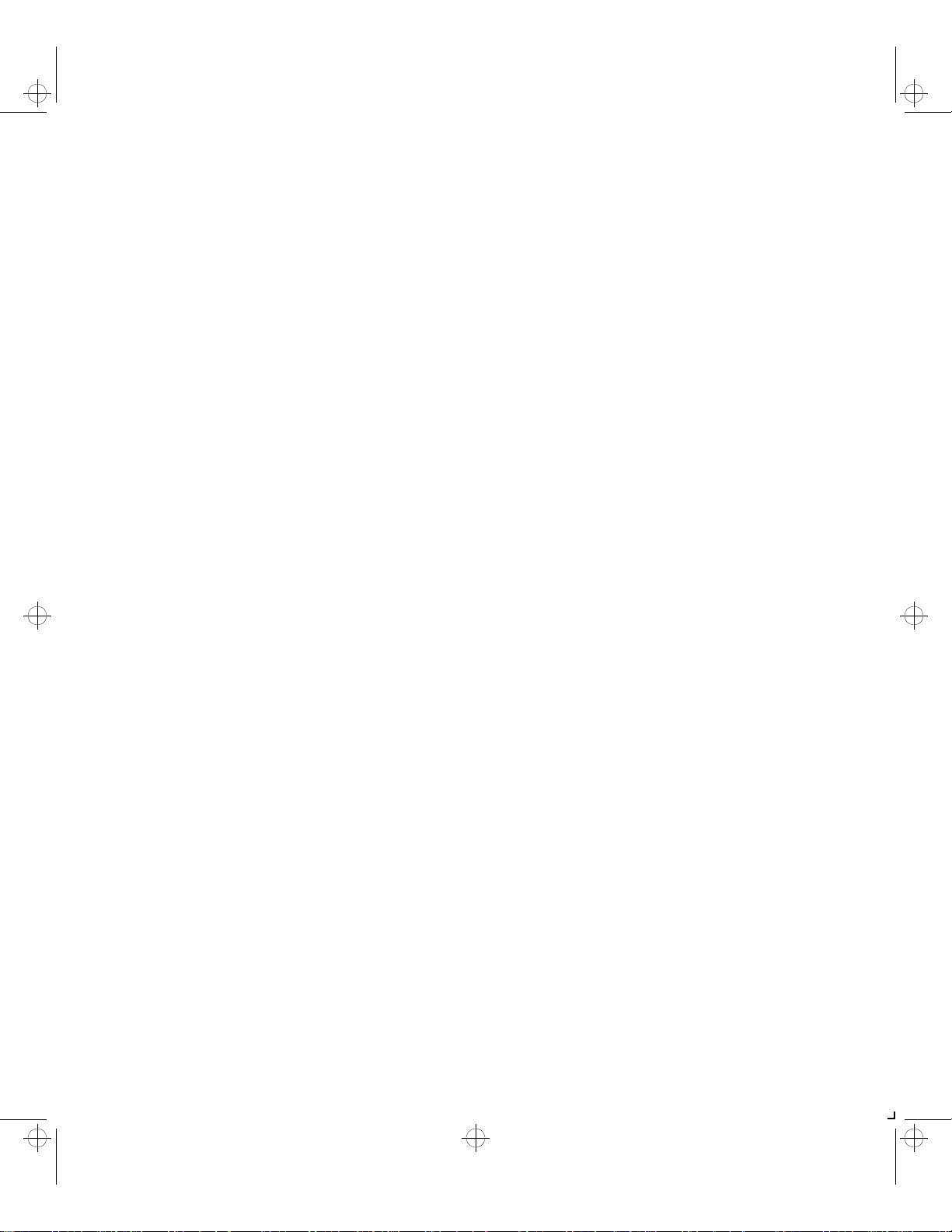
kug.toc Page vi Thursday, March 6, 1997 4:42 PM
Raster Resolution ............................................... ................... G-6
Appendix H Environmental Specifications ........................................... H-1
EPA Energy Star .... ................................... .... ... ... ................ H-2
Acoustic Noise Figures ............. ... .... ... ... ............................. H-2
Acoustic Noise Figures for Germany ....... .... ... ... ... ... .... ... ... H-3
FCC Compliance Statement for United States Users ........ H-4
Compliance Statement for Intern ational Users ............... H-5
Operational Safety ............................................................ H-6
Laser Safety .............................................................. .......... H-8
Laser Safety Warning for Finland and Sweden ............ ... H-8
vi ❖ LN17 and LN17ps Printers User Guide
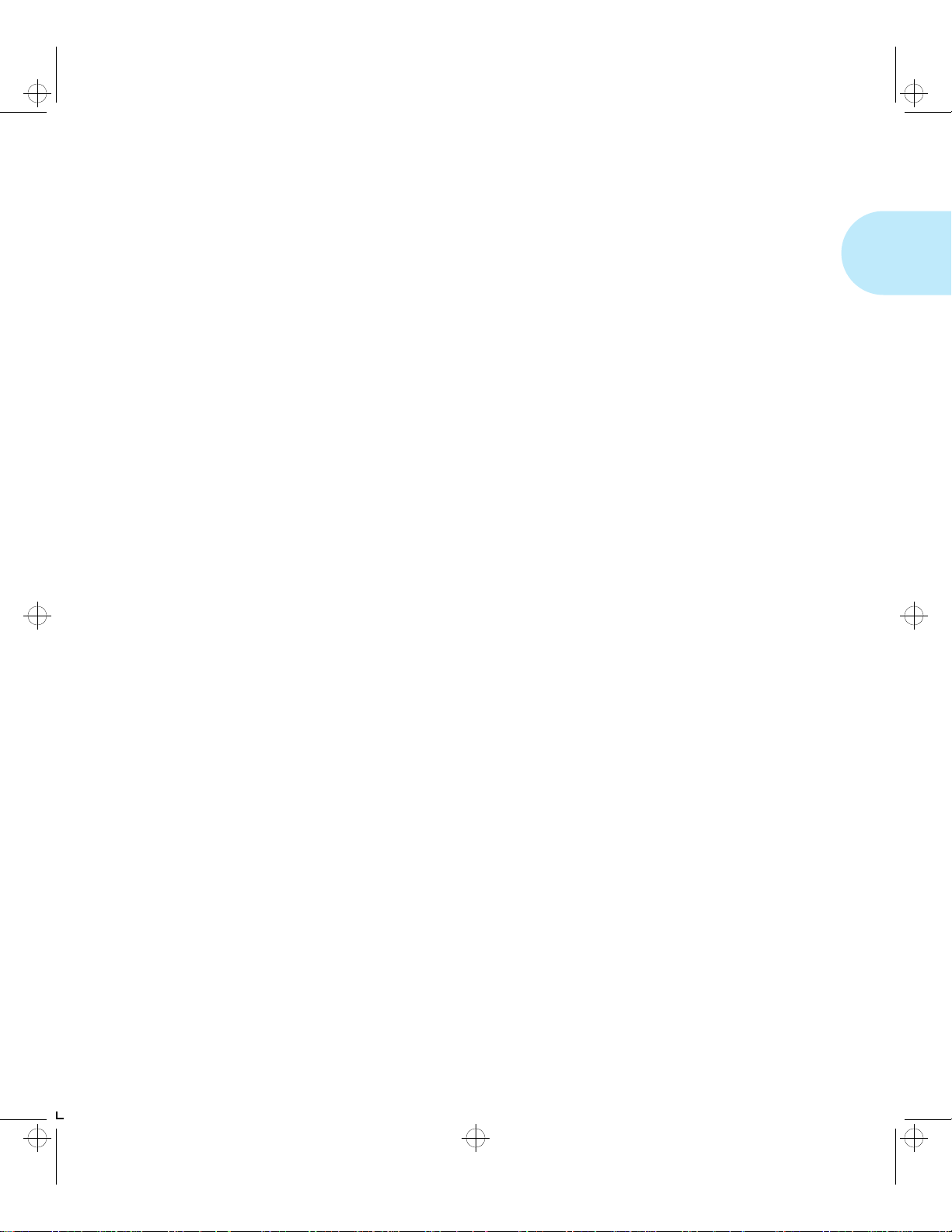
kug-ch01 Page 1 Thursday, March 6, 1997 4:44 PM
Chapter 1
LN17 Printer Quick Tour Chapter1
LN17 and LN17ps Printer Models ........................................ 1-3
How Much of This Book Must I Read? ................................ 1-4
Printer Components ............................................................. 1-5
Special Features .................................................................... 1-6
Power Saver ......................................................................... 1-6
High Resolution Printing ....................................................... 1-6
Edge to Edge Printing ........................................................... 1-7
Automatic Tray Switching ..................................................... 1-7
Automatic Language Sensing and Switching ........................ 1-7
State Saving ......................................................................... 1-8
Printer Generated Reports .............................. ... ... ... ... .......... 1-8
Chapter 1: LN17 Printer Quick Tour ❖ 1-1
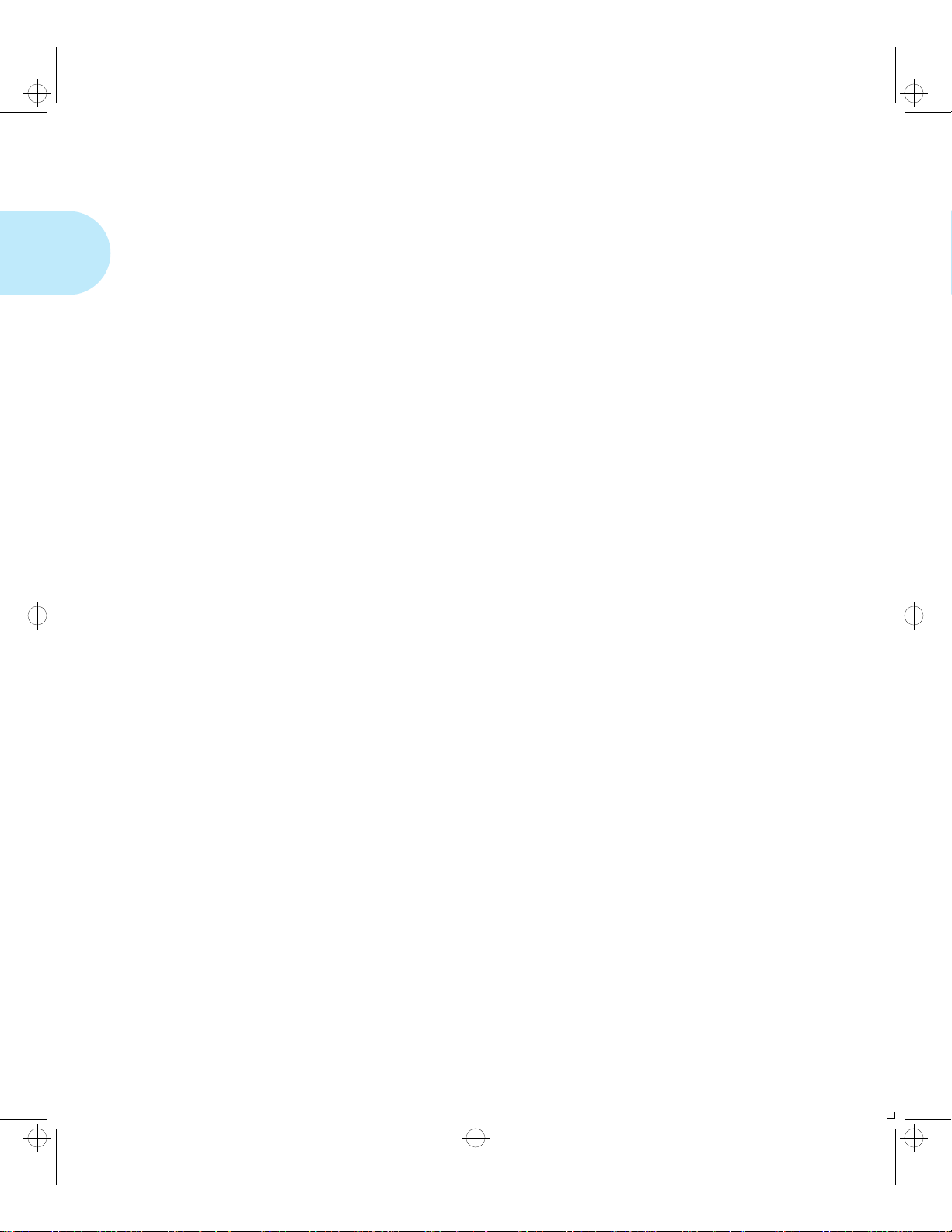
kug-ch01 Page 2 Thursday, March 6, 1997 4:44 PM
LN17 Printer Quick Tour
Optional Features ................................................................. 1-9
PostScript Option ................................................................. 1-9
Duplex Printing .............. .................................... ... ... ... .......... 1-9
Increased Paper Handling ..................................................... 1-9
Collating and Offsetting ..................................................... 1-10
Memory Expansion ............................................... .............. 1-10
Hard Drive ......................... ................................... ... ... .... .... 1-10
Memory Considerations ............. ........................................ 1-11
Maintaining the Printer ........................... ................... ........ 1-13
Cleaning the Printer ............................................................ 1-13
Replacing the EP Cartridge ................................................. 1-13
Recycling the EP Cartridge .................................................. 1-13
Replacing the Fuser Cartridge/Bias Transfer Roll .................. 1-14
Technical Support ............................................................... 1-15
Before Calling for S ervice ...................... .............................. 1-15
Transporting the Printer .................................................... 1-16
1-2 ❖ LN17 and LN17ps Printers User Guide
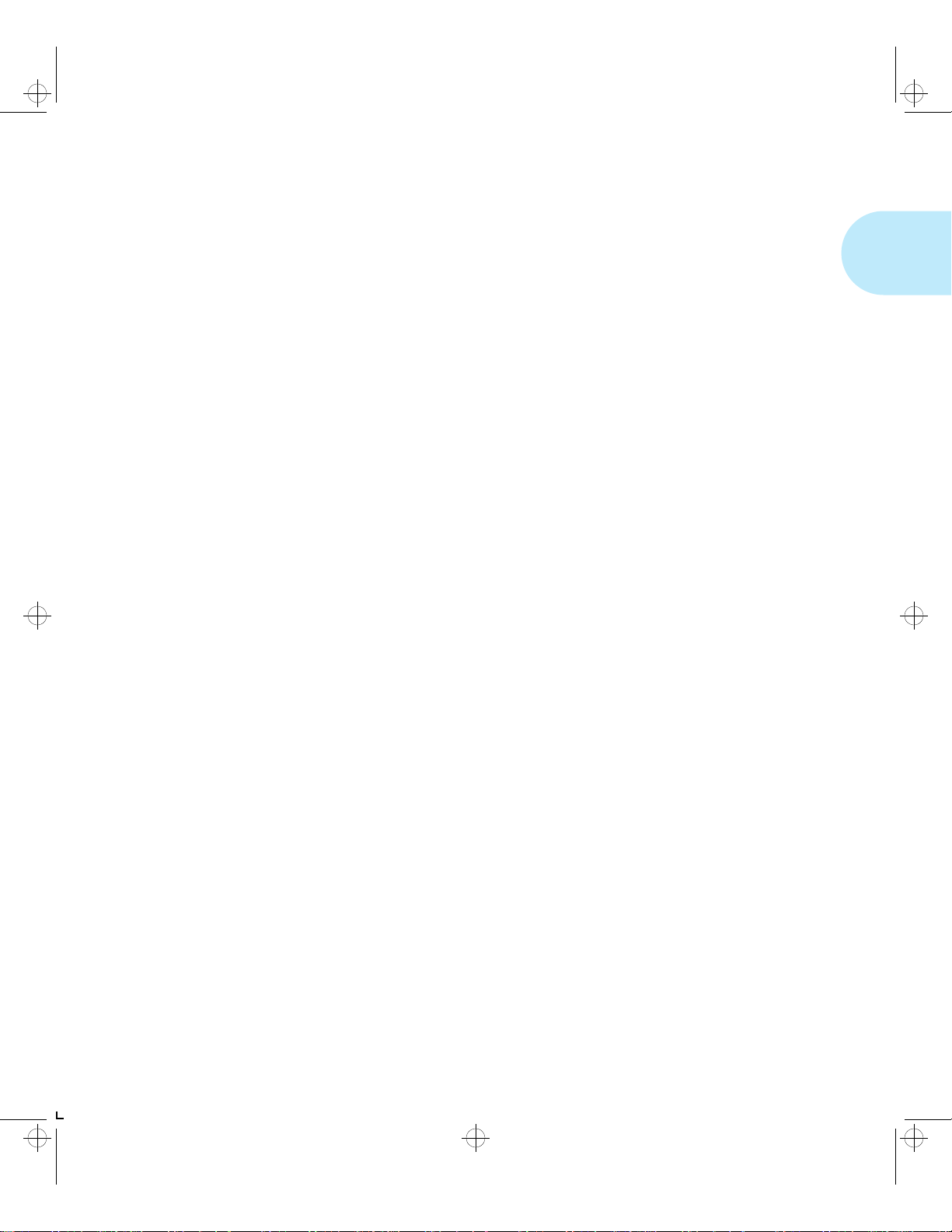
kug-ch01 Page 3 Thursday, March 6, 1997 4:44 PM
LN17 Printer Quick Tour
LN17 and
LN17ps
Printer Models
This book is for use with both the Digital LN17 and LN17ps
High Performance Network Printers. The LN17p s prin ter
contains all the components of the LN17 printer, plus the
following options:
• Adobe PostScript Level 2
• 4 MB additional memory
• DNIC-E’NET (Digital Network Interface Card for
Ethernet)
As this guide serves both printers, the LN17ps printer will
hereafter be referred to as the LN17 print er.
Chapter 1: LN17 Printer Quick Tour ❖ 1-3
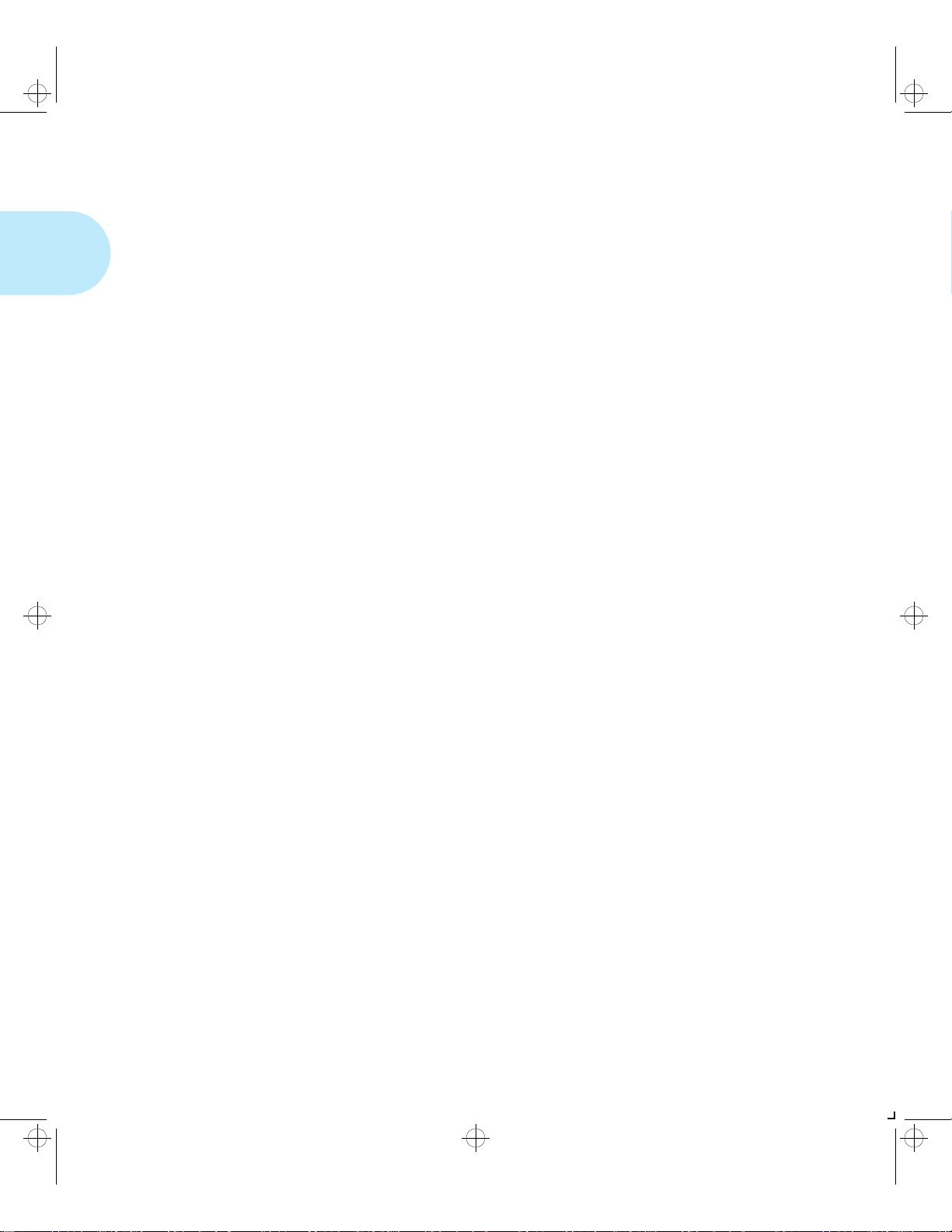
kug-ch01 Page 4 Thursday, March 6, 1997 4:44 PM
LN17 Printer Quick Tour
How Much of
This Book
Must I Read?
You do not have to read any of this guide to use your LN17
printer. The LN17 printer is ready to go after you set it up
following the instructions in the Setting Up Guide.
Use this guide as a reference for:
• Learning about special printer features [“Special
Features” (page 1-6)]
• Tips on ta king care of the printer [“Maintaining the
Printer” (page 1-13)]
• Paper specifications, loading paper, and duplex printing
(Chapter 2: Paper Handling)
• Instructions on using the Control Panel (Chapter 3: Using
the Control Panel and Appendix D: Control Panel
Options)
• Installing printer drivers (Chapter 4: LN17 Printer Driving
Software)
• Downloading fonts (Chapter 5: Using the Hard Drive/
Downloading Fonts)
• Troubleshooting printing problems if they occur
(Chapter 6: Troubleshooting)
• Ordering printer options (Appendix A: Ordering Printer
Options)
• Replacing consumables (Appendix B: Replacing
Consumables)
• Installing and removing printer options
(Appendix C: Installing and Removing Printer Options)
• Printer specifications (Appendix F: Printer Specificat ions)
1-4 ❖ LN17 and LN17ps Printers User Guide
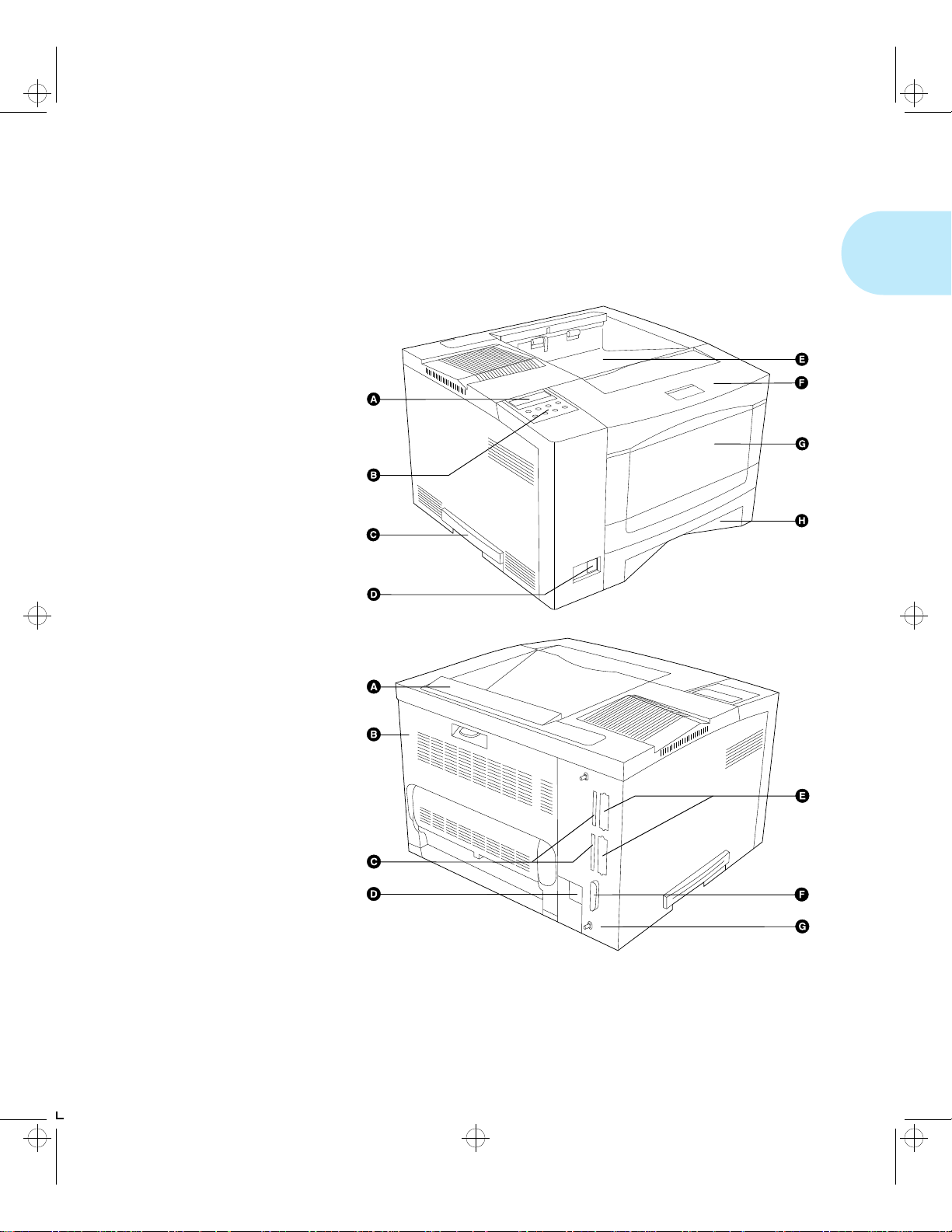
kug-ch01 Page 5 Thursday, March 6, 1997 4:44 PM
LN17 Printer Quick Tour
Printer
Components
Front View
A Control Panel Display
B Control Panel Keypad
C Recessed Grip
D Power Switch
E Standard Output Tray
F Front Cover
G Front Tray
(Multi-sheet
Bypass Tray)
H Main Tray
The major printer components are indicated below.
Figure 1.1 Major printer component s
Rear View
A Option Interface Cover
B Rear Cover
C Reserve
D Power Inlet
E Network Ports (Options)
F Parallel Port
G Controller Assembly
Chapter 1: LN17 Printer Quick Tour ❖ 1-5
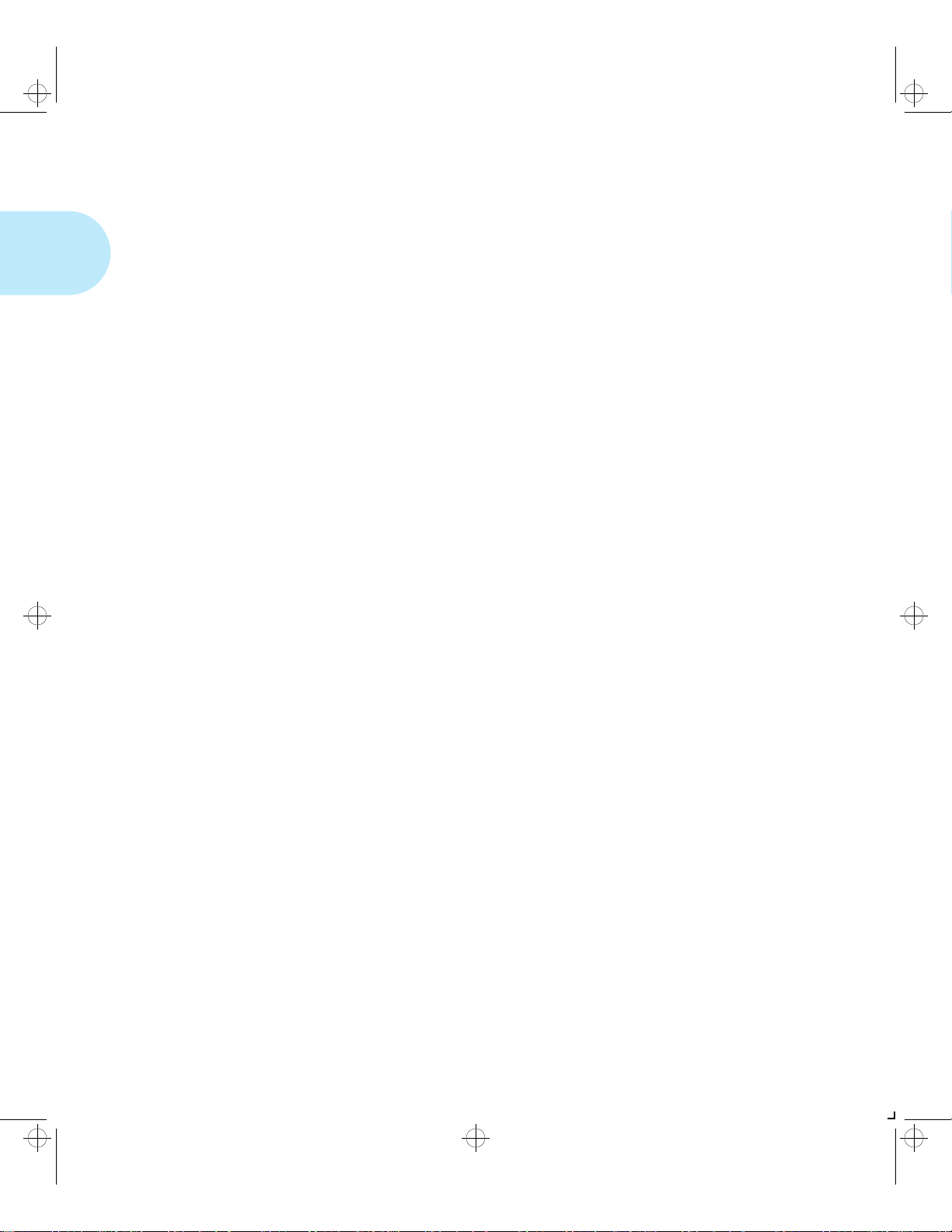
kug-ch01 Page 6 Thursday, March 6, 1997 4:44 PM
LN17 Printer Quick Tour
Special
Features
Power Saver
High Resolution
Printing
Several features have been designed into the LN17 printer to
enhance your printing environment. Using the printer’s
Control Panel menu system, you can tailor printer settings to
match your printing requirements.
See Chapter 3: Using the Control Panel for more information
about the Control Panel and its menu system.
After 60 minutes of inactivity, the printer automatically turns
off internal components to reduce the amount of electricity
used. The printer automatically turns those parts back on
when it receives a print job.
Using the printer’s Control Pane l me nu syst em , you can send
the printer into Power Saver mode after your choice of 15, 30,
60, 90 or 120 minutes of ina ctivity (or Power Saver mo d e ca n
be disabled).
See the section “System Menu” (page 3-24) in
Chapter 3: Using the Control Panel.
The LN17 printer is set to print at 600 x 600 dpi (dots per
inch). You can change this setting to 1200 x 600 dpi to
enhance grayscale image s .
For professional quality printouts, the Print Quality option (in
the PCL Emulat and PostSc ript menus) is set to TrueRes. The
TrueRes setting smooths edges to prod uce a crisper looking
printout.
If you want to print draft-quality jobs, set Print Quality to
Toner Saving. The printer automatically reduces the amount
of toner used (and prints a lower-quality output).
See Chapter 3: Usi ng th e Control Pane l for instructions on
changing Control Panel settings.
1-6 ❖ LN17 and LN17ps Printers User Guide
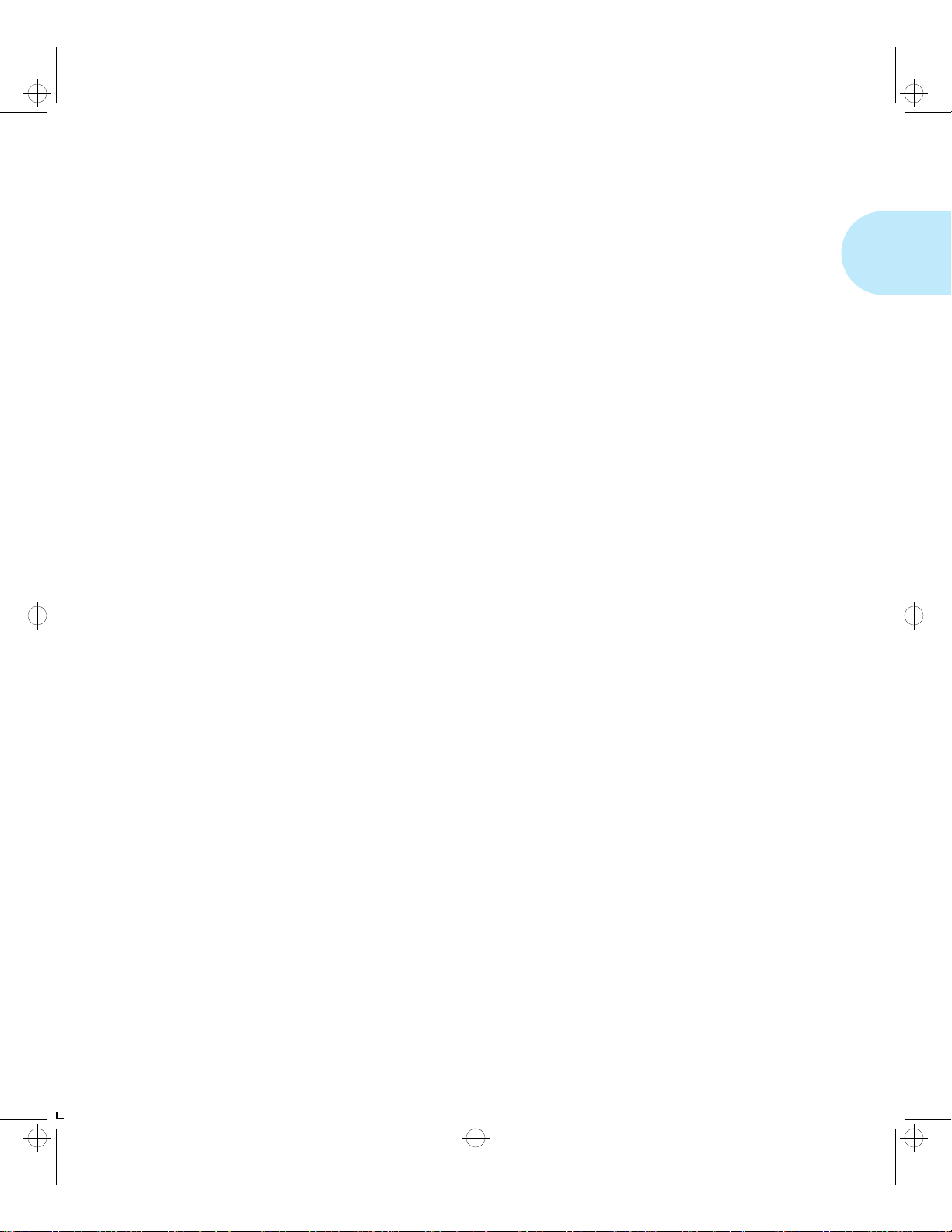
kug-ch01 Page 7 Thursday, March 6, 1997 4:44 PM
Special Features
Edge to Edge
Printing
Automatic Tray
Switching
For those instances when you need to print P CL 5e Emulation
(hereafter referred to as PCL) jobs all the way to the edge of
the page, turn on the Edge to Edge option in the PCL Emulat
Menu. Edge to edge printing is always available for
PostScript jobs and requires no setting. Just format your
document to the edge of the page.
See Chapter 3: U si ng th e Control Panel for instructions on
changing Control Panel settings.
The LN17 printer allows you to set automatic tray switching
for both PCL and PostScript (when PostScript is installed)
jobs. When tray switching is on, and the paper tray runs out of
paper, the printer automatically switches to another paper
tray (if another tray is loaded with the same size paper). That
means you don’t have to load paper as often. You can also
install one or two optional 500-sheet Paper Deck and
Cassettes (lower trays) to extend your printing capacity.
For more information on tray switching, see the section
“Automatic Tray Switching” (page 2-13) in Chapter 2: Paper
Handling.
Automatic
Language Sensing
and Switching
When you have installed the PostScript option, the printer can
process both PCL and PostScript jobs. When the printer’s
Language Sensing option is on, the LN17 printer samples the
incoming data stream to determin e whi ch langua g e th e prin t
job requires. The LN17 printer then switches to the proper
language for that job.
The LN17 printer can have up to three active ports when you
install two optional network interface cards. Turn the
Language Sensing option on for all the ports, and the printer
automatically samples each print job and switches to the
appropriate processing language.
For more information about language sensing and switching,
see Appendix D: Co n tro l Pa ne l Options.
Chapter 1: LN17 Printer Quick Tour ❖ 1-7
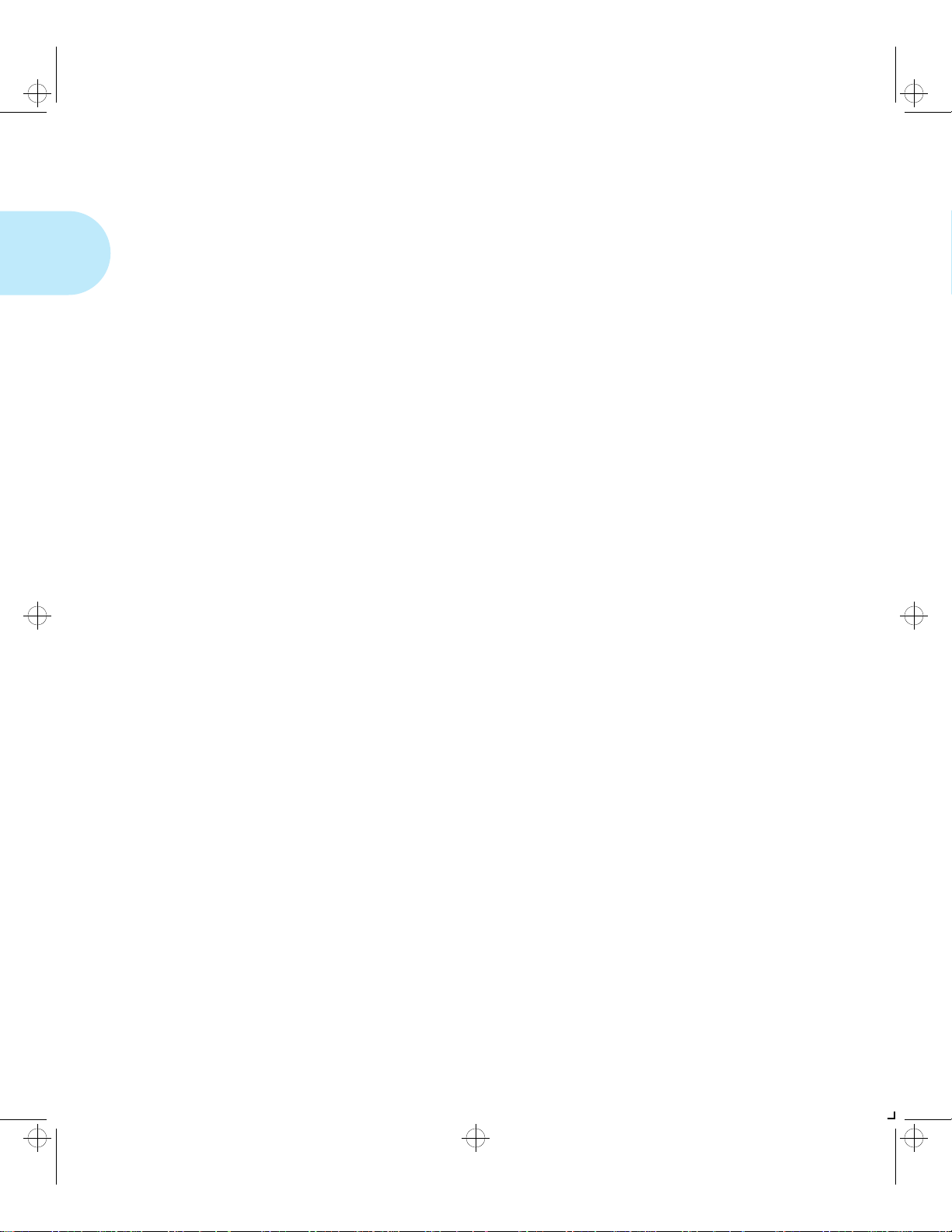
kug-ch01 Page 8 Thursday, March 6, 1997 4:44 PM
Special Features
State Saving
Printer Generated
Reports
When you are printing both PostScript and PCL jobs, the
printer clears any downloaded fonts, macros, and PostScript
headers when it switches between PostScript and PCL 5e
Emulation. However, you can set the printer’s State Saving
option to On, and the printer will save downloaded fonts,
macros, and PostScript headers when it switches PDLs
(Printer Description Language). This saves you from having
to download fonts, macros, and headers every time the printer
switches between PostScript an d PC L 5e Em ula t io n.
Using the printer’s Control Pane l, yo u can print five sepa rat e
reports.
•The Demo Page provides a sample of the printer’s
capabilities and lists the printer’s key features.
•The Configuration Sheet lists the options you have
installed and the current settings for each option in the
Control Panel’s menu system.
•The PCL Font List shows which PCL fonts are currently
available. The list includes resident fonts and
downloaded fonts.
• When PostScript is installed on the LN17 printer, the
PostScript Font Lis t shows which PostScript fonts are
currently available. The list includes both resident an d
downloaded fonts.
•The Test Print is used by service and repair technicians if
problems occur with the pri nter.
See Appendix D: Control Panel Options for more information
about these reports.
1-8 ❖ LN17 and LN17ps Printers User Guide
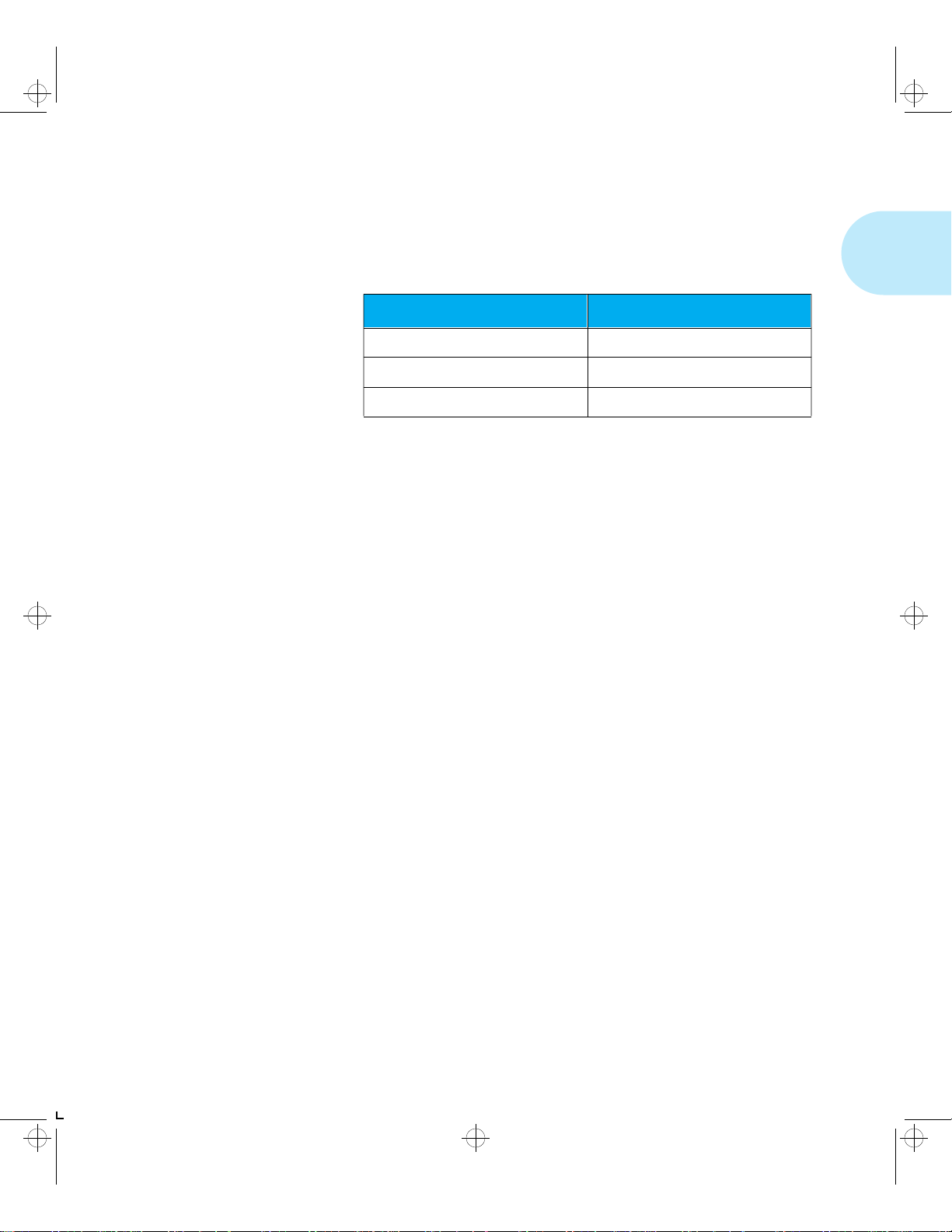
kug-ch01 Page 9 Thursday, March 6, 1997 4:44 PM
Optional Features
Optional
Features
PostScript Option
Duplex Printing
Several optional features are available to enhance your
printing capabilities.
Tabl e 1. 1 Locating Information on Printer Options
For Information on: Look in:
Installing options Appendix D: Control Panel Options
Using paper handling options Chapter 2: Paper Handling
Associated menu options Chapter 3: Using the Control Panel
Installing the PostScript option adds PostScript Level 2
capability and additional memory to your printer.
See Appendix A: Ordering Printer Options to order the
PostScript SIMM.
The LN17 printer can print two-sided documents when you
install the optional Duplex Module. After installing the
Duplex Module and an LN17 printer driver, printing a
two-sided document is as easy as printing a one-sided job.
Increased Paper
Handling
See Appendix A: Ordering Printer Options to order a Duplex
Module.
An optional 500-sheet lower tray (the 500-sh eet Paper Deck
and Cassette) is available for the LN17 printer. Install two
lower trays and you increase the input capacity for the LN17
printer by 1,000 sheets.
See Appendix A: Ordering Printer Options to order a Lower
Tray.
Chapter 1: LN17 Printer Quick Tour ❖ 1-9
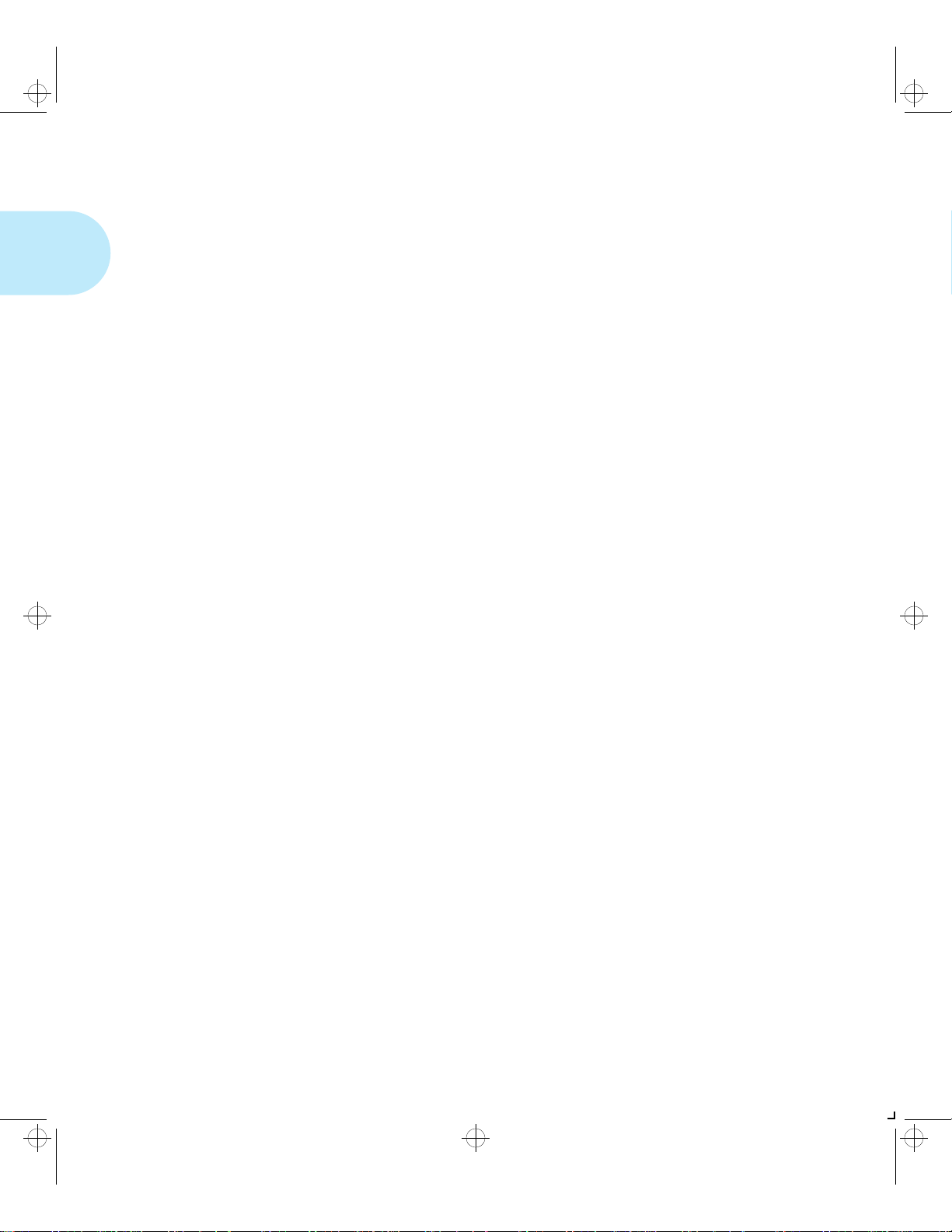
kug-ch01 Page 10 Thursday, March 6, 1997 4:44 PM
Optional Features
Collating and
Offsetting
Memory
Expansion
Tw o op tio na l ou tpu t trays a re av ai la bl e fo r t he LN17 printer
that provide a second output destination for your print jobs.
Send your print job to the standard output tray or either
optional output tray.
• The Offset Catch Tray (OCT) sits above the standard
output tray. It increases the output tray capacity for the
printer and offsets jobs from each other.
• The 10-bin Mailbox/Collator si ts atop the standard output
tray. You can use this as a 10-bin privacy-protected
mailbox for multiset collation.
See Chapter 2: Paper Handling for more informat ion about
using the Offset Catch Tray and Mailbox/Collator.
See Appendix A: Ordering Printer Options to order an Offset
Catch Tray or a Mailbox/Collator.
The LN17 base printer has 2 MB resident memory and can be
increased with available 4 MB, 16 MB, and 32 MB SIMMs.
See Appendix A: Ordering Printer Options to order more
printer memory.
Hard Drive
1-10 ❖ LN17 and LN17ps Printers User Guide
A hard drive is also available for the printer. The hard drive
can be used for print spooling, font storage, macro storage,
and state saving.
See Chapter 5: Using the Hard Drive/ Downloading Fonts for
more information about the hard drive.
See Appendix A: Ordering Printer Options to order a hard
drive.
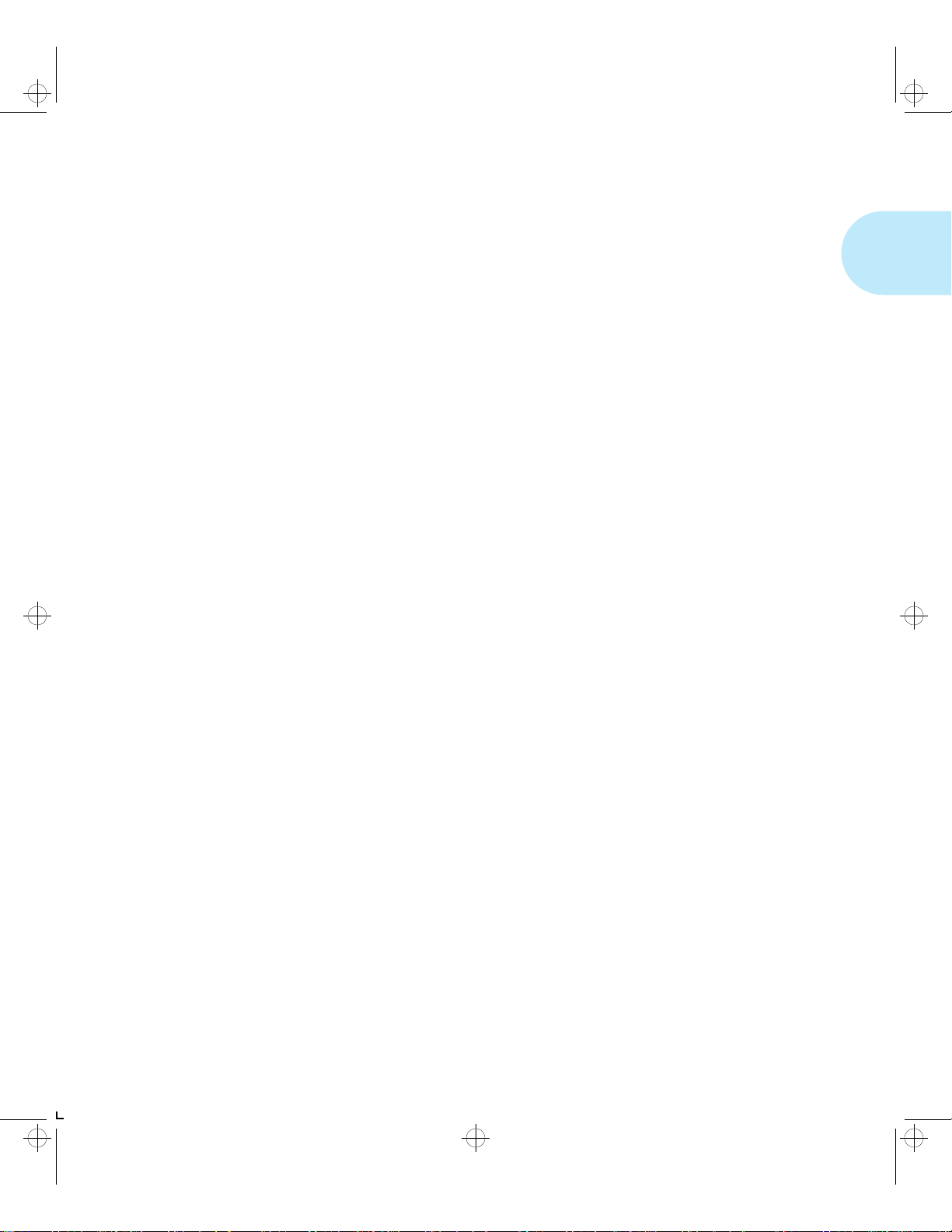
kug-ch01 Page 11 Thursday, March 6, 1997 4:44 PM
LN17 Printer Quick Tour
Memory
Considerations
In today’s printing environments, technologies have
advanced greatly. Corresponding memory requirements have
increased too.
• LN17 printing features such as Page Protection and State
Saving, when on, use available printer memory—memory
that is otherwise used for processing jobs.
• Downloading fonts also uses availabl e pri nt er memory.
If you plan to print highly complex jobs or need features like
State Saving and Page Protection, you may need to add
printer memory.
Table 1.2 on pa ge 1-12 lists the memo ry requi red when
printing one-sided jobs at both 60 0 x 60 0 dpi and
1200 x 600 dpi.
Table 1.3 on page 1-12 lists the memory required when
printing two-sided jobs at both 600 x 600 dpi and
1200 x 600 dpi.
Chapter 1: LN17 Printer Quick Tour ❖ 1-11
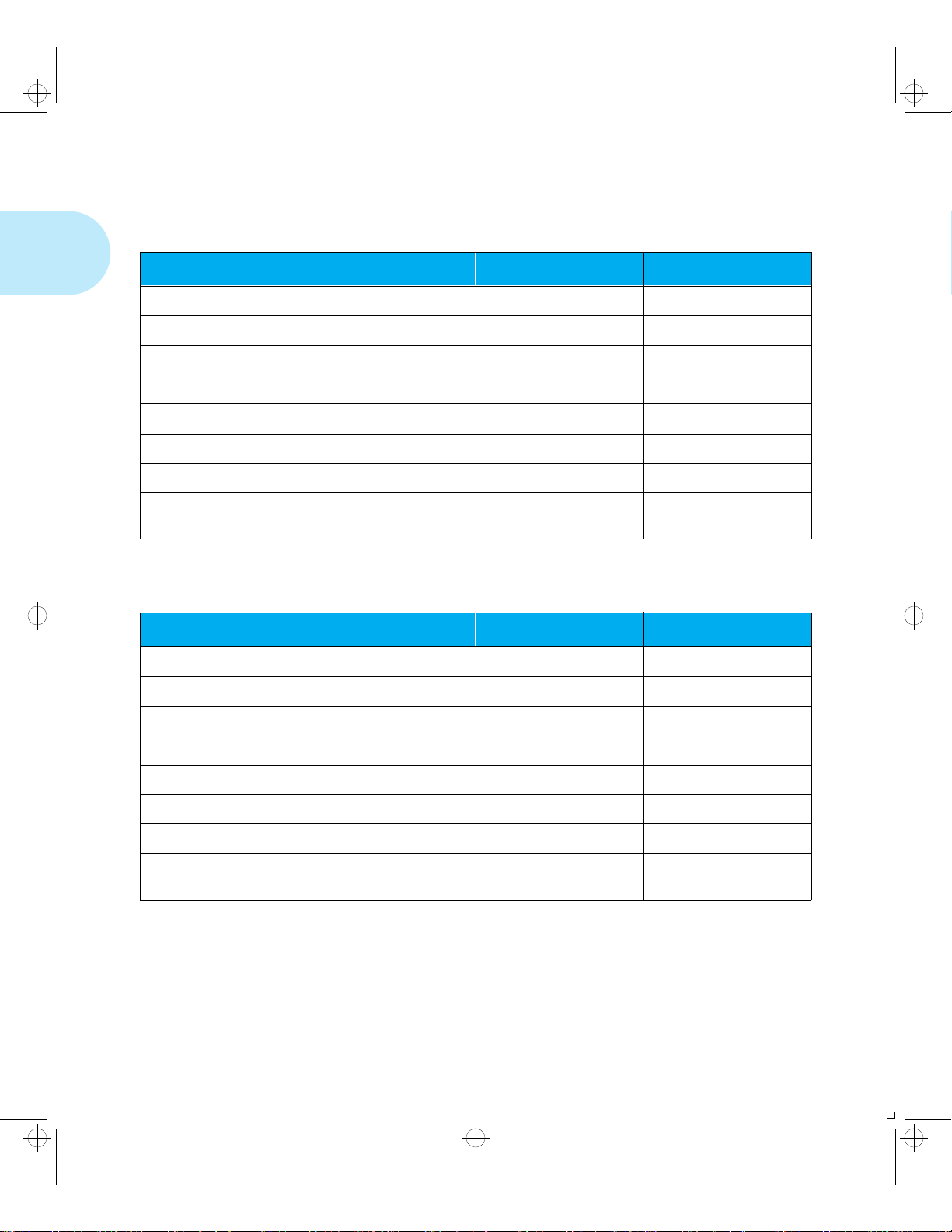
kug-ch01 Page 12 Thursday, March 6, 1997 4:44 PM
Memory Considerations
Ta ble 1.2 Minimum memory requirements for printing one-sided jobs
at 600 x 600 dpi and at 1200 x 600 dpi
Option Settings 600 x 600 dpi 1200 x 600 dpi
Page Protection OFF 2 MB 2 MB
PCL Emulat Page Protection LETTER size 5 MB 9 MB
PCL Emulat Page Protection A4 size 6 MB 10 MB
PCL Emulat Page Protection LEGAL size 6 MB 12 MB
PostScript Page Protection ON, printing Letter size 7 MB 11 MB
PostScript Page Protection ON, printing A4 size 7 MB 12 MB
PostScript Page Protection ON, printing Legal size 8 MB 14 MB
PCL Emulat and PostScript Page Protection and
State Saving Enabled
9 MB 14 MB
Table 1.3 Minimum memory requirements for printing two-sided jobs
at 600 x 600 dpi and at 1200 x 600 dpi
Option Settings 600 x 600 dpi 1200 x 600 dpi
Page Protection OFF 4 MB 4 MB
PCL Emulat Page Protection LETTER size 9 MB 17 MB
PCL Emulat Page Protection A4 size 10 MB 18 MB
PCL Emulat Page Protection LEGAL size 12 MB 22 MB
PostScript Page Protection ON, printing Letter size 11 MB 21 MB
PostScript Page Protection ON, printing A4 size 12 MB 22 MB
PostScript Page Protection ON, printing Legal size 14 MB 28 MB
PCL Emulat and PostScript Page Protection and
State Saving Enabled
14 MB 30 MB
1-12 ❖ LN17 and LN17ps Printers User Guide
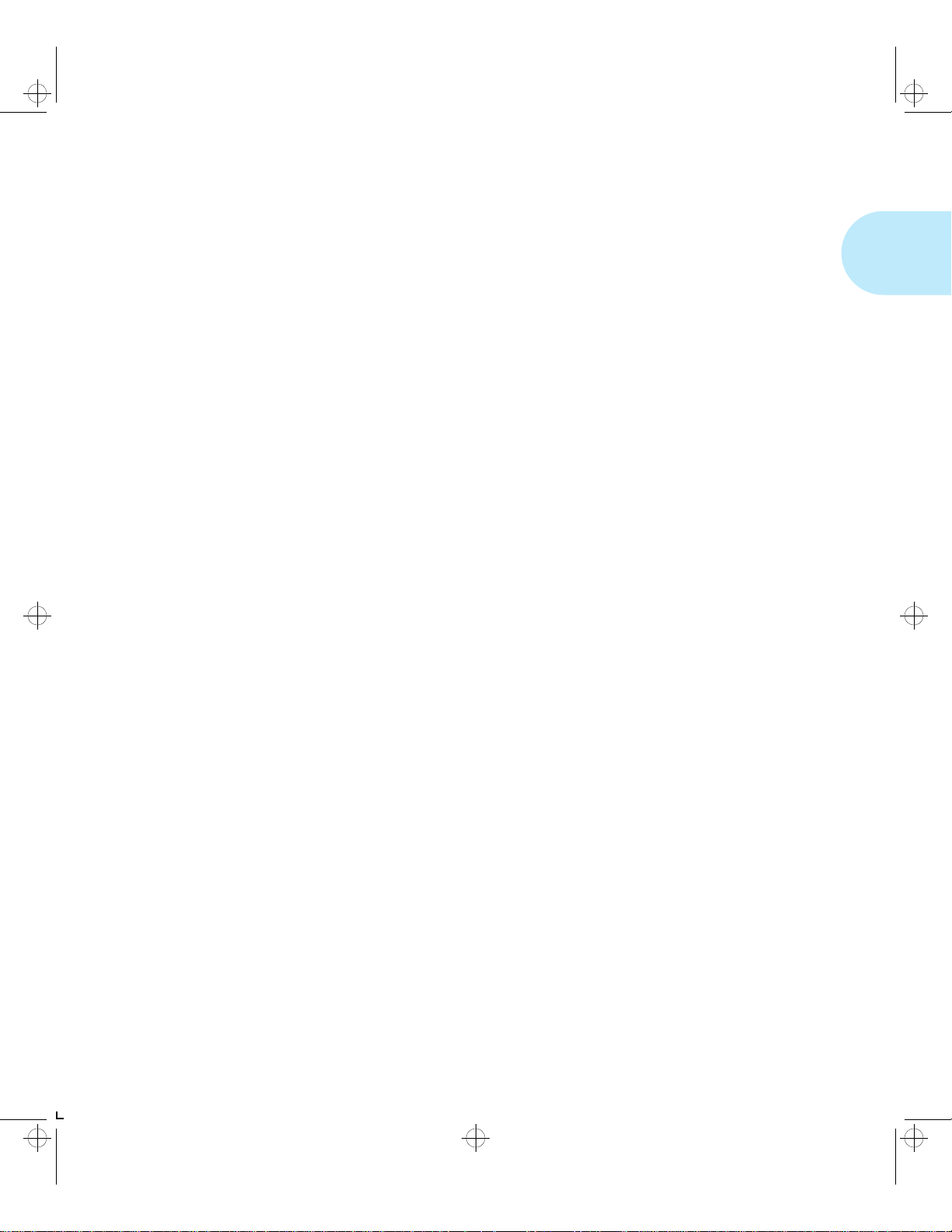
kug-ch01 Page 13 Thursday, March 6, 1997 4:44 PM
LN17 Printer Quick Tour
Maintaining
the Printer
Cleaning the
Printer
Replacing the
EP Cartridge
Maintaining the printer in good operating condition is
essential to having a reliable, well-ru nnin g mac hi ne.
For optimum performance, do not place the printer near vents
or dust-producing equipment. Particles in the air may enter
the printer and cause failures in internal mechanisms.
For best results, clean the outside of the printer with a damp
cloth. Power the printer off before cleaning. Do not use
detergents.
An EP (electronic printing) cartridge will print approximately
10,000 pages of A4 or 8.5 x 11 paper under average operating
conditions (5% image area coverage). The number of prints
per cartridge will decrease if you routinely:
• Print dense text and graphics.
• Set Print Density (in the System Menu) to a dark setting.
• Exceed five percent area coverage.
Replace the EP cartridge as soon as you see the following
message at the printer’s Control Panel disp la y:
Recycling the
EP Cartridge
Toner Low
See Appendix A: Ordering Printer Options for ordering a new
EP cartridge.
The LN17 printer EP cartridge can be recycled free of charge
to you. Follow the instructions packaged with your new EP
cartridge to recycle the old one.
Chapter 1: LN17 Printer Quick Tour ❖ 1-13
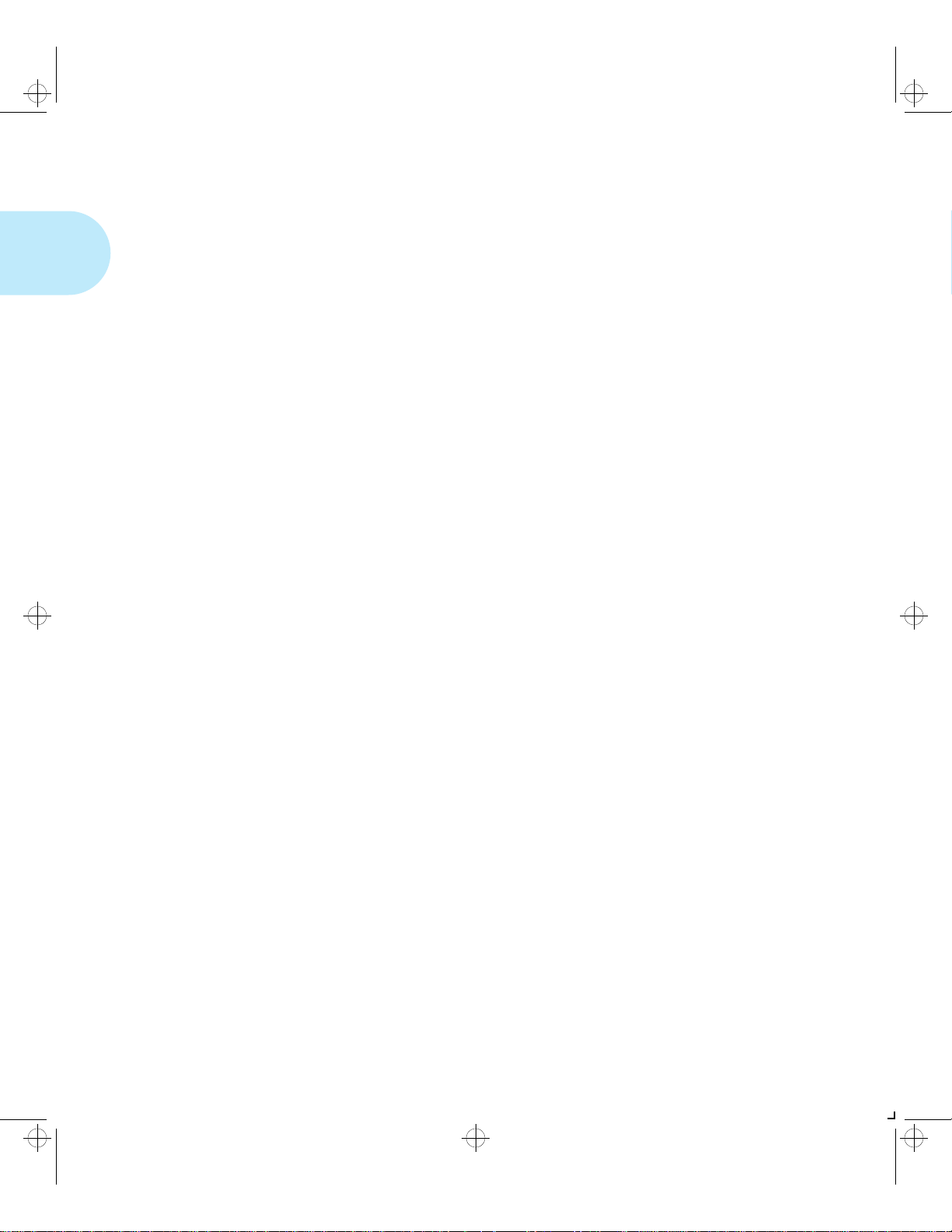
kug-ch01 Page 14 Thursday, March 6, 1997 4:44 PM
Maintaining the Printer
Replacing the
Fuser Cartridge/
Bias Transfer Roll
The Fuser Cartridge and Bias Transfer Roll (BTR) have
expected useful lives of 200,000 prints. When this point is
reached, you will see the following message at the printer’s
Control Panel display:
Replace
Fuser Cartridge
Although printing can continue, to ensure optimum print
quality, you should order and replace these parts as soon as
possible. See Appendix A: Ordering Printer Options for
ordering information .
1-14 ❖ LN17 and LN17ps Printers User Guide
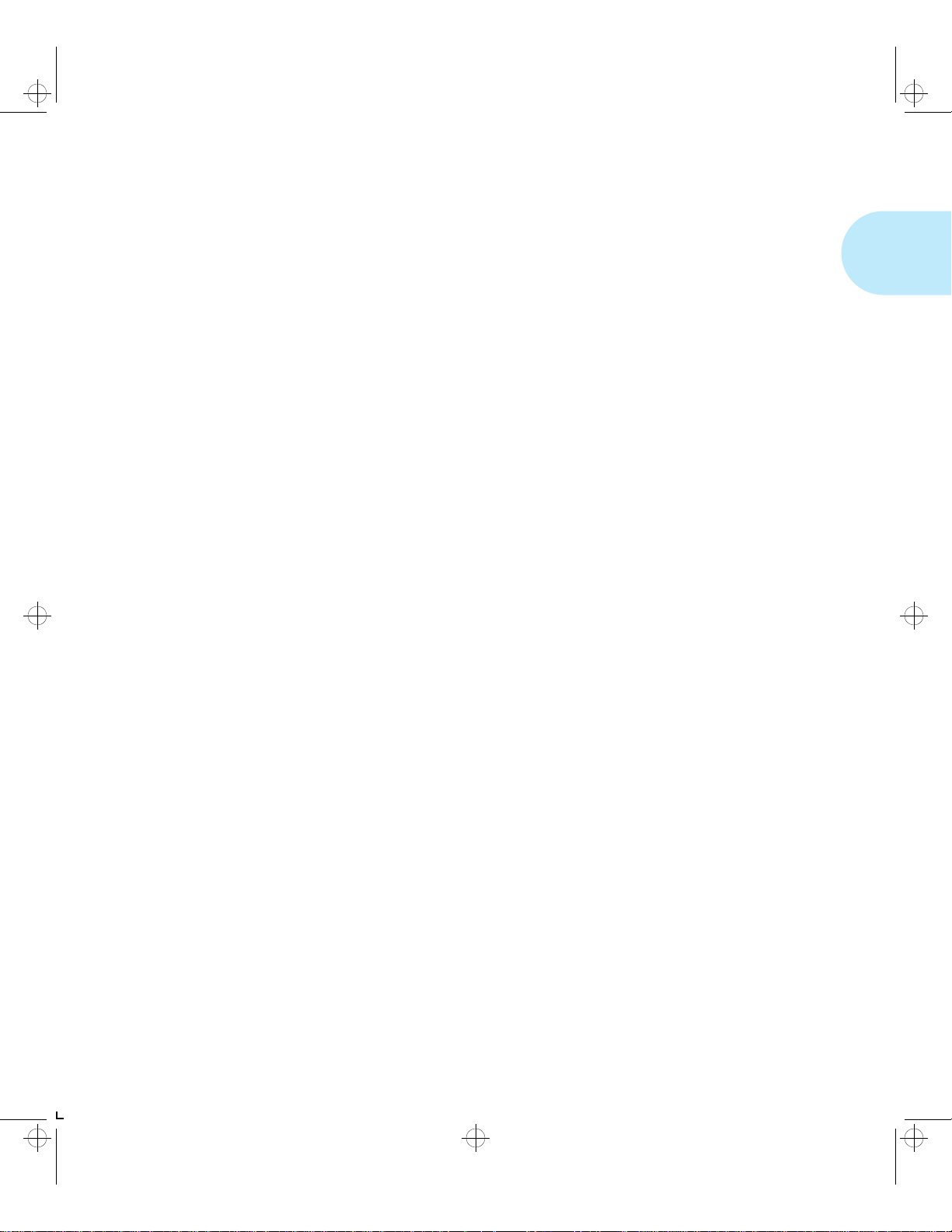
kug-ch01 Page 15 Thursday, March 6, 1997 4:44 PM
LN17 Printer Quick Tour
Technical
Support
Before Calling
for Service
If you are unable to resolve a printin g prob le m using the
instructions in Chapter 6: Troubleshooting, contact the dealer
from which you bought your printer or contact Dig i ta l.
Before contacting your dealer or Digital, please have the
following information available:
• Printer serial number.
• A Configuration Sheet
• Any error code or message displayed on the Control
Panel
• A description of the problem
• Type of network (if problem is network related)
Chapter 1: LN17 Printer Quick Tour ❖ 1-15
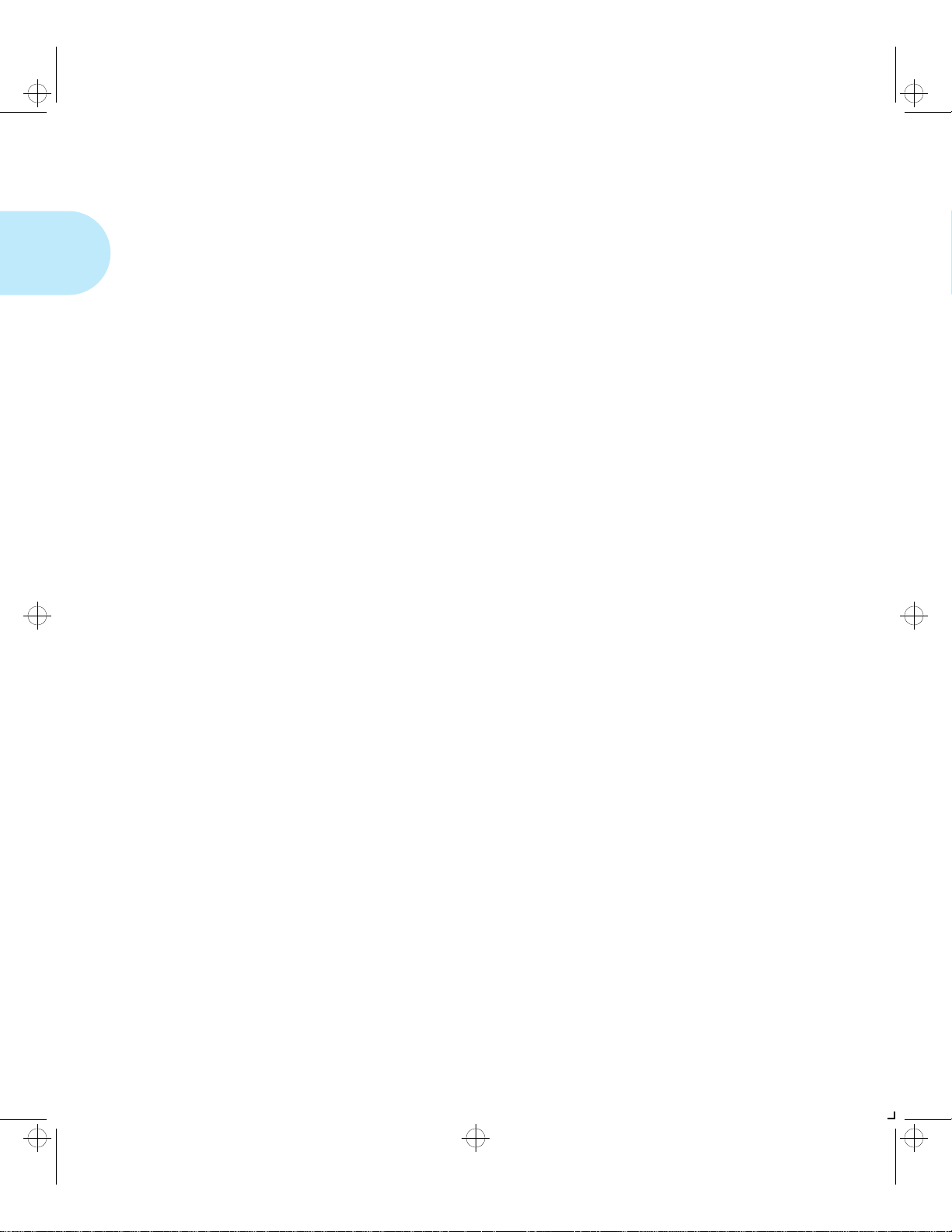
kug-ch01 Page 16 Thursday, March 6, 1997 4:44 PM
LN17 Printer Quick Tour
Transporting
the Printer
When transporting the printer more than a short distance, use
the original shipping box and packaging materials. If the
original shipping box or materials are not avail ab le, use a
sturdy packing box and a generous amount of cushioning or
packing materials.
To prepare your printer for transportation, follow the
instructions below.
Power off the printer and disconnect the power cord and all
1
interface cables.
Remove any paper handing options and repack each in its
2
original packaging.
Remove the hard drive (if it is installed), and repack it in its
3
original packaging. See Appendix C: Installing and
Removing Printer Options.
Remove the EP cartridge and pack it in its original
4
packaging.
Pack the printer with the sealed EP cartridge and power cord
5
in the original printer box.
If you need to return the printer for service, follow the
instructions of your service provider for packing and
shipping.
1-16 ❖ LN17 and LN17ps Printers User Guide
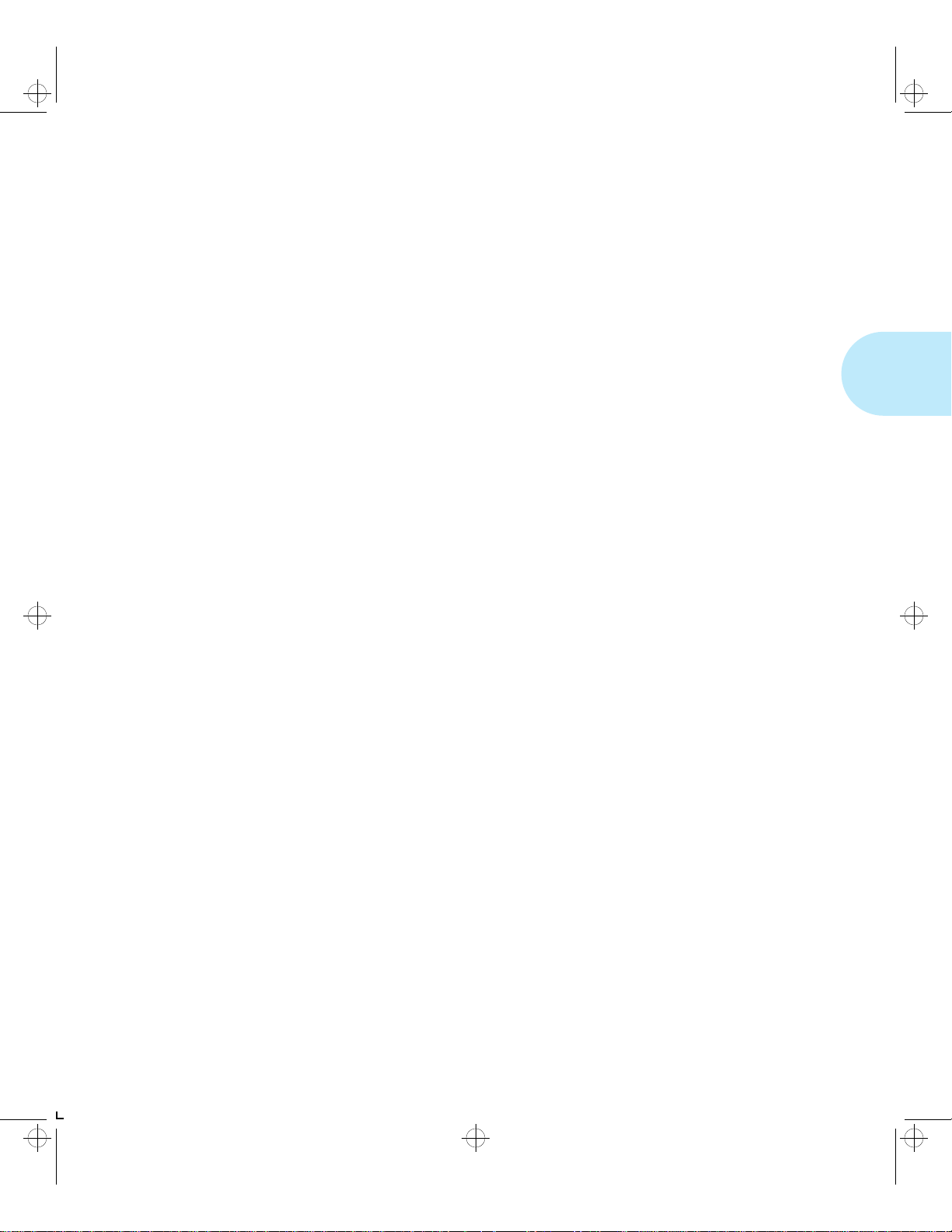
kug-ch02 Page 1 Thursday, March 6, 1997 4:45 PM
Chapter 2
Paper Handling Chapter2
Selecting Paper ..................................................................... 2-3
Storing Paper ....................................................................... 2-4
Using the Main Tray or Lower Tray .................................... 2-5
Adjusting the Main Tray for Paper Size ................................. 2-7
Adjusting the Lower Tray for Paper Size ............................. ... 2-8
Using the Front Tray ................ ....................... ................... ... 2-9
Loading the Front Tray ...................................................... . 2-11
Automatic Tray Switching ................................................. 2-13
PostScript Tray Switching .................................................... 2-13
PCL Tray Switching (Source Mapping) ...... ........................... 2-14
Default Source Mapping Settings .................................... 2-16
Customizing Source Mapping Settings ............................ 2-16
Example: Main Tray-Front Tray ....................................... . 2-17
Example: Lower Tray-Main Tray ....................................... 2-18
Chapter 2: Paper Handling ❖ 2-1
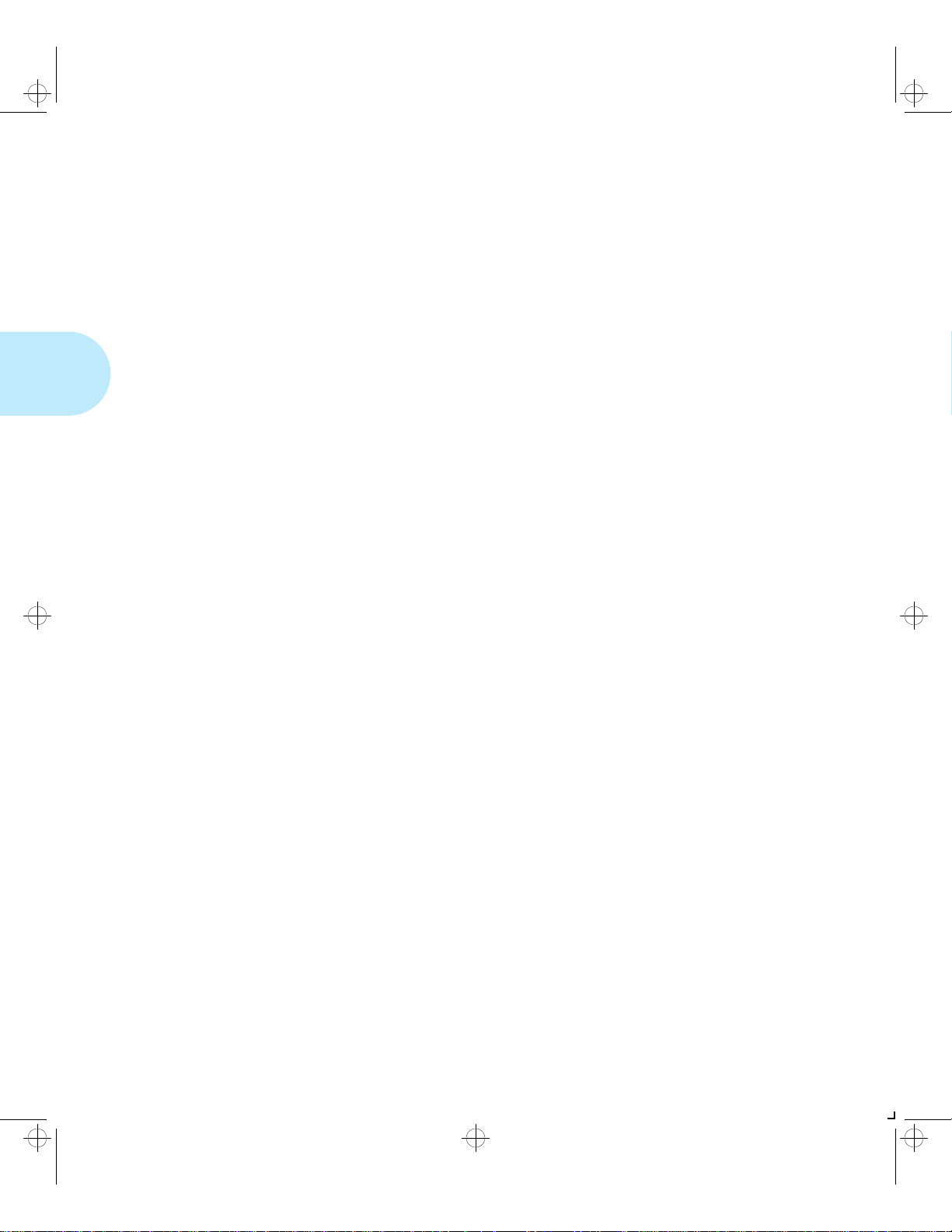
kug-ch02 Page 2 Thursday, March 6, 1997 4:45 PM
Paper Handling
Using the Mailbox/Collator ........... ..................................... 2-19
Printing to the Mailbox/Collator .......................................... 2-20
Password Protecting Jobs ........ ... ... .... ................................. 2-20
Enabling Passwords .............................................. ........... 2-21
Disabling Passwords .................................................... .... 2-23
Opening Bins ...................................................................... 2-25
Opening Password-Enabled Bins ...................................... 2-25
Opening Password-Disabled Bins ..................................... 2-25
Using the Offset Catch Tray (OCT) .................................... 2-26
Using the Envelope Feeder ................................................ 2-27
Loading the Envelope Feeder .............................................. 2-28
Duplex (Two-Sided) Printing ............................................. 2-29
Print Orientation and Control Panel Settings ....................... 2-30
2-2 ❖ LN17 and LN17ps Printers User Guide
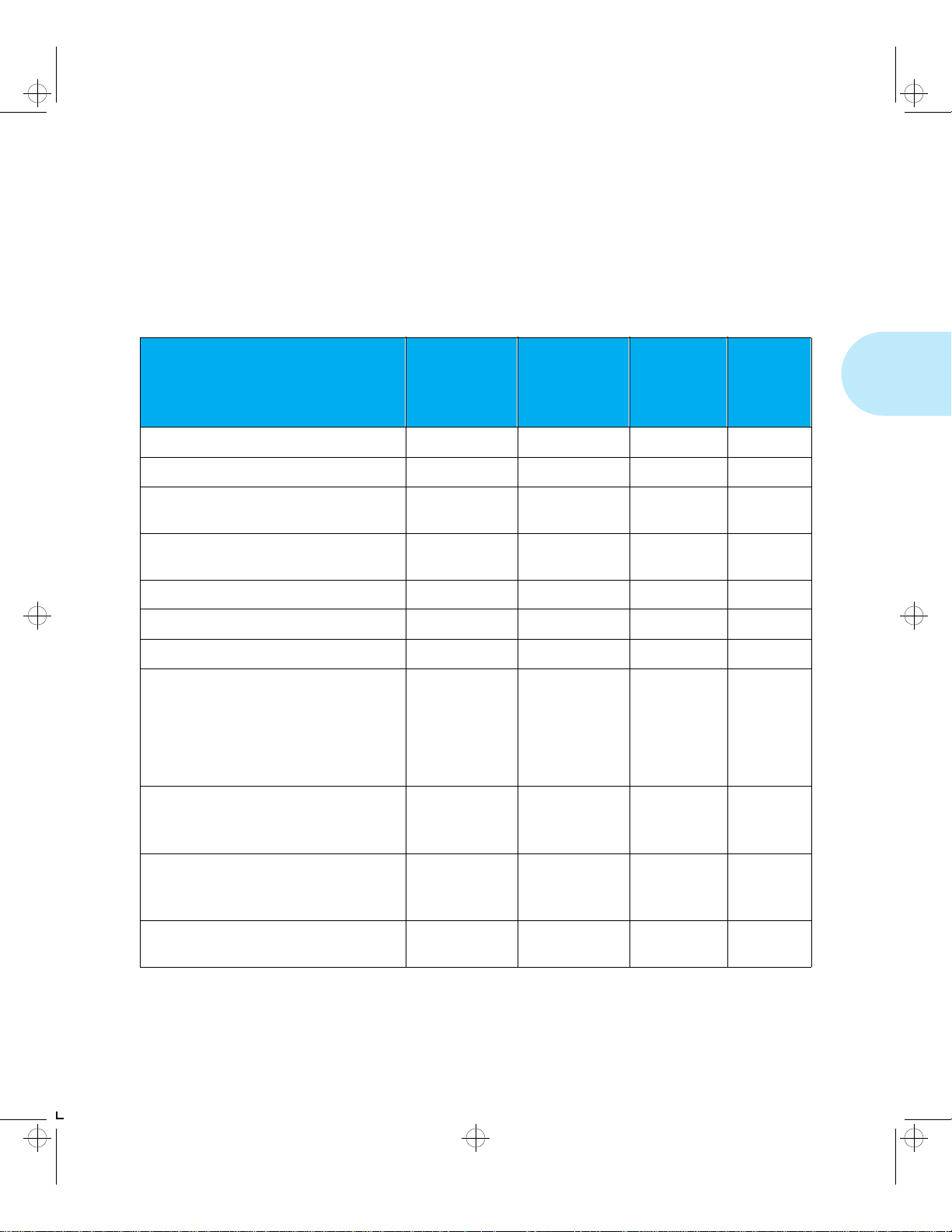
kug-ch02 Page 3 Thursday, March 6, 1997 4:45 PM
Paper Handling
Selecting
Table 2.1 lists the size paper, envelopes, and other print
media you can use with all LN17 printer input and output
Paper
trays. Using sizes other than those listed below, or paper not
recommended for laser printers, may result in paper jams.
Ta bl e 2.1 Acceptable paper sizes for all LN17 printer paper tra ys
Front Tray
†‡
Paper Size
A4 (210x297 mm) • • •
Letter (8.5x11 in / 216x279 mm) • • •
Folio (Legal 13 in)
(8.5x13 in / 216x330 mm)
Legal (Legal 14 in)
(8.5x14 in / 216x356 mm)
Executive (7.25x10.5 in / 184x267 mm)
Statement (5.5x8.5 in / 140x216 mm) •
ISO B5 (176x250 mm) •
Main Tray
Lower Tray
†
••
••
††
OCT
Standard
Output Tray
•
Mailbox /
Collator
†
Envelope
Feeder
†
Envelope
COM-10 (4.12x9.5 in / 105x241 mm)
Monarch (3.87x7.5 in / 98x191 mm)
DL (4.33x8.66 in / 110x220 mm)
C5 (6.38x9.01 in / 162x229 mm)
C6 (4.49x6.38 in / 114x162 mm)
Transparency
A4 (210x297 mm)
Letter (8.5x11 in / 216x279 mm)
Label
A4 (210x297 mm)
Letter (8.5x11 in / 216x279 mm)
A6 (International Postcard)
(100 x 148 mm)
† Optional paper handler. See Appendix A for ordering information.
‡ Although the OCT will accept all paper sizes listed, it can only offset A4, Letter, Folio, and Legal.
†† Only the main tray accepts Executive.
Chapter 2: Paper Handling ❖ 2-3
•
•
•
•
•
•
•
•
•
•
•
•
•
•
•
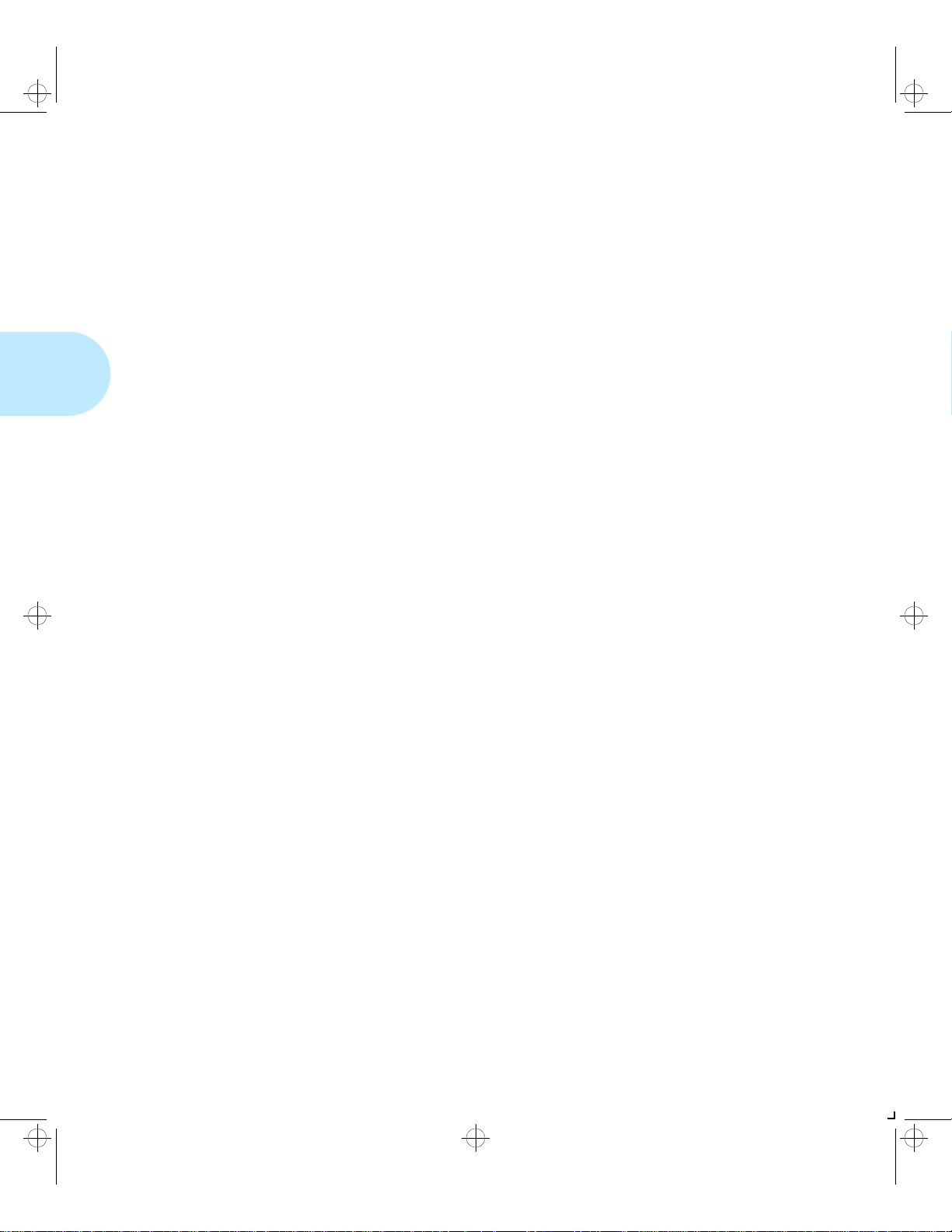
kug-ch02 Page 4 Thursday, March 6, 1997 4:45 PM
Selecting Paper
Storing Paper
The LN17 printer’s print quality is optimized when paper and
other print media are properly stored. Proper storage ensures
optimum print quality and trouble-free printer options.
• Store the paper on a flat surface, in a relatively low
humidity environment.
• Do not unwrap paper until you are ready to use it, and
rewrap any paper you are not using.
• Do not expose paper to direct sunlight or high humidity.
2-4 ❖ LN17 and LN17ps Printers User Guide
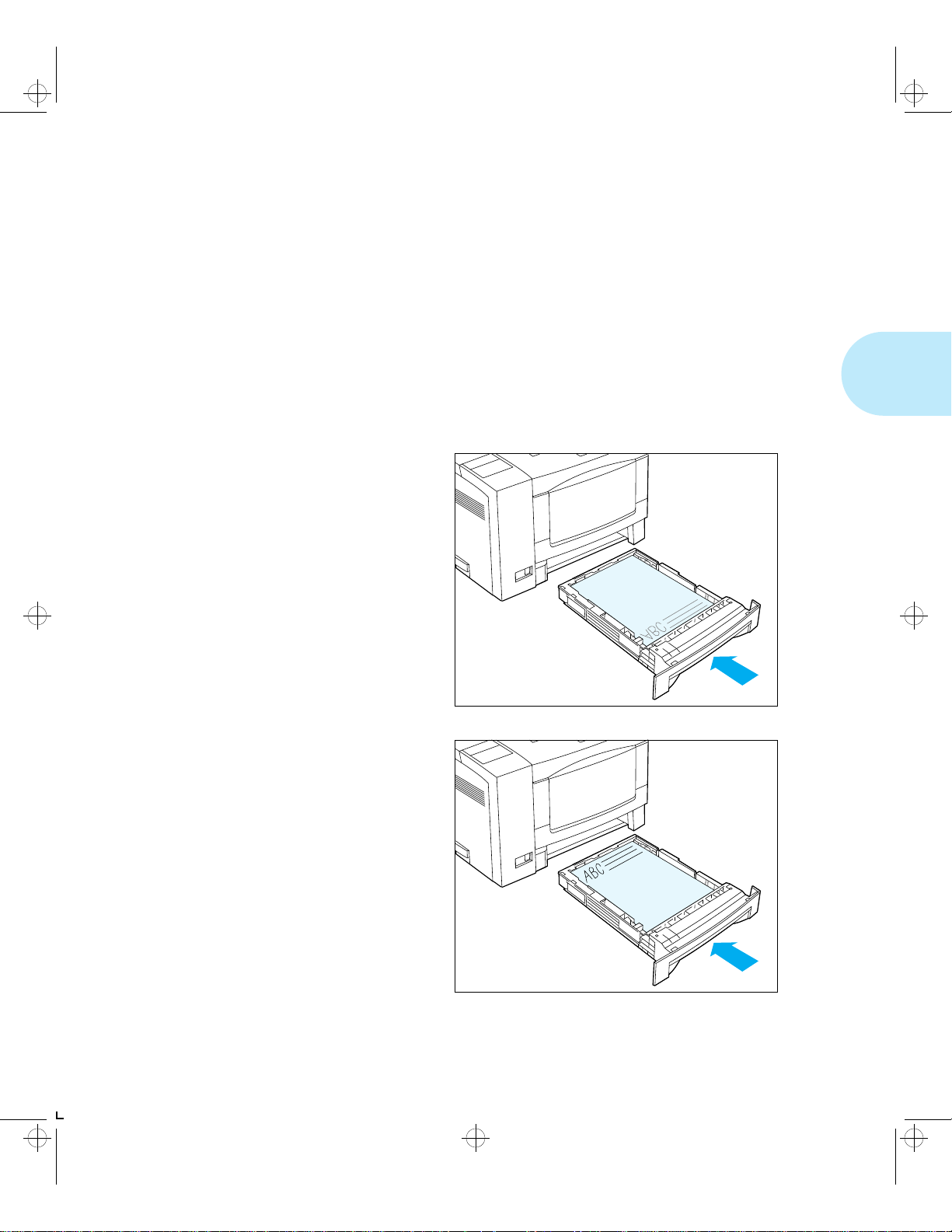
kug-ch02 Page 5 Thursday, March 6, 1997 4:45 PM
Paper Handling
Using the
Main Tray or
Lower Tray
Paper and other print media are loaded into the main and
lower trays identically. Refer to Table 2.1 on page 2-3 for
acceptable paper sizes.
2 (
• The main tray holds 250 sheets of 75 g/m
• The optional lower tray holds 500 sheets of 75 g/m
(20lb)paper.
Consult Figure 2.1 for proper orientation of letterhead and
drilled paper.
Figure 2.1 Main/lower tray paper orientation
Letterhead
(Simplex)
20 lb) paper.
2
Letterhead
(Duplex)
Chapter 2: Paper Handling ❖ 2-5
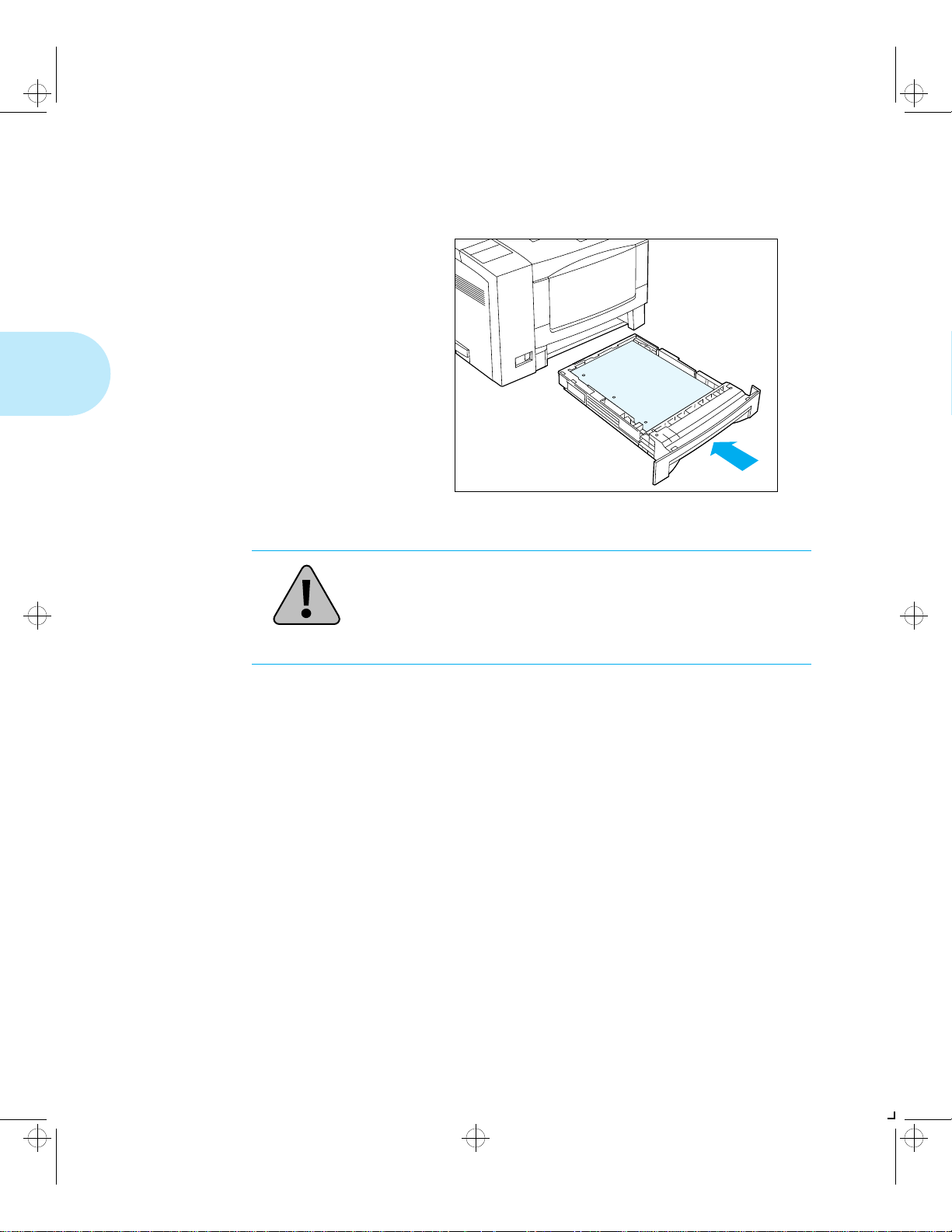
kug-ch02 Page 6 Thursday, March 6, 1997 4:45 PM
Using the Main Tray or Lower Tray
Figure 2.1 Main/lower tray paper orientation (continued)
Drilled Paper
(Simplex or Duplex)
Caution
Do not load the main tray or lower tray during printing.
2-6 ❖ LN17 and LN17ps Printers User Guide
