Page 1
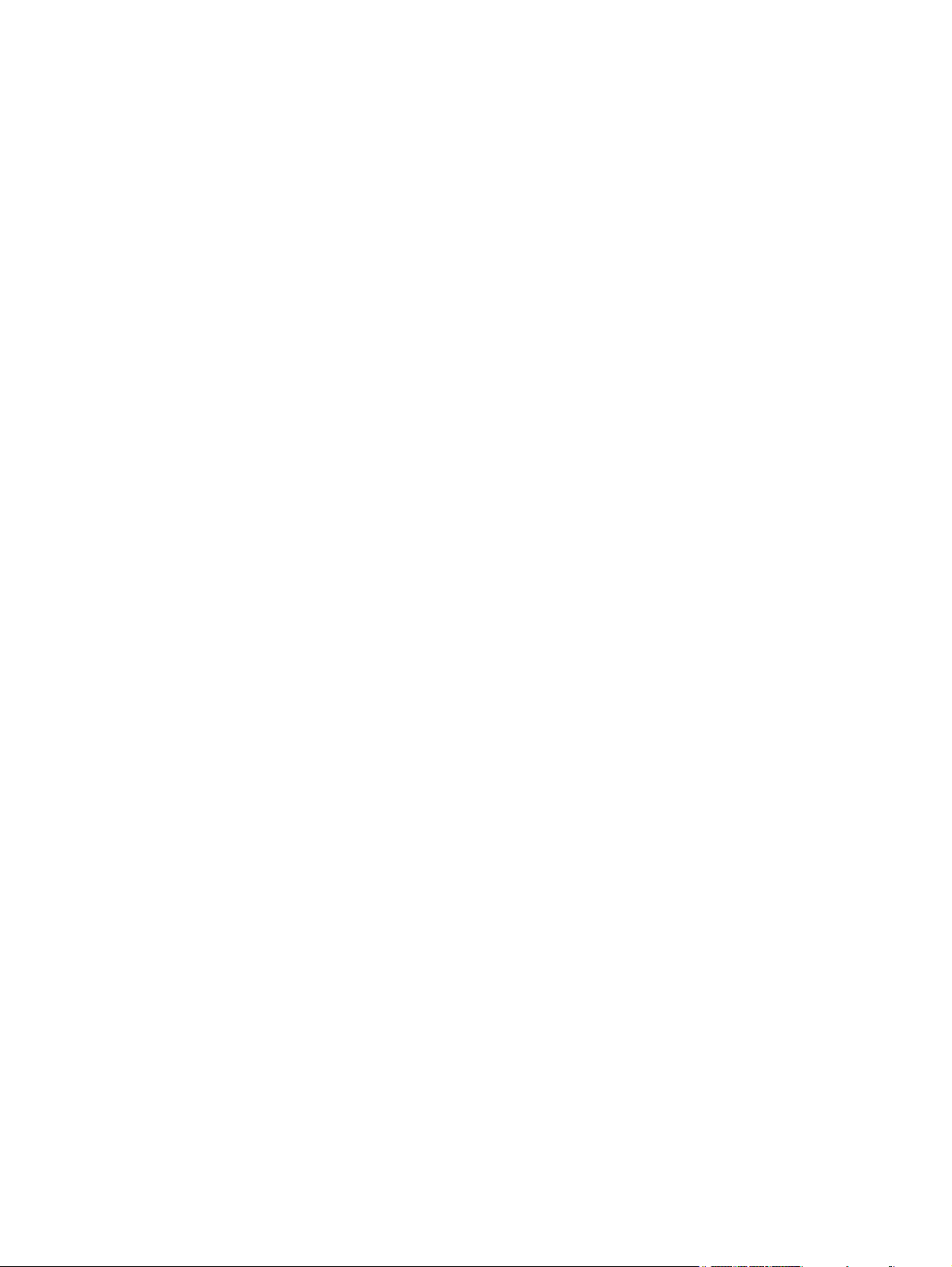
RAID
User Guide
Page 2
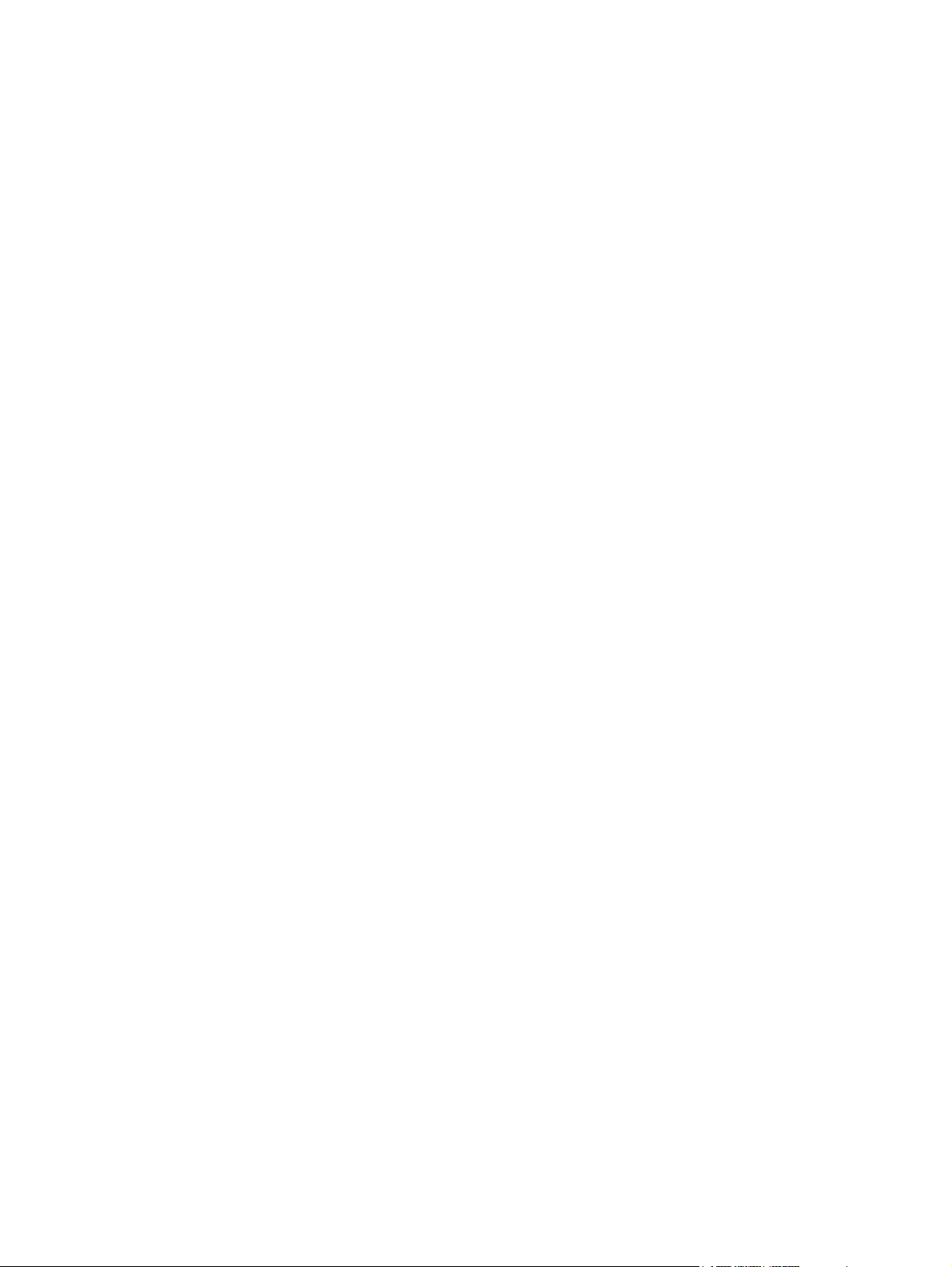
© Copyright 2009 Hewlett-Packard
Development Company, L.P.
Intel is a trademark of Intel Corporation in the
U.S. and other countries. Microsoft,
Windows, and Windows Vista are U.S.
registered trademarks of Microsoft
Corporation.
The information contained herein is subject
to change without notice. The only
warranties for HP products and services are
set forth in the express warranty statements
accompanying such products and services.
Nothing herein should be construed as
constituting an additional warranty. HP shall
not be liable for technical or editorial errors
or omissions contained herein.
First Edition: October 2009
Document Part Number: 572439-001
Product notice
This user guide describes features that are
common to most models. Some features
may not be available on your computer.
Page 3
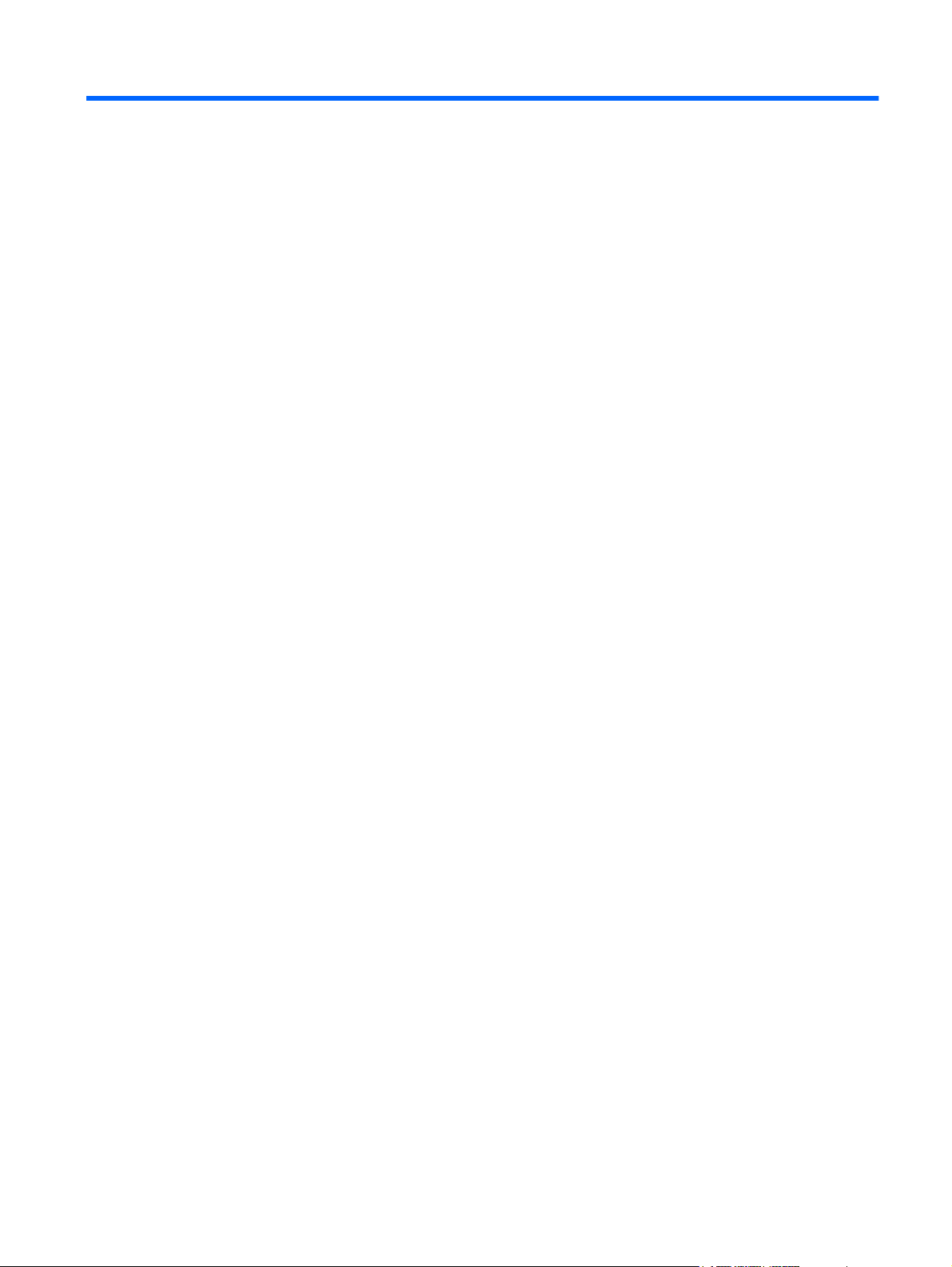
Table of contents
1 Introduction
2 RAID technology overview
RAID terminology ................................................................................................................................. 2
RAID modes supported ........................................................................................................................ 3
The advantages of RAID modes supported ......................................................................................... 5
3 Operating systems and devices supported
Operating systems supported .............................................................................................................. 6
Devices supported ................................................................................................................................ 6
4 Intel Matrix Storage Manager features
Advanced Host Controller Interface ..................................................................................................... 9
Intel Rapid Recover Technology ........................................................................................................ 10
5 RAID volume setup
Enable RAID through the system BIOS (f10) ..................................................................................... 12
Initiate RAID migration using Intel Matrix Storage Console ............................................................... 14
Using Intel Matrix Storage Console IRRT features ............................................................................ 24
6 Resetting RAID drives to non-RAID
7 Frequently asked questions
Can more than one RAID volume be installed on a computer? ......................................................... 29
Is Matrix RAID supported to allow both RAID 0 and RAID 1 on a single RAID volume? ................... 29
Can the computer be undocked if the recovery HDD is in the docking station SATA swappable
bay? .................................................................................................................................................... 29
Index ................................................................................................................................................................... 30
iii
Page 4
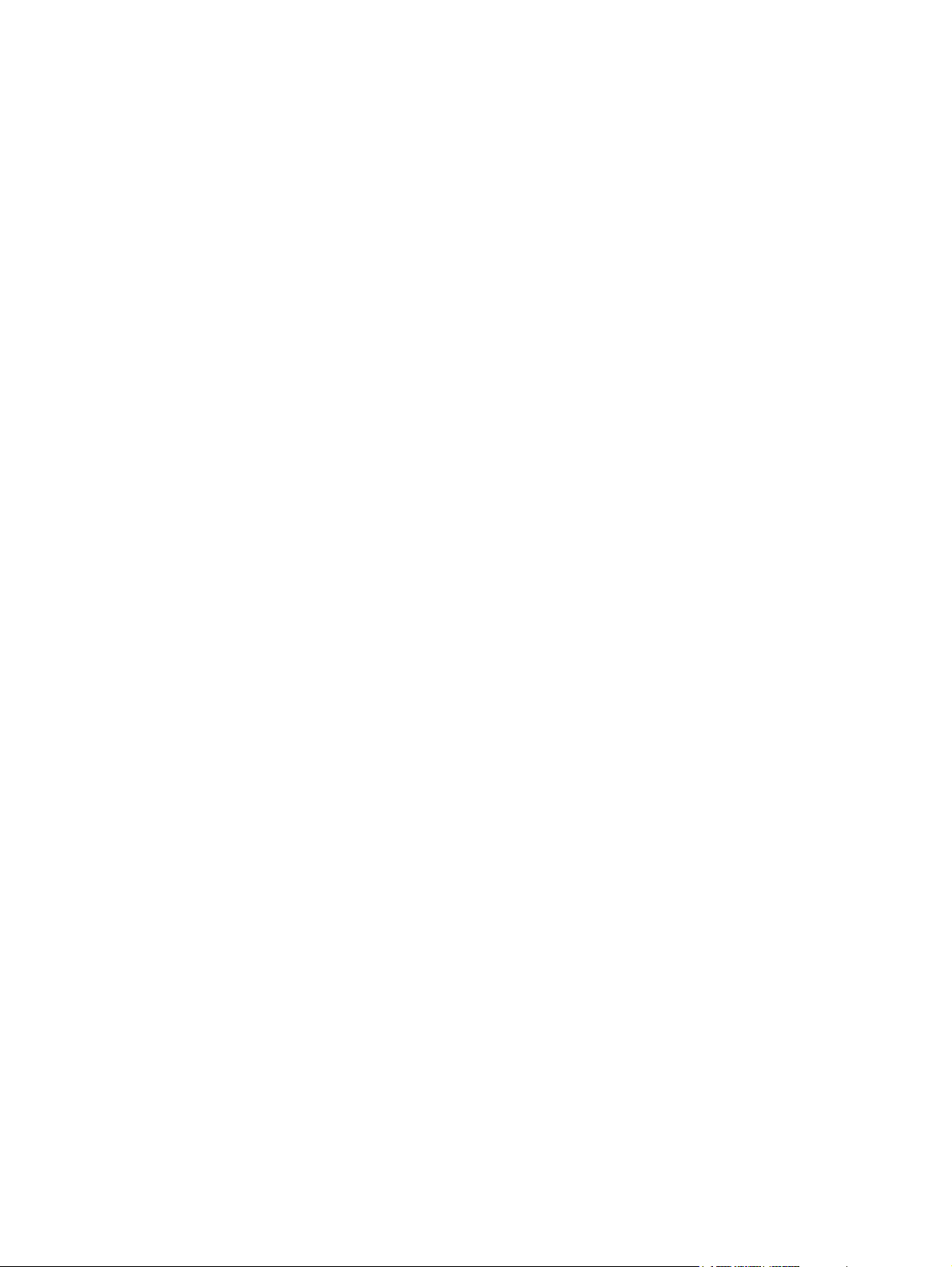
iv
Page 5
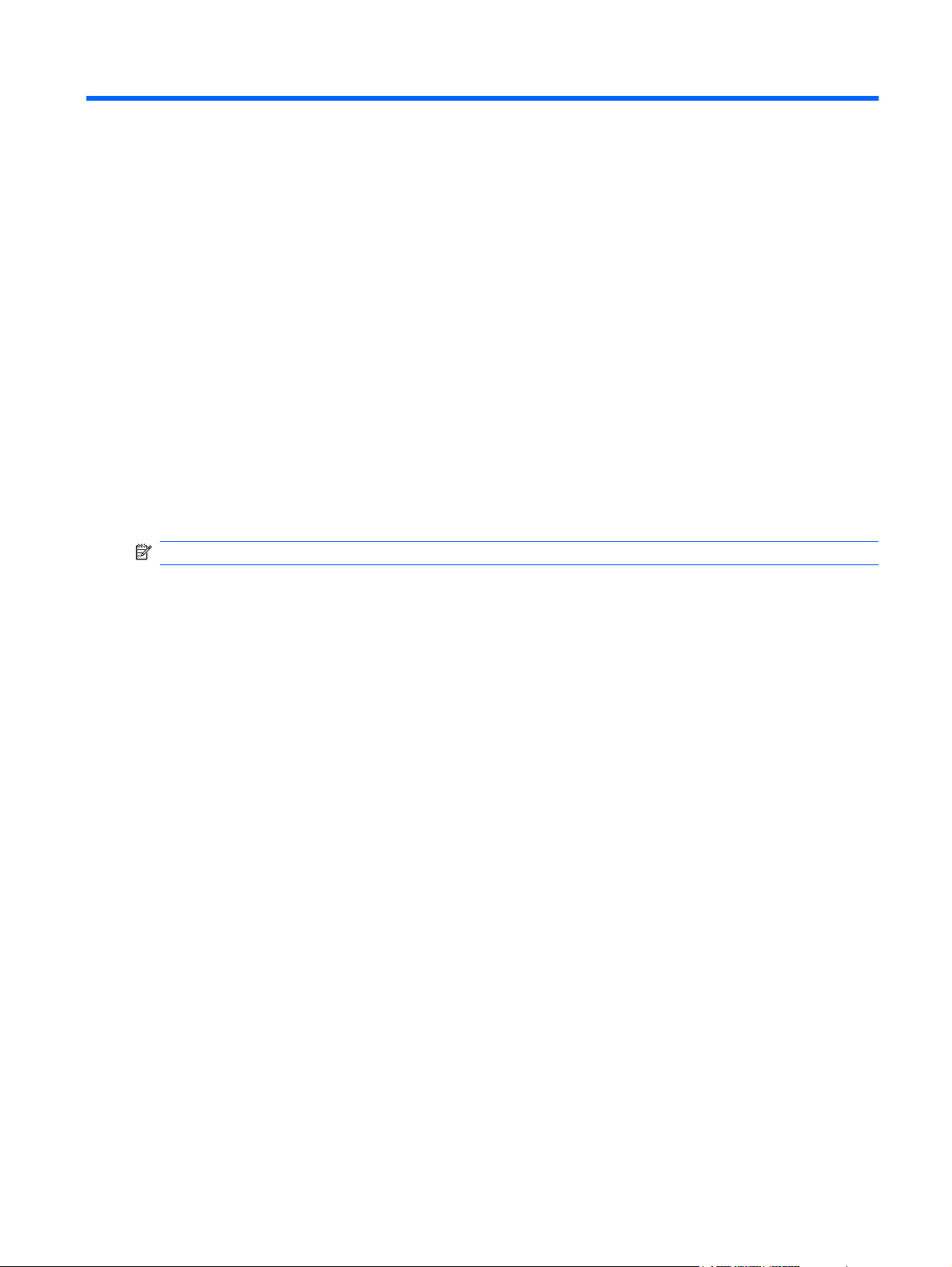
1 Introduction
Until recently, there were limited options for most notebook PC users who wanted to protect their data
from loss in the event of a hard drive failure. These options were; manually copying files to a backup
drive or using cumbersome backup software. If users failed to perform one of these mundane tasks prior
to a hard drive failure, they had to spend considerable time and money to recover even a portion of the
data on the drive. Server and desktop computer users have long enjoyed the security and benefits of
RAID (Redundant Array of Independent Disk’s) technology to recover data in the event of drive failure.
HP now offers a simple RAID solution for notebook computer users who need to protect data on a Serial
ATA (SATA) disk drive in case of drive failure or virus attacks. HP’s RAID solution will also benefit
notebook PC users who frequently work with large files and want to improve the storage performance
of their computer.
NOTE: The illustrations in this guide are provided in English only.
1
Page 6
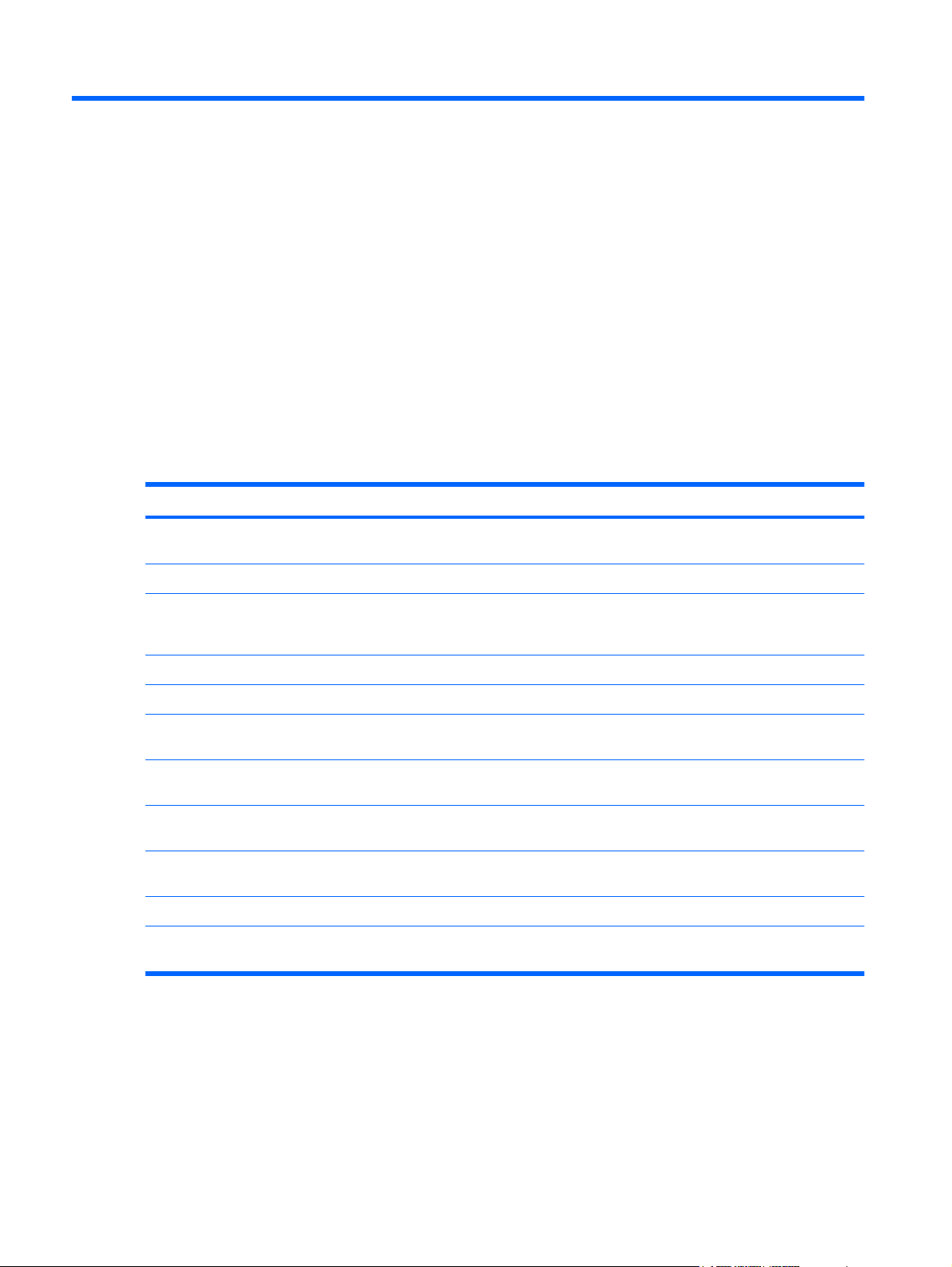
2 RAID technology overview
This chapter defines the terms used in this guide and describes the RAID technologies supported by
select HP Business Notebook PCs.
RAID terminology
Some of the terms in the following table have a broader meaning, but they are defined in relation to the
RAID implementation described in this guide.
Term Definition
Fault tolerance The ability of the computer to continue to operate if one drive fails. Fault tolerance is often
used interchangeably with reliability, but the two terms are different.
HDD One physical Hard Disk Drive in the RAID array.
Option ROM A software module inside the system BIOS that provides extended support for a particular
piece of hardware. The RAID option ROM provides boot support for RAID volumes as well
as a user interface for managing and configuring the systems RAID volumes.
Primary drive The main internal HDD in the notebook PC.
RAID array The physical drives that appear as one logical drive to the operating system.
RAID migration The change of data from a non-RAID to RAID configuration. “RAID level migration,” or the
change of data from one RAID level to another, is not supported.
RAID volume A fixed amount of space across a RAID array that appears as a single HDD to the operating
system.
Recovery drive The hard drive that is the designated mirror (copy of the primary) drive in a RAID 1 and
IRRT volume.
Reliability Reliability refers to the likelihood—over a period of time—that a HDD can be expected to
operate without failure, also known as mean time before failure (MTBF).
Stripe Set of data on a single hard drive in a RAID volume.
Striping Striping is the distribution of data over multiple disk drives to improve read/write
performance.
2 Chapter 2 RAID technology overview
Page 7
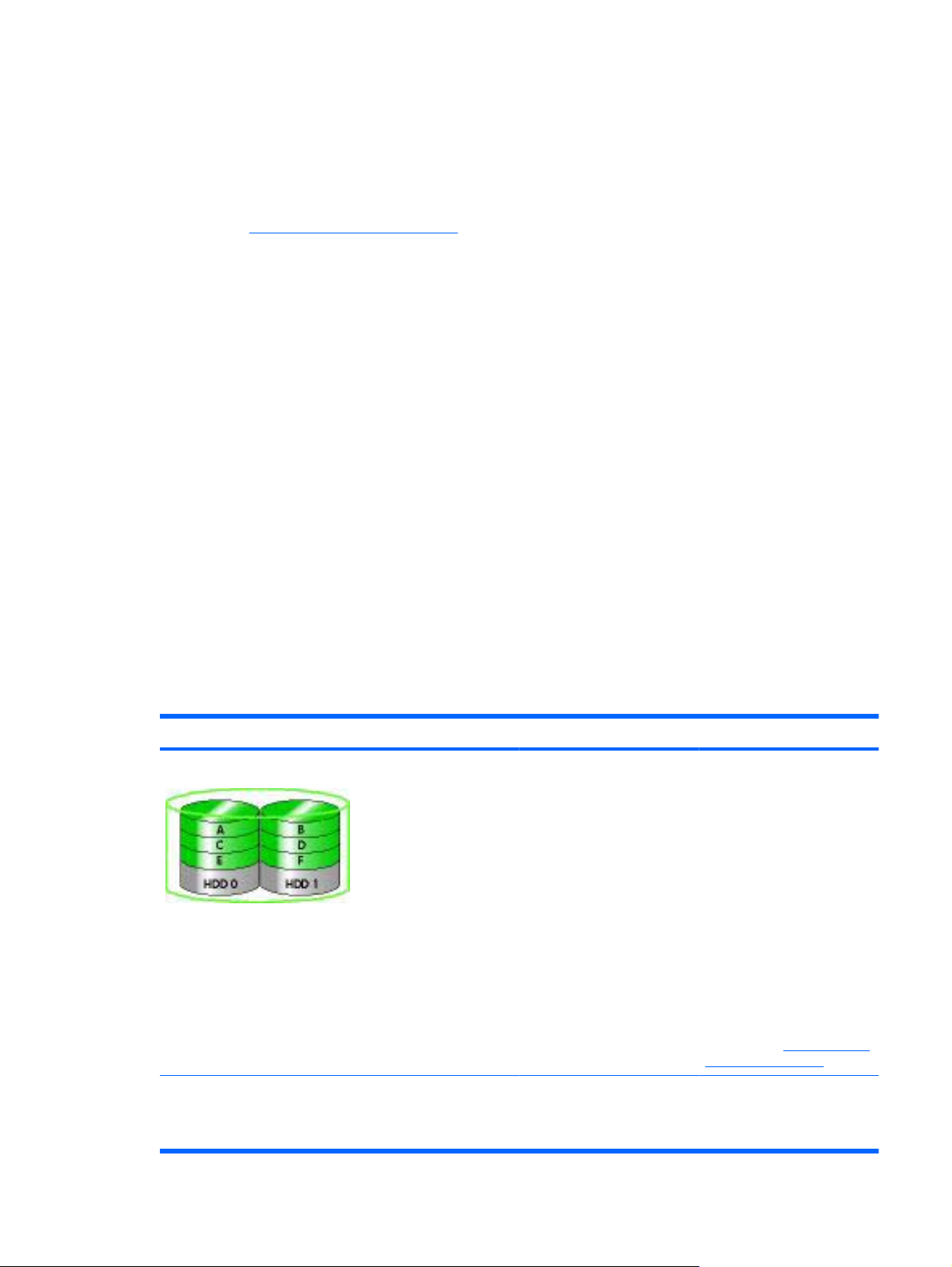
RAID modes supported
The RAID modes supported by HP Business Notebook PCs include RAID 0, RAID 1, and Intel® Rapid
Recover Technology (RAID 1 enhanced) as described below. Each RAID mode requires two SATA
HDDs. This can be accomplished by inserting a second SATA hard drive into the Upgrade Bay or eSATA
port (if available) of the notebook PC, or in the SATA swappable bay of the HP Advanced Docking
Station (see
RAID 0
RAID 0 stripes, or distributes, data across both drives. This allows data, especially large files, to be read
faster because data is read simultaneously from both drives. However, RAID 0 offers no fault tolerance;
which means that the entire array fails if one drive fails.
RAID 1
RAID 1 copies, or mirrors, identical data on two HDDs. If one HDD fails, RAID 1 allows data to be
recovered from the other HDD.
Intel® Rapid Recover Technology
Intel Rapid Recover Technology (IRRT) is a feature of Intel® Matrix Storage Manager software. IRRT
enhances RAID 1 functionality with several features that make it easier for users to mirror data to a
designated recovery drive. For example, IRRT allows users to determine how the recovery volume is
updated, either continuously or on request. IRRT also enables docking and undocking of the computer
if the recovery drive is in the docking station bay.
Devices supported on page 6). RAID 5 and RAID 10 are not supported.
RAID mode summary
The following table describes the function, applications, and the advantages and disadvantages of the
supported RAID modes.
RAID LEVELS Function/Applications Advantages/Disadvantages
RAID 0 Function:
RAID 1 Function:
Data is distributed across
both disk drives.
Applications:
Image editing
●
Video production
●
Pre-press applications
●
Advantages:
Read performance is higher
than that of a non-RAID
HDD.
Total storage capacity is
doubled.
Disadvantages:
The entire array fails if one
drive fails; data cannot be
recovered.
Storage space may be wasted
if the capacities of the primary
and recovery HDDs are
different (see
option kits on page 6).
Advantages:
HP SATA drive
Identical (mirrored) data is
stored on two drives.
Provides high fault
tolerance.
RAID modes supported 3
Page 8
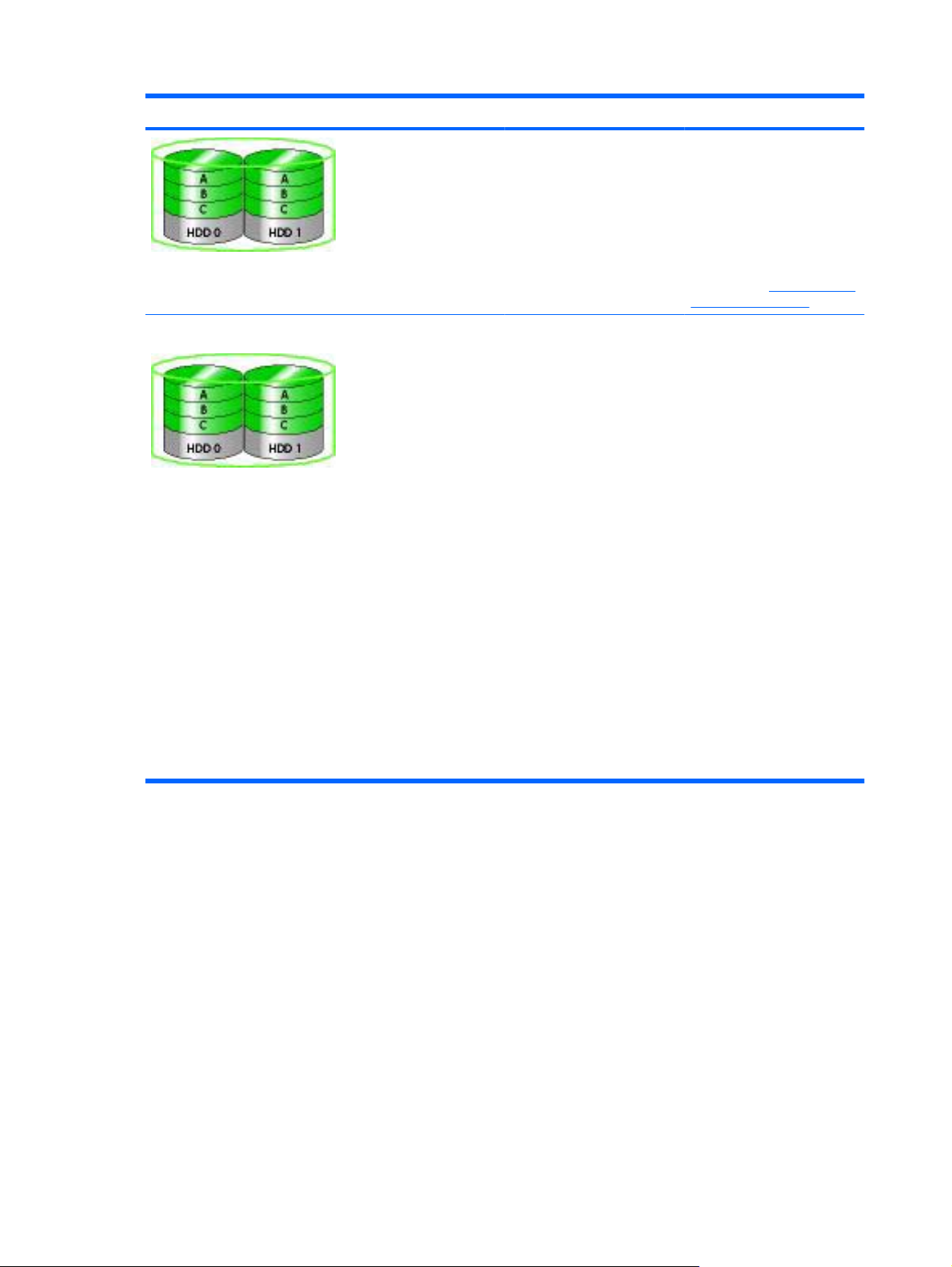
RAID LEVELS Function/Applications Advantages/Disadvantages
Applications:
Accounting
●
Payroll
●
Financial
●
RAID IRRT Function:
Identical (mirrored) data is
stored on two drives.
Boosts the functionality of
RAID 1 with valuable
features.
Applications:
Any application that requires a
simple data protection
method.
Disadvantages:
Only half of the total drive
capacity can be used for
storage.
Storage space may be wasted
if the capacities of the primary
and recovery HDDs are
different (see
option kits on page 6).
Advantages:
Provides high fault
tolerance.
Users can choose to mirror
data continuously or on
request.
Data recovery is quick and
easy.
Allows hot-plugging of
mirrored drive (with eSATA
or docking station HDD).
Enables easy migration to
non-RAID.
HP SATA drive
Disadvantages:
Only half of the total drive
capacity can be used for
storage.
Storage space may be wasted
if the capacities of the primary
and recovery HDDs are
different.
4 Chapter 2 RAID technology overview
Page 9
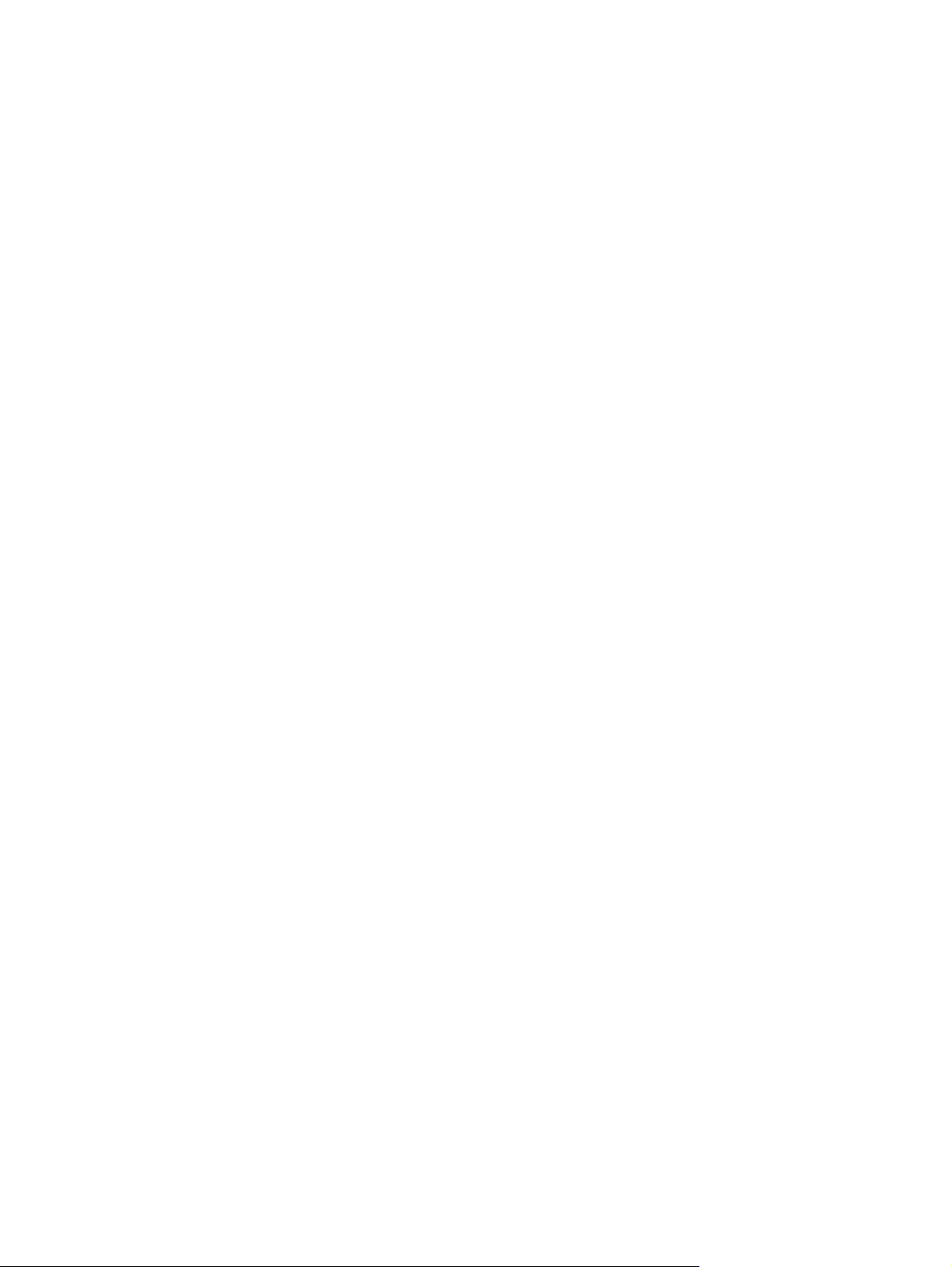
The advantages of RAID modes supported
Fault tolerance and performance are important terms to understand when choosing a RAID mode.
Fault tolerance
Fault tolerance is the ability of a RAID array to withstand and recover from a drive failure. Fault tolerance
is provided by redundancy. Therefore, RAID 0 has no fault tolerance because it does not copy data to
another HDD. With RAID 1 and IRRT, one drive can fail without causing the array to fail. With IRRT,
however, recovery of a single file or an entire HDD is much simpler than using RAID 1 alone.
Performance
Performance is easy to understand, but it is difficult to measure because it involves several factors,
some of which are beyond the scope of this document. Overall storage performance is determined by
write performance and read performance, both of which vary based on the RAID technology selected.
RAID 0 (striping) improves overall storage performance because data can be written and read
●
simultaneously across two HDDs.
IRRT and RAID 1 (mirroring) writes the same data to both HDDs; therefore, write performance may
●
be slower. However, data can be read from both HDDs, so the read performance can be higher
than that of a single non-RAID HDD.
The advantages of RAID modes supported 5
Page 10
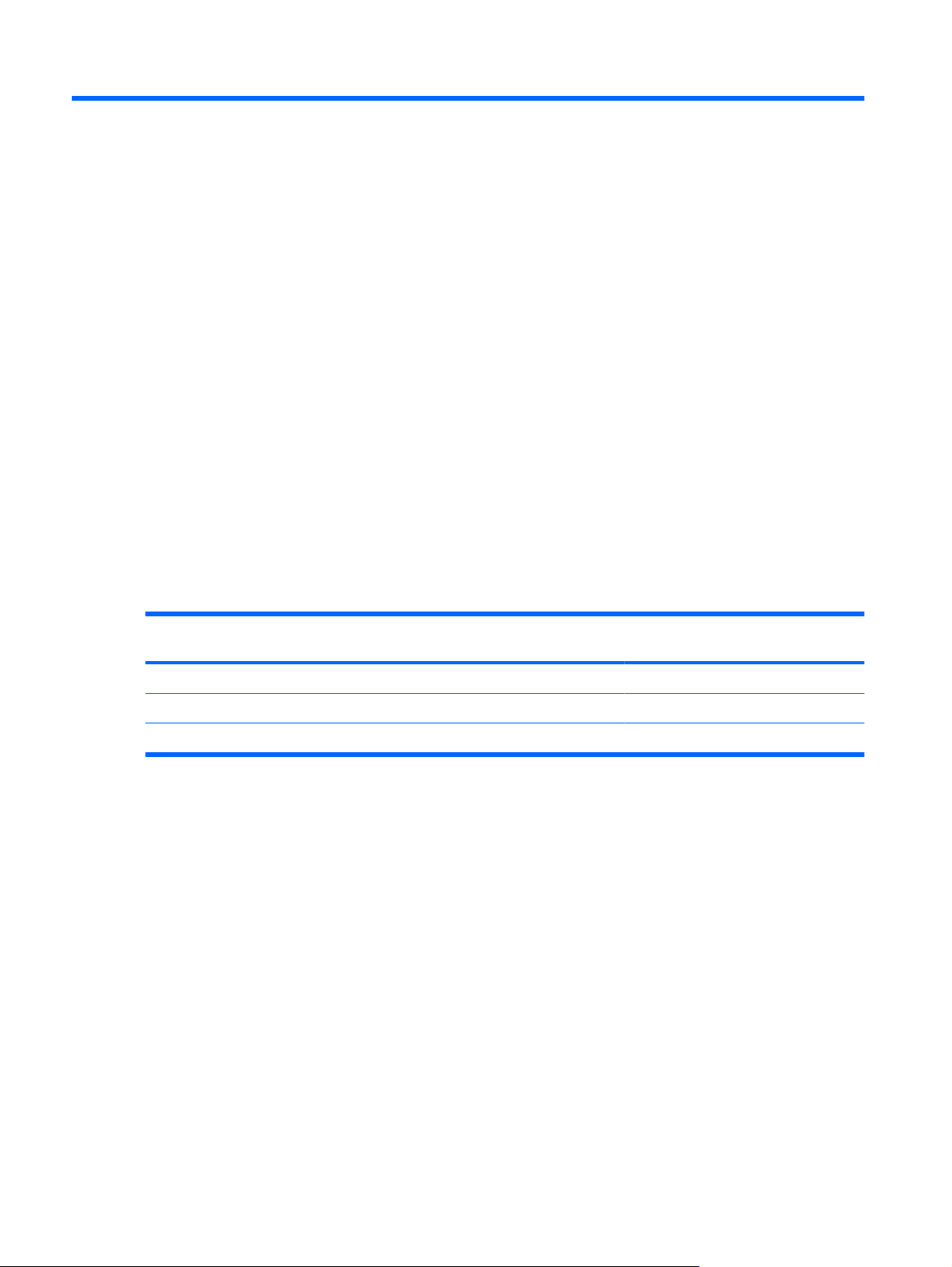
3 Operating systems and devices
supported
Operating systems supported
HP RAID supports 32-bit and 64-bit versions of Microsoft® Windows® XP Professional (SP1, SP2, and
SP3), Windows Vista® (SP1 and SP2), and Windows 7 operating systems.
Devices supported
This section describes the devices supported for RAID migration, including the SATA drives, computers,
and docking station. Device support is summarized in the following table and then explained in more
detail below the table. External USB 2.0 SATA drives connected to the computer or docking station
cannot be used for migrating to RAID.
Primary and Upgrade Bay SATA HDDs
RAID 0 Yes No
RAID 1 Yes No
IRRT Yes Yes
HP SATA drive option kits
HP offers SATA drive option kits for the notebook PC Upgrade Bay and the docking station SATA
swappable bay to support RAID migration. For optimal RAID performance, it is recommended that both
drives have the same speed. However, supported HP Business Notebook PCs allow drives with different
speeds to be used in a RAID volume.
Drives of different capacities are also supported for RAID migration, as long as the capacity of the
secondary (recovery) drive is equal to or greater than that of the primary drive. For example, if the primary
drive is 200 GB, then at least a 200-GB drive is required in the Upgrade Bay to create a RAID volume.
If the capacity of the secondary drive is larger than that of the primary drive, the excess capacity of the
secondary drive will not be accessible. If, for example, the primary drive is 160 GB and the secondary
drive is 250 GB, only 160 GB of the secondary drive will be usable in a RAID configuration. Therefore,
for optimal use, it is recommended that both drives have the same capacity.
in the computer
Docking station HDD or eSATA HDD
attached to computer
6 Chapter 3 Operating systems and devices supported
Page 11
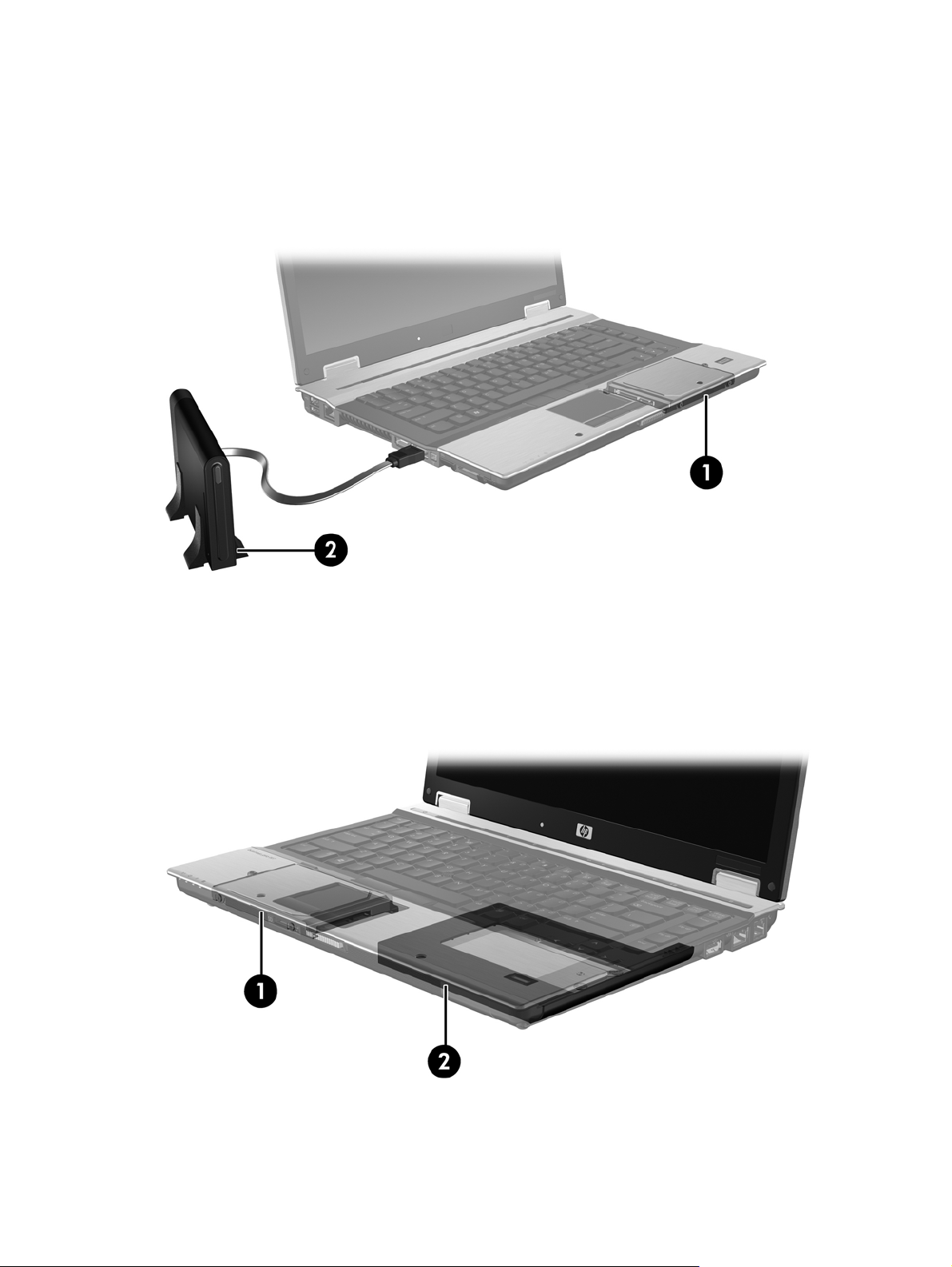
eSATA HDDs (select models only)
External SATA, or eSATA, is an external interface that allows a SATA drive to achieve data transfer
speeds up to 6 times that of a SATA drive using a standard USB 2.0 interface. The following illustration
shows a supported notebook PC with a primary HDD (1) and an eSATA drive (2) connected to the
eSATA port (select models only) to allow RAID IRRT. Regarding the capacity of the eSATA drive, the
same recommendations apply as stated for secondary drives in the notebook PC Upgrade Bay.
HP Business Notebook PCs
Select HP Business Notebook PCs support RAID using Intel® Matrix Storage Manager software (v8.0.2
and higher) and a secondary SATA drive in the Upgrade Bay.
The following illustration shows a supported notebook PC with the primary HDD (1) and a secondary
SATA drive in the Upgrade Bay (2) that allow RAID 0, RAID 1, and IRRT.
Devices supported 7
Page 12

HP Advanced Docking Station
IRRT supports docking and undocking. It can be used to implement mirroring between the primary HDD
(1) and an optional HDD in the SATA swappable bay of the HP Advanced Docking station (2).
The following illustration shows an HP Advanced Docking Station with the recovery HDD in the SATA
swappable bay that allows IRRT.
8 Chapter 3 Operating systems and devices supported
Page 13

4 Intel Matrix Storage Manager features
The Intel Matrix Storage Manager supports the following features.
Advanced Host Controller Interface
The Advanced Host Controller Interface (AHCI) is a specification that allows the storage driver to enable
advanced SATA features such as Native Command Queuing and hot plug capability. AHCI must be
enabled in the system BIOS for these features to apply (see
(f10) on page 12). AHCI is enabled by default on supported HP Business notebook PCs.
Native Command Queuing
A read/write drive head writes data to an HDD platter in concentric circles (tracks) based on the order
in which the write request was received. Because applications rarely request data in the same order
that it was written to the platter, long delays (latency) would result if the drive head had to locate data
in the exact order that the HDD receives read requests. Native Command Queuing (NCQ) allows SATA
HDDs to accept multiple commands and change their execution order to improve performance. This is
analogous to the way an elevator reorders floor requests to minimize travel time and mechanical wear.
Similarly, NCQ reduces the latency and unnecessary drive head movement required to execute multiple
outstanding read/write requests, resulting in increased performance and reliability. NCQ requires
support from the system BIOS, SATA controller, and controller driver.
Enable RAID through the system BIOS
Hot plug capability
Hot plug capability allows the SATA recovery HDD to be removed or inserted while the notebook PC is
running. Hot plug capability is supported when the recovery HDD is connected to the eSATA port or
located in the docking station SATA swappable bay. For example, the recovery HDD in the docking
station SATA swappable bay can be removed while the notebook PC is running if you need to temporarily
insert an optical drive in the bay. Hot plug capability also allows you to dock and undock the computer
at any time.
Advanced Host Controller Interface 9
Page 14

Intel Rapid Recover Technology
Intel Matrix Storage Manager supports the following IRRT features.
Mirror update policies
With IRRT, you can determine how often the mirror HDD is updated: continuously or on-request. When
using the continuous update policy, data on the primary drive is simultaneously copied to the mirror drive
as long as both drives are connected to the system. If you undock the computer while using the docking
station recovery drive, all new or revised data on the primary HDD is automatically copied to the recovery
HDD when the notebook is re-docked. This policy also allows for an unfinished mirroring operation to
be completed if it was interrupted when you undocked the notebook.
When using the update on request policy, data on the primary HDD is copied to the mirror HDD only
when you request it by selecting Update Recovery Volume in IRRT. After the request, only the new or
updated files on the primary drive are copied to the mirror HDD. Prior to updating the mirror HDD, the
on-request policy allows a file to be recovered if the corresponding file on the primary HDD is corrupted.
The on-request policy can also protect data on the mirror HDD if the primary HDD is attacked by a virus,
provided you do not update the mirror HDD after the virus attack.
NOTE: You can change the mirror update policy at any time by right-clicking Modify Volume Update
Policy.
Automatic HDD switching and rapid recovery
If the primary HDD fails, IRRT automatically switches to the mirrored drive without user intervention.
IRRT displays a message to notify you of the primary HDD failure. In the meantime, the computer can
boot from the mirrored HDD. When a new primary HDD is installed and the computer is booted, IRRT’s
rapid recovery feature copies all mirrored data to the primary HDD.
NOTE: If using the update on request policy and the primary HDD fails or a file on the primary HDD
becomes corrupted, all unmirrored data is lost.
Simplified migration from RAID to non-RAID
Users can migrate from a RAID 1 or IRRT volume to two non-RAID HDDs, called “breaking the array,”
by following the instructions in
Migration from RAID 1 to IRRT is also supported. However, migration from RAID 0 to RAID 1 or from
RAID 0 to a non-RAID primary HDD is not supported.
Resetting RAID drives to non-RAID on page 27.
10 Chapter 4 Intel Matrix Storage Manager features
Page 15

5 RAID volume setup
The following instructions assume that a supported HDD is installed in the computer Upgrade Bay, in
the SATA swappable bay of the docking station, or connected to the eSATA port of the notebook PC
Devices supported on page 6).
(see
The basic RAID migration steps are as follows:
Enable RAID through the system BIOS.
●
Initiate RAID migration using the Intel® Matrix Storage Console.
●
CAUTION: Make sure that the notebook PC is connected to AC power before initiating the following
procedures. The loss of power during RAID migration can result in the loss of data.
11
Page 16

Enable RAID through the system BIOS (f10)
NOTE: The following procedures assume that you are using the HDD image that shipped with your
computer. If a different image is installed on your computer, you must first enable RAID through the
system BIOS (f10), and then install the operating system and all required drivers, including the Intel
Matrix Storage driver. Then follow the steps in
on page 14.
Users must enable RAID capability through the system BIOS to switch the SATA host controller for
RAID. The steps are as follows:
1. Turn on the computer, or restart it.
2. Press f10 as soon as the computer boots.
If you do not press f10 at the appropriate time, you must restart the computer, and then press
f10 again to access the utility.
Initiate RAID migration using Intel Matrix Storage Console
3. In the system BIOS, select System Configuration > Device Configurations.
12 Chapter 5 RAID volume setup
Page 17

4. In the Device Configurations window, select RAID to the right of SATA Device Mode. Click
Yes when the message displays: “Changing this setting may require reinstallation of your operating
system. Are you sure you want to proceed?”
NOTE: The HDD image supplied with your notebook PC contains drivers that allow you to switch
between AHCI and RAID modes without reinstalling the operating system. If you use a different
HDD image, you may need to reinstall the operating system.
5. Select File > Save Changes and Exit. Then, click Yes to save the changes. If you do not want to
apply your changes, select Ignore Changes and Exit.
CAUTION: Do NOT turn the computer power off while the ROM is saving the f10 Computer Setup
changes as the Complementary Metal Oxide Semiconductor (CMOS) could become corrupted.
Only turn the computer off after exiting the f10 Setup screen.
6. After the operating system boots, you can begin the RAID migration procedure.
Enable RAID through the system BIOS (f10) 13
Page 18

Initiate RAID migration using Intel Matrix Storage Console
1. Open the Intel Matrix Storage Console (Console) by selecting Start > All Programs > Intel Matrix
Storage Manager > Intel Matrix Storage Console.
NOTE: Windows Vista includes the User Account Control feature to improve the security of your
computer. You may be prompted for your permission or password for tasks such as installing
software, running utilities, or changing Windows settings. Refer to Windows Help for more
information.
The Console starts in Basic mode, displaying the status of the installed drives. The available RAID
levels are based on the location of the secondary HDD. For example, when the secondary drive is
in the notebook PC Upgrade Bay, all three RAID options are available as shown.
When the secondary HDD is in the docking station bay or connected to the eSATA port of the
notebook PC (select models only), IRRT is the only RAID option available.
2. When you select an available RAID level in the left pane, a description displays in the right pane.
After you choose the best RAID level for your application, follow the appropriate instructions in one
14 Chapter 5 RAID volume setup
Page 19

of the following sections. If you are an advanced user and prefer more options, refer to Intel Matrix
Storage Console advanced features on page 22.
Migrating to RAID 1
1. In the left pane, select Protect data from a hard drive failure with RAID 1, and then click the
icon beside Create a RAID 1 volume in the right pane. When the confirmation message displays,
click Yes to begin the migration, or click No to cancel the migration.
2. The progress of the RAID 1 migration displays in a separate window. You can minimize the Console
and progress windows and use the computer during the migration process.
Initiate RAID migration using Intel Matrix Storage Console 15
Page 20

3. The hard drive and volume status display after the migration is complete.
4. Close the Console window, save any open files, and reboot the computer.
Migrating to RAID 0
NOTE: Migrating to RAID 0 requires you to perform additional advanced steps, which includes copying
data to an additional external USB HDD. Please read the entire RAID 0 migration procedure before you
begin.
1. In the left pane, select Improve storage performance with RAID 0, and then click the icon beside
Create a RAID 0 volume in the right pane. When the confirmation message displays, click Yes to
begin the migration, or click No to change to a different RAID volume.
16 Chapter 5 RAID volume setup
Page 21

2. The progress of the RAID 0 migration displays in a separate window. You can minimize the Console
and progress windows and use the computer during the migration process.
3. Click Yes to reboot the system when prompted after the volume creation is complete.
NOTE: Although the total capacity of the RAID 0 volume appears in the Console, the extra
capacity created with the addition of the secondary HDD appears as unallocated space to the
system. After the system reboots, you will need to allocate the unallocated space. For Windows
XP, the only option through the operating system is to create and format a separate volume.
Windows Vista contains some additional capabilities that allow you to create a single RAID 0
volume.
Allocating unallocated HDD space
After the system reboots, you will need to allocate the unallocated space. You can create an additional
partition or you can extend the (C:) partition. In order to extend the (C:) partition, you will need to move
the Extensible Firmware Interface (EFI) and Recovery partitions using the following procedure. The EFI
partition stores QuickLook, system diagnostics, and BIOS Flash Recovery files. The Recovery partition
contains files that allow you to restore the computer to the factory image.
NOTE: If the functionality of the EFI and Recovery partitions is not required, these partitions can be
deleted.
In Windows XP:
1. After the system reboots, select Start, right-click My Computer, and then click Manage from the
drop-down menu.
2. In the left pane under Storage, click Disk Management. The Disk Management window displays
Unallocated space and two partitions—(C:) and HP_TOOLS.
3. Right-click the Unallocated capacity, and then select New Partition from the drop-down menu.
The New Partition Wizard opens.
Initiate RAID migration using Intel Matrix Storage Console 17
Page 22

4. Click Next.
5. Select Primary Partition, and then click Next.
The partition size defaults to the maximum.
6. Click Next.
7. Assign a drive letter, and then click Next.
8. Select the NTFS format, enter the volume name, and then click Next.
9. Review your selections, and then click Finish to complete the formatting.
In Windows Vista and Windows 7:
1. Select Start, right-click Computer, and then click Manage from the drop-down menu. The
Computer Management window displays.
2. In the left pane under Storage, click Disk Management. The Disk Management window displays
Unallocated space and three partitions—(C:), HP_TOOLS, and HP_RECOVERY.
NOTE: The drive letters may vary depending on your system configuration.
3. Connect an external USB drive with at least 10 GB of free capacity to a USB port on the computer.
4. Open Windows Explorer, and then select the primary drive (C:).
5. Select Organize > Folder and Search Options.
6. Click the View tab.
7. Under Hidden files and folders, select the radio button next to Show hidden files and folders.
8. Uncheck the box next to Hide Protected Operating System Files, and then click OK.
9. Select the HP_RECOVERY partition in the left pane, and then copy its contents (\boot, \sources,
\system.save, bootmgr, and HP_WINRE) to the external USB drive. If the Destination Folder
Access Denied window displays, click Continue to copy the file. If the User Account Control window
displays, click Continue.
10. Select the HP_TOOLS partition in the left pane, and then copy its contents (Hewlett-Packard) to
the USB drive.
11. Return to the Disk Management window and select the HP_RECOVERY partition. Then click the
delete icon in the menu bar. Repeat this procedure for the HP_TOOLS partition. The amount of
unallocated capacity increases.
12. Right-click the (C:) drive, and then click Extend Volume from the drop-down menu. The Extend
Volume Wizard opens.
13. Click Next.
18 Chapter 5 RAID volume setup
Page 23

14. The amount of unallocated capacity (in MB) available to extend the (C:) drive is displayed next to
Select the amount of space in MB. Subtract 10240 MB, which is equivalent to 10 GB, from the
number displayed. For example, if 67584 MB (or 66 GB) is displayed, subtract 10240 MB to
calculate 57344 MB (or 56 GB). Then replace the display capacity with the calculated capacity or
press the down arrow until the calculated number appears.
15. Click Next, and then click Finish. The new RAID 0 volume capacity and 10 GB of unallocated
capacity displays in the Disk Management window.
16. Create the HP_TOOLS partition as follows:
a. Right-click the Unallocated capacity, and then click New Simple Volume from the drop-down
menu. The New Simple Volume Wizard opens.
b. Click Next.
c. Enter 1024 MB in the space provided, and then click Next.
d. Select the drive letter (E:), and then click Next.
e. Select FAT32 as the File System. To the right of Volume label, enter the name
HP_TOOLS.
f. Click Next, and then click Finish.
17. Repeat the previous step to assign the drive letter (D:) to the remaining 9 GB of Unallocated
capacity. Then format the partition as NTFS and name it HP_RECOVERY.
18. In Windows Explorer, copy the contents of the HP_TOOLS and HP_RECOVERY from the USB
drive to the respective partitions.
19. In order for the HP Recovery functionality to work correctly (F11 during POST), the Boot
Configuration Data (BCD) needs to be updated. The following commands need to be run in
Administrator mode. It is recommended that a batch file (*.bat) is created with these commands
and run rather than typing them in individually.
NOTE: The commands assume the HP_RECOVERY partition is drive (D:). If it is different,
replace D with the correct drive letter.
BCDEDIT.EXE -store D:\Boot\BCD -create {ramdiskoptions} -d "Ramdisk Options"
BCDEDIT.EXE -store D:\Boot\BCD -set {ramdiskoptions} ramdisksdidevice partition=D:
BCDEDIT.EXE -store D:\Boot\BCD -set {ramdiskoptions} ramdisksdipath \boot\boot.sdi
BCDEDIT.EXE -store D:\Boot\BCD -create {572bcd55-ffa7-11d9-aae0-0007e994107d} -d "HP
Recovery Environment" -application OSLOADER
BCDEDIT.EXE -store D:\Boot\BCD -set {572bcd55-ffa7-11d9-aae0-0007e994107d} device
ramdisk=[D:]\sources\winre.wim,{ramdiskoptions}
BCDEDIT.EXE -store D:\Boot\BCD -set {572bcd55-ffa7-11d9-aae0-0007e994107d} path
\windows\system32\boot\winload.exe
Initiate RAID migration using Intel Matrix Storage Console 19
Page 24

BCDEDIT.EXE -store D:\Boot\BCD -set {572bcd55-ffa7-11d9-aae0-0007e994107d} osdevice
ramdisk=[D:]\sources\winre.wim,{ramdiskoptions}
BCDEDIT.EXE -store D:\Boot\BCD -set {572bcd55-ffa7-11d9-aae0-0007e994107d} systemroot
\windows
BCDEDIT.EXE -store D:\Boot\BCD -set {572bcd55-ffa7-11d9-aae0-0007e994107d} winpe yes
BCDEDIT.EXE -store D:\Boot\BCD -set {572bcd55-ffa7-11d9-aae0-0007e994107d} detecthal yes
BCDEDIT.EXE -store D:\Boot\BCD -set {572bcd55-ffa7-11d9-aae0-0007e994107d} nx optin
BCDEDIT.EXE -store D:\Boot\BCD -set {572bcd55-ffa7-11d9-aae0-0007e994107d} custom:
46000010 yes
BCDEDIT.EXE -store D:\Boot\BCD -create {bootmgr} /d "Windows Boot Manager"
BCDEDIT.EXE -store D:\Boot\BCD -set {bootmgr} device boot
BCDEDIT.EXE -store D:\Boot\BCD -set {bootmgr} displayorder {default}
BCDEDIT.EXE -store D:\Boot\BCD -set {bootmgr} default {572bcd55-ffa7-11d9aae0-0007e994107d}
BCDEdit.exe -set {ramdiskoptions} ramdisksdidevice partition=D:
BCDEdit.exe -set {572bcd55-ffa7-11d9-aae0-0007e994107d} device ramdisk=[D:]\sources
\winre.wim,{ramdiskoptions}
BCDEdit.exe -set {572bcd55-ffa7-11d9-aae0-0007e994107d} osdevice ramdisk=[D:]\sources
\winre.wim,{ramdiskoptions}
BCDEdit.exe -set {default} recoverysequence {572bcd55-ffa7-11d9-aae0-0007e994107d}
BCDEdit.exe -set {default} recoveryenabled yes
20. After the batch file is created, in Windows Explorer, right-click the file and select Run as
Administrator. The batch file will execute.
21. Restart the computer.
20 Chapter 5 RAID volume setup
Page 25

Migrating to IRRT
IRRT offers more control over how data is copied from the primary drive to the recovery drive. When
the secondary HDD is in the docking station SATA swappable bay or connected to the eSATA port of
the notebook PC (select models only), IRRT is the only RAID option available.
1. Select Protect data using Intel® Rapid Recover Technology in the left pane, and then click the
icon beside Create a recovery volume in the right pane. When the confirmation message displays,
click Yes to begin the migration, or click No to change to a different RAID volume.
2. The MSM software runs in the background while creating the RAID volume. You can minimize the
Console window and use the computer during the migration process.
Initiate RAID migration using Intel Matrix Storage Console 21
Page 26

3. After the RAID migration is complete, a notification message displays. The Console window
displays the volume status.
4. It is recommended that you reboot the computer after the RAID volume is created.
Intel Matrix Storage Console advanced features
This optional configuration procedure is available for advanced users.
1. For a more detailed view of the RAID controller and the SATA HDDs present in the system, select
View > Advanced Mode. The left pane, also called the device pane, shows the logical and physical
views of the available drives.
2. In Advanced Mode, the Console also includes the Actions menu, which can be used to access
advanced RAID options that allow you to manually configure a RAID or recovery volume.
22 Chapter 5 RAID volume setup
Page 27

3. Selecting one of the Action options opens the Create Recovery Volume Wizard, which allows you
to select the primary (master) drive and the secondary (recovery) drive. Select Help > Contents
and Index, or press f1 for more information.
Initiate RAID migration using Intel Matrix Storage Console 23
Page 28

Using Intel Matrix Storage Console IRRT features
Modifying the volume update policy
When using IRRT, you can select how often the recovery HDD is updated: continuously or on-request.
Continuous Updates is the default update policy (see
change the update policy to on-request are as follows:
1. Select Modify Volume Update Policy in the left pane. The current update policy is displayed in
the right pane.
Mirror update policies on page 10). The steps to
2. Select the icon beside Disable Continuous Updates in the right pane. The on-request update
policy displays in Basic mode.
3. When using the on-request update policy, you can manually update the recovery volume by
selecting Update Recovery Volume in the left pane, and then selecting the icon beside Update
Recovery Volume in the right pane.
24 Chapter 5 RAID volume setup
Page 29

4. You can restore the continuous update policy at any time by selecting Modify Volume Update
Policy and selecting the icon beside Enable Continuous Updates.
5. Close the Console.
Accessing recovery drive files (IRRT only)
When using IRRT, you can access the recovery drive to view the files in Windows Explorer. However,
when you access the recovery drive files, the recovery volume can not be updated until you reenable
the continuous update policy.
NOTE: When you access files on the recovery drive, the recovery drive status changes to read-only.
You can only copy files from the recovery drive to the primary drive or to other storage media.
To access the recovery drive files:
1. Select Access Recovery Drive Files in the left pane, and then click the icon beside Access
Recovery Drive Files in the right pane. A message displays that updates to the recovery volume
will be disabled.
Using Intel Matrix Storage Console IRRT features 25
Page 30

2. Click OK to confirm access to the recovery drive files. You can now open Windows Explorer to
view the files. The update policy changes to on-request and the recovery volume flashes red in the
Console window.
3. After you are finished viewing the files in Explorer, select Modify Volume Update Policy in the
left pane, and then select the icon beside Enable Continuous Updates in the right pane.
26 Chapter 5 RAID volume setup
Page 31

6 Resetting RAID drives to non-RAID
You can reset a RAID 1 or IRRT volume to two non-RAID drives using the following instructions to
access the Intel Option ROM and reset both drives to non-RAID status. You must also reset both drives
to non-RAID if you need to move the RAID recovery drive from the notebook PC Upgrade Bay to the
docking station bay.
NOTE: A RAID 0 volume cannot be migrated to a RAID 1 volume or to a non-RAID primary HDD
because the size of the RAID 0 volume may be greater than the capacity of the primary HDD. If you
wish to return the primary HDD in a RAID 0 volume to non-RAID status, you must first back up all data
to an external drive with sufficient capacity. Then follow the steps below to reset the RAID 0 drives to
non-RAID. After you complete the procedure, you must reinstall the operating system on the primary
drive.
1. Power on or restart the computer. When the Option ROM window displays, press ctrl+I to enter the
configuration utility.
27
Page 32

2. In the Main Menu, use the up or down arrow key to select 3. Reset Disks to Non-RAID, and then
press enter. The Reset RAID Data window displays.
3. Press the space bar to select the first drive, and then press the down arrow key and the space bar
to select the second drive.
4. Press enter, and then press Y to confirm the selection.
5. Use the down arrow key to select 5. Exit, and then press enter and Y to boot the system.
28 Chapter 6 Resetting RAID drives to non-RAID
Page 33

7 Frequently asked questions
Can more than one RAID volume be installed on a computer?
No, there can only be one RAID volume on a computer.
Is Matrix RAID supported to allow both RAID 0 and RAID 1 on a single RAID volume?
No.
Can the computer be undocked if the recovery HDD is in the docking station SATA swappable bay?
Yes. If the “Continuous update” policy is selected, data is automatically copied to the docking station
recovery drive when the computer is re-docked. If the “Update on request” policy is selected, you must
follow the normal procedure to copy data to the recovery HDD when the computer is re-docked.
Can more than one RAID volume be installed on a computer? 29
Page 34

Index
A
accessing recovery drive files 25
Advanced Host Controller
Interface 9
automatic HDD switching and rapid
recovery 10
D
devices supported 6
E
enabling RAID 12
eSATA HDDs 7
F
fault tolerance 2, 3, 4, 5
files, accessing recovery drive 25
frequently asked questions 29
H
HDD 2
hot plug 9
HP Advanced Docking Station 8
HP Business Notebook PCs 7
HP SATA drive option kits 6
I
initiating RAID migration 14
Intel Matrix Storage Console
advanced features 22
Intel Matrix Storage Console IRRT
features 24
Intel Matrix Storage Manager 9
Intel Rapid Recover
Technology 3, 10
IRRT 3
M
migrating to IRRT 21
migrating to RAID 0 16
migrating to RAID 1 15
mirror update policies 10
mirroring 5
modes 3
modifying the volume update
policy 24
N
Native Command Queuing 9
O
operating systems supported 6
option ROM 2, 27
P
performance 5
primary drive 2
R
RAID 0 3
RAID 1 3
RAID array 2, 5
RAID migration 2, 6, 11, 14
RAID terminology
fault tolerance 2
HDD 2
option ROM 2
primary drive 2
RAID array 2
RAID migration 2
RAID volume 2
recovery drive 2
reliability 2
stripe 2
striping 2
RAID volume 2, 6, 11, 29
recovery drive 2, 3, 10, 21, 25,
27, 29
reliability 2
resetting RAID drives to non-
RAID 27
S
SATA drives 6
simplified migration 10
stripe 2, 3
striping 2, 5
supported devices 6
supported operating systems 6
supported RAID modes 3
30 Index
Page 35

