Page 1
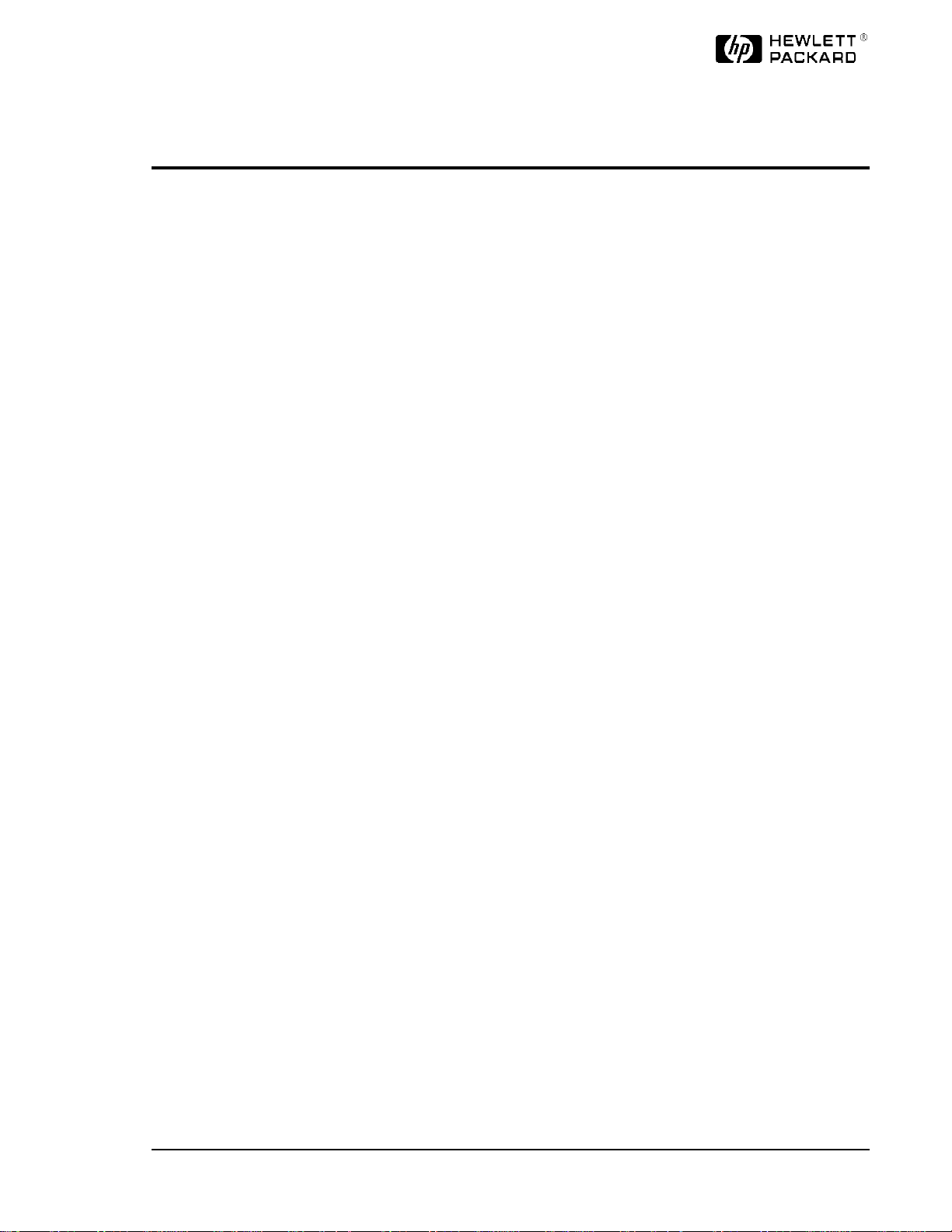
Fan Installation Sheet for HP NetServer LC 3
and LH 3/3r
HP NetServer 550 MHz Upgrade Kit for HP Product Number D8583A
If you are upgrading from a lower speed processor to a 550 MHz processor on the HP NetServer LC 3 or
LH 3/3r, you must install a new fan to ensure proper cooling. The fan is shipped only for use with the HP
NetServer LC 3 and LH 3/3r.
Use this accessory kit to upgrade the fan in your HP NetServer HP NetServer LC 3 or LH 3/3r, as follows:
• Upgrade an HP NetServer LH 3/3r by replacing an existing fan with a new fan
• Upgrade an HP NetServer LC 3 by adding a new fan
Kit Contents
This accessory kit includes the following items:
• Fan Installation Sheet for HP NetServer LC 3 and LH 3/3r (this document)
• One fan assembly
Tools You Need
To install this accessory kit, you need the following tool:
• T15 Torx screwdriver
Fan Installation on the HP NetServer LH 3/3r
To install the fan on the HP NetServer LH 3/3r, do the following:
1. Bring down the network properly. If necessary, shut down the network operating system.
2. Turn off power to the HP NetServer and the monitor.
3. Disconnect all power cables and other cables as necessary for access to the fan.
4. Remove the bezel. For instructions on removing the bezel, see the HP NetServer LH 3/LH 3r
User Guide.
5. Remove two covers on the HP NetServer chassis to access the system board. To remove covers
on the LH 3 pedestal version, remove the top and right covers (as you face the front panel). For
detailed instructions on how to remove and replace the covers, see the HP NetServer LH 3/LH 3r
User Guide. For the HP NetServer LH 3r, you need to extend the anti-tip foot and extend the
LH 3r from the rack. For instructions on removing the LH 3r from the rack, see the
HP NetServer LH 3/LH 3r User Guide. (You can perform the fan upgrade with the system board
in place.)
6. Supporting the fan with one hand, remove the screw at the top of the fan unit. Remove the power
source by unplugging the 3-pin connector from the system board.
7. Remove the old fan and discard it.
HP Part Number 5969-2136 '"&#&( #'
Printed in May 1999
Page 2

8. To install the new fan, connect the 3-pin connector. Make sure the wires are not crushed. Line
up the two slots on the bottom and the one slot on the top of the unit. Line up the screw hole on
the top of the fan unit. Support the fan tray with one hand while putting in the screw. Make sure
the wires do not obstruct the fan’s airflow. See Figure 1 below.
Figure 1. Installing a New Fan
9. To check that the fan is spinning, power up the NetServer and ensure that the fan spins. Power
off the server.
10. Replace the chassis covers. Power up your NetServer.
Fan Installation on the HP NetServer LC 3
There is no fan on the HP NetServer LC 3 to be removed.
1. Bring down the network properly. If necessary, shut down the network operating system.
2. Turn off power to the HP NetServer and the monitor.
3. Disconnect all power cables and other cables as necessary for access to the fan.
4. Remove the bezel. For instructions on removing the bezel, see the HP NetServer LC 3 User Guide.
5. Remove two covers on the HP NetServer chassis to access the system board. To remove covers on
the LC 3 pedestal version, remove the top and right covers (as you face the front panel). For detailed
instructions on how to remove and replace the covers, see the HP NetServer LC 3 User Guide. (You
can perform the fan upgrade with the system board in place.)
6. To install the new fan, connect the 3-pin connector on the fan unit. Make sure the wires are not
crushed. Line up the two slots on the bottom and the one slot on the top of the fan unit. Line up the
screw hole on the top of the fan unit. Support the fan tray with one hand while putting in the screw.
Make sure the wires do not obstruct the fan’s airflow. See Figure 1.
7. To check that the fan is spinning, power up the NetServer and ensure that the fan spins. Power off
the server.
8. Replace the chassis covers. Power up your NetServer.
HP Part Number 5969-2136 '"&#&( #'
Printed in May 1999
