Page 1

HP LC3040N 30" HD Ready LCD TV
HP LC2640N 26" HD Ready LCD TV
User’s Guide
Page 2
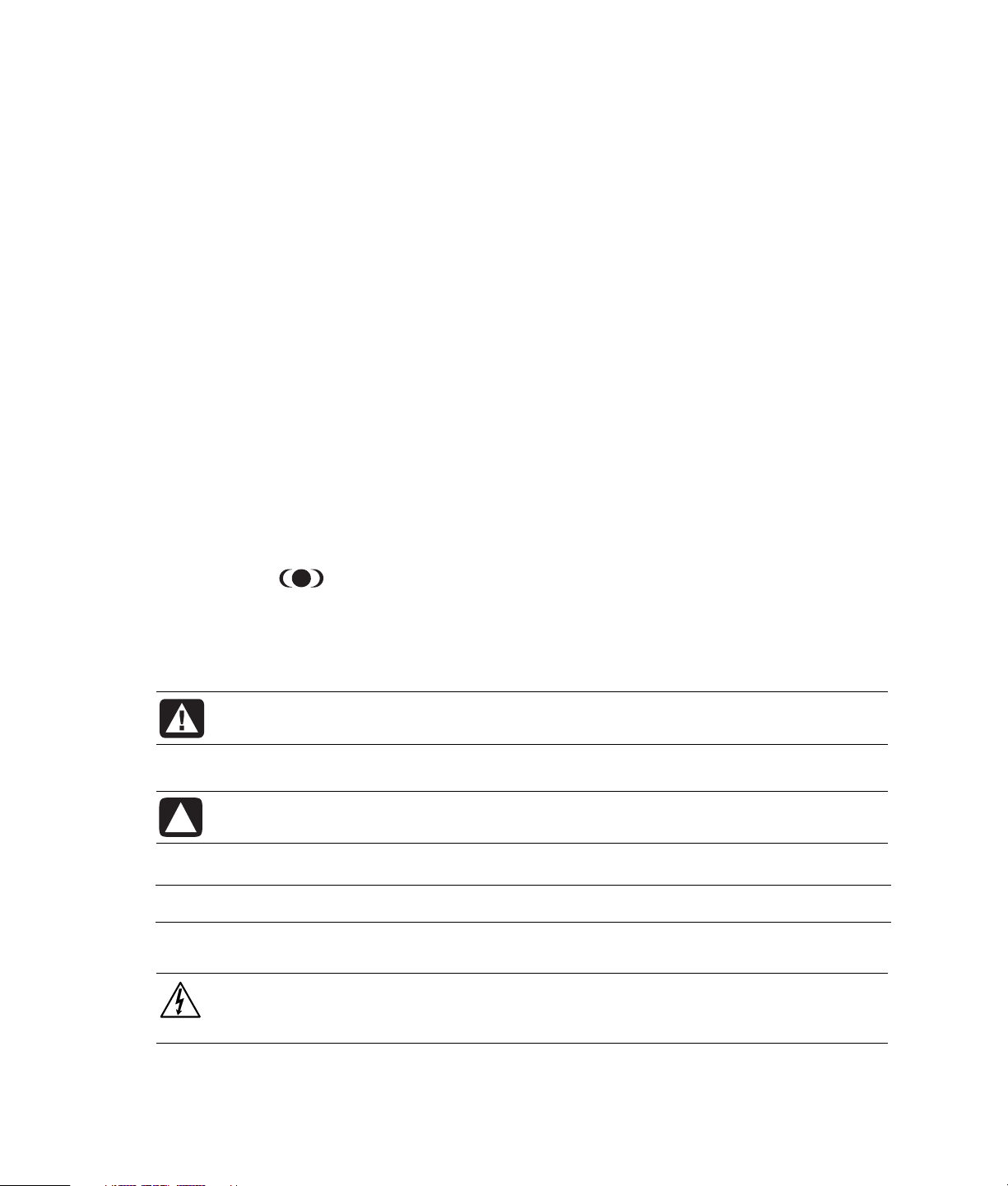
The information in this document is subject to change without notice.
Hewlett-Packard Company makes no warranty of any kind with regard to this material, including, but not limited to, the implied
warranties of merchantability and fitness for a particular purpose.
HP shall not be liable for errors contained herein or for incidental or consequential damages in connection with the furnishing,
performance, or use of this material.
THE WARRANTY TERMS CONTAINED IN THIS STATEMENT, EXCEPT TO THE EXTENT LAWFULLY PERMITTED, DO NOT
EXCLUDE, RESTRICT OR MODIFY AND ARE IN ADDITION TO ANY MANDATORY STATUTORY RIGHTS APPLICABLE TO THE
SALE OF THIS PRODUCT OR SERVICE TO YOU.
HP assumes no responsibility for the use or reliability of its software on equipment that is not furnished by HP.
This document contains proprietary information that is protected by copyright. All rights are reserved. No part of this document
may be photocopied, reproduced, or translated to another language without the prior written consent of HP.
Hewlett-Packard Company
P.O. Box 4010
Cupertino, CA 95015-4010
USA
© 2004 Hewlett-Packard Development Company, L.P.
All rights reserved.
HP supports lawful use of technology and does not endorse or encourage the use of our products for purposes other than those
permitted by copyright law.
WOW, SRS and the
from SRS Labs, Inc.
BBE Viva 3D License Manufactured under license from BBE Sound, Inc. Patent Licensed by BBE Sound, Inc. under
USP4638258, 5510752, and 5736897. BBE and BBE symbol are registered trademarks of BBE Sound, Inc.
“DCDi® by Faroudja" is a registered trademark of Genesis Microchip Inc.
symbol are trademarks of SRS Labs, Inc. SRS WOW technology is incorporated under license
WARNING: Text set off in this manner indicates that failure to follow directions could
result in bodily harm or loss of life.
CAUTION: Text set off in this manner indicates that failure to follow directions could
result in damage to equipment or loss of information.
NOTE: Text set off in this manner indicates additional information.
DANGEROUS VOLTAGE: Text set off in this manner indicates the presence of
uninsulated voltages within the product enclosure that may be of sufficient magnitude
to constitute a risk of electrical shock to persons.
Page 3
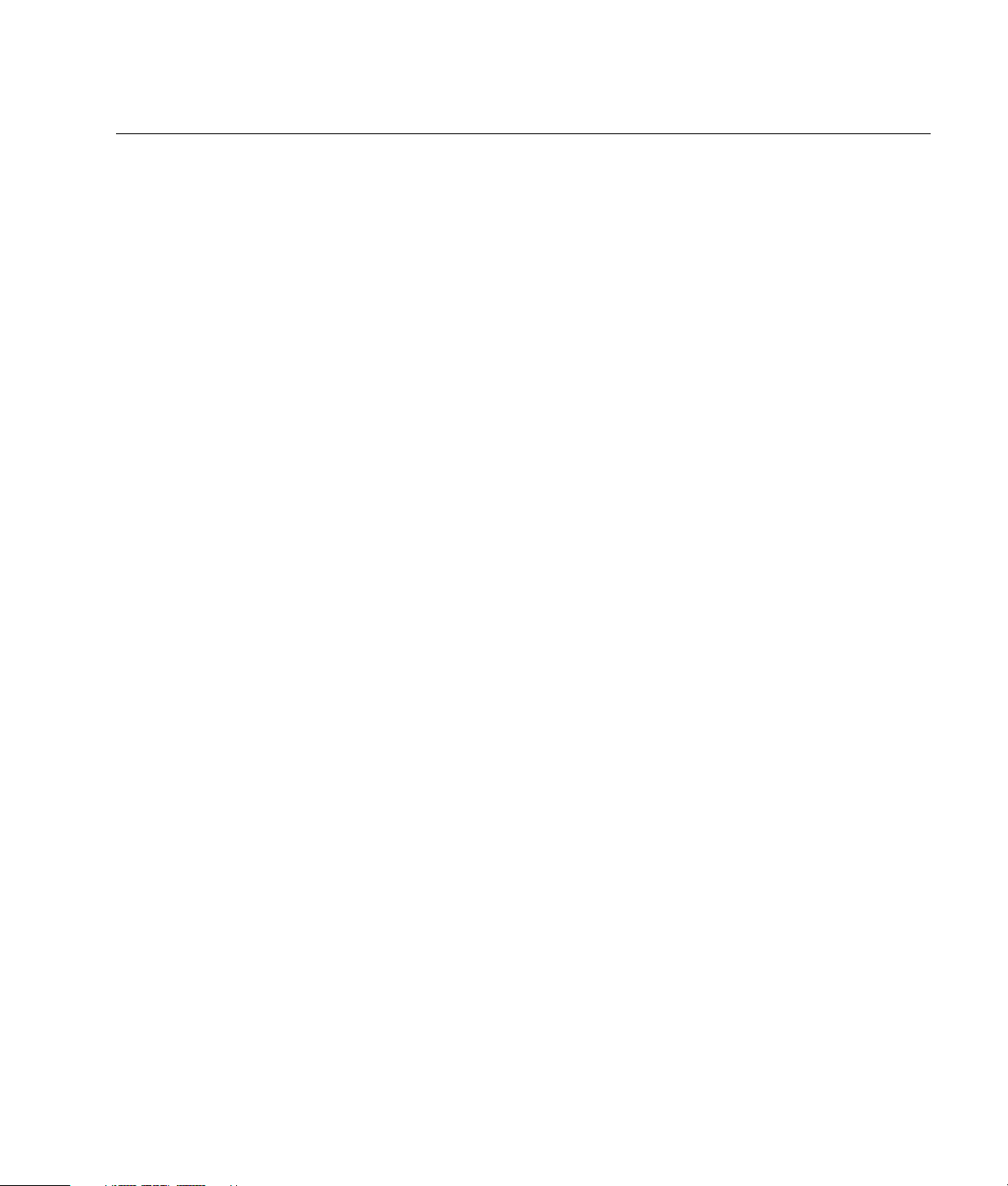
Table of Contents
Safety ..................................................................................................................... 1
Precautions...........................................................................................................................................2
Cleaning the TV ....................................................................................................................................4
Wall Mounting or Stand Replacement .....................................................................................................4
Introduction ............................................................................................................5
What’s in the Box .................................................................................................................................6
Power Cord..........................................................................................................................................6
Battery for the Remote Control ................................................................................................................7
Setup ...................................................................................................................... 8
Rear Connectors ...................................................................................................................................8
Identifying Your Components Cables....................................................................................................8
Connecting a Composite Component ...................................................................................................9
Connecting a S-video Component........................................................................................................9
Connecting a YPbPr Component..........................................................................................................9
Connecting a PC with a DVI Cable ......................................................................................................9
Connecting a PC with a VGA Cable ....................................................................................................9
Connecting a Subwoofer ..................................................................................................................10
Connecting Headphones ..................................................................................................................10
Connecting an Antenna/Cable box/Satellite Dish ...............................................................................10
Power Connection ...............................................................................................................................10
Antenna Connection............................................................................................................................11
Outdoor Antenna Connection............................................................................................................11
VESA Wall Mounting .......................................................................................................................12
Removing the Stand .........................................................................................................................12
Attaching the Speakers.....................................................................................................................13
Control Options...............................................................................................................................14
Power Management System (For PC Mode Only).................................................................................14
Timing Mode...................................................................................................................................14
Table of Contents iii
Page 4
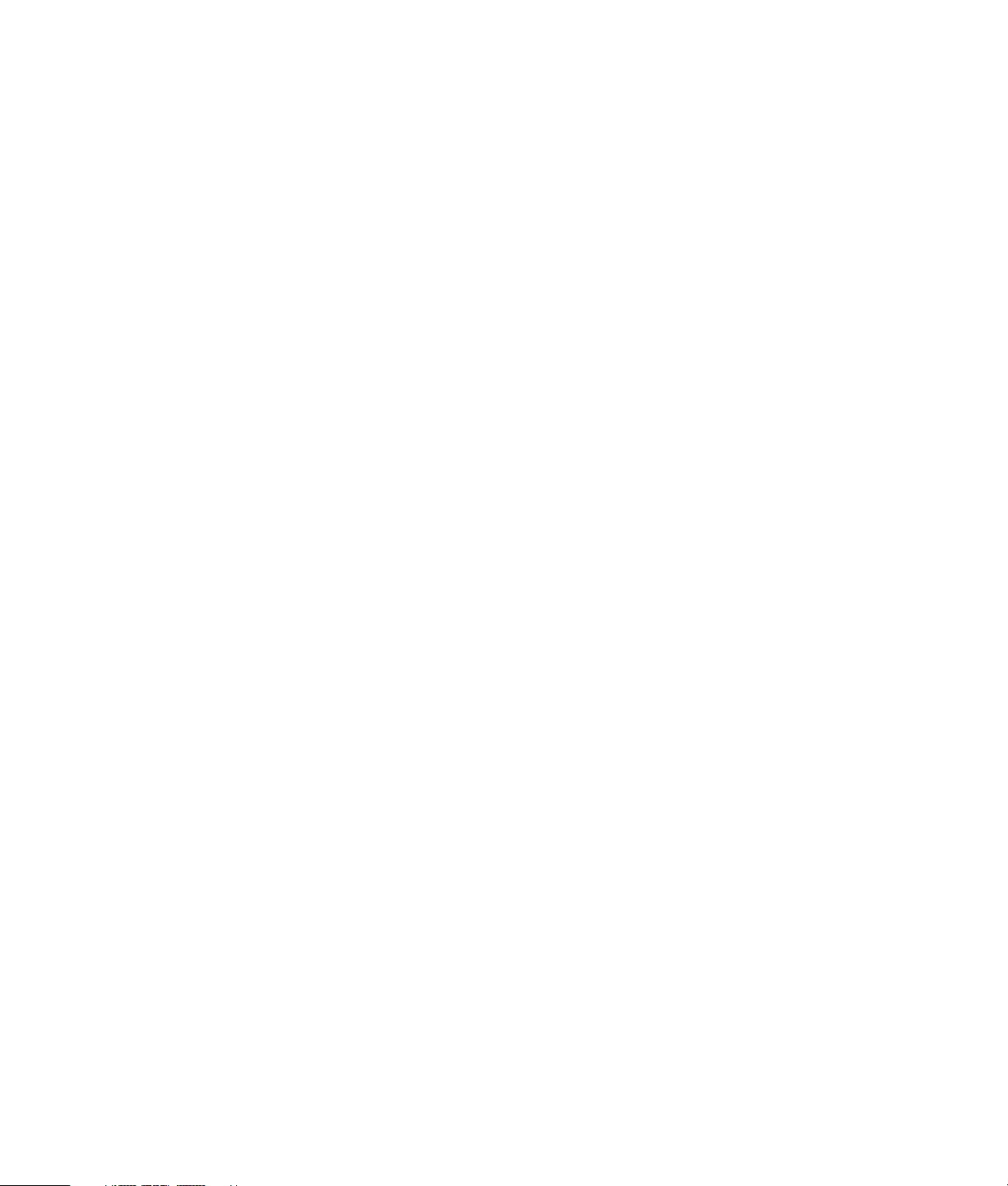
Using the TV ..........................................................................................................15
Basic Operation..................................................................................................................................15
Adjusting the Volume .......................................................................................................................15
Muting the Sound ............................................................................................................................15
Turning On and Off the LCD TV......................................................................................................... 15
First Time Setup for Channels ............................................................................................................15
Changing Channels ......................................................................................................................... 15
Exit Button....................................................................................................................................... 16
Adjusting the Language Settings ........................................................................................................16
Adjusting the Picture Mode Settings ...................................................................................................16
Channel Editing...............................................................................................................................16
Setting the TV Receiving Mode .......................................................................................................... 17
Selecting an Input Source .................................................................................................................17
Selecting a PIP Source ......................................................................................................................17
Selecting the PIP Size ....................................................................................................................... 17
POP Button......................................................................................................................................17
Setting Up V-chip............................................................................................................................. 18
Using the Remote Control.....................................................................................................................19
Programming the remote control for component control ........................................................................ 22
On Screen Display (OSD) Menu ........................................................................................................... 32
PC Mode ........................................................................................................................................... 32
PC Mode Operation ........................................................................................................................32
Image Page ....................................................................................................................................33
Color Page .....................................................................................................................................33
OSD Page ......................................................................................................................................34
Audio Page..................................................................................................................................... 34
PIP/PAP Page.................................................................................................................................. 35
Factory Page................................................................................................................................... 36
TV Mode............................................................................................................................................ 37
TV mode operation .......................................................................................................................... 37
System Page ...................................................................................................................................38
Image Page ....................................................................................................................................39
OSD Page ......................................................................................................................................39
Audio Page..................................................................................................................................... 39
PIP/PAP Page.................................................................................................................................. 39
Factory Page................................................................................................................................... 40
iv Table of Contents
Page 5
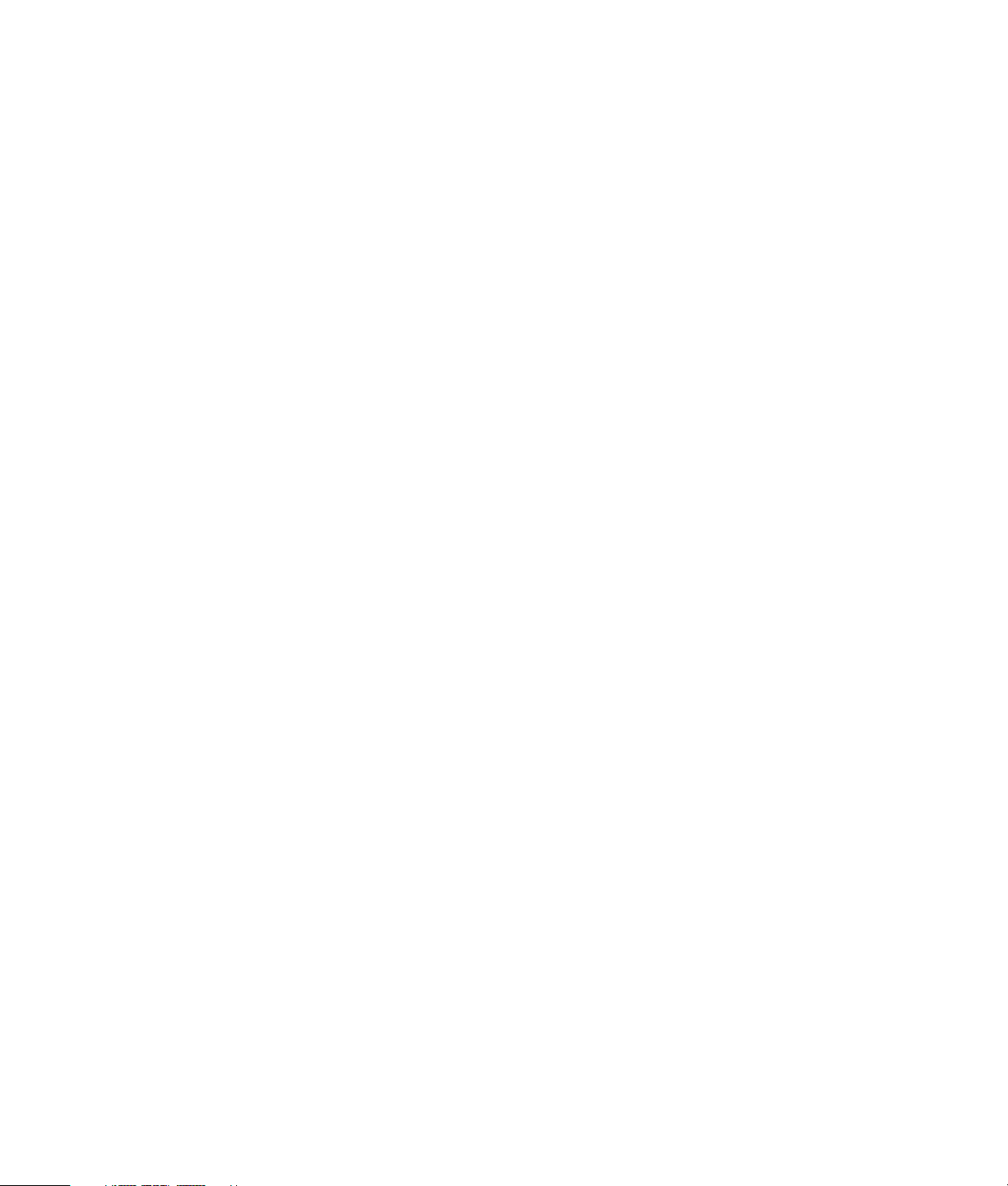
AV/SV Mode .....................................................................................................................................41
AV/SV Operation............................................................................................................................41
Factory Page ...................................................................................................................................41
YPbPr Mode .......................................................................................................................................42
YPbPr Operation..............................................................................................................................42
Factory Page ...................................................................................................................................42
Troubleshooting .................................................................................................... 43
Specifications (United States) ................................................................................. 45
Agency Regulatory Notice ..................................................................................... 50
Federal Communications Commission Notice .........................................................................................50
Modifications......................................................................................................................................50
Cables...............................................................................................................................................50
Declaration of Conformity for products marked with the FCC logo — United States only .............................51
Index.................................................................................................................... 52
Table of Contents v
Page 6
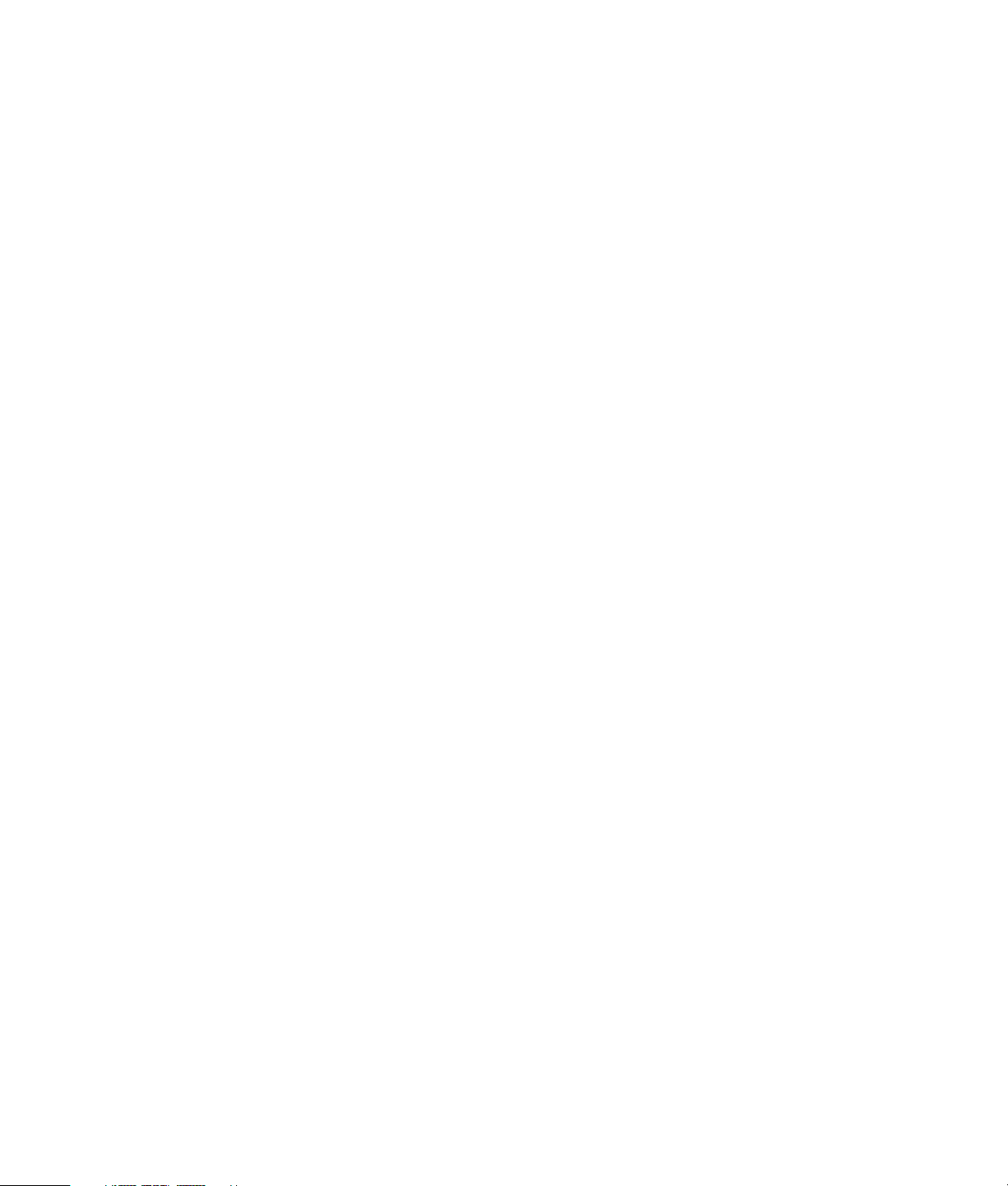
vi Table of Contents
Page 7
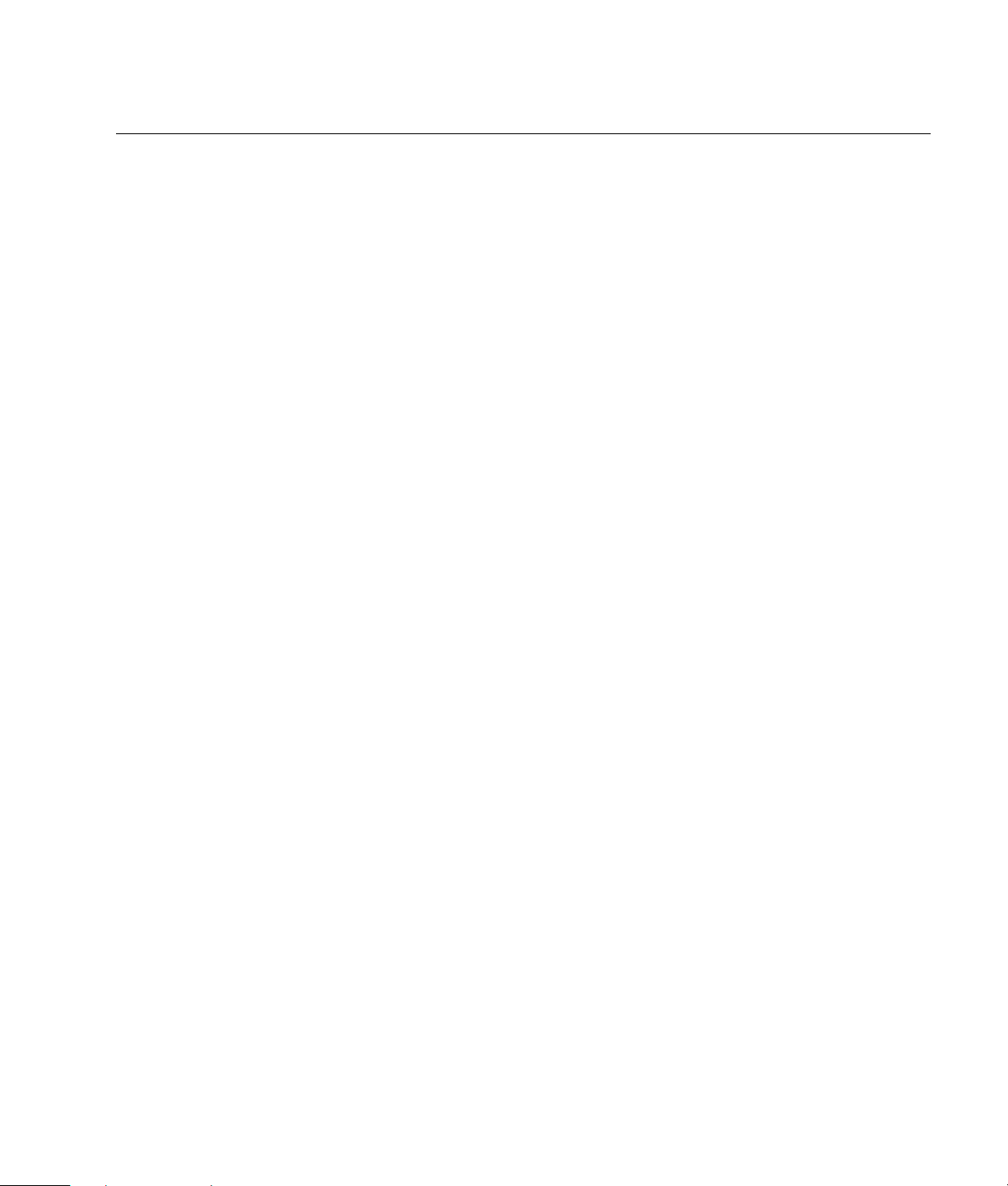
Safety
First:
• Read all instructions before installing and operating the TV.
• Keep this user guide in a safe place for future reference.
• To reduce the risk of bodily injury, electric shock, fire, and damage to the TV, observe all warnings
• Follow all instructions in this user guide.
• Do not use attachments that are not recommended by HP with this product. Use of inadequate
Opening the package:
• Due to the size and weight of the TV, it is recommended that a minimum of two people move it.
• If speakers are attached to the TV, do not lift the TV by the speakers; instead, use the handles and
• The protective glass and the glass substrate are installed on the front of the TV. Because both
• The TV is packaged in a carton with other standard accessories. When opening the carton, check
Installing the TV:
• A specified technician from the distributor or authorized agent should install the TV. Refer to “Wall
• Install the TV on a flat surface to avoid tipping. Leave some distance between the back of the TV
• Avoid installing the TV in the kitchen, the bathroom, or any other area with high humidity. Damp
• Do not defeat the safety purpose of the polarized or grounding-type plug. A polarized plug has two
• Route power and signal cords appropriately to avoid stepping or tripping on them.
• Do not install this TV outdoors; rain or extended direct sunlight may damage the unit.
• Do not install the TV in a vehicle; vibrations may damage the unit, or the unit may fall and cause
• Do not install the TV in a ship or a vessel; seawater damages the unit and may start a fire.
• Do not use this TV near water.
and precautions in this user guide.
attachments may result in damage to the product or personal injury.
the area under the screen.
glasses can be broken and scraped easily, move the product gently. Never place the TV with the
glass facing downward, unless it is protected with pads.
that the TV is in good condition and that all standard accessories and items are included. Any
optional accessories come separately in another carton.
Mounting or Stand Replacement” on page 4 for more information.
and the wall for proper ventilation. Never install the unit where the ventilation on the top of the TV
is covered. Otherwise, fire or damage to the unit may occur.
conditions may shorten the service life of the electronic components, or may cause fire or electrical
shock.
blades with one wider than the other. A grounding-type plug has two blades and a third grounding
prong. The wide blade, or the third prong, is provided for your safety. If the provided plug does not
fit your outlet, consult an electrician for replacement of the obsolete outlet.
injury.
Safety 1
Page 8
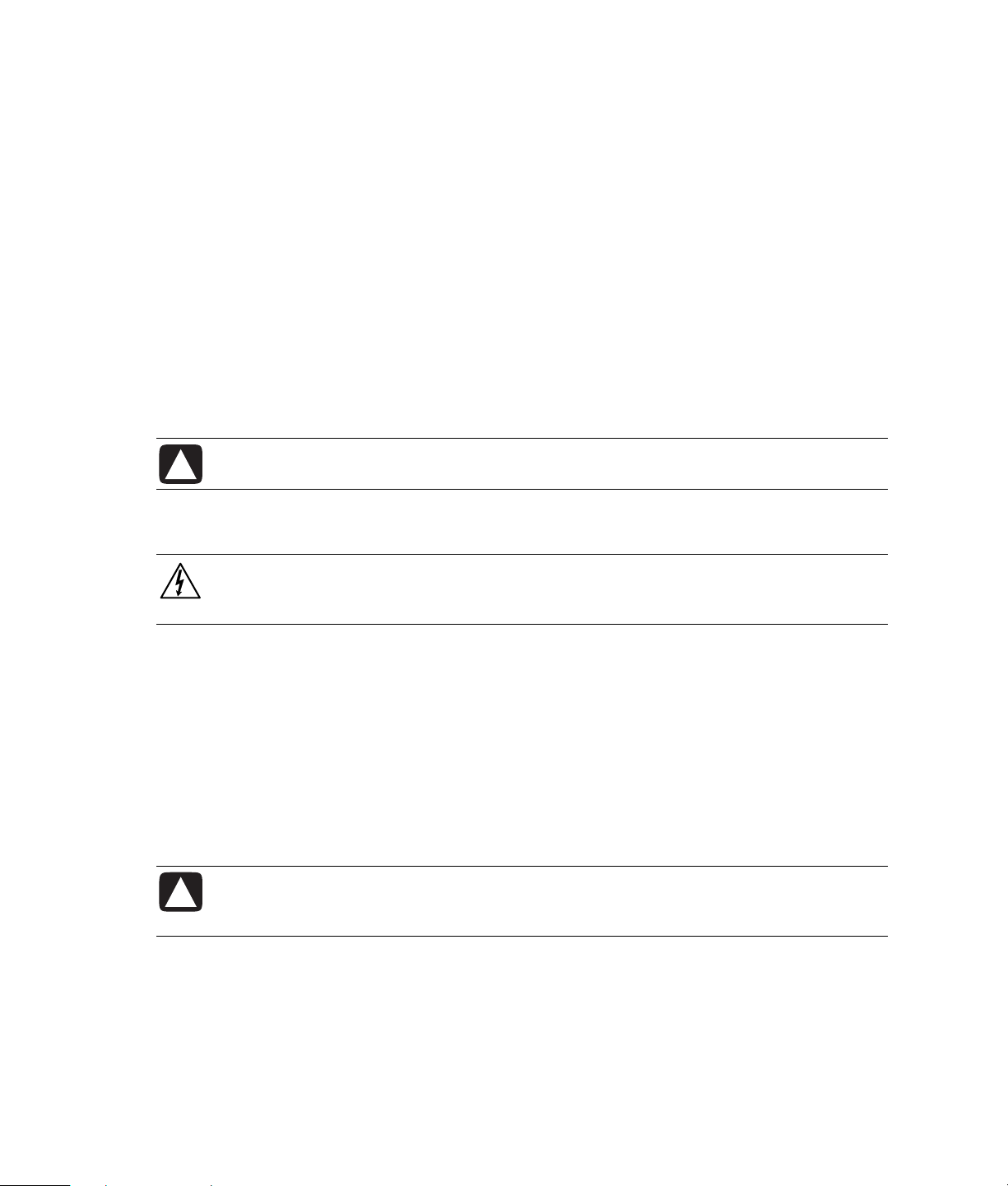
• Install the TV horizontally; any 90-degree clockwise or counterclockwise installation may induce
poor ventilation and subsequent component damage. Do not hang the TV from the ceiling; the unit
may fall and cause injury.
• Do not install near appliances, such as a microwave.
• Do not install near a heat source, such as a fireplace or radiator.
• Do not place the TV on an unstable cart or stand; the unit may fall over and cause injury.
• Use only with the cart, stand, tripod, bracket, or table specified by the manufacturer, or sold with
the TV. When a cart is used, use caution when moving the cart/TV combination to avoid injury
from tip-over.
• Do not install the TV where it has a protruding edge. For example, do not place the TV where an
edge overhangs a table. Do not install the product on a column, where it may accidentally fall.
• If moving the TV from a cold place to a warm place, condensation may occur inside the unit. Allow
the condensation to dry before turning on the unit.
• Unplug the TV during lightning storms or when unused for long periods of time.
• Clean only with a soft dry cloth.
Precautions
If the following conditions exist, unplug the TV from the electrical outlet and contact a qualified service
professional:
CAUTION: Danger of explosion if battery is incorrectly replaced. Replace only with the
same or equivalent type.
DANGEROUS VOLTAGE: Do not attempt to repair your television yourself. Removing
the back cover of the TV may cause fire or electric shock. An HP authorized service
provider should do service needed on components inside the TV.
2 Safety
• When the power cord or plug is damaged.
• When liquid was spilled on the product or when objects have fallen into the product.
• When the product does not operate as described in the instructions.
• When the product has been damaged or dropped.
• When the product displays an abnormal condition.
• When the product was exposed to rain or water.
• When the product shows signs of overheating.
CAUTION: These servicing instructions are for use by qualified service personnel only.
To reduce the risk of electrical shock, do not perform any servicing other than that
contained in the operating instructions unless you are qualified to do so.
Avoid hot areas: The TV should be placed away from heat sources such as radiators, heat
registers, stoves, or other products (including amplifiers).
Avoid wet areas: Never use the TV in a wet location.
Page 9
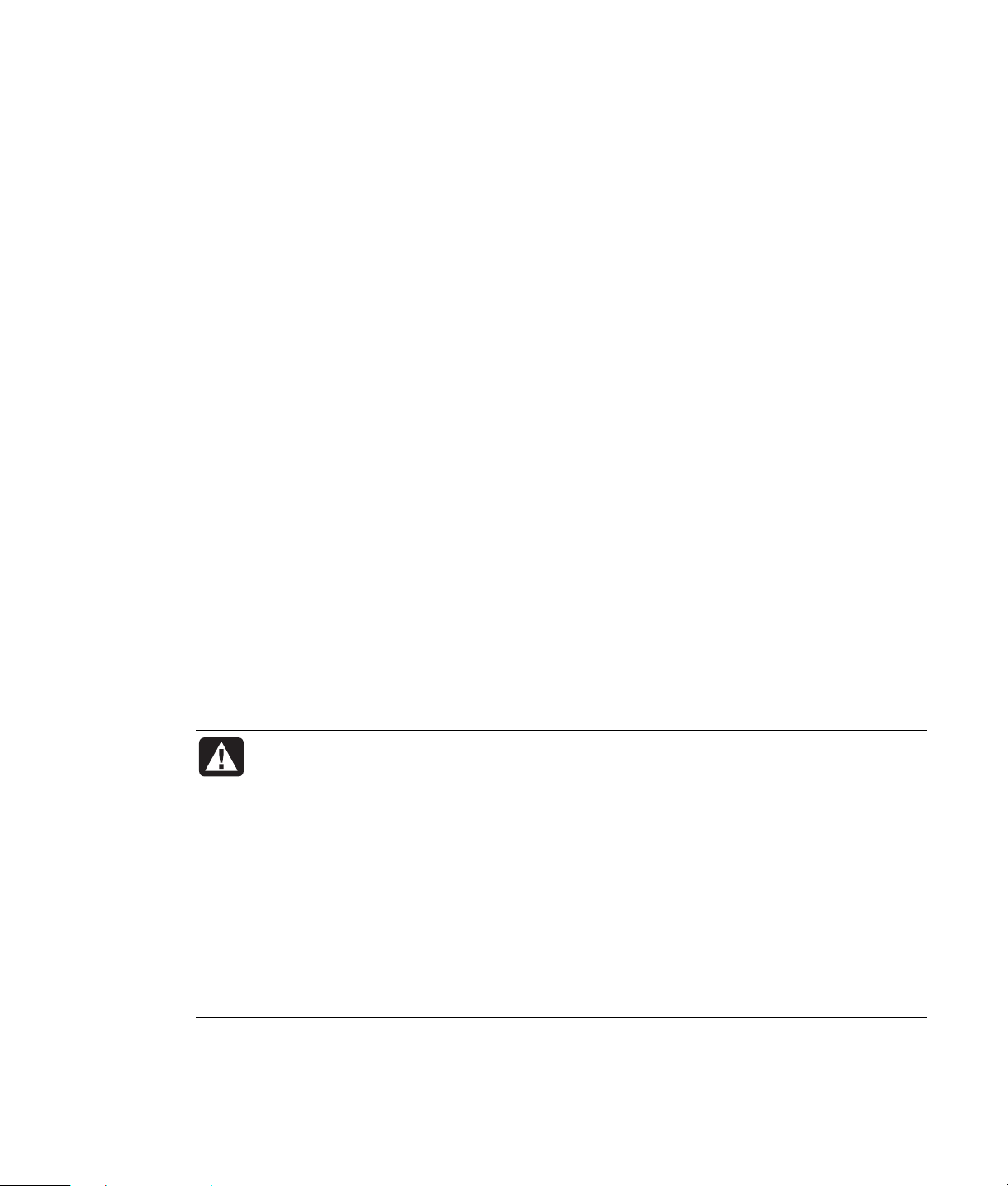
Avoid pushing objects into the product: Never push objects of any kind into cabinet slots or
Never use a damaged power cord. Do not place power cords in areas where they can
other openings in the TV. Slots and openings are provided for ventilation. These openings must not be
blocked or covered.
Using mounting accessories: Any mounting of the TV should follow the manufacturer’s
instructions and should use the mounting accessory recommended by the manufacturer.
Adjust the volume: Turn down the volume before using headphones or other audio devices.
Use the correct external power source: The product should be operated only from the type of
power source indicated on the electrical ratings label. If you are not sure of the type of power source
required, consult your HP authorized service provider or local power company.
Position the power cord carefully: Route the power cord so that it will not be walked on,
tripped over, or pinched by items placed upon or against it. Pay particular attention to the plug,
electrical outlet and the point where the power cord exits the product.
Overloading: Do not overload an electrical outlet, power strip, or convenience receptacle. The
overall system load must not exceed 80% of the power strip input rating.
Observe extension cord ratings: If an extension cord or power strip is used, make sure that the
cord or strip is rated for the product and that the total ampere ratings of all products plugged into the
extension cord or power strip do not exceed 80% of the extension cord or strip ampere ratings limit.
Using cables and power cords:
• Plug the product into a grounded (earthed) electrical outlet that is easily accessible at all times.
• Do not disable the power cord grounding plug. The ground plug is an important safety feature.
• Disconnect power from the TV by unplugging the power cord from the electrical outlet.
• Do not pull on cords and cables. When unplugging the cord from an electrical outlet, grasp and
pull the cord by the plug.
• Do not attempt to power the TV with converter kits sold for appliances.
• Unplug the TV from the electrical outlet before cleaning. Do not use liquid cleaners or aerosol
cleaners.
WARNING: Do not place any objects on top of the TV. Spilled water or metal objects
may cause short circuit, fire, or electric shock if they penetrate into the housing of
the TV.
be pinched, stepped on, or otherwise compromised. Heavy objects, heat, chemicals,
or tensile force may damage the power cord and cause fire or electric shock.
Do not change or open the back cover. Removing the back cover of the TV may cause
fire or electric shock. Contact the manufacturer when inspection or adjustment is
required.
Do not use the TV if any abnormality occurs. If any smoke or odor becomes apparent,
unplug the power cord and contact the manufacturer immediately.
Do not try to repair the TV on your own.
Safety 3
Page 10
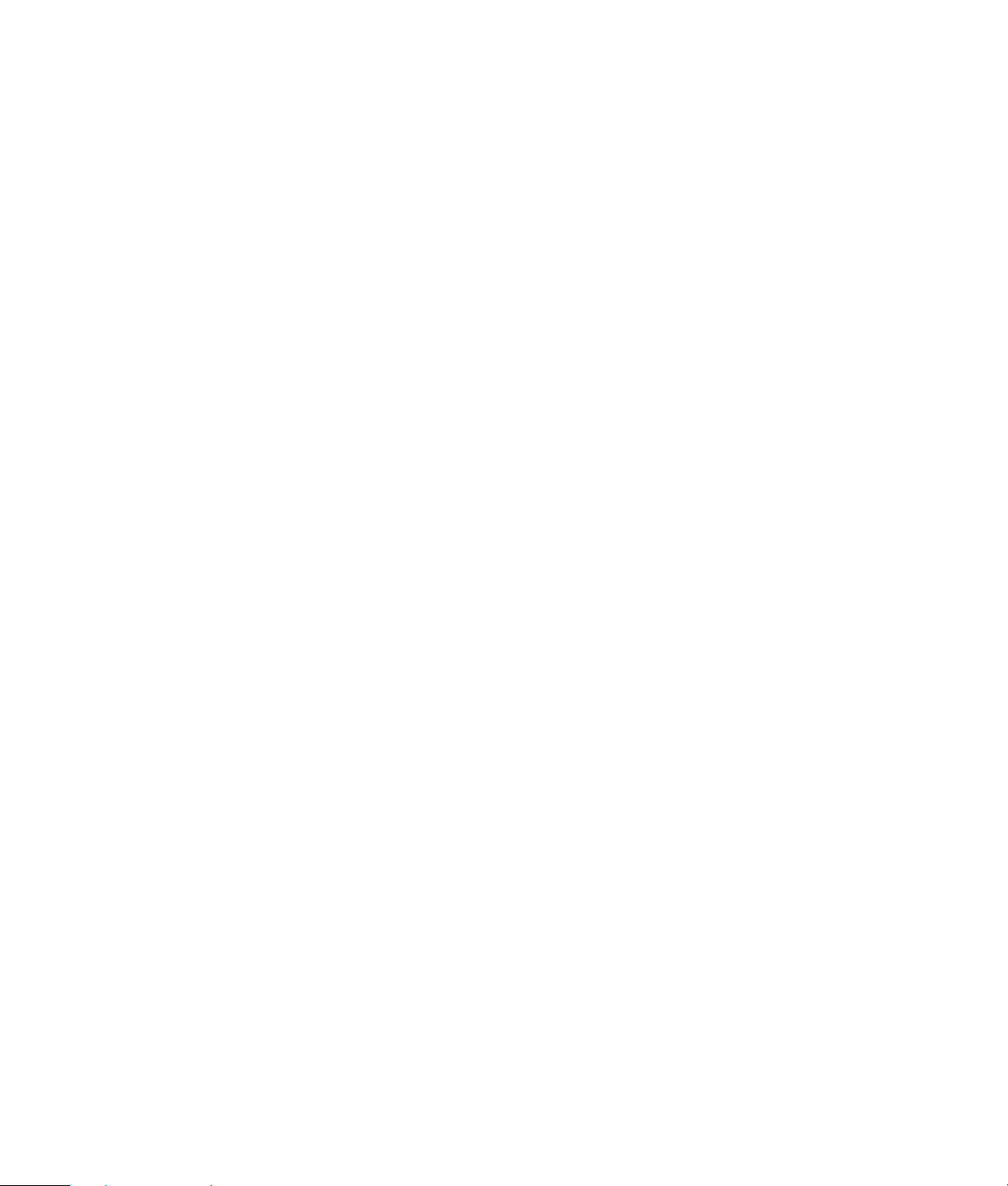
Cleaning the TV
Use a dry, soft cloth to remove dust from the TV screen and the chassis.
• Unplug the TV before cleaning the screen.
• A special anti-glare coating is applied to the screen of your TV. Using solvents such as alcohol or
abrasive material such as a power towel may affect the screen coating or bezel paint.
• Do not expose the product to volatile gas or fluid such as a pesticide.
• Do not put the TV in contact with vinyl or rubber products for a long period of time. Extended
contact may result in the removal of the coating or degradation of the surface.
Wall Mounting or Stand Replacement
A specified technician from the distributor or authorized agent should install the TV, including stand
replacement or wall mounting. Wall mounting brackets are sold separately and are not included with
the TV.
Wall mounting the TV requires:
• Removal of the transport handles on the back of the TV.
• Removal of the stand from the TV panel.
• Assembly of the wall mounting bracket and installation of the bracket onto the TV panel.
• Placement and installation of the TV panel with wall bracket onto the wall.
Due to the size and weight of the TV, it is recommended that a minimum of two people move it.
4 Safety
Page 11

Introduction
• Faroudja’s Emmy-Award winning DCDi video processing technology analyzes video
pixel-by-pixel to deliver a spectacular picture. The acclaimed DCDi algorithm detects low-angle
lines and smoothes out staircases and jagged edges — bringing a new tier of realism to sporting
events and movies.
• SRS WOW
sound, enhancing musical vocals, and creating the perception of deep, rich bass.
• BBE ViVA HD3D (High Definition 3D) Sound provides musically accurate natural 3D image
with Hi-Fi sound. The clarity of the sound is improved by BBE while the width, depth and height of
sound image are expanded by BBE’s proprietary 3D sound process.
• FilmMode Processing with 3:2 & 2:2 pull down accurately reproduces film-originated
content from video sources.
• Cross Color Suppressor removes cross color artifacts from composite video sources, delivering
consistent, true color every time.
• Motion Adaptive Noise Reduction greatly enhances quality of standard definition and off air
media and standard definition video.
• Fine Detail Enhancer identifies areas of fine detail in a picture, such as skin and hair, and
enhances them to a dramatically more life like appearance. Additionally, the TrueLife enhancer
identifies large edges that identify separation of objects, and enhances them to create a greater
perception of depth. The result is a stunningly realistic viewing experience.
• Two-Tuner Picture-in-Picture and Split Screen viewing.
• Universal Remote Control controls additional components, including HP Media Center PCs.
TM
creates a bigger, enhanced sound experience by providing three dimensional
Introduction 5
Page 12
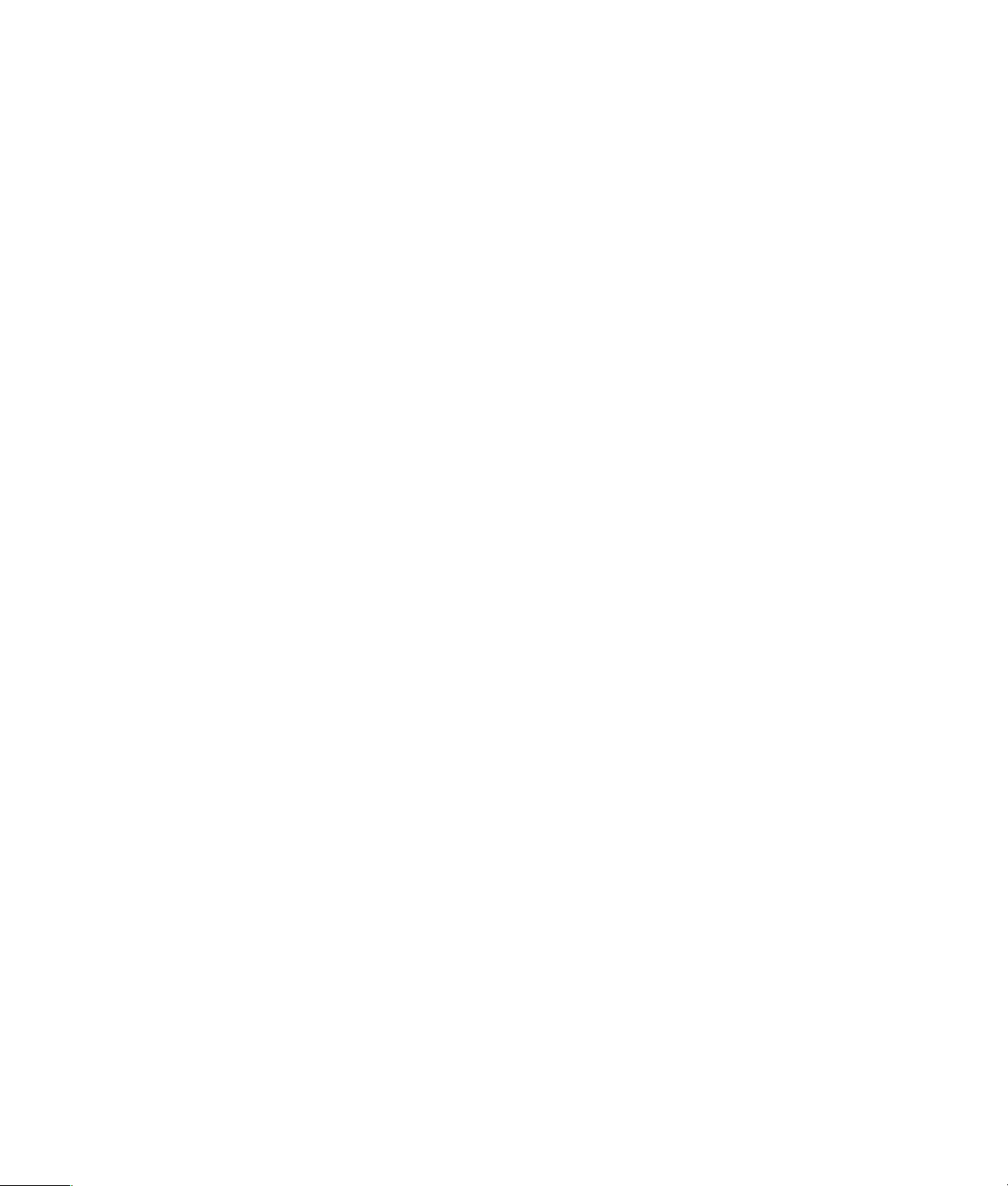
What’s in the Box
The package contains:
• LCD color TV with stand
• Power cord
• Speakers
• Speaker cables
• 1.8 meter antenna cable
• Remote control with batteries
• User’s guide
• Warranty card
• Setup poster
Power Cord
• Check first to make sure that the power cord is the correct type required for your area.
• This TV has a universal power supply that allows operation in either 100/120V or
220/240V voltage. No user adjustment is required.
• Connect the power cord into your TV’s power input socket, and then plug the other end into a
grounded outlet.
Use a UL-listed cord set consisting of a min No. 18 AWG, Type SVT or SJT three-conductor a
maximum of 10 feet in length and a parallel blade, grounding type attachment plug rated
10A, 125V.
• For units to be used at 100/240V (inside U.S.):
Use a UL-listed cord set consisting of a min No. 18 AWG, Type SVT or SJT three-conductor cord
a maximum of 10 feet in length and a tandem blade, grounding type attachment plug rated
10A, 250V.
• For units to be used at 220/240V (outside of U.S.):
Use a cord set consisting of a min 0.75mm2, 3G, Type H05VV-F cord and grounding type
attachment plug rated 10–16A, 250V. The cord set should have the appropriate safety approvals
for the country/region in which the equipment will be installed and marked HAR.
6 Introduction
Page 13
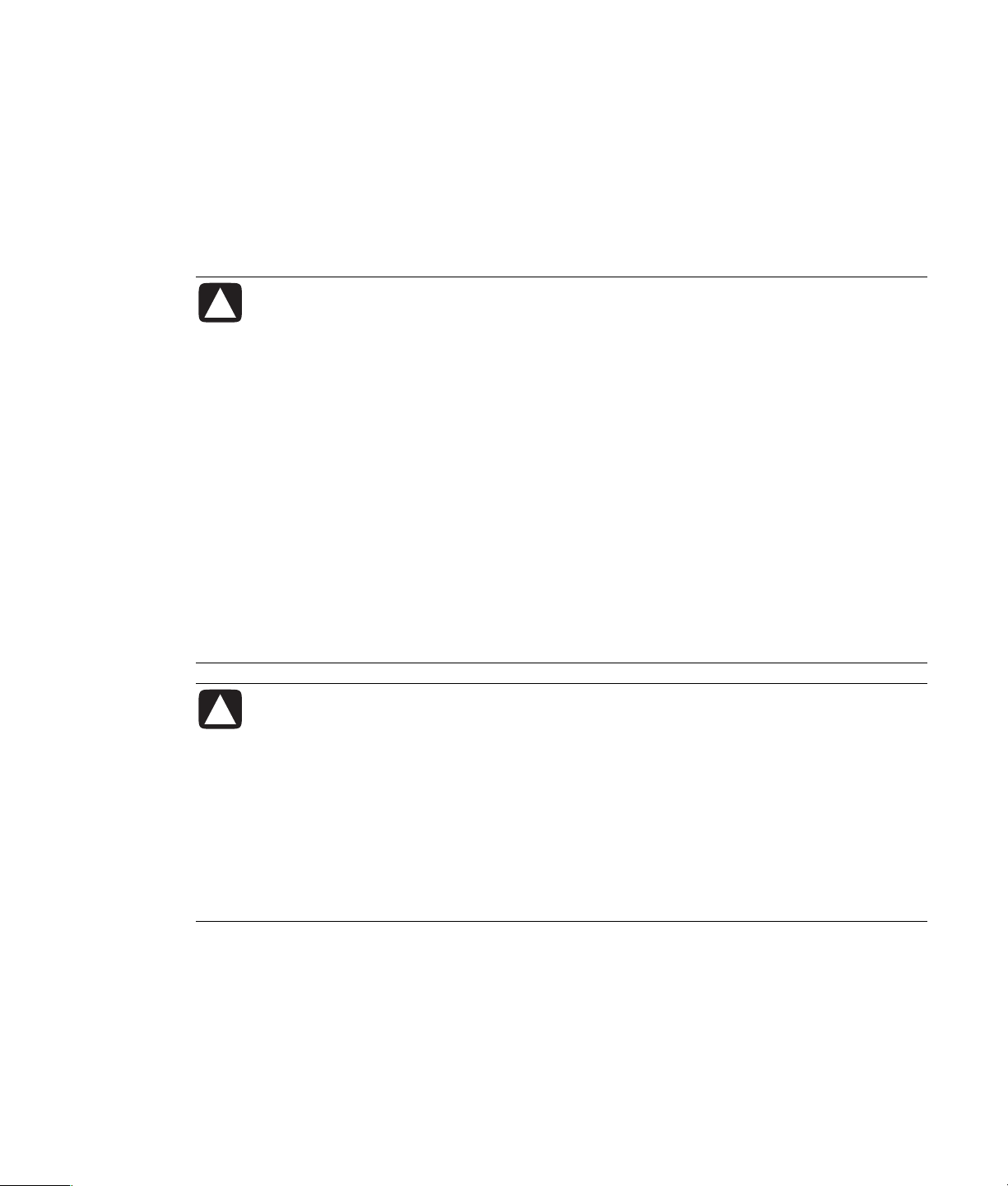
Battery for the Remote Control
Always remove batteries as soon as they become weak. Weak batteries can leak and
When the batteries are low, the red light on the remote control blinks twice when a button is pushed.
Insert two AA non-rechargeable batteries into the remote control ensuring that you place them with the
proper polarity.
1 Press and open the cover on the back of the remote control.
2 Insert the batteries into the remote control ensuring that you place them with the proper polarity.
3 Close the cover.
CAUTION: Battery cautions
Use only the size and type of batteries specified.
Be sure to follow the correct polarity when installing the batteries as indicated in the
battery compartment. Reversed batteries may cause damage to the device.
Do not mix different types of batteries together (for example, alkaline and carbonzinc) or old batteries with fresh ones.
When not using the remote for a long period of time, remove the batteries to prevent
damage or injury from possible battery leakage.
Do not try to recharge batteries that are not intended to be recharged; they can
overheat and rupture. (Follow the battery manufacturer’s directions for the batteries
you are using.)
severely damage the unit.
Replace batteries yearly or when remote control operation becomes erratic.
Do not take apart the batteries, heat them, or throw them into a fire.
CAUTION: Remote control cautions
Do not expose the remote control to shock, such as from dropping or an electric
charge. In addition, do not expose the remote control to liquids, and do not place it in
an area with high humidity.
Do not install or place the remote control under direct sunlight. The heat may cause
deformation of the unit.
The remote control may not work properly if the remote sensor window of the main
unit is under direct sunlight or strong lighting. In such a case, change the angle of the
lighting or LCD TV set, or operate the remote control closer to the remote sensor
window.
Introduction 7
Page 14
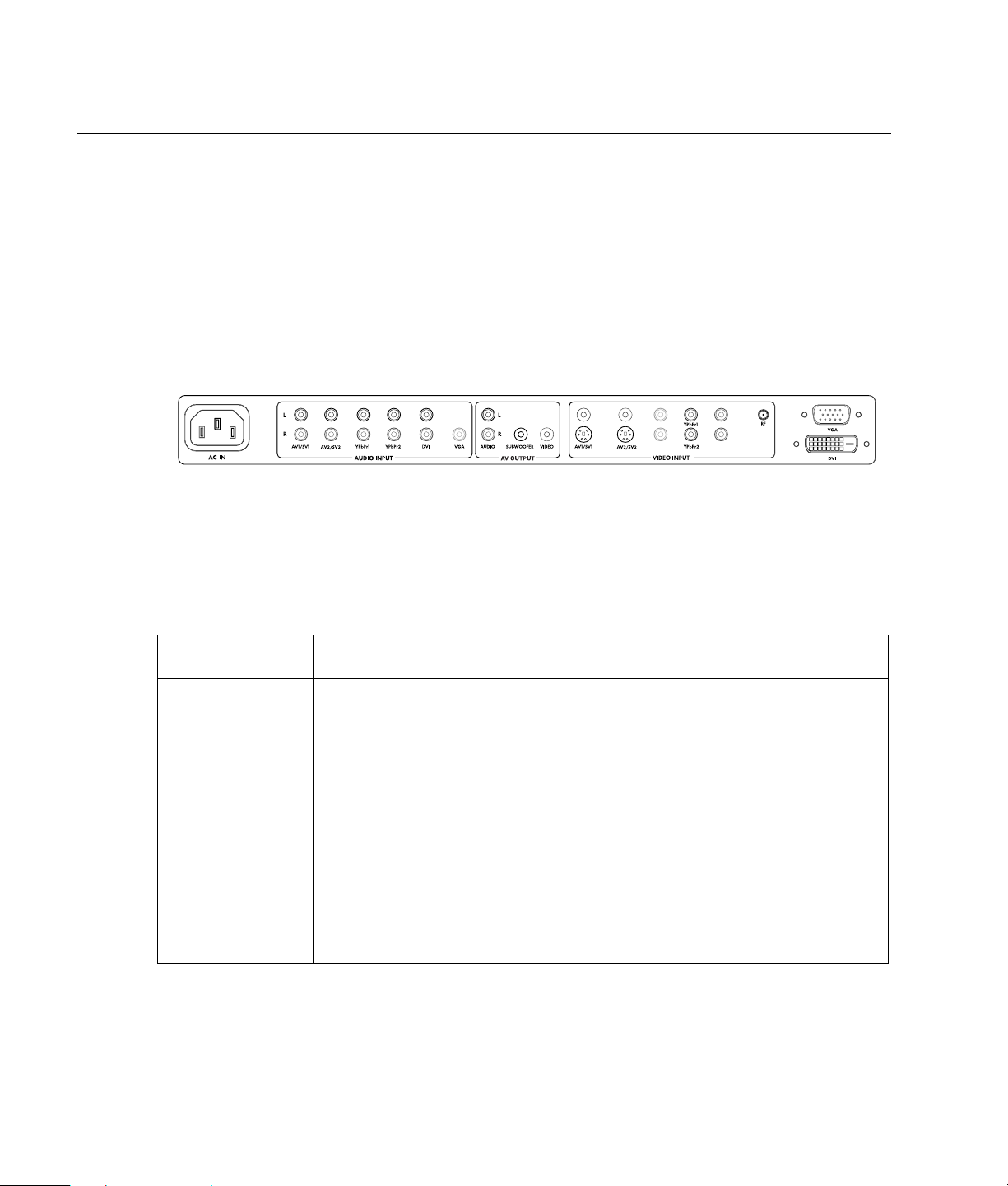
Setup
Rear Connectors
The rear connectors are located on the back of your display tucked under the back panel. Insert the
cables from your component into these rear connectors. The rear connectors you use depend on the
type of cables you are using with your component. Make sure you insert the audio cables into the
connectors that correspond with the video input.
The rear connectors are divided into three sections
• Audio Inputs
• Audio/AV Outputs
• Video Inputs
Identifying Your Components Cables
Where you connect your component into the TV connectors depends on the type of cables you use to
connect the component. Your TV is compatible with composite, component, S-video, DVI-D, or VGA
cables. Some components, such as some DVD Players have multiple output types (component, S-video
and composite). Use the following chart to determine your cable type:
Type of
Component
Composite One cable with three ends:
S-video One cable with three ends:
Description of Cable(s) Where to Connect
• Insert the yellow cable into the yellow
• One yellow for video
• One red for audio
• One white for audio
Some composite cables come with red
and white audio cables separate.
AV1 or AV2 video input.
• Insert the red and white cables into the
red and white AV1 or AV2 audio
inputs.
• Insert the cable into the SV1 or SV2
• One cable with 4 pins
• One red for audio
• One white for audio
Some S-video cables come with red and
white audio cables separate.
video input.
• Insert the red and white cables into the
red and white SV1 or SV2 audio
inputs.
8 Setup
Page 15
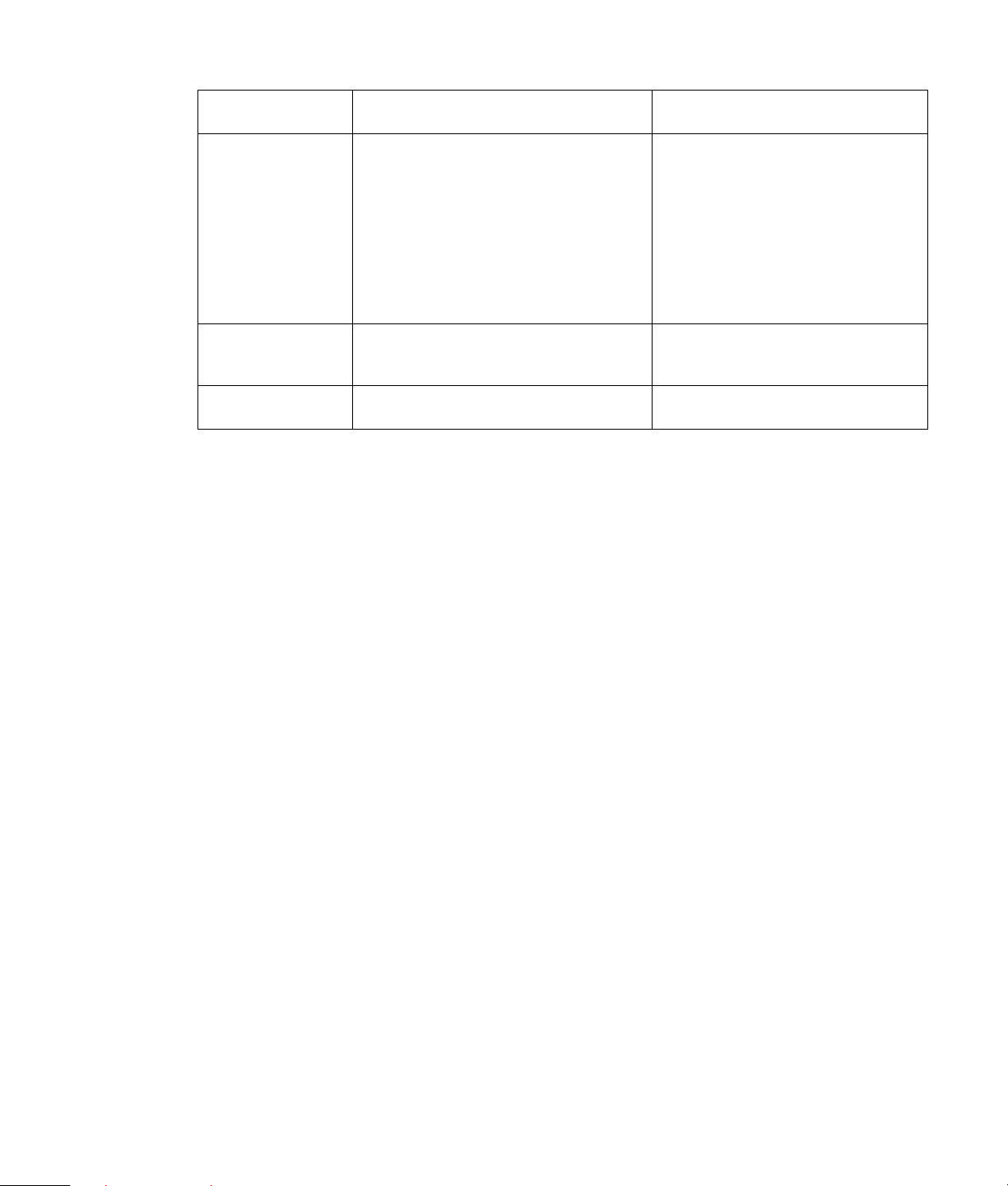
Type of
Component
Component One cable with three ends:
DVI-D One cable with 3 rows of 8 pins. Insert the cable into the DVI video input.
VGA One cable with 3 rows of 5 pins. Insert the cable into the VGA video
Description of Cable(s) Where to Connect
• Insert the red cable into the red
• One red for Pr signal
• One green for Y signal
• One blue for Pb signal
Some component cables come with red
and white audio cables attached.
YPbPr1 or YPbPr2 video input.
• Insert the green cable into the green
YPbPr1 or YPbPr2 video input.
• Insert the blue cable into the blue
YPbPr1 or YPbPr2 video input.
• Insert the red and white audio cables
into the red and white YPbPr1 or
YPbPr2 audio inputs.
DVI-D is analog only. Does not support
digital signal.
input.
Connecting a Composite Component
In the Audio Inputs section, insert the red and white audio cables into the AV1 /S V1 connectors. In
the Video Inputs section, insert the yellow video cable into the top AV1 /S V1 connector.
To add an additional composite component, use the AV 2/S V2 connectors for audio and the top
AV2/SV2 connector for video.
Connecting a S-video Component
In the Audio Inputs section, insert the red and white audio cables into the AV1 /S V1 connectors. In
the Video Inputs section, insert the S-video cable into the bottom AV 1/S V1 connector.
To add an additional S-video component, use the AV 2/ SV2 connectors for audio and the bottom
AV2/SV2 connector for video.
Connecting a YPbPr Component
In the Audio Inputs section, insert the red and white audio cables into the YPbPr1 connectors. In the
Video Inputs section, insert the red, blue and green video cables into the top YPbPr1/YPbPr2
connectors.
To add an additional YPbPr component, use the YPbPr2 connector for audio and the bottom
YPbPr1/YPbPr2 connectors for video.
Connecting a PC with a DVI Cable
In the Audio Inputs section, insert the audio cables from your PC (color of cable tips vary) into the DVI
connector. In the Video Inputs section, insert the DVI cable into the DVI connector.
Connecting a PC with a VGA Cable
In the Audio Inputs section, insert the audio cable from your PC (color of cable tip varies) into the
VGA connector. In the Video Inputs section, insert the VGA cable into the VGA connector.
Setup 9
Page 16
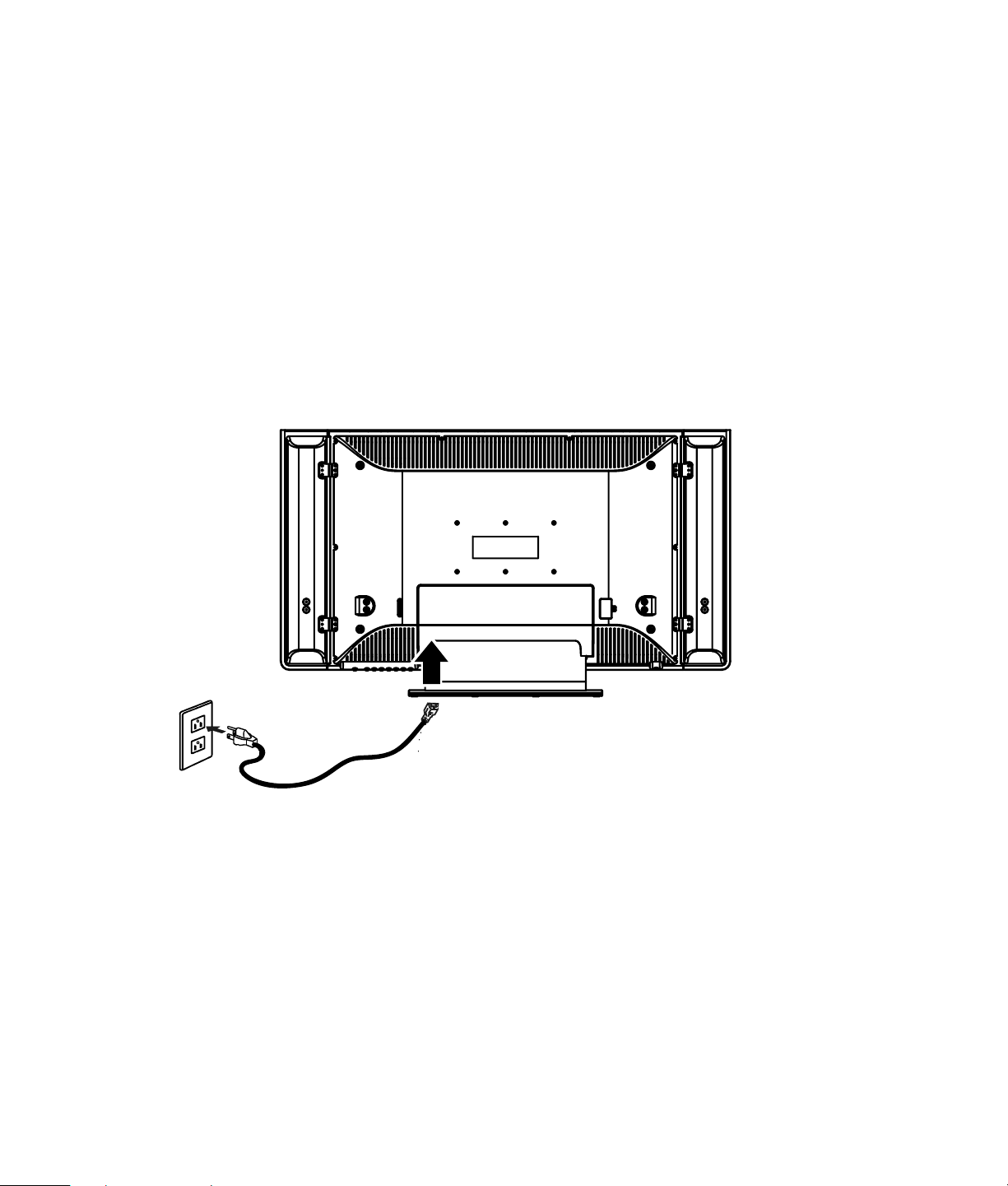
Connecting a Subwoofer
Insert speaker cable from your subwoofer into the Subwoofer connector.
Connecting Headphones
The headphone input is under the front of the display toward the left. Insert the headphone cable into
the green input.
Connecting an Antenna/Cable box/Satellite Dish
Twist the cable from your antenna/cable box/satellite dish on to the RF connector.
Power Connection
• Use the provided AC power cord to connect to the wall outlet.
• Always unplug the AC cord from the product and power outlet when not using for a long period
of time.
10 Setup
Page 17
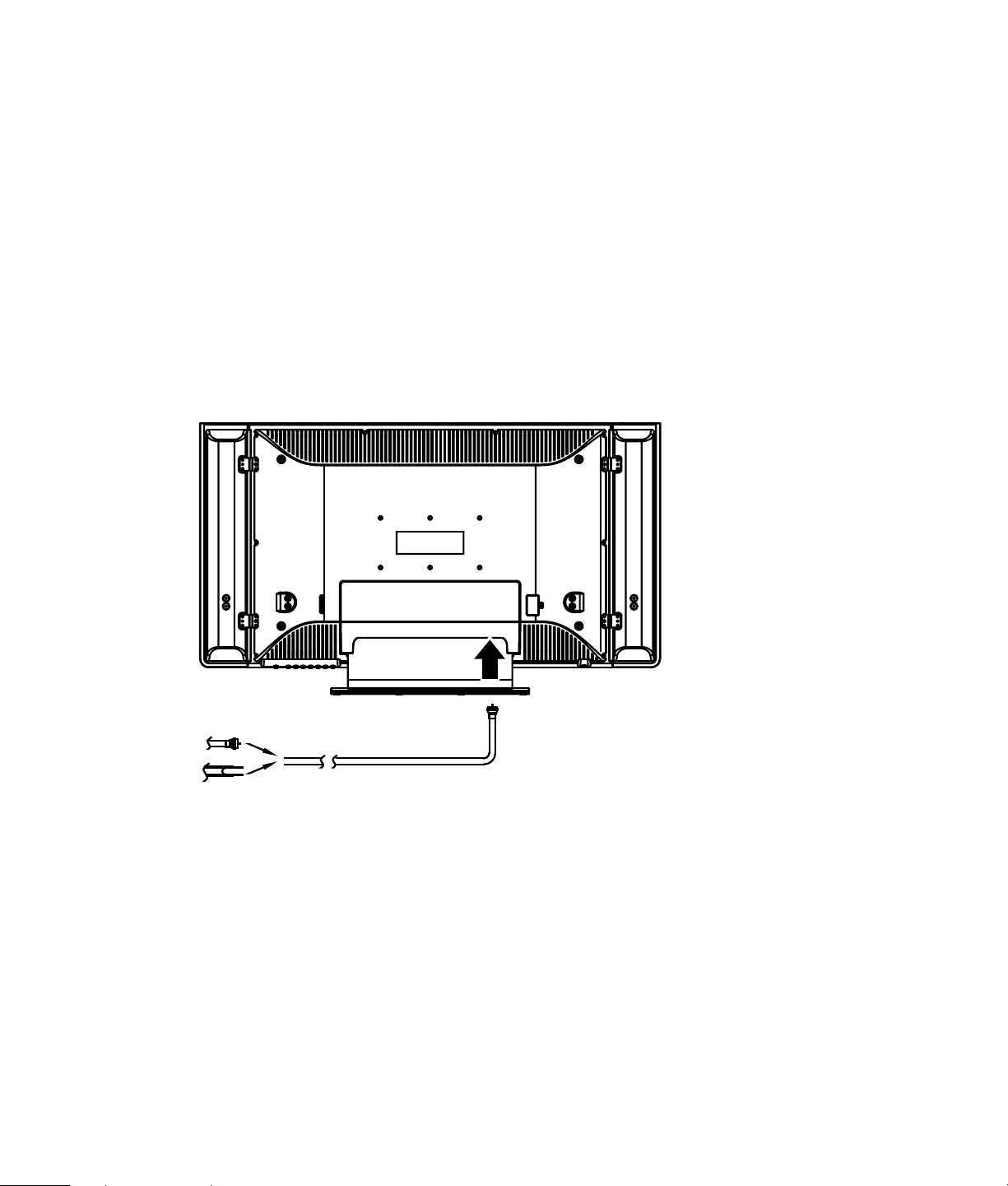
Antenna Connection
The antenna requirements for good color television reception are more important than those for blackand-white television reception. For this reason, a good-quality outdoor antenna is strongly
recommended.
The following is a brief explanation of the type of connections that are provided with the various
antenna systems.
• A 75-ohm system is generally a round cable with F-type connector that can easily be attached to a
terminal without tools.
• A 300-ohm system is a flat “twin-lead” cable that can be attached to a 75-ohm terminal through a
300-to-75-ohm adapter (not supplied).
Outdoor Antenna Connection
Connect the outdoor antenna cable lead-in to the RF connector on the rear of the TV set.
Setup 11
Page 18
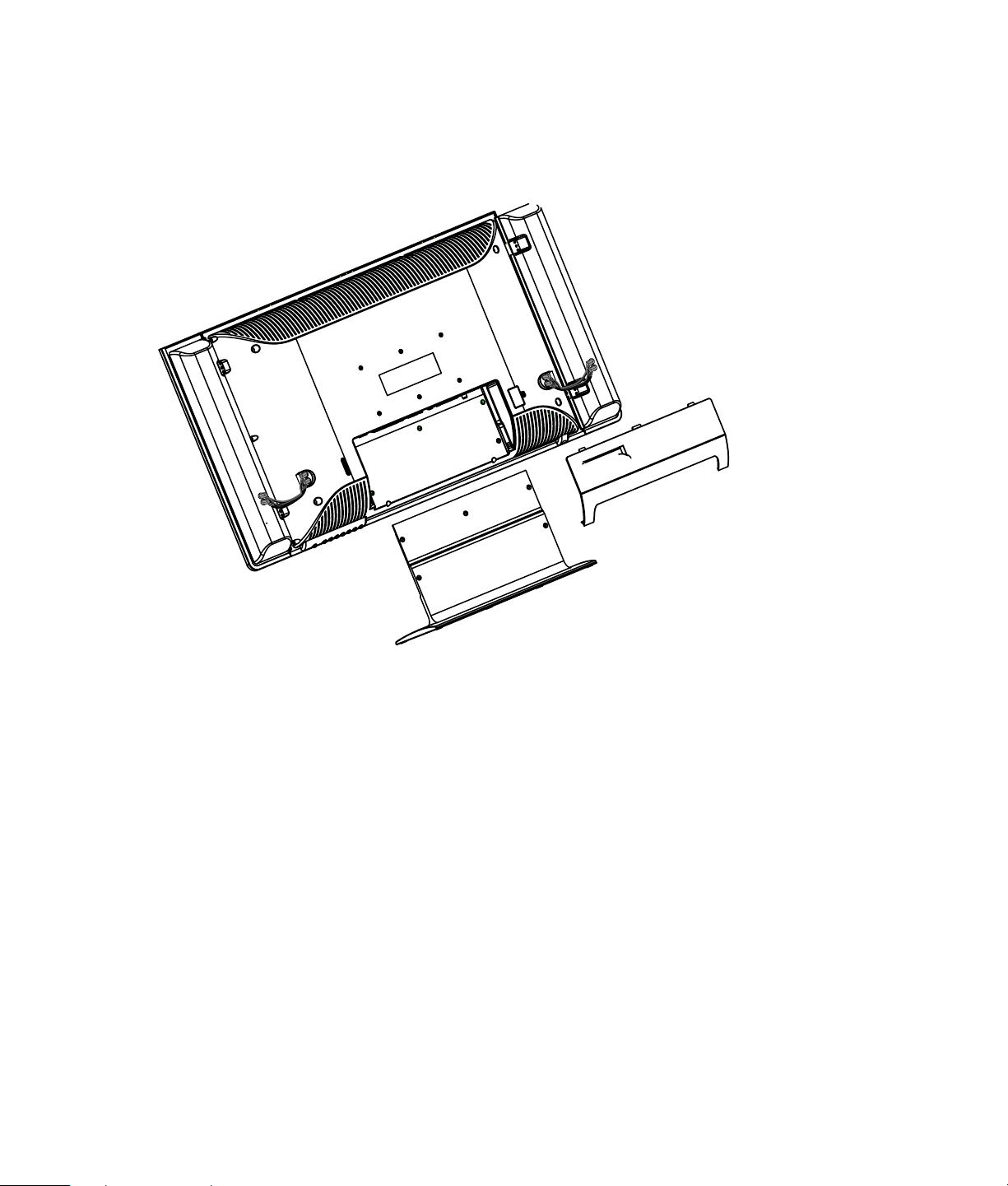
VESA Wall Mounting
Your LCD TV comes with a TV stand already attached. You must remove the stand attached to the
LCD TV before attaching any wall mounting equipment (not included). It is recommended that a
specified technician from the distributor or authorized agent mount the TV on a wall.
12 Setup
Removing the Stand
1 Place a soft cloth on a stable table.
2 Carefully place the TV face down on the cloth with the stand hanging over the edge of the table.
3 Remove the five screws attaching the stand to the main display. Be careful to not drop the stand.
Page 19

Attaching the Speakers
Your LCD TV comes with speakers and speaker wire for you to connect to each side of the TV. Follow
these steps to attach the speakers:
1 Hook the speaker onto the LCD TV.
2 Insert and tighten the four screws to each clip.
3 Insert the speaker wires into the connectors on the speakers and back panel of the LCD TV.
Setup 13
Page 20

Control Options
• Input Select, Exit, Vol ( + )/( – ), CH ( + )/( – ), and Menu on the main unit have the same functions
as the same buttons on the remote control. This manual describes the features through the remote
control keys.
Power Management System (For PC Mode Only)
The LCD TV has a power management function that automatically reduces power consumption in three
power-saving modes when not in use.
State LED Video Power
On Blue TV on, video input active 185W (typical)
Standby Red TV on, but video not
present
Off Off TV is off < 5W
< 5W
Timing Mode
14 Setup
Mode Resolution Horizontal Frequency (KHz) Vertical (Hz)
1 VGA 720 x 400 31.47 kHz 70 Hz
2 VGA 640 x 480 31.47 kHz 70 Hz
3 VESA 640 x 480 31.47 kHz 60 Hz
4 VESA 640 x 480 37.50 kHz 75 Hz
5 VESA 800 x 600 37.88 kHz 60 Hz
6 VESA 800 x 600 46.88 kHz 75 Hz
7 VESA 1024 x 768 48.36 kHz 60 Hz
8 VESA 1024 x 768 60.02 kHz 75 Hz
9 VESA 1280 x 768 47.78 kHz 60 Hz
10 VESA 1280 x 768 68.28 kHz 75Hz
Page 21

Using the TV
Basic Operation
Adjusting the Volume
Press the (+) or (–) VOL buttons on the remote control to increase or decrease the volume. The
indicator bar on the display shows the increase or decrease.
Muting the Sound
1 Press the MUTE button to temporarily turn off the sound.
2 Press the MUTE button again to restore the sound back to the previous level.
Turning On and Off the LCD TV
To turn on the display, press the PWR button on the remote control. The Power LED on the display
turns blue.
To turn off the display, press the PWR button on the remote control. The Power LED on the display
turns red.
First Time Setup for Channels
First select the TV receiving mode to Air or Cable. Use the Channel Search feature to set up your
channels. The Channel Search scans channels 1 to 125 and adds the channels that return a signal.
Use the following steps to run the Channel Search:
1 Press the ENTER button on the remote control to display the Menu screen.
2 Use the arrows to select the System Page and press the ENTER button.
3 Arrow down and press the ENTER button to enter the Channel Search feature.
4 Use the right arrow to select Yes and then press ENTER.
Changing Channels
Press the (+) or (–) CH buttons on the remote control to change the channel up or down.
• This LCD TV set allows you to select up to 125 channels (1 to 125). To select a channel, enter a
one- or two- or three-digit number, or use the channel up or channel down buttons.
To select a one or two-digit channel number (for example, channel 5):
Press 0 on the remote control, and then press 5 immediately.
Or
Press the 5 button.
Using the TV 15
Page 22

To select a three-digit channel number (for example, channel 115):
Complete the following procedure within 4 seconds.
1 Press the 10+ button on the remote control.
2 Press the 1 button.
3 Press the 5 button.
The three-digit channel number can be selected only when the receiving mode is set to Cable in the TV
Country setting on the System Page.
Exit Button
Press the EXIT button to return one level back from each menu in the onscreen display. You can escape
fully out of the On Screen Display (OSD) with the Exit key.
Adjusting the Language Settings
1 Press the ENTER button on the remote control to display the Menu screen.
2 Arrow down and press ENTER button to select the OSD Page.
3 Press the ENTER button to enter the Language selection menu.
4 Press the Right Arrow to select a language.
5 Press the EXIT button to save your selection.
Adjusting the Picture Mode Settings
Press the Picture Mode key on the remote control to display the Standard, Vivid, Favorite, and Movie
brightness settings.
• Standard: Fixed brightness for normal viewing conditions.
• Vivid: For viewing conditions with higher ambient light.
• Favorite: Manual adjustment to user preference.
• Movie: For viewing conditions with a darker contrast.
Channel Editing
Follow these steps to add or remove channels from your selection list.
1 Press the ENTER button on the remote control to display the Menu screen.
2 Arrow down and press the ENTER button to select the System Page.
3 Arrow down and press the ENTER button to enter the Channel Edit section.
4 Use the following arrows to add or erase channels:
• Right arrow erases the current channel.
• Left arrow adds the current channel.
• Up and Down arrows scroll through the channels.
16 Using the TV
Page 23

Setting the TV Receiving Mode
To receive locally broadcast programming, you need to set the receiving mode to Air or Cable.
1 Press the ENTER button on the remote control to display the Menu screen.
2 Arrow down and press the ENTER button to select the System Page.
3 Arrow down and press the ENTER button to enter the TV Country section.
4 Press the Right Arrow to select a Air or Cable mode.
5 Press the EXIT button to save your selection.
Selecting an Input Source
To view different sources on your display such as a DVD Player, VCR, PC, or game console, and so
on, you need to set the input source.
1 Press the Input Select button on your remote control to bring up the Select Source menu.
2 Use the Left and Right arrow buttons until you see the desired input source on your display.
3 Press the EXIT button to return to your display.
Or
Wait a few seconds, and your selected input mode will take effect without pressing more keys.
Selecting a PIP Source
The PIP (Picture-In-Picture)Source button on the remote control displays your sub source in a smaller
window. Continuously pressing the PIP Source button scrolls through all available sub source options.
Selecting the PIP Size
The PIP Size button on the remote control changes the PIP size from small, middle, and large.
POP Button
The POP (Picture-Outside-of-Picture) button on the remote control displays the last 8 channels you
selected around your current channel. Use the Left and Right arrow buttons on the remote control to
activate a channel. You can only activate one channel at a time. Use the Up and Down arrow buttons
on the remote control to scroll through the previous channels you selected.
Using the TV 17
Page 24

Setting Up V-chip
The V-chip feature requires a PIN number to be entered to view movies and TV programs with
unsuitable ratings for some viewers who share the TV. Follow these steps to lock movies and TV
programs:
1 Press the ENTER button on the remote control to bring up the OSD menu.
2 Press the Down arrow button five times to highlight the Factory Page icon, and then press ENTER.
3 Press the Down arrow button to highlight V-chip.
4 If this is your first time using this feature, enter the default password, 9999, to gain access.
5 Use the following table to set up your V-chip.
V-chip Page Function Options
V-chip Requires a PIN number to be
entered to view movies and
TV programs with unsuitable
ratings for people in your
household.
TV Rating Blocks selected TV-rating and
all ratings above it.
MPAA Rating Blocks selected MPAA-rating
and all ratings above it.
New Password Enter a new password.
On or Off
TV-Y, TV-Y7, TV-G, TV-PG,
TV-14, TV-MA
G, PG, PG-13, R, NC-17
18 Using the TV
Page 25

Using the Remote Control
The remote control operates the TV, your cable or satellite set-top-box, your DVD/VCR, and your
HP Media Center PC (HP PC).
NOTE: Use the remote control within a distance of 16.4 feet (5 meters) from the front of the TV remote
control sensor window and at the maximum 30° horizontal and vertical angles.
To use the remote control:
1 Press the TV, CBL/SAT, DVD/VCR, or HP.PC button to select the home entertainment component
(Set-top-box, DVD/VCR or HP MCPC) to control.
2 Aim the remote control at the remote control sensor of the selected home entertainment component,
and then press the button you want to use.
30º
5 m
Using the TV 19
Page 26

Remote control item Description
Indicator light The red light blinks once each time a button is
pushed. If the red light blinks two times when a
button is pushed, the remote control batteries are
low and need replacement.
Setup Use the SETUP button when programming the
remote control for component control.
PWR Press PWR once to turn on or off the selected
home entertainment component.
TV, CBL/SAT, DVD/VCR,
or HP.PC
Press one of these buttons once to select a home
entertainment component to control. HP.PC selects
the HP Media Center PC (connected to the VGA
or DVI connector) and enables the HP MCPC
special buttons on the remote. To program the
remote control to operate a cable or satellite settop-box, or a DVD, or a VCR, see “Programming
the remote control for component control” on
page 22.
Keypad Use the keypad (0–9, +10) to directly select
channels.
Mute Press MUTE once to turn sound off or on.
VOL Use VOL+ (or VOL–) to raise (or lower) the sound
volume.
CH. RTN Press CH. RTN (channel return) once to recall the
last channel or to page back one screen in the
main menu.
HP.MC Press HP.MC to Start Media Center when using
the HP Media Center PC.
CH Use CH+ (or CH–) to select the next higher (or
lower) channel.
Guide Use GUIDE to display the program guide for a TV
set-top-box or for HP MCPC.
Exit/Back Use EXIT to exit out of the selected component’s
menu or guide. Use Back for the HP MCPC.
Up/down/left/right
buttons
Use these cursor buttons to move the cursor in a
program guide or in menus.
Enter Press ENTER once after entering channel numbers
on some TV models. Use Enter as the OK button
for the HP MCPC.
Use Enter to bring up the OSD.
20 Using the TV
Page 27

Remote control item Description
Info/Display Use INFO to display current channel and
program information, if available.
Use Display to show you which channel you
are on.
Menu Press MENU to access the HP MCPC menu.
PIP Size/Fast reverse Press PIP SIZE to change the size of the PIP from
small, middle and large. Press Fast reverse when
using a VCR or other device.
POP/Play Press POP to display the last 8 channels you
selected around your current channel. Press Play
when using a VCR or other device.
Swap/Fast forward Press Swap when using the PIP to exchange the
pictures in the main display and the PIP/POP
display. Press Fast forward when using a VCR or
other device.
PIP Source/Record Press PIP SOURCE to select the source for PIP.
Press the Record button for HP MCPC. Press
Record when using a VCR or other device.
Stop play Press the Stop play button to stop when using a
VCR or other device.
Pause Press the Freeze play button to pause play when
using a VCR or other device.
Sound Mode Press the Sound Mode button to select a preset
sound effect.
Picture Mode Press the Picture Mode button to select a preset
picture setting.
Replay/Reverse Use the Replay button for rewinding your selected
component.
Skip/Forward Use the Skip button for fast forwarding your
selected component.
Input Select Press INPUT SELECT to select the input source for
the main picture.
Caption Use the Caption button to display closed caption
content.
Aspect Use the Aspect button to select one of four screen
sizes when viewing videos or digital discs.
MTS Use MTS to select STEREO, MAIN, or SAP
(second audio program) for TV sound.
Using the TV 21
Page 28

Programming the remote control for component control
Programming the component code
1 Turn on the TV. Turn on the cable or satellite set-top-box, VCR, or DVD and, if applicable, insert
media (a cassette or a disc).
NOTE: Please read steps 2 through 4 completely before proceeding. We recommend highlighting
or writing down the codes and device you wish to program before performing step 2.
2 On the remote control, press CBL/SAT button or DVD/VCR button once. Press and hold SETUP until
the red light blinks twice, then release SETUP.
3 Use the Manufacturer’s Codes (see listing that follows) to locate the type of component by brand
name and then enter the first four-digit code for your component. If performed correctly, the red
light blinks twice.
NOTE: If the red light did not blink twice, then repeat steps 2 and 3, entering the code again.
4 Aim the remote control at the component and press PWR once. The component should turn off. If it
does not respond, repeat steps 2 and 3, trying each code for your brand until you find one that
works. If it still does not work, try searching for the code in the component code table.
5 Repeat steps 1 through 4 for each component you want to control with the remote control.
Searching for the component code
If your device does not respond to the remote control after trying all codes listed for your brand, or if
your brand is not listed at all, try searching for your code:
1 On the remote control, press CBL/SAT button or DVD/VCR button once.
2 Press and hold SETUP until the red light blinks twice, then release SETUP.
3 Press the number buttons 9, 9, and 1. The red light blinks twice.
4 Aim the remote control at the set-top-box or the VCR or DVD and slowly alternate between pressing
PWR and the component (CBL/SAT or DVD/VCR) button. Stop when the component turns off.
NOTE: In the search mode, the remote control sends codes from its library to the selected device,
starting with the most popular code first.
5 Press SETUP once to lock in the code.
22 Using the TV
Page 29

Checking the component code
If you have set up the remote control to use a component, you may need to find out which four-digit
code is operating your component equipment:
1 On the remote control, press CBL/SAT or DVD/VCR once.
2 Press and hold SETUP until the red light blinks twice, then release SETUP.
3 Press the number buttons 9, 9, and 1. The red light blinks twice.
4 For the first digit of the code, press the number button 1 once. Wait 3 seconds, and then count the
number of times the red light blinks and write down the number.
NOTE: When you count three blinks, it means the code digit is 3. When a code digit is 0, the red
light will not blink.
5 Repeat step 4 for the three remaining digits of the code, pressing 2 for the second digit, 3 for the
third digit, and 4 for the fourth digit.
Reassigning component buttons
The remote control can be set up to control a second TV or VCR, or any combination of eight home
entertainment components.
For example, to control a TV, a Cable Converter, and two VCRs, you need to re-assign a component
button to operate the second VCR as follows:
1 On the remote control, press and hold SETUP until the red light blinks twice, then release SETUP.
2 Press the number buttons 9, 9,1. The red light blinks twice.
3 Press DVD/VCR once, then press CBL/SAT once.
4 The CBL/SAT button is now ready to be programmed for your second VCR.
To re-assign other device keys, repeat steps 1 through 4 by substituting the key sequence from the
following table for the most popular components:
To assign Use this sequence
TV as 2nd DVD/VCR button SETUP - 9 - 9 - 2 – DVD/VCR - TV
TV as 2nd CBL/SAT button SETUP - 9 - 9 - 2 – CBL/SAT - TV
TV back to TV SETUP - 9 - 9 - 2 – TV - TV
VCR as 2nd CBL/SAT button SETUP - 9 - 9 - 2 – CBL/SAT - VCR
VCR back to VCR SETUP - 9 - 9 - 2 – VCR - VCR
CBL/SAT as 2nd VCR button SETUP - 9 - 9 - 2 – VCR - CBL/SAT
CBL/SAT back to CBL/SAT SETUP - 9 - 9 - 2 – CBL/SAT - CBL/SAT
When a re-assignment is done, the red light blinks twice to confirm your choice. Then, you need to
program the remote control to control the new component.
Using the TV 23
Page 30

Changing volume lock
The remote control is set to control volume of a component through your TV while in the TV, DVD/VCR,
or CBL/SAT mode. However, in the HP.PC mode you have separate control of the volume.
If you want the volume to be controlled by a different component than the TV, you can change the
Volume Lock setting to control volume through a non-associated mode (for example, through the cable
in the TV mode).
To change volume lock to another mode:
1 On the remote control, press and hold SETUP until the red light blinks twice, then release SETUP.
2 Press the number buttons 9, 9, 3, and then press any mode key once (except TV). The red light will
blink twice.
3 Now, whenever you press VOL+, VOL–, or MUTE, volume is controlled by your component mode
choice.
To change volume lock back to the TV mode:
1 On the remote control, press and hold SETUP until the red light blinks twice, then release SETUP.
2 Press the number buttons 9, 9, 3, and then press TV. The red light blinks twice.
3 Now, whenever you press VOL+, VOL–, or MUTE on the remote control, volume is controlled by
your TV.
24 Using the TV
Page 31

Manufacturer’s codes
Manufacturer Codes for VCR
Admiral 0048
Adventura 0000
Aiko 0278
Aiwa 0037, 0000
Akai 0041
American High 0035
Asha 0240
Audiovox 0037
Beaumark 0240
Bell & Howell 0104
Broksonic 0184, 0121, 0209, 0002
CCE 0072, 0278
Calix 0037
Canon 0035
Carver 0081
Cineral 0278
Citizen 0037, 0278
Colt 0072
Craig 0037, 0047, 0240, 0072, 0271
Curtis Mathes 0060, 0035, 0041, 0162
Cybernex 0240
Daewoo 0045, 0278
Denon 0042
Dynatech 0000
Electrohome 0037
Electrophonic 0037
Emerex 0032
Emerson 0037, 0184, 0000, 0121, 0043, 0209, 0002, 0278
Fisher 0047, 0104
Fuji 0035, 0033
Funai 0000
GE 0060, 0035, 0048, 0240
Garrard 0000
Go Video 0526
GoldStar 0037, 0038
Gradiente 0000
Using the TV 25
Page 32

Manufacturer Codes for VCR
HI-Q 0047
Harley Davidson 0000
Harman/Kardon 0081, 0038
Harwood 0072
Headquarter 0046
Hitachi 0000, 0042, 0041
JVC 0067, 0041
Jensen 0041
KEC 0037, 0278
KLH 0072
Kenwood 0067, 0041, 0038, 0046
Kodak 0035, 0037
LXI 0037
Lloyd’s 0000
Logik 0072
MEI 0035
MGA 0240, 0043
MGN Technology 0240
MTC 0240, 0000
Magnasonic 0278
Magnavox 0035, 0039, 0081, 0000, 0149
Magnin 0240
Marantz 0035, 0081, 0038
Marta 0037
Matsushita 0035, 0162, 0454
Memorex 0035, 0037, 0048, 0039, 0047, 0240, 0000, 0104, 0046, 1162, 1262
Minolta 0042
Mitsubishi 0048, 0067, 0043
Motorola 0035, 0048
Multitech 0000, 0072
NAP 0035, 0037, 0039, 0042, 0033
NEC 0104, 0067, 0041, 0038
Nikko 0037
Noblex 0240
Olympus 0035
Optimus 0037, 0048, 0104, 0162, 0454, 1062, 1162, 1262
Orion 0184, 0002
26 Using the TV
Page 33

Manufacturer Codes for VCR
Panasonic 0035, 0162, 0225, 0454, 1162
Penney 0035, 0037, 0240, 0042, 0038
Pentax 0042
Philco 0035, 0209
Philips 0035, 0081
Pilot 0037
Pioneer 0067
Profitronic 0240
Proscan 0060
Protec 0072
Pulsar 0039
Quarter 0046
Quartz 0046
Quasar 0035, 0162, 0454, 1162
RCA 0060, 0035, 0048, 0240, 0042, 0149
Radio Shack 0000
Radix 0037
Randex 0037
Realistic 0035, 0037, 0048, 0047, 0000, 0104, 0046
Runco 0039
STS 0042
Samsung 0240, 0045
Sanky 0048, 0039
Sansui 0000, 0067, 0041, 0271
Sanyo 0047, 0240, 0104, 0046
Scott 0184, 0045, 0121, 0043
Sears 0035, 0037, 0047, 0000, 0042, 0104, 0046
Semp 0045
Sharp 0048
Shintom 0072
Shogun 0240
Signature 0035
Singer 0072
Sony 0035, 0032, 0000, 0033
Sylvania 0035, 0081, 0000, 0043
Symphonic 0000
TMK 0240
Using the TV 27
Page 34

Manufacturer Codes for VCR
Tatung 0041
Teac 0000, 0041
Technics 0060, 0035, 0039, 0162
Teknika 0035, 0037, 0000
Thomas 0000
Toshiba 0045, 0043
Totevision 0037, 0240
Unitech 0240
Vector 0045
Vector Research 0038
Video Concepts 0045
Videosonic 0240
Wards 0060, 0035, 0048, 0047, 0081, 0240, 0045, 0000, 0042, 0072, 0149
White Westinghouse 0278
XR-1000 0035, 0000, 0072
Yamaha 0041, 0038
Zenith 0039, 0000, 0033
Manufacturer Codes for cable converter box
ABC 0003, 0008, 0014, 0017, 0007, 0011, 0013
Allegro 0153, 0315
Archer 0153, 0797
Bell & Howell 0014
Century 0153
Citizen 0153, 0315
Comtronics 0040
Contec 0019
Eastern 0002
Emerson 0797
Everquest 0015, 0040
Focus 0400
Garrard 0153
Gemini 0015
General Instrument 0476, 0276, 0011, 0810
GoldStar 0144, 0040
Goodmind 0797
Hamlin 0020, 0259, 0009, 0034
28 Using the TV
Page 35

Manufacturer Codes for cable converter box
Hitachi 0011
Hytex 0007
Jasco 0015, 0153, 0315
Jerrold 0003, 0012, 0476, 0276, 0014, 0015, 0011, 0810
Magnavox 0014
Memorex 0000
Movie Time 0063
NAP 0007
NSC 0063
Oak 0019, 0007
Optimus 0021
Panasonic 0000, 0107, 0021
Paragon 0000
Philips 0153
Pioneer 0144, 0533
Popular Mechanics 0400
Proscan 0021
Pulsar 0000
Quasar 0000
RCA 0021
Radio Shack 0015, 0315, 0797, 0883
Recoton 0400
Regal 0020, 0259
Regency 0002
Rembrandt 0011
Runco 0000
SL Marx 0040
Samsung 0144, 0040
Scientific Atlanta 0008, 0477, 0017, 0877
Signal 0015, 0040
Signature 0011
Sprucer 0021
Starcom 0003, 0015
Stargate 0015, 0040, 0797
Starquest 0015
TV86 0063
Using the TV 29
Page 36

Manufacturer Codes for cable converter box
Teleview 0040
Tocom 0012, 0013
Toshiba 0000
Tusa 0015
Unika 0153
United Artists 0007
Universal 0153, 0191
Viewstar 0063
Zenith 0008, 0000, 0015, 0525
Zentek 0400
Manufacturer Codes for satellite or DBS receivers
AlphaStar 0772
Echostar 0775
Expressvu 0775
General Instrument 0627, 0361, 0869
HTS 0775
Hitachi 0819
Hughes Net. Sys. 0749
JVC 0775
Jerrold 0627, 0361
Magnavox 0724, 0722
Memorex 0724
Next Level 0869
Panasonic 0701
Philips 0724, 0722
Primestar 0627, 0361
Proscan 0566
RCA 0566, 0143, 0855
Radio Shack 0566, 0869
Sony 0639
Star Choice 0869
Toshiba 0790
Uniden 0724, 0722
Zenith 0856
30 Using the TV
Page 37

Manufacturer Codes for DVD players
Harman/Kardon 0582
JVC 0558
Kenwood 0534
Magnavox 0503
Mitsubishi 0521
Onkyo 0503
Optimus 0525
Panasonic 0490
Philips 0503, 0539
Pioneer 0525, 0571
Proscan 0522
RCA 0522
Samsung 0573
Sony 0533
Technics 0490
Theta Digital 0571
Toshiba 0503
Yamaha 0490, 0545
Zenith 0503, 0591
Using the TV 31
Page 38

On Screen Display (OSD) Menu
Your LCD TV comes with a On Screen Display (OSD) menu. Use the remote control to move through
the OSD menu. Press the ENTER button to bring up the OSD menu. The three different modes for the
OSD are the following:
• PC Mode: Displays when the VGA or DVI input is selected.
• TV Mode: Displays when TV1 or TV2 input is selected.
• AV/SV/YPbPr Mode: Displays when a AV1, AV2, SV1, SV2, YPbPr1 or YPbPr2 input is
selected.
Depending on which mode you are displaying the following pages appear on your OSD menu:
• System Page: (TV Mode only) Sets the video standard, cable input, channel search, channel
edits and fine tuning of your display.
• Image Page: Adjust the brightness, contrast, picture mode, sharpness, hue and color of
your display.
• Color Page: (PC Mode only) Adjusts the color temperature of your display.
• OSD Page: Adjusts the language, length of time OSD menu is displayed and position of
OSD menu.
• Audio Page: Sets the sound effects, volume, balance, subwoofer, treble and bass of your sound.
• PIP/PAP Page: Sets the PIP mode, PIP source, PIP size and position on the display of the PIP.
• Factory Page: Sets the closed captioning, sleep timer, aspect ratio and noise reduction of your
display.
NOTE: Not all functions are included in each mode.
PC Mode
Adjusting the Volume
Press the (+) or (–) VOL buttons on the remote control to increase or decrease the volume.
PC Mode Operation
1 Press the ENTER button on the remote control to display the following On Screen Display (OSD)
2 Press the Up and Down arrow buttons to move up and down the Page icons. Press the ENTER
3 Use the Up and Down arrow buttons to highlight a function.
4 Press the Left or Right arrow buttons to either scroll through the options of a specific function or view
5 Press the Exit button to save your change and return to the OSD menu.
menu items: Image Page, Color Page, OSD Page, Audio Page, PIP/POP Page, and Factory Page.
(Press the Exit key to return one level back in the OSD menu.)
button when you arrive at your selection.
the submenu.
32 Using the TV
Page 39

Image Page
1 Press the ENTER button on the remote control to bring up the OSD menu.
2 Press the ENTER button again to highlight the first setting of the Image Page icon.
3 Use the Up and Down arrow buttons to highlight a setting and press ENTER.
4 Press the Left and Right arrow buttons to scroll through your options.
5 Press the Up and Down arrow buttons to select other settings on the Image Page.
Or
Press the EXIT button to save the setting and return to the OSD menu.
6 Press the Exit button to remove the OSD menu from your display.
You can make the following adjustments in the Image Page:
Image Page Function Options
Brightness Adjusts the darkness and
lightness of the display.
Contrast Adjusts the color brightness
of the display.
H – Size Widens image. 0 to 100
Phase Video timing adjustment
H – Position Moves image to the left or
right.
V – Position Moves image up or down.
0 to 100
0 to 100
Color Page
1 Press the ENTER button on the remote control to bring up the OSD menu.
2 Press the Down arrow button once to highlight the Color Page icon, and then press ENTER.
3 Use the Up and Down arrow buttons to highlight a setting and press ENTER.
4 Press the Left and Right arrow buttons to scroll through your options.
5 Press the Up and Down arrow buttons to select other settings on the OSD Page.
Or
Press the EXIT button to save the setting and return to the OSD menu.
6 Press the Exit button to remove the OSD menu from your display.
You can make the following adjustments in the Color Page:
Color Page Function Options
6500k Color temperature
7500k Color temperature
9300k Color temperature
User R Adjusts the shade of Red 0 to 255
User G Adjusts the shade of Green 0 to 255
User B Adjusts the shade of Blue 0 to 255
Using the TV 33
Page 40

OSD Page
1 Press the ENTER button on the remote control to bring up the OSD menu.
2 Press the Down arrow button twice to highlight the OSD Page icon, and then press ENTER.
3 Use the Up and Down arrow buttons to highlight a setting and press ENTER.
4 Press the Left and Right arrow buttons to scroll through your options.
5 Press the Up and Down arrow buttons to select other settings on the OSD Page.
Or
Press the EXIT button to save the setting and return to the OSD menu.
6 Press the Exit button to remove the OSD menu from your display.
You can make the following adjustments in the OSD Page:
OSD Page Function Options
Language
Timeout
H-Position
V-Position
Transparency
Set the language for the
OSD menu.
Set the number of seconds
for OSD to remain
displayed before
disappearing after final
use.
Moves the OSD to the left
and right on your display.
Moves the OSD up and
down on your display.
Use the left and right arrow
buttons on your remote
control to make the OSD
see through.
English
5 to 60 seconds
(in increments of 5)
0 to 100
0 to 100
0 to 100
Audio Page
1 Press the ENTER button on the remote control to bring up the OSD menu.
2 Press the Down arrow button three times to highlight the Audio Page icon, and then press ENTER.
3 Use the Up and Down arrow buttons to highlight a setting and press ENTER.
4 Press the Left and Right arrow buttons to scroll through your options.
5 Press the Up and Down arrow buttons to select other settings on the OSD Page.
Or
Press the EXIT button to save the setting and return to the OSD menu.
6 Press the Exit button to remove the OSD menu from your display.
34 Using the TV
Page 41

You can make the following adjustments in the Audio Page:
Audio Page Function Options
Sound Effect Select a preset customized sound effect. • Standard
• WOW
• BBE
Volume Increases and decreases the level of sound. 0 to 100
Balance Switches amount of sound coming from each
speaker.
Treble Increases and decreases the level of treble (only
available when Standard option is selected).
Bass Increases and decreases the level of bass (only
available when Standard option is selected).
Sub Woofer Increases and decreases the level of sub woofer
(only available when Standard option is
selected).
–50 to +50
–12 to +12 (standard)
–3 to +3 (WOW/BBE)
–12 to +12 (standard)
–3 to +3 (WOW/BBE)
0 to 100
PIP/PAP Page
1 Press the ENTER button on the remote control to bring up the OSD menu.
2 Press the Down arrow button four times to highlight the PIP/PAP Page icon, and then press ENTER.
3 Use the Up and Down arrow buttons to highlight a setting and press ENTER.
4 Press the Left and Right arrow buttons to scroll through your options.
5 Press the Up and Down arrow buttons to select other settings on the PIP/PAP Page.
Or
Press the EXIT button to save the setting and return to the OSD menu.
6 Press the Exit button to remove the OSD menu from your display.
Using the TV 35
Page 42

You can make the following adjustments in the PIP/PAP Page:
PIP/PAP Page Function Options
PIP/PAP Turns on or off Picture-In-Picture and Picture-
And-Picture.
• PIP
• PAP
• Off
Sub Source Select an input source to be displayed in
Picture-In-Picture or Picture-And-Picture mode.
Display Size Select a size for the PIP display. • Small
available sources
• Middle
• Large
H-Position Moves the PIP to the left and right on your
display.
V-Position Moves the PIP up and down on your display. 0 to 100
0 to 100
Factory Page
1 Press the ENTER button on the remote control to bring up the OSD menu.
2 Press the Down arrow button five times to highlight the Factory Page icon, and then press ENTER.
3 Use the Up and Down arrow buttons to highlight a setting and press ENTER.
4 Press the Left and Right arrow buttons to scroll through your options.
5 Press the Up and Down arrow buttons to select other settings on the Factory Page.
Or
Press the EXIT button to save the setting and return to the OSD menu.
6 Press the EXIT button to remove the OSD menu from your display.
36 Using the TV
Page 43

You can make the following adjustments in the Factory Page:
Factory Page Function Options
Recall Default Puts all of your settings
Auto Adjust (VGA mode only) Adjusts
TV Mode
Adjusting the Volume
Press the (+) or (–) VOL buttons on the remote control to increase or decrease the volume.
Changing Channels
Press the (+) or (–) CH buttons on the remote control to change the channel up or down a channel.
TV mode operation
1 Press the ENTER button on the remote control to display the following On Screen Display (OSD)
2 Press the Up and Down arrow buttons to move up and down the Page icons. Press the ENTER
3 Use the Up and Down arrow buttons to highlight a function.
4 Press the Left or Right arrow buttons to either scroll through the options of a specific function or view
5 Press the EXIT button to save your change and return to the OSD menu.
Left arrow button resets all
back to their default.
settings to their default.
• H Position
the image-related functions.
• V Position
• Size
• Phase
menu items: System Page, Image Page, OSD Page, Audio Page, PIP/POP Page, and Factory Page.
(Press the EXIT button to return one level back in the OSD menu.)
button when you arrive at your selection.
the submenu.
Using the TV 37
Page 44

System Page
1 Press the ENTER button on the remote control to bring up the OSD menu.
2 Press the ENTER button again to highlight the first setting of the System Page.
3 Use the Up and Down arrow buttons to highlight a setting and press ENTER.
4 Press the Left and Right arrow buttons to scroll through your options.
5 Press the Up and Down arrow buttons to select other settings on the System Page.
Or
Press the EXIT button to save the setting and return to the OSD menu.
6 Press the EXIT button to remove the OSD menu from your display.
You can make the following adjustments in the System Page:
System Page Function Options
TV System Select a video standard. NTSC
TV Country Select a cable or antenna input. • CATV (FCC)
• CATV (HRC)
• CATV (IRC)
• AIRTV (FCC)
Channel Search Scans channels 2 ~ 69 (AIRTV),
1 ~ 125 (CATV), and adds the
channels that return a signal to
your channel listing.
Channel Edit Add or erase channels. • Up and down arrows
Fine Tuning Adjusts the strength of the
signal.
Clear Memory Resets all settings to the factory
default.
Yes o r N o
scroll through your
channels.
• Left arrow erases a
current channel.
• Right arrow adds
current channel.
• TV Channel
• TV Frequency
Yes o r N o
38 Using the TV
Page 45

Image Page
1 Press the ENTER button on the remote control to bring up the OSD menu.
2 Press the Down arrow button to highlight the Image Page icon, and then press ENTER.
3 Use the Up and Down arrow buttons to highlight a setting and press ENTER.
4 Press the Left and Right arrow buttons to scroll through your options.
5 Press the Up and Down arrow buttons to select other settings on the Image Page.
Or
Press the EXIT button to save the setting and return to the OSD menu.
6 Press the Exit button to remove the OSD menu from your display.
You can make the following adjustments in the Image Page:
Image Page Function Options
Picture Mode Select a preset customized picture setting. • Favorite
• Standard
• Vivid
• Movie
Brightness Adjusts the darkness and lightness of the display
(only available when Favorite option is selected).
Contrast Adjusts the color brightness of the display (only
available when Favorite option is selected).
Sharpness Adjusts the clarity of images (only available
when Favorite option is selected).
Color Adjusts the shades of color (only available when
Favorite option is selected).
Hue Adjusts the color properties (only available when
Favorite option is selected).
0 to 100
0 to 100
0 to 100
0 to 100
0 to 100
OSD Page
Refer to “OSD Page” on page 34 for information.
Audio Page
Refer to “Audio Page” on page 34 for information.
PIP/PAP Page
Refer to “PIP/PAP Page” on page 35 for information.
Using the TV 39
Page 46

Factory Page
1 Press the ENTER button on the remote control to bring up the OSD menu.
2 Press the Down arrow button five times to highlight the Factory Page icon, and then press ENTER.
3 Use the Up and Down arrow buttons to highlight a setting and press ENTER.
4 Press the Left and Right arrow buttons to scroll through your options.
5 Press the Up and Down arrow buttons to select other settings on the Factory Page.
Or
Press the EXIT button to save the setting and return to the OSD menu.
6 Press the Exit button to remove the OSD menu from your display.
You can make the following adjustments in the Factory Page:
Factory Page Function Options
Close Caption Displays text. • Off
• CC1
• CC2
V-chip Blocks channels.
Sleep Timer Select the number of
minutes you would like the
display to power off.
Aspect Select the display ratio for
your screen.
Noise Reduce Enhances quality of
standard definition, off air
media, and standard
definition video.
Recall Default Puts all of your settings
back to their default.
• Off
• 30 Minutes
• 60 Minutes
• 90 Minutes
• 120 Minutes
• Normal
• 4:3
• Panorama
• Off
• Wea k
• Medium
• Strong
Left arrow button resets all
settings to their default.
40 Using the TV
Page 47

AV/SV Mode
Adjusting the Volume
Press the (+) or (–) VOL buttons on the remote control to increase or decrease the volume.
AV/ SV Opera ti on
1 Press the ENTER button on the remote control to display the following On Screen Display (OSD)
menu items: Image Page, OSD Page, Audio Page, PIP/PAP Page, and Factory Page. (Press the
Exit key to return one level back in the OSD menu.)
2 Press the Up and Down arrow buttons to move up and down the Page icons. Press the ENTER
button when you arrive at your selection.
3 Use the Up and Down arrow buttons to highlight a function.
4 Press the Left or Right arrow buttons to either scroll through the options of a specific function or
view the submenu.
5 Press the Exit button to save your change and return to the OSD menu.
Factory Page
1 Press the ENTER button on the remote control to bring up the OSD menu.
2 Press the Down arrow button four times to highlight the Factory Page icon, and then press ENTER.
3 Use the Up and Down arrow buttons to highlight a setting and press ENTER.
4 Press the Left and Right arrow buttons to scroll through your options.
5 Press the Up and Down arrow buttons to select other settings on the Factory Page.
Or
Press the EXIT button to save the setting and return to the OSD menu.
6 Press the Exit button to remove the OSD menu from your display.
Factory Page Function Options
Close Caption Displays text. • Off
V-chip Blocks channels.
Sleep Timer Select the number of minutes you would like
Aspect Select the display ratio for your screen. • Normal
Noise Reduce Enhances quality of standard definition, off air
Recall Default Puts all of your settings back to their default. Left arrow button resets all
the display to power off.
media, and standard definition video.
• CC1
• CC2
• Off
• 30 Minutes
• 60 Minutes
• 90 Minutes
• 120 Minutes
• 4:3
• Panorama
• Off
• Wea k
• Medium
• Strong
settings to their default.
Using the TV 41
Page 48

YPbPr Mode
Adjusting the Volume
Press the (+) or (–) VOL buttons on the remote control to increase or decrease the volume.
YPbPr Operation
1 Press the ENTER button on the remote control to display the following On Screen Display (OSD)
menu items: Image Page, OSD Page, Audio Page, PIP/PAP Page, and Factory Page. (Press the
Exit key to return one level back in the OSD menu.)
2 Press the Up and Down arrow buttons to move up and down the Page icons. Press the ENTER
button when you arrive at your selection.
3 Use the Up and Down arrow buttons to highlight a function.
4 Press the Left or Right arrow buttons to either scroll through the options of a specific function or
view the submenu.
5 Press the Exit button to save your change and return to the OSD menu.
Factory Page
1 Press the ENTER button on the remote control to bring up the OSD menu.
2 Press the Down arrow button four times to highlight the Factory Page icon, and then press ENTER.
3 Use the Up and Down arrow buttons to highlight a setting and press ENTER.
4 Press the Left and Right arrow buttons to scroll through your options.
5 Press the Up and Down arrow buttons to select other settings on the Factory Page.
Or
Press the EXIT button to save the setting and return to the OSD menu.
6 Press the Exit button to remove the OSD menu from your display.
You can make the following adjustments in the Factory Page:
Factory Page Function Options
Sleep Timer Select the number of minutes
Aspect Select the display ratio for your
Noise Reduce Enhances quality of standard
Recall Default Puts all of your settings back to
you would like the display to
power off.
screen.
definition, off air media, and
standard definition video.
their default.
• Off
• 30 Minutes
• 60 Minutes
• 90 Minutes
• 120 Minutes
• Normal
• 4:3
• Panorama
• Off
• Wea k
• Medium
• Strong
Left arrow button resets all settings to their default.
42 Using the TV
Page 49

Troubleshooting
Problem Solutions
There is no picture or sound. • Make sure the power cord is properly inserted in
There is no sound. • Make sure the volume is not set to minimum.
There is no picture or sound, just noise. • Make sure the antenna cable is properly
The picture is not clear. • Make sure the antenna cable is properly
The picture is light or improperly tinted. • Check the color adjustments.
The picture is too dark. • Check the brightness settings.
The remote control does not work. • Check the batteries in the remote control.
The picture is not sharp. • The reception may be weak.
The picture is doubled or tripled. • Make sure the antenna is facing the right
the power outlet.
• Reception other than those of broadcasting stations
can be considered.
• Make sure the input mode is correctly set in Input
Select.
• Make sure the sound is not set to mute.
• Make sure that headphones are not connected.
connected.
• Consider whether TV/PC/AV/SV/YPbPr signals
are being properly received.
connected.
• Consider whether TV signals are being properly
received.
• Check the tint settings.
• The fluorescent lamp may have reached the end of
its service life.
• Make sure the remote sensor window is not under
strong fluorescent lighting.
• Make sure the antenna is facing the right
direction.
• Check the sharpness function.
direction.
• There may be reflected electric waves from
mountains or buildings.
Troubleshooting 43
Page 50

Problem Solutions
The picture is spotted. • There may be interference from automobiles,
trains, high-voltage lines, neon lights, or other
factors.
• There may be interference between the antenna
cable and power cable. Try positioning them
further apart.
There are stripes on the screen or colors
fade.
• The unit may be receiving interference from other
devices. Transmission antennas of radio
broadcasting stations and transmission antennas of
amateur radios and cellular phones may also
cause interference.
• Use the unit as far apart as possible from devices
that may cause possible interference.
Troubleshooting the remote control programming
Problem Solution
Red light does not blink when you press a key. Replace the batteries with two (2) new AA alkaline
batteries.
Red light blinks when you press a key, but home
entertainment component does not respond.
Remote control does not control home entertainment
components or commands are not working properly.
No volume on a 2nd TV. Follow instructions in “Changing Volume Lock.”
CH+, CH– , and CH.RTN do not work for your
RCA TV.
Changing channels does not work properly. If original remote control required pressing ENTER to
Tried “Search Method” and still could not find a
working code.
Make sure the remote control is aimed at your home
entertainment component and is not farther than
15 feet away.
Try all listed codes for the component brands being
set up. Make sure they can be operated with an
infrared remote control.
Due to RCA design (1983–1987), only the original
remote control will operate these functions.
change channels, press ENTER on the Remote control
after entering the channel number.
Try the “Search Method” again after clearing out the
component button as follows: Press and hold SETUP
until red light blinks twice, then release. Next enter
9 - 9 - 2. Then press and release the component
button to be cleared twice.
44 Troubleshooting
Page 51

Specifications (United States)
Model number/type number HP LC3040N 30" HD Ready LCD TV
TV broadcast
system
Video
processing
Tuner
Antenna 75 ohm external
Channel coverage VHF 2 to 13
SDTV broadcast NTSC (U.S./Japan/Taiwan)
Tuning system (NTSC) Auto channel finder
Cable tuning system HRC and IRC
HDTV-supported inputs YPbPr: 1080i/720p/480p/480i
HDCP (on DVI) Yes
Closed Captioning Yes (TV, AV, SV supported)
V-chip
MTS sound processing Stereo, mono, SAP
3-D comb filter Yes
Deinterlacer 3-D motion adaptive deinterlacer
1080i deinterlacing supported 3-D
15:9 and 4:3 switchable Yes
Nonlinear scaling for 16:9 Ye s
3:2 pulldown (film mode)
2:2 pulldown (film mode)
Flicker-free film mode detection
Black level stretch Yes
Cubic-4 interpolation Cubic-4 interpolation
PIP/PAP sources Yes (selected video/TV and PC/TV)
POP Yes (selected video/TV and PC/TV)
Multi-PIP Yes (8 plus 1 TV channels)
HP LC2640N 26" HD Ready LCD TV
Built-in Dual NTSC TV Tuners with PIP and
Side-by-Side viewing capability.
UHF 14 to 69
CATV 1 to 125
Intelligent tuning system
Fine-tuning
Favorite channel edit
DVI: 1080i/720p/480p/408i
Password protect viewing according to
Content Rating, TV Rating, and MPAA
Rating.
Yes
Yes
Yes
8 refresh channels plus 1 active channel
Specifications (United States) 45
Page 52

Video
processing
(continued )
Image
Processing
System
Frame rate conversion (FRC) Yes
RGB Yes
ISP Yes
Input data processing (scaler) 8-bit
OSD language English
HP Visual Fidelity One A/D conversion insures superior
reproduction and pristine video throughout a
lossless digital pipeline.
Emmy Award winning DCDi video
processing
Analyzes video pixel-by-pixel to smooth out
staircases and jagged edges. Brings a new
tier of realism to sporting events and movies.
FilmMode processing with 3:2 and
2:2 pull down
Reproduces film-originated content from
video sources with superior accuracy.
Rearranges frame sequence to reproduce.
Motion Adaptive Noise Reduction Greatly enhances purity of standard
definition and off air media video.
Fine Detail Enhancement Identifies areas of fine detail in a picture,
such as skin and hair, and enhances them to
a dramatically more life like appearance.
Identifies large edges that identify
separation of objects, and enhances them to
create a greater perception of depth. The
result is a stunningly realistic viewing
experience.
Cross Color Suppression Removes cross color artifacts from composite
video sources, delivering consistent, true
color every time.
Picture modes Standard, Vivid, Favorite, and Movie
viewing modes enable the viewer to quickly
change screen settings for dim or bright
ambient light conditions.
Aspect modes Wide: Presents material in widescreen
format.
4:3: Presents material in regular 4:3 format.
Panorama: Creates a more natural looking
conversion of 4:3 in to a widescreen format.
46 Specifications (United States)
Page 53

LCD panel
Input
connectors
Pixel resolution WXGA (1,280 × 768 pixels)
Panel System High Definition LCD Display
Video Format Scales all video signals to native format of
1280 x 768.
Viewable Image Area (diagonal) LC2640N 26 inches
LC3040N 29.53 inches
Aspect Ratio 15:9 Widescreen
Displayable colors 16.7 million
Anti-reflective coating Yes
Backlight life 50,000 hours
Color temperature 7500K
TFT active matrix MVA TFT active matrix color LCD
Brightness Brightness 500 Cd/m2 (typical)
Response Time (Grey to grey) (ms) Response time 16ms
Color saturation Color saturation 72% (NTSC)
View angle View angle L/R of 85/85, U/D of 85/85
Contrast ratio Contrast ratio of 600:1
Pixel frequency 65 MHz
Horizontal scan 31 kHz–64 kHz
Vertical refresh 56 Hz–75 Hz
CCFL 16 CCFL
Electrical Interface One-channel LVDS
DVI (DVI-HDCP supported) 1
YPbPr High Definition component inputs 2
15-pin D-sub (PC analog RGB) 1
PC audio 1
S-video (Y/C) Two pairs
SV1and SV2 rear access
Composite video 2 pairs
AV1 and AV2
Subwoofer out 1
Headphone 1
TV/CATV antenna TV/CATV antenna (1)
RS-232 (for service) 1
Specifications (United States) 47
Page 54

Output
connectors
User controls
(front panel)
control
Audio
OSD controls
(PC)
Variable Audio Line Out (L/R) Yes
TV (video and audio) for PVR (HP
Yes (Composite and audio L/R)
LC2640N only)
Headphones Yes
Subwoofer Yes
Front panel controls Input selector: PC, TV1, TV2, AV1, AV2,
SV1, SV2, YPbPr1, and YPbPr2.
Menu, channel (CH) up/down, volume (Vol)
up/down, Exit, and Select.
IR remote IR remote (rubber key pads) Remote
IR protocol NEC 6222
Audio power amplifier Stereo 15W and 15W Class D
Audio Enhancement modes BBE, SRS, WOW with TruBass
Bass enhancer (TruBass) TruBass
Audio controls Bass, treble, loudness, volume
Audio input Yes
Audio power amplifier Stereo 15W/channel
MTS/SAP Yes
PC Audio input (mini-jack) 1
Stereo Headphone jack 1
Subwoofer Out 1
Audio out 1
Speakers System: 2-way
Midrange: 2.75-in.
Tweeter: Dome tweeter
Speaker mechanism Detachable
OSD text
OSD type
Bitmap
Alpha blending
PC parameters Contrast, brightness, horizontal position,
vertical position, phase (pixel adj.), recall
defaults, auto adj., information, clock,
language select, OSD position, OSD
timeout, volume, mute
48 Specifications (United States)
Page 55

OSD controls
(TV/video)
Power/power
management
Miscellaneous
Environmental
Accessories
TV/video parameters
Channel edit, auto scan, MTS
Sharpness, DNR, reset, contrast, brightness,
color, timer, OSD transparent, audio source,
loudness, balance
Standard, SRS WOW, BBE
Picture mode, audio mode (digital EQ)
PIP/PAP/Multi-CH-PIP (1a+8) EPG
U.S.: TV/movie rating, closed captioning
OSD language
Power-saving VESA DPMS standard VESA DPMS standard
Off mode power consumption < 3W at 110V, < 3W at 240V
Power supply Auto-ranging, 00~240V, internal power
supply, 50~60Hz
Nominal current 1.7 A maximum
Frequency 50~60 Hz
Maximum < 150 watts
Power off mode < 3W
PFC Yes (U.S.)
AC line voltage 100~240V
Power cord 6 feet
Sleep timer 0, 30, 60, 90, and 120 minutes
Self-test feature Flying window/logo
Burn-in mode Yes
Factory mode Yes
Stand Detachable stand for wall mount Mechanical
Wall mount VESA mount (100 mm × 200 mm), 6 holes
Temperature — Operating
41 to 95 degrees Fahrenheit
5 to 35 degrees Celsius
Temperature — Non-operating
–4 to 140 degrees Fahrenheit
–20 to 60 degrees Celsius
Humidity — Operating 20% to 80%
Humidity — Non-operating 5% to 95%
Altitude — Operating 0 to 12,000 feet (0 to 3,658 meters)
Altitude — Non-operating 0 to 40,000 feet (0 to 12,192 meters)
Optional Accessories Subwoofer
Recommended Solution Additions
HP Media Center PC
HP Digital Entertainment Center
VESA Mounting Yes (comes with stand attached, must be
removed for mounting)
Kensington Lock-ready No
Specifications (United States) 49
Page 56

Agency Regulatory Notice
Federal Communications Commission Notice
This equipment has been tested and found to comply with the limits for a Class B digital device,
pursuant to Part 15 of the FCC Rules. These limits are designed to provide reasonable protection
against harmful interference in a residential installation. This equipment generates, uses, and can
radiate radio frequency energy and, if not installed and used in accordance with the instructions, may
cause harmful interference to radio communications. However, there is no guarantee that interference
will not occur in a particular installation. If this equipment does cause harmful interference to radio or
television reception, which can be determined by turning the equipment off and on, the user is
encouraged to try to correct the interference by one or more of the following measures:
• Reorient or relocate the receiving antenna.
• Increase the separation between the equipment and receiver.
• Connect the equipment into an outlet on a circuit different from that to which the receiver is
connected.
• Consult the dealer or an experienced radio or television technician for help.
Modifications
The FCC requires the user to be notified that any changes or modifications made to this device that
are not expressly approved by Hewlett-Packard Company may void the authority to operate the
equipment.
Cables
Connections to this device must be made with shielded cables with metallic RFI/EMI connector hoods
in order to maintain compliance with FCC Rules and Regulations.
50 Agency Regulatory Notice
Page 57

Declaration of Conformity for products marked with the FCC logo —
United States only
This device complies with Part 15 of the FCC Rules. Operation is subject to the following two
conditions: (1) this device may not cause harmful interference, and (2) this device must accept any
interference received, including interference that may cause undesired operation.
For questions regarding your product, contact:
Hewlett-Packard Company
P.O. Box 692000, Mail Stop 530113
Houston, Texas 77269-2000
Or call:
1-800-652-6672
For questions regarding this FCC declaration, contact:
Hewlett-Packard Company
P.O. Box 692000, Mail Stop 510101
Houston, Texas 77269-2000
Or call:
(281) 514-3333
To identify this product, refer to the part, series, or model number found on the product.
Agency Regulatory Notice 51
Page 58

Index
A
antenna connection, 11
audio page, 32
AV/SV/YPbPr mode
factory page, 41
B
basic operation, 15
brackets for speakers, 2
C
channel
editing, 16
channels
changing, 15
cleaning the screen, 4
color page, 32
component buttons
reassigning, 23
component code
checking, 23
programming, 22
searching, 22
E
exit button, 16
F
factory page, 32
H
handles, 4
I
image page, 32
input source
selecting, 17
installing the TV, 1, 4
M
mounting brackets, 4
moving the TV, 1
mute, 15
O
on screen display (OSD)
AV/SV/YPbPr mode, 32
menu, 32
PC mode, 32
TV mode, 32
opening the package, 1, 4
OSD page, 32
P
PC mode
audio page, 34
color page, 33
factory page, 36
image page, 33
OSD page, 34
PIP/PAP page, 35
PIP
selecting size, 17
selecting source, 17
PIP/PAP page, 32
POP button, 17
power connection, 10
power cord, 6
power management, 14
R
remote control
battery, 7
cautions, 7
programming, 22
using, 19
S
safety, 1
screen
cleaning, 4
setup
antenna, 10
cable box, 10
composite component, 9
DVI cable, 9
rear connectors, 8
satellite dish, 10
subwoofer, 10
S-video component, 9
VGA cable, 9
YPbPr component, 9
speakers
attaching, 13
specifications, 45
stand replacement, 4
system page, 32
52 Index
Page 59

T
transport handles, 4
troubleshooting, 43
TV mode
factory page, 40
image page, 39
system page, 38
TV stand, 4, 12
V
volume, 15
W
wall mounting, 4, 12
Index 53
Page 60

