HP Latex Drucker der 115, Latex 115 және 300, Latex 115 ve 300, Latex Drucker der 300 Introductory information [de]
Page 1
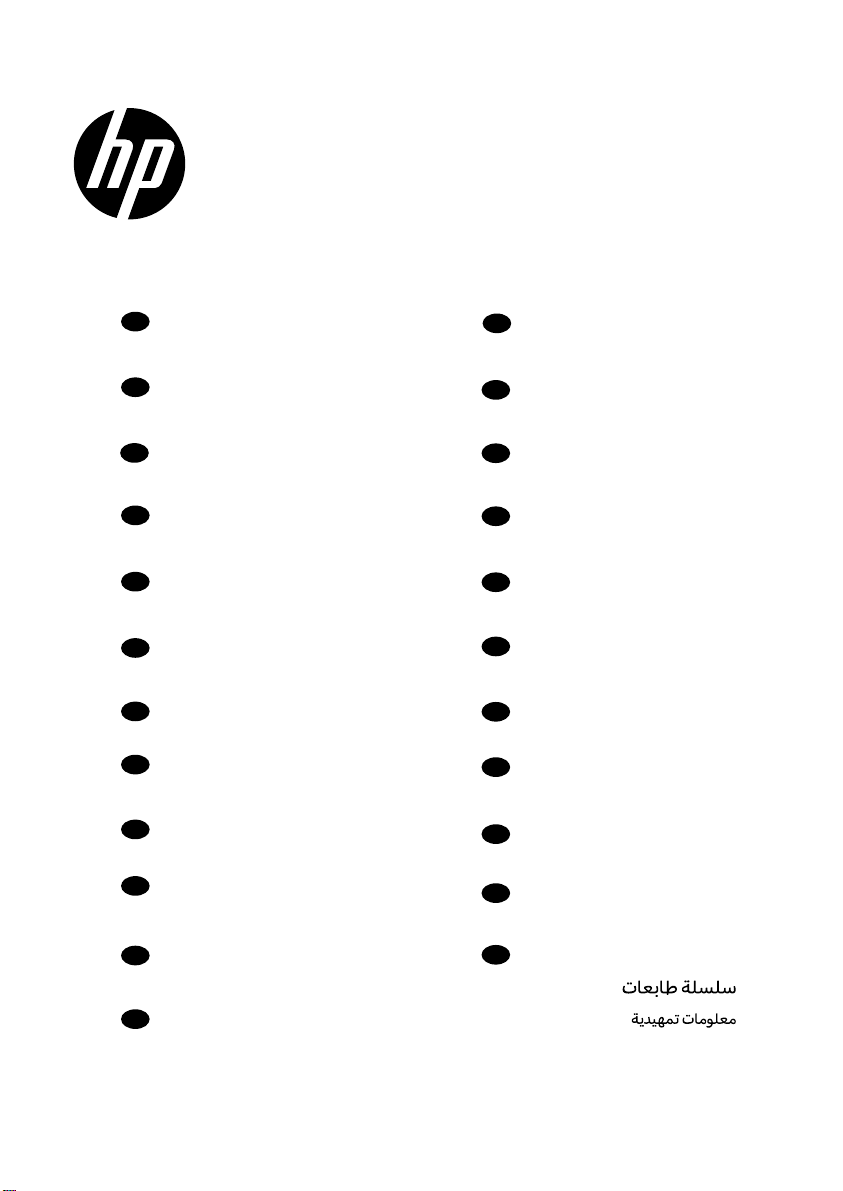
Latex 115/300 Printers
HP
EN
HP Latex 115/300 Printers
Introductory Information
FR
Imprimante HP Latex 115/300
Informations d'introduction
IT
Stampante HP Latex 115/300
Informazioni introduttive
DE
HP Latex 115/300 Drucker
Einführende Informationen
ES
Impresora HP Latex 115/300
Información de introducción
PT
Impressora HP Latex 115/300
Informações iniciais
RU
Принтеры HP Latex 115/300
Введение
UA
Принтер HP Latex 115/300
Вступна інформація
KK
HP Latex 115/300 принтер
Кіріспе ақпарат
CS
Tiskáren HP Latex 115/300
Úvodní informace
SL
Tiskalnikov HP Latex 115/300
Uvodne informacije
TR
HP Latex 115/300
Yazıcı Tanıtıcı Bilgiler
NL
HP Latex 115/300 printer
Inleidende informatie
DA
HP Latex 115/300-printer
Introduktionsoplysninger
JA
HP Latex 115/300
プリンタ基本情報
ZHCN
HP Latex 115/300
打印机介绍性信息
ZHTW
HP Latex 115/300
印表機資訊導引
KO
HP Latex 115/300
프린터 기본 정보
ชดผลตภณฑเคร องพมพ HP Latex
TH
115/300 ข อมลเบ|องต น
ID
HP Latex 115/300 Printer
Informasi Pendahuluan
εκτυπωτών HP Latex 115/300
EL
Εισαγωγικές πληροφορίες
PL
Drukarki z HP Latex 115/300
Informacje wstępne
AR
HP Latex 115/300
Page 2
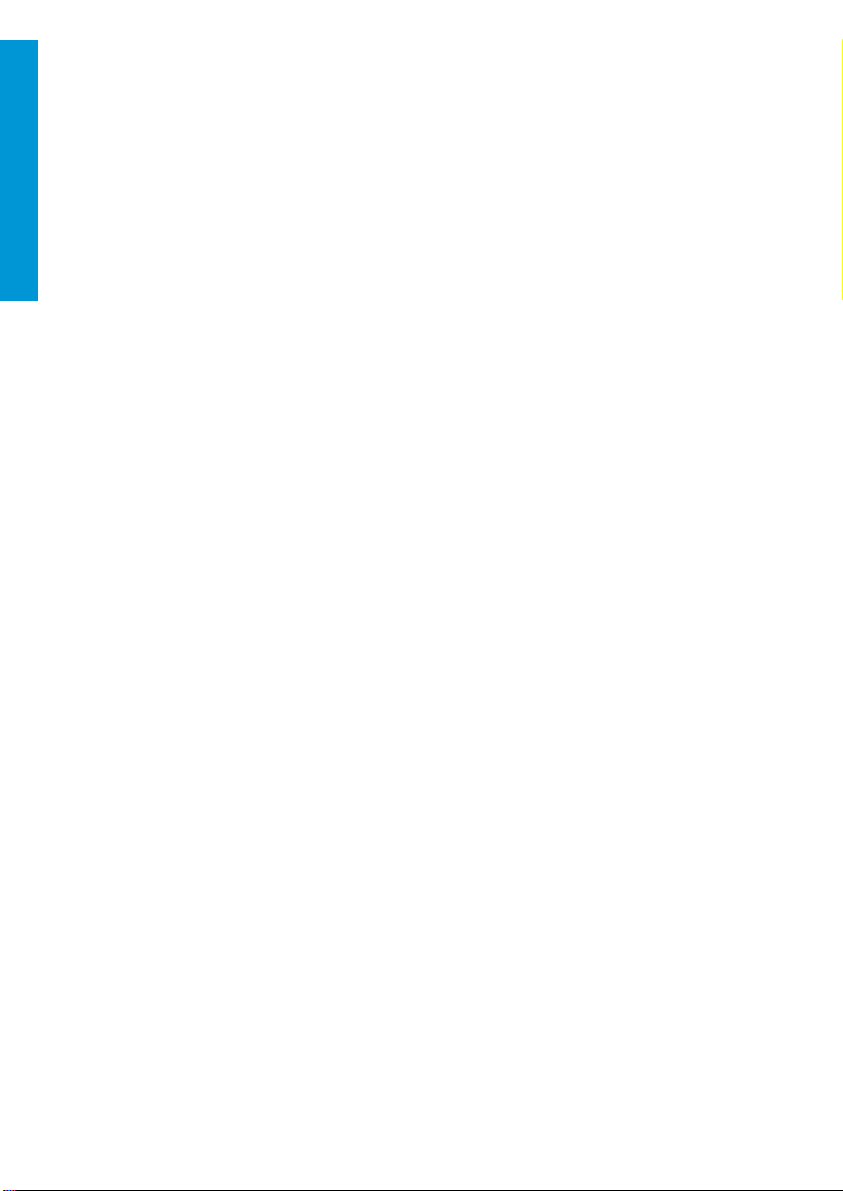
English
iv ENWW
Page 3
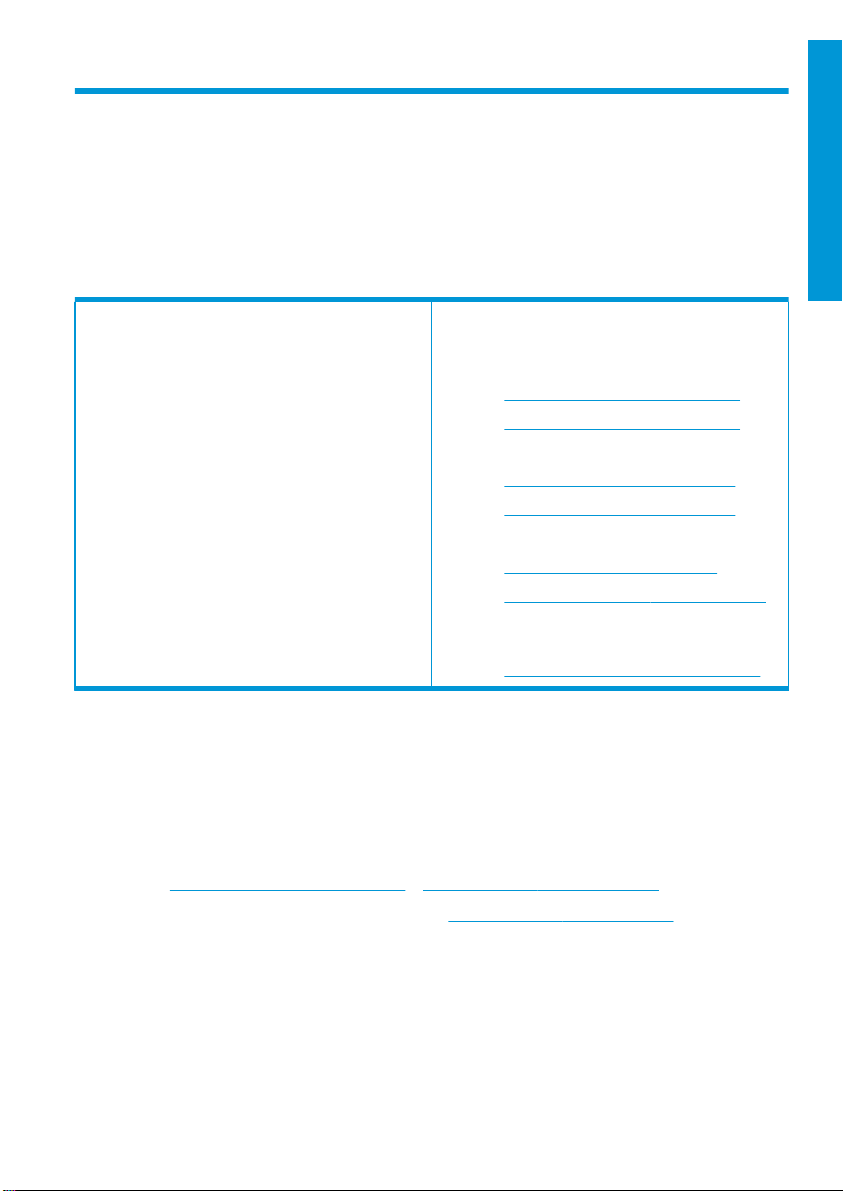
HP Latex 115 and 300 Printer Series
Introductory Information
What is it?
Your printer is a color inkjet printer designed for
printing high-quality images on flexible substrates.
Some major features are:
■ Sharpest print quality, smooth transitions, and
details with its 6 colors and 1200 real dpi
fine
■ HP Latex 115 printer: 400 ml ink cartridges
■ HP Latex 300 printer series: 775 ink cartridges
■ Hundreds of ready-made substrate presets
easily available, including outdoor applications
This introductory document includes legal notices,
safety instructions, brief usage information, frontpanel error codes, power specifications, and
declaration of conformity.
Legal notices
© Copyright 2017, 2018 HP Development Company, L.P.
The information contained herein is subject to change without notice. The only warranties for HP products and
services are set forth in the express warranty statement accompanying such products and services. Nothing herein
should be construed as constituting an additional warranty. HP shall not be liable for technical or editorial errors or
omissions contained herein.
You can download the expressly provided HP Limited Warranty and Legal Information applicable to your product
from
http://www.hp.com/go/latex115/manuals or http://www.hp.com/go/latex300/manuals. For some countries/
regions a printed HP Limited Warranty is provided in the box. In countries/regions where the warranty is not provided
in printed format, you may request a printed copy from
POD, 11311 Chinden Blvd, Boise, ID 83714, USA. Please include your product number, warranty period (found on
your serial number label), name, and postal address.
ENERGY STAR® is a registered mark owned by the U.S. government.
Where is the user guide?
The user guide to your printer can be downloaded
from:
http://www.hp.com/go/latex115/manuals
■
■ http://www.hp.com/go/latex300/manuals
Further information is available from:
http://www.hp.com/go/latex115/support
■
http://www.hp.com/go/latex300/support
■
Videos about how to use the printer can be found in:
■
http://www.hp.com/go/supportvideos
■ http://www.youtube.com/HPSupportAdvanced
Join the community, find tools, and talk to experts.
Visit the HP Latex Knowledge Center at:
http://www.hp.com/go/communities/HPLatex
■
http://www.hp.com/go/orderdocument s, or write to: HP, MS
English
ENWW
Introductory Information
1
Page 4

Safety instructions
General safety guidelines
English
Electrical shock hazard
Heat hazard
Fire hazard
There are no operator-serviceable parts inside the printer except those covered by HP’s Customer Self Repair
program (see
Turn o the printer and call your service representative in any of the following cases:
● The power cord or plug is damaged.
● The curing enclosures are damaged.
● The printer has been damaged by an impact.
● There is any mechanical or enclosure damage.
● Liquid has entered the printer.
● There is smoke or an unusual smell coming from the printer.
● The printer has been dropped or the curing module has been damaged.
● The printer is not operating normally.
Turn o the printer in either of the following cases:
● During a thunderstorm
● During a power failure
Take special care with zones marked with warning labels.
WARNING!
operate at hazardous voltages capable of causing death or serious personal injury.
The printer uses two power cords. Unplug both power cords before servicing the printer.
To avoid the risk of electric shock:
● The printer should be connected to earthed mains outlets only.
● Do not attempt to dismantle the curing modules.
● Do not remove or open any closed system covers or plugs.
● Do not insert objects through slots in the printer.
The curing subsystems of the printer operate at high temperatures and can cause burns if touched. To avoid
personal injury, take the following precautions:
● Do not touch the internal enclosures of the printer’s curing zones.
● Let the printer cool down before accessing the internal curing zone and output platen in the event of a
● Let the printer cool down before performing some maintenance operations.
The curing subsystems of the printer operate at high temperatures.
http://www.hp.com/go/selfrepair). Refer servicing of other parts to
The internal circuits of curing zones, vapor removal, print-zone heaters and built-in power supplies
substrate jam.
qualified
service personnel.
2 HP Latex 115 and 300 Printer Series ENWW
Page 5
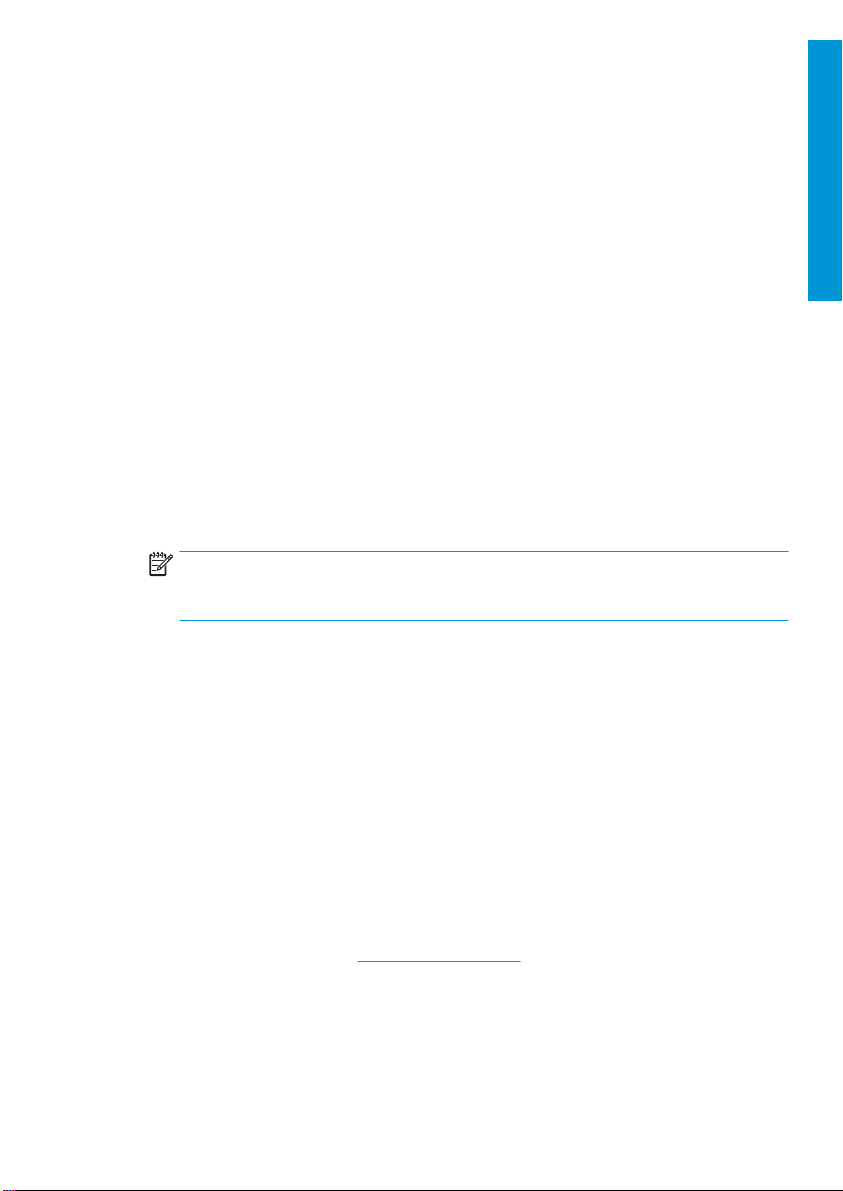
To a vo id t he ris k of fire, take the following precautions:
● The customer is responsible for meeting the printer’s requirements and the Electrical Code requirements
● Connect the power cords to dedicated lines, each protected by a branch circuit breaker according to the
● Use only the power cords supplied by HP with the printer. Do not use a damaged power cord. Do not use the
● Do not insert objects through slots in the printer.
● Take care not to spill liquid on the printer. After cleaning, make sure all components are dry before using the
● Do not use aerosol products that contain flammable gases inside or around the printer. Do not operate the
● Do not block or cover the openings in the printer body.
● Do not attempt to dismantle or modify the curing modules.
● Ensure that the operating temperature of the substrate, as recommended by its manufacturer, is not
● Do not load substrates with auto-ignition temperatures below 250°C (482°F). If this information is not
Mechanical hazard
The printer has moving parts that could cause injury. To avoid personal injury, take the following precautions when
working close to the printer:
● Keep your clothing and all parts of your body away from the printer’s moving parts.
● Avoid wearing necklaces, bracelets, and other hanging objects.
● If your hair is long, tr y to secure it so that it will not fall into the printer.
● Take care that sleeves or gloves do not get caught in the printer’s moving parts.
● Avoid standing close to the fans, which could cause injury and could also aect print quality (by obstructing
● Do not touch gears or moving rolls during printing.
● Do not operate the printer with covers bypassed.
Chemical hazard
See the safety data sheets available at http://www.hp.com/go/msds to identify the chemical ingredients of your
Consumables. Suicient ventilation needs to be provided to ensure that potential airborne exposure to these
substances is adequately controlled. Consult your usual air conditioning or EHS specialist for advice on the
appropriate measures for your location.
according to the local jurisdiction of the country where the printer is installed. Use the power supply voltage
specified on the nameplate.
information in the site preparation guide. Do not use a power strip (relocatable power tap) to connect both
power cords.
power cords with other products.
printer again.
printer in an explosive atmosphere.
exceeded. If this information is not available, ask the manufacturer. Do not load substrates that cannot be
used at an operating temperature above 125°C (257°F).
available, printing must be supervised at all times.
NOTE:
Test method based on EN ISO 6942:2002: Evaluation of materials and material assemblies when
exposed to a source of radiant heat, method B. The test conditions to determine the temperature when the
substrate starts ignition (either flame or glow) were: Heat flux density: 30 kW/m², copper calorimeter, K-type
thermocouple.
the
airflow).
English
ENWW
Safety instructions
3
Page 6
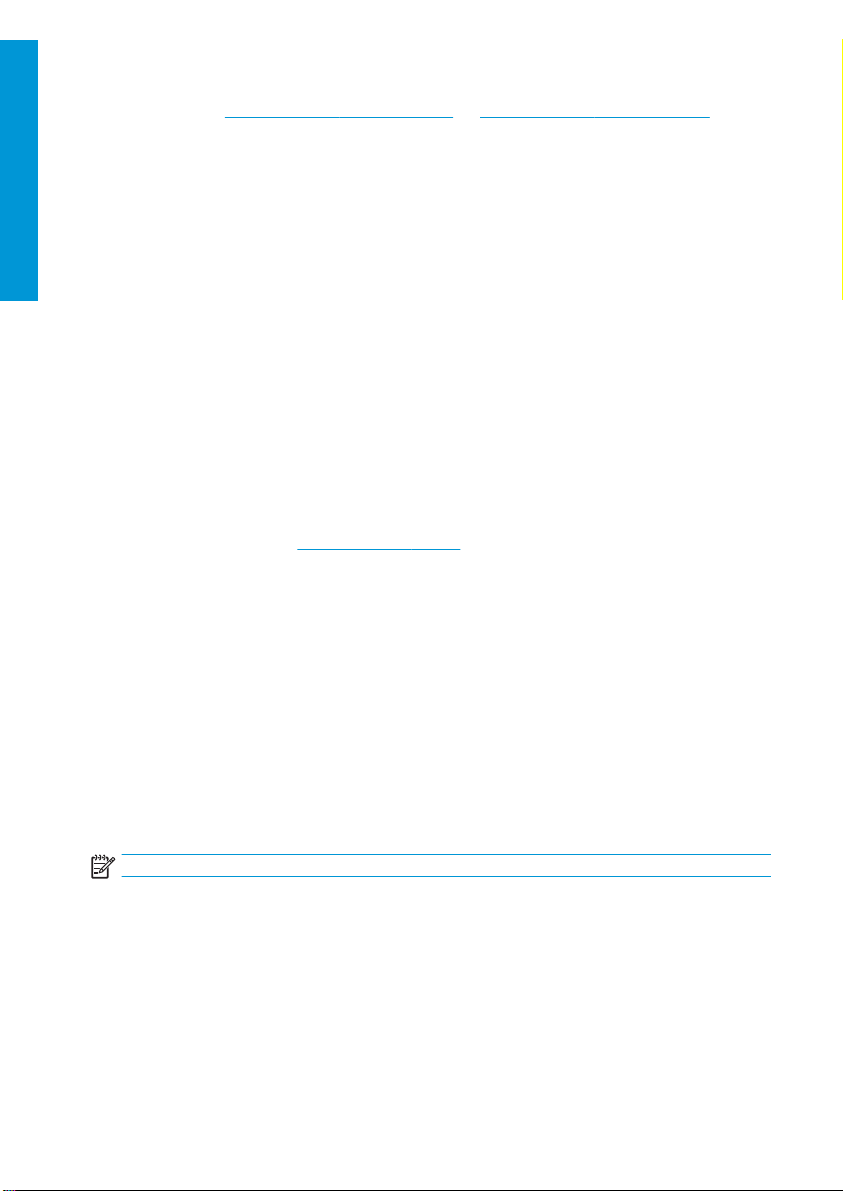
For more detailed information, see the “Ventilation” and “Air conditioning” sections included in the site preparation
guide, available at:
Light radiation hazard
English
Light radiation is emitted from the illumination of the print zone. This illumination is in compliance with the
requirements of the exempt group of IEC 62471:200 6: Photobiological saf ety of lamps and lamp systems. However,
you are recommended not to look directly at the LEDs while they are on. Do not modify the module.
Heavy substrate hazard
Special care must be taken to avoid personal injury when handling heavy substrates:
● Handling heavy substrate rolls may require more than one person. Care must be taken to avoid back strain
● Always use a forklift, pallet truck, or other handling eq uipment to lift substrates. The printer has been
● Always wear personal protective equipment including boots and gloves.
Ink handling and condensates
HP recommends that you wear gloves when handling ink system components and condensates.
Ventilat ion
Ensure that the room in which the system is installed meets local environmental, health, and safety (EHS) guidelines
and regulations.
Adequate ventilation needs to be provided to ensure that potential exposure is adequately controlled. Consult the
Safety Data Sheets available at
consumab les.
Levels of certain substances in their facilities are dependent on workspace variables they control such as room size,
ventilation performance and duration of equipment use. Consult your EHS specialist for advice on the appropriate
measures for your location.
Air conditioning
In addition to fresh air ventilation, to avoid health hazards, also consider maintaining workplace ambient levels by
assuring the climatic operating conditions specified in the “Environmental specifications” section of the Site
Preparation Guide, to avoid operator's discomfort and equipment malfunction. Air conditioning in the work area
should take into account that the equipment produces heat. Typically, the printer's power dissipation is:
● 2.2 kW (7.5 kBTU/h) for HP Latex 115/315 Printers
● 2.6 kW (8.9 kBTU/h) for HP Latex 335 Printer
● 4.6 kW (15.7 kBTU/h) for HP Latex 365/375 Printers
Air conditioning should meet local environmental, health, and safety (EHS) guidelines and regulations.
NOTE:
http://www.hp.com/go/latex15/manuals and http://www.hp.com/go/latex300/manuals.
and/or injury.
designed to be compatible with many of these devices.
http://www.hp.com/go/msds to identify chemical ingredients of your ink
The air conditioning units should not blow air onto the equipment.
Latex technology
Latex is an HP patented technology. Your printer’s inks use latex to improve quality and versatility. After printing,
curing is required to fix the ink.
Speed, ink quantity, and curing temperature are correlated.
4 HP Latex 115 and 300 Printer Series ENWW
Page 7
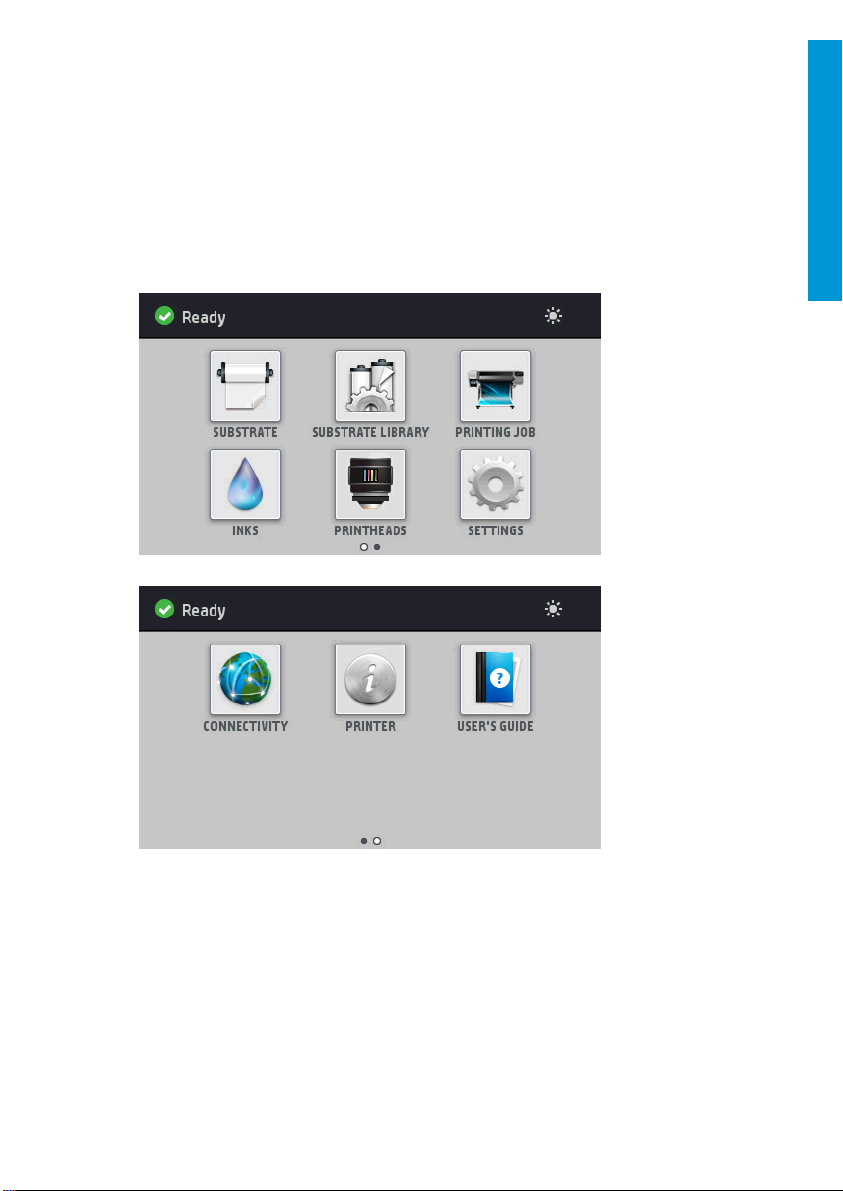
Printing
In order to print, you must first configure your printer in your RIP software, then send jobs to your printer from the
RIP. You can use the RIP provided with your printer if you do not already have one installed.
Front panel
The front panel is a touch-sensitive screen with a graphical user interface, located on the front right of the printer.
It gives you complete control of your printer: from the front panel, you can view information about the printer,
change printer settings, perform calibrations and tests, and so on. The front panel also displays alerts (warning and
error messages) when necessary.
There is an alternative home screen that you can see by sliding your
across the screen to the left:
finger
English
ENWW
The front panel has a large central area to display dynamic informatio n and icons. On the left and right sides you can
see up to four fixed icons at dierent times. Normally they are not all displayed at the same time.
There is an alternative home screen you can see it by sliding your finger across the screen to the left. It summarizes
the status of the ink cartridges, the substrate, and the current print job.
Printing
5
Page 8
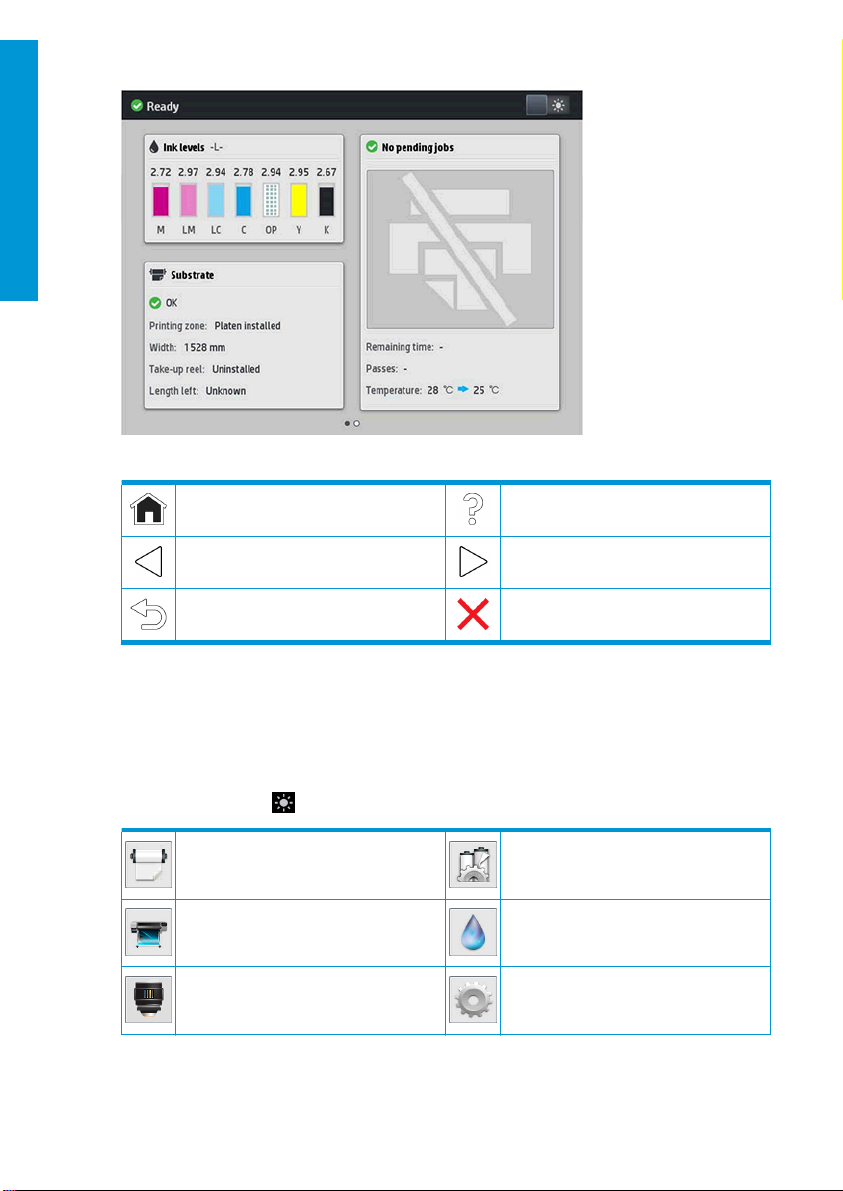
English
Left and right fixed icons
Return to the home screen. View help about the current screen.
Go back to the previous item. Go back to the next item.
Go back to the previous screen without
discarding changes.
Cancel the current process.
Home-screen dynamic icons
These items are displayed only on the home screen.
● At the top left of the screen is a message showing the printer status or the most important current alert. Tap
this message to see a list of all current alerts, with an icon indicating the severity of each alert. You can tap an
alert to get help in solving the problem.
● At the top right, tap
View substrate status and perform
substrate-handling operations.
View information about the jo b that is
currently printing.
View printhead status and perform
operations.
to turn on or o the print-zone illumination light.
Open the Substrate Library and access the
extensive online library of substrate presets.
View ink-cartridge status and perform
operations.
View and change printer settings in general.
6 HP Latex 115 and 300 Printer Series ENWW
Page 9
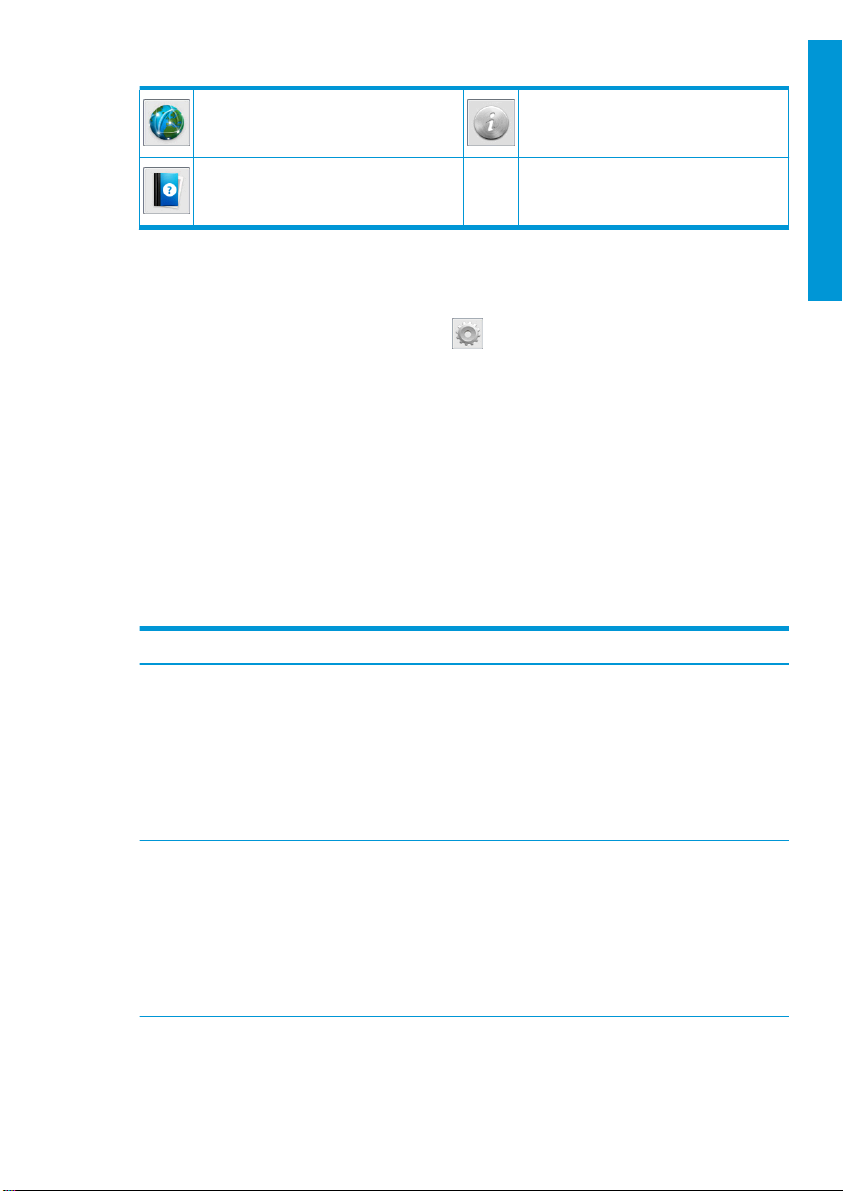
View network and Internet status and change
related settings.
View information about the printer.
Get help.
Sleep mode
If the printer is left idle for some time, it goes into sleep mode and switches o the front-panel display.
To change the time that elapses before sleep mode, tap
time. You can set a time between 5 and 240 minutes; the default time is 30 minutes.
The printer wakes from sleep mode and switches on the front-panel display whenever there is some external
interaction with it.
Problem solving
See the troubleshooting sections of the user guide.
Front-panel error codes
Under certain circumstances, a numeric error code appears on the front panel. Follow the advice in the
Recommendation column to resolve the error. If the recommendation does not seem to solve the problem, call your
service representative.
If an error code appears on the front panel that is not included in this list, turn o the printer and then turn it back
on. If the problem persists, call your service representative.
Error code Recommendation
03.21:01 PSU undervoltage detected.
03.22:01 PSU overvoltage detected.
English
, then Setup > Front panel options > Sleep mode wait
1. Turn o the printer and unplug both power cords.
2. Check that the power cords are not visibly damaged.
3. Ensure that the input voltage is within specifications (180–264 V AC).
4. Plug in both power cords and make sure they are fully inserted.
5. Turn on the printer.
1. Turn o the printer and unplug both power cords.
2. Check that the power cords are not visibly damaged.
3. Ensure that the input voltage is within specifications (180–264 V AC).
4. Plug in both power cords and make sure they are fully inserted.
5. Turn on the printer.
ENWW
Problem solving
7
Page 10
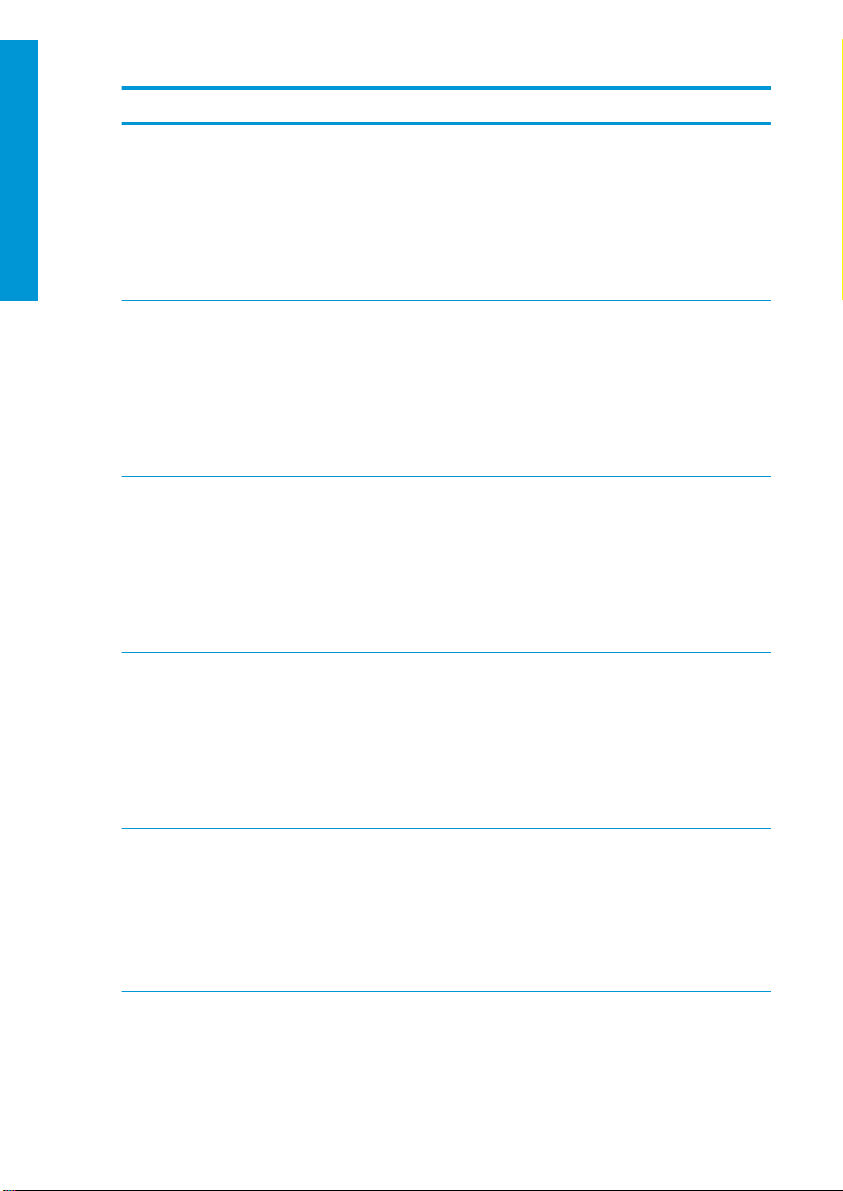
Error code Recommendation
English
14.72:01 Zero voltage detected.
1. Turn o the printer and unplug both power cords.
2. Check that the power cords are not visibly damaged.
3. Ensure that the input voltage is within
4. Plug in both power cords and make sure they are fully inserted.
5. Turn on the printer.
14.73:01 Very low voltage detected.
1. Turn o the printer and unplug both power cords.
2. Check that the power cords are not visibly damaged.
3. Ensure that the input voltage is within specifications (180–264 V AC).
4. Plug in both power cords and make sure they are fully inserted.
5. Turn on the printer.
14.74:01 Low voltage detected.
1. Turn o the printer and unplug both power cords.
2. Check that the power cords are not visibly damaged.
3. Ensure that the input voltage is within specifications (180–264 V AC).
4. Plug in both power cords and make sure they are fully inserted.
5. Turn on the printer.
14.75:01 Excessive voltage detected.
1. Turn o the printer and unplug both power cords.
2. Check that the power cords are not visibly damaged.
3. Ensure that the input voltage is within
4. Plug in both power cords and make sure they are fully inserted.
5. Turn on the printer.
14.87:10 Curing power regulator overtemperature detected.
1. Turn o the printer.
2. Check that the ambient temperature is within printer specifications (15–35°C).
3. Check that the electronic enclosures at the rear of the printer are properly
ventilated.
4. Turn on the printer.
specifications
specifications
(180–264 V AC).
(180–264 V AC).
8 HP Latex 115 and 300 Printer Series ENWW
Page 11
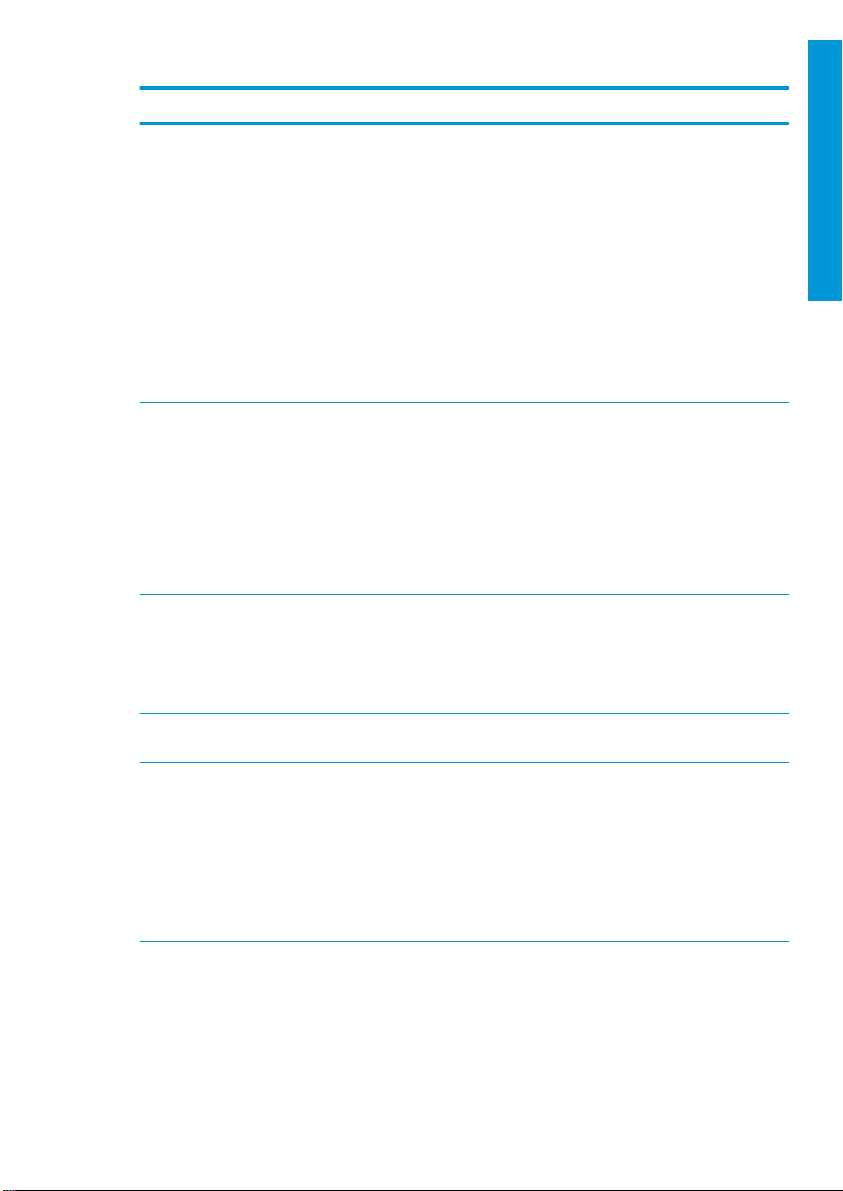
Error code Recommendation
16.01:00 The printer is unable to warm up within a preset time limit.
1. Turn o the printer and unplug both power cords.
2. Check that the power cords are not visibly damaged.
3. Ensure that the input voltage is within
4. If the voltage is low, decreasing the curing temperature may help.
5. Plug in both power cords and make sure they are fully inserted.
6. Check that the ambient temperature is within printer specifications (15–35°C).
7. Check that the electronic enclosures at the rear of the printer are properly
ventilated.
8. Turn on the printer.
16.02:00 The printer is unable to cool down within a preset time limit.
1. Check that all fans are working and unblocked when printing.
2. Turn o the printer.
3. Check that the ambient temperature is within printer specifications (15–35°C).
4. Check that the electronic enclosures at the rear of the printer are properly
ventilated.
5. Turn on the printer.
16.03:00 Excessive heat in the printer.
1. Check that the ambient temperature is within printer specifications (15–35°C).
2. Reduce the curing temperature and/or increase the number of passes.
3. Check that all fans are unblocked.
16.04:00 Insuicient heat in the printer. Check that the ambient temperature is within printer
16.11:10 Curing temperature sensor measurement out of range (temperature sensor 1 failed
specifications (15–35°C).
or not connected).
1. Turn o the printer.
2. Check that the ambient temperature is within printer specifications (15–35°C).
3. Check that the electronic enclosures at the rear of the printer are properly
ventilated.
4. Turn on the printer.
specifications
(180–264 V AC).
English
ENWW
Front-panel error codes
9
Page 12
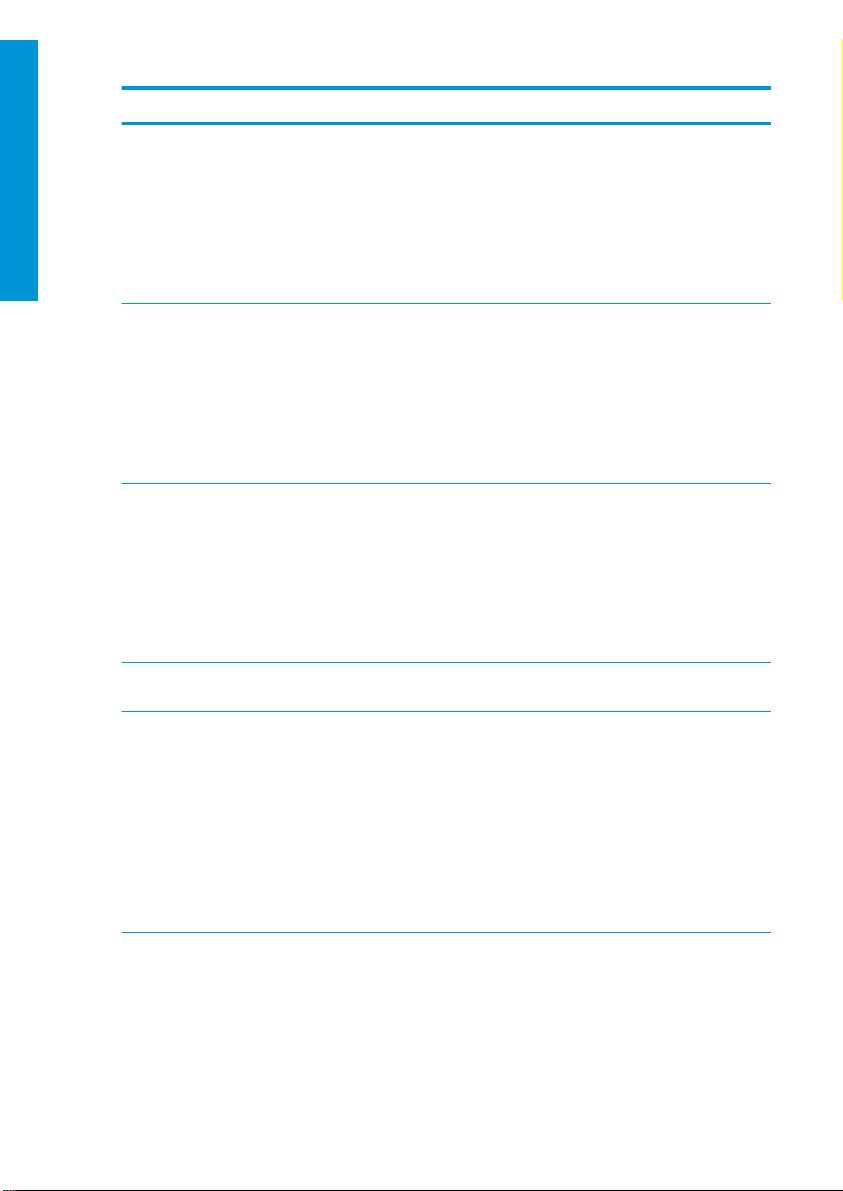
Error code Recommendation
English
16.12:10 Curing temperature sensor measurement out of range (temperature sensor 2 failed
16.13:10 Curing temperature sensor measurement out of range (temperature sensor 3 failed
16.14:10 Curing temperature sensor measurement out of range (temperature sensor 4 failed
16.84:03, 16.85:03 Air curtain resistor out of range. Check that the air curtain fans (at the front of the
21:13 Unable to move the maintenance cartridge along its whole path.
or not connected).
1. Turn o the printer.
2. Check that the ambient temperature is within printer specifications (15–35°C).
3. Check that the electronic enclosures at the rear of the printer are properly
ventilated.
4. Turn on the printer.
or not connected).
1. Turn o the printer.
2. Check that the ambient temperature is within printer
3. Check that the electronic enclosures at the rear of the printer are properly
ventilated.
4. Turn on the printer.
or not connected).
1. Turn o the printer.
2. Check that the ambient temperature is within printer specifications (15–35°C).
3. Check that the electronic enclosures at the rear of the printer are properly
ventilated.
4. Turn on the printer.
curing module) are working and unblocked.
1. Turn o the printer.
2. While the printer is o, remove the printhead maintenance cartridge manually.
3. Make sure that the printhead maintenance cartridge path is clear. Remove any
visible obstacles (paper, plastic parts, and so on) restricting the movement.
4. Reinstall the printhead maintenance cartridge.
5. Turn on the printer.
6. If the error persists, replace the maintenance cartridge.
specifications
(15–35°C).
10 HP Latex 115 and 300 Printer Series ENWW
Page 13
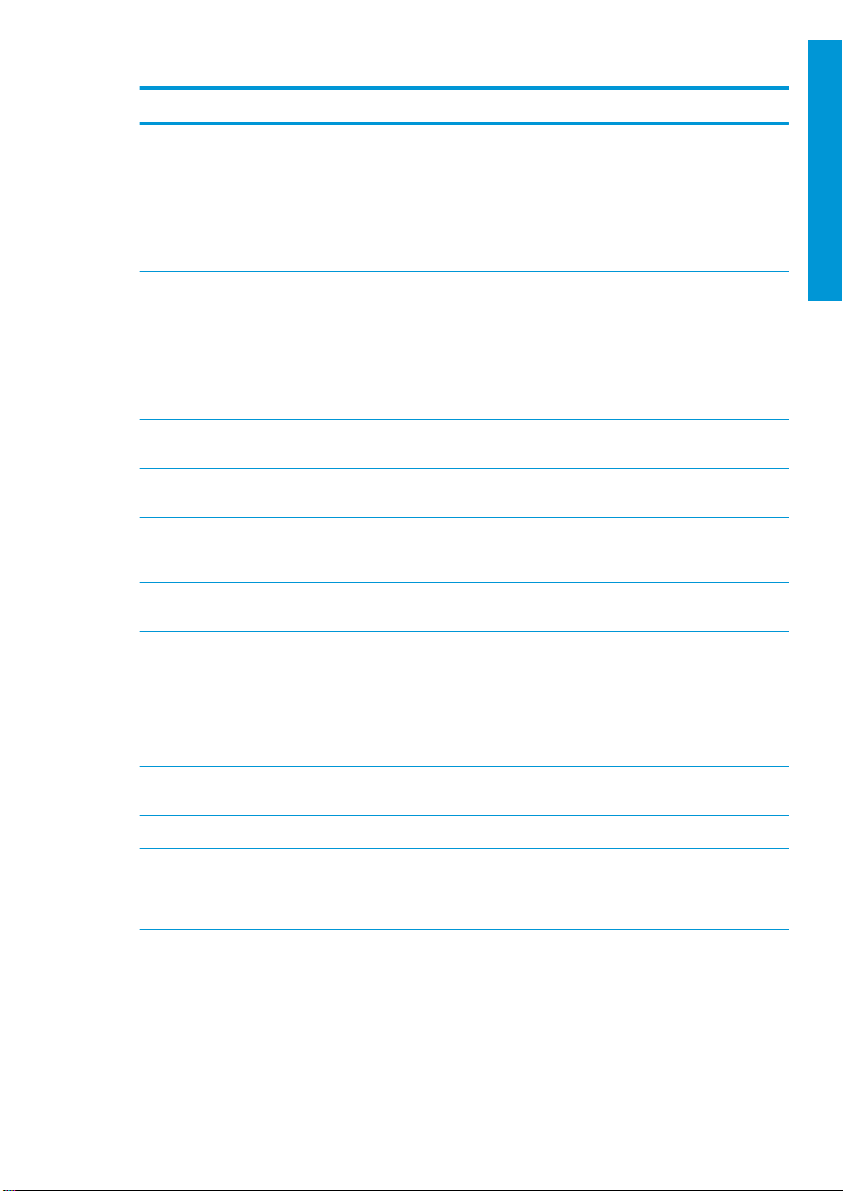
Error code Recommendation
21.2:10 Maintenance cartridge error.
1. Turn o the printer.
2. Remove and reinsert the maintenance cartridge.
3. Turn on the printer.
4. If the error persists, replace the maintenance cartridge.
21.5:03 The part that advance s the printhead maintenance cartridge web wipe is blocked.
1. Turn o the printer.
2. Remove and reinsert the maintenance cartridge.
3. Turn on the printer.
4. If the error persists, replace the maintenance cartridge.
25.n:10 (where n = the
ink cartridge number)
27.1:00 Several blocked nozzles have been detected in the optimizer printhead. If print
27.n:01 (where n = the
printhead slot number)
29:00 The maintenance cartridge (part number CZ681A) is almost full. It will need to be
29:01 The maintenance cartridge is not inserted correctly.
29.1:01 Unable to track the maintenance cartridge status. Check, visually, that the
29.2:00 Unable to advance the printhead cleaning roll. Replace the maintenance cartridge.
32:01 The take-up reel is disconnected. If you want to use the take-up reel, turn o the
A possible error in the ink cartridge pressure sensor has been detected. The ink level
reporte d may not be a ccurate. Call your service representative if feasible.
quality is not acceptable, clean or replace the printhead.
A large number of blocked nozzles have been detected in one or more printheads.
Calibration may have failed due to low printhead performance. Clean all the
printheads and check their status.
replaced soon.
1. Open the maintenance cartridge door on the right of the printer.
2. Make sure that the maintenance cartridge is correctly seated, then close the
door.
3. If the error persists, replace the maintenance cartridge.
maintenance cartridge has a correct status pattern on it.
printer and ensure that all take-up reel cables are connected (sensor cables, printer
cable). If you do not want to use it, you may need to unload the substrate manually
from the take-up reel. Remember to cut the substrate first.
English
ENWW
Front-panel error codes
11
Page 14
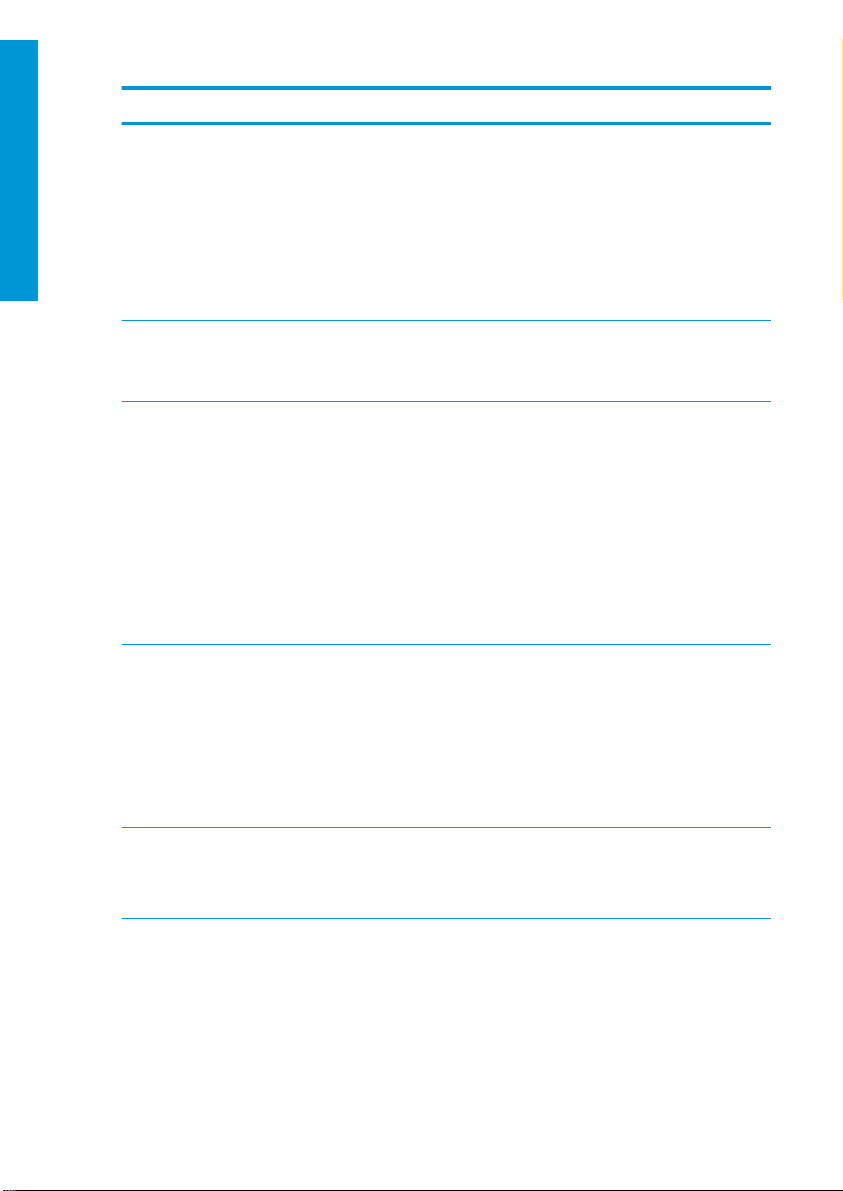
Error code Recommendation
English
32:01.1, 32:01.2 This error occurs when the tension bar stays in one of its sensor trigger positions for
32:02 This error occurs during printer initialization, to warn you that the take-up reel has
41:03 Electrical current limit in paper motor.
42:03 Scan-axis motor electrical current limit.
63:04 An input/output problem has occurred in the network card.
more than 8 seconds. The most likely causes of this er ror are as follows:
● The winding-direction switch on the take-up reel motor is activated, but
substrate has not been taped to the take-up reel yet.
● The wrong take-up reel winding direction has been selected.
● Something is blocking the movement of the tension bar.
● The substrate is not following the correct path between the tension bar and
the diverter.
been disconnected while the printer was turned o. It also occurs if you try to enable
the take-up reel, but it is not connected to the printer. Connect the take-up reel to
the printer and tap OK to continue.
1. Turn o the printer.
2. Open the window and check for any visible obstacles restricting the advance of
the substrate. If there is a wrinkled mass of substrate inside the substrate
path, lift the substrate pinch lever and clear the obstruction. Carefully remove
as much as possible of the jammed substrate from the top of the printer. Cut
the substrate if necessary.
CAUTION:
this reverses the normal direction of movement, and could damage printer
parts.
3. Turn on the printer.
1. Turn o the printer.
2. Open the window and check for any visible obstacles restricting the advance of
the substrate. If there is a wrinkled mass of substrate inside the substrate
path, lift the substrate pinch lever and clear the obstruction. Carefully remove
as much as possible of the jammed substrate from the top of the printer. Cut
the substrate if necessary.
3. Turn on the printer.
1. Make sure that the network cable is correctly connected to the network card.
2. Check that your printer firmware is up to date.
Try to avoid pulling the substrate out from the input path, because
12 HP Latex 115 and 300 Printer Series ENWW
Page 15
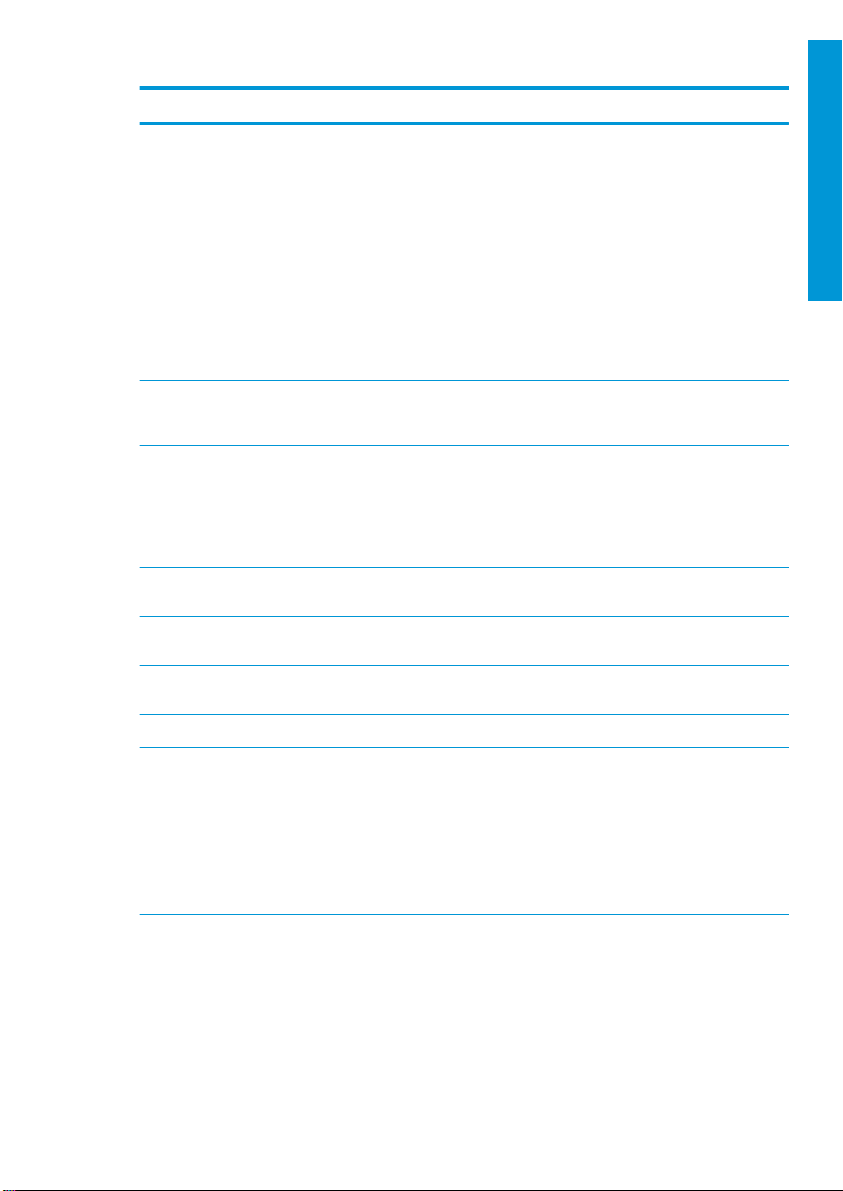
Error code Recommendation
63:05 The job is reaching the printer too slowly. The printer cancels the job if there are long
68:03 There has been a loss of permanent data, such as configuration or accounting data.
74:01 An error occurred when uploading the firmware update file.
78:08 Borderless printing is not possible. If you have an HP Latex 375/365 Printer, install
78.1:04 The printer has no substrate preset for this substrate. Follow the firmware update
78.2:01 The back tension is lost. This could be due to a loose roll core or an imminent end of
79:03, 79:04, 79.2:04 Generic firmware error. Update the printer’s firmware.
81:01, 81.1:01, 81:03 It was impossible to stop the servo correctly before setting the encoder position.
pauses of more than 20 s.
1. Make sure that a 1 Gigabit Ethernet card is correctly installed in the computer
with the RIP.
2. Check the RIP for any error messages. Check that the computer with the RIP is
working correctly and has the minimum specification required by the RIP.
Check that the hard disk is neither full nor excessively fragmented.
3. Check whether the option RIP while printing is enabled. This option can cause
slow printing if the computer is not suiciently powerful.
4. Try reducing the resolution of the job or increasing the number of passes.
5. Check that all the components of your LAN are operating at Gigabit speed.
This can happen after a
the older version.
1. Turn o the printer by using the power key on the front panel and the power
switch at the rear of the printer. Disconnect the power cord, then reconnect
the power cord and turn on the printer.
2. Try again to upload the firmware update file to the printer.
the ink collector accessory.
procedure to update the printer with the latest substrate presets.
roll. If these are not the causes, try unloading and reloading the substrate.
1. Turn o the printer.
2. Open the window, observing all safety procedures, and check for any visible
obstacles restricting the movement of the drive roller. If there is a wrinkled
mass of substrate inside the substrate path, lift the pinchwheels (using the
substrate lever) and clear the obstruction.
3. Turn on the printer.
update with a data structure not compatible with
firmware
English
ENWW
Front-panel error codes
13
Page 16
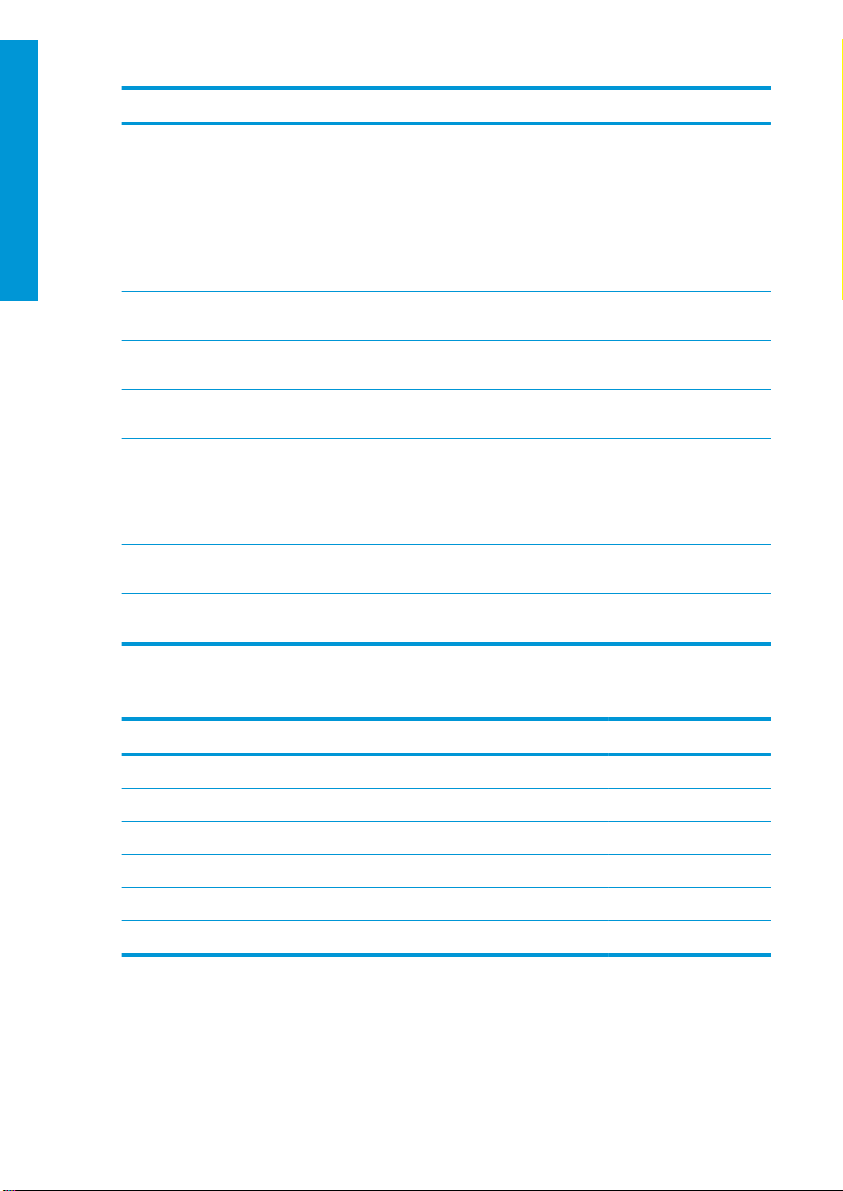
Error code Recommendation
English
Power specifications
86:01, 86.2:01 There is a problem in the carriage assembly.
1. Turn o the printer.
2. Open the window, observing all safety procedures, and check for any visible
obstacles restricting the movement of the carriage. If there is a wrinkled mass
of substrate inside the substrate path, lift the pinchwheels (using the
substrate lever) and clear the obstruction.
3. Turn on the printer.
87:01 The scan-axis encoder strip is detecting errors in the carriage position. Clean the
89:11, 89.1:10, 89.2:10 The interior-light PCA may be failing or disconnected. The printer will continue
94:01 Color cannot be calibrated on this substrate. White substrate measurement is out of
94:02 Inconsistent colors found.
94:08 Color calibration failed. Try again. See more details about the color calibration
98:03 One or more printheads are malfunctioning. Use the printhead status plot to find out
encoder strip.
operating normally, with only this functionality aected.
range.
1. Check that the substrate-type selection in the front panel corrresponds to an
actual substrate loaded.
2. Retry cali bration.
functionality in the user guide.
which printheads are malfunctioning, and replace them.
HP Latex 115/315 Printer HP Latex 335 Printer HP Latex 365/375 Printer
Approximate AC voltage 200–240 V ±10% 200–240 V ±10% 200–240 V ±10%
Frequency 50/60 Hz 50/60 Hz 50/60 Hz
Printer power 200 W 200 W 2.5 kW
Maximum printer current 3 A 3 A 16 A
Curing power 2.0 kW 2.4 kW 2.1 kW
Maximum curing current 13 A 16 A 16 A
14 HP Latex 115 and 300 Printer Series ENWW
Page 17
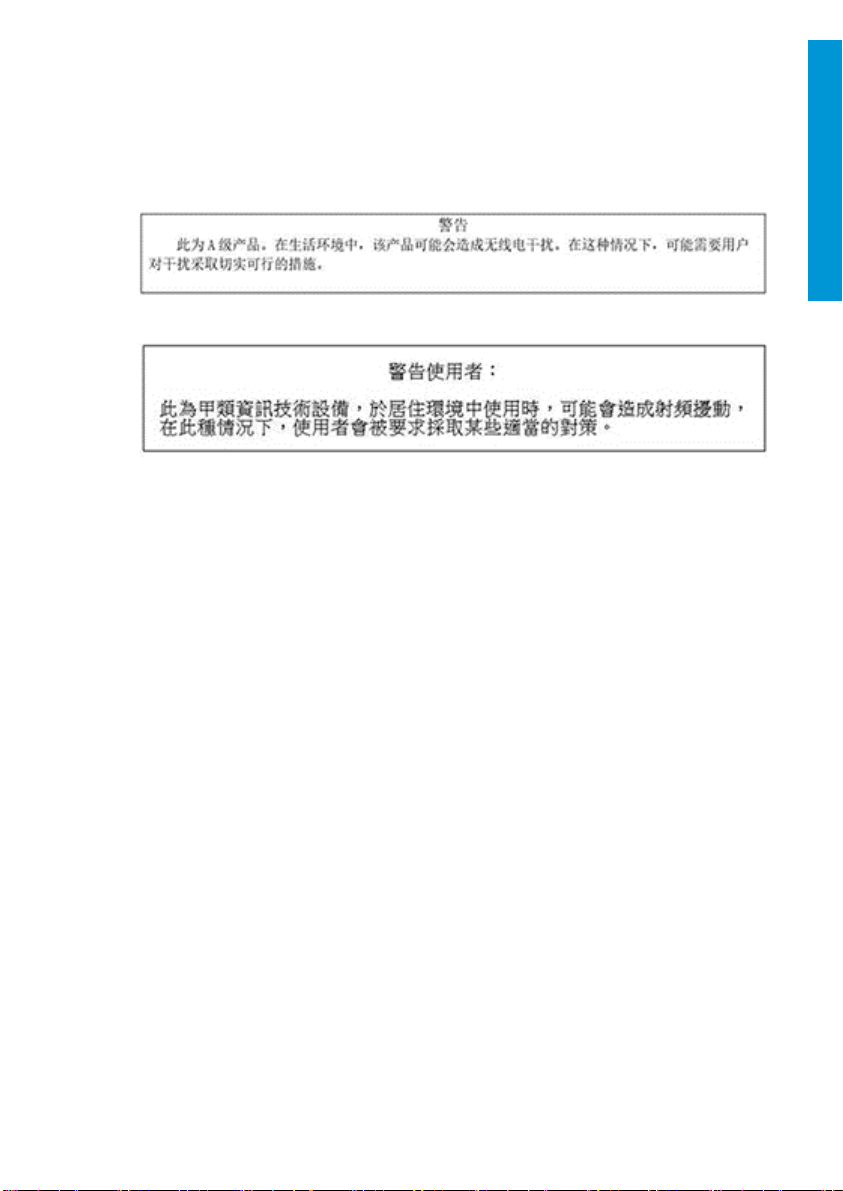
Regulatory notices
China altitude:
海拔警告仅适用于海拔 2000 米以下地区使用的产品
China EMC (Class A products only):
Taiwan EMC (Class A products only):
English
ENWW
Regulatory notices
15
Page 18
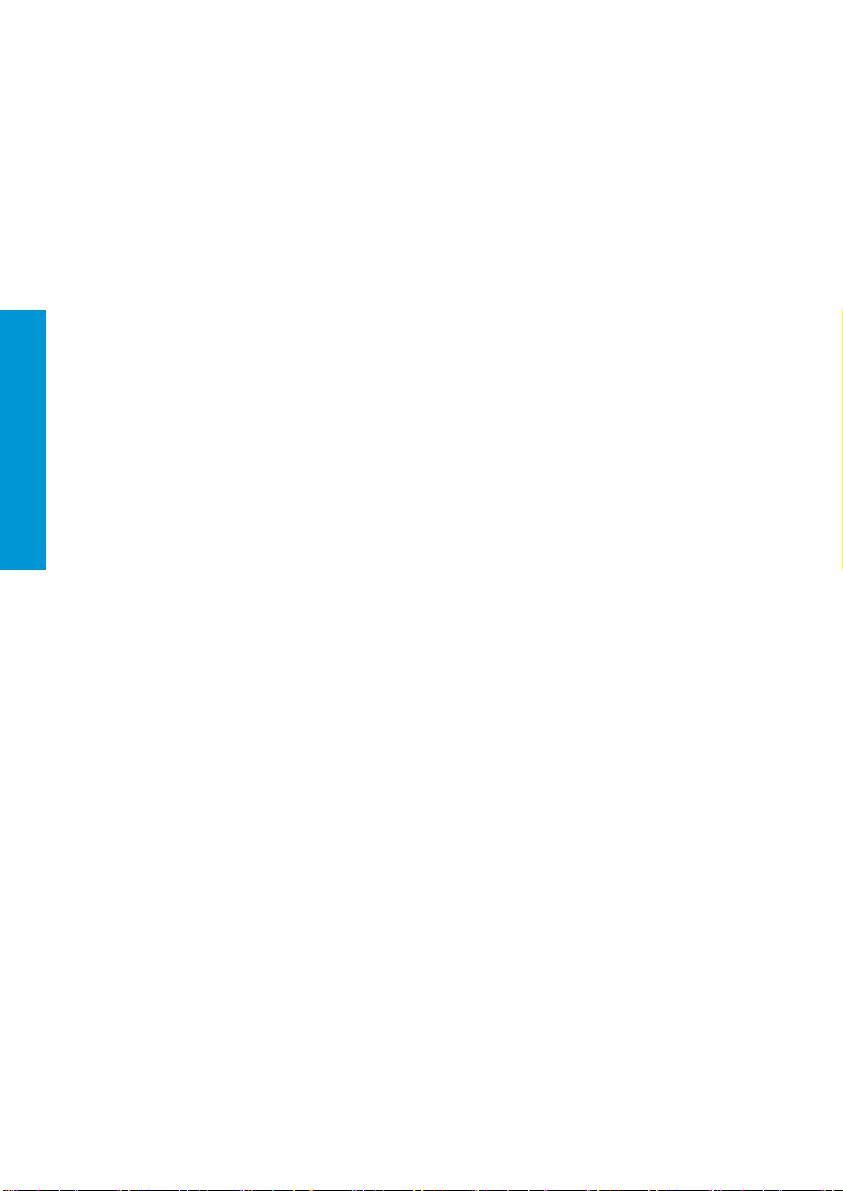
Français
Page 19
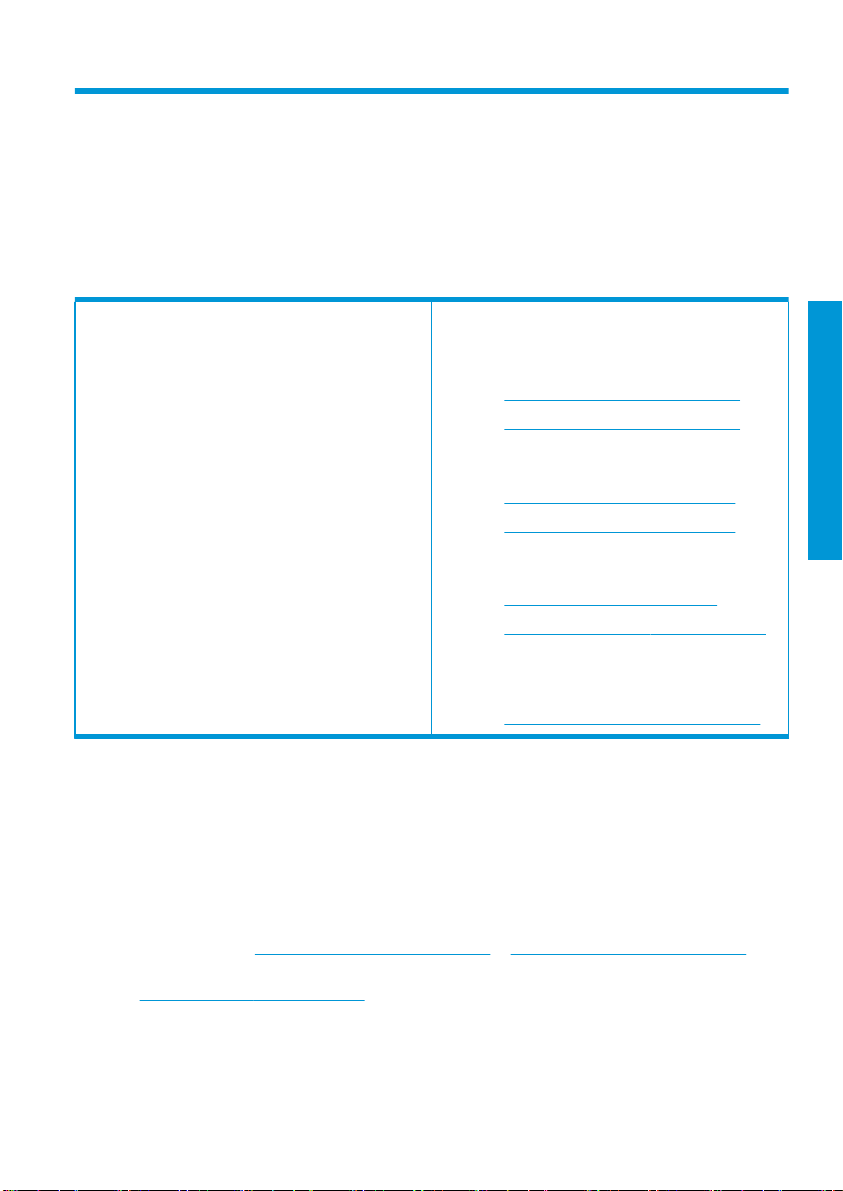
Imprimantes HP Latex 115 et 300
Informations d'introduction
Qu'est-ce que c'est ?
Votre imprimante est une imprimante couleur à jet
d'encre conçue pour imprimer des images de qualité
sur des substrats flexibles. Les fonctions principales
sont les suivantes :
■ Qualité d'impression optimale, transitions
progressives et détails précis, avec ses 6
couleurs et 1 200 dpi réel
■ Imprimante HP Latex 115 : Cartouches d'encre de
400 ml
■ Imprimantes HP Latex 300 : 775 cartouches
d'encre
■ Des centaines de profils de substrat prédéfinis
facilement disponibles, y compris pour les
applications extérieures
Ce document de présentation contient les mentions
légales et les instructions de sécurité, de brèves
instructions d'utilisation, les codes d’erreur du panneau
de commande, les spécifications d'alimentation et la
déclaration de conformité.
Notes légales
© Copyright 2017, 2018 HP Development Company, L.P.
Les renseignements contenus dans ce document peuvent être modifiés sans préavis. Les seules garanties couvrant
les produits et les services HP sont celles stipulées de façon explicite dans les déclarations de garantie
accompagnant ces produits et services. Rien dans le présent document ne peut être considéré comme constituant
une garantie supplémentaire. HP n'est pas responsable en cas d'erreurs ou d'omissions techniques ou
rédactionnelles dans le présent document.
Vous trouverez la garantie limitée HP expresse ainsi que les informations légales qui s'appliquent à votre produit aux
adresses suivantes :
certains pays/régions, une version imprimée de la garantie limitée HP est fournie dans le carton. Dans les pays/
régions où la garantie n’est pas mise à disposition en format imprimé, vous pouvez en demander une copie sur
http://www.hp.com/go/orderdocuments ou écrire à : HP, MS POD, 11311 Chinden Blvd, Boise, ID 83714, États-Unis.
Veuillez inclure le numéro de produit, la période de garantie (indiquée sur l'étiquette du numéro de série), votre nom
et adresse postale.
http://www.hp.com/go/latex115/manuals ou http://www.hp.com/go/latex300/manuals. Dans
Où se trouve le manuel de l'utilisateur ?
Le manuel de l'utilisateur de votre imprimante peut
être téléchargé depuis l'adresse suivante :
http://www.hp.com/go/latex115/manuals
■
■ http://www.hp.com/go/latex300/manuals
Des informations supplémentaires sont disponibles
sur :
http://www.hp.com/go/latex115/support
■
■ http://www.hp.com/go/latex300/support
Des vidéos sur l'utilisation de l'imprimante sont
disponibles sur :
http://www.hp.com/go/supportvideos
■
■ http://www.youtube.com/HPSupportAdvanced
Rejoignez la communauté, trouvez des outils et
communiquez avec des experts. Consultez le HP Latex
Knowledge Center à l'adresse suivante :
http://www.hp.com/go/communities/HPLatex
■
Français
FRWW
Informations d'introduction
1
Page 20
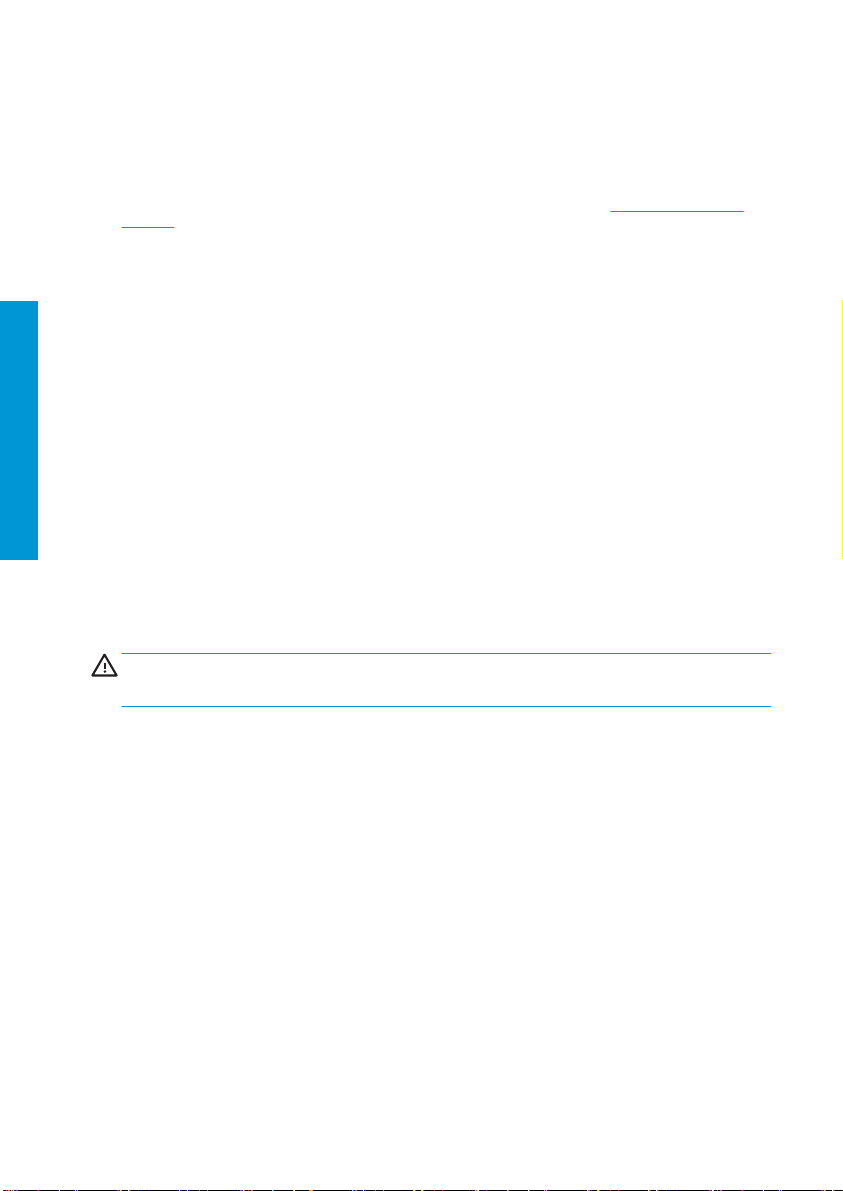
ENERGY STAR® est une marque déposée appartenant au gouvernement américain.
Consignes de sécurité
Instructions générales de sécurité
Aucune pièce à l'intérieur de l'imprimante ne peut être réparée par l'utilisateur, exception faite de celles couvertes par
le programme de réparation par le client de HP (Customer Self Repair) (rendez-vous sur
selfrepair). Confiez l’entretien au personnel qualifié.
Mettez l'imprimante hors tension et appelez votre représentant du service de maintenance dans l'un des cas
suivants :
● La prise ou le cordon d’alimentation est endommagé(e).
● Les modules de traitement thermique sont endommagés.
● L'imprimante a été endommagée par un impact.
● Le mécanisme ou le boîtier sont endommagés.
Français
Risque d’électrocution
● Un liquide s’est introduit dans l’imprimante.
● L’imprimante émet de la fumée ou une odeur inhabituelle.
● L’imprimante est tombée ou le système de traitement thermique est endommagé.
● Le fonctionnement de l’imprimante n’est pas normal.
Mettez l'imprimante hors tension dans l'un des cas suivants :
● Pendant un orage
● Au cours d'une coupure de courant
Prenez des précautions particulières avec les zones marquées d'étiquettes d'avertissement.
AVERTISSEMENT !
imprimer et d'alimentation intégrée fonctionnent à des tensions dangereuses susceptibles de provoquer la mort ou
des blessures graves.
L'imprimante utilise deux cordons d'alimentation. Débranchez les deux cordons d'alimentation avant de procéder à
l'entre tien de l' imprima nte.
Pour éviter tout risque d’électrocution :
● L’imprimante doit être branchée uniquement sur des prises électriques raccordées à la terre.
● N'essayez pas de démonter les modules de traitement thermique.
● N'ouvrez aucun capot du système et ne retirez aucu ne prise.
● N’insérez aucun objet par les fentes de l’imprimante.
http://www.hp.com/go/
Les circuits internes de traitement thermique, d'évacuation de la vapeur, de chauage de la zone à
2 Imprimantes HP Latex 115 et 300 FRWW
Page 21
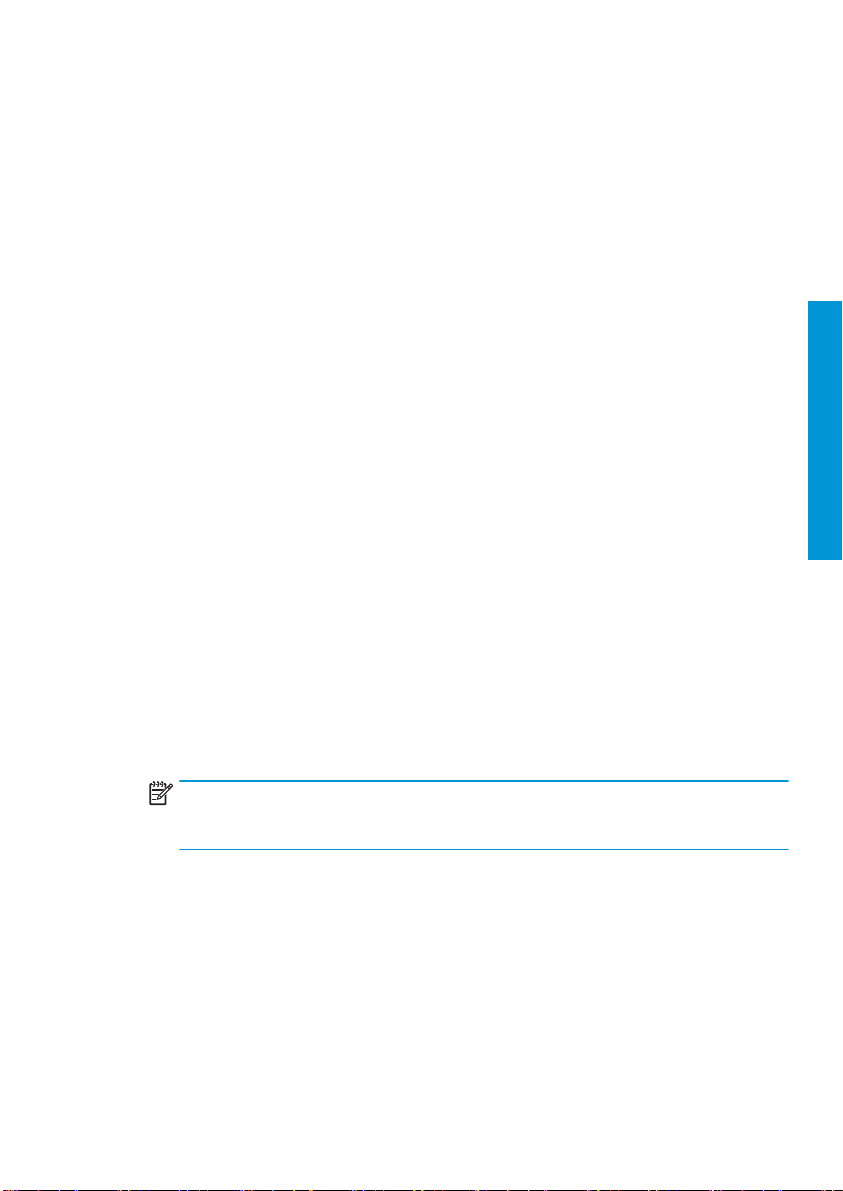
Risques liés à la chaleur
Les sous-systèmes de traitement thermique de l’imprimante fonctionnent à des températures élevées. Vous pouvez
vous brûler à leur contact. Pour éviter les blessures corporelles, prenez les précautions suivantes :
● Ne touchez pas les corets internes des zones de traitement thermique de l’imprimante.
● Laissez l'imprimante refroidir avant d'accéder à la zone interne de traitement thermique et au plateau de
sortie, en cas de bourrage du substrat.
● Laissez l'imprimante refroidir avant d'eectuer certaines opérations de maintenance.
Incendies
Les sous-systèmes de traitement thermique de l’imprimante fonctionnent à des températures élevées.
Pour éviter tout risque d’incendie, respectez les précautions suivantes :
● Le client est tenu de respecter les exigences de l'imprimante et du Code électrique en fonction de la
juridiction locale du pays où l'imprimante est installée. Utilisez la tension d'alimentation électrique spécifiée
sur la plaque signalétique.
● Branchez les cordons d'alimentation sur des lignes dédiées ; chacune doit être protégée par un disjoncteur
divisionnaire, conformément aux informations indiquées dans le guide de préparation du site. N'utilisez pas
de multiprise (amovible) pour brancher les deux cordons d'alimentation.
● Utilisez uniquement les cordons d'alimentation fournis par HP avec l'imprimante. N'utilisez pas de cordon
d'alimentation endommagé. N’utilisez pas les cordons d'alimentation fournis avec d’autres produits.
● N’insérez aucun objet par les fentes de l’imprimante.
● Veillez à ne pas répandre de liquide sur l’imprimante. Après le nettoyage, assurez-vous que tous les
composants sont secs avant d'utiliser l'imprimante de nouveau.
● N’utilisez pas de produit aérosol contenant des gaz inflammables à l’intérieur ou autour de l’imprimante. Ne
faites pas fonctionner l'imprimante dans une atmosphère explosive.
● Ne bloquez pas et ne couvrez pas les ouvertures de l’imprimante.
● N'essayez pas de démonter ou de modifier les modules de traitement thermique.
● Assurez-vous que la température de fonctionnement du substrat ne dépasse pas celle recommandée par le
fabricant. Si cette information n'est pas disponible, demandez au fabricant. Ne chargez pas des substrats qui
ne peuvent pas être utilisés à une température d'exploitation au-dessus de 125 °C.
● Ne chargez pas des substrats ayant des températures d'auto-inflammation inférieures à 250 °C. Si cette
information n'est pas disponible, l'impression doit être supervisée à tout moment.
REMARQUE :
assemblages de matériaux lors d'une exposition à une source de chaleur radiante, méthode B. Les conditions
de test ayant servi à déterminer la température à laquelle le substrat commence à
lueur) étaient : Densité de flux de chaleur : 30 kW/m², calorimètre en cuivre, thermocouple de type K.
Risques mécaniques
L’imprimante comporte des pièces mobiles pouvant provoquer des blessures. Afin d’éviter toute blessure corporelle,
observez les précautions suivantes lorsque vous travaillez à proximité de l’imprimante :
● Tenez vos vêtements et toute partie de votre corps à l’écart des pièces mobiles de l’imprimante.
● Évitez le port de colliers, de bracelets et de tout autre objet pendant.
● Si vos cheveux sont longs, essayez de les attacher afin qu’ils ne tombent pas dans l’imprimante.
● Veillez à ce que vos manches ou vos gants ne soient pas entrainés par les pièces mobiles de l’imprimante.
Méthode de test basée sur la norme EN ISO 6942:2002 : Évaluation des matériaux et des
s'enflammer (flamme
Français
ou
FRWW
Consignes de sécurité
3
Page 22
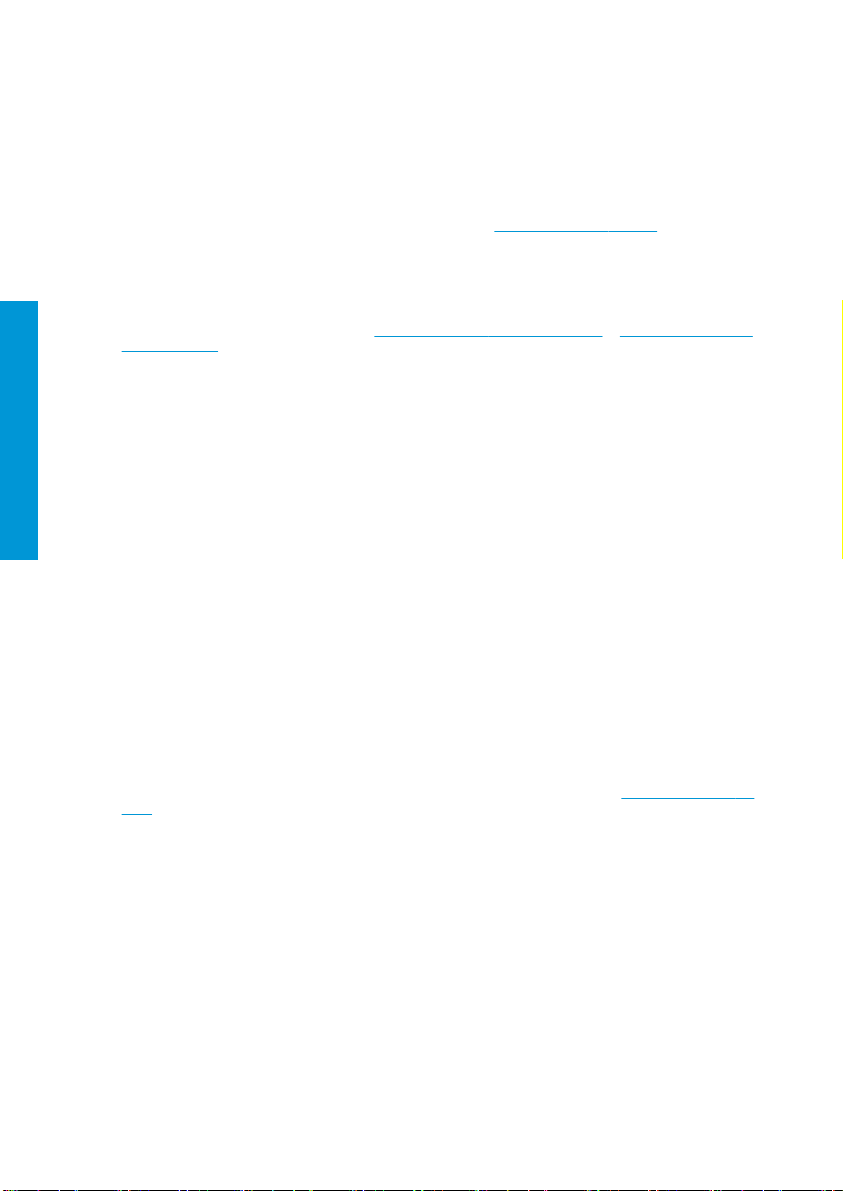
● Évitez de vous tenir à proximité des ventilateurs. Cela pourrait entraîner des blessures et réduire la qualité
d’impression (en raison de l’obstruction du
● Ne touchez ni les eng renages ni les rouleaux en mouvement durant une impression.
● Ne faites pas fonctionner l'imprimante sans les capots.
Risques liés aux substances chimiques
Consultez les fiches de données de sécurité disponibles à l’adresse http://www.hp.com/go/msds pour ide ntifier les
composants chimiques de vos consommables. Un système de ventilation suisant doit être fourni afin de vous
assurer que l’exposition potentielle à ces substances est correctement contrôlée. Consultez votre spécialiste en
conditionnement d’air et en matière d'environnement, de santé et de sécurité pour d’autres conseils sur les mesures
appropriées à votre emplacement.
Pour obtenir plus d'informations, reportez-vous aux sections « Ventilation » et « Climatisation » incluses dans le guide
de préparation du site, disponible à l'adresse :
latex300/manual.
Danger lié au rayonnement
Français
Le rayonnement lumineux est émis à l'éclairage de la zone d'impression. Cet éclairage est en conformité avec les
exigences du groupe exempté de la norme CEI 62471:2006 : Sécurité photobiologique des lampes et des systèmes
de lampes. Toutefois, il est recommandé de ne pas regarder directement les LED lorsqu'elles sont allumées. Ne
modifiez pas le module.
Risques liés aux substrats lourds
Lors du transport de substrats lourds, soyez vigilant afin d’éviter toute blessure corporelle :
● La manipulation de rouleaux de substrat lourds peut nécessiter plusieurs personnes. Agissez prudemment
afin d’éviter toute blessure, notamment celles au dos.
● Utilisez toujours un chariot élévateur, un transpalette ou tout autre équipement de manutention pour
soulever des supports. L'imprimante a été conçue pour être compatible avec la plupart de ces appareils.
● Portez toujours des équipements de protection personnelle, y compris des bottes et des gants.
Manipulation de l'encre et de condensés
HP recommande le port de gants lors de la manipulation des composants et des condensés du kit encreur.
Ventilat ion
Assurez-vous que la pièce dans laquelle le système est installé répond aux directives et règlementations locales en
matière de santé et de sécurité de l’environnement.
Un système de ventilation adéquat doit être fourni pour s’assurer qu’une exposition potentielle est contrôlée
correctement. Veuillez consulter les Fiches de données de sécurité disponibles à l’adresse
msds pour identifier les composants chimiques de vos consommables d'encre.
Les niveaux de certaines substances dans leurs installations dépendent des variables de l’espace de travail qu’ils
contrôlent, comme la taille de la pièce, la qualité de la ventilation et la durée d’utilisation de l’équipement. Consultez
votre spécialiste en conditionnement d’air et en matière d'environnement, de santé et de sécurité pour d’autres
conseils sur les mesures appropriées à votre emplacement.
Climatisation
En plus de la ventilation d’air frais pour éviter les risques sanitaires, pensez aussi à maintenir les niveaux ambiants
du lieu de travail en garantissant le respect des conditions d’utilisation climatiques précisées dans la section
« Spécifications environnementales » du Guide de préparation du site afin d’éviter un manque de confort pour
l'opérateur ou une défaillance de l’équipement. Le système de climatisation de l’espace de travail devrait tenir
compte du fait que l’équipement produit de la chaleur. En règle générale, la dissipation de puissance de l'imprimante
est la suivante :
d’air).
flux
http://www.hp.com/go/latex15/manuals et http://www.hp.com/go/
http://www.hp.com/go/
4 Imprimantes HP Latex 115 et 300 FRWW
Page 23
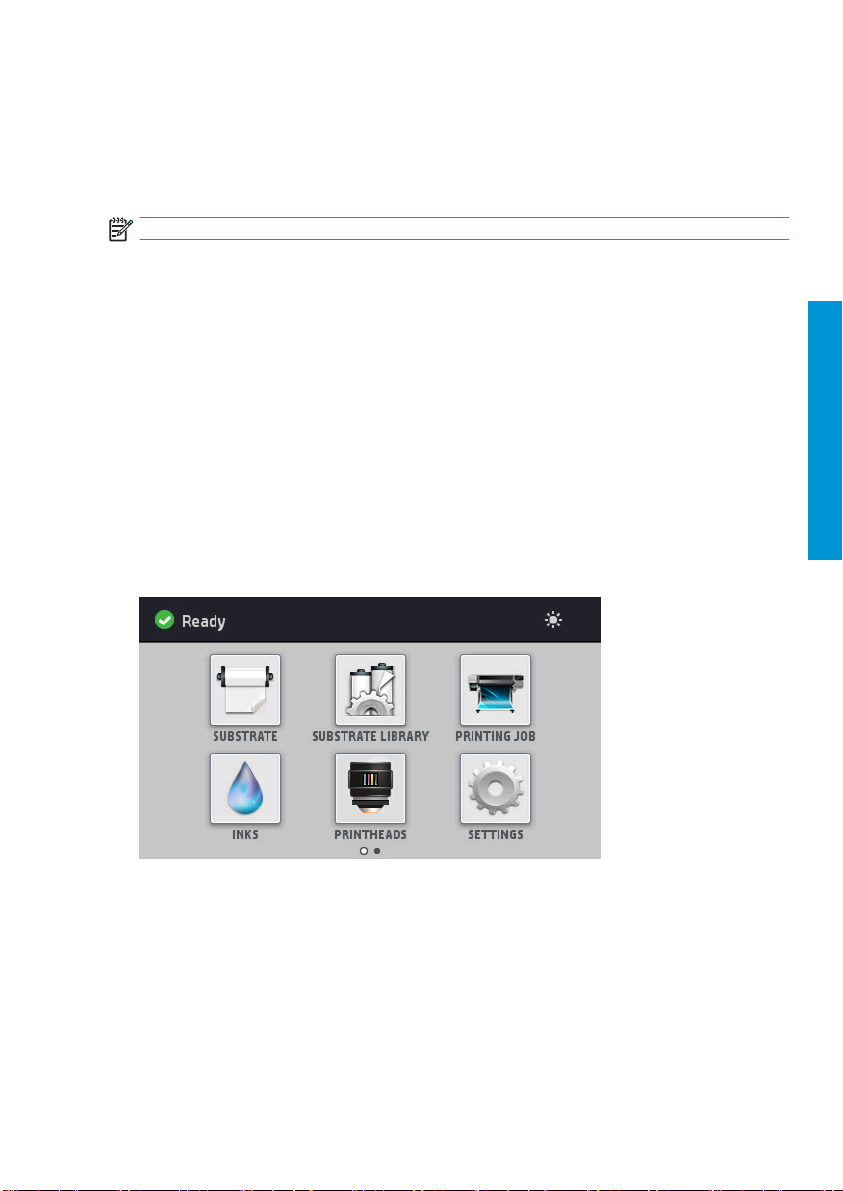
● 2,2 kW (7,5 kBTU/h) pour les imprimantes HP Latex 115/315
● 2,6 kW (8,9 kBTU/h) pour l’imprimante HP Latex 335
● 4,6 kW (15,7 kBTU/h) pour les imprimantes HP Latex 365/375
La climatisation doit répondre aux directives et règlementations locales en matière de santé et de sécurité de
l'environnement.
REMARQUE :
Les unités de climatisation ne doivent pas souer de l’air sur l’équipement.
Technolog ie La tex
LATEX est une technologie brevetée par HP Les encres de votre imprimante utilisent du latex
qualité et la polyvalence. Après l’impression, un traitement thermique est requis pour fixer l’encre.
La vitesse, la quantité d'encre et la température de traitement thermique sont liées.
Impression
Afin d'imprimer, vous devez tout d’abord configurer votre imprimante dans le logiciel RIP, puis envoyer des tâches à
l'imprimante à partir du RIP. Vous pouvez utiliser le RIP fourni avec votre imprimante, si vous n’en avez pas déjà un
installé.
Panneau de commande
Le panneau avant est un écran tactile doté d'une interface utilisateur graphique, situé à l'avant à droite de
l'im primante .
Il fournit un contrôle complet de l'imprimante : sur le panneau de commande, vous pouvez consulter toutes les
informations relatives à l'imprimante, modifier ses paramètres, eectuer des étalonnages, des tests, etc. Le cas
échéant, le panneau de commande aiche également des alertes (messages d'avertissement et d'erreur).
d'améliorer la
afin
Français
FRWW
Il existe un autre écran d'accueil que vous pouvez aicher en faisant glisser votre doigt à travers l'écran vers la
gauche :
Technologie Latex
5
Page 24
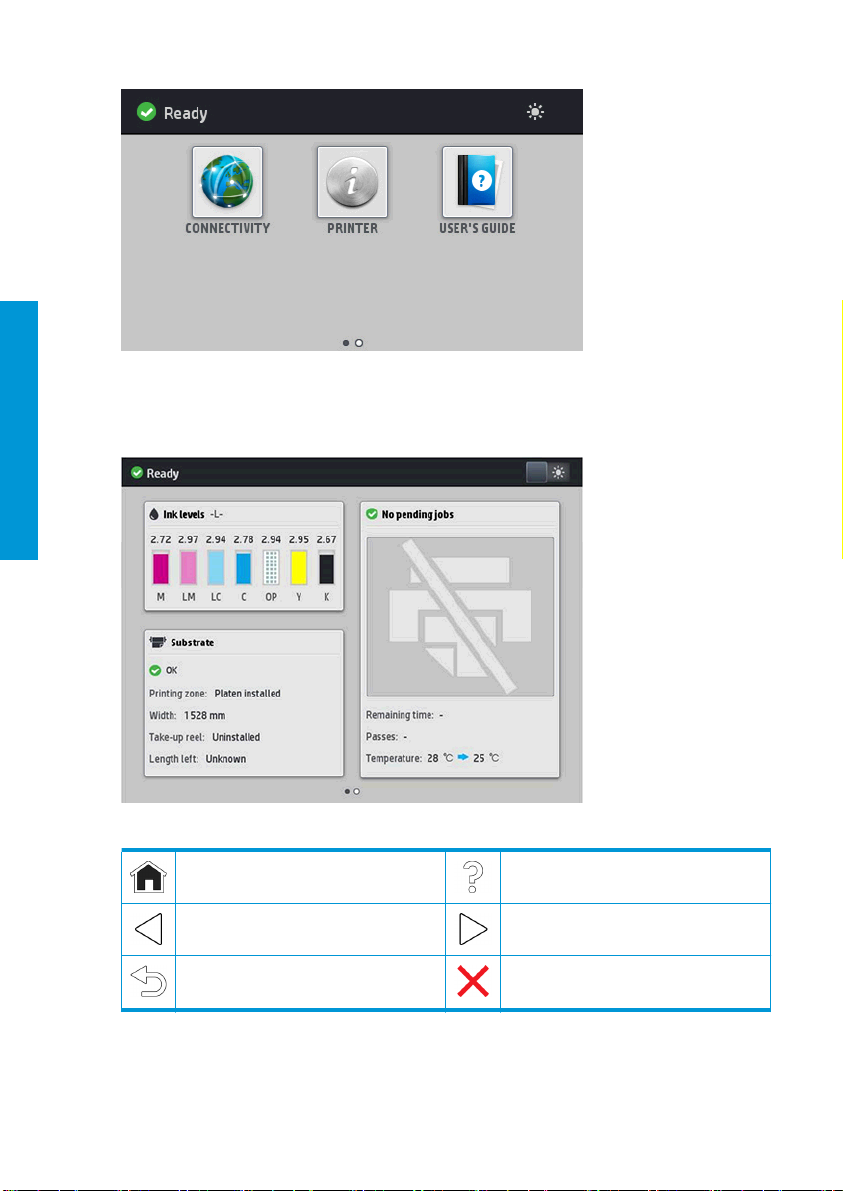
Le panneau avant est doté d'une large zone centrale pour aicher des informations dynamiques et des icônes. Sur
les côtés gauche et droit, vous pouvez voir, à diérents moments, jusqu'à six icônes fixes. Normalement, elles ne
Français
s'aichent pas toutes en même temps.
Il existe un écran d'accueil alternatif que vous pouvez aicher en faisant glisser votre doigt à travers l'écran vers la
gauche. Celui-ci indique l'état des cartouches d'encre, du substrat et de la tâche d'impression en cours.
Icônes fixes à gauche et droite
Revenir à la page d'accueil. Aicher l'aide concernant l'écran actuel.
Revenir à l’élément précédent. Passer à l’élément suivant.
Revenir à l'écran précédent sans annuler les
modifications.
Annu ler le trai tement e n cours.
6 Imprimantes HP Latex 115 et 300 FRWW
Page 25
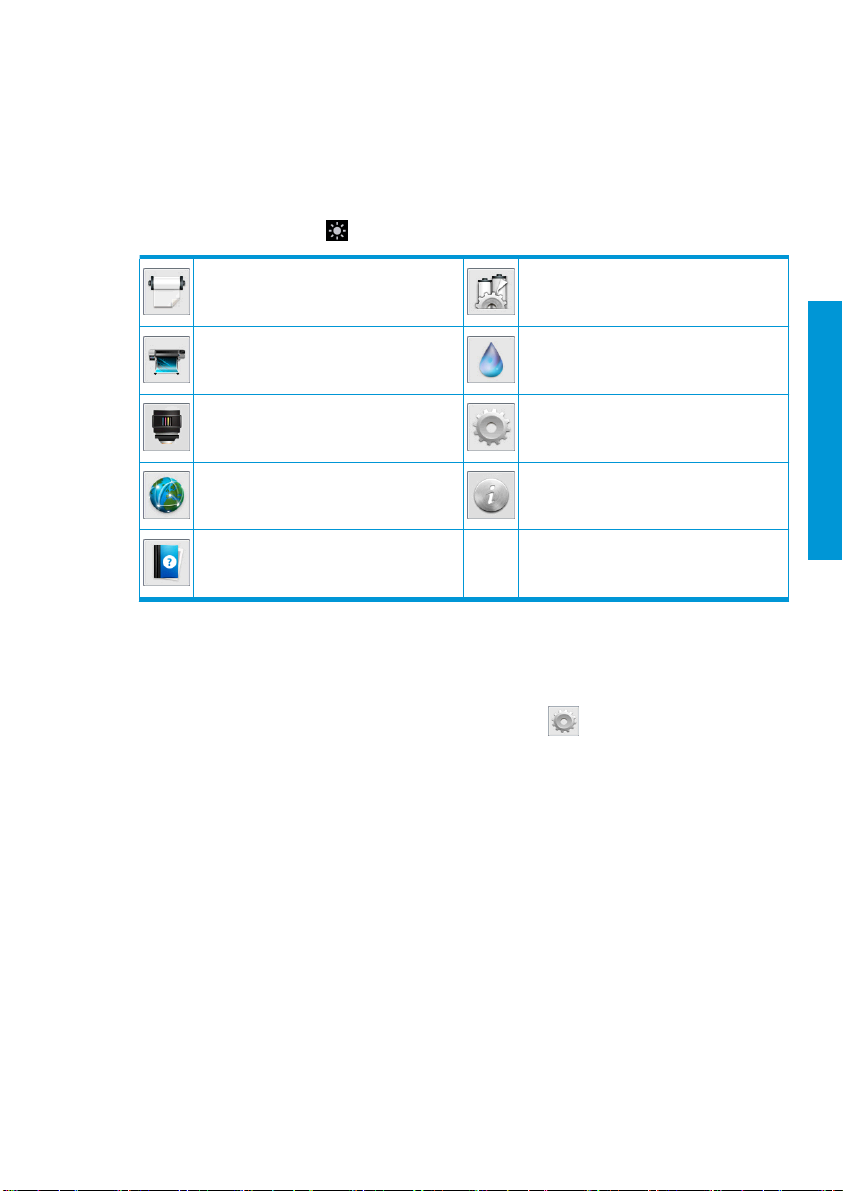
Icônes dynamiques de l’écran d’accueil
Ces éléments s'aichent uniquement sur l'écran d'accueil.
● Dans le coin supérieur gauche de l'écran, un message indique l'état de l'imprimante ou l'alerte actuelle la plus
importante. Touchez ce message pour voir la liste de toutes les alertes en cours, avec une icône indiquant le
niveau de gravité de chaque alerte. Vous pouvez toucher une alerte pour obtenir de l'aide pour résoudre le
problème.
● En haut à droite, touchez l'
pour activer ou désactiver l'éclairage de la zone d'impression.
Aicher l'état du substrat et eectuer des
opérations de manutention du substrat.
Aicher les informations sur la tâche en
cours d'impression.
Aicher l'état des têtes d'impression et
eectuer des opérations.
Aicher l'état du réseau et d'Internet et
modifier
Obtenir de l'aide.
Mode veille
Si l'imprimante reste inactive pendant un certain temps, elle bascule en mode veille et l'écran du panneau de
commande s'éteint.
Pour changer le délai d'attente avant le passage en mode veille, touchez l'
panneau de commande > Temporisation du mode veille. Il est possible de définir un délai allant de 5 à 240 minutes ;
La valeur par défaut est 30 minutes.
L'imprimante sort du mode veille et aiche le panneau avant dès qu'il y une interaction externe.
Résolution de problèmes
Consultez la section relative au dépannage de ce manuel de l'utilisateur.
leurs paramètres.
Ouvrir la Bibliothèque de substrats et accéder
à la bibliothèque en ligne détaillée de
préréglages de substrats.
Aicher l'état des cartouches d’encre et
eectuer des opérations.
Aicher et modifier les paramètres de
l'imprimante en général.
Aicher les informations relatives à
l'imprimante.
, puis Configuration > Options du
Français
Codes d'erreur du panneau de commande
Dans certaines circonstances, un code d'erreur numérique s'aiche sur le panneau de commande. Suivez le conseil
indiqué dans la colonne Recommandation pour corriger l'erreur. Si la recommandation ne semble pas résoudre le
problème, appelez votre représentant du service de maintenance.
Si le code d'erreur qui apparaît sur le panneau de commande n'est pas inclus dans cette liste, mettez l'imprimante
hors tension, puis à nouveau sous tension. Si le problème persiste, appelez votre représentant du service de
maintenance.
FRWW
Résolution de problèmes
7
Page 26
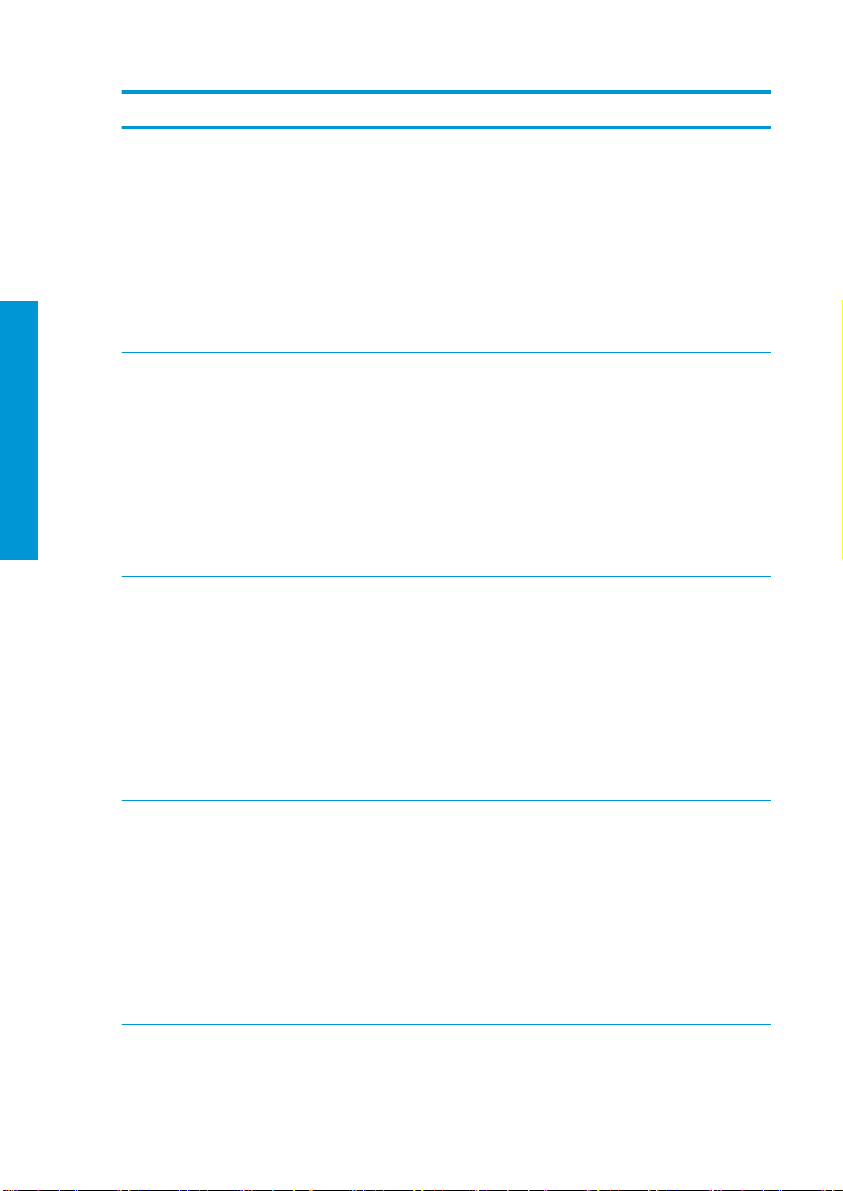
Code d'erreur Recommandation
03.21:01 Sous-tension du bloc d'alimentation détectée.
1. Mettez l'imprimante hors tension, puis débranchez les deux cordons
d'alimentation.
2. Vérifiez que les cordo ns d'alimentation ne sont pas endommagés .
3. Assurez-vous que la tension d’alimentation correspond à la plage de tensions
spécifiées (180 - 264 V AC).
4. Branchez les deux cordons d'alimentation et assurez-vous qu'ils soient bien
insérés.
5. Mettez l'imprimante sous tension.
03.22:01 Surtension du bloc d'alimentation détectée.
Français
14.72:01 Aucune tension détectée.
14.73:01 Tension très basse détectée.
1. Mettez l'imprimante hors tension, puis débranchez les deux cordons
d'alimentation.
2. Vérifiez que les cordo ns d'alimentation ne sont pas endommagés .
3. Assurez-vous que la tension d’alimentation correspond à la plage de tensions
spécifiées (180 - 264 V AC).
4. Branchez les deux cordons d'alimentation et assurez-vous qu'ils soient bien
insérés.
5. Mettez l'imprimante sous tension.
1. Mettez l'imprimante hors tension, puis débranchez les deux cordons
d'alimentation.
2.
3. Assurez-vous que la tension d’alimentation correspond à la plage de tensions
4. Branchez les deux cordons d'alimentation et assurez-vous qu'ils soient bien
5. Mettez l'imprimante sous tension.
1. Mettez l'imprimante hors tension, puis débranchez les deux cordons
2. Vérifiez que les cordo ns d'alimentation ne sont pas endommagés .
3. Assurez-vous que la tension d’alimentation correspond à la plage de tensions
4. Branchez les deux cordons d'alimentation et assurez-vous qu'ils soient bien
5. Mettez l'imprimante sous tension.
que les cordons d'alimentation ne so nt pas endommagés.
Vérifiez
spécifiées (180 - 264 V AC).
insérés.
d'alimentation.
spécifiées (180 - 264 V AC).
insérés.
8 Imprimantes HP Latex 115 et 300 FRWW
Page 27
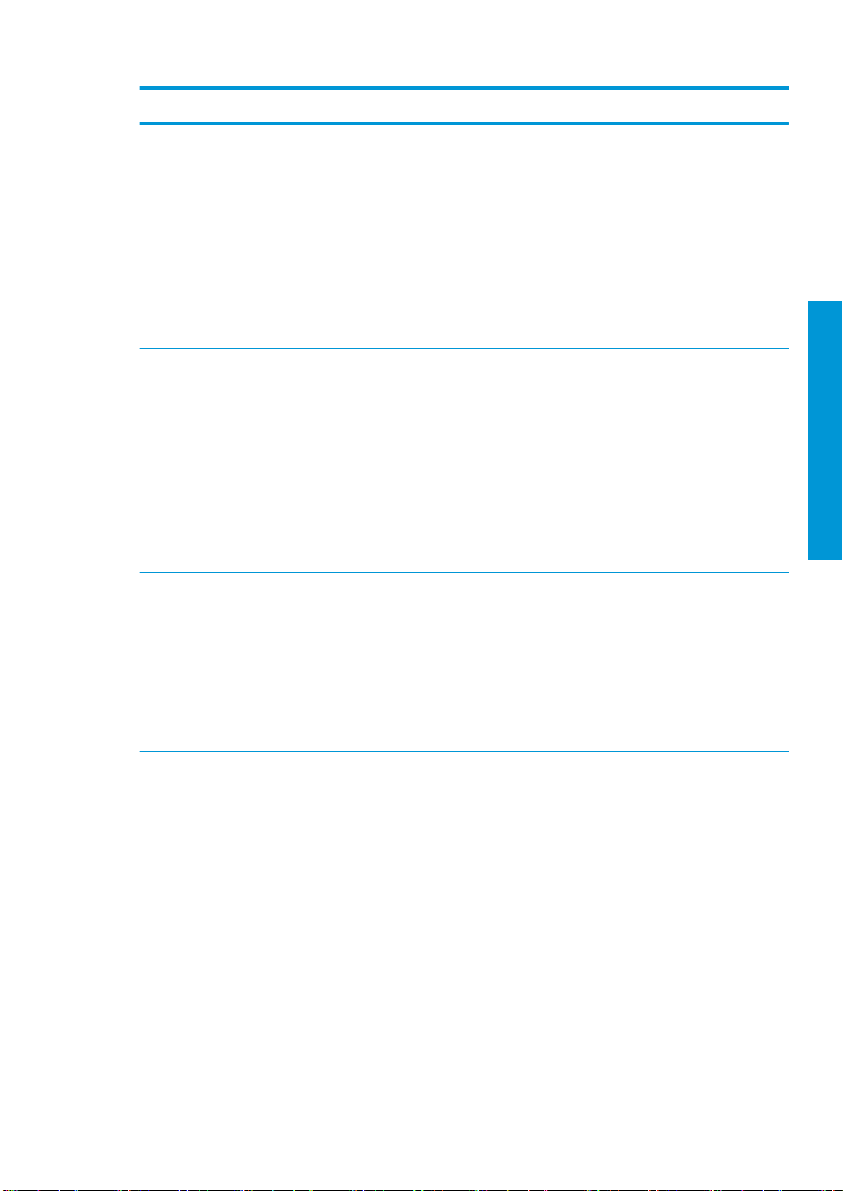
Code d'erreur Recommandation
14.74:01 Basse tension détectée.
1. Mettez l'imprimante hors tension, puis débranchez les deux cordons
d'alimentation.
2. Vérifiez que les cordons d'alimentation ne sont pas endommagés.
3. Assurez-vous que la tension d’alimentation correspond à la plage de tensions
spécifiées (180 - 264 V AC).
4. Branchez les deux cordons d'alimentation et assurez-vous qu'ils soient bien
insérés.
5. Mettez l'imprimante sous tension.
14.75:01 Tension excessive détectée.
1. Mettez l'imprimante hors tension, puis débranchez les deux cordons
d'alimentation.
2. Vérifiez que les cordons d'alimentation ne sont pas endommagés.
3. Assurez-vous que la tension d’alimentation correspond à la plage de tensions
spécifiées (180 - 264 V AC).
4. Branchez les deux cordons d'alimentation et assurez-vous qu'ils soient bien
insérés.
5. Mettez l'imprimante sous tension.
14.87:10 Surchaue du régulateur de puissance de traitement thermique détectée.
1. Éteignez l'imprimante.
2. Vérifiez que la température ambiante est conforme aux spécifications de
l'imprimante (15–35 °C).
3. Vérifiez que les boîtiers électroniques à l'arrière de l'imprimante sont ventilés
de manière appropriée.
4. Mettez l'imprimante sous tension.
Français
FRWW
Codes d'erreur du panneau de commande
9
Page 28
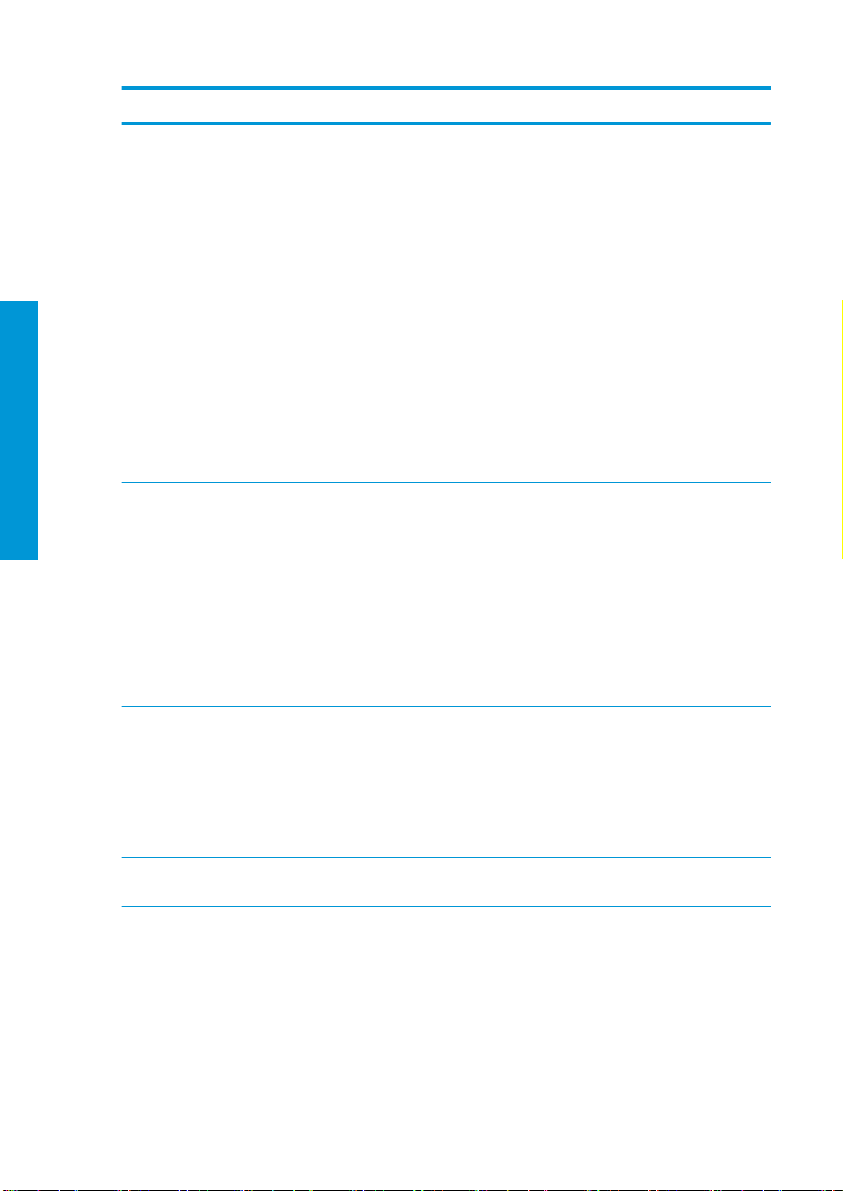
Code d'erreur Recommandation
16.01:00 L’imprimante ne parvient pas à chauer avant la fin d'un délai prédéfini.
1. Mettez l'imprimante hors tension, puis débranchez les deux cordons
d'alimentation.
2. Vérifiez que les cordo ns d'alimentation ne sont pas endommagés .
3. Assurez-vous que la tension d’alimentation correspond à la plage de tensions
spécifiées (180 - 264 V AC).
4. Si la tension est faible, la diminution de la température de traitement
thermique peut peut-être résoudre le problème.
5. Branchez les deux cordons d'alimentation et assurez-vous qu'ils soient bien
insérés.
6. Vérifiez que la température ambiante est conforme aux spécifications de
Français
16.02:00 L’imprimante ne parvient pas à refroidir avant la fin d'un délai prédéfini.
16.03:00 Chaleur excessive dans l'imprimante.
16.04:00 Chaleur insuisante dans l’imprimante. Vérifiez que la température ambiante est
l'imprimante (15–35 °C).
7.
8. Mettez l'imprimante sous tension.
1. Vérifiez que tous les ventilateurs fonctionnent et qu'ils ne sont pas bloqués
2. Éteignez l'imprimante.
3. Vérifiez que la température ambiante est conforme aux spécifications de
4. Vérifiez que les boîtiers électroniques à l'arrière de l'imprimante sont ventilés
5. Mettez l'imprimante sous tension.
1. Vérifiez que la température ambiante est conforme aux spécifications de
2. Réduisez la température de traitement thermique et/ou augmentez le nombre
3. Assurez-vous qu'aucun ventilateur n'est bloqué.
conforme aux spécifications de l'imprimante (15–35 °C).
que les boîtiers électroniques à l'arrière de l'imprimante sont ventilés
Vérifiez
de manière appropriée.
lors de l'impression.
l'imprimante (15–35 °C).
de manière appropriée.
l'imprimante (15–35 °C).
de passages.
10 Imprimantes HP Latex 115 et 300 FRWW
Page 29
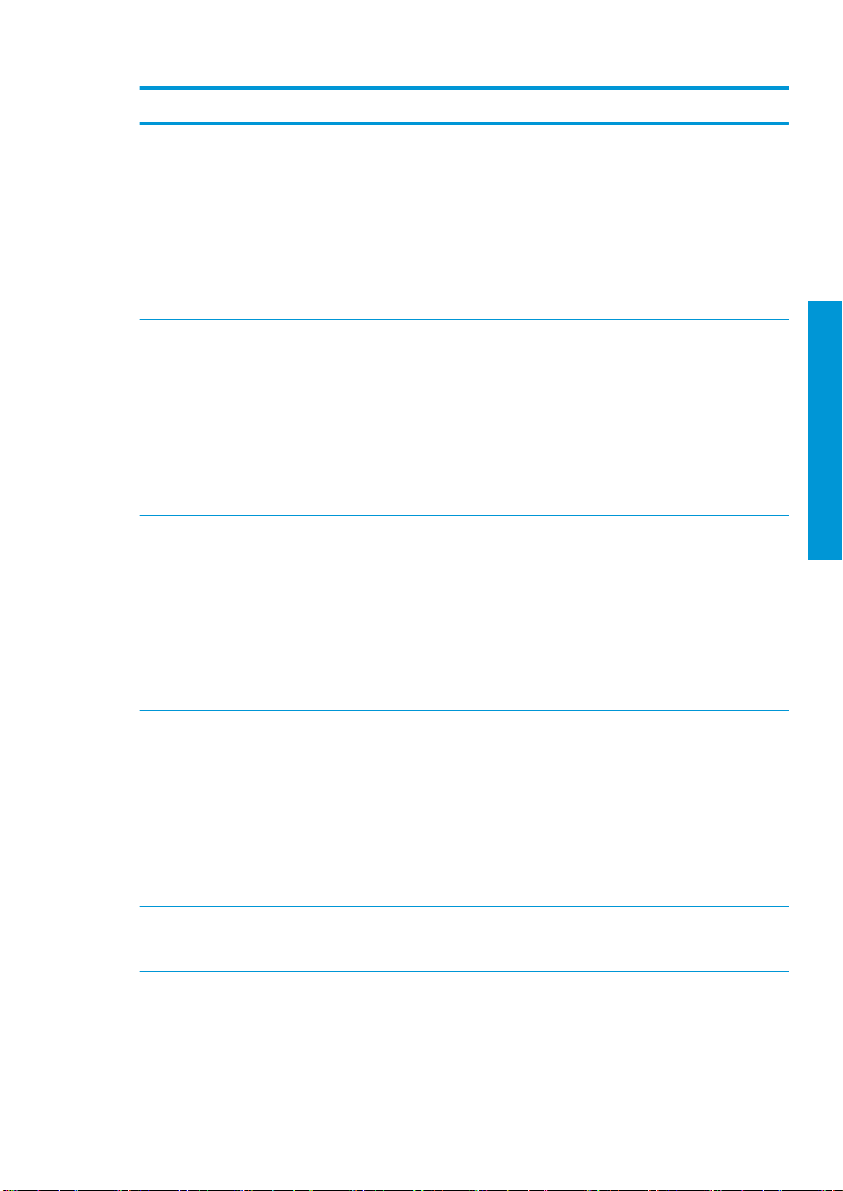
Code d'erreur Recommandation
16.11:10 La mesure du capteur de température du traitement thermique se situe en dehors
16.12:10 La mesure du capteur de température du traitement thermique se situe en dehors
16.13:10 La mesure du capteur de température du traitement thermique se situe en dehors
16.14:10 La mesure du capteur de température du traitement thermique se situe en dehors
16.84:03, 16.85:03 La résistance du rideau d'air se situe en dehors de la plage autorisée. Vérifiez que les
de la plage autorisée (le capteur de température 1 a échoué ou n'est pas connecté).
1. Éteignez l'imprimante.
2. Vérifiez que la température ambiante est conforme aux spécifications de
l'imprimante (15–35 °C).
3. Vérifiez que les boîtiers électroniques à l'arrière de l'imprimante sont ventilés
de manière appropriée.
4. Mettez l'imprimante sous tension.
de la plage autorisée (le capteur de température 2 a échoué ou n'est pas connecté).
1. Éteignez l'imprimante.
2. Vérifiez que la température ambiante est conforme aux spécifications de
l'imprimante (15–35 °C).
3. Vérifiez que les boîtiers électroniques à l'arrière de l'imprimante sont ventilés
de manière appropriée.
4. Mettez l'imprimante sous tension.
de la plage autorisée (le capteur de température 3 a échoué ou n'est pas connecté).
1. Éteignez l'imprimante.
2.
3. Vérifiez que les boîtiers électroniques à l'arrière de l'imprimante sont ventilés
4. Mettez l'imprimante sous tension.
de la plage autorisée (le capteur de température 4 a échoué ou n'est pas connecté).
1. Éteignez l'imprimante.
2.
3. Vérifiez que les boîtiers électroniques à l'arrière de l'imprimante sont ventilés
4. Mettez l'imprimante sous tension.
ventilateurs du rideau d'air (à l'avant du module de traitement thermique)
fonctionnent et ne sont pas bloqué s.
que la température ambiante est conforme aux
Vérifiez
l'imprimante (15–35 °C).
de manière appropriée.
que la température ambiante est conforme aux
Vérifiez
l'imprimante (15–35 °C).
de manière appropriée.
spéci fications
spéci fications
de
de
Français
FRWW
Codes d'erreur du panneau de commande
11
Page 30
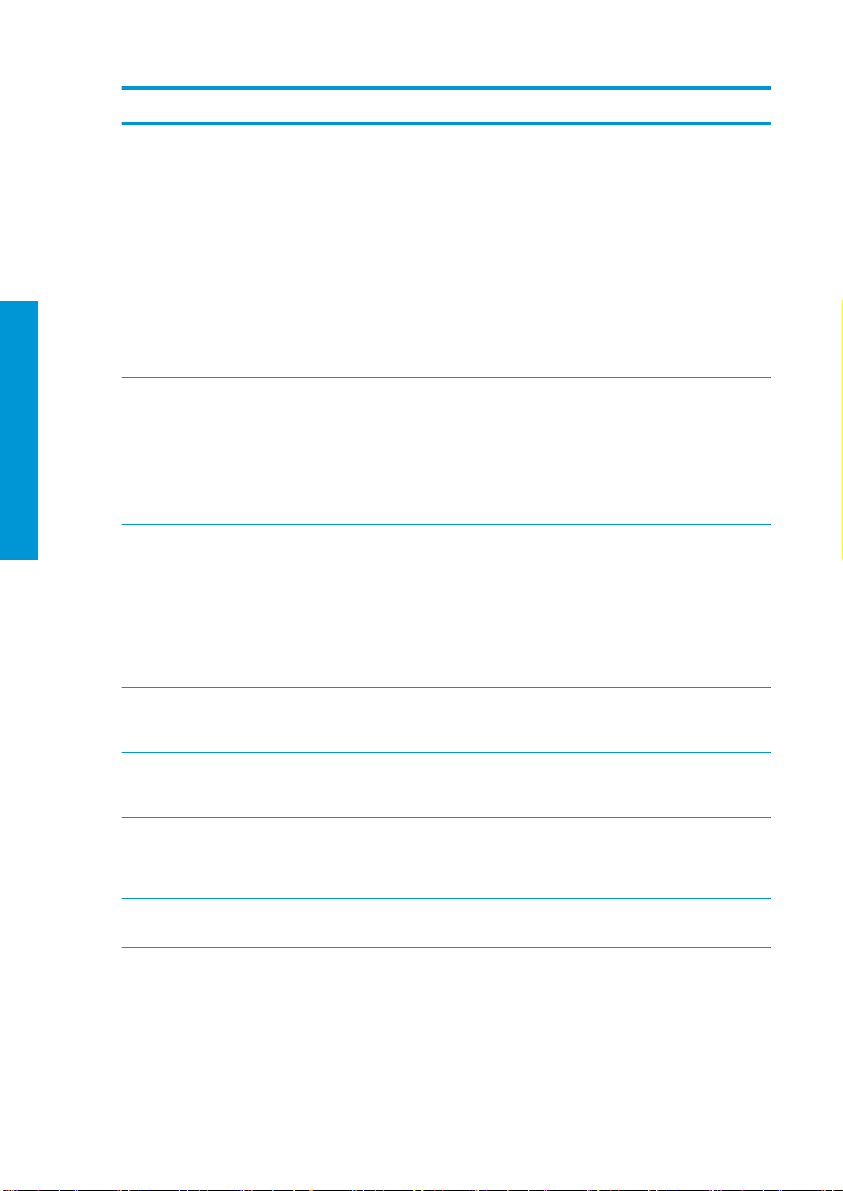
Code d'erreur Recommandation
21:13 Impossible de déplacer la cartouche de maintenance sur la totalité de son trajet.
1. Éteignez l'imprimante.
2. Pendant que l'imprimante est hors tension, retirez manuellement la cartouche
de maintenance des têtes d'impression.
3. Vérifiez que la cartouche de maintenance des têtes d'impression est dégagée.
Retirez les obstacles visibles (papier, pièces en plastique, etc.) qui restreignent
le dép lacement.
4. Réinstallez la cartouche de maintenance.
5. Mettez l'imprimante sous tension.
6. Si l'erreur persiste, remplacez la cartouche de maintenance.
Français
21.2:10 Erreur cartouche maint.
1. Éteignez l'imprimante.
2. Retire z et réinsére z la cartouche de maintenance.
3. Mettez l'imprimante sous tension.
4. Si l'erreur persiste, remplacez la cartouche de maintenance.
21.5:03 La partie qui fait avancer le rouleau de nettoyage de la cartouche de maintenance
25.n:10 (où n = numéro
de la cartouche d'encre)
27.1:00 Plusieurs buses bloquées ont été détectées dans la tête d'impression de
27.n:01 (où n = numéro
du compartiment de la
tête d'impression)
29:00 La cartouche de maintenance (numéro de référence CZ681A) est presque pleine. Elle
est bloquée.
1. Éteignez l'imprimante.
2. Retire z et réinsére z la cartouche de maintenance.
3. Mettez l'imprimante sous tension.
4. Si l'erreur persiste, remplacez la cartouche de maintenance.
Une erreur possible dans le capteur de pression de la cartouche d'encre a été
détectée. Le niveau d'encre signalé peut ne pas être exact. Appelez votre
représentant du service de maintenance si cela est possible.
l'optimisateur. Si la qualité d'impression n'est pas acceptable, nettoyez ou remplacez
la tête d'impression.
Un grand nombre de buses bloquées ont été détectées dans une ou plusieurs têtes
d'impression. Il est possible que la calibration ait échoué en raison des faibles
performances des têtes d'impression. Nettoyez toutes les têtes d'impression et
contrôlez leur état.
doit être rapidement remplacée.
12 Imprimantes HP Latex 115 et 300 FRWW
Page 31

Code d'erreur Recommandation
29:01 La cartouche de maintenance n'est pas correctement insérée.
1. Ouvrez le volet de la cartouche de maintenance sur la droite de l'imprimante.
2. Assurez-vous que la cartouche de maintenance est correctement en place,
puis fermez la porte.
3. Si l'erreur persiste, remplacez la cartouche de maintenance.
29.1:01 Impossible de suivre l'état de la cartouche de maintenance. Vérifiez visuellement
29.2:00 Il est impossible d'avancer le rouleau de nettoyage des têtes d'impression.
32:01 La bobine réceptrice est déconnectée. Si vous souhaitez utiliser la bobine réceptrice,
32:01.1, 32:01.2 Cette erreur se produit lorsque la barre de tension reste plus de 8 secondes sur l'une
32:02 Cette erreur se produit lors de l'initialisation de l'imprimante. Elle vous avertit que la
41:03 Limite de courant électrique dans le moteur à papi er.
que la cartouche de maintenance fonctionne correctement.
Remplacer la cartouche de maintenance.
mettez l'imprimante hors tension et vérifiez que tous les câbles de la bobine
réceptrice (câbles du détecteur, câble de l'imprimante) sont branchés. Dans le cas
contraire, il peut s'avérer nécessaire de décharger manuellement le substrat de la
bobine réceptrice. N’oubliez pas de couper d'abord le substrat.
des positions de déclenchement de son capteur. Les causes les plus probables de
cette erreur sont les suivantes :
● Le commutateur du sens de bobinage sur le moteur de la bobine réceptrice est
activé, mais le substrat n'a pas encore été attaché sur cette dernière.
● Le sens de bobinage de la bobine réceptrice sélectionné est incorrect.
● Quelque chose empêche le mouvement de la barre de tension.
● Le substrat ne suit pas le bon chemin entre la barre de tension et l'inverseur.
bobine réceptrice a été déconnectée lors de la mise sous tension de l'imprimante.
Elle se produit également si vous essayez d'activer la bobine réceptrice alors qu'elle
n'est pas connectée à l'imprimante. Connectez la bobine réceptrice à l'imprimante et
touchez OK pour continuer.
1. Éteignez l'imprimante.
2. Ouvrez le capot de l'imprimante et vérifiez qu'il n'y a aucun obstacle visible
limitant l'avancée du substrat. S'il y a une masse de substrat froissé dans le
chemin du substrat, levez la manette d'ajustement du substrat et retirez le
bourrage. Du haut de l'imprimante, retirez délicatement le plus possible de
substrat bourré. Si nécessaire, coupez le substrat.
ATTENTION :
le sens normal et pourrait endommager des pièces de l'imprimante.
3. Mettez l'imprimante sous tension.
Évitez de tirer sur le substrat par le chemin d'entrée. Ceci inverse
Français
FRWW
Codes d'erreur du panneau de commande
13
Page 32

Code d'erreur Recommandation
42:03 Limite électrique actuelle du moteur de l'axe de balayage.
1. Éteignez l'imprimante.
2. Ouvrez le capot de l'imprimante et vérifiez qu'il n'y a aucun obstacle visible
limitant l'avancée du substrat. S'il y a une masse de substrat froissé dans le
chemin du substrat, levez la manette d'ajustement du substrat et retirez le
bourrage. Du haut de l'imprimante, retirez délicatement le plus possible de
substrat bourré. Si nécessaire, coupez le substrat.
3. Mettez l'imprimante sous tension.
63:04 Un problème d'entrée/de sortie s'est produit dans la carte réseau.
1. Vérifiez que le câble réseau est correctement connecté à la carte réseau.
Français
63:05 La tâche met trop de temps à atteindre l'impr imante. L'imprimante annule la tâche
68:03 Une perte de données permanente, comme la configuration ou les données de
74:01 Une erreur s'est produite lors du téléchargement du fichier de mise à jour du
78:08 L'impression sans bordure est impossible. Si vous avez une imprimante HP Latex
2. Vérifiez que le microprogramme de votre imprimante est à jour.
s'il y a de longues pauses de plus de 20 s.
1. Assurez-vous qu'une carte Ethernet de 1 Go est correctement installée dans
l'ordinateur dans lequel se trouve le RIP.
2. Vérifiez les messages d'erreur du RIP. Vérifiez que l'ordinateur dans lequel se
trouve le RIP fonctionne correctement et qu'il est possède les caractéristiques
minimales requises par le RIP. Vérifiez que le disque n'est ni plein ni
excessivement fragmenté.
3. Vérifiez que l'option RIP pendant l'impression est activée. Cette option peut
ralentir l'impression si l'ordinateur n'est pas suisamment puissant.
4. Essayez en diminuant la résolution de la tâche ou en augmentant le nombre
de passages.
5. Vérifiez que tous les composants de votre réseau local fonctionnent à la
vitesse Gigabit.
comptabilité, a eu lieu. Ce problème peut subvenir après une mise à jour du
microprogramme disposant d'une structure de données non compatible avec la
version antérieure.
microprogramme.
1. Mettez l'imprimante hors tension à l'aide de la touche d'alimentation du
panneau de commande et de l'interrupteur d'alimentation situé à l'arrière de
l'imprimante. Débranchez le cordon d'alimentation, puis rebranchez-le et
remettez l'imprimante sous tension.
2. Essayez à nouveau de télécharger le fichier de mise à jour du microprogramme
dans l'imprimante.
375/365, installez le collecteur d'encre.
14 Imprimantes HP Latex 115 et 300 FRWW
Page 33

Code d'erreur Recommandation
78.1:04 L'imprimante n'a pas de profil pour ce substrat. Suivez la procédure de mise à jour du
78.2:01 La tension arrière est perdue. Ceci peut être dû à un mandrin de rouleau mal fixé ou
79:03, 79:04, 79.2:04 Erreur de microprogramme générique. Mettez à jour le microprogramme de
81:01, 81.1:01, 81:03 Il a été impossible d'arrêter le serveur correctement avant de définir la position du
86:01, 86.2:01 L'assemblage du chariot présente un problème.
87:01 La bande d'encodage de l'axe de numérisation de l'encodeur détecte des erreurs
89:11, 89.1:10, 89.2:10 Les lumières intérieures PCA peuvent être défaillantes ou déconnectées.
94:01 La couleur ne peut pas être calibrée sur ce substrat. La mesure des substrats blancs
94:02 Des couleurs incohérentes ont été trouvées.
microprogramme pour mettre à jour l'imprimante avec les profils de substrat les
plus récents.
à une fin de rouleau imminente. Si aucune de ces causes ne s'applique, essayez de
décharger et de recharger le substrat.
l'imprimante.
codeur.
1. Éteignez l'imprimante.
2. Ouvrez le capot de l'imprimante en respectant les procédures de sécurité et
3. Mettez l'imprimante sous tension.
1. Éteignez l'imprimante.
2. Ouvrez le capot de l'imprimante en respectant les procédures de sécurité et
3. Mettez l'imprimante sous tension.
dans la position du charriot. Nettoyez la bande de l'encodeur.
L'imprimante continuera de fonctionner normalement, et seule cette fonctionnalité
sera aectée.
ne peut pas être atteinte.
1.
2. Réessayez la calibration.
qu'il n'y a aucun obstacle visible limitant le mouvement du galet
vérifiez
d'entraînement. S'il y a une masse de substrat froissé dans le chemin du
substrat, levez les roues d'ajustement (en utilisant le levier du substrat) et
retirez le bourrage.
vérifiez qu'il n'y a aucun obstacle visible limitant le mouvement du chariot. S'il
y a une masse de substrat froissé dans le chemin du substrat, levez les roues
d'ajustement (en utilisant le levier du substrat) et retirez le bourrage.
que la sélection du type de substrat sur le panneau de commande
Vérifiez
correspond bien à un substrat chargé.
Français
FRWW
Codes d'erreur du panneau de commande
15
Page 34

Code d'erreur Recommandation
Spécifications
Français
94:08 Échec du calibrage des couleurs. Essayez à nouveau. Obtenez plus d'informations
98:03 Une ou plusieurs têtes d'impression fonctionnent mal. Utilisez le traçage d'état des
d'alimentation
Tension CA approximative 200–240 V ±10% 200–240 V ±10% 200–240 V ±10%
Fréquence 50/60 Hz 50/60 Hz 50/60 Hz
Alimentation de
l'imp rimante
Courant maximum de
l'imp rimante
Alimentation du
traitement thermique
Courant maximum du
traitement thermique
sur la fonctionnalité de calibration des couleurs dans le manuel de l'utilisateur.
têtes d'impression pour savoir quelles têtes d'impression fonctionnent mal et les
rempla cer.
Imprimante HP
Latex 115/315 Imprimante HP Latex 335
200 W 200 W 2,5 kW
3 A3 A16 A
2,0 kW 2,4 kW 2,1 kW
13 A 16 A 16 A
Notifications réglementaires
Altitude de la Chine :
海拔警告仅适用于海拔 2000 米以下地区使用的产品
Chine CEM (uniquement pour les produits de classe A) :
Imprimante HP
Latex 365/375
Taïwan CEM (uniquement pour les produits de classe A) :
16 Imprimantes HP Latex 115 et 300 FRWW
Page 35

Stampanti HP Latex serie 115 e 300
Informazioni introduttive
Descrizione
Questa stampante a getto di inchiostro a colori è stata
progettata per stampare immagini di alta qualità su
supporti di stampa flessibili. Alcune delle
caratteristiche principali sono:
■ Qualità di stampa molto nitida, transizioni
uniformi e dettagli nitidi grazie a 6 colori e 1200
dpi reali;
■ Stampante HP Latex 115: Cartucce di inchiostro
da 400 ml
■ Stampante HP Latex serie 300: cartucce
d'inchiostro da 775 ml
■ Centinaia di set di impostazioni già pronte per i
supporti di stampa facilmente disponibili, incluse
applicazioni esterne.
Questo documento introduttivo include note legali,
istruzioni sulla sicurezza, brevi informazioni
sull'utilizzo, codici di errore del pannello frontale,
specifiche di alimentazione e dichiarazione di
conformi tà.
Note legali
© Copyright 2017, 2018 HP Development Company, L.P.
Le informazioni contenute nel presente documento sono soggette a modifica senza preavviso. Le sole garanzie
relative ai prodotti e ai servizi HP sono esposte sotto forma di dichiarazioni di garanzia esplicita che accompagnano
tali prodotti e servizi. Nulla di quanto qui contenuto potrà essere interpretato come un elemento atto a costituire una
garanzia ulteriore. HP declina ogni responsabilità per eventuali omissioni ed errori tecnici o editoriali contenuti nel
presente documento.
È possibile scaricare la Garanzia limitata HP e le Informazioni legali espressamente applicabili al prodotto dalle
pagine
http://www.hp.com/go/latex115/manuals o http://www.hp.com/go/latex300/manuals. In alcuni Paesi/
alcune regioni, nella confezione viene inclusa una copia stampata della garanzia limitata HP. Nei Paesi/aree
geografiche in cui la garanzia non è fornita in formato cartaceo, è possibile richiederne una copia stampata dalla
pagina
http://www.hp.com/go/orderdocument s, o scrivere al seguente indirizzo: HP, MS POD, 11311 Chinden Blvd,
Boise, ID 83714, USA. Includere il numero del prodotto, il periodo di garanzia (riportato sull'etichetta del numero di
serie), nome e cognome e indirizzo postale.
ENERGY STAR® è un marchio registrato di proprietà del governo americano.
Dove si trova la documentazione
È possibile scaricare la guida per l'utente della
stampante dalla pagina:
http://www.hp.com/go/latex115/manuals
■
■ http://www.hp.com/go/latex300/manuals
Ulteriori informazioni sono disponibili alla pagina:
http://www.hp.com/go/latex115/support
■
http://www.hp.com/go/latex300/support
■
I video su come utilizzare la stampante sono disponibili
alle pagine:
http://www.hp.com/go/supportvideos
■
http://www.youtube.com/HPSupportAdvanced
■
Per unirsi alla Community, trovare strumenti e parlare
con esperti, visitare l'HP Latex Knowledge Center a lla
pagina:
http://www.hp.com/go/communities/HPLatex
■
Italiano
ITWW
Informazioni introduttive
1
Page 36

Istruzioni per la sicurezza
Istruzioni generali per la sicurezza
All'interno della stampante non sono presenti parti riparabili dall'operatore, ad eccezione di quelle coperte dal
programma Customer Self Repair di HP (vedere
parti, rivolgersi a personale qualificato.
Spegnere la stampante e contattare il servizio di assistenza nei seguenti casi:
● Il cavo di alimentazione o la presa sono danneggiati.
● Il modulo di essiccazione è danneggiato.
● La stampante è stata danneggiata in seguito ad un urto.
● Si è verificato un danno alla meccanica o a uno dei moduli.
● Nella stampante è penetrato del liquido.
● Dalla stampante fuoriescono fumo o odori insoliti.
● La stampante è caduta oppure il modulo di essiccazione è stato danneggiato.
● La stampante non funziona normalmente.
Spegnere la stampante in caso di:
● Tem p or al e
● Interruzione di corrente
Prestare particolare attenzione alle parti contrassegnate con etichette di avviso.
Pericolo di scosse elettriche
AVVERT ENZA!
e degli alimentatori integrati, funzionano a tensioni pericolose in grado di provocare lesioni personali gravi o morte.
Italiano
Rischio di ustioni
La stampante prevede l'utilizzo di due cavi di alimentazione. Staccare entrambi i cavi prima di eettuare interventi di
manutenzione.
Per evitare il rischio di scosse elettriche:
● Collegare la stampante esclusivamente a prese elettriche provviste di terminale di messa a terra.
● Non tentare di eliminare i moduli di essiccazione.
● Non rimuovere o aprire qualsiasi coperchio chiuso o spina del sistema.
● Non inserire oggetti negli alloggiamenti della stampante.
I sottosistemi di essiccazione della stampante operano a temperature elevate e possono causare ustioni da
contatto. Per evitare lesioni personali, adottare le seguenti precauzioni:
● Non toccare i moduli interni delle zone di essiccazione della stampante.
● In caso di inceppamento del supporto, lasciare rareddare la stampante prima di accedere alla zona di
essiccazione interna e alla piastra di uscita.
● Prima di eseguire interventi di manutenzione, lasciare
http://www.hp.com/go/selfrepair). Per assistenza relativa ad altre
I circuiti interni delle zone di essiccazione, di rimozione del vapore, dei ri scaldatori dell'area di stampa
raredda re
la stampante.
2 Stampanti HP Latex serie 115 e 300 ITWW
Page 37

Rischio di incendio
Il sottosistema di essiccazione della stampante opera a temperature elevate.
Per evitare il rischio di incendio, osservare le seguenti precauzioni:
● Il cliente ha la responsabilità di soddisfare i requisiti della stampante e del Codice Elettrico secondo la
● Collegare i cavi di alimentazione a linee dedicate, ognuna protetta da un interruttore di derivazione in base
● Utilizzare solo i cavi di alimentazione forniti da HP con la stampante. Non utilizzare cavi di alimentazione
● Non inserire oggetti negli alloggiamenti della stampante.
● Fare attenzione a non versare liquidi sulla stampante. Dopo la pulizia, assicurarsi che tutti i componenti siano
● Non utilizzare prodotti spray contenenti gas infiammabili all'interno o intorno alla stampante. Non utilizzare
● Non bloccare o coprire le aperture della stampante.
● Non tentare di eliminare o modificare i moduli di essiccazione.
● Assicurarsi di non superare la temperatura di funzionamento consigliata dal produttore per il supporto
● Non caricare supporti con temperature di autocombustione inferiori a 250°C. Se questa informazione non è
Rischio meccanico
La stampante è dotata di parti mobili che possono provocare lesioni. Per evitare lesioni personali, osservare le
seguenti precauzioni quando ci si trova in prossimità della stampante:
● Stare distanti e tenere lontano i vestiti dalle parti mobili della stampante.
● Evitare di indossare collane, braccialetti e altri oggetti pendenti.
● Le persone con capelli lunghi devono proteggerli per evitare che cadano o si impiglino nella stampante.
● Fare attenzione che maniche o guanti non restino impigliati nelle parti mobili della stampante.
● Evitare di sostare nelle vicinanze delle ventole per evitare il rischio di subire lesioni e di peggiorare la qualità di
● Non toccare ingranaggi o rulli mobili durante la stampa.
● Non azionare la stampante con i coperchi rimossi.
Pericolo chimico
Consultare le schede tecniche sulla sicurezza disponibili alla pagina http://www.hp.com/go/msds per identificare i
componenti chimici dei prodotti consumabili in uso. Deve essere predisposta una ventilazione suiciente per
giurisdizione locale del Paese in cui questa viene installata. Utilizzare un alimentatore con il voltaggio indicato
sulla targhetta.
alle informazioni contenute nella Guida alla preparazione del sito di installazione. Non utilizzare una ciabatta
multi-presa per collegare entrambi i cavi di alimentazione.
danneggiati. Non utilizzare i cavi di alimentazione con altri prodotti.
asciutti prima di utilizzare nuovamente la stampante.
la stampante in ambienti a rischio di esplosioni.
caricato. Se queste informazioni non sono disponibili, contattare il produttore. Non caricare supporti di
stampa che non possono essere utilizzati a una temperatura di esercizio superiore a 125 °C.
disponibile, la stampa deve essere controllata in ogni momento.
NOTA:
Metodo di test basato su EN ISO 6942:2002: valutazione dei materiali e dei gruppi di materiali quando
esposti a una fonte di calore, metodo B. Le condizioni del test per stabilire la temperatura alla quale ha luogo
la combustion e
rame, termocoppia tipo K.
stampa (a causa dell'ostruzione del flusso d'aria).
o bagliore) erano le seguenti: densità
(fiamma
di calore: 30 kW/m², calorimetro in
flusso
Italiano
ITWW
Istruzioni per la sicurezza
3
Page 38

garantire un adeguato controllo dell'esposizione alle sostanze nell'aria. Per indicazioni sulle misure appropriate da
adottare presso la propria sede, consultare il proprio specialista di condizionamento dell'aria o ambiente, salute e
sicurezza.
Per informazioni più dettagliate, fare riferimento alle sezioni sulla ventilazione" e il condizionamento dell'aria nella
guida per la preparazione dell'ambiente d'installazione, disponibile ai seguenti indirizzi:
latex15/manuals e http://www.hp.com/go/latex300/manuals.
Rischio di radiazioni luminose
Radiazioni luminose vengono emesse dall'illuminazione della zona di stampa. Questa illuminazione è conforme ai i
requisiti EXEMPT GROUP (assenza di pericolo) IEC 62471:2006: Sicurezza fotobiologica delle lampade e dei sistemi di
lampade. Tuttavia, si consiglia di non guardare direttamente i LED mentre sono accesi. Non
Rischi correlati all'impiego di supporti di stampa pesanti
Per evitare lesioni personali, prestare particolare attenzione nella gestione di supporti di stampa pesanti:
● Lo spostamento di rotoli di supporti di stampa pesanti può richiedere più di una persona. È necessario fare
attenzione per evitare strappi muscolari alla schiena e/o lesioni.
● Utilizzare sempre un elevatore a forca, un autocarro per pallet o altra attrezzatura analoga per sollevare i
supporti di stampa. La stampante è stata progettata per essere compatibile con molti di questi dispositivi.
● Indossare sempre abbigliamento e accessori protettivi inclusi stivali e guanti.
Gestione dell'inchiostro e dei condensati
HP consiglia di indossare i guanti per maneggiare i componenti del sistema di inchiostro e i condensanti.
Ventilazione
Assicurarsi che la stanza nella quale è installato il sistema sia conforme alle linee guida e alle normative locali in
termini di ambiente, salute e sicurezza.
È necessario predisporre una ventilazione suiciente per garantire che l'esposizione potenzia le a tali sostanze sia
controllata in modo adeguato. Consultare le Schede tecniche sulla sicurezza disponibili alla pagina
http://www.hp.com/go/msds per identificare gli ingredienti chimici dell'inchiostro in uso .
Italiano
I livelli di determinate sostanze presenti nelle sedi dei clienti dipendono dalle variabili dello spazio di lavoro che
controllano, ad esempio la grandezza dello spazio d'installazione, le prestazioni di ventilazione e i tempi di utilizzo
delle apparecchiature. Per indicazioni sulle misure appropriate da adottare presso la propria sede, rivolgersi al team
EHS (Environment Health and Safety) responsabile.
Condizionamento dell'aria
Oltre all'areazione con aria fresca, per evitare rischi per la salute e il malfunzionamento delle apparecchiature, si
consideri anche di mantenere i livelli ambientali corretti sul posto di lavoro assicurando il rispetto delle condizioni
climatiche di funzionamento riportate nella sezione "Specifiche ambientali " della guida per la preparazione
dell'ambiente d'installazione. Il condizionamento dell'aria nell'area di lavoro deve tenere in considerazione che
l'apparecchiatura produce calore. In genere, la dissipazione di alimentazione della stampante è:
● 2,2 kW (7,5 kBTU/h) per le stampanti HP Latex 115/315
● 2,6 kW (8,9 kBTU/h) per la stampante HP Latex 335
● 4,6 kW (15,7 kBTU/h) per le stampanti HP Latex 365/375
Il condizionamento dell'aria deve essere conforme alle linee guida e alle normative locali in termini di ambiente,
salute e sicurezza.
NOTA:
Le unità di condizionamento dell'aria non devono soiare aria sull'apparecchiatura.
http://www.hp.com/go/
il modulo.
modificare
4 Stampanti HP Latex serie 115 e 300 ITWW
Page 39

Tecnologia Latex
Latex è una tecnologia brevettata HP. Gli inchiostri della stampante utilizzano il lattice per migliorare la qualità e la
versatilità di stampa. Dopo la stampa, è necessario eseguire l'essiccazione per
La velocità, la quantità di inchiostro e la temperatura di essiccazione sono correlate.
Stampa
Per stampare, è innanzitutto necessario configurare la stampante in uso nel software RIP, quindi inviare i processi
alla stampante in uso dal software RIP. È possibile utilizzare il RIP fornito con la stampante, se non si dispone di uno
già installato.
Pannello frontale
Il pannello frontale è uno schermo tattile dotato di un'interfaccia utente grafica, e si trova sulla parte anteriore destra
della stampante.
consente di controllare tutte le funzionalità della stampante: da qui, è possibile visualizzare informazioni sulla
stampante, modificare impostazioni, eseguire calibrazioni, test e così via. Sul pannello frontale vengono inoltre
visualizzati eventuali avvisi per gli utenti (avvertenze e messaggi di errore).
fissare
l'inchiostro.
ITWW
Esiste una schermata iniziale alternativa che è possibile visualizzare facendo scorrere il dito sullo schermo verso
sinistra:
Tec nologia L ate x
Italiano
5
Page 40

Il pannello frontale è dotato di un'ampia area centrale per la visualizzazione delle icone e delle informazioni
dinamiche. Sul lato destro e sinistro è possibile visualizzare
non vengono visualizzate nello stesso momento.
Esiste una schermata iniziale alternativa che è possibile visualizzare facendo scorrere il dito sulla schermata verso
sinistra. La schermata riepiloga lo stato delle cartucce di inchiostro, del supporto e del processo di stampa corrente.
Icone fisse a sinistra e a destra
a quattro icone
fino
in momenti diversi. Solitamente
fisse
Consente di visualizza re le informazioni
relative alla schermata corrente.
Annulla il processo corrente.
Italiano
Consente di tornare alla schermata iniziale.
Consente di tornare alla voce precedente. Consente di andare alla voce successiva.
Consente di tornare alla schermata
precedente senza ignorare le modifiche.
Icone dinamiche della schermata iniziale
Questi elementi vengono visualizzati solo nella schermata inizia le:
● In alto a sinistra della schermata viene visualizzato un messaggio in cui è mostrato lo stato della stampante o
l'avviso corrente più importante. Toccare in corrispondenza di questo messaggio per visualizzare un elenco di
tutti gli avvisi correnti insieme alle icone indicanti la rispettiva gravità. È possibile toccare sull'avviso per
ricevere assistenza per la risoluzione del problema.
● In alto a destra, toccare
Consente di visualizzare lo stato del supporto
di stampa ed eseguire di operazioni di
gestione del supporto.
per accendere o spegnere la luce di illuminazione dell'area di stampa.
Consente di aprire la Libreria supporto di
stampa e accedere alla vasta libreria online
delle impostazioni predefinite del supporto.
6 Stampanti HP Latex serie 115 e 300 ITWW
Page 41

Consente di visualizzare le informazioni sul
processo attualmente in stampa.
Consente di visualizzare lo stato delle
cartucce di inchiostro ed eseguire operazioni.
Consente di visualizzare lo stato della testina
di stampa ed eseguire operazioni.
Consente di visualizzare lo stato di rete e di
Internet e
Consente di accedere all'assistenza.
le relative impostazioni.
modificare
Modalità di inattività
Se la stampante rimane inutilizzata per un certo periodo di tempo, passa in modalità di sospensione e il display del
pannello frontale si spegne.
Per modificare il tempo di attesa prima dell'attivazione della modalità di sospensione, toccare
Impostazioni > Opzioni pannello frontale > Timeout per modo inattivo. È possibile impostare il tempo in un intervallo
compreso tra 5 e 240 minuti. Il valore predefinito è 30 minuti.
Se viene intrapresa un'azione esterna, la stampante esce dalla modalità di sospensione e il display del pannello
frontale si accende.
Risoluzione dei problemi
Vedere la sezione relativa alla risoluzione dei problemi della g uida per l'utente.
Codici di errore del pannello frontale
In alcune circostanze, sul pannello frontale viene visualizzato un codice di errore numerico. Per risolverlo, seguire il
suggerimento riportato nella colonna Soluzione consigliata. Se la soluzione consigliata non risolve il problema,
rivo lgersi all'assi stenza tecnic a.
Se sul pannello frontale viene visualizzato un codice di errore non incluso nell'elenco, spegnere e riaccendere la
stampante. Se il problema persiste, contattare l'assistenza clienti.
Consente di visualizzare e
impostazioni della stampante in generale.
Consente di visualizzare le informazioni sulla
stampante.
modificare
, quindi
le
Italiano
ITWW
Codice d i errore Soluzi one consigliata
03.21:01 Sottotensione PSU rilevata.
1. Spegnere la stampante e scollegare entrambi i cavi di alimentazione.
2. Controllare che i cavi di alimentazione non presentino danni visibili.
3. Assicurarsi che la tensione di input sia conforme alle specifiche tecniche (180–
264 V CA).
4. Collegare entrambi i cavi di alimentazione e assicurarsi che siano inseriti
completamente.
5. Accendere la stampante.
Risoluzione dei problemi
7
Page 42

Italiano
Codice d i errore Soluzi one consigliata
03.22:01 Sovratensione PSU rilevata.
1. Spegnere la stampante e scollegare entrambi i cavi di alimentazione.
2. Controllare che i cavi di alimentazione non presentino danni visibili.
3. Assicurarsi che la tensione di input sia conforme alle
264 V CA).
4. Collegare entrambi i cavi di alimentazione e assicurarsi che siano inseriti
completamente.
5. Accendere la stampante.
14.72:01 Nessuna tensione rilevata.
1. Spegnere la stampante e scollegare entrambi i cavi di alimentazione.
2. Controllare che i cavi di alimentazione non presentino danni visibili.
3. Assicurarsi che la tensione di input sia conforme alle specifiche tecniche (180–
264 V CA).
4. Collegare entrambi i cavi di alimentazione e assicurarsi che siano inseriti
completamente.
5. Accendere la stampante.
14.73:01 Tensione rilevata molto bassa.
1. Spegnere la stampante e scollegare entrambi i cavi di alimentazione.
2. Controllare che i cavi di alimentazione non presentino danni visibili.
3. Assicurarsi che la tensione di input sia conforme alle specifiche tecniche (180–
264 V CA).
4. Collegare entrambi i cavi di alimentazione e assicurarsi che siano inseriti
completamente.
5. Accendere la stampante.
14.74:01 Tensione rilevata bassa.
1. Spegnere la stampante e scollegare entrambi i cavi di alimentazione.
2. Controllare che i cavi di alimentazione non presentino danni visibili.
3. Assicurarsi che la tensione di input sia conforme alle
264 V CA).
4. Collegare entrambi i cavi di alimentazione e assicurarsi che siano inseriti
completamente.
5. Accendere la stampante.
speci fiche
speci fiche
tecniche (180–
tecniche (180–
8 Stampanti HP Latex serie 115 e 300 ITWW
Page 43

Codice d i errore Soluzi one consigliata
14.75:01 Tensione rilevata eccessiva.
1. Spegnere la stampante e scollegare entrambi i cavi di alimentazione.
2. Controllare che i cavi di alimentazione non presentino danni visibili.
3. Assicurarsi che la tensione di input sia conforme alle
264 V CA).
4. Collegare entrambi i cavi di alimentazione e assicurarsi che siano inseriti
completamente.
5. Accendere la stampante.
14.87:10 Sovratemperatura del regolatore della potenza di essiccazione rilevata.
1. Spegnere la stampante.
2. Controllare che la temperatura ambientale sia conforme alle specifiche della
stampante (15–35°C).
3. Verificare che i pannelli elettronici nella parte posteriore della stampante siano
adeguatamente ventilati.
4. Accendere la stampante.
16.01:00 La stampante non è in grado di eseguire il riscaldamento entro un limite di tempo
preimpostato.
1. Spegnere la stampante e scollegare entrambi i cavi di alimentazione.
2. Controllare che i cavi di alimentazione non presentino danni visibili.
3. Assicurarsi che la tensione di input sia conforme alle specifiche tecniche (180–
264 V CA).
4. Se la tensione è bassa, può essere utile ridurre la temperatura di essiccazione.
5. Collegare entrambi i cavi di alimentazione e assicurarsi che siano inseriti
completamente.
6. Controllare che la temperatura ambientale sia conforme alle specifiche della
stampante (15–35°C).
7. Verificare che i pannelli elettronici nella parte posteriore della stampante siano
adeguatamente ventilati.
8. Accendere la stampante.
speci fiche
tecniche (180–
Italiano
ITWW
Codici di errore del pannello frontale
9
Page 44

Codice d i errore Soluzi one consigliata
Italiano
16.02:00 La stampante non è in grado di eseguire il rareddamento entro un limite di tempo
16.03:00 Calore eccessivo nella stampante.
16.04:00 Calore insuiciente nella stampante. Controllare che la temperatura ambientale sia
16.11:10 Misurazione del sensore della temperatura di essiccazione fuori dall'intervallo
16.12:10 Misurazione del sensore della temperatura di essiccazione fuori dall'intervallo
preimpostato.
1. Controllare che tutte le ventole d i rareddamento siano funzionanti e non
ostruite durante la stampa.
2. Spegnere la stampante.
3. Controllare che la temperatura ambientale sia conforme alle specifiche della
stampante (15–35°C).
4. Verificare che i pannelli elettronici nella parte posteriore della stampante siano
adeguatamente ventilati.
5. Accendere la stampante.
1. Controllare che la temperatura ambientale sia conforme alle specifiche della
stampante (15–35°C).
2. Ridurre la temperatura di essiccazione e/o aumentare il numero di passaggi.
3. Controllare che tutte le ventole d i rareddamento non siano ostruite.
conforme alle
consentito (sensore di temperatura 1 non funzionante o non connesso).
1. Spegnere la stampante.
2. Controllare che la temperatura ambientale sia conforme alle specifiche della
stampante (15–35°C).
3. Verificare che i pannelli elettronici nella parte posteriore della stampante siano
adeguatamente ventilati.
4. Accendere la stampante.
consentito (sensore di temperatura 2 non funzionante o non connesso).
1. Spegnere la stampante.
2. Controllare che la temperatura ambientale sia conforme alle specifiche della
stampante (15–35°C).
3. Verificare che i pannelli elettronici nella parte posteriore della stampante siano
adeguatamente ventilati.
4. Accendere la stampante.
della stampante (15–35°C).
specifiche
10 Stampanti HP Latex serie 115 e 300 ITWW
Page 45

Codice d i errore Soluzi one consigliata
16.13:10 Misurazione del sensore della temperatura di essiccazione fuori dall'intervallo
16.14:10 Misurazione del sensore della temperatura di essiccazione fuori dall'intervallo
16.84:03, 16.85:03 Reostato lama d'aria fuori intervallo. Controllare che le ventole della lama d'aria
21:13 Impossibile spostare la cartuccia di manutenzione lungo tutto il relativo percorso.
21.2:10 Errore cartuccia di manutenzione.
consentito (sensore di temperatura 3 non funzionante o non connesso).
1. Spegnere la stampante.
2. Controllare che la temperatura ambientale sia conforme alle specifiche della
stampante (15–35°C).
3. Verificare che i pannelli elettronici nella parte posteriore della stampante siano
adeguatamente ventilati.
4. Accendere la stampante.
consentito (sensore di temperatura 4 non funzionante o non connesso).
1. Spegnere la stampante.
2. Controllare che la temperatura ambientale sia conforme alle specifiche della
stampante (15–35°C).
3. Verificare che i pannelli elettronici nella parte posteriore della stampante siano
adeguatamente ventilati.
4. Accendere la stampante.
(nella parte anteriore del modulo di essiccazione) funzionino e siano sbloccate.
1. Spegnere la stampante.
2. Quando la stampante è spenta, rimuovere manualmente la cartuccia di pulizia
delle testine di stampa.
3. Assicurarsi che il percorso della cartuccia di pulizia delle testine di stampa sia
privo di ostruzioni. Rimuovere eventuali ostacoli visibili (carta, componenti in
plastica e così via) che limitano il movimento.
4. Reinstallare la cartuccia di pulizia delle testine di stampa.
5. Accendere la stampante.
6. Se l'errore persiste, sostituire la cartuccia di manutenzione.
1. Spegnere la stampante.
2. Rimuovere e reinserire la cartuccia di manutenzione.
3. Accendere la stampante.
4. Se l'errore persiste, sostituire la cartuccia di manutenzione.
Italiano
ITWW
Codici di errore del pannello frontale
11
Page 46

Codice d i errore Soluzi one consigliata
Italiano
21.5:03 La parte che fa avanzare il rotolo di pulizia della cartuccia di pulizia delle testine di
25.n:10 (n = numero della
cartuccia di inchiostro)
27.1:00 Sono stati rilevati diversi ugelli bloccati nell'ottimizzatore delle testine di stampa. Se
27.n:01 (n = numero
dell'alloggiamento della
testina di stampa)
29:00 La cartuccia di manutenzione (numero parte CZ681A) è quasi piena. Deve essere
29:01 La cartuccia di manutenzione non è inserita correttamente.
29.1:01 Impossibile monitorare lo stato della cartuccia di manutenzione. Controllare
29.2:00 Impossibile far avanzare il rotolo di pulizia delle testine di stampa. Sostituire la
32:01 Il rullo di tensione è scollegato. Se si desidera utilizzare il rullo di tensione, spegnere
stampa è bloccata.
1. Spegnere la stampante.
2. Rimuovere e reinserire la cartuccia di manutenzione.
3. Accendere la stampante.
4. Se l'errore persiste, sostituire la cartuccia di manutenzione.
È stato rilevato un possibile errore nel sensore di pressione della cartuccia di
inchiostro. Il livello di inchiostro riportato potrebbe non essere accurato. Se possibile,
chiamare l'assistenza clienti.
la qualità di stampa non è accettabile, pulire o sostituire la testina di stampa.
È stato rilevato un numero elevato di ugelli bloccati in uno o più testine di stampa. La
calibrazione può non essere riuscita a causa delle basse prestazioni delle testine di
stampa. Pulire tutte le testine di stampa e controllarne lo stato.
sostituita a breve.
1. Aprire lo sportello della cartuccia di manutenzione nella par te destra della
stampante.
2. Accertarsi che la cartuccia di manutenzione sia inserita correttamente, quindi
chiudere lo spor tello.
3. Se l'errore persiste, sostituire la cartuccia di manutenzione.
visivamente che la cartuccia di manutenzione abbia un motivo di stato corretto.
cartuccia di manutenzione.
la stampante e assicurarsi che tutti i cavi del rullo di tensione siano collegati (cavi dei
sensori, cavo della stampante). Se non si desidera utilizzarlo, può essere necessario
scaricare manualmente il supporto di stampa dal rullo di tensione. Tagliare
innanzitutto il supporto di stampa.
12 Stampanti HP Latex serie 115 e 300 ITWW
Page 47

Codice d i errore Soluzi one consigliata
32:01.1, 32:01.2 Questo errore si verifica quando la barra di tensione rimane in una delle sue
32:02 Questo errore si verifica durante l'inizializzazione della stampante per segnalare che
41:03 Limi te di corrente elettrica nel motore della car ta.
42:03 Limite di corrente elettrica del motore dell'asse di scansione.
63:04 Si è verificato un errore di input/output d/nella scheda di rete.
posizioni di attivazione del sensore per oltre 8 secondi. Le cause più probabili di
questo errore sono le seguenti:
● L'interrutto re di direzione dell'av volgimento sul motore del rullo di tensione è
attivato, ma il supporto di stampa non è stato ancora fissato al rullo di
tensione .
● È stata selezionata la direzione di avvolgimento d el rullo di tensione errata.
● Qualcosa blocca il movimento della barra di tensione.
● Il supporto di stampa non segue il percorso corretto lungo la barra di tensione
e la barra di deviazione.
il rullo di tensione si è scollegato mentre la stampante era spenta. Si verifica anche
se si cerca di attivare il rullo di tensione quando non è collegato alla stampante.
Collegare il rullo di tensione alla stampante e toccare OK per continuare.
1. Spegnere la stampante.
2. Aprire lo sportello della stampante e assicurarsi che non vi siano ostacoli
visibili in grado di limitare l'avanzamento del supporto di stampa. Se all'interno
del percorso del supporto di stampa è presente una massa con arricciature,
sollevare la leva delle guide del supporto di stampa e rimuovere l'ostruzione.
Rimuovere con cautela quanto più supporto di stampa inceppato possibile
dalla parte superiore della stampante. Tagliare il supporto di stampa, se
necessario.
ATTENZIONE:
di alimentazione, per non invertire la direzione normale del movimento e
causare eventuali danni ai componenti della stampante.
3. Accendere la stampante.
1. Spegnere la stampante.
2. Aprire lo sportello della stampante e assicurarsi che non vi siano ostacoli
visibili in grado di limitare l'avanzamento del supporto di stampa. Se all'interno
del percorso del supporto di stampa è presente una massa con arricciature,
sollevare la leva delle guide del supporto di stampa e rimuovere l'ostruzione.
Rimuovere con cautela quanto più supporto di stampa inceppato possibile
dalla parte superiore della stampante. Tagliare il supporto di stampa, se
necessario.
3. Accendere la stampante.
1. Assicurarsi che il cavo di rete sia correttamente collegato alla scheda di rete.
2. Verificare che il firmware della stampante sia aggiornato.
Cercare di evitare di estrarre il supporto di stampa dal percorso
Italiano
ITWW
Codici di errore del pannello frontale
13
Page 48

Codice d i errore Soluzi one consigliata
Italiano
63:05 Il processo raggiunge la stampante troppo lentamente. La stampante annulla il
68:03 Si è verificata una perdita di dati permanenti, come dati di configurazione o di
74:01 Si è verificato un errore durante il caricamento del file di aggiornamento firmware.
78:08 La stampa senza margine non è supportata. Installare il raccoglitore di inchiostro
78.1:04 Nella stampante non esistono impostazioni predefinite per questo supporto di
78.2:01 Perdita di back-tension. Ciò potrebbe essere dovuto all'allentamento del nucleo di un
79:03, 79:04, 79,2:04 Errore firmware generico. Aggiornare il firmware della stampante.
81:01, 81,1:01, 81:03 Non è stato possibile interrompere correttamente l'esecuzione del servo prima di
processo se ci sono pause superiori a 20 secondi.
1. Verificare che la scheda Ethernet a 1 Gigabit sia installata correttamente nel
computer con il RIP.
2. Controllare se nel RIP sono visuali zzati messaggi d i errore. Controllare che il
computer in cui è installato il RIP funzioni correttamente e che soddisfi le
specifiche minime richieste dal RIP. Controllare che l'unità disco rigido non sia
né piena né eccessivamente frammentata.
3. Controllare se l'opzion e RIP durante la stampa è abilitata. Questa opzione può
rallentare la stampa se il computer non è suicientemente potente.
4. Provare a ridurre la risoluzione del processo o ad aumentare il numero di
passaggi.
5. Verificare che tutti i componenti della LAN operino a velocità Gigabit.
gestione. Ciò può verificarsi dopo un aggiornamento del firmware con una struttura
di dati non compatibile con la versione precedente.
1. Spegnere la stampante utilizzando il tasto di alimentazione sul pannello
frontale e l'interruttore di alimentazione sul retro della stampante. Scollegare
il cavo di alimentazione, quindi ricollegarlo e accendere la stampante.
2. Ricaricare il
nelle stampanti HP Latex 375/365.
stampa. Attenersi alla procedura di aggiornamento del firmware per aggiornare la
stampante con le più recenti impostazioni
rotolo o alla fine imminente di un rotolo. Se queste non sono le cause, provare a
scaricare e ricaricare il supporto di stampa.
impostare la posizione dell'encoder.
1. Spegnere la stampante.
2. Aprire la
assicurarsi che non vi siano ostacoli visibili in grado di limitare il movimento del
rullo di avanzamento. Se nel percorso del supporto di stampa è presente una
massa con arricciature, sollevare i rulli di presa (utilizzando la leva del
supporto) e rimuovere l'ostruzione.
3. Accendere la stampante.
di aggiornamento
file
della stampante osservando tutte le procedure di sicurezza e
finestra
firmware
predefinite
nella stampante.
per i supporti di stampa.
14 Stampanti HP Latex serie 115 e 300 ITWW
Page 49

Codice d i errore Soluzi one consigliata
86:01, 86.2:01 Si è verificato un problema nel gruppo carrello.
1. Spegnere la stampante.
2. Aprire la finestra della stampante osservando tutte le procedure di sicurezza e
assicurarsi che non vi siano ostacoli visibili in grado di limitare il movimento del
carrello. Se nel percorso del supporto di stampa è presente una massa con
arricciature, sollevare i rulli di presa (utilizzando la leva del supporto) e
rimuovere l'ostruzione.
3. Accendere la stampante.
87:01 La striscia dell'encoder dell'asse di scansione rileva errori nella posizione del carrello.
89:11, 89.1:10, 89.2:10 La spia interna PCA potrebbe non funzionare o essere scollegata. La stampante
94:01 Non è possibile calibrare il colore su questo supporto di stampa. La misurazione del
94:02 Colori incoerenti trovati.
94:08 Calibrazione colore non riuscita. Tentare di nuovo. Per ulteriori informazioni sulla
98:03 Una o più testine di stampa non funzionano correttamente. Utilizzare il grafico dello
Pulire la striscia del'encoder.
continuerà ad operare normalmente e solo questa funzionalità sarà interessata.
supporto di stampa bianco è fuori intervallo.
1. Controllare che la selezione del tipo di supporto di stampa nel pannello
frontale corrisponda a un eettivo supporto di stampa caricato.
2. Riprovare la calibrazione.
funzionalità di calibrazione del colore, consultare la guida per l'utente.
stato delle testine di stampa per individuare le testine di stampa malfunzionanti e
sostituirle.
Specifiche tecniche di alimentazione
Ten sion e C A
approssimativa
Frequenza 50/60 Hz 50/60 Hz 50/60 Hz
Alimentazione della
stampante
Corrente massima
stampante
ITWW
Stampante HP Latex
115/315 Stampante HP Latex 335
200–240 V ±10% 200–240 V ±10% 200–240 V ±10%
200 W 200 W 2,5 kW
3 A3 A16 A
Stampante HP Latex
365/375
Specifiche tecniche di alimentazione
Italiano
15
Page 50

Potenza di essiccazione 2,0 kW 2,4 kW 2,1 kW
Corrente massima
essiccazione
Avvisi sulle normative
Altitudine per la Cina
海拔警告仅适用于海拔 2000 米以下地区使用的产品
EMC per la Cina (solo per i prodotti di classe A):
EMC per Taiwan (solo per i prodotti di classe A):
Italiano
Stampante HP Latex
115/315 Stampante HP Latex 335
13 A 16 A 16 A
Stampante HP Latex
365/375
16 Stampanti HP Latex serie 115 e 300 ITWW
Page 51

HP Latex Drucker der Serien 115 und 300
Einführende Informationen
Beschreibung
Dieser Farbtintenstrahldrucker ist für hochwertige
Druckausgaben auf flexiblen Druckmedien ausgelegt.
Einige wichtige Merkmale sind:
■ Schärfste Druckqualität, weiche Übergänge und
feine Details dank seiner 6 Farben und echten
1200 dpi
■ HP Latex 115 Drucker: Tintenbehälter mit einem
Fassungsvermögen von 400 ml
■ HP Latex 300 Druckerserie: 775 Tintenpatronen
■ Hunderte vordefinierte Druckmaterialprofile,
darunter auch Outdoor-Anwendungen, können
ganz einfach abgerufen werden
Dieses Einführungsdokument enthält rechtliche
Hinweise und Sicherheitshinweise, eine kurze
Beschreibung der Verwendung, eine Auflistung
möglicher Fehlermeldungen am Bedienfeld, technische
Daten der Stromvers orgung sowie die
Konformitätserklärung.
Rechtliche Hinweise
© Copyright 2017-2018 HP Development Company, L.P.
Inhaltliche Änderungen dieses Dokuments behalten wir uns ohne Ankündigung vor. Für HP Produkte und
Dienstleistungen gelten ausschließlich die Bestimmungen in der Garantieerklärung des jeweiligen Produkts bzw.
Dienstes. Aus dem vorliegenden Dokument sind keine weiterreichenden Garantieansprüche abzuleiten. HP haftet
nicht für technische oder redaktionelle Fehler oder Auslassungen in diesem Dokument.
Sie können die ausdrücklich bereitgestellte HP Herstellergarantie und die für Ihr Produkt geltenden rechtlichen
Hinweise von
herunterladen. In einigen Ländern/Regionen ist eine gedruckte eingeschränkte Gewährleistung von HP im
Lieferumfang enthalten. In Ländern/Regionen, in denen die Gewährleistung nicht in gedruckter Form mitgeliefert
wird, können Sie unter
wenden sich schriftlich an: HP, MS POD, 11311 Chinden Blvd, Boise, ID 83714, USA. Bitte geben Sie die
Produktnummer, den Gewährleistungszeitraum (zu finden auf dem Etikett mit der Seriennummer) sowie Ihren
Namen und Ihre Postanschrift an.
ENERGY STAR® ist ein eingetragenes Warenzeichen der US-Regierung.
http://www.hp.com/go/latex115/manuals oder http://www.hp.com/go/latex300/manuals
http://www.hp.com/go/orderdocument s ein gedrucktes Exemplar anfordern, oder Sie
Wo
sich das Benutzerhandbuch?
befindet
Das Benutzerhandbuch für Ihren Drucker kann von der
folgenden Website heruntergeladen werden:
http://www.hp.com/go/latex115/manuals
■
■ http://www.hp.com/go/latex300/manuals
Weitere Informationen
http://www.hp.com/go/latex115/support
■
http://www.hp.com/go/latex300/support
■
Videos zur Verwendung des Druckers finden Sie unter:
■
http://www.hp.com/go/supportvideos
■ http://www.youtube.com/HPSupportAdvanced
Werden Sie ein Teil der Community, finden Sie nützliche
Tool und tauschen Sie sich mit Experten aus. Besuchen
Sie das HP Latex Knowledge Center unter:
http://www.hp.com/go/communities/HPLatex
■
Sie auf der Website:
finden
Deutsch
DEWW
Einführende Informationen
1
Page 52

Sicherheitshinweise
Allgemeine Sicherheitsrichtlinien
Der Drucker enthält außer den vom HP Customer Self Repair-Programm abgedeckten Komponenten keine Teile, die
vom Bediener gewartet werden können (siehe
Wartungsarbeiten anderer Teile von einem qualifizierten Servicetechniker durchführen.
Schalten Sie in den folgenden Fällen den Drucker aus, und wenden Sie sich an den Kundendienst:
● Ein Netzkabel oder Netzstecker ist beschädigt.
● Die Gehäuse für die Aushärtung sind beschädigt.
● Der Drucker wurde durch einen Stoß beschädigt.
● Es liegt eine mechanische Beschädigung vor, oder das Gehäuse wurde beschädigt.
● Flüssigkeit ist in den Drucker gelangt.
● Rauch oder ein
● Der Drucker wurde fallengelassen, oder das Aushärtungsmodul ist beschädigt.
● Der Drucker funktioniert nicht normal.
Schalten Sie den Drucker in den folgenden Fällen aus:
● Während eines Gewitters
● Bei einem Stromausfall
Bei mit Warnschildern gekennzeichneten Bereichen müssen Sie besonders vorsichtig sein.
Stromschlaggefahr
VORSICHT!
Netzteile werden mit gefährlicher elektrischer Spannung betrieben, die zum Tod oder zu schweren Verletzungen
führen kann.
Der Drucker verfügt über zwei Netzkabel. Stecken Sie vor Servicearbeiten unbedingt beide Netzkabel aus.
So vermeiden Sie das Risiko von Stromschlägen:
● Der Drucker darf nur an geerdete Steckdosen angeschlossen werden.
● Versuchen Sie nicht, die Aushärtungsmodule des Druckers auszubauen.
● Entfernen oder
● Führen Sie keine Gegenstände in die
Verbrennungsgefahr
Die Aushärtungssubsysteme des Druckers arbeiten bei hohen Temperaturen und können bei Berührung
Verbrennungen verursachen. Treen Sie daher die folgenden Vorkehrungen, um Verletzungen zu vermeiden:
Deutsch
● Berühren Sie nicht die Innengehäuseflächen in den Aushärtungszonen des Druckers.
● Lassen Sie den Drucker abkühlen, bevor Sie im Fall eines Druckmaterialstaus auf die Ausgaberollen und
● Lassen Sie den Drucker abkühlen, bevor Sie Wartungsarbeiten durchführen.
http://www.hp.com/go/selfrepair). Lassen Sie Service- oder
Geruch tritt aus dem Drucker aus.
auälliger
Die internen Schaltungen der Aushärtungszonen, Dampfablass, Druckzonenheizsystem und integrierte
Sie keine geschlossenen Systemabdeckungen.
önen
des Druckers ein.
Önungen
internen Aushärtungszonen zugreifen.
2 HP Latex Drucker der Serien 115 und 300 DEWW
Page 53

Brandgefahr
Die Aushärtungssubsysteme des Druckers arbeiten bei hohen Temperaturen.
Treen Sie die folgenden Vorkehrungen, um Brände zu vermeiden:
● Der Kunde ist für die Erfüllung der Druckeranforderungen und der Elektrovorschriften gemäß den geltenden
Gesetzen des Landes, in dem der Drucker installiert wird, verantwortlich. Betreiben Sie den Drucker
ausschließlich mit der auf dem Typenschild angegebenen Netzspannung.
● Schließen Sie jedes Netzkabel gemäß den Informationen im Handbuch zur Vorbereitung des Aufstellungsorts
an einen eigenen, mit einem Abzweigkreisschutzschalter gesicherten Stromkreis an. Verwenden Sie auf
keinen Fall eine Steckerleiste für beide Netzkabel.
● Verwenden Sie a usschließlich die mit dem Drucker geli eferten HP Netzkabel. Verwenden Sie auf keinen Fall
ein beschädigtes Netzkabel. Schließen Sie die mitgelieferten Netzkabel nicht an andere Geräte an.
● Führen Sie keine Gegenstände in die
● Achten Sie darauf, dass keine Flüssigkeit auf den Drucker gelangt. Stellen Sie nach der Reinigung sicher, dass
alle Komponenten trocken sind, bevor Sie den Drucker erneut einsetzen.
● Verwenden Sie keine Sprühdosen mit entzündlichen Gasen innerhalb und in der Nähe des Druckers.
Betreiben Sie den Drucker nicht in einem explosionsgefährdeten Bereich.
● Decken Sie die Önungen des Druckers nicht ab und versperren Sie sie nicht.
● Versuchen Sie nicht, das Aushärtungsmodul des Druckers auszubauen oder zu verändern.
● Stellen Sie sicher, dass die vom Hersteller empfohlene Betriebstemperatur des verwendeten Druckmaterials
nicht überschritten wird. Wenden Sie sich an den Hersteller, wenn diese Informationen nicht verfügbar sind.
Verwenden Sie kein Druckmaterial, das nicht für Betriebstemperaturen über 125 °C ausgelegt ist.
● Laden Sie kein Druckmaterial mit einer Selbstentzündungstemperatur von unter 250 °C. Wenn diese
Informationen nicht verfügbar sind, muss der Druckvorgang jederzeit beaufsichtigt werden.
HINWEIS:
Strahlungsquelle ausgesetzt sind, Verfahren B. Prüfbedingungen zur Ermittlung der Temperatur, bei der sich
das Druckmaterial entzündet (Flamme oder Glühen): Wärmestromdichte: 30 kW/m², Kupferkalorimeter,
Thermoelement vom Typ K.
Testverfahren basierend auf EN ISO 6942:2002: Materialkombinationen, die einer Hitze-
Gefährdung durch mechanische Teile
Der Drucker verfügt über bewegliche Teile, die zu Verletzungen führen können. Um Verletzungen zu vermeiden,
treen Sie die folgenden Vorkehrungen, wenn Sie in der Nähe des Druckers arbeiten:
● Halten Sie Ihre Kleidung und Ihren Körper von den beweglichen Teilen des Druckers fern.
● Tragen Sie keine Hals- und Armbänder oder andere herabhängende Schmuck- oder Kleidungsstücke.
● Langes Haar sollte zurückgebunden werden, damit es nicht in den Drucker geraten kann.
● Achten Sie darauf, dass Ihre Ärmel oder Handschuhe nicht in die beweglichen Teile des Druckers gelangen.
● Halten Sie sich nicht in der Nähe von Lüftern auf. Durch Behinderung des Luftstroms kann die Druckqualität
beeinträchtigt werden. Außerdem stellen rotierende Lüfter eine Verletzungsgefahr dar.
● Berühren Sie während des Druckens auf keinen Fall in Bewegung befindliche Zahnräder oder Walzen bzw.
Rollen.
● Betreiben Sie den Drucker nicht unter Umgehung der Abdeckungen.
Önungen
des Druckers ein.
Deutsch
DEWW
Sicherheitshinweise
3
Page 54

Gefahr durch Chemikalien
Beachten Sie die Sicherheitsdatenblätter unter http://www.hp.com/go/msds zur Ermittlung der chemischen
Bestandteile Ihrer Verbrauchsmaterialien. Es muss für ausreichende Belüftung gesorgt sein, um sicherzustellen,
dass eine mögliche Exposition über die Luft mit diesen Substanzen ausreichend kontrolliert wird. Wenden Sie sich an
Ihren für Klimatisierung oder Umweltschutz und Arbeitsplatzsicherheit zuständigen Spezialisten, um sich über
geeignete Maßnahmen für Ihren Standort zu informieren.
Ausführliche Informationen erhalten Sie im Handbuch zur Vorbereitung des Aufstellungsorts in den Abschnitten
„Belüftung“ und „Klimatisierung“, erhältlich unter:
http://www.hp.com/go/latex300/manual.
Gefahr durch Lichtstrahlen
Von der Beleuchtung der Druckzone wird Lichtstrahlung abgegeben. Diese Beleuchtung erfüllt die Anforderungen
von der Befreiungsgruppe laut IEC 62471:2006: Fotobiologische Sicherheit von Lampen und Lampensystemen. Es
wird jedoch empfohlen, nicht direkt in die Lampen zu schauen, wenn diese leuchten. Verändern Sie das Modul nicht.
Gefahr durch schwere Druckmaterialrollen
Gehen Sie beim Umgang mit schweren Druckmaterialrollen besonders vorsichtig vor, um Verletzungen zu
vermeiden:
● Zum Anheben und Tragen von schweren Druckmaterialrollen werden möglicherweise mehrere Personen
benötigt. Die schweren Rollen können zu einer starken Belastung des Rückens und zu Verletzungen führen.
● Heben Sie Druckmaterialrollen immer mit einem Gabelstapler oder Hubwagen. Der Drucker wurde so
konzipiert, dass er mit vielen dieser Geräte kompatibel ist.
● Tragen Sie immer persönliche Schutzausrüstung, einschließlich Sicherheitsschuhe und Handschuhe.
Umgang mit Tinte und Kondensaten
HP empfiehlt, die Komponenten des Tintensystems und die Kondensate nur mit Handschuhen anzufassen.
Belüftung
Stellen Sie sicher, dass der Raum, in dem das System installiert ist, die lokalen Umwelt-, Gesundheits- und
Sicherheitsrichtlinien (EHS) und Vorschriften erfüllt.
Es muss für angemessene Belüftung gesorgt werden, um sicherzustellen, dass die potenzielle Exposition
angemessen kontrolliert wird. Siehe Sicherheitsdatenblätter unter
der chemischen Bestandteile Ihrer Tintenverbrauchsmaterialien.
Der Gehalt bestimmter Stoe in ihren Einrichtungen hängen von Arbeitsbereich-Variablen ab, die sie kontrollieren,
wie beispielsweise Raumgröße, Entlüftungsleistung und Dauer des Geräteeinsatzes. Wenden Sie sich an Ihren für
Klimatisierung, Umweltschutz und Arbeitsplatzsicherheit zuständigen Spezialisten, um sich über geeignete
Maßnahmen für Ihren Standort zu informieren.
Klimatisierung
Zur Vermeidung von Gesundheitsgefährdungen sollten Sie neben der Frischluftventilation auch die Einhaltung der
Umgebungswerte am Arbeitsplatz in Betracht ziehen, indem Sie die im Abschnitt "Umweltspezifikationen" des
Leitfadens zur Vorbereitung des Standorts angegebenen klimatischen Betriebsbedingungen sicherstellen, um
Bedienerbeschwerden und Fehlfunktionen der Geräte zu verhindern. Bei der Verwendung einer Klimaanlage im
Arbeitsbereich muss berücksichtigt werden, dass die Geräte Hitze erzeugen. Bei Normalbetrieb beträgt die
Deutsch
Verlustleistung des Druckers:
● 2,2 kW (7,5 kBTU/h) für die HP Latex Drucker 115/315
● 2,6 kW (8,9 kBTU/h) für den HP Latex Drucker 335
● 4,6 kW (15,7 kBTU/h) für die HP Latex Drucker 365/375
http://www.hp.com/go/latex15/manuals und
http://www.hp.com/go/msds zur Identifizierung
4 HP Latex Drucker der Serien 115 und 300 DEWW
Page 55

Die Klimaanlage muss den geltenden Richtlinien und Vorschriften für Umweltschutz und Sicherheit am Arbeitsplatz
entsprechen.
HINWEIS:
Latex-Technologie
Latex ist eine von HP patentierte Technologie. Die Tinten Ihres Druckers verwenden Latex. Dies verbessert die
Druckqualität und ermöglicht ein vielseitigeres Drucken. Nach dem Drucken muss sich die Tinte während des
Aushärtens stabilisieren.
Geschwindigkeit, Tintenmenge und Aushärtungstemperatur beeinflussen sich gegenseitig.
Druckvorgang
Bevor Sie drucken können, müssen Sie den Drucker zunächst in Ihrer RIP-Software konfigurieren und anschließend
Aufträge vom RIP an den Drucker senden. Wenn auf Ihrem Gerät noch keine RIP-Software installiert ist, können Sie
den RIP verwenden, der im Lieferumfang Ihres Druckers enthalten ist.
Bedienfeld
Das Bedienfeld ist ein berührungsempfindlicher Bildschirm mit einer grafischen Benutzeroberfläche auf der vorderen
rechten Seite des Druckers.
Hiermit können Sie den Drucker komplett steuern: Vom Bedienfeld aus können Sie Informationen über den Drucker
anzeigen, Druckereinstellungen ändern, Kalibrierungen und Tests durchführen usw. Auf dem Bedienfeld werden
gegebenenfalls auch Meldungen angezeigt (Warn- und Fehlermeldungen).
Der Luftstrom der Klimaanlage darf nicht auf den Drucker gerichtet sein.
DEWW
Sie können einen alternativen Home-Bildschirm anzeigen, indem Sie mit dem Finger nach links über den Bildschirm
streichen:
Latex-Technologie
Deutsch
5
Page 56

Auf dem Bedienfeld an der Vorderseite werden dynamische Informationen und Symbole angezeigt. Links und rechts
können Sie zu verschiedenen Zeiten bis zu vier feste Symbole sehen. Sie werden üblicherweise nicht gleichzeitig
angezeigt.
Sie können einen alternativen Home-Bildschirm anzeigen, indem Sie mit dem Finger nach links über den Bildschirm
streichen. Dort finden Sie eine Übersicht über den Status der Tintenpatronen, das Druckmaterial und den aktuellen
Druckauftrag.
Feste Symbole links und rechts
Deutsch
Zurück zur Startseite. Hilfe zum aktuellen Bildsch irm aufrufen.
Zum vorherigen Element wechseln. Zum nächsten Element wechseln.
Zum vorherigen Bildschirm zurückkehren,
ohne Änderungen zu verwerfen.
Den aktuellen Vorgang abbrechen.
6 HP Latex Drucker der Serien 115 und 300 DEWW
Page 57

Dynamische Symbole auf dem Home-Bildschirm
Diese Symbole werden nur im Home-Bildschirm angezeigt:
● Oben links auf dem Bildschirm gibt eine Nachricht den Druckerstatus oder die wichtigste aktuelle Meldung an.
Tippen Sie auf diese Meldung, um eine Liste aller aktuellen Warnmeldungen anzuzeigen. Ein Symbol gibt
jeweils Aufschluss über die Dringlichkeit der einzelnen Warnmeldungen. Sie können auf eine Warnmeldung
tippen, um Hilfe zur Behebung des Problems zu erhalten.
● Tippen Sie oben rechts auf das
, um die Beleuchtung der Druckzone ein- oder auszuschalten.
Anzeigen des Druckmaterialstatus und
Ausführen von Vorgängen zur Handhabung
des Druckmaterials.
Anzeigen von Informationen zum aktuellen
Druckauftrag.
Anzeigen des Druckkopfstatus und
Ausführen von Vorgängen.
Anzeigen von Netzwerk- und Internetstatus
und Ändern der zugehörigen Einstellungen.
Anzeigen von Hilfeinformationen.
Energiesparmodus
Wird der Drucker eine Weile nicht verwendet, wechselt er in den Energiesparmodus, und das vordere Bedienfeld wird
ausgeschaltet.
Um die Zeitspanne bis zum Wechsel in den Energiesparmodus zu ändern, tippen Sie auf das
Einrichtung > Bedienfeldoptionen > Energiesparmodus nach. Sie können für die Wartezeit einen Wert zwischen 5
und 240 Minuten einstellen. Der Standardwert beträgt 30 Minuten.
Sobald eine Eingabe am Drucker stattfindet, wechselt er wieder in den Normalmo dus, und das Bedienfeld wird
wieder eingeschaltet.
Behebung von Problemen
Lesen Sie in den Abschnitten zur Fehlerbehebung im vorliegenden Benutzerhandbuch nach.
Önen der Druckmaterial-Bibliothek, um auf
die umfassende Online-Bibliothek der
Druckmaterial-Voreinstellungen zuzugreifen.
Anzeige des Tintenpatronenstatus und
Ausführen von Vorgängen.
Anzeigen und Ändern der
Druckereinstellungen im Allgemeinen.
Anzeigen von Informationen über den
Drucker.
, dann auf
Fehlermeldungen auf dem Bedienfeld
Unter bestimmten Umständen wird ein numerischer Fehlercode auf dem Bedienfeld angezeigt. Führen Sie dann die
empfohlene Maßnahme zur Behebung des Problems durch. Wenn sich das Problem mit der empfohlenen
Maßnahme nicht lösen lässt, wenden Sie sich an den Kundendienst.
Wenn ein Fehlercode auf dem Bedienfeld angezeigt wird, den Sie nicht in dieser Liste finden, schalten Sie den
Drucker aus und wieder ein. Tritt danach das Problem weiterhin auf, wenden Sie sich an den Kundendienst.
DEWW
Behebung von Problemen
Deutsch
7
Page 58

Fehlercode Empfohlene Maßnahme
03.21:01 PSU-Niederspannung erkannt.
1. Schalten Sie den Drucker aus und ziehen Sie beide Netzkabel ab.
2. Überprüfen Sie die Netzkabel auf sichtbare Beschädigungen.
3. Vergewissern Sie sich, dass die Eingangsspannung im Bereich der
Spezifikationen liegt (180–264 V AC).
4. Stecken Sie beide Netzkabel ein und vergewissern Sie sich, dass sie richtig
eingesetzt sind.
5. Schalten Sie den Drucker ein.
03.22:01 PSU-Überspannung erkannt.
1. Schalten Sie den Drucker aus und ziehen Sie beide Netzkabel ab.
2. Überprüfen Sie die Netzkabel auf sichtbare Beschädigungen.
3. Vergewissern Sie sich, dass die Eingangsspannung im Bereich der
Spezifikationen liegt (180–264 V AC).
4. Stecken Sie beide Netzkabel ein und vergewissern Sie sich, dass sie richtig
eingesetzt sind.
5. Schalten Sie den Drucker ein.
14.72:01 Nullspannung erkannt.
1. Schalten Sie den Drucker aus und ziehen Sie beide Netzkabel ab.
2. Überprüfen Sie die Netzkabel auf sichtbare Beschädigungen.
3. Vergewissern Sie sich, dass die Eingangsspannung im Bereich der
Spezifikationen liegt (180–264 V AC).
4. Stecken Sie beide Netzkabel ein und vergewissern Sie sich, dass sie richtig
eingesetzt sind.
5. Schalten Sie den Drucker ein.
14.73:01 Sehr niedrige Spannung erkannt.
1. Schalten Sie den Drucker aus und ziehen Sie beide Netzkabel ab.
2. Überprüfen Sie die Netzkabel auf sichtbare Beschädigungen.
3. Vergewissern Sie sich, dass die Eingangsspannung im Bereich der
Spezifikationen liegt (180–264 V AC).
4. Stecken Sie beide Netzkabel ein und vergewissern Sie sich, dass sie richtig
Deutsch
eingesetzt sind.
5. Schalten Sie den Drucker ein.
8 HP Latex Drucker der Serien 115 und 300 DEWW
Page 59

Fehlercode Empfohlene Maßnahme
14.74:01 Niedrige Spannung erkannt.
1. Schalten Sie den Drucker aus und ziehen Sie beide Netzkabel ab.
2. Überprüfen Sie die Netzkabel auf sichtbare Beschädigungen.
3. Vergewissern Sie sich, dass die Eingangsspannung im Bereich der
Spezifikationen liegt (180–264 V AC).
4. Stecken Sie beide Netzkabel ein und vergewissern Sie sich, dass sie richtig
eingesetzt sind.
5. Schalten Sie den Drucker ein.
14.75:01 Zu hohe Spannung erkannt.
1. Schalten Sie den Drucker aus und ziehen Sie beide Netzkabel ab.
2. Überprüfen Sie die Netzkabel auf sichtbare Beschädigungen.
3. Vergewissern Sie sich, dass die Eingangsspannung im Bereich der
Spezifikationen liegt (180–264 V AC).
4. Stecken Sie beide Netzkabel ein und vergewissern Sie sich, dass sie richtig
eingesetzt sind.
5. Schalten Sie den Drucker ein.
14.87:10 Übertemperatur beim Aushärtungsleistungsregler erkannt.
1. Schalten Sie den Drucker aus.
2. Überprüfen Sie, ob die Umgebungstemperatur den technischen Daten des
Druckers entspricht (15–35 °C).
3. Überprüfen Sie, ob die Elektronikgehäuse an der Rückseite des Druckers
ordnungsgemäß belüftet werden.
4. Schalten Sie den Drucker ein.
DEWW
Fehlermeldungen auf dem Bedienfeld
Deutsch
9
Page 60

Fehlercode Empfohlene Maßnahme
16.01:00 Der Drucker wird innerhalb der festgelegten Zeitspanne nicht aufgeheizt.
1. Schalten Sie den Drucker aus und ziehen Sie beide Netzkabel ab.
2. Überprüfen Sie die Netzkabel auf sichtbare Beschädigungen.
3. Vergewissern Sie sich, dass die Eingangsspannung im Bereich der
Spezifikationen liegt (180–264 V AC).
4. Wenn die Spannung niedrig ist, kann eine Verringerung der
Aushärtungstemperatur helfen, das Problem zu beheben.
5. Stecken Sie beide Netzkabel ein und vergewissern Sie sich, dass sie richtig
eingesetzt sind.
6. Überprüfen Sie, ob die Umgebungstemperatur den technischen Daten des
Druckers entspricht (15–35 °C).
7. Überprüfen Sie, ob die Elektronikgehäuse an der Rückseite des Druckers
ordnungsgemäß belüftet werden.
8. Schalten Sie den Drucker ein.
16.02:00 Der Drucker kühlt innerhalb der festgelegten Zeitspanne nicht ab.
1. Vergewissern Sie sich, dass alle Lüfter während des Druckens funktionieren
und nicht verdeckt sind.
2. Schalten Sie den Drucker aus.
3. Überprüfen Sie, ob die Umgebungstemperatur den technischen Daten des
Druckers entspricht (15–35 °C).
4. Überprüfen Sie, ob die Elektronikgehäuse an der Rückseite des Druckers
ordnungsgemäß belüftet werden.
5. Schalten Sie den Drucker ein.
16.03:00 Übermäßige Erwärmung des Druckers.
1. Überprüfen Sie, ob die Umgebungstemperatur den technischen Daten des
Druckers entspricht (15–35 °C).
2. Verringern Sie die Aushärtungstemperatur und/oder erhöhen Sie die Anzahl
der Durchläufe.
3. Vergewissern Sie sich, dass kein Lüfter verdeckt ist.
16.04:00 Unzureichende Erwärmung des Druckers. Überprüfen Sie, ob die
Umgebungstemperatur den technischen Daten des Druckers entspricht (15–35 °C).
Deutsch
10 HP Latex Drucker der Serien 115 und 300 DEWW
Page 61

Fehlercode Empfohlene Maßnahme
16.11:10 Sensormessung der Aushärtungstemperatur außerhalb des Bereichs
16.12:10 Sensormessung der Aushärtungstemperatur außerhalb des Bereichs
16.13:10 Sensormessung der Aushärtungstemperatur außerhalb des Bereichs
16.14:10 Sensormessung der Aushärtungstemperatur außerhalb des Bereichs
16.84:03, 16.85:03 Luftleistenwiderstand außerhalb des Bereichs. Überprüfen Sie, ob die
(Temperatursensor 1 fehlerhaft oder nicht angeschlossen).
1. Schalten Sie den Drucker aus.
2. Überprüfen Sie, ob die Umgebungstemperatur den technischen Daten des
Druckers entspricht (15–35 °C).
3. Überprüfen Sie, ob die Elektronikgehäuse an der Rückseite des Druckers
ordnungsgemäß belüftet werden.
4. Schalten Sie den Drucker ein.
(Temperatursensor 2 fehlerhaft oder nicht angeschlossen).
1. Schalten Sie den Drucker aus.
2. Überprüfen Sie, ob die Umgebungstemperatur den technischen Daten des
Druckers entspricht (15–35 °C).
3. Überprüfen Sie, ob die Elektronikgehäuse an der Rückseite des Druckers
ordnungsgemäß belüftet werden.
4. Schalten Sie den Drucker ein.
(Temperatursensor 3 fehlerhaft oder nicht angeschlossen).
1. Schalten Sie den Drucker aus.
2. Überprüfen Sie, ob die Umgebungstemperatur den technischen Daten des
Druckers entspricht (15–35 °C).
3. Überprüfen Sie, ob die Elektronikgehäuse an der Rückseite des Druckers
ordnungsgemäß belüftet werden.
4. Schalten Sie den Drucker ein.
(Temperatursensor 4 fehlerhaft oder nicht angeschlossen).
1. Schalten Sie den Drucker aus.
2. Überprüfen Sie, ob die Umgebungstemperatur den technischen Daten des
Druckers entspricht (15–35 °C).
3. Überprüfen Sie, ob die Elektronikgehäuse an der Rückseite des Druckers
ordnungsgemäß belüftet werden.
4. Schalten Sie den Drucker ein.
Luftleistenlüfter (an der Vorderseite des Aushärtungsmoduls) funktionieren und
nicht versperrt sind.
Deutsch
DEWW
Fehlermeldungen auf dem Bedienfeld
11
Page 62

Fehlercode Empfohlene Maßnahme
21:13 Druckkopfwartungspatrone kann nicht über den gesamten Weg verschoben werden.
1. Schalten Sie den Drucker aus.
2. Entfernen Sie bei ausgeschaltetem Drucker die Druckkopfwartungspatrone
von Hand.
3. Stellen Sie sicher, dass der Weg der Druckkopfwartungspatrone frei ist.
Entfernen Sie alle sichtbaren Hindernisse (Papier, Kunststoteile usw.), die die
Bewegung behindern.
4. Setzen Sie die Druckkopfwartungspatrone wieder ein.
5. Schalten Sie den Drucker ein.
6. Besteht das Problem weiterhin, tauschen Sie die Wartungspatrone aus.
21.2:10 Wartungspatronenfehler.
1. Schalten Sie den Drucker aus.
2. Nehmen Sie die Wartungspatrone heraus, und setzen Sie sie wieder ein.
3. Schalten Sie den Drucker ein.
4. Besteht das Problem weiterhin, tauschen Sie die Wartungspatrone aus.
21.5:03 Das Teil, das den Rollenwischer der Druckkopfwartungspatrone vorschiebt, ist
25.n:10 (n steht für die
Nummer der
Tintenpatrone)
27.1:00 Beim Optimizer-Druckkopf wurden mehrere verstopfte Düsen erkannt. Wenn die
27.n:01 (n steht für die
Steckplatznummer des
Druckkopfes)
29:00 Die Wartungspatrone (Teilenummer CZ681A) ist fast voll. Sie muss bald
blockiert.
1. Schalten Sie den Drucker aus.
2. Nehmen Sie die Wartungspatrone heraus, und setzen Sie sie wieder ein.
3. Schalten Sie den Drucker ein.
4. Besteht das Problem weiterhin, tauschen Sie die Wartungspatrone aus.
Es wurde ein möglicher Fehler beim Tintenpatronen-Drucksensor erkannt. Der
gemeldete Tintenfüllstand ist möglicherweise nicht genau. Wenden Sie sich
gegebenenfalls an den Kundendienst.
Druckqualität nicht annehmbar ist, reinigen oder ersetzen Sie den Druckkopf.
Bei mindestens einem Druckkopf wurde eine große Anzahl von verstopften Düsen
festgestellt. Die Kalibrierung ist möglicherweise wegen schlechter Druckkopfleistung
fehlgeschlagen. Reinigen Sie alle Druckköpfe und überprüfen Sie ihren Status.
ausgetauscht werden.
Deutsch
12 HP Latex Drucker der Serien 115 und 300 DEWW
Page 63

Fehlercode Empfohlene Maßnahme
29:01 Die Wartungskartusche ist nicht richtig eingesetzt.
1. Önen Sie die Zugangsklappe zur Wartungspatrone.
2. Stellen Sie sicher, dass die Wartungspatrone richtig eingesetzt ist und
schließen Sie dann die Klappe.
3. Besteht das Problem weiterhin, tauschen Sie die Wartungspatrone aus.
29.1:01 Status des Wartungspatrone kann nicht nachverfolgt werden. Überprüfen Sie visuell,
29.2:00 Druckkopfreinigungswalze kann nicht vorgeschoben werden. Wartungspatrone
32:01 Die Aufwickelvorrichtung ist nicht angeschlossen. Wenn Sie die Aufwickelvorrichtung
32:01.1, 32:01.2 Dieser Fehler tritt auf, wenn die Spannleiste länger als 8 Sekunden in einer der
32:02 Dieser Fehler wird während der Druckerinitialisierung gemeldet und weist darauf hin,
dass sich auf der Druckkopfwartungspatrone das richtige Statusmuster
ersetzen.
verwenden möchten, schalten Sie den Drucker aus, und schließen Sie alle Kabel an
die Aufwickelvorrichtung an (Sensorkabel, Druckerkabel). Wenn Sie sie nicht
verwenden möchten, müssen Sie das Druckmaterial manuell von der
Aufwickelvorrichtung entnehmen. Denken Sie daran, das Druckmaterial zunächst
abzuschneiden.
Sensor-Auslösepositionen verbleibt. Im Folgenden werden die
für diesen Fehler aufgeführt.
● Der Schalter für die Wickelrichtung am Motor der Aufwickelvorrichtung ist
aktiviert, der Aufwickelvorrichtung wurde jedoch noch kein Druckmaterial
hinzugefügt.
● Es wurde die falsche Wickelrichtung für die Aufwickelvorrichtung ausgewählt.
● Die Bewegung der Spannleiste wird durch einen Fremdkörper blockiert.
● Das Druckmaterial wird nicht korrekt zwischen Spann- und Umlenkleiste
geführt.
dass die Verbindung mit der Aufwickelvorrichtung getrennt wurde, während der
Drucker ausgeschaltet war. Er wird außerdem angezeigt, wenn Sie die
Aufwickelvorrichtung aktivieren, diese aber nicht an den Drucker angeschlossen ist.
Schließen Sie die Aufwickelvorrichtung an den Drucker an, und wählen Sie zum
Fortfahren OK.
häufigsten
befindet.
Ursachen
DEWW
Fehlermeldungen auf dem Bedienfeld
Deutsch
13
Page 64

Fehlercode Empfohlene Maßnahme
41:03 Einschränkung des elektrischen Stroms im Papiermotor.
1. Schalten Sie den Drucker aus.
2. Önen Sie das Druckerfenster, und überprüfen Sie, ob der Vorschub des
Druckmaterials durch sichtbare Fremdkörper behindert wird. Wenn sich
Druckmaterial gestaut hat und die Bewegung der Antriebswalze behindert,
ziehen Sie die Druckmaterial-Klemmhebel nach oben und entfernen Sie die
Materialreste. Entfernen Sie vorsichtig möglichst viel des gestauten
Druckmaterials von der Druckeroberseite. Schneiden Sie ggf. das
Druckmaterial ab.
ACHTUNG:
weil die normale Bewegungsrichtung dadurch umgekehrt wird. Dies könnte zu
Schäden an den Druckerkomponenten führen.
3. Schalten Sie den Drucker ein.
42:03 Einschränkung des elektrischen Stroms im Druckkopfschlittenmotor.
1. Schalten Sie den Drucker aus.
2. Önen Sie das Druckerfenster, und überprüfen Sie, ob der Vorschub des
Druckmaterials durch sichtbare Fremdkörper behindert wird. Wenn sich
Druckmaterial gestaut hat und die Bewegung der Antriebswalze behindert,
ziehen Sie die Druckmaterial-Klemmhebel nach oben und entfernen Sie die
Materialreste. Entfernen Sie vorsichtig möglichst viel des gestauten
Druckmaterials von der Druckeroberseite. Schneiden Sie ggf. das
Druckmaterial ab.
3. Schalten Sie den Drucker ein.
63:04 An der Netzwerkkarte ist ein E/A-Problem aufgetreten.
1. Vergewissern Sie sich, dass das Netzwerkkabel richtig an die Netzwerkkarte
angeschlossen ist.
2. Vergewissern Sie sich, dass die Firmware des Druckers auf dem neuesten
Stand ist.
Ziehen Sie das Druckmaterial möglichst nicht aus dem Zufuhrpfad,
Deutsch
14 HP Latex Drucker der Serien 115 und 300 DEWW
Page 65

Fehlercode Empfohlene Maßnahme
63:05 Der Auftrag erreicht den Drucker nicht schnell genug. Der Drucker bricht den Auftrag
68:03 Es gab einen Verlust von permanenten Daten, wie z. B. Konfigurations- oder
74:01 Beim Hochladen der Firmware-Aktualisierungsdatei ist ein Fehler aufgetreten.
78:08 Randloses Drucken ist nicht möglich. Wenn Sie einen HP Latex Drucker 375 oder
78.1:04 Für das geladene Druckmaterial ist kein Druckmaterialprofil vorhanden. Folgen Sie
78.2:01 Es ist keine Rückspannung mehr vorhanden. Der Grund dafür könnte ein lockerer
79:03, 79:04, 79.2:04 Allgemeiner Firmware-Fehler. Aktualisieren Sie die Firmware des Druckers.
bei Pausen über 20 Sekunden ab.
1. Vergewissern Sie sich, dass die 1-Gigabit-Ethernet-Karte richtig im Computer
mit dem RIP installiert ist.
2. Überprüfen Sie den RIP auf Fehlermeldungen. Überprüfen Sie, ob der
Computer mit dem RIP ordnungsgemäß funktioniert und die
Mindestanforderungen des RIP erfüllt. Stellen Sie sicher, dass die Festplatte
weder voll noch zu stark fragmentiert ist.
3. Prüfen Sie, ob die Option RIP beim Drucken aktiviert ist. Diese Option kann für
eine geringe Druckgeschwindigkeit verantwortlich sein, wenn der Computer
nicht leistungsfähig genug ist.
4. Verringern Sie die Auflösung des Druckauftrags, oder erhöhen Sie die Anzahl
der Durchläufe.
5. Überprüfen Sie, ob alle Komponenten im LAN mit einer Geschwindigkeit im
Gigabit-Bereich laufen.
Auftragsabrechnungsdaten. Dies kann vorkommen, wenn die Firmware mit einer
Datenstruktur aktualisiert wurde, die nicht mit der älteren Version kompatibel ist.
1. Schalten Sie den Drucker mit der Netztaste auf dem Bedienfeld und mit dem
Netzschalter an der Rückseite aus. Stecken Sie die Netzkabel aus. Schließen
Sie dann die Netzkabel wieder an, und schalten Sie den Drucker ein.
2. Versuchen Sie erneut, die Firmware-Aktualisierungsdatei in den Drucker zu
laden.
365 besitzen, installieren Sie die Tintenauangvorrichtung.
der Anleitung zur Aktualisierung der Firmware, um den Drucker mit den neuesten
Druckmaterialprofilen
Rollenkern sein, oder das Ende der Rolle ist fast erreicht. Wenn dies nicht die
Ursache für das Problem ist, versuchen Sie, das Druckmaterial zu entnehmen und
erneut zu laden.
zu aktualisieren.
DEWW
Fehlermeldungen auf dem Bedienfeld
Deutsch
15
Page 66

Fehlercode Empfohlene Maßnahme
81:01, 81.1:01, 81:03 Der Servomotor konnte vor dem Einstellen der Encoder-Position nicht
86:01, 86.2:01 Problem bei Schlittenbaugruppe.
87:01 Der Codiererstreifen des Druckkopfschlittenmotors erkennt Fehler bei der
89:11, 89.1:10, 89,2:10 Das PCA der inneren LED ist ausfallen oder abgezogen worden. Der Drucker
94:01 Farbe kann auf diesem Druckmaterial nicht kalibriert werden. Messung bei weißem
94:02 Inkonsistente Farben gefunden.
94:08 Farbkalibrierung fehlgeschlagen. Versuchen Sie es noch einmal. Weitere
98:03 Mindestens ein Druckkopf funktioniert nicht richtig. Im Druckkopfstatus können Sie
ordnungsgemäß gestoppt werden.
1. Schalten Sie den Drucker aus.
2. Önen Sie das Druckerfenster, und überprüfen Sie, ob die Bewegung der
Antriebswalze durch Fremdkörper behindert wird. Wenn sich Druckmaterial
gestaut hat und die Bewegung der Antriebswalze behindert, ziehen Sie die
Druckmaterial-Klemmrollen (mithilfe des Druckmaterialhebels) nach oben und
entfernen Sie die Materialreste.
3. Schalten Sie den Drucker ein.
1. Schalten Sie den Drucker aus.
2. Önen Sie das Druckerfenster unter Beachtung der Sicherheitsverfahren, und
überprüfen Sie, ob die Bewegung des Druckkopfschlittens durch Fremdkörper
behindert wird. Wenn sich Druckmaterial gestaut hat und die Bewegung der
Antriebswalze behindert, ziehen Sie die Druckmaterial-Klemmrollen (mithilfe
des Druckmaterialhebels) nach oben und entfernen Sie die Materialreste.
3. Schalten Sie den Drucker ein.
Schlittenposition. Reinigen des Codiererstreifens.
funktioniert weiterhin normal, wobei nur diese Funktionalität betroen ist.
Druckmaterial liegt außerhalb des Bereichs.
1. Überprüfen Sie, ob die Druckmaterialauswahl auf dem Bedienfeld mit einem
tatsächlich geladenen Druckmaterial übereinstimmt.
2. Versuchen Sie die Kalibrierung erneut.
Einzelheiten zur Farbkalibrierungsfunktion finden Sie im Benutzerhandbuch.
nachsehen, welche Druckköpfe nicht richtig funktionieren, und diese ersetzen.
Technische Daten der Stromversorgung
Deutsch
Ungefähre
Wechselspannung
HP Latex Drucker
115/315 HP Latex Drucker 335
200–240 V ±10 % 200–240 V ±10 % 200–240 V ±10 %
HP Latex Drucker
365/375
16 HP Latex Drucker der Serien 115 und 300 DEWW
Page 67

Frequenz 50/60 Hz 50/60 Hz 50/60 Hz
Druckerleistung 200 W 200 W 2,5 kW
Maximaler Druckerstrom 3 A 3 A 16 A
Aushärtungsleistung 2,0 kW 2,4 kW 2,1 kW
Maximaler Aushärtestrom 13 A 16 A 16 A
Zulassungshinweise
China, Höhe:
海拔警告仅适用于海拔 2000 米以下地区使用的产品
China EMC (nur Produkte mit Class A):
Taiwan EMC (nur Produkte mit Class A):
HP Latex Drucker
115/315 HP Latex Drucker 335
HP Latex Drucker
365/375
DEWW
Zulassungshinweise
Deutsch
17
Page 68

Español
iv ESWW
Page 69

Impresoras HP Latex serie 115 y 300
Información de introducción
¿En qué consiste?
Su dispositivo es una impresora de inyección de tinta a
color diseñada para imprimir imágenes de gran calidad
en sustratos flexibles. Algunas de sus funciones
principales son:
■ Calidad de impresión más nítida, transiciones
suaves y finos detalles con sus 6 colores y 1200
ppp reales
■ Impresora HP Latex 115: Cartuchos de tinta de
400 ml
■ Impresora HP Latex serie 300: 775 cartuchos de
tinta
■ Cientos de preajustes de sustratos preparados y
fáciles de conseguir, aplicaciones exteriores
incluidas
Este documento introductorio incluye avisos legales,
instrucciones de seguridad, breve información de uso,
códigos de error del panel frontal,
alimentación y la declaración de conformidad.
especificaciones
¿Dónde se encuentra la guía del usuario?
La guía del usuario de su impresora puede descargarse
de:
http://www.hp.com/go/latex115/manuals
■
■ http://www.hp.com/go/latex300/manuals
Puede encontrar información adicional en:
http://www.hp.com/go/latex115/support
■
http://www.hp.com/go/latex300/support
■
Pueden encontrarse vídeos acerca de cómo usar la
impresora en:
http://www.hp.com/go/supportvideos
■
http://www.youtube.com/HPSupportAdvanced
■
Únase a la comunidad, encuentre herramientas y
de
póngase en contacto con expertos. Visite el HP Latex
Knowledge Center en:
http://www.hp.com/go/communities/HPLatex
■
Español
Avisos legales
© Copyright 2017-2018 HP Development Company, L.P.
La información contenida en este documento podrá ser modificada sin previo aviso. Las únicas garantías de los
productos y servicios de HP se establecen en la declaración de garantía explícita adjunta a dichos productos y
servicios. Nada de lo expuesto en este documento debe considerarse como una garantía adicional. HP no se hace
responsable de los errores de editorial o técnicos u omisiones que contenga esta guía.
Puede descargar la Garantía limitada de HP, que se suministra expresamente, y la información legal que relativa a su
producto en
países/regiones, en la caja se incluye una Garantía limitada de HP impresa. En los países/regiones en los que la
garantía no se suministra en formato impreso, puede solicitar una copia impresa mediante el sitio Web
http://www.hp.com/go/orderdocuments, o puede escribirnos a la siguiente dirección: HP, MS POD, 11311 Chinden
Blvd, Boise, ID 83714, Estados Unidos. Indique su número de producto, período de garantía (se encuentra en la
etiqueta del número de serie), nombre y dirección postal.
ENERGY STAR® es una marca registrada propiedad del Gobierno de los Estados Unidos.
ESWW
http://www.hp.com/go/latex115/manuals o http://www.hp.com/go/latex300/manuals. En algunos
Información de introducción
1
Page 70

Instrucciones de seguridad
Directrices generales de seguridad
Español
En el interior de la impresora no existe ninguna pieza que el usuario pueda reparar, a excepción de las que cubre el
programa de autorreparación por parte del cliente de HP (consulte
reparación del resto de piezas en manos de un representante del servicio técnico cualificado.
Apague la impresora y póngase en contacto con el representante de asistencia al cliente en los casos siguientes:
● El cable de alimentación o el enchufe está dañado.
● Las carcasas de polimerización están dañadas.
● La impresora se ha dañado debido a un impacto.
● Hay algún daño mecánico o en la carcasa.
● Ha entrado líquido en la impresora.
● Sale humo o algún olor extraño de la impresora.
● La impresora se ha caído o el módulo de polimerización ha resultado dañado.
● La impresora no funciona con normalidad.
Apague la impresora en cualquiera de los casos siguientes:
● Durante una tormenta
● Durante un fallo eléctrico
Tenga especial cuidado con las zonas marcadas con etiquetas de advertencia.
Posible riesgo de descarga eléctrica
¡ADVERTENCIA!
zona de impresión y las fuentes de alimentación integradas funcionan con voltajes peligrosos que pueden ser
mortales o causar lesiones personales graves.
La impresora utiliza dos cables de alimentación. Desenchúfelos antes de reparar la impresora.
Para evitar el riesgo de descargas eléctricas:
● La impresora solo debería enchufarse en las tomas de la red de alimentación conectadas a tierra.
● No intente desmontar los módulos de polimerización.
● No retire ni abra las cubiertas o los enchufes de ningún sistema cerrado.
● No inserte objetos en las ranuras de la impresora.
Peligro de calentamiento
Los subsistemas de polimerización de la impresora funcionan a altas temperaturas y pueden provocar quemaduras
si se tocan. Para evitar lesiones personales, siga las siguientes precauciones:
● No toque los compartimentos internos de las zonas de polimerización de la impresora.
● Espere a que la impresora se enfríe antes de acceder a la zona de polimerización interna y la platina de salida
en caso de atasco del substrato.
● Deje que la impresora se enfríe antes de realizar algunas tareas de mantenimiento.
http://www.hp.com/go/selfrepair). Deje la
Los circuitos internos de las zonas de polimerización, la extracción de vapor, los calentadores de la
2 Impresoras HP Latex serie 115 y 300 ESWW
Page 71

Peligro de incendio
Los subsistemas de polimerización de la impresora funcionan a altas temperaturas.
Para evitar el riesgo de incendios, tome las precauciones siguientes:
● El cliente es responsable de cumplir con los requisitos de la impresora y los requisitos del código eléctrico
conforme a la jurisdicción local del país donde está instalada la impresora. Utilice la tensión de la fuente de
alimentación especificada en la etiqueta.
● Conecte los cables de alimentación a las líneas correspondientes, cada una protegida por un interruptor
automático de derivación, conforme a la información de la guía de preparación del sitio. No utilice una regleta
(toma de alimentación trasladable) para conectar ambos cables de alimentación.
● Utilice únicamente los cables de alimentación que HP suministra con la impresora. No utilice un cable de
alimentación dañado. No utilice los cables de alimentación con otros productos.
● No inserte objetos en las ranuras de la impresora.
● Tenga cuidado de no derramar líquidos en la impresora. Después de la limpieza, asegúrese de que todos los
componentes estén se cos antes de volver a utilizar la imp resora.
● No utilice aerosoles que contengan gases inflamables dentro o cerca de la impresora. No utilice la impresora
en una atmósfera explosiva.
● No bloquee ni cubra las aberturas del cuerpo de la impresora.
● No intente desmontar o modificar los módulos de polim erización.
● Asegúrese de que no se supera la temperatura de funcionamiento del sustrato recomendada por el
fabricante. Si esta información no está disponible, pregunte al fabricante. No cargue sustratos que no se
puedan utilizar a una temperatura de funcionamiento superior a los 125 °C .
● No cargue sustratos con temperaturas de ignición automática por debajo de los 250 °C. Si esta información
no está disponible, la impresión debe ser supervisada en todo momento.
NOTA:
Método de prueba según EN ISO 6942:2002: Evaluación de los materiales y de los montajes de los
materiales cuando se ven expuestos a una fuente de radiación térmica, método B. Las condiciones de la
prueba para determinar la temperatura cuando el sustrato comienza la ignición (con llama o sin llama)
fueron las siguientes: densidad del flujo de calor: 30 kW/m², calorímetro de cobre, termopar de tipo K.
Peligro mecánico
La impresora tiene piezas móviles que podrían provocar lesiones. Para evitar lesiones personales, siga las siguientes
precauciones cuando trabaje cerca de la impresora:
● Mantenga la ropa y todas las partes del cuerpo lejos de las piezas móviles de la impresora.
● Evite el uso de collares, brazaletes y otros objetos colgantes.
● Si tiene el cabello largo, intente llevarlo recogido de forma que no caiga sobre la impresora.
● Asegúrese de que las mangas o guantes no queden atrapados en las piezas móviles.
● Evite permanecer cerca de ventiladores, que podrían causar lesiones y también afectar a la calidad de
impresión (obstruyendo la circulación del aire).
● No toque los engranajes ni los rollos en movimiento durante la impresión.
● No utilice la impresora con las cubiertas abiertas.
Peligro de sustancias químicas
Consulte las hojas de datos de seguridad disponibles en http://www.hp.com/go/msds para identificar los
ingredientes químicos de sus consumibles. Debe proporcionarse la ventilación suficiente para garantizar que las
Español
ESWW
Instrucciones de seguridad
3
Page 72

posibles exposiciones transmitidas por el aire a estas sustancias se controlen adecuadamente. Póngase en contacto
con su técnico especialista en aire acondicionado o especialista en salud y seguridad medioambiental para que le
Español
aconseje sobre las medidas adecuadas que debe adoptar en su ubicación.
Para obtener más información, consulte las secciones "Ventilación" y "Aire acondicionado" incluidas en la guía de
preparación del sitio disponible en:
manuals.
Peligro de radiación de luz
La radiación de luz se emite desde la iluminación de la zona de impresión. Esta iluminación cumple los requisitos del
grupo de exención de IEC 62471:2006: Seguridad fotobiológica de lámparas y sistemas de lámparas. Sin embargo,
se recomienda no mirar directamente a las luces LED mientras están encendidas. No
Peligro de materiales pesados
Se debe tener especial cuidado para evitar lesiones personales al manipular sustratos pesados:
● Para manipular rollos de sustratos pesados es posible que se necesite más de una persona. Se debe tener
cuidado para evitar sobrecargas o lesiones de espalda.
● Utilice siempre una carretilla elevadora, un vehículo elevador u otro equipo de manipulación para levantar los
sustratos. La impresora se ha diseñado para ser compatible con muchos de estos dispositivos.
● Lleve puesto siempre el equipo de protección personal, incluidos los guantes y las botas.
Tratamiento de la tinta y las condensaciones
HP recomienda utilizar guantes cuando manipule los componentes del sistema de tinta y las condensaciones.
Ventilación
Asegurarse de que la sala en la que está instalado el sistema cumple con las directrices y normativas locales de
salud y seguridad medioambiental.
Debe proporcionarse la ventilación suficiente para garantizar que las posibles exposiciones se controlen
adecuadamente. Consulte las hojas de datos de seguridad disponibles en
identificar los ingredientes químicos de sus consumibles de tinta.
Los niveles de determinadas sustancias en las instalaciones dependen de las variables del área de trabajo que están
bajo su control, como el tamaño de la sala, el rendimiento de la ventilación y la duración del uso de los equipos.
Póngase en contacto con su especialista en salud y seguridad medioambiental para que le aconseje sobre las
medidas adecuadas que debe adoptar en su ubicación.
Aire acondicionado
Además de la ventilación de aire del exterior para prevenir la exposición a riesgos para la salud, considere también la
posibilidad de preservar los niveles ambientales del lugar de trabajo garantizando las condiciones climáticas de
funcionamiento especificadas en la sección "Especificaciones medioambientales" de la guía de preparación del sitio
para evitar provocar un funcionamiento incorrecto de los equipos y molestias a los operadores. Los sistemas de aire
acondicionado en el área de trabajo deberán tener en cuenta que el equipo genera calor. Normalmente, la disipación
de potencia de la impresora es:
● 2,2 kW (7,5 kBTU/h) para impresoras HP Latex 115/315
● 2,6 kW (8,9 kBTU/h) para la impresora HP Latex 335
● 4,6 kW (15,7 kBTU/h) para impresoras HP Latex 365/375
Los sistemas de aire acondicionado deben cumplir con las directrices y normativas locales de medio ambiente, salud
y seguridad (EHS, por sus siglas en inglés).
NOTA:
Las unidades de aire acondicionado no deberían apuntar sobre la impresora.
http://www.hp.com/go/latex15/manuals y http://www.hp.com/go/latex300/
el módulo.
modifique
http://www.hp.com/go/msds para
4 Impresoras HP Latex serie 115 y 300 ESWW
Page 73

Tecnología Latex
Latex es una tecnología patenta da de HP. Las tintas de la impresora utilizan látex pa ra mejorar la calidad y la
versatilidad. Después de imprimir, es necesaria la polimerización para
La velocidad, la cantidad de tinta y la temperatura de polimerización están correlacionadas.
Impresión
Para poder imprimir, primero deberá configurar su impresora en el software RIP y después enviar trabajos a la
impresora desde el RIP. Puede utilizar el RIP que se incluye con la impresora si no tiene uno ya instalado.
Panel frontal
El panel frontal es una pantalla sensible al tacto que dispone de una interfaz gráfica de usuario, situada en la parte
frontal derecha de la impresora.
Le permite controlar completamente la impresora: desde el panel frontal puede ver información sobre la impresora,
cambiar la
muestran alertas (mensajes de advertencia y de error) cuando es necesario.
configuraci ón
la tinta.
fijar
de la impresora, realizar calibraciones y pruebas, entre otros. En el panel frontal también se
Español
ESWW
Hay una pantalla de inicio alternativa que puede ver al deslizar el dedo por la pantalla hacia la izquierda:
El panel frontal tiene una gran zona central en la que se muestra información e iconos dinámicos. A la izquierda y a
la derecha se pueden observar hasta cuatro iconos fijos en distintos momentos. No suelen mostrarse todos a la vez.
Hay una pantalla de inicio alternativa que puede ver al deslizar el dedo por la pantalla hacia la izquierda. En ella se
resume el estado de los cartuchos de tinta, el sustrato y el documento de impresión actual.
Tec nología L ate x
5
Page 74

Español
Iconos fijos a la izquierda y a la derecha
Regresa a la pantalla inicial.
Pulse el icono para volver al elemento
anterior.
Pulse el icono para volver a la pantalla
anterior sin descartar los cambios.
Iconos dinámicos de la pantalla de inicio
Estos elementos solo se muestran en la pantalla de inicio.
● En la parte superior izquierda de la pantalla aparece un mensaje que muestra el estado de la impresora o la
alerta actual más importante. Pulse sobre este mensaje para ver una lista de todas las alertas actuales, junto
con un icono que indica la gravedad de cada alerta. Puede pulsar sobre una alerta para obtener ayuda para
resolver el problema.
● En la parte superior derecha, pulse el
impresión.
Vea el estado del sustrato y realice las
operaciones de tratamiento del sustrato.
Vea información sobre el trabajo que se está
imprimiendo en este momento.
Pulse para ver la ayuda sobre la pantalla
actual.
Pulse el icono para ir al elemento siguiente.
Cancela el proceso actual.
para activar o desactivar las luces de iluminación de la zona de
Abra la biblioteca de sustratos y acceda a la
amplia biblioteca de sustratos
predeterminados en línea.
Ver el estado de los cartuchos de tinta y
realizar operaciones.
6 Impresoras HP Latex serie 115 y 300 ESWW
Page 75

Ver el estado de los cabez ales de impresión y
realizar operaciones.
Vea y cambie la configuración de la
impresora en general.
Vea el estado de conexión a la red y a
Internet y cambie los ajustes que
correspondan.
Obtener ayuda.
Modo suspendido
Si la impresora permanece inactiva durante un tiempo, pasa al modo de suspensión y se apaga la pantalla del panel
frontal.
Para cambiar el tiempo que debe transcurrir antes de pasar al modo de suspensión, pulse el
Configuración
5 a 240 minutos. El tiempo predeterminado es de 30 minutos.
Si se produce alguna interacción externa con la impresora, ésta sale del modo de suspensión y se enciende la
pantalla del panel frontal.
> Opciones del panel frontal > Tiempo espera modo de suspensión. Puede establecer el tiempo desde
Resolución de problemas
Consulte las secciones de solución de problemas de esta guía del usuario.
Códigos de error del panel frontal
En determinadas circunstancias, aparece un código de error numérico en el panel frontal. Siga los consejos de la
columna Recomendación para resolverlo. Si la recomendación que se indica no parece resolver el problema,
póngase en contacto con el representante de servicio de su zona.
Si en el panel frontal aparece un código de error que no está incluido en esta lista, apague la impresora y vuelva a
encenderla. Si el problema persiste, llame a su representante de asistencia al cliente.
Código de error Recomendación
Consulte información sobre la impresora.
, después
Español
ESWW
03.21:01 Se ha detectado subvoltaje en la PSU.
1. Apague la impresora y desconecte ambos cables de alimentación.
2. Compruebe que los cables de alimentación no estén visiblemente dañados.
3. Compruebe que el voltaje de entrada está dentro de las
(180-264 V CA).
4. Conecte ambos cables de alimentación y asegúrese de que estén
completamente insertados.
5. Encienda la impresora.
especificaciones
Resolución de problemas
7
Page 76

Código de error Recomendación
Español
03.22:01 Se ha detectado sobrevoltaje en la PSU.
1. Apague la impresora y desconecte ambos cables de alimentación.
2. Compruebe que los cables de alimentación no estén visiblemente dañados.
3. Compruebe que el voltaje de entrada está dentro de las
(180-264 V CA).
4. Conecte ambos cables de alimentación y asegúrese de que estén
completamente insertados.
5. Encienda la impresora.
14.72:01 Voltaje cero detectado.
1. Apague la impresora y desconecte ambos cables de alimentación.
2. Compruebe que los cables de alimentación no estén visiblemente dañados.
3. Compruebe que el voltaje de entrada está dentro de las especificaciones
(180-264 V CA).
4. Conecte ambos cables de alimentación y asegúrese de que estén
completamente insertados.
5. Encienda la impresora.
14.73:01 Voltaje muy bajo detectado.
1. Apague la impresora y desconecte ambos cables de alimentación.
2. Compruebe que los cables de alimentación no estén visiblemente dañados.
3. Compruebe que el voltaje de entrada está dentro de las especificaciones
(180-264 V CA).
4. Conecte ambos cables de alimentación y asegúrese de que estén
completamente insertados.
5. Encienda la impresora.
14.74:01 Voltaje bajo detectado.
1. Apague la impresora y desconecte ambos cables de alimentación.
2. Compruebe que los cables de alimentación no estén visiblemente dañados.
3. Compruebe que el voltaje de entrada está dentro de las
(180-264 V CA).
4. Conecte ambos cables de alimentación y asegúrese de que estén
completamente insertados.
5. Encienda la impresora.
especificaciones
especificaciones
8 Impresoras HP Latex serie 115 y 300 ESWW
Page 77

Código de error Recomendación
14.75:01 Voltaje excesivo detectado.
1. Apague la impresora y desconecte ambos cables de alimentación.
2. Compruebe que los cables de alimentación no estén visiblemente dañados.
3. Compruebe que el voltaje de entrada está dentro de las
(180-264 V CA).
4. Conecte ambos cables de alimentación y asegúrese de que estén
completamente insertados.
5. Encienda la impresora.
14.87:10 Se ha detectado temperatura excesiva e n el regulador de potencia de
16.01:00 La impresora no puede calentarse en un límite de tiempo preestablecido.
polimerización.
1. Apagar la impresora.
2. Compruebe que la temperatura ambiente corresponde a la indicada en las
especificaciones de la impresora (15–35 °C).
3. Compruebe que los compartimentos electrónicos de la parte trasera de la
impresora están bien ventilados.
4. Encienda la impresora.
1. Apague la impresora y desconecte ambos cables de alimentación.
2. Compruebe que los cables de alimentación no estén visiblemente dañados.
3. Compruebe que el voltaje de entrada está dentro de las especificaciones
(180-264 V CA).
4. Si el voltaje es bajo, reducir la temperatura de polimerización puede servirle de
ayuda.
5. Conecte ambos cables de alimentación y asegúrese de que estén
completamente insertados.
6. Compruebe que la temperatura ambiente corresponde a la indicada en las
especificaciones de la impresora (15–35 °C).
7. Compruebe que los compartimentos electrónicos de la parte trasera de la
impresora están bien ventilados.
8. Encienda la impresora.
especificaciones
Español
ESWW
Códigos de error del panel frontal
9
Page 78

Código de error Recomendación
Español
16.02:00 La impresora no puede enfriarse en un límite de tiempo preestablecido.
1. Compruebe que todos los ventiladores funcionan y que no están bloqueados
cuando imprima.
2. Apagar la impresora.
3. Compruebe que la temperatura ambiente corresponde a la indicada en las
especificaciones de la impresora (15–35 °C).
4. Compruebe que los compartimentos electrónicos de la parte trasera de la
impresora están bien ventilados.
5. Encienda la impresora.
16.03:00 Calor excesivo en la impresora.
1. Compruebe que la temperatura ambiente corresponde a la indicada en las
especificaciones de la impresora (15–35 °C).
2. Reduzca la temperatura de polimerización y/o aumente el número de pases.
3. Compruebe que todos los ventiladores están desbloqueados.
16.04:00 Calor insuficiente en la impresora. Compruebe que la temperatura ambiente
corresponde a la indicada en las especificaciones de la impresora (15–35 °C).
16.11:10 La medición del sensor de temperatura de polimerización está fuera de rango
(sensor 1 de temperatura averiado o no conectado).
1. Apagar la impresora.
2. Compruebe que la temperatura ambiente corresponde a la indicada en las
especificaciones de la impresora (15–35 °C).
3. Compruebe que los compartimentos electrónicos de la parte trasera de la
impresora están bien ventilados.
4. Encienda la impresora.
16.12:10 La medición del sensor de temperatura de polimerización está fuera de rango
(sensor 2 de temperatura averiado o no conectado).
1. Apagar la impresora.
2. Compruebe que la temperatura ambiente corresponde a la indicada en las
especificaciones de la impresora (15–35 °C).
3. Compruebe que los compartimentos electrónicos de la parte trasera de la
impresora están bien ventilados.
4. Encienda la impresora.
10 Impresoras HP Latex serie 115 y 300 ESWW
Page 79

Código de error Recomendación
16.13:10 La medición del sensor de temperatura de polimerización está fuera de rango
16.14:10 La medición del sensor de temperatura de polimerización está fuera de rango
16.84:03, 16.85:03 La resistencia de la cortina de ai re está fuera de rango. Compru ebe que los
21:13 No puede mover el cartucho de mantenimiento a lo largo de su recorrido completo.
21.2:10 Error del cartucho de mantenimiento.
(sensor 3 de temperatura averiado o no conectado).
1. Apagar la impresora.
2. Compruebe que la temperatura ambiente corresponde a la indicada en las
especificaciones de la impresora (15–35 °C).
3. Compruebe que los compartimentos electrónicos de la parte trasera de la
impresora están bien ventilados.
4. Encienda la impresora.
(sensor 4 de temperatura averiado o no conectado).
1. Apagar la impresora.
2. Compruebe que la temperatura ambiente corresponde a la indicada en las
especificaciones de la impresora (15–35 °C).
3. Compruebe que los compartimentos electrónicos de la parte trasera de la
impresora están bien ventilados.
4. Encienda la impresora.
ventiladores de la cortina de aire (en la parte frontal del módulo de polimerización)
están funcionando y desbloqueados.
1. Apagar la impresora.
2. Mientras la impresora está apagada, extraiga el cartucho de mantenimiento de
los cabezales de impresión manualmente.
3. Asegúrese de que el recorrido del cartucho de mantenimiento de los
cabezales de impresión está despejado. Retire los obstáculos visibles (papel,
piezas de plástico y otros) que restrinjan el movimiento.
4. Reinstale el cartucho de mantenimiento de los cabezales de impresión.
5. Encienda la impresora.
6. Si el error continúa, sustituya el cartucho de mantenimiento.
1. Apagar la impresora.
2. Retire y reinserte el cartucho de mantenimiento.
3. Encienda la impresora.
4. Si el error continúa, sustituya el cartucho de mantenimiento.
Español
ESWW
Códigos de error del panel frontal
11
Page 80

Código de error Recomendación
Español
21.5:03 La pieza que hace avanzar el rodillo de limpieza del cartucho de mantenimiento de
25.n:10 (donde n = el
número del cartucho de
tinta)
27.1:00 Se han detectado varias boquillas bloqueadas en el cabezal de impresión
27.n:01 (donde n = el
número de ranura del
cabezal de impresión)
29:00 El cartucho de mantenimiento (número de pieza CZ681A) está casi lleno. Deberá
29:01 El cartucho de mantenimiento no se ha introducido correctame nte.
29.1:01 No se puede hacer un seguimiento del estado del cartucho de mantenimiento.
29.2:00 No se ha podido hacer avanzar el rodillo de limpieza del cabezal de impresión.
32:01 El rodillo de recogida está desconectado. Si desea utilizar el rodillo de recogida,
los ca bezales está bloquead a.
1. Apagar la impresora.
2. Retire y reinserte el cartucho de mantenimiento.
3. Encienda la impresora.
4. Si el error continúa, sustituya el cartucho de mantenimiento.
Se ha detectado un posible error en el sensor de presión de los cartuchos de tinta. El
nivel de tinta indicado puede no ser exacto. Llame a su representante de asistencia
al cliente si es posible.
optimizador. Si la calidad de impresión no es aceptable, limpie o sustituya el cabezal
de impresió n.
Se ha detectado un gran número de boquillas bloqueadas en uno o más cabezales
de impresión. La calibración podría haber fallado debido al bajo rendimiento de los
cabezales de impresión. Limpie todos los cabezales de impresión y verifique su
estado.
cambiarse pronto.
1. Abra la pue rta del cartucho de mantenimiento en la pa rte derecha de la
impresora.
2. Asegúrese de que el cartucho de mantenimiento está sellado correctamente y,
posteriormente, cierre la puerta.
3. Si el error continúa, sustituya el cartucho de mantenimiento.
Compruebe visualmente que el cartucho de mantenimiento tiene un patrón de
estado correcto.
Sustituya el cartucho de mantenimiento.
apague la impresora y compruebe que los cables del rodillo de recogida (los cables
del sensor y el cable de la impresora) están conectados. Si no desea utilizarlo,
deberá descargar el sustrato manualmente del rodillo de recogida. Recuerde cortar
primero el sustrato.
12 Impresoras HP Latex serie 115 y 300 ESWW
Page 81

Código de error Recomendación
32:01,1, 32:01,2 Este error se produce cuando la barra de tensión permanece en una de sus
32:02 Este error se produce durante la inicialización de la impresora para advertirle de que
41:03 Límite de corriente eléctrica en motor de papel.
42:03 Límite de corriente eléctrica del motor del eje de escaneo.
63:04 Se ha producido un problema de entrada/salida en la tarjeta de red.
posiciones de activación del sensor durante más de 8 segundos. Las causas más
probables de este error son las siguientes:
● El interruptor de la dirección de bobinado del motor del rodillo de recogida
está activado, pero el sustrato todavía no se ha pegado al rodillo de recogida.
● Se ha seleccionado una dirección de bobinado del rodillo de recogida
incorrecta.
● Hay algo que bloquea el movimiento de la barra de tensión.
● El sustrato no está siguiendo la ruta correcta entre la barra de tensión y el
desviador.
el rodillo de recogida se ha desconectado mientras la impresora estaba apagada.
También sucede si intenta activar el rodillo de recogida pero no está conectado a la
impresora. Conecte el rodillo de recogida a la impresora y pulse OK para continuar.
1. Apagar la impresora.
2. Abra la ventana y asegúrese de que no haya ningún obstáculo que impida el
avance del sustrato. Si hay sustrato arrugado en la ruta del sustrato, levante la
palanca de compresión del sustrato y elimine la obstrucción. Elimine con
cuidado el mayor atasco posible de sustrato de la parte superior de la
impresora. Corte el sustrato si fuera necesario.
PRECAUCIÓN:
con esto se revierte l a dirección normal del movimiento y podría dañar pi ezas
de la impresora.
3. Encienda la impresora.
1. Apagar la impresora.
2. Abra la ventana y asegúrese de que no haya ningún obstáculo que impida el
avance del sustrato. Si hay sustrato arrugado en la ruta del sustrato, levante la
palanca de compresión del sustrato y elimine la obstrucción. Elimine con
cuidado el mayor atasco posible de sustrato de la parte superior de la
impresora. Corte el sustrato si fuera necesario.
3. Encienda la impresora.
1. Asegúrese de que el cable de red está conecta do correctamente a la tarjeta de
red.
2. Compruebe que el firmware de la impresora está actualizado.
Evite estirar del sustrato fuera de la ruta de entrada, dado que
Español
ESWW
Códigos de error del panel frontal
13
Page 82

Código de error Recomendación
Español
63:05 El trabajo llega a la impresora demasiado lento. La impresora cancela el trabajo si se
68:03 Ha habido una pérdida de datos permanente, como datos de configuración o de
74:01 Se ha producido un error mientras se cargaba el archivo de actualización del
78:08 La impresión sin bordes no es posible. Si tiene una impresora HP Latex 375/365,
78.1:04 La impresora no tiene ningún valor preestablecido de sustrato para este sustrato.
78.2:01 Se ha perdido la tensión posterior. Esto podría deberse a que el núcleo del rollo está
79:03, 79:04, 79.2:04 Error de firmware genérico. Actualice el firmware de la impresora.
producen pausas prolongadas de más de 20 s.
1. Asegúrese de que haya conectado una tarjeta Ethernet de 1 Gigabit en el
ordenador que incluye el RIP.
2. Compruebe si el RIP ha mostrado otros mensajes de error. Compruebe que el
ordenador que incluye el RIP funcione correctamente y que tenga las
especificaciones mínimas que requiere el RIP. Compruebe que el disco duro no
esté lleno ni demasiado fragmentado.
3. Compruebe que la opción RIP durante impresión esté desactivada. Esta opción
puede causar una impresión lenta si el ordenador no es lo suficientemente
potente.
4. Pruebe a reducir la resolución del trabajo o a aumentar el número de pasadas.
5. Compruebe que todos los componentes de su LAN están funcionando a
velocidad Gigabit.
contabilidad. Esto puede suceder después de una actualización de
estructura de datos incompatible con la versión anterior.
firmware.
1. Apague la impresora con la tecla de encendido del panel frontal y el
interruptor de encendido en la parte trasera de la impresora. Desconecte el
cable de alimentación y, a continuación, vuelva a conectarlo y encienda la
impresora.
2. Intente cargar de nuevo en la impresora el archivo de actualización del
firmware.
instale el accesorio del recogedor de tinta.
Siga el procedimiento de actualización de
los valores predeterminados de sustrato más recientes.
suelto o a que está a punto de acabarse el rollo. Si estos no son los motivos, pruebe
a descargar y volver a cargar el sustrato.
para actualizar la impresora con
firmware
firmware
con una
14 Impresoras HP Latex serie 115 y 300 ESWW
Page 83

Código de error Recomendación
81:01, 81.1:01, 81:03 Fue imposible detener el servo correctamente antes de ajustar la posición del
86:01, 86.2:01 Existe un problema en el conjunto del carro.
87:01 La banda codificadora del eje de escaneo está detectando errores en la posición del
89:11, 89.1:10, 89.2:10 El indicador luminoso interior del PCA puede estar fallando o desconectado. La
94:01 No se puede calibrar el color en este sustrato. La medición del sustrato blanco está
94:02 Se han detectado colores no uniformes.
94:08 Fallo en la calibración del color. Inténtelo de nuevo. Consulte más detalles sobre la
98:03 Uno o varios cabezales de impresión no funcionan correctamente. Utilice el trazado
codificador.
1. Apagar la impresora.
2. Abra la ventana, observando todos los procedimientos de seguridad, y
asegúrese de que no haya ningún obstáculo que impida el movimiento del
rodillo del motor. Si hay sustrato arrugado en la ruta de sustrato, levante las
ruedas de compresión (utilizando la palanca del sustrato) y elimine la
obstrucción.
3. Encienda la impresora.
1. Apagar la impresora.
2. Abra la ventana, observando todos los procedimientos de seguridad, y
asegúrese de que no haya ningún obstáculo que impida el movimiento del
carro. Si hay sustrato arrugado en la ruta de sustrato, levante las ruedas de
compresión (utilizando la palanca del sustrato) y elimine la obstrucción.
3. Encienda la impresora.
carro. Limpieza de la tira del codificador.
impresora continuará funcionando normalmente, viéndose afectada esta
funcionalidad.
fuera de rango.
1. Compruebe que la selección del tipo de sustrato en el panel frontal
corresponde a un sustrato real cargado.
2. Vuelva a intentar la calibración.
funcionalidad de calibración del color en la guía del usuario.
de estado de los cabezales de impresión para saber qué cabezales funcionan mal y
sustitúyalos.
Español
Especificaciones
Voltaje de CA aproximado 200–240 V ±10% 200–240 V ±10% 200–240 V ±10%
ESWW
de encendido
Impresora HP Latex
115/315 Impresora HP Latex 335
Especificaciones de encendido
Impresora HP Latex
365/375
15
Page 84

Español
Frecuencia 50/60 Hz 50/60 Hz 50/60 Hz
Potencia de la impresora 200 W 200 W 2,5 kW
Corriente máxima de la
impresora
Potencia de
polimerización
Corriente máxima de
polimeración
Avisos reguladores
Altitud para China:
海拔警告仅适用于海拔 2000 米以下地区使用的产品
CEM para China (solo productos de la clase A):
CEM para Taiwán (solo productos de la clase A):
Impresora HP Latex
115/315 Impresora HP Latex 335
3 A3 A16 A
2,0 kW 2,4 kW 2,1 kW
13 A 16 A 16 A
Impresora HP Latex
365/375
16 Impresoras HP Latex serie 115 y 300 ESWW
Page 85

Impressora HP Latex séries 115 e 300
Informações iniciais
O que é?
Sua impressora é do tipo jato de tinta, colorida,
desenvolvida para imprimir imagens de alta qualidade
em substratos flexíveis. Entre os principais recursos
estão:
■ Maior ni tidez na impress ão, transições suaves e
detalhes mais precisos com suas 6 cores e seus
1200 dpi reais
■ Impressora HP Latex 115: Cartuchos de tinta de
400 ml
■ Impressora HP Latex série 300: 775 cartuchos de
tinta
■ Centenas de predefinições de substrato pré-
estabelecidas facilmente disponíveis, incluindo
aplicações para ambientes externos
Este documento introdutório inclui avisos legais,
instruções de segurança, breves informações de uso,
códigos de erro do painel frontal,
energia e declaração de conformidade.
especificações
Avisos legais
© Copyright 2017, 2018 HP Development Company, L.P.
As informações contidas neste documento estão sujeitas a alteração sem prévio aviso. As únicas garantias para
produtos e serviços HP são descritas na declaração de garantia expressa que acompanha tais produtos e serviços.
Nenhuma informação aqui descrita deve ser utilizada para criar uma garantia adicional. A HP não se responsabiliza
por erros ou omissões editoriais ou técnicas aqui contidas.
Você pode fazer o download das Informações legais e da Garantia Limitada da HP expressa aplicável ao seu produto
em
http://www.hp.com/go/latex115/manuals ou http://www.hp.com/go/latex300/manuals. Para alguns países/
regiões, uma Garantia Limitada da HP impressa é fornecida na caixa. Em países/regiões onde a garantia não é
fornecida no formato impresso, você pode solicitar uma cópia impressa em
orderdocuments, ou escreva para: HP, MS POD, 11311 Chinden Blvd, Boise, ID 83714, EUA. Inclua o número do
produto, o período de garantia (encontrado na etiqueta do número de série), nome e endereço postal.
ENERGY STAR® é uma marca registrada de propried ade do governo do s EUA.
Onde localizo o guia do usuário?
O guia do usuário da sua impressora pode ser baixado
no site:
http://www.hp.com/go/latex115/manuals
■
■ http://www.hp.com/go/latex300/manuals
Mais informações disponíveis em:
http://www.hp.com/go/latex115/support
■
http://www.hp.com/go/latex300/support
■
É possível encontrar vídeos sobre como usar a
impressora em:
http://www.hp.com/go/supportvideos
■
http://www.youtube.com/HPSupportAdvanced
■
Participe da comunidade, encontre ferramentas e fale
de
com especialist as. Visite o Centro de co nhecimento da
HP Latex em:
http://www.hp.com/go/communities/HPLatex
■
Português
http://www.hp.com/go/
PTWW
Informações iniciais
1
Page 86

Instruções de segurança
Diretrizes gerais de segurança
Não há peças que possam ser reparadas pelo operador dentro da impressora, exceto aquelas cobertas pelo
programa Autorreparo do cliente da HP (veja
qualificado para fazer a manutenção de outras peças.
Em qualquer um dos casos a seguir, desligue a impressora e entre em contato com o representante de serviços:
● O cabo de alimentação ou o plugue está danificado.
● Os compartimentos de secagem e tratamento estão danificados.
● A impressora foi danificada devido a um impacto.
● Há algum tipo de dano mecânico ou no gabinete.
● Caiu líquido dentro da impressora.
Português
Risco de choque elétrico
Perigo de queimadura
● Há fumaça ou cheiro incomum saindo da impressora.
● A impressora foi derrubada ou o módulo de secagem e tratamento está danificado.
● A impressora não está funcionando corretamente.
Desligue a impressora em qualquer um dos casos a seguir:
● Durante uma tempestade.
● Durante uma queda de energia
Tome cuidado especial com as zonas marcadas com a etiqueta de aviso.
AVISO!
zonas de impressão e das fontes de alimentação integradas operam com voltagens perigosas, capazes de causar
ferimentos graves ou morte.
A impressora usa dois cabos de energia. Desconecte os cabos de energia antes de reparar a impressora.
Para evitar risco de choque elétrico:
● A impressora deve estar conectada apenas a tomadas elétricas aterradas.
● Não tente desmontar os módulos de secagem e tratamento.
● Não remova nem abra tampas ou plugues de sistema fechado.
● Não insira objetos nos compartimentos da impressora.
Os subsistemas de secagem e tratamento da impressora funcionam a altas temperaturas e, se tocados, podem
causar queimaduras. Para evitar ferimentos, tome as precauções a seguir:
● Não toque nos compartimentos internos das zonas de s ecagem e tratamento da impressora.
● Deixe a impressora esfriar antes de acessar a zona interna de tratamento e o cilindro de saída no caso de
● Espere que a impressora resfrie antes de executar algumas operações de manutenção.
http://www.hp.com/go/selfrepair). Contate o pessoal de serviço
Os circuitos inter nos das zonas de s ecagem e tra tamento, da remoção de va por, dos aquecedores das
congestionamento do substrato.
2 Impressora HP Latex séries 115 e 300 PTWW
Page 87

Perigo de incêndio
Os subsistemas de secagem e tratamento da impressora funcionam a altas temperaturas.
Para evitar risco de incêndios, tome as precauções a seguir:
● O cliente é responsável por atender aos requisitos da impressora e a os requisitos do Código Elétrico de
acordo com a jurisdição do país onde a impressora está instalada. Use a voltagem de fonte de alimentação
especificada na placa de identificação.
● Conecte os cabos de força às linhas específicas, todas protegidas por um disjuntor de linha secundária, como
descrito nas informações do guia de preparação do local. Não use extensão de energia (adaptadores de
tomada) para conectar os dois cabos de energia.
● Use somente o cabo fornecido pela HP com a impressora. Não use um cabo danificado. Não use os cabos de
energia com outros produtos.
● Não insira objetos nos compartimentos da impressora.
● Não derrube líquidos na impressora. Após a limpeza,
secos antes de usar a impressora novamente.
● Não use produtos aerossóis que contenham gases inflamáveis no interior nem em volta da impressora. Não
utilize a impressora em um ambiente com risco de combustão.
● Não bloqueie nem cubra as aberturas no corpo da impressora.
● Não tente desmontar ou modificar os módulos de secagem e tratamento.
●
Certi fique-se
fabricante. Se essa informação não estiver disponível, solicite ao fabricante. Não carregue substratos que
não podem ser utilizados a uma temperatura de funcionamento superior a 125 °C.
● Não carregue substratos com temperaturas de autoignição inferior a 250 °C. Se essas informações não
estiverem disponíveis, a impressão deve ser assistida todo o tempo.
NOTA:
quando expostos a fonte de calor radiante, método B. As condições de teste para determinar a te mperatura
quando o substrato entra em ignição
calorímetro de cobre, termopar tipo K.
de que a temperatura de operação do substrato não exceda a temperatura recomendada pelo
Método de teste baseado em EN ISO 6942:2002: Avaliação de materiais e conjuntos de materiais
Perigo mecânico
A impressora contém peças móveis que podem causar lesões. Para evitar ferimentos, obedeça as precauções a
seguir quando for trabalhar perto da impressora:
● Mantenha sua roupa e todas as partes de seu corpo longe das peças móveis da impressora.
● Não use correntes, pulseiras nem outros objetos pendurados.
● Se seu cabelo for comprido, prenda-o para que ele não entre na impressora.
● Cuidado para que mangas e luvas não fiquem presas nas peças móveis da impressora.
● Evite ficar perto de ventiladores, o que pode causar ferimentos e também afetar a qualidade da impressão
(obstruindo o fluxo de ar).
● Não toque nas engrenagens nem nos rolos móveis durante a impressão.
● Não utilize a impressora com as tampas abertas.
Perigo com substâncias químicas
Consulte as fichas de dados de segurança disponíveis em http://www.hp.com/go/msds para identificar as
substâncias químicas dos seus produtos. Deve ser fornecida ventilação suficiente para garantir que a potencial
certifique-se
ou brilham) são: Densidade do
(inflamam
de que todos os componentes estejam
de calor: 30 kW/m²,
fluxo
Português
PTWW
Instruções de segurança
3
Page 88

exposição por ar a essas substâncias seja controlada adequadamente. Consulte um especialista em
condicionamento de ar ou EHS para obter orientações sobre as medidas apropriadas para seu local.
Para obter informações mais detalhadas, consulte as seções “Ventilação” e “Ar condicionado” do guia de preparação
do local, disponível em:
Perigo devido à radiação de luz
É emitida radiação de luz pela iluminação da zona de impressão. Esta iluminação está em conformidade com os
requisitos do grupo isento da norma IEC 62471:2006: segurança fotobiológica das lâmpadas e dos sistemas de
lâmpadas. Entretanto, recomenda-se que você não olhe diretamente para os LEDs enquanto eles estiverem ligados.
Não modifique o módulo.
Perigo devido a substrato pesado
Deve-se ter cuidado especial a fim de evitar ferimentos ao manusear substratos pesados:
● Talvez seja necessário mais de uma pessoa para manusear os rolos de substrato pesados. Tome cuidado
para evitar problemas de coluna e/ou lesões.
Português
● Sempre use uma empilhadeira, porta-paletes ou outro equipamento de manuseio para puxar os substratos.
A impressora foi desenvolvida para ser compatível com muitos desses dispositivos.
● Sempre use equipamentos de proteção pessoal, incluindo botas e luvas.
Manipulação de tinta e condensados
A HP recomenda que você use luvas ao manusear os componentes e condensados do sistema de tinta.
Ventilação
Assegure-se de que o local onde o sistema está instalado atenda às normas e instruções de segurança, meio
ambiente e saúde (SMS) locais.
Deve ser fornecida ventilação adequada para garantir que a possível exposição seja devidamente controlada.
Consulte as Fichas de informações de segurança disponíveis em
substâncias químicas dos seus consumíveis de tintas.
Os níveis de determinadas substâncias em suas instalações dependem de variáveis do espaço de trabalho que eles
controlam, como tamanho do local, desempenho da ventilação e duração de uso do equipamento. Consulte um
especialista em EHS para obter orientações sobre as medidas apropriadas para o seu local.
Ar condicionado
Além da ventilação de ar fresco para evitar riscos à saúde, considere também manter níveis ambiente no local de
trabalho garantindo as condições climáticas operacionais especificadas na seção “Especificações ambientais” do
guia de preparação do local a fim de evitar o mau funcionamento do equipamento e o desconforto do operador. O ar
condicionado na área de trabalho deve levar em conta que o equipamento produz calor. Geralmente, a dissipação de
energia da impressora é de:
● 2,2 kW (7,5 kBTU/h) para as impressoras HP Latex 115/315
● 2,6 kW (8,9 kBTU/h) para a impressora HP Latex 335
● 4,6 kW (15,7 kBTU/h) para as impressoras HP Latex 365/375
O ar condicionado deve respeitar as regras e orientações locais de segurança, meio ambiente e saúde (SMS).
NOTA:
As unidades de ar condicionado não devem soprar o ar sobre o equipamento.
http://www.hp.com/go/latex15/manuals e http://w ww.hp.com/go/latex300/manuals.
http://www.hp.com/go/msds para identificar as
Tecnologia Latex
Latex é uma tecnologia patenteada da HP. As tintas da sua impressora usam látex para melhorar a qualidade e a
versatilidade. Após a impressão, é necessário tratamento para corrigir a tinta.
4 Impressora HP Latex séries 115 e 300 PTWW
Page 89

A velocidade, a quantidade de tinta e a temperatura de tratamento estão correlacionadas.
Imprimindo
Para imprimir, você deve primeiro configurar a impressora no software RIP e, em seguida, enviar trabalhos do RIP
para a impressora. Você pode usar o RIP fornecido com a impressora se ainda não tiver nenhum instalado.
Painel frontal
O painel frontal é uma tela sensível ao toque com interface de usuário gráfica, localizada na parte frontal direita da
impressora.
Ele permite controle total da impressora: pelo painel frontal, você pode visualizar informações sobre a impressora,
alterar as configurações da impressora, executar calibrações e testes, etc. O painel frontal também exibe alertas
(mensagens de erro e aviso) quando necessário.
Existe uma tela inicial alternativa, que você pode visualizar deslizando o dedo para a esquerda ao longo da tela:
Português
PTWW
O painel frontal tem ampla área central para exibir informações e ícones dinâmicos. Nas laterais direta e esquerda,
você verá até quatro ícones fixos, em momentos diferentes. Geralmente, eles não são exibidos todos ao mesmo
tempo.
Existe uma tela inicial alternativa, que você pode visualizar deslizando o dedo para a esquerda ao longo da tela. Ela
resume o status dos cartuchos de tinta, do substrato e do trabalho de impressão atual.
Imprimindo
5
Page 90

Português
Ícones fixos à esquerda e à direita
Retornar para a página inicial. Exibir a ajuda sobre a tela atual.
Retornar ao item anterior. Ir para o próximo item.
Retornar pa ra a tela anterior sem descartar
alterações.
Cancelar o processo atual.
Ícones dinâmicos da tela inicial
Estes itens são exibidos apenas na tela inicial.
● Na parte esquerda superior da tela, uma mensagem é exibida informando o status da impressora ou o alerta
mais importante no momento. Toque nessa mensagem para ver uma lista de todos os alertas atuais, com
um ícone indicando a gravidade de cada alerta. Você pode tocar em um alerta para obter ajuda para
solucionar o problema.
● Na parte superior direita, toque em
Visualizar o status do substrato e realizar
operações de manuseio do substrato.
Visualizar informações sobre o trabalho em
impressão no momento.
para ativar ou desativar a luz de iluminação da zona de impressão.
Abrir a Biblioteca de Substratos e acessar a
abrangente biblioteca online de predefinições
de substratos.
Visualizar o status do cartucho de tinta e
realizar operações.
6 Impressora HP Latex séries 115 e 300 PTWW
Page 91

Visualizar o status do cabeçote de impressão
e realizar operações.
Visualizar e modificar as configurações da
impressora em geral.
Visualizar o status da rede e da Internet e
alterar as configurações relacionadas.
Obter ajuda.
Modo de espera
Se a impressora permanecer ociosa por algum tempo, ela entrará no modo em espera e desligará o painel frontal.
Para alterar o período ocioso antes de a impressora entrar no modo de espera, toque em
Configuração > Opções do painel frontal > Limite de tempo do modo de espera. Você pode definir o tempo de 5 a
240 minutos; O tempo padrão é 30 minutos.
A impressora é ativada e o painel frontal é ligado sempre que houver interação externa com ele.
Solução de problemas
Consulte as seções de solução de problemas do guia de usuário.
Códigos de erro do painel frontal
Em determinadas circunstâncias, um código de erro numérico será exibido no painel frontal. Siga as orientações na
coluna Recomendação para resolver o erro. Se a recomendação não resolver o problema, entre em contato com o
representante de serviços.
Se for exibida uma mensagem de erro no painel frontal que não esteja incluída nesta lista, desligue e ligue a
impressora novamente. Se o problema persistir, entre em contato com o representante de serviços.
Código do erro Recomendação
03.21:01 Subtensão de fonte de alimentação detectada.
Visualizar informações sobre a impressora.
e, em seguida,
Português
1. Desligue a impressora e desconecte os dois cabos de alimentação.
2. Verifique se os cabos de alimentação não estão visivelmente danificados.
3. Certifique-se de que a tensão de entrada esteja dentro das especificações
(180-264 V CA).
4. Conecte os dois cabos de alimentação e certifique-se de que eles estejam
totalmente inseridos.
5. Ligue a impressora.
PTWW
Solução de problemas
7
Page 92

Código do erro Recomendação
03.22:01 Sobretensão de fonte de alimentação detectada.
1. Desligue a impressora e desconecte os dois cabos de alimentação.
2. Verifique se os cabos de alimentação não estão visivelmente danificados.
3.
Certifique-se
(180-264 V CA).
4. Conecte os dois cabos de alimentação e
totalmente inseridos.
5. Ligue a impressora.
14.72:01 Tensão zero detectada.
Português
14.73:01 Tensão muito baixa detectada.
14.74:01 Tensão baixa detectada.
1. Desligue a impressora e desconecte os dois cabos de alimentação.
2. Verifique se os cabos de alimentação não estão visivelmente danificados.
3. Certifique-se de que a tensão de entrada esteja dentro das especificações
(180-264 V CA).
4. Conecte os dois cabos de alimentação e certifique-se de que eles estejam
totalmente inseridos.
5. Ligue a impressora.
1. Desligue a impressora e desconecte os dois cabos de alimentação.
2. Verifique se os cabos de alimentação não estão visivelmente danificados.
3. Certifique-se de que a tensão de entrada esteja dentro das especificações
(180-264 V CA).
4. Conecte os dois cabos de alimentação e certifique-se de que eles estejam
totalmente inseridos.
5. Ligue a impressora.
1. Desligue a impressora e desconecte os dois cabos de alimentação.
2. Verifique se os cabos de alimentação não estão visivelmente danificados.
3.
Certifique-se
(180-264 V CA).
4. Conecte os dois cabos de alimentação e
totalmente inseridos.
5. Ligue a impressora.
de que a tensão de entrada esteja dentro das
certifique-se
de que a tensão de entrada esteja dentro das
certifique-se
de que eles estejam
de que eles estejam
especificações
especificações
8 Impressora HP Latex séries 115 e 300 PTWW
Page 93

Código do erro Recomendação
14.75:01 Tensão excessiva detectada.
1. Desligue a impressora e desconecte os dois cabos de alimentação.
2. Verifique se os cabos de alimentação não estão visivelmente danificados.
3.
Certifique-se
(180-264 V CA).
4. Conecte os dois cabos de alimentação e
totalmente inseridos.
5. Ligue a impressora.
14.87:10 Sobreaquecimento no regulador de alimentação de secagem e tratamento
16.01:00 A impressora não é aquecida dentro de um limite de tempo predefinido.
detectado.
1. Desligue a impressora.
2. Verifique se a temperatura ambiente está dentro das especificações da
impressora (15–35°C).
3. Verifique se os compartimentos eletrônicos na parte traseira da impressora
estão adequadamente ventilados.
4. Ligue a impressora.
1. Desligue a impressora e desconecte os dois cabos de alimentação.
2. Verifique se os cabos de alimentação não estão visivelmente danificados.
3. Certifique-se de que a tensão de entrada esteja dentro das especificações
(180-264 V CA).
4. Se a tensão estiver baixa, diminuir a temperatura de secagem e tratamento
pode ajudar.
5. Conecte os dois cabos de alimentação e certifique-se de que eles estejam
totalmente inseridos.
6. Verifique se a temperatura ambiente está dentro das especificações da
impressora (15–35°C).
7. Verifique se os compartimentos eletrônicos na parte traseira da impressora
estão adequadamente ventilados.
8. Ligue a impressora.
de que a tensão de entrada esteja dentro das
certifique-se
de que eles estejam
especificações
Português
PTWW
Códigos de erro do painel frontal
9
Page 94

Código do erro Recomendação
16.02:00 A impressora não é resfriada em um limite de tempo predefinido.
1. Verifique se todos os ventiladores estão desbloqueados e funcionando
corretamente durante a impressão.
2. Desligue a impressora.
3. Verifique se a temperatura ambiente está dentro das especificações da
impressora (15–35°C).
4. Verifique se os compartimentos eletrônicos na parte traseira da impressora
estão adequadamente ventilados.
5. Ligue a impressora.
16.03:00 Calor excessivo na impressora.
Português
16.04:00 Calor insuficiente na impressora. Verifique se a temperatura ambiente está dentro
16.11:10 Medição do sensor de temperatura de secagem e tratamento fora da faixa (o sensor
16.12:10 Medição do sensor de temperatura de secagem e tratamento fora da faixa (o sensor
1.
2. Reduza a temperatura de secagem e tratamento e/ou aumente o número de
3. Verifique se todos os ventiladores estão desbloqueados.
das
de temperatura 1 falhou ou não está conectado).
1. Desligue a impressora.
2. Verifique se a temperatura ambiente está dentro das especificações da
3. Verifique se os compartimentos eletrônicos na parte traseira da impressora
4. Ligue a impressora.
de temperatura 2 falhou ou não está conectado).
1. Desligue a impressora.
2. Verifique se a temperatura ambiente está dentro das especificações da
3. Verifique se os compartimentos eletrônicos na parte traseira da impressora
4. Ligue a impressora.
se a temperatura ambiente está dentro das
Verifique
impressora (15–35°C).
passos.
especificações
impressora (15–35°C).
estão adequadamente ventilados.
impressora (15–35°C).
estão adequadamente ventilados.
da impressora (15–35°C).
especificações
da
10 Impressora HP Latex séries 115 e 300 PTWW
Page 95

Código do erro Recomendação
16.13:10 Medição do sensor de temperatura de secagem e tratamento fora da faixa (o sensor
16.14:10 Medição do sensor de temperatura de secagem e tratamento fora da faixa (o sensor
16.84:03, 16.85:03 Resistor da cortina de ar fora da faixa. Verifique se os ventiladores da cortina de ar
21:13 Não é possível mover o cartucho de manutenção ao longo de toda a sua trajetória.
21.2:10 Erro no cartucho de manutenção.
de temperatura 3 falhou ou não está conectado).
1. Desligue a impressora.
2. Verifique se a temperatura ambiente está dentro das especificações da
impressora (15–35°C).
3. Verifique se os compartimentos eletrônicos na parte traseira da impressora
estão adequadamente ventilados.
4. Ligue a impressora.
de temperatura 4 falhou ou não está conectado).
1. Desligue a impressora.
2. Verifique se a temperatura ambiente está dentro das especificações da
impressora (15–35°C).
3. Verifique se os compartimentos eletrônicos na parte traseira da impressora
estão adequadamente ventilados.
4. Ligue a impressora.
(na parte da frente do módulo de secagem e tratamento) estão desbloqueados e
funcionando corretamente.
1. Desligue a impressora.
2. Com a impressora desligada, remova manualmente o cartucho de
manutenção do cabeçote.
3. Assegure que a trajetória do cartucho de manutenção do cabeçote de
impressão esteja limpa. Remova quaisquer obstáculos visíveis (papel, peças
de plástico, etc.) que estejam restringindo o movimento.
4. Reinstale o cartucho de manutenção do cabeçote de impressão.
5. Ligue a impressora.
6. Se o erro persistir, substitua o cartucho de manute nção.
1. Desligue a impressora.
2. Remova e reinsira o cartucho de manutenção.
3. Ligue a impressora.
4. Se o erro persistir, substitua o cartucho de manute nção.
Português
PTWW
Códigos de erro do painel frontal
11
Page 96

Código do erro Recomendação
21.5:03 A peça que movimenta o rolo de limpeza do cartucho de manutenção está
25.n:10 (em que n =
número do cartucho de
tinta)
27.1:00 Vários bicos bloqueados detectados no cabeçote de impressão otimizador. Se a
Português
27.n:01 (em que n =
número do slot do
cabeçote de impressão)
29:00 O cartucho de manutenção (número de peça CZ681A) está quase cheio. Ele
29:01 O cartucho de manutenção não foi inserido corretamente.
29.1:01 Não é possível controlar o status do cartucho de manutenção. Verifique visualmente
29.2:00 Não é possível movimentar o rolo de limpeza do cabeçote de impressão. Substitua o
32:01 O rolo de recolhimento está desconectad o. Se desejar usa r o rolo de recolhimento,
bloqueada.
1. Desligue a impressora.
2. Remova e reinsira o cartucho de manutenção.
3. Ligue a impressora.
4. Se o erro persistir, substitua o cartucho de manute nção.
Possível erro no sensor de pressão do cartucho de tinta detectado. O nível de tinta
relatado pode não estar exato. Entre em contato com o representante de serviços,
se possível.
qualidade de impressão não for aceitável, limpe ou substitua o cabeçote.
Grande número de bicos bloqueados detectado em um ou mais cabeçotes de
impressão. A calibração pode ter falhado devido ao baixo desempenho dos
cabeçotes de impressão. Limpe todos os cabeçotes de impressão e verifique os seus
status.
precisará ser substituído em breve.
1. Abra a porta do cartucho de manutenção, do lado direito da impressora.
2. Assegure que o cartucho de manutenção esteja encaixado corretamente e, em
seguida, feche a porta.
3. Se o erro persistir, substit ua o cartucho de manutenção.
se o cartucho de manutenção tem um padrão de status correto.
cartucho de manutenção.
desligue a impressora e assegure que todos os cabos do rolo de recolhimento
estejam conectados (cabos do sensor, cabo da impressora). Se não quiser utilizá-lo,
pode ser necessário descarregar o substrato manualmente do rolo de recolhimento.
Lembre-se de cortar o substrato primeiro.
12 Impressora HP Latex séries 115 e 300 PTWW
Page 97

Código do erro Recomendação
32:01.1, 32:01.2 Este erro acontece quando a barra de tensão permanece em uma de suas posições
32:02 Este erro ocorre durante a inic ialização da impresso ra, para adve rti-lo de que o rolo
41:03 Limite de corrente elétr ica no motor do papel.
42:03 Limite de corrente elétr ica no motor do carro.
63:04 Ocorreu um problema de entrada/saída no cartão de rede.
de acionamento de sensor por mais de 8 segundos. As causas mais prováveis desse
erro são:
● O interruptor de direção de rotação no motor do rolo de recolhimento está
ativado, mas o substrato ainda não foi fixado ao rolo.
● Uma direção de rotação do rolo de recolhimento incorreta foi selecionada.
● Alguma coisa está bloqueando o movimento da barra de tensão.
● O substrato não está no caminho correto na barra de tensão e de desvio.
de recolhimento foi desconectado enquanto a impressora estava desligada. Isso
acontecerá, também, se você tentar ativar o rolo de recolhimento e ele não estiver
conectado à impressora. Conecte o rolo de recolhimento à impressora e toque em
OK para continuar.
1. Desligue a impressora.
2. Abra a janela e verifique se há obstáculos visíveis restringindo o movimento do
substrato. Se houver um aglomerado amassado de substrato no caminho,
levante a alavanca dos roletes de aperto do substrato e elimine a obstrução.
Remova cuidadosamente o máximo possível do substrato congestionado da
parte superior da impressora. Corte o substrato se necessário.
CUIDADO:
a direção normal do movimento podendo
3. Ligue a impressora.
1. Desligue a impressora.
2. Abra a janela e verifique se há obstáculos visíveis restringindo o movimento do
substrato. Se houver um aglomerado amassado de substrato no caminho,
levante a alavanca dos roletes de aperto do substrato e elimine a obstrução.
Remova cuidadosamente o máximo possível do substrato congestionado da
parte superior da impressora. Corte o substrato se necessário.
3. Ligue a impressora.
1. Verifique se o cabo de rede está conectado de maneira correta ao cartão de
rede.
2. Verifique se o firmware da impressora está atualizado.
Evite puxar o substrato do caminho de entrada, pois isso reverterá
as peças da impressora.
danificar
Português
PTWW
Códigos de erro do painel frontal
13
Page 98

Código do erro Recomendação
63:05 O envio do trabalho à impressora está muito lento. Se houver pausas longas de
Português
68:03 Houve uma perda de dados permanentes, como dados de configuração e de
74:01 Ocorreu um erro ao fazer o upload do arquivo de atualização do firmware.
78:08 Não é possível imprimir sem bordas. Se você tem uma impressora HP Latex
78.1:04 A impressora não tem uma predefinição para esse substrato. Siga o procedimento
78.2:01 A tensão foi perdida. Isso ocorreu devido a um núcleo de rolo solto ou fim de rolo
79:03, 79:04, 79.2:04 Erro de firmware genérico. Atualize o firmware da impressora.
81:01, 81.1:01, 81:03 Não foi possível interromper corretamente o servo antes de configurar a posição do
mais de 20 segundos, a impressora cancelará o trabalho.
1. Certifique-se de que um Ethernet Card de 1 Gigabit foi corretamente instalado
no computador com RIP.
2. Verifique se há mensagens de erro no RIP. Verifique se o computador com RIP
está funcionando corretamente e se tem a especificação mínima solicitada
pelo RIP. Verifique se o disco rígido está cheio ou excessivamente
fragmentado.
3. Verifique se a opção RIP durante impressão está ativada. Essa opção poderá
diminuir a velocidade de impressão se a velocidade do computador não for
suficiente.
4. Tente reduzir a resolução do trabalho ou aumentar o número de passadas.
5. Verifique se todos os componentes da sua LAN estão operando com
velocidade de Gigabit.
contabilização de trabalhos. Isto pode acontecer após uma atualização de
com uma estrutura de dados não compatível com a versão mais antiga.
1. Desligue a impressora usando o botão Liga/Desliga do painel frontal e o
interruptor Liga/Desliga na parte traseira da impressora. Desconecte o cabo de
alimentação, reconecte-o e ligue a impressora.
2. Tente fazer o upload do arquivo de atualização do firmware novamente.
375/365, instale o acessório coletor de tinta.
de atualização de
substrato mais recentes.
iminente. Caso essas não sejam as causas, tente descarregar e recarregar o
substrato.
codificador.
1. Desligue a impressora.
2. Abra a janela, obedecendo a todos os procedimentos de segurança, e verifique
se há obstáculos visíveis que restrinjam o movimento do rolete da unidade. Se
houver um aglomerado amassado de substrato no caminho, levante os rolos
de aperto (usando a alavanca do substrato) e elimine a obstrução.
3. Ligue a impressora.
para atualizar a impressora com as
firmware
predefinições
firmware
de
14 Impressora HP Latex séries 115 e 300 PTWW
Page 99

Código do erro Recomendação
86:01, 86.2:01 Há um problema com a montagem do carro.
1. Desligue a impressora.
2. Abra a janela, obedecendo a todos os procedimentos de segurança, e verifique
se há obstáculos visíveis restringindo o movimento do carro. Se houver um
aglomerado amassado de substrato no caminho, levante os rolos de aperto
(usando a alavanca do substrato) e elimine a obstrução.
3. Ligue a impressora.
87:01 A faixa do codificador do eixo de digitalização está detectando erros na posição do
89:11, 89.1:10, 89.2:10 A luz interior PCA pode estar falhando ou desconectada. A impressora continuará
94:01 Não é possível calibrar as cores neste substrato. A medição de branco do substrato
94:02 Foram encontradas cores inconsistentes.
94:08 Falha na calibração de cores. Tente novamente. Veja mais detalhes sobre a
98:03 Um ou mais cabeçotes de impressão estão funcionando incorretamente. Use o
carro. Limpe a faixa do codificador.
funcionando normalmente, somente com esta funcionalidade afetada.
está fora da faixa.
1. Verifique, no painel frontal, se a seleção do tipo de substrato corresponde ao
substrato carregado realmente.
2. Repita a calibração.
funcionalidade da calibração de cores no guia do usuário.
gráfico de status do cabeçote de impressão para descobrir quais estão com mau
funcionamento, e substitua-os.
Português
Especificações
Tensão CA aproximada 200–240 V ±10% 200–240 V ±10% 200–240 V ±10%
Frequência 50/60 Hz 50/60 Hz 50/60 Hz
Alimentação da
impressora
Corrente máxima da
impressora
PTWW
de energia
Impressora HP Latex
115/315 Impressora HP Latex 335
200 W 200 W 2,5 kW
3 A3 A16 A
Impressora HP Latex
365/375
Especificações de energia
15
Page 100

Impressora HP Latex
115/315 Impressora HP Latex 335
Impressora HP Latex
365/375
Alimentação de secagem
e tratamento
Corrente máxima de
tratamento
Avisos legais
Altitude da China:
海拔警告仅适用于海拔 2000 米以下地区使用的产品
EMC da China (apenas para produtos de classe A):
Português
EMC de Taiwan (apenas para produtos de classe A):
2,0 kW 2,4 kW 2,1 kW
13 A 16 A 16 A
16 Impressora HP Latex séries 115 e 300 PTWW
