Page 1
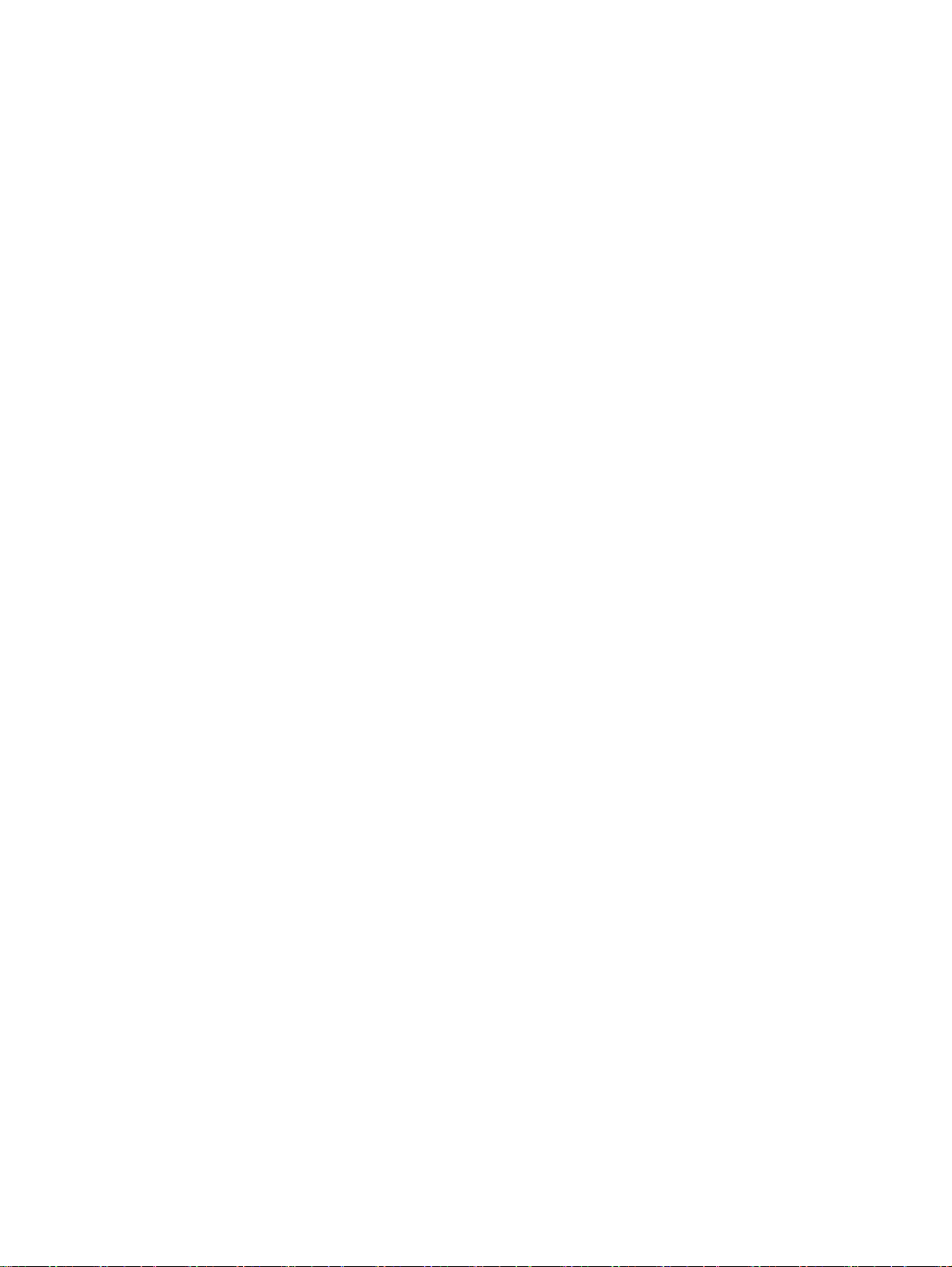
User Guide
Page 2
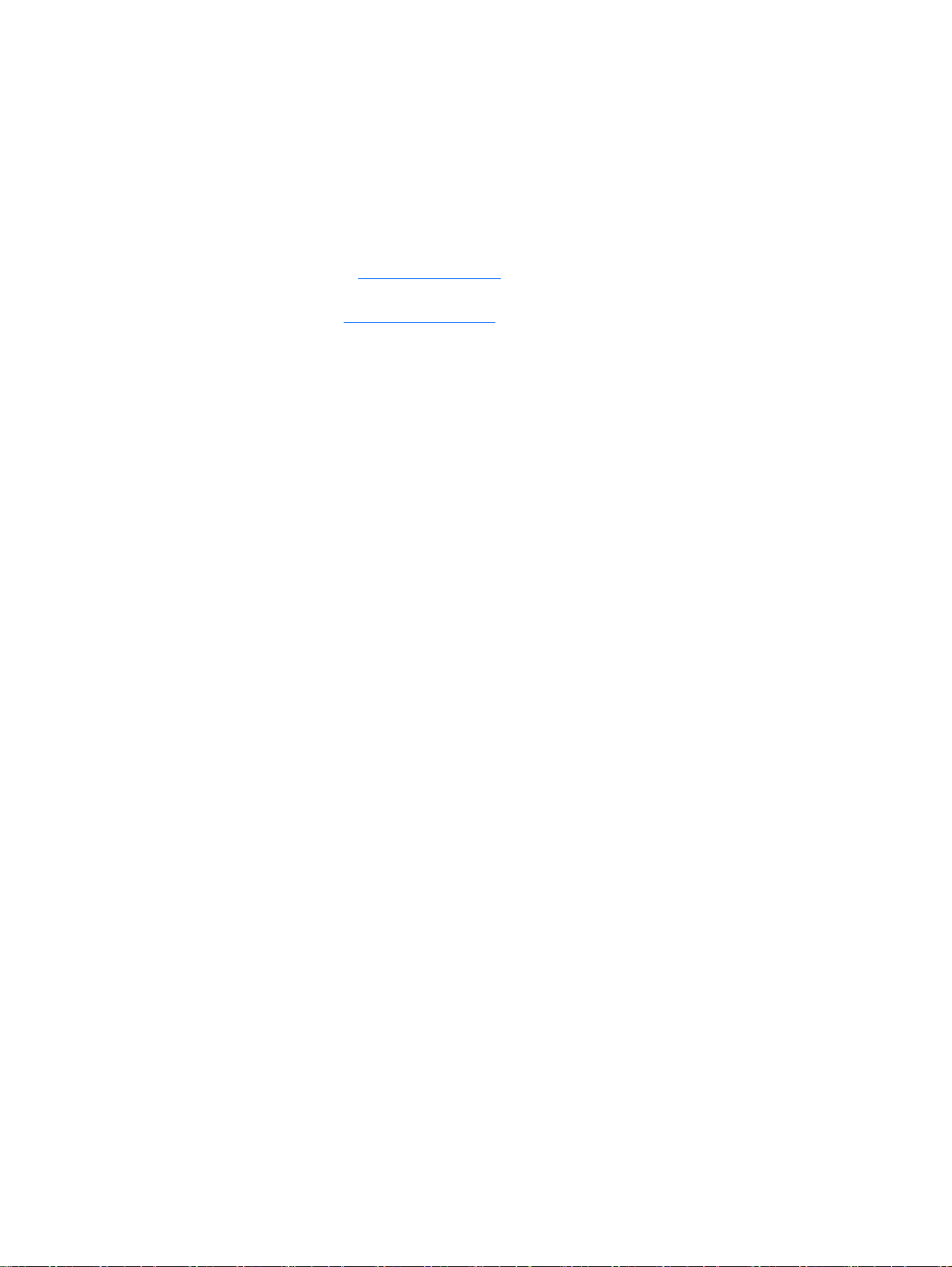
© Copyright 2014 Hewlett-Packard
Development Company, L.P.
AMD is a trademark of Advanced Micro
Devices, Inc. Bluetooth is a trademark
owned by its proprietor and used by
Hewlett-Packard Company under license.
Microsoft and Windows are U.S. registered
trademarks of the Microsoft group of
companies.
The information contained herein is subject
to change without notice. The only
warranties for HP products and services are
set forth in the express warranty statements
accompanying such products and services.
Nothing herein should be construed as
constituting an additional warranty. HP shall
not be liable for technical or editorial errors
or omissions contained herein.
First Edition: June 2014
Document Part Number: 763844-001
Product notice
This user guide describes features that are
common to most models. Some features
may not be available on your computer.
Not all features are available in all editions
of Windows. This computer may require
upgraded and/or separately purchased
hardware, drivers and/or software to take
full advantage of Windows functionality. Go
to
http://www.microsoft.com for details.
To access the latest user guide, go to
http://www.hp.com/support, and select your
country. Select Drivers & Downloads, and
then follow the on-screen instructions.
Software terms
By installing, copying, downloading, or
otherwise using any software product
preinstalled on this computer, you agree to
be bound by the terms of the HP End User
License Agreement (EULA). If you do not
accept these license terms, your sole
remedy is to return the entire unused
product (hardware and software) within 14
days for a full refund subject to the refund
policy of your seller.
For any further information or to request a
full refund of the price of the computer,
please contact your seller.
Page 3
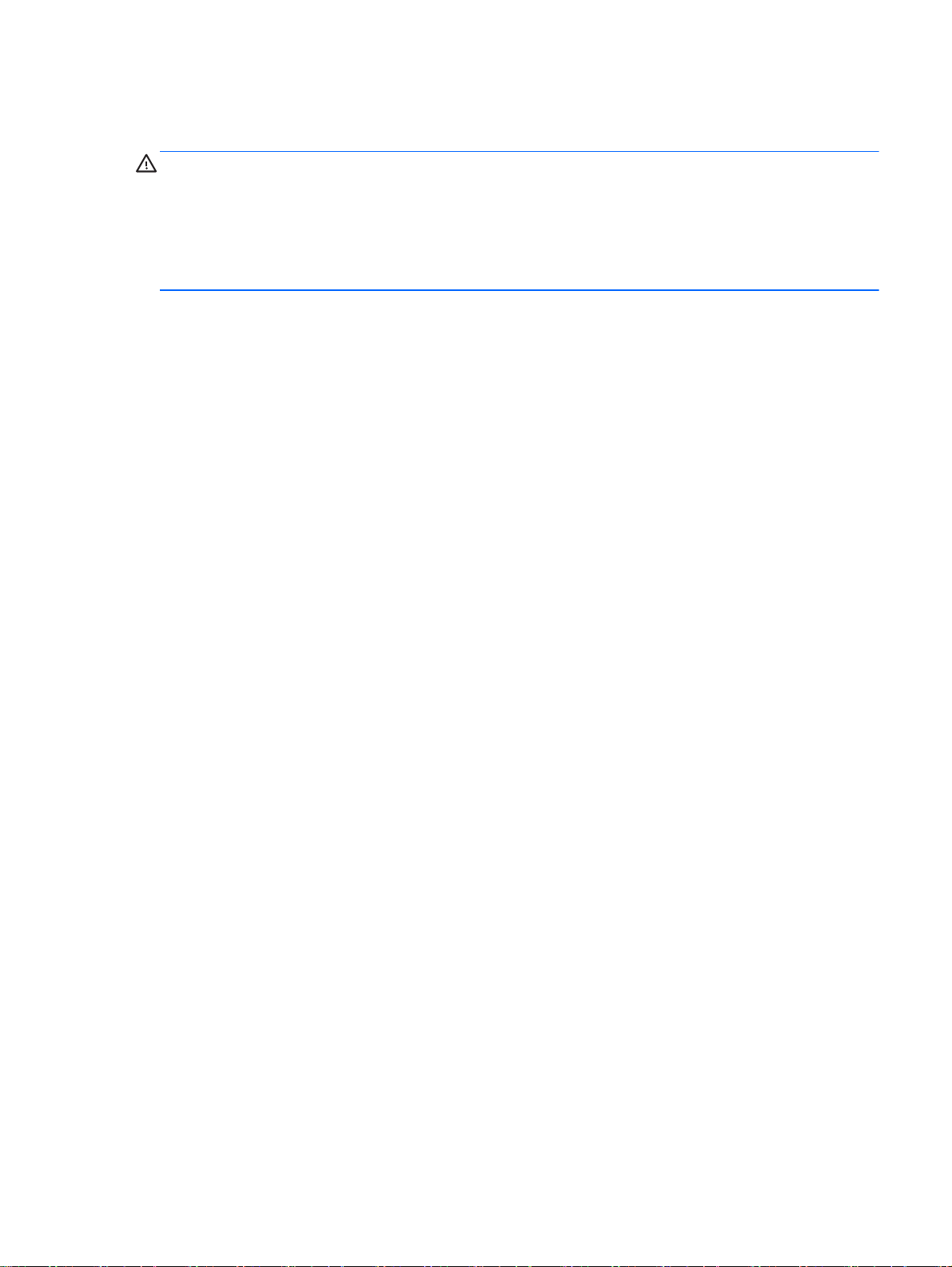
Safety warning notice
WARNING! To reduce the possibility of heat-related injuries or of overheating the computer, do not
place the computer directly on your lap or obstruct the computer air vents. Use the computer only on
a hard, flat surface. Do not allow another hard surface, such as an adjoining optional printer, or a soft
surface, such as pillows or rugs or clothing, to block airflow. Also, do not allow the AC adapter to
contact the skin or a soft surface, such as pillows or rugs or clothing, during operation. The computer
and the AC adapter comply with the user-accessible surface temperature limits defined by the
International Standard for Safety of Information Technology Equipment (IEC 60950).
iii
Page 4
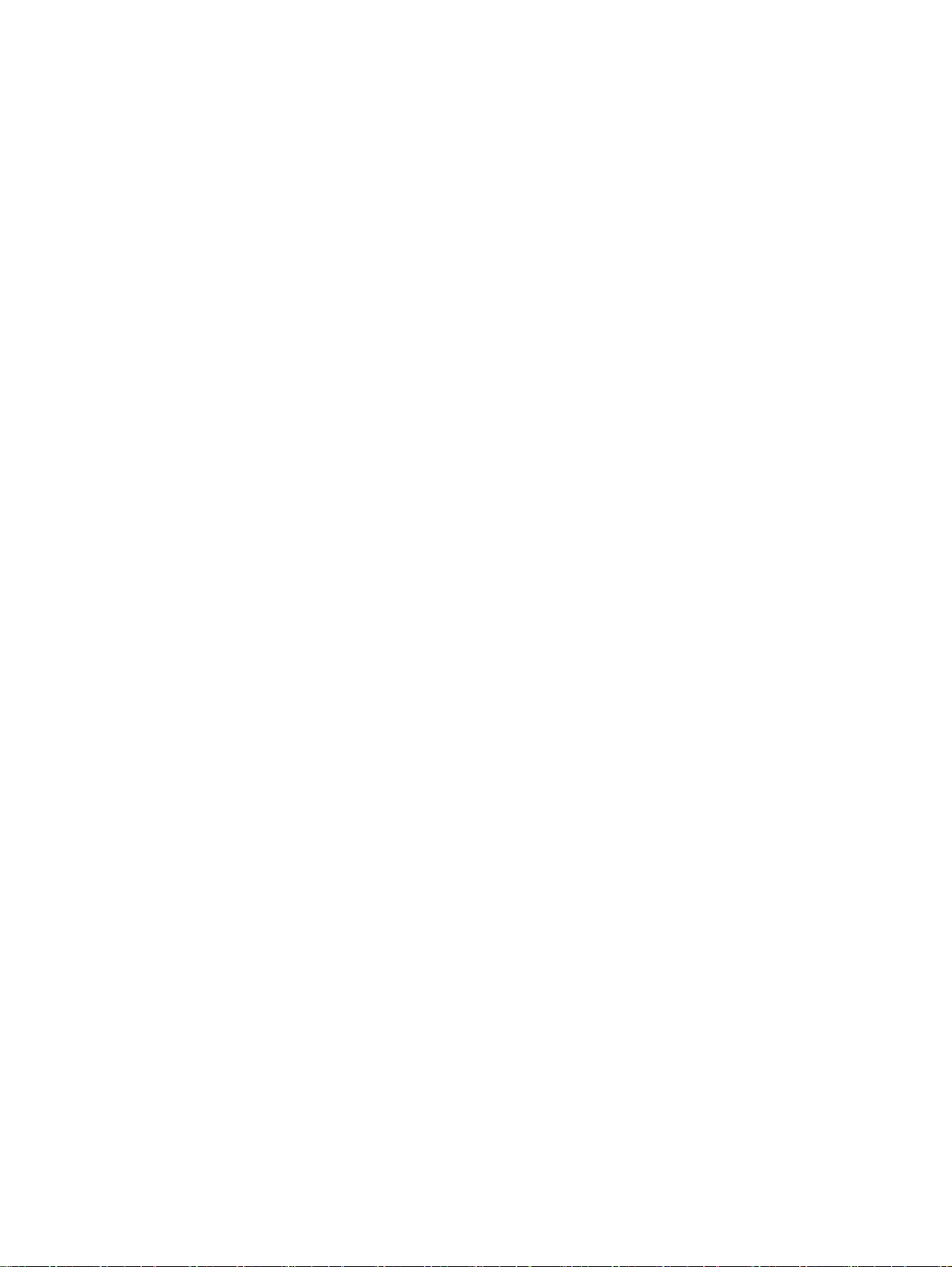
iv Safety warning notice
Page 5
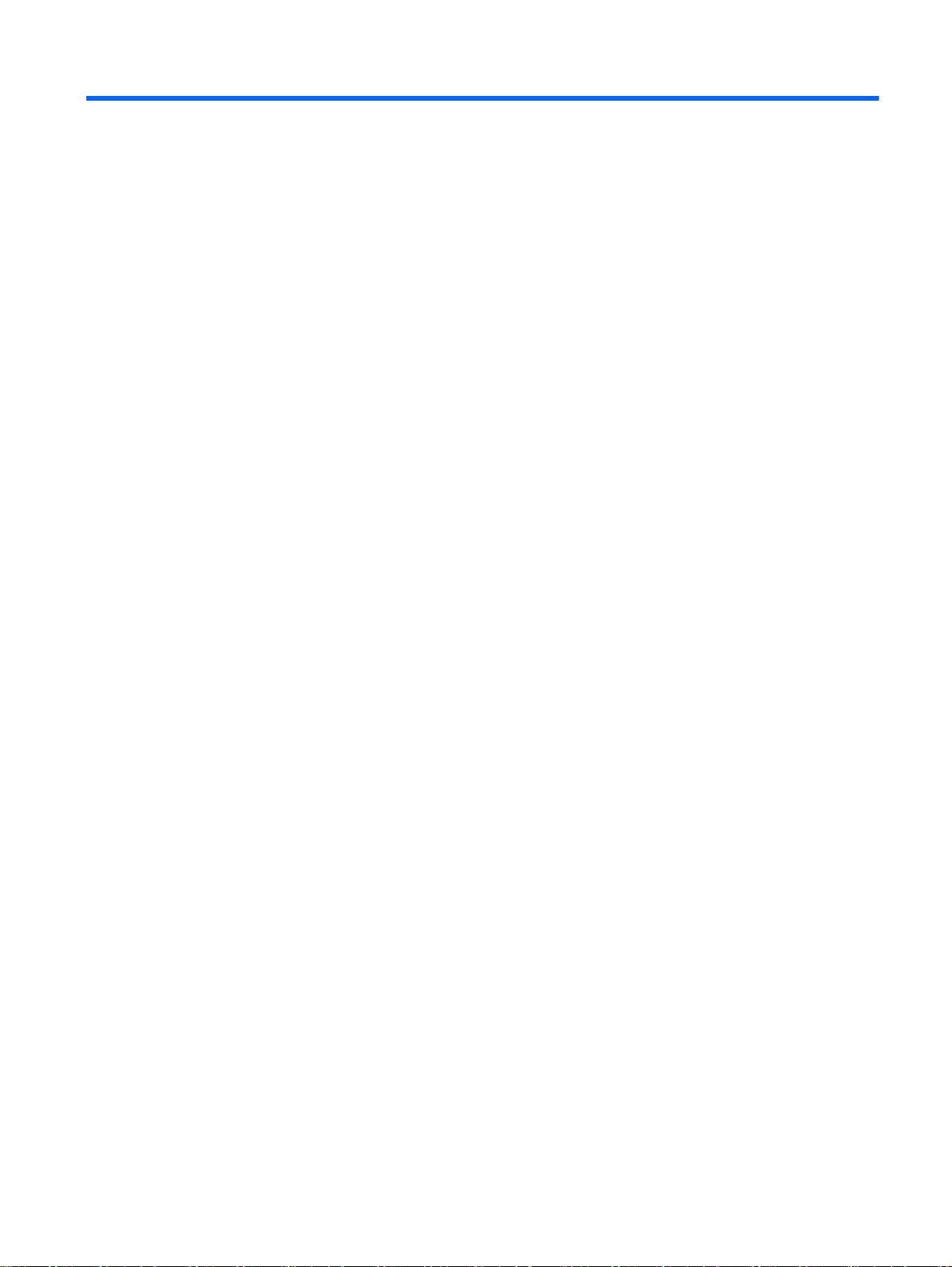
Table of contents
1 Welcome ........................................................................................................................................................... 1
Finding information ............................................................................................................................... 2
2 Getting to know your computer ......................................................................................................................... 4
Right ..................................................................................................................................................... 4
Left ....................................................................................................................................................... 5
Display .................................................................................................................................................. 7
Top ..................................................................................................................................................... 10
TouchPad .......................................................................................................................... 10
Lights ................................................................................................................................. 11
Buttons, speakers, and fingerprint reader (select models only) ......................................... 13
Keys ................................................................................................................................... 15
Bottom ................................................................................................................................................ 17
Front ................................................................................................................................................... 18
3 Connecting to a network ................................................................................................................................. 19
Connecting to a wireless network ....................................................................................................... 19
Using the wireless controls ................................................................................................ 19
Using the wireless button .................................................................................. 19
Using operating system controls ....................................................................... 20
Using a WLAN ................................................................................................................... 20
Using an Internet service provider .................................................................... 20
Setting up a WLAN ............................................................................................ 21
Configuring a wireless router ............................................................................ 21
Protecting your WLAN ....................................................................................... 21
Connecting to a WLAN ...................................................................................... 22
Using Bluetooth wireless devices (select models only) ..................................................... 22
Connecting to a wired network ........................................................................................................... 22
Connecting to a local area network (LAN) ......................................................................... 23
4 Navigating using the keyboard, touch gestures and pointing devices ............................................................ 24
Using pointing devices ....................................................................................................................... 24
Setting pointing device preferences ................................................................................... 24
Using the TouchPad and gestures .................................................................................... 24
Turning the TouchPad off and on ...................................................................... 25
Tapping ............................................................................................................. 25
v
Page 6
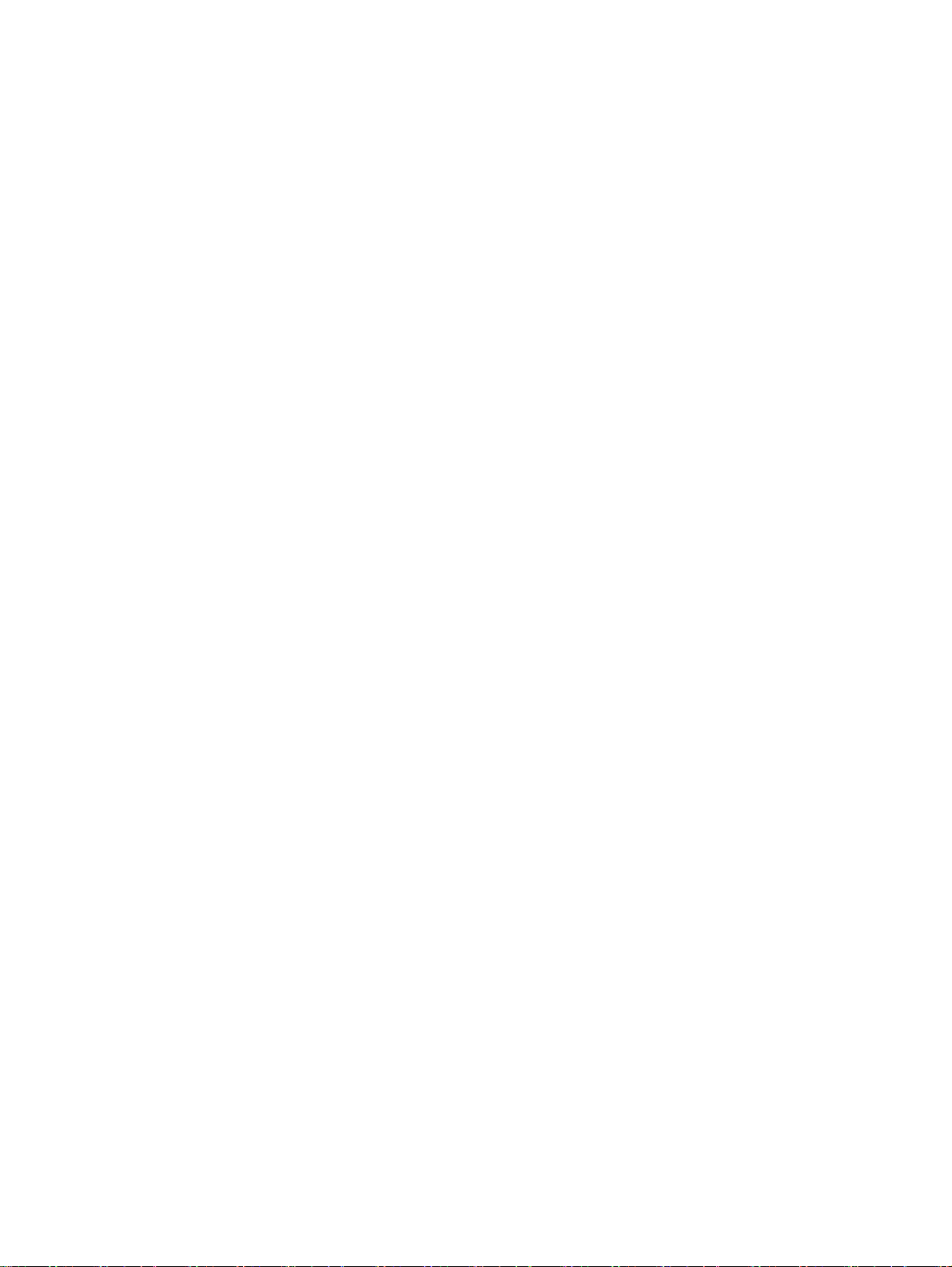
Scrolling ............................................................................................................ 26
2-finger pinch zoom ........................................................................................... 26
2-finger click ...................................................................................................... 27
Rotating (select models only) ............................................................................ 27
Flicking (select models only) ............................................................................. 27
Edge swipes (select models only) ..................................................................... 28
Right-edge swipe .............................................................................. 28
Left-edge swipe ................................................................................ 28
Top-edge swipe ................................................................................ 29
Using the keyboard ............................................................................................................................ 29
Using Windows shortcut keys ............................................................................................ 30
Identifying the hot keys ...................................................................................................... 30
Using keypads ................................................................................................................... 31
Using the embedded numeric keypad (select models only) .............................. 31
Turning the embedded numeric keypad on and off .......................... 32
Switching key functions on the embedded numeric keypad ............. 32
Using the integrated numeric keypad (select models only) ............................... 32
Using an optional external numeric keypad ...................................................... 32
5 Multimedia ....................................................................................................................................................... 34
Audio .................................................................................................................................................. 34
Connecting speakers ......................................................................................................... 34
Adjusting the volume ......................................................................................................... 34
Connecting headphones and microphones ....................................................................... 34
Checking audio functions on the computer ........................................................................ 35
Webcam (select models only) ............................................................................................................ 35
Video .................................................................................................................................................. 35
VGA ................................................................................................................................... 36
HDMI .................................................................................................................................. 37
Configuring audio for HDMI ............................................................................................... 37
6 Power management ........................................................................................................................................ 39
Shutting down the computer ............................................................................................................... 39
Setting power options ......................................................................................................................... 39
Using power-saving states ................................................................................................. 39
Initiating and exiting Sleep ................................................................................ 40
Enabling and exiting user-initiated Hibernation ................................................. 40
Using the power meter and power settings ....................................................... 40
Setting password protection on wakeup ........................................................... 41
Using battery power ........................................................................................................... 41
Finding additional battery information ............................................................... 41
vi
Page 7
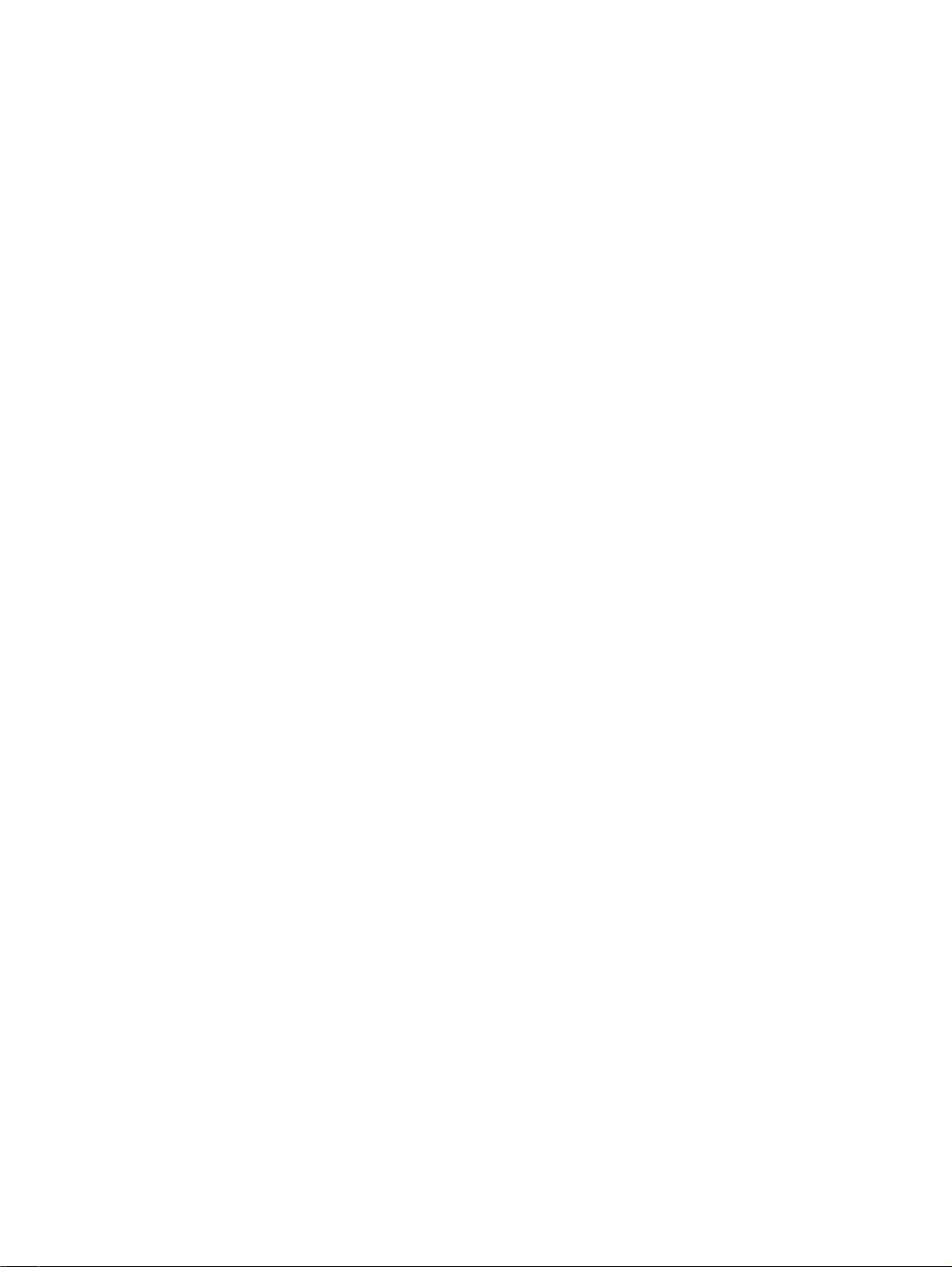
Using Battery Check ......................................................................................... 42
Displaying the remaining battery charge ........................................................... 42
Maximizing battery discharge time .................................................................... 42
Managing low battery levels .............................................................................. 42
Identifying low battery levels ............................................................. 42
Resolving a low battery level ............................................................ 43
Inserting or removing the battery ...................................................................... 43
Inserting a battery ............................................................................. 43
Removing a battery .......................................................................... 43
Conserving battery power ................................................................................. 44
Storing a user-replaceable battery .................................................................... 44
Disposing of a user-replaceable battery ............................................................ 44
Replacing a user-replaceable battery ............................................................... 45
Using external AC power ................................................................................................... 45
Testing an AC adapter ...................................................................................... 45
Switchable graphics/dual graphics (select models only) ................................................... 46
Using switchable graphics (select models only) ................................................ 46
Using dual graphics (select models only) .......................................................... 46
7 External cards and devices ............................................................................................................................. 47
Using memory card readers ............................................................................................................... 47
Inserting a memory card .................................................................................................... 47
Removing a memory card .................................................................................................. 47
Using a USB device ........................................................................................................................... 48
Connecting a USB device .................................................................................................. 48
Removing a USB device .................................................................................................... 49
Using optional external devices .......................................................................................................... 49
Using optional external drives ............................................................................................ 49
8 Drives .............................................................................................................................................................. 50
Handling drives ................................................................................................................................... 50
Using hard drives ............................................................................................................................... 50
Removing or replacing the service doors .......................................................................... 51
Removing the service doors .............................................................................. 51
Replacing the service doors .............................................................................. 51
Replacing or upgrading the hard drive ............................................................................... 52
Removing the hard drive ................................................................................... 52
Installing a hard drive ........................................................................................ 53
Improving hard drive performance ..................................................................................... 54
Using Disk Defragmenter .................................................................................. 54
Using Disk Cleanup ........................................................................................... 55
vii
Page 8
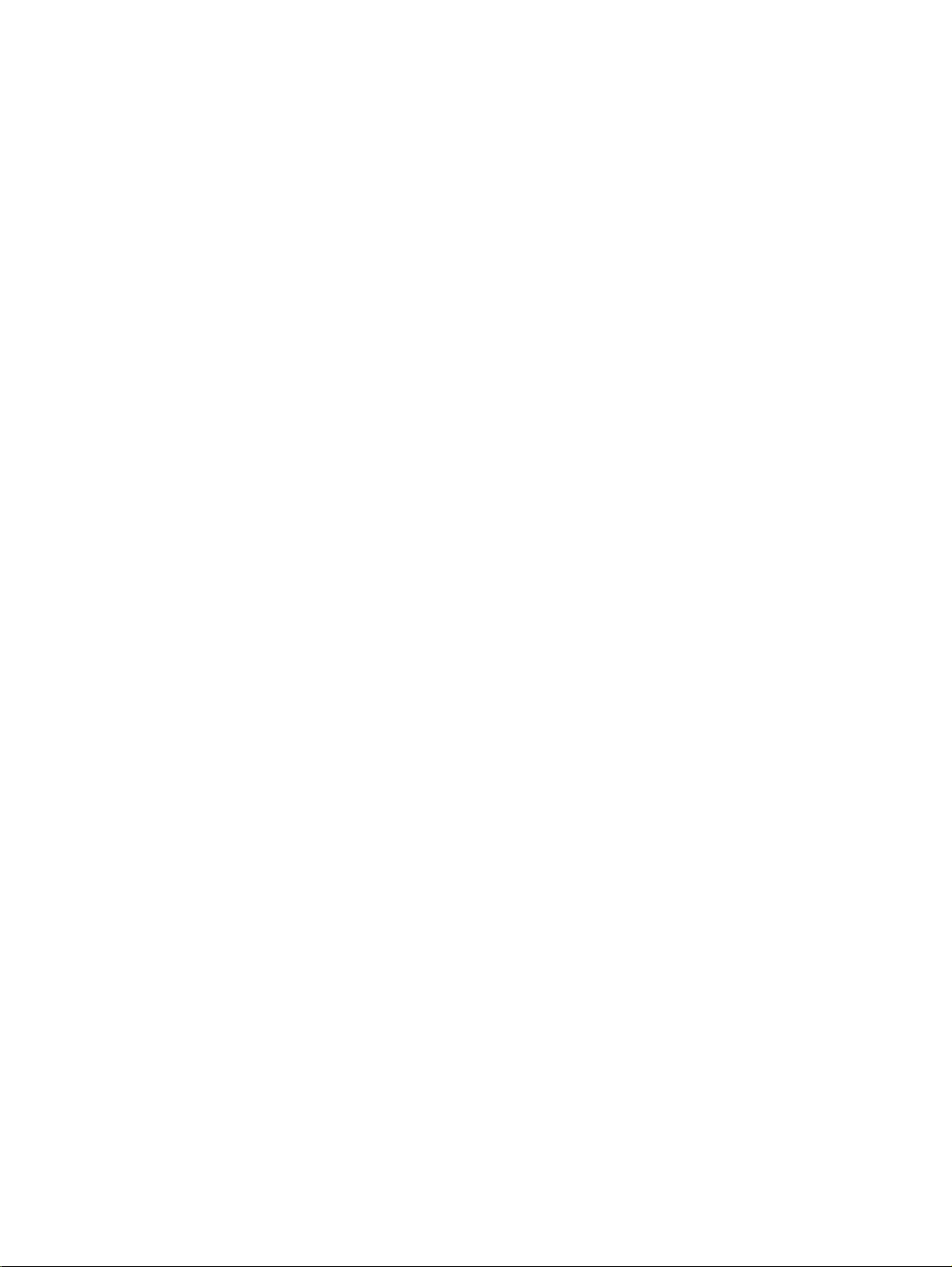
Using HP 3D DriveGuard ................................................................................................... 55
Identifying HP 3D DriveGuard status ................................................................ 55
9 Security ........................................................................................................................................................... 56
Protecting the computer ..................................................................................................................... 56
Using passwords ................................................................................................................................ 56
Setting passwords in Windows .......................................................................................... 57
Setting passwords in Computer Setup .............................................................................. 58
Managing a BIOS administrator password ........................................................................ 58
Entering a BIOS administrator password .......................................................... 59
Managing a Computer Setup DriveLock password ........................................................... 59
Setting a DriveLock password ........................................................................... 60
Entering a DriveLock password ........................................................................ 60
Changing a DriveLock password ...................................................................... 61
Removing DriveLock protection ........................................................................ 61
Using Computer Setup Automatic DriveLock .................................................................... 62
Entering an Automatic DriveLock password ..................................................... 62
Removing Automatic DriveLock protection ....................................................... 62
Using antivirus software ..................................................................................................................... 63
Using firewall software ....................................................................................................................... 63
Installing critical security updates ....................................................................................................... 63
Using HP Client Security .................................................................................................................... 63
Installing an optional security cable .................................................................................................... 64
Using the fingerprint reader (select models only) ............................................................................... 64
Locating the fingerprint reader ........................................................................................... 64
10 Maintenance ................................................................................................................................................. 65
Adding or replacing memory modules ................................................................................................ 65
Cleaning your computer ..................................................................................................................... 67
Cleaning procedures .......................................................................................................... 68
Cleaning the display (All-in-Ones or Notebooks) .............................................. 68
Cleaning the sides or cover ............................................................................... 68
Cleaning the TouchPad, keyboard, or mouse ................................................... 68
Updating programs and drivers .......................................................................................................... 68
Using SoftPaq Download Manager .................................................................................................... 69
11 Backup and recovery .................................................................................................................................... 70
Backing up your information ............................................................................................................... 70
Performing a system recovery ............................................................................................................ 70
Using the Windows recovery tools ..................................................................................... 70
viii
Page 9
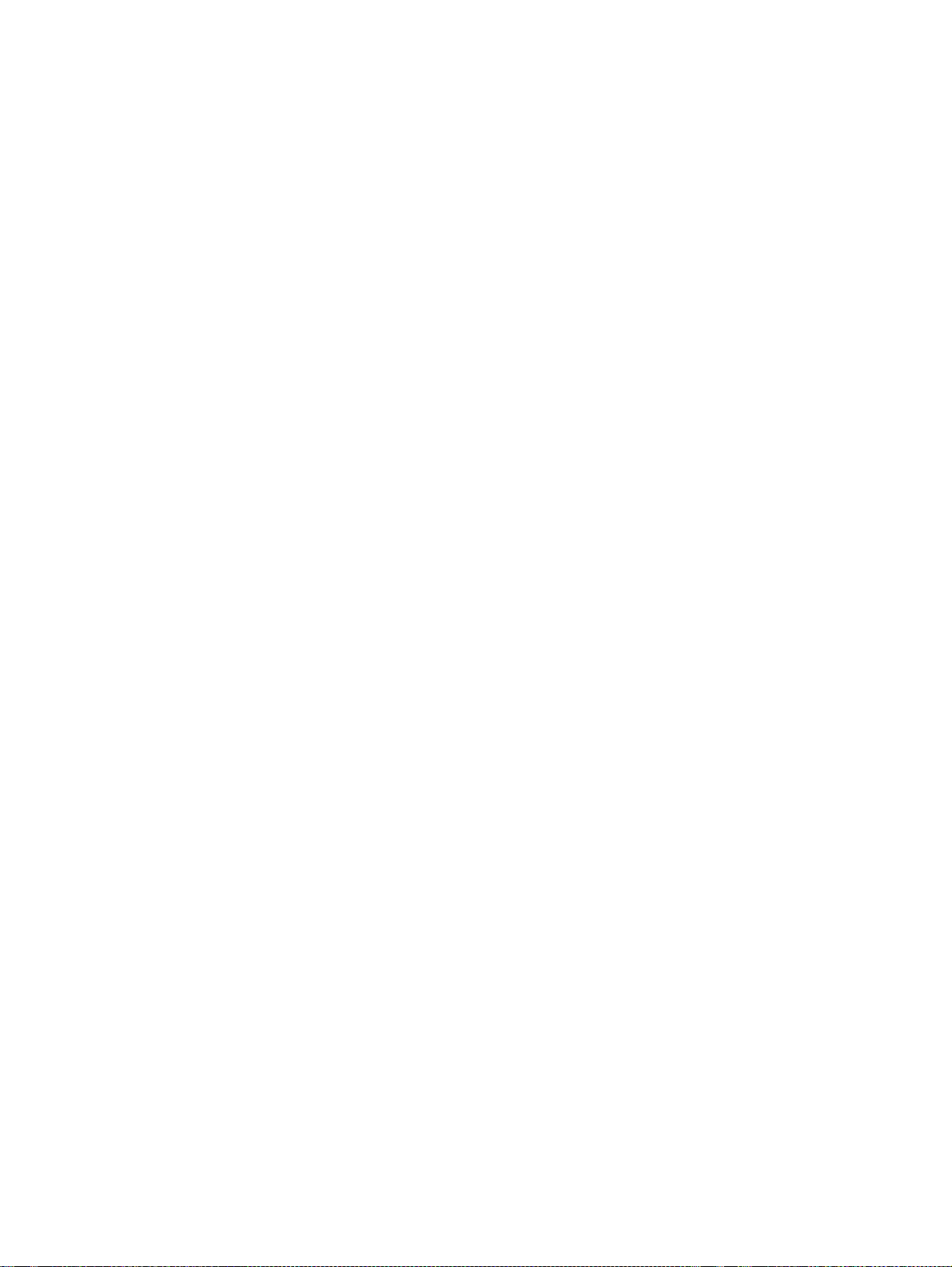
Using f11 recovery tools .................................................................................................... 71
Using Windows operating system media (purchased separately) ..................................... 72
Using Windows Refresh or Windows Reset ...................................................................... 72
Using HP Software Setup .................................................................................................. 72
12 Computer Setup (BIOS), MultiBoot, and HP PC Hardware Diagnostics (UEFI) ........................................... 73
Using Computer Setup ....................................................................................................................... 73
Starting Computer Setup ................................................................................................... 73
Navigating and selecting in Computer Setup ..................................................................... 73
Restoring factory settings in Computer Setup ................................................................... 74
Updating the BIOS ............................................................................................................. 75
Determining the BIOS version ........................................................................... 75
Downloading a BIOS update ............................................................................. 75
Using MultiBoot .................................................................................................................................. 76
About the boot device order ............................................................................................... 76
Choosing MultiBoot preferences ........................................................................................ 76
Setting a new boot order in Computer Setup .................................................... 76
Dynamically choosing a boot device using the f9 prompt ................................. 77
Setting a MultiBoot Express prompt .................................................................. 77
Entering MultiBoot Express preferences ........................................................... 78
Using HP PC Hardware Diagnostics (UEFI) ...................................................................................... 78
Downloading HP PC Hardware Diagnostics (UEFI) to a USB device ............................... 78
13 Support ......................................................................................................................................................... 80
Contacting support ............................................................................................................................. 80
Labels ................................................................................................................................................. 81
14 Specifications ................................................................................................................................................ 82
Input power ......................................................................................................................................... 82
Operating environment ....................................................................................................................... 82
Appendix A Traveling with the computer ........................................................................................................... 83
Appendix B Troubleshooting .............................................................................................................................. 84
Troubleshooting resources ................................................................................................................. 84
Resolving issues ................................................................................................................................ 84
The computer is unable to start up .................................................................................... 84
The computer screen is blank ............................................................................................ 84
Software is functioning abnormally .................................................................................... 85
The computer is on but not responding ............................................................................. 85
ix
Page 10
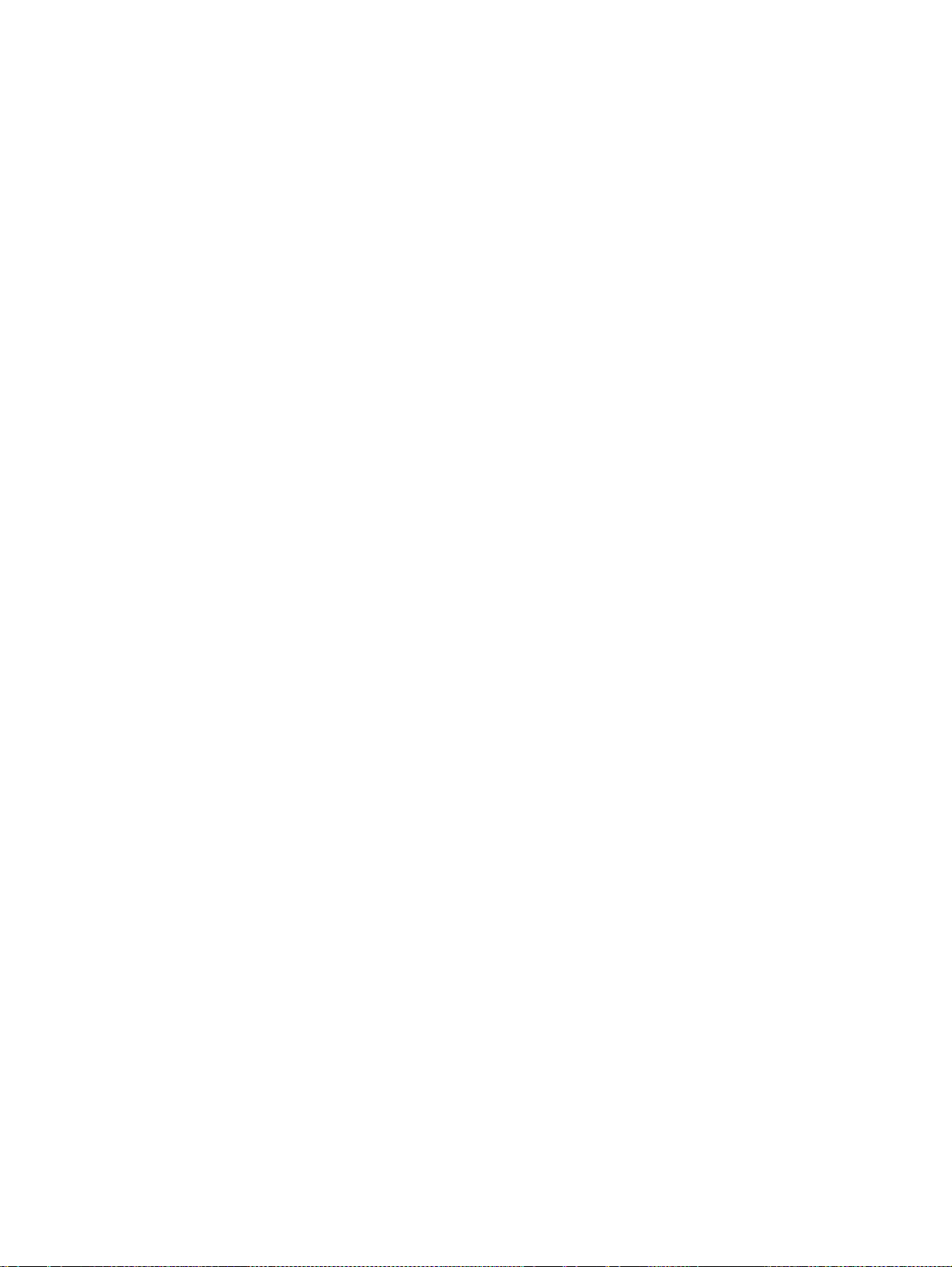
The computer is unusually warm ....................................................................................... 85
An external device is not working ...................................................................................... 85
The wireless network connection is not working ................................................................ 86
A disc does not play ........................................................................................................... 86
A movie is not visible on an external display ..................................................................... 86
The process of burning a disc does not begin, or it stops before completion .................... 87
Appendix C Electrostatic discharge ................................................................................................................... 88
Index ................................................................................................................................................................... 89
x
Page 11
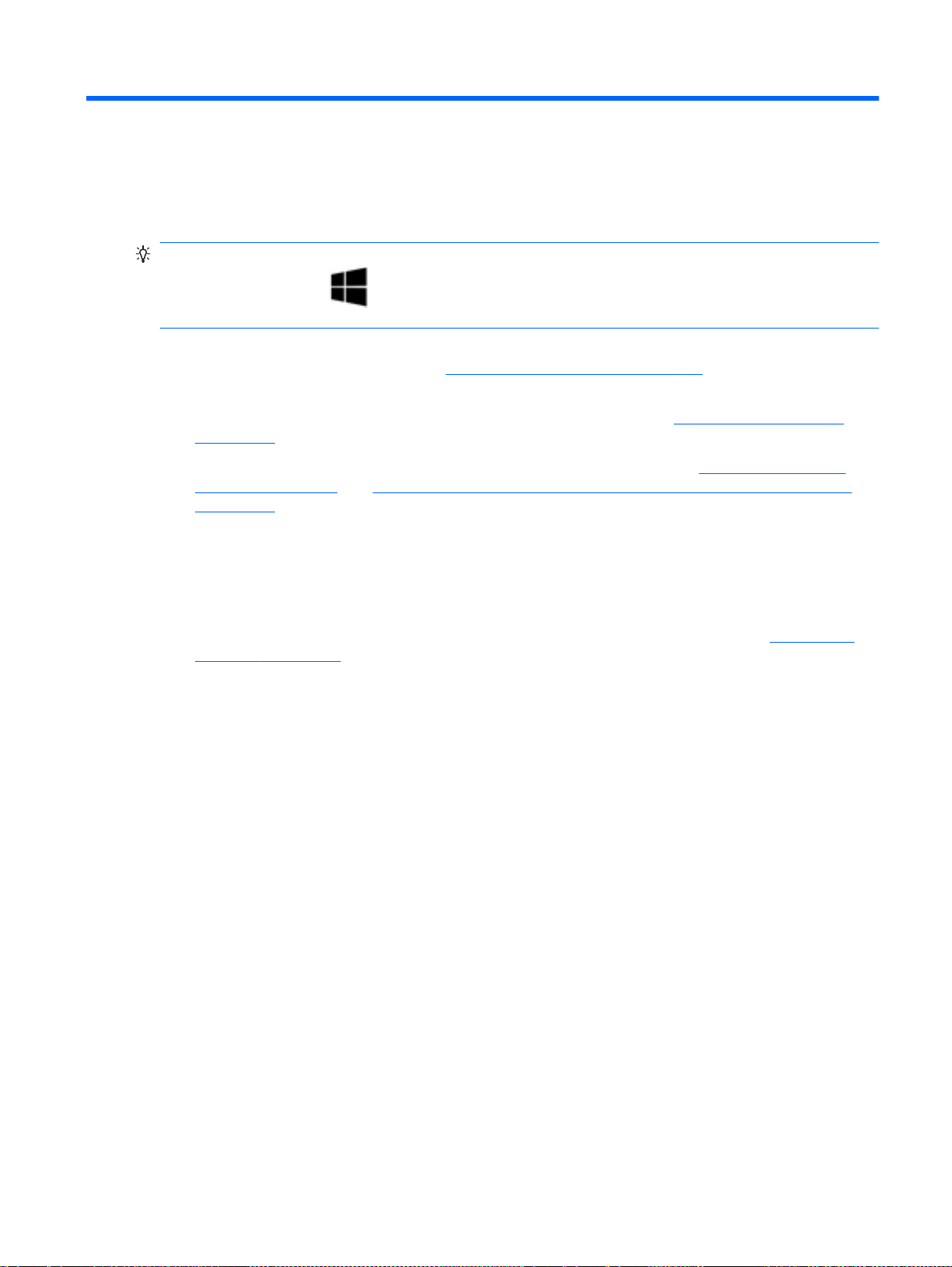
1Welcome
After you set up and register the computer, it is important to take the following steps:
TIP: To quickly return to the computer Start screen from an open app or the Windows desktop,
press the Windows key
the previous screen.
Connect to the Internet—Set up your wired or wireless network so that you can connect to the
●
Internet. For more information, see
Update your antivirus software—Protect your computer from damage caused by viruses. The
●
software is preinstalled on the computer. For more information, see
on page 63.
Get to know your computer—Learn about your computer features. See
●
computer on page 4 and Navigating using the keyboard, touch gestures and pointing devices
on page 24 for additional information.
Find installed software—Access a list of the software preinstalled on the computer:
●
From the Start screen, type a, click Apps, and then select from the displayed options. For details
about using the software included with the computer, see the software manufacturer's
instructions, which may be provided with the software or on the manufacturer's website.
Back up your hard drive by creating recovery discs or a recovery flash drive. See
●
recovery on page 70.
on your keyboard. Pressing the Windows key again will return you to
Connecting to a network on page 19.
Using antivirus software
Getting to know your
Backup and
1
Page 12
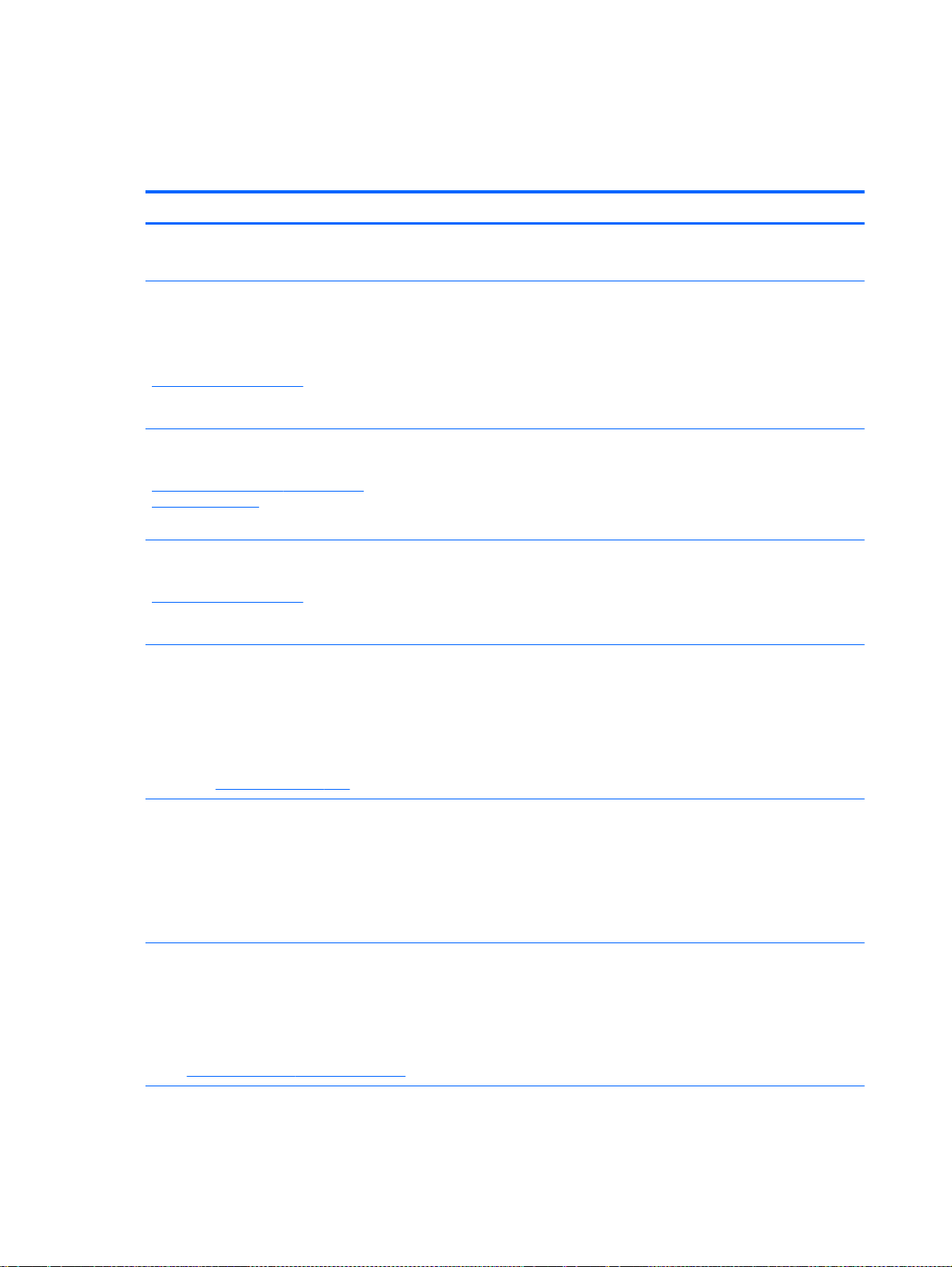
Finding information
You have already used
Setup Instructions
to turn on the computer and locate this guide. To locate
resources that provide product details, how-to information, and more, use this table.
Resources For information about
Setup Instructions
HP Support Assistant
To access HP Support Assistant, from the Start
screen, select the HP Support Assistant app.
To access the latest user guide, go to
http://www.hp.com/support, and select your country.
Select Drivers & Downloads, and then follow the onscreen instructions.
Worldwide support
To get support in your language, go to
http://welcome.hp.com/country/us/en/
wwcontact_us.html.
HP website
To access the latest user guide, go to
http://www.hp.com/support, and select your country.
Select Drivers & Downloads, and then follow the onscreen instructions.
poster
How to set up the computer
●
Help to identify computer components
●
Operating system information
●
Software, driver, and BIOS updates
●
Troubleshooting tools
●
How to access support
●
Online chat with an HP technician
●
Email support
●
Support telephone numbers
●
HP service center locations
●
Support information
●
Ordering parts and finding additional help
●
Accessories available for the device
●
Safety & Comfort Guide
To access this guide:
From the Start screen, type support, and then
▲
select the HP Support Assistant app.
– or –
Go to
http://www.hp.com/ergo.
Regulatory, Safety, and Environmental Notices
To access this guide:
1. From the Start screen, type support, and then
select the HP Support Assistant app.
2. Select My computer, and then select User
guides.
Limited Warranty
To access this guide, from the Start screen, select the
HP Support Assistant app, select My computer, and
then select Warranty and services.
– or –
Go to
http://www.hp.com/go/orderdocuments.
*You can find the expressly provided HP Limited Warranty applicable to your product located with the user guides on your
computer and/or on the CD/DVD provided in the box. In some countries/regions, HP may provide a printed HP Limited
*
Proper workstation setup, posture, health, and work habits
●
Electrical and mechanical safety information
●
Regulatory and safety information
●
Battery disposal information
●
Warranty information
2 Chapter 1 Welcome
Page 13

Resources For information about
Warranty in the box. For some countries/regions where the warranty is not provided in printed format, you may request a
printed copy from
North America: Hewlett-Packard, MS POD, 11311 Chinden Blvd., Boise, ID 83714, USA
●
Europe, Middle East, Africa: Hewlett-Packard, POD, Via G. Di Vittorio, 9, 20063, Cernusco s/Naviglio (MI), Italy
●
Asia Pacific: Hewlett-Packard, POD, P.O. Box 200, Alexandra Post Office, Singapore 911507
●
When you request a printed copy of your warranty, please include your product number, warranty period (found on your
service label), name, and postal address.
http://www.hp.com/go/orderdocuments or write to:
IMPORTANT: Do NOT return your HP product to the addresses above. For U.S. support, go to
contactHP. For worldwide support, go to http://welcome.hp.com/country/us/en/wwcontact_us.html.
http://www.hp.com/go/
Finding information 3
Page 14
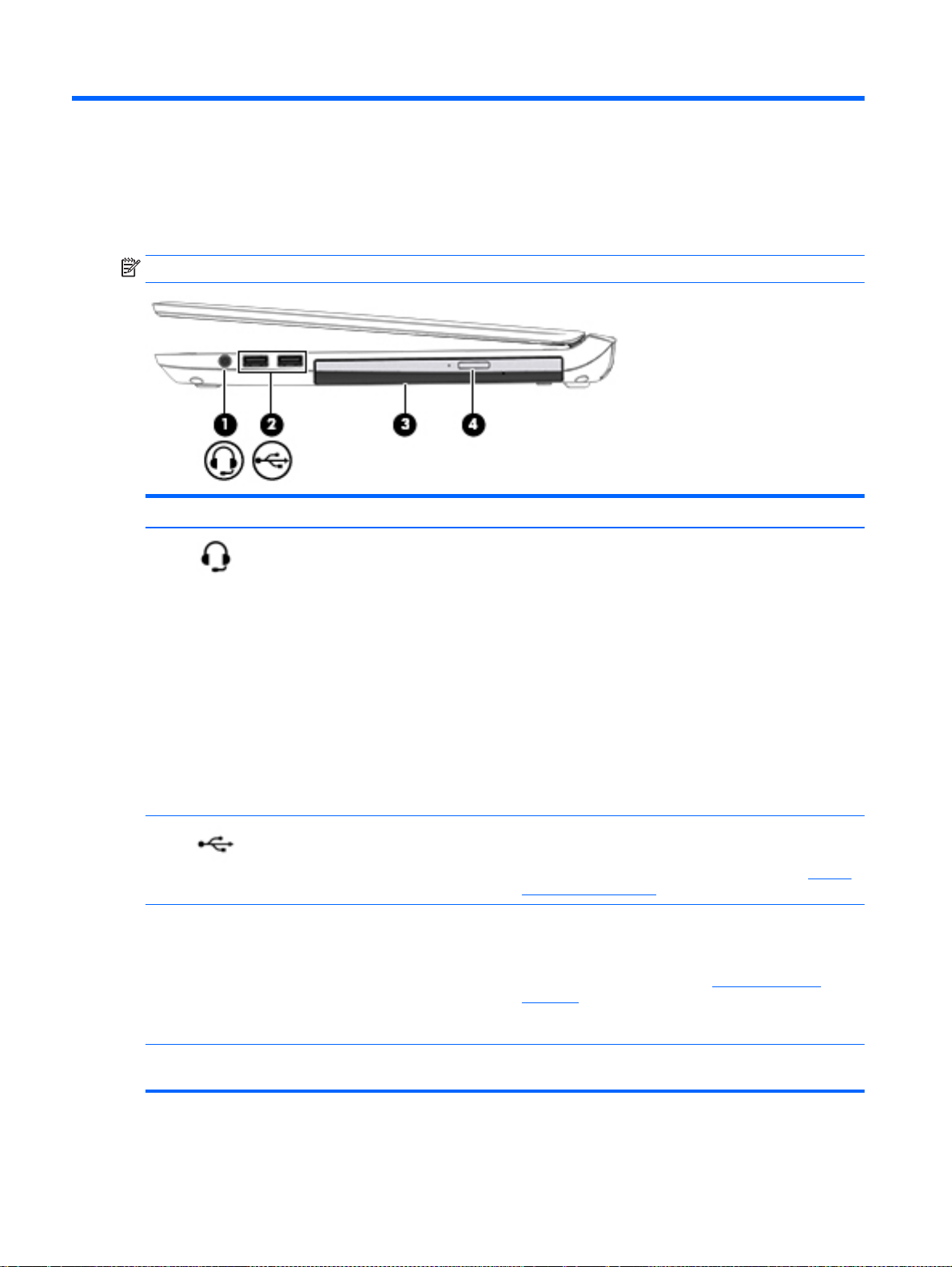
2 Getting to know your computer
Right
NOTE: Refer to the illustration that most closely matches your computer.
Component Description
(1)
(2)
(3) Optical drive (select models only) Depending on your computer model, reads an optical disc
Audio-out (headphone)/Audio-in
(microphone) jack
USB 2.0 ports (2) Connect an optional USB device, such as a keyboard,
Connects optional powered stereo speakers, headphones,
earbuds, or a headset. Also connects an optional headset
microphone. This jack does not support optional
microphone-only devices.
WARNING! To reduce the risk of personal injury, adjust
the volume before putting on headphones, earbuds, or a
headset. For additional safety information, see the
Regulatory, Safety, and Environmental Notices
this guide, from the Start screen, type support, and then
select the HP Support Assistant app.
NOTE: When a device is connected to the jack, the
computer speakers are disabled.
NOTE: Be sure that the device cable has a 4-conductor
connector that supports both audio-out (headphone) and
audio-in (microphone).
mouse, external drive, printer, scanner or USB hub.
For details about different types of USB ports, see
USB device on page 48.
or reads and writes to an optical disc.
NOTE: For disc compatibility information, navigate to the
Help and Support web page (see
on page 2). Follow the web page instructions to select your
computer model. Select Support & Drivers, and then select
Product Information.
Finding information
. To access
Using a
(4) Optical drive eject button (select models
only)
4 Chapter 2 Getting to know your computer
Releases the optical drive disc tray.
Page 15
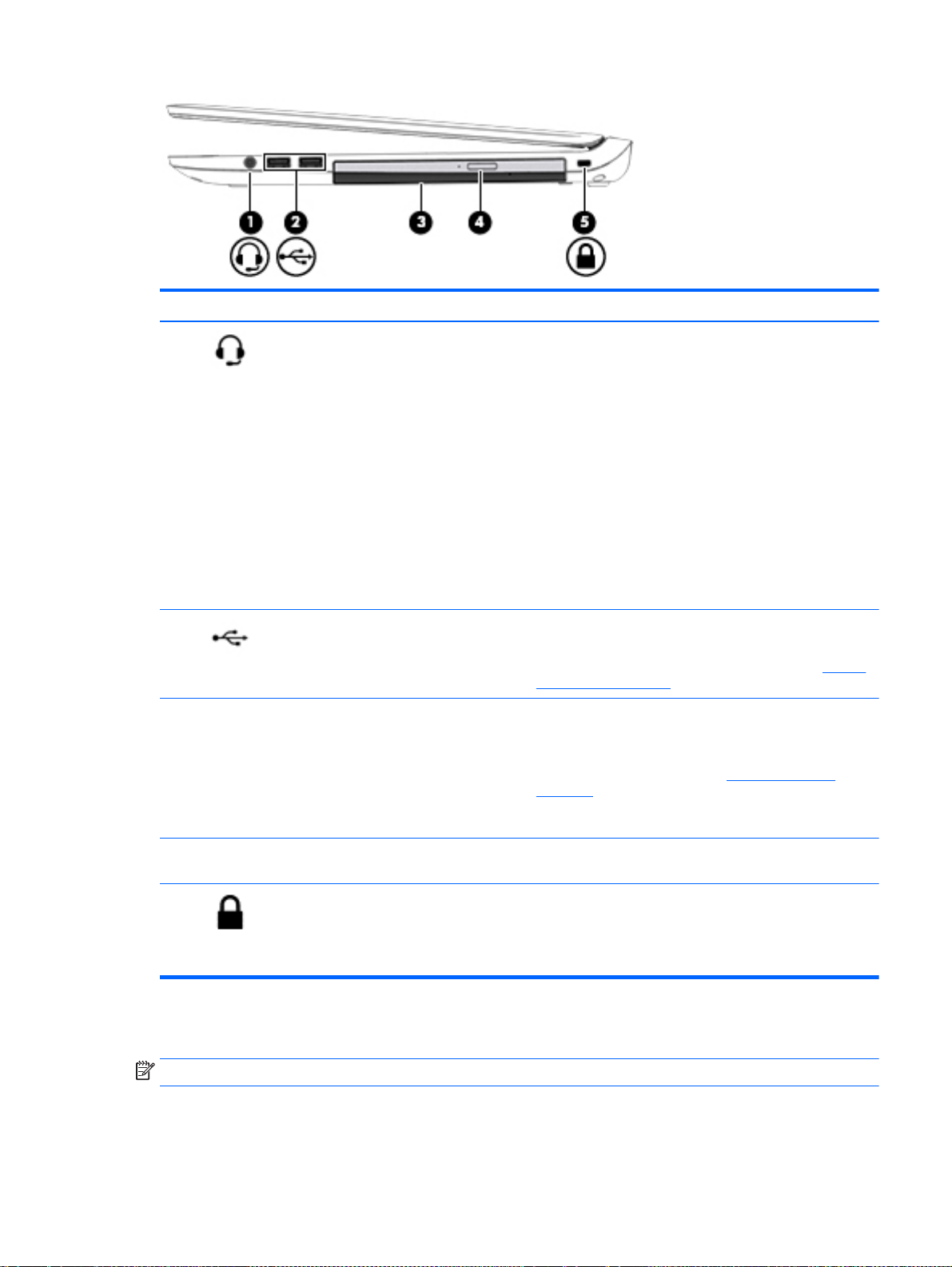
Component Description
(1)
(2)
(3) Optical drive (select models only) Depending on your computer model, reads an optical disc
Audio-out (headphone)/Audio-in
(microphone) jack
USB 2.0 ports (2) Connect an optional USB device, such as a keyboard,
Connects optional powered stereo speakers, headphones,
earbuds, or a headset. Also connects an optional headset
microphone. This jack does not support optional
microphone-only devices.
WARNING! To reduce the risk of personal injury, adjust
the volume before putting on headphones, earbuds, or a
headset. For additional safety information, see the
Regulatory, Safety, and Environmental Notices
this guide, from the Start screen, type support, and then
select the HP Support Assistant app.
NOTE: When a device is connected to the jack, the
computer speakers are disabled.
NOTE: Be sure that the device cable has a 4-conductor
connector that supports both audio-out (headphone) and
audio-in (microphone).
mouse, external drive, printer, scanner or USB hub.
For details about different types of USB ports, see
USB device on page 48.
or reads and writes to an optical disc.
NOTE: For disc compatibility information, navigate to the
Help and Support web page (see
on page 2). Follow the web page instructions to select your
computer model. Select Support & Drivers, and then select
Product Information.
Finding information
. To access
Using a
Left
(4) Optical drive eject button (select models
(5)
only)
Security cable slot Attaches an optional security cable to the computer.
Releases the optical drive disc tray.
NOTE: The security cable is designed to act as a
deterrent, but it may not prevent the computer from being
mishandled or stolen.
NOTE: Refer to the illustration that most closely matches your computer.
Left 5
Page 16
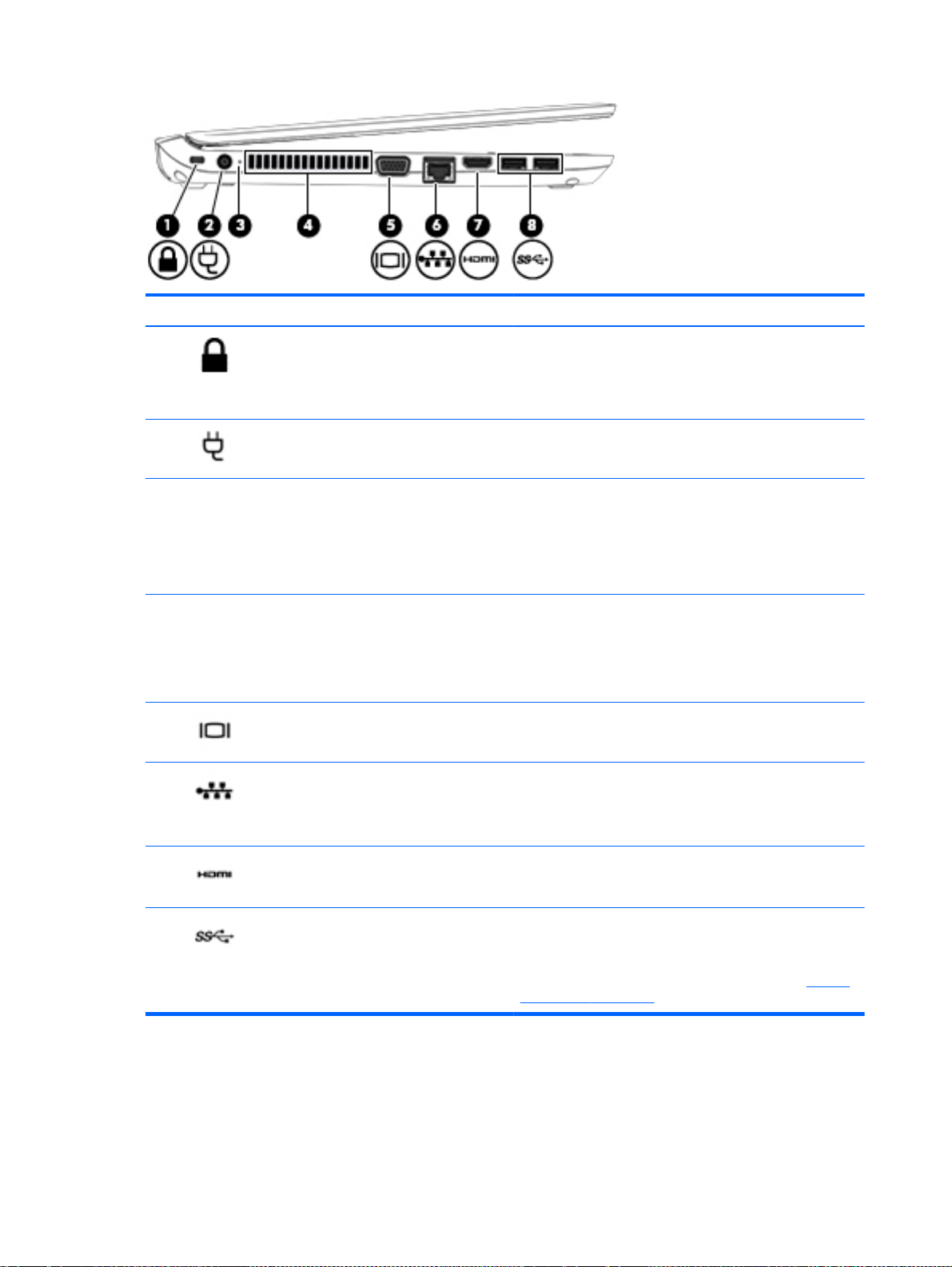
Component Description
(1)
(2)
(3) AC adapter/Battery light
(4) Vent Enables airflow to cool internal components.
(5)
(6)
Security cable slot Attaches an optional security cable to the computer.
NOTE: The security cable is designed to act as a
deterrent, but it may not prevent the computer from being
mishandled or stolen.
Power connector Connects an AC adapter.
White: The computer is connected to external power
●
and the battery is charged from 90 to 99 percent.
Amber: The computer is connected to external power
●
and the battery is charged from 0 to 89 percent.
Off: The battery is fully charged.
●
NOTE: The computer fan starts up automatically to cool
internal components and prevent overheating. It is normal
for the internal fan to cycle on and off during routine
operation.
External monitor port Connects an external VGA monitor or projector.
RJ-45 (network) jack/lights Connects a network cable.
Green (right): The network is connected.
●
Amber (left): Activity is occurring on the network.
●
(7)
(8)
HDMI port Connects an optional video or audio device, such as a
USB 3.0 ports (2) Each USB 3.0 port connects an optional USB device, such
6 Chapter 2 Getting to know your computer
high-definition television, any compatible digital or audio
component, or a high-speed HDMI device.
as a keyboard, mouse, external drive, printer, scanner or
USB hub.
For details about different types of USB ports, see
USB device on page 48.
Using a
Page 17

Component Description
(1)
(2) AC adapter/Battery light
(3) Vent Enables airflow to cool internal components.
(4)
(5)
(6)
Power connector Connects an AC adapter.
White: The computer is connected to external power
●
and the battery is charged from 90 to 99 percent.
Amber: The computer is connected to external power
●
and the battery is charged from 0 to 89 percent.
Off: The battery is fully charged.
●
NOTE: The computer fan starts up automatically to cool
internal components and prevent overheating. It is normal
for the internal fan to cycle on and off during routine
operation.
External monitor port Connects an external VGA monitor or projector.
RJ-45 (network) jack/lights Connects a network cable.
Green (right): The network is connected.
●
Amber (left): Activity is occurring on the network.
●
HDMI port Connects an optional video or audio device, such as a
high-definition television, any compatible digital or audio
component, or a high-speed HDMI device.
(7)
Display
NOTE: Refer to the illustration that most closely matches your computer.
USB 3.0 ports (2) Each USB 3.0 port connects an optional USB device, such
as a keyboard, mouse, external drive, printer, scanner or
USB hub.
For details about different types of USB ports, see
USB device on page 48.
Using a
Display 7
Page 18
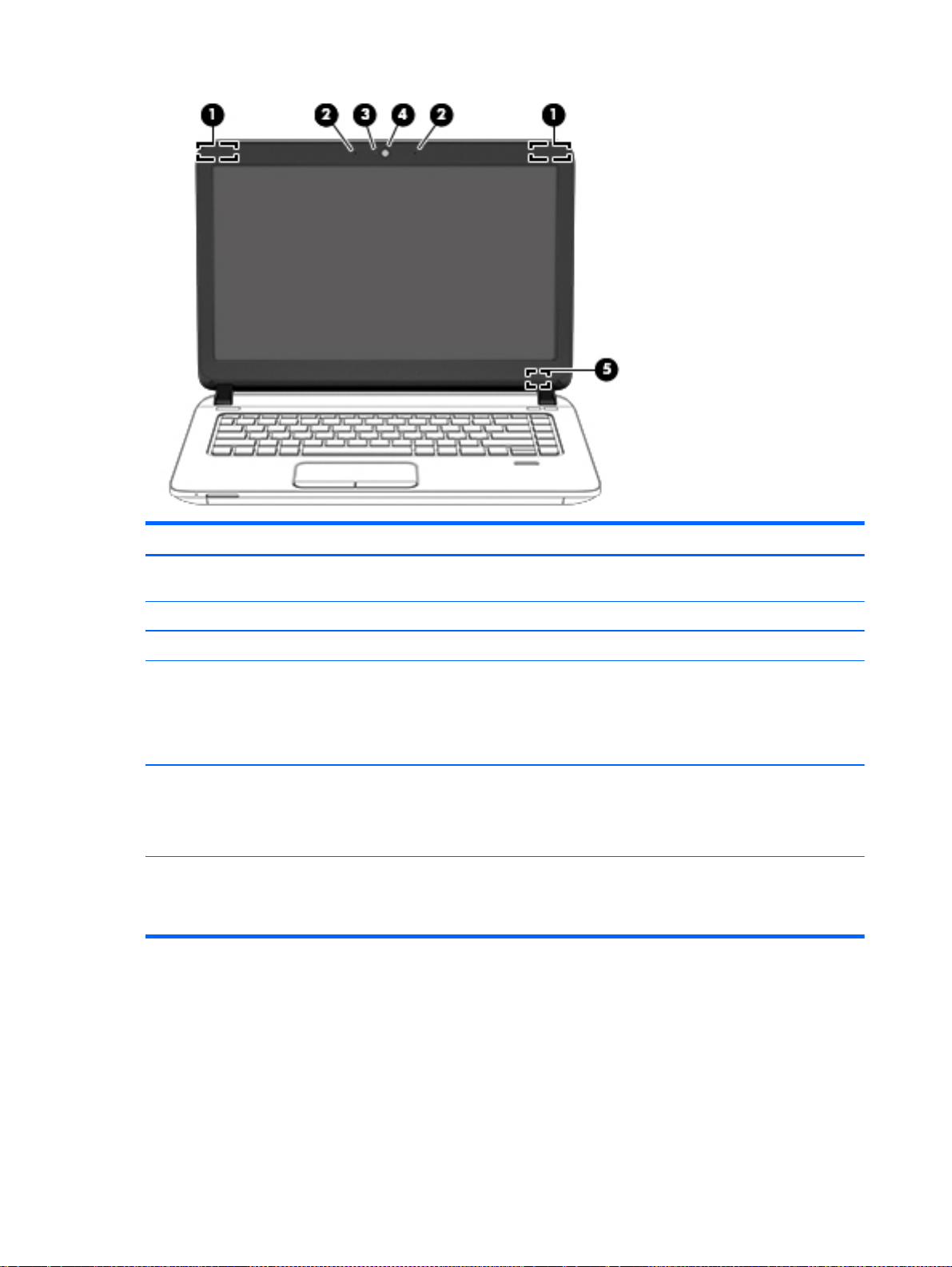
Component Description
(1) WLAN antennas (2)* (select models only) Send and receive wireless signals to communicate with wireless
local area networks (WLAN).
(2) Internal microphones (2) (select models only) Record sound.
(3) Webcam light (select models only) On: The webcam is in use.
(4) Webcam (select models only) Records video and captures photographs. Some models allow
you to video conference and chat online using streaming video.
For information on using the webcam, access HP Support
Assistant. To access HP Support Assistant, from the Start
screen, select the HP Support Assistant app.
(5) Internal display switch Turns off the display or initiates Sleep if the display is closed
while the power is on.
NOTE: The display switch is not visible from the outside of the
computer.
*The antennas are not visible from the outside of the computer. For optimal transmission, keep the areas immediately
around the antennas free from obstructions. For wireless regulatory notices, see the section of the
Environmental Notices
and then select the HP Support Assistant app.
that applies to your country or region. To access this guide, from the Start screen, type support,
Regulatory, Safety, and
8 Chapter 2 Getting to know your computer
Page 19
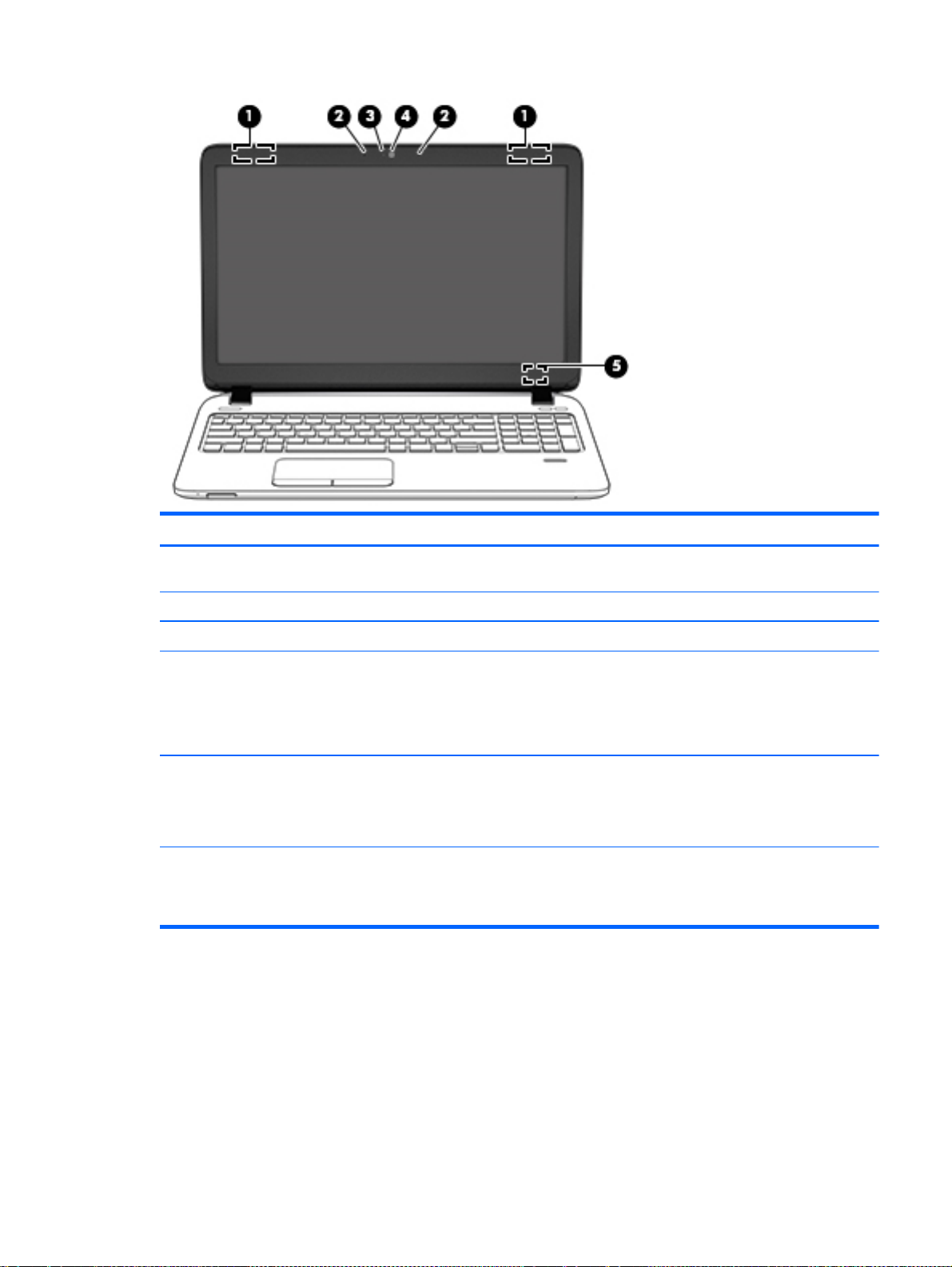
Component Description
(1) WLAN antennas (2)* (select models only) Send and receive wireless signals to communicate with wireless
local area networks (WLAN).
(2) Internal microphones (2) (select models only) Record sound.
(3) Webcam light (select models only) On: The webcam is in use.
(4) Webcam (select models only) Records video and captures photographs. Some models allow
you to video conference and chat online using streaming video.
For information on using the webcam, access HP Support
Assistant. To access HP Support Assistant, from the Start
screen, select the HP Support Assistant app.
(5) Internal display switch Turns off the display or initiates Sleep if the display is closed
while the power is on.
NOTE: The display switch is not visible from the outside of the
computer.
*The antennas are not visible from the outside of the computer. For optimal transmission, keep the areas immediately
around the antennas free from obstructions. For wireless regulatory notices, see the section of the
Environmental Notices
and then select the HP Support Assistant app.
that applies to your country or region. To access this guide, from the Start screen, type support,
Regulatory, Safety, and
Display 9
Page 20
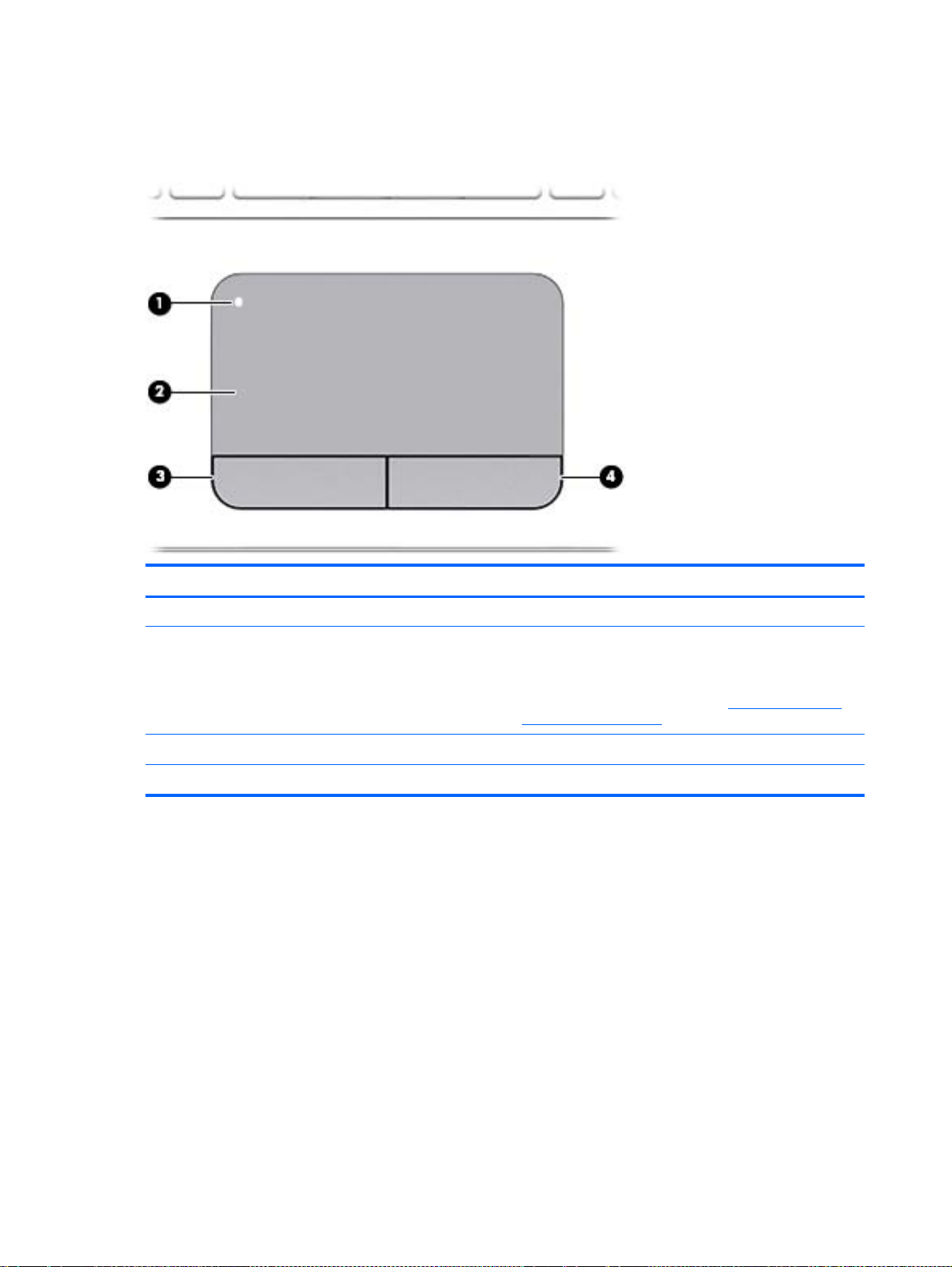
Top
TouchPad
Component Description
(1) TouchPad on/off button Turns the TouchPad on and off.
(2) TouchPad zone Moves the pointer and selects or activates items on the
screen.
NOTE: The TouchPad also supports edge-swipe
gestures. For more information, see
models only) on page 28.
(3) Left TouchPad button Functions like the left button on an external mouse.
(4) Right TouchPad button Functions like the right button on an external mouse.
Edge swipes (select
10 Chapter 2 Getting to know your computer
Page 21
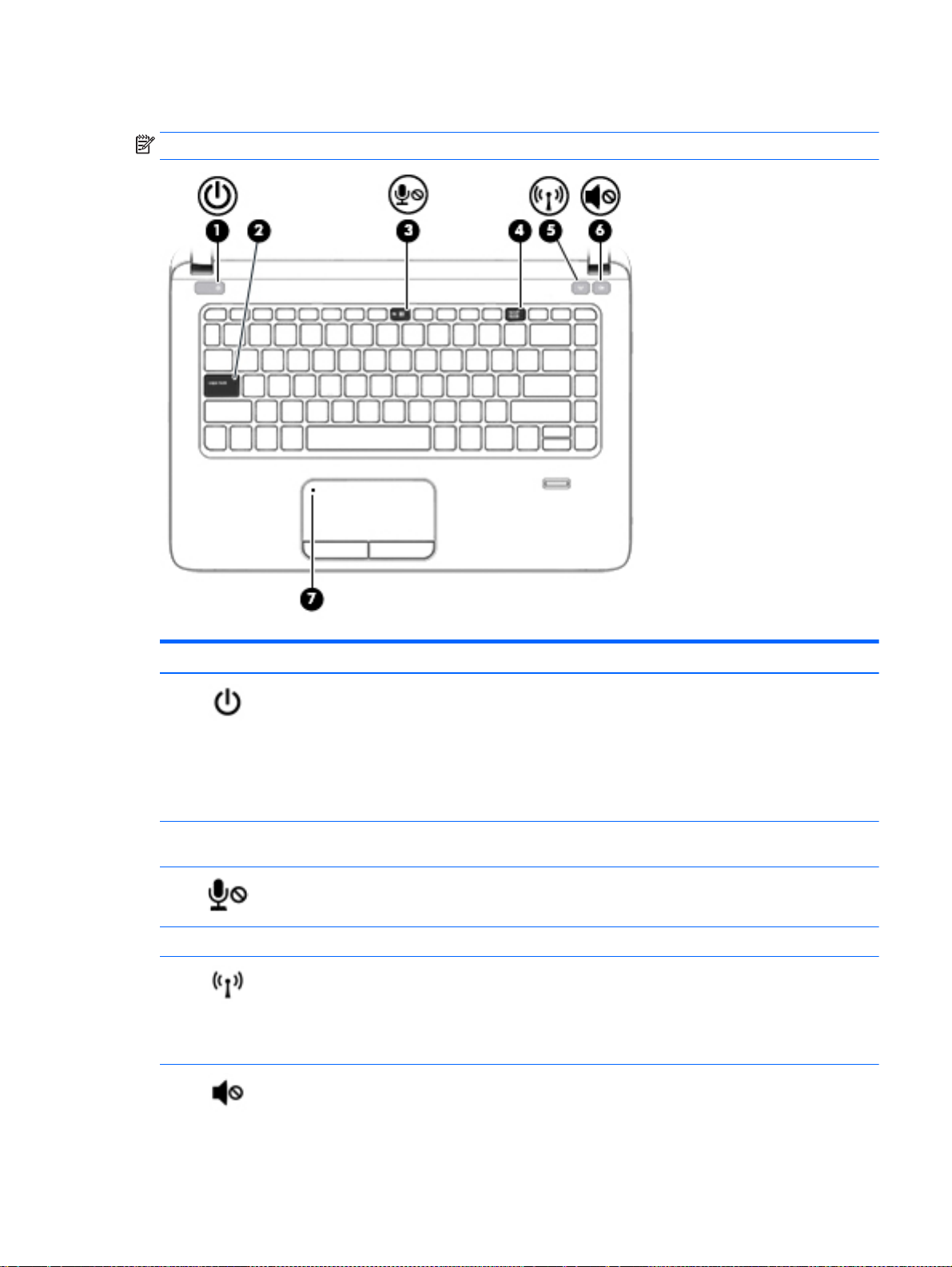
Lights
NOTE: Refer to the illustration that most closely matches your computer.
Component Description
(1)
(2) Caps lock light On: Caps lock is on, which switches the keys to all capital
(3)
(4) Num lock light On: Num lock is on.
(5)
(6)
Power light
Microphone mute light
Wireless light White: An integrated wireless device, such as a wireless
Speaker mute light
On: The computer is on.
●
Blinking: The computer is in the Sleep state, a power-
●
saving state. The computer shuts off power to the
display and other unneeded components.
Off: The computer is off or in Hibernation. Hibernation
●
is a power-saving state that uses the least amount of
power.
letters.
Amber: microphone sound is off.
●
Off: microphone sound is on.
●
local area network (WLAN) device and/or a Bluetooth®
device, is on.
NOTE: On some models, the wireless light is amber when
all wireless devices are off.
Amber: Computer sound is off.
●
Top 11
Page 22
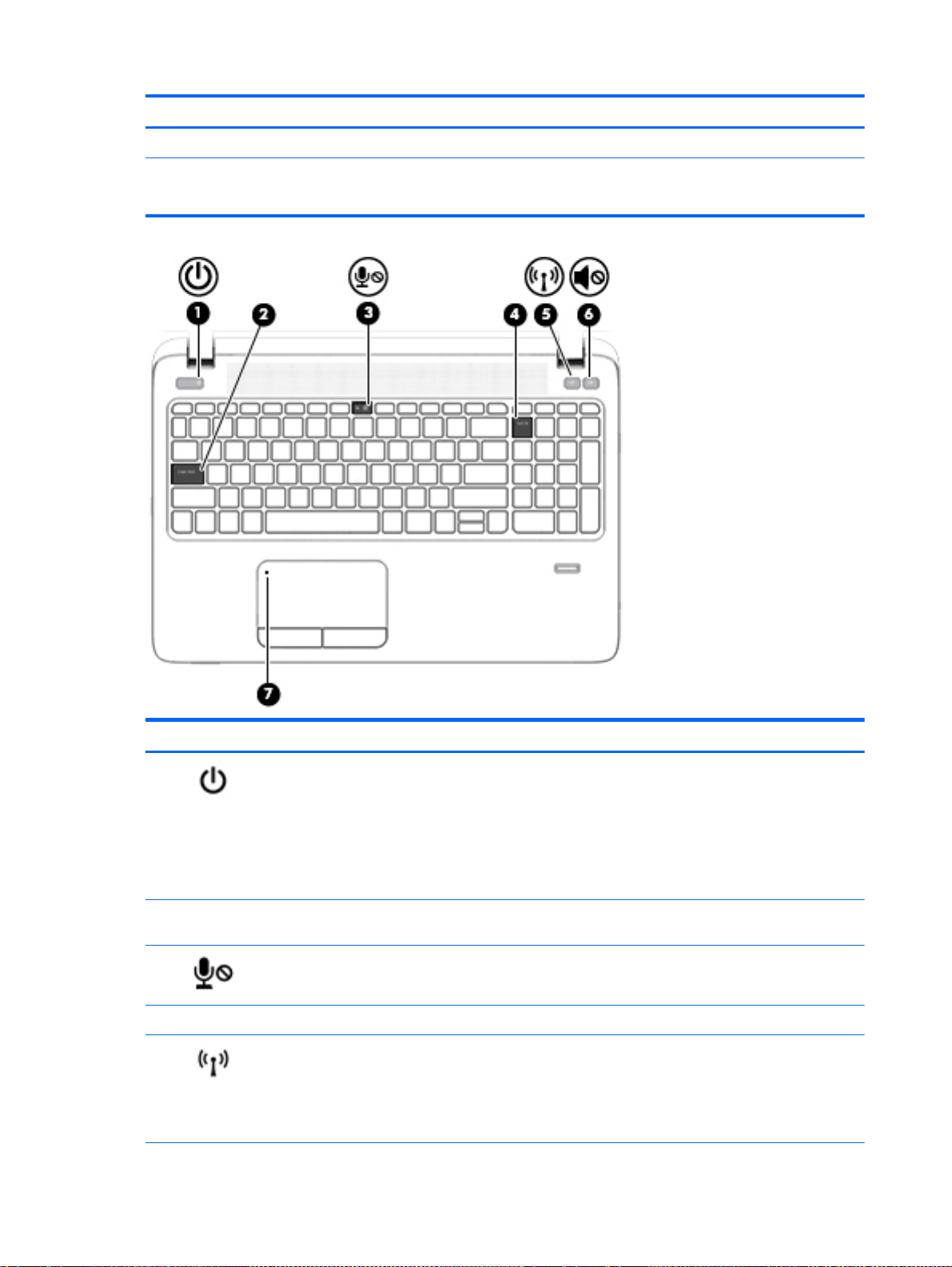
Component Description
White: Computer sound is on.
●
(7) TouchPad light
Amber: The TouchPad is off.
●
Off: The TouchPad is on.
●
Component Description
(1)
(2) Caps lock light On: Caps lock is on, which switches the keys to all capital
(3)
(4) Num lock light On: Num lock is on.
(5)
Power light
Microphone mute light
Wireless light White: An integrated wireless device, such as a wireless
12 Chapter 2 Getting to know your computer
On: The computer is on.
●
Blinking: The computer is in the Sleep state, a power-
●
saving state. The computer shuts off power to the
display and other unneeded components.
Off: The computer is off or in Hibernation. Hibernation
●
is a power-saving state that uses the least amount of
power.
letters.
Amber: microphone sound is off.
●
Off: microphone sound is on.
●
local area network (WLAN) device and/or a Bluetooth®
device, is on.
NOTE: On some models, the wireless light is amber when
all wireless devices are off.
Page 23

Component Description
(6)
(7) TouchPad light
Speaker mute light
Amber: Computer sound is off.
●
White: Computer sound is on.
●
Amber: The TouchPad is off.
●
Off: The TouchPad is on.
●
Buttons, speakers, and fingerprint reader (select models only)
NOTE: Refer to the illustration that most closely matches your computer.
Component Description
(1)
Power button
When the computer is off, press the button to turn on
●
the computer.
When the computer is on, press the button briefly to
●
initiate Sleep.
When the computer is in the Sleep state, press the
●
button briefly to exit Sleep.
When the computer is in Hibernation, press the button
●
briefly to exit Hibernation.
CAUTION: Pressing and holding down the power button
will result in the loss of unsaved information.
If the computer has stopped responding and Windows®
shutdown procedures are ineffective, press and hold the
power button for at least 5 seconds to turn off the computer.
Top 13
Page 24
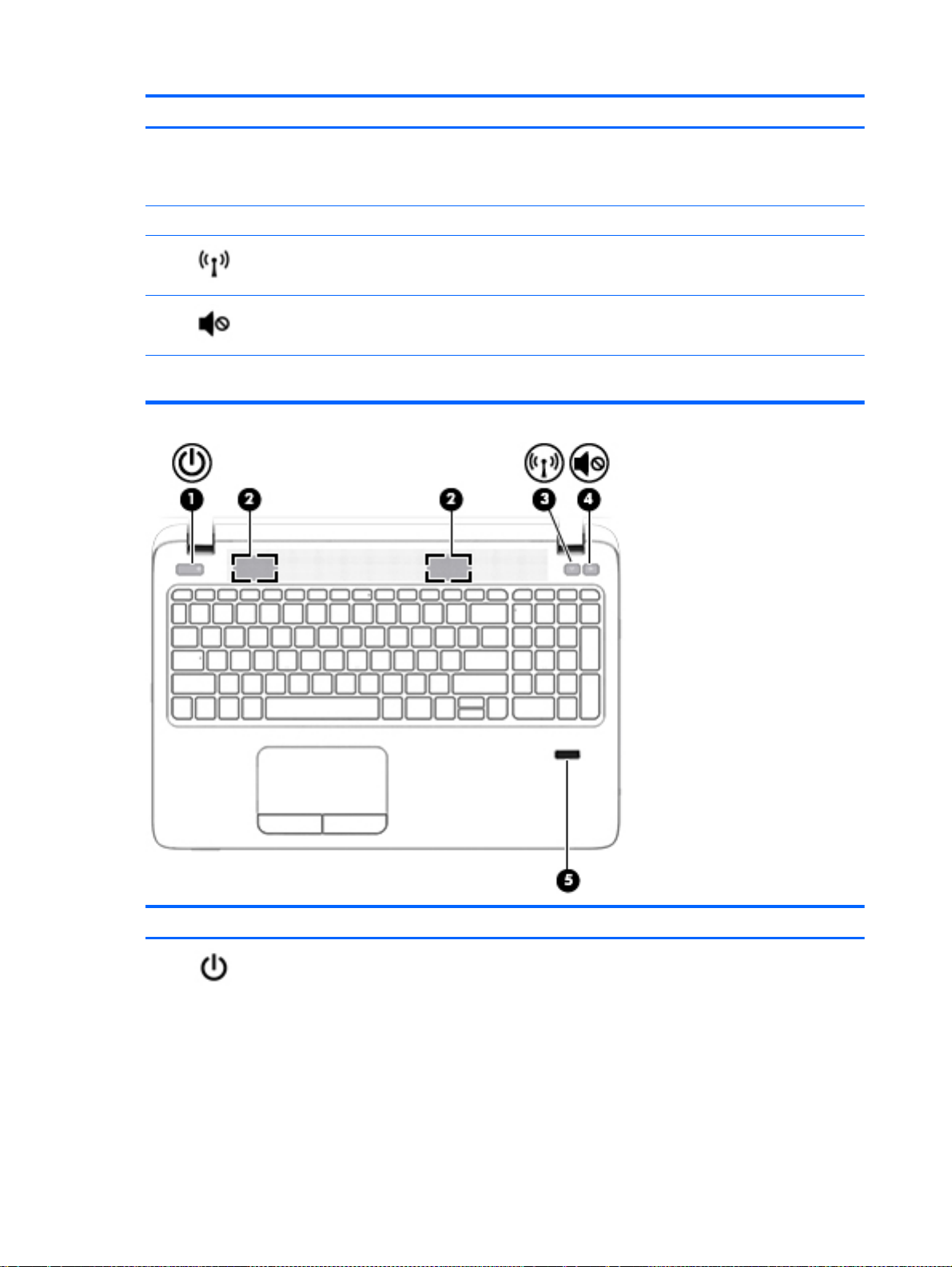
Component Description
To learn more about your power settings, see your power
options. From the Start screen, type power, select Power
and sleep settings, and then select Power and sleep from
the list of applications.
(2) Speakers (2) Produce sound.
(3)
(4)
(5) Fingerprint reader (select models only) Allows a fingerprint logon to Windows, instead of a password
Wireless button Turns the wireless feature on or off but does not establish a
wireless connection.
Speaker mute button Mutes and restores speaker sound.
logon.
Component Description
(1)
Power button
14 Chapter 2 Getting to know your computer
When the computer is off, press the button to turn on
●
the computer.
When the computer is on, press the button briefly to
●
initiate Sleep.
When the computer is in the Sleep state, press the
●
button briefly to exit Sleep.
When the computer is in Hibernation, press the button
●
briefly to exit Hibernation.
Page 25
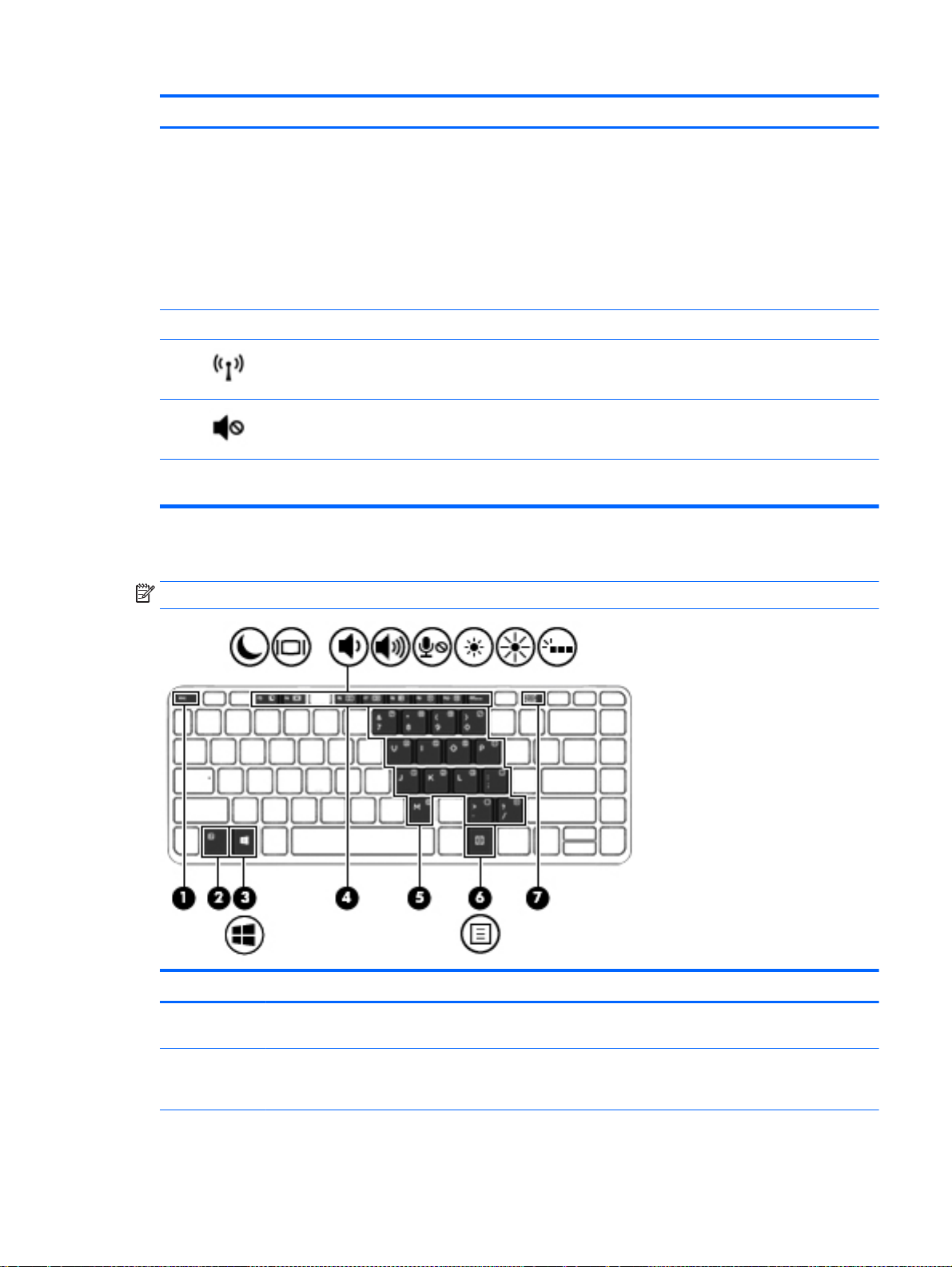
Component Description
CAUTION: Pressing and holding down the power button
will result in the loss of unsaved information.
If the computer has stopped responding and Windows®
shutdown procedures are ineffective, press and hold the
power button for at least 5 seconds to turn off the computer.
To learn more about your power settings, see your power
options. From the Start screen, type power, select Power
and sleep settings, and then select Power and sleep from
the list of applications.
(2) Speakers (2) Produce sound.
Keys
(3)
(4)
(5) Fingerprint reader (select models only) Allows a fingerprint logon to Windows, instead of a password
Wireless button Turns the wireless feature on or off but does not establish a
wireless connection.
Speaker mute button Mutes and restores speaker sound.
logon.
NOTE: Refer to the illustration that most closely matches your computer.
Component Description
(1) esc key Displays system information when pressed in combination
with the fn key.
(2) fn key Executes frequently used system functions when pressed
in combination with a function key, the num lk key, or the
esc key.
Top 15
Page 26
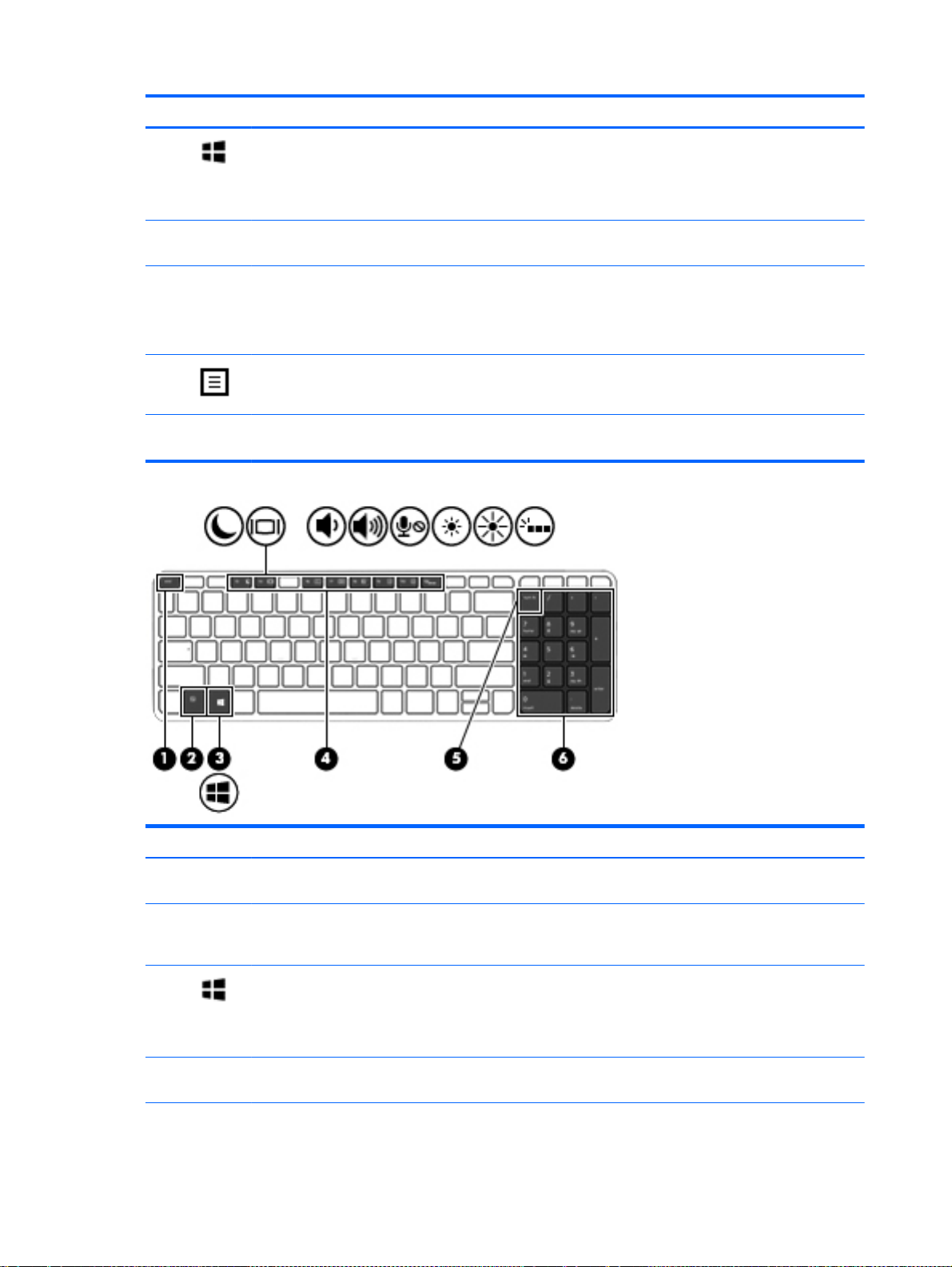
Component Description
(3)
(4) Function keys Execute frequently used system functions when pressed in
(5) Embedded numeric keypad When the keypad is turned on, it can be used like an
(6)
(7) num lk key Turns the embedded numeric keypad on and off when
Windows key Returns you to the Start screen from an open app or the
Windows desktop.
NOTE: Pressing the Windows key again will return you to
the previous screen.
combination with the fn key.
external numeric keypad.
Each key on the keypad performs the function indicated by
the icon in the upper-right corner of the key.
Windows applications key Displays options for a selected object.
pressed in combination with the fn key.
Component Description
(1) esc key Displays system information when pressed in combination
(2) fn key Executes frequently used system functions when pressed
(3)
(4) Function keys Execute frequently used system functions when pressed in
Windows key Returns you to the Start screen from an open app or the
16 Chapter 2 Getting to know your computer
with the fn key.
in combination with a function key, the num lk key, or the
esc key.
Windows desktop.
NOTE: Pressing the Windows key again will return you to
the previous screen.
combination with the fn key.
Page 27
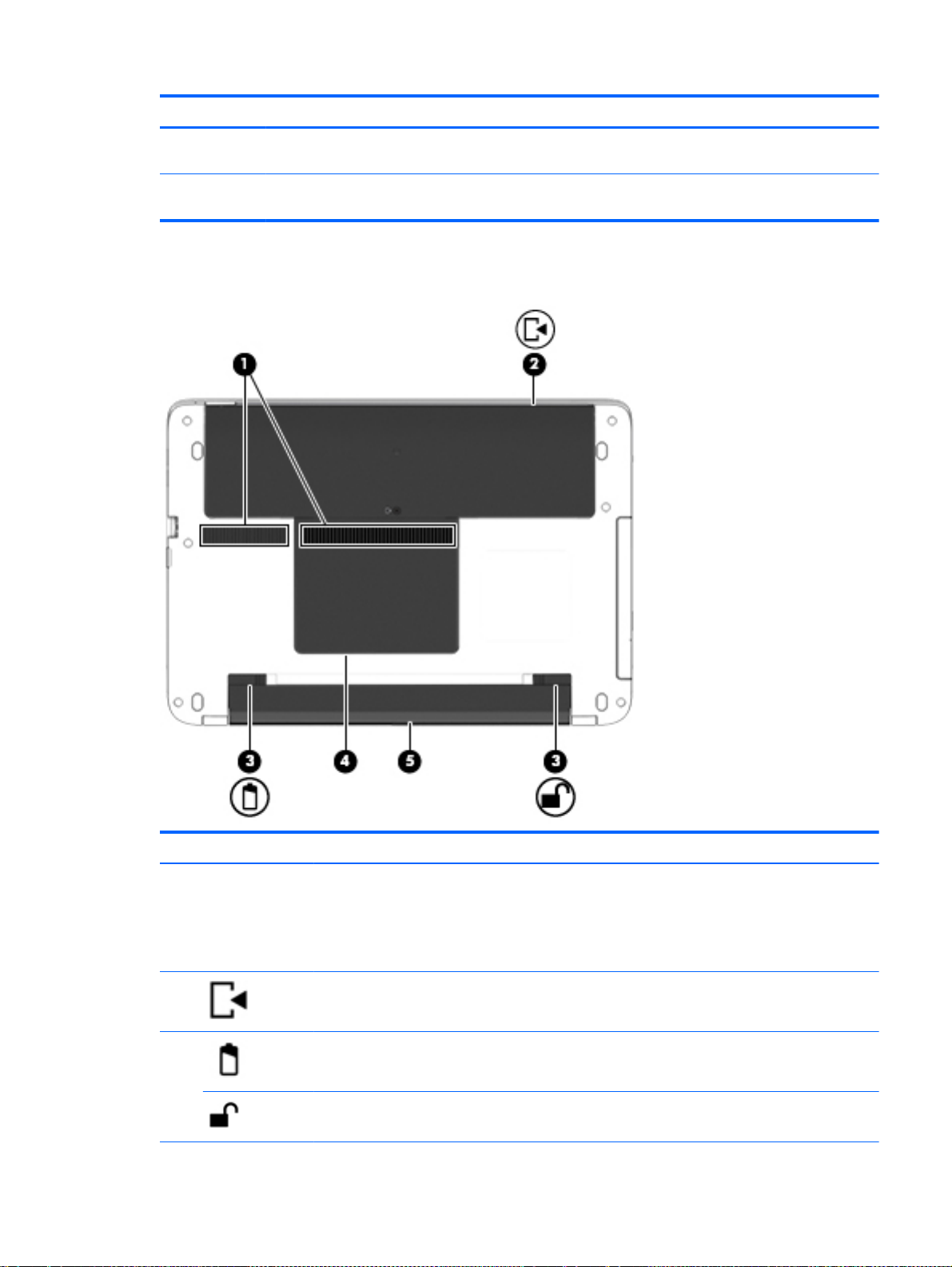
Bottom
Component Description
(5) num lk key Alternates between the navigational and numeric functions
on the integrated numeric keypad.
(6) Integrated numeric keypad When num lk has been enabled, it can be used like an
external numeric keypad.
Component Description
(1) Vents (2) Enable airflow to cool internal components.
NOTE: The computer fan starts up automatically to
cool internal components and prevent overheating. It
is normal for the internal fan to cycle on and off during
routine operation.
(2)
(3)
Service door Provides access to the hard drive bay and the memory
module slots.
Battery release latch Releases the battery.
Battery lock latch Locks the battery in the battery bay.
Bottom 17
Page 28
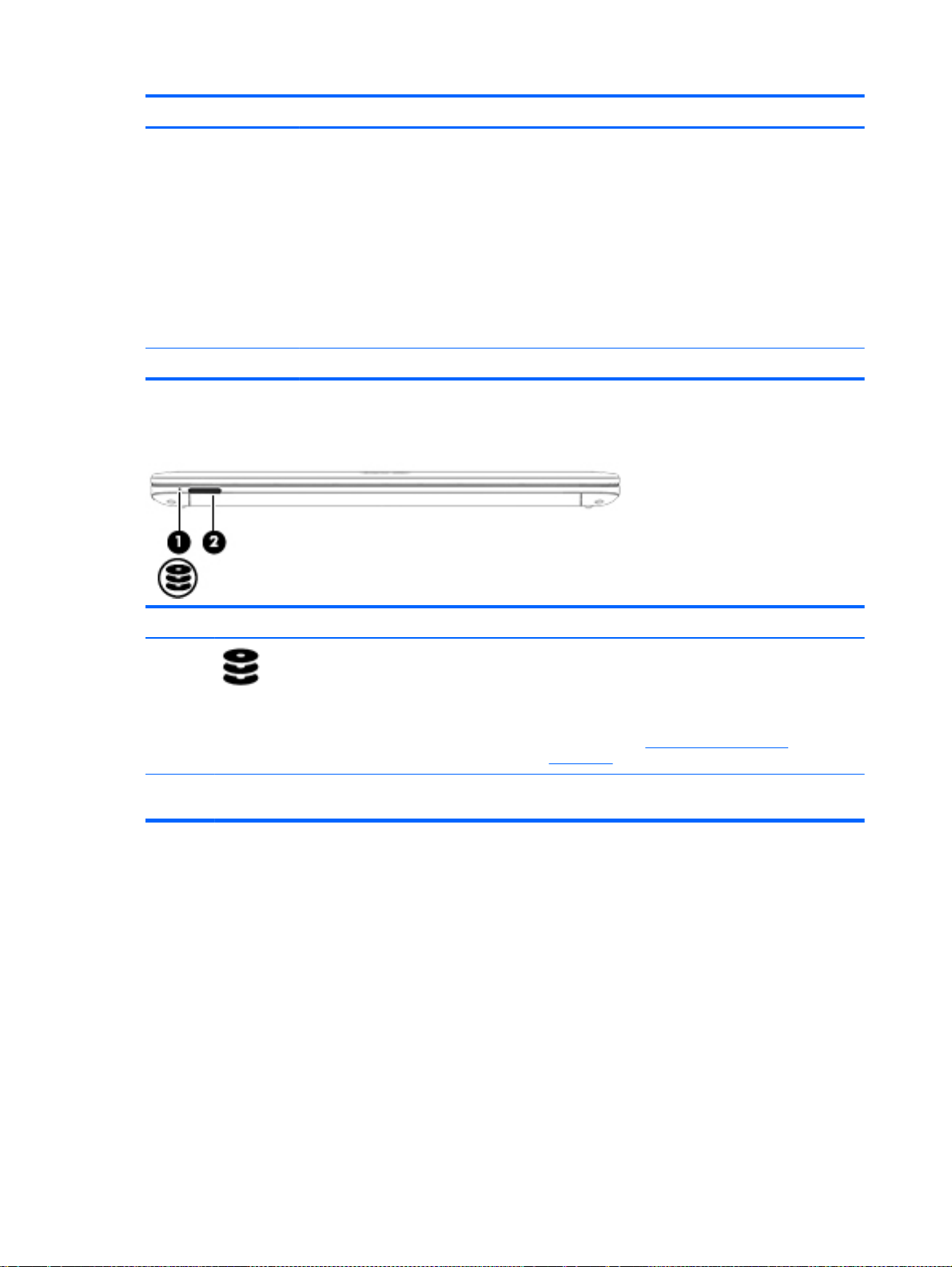
Front
Component Description
(4) Service door Provides access to the wireless LAN (WLAN) module
slot.
CAUTION: To prevent an unresponsive system,
replace the wireless module only with a wireless
module authorized for use in the computer by the
governmental agency that regulates wireless devices
in your country or region. If you replace the module
and then receive a warning message, remove the
module to restore computer functionality, and then
contact support through HP Support Assistant. To
access HP Support Assistant, from the Start screen,
select the HP Support Assistant app.
(5) Battery bay Holds the battery.
Component Description
(1)
(2) Memory card reader Reads optional memory cards that store, manage,
Hard drive light
Blinking white: The hard drive is being accessed.
●
Amber: HP 3D DriveGuard has temporarily
●
parked the hard drive.
NOTE: For more information about HP 3D
DriveGuard, see
on page 55.
share, or access information.
Using HP 3D DriveGuard
18 Chapter 2 Getting to know your computer
Page 29
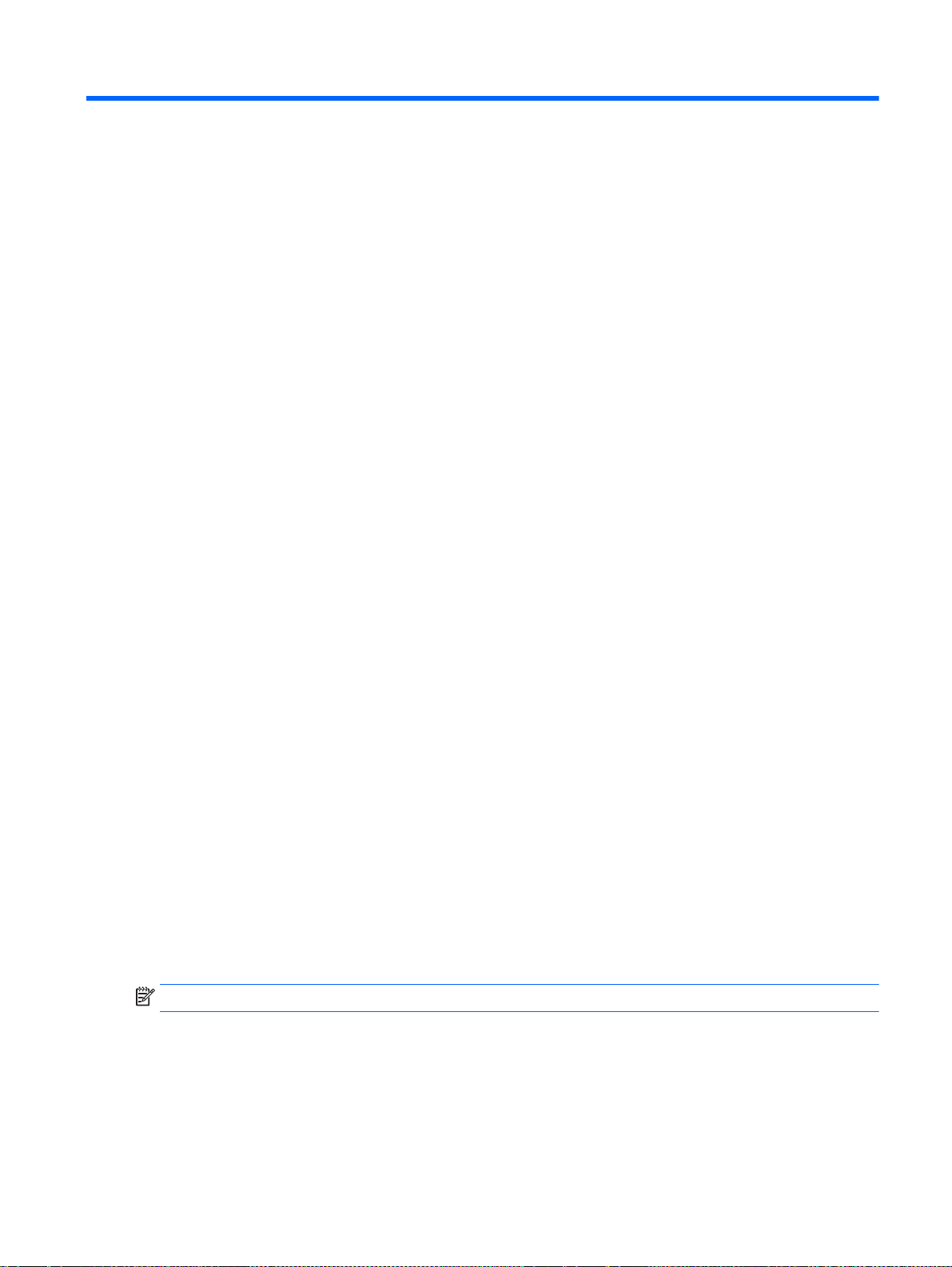
3 Connecting to a network
Your computer can travel with you wherever you go. But even at home, you can explore the globe
and access information from millions of websites using your computer and a wired or wireless
network connection. This chapter will help you get connected to that world.
Connecting to a wireless network
Wireless technology transfers data across radio waves instead of wires. Your computer may be
equipped with one or more of the following wireless devices:
Wireless local area network (WLAN) device—Connects the computer to wireless local area
●
networks (commonly referred to as Wi-Fi networks, wireless LANs, or WLANs) in corporate
offices, your home, and public places such as airports, restaurants, coffee shops, hotels, and
universities. In a WLAN, the mobile wireless device in your computer communicates with a
wireless router or a wireless access point.
Bluetooth device—Creates a personal area network (PAN) to connect to other Bluetooth-
●
enabled devices such as computers, phones, printers, headsets, speakers, and cameras. In a
PAN, each device communicates directly with other devices, and devices must be relatively
close together—typically within 10 meters (approximately 33 feet) of each other.
For more information about wireless technology, see the information and website links provided in HP
Support Assistant. To access HP Support Assistant, from the Start screen, select the HP Support
Assistant app.
Using the wireless controls
You can control the wireless devices in your computer using these features:
Wireless button, wireless switch, or wireless key (referred to in this chapter as the wireless
●
button)
Operating system controls
●
Using the wireless button
The computer has a wireless button, one or more wireless devices, and one or two wireless lights,
depending on the model. All of the wireless devices on your computer are enabled at the factory, so
the wireless light is on (white) when you turn on the computer.
The wireless light indicates the overall power state of your wireless devices, not the status of
individual devices. If the wireless light is white, at least one wireless device is on. If the wireless light
is off, all wireless devices are off.
NOTE: On some models, the wireless light is amber when all wireless devices are off.
Because the wireless devices are enabled at the factory, you can use the wireless button to turn on or
turn off the wireless devices simultaneously.
Connecting to a wireless network 19
Page 30
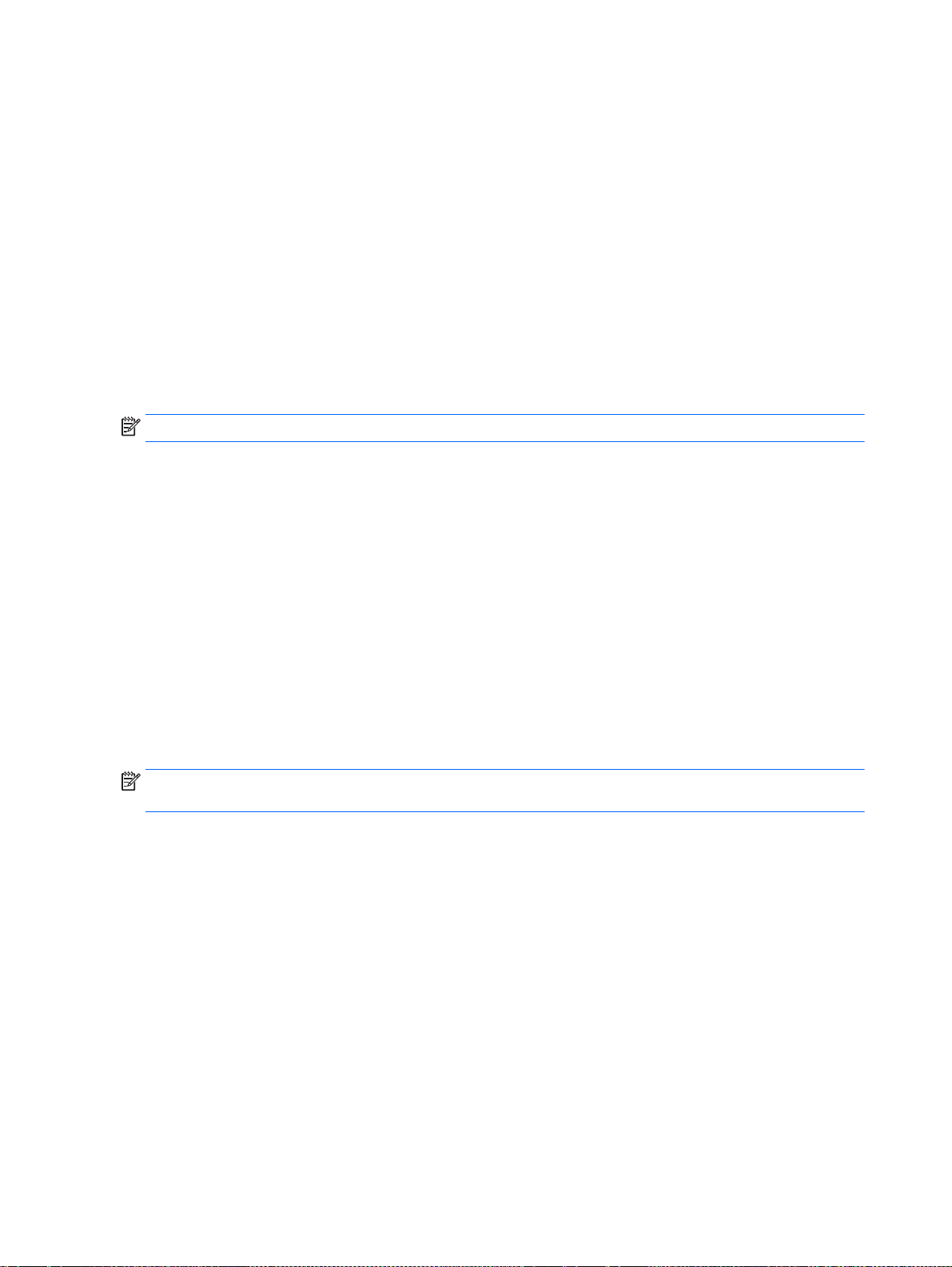
Using operating system controls
The Network and Sharing Center allows you to set up a connection or network, connect to a network,
and diagnose and repair network problems.
To use operating system controls:
1. From the Start screen, type control panel, and then select Control Panel.
2. Select Network and Internet, and then select Network and Sharing Center.
For more information, access HP Support Assistant. To access HP Support Assistant, from the Start
screen, select the HP Support Assistant app.
Using a WLAN
With a WLAN device, you can access a wireless local area network (WLAN), which is composed of
other computers and accessories that are linked by a wireless router or a wireless access point.
NOTE: The terms
A large-scale WLAN, such as a corporate or public WLAN, typically uses wireless access points
●
that can accommodate a large number of computers and accessories and can separate critical
network functions.
A home or small office WLAN typically uses a wireless router, which allows several wireless and
●
wired computers to share an Internet connection, a printer, and files without requiring additional
pieces of hardware or software.
To use the WLAN device in your computer, you must connect to a WLAN infrastructure (provided
through a service provider or a public or corporate network).
wireless router
Using an Internet service provider
When you are setting up Internet access in your home, you must establish an account with an
Internet service provider (ISP). To purchase Internet service and a modem, contact a local ISP. The
ISP will help set up the modem, install a network cable to connect your wireless computer to the
modem, and test the Internet service.
NOTE: Your ISP will give you a user ID and a password to use for Internet access. Record this
information and store it in a safe place.
and
wireless access point
are often used interchangeably.
20 Chapter 3 Connecting to a network
Page 31

Setting up a WLAN
To set up a WLAN and connect to the Internet, you need the following equipment:
A broadband modem (either DSL or cable) (1) and high-speed Internet service purchased from
●
an Internet service provider
A wireless router (2) (purchased separately)
●
A wireless computer (3)
●
NOTE: Some modems have a built-in wireless router. Check with your ISP to determine what type
of modem you have.
The illustration below shows an example of a wireless network installation that is connected to the
Internet.
As your network grows, additional wireless and wired computers can be connected to the network to
access the Internet.
For help in setting up your WLAN, see the information provided by your router manufacturer or your
ISP.
Configuring a wireless router
For help in configuring a wireless router, see the information provided by your router manufacturer or
your ISP.
NOTE: It is recommended that you initially connect your new wireless computer to the router by
using the network cable provided with the router. When the computer successfully connects to the
Internet, disconnect the cable, and access the Internet through your wireless network.
Protecting your WLAN
When you set up a WLAN or access an existing WLAN, always enable security features to protect
your network from unauthorized access. WLANs in public areas (hotspots) like coffee shops and
airports may not provide any security. If you are concerned about the security of your computer in a
hotspot, limit your network activities to e-mail that is not confidential and basic Internet surfing.
Wireless radio signals travel outside the network, so other WLAN devices can pick up unprotected
signals. Take the following precautions to protect your WLAN:
Use a firewall.
●
A firewall checks both data and requests for data that are sent to your network, and discards any
suspicious items. Firewalls are available in both software and hardware. Some networks use a
combination of both types.
Use wireless encryption.
●
Wireless encryption uses security settings to encrypt and decrypt data that is transmitted over
the network. For more information, access HP Support Assistant. To access HP Support
Assistant, from the Start screen, select the HP Support Assistant app.
Connecting to a wireless network 21
Page 32
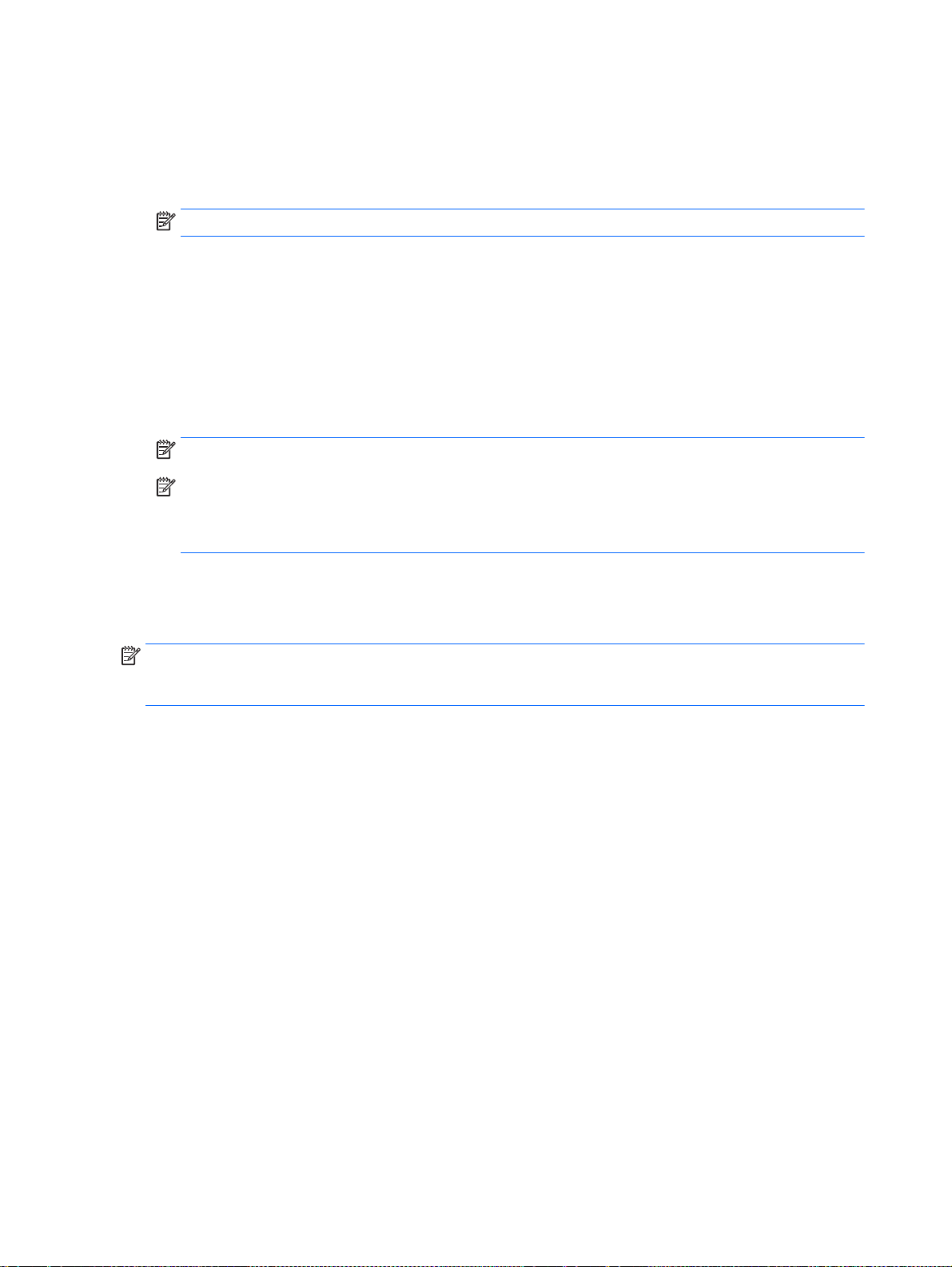
Connecting to a WLAN
To connect to the WLAN, follow these steps:
1. Be sure that the WLAN device is on. If the device is on, the wireless light is on. If the wireless
light is off, press the wireless button.
NOTE: On some models, the wireless light is amber when all wireless devices are off.
2. From the Start screen, point to the far-right upper or lower corner of the screen to display the
charms.
3. Select Settings, and then click the network status icon.
4. Select your WLAN from the list.
5. Click Connect.
If the WLAN is a security-enabled WLAN, you are prompted to enter a security code. Type the
code, and then click Sign in.
NOTE: If no WLANs are listed, you may be out of range of a wireless router or access point.
NOTE: If you do not see the WLAN you want to connect to, from the Windows desktop, right-
click the network status icon, and then select Open Network and Sharing Center. Click Set up a
new connection or network. A list of options is displayed, allowing you to manually search for
and connect to a network or to create a new network connection.
6. Follow the on-screen instructions to complete the connection.
After the connection is made, place the mouse pointer over the network status icon in the notification
area, at the far right of the taskbar, to verify the name and status of the connection.
NOTE: The functional range (how far your wireless signals travel) depends on WLAN
implementation, router manufacturer, and interference from other electronic devices or structural
barriers such as walls and floors.
Using Bluetooth wireless devices (select models only)
A Bluetooth device provides short-range wireless communications that replace the physical cable
connections that traditionally link electronic devices such as the following:
Computers (desktop, notebook, PDA)
●
Phones (cellular, cordless, smart phone)
●
Imaging devices (printer, camera)
●
Audio devices (headset, speakers)
●
Mouse
●
Bluetooth devices provide peer-to-peer capability that allows you to set up a personal area network
(PAN) of Bluetooth devices. For information about configuring and using Bluetooth devices, see the
Bluetooth software Help.
Connecting to a wired network
Your computer has a local area network (LAN) wired connection. A LAN connection uses a network
cable which is sold separately.
22 Chapter 3 Connecting to a network
Page 33

Connecting to a local area network (LAN)
Use a LAN connection if you want to connect the computer directly to a router in your home (instead
of working wirelessly), or if you want to connect to an existing network at your office.
Connecting to a LAN requires an 8-pin, RJ-45 network cable.
To connect the network cable, follow these steps:
1. Plug the network cable into the network jack (1) on the computer.
2. Plug the other end of the network cable into a network wall jack (2) or router.
NOTE: If the network cable contains noise suppression circuitry (3), which prevents
interference from TV and radio reception, orient the circuitry end of the cable toward the
computer.
Connecting to a wired network 23
Page 34

4 Navigating using the keyboard, touch
gestures and pointing devices
Your computer allows navigation using touch gestures (select models only) in addition to the
keyboard and mouse. Touch gestures can be used on your computer TouchPad or on a touch screen
(select models only).
Select computer models have special action keys or hot key functions on the keyboard to perform
routine tasks.
Using pointing devices
NOTE: In addition to the pointing devices included with your computer, you can use an external
USB mouse (purchased separately) by connecting it to one of the USB ports on the computer.
Setting pointing device preferences
Use Mouse Properties in Windows to customize settings for pointing devices, such as button
configuration, click speed, and pointer options. You can also view demonstrations of TouchPad
gestures.
To access Mouse Properties:
From the Start screen, type mouse, click Settings, and then select Mouse.
●
Using the TouchPad and gestures
The TouchPad allows you to navigate the computer screen and control the pointer by using simple
finger movements.
TIP: Use the left and right buttons on the TouchPad as you would use the corresponding buttons on
an external mouse.
NOTE: TouchPad gestures are not supported in all apps.
24 Chapter 4 Navigating using the keyboard, touch gestures and pointing devices
Page 35

Turning the TouchPad off and on
To turn the TouchPad off and on, quickly double-tap the TouchPad on/off button.
Tapping
To make an on-screen selection, use the Tap function on the TouchPad.
Tap one finger on the TouchPad zone to make a selection. Double-tap an item to open it.
●
Using pointing devices 25
Page 36

Scrolling
Scrolling is useful for moving up, down, or sideways on a page or image.
Place two fingers slightly apart on the TouchPad zone and then drag them up, down, left, or
●
right.
2-finger pinch zoom
2-finger pinch zoom allows you to zoom out or in on images or text.
Zoom in by placing two fingers together on the TouchPad zone and then moving your fingers
●
apart.
Zoom out by placing two fingers apart on the TouchPad zone and then moving your fingers
●
together.
26 Chapter 4 Navigating using the keyboard, touch gestures and pointing devices
Page 37

2-finger click
2-finger click allows you to make menu selections for an object on the screen.
NOTE: Using 2-finger click is the same action as using right-click with the mouse.
●
Place two fingers on the TouchPad zone and press to open the options menu for the selected
object.
Rotating (select models only)
Rotating allows you to turn items such as photos.
Anchor the forefinger of your left hand in the TouchPad zone. Using your right hand, slide your
●
forefinger in a sweeping motion from 12 o’clock to 3 o’clock. To reverse the rotation, move your
forefinger from 3 o’clock to 12 o’clock.
NOTE: Rotating is intended for specific apps where you can manipulate an object or image. It may
not be functional for all apps.
Flicking (select models only)
Flicking allows you to navigate through screens or quickly scroll through documents.
Place three fingers on the TouchPad zone and flick your fingers in a light, quick motion up,
●
down, left or right.
Using pointing devices 27
Page 38

Edge swipes (select models only)
Edge swipes allow you to access toolbars on your computer for tasks such as changing settings and
finding or using apps.
Right-edge swipe
The right-edge swipe reveals the charms, which let you search, share, start apps, access devices, or
change settings.
Swipe your finger gently from the right edge to reveal the charms.
●
Left-edge swipe
The left-edge swipe accesses your recently opened apps so that you can switch between them
quickly.
Swipe your finger gently from the left edge of the TouchPad to switch between recently opened apps.
28 Chapter 4 Navigating using the keyboard, touch gestures and pointing devices
Page 39

●
Top-edge swipe
The top-edge swipe displays app command options that allow you to customize apps.
Swipe from the left edge of the TouchPad to switch between apps.
IMPORTANT: When an app is open, the top-edge gesture varies depending on the app.
Gently swipe your finger from the top edge to reveal the app command options.
●
Using the keyboard
The keyboard and mouse allow you to type select items, scroll and to perform the same functions as
using touch gestures. The keyboard also allows you to use action keys and hot keys to perform
specific functions.
Using the keyboard 29
Page 40

TIP: The Windows key on the keyboard allows you to quickly return to the Start screen from
an open app or the Windows desktop. Pressing the Windows key again will return you to the previous
screen.
NOTE: Depending on the country or region, your keyboard may have different keys and keyboard
functions than those discussed in this section.
Using Windows shortcut keys
Windows provides shortcuts so that you can perform actions quickly. Press the Windows key
alone or in combination with a specific key to perform a designated action.
Identifying the hot keys
A hot key is a combination of the fn key and either the esc key, or one of the function keys.
To use a hot key:
Briefly press the fn key, and then briefly press the second key of the hot key combination.
▲
Hot key combination Description
fn+esc Displays system information.
fn+f3 Initiates Sleep, which saves your information in system memory. The display and other system
fn+f4 Switches the screen image among display devices connected to the system. For example, if a
fn+f6 Decreases speaker volume.
fn+f7 Increases speaker volume
fn+f8 Mutes the microphone.
fn+f9 Decreases the screen brightness level.
fn+f10 Increases the screen brightness level.
components turn off and power is conserved.
To exit Sleep, briefly press the power button.
CAUTION: To reduce the risk of information loss, save your work before initiating Sleep.
monitor is connected to the computer, repeatedly pressing fn+f4 alternates the screen image from
computer display to monitor display to simultaneous display on both the computer and the monitor.
Most external monitors receive video information on the computer using the external VGA video
standard. The fn+f4 hot key can also alternate images among other devices that are receiving video
information on the computer.
fn+f11 Turns the keyboard backlight (select models only) on and off.
NOTE: To extend battery life, turn off the keyboard backlight.
30 Chapter 4 Navigating using the keyboard, touch gestures and pointing devices
Page 41

Using keypads
The computer includes an embedded numeric keypad or an integrated numeric keypad. The
computer also supports an optional external numeric keypad, or an optional external keyboard that
includes a numeric keypad.
Using the embedded numeric keypad (select models only)
Component Description
(1) fn key Turns the embedded numeric keypad on and off when pressed
in combination with the num lk key.
NOTE: The embedded numeric keypad will not function while
an external keyboard or numeric keypad is connected to the
computer.
(2) Embedded numeric keypad When the keypad is turned on, it can be used like an external
numeric keypad.
Each key on the keypad performs the function indicated by the
icon in the upper-right corner of the key.
(3) num lk key Turns the embedded numeric keypad on and off when pressed
in combination with the fn key.
NOTE: The keypad function that is active when the computer is
turned off is reinstated when the computer is turned back on.
Using the keyboard 31
Page 42

Turning the embedded numeric keypad on and off
Press fn+num lk to turn on the embedded numeric keypad. Press fn+num lk again to turn off the
keypad.
NOTE: The embedded numeric keypad is turned off while an external keyboard or numeric keypad
is connected to the computer.
Switching key functions on the embedded numeric keypad
You can temporarily alternate the functions of keys on the embedded numeric keypad between their
standard keyboard functions and their keypad functions:
To use the navigational function of a keypad key while the keypad is off, press and hold the fn
●
key while pressing the keypad key.
To use the standard function of a keypad key while the keypad is on:
●
Press and hold the fn key to type in lowercase.
◦
Press and hold fn+shift to type in uppercase.
◦
Using the integrated numeric keypad (select models only)
Component Description
(1) num lk key Alternates between the navigational and numeric functions on the
integrated numeric keypad.
NOTE: The keypad function that is active when the computer is
turned off is reinstated when the computer is turned back on.
(2) Integrated numeric keypad When num lk has been enabled, it can be used like an external
numeric keypad.
Using an optional external numeric keypad
Keys on most external numeric keypads function differently according to whether num lock is on or
off. (Num lock is turned off at the factory.) For example:
When num lock is on, most keypad keys type numbers.
●
When num lock is off, most keypad keys function like the arrow, page up, or page down keys.
●
When num lock on an external keypad is turned on, the num lock light on the computer is turned on.
When num lock on an external keypad is turned off, the num lock light on the computer is turned off.
32 Chapter 4 Navigating using the keyboard, touch gestures and pointing devices
Page 43

To turn num lock on or off on an external keypad as you work:
Press the num lk key on the external keypad, not on the computer.
▲
Using the keyboard 33
Page 44

5 Multimedia
Your computer may include the following:
Integrated speaker(s)
●
Integrated microphone(s)
●
Integrated webcam
●
Preinstalled multimedia software
●
Multimedia buttons or keys
●
Audio
On your HP computer, you can play music CDs, download and listen to music, stream audio content
from the web (including radio), record audio, or mix audio and video to create multimedia. To
enhance your listening enjoyment, attach external audio devices such as speakers or headphones.
Connecting speakers
You can attach wired speakers to your computer by connecting them to a USB port (or the audio-out
jack) on your computer or on a docking station.
To connect wireless speakers to your computer, follow the device manufacturer's instructions. To
connect high-definition speakers to the computer, see
Before connecting audio devices, be sure to adjust the volume.
Adjusting the volume
Depending on your computer model, you can adjust the volume using the following:
Volume buttons
●
Volume hot keys (specific keys pressed in combination with the fn key)
●
Volume keys
●
WARNING! To reduce the risk of personal injury, adjust the volume before putting on headphones,
earbuds, or a headset. For additional safety information, see the
Environmental Notices
the HP Support Assistant app.
NOTE: Volume can also be controlled through the operating system and some programs.
NOTE: See Getting to know your computer on page 4 for information on what type of volume
controls your computer has.
. To access this guide, from the Start screen, type support, and then select
Connecting headphones and microphones
You can connect wired headphones or headsets to the audio-out (headphone)/audio-in (microphone)
jack on your computer. Many headsets with integrated microphones are commercially available.
Configuring audio for HDMI on page 37.
Regulatory, Safety and
34 Chapter 5 Multimedia
Page 45

To connect
instructions.
WARNING! To reduce the risk of personal injury, lower the volume setting before putting on
headphones, earbuds, or a headset. For additional safety information, see the
Environmental Notices
the HP Support Assistant app.
wireless
headphones or headsets to your computer, follow the device manufacturer's
. To access this guide, from the Start screen, type support, and then select
Checking audio functions on the computer
NOTE: For best results when recording, speak directly into the microphone and record sound in a
setting free of background noise.
To check the audio functions on your computer, follow these steps:
1. From the Start screen, type control panel, and then select Control Panel.
2. Select Hardware and Sound, and then select Sound.
3. When the Sound window opens, select the Sounds tab. Under Program Events, select any
sound event, such as a beep or alarm and then click Test.
You should hear sound through the speakers or through connected headphones.
To check the recording functions on your computer, follow these steps:
1. From the Start screen, type sound, and then select Sound Recorder.
Regulatory, Safety and
2. Click Start Recording and speak into the microphone.
3. Save the file to your desktop.
4. Open a multimedia program and play the recording.
To confirm or change the audio settings on your computer:
1. From the Start screen, type control panel, and then select Control Panel.
2. Select Hardware and Sound, and then select Sound.
Webcam (select models only)
Some computers include an integrated webcam. With the preinstalled software, you can use the
webcam to take a photo or record a video. You can preview and save the photo or video recording.
The webcam software enables you to experiment with the following features:
Capturing and sharing video
●
Streaming video with instant message software
●
Taking still photos
●
Video
Your HP computer is a powerful video device that enables you to watch streaming video from your
favorite websites and download video and movies to watch on your computer without needing to
connect to a network.
Webcam (select models only) 35
Page 46

VGA
To enhance your viewing enjoyment, use one of the video ports on the computer to connect an
external monitor, projector, or TV. Your computer has a high-definition multimedia interface (HDMI)
port, which allows you to connect a high-definition monitor or TV.
Your computer has one or more of the following external video ports:
VGA
●
HDMI (High Definition Multimedia Interface)
●
IMPORTANT: Be sure that the external device is connected to the correct port on the computer,
using the correct cable. Check the device manufacturer's instructions if you have questions.
NOTE: See Getting to know your computer on page 4 for information about your computer's video
ports.
The external monitor port, or VGA port, is an analog display interface that connects an external VGA
display device such as an external VGA monitor or a VGA projector to the computer.
1. Connect the VGA cable from the monitor or projector to the VGA port on the computer as
shown.
2. Press fn+f4 to alternate the screen image between 4 display states:
PC Screen only: View the screen image on the computer only.
●
Duplicate: View the screen image simultaneously on
●
device.
Extend: View the screen image extended across
●
device.
Second screen only: View the screen image on the external device only.
●
Each time you press fn+f4, the display state changes.
NOTE: For best results, especially if you choose the "Extend" option, adjust the screen
resolution of the external device, as follows. From the Start screen, type control panel, and
then select Control Panel. Select Appearance and Personalization. Under Display, select Adjust
screen resolution.
36 Chapter 5 Multimedia
both
the computer and the external
both
the computer and the external
Page 47

HDMI
The HDMI port connects the computer to an optional video or audio device, such as a high-definition
television, or to any compatible digital or audio component.
NOTE: To transmit video and/or audio signals through the HDMI port, you need an HDMI cable
(purchased separately).
One HDMI device can be connected to the HDMI port on the computer. The information displayed on
the computer screen can be simultaneously displayed on the HDMI device.
To connect a video or audio device to the HDMI port:
1. Connect one end of the HDMI cable to the HDMI port on the computer.
2. Connect the other end of the cable to the video device.
3. Press fn+f4 to alternate the computer screen image between 4 display states:
PC screen only: View the screen image on the computer only.
●
Duplicate: View the screen image simultaneously on
●
device.
Extend: View the screen image extended across
●
Second screen only: View the screen image on the external device only.
●
Each time you press fn+f4, the display state changes.
NOTE: For best results, especially if you choose the “Extend” option, adjust the screen
resolution of the external device, as follows. From the Start screen, type control panel, and
then select Control Panel from the list of applications. Select Appearance and Personalization.
Under Display, select Adjust screen resolution.
Configuring audio for HDMI
To configure HDMI audio, first connect an audio or video device, such as a high-definition TV, to the
HDMI port on your computer. Then configure the default audio playback device as follows:
both
the computer and external
both
the computer and external device.
Video 37
Page 48

1. From the Windows desktop, right-click the Speakers icon in the notification area, at the far right
of the taskbar, and then click Playback devices.
2. On the Playback tab, click either Digital Output or Digital Output Device (HDMI).
3. Click Set Default, and then click OK.
To return audio to the computer speakers, follow these steps:
1. From the Windows desktop, right-click the Speakers icon in the notification area, at the far right
of the taskbar, and then click Playback devices.
2. On the Playback tab, click Speakers.
3. Click Set Default, and then click OK.
38 Chapter 5 Multimedia
Page 49

6 Power management
NOTE: A computer may have a power button or a power switch. The term
throughout this guide to mean both types of power controls.
Shutting down the computer
CAUTION: Unsaved information is lost when the computer shuts down.
The shutdown command closes all open programs, including the operating system, and then turns off
the display and computer.
Shut down the computer under any of the following conditions:
When you need to replace the battery or access components inside the computer
●
When you are connecting an external hardware device that does not connect to a Universal
●
Serial Bus (USB) port
When the computer will be unused and disconnected from external power for an extended
●
period
Although you can turn off the computer with the power button, the recommended procedure is to use
the Windows shutdown command:
NOTE: If the computer is in the Sleep state or in Hibernation, you must first exit Sleep or
Hibernation before shutdown is possible by briefly pressing the power button.
1. Save your work and close all open programs.
power button
is used
2. From the Start screen, point to the upper-right or lower-right corner of the screen.
3. Click Settings, click the Power icon, and then click Shut down.
– or –
Right-click the Start button in the lower-left corner of the screen, select Shut down, and then
select Shut down.
If the computer is unresponsive and you are unable to use the preceding shutdown procedure, try the
following emergency procedures in the sequence provided:
Press ctrl+alt+delete. Click the Power icon, and then click Shut Down.
●
Press and hold the power button for at least 5 seconds.
●
Disconnect the computer from external power.
●
On models with a user-replaceable battery, remove the battery.
●
Setting power options
Using power-saving states
Sleep is enabled at the factory.
Shutting down the computer 39
Page 50

When Sleep is initiated, the power lights blink and the screen clears. Your work is saved to memory.
CAUTION: To reduce the risk of possible audio and video degradation, loss of audio or video
playback functionality, or loss of information, do not initiate Sleep while reading from or writing to a
disc or an external memory card.
NOTE: You cannot initiate any type of networking connection or perform any computer functions
while the computer is in the Sleep state.
Initiating and exiting Sleep
With the computer on, you can initiate Sleep in any of the following ways:
Briefly press the power button.
●
From the Start screen, point to the upper-right or lower-right corner of the screen. When the
●
charms list opens, click Settings, click the Power icon, and then click Sleep.
To exit Sleep, briefly press the power button.
When the computer exits Sleep, the power lights turn on and the computer returns to the screen
where you stopped working.
NOTE: If you have set a password to be required on wakeup, you must enter your Windows
password before the computer will return to the screen.
Enabling and exiting user-initiated Hibernation
You can enable user-initiated Hibernation and change other power settings and timeouts using Power
Options:
1. From the Start screen, type power options, and then select Power Options.
2. In the left pane, click Choose what the power button does.
3. Click Change Settings that are currently unavailable.
4. In the When I press the power button area, select Hibernate.
5. Click Save changes.
To exit Hibernation, briefly press the power button. The power lights turn on and your work returns to
the screen where you stopped working.
NOTE: If you have set a password to be required on wakeup, you must enter your Windows
password before your work will return to the screen.
Using the power meter and power settings
The power meter is located on the Windows desktop. The power meter allows you to quickly access
power settings and view the remaining battery charge.
To reveal the percentage of remaining battery charge and the current power plan, on the
●
Windows desktop, point over the power meter icon.
To use Power Options, or to change the power plan, click the power meter icon and select an
●
item from the list. From the Start screen, you can also type power options, and then select
Power Options.
Different power meter icons indicate whether the computer is running on battery or external power.
The icon also reveals a message if the battery has reached a low or critical battery level.
40 Chapter 6 Power management
Page 51

Setting password protection on wakeup
To set the computer to prompt for a password when the computer exits Sleep or Hibernation, follow
these steps:
1. From the Start screen, type power options, and then select Power Options.
2. In the left pane, click Require a password on wakeup.
3. Click Change Settings that are currently unavailable.
4. Click Require a password (recommended).
NOTE: If you need to create a user account password or change your current user account
password, click Create or change your user account password, and then follow the on-screen
instructions. If you do not need to create or change a user account password, go to step 5.
5. Click Save changes.
Using battery power
WARNING! To reduce potential safety issues, use only the battery provided with the computer, a
replacement battery provided by HP, or a compatible battery purchased from HP.
The computer runs on battery power whenever it is not plugged into external AC power. Computer
battery life varies, depending on power management settings, running programs, display brightness,
external devices connected to the computer, and other factors. Keeping the battery in the computer
whenever the computer is plugged into AC power charges the battery and also protects your work in
case of a power outage. If the computer contains a charged battery and is running on external AC
power, the computer automatically switches to battery power if the AC adapter is disconnected on the
computer or an AC power loss occurs.
NOTE: When you disconnect AC power, the display brightness is automatically decreased to save
battery life. Select computer models can switch between graphic modes to increase battery life. For
more information, see
Switchable graphics/dual graphics (select models only) on page 46.
Finding additional battery information
HP Support Assistant provides the tools and information about the battery. To access battery
information, select the HP Support Assistant app on the Start screen, and then select Battery and
performance.
Battery Check tool to test battery performance
●
Information on calibration, power management, and proper care and storage to maximize battery
●
life
Information on battery types, specifications, life cycles, and capacity
●
To access battery information:
To access battery information, select the HP Support Assistant app on the Start screen, and
▲
then select Battery and performance.
Setting power options 41
Page 52

Using Battery Check
HP Support Assistant provides information on the status of the battery installed in the computer.
To run Battery Check:
1. Connect the AC adapter to the computer.
NOTE: The computer must be connected to external power for Battery Check to work properly.
2. To access battery information, select the HP Support Assistant app on the Start screen, and
then select Battery and performance.
Battery Check examines the battery and its cells to see if they are functioning properly, and then
reports the results of the examination.
Displaying the remaining battery charge
Move the pointer over the power meter icon on the Windows desktop in the notification area, at
▲
the far right of the taskbar.
Maximizing battery discharge time
Battery discharge time varies depending on features you use while on battery power. Maximum
discharge time gradually decreases as the battery storage capacity naturally degrades.
Tips for maximizing battery discharge time:
Lower the brightness on the display.
●
Remove the battery on the computer when it is not being used or charged, if the computer
●
contains a user-replaceable battery.
Store the user-replaceable battery in a cool, dry location.
●
Select the Power saver setting in Power Options.
●
Managing low battery levels
The information in this section describes the alerts and system responses set at the factory. Some
low-battery alerts and system responses can be changed using Power Options. Preferences set
using Power Options do not affect lights.
From the Start screen, type power, select Settings, and then select Power Options.
Identifying low battery levels
When a battery that is the sole power source for the computer reaches a low or critical battery level,
the following behavior occurs:
The battery light (select models only) indicates a low or critical battery level.
●
– or –
The power meter icon in the notification area shows a low or critical battery notification.
●
NOTE: For additional information about the power meter, see Using the power meter and
power settings on page 40.
If the computer is on or in the Sleep state, the computer remains briefly in the Sleep state, and then
shuts down and loses any unsaved information.
42 Chapter 6 Power management
Page 53

Resolving a low battery level
Resolving a low battery level when external power is available
Connect one of the following devices:
▲
AC adapter
●
Optional docking or expansion device
●
Optional power adapter purchased as an accessory from HP
●
Resolving a low battery level when no power source is available
To resolve a low battery level when no power source is available, save your work and shut down the
computer.
Inserting or removing the battery
Inserting a battery
To insert the battery:
1. Turn the computer upside down on a flat surface, with the battery bay toward you.
2. Insert the battery into the battery bay, aligning the tabs on the battery (1) with the notches on the
computer.
3. Tilt the battery (2) down until it is seated, and then slide the battery lock latch (3) to lock the
battery into place.
Removing a battery
To remove the battery:
CAUTION: Removing a battery that is the sole power source for the computer can cause loss of
information. To prevent loss of information, save your work and shut down the computer through
Windows before removing the battery.
1. Turn the computer upside down on a flat surface, with the battery bay toward you.
2. Slide the battery lock latch (1), and then slide the battery release latch (2) to release the battery.
Setting power options 43
Page 54

3. Tilt the battery upward (3) and remove it from the computer (4).
Conserving battery power
From the Start screen, type power, select Settings, and then select Power Options.
●
Select low power-use settings through Power Options.
●
Turn off wireless and LAN connections and exit modem applications when you are not using
●
them.
Disconnect unused external devices that are not plugged into an external power source.
●
Stop, disable, or remove any external memory cards that you are not using.
●
Decrease screen brightness.
●
Before you leave your work, initiate Sleep, or shut down the computer.
●
Storing a user-replaceable battery
CAUTION: To reduce the risk of damage to a battery, do not expose it to high temperatures for
extended periods of time.
If a computer will be unused and unplugged from external power for more than 2 weeks, remove the
user-replaceable battery and store it separately.
To prolong the charge of a stored battery, place it in a cool, dry place.
NOTE: A stored battery should be checked every 6 months. If the capacity is less than 50 percent,
recharge the battery before returning it to storage.
Calibrate a battery before using it if it has been stored for one month or more.
Disposing of a user-replaceable battery
WARNING! To reduce the risk of fire or burns, do not disassemble, crush, or puncture; do not short
external contacts; do not dispose of in fire or water.
See the
guide, from the Start screen, type support, and then select the HP Support Assistant app. To
access battery information, select the HP Support Assistant app on the Start screen, and then select
Battery and performance.
Regulatory, Safety and Environmental Notices
for proper battery disposal. To access this
44 Chapter 6 Power management
Page 55

Replacing a user-replaceable battery
Battery Check notifies you to replace the battery when an internal cell is not charging properly or
when the battery storage capacity has reached a weak condition. If the battery is possibly covered by
an HP warranty, instructions include a warranty ID. A message refers you to the HP website for more
information about ordering a replacement battery.
Using external AC power
WARNING! Do not charge the computer battery while you are onboard aircraft.
WARNING! To reduce potential safety issues, use only the AC adapter provided with the computer,
a replacement AC adapter provided by HP, or a compatible AC adapter purchased from HP.
NOTE: For information on connecting to AC power, see the
the computer box.
External AC power is supplied through an approved AC adapter or an optional docking or expansion
device.
Connect the computer to external AC power under any of the following conditions:
When charging or calibrating a battery
●
When installing or modifying system software
●
When writing information to a CD, a DVD, or a BD (select models only)
●
When running Disk Defragmenter
●
When performing a backup or recovery
●
When you connect the computer to external AC power, the following events occur:
The battery begins to charge.
●
If the computer is turned on, the power meter icon in the notification area changes appearance.
●
When you disconnect external AC power, the following events occur:
The computer switches to battery power.
●
The display brightness is automatically decreased to save battery life.
●
Setup Instructions
poster provided in
Testing an AC adapter
Test the AC adapter if the computer exhibits any of the following symptoms when it is connected to
AC power:
The computer does not turn on.
●
The display does not turn on.
●
The power lights are off.
●
To test the AC adapter:
NOTE: The following instructions apply to computers with user-replaceable batteries.
1. Shut down the computer.
2. Remove the battery on the computer.
Setting power options 45
Page 56

3. Connect the AC adapter to the computer, and then plug it into an AC outlet.
4. Turn on the computer.
If the power lights turn
●
If the power lights remain
●
Contact support for information on obtaining a replacement AC power adapter.
on
, the AC adapter is working properly.
off
, the AC adapter is not functioning and should be replaced.
Switchable graphics/dual graphics (select models only)
Select computers are equipped with either switchable graphics or dual graphics.
Switchable graphics—Supported by both AMD™ and Intel. If your computer has AMD dynamic
●
switchable graphics, it supports only switchable graphics.
Dual graphics—Supported only by AMD. If your computer has AMD Radeon dual graphics, it
●
supports only dual graphics.
NOTE: Dual graphics can be enabled only by full-screen applications that use DirectX version 10 or
11.
NOTE: To determine whether your computer supports switchable graphics or dual graphics, see
your notebook graphics processor configuration. Intel Central Processing Units (CPUs) and AMD
Accelerated Processing Units (APUs) support switchable graphics. AMD A8, A10, and FX APUs
support dual graphics. AMD A4 and A6 APUs do not support dual graphics.
Both switchable graphics and dual graphics offer two modes for processing graphics:
Performance mode—Runs application with optimal performance.
●
Power Saving mode—Conserves battery life.
●
Using switchable graphics (select models only)
Switchable graphics allow you to switch between Performance mode and Power Saving mode.
Switchable graphics assigns individual applications to either Performance mode or Power Saving
mode, based on power requirements. You can also manually modify the settings for an individual
application and switch between Performance mode and Power Saving mode.
NOTE: For more information, see the switchable graphics software Help.
Using dual graphics (select models only)
If your system is equipped with dual graphics (two or more added Graphics Processing Units
(GPUs)), you can enable AMD Radeon Dual Graphics to increase application power and performance
for full-screen applications that use DirectX version 10 or 11. For more information about DirectX, go
http://www.microsoft.com/directx.
to
NOTE: Dual graphics systems only support automatic selection based on power requirements
(Dynamic scheme), and automatically assign Performance mode or Power Saving mode for individual
applications. However, you can manually modify the settings for a particular application. To enable or
disable AMD Radeon Dual Graphics, select or deselect the check box in the AMD Radeon Dual
Graphics section, which is located in the Performance tab in the Catalyst Control Center.
NOTE: For more information, see the AMD software Help.
46 Chapter 6 Power management
Page 57

7 External cards and devices
Using memory card readers
Optional memory cards provide secure data storage and convenient data sharing. These cards are
often used with digital media–equipped cameras and PDAs as well as with other computers.
To determine the memory card formats that are supported on your computer, see
your computer on page 4.
Inserting a memory card
CAUTION: To reduce the risk of damage to the memory card connectors, use minimal force to
insert a memory card.
1. Hold the card label-side up, with the connectors facing the computer.
2. Insert the card into the memory card reader, and then press in on the card until it is firmly
seated.
Getting to know
You will hear a sound when the device has been detected, and a menu of options may be
displayed.
Removing a memory card
CAUTION: To reduce the risk of loss of data or an unresponsive system, use the following
procedure to safely remove the memory card.
1. Save your information and close all programs associated with the memory card.
2. Click the remove hardware icon on the Windows desktop in the notification area, at the far right
of the taskbar. Then follow the on-screen instructions.
Using memory card readers 47
Page 58

3. Press in on the card (1), and then remove it from the slot (2).
NOTE: If the card does not eject, pull the card out of the slot.
Using a USB device
Universal Serial Bus (USB) is a hardware interface that can be used to connect an optional external
device, such as a USB keyboard, mouse, drive, printer, scanner, or hub.
Some USB devices may require additional support software, which is usually included with the
device. For more information about device-specific software, see the manufacturer's instructions.
These instructions may be provided with the software, on disc, or on the manufacturer’s website.
The computer has at least 1 USB port that supports USB 1.0, 1.1, 2.0, or 3.0 devices. Your computer
may also have a USB charging port that provides power to an external device. An optional docking
device or USB hub provides additional USB ports that can be used with the computer.
Connecting a USB device
CAUTION: To reduce the risk of damage to a USB connector, use minimal force to connect the
device.
Connect the USB cable for the device to the USB port.
▲
NOTE: The following illustration may look slightly different than your computer.
You will hear a sound when the device has been detected.
48 Chapter 7 External cards and devices
Page 59

NOTE: The first time you connect a USB device, a message in the notification area lets you know
that the device is recognized by the computer.
Removing a USB device
CAUTION: To reduce the risk of damage to a USB connector, do not pull on the cable to remove
the USB device.
CAUTION: To reduce the risk of loss of information or an unresponsive system, use the following
procedure to safely remove the USB device.
1. To remove a USB device, save your information and close all programs associated with the
device.
2. Click the remove hardware icon on the Windows desktop in the notification area, at the far right
of the taskbar, and then follow the on-screen instructions.
3. Remove the device.
Using optional external devices
NOTE: For more information about required software and drivers, or to learn which computer port to
use, see the manufacturer's instructions.
To connect an external device to the computer:
CAUTION: To reduce the risk of damage to the equipment when connecting a powered device, be
sure that the device is turned off and the AC power cord is unplugged.
1. Connect the device to the computer.
2. If you are connecting a powered device, plug the device power cord into a grounded AC outlet.
3. Turn on the device.
To disconnect an unpowered external device, turn off the device, and then disconnect it from the
computer. To disconnect a powered external device, turn off the device, disconnect it from the
computer, and then unplug the AC power cord.
Using optional external drives
Removable external drives expand your options for storing and accessing information. A USB drive
can be added by connecting the drive to a USB port to the computer.
NOTE: HP external USB optical drives should be connected to the powered USB port to the
computer.
USB drives include the following types:
1.44-megabyte diskette drive
●
Hard drive module
●
External optical drive (CD, DVD, and Blu-ray)
●
MultiBay device
●
Using optional external devices 49
Page 60

8Drives
Handling drives
CAUTION: Drives are fragile computer components that must be handled with care. Refer to the
following cautions before handling drives. Additional cautions are included with the procedures to
which they apply.
Observe these precautions:
Before you move a computer that is connected to an external hard drive, initiate Sleep and allow
●
the screen to clear, or properly disconnect the external hard drive.
Before handling a drive, discharge static electricity by touching a grounded surface.
●
Do not touch the connector pins on a removable drive or on the computer.
●
Handle a drive carefully; do not drop a drive or place items on it.
●
Before removing or inserting a drive, shut down the computer. If you are unsure whether the
●
computer is off, in the Sleep state, turn the computer on, and then shut it down through the
operating system.
Do not use excessive force when inserting a drive into a drive bay.
●
Do not type on the keyboard or move the computer while an optical drive is writing to a disc. The
●
write process is sensitive to vibration.
Avoid exposing a drive to temperature or humidity extremes.
●
Avoid exposing a drive to liquids. Do not spray the drive with cleaning products.
●
Remove media from a drive before removing the drive from the drive bay, or traveling with,
●
shipping, or storing a drive.
If a drive must be mailed, place the drive in a bubble-pack mailer or other suitable protective
●
packaging and label the package “FRAGILE.”
Avoid exposing a drive to magnetic fields. Security devices with magnetic fields include airport
●
walk-through devices and security wands. Airport conveyer belts and similar security devices
that check carry-on baggage use X-rays instead of magnetism and do not damage drives.
Using hard drives
CAUTION: To prevent information loss or an unresponsive system:
Save your work and shut down the computer before adding or replacing a memory module or hard
drive.
If you are not sure whether the computer is off, turn the computer on by pressing the power button.
Then shut down the computer through the operating system.
50 Chapter 8 Drives
Page 61

Removing or replacing the service doors
Removing the service doors
Remove the service doors to access the memory module slot, hard drive, and other components.
1. Remove the battery (see
2. With the battery bay away from you, loosen the service door screw (1). The service door screw
secures both service doors.
3. Slide the larger service door away from the battery bay (2) to remove it.
4. Slide the smaller service door away from the battery bay (3) to release it, and then lift the service
door (4) to remove it.
NOTE: Your computer may look slightly different from the illustration in this section.
Removing a battery on page 43).
Replacing the service doors
Replace the service doors after accessing the memory module slot, hard drive, regulatory label, and
other components.
1. With the battery bay away from you, replace the smaller service door first. Align the vent on the
smaller service door with the vent on the computer, and then slide it toward the battery bay (1).
2. Press down on the smaller service door (2) until it snaps into place.
3. Slide the larger service door toward the battery bay (3) until it snaps into place.
Using hard drives 51
Page 62

4. Tighten the service door screw (4) to secure both service doors.
NOTE: Your computer may look slightly different from the illustration in this section.
5. Insert the battery (see Inserting a battery on page 43).
Replacing or upgrading the hard drive
CAUTION: To prevent information loss or an unresponsive system:
Shut down the computer before removing the hard drive from the hard drive bay. Do not remove the
hard drive while the computer is on, in the Sleep state, or in Hibernation.
If you are not sure whether the computer is off, turn the computer on by pressing the power button.
Then shut down the computer through the operating system.
Removing the hard drive
NOTE: Your computer may look slightly different from the illustration in this section.
To remove a hard drive:
1. Save your work and shut down the computer.
2. Disconnect AC power and external devices connected to the computer.
3. Turn the computer upside down on a flat surface.
4. Remove the battery (see
Removing a battery on page 43).
52 Chapter 8 Drives
Page 63

5. Remove the service doors (see Removing the service doors on page 51).
6. Loosen the 4 hard drive screws (1).
7. Slide the hard drive (2) away from the center of the computer to disengage it from the connector.
8. Pull the plastic tab (3) to remove the hard drive from the bay.
Installing a hard drive
NOTE: Your computer may look slightly different from the illustration in this section.
To install the hard drive:
1. Insert the hard drive into the hard drive bay (1).
2. Slide the hard drive (2) toward the center of the computer to engage it with the connector.
Using hard drives 53
Page 64

3. Tighten the 4 hard drive screws (3).
4. Replace the service doors (see Replacing the service doors on page 51).
5. Insert the battery (see
6. Connect AC power and external devices to the computer.
7. Turn on the computer.
Inserting a battery on page 43).
Improving hard drive performance
Using Disk Defragmenter
As you use the computer, files on the hard drive become fragmented. Disk Defragmenter
consolidates the fragmented files and folders on the hard drive so that the system can run more
efficiently.
NOTE: It is not necessary to run Disk Defragmenter on solid-state drives.
After you start Disk Defragmenter, it works without supervision. Depending on the size of your hard
drive and the number of fragmented files, Disk Defragmenter may take more than an hour to
complete. You may want to set it to run during the night or at another time when you do not need
access to your computer.
HP recommends defragmenting your hard drive at least once a month. You may set Disk
Defragmenter to run on a monthly schedule, but you can defragment your computer manually at any
time.
54 Chapter 8 Drives
Page 65

To run Disk Defragmenter:
1. Connect the computer to AC power.
2. From the Start screen, type disk.
3. Click Optimize.
NOTE: Windows includes the User Account Control feature to improve the security of your
computer. You may be prompted for your permission or password for tasks such as installing
software, running utilities, or changing Windows settings. Refer to HP Support Assistant. To
access HP Support Assistant, from the Start screen, select the HP Support Assistant app.
For additional information, access the Disk Defragmenter software Help.
Using Disk Cleanup
Disk Cleanup searches the hard drive for unnecessary files that you can safely delete to free up disk
space and help the computer to run more efficiently.
To run Disk Cleanup:
1. From the Start screen, type disk, and then select Uninstall apps to free up disk space.
2. Follow the on-screen instructions.
Using HP 3D DriveGuard
HP 3D DriveGuard protects a hard drive by parking the drive and halting data requests under either of
the following conditions:
You drop the computer.
●
You move the computer with the display closed while the computer is running on battery power.
●
A short time after the end of one of these events, HP 3D DriveGuard returns the hard drive to normal
operation.
NOTE: Because solid-state drives (SSDs) lack moving parts, HP 3D DriveGuard is unnecessary.
NOTE: A hard drive in a primary hard drive bay or in a secondary hard drive bay is protected by HP
3D DriveGuard. A hard drive installed in an optional docking devices or connected to a USB port is
not protected by HP 3D DriveGuard.
For more information, see the HP 3D DriveGuard software Help.
Identifying HP 3D DriveGuard status
The hard drive light on the computer changes color to show that a drive in the primary hard drive bay
and/or the drive in a secondary hard drive bay (select models only) is parked. To determine whether a
drive is currently protected or whether it is parked, view the icon on the Windows desktop in the
notification area, at the far right of the taskbar, or in the Mobility Center.
Using hard drives 55
Page 66

9 Security
Protecting the computer
Standard security features provided by the Windows operating system and the non-Windows
Computer Setup utility (BIOS) can protect your personal settings and data from a variety of risks.
NOTE: Security solutions are designed to act as deterrents. These deterrents may not prevent a
product from being mishandled or stolen.
NOTE: Before you send your computer for service, back up and delete confidential files, and
remove all password settings.
NOTE: Some features listed in this chapter may not be available on your computer.
NOTE: Your computer supports Computrace, which is an online security-based tracking and
recovery service available in select regions. If the computer is stolen, Computrace can track the
computer if the unauthorized user accesses the Internet. You must purchase the software and
subscribe to the service in order to use Computrace. For information about ordering the Computrace
software, go to
Computer risk Security feature
http://hp-pt.absolute.com.
Unauthorized use of the computer HP Client Security, in combination with a password, smart
card, contactless card, registered fingerprints, or other
authentication credential
Unauthorized access to Computer Setup (f10) BIOS administrator password in Computer Setup*
Unauthorized access to the contents of a hard drive DriveLock password or Automatic DriveLock password in
Computer Setup*
Unauthorized startup from an optional external optical drive
(select models only), optional external hard drive (select
models only), or internal network adapter
Unauthorized access to a Windows user account Windows user password
Unauthorized access to data
Unauthorized access to Computer Setup settings and other
system identification information
Unauthorized removal of the computer Security cable slot (used with an optional security cable)
*Computer Setup is a preinstalled, ROM-based utility that can be used even when the operating system is not working or will
not load. You can use either a pointing device (TouchPad, pointing stick, or USB mouse) or the keyboard to navigate and
make selections in Computer Setup.
Boot options feature in Computer Setup*
HP Drive Encryption software
●
Windows Defender
●
BIOS administrator password in Computer Setup*
Using passwords
A password is a group of characters that you choose to secure your computer information. Several
types of passwords can be set, depending on how you want to control access to your information.
56 Chapter 9 Security
Page 67

Passwords can be set in Windows or in the non-Windows Computer Setup utility that is preinstalled
on the computer.
BIOS administrator and DriveLock passwords are set in Computer Setup and are managed by
●
the system BIOS.
Automatic DriveLock passwords are enabled in Computer Setup.
●
Windows passwords are set only in the Windows operating system.
●
If HP SpareKey has been set up previously, and if you forget the BIOS administrator password
●
set in Computer Setup, you can use HP SpareKey to access the utility.
If you forget both the DriveLock user password and the DriveLock master password set in
●
Computer Setup, the hard drive that is protected by the passwords is permanently locked and
can no longer be used.
You can use the same password for a Computer Setup feature and for a Windows security feature.
You can also use the same password for more than one Computer Setup feature.
Use the following tips for creating and saving passwords:
When creating passwords, follow requirements set by the program.
●
Do not use the same password for multiple applications or websites, and do not reuse your
●
Windows password for any other application or website.
Use HP Client Security's Password Manager to store your user names and passwords for all of
●
your websites and applications. You can securely read them in the future if they cannot be
remembered.
Do not store passwords in a file on the computer.
●
The following tables list commonly used Windows and BIOS administrator passwords and describe
their functions.
Setting passwords in Windows
Password Function
Administrator password* Protects access to a Windows administrator-level account.
User password* Protects access to a Windows user account.
*For information about setting a Windows administrator password or a Windows user password from the Start screen,
access HP Support Assistant. To access HP Support Assistant, from the Start screen, select the HP Support Assistant app.
NOTE: Setting the Windows Administrator password does
not set the BIOS Administrator password.
Using passwords 57
Page 68

Setting passwords in Computer Setup
Password Function
BIOS administrator password* Protects access to Computer Setup.
DriveLock master password* Protects access to the internal hard drive that is protected by
NOTE: If features have been enabled to prevent removing
the BIOS administrator password, you may not be able to
remove it until those features have been disabled.
DriveLock. It is also used to remove DriveLock protection.
This password is set under DriveLock Passwords during the
enable process.
NOTE: A BIOS Administrator password must be set before
you can set a DriveLock password.
DriveLock user password* Protects access to the internal hard drive that is protected by
*For details about each of these passwords, see the following topics.
Managing a BIOS administrator password
To set, change, or delete this password, follow these steps:
Setting a new BIOS administrator password
1. Turn on or restart the computer, and then press esc while the “Press the ESC key for Startup
Menu” message is displayed at the bottom of the screen.
2. Press f10 to enter Computer Setup.
3. Use a pointing device or the arrow keys to select Security > Setup BIOS Administrator
Password, and then press enter.
4. When prompted, type a password.
5. When prompted, type the new password again to confirm.
6. To save your changes and exit Computer Setup, click the Save icon and then follow the on-
screen instructions.
DriveLock, and is set under DriveLock Passwords during the
enable process.
NOTE: A BIOS Administrator password must be set before
you can set a DriveLock password.
– or –
Use the arrow keys to select Main > Save Changes and Exit, and then press enter.
Your changes go into effect when the computer restarts.
Changing a BIOS administrator password
1. Turn on or restart the computer, and then press esc while the “Press the ESC key for Startup
Menu” message is displayed at the bottom of the screen.
2. Press f10 to enter Computer Setup.
3. Use a pointing device or the arrow keys to select Security > Change Password, and then press
enter.
58 Chapter 9 Security
Page 69

4. When prompted, type your current password.
5. When prompted, type your new password again to confirm.
6. To save your changes and exit Computer Setup, click the Save icon in the lower-left corner of
the screen, and then follow the on-screen instructions.
– or –
Use the arrow keys to select Main > Save Changes and Exit, and then press enter.
Your changes go into effect when the computer restarts.
Deleting a BIOS administrator password
1. Turn on or restart the computer, and then press esc while the “Press the ESC key for Startup
Menu” message is displayed at the bottom of the screen.
2. Press f10 to enter Computer Setup.
3. Use a pointing device or the arrow keys to select Security > Change Password, and then press
enter.
4. When prompted, type your current password.
5. When prompted for the new password, leave the field empty, and then press enter.
6. Read the warning. To continue, select YES.
7. When prompted to type your new password again, leave the field empty, and then press enter.
8. To save your changes and exit Computer Setup, click the Save icon in the lower-left corner of
the screen, and then follow the on-screen instructions.
– or –
Use the arrow keys to select Main > Save Changes and Exit, and then press enter.
Your changes go into effect when the computer restarts.
Entering a BIOS administrator password
At the BIOS administrator password prompt, type your password (using the same kind of keys you
used to set the password), and then press enter. After 3 unsuccessful attempts to enter the BIOS
administrator password, you must restart the computer and try again.
Managing a Computer Setup DriveLock password
CAUTION: To prevent the DriveLock-protected hard drive from becoming permanently unusable,
record the DriveLock user password and the DriveLock master password in a safe place away from
your computer. If you forget both DriveLock passwords, the hard drive will be permanently locked and
can no longer be used.
DriveLock protection prevents unauthorized access to the contents of a hard drive. DriveLock can be
applied only to the internal hard drive(s) of the computer. After DriveLock protection is applied to a
drive, a password must be entered to access the drive. The drive must be inserted into the computer
or an advanced port replicator in order for it to be accessed by the DriveLock passwords.
NOTE: A BIOS Administrator password must be set before you can access the DriveLock features.
To apply DriveLock protection to an internal hard drive, a user password and a master password
must be set in Computer Setup. Note the following considerations about using DriveLock protection:
Using passwords 59
Page 70

After DriveLock protection is applied to a hard drive, the hard drive can be accessed only by
●
entering either the user password or the master password.
The owner of the user password should be the day-to-day user of the protected hard drive. The
●
owner of the master password may be either a system administrator or the day-to-day user.
The user password and the master password can be identical.
●
You can delete a user password or master password only by removing DriveLock protection
●
from the drive. DriveLock protection can be removed from the drive only with the master
password.
Setting a DriveLock password
To set a DriveLock password in Computer Setup, follow these steps:
1. Turn on the computer, and then press esc while the “Press the ESC key for Startup Menu”
message is displayed at the bottom of the screen.
2. Press f10 to enter Computer Setup.
3. Use a pointing device or the arrow keys to select Security > Hard Drive Tools > DriveLock, and
then press enter.
4. Click Set DriveLock Password (global).
5. Enter the BIOS Administrator password, and then press enter.
6. Use a pointing device or the arrow keys to select the hard drive you want to protect, and then
press enter.
7. Read the warning. To continue, select YES.
8. When prompted, type a master password, and then press enter.
9. When prompted, type the master password again to confirm, and then press enter.
10. When prompted, type a user password, and then press enter.
11. When prompted, type the user password again to confirm, and then press enter.
12. To confirm DriveLock protection on the drive you have selected, type DriveLock in the
confirmation field, and then press enter.
NOTE: The DriveLock confirmation is case sensitive.
13. To save your changes and exit Computer Setup, click the Save icon in the lower-left corner of
the screen, and then follow the on-screen instructions.
– or –
Use the arrow keys to select Main > Save Changes and Exit, and then press enter.
Your changes go into effect when the computer restarts.
Entering a DriveLock password
Be sure that the hard drive is inserted into the computer (not into an optional docking device or
external MultiBay).
At the DriveLock Password prompt, type your user or master password (using the same kind of keys
you used to set the password), and then press enter.
After 2 incorrect attempts to enter the password, you must shut down the computer and try again.
60 Chapter 9 Security
Page 71

Changing a DriveLock password
To change a DriveLock password in Computer Setup, follow these steps:
1. Turn on the computer, and then press esc while the “Press the ESC key for Startup Menu”
message is displayed at the bottom of the screen.
2. Press f10 to enter Computer Setup.
3. Use a pointing device or the arrow keys to select Security > Hard Drive Tools > DriveLock, and
then press enter.
4. Enter the BIOS Administrator password, and then press enter.
5. Use a pointing device or the arrow keys select Set DriveLock Password, and then press enter.
6. Use the arrow keys to select an internal hard drive, and then press enter.
7. Use a pointing device or the arrow keys to select Change Password.
8. When prompted, type your current password, and then press enter.
9. When prompted, type a new password, and then press enter.
10. When prompted, type the new password again to confirm, and then press enter.
11. To save your changes and exit Computer Setup, click the Save icon in the lower-left corner of
the screen, and then follow the on-screen instructions.
– or –
Use the arrow keys to select Main > Save Changes and Exit, and then press enter.
Your changes go into effect when the computer restarts.
Removing DriveLock protection
To remove DriveLock protection in Computer Setup, follow these steps:
1. Turn on the computer, and then press esc while the “Press the ESC key for Startup Menu”
message is displayed at the bottom of the screen.
2. Press f10 to enter Computer Setup.
3. Use a pointing device or the arrow keys to select Security > Hard Drive Tools > DriveLock, and
then press enter.
4. Enter the BIOS Administrator password, and then press enter.
5. Use a pointing device or the arrow keys to select Set DriveLock Password, and then press enter.
6. Use a pointing device or the arrow keys to select an internal hard drive, and then press enter.
7. Use a pointing device or the arrow keys to select Disable protection.
8. Type your master password, and then press enter.
9. To save your changes and exit Computer Setup, click the Save icon and then follow the on-
screen instructions.
– or –
Use the arrow keys to select Main > Save Changes and Exit, and then press enter.
Your changes go into effect when the computer restarts.
Using passwords 61
Page 72

Using Computer Setup Automatic DriveLock
In a multiple-user environment, you can set an Automatic DriveLock password. When the Automatic
DriveLock password is enabled, a random user password and a DriveLock master password will be
created for you. When any user passes the password credential, the same random user and
DriveLock master password will be used to unlock the drive.
NOTE: A BIOS Administrator password must be set before you can access the Automatic DriveLock
features.
Entering an Automatic DriveLock password
To enable an Automatic DriveLock password in Computer Setup, follow these steps:
1. Turn on or restart the computer, and then press esc while the “Press the ESC key for Startup
Menu” message is displayed at the bottom of the screen.
2. Press f10 to enter Computer Setup.
3. Use a pointing device or the arrow keys to select Security > Hard Drive Tools > Automatic
DriveLock, and then press enter.
4. Enter the BIOS Administrator password, and then press enter.
5. Use a pointing device or the arrow keys to select an internal hard drive, and then press enter.
6. Read the warning. To continue, select YES.
7. To save your changes and exit Computer Setup, click the Save icon and then follow the on-
screen instructions.
– or –
Use the arrow keys to select Main > Save Changes and Exit, and then press enter.
Removing Automatic DriveLock protection
To remove DriveLock protection in Computer Setup, follow these steps:
1. Turn on or restart the computer, and then press esc while the “Press the ESC key for Startup
Menu” message is displayed at the bottom of the screen.
2. Press f10 to enter Computer Setup.
3. Use a pointing device or the arrow keys to select Security > Hard Drive Tools > Automatic
DriveLock, and then press enter.
4. Enter the BIOS Administrator password, and then press enter.
5. Use a pointing device or the arrow keys to select an internal hard drive, and then press enter.
6. Use a pointing device or the arrow keys to select Disable protection.
7. To save your changes and exit Computer Setup, click the Save icon in the lower-left corner of
the screen, and then follow the on-screen instructions.
– or –
Use the arrow keys to select Main > Save Changes and Exit, and then press enter.
62 Chapter 9 Security
Page 73

Using antivirus software
When you use the computer to access e-mail, a network, or the Internet, you potentially expose it to
computer viruses. Computer viruses can disable the operating system, programs, or utilities, or cause
them to function abnormally.
Antivirus software can detect most viruses, destroy them, and, in most cases, repair any damage they
have caused. To provide ongoing protection against newly discovered viruses, antivirus software
must be kept up to date.
Windows Defender is preinstalled on your computer. It is strongly recommended that you continue to
use an antivirus program in order to fully protect your computer.
For more information about computer viruses, access HP Support Assistant. To access HP Support
Assistant, from the Start screen, select the HP Support Assistant app.
Using firewall software
Firewalls are designed to prevent unauthorized access to a system or network. A firewall can be a
software program you install on your computer and/or network, or it can be a solution made up of
both hardware and software.
There are two types of firewalls to consider:
Host-based firewalls—Software that protects only the computer it is installed on.
●
Network-based firewalls—Installed between your DSL or cable modem and your home network
●
to protect all the computers on the network.
When a firewall is installed on a system, all data sent to and from the system is monitored and
compared with a set of user-defined security criteria. Any data that does not meet those criteria is
blocked.
Your computer or networking equipment may already have a firewall installed. If not, firewall software
solutions are available.
NOTE: Under some circumstances a firewall can block access to Internet games, interfere with
printer or file sharing on a network, or block authorized e-mail attachments. To temporarily resolve the
problem, disable the firewall, perform the task that you want to perform, and then reenable the
firewall. To permanently resolve the problem, reconfigure the firewall.
Installing critical security updates
CAUTION: Microsoft® sends out alerts regarding critical updates. To protect the computer from
security breaches and computer viruses, install all critical updates from Microsoft as soon as you
receive an alert.
You can choose whether updates are installed automatically. To change the settings, from the Start
screen, type c, and then select Control Panel. Select System and Security, select Windows Update,
select Change settings, and then follow the on-screen instructions.
Using HP Client Security
HP Client Security software is preinstalled on computer models. This software can be accessed
through the HP Client Security tile on the Start screen, the HP Client Security icon in the notification
area at the far right of the taskbar, or Windows Control Panel. It provides security features that help
Using antivirus software 63
Page 74

protect against unauthorized access to the computer, networks, and critical data. For more
information, see the HP Client Security software Help.
Installing an optional security cable
NOTE: A security cable is designed to act as a deterrent, but it may not prevent the computer from
being mishandled or stolen.
NOTE: The security cable slot on your computer may look slightly different from the illustration in
this section. See
on your computer.
1. Loop the security cable around a secured object.
2. Insert the key (1) into the cable lock (2).
3. Insert the cable lock into the security cable slot on the computer (3), and then lock the cable lock
with the key.
Getting to know your computer on page 4 for the location of the security cable slot
Using the fingerprint reader (select models only)
Integrated fingerprint readers are available on select computer models. In order to use the fingerprint
reader, you must enroll your fingerprints in the HP Client Security's Credential Manager. Refer to the
HP Client Security software Help.
After you enroll your fingerprints in Credential Manager, you can use HP Client Security's Password
Manager to store and fill in your user names and passwords in supported websites and applications.
Locating the fingerprint reader
The fingerprint reader is a small metallic sensor that is located in one of the following areas of your
computer:
Near the bottom of the TouchPad
●
On the right side of the keyboard
●
On the upper-right side of the display
●
On the left side of the display
●
Depending on your computer model, the reader may be oriented horizontally or vertically. Both
orientations require that you swipe your finger perpendicular to the metallic sensor. See
speakers, and fingerprint reader (select models only) on page 13 for the location of the finger print
reader on your computer.
Buttons,
64 Chapter 9 Security
Page 75

10 Maintenance
Adding or replacing memory modules
The computer has one memory module compartment. The capacity of the computer can be upgraded
by adding a memory module to the vacant expansion memory module slot or by upgrading the
existing memory module in the primary memory module slot.
NOTE: Before adding or replacing a memory module, make sure the computer has the most recent
BIOS version, and update the BIOS if needed. See
CAUTION: Failure to update the computer to the latest BIOS prior to installing or replacing a
memory module may result in various system problems.
WARNING! To reduce the risk of electric shock and damage to the equipment, unplug the power
cord and remove all batteries before installing a memory module.
CAUTION: Electrostatic discharge (ESD) can damage electronic components. Before beginning any
procedure, ensure that you are discharged of static electricity by touching a grounded metal object.
CAUTION: To prevent information loss or an unresponsive system:
Shut down the computer before adding or replacing memory modules. Do not remove a memory
module while the computer is on, in the Sleep state, or in Hibernation.
Updating the BIOS on page 75.
If you are not sure whether the computer is off or in Hibernation, turn the computer on by pressing the
power button. Then shut down the computer through the operating system.
NOTE: To use a dual-channel configuration when adding a second memory module, be sure that
both memory modules are identical.
NOTE: The primary memory is located in the bottom memory slot and the expansion memory is
located in the top memory slot.
To add or replace a memory module:
1. Save your work and shut down the computer.
2. Disconnect AC power and external devices connected to the computer.
3. Remove the battery (see
4. Remove the service door (see
5. If you are replacing a memory module, remove the existing memory module:
a. Pull away the retention clips (1) on each side of the memory module.
The memory module tilts up.
Removing a battery on page 43).
Removing the service doors on page 51).
Adding or replacing memory modules 65
Page 76

b. Grasp the edge of the memory module (2), and then gently pull the memory module out of
the memory module slot.
CAUTION: To prevent damage to the memory module, hold the memory module by the
edges only. Do not touch the components on the memory module.
To protect a memory module after removal, place it in an electrostatic-safe container.
6. Insert a new memory module:
CAUTION: To prevent damage to the memory module, hold the memory module by the edges
only. Do not touch the components on the memory module.
a. Align the notched edge (1) of the memory module with the tab in the memory module slot.
b. With the memory module at a 45-degree angle from the surface of the memory module
compartment, press the module (2) into the memory module slot until it is seated.
66 Chapter 10 Maintenance
Page 77

c. Gently press the memory module (3) down, applying pressure to both the left and right
edges of the memory module, until the retention clips snap into place.
CAUTION: To prevent damage to the memory module, be sure that you do not bend the
memory module.
7. Replace the service door (see Replacing the service doors on page 51).
8. Insert the battery (see
9. Connect AC power and external devices to the computer.
10. Turn on the computer.
Inserting a battery on page 43).
Cleaning your computer
Use the following products to safely clean your computer:
Dimethyl benzyl ammonium chloride 0.3 percent maximum concentration (for example,
●
disposable wipes, which come in a variety of brands).
Alcohol-free glass-cleaning fluid
●
Water with mild soap solution
●
Dry microfiber cleaning cloth or a chamois (static-free cloth without oil)
●
Static-free cloth wipes
●
Cleaning your computer 67
Page 78

CAUTION: Avoid strong cleaning solvents that can permanently damage your computer. If you are
not sure that a cleaning product is safe for your computer, check the product contents to make sure
that ingredients such as alcohol, acetone, ammonium chloride, methylene chloride, and hydrocarbons
are not included in the product.
Fibrous materials, such as paper towels, can scratch the computer. Over time, dirt particles and
cleaning agents can get trapped in the scratches.
Cleaning procedures
Follow the procedures in this section to safely clean your computer.
WARNING! To prevent electric shock or damage to components, do not attempt to clean your
computer while it is turned on.
Turn off the computer.
Disconnect AC power.
Disconnect all powered external devices.
CAUTION: To prevent damage to internal components, do not spray cleaning agents or liquids
directly on any computer surface. Liquids dripped on the surface can permanently damage internal
components.
Cleaning the display (All-in-Ones or Notebooks)
Gently wipe the display using a soft, lint-free cloth moistened with an
sure that the display is dry before closing the display.
Cleaning the sides or cover
To clean the sides or cover, use a soft microfiber cloth or chamois moistened with one of the cleaning
solutions listed previously or use an acceptable disposable wipe.
NOTE: When cleaning the cover of the computer, use a circular motion to aid in removing dirt and
debris.
Cleaning the TouchPad, keyboard, or mouse
WARNING! To reduce the risk of electric shock or damage to internal components, do not use a
vacuum cleaner attachment to clean the keyboard. A vacuum cleaner can deposit household debris
on the keyboard surface.
CAUTION: To prevent damage to internal components, do not allow liquids to drip between the
keys.
To clean the TouchPad, keyboard, or mouse, use a soft microfiber cloth or a chamois moistened
●
with one of the cleaning solutions listed previously or use an acceptable disposable wipe.
To prevent keys from sticking and to remove dust, lint, and particles from the keyboard, use a
●
can of compressed air with a straw extension.
alcohol-free
glass cleaner. Be
Updating programs and drivers
HP recommends that you update your programs and drivers on a regular basis with the latest
versions. Go to
receive automatic update notifications when they become available.
68 Chapter 10 Maintenance
http://www.hp.com/support to download the latest versions. You can also register to
Page 79

Using SoftPaq Download Manager
HP SoftPaq Download Manager (SDM) is a tool that provides quick access to SoftPaq information for
HP business computers without requiring the SoftPaq number. Using this tool, you can easily search
for SoftPaqs, and then download and unpack them.
SoftPaq Download Manager works by reading and downloading, from the HP FTP site, a published
database file containing computer model and SoftPaq information. SoftPaq Download Manager
allows you to specify one or more computer models to determine which SoftPaqs are available for
download.
SoftPaq Download Manager checks the HP FTP site for updates to the database and software. If
updates are found, they are downloaded and applied automatically.
SoftPaq Download Manager is available on the HP website. To use SoftPaq Download Manager to
download SoftPaqs, you must first download and install the program. Go to
sdm, and follow the instructions to download and install SoftPaq Download Manager.
To download SoftPaqs:
From the Start screen, type s. In the search box, type softpaq, and then select HP SoftPaq
▲
Download Manager. Follow the instructions to download SoftPaqs.
NOTE: If prompted by User Account Control, click Yes.
http://www.hp.com/go/
Using SoftPaq Download Manager 69
Page 80

11 Backup and recovery
To protect your information, use Windows backup and restore utilities to back up individual files and
folders, back up your entire hard drive, create system repair media (select models only) by using the
installed optical drive (select models only) or an optional external optical drive, or create system
restore points. In case of system failure, you can use the backup files to restore the contents of your
computer.
From the Start screen, type restore, click Settings, and then select from the list of displayed
options.
NOTE: For detailed instructions on various backup and restore options, perform a search for these
topics in Windows Help and Support.
In case of system instability, HP recommends that you print the recovery procedures and save them
for later use.
NOTE: Windows includes the User Account Control feature to improve the security of your
computer. You may be prompted for your permission or password for tasks such as installing
software, running utilities, or changing Windows settings. For more information, see Windows Help
and Support.
Backing up your information
Recovery after a system failure is as good as your most recent backup. You should create system
repair media and your initial backup immediately after initial system setup. As you add new software
and data files, you should continue to back up your system on a regular basis to maintain a
reasonably current backup.
For more information on the Windows backup features, see Windows Help and Support.
Performing a system recovery
In case of system failure or instability, the computer provides the following tools to recover your files:
Windows recovery tools: You can use Windows Backup and Restore to recover information you
●
have previously backed up. You can also use Windows Automatic Repair to fix problems that
might prevent Windows from starting correctly.
f11 recovery tools: You can use the f11 recovery tools to recover your original hard drive image.
●
The image includes the Windows operating system and software programs installed at the
factory.
NOTE: If you are unable to boot (start up) your computer and you cannot use the system repair
media you previously created (select models only), you must purchase Windows operating system
media to reboot the computer and repair the operating system. For additional information, see
Windows operating system media (purchased separately) on page 72.
Using the Windows recovery tools
Using
To recover information you previously backed up, see Windows Help and Support for steps on
restoring files and folders.
70 Chapter 11 Backup and recovery
Page 81

To recover your information using Automatic Repair, follow these steps:
CAUTION: Some Startup Repair options will completely erase and reformat the hard drive. All files
you have created and any software installed on the computer are permanently removed. When
reformatting is complete, the recovery process restores the operating system, as well as the drivers,
software, and utilities from the backup used for recovery.
1. If possible, back up all personal files.
2. If possible, check for the presence of the Recovery Image partition and the Windows partition.
From the Start screen, type file, and then click File Explorer.
– or –
From the Start screen, type pc, and then select This PC.
NOTE: If the Windows partition and the Recovery Image partition are not listed, you must
recover your operating system and programs using the Windows operating system DVD and the
Driver Recovery
Windows operating system media (purchased separately) on page 72.
3. If the Windows partition and the Recovery Image partition are listed, restart the computer by
pressing and holding the shift key while clicking Restart.
4. Select Troubleshoot, then select Advanced Options, and then select Startup Repair.
5. Follow the on-screen instructions.
media (both purchased separately). For additional information, see Using
NOTE: For additional information on recovering information using the Windows tools, perform a
search for these topics in Windows Help and Support.
Using f11 recovery tools
CAUTION: Using f11 completely erases hard drive contents and reformats the hard drive. All files
that you have created and any software that you have installed on the computer are permanently
removed. The f11 recovery tool reinstalls the operating system and HP programs and drivers that
were installed at the factory. Software not installed at the factory must be reinstalled.
To recover the original hard drive image using f11:
1. If possible, back up all personal files.
2. If possible, check for the presence of the Recovery Image partition: From the Start screen, type
pc, and then select This PC.
NOTE: If the Recovery Image partition is not listed, you must recover your operating system
and programs using the Windows operating system media and the
purchased separately). For additional information, see
(purchased separately) on page 72.
3. If the Recovery Image partition is listed, restart the computer, and then press esc while the
“Press the ESC key for Startup Menu” message is displayed at the bottom of the screen.
4. Press f11 while the “Press <F11> for recovery” message is displayed on the screen.
Driver Recovery
Using Windows operating system media
media (both
5. Follow the on-screen instructions.
Performing a system recovery 71
Page 82

Using Windows operating system media (purchased separately)
To order a Windows operating system DVD, contact support. See the
booklet included with the computer. You can also find contact information from the HP website. Go to
http://www.hp.com/support, select your country or region, and follow the on-screen instructions.
CAUTION: Using a Windows operating system media completely erases hard drive contents and
reformats the hard drive. All files that you have created and any software that you have installed on
the computer are permanently removed. When reformatting is complete, the recovery process helps
you restore the operating system, as well as drivers, software, and utilities.
To initiate a full install of the operating system using a Windows operating system DVD:
NOTE: This process takes several minutes.
1. If possible, back up all personal files.
2. Insert the Windows operating system DVD into the optical drive, and then restart the computer.
3. When prompted, press any keyboard key.
4. Follow the on-screen instructions.
After the installation is completed:
1. Eject the Windows operating system media and then insert the
2. Install the Hardware Enabling Drivers first, and then install Recommended Applications.
Using Windows Refresh or Windows Reset
Worldwide Telephone Numbers
Driver Recovery
media.
When your computer is not working properly and you need to regain system stability, the Windows
Refresh option allows you to start fresh and keep what is important to you.
The Windows Reset option allows you to perform detailed reformatting of your computer, or remove
personal information before you give away or recycle your computer. For more information on these
features, see Windows Help and Support.
Using HP Software Setup
HP Software Setup can be used to reinstall drivers or select software that has been corrupted or
deleted from the system.
1. From the Start screen, type HP Software Setup.
2. Open HP Software Setup.
3. Follow the on-screen directions to reinstall drivers or select software.
72 Chapter 11 Backup and recovery
Page 83

12 Computer Setup (BIOS), MultiBoot, and
HP PC Hardware Diagnostics (UEFI)
Using Computer Setup
Computer Setup, or Basic Input/Output System (BIOS), controls communication between all the input
and output devices on the system (such as disk drives, display, keyboard, mouse, and printer).
Computer Setup includes settings for the types of devices installed, the startup sequence of the
computer, and the amount of system and extended memory.
NOTE: Use extreme care when making changes in Computer Setup. Errors can prevent the
computer from operating properly.
Starting Computer Setup
NOTE: An external keyboard or mouse connected to a USB port can be used with Computer Setup
only if USB legacy support is enabled.
To start Computer Setup, follow these steps:
1. Turn on or restart the computer, and then press esc while the “Press the ESC key for Startup
Menu” message is displayed at the bottom of the screen.
2. Press f10 to enter Computer Setup.
Navigating and selecting in Computer Setup
To navigate and select in Computer Setup, follow these steps:
1. Turn on or restart the computer, and then press esc while the “Press the ESC key for Startup
Menu” message is displayed at the bottom of the screen.
NOTE: You can use either a pointing device (TouchPad, pointing stick, or USB mouse) or the
keyboard to navigate and make selections in Computer Setup.
2. Press f10 to enter Computer Setup.
To select a menu or a menu item, use the tab key and the keyboard arrow keys and then
●
press enter, or use a pointing device to click the item.
To scroll up and down, click the up arrow or the down arrow in the upper-right corner of the
●
screen, or use the up arrow key or the down arrow key on the keyboard.
To close open dialog boxes and return to the main Computer Setup screen, press esc, and
●
then follow the on-screen instructions.
To exit Computer Setup menus, choose one of the following methods:
To exit Computer Setup menus without saving your changes:
●
Click the Exit icon in the lower-right corner of the screen, and then follow the on-screen
instructions.
– or –
Using Computer Setup 73
Page 84
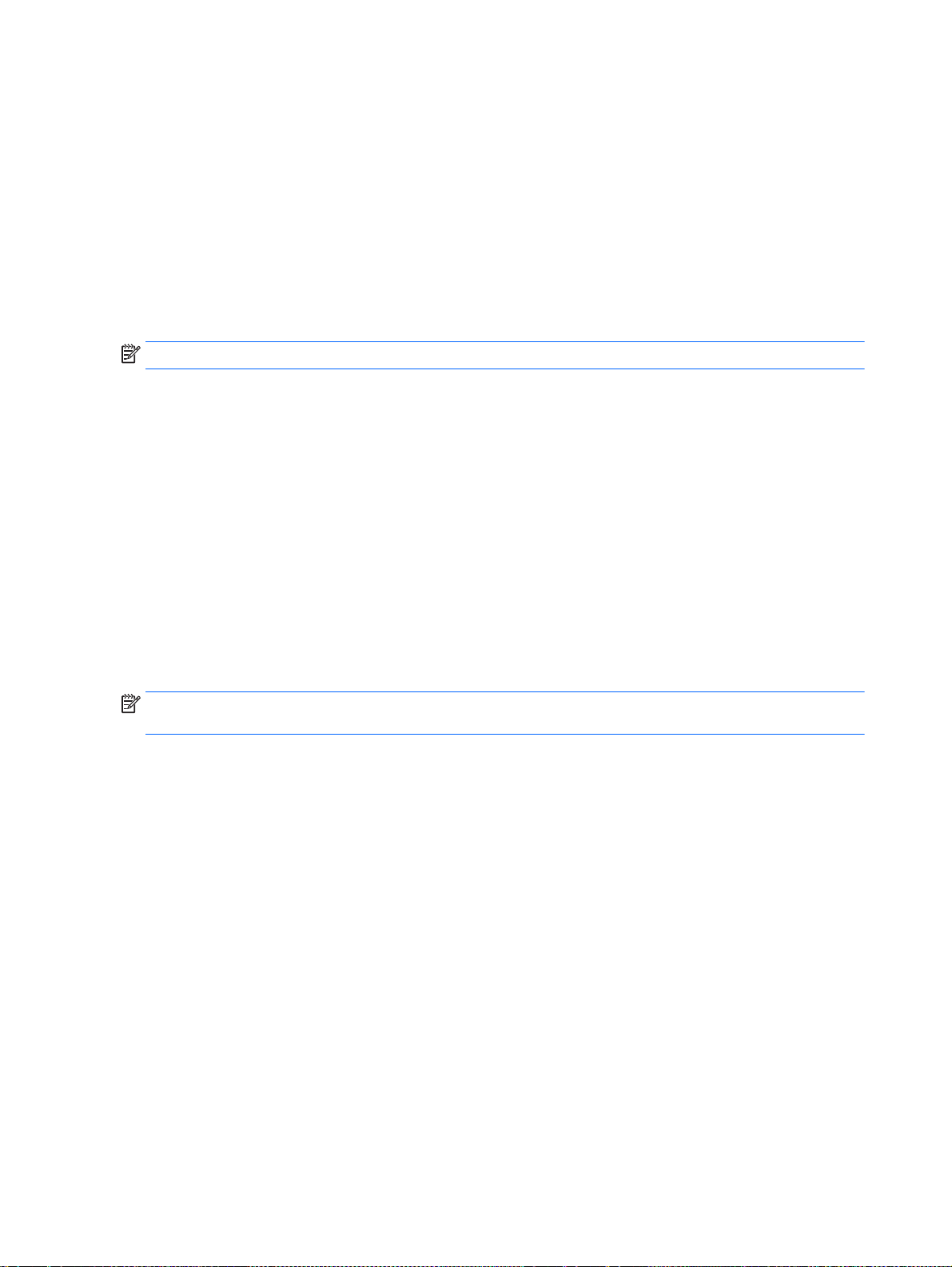
Use the arrow keys to select Main > Ignore Changes and Exit, and then press enter.
To save your changes and exit Computer Setup menus:
●
Click the Save icon in the lower-right corner of the screen, and then follow the on-screen
instructions.
– or –
Use the arrow keys to select Main > Save Changes and Exit, and then press enter.
Your changes go into effect when the computer restarts.
Restoring factory settings in Computer Setup
NOTE: Restoring defaults will not change the hard drive mode.
To return all settings in Computer Setup to the values that were set at the factory, follow these steps:
1. Turn on or restart the computer, and then press esc while the “Press the ESC key for Startup
Menu” message is displayed at the bottom of the screen.
2. Press f10 to enter Computer Setup.
3. Use a pointing device or the arrow keys to select Main > Restore Defaults.
4. Follow the on-screen instructions.
5. To save your changes and exit, click the Save icon in the lower-right corner of the screen, and
then follow the on-screen instructions.
– or –
Use the arrow keys to select Main > Save Changes and Exit, and then press enter.
Your changes go into effect when the computer restarts.
NOTE: Your password settings and security settings are not changed when you restore the factory
settings.
74 Chapter 12 Computer Setup (BIOS), MultiBoot, and HP PC Hardware Diagnostics (UEFI)
Page 85
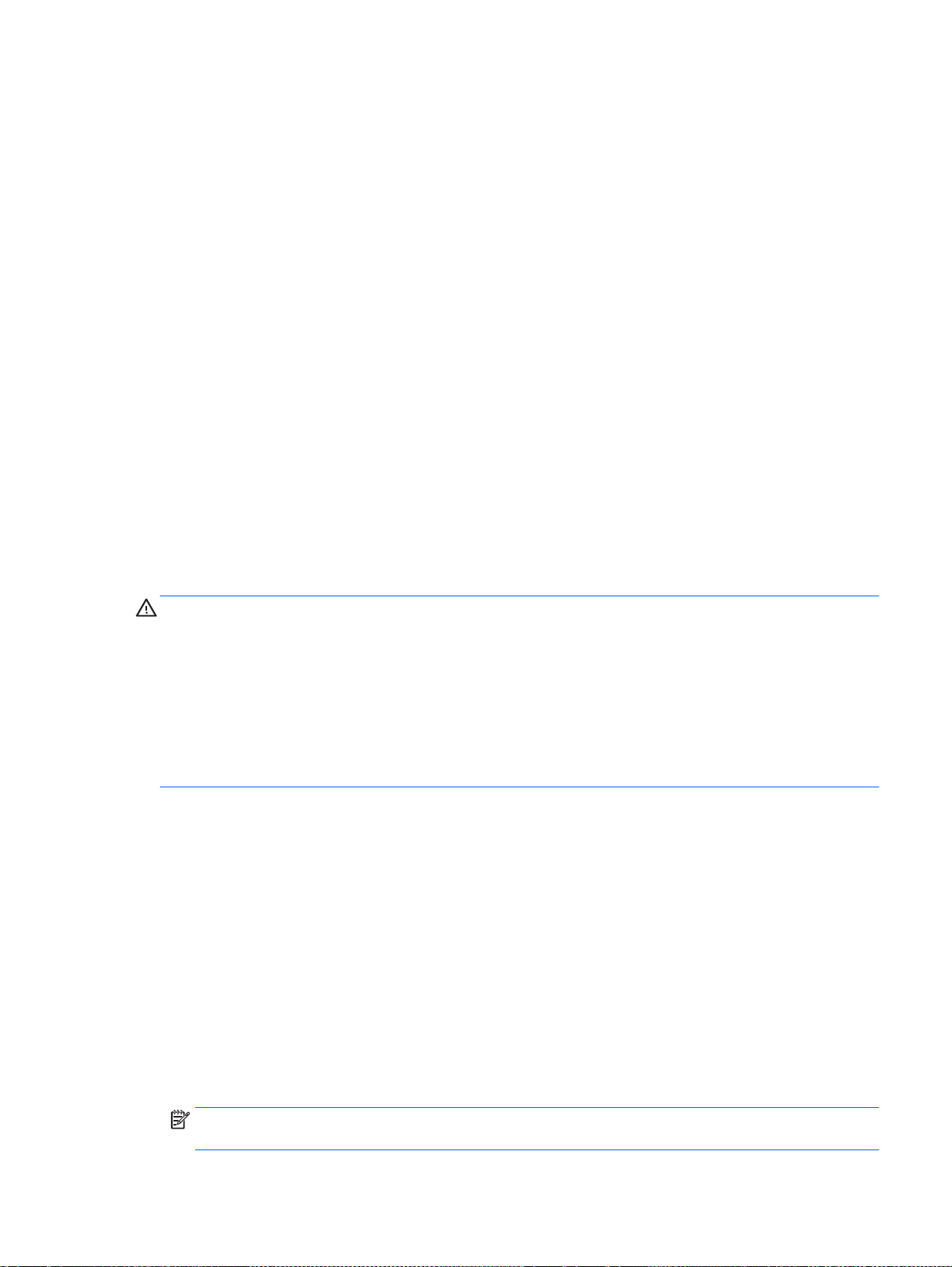
Updating the BIOS
Updated versions of the BIOS may be available on the HP website.
Most BIOS updates on the HP website are packaged in compressed files called
Some download packages contain a file named Readme.txt, which contains information regarding
installing and troubleshooting the file.
Determining the BIOS version
To determine whether available BIOS updates contain later BIOS versions than those currently
installed on the computer, you need to know the version of the system BIOS currently installed.
BIOS version information (also known as
fn+esc (if you are already in Windows) or by using Computer Setup.
1. Start Computer Setup.
2. Use a pointing device or the arrow keys to select Main > System Information.
3. To exit Computer Setup without saving your changes, click the Exit icon in the lower-right corner
of the screen, and then follow the on-screen instructions.
– or –
Use the arrow keys to select Main > Ignore Changes and Exit, and then press enter.
Downloading a BIOS update
CAUTION: To reduce the risk of damage to the computer or an unsuccessful installation, download
and install a BIOS update only when the computer is connected to reliable external power using the
AC adapter. Do not download or install a BIOS update while the computer is running on battery
power, docked in an optional docking device, or connected to an optional power source. During the
download and installation, follow these instructions:
ROM date
and
System BIOS
SoftPaqs
) can be revealed by pressing
.
Do not disconnect power on the computer by unplugging the power cord from the AC outlet.
Do not shut down the computer or initiate Sleep.
Do not insert, remove, connect, or disconnect any device, cable, or cord.
1. From the Start screen, type hp support assistant, and then select the HP Support
Assistant app.
2. Click Updates and tune-ups, and then click Check for HP updates now.
3. Follow the on-screen instructions.
4. At the download area, follow these steps:
a. Identify the most recent BIOS update and compare it to the BIOS version currently installed
on your computer. Make a note of the date, name, or other identifier. You may need this
information to locate the update later, after it has been downloaded to your hard drive.
b. Follow the on-screen instructions to download your selection to the hard drive.
If the update is more recent than your BIOS, make a note of the path to the location on your
hard drive where the BIOS update is downloaded. You will need to access this path when
you are ready to install the update.
NOTE: If you connect your computer to a network, consult the network administrator before
installing any software updates, especially system BIOS updates.
Using Computer Setup 75
Page 86

BIOS installation procedures vary. Follow any instructions that are revealed on the screen after the
download is complete. If no instructions are revealed, follow these steps:
1. From the Start screen, type file, and then select File Explorer.
2. Click your hard drive designation. The hard drive designation is typically Local Disk (C:).
3. Using the hard drive path you recorded earlier, open the folder on your hard drive that contains
the update.
4. Double-click the file that has an .exe extension (for example,
The BIOS installation begins.
5. Complete the installation by following the on-screen instructions.
NOTE: After a message on the screen reports a successful installation, you can delete the
downloaded file from your hard drive.
Using MultiBoot
About the boot device order
As the computer starts, the system attempts to boot from enabled devices. The MultiBoot utility,
which is enabled at the factory, controls the order in which the system selects a boot device. Boot
devices can include optical drives, diskette drives, a network interface card (NIC), hard drives, and
USB devices. Boot devices contain bootable media or files that the computer needs to start and
operate properly.
NOTE: Some boot devices must be enabled in Computer Setup before they can be included in the
boot order.
You can change the order in which the computer searches for a boot device by changing the boot
order in Computer Setup. You can also press esc while the “Press the ESC key for Startup Menu”
message is displayed at the bottom of the screen, and then press f9. Pressing f9 displays a menu
that shows the current boot devices and allows you to select a boot device. Or, you can use MultiBoot
Express to set the computer to prompt you for a boot location each time the computer turns on or
restarts.
filename
.exe).
Choosing MultiBoot preferences
You can use MultiBoot in the following ways:
To set a new boot order that the computer uses each time it is turned on, by changing the boot
●
order in Computer Setup.
To dynamically choose the boot device, by pressing esc while the “Press the ESC key for
●
Startup Menu” message is displayed at the bottom of the screen, and then pressing f9 to enter
the Boot Device Options menu.
To use MultiBoot Express to set variable boot orders. This feature prompts you for a boot device
●
each time the computer is turned on or restarted.
Setting a new boot order in Computer Setup
To start Computer Setup and set a boot device order that the computer uses each time it is turned on
or restarted, follow these steps:
76 Chapter 12 Computer Setup (BIOS), MultiBoot, and HP PC Hardware Diagnostics (UEFI)
Page 87

1. Turn on or restart the computer, and then press esc while the “Press the ESC key for Startup
Menu” message is displayed at the bottom of the screen.
2. Press f10 to enter Computer Setup.
3. Use a pointing device or the arrow keys to select one of the following options:
Advanced > Boot Options > UEFI Boot Order > UEFI Hybrid
●
Advanced > Boot Options > UEFI Boot Order > UEFI Native Boot mode
●
Advanced > Boot Options > Legacy Boot Order > Legacy Boot Mode
●
Press enter.
4. To move the device up in the boot order, use a pointing device to click the up arrow, or press the
+ key.
– or –
To move the device down in the boot order, use a pointing device to click the down arrow, or
press the - key.
5. To save your changes and exit Computer Setup, click the Save icon in the lower-left corner of
the screen, and then follow the on-screen instructions.
– or –
Use the arrow keys to select Main > Save Changes and Exit, and then press enter.
Dynamically choosing a boot device using the f9 prompt
To dynamically choose a boot device for the current startup sequence, follow these steps:
1. Open the Select Boot Device menu by turning on or restarting the computer, and then pressing
esc while the “Press the ESC key for Startup Menu” message is displayed at the bottom of the
screen.
2. Press f9.
3. Use a pointing device or the arrow keys to select a boot device, then press enter.
Setting a MultiBoot Express prompt
To start Computer Setup and set the computer to display the MultiBoot startup location menu each
time the computer is started or restarted, follow these steps:
1. Turn on or restart the computer, and then press esc while the “Press the ESC key for Startup
Menu” message is displayed at the bottom of the screen.
2. Press f10 to enter Computer Setup.
3. Use a pointing device or the arrow keys to select Advanced > Boot Options > MultiBoot Express
Boot Popup Delay (Sec), and then press enter.
4. In the MultiBoot Express Popup Delay (Sec) field, enter the length of time in seconds that you
want the computer to display the startup location menu before it defaults to the current MultiBoot
setting. (When 0 is selected, the Express Boot startup location menu is not displayed.)
5. To save your changes and exit Computer Setup, click the Save icon in the lower-left corner of
the screen, and then follow the on-screen instructions.
– or –
Using MultiBoot 77
Page 88

Use the arrow keys to select Main > Save Changes and Exit, and then press enter.
Your changes go into effect when the computer restarts.
Entering MultiBoot Express preferences
When the Express Boot menu is displayed during startup, you have the following choices:
To specify a boot device from the Express Boot menu, select your preference within the allotted
●
time, and then press enter.
To prevent the computer from defaulting to the current MultiBoot setting, press any key before
●
the allotted time expires. The computer will not start until you select a boot device and press
enter.
To allow the computer to start according to the current MultiBoot settings, wait for the allotted
●
time to expire.
Using HP PC Hardware Diagnostics (UEFI)
HP PC Hardware Diagnostics is a Unified Extensible Firmware Interface (UEFI) that allows you to run
diagnostic tests to determine whether the computer hardware is functioning properly. The tool runs
outside the operating system so that it can isolate hardware failures from issues that are caused by
the operating system or other software components.
To start HP PC Hardware Diagnostics UEFI:
1. Turn on or restart the computer, quickly press esc, and then press f2.
The BIOS searches three places for the diagnostic tools, in the following order:
a. Connected USB drive
NOTE: To download the HP PC Hardware Diagnostics (UEFI) tool to a USB drive, see
Downloading HP PC Hardware Diagnostics (UEFI) to a USB device on page 78.
b. Hard drive
c. BIOS
2. When the diagnostic tool opens, use the keyboard arrow keys to select the type of diagnostic
test you want to run, and then follow the on-screen instructions.
NOTE: If you need to stop a diagnostic test, press esc.
Downloading HP PC Hardware Diagnostics (UEFI) to a USB device
NOTE: Instructions for downloading HP PC Hardware Diagnostics (UEFI) are provided in English
only.
1. Go to http://www.hp.com.
2. Point to Support, located at the top of the page, and then click Download Drivers.
3. In the text box, enter the product name, and then click Go.
– or –
Click Find Now to let HP automatically detect your product.
78 Chapter 12 Computer Setup (BIOS), MultiBoot, and HP PC Hardware Diagnostics (UEFI)
Page 89

4. Select your computer model, and then select your operating system.
5. In the Diagnostic section, click HP UEFI Support Environment.
– or –
Click Download, and then select Run.
Using HP PC Hardware Diagnostics (UEFI) 79
Page 90

13 Support
Contacting support
If the information provided in this user guide or HP Support Assistant does not address your
questions, you can contact support. For U.S. support, go to
worldwide support, go to
Here you can:
Chat online with an HP technician.
●
NOTE: When support chat is not available in a particular language, it is available in English.
E-mail support.
●
Find support telephone numbers.
●
Locate an HP service center.
●
http://www.hp.com/go/contactHP. For
http://welcome.hp.com/country/us/en/wwcontact_us.html.
80 Chapter 13 Support
Page 91

Labels
The labels affixed to the computer provide information you may need when you troubleshoot system
problems or travel internationally with the computer:
IMPORTANT: All labels described in this section will be located in one of 3 places depending on
your computer model: affixed to the bottom of the computer, located in the battery bay, or under the
service door.
Service label—Provides important information to identify your computer. When contacting
●
support, you will probably be asked for the serial number, and possibly for the product number or
the model number. Locate these numbers before you contact support.
Component
(1) Serial number
(2) Product number
(3) Warranty period
Microsoft® Certificate of Authenticity label (select models only prior to Windows 8)—Contains
●
the Windows Product Key. You may need the Product Key to update or troubleshoot the
operating system. HP platforms preinstalled with Windows 8 or Windows 8.1 do not have the
physical label, but have a Digital Product Key electronically installed.
NOTE: This Digital Product Key is automatically recognized and activated by Microsoft
Operating Systems on a reinstall of the Windows 8 or Windows 8.1 operating system with HPapproved recovery methods.
Regulatory label(s)—Provide(s) regulatory information about the computer.
●
Wireless certification label(s)—Provide(s) information about optional wireless devices and the
●
approval markings of some of the countries or regions in which the devices have been approved
for use.
Labels 81
Page 92

14 Specifications
Input power
●
Operating environment
●
Input power
The power information in this section may be helpful if you plan to travel internationally with the
computer.
The computer operates on DC power, which can be supplied by an AC or a DC power source. The
AC power source must be rated at 100–240 V, 50–60 Hz. Although the computer can be powered
from a standalone DC power source, it should be powered only with an AC adapter or a DC power
source supplied and approved by HP for use with this computer.
The computer can operate on DC power within the following specifications.
Input Power Rating
Operating voltage and current 19.5 V dc @ 2.31 A – 45 W
19.5 V dc @ 3.33 A – 65 W
NOTE: This product is designed for IT power systems in Norway with phase-to-phase voltage not
exceeding 240 V rms.
NOTE: The computer operating voltage and current can be found on the system regulatory label.
Operating environment
Factor Metric U.S.
Temperature
Operating (writing to optical disc) 5°C to 35°C 41°F to 95°F
Nonoperating -20°C to 60°C -4°F to 140°F
Relative humidity (noncondensing)
Operating 10% to 90% 10% to 90%
Nonoperating 5% to 95% 5% to 95%
Maximum altitude (unpressurized)
Operating -15 m to 3,048 m -50 ft to 10,000 ft
19.5 V dc @ 4.62 A – 90 W
Nonoperating -15 m to 12,192 m -50 ft to 40,000 ft
82 Chapter 14 Specifications
Page 93

A Traveling with the computer
For best results, follow these traveling and shipping tips:
Prepare the computer for traveling or shipping:
●
Back up your information.
◦
Remove all discs and all external media cards, such as memory cards.
◦
CAUTION: To reduce the risk of damage to the computer, damage to a drive, or loss of
information, remove the media from a drive before removing the drive from a drive bay and
before shipping, storing, or traveling with a drive.
Turn off and then disconnect all external devices.
◦
Shut down the computer.
◦
Take along a backup of your information. Keep the backup separate on the computer.
●
When traveling by air, carry the computer as hand luggage; do not check it in with the rest of
●
your bags.
CAUTION: Avoid exposing a drive to magnetic fields. Security devices with magnetic fields
include airport walk-through devices and security wands. Airport conveyer belts and similar
security devices that check carry-on baggage use X-rays instead of magnetism and do not
damage drives.
In-flight computer use is at the discretion of the airline. If you plan to use the computer during a
●
flight, check with the airline in advance.
If the computer will be unused and disconnected from external power for more than 2 weeks,
●
remove the battery and store it separately.
If you are shipping the computer or a drive, use suitable protective packaging and label the
●
package “FRAGILE.”
If the computer has a wireless device, a Global System for Mobile Communications (GSM)
●
device, or a General Packet Radio Service (GPRS) device, the use of these devices may be
restricted in some environments. Such restrictions may apply aboard aircraft, in hospitals, near
explosives, and in hazardous locations. If you are uncertain of the policy that applies to the use
of a particular device, ask for authorization to use it before you turn it on.
If you are traveling internationally, follow these suggestions:
●
Check the computer-related customs regulations for each country or region on your
◦
itinerary.
Check the power cord and adapter requirements for each location in which you plan to use
◦
the computer. Voltage, frequency, and plug configurations vary.
WARNING! To reduce the risk of electric shock, fire, or damage to the equipment, do not
attempt to power the computer with a voltage converter kit sold for appliances.
83
Page 94

B Troubleshooting
Troubleshooting resources
Access website links and additional information about the computer through HP Support
●
Assistant. To access HP Support Assistant, from the Start screen, select the HP Support
Assistant app.
NOTE: Some checkup and repair tools require an Internet connection. HP also provides
additional tools that do not require an Internet connection.
Contact HP support. For U.S. support, go to
●
support, go to
Choose from the following types of support:
Chat online with an HP technician.
◦
NOTE: When chat is not available in a particular language, it is available in English.
E-mail HP support.
◦
Find HP support worldwide telephone numbers.
◦
Locate an HP service center.
◦
http://welcome.hp.com/country/us/en/wwcontact_us.html.
Resolving issues
The following sections describe several common issues and solutions.
The computer is unable to start up
If the computer does not turn on when you press the power button, the following suggestions may
help you determine why the computer does not start up:
If the computer is plugged into an AC outlet, plug another electrical device into the outlet to be
●
sure that the outlet is providing adequate power.
http://www.hp.com/go/contactHP. For worldwide
NOTE: Use only the AC adapter provided with the computer or one approved by HP for this
computer.
If the computer is plugged into an external power source other than an AC outlet, plug the
●
computer into an AC outlet using the AC adapter. Be sure that the power cord and AC adapter
connections are secure.
The computer screen is blank
If the screen is blank but you have not turned off the computer, one or more of these settings may be
the cause:
The computer may be in the Sleep state. To exit Sleep, briefly press the power button. Sleep is
●
an energy-saving feature that turns off the display. Sleep can be initiated by the system while the
computer is on but is not in use, or when the computer has reached a low battery level. To
84 Appendix B Troubleshooting
Page 95

change these and other power settings, right-click the Battery icon on the Windows desktop in
the notification area, at the far right of the taskbar, and then click Preferences.
The computer may not be set to display the image on the computer screen. To transfer the
●
image to the computer screen, press fn+f4. On most models, when an optional external display,
such as a monitor, is connected to the computer, the image can be displayed on the computer
screen or the external display, or on both devices simultaneously. When you press fn+f4
repeatedly, the image alternates among the computer display, one or more external displays,
and simultaneous display on all devices.
Software is functioning abnormally
If the software is unresponsive or responds abnormally, restart the computer by pointing to the right
side of the screen. When the charms display, click Settings. Click the Power icon, and then click Shut
down. If you cannot restart the computer using this procedure, see the next section,
on but not responding on page 85.
The computer is on but not responding
If the computer is turned on but is not responding to software or keyboard commands, try the
following emergency shutdown procedures, in the sequence provided, until shutdown occurs:
CAUTION: Emergency shutdown procedures result in the loss of unsaved information.
Press and hold the power button for at least 5 seconds.
●
The computer is
Disconnect the computer from external power and remove the battery.
●
The computer is unusually warm
It is normal for the computer to feel warm to the touch while it is in use. But if the computer feels
unusually
If you suspect that the computer is overheating, allow the computer to cool to room temperature. Be
sure to keep all vents free from obstructions while you are using the computer.
WARNING! To reduce the possibility of heat-related injuries or of overheating the computer, do not
place the computer directly on your lap or obstruct the computer air vents. Use the computer only on
a hard, flat surface. Do not allow another hard surface, such as an adjoining optional printer, or a soft
surface, such as pillows or rugs or clothing, to block airflow. Also, do not allow the AC adapter to
contact the skin or a soft surface, such as pillows or rugs or clothing, during operation. The computer
and the AC adapter comply with the user-accessible surface temperature limits defined by the
International Standard for Safety of Information Technology Equipment (IEC 60950).
NOTE: The fan in the computer starts up automatically to cool internal components and prevent
overheating. It is normal for the internal fan to cycle on and off during operation.
warm, it may be overheating because a vent is blocked.
An external device is not working
Follow these suggestions if an external device does not function as expected:
Turn on the device according to the manufacturer's instructions.
●
Be sure that all device connections are secure.
●
Be sure that the device is receiving electrical power.
●
Resolving issues 85
Page 96

Be sure that the device, especially if it is older, is compatible with the operating system.
●
Be sure that the correct drivers are installed and updated.
●
The wireless network connection is not working
If a wireless network connection is not working as expected, follow these suggestions:
To enable or disable a wireless or wired network device, right-click the Network Connection icon
●
on the Windows desktop in the notification area, at the far right of the taskbar. To enable
devices, select the check box from the menu option. To disable the device, clear the check box.
Be sure that the wireless device is turned on.
●
Be sure that the computer wireless antennas are free from obstructions.
●
Be sure that the cable or DSL modem and its power cord are properly connected and that the
●
lights are on.
Be sure that the wireless router or access point is properly connected to its power adapter and to
●
the cable or DSL modem, and that the lights are on.
Disconnect and then reconnect all cables, and turn the power off and then back on.
●
A disc does not play
Save your work and close all open programs before playing a CD or a DVD.
●
Log off the Internet before playing a CD or a DVD.
●
Be sure that you insert the disc properly.
●
Be sure that the disc is clean. If necessary, clean the disc with filtered water and a lint-free cloth.
●
Wipe from the center of the disc to the outer edge.
Check the disc for scratches. If you find scratches, treat the disc with an optical disc repair kit
●
available at many electronics stores.
Disable Sleep mode before playing the disc.
●
Do not initiate Sleep while playing a disc. Otherwise, you may see a warning message asking if
you want to continue. If this message is displayed, click No. After you click No, the computer
may behave in either of the following ways:
Playback may resume.
◦
– or –
The playback window in the multimedia program may close. To return to playing the disc,
◦
click the Play button in your multimedia program to restart the disc. In rare cases, you may
need to exit the program and then restart it.
A movie is not visible on an external display
1. If both the computer display and an external display are turned on, press fn+f4 one or more
times to switch between the 2 displays.
2. Configure the monitor settings to make the external display primary:
a. From the Windows desktop, right-click on a blank area of the computer desktop, and select
Screen resolution.
b. Specify a primary display and a secondary display.
86 Appendix B Troubleshooting
Page 97

NOTE: When using both displays, the DVD image will not appear on any display designated as
the secondary display.
The process of burning a disc does not begin, or it stops before completion
Be sure that all other programs are closed.
●
Turn off Sleep mode.
●
Be sure that you are using the right kind of disc for your drive.
●
Be sure that the disc is inserted properly.
●
Select a slower write speed and try again.
●
If you are copying a disc, save the information on the source disc to your hard drive before trying
●
to burn the contents to a new disc, and then burn from your hard drive.
Resolving issues 87
Page 98

C Electrostatic discharge
Electrostatic discharge is the release of static electricity when two objects come into contact—for
example, the shock you receive when you walk across the carpet and touch a metal door knob.
A discharge of static electricity from fingers or other electrostatic conductors may damage electronic
components. To prevent damage to the computer, damage to a drive, or loss of information, observe
these precautions:
If removal or installation instructions direct you to unplug the computer, unplug it after being
●
properly grounded and before removing a cover.
Keep components in their electrostatic-safe containers until you are ready to install them.
●
Avoid touching pins, leads, and circuitry. Handle electronic components as little as possible.
●
Use nonmagnetic tools.
●
Before handling components, discharge static electricity by touching an unpainted metal surface
●
of the component.
If you remove a component, place it in an electrostatic-safe container.
●
If you need more information about static electricity or assistance with component removal or
installation, contact HP support.
88 Appendix C Electrostatic discharge
Page 99

Index
Symbols/Numerics
2-finger click TouchPad gesture
27
2-finger pinch zoom TouchPad
gesture 26
A
AC adapter, testing 45
AC adapter/battery light 6, 7
administrator password 57
airport security devices 50
antivirus software 63
audio 34
audio functions, checking 35
audio-in (microphone) jack,
identifying 4, 5
audio-out (headphone) jack,
identifying 4, 5
Automatic DriveLock 62
Automatic DriveLock password
entering 62
removing 62
B
battery
conserving power 44
discharging 42
displaying remaining charge
42
disposing 44
inserting 43
low battery levels 42
removing 43
replacing 45
storing 44
battery bay 81
battery bay, identifying 18
Battery Check 42
battery information, finding 41
battery lock latch 17
battery power 41
battery release latch 17
battery temperature 44
BIOS
determining version 75
downloading an update 75
updating 75
Bluetooth device 19, 22
Bluetooth label 81
buttons
left TouchPad 10
optical drive eject 4, 5
power 13, 14, 39
right TouchPad 10
speaker mute 14, 15
volume 34
wireless 14, 15
C
cables
USB 48
caps lock light, identifying 11, 12
caring for your computer 67
checking audio functions 35
cleaning your computer 67
components
bottom 17
display 7
front 18
left side 5
right side 4
top 10
Computer Setup
BIOS administrator password
58
DriveLock password 59
navigating and selecting 73
restoring factory settings 74
computer, traveling 44, 83
configuring
audio for HDMI 37
connecting to a WLAN 22
connector, power 6, 7
conservation, power 44
corporate WLAN connection 22
critical battery level 40
critical updates, software 63
D
Disk Cleanup software 55
Disk Defragmenter software 54
display image, switching 30
drive media 40
DriveLock password
changing 61
description 59
entering 60
removing 61
setting 60
drives
external 49
handling 50
hard 49
optical 49
using 50
E
edge swipes
left 28
right 28
top 29
electrostatic discharge 88
embedded numeric keypad,
identifying 16, 31
esc key, identifying 15, 16
external AC power, using 45
external devices 49
external drive 49
external monitor port 6, 7, 36
F
f11 recovery 71
Face Recognition 35
fingerprint reader
locating 64
using 64
fingerprint reader, identifying 14,
15
firewall software 63
flicking TouchPad gesture 27
fn key, identifying 15, 16, 30
fn, identifying 31
function keys, identifying 16
Index 89
Page 100

G
graphics
switchable/dual graphics 46
H
hard drive
external 49
HP 3D DriveGuard 55
installing 53
removing 52
hard drive light 18, 55
hard drive recovery 71
hard drive, identifying 17, 18
HDMI port, connecting 37
HDMI port, identifying 6, 7
HDMI, configuring audio 37
headphone (audio-out) jack 4, 5
headphones and microphones,
connecting 34
Hibernation
exiting 40
initiating 40
high-definition devices,
connecting 37
hot keys
adjusting volume 30
decrease screen brightness
30
decreasing speaker sound 30
description 30
increase screen brightness 30
increasing speaker sound 30
keyboard backlight 30
mute microphone 30
Sleep 30
switching screen image 30
system information 30
using 30
HP 3D DriveGuard 55
HP Client Security 63
HP PC Hardware Diagnostics
(UEFI)
downloading 78
using 78
hubs 48
I
input power 82
integrated numeric keypad,
identifying 17, 32
integrated webcam light,
identifying 8, 9
internal display switch 8, 9
internal microphones, identifying
8, 9
Internet connection setup 21
Internet service provider 20
issues, resolving 84
J
jacks
audio-in (microphone) 4, 5
audio-out (headphone) 4, 5
network 6, 7
RJ-45 (network) 6, 7
K
keyboard hot keys, identifying 30
keypad
embedded numeric 16
identifying 31
integrated numeric 17
keypad, external
num lock 33
using 32
keypads, identifying 32
keys
esc 15, 16
fn 15, 16
function 16
num lk 16, 17
volume 34
Windows applications 16
Windows key 16
L
labels
Bluetooth 81
Microsoft Certificate of
Authenticity 81
regulatory 81
serial number 81
wireless certification 81
WLAN 81
latch, battery lock 17
latch, battery release 17
left-edge swipe 28
legacy support, USB 73
lights
AC adapter/battery 6, 7
caps lock 11, 12
hard drive 18
microphone mute 11, 12
num lock 11, 12
power 11, 12
RJ-45 (network) 6, 7
TouchPad 12, 13
webcam 8, 9
wireless 11, 12
lights, hard drive 55
local area network (LAN)
connecting 23
low battery level 42
M
maintenance
Disk Cleanup 55
Disk Defragmenter 54
memory card 40
inserting 47
removing 47
supported formats 47
memory card reader, identifying
18
memory module
identifying 17, 18
inserting 66
removing 65
replacing 65
microphone (audio-in) jack,
identifying 4, 5
microphone mute light,
identifying 11, 12
Microsoft Certificate of Authenticity
label 81
mouse, external
setting preferences 24
N
network jack, identifying 6, 7
num lk key, identifying 31, 32
num lk, identifying 16, 17
num lock light 11, 12
num lock, external keypad 33
O
operating environment 82
optical drive 49
optical drive eject button,
identifying 4, 5
optical drive, identifying 4, 5
90 Index
