Page 1
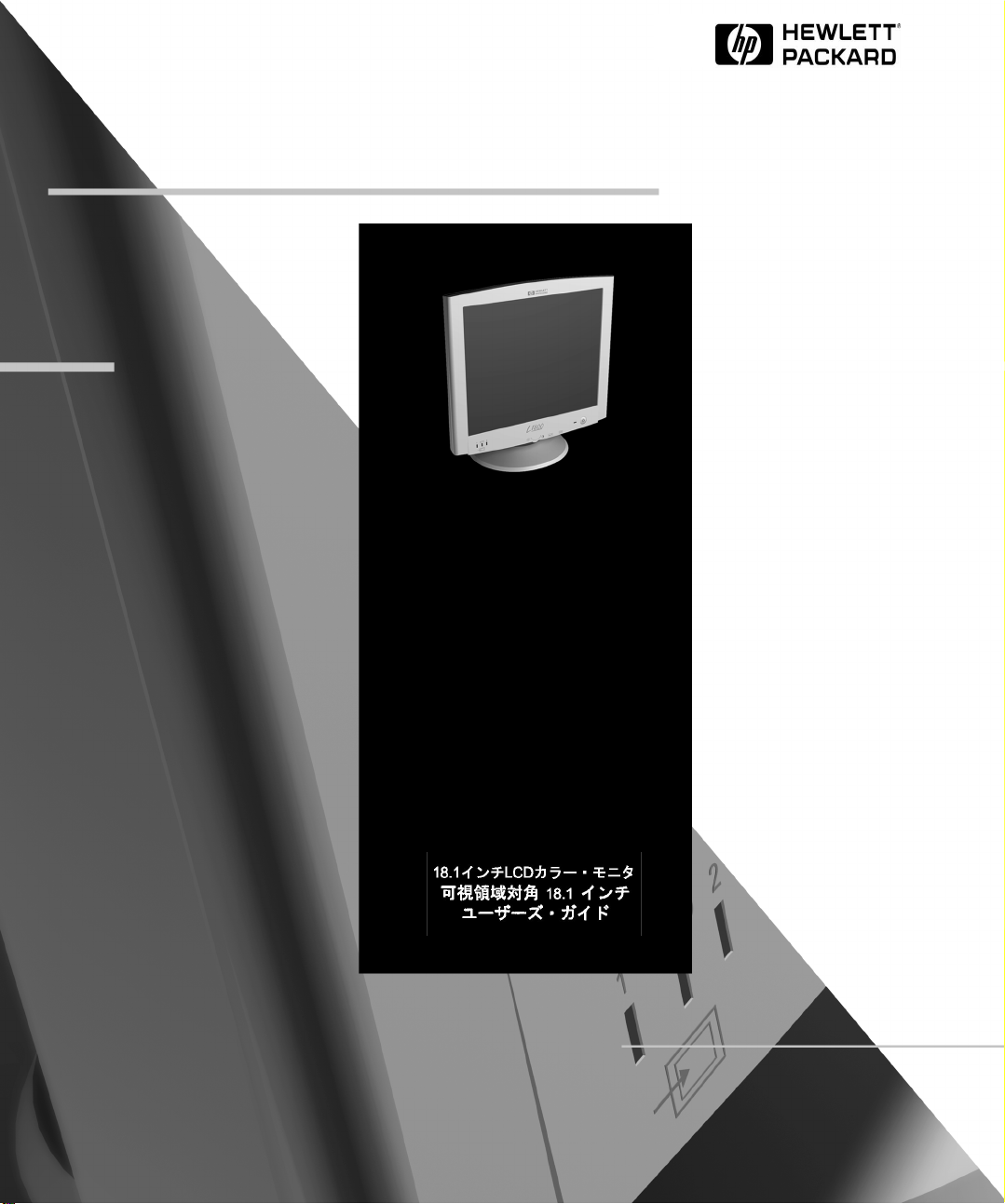
HP D5065 Series
L1800
18.1 -inch LCD Color Monitor
18.1-inch Viewable Image
User’s Guide
18,1-Zoll-LCD-Farbbildschirm
18,1 Zoll Bildanzeige
Benutzerhandbuch
Moniteur LCD couleur 18,1 pouces
Affichage 18,1 pouces
Guide de l’utilisateur
Monitor LCD en color de 18,1 pulgadas
18,1 pulgadas de imagen visualizada
Manual del Usuario Léase esto primero
Video a colori LCD da 18,1 pollici
18.1 effettivi per l’immagine
Manuale utente
Page 2
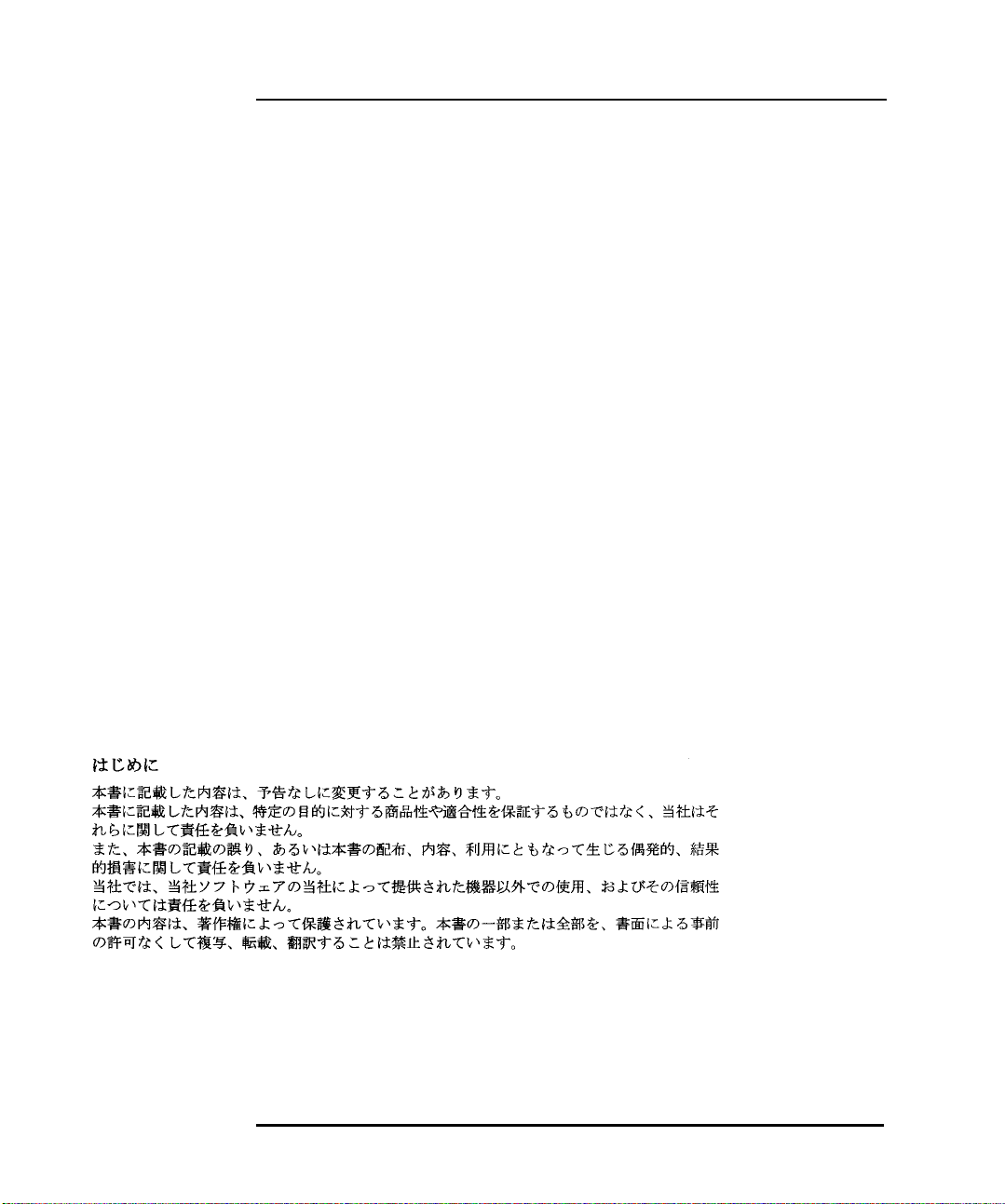
Notice
The information contained in this document is subject to change without notice.
Hewlett-Packard makes no warranty of any kind with regard to this material, including, but not limited to, the implied warranties of merchantability and fitness for a
particular purpose.
Hewlett-Packard shall not be liable for errors contained herein or for incidental or consequential damages in connection with the furnishing, performance, or use of this
material.
Hewlett-Packard assumes no responsibility for the use or reliability of its software on equipment that is not furnished by Hewlett-Packard.
This document contains proprietary information that is protected by copyright. All rights are reserved. No part of this document may be photocopied, reproduced, or
translated to another language without the prior written consent of Hewlett-Packard Company.
Hinweis
Inhaltliche Änderungen vorbehalten.
Hewlett-Packard übernimmt keine Garantie welcher Art auch immer für diese Ausrüstung, einschließlich der (doch nicht begrenzt auf die) Qualitätsgarantie und die
Garantie bezüglich Eignung für einen bestimmten Zweck.
Hewlett-Packard haftet nicht für in dieser Dokumentation enthaltene Fehler oder für unbeabsichtigte oder indirekte Schäden in Verbindung mit der Lieferung, der
Leistung oder der Benutzung der Ausrüstung.
Hewlett-Packard übernimmt keine Haftung fur den Betrieb oder die Zuverlässigkeit seiner Software, wenn diese auf Hardware benutzt wird, die nicht von HewlettPackard geliefert wurde.
Dieses Dokument enthalt proprietäre Informationen, die durch das Copyright geschützt sind. Alle Rechte vorbehalten. Dieses Dokument darf ohne vorherige schriftliche
Genehmigung der Hewlett-Packard Company weder ganz noch teilweise fotokopiert, reproduziert oder übersetzt werden.
Avertissement
Les informations contenues dans ce document peuvent être modifiées sans préavis.
Hewlett-Packard ne donne aucune garantie de quelque sorte que ce soit concernant, sans que ce soit limitatif, les garanties implicites de qualité commerciale de ce
matériel, ou la bonne adaptation de celui-ci à un usage particulier.
Hewlett-Packard n’est pas responsable des erreurs pouvant apparaître dans ce manuel et n’est pas non plus responsable des dommages directs ou indirects résultant de
l’équipement, des performances et de l’utilisation de ce matériel.
Hewlett-Packard ne saurait être tenu pour responsable de l’utilisation et de la fiabilité de son logiciel sur des matériels non fournis par Hewlett-Packard.
Les informations contenues dans ce document sont originales et protégées par copyright. Tous droits réservés. L’acheteur s’interdit en conséquence de les photocopier,
de les reproduire ou de les traduire dans toute autre langue, sauf accord préalable et écrit de Hewlett-Packard.
Aviso
La información contenida en este documento está sujeta a cambios sin previo aviso.
Hewlett-Packard no ofrece ningún tipo de garantía con respecto a este material, incluyendo, pero sin limitarse a, las garantías implícitas de comerciabilidad e idoneidad
para un fin determinado.
Hewlett-Packard no asume responsabilidad alguna por los posibles errores contenidos o por los daños casuales o emergentes relacionados con el suministro,
funcionamiento o uso de este material.
Hewlett-Packard no asume responsabilidad alguna por el uso o fiabilidad de su software en equipos que no hayan sido fabricados por Hewlett-Packard.
Este documento contiene información patentada, protegida por las leyes del copyright. Reservados todos los derechos. Ninguna parte de este documento puede ser
fotocopiada, reproducida o traducida a otro idioma sin la autorización previa y por escrito de Hewlett-Packard Company.
Avviso
Le informazioni contenute in questo documento sono soggette a cambiamento senza preavviso.
Hewlett-Packard non rilascia garanzie di alcun tipo riguardo a questo materiale, comprese le garanzie implicite di commerciabilità e di idoneità per uno scopo particolare.
Hewlett-Packard non sarà ritenuta responsabile per errori contenuti in questo documento, né per danni accidentali o conseguenti alla fornitura, alle prestazioni o all’uso
di questo materiale.
Hewlett-Packard non si assume alcuna responsabilità riguardo all’uso o all’affidabilità del proprio software su apparecchiature di altri produttori.
Questo documento contiene informazioni di proprietà protette da copyright. Tutti i diritti sono riservati. Nessuna parte di questo documento può essere fotocopiata,
riprodotta o tradotta in un’altra lingua senza un precedente consenso scritto di Hewlett-Packard Company.
Hewlett-Packard France 38053 Grenoble Cedex 9 France1999 Hewlett-Packard Company
Francais
Page 3
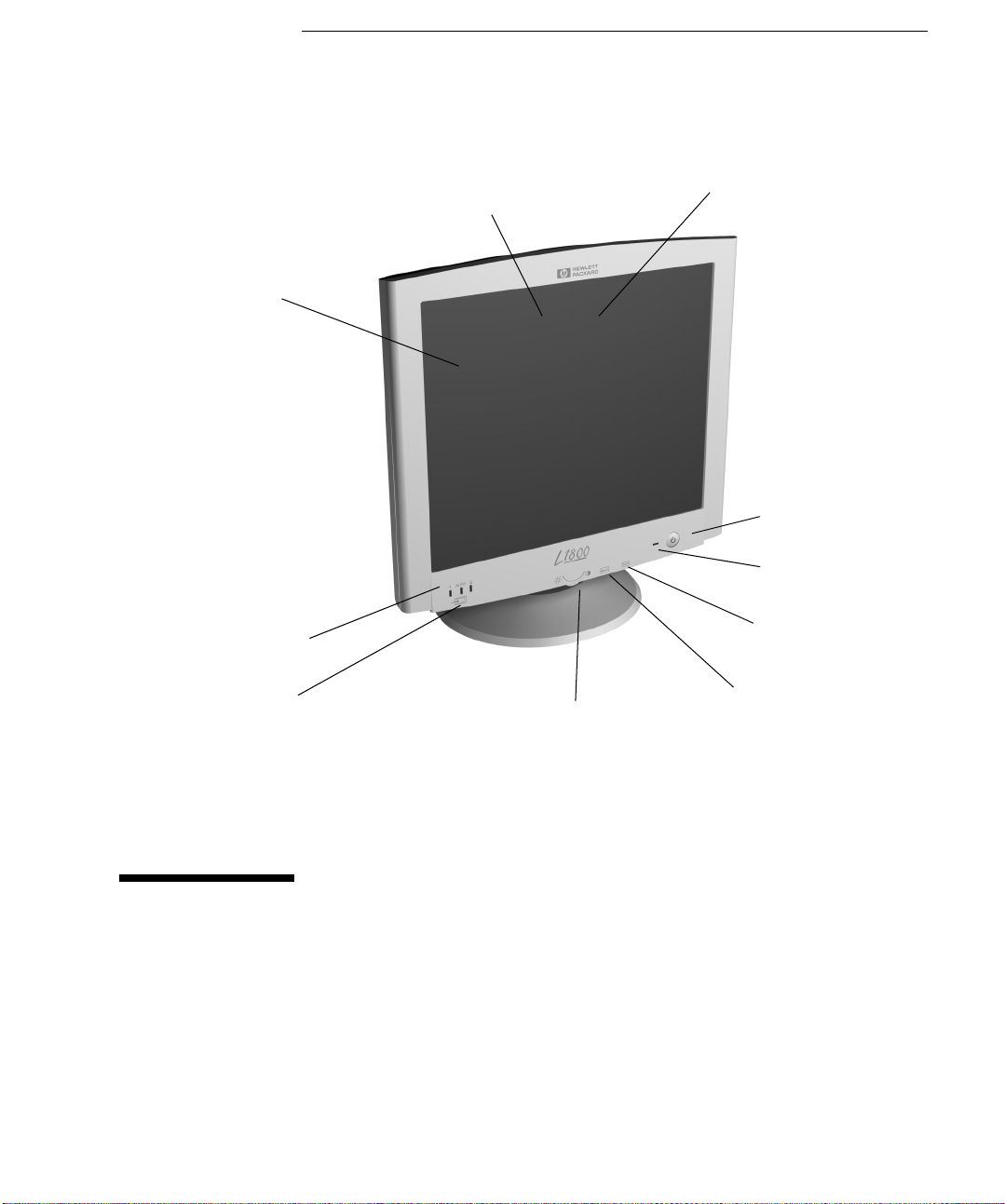
1
Full scan TFT screen that gives
an edge to edge image
Video Input LEDs.
Button to select Video
Input
0.28 mm dot pitch for excellent
graphics
Multi-function adjustment control and
browser
Anti-glare, anti-static screen coating
On/off switch
Status indicator
Auto-configuration button
Button to operate on-screen
menus
HP D5065 Series
L1800 18.1-inch LCD
Color Monitor
User’s Guide
Page 4
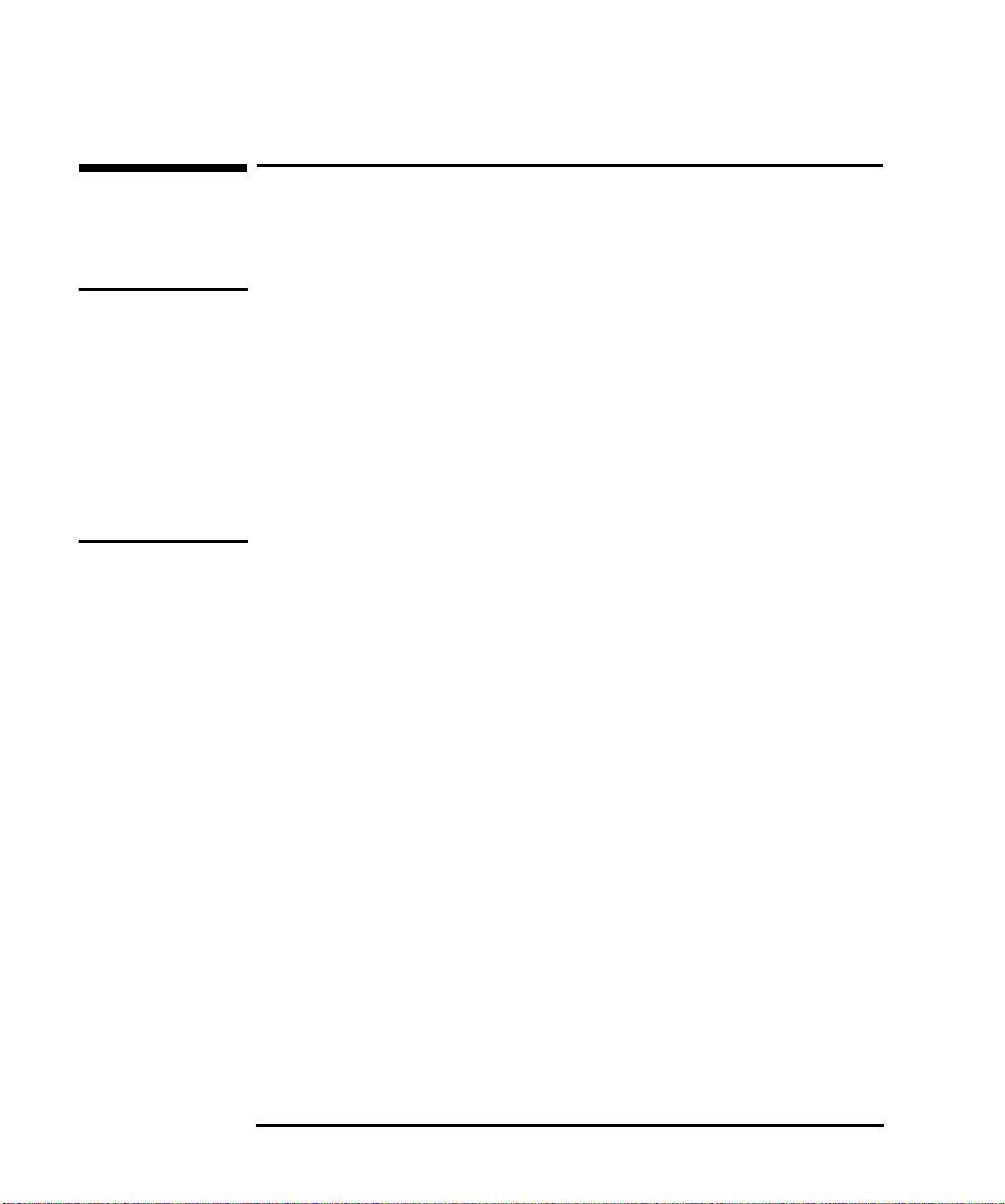
HP 18.1” LCD Color Monitor User’s Guide
Important Safety Instructions
Important Safety Instructions
Please read these safety instructions and the safety instructions contained in
your Quick Setup Guide before plugging in your new monitor.
WARNING Use only the AC/DC adapter supplied with the product. Connect the monitor
to a grounded power outlet. Use the power cord supplied with this monitor or
one with a properly grounded plug. Ensure that the cable meets your country’s
standards for safety.
To completely disconnect power at the monitor, remove the power cord from
the power outlet. Ensure that the power outlet is easily accessible.
To reduce the risk of electric shock, do not remove cover (or back) and do not
open the AC/DC adaptor. There are no user serviceable parts inside. Refer
servicing to qualified service personnel.
The monitor is quite heavy (the weight is shown in the technical
specifications). We recommend you ask the assistance of a second person
when lifting or moving it.
USA and Canada
If the power cord is not supplied with your monitor, select the proper power
cord according to your national safety codes.
• USA: use a UL Listed type SVT detachable power cord
• Canada: use a CSA certified detachable power cord.
Si le cordon secteur n’est pas livré avec votre moniteur, utiliser un cordon
secteur en accord avec votre code électrique national.
• USA: utiliser un cordon secteur UL Listé de type SVT.
• Canada: utiliser un cordon secteur certifié CSA.
2 English
Page 5
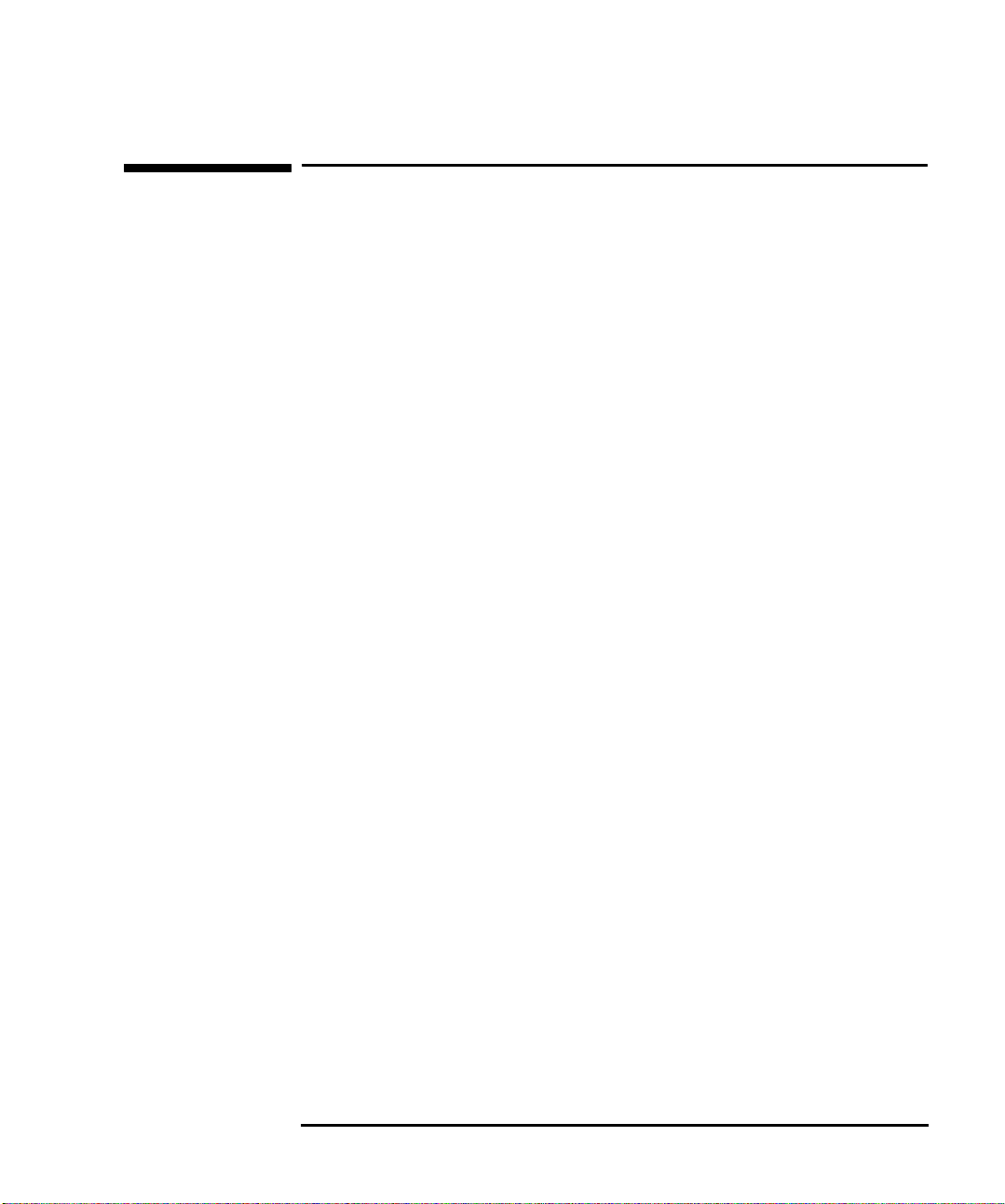
HP 18.1” LCD Color Monitor User’s Guide
What Your New Monitor Offers
What Your New Monitor Offers
Your HP monitor is a 18.1-inch (diagonal and viewable image), high resolution,
liquid crystal multi-synchronous color monitor. Multi-synchronous means that
the monitor supports a large range of video modes (see “Supported Video
Modes“ on page 16). It is optimized to be used with all Hewlett-Packard
computers.
Your HP LCD color monitor has the following features:
• A 18.1-inch Thin Film Transistor (TFT) liquid crystal display. It has a
non-glare, antistatic screen coating.
• Large viewing angle.
• Support of video modes up to 1280 × 1024 at a 75 Hz refresh rate.
• Hot key auto-configuration of display position, clock and phase.
1
• Power management system (VESA
equipped HP computers to automatically reduce the power consumption of
the monitor. Complies with the Energy Star Computers Program initiated
2
by the US EPA
specification for energy efficient monitors. As an Energy
Star Partner, Hewlett-Packard has determined that this product meets the
Energy Star guidelines for energy efficiency.
• Plug and Play capability (compliant with VESA DDC1,DDC2B and DDC2Bi
standards) that enables the monitor to identify itself to suitably equipped
HP computers.
• Your HP monitor complies with ISO 9241-3/8 and ZH-1/618 ergonomic
standards.
• Your HP monitor complies with TCO 99 requirements (Some models only).
• USB-Hub (Universal Serial Bus-Hub) integrated in the monitor base (some
models only). Allows you to connect one up- and 4 downstream USB
devices.
• Two signal connectors on the rear panel enabling connection to two
computers.
• Slot for security lock.
• A programmable sleep mode timer which can prolong the life of your
monitor.
standard) controlled from suitably
3
1. VESA is the Video Electronics Standards Association
2. The US EPA is the United States Environmental Protection Agency
3. ENERGY STAR is a US registered service mark of the US EPA.
English 3
Page 6
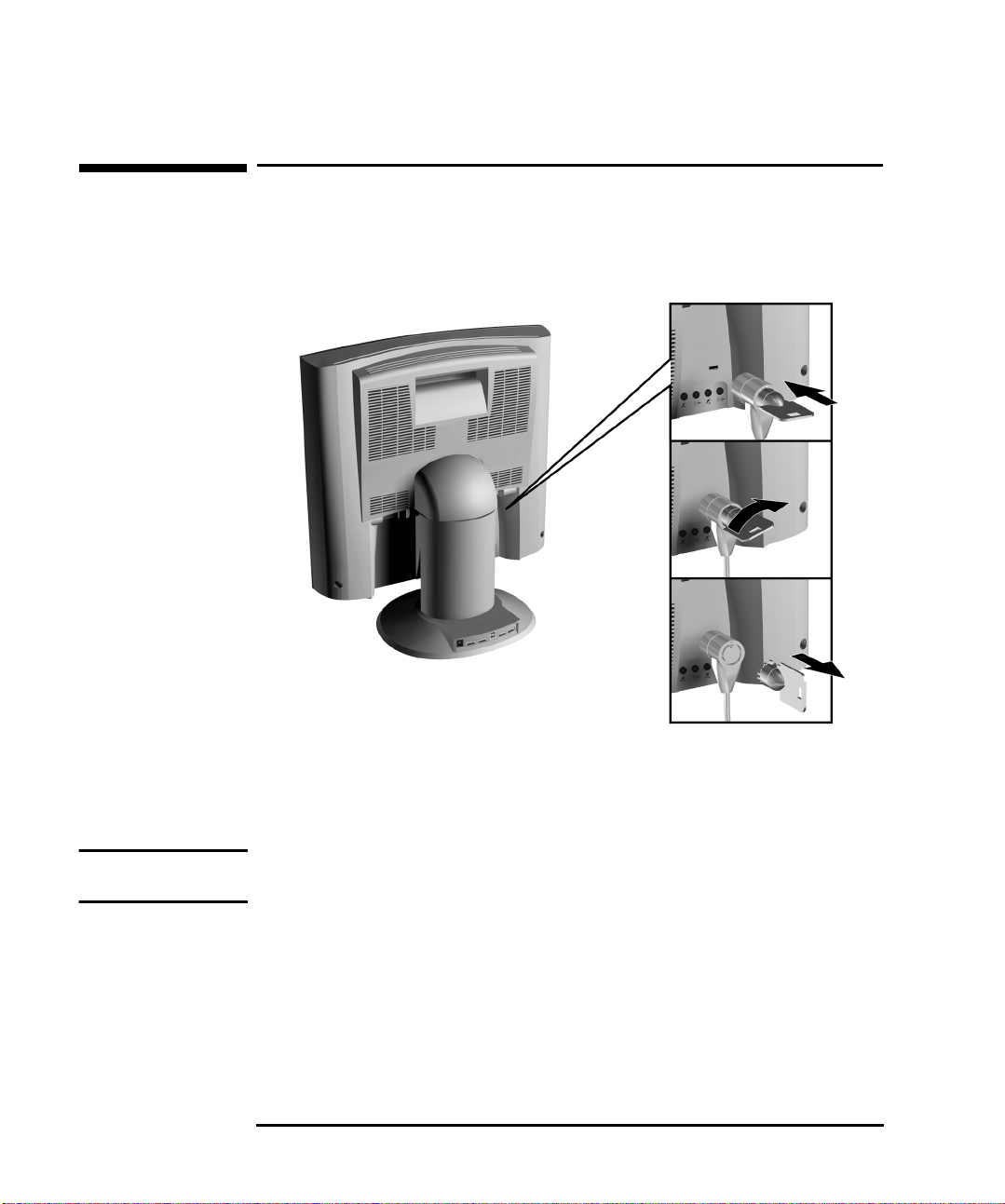
HP 18.1” LCD Color Monitor User’s Guide
Securing Your Monitor
Securing Your Monitor
The monitor can be secured to your desk, or any other fixed object, using a
Kensington lock security cable. The cable can be attached to a slot located on
the rear of the monitor.
1 Insert the lock in the slot located on the rear of the monitor.
2 Turn the key to lock the cable to the monitor.
3 Remove the key and store it in a safe place.
NOTE The Kesington lock is not an HP accessory. It cannot be ordered from HP.
Contact your reseller for more information.
4 English
Page 7
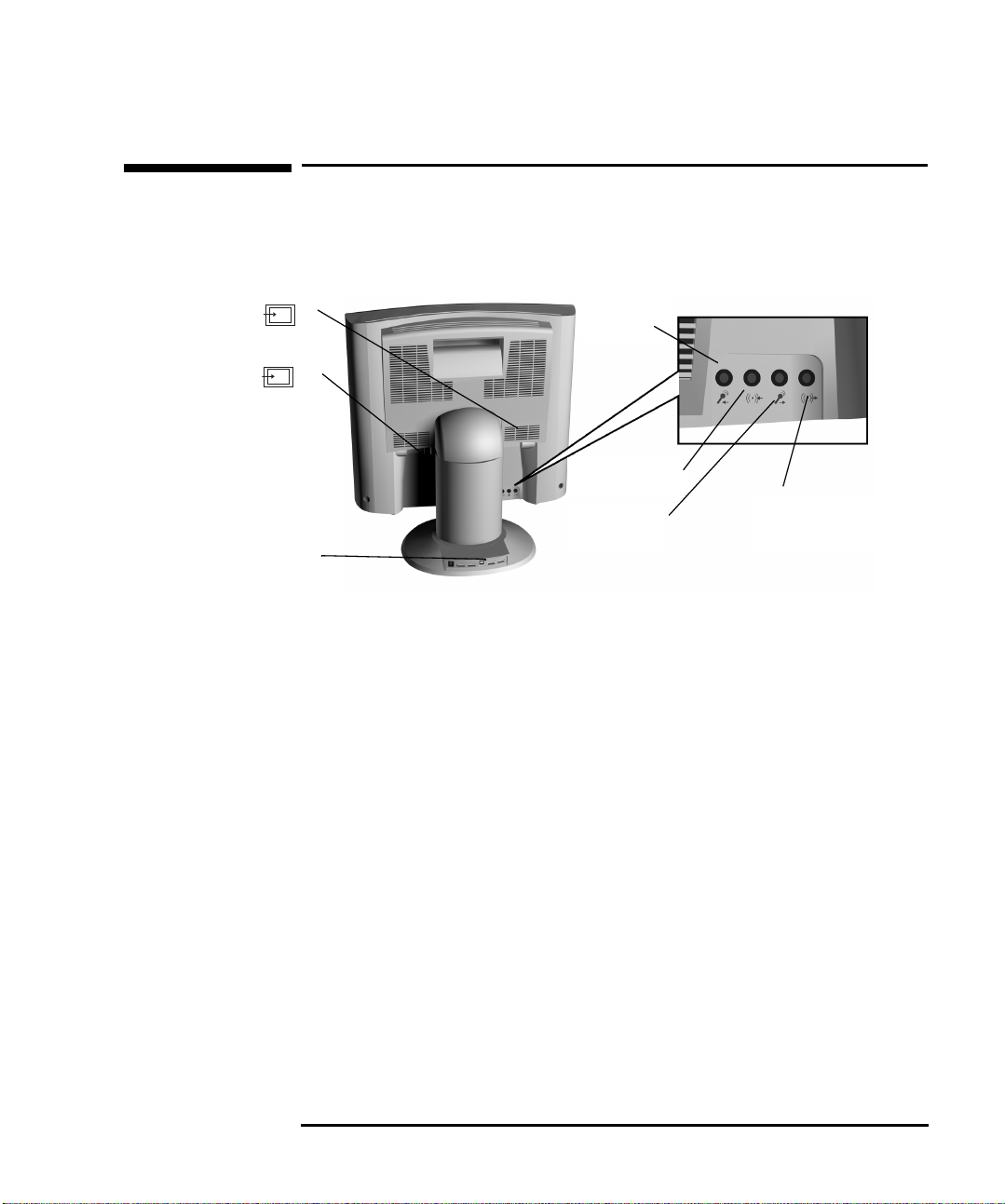
Video Input Connector
HP 18.1” LCD Color Monitor User’s Guide
Connecting Additional Devices to Your Monitor
Connecting Additional Devices to Your Monitor
The following diagram indicates additional devices that can be connected.
Please refer to your
before connecting any additional devices.
1
Quick Setup Guide (Step 3 - Connecting the Cables)
Microphone In
jack
Video Input Connector
USB Connectors
(Some Models Only)
2
Headphone/Speaker
In jack
Microphone Out
jack
Headphone/Speaker
Out Jack
Connecting Two Computers
Your LCD monitor has two signal connectors located on the rear panel (see
“Selecting Video Input“ on page 11). This enables you to connect your monitor
to two computers at the same time.
USB Connectors
A USB-Hub is integrated in the base of your monitor stand. USB connectors
automate peripheral connection by using plug and play install procedures.
Connect your USB device to your computer as indicated in the
. Connect USB compatible plug and play devices such as a keyboard,
Guide
Quick Setup
mouse, joystick or digital USB camera (if supported by your computer) to any
of the four remaining downstream connectors.
Connecting Headphones/Speakers and a Microphone
Your monitor provides headphone/speaker and microphone sockets on the
rear panel.
English 5
Page 8
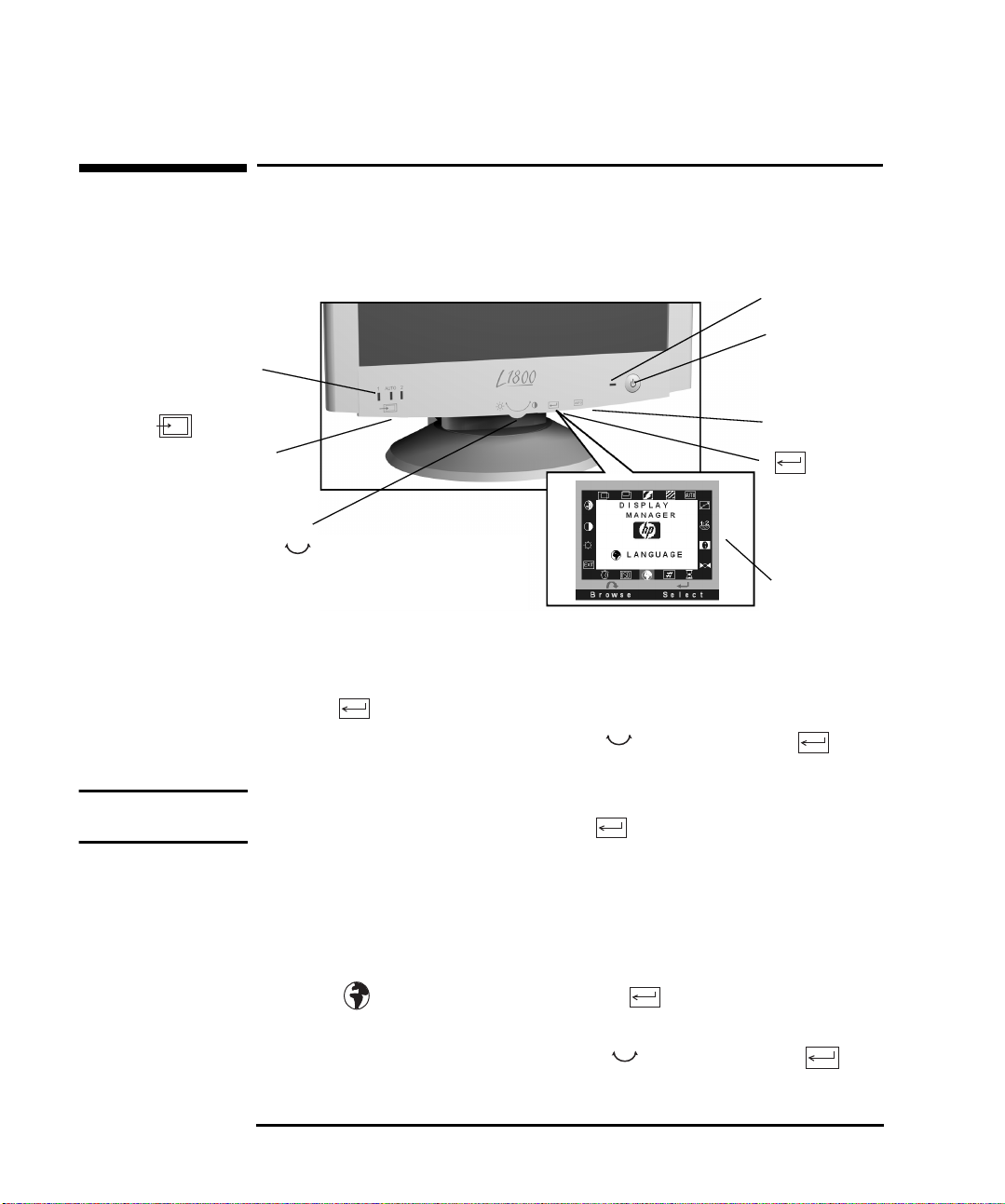
Video Input LEDs
Button to adjust
video input
HP 18.1” LCD Color Monitor User’s Guide
Configuring Your Monitor
Configuring Your Monitor
You can auto configure your monitor, adjust contrast and brightness and
select a video input channel using the controls located on the front panel of
your monitor.
Indicator light
On/Off switch
AUTO button
button
Control (multi-function control for
adjusting brightness/contrast, menu browser
and adjustment control)
OSD
(On-screen display)
Adjustments to the LCD monitor’s features are made from the OSD
(on-screen display).
1 Press to enter the OSD main menu.
2 Select the feature you require using the control, then press to
confirm your selection.
NOTE To exit the main menu select EXIT from the OSD main menu. You can exit all
menus at any time by double clicking the button.
Changing the Language of your OSD
Your OSD operates in several different languages.
To change the language of your OSD main menu:
1 Select from the OSD menu, then press to enter the LANGUAGE
submenu.
2 Select a language from the list using the control, then press to
confirm your selection and return to the main menu.
6 English
Page 9
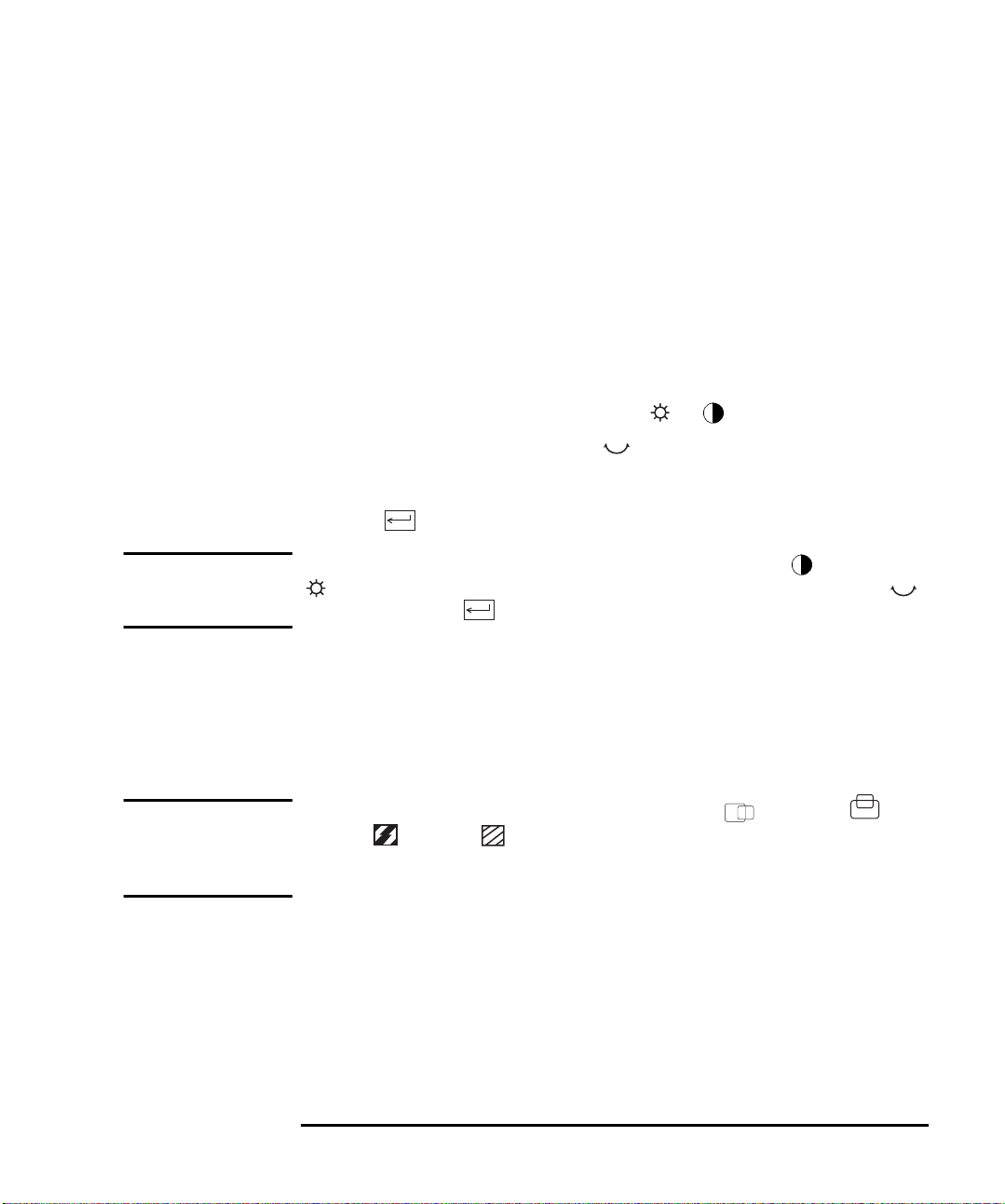
HP 18.1” LCD Color Monitor User’s Guide
Configuring Your Monitor
Optimizing Image Quality
Each time you connect your monitor to a different computer you should use
the HP Optimizer Utility, supplied on floppy disk, to optimize the quality of the
image. This utility displays test patterns that help you configure your monitor
correctly. (For installation instructions, see your
Adjust the following to optimize image quality:
Quick Setup Guide).
Brightness and Contrast
To adjust brightness and contrast directly:
1 Rotate the adjustment control to select or .
2 Make your adjustments using the control.
It is recommended that you select a value of around 70% for brightness and
50% for contrast.
3 Press to save your adjustments.
NOTE You can also adjust the contrast and brightness by selecting CONTRAST or
BRIGHTNESS from the OSD main menu. Make your adjustments using the
control, then press to return to the OSD main menu.
Auto-Configuration
If you use auto-configuration you can configure your monitor without having
to adjust your monitor’s position, clock frequency and phase manually. To use
auto-configuration, follow the instructions in your HP Optimizer Utility (for
installation instructions, see your
NOTE With auto-configuration it is not necessary to adjust H POSITION, V
POSITION CLOCK or PHASE. However, if the results are unsatisfactory,
follow the on-screen instructions in the HP Optimizer Utility to adjust these
options manually.
English 7
Quick Setup Guide
).
Page 10
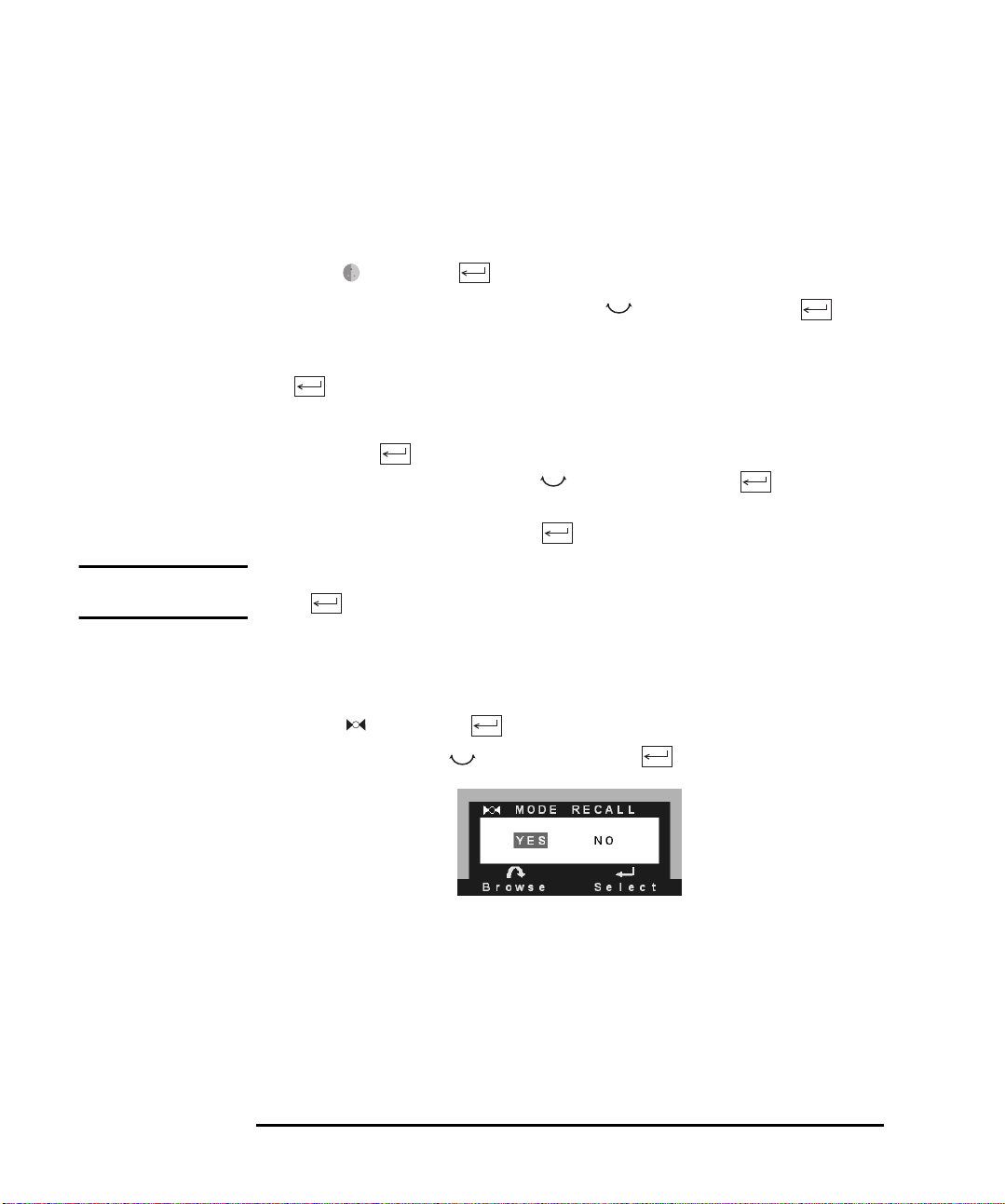
HP 18.1” LCD Color Monitor User’s Guide
Configuring Your Monitor
Color
Your monitor displays a combination of red, blue and green to show a full color
image. To change the proportions of red, blue and green, you need to change
the color temperature:
1 Select and press to enter the
2 Select the feature you require using the control, then press to
confirm your selection.
3 a) If you are selecting a preset color temperature, select EXIT, then press
to return to the main menu.
b) Otherwise, select R, G or B from the USER COLOR submenu that appears and
then press to confirm your selection.
4 Adjust the color level using the controls, then press to save your
selection.
5 Select SAVE AND EXIT, then press to return to the main menu.
NOTE To reset the color settings when in the USER COLOR submenu, select RESET and
press to confirm your selection, then continue with Step 5.
COLOR sub menu.
Restoring the Default Settings
To return to the position, clock and phase default settings:
1 Select then press to enter the MODE RECALL sub menu.
2 Select
YES
using the control, then press to confirm your selection.
The monitor image will disappear for a few seconds while the monitor restores
its default settings.
8 English
Page 11
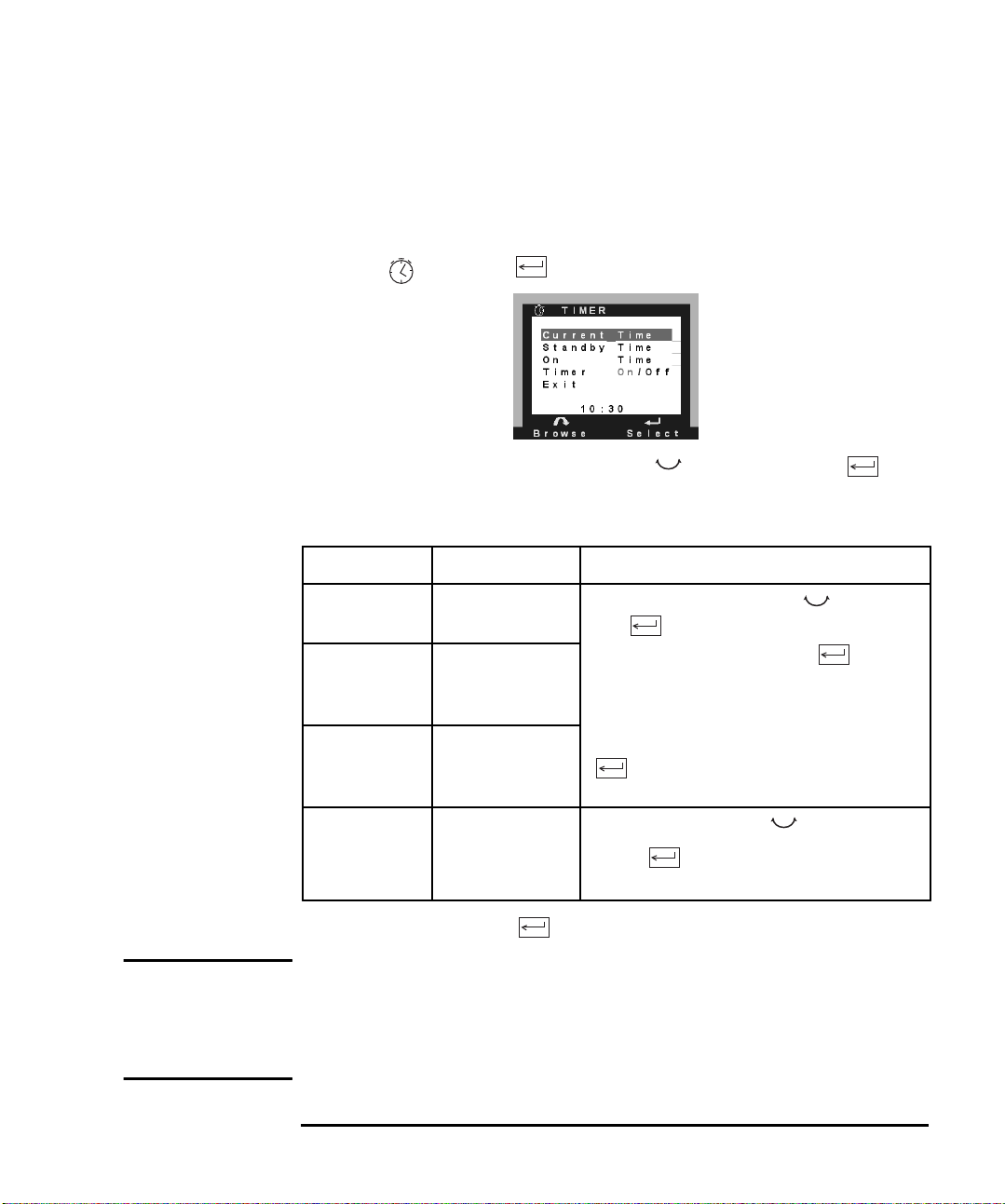
HP 18.1” LCD Color Monitor User’s Guide
Configuring Your Monitor
Setting the Timer
Your monitor has a time control function that can prolong the lifetime of your
monitor. This enables you to set a time for your monitor to power on and
power off each day. To set the timer:
1 Select then press to enter the TIMER submenu.
2 Select the feature you require using the control, then press to
confirm your selection.
The following table describes the time control options available:
Menu Item Use to Action
Current Time Set the current local
time
Standby Time Set the time at
which you wish your
LCD to switch OFF
On Time Set the time at
which you wish your
1. Select the hour setting using the control, then
press to confirm your selection.
2. Select the correct hour, then press to confirm
your selection.
3. To select the minute setting repeat Steps 1 and 2.
4. When the correct time is set, select EXIT, then press
to return to the TIMER sub menu.
LCD to switch ON
Timer ON/OFF Switch the timer ON
or OFF
1. Select ON or OFF using the control.
2. Press to make your selection and return to
the TIMER sub menu.
3 Select EXIT, then press to return to the main menu.
NOTE When the monitor is in power off mode the front panel indicator flashes amber.
To reactivate your monitor when in power off mode, press the on/off button.
Every time your monitor is unplugged you will need to reset your monitor’s
timer.
English 9
Page 12

HP 18.1” LCD Color Monitor User’s Guide
Configuring Your Monitor
Adjusting the Image Size
If the display properties in your computer are set to a resolution lower than
1280 × 1024, your monitor will be of lower quality when in full-screen mode.
This is due to the approximations made in the scaling process. To display the
image at the optimum quality:
1 Select from the on-screen main menu and press to enter the
IMAGE SIZE submenu.
2 Select the feature you require using the control, then press to
confirm your selection and return to the mainmenu.
The following table describes the options available:
Image Size
Menu Item
FULL SCREEN Display the image at a size that fills the entire screen
ASPECT RATIO Display the image at maximum size, while maintaining the aspect ratio of the
1:1 Display the image at actual pixel size
NOTE If your are using a video resolution of 1280 × 1024, selecting ASPECT RATIO will
not alter the size of the image.
Use to...
original image
10 English
Page 13

HP 18.1” LCD Color Monitor User’s Guide
Configuring Your Monitor
Selecting Video Input
The rear of your monitor has two video input connectors to connect one or
two computers (see “Connecting Two Computers, on page 5”). The Video
Input LEDs located on the front panel of the monitor indicate which
connector is receiving input. Use either auto or manual selection to select the
appropriate input option.
Auto Selection
When you first connect your computer to the monitor, the monitor
automatically selects one of the following combinations, depending on which
connector is receiving input.
1
2AUTO
If two operational computers are connected, the monitor automatically selects
the computer that has input priority (see “Selecting Input Priority“ on page
12). If the monitor detects no input from the computer with priority, it
automatically searches for a signal from the second computer.
1
2AUTO
Manual Selection
To manually select an input channel, use the video input button located
underneath the front panel of the monitor.
If you want to receive a signal from a computer connected to select the
following.
1
If you want to receive a signal from a computer connected to select the
following:
1
If two operational computers are connected, the monitor is only able to detect
input from the computer connected to the connector selected.
NOTE To return to auto selection at any time select AUTO.
English 11
2AUTO
2AUTO
1
2
Page 14

HP 18.1” LCD Color Monitor User’s Guide
Configuring Your Monitor
Selecting Input Priority
When your monitor is connected to two computers, you will need to give
priority to one computer. This computer is selected every time you switch on
your monitor and when using auto selection (see “Auto Selection“ on page
11). To choose which computer has priority:
1 Select from the main menu, then press to enter the INPUT PRIORITY
sub menu.
2 Select INPUT 1 or INPUT 2 using the adjustment control, then press to
save your selection and return to the OSD main menu.
The displayed image will disappear for a few seconds. The message INPUT
PRIORITY appears while the monitor makes your selection.
NOTE Input 1 and Input 2 correspond to connectors 1 and 2 on the rear of the monitor.
1 : 2
Obtaining Information
To obtain information about your monitor, select one of the following main
menu items:
Menu Item Select to...
SERIAL NUMBER Display the serial number of your monitor
BACKLIGHT TIME Display the estimated life span of the monitor’s backlight
MODE INFO Display the video mode currently in use
Display the preset modes and user modes available
1. Contains a record of any adjustments that the user makes in the main menu system.
2. Standard configurations pre-loaded at the factory.
1
2
12 English
Page 15

HP 18.1” LCD Color Monitor User’s Guide
Configuring Your Monitor
Changing the OSD Settings
To change the position of the OSD or adjust the length of time each menu is
displayed:
1 Select and press to enter the
OSD
OSD MANAGER
submenu.
2 Select the feature you require using the adjustment control, then press
to confirm your selection.
The following table describes the OSD settings available:
OSD Manager
Use to Adjust... Action
Menu Item
PROTECTED OSD (See “Protected OSD“ on page 14)
OSD TIMEOUT The duration for which your on-screen
menu appears on screen
Adjust the number of seconds using
the adjustment control, then press
to return the OSD
MANAGER submenu.
INFORM ON/OFF The duration of the information box
that appears on screen when your
monitor is switched on
Select ON or OFF using the
adjustment control, then press
to confirm your selection.
V POSITION The vertical position of the OSDs Adjust the position of the menu
H POSITION The horizontal position of the OSDs
using the adjustment control, then
press to return to the OSD
MANAGER submenu.
3 Select EXIT, then press to return to the main menu.
English 13
Page 16

HP 18.1” LCD Color Monitor User’s Guide
Configuring Your Monitor
Protected OSD
When this mode is selected the user can adjust the brightness/ contrast and
OSD Manager only. To enable or disable protected OSD mode:
1 Select PROTECTED OSD to enter the PROTECTED OSD submenu.
1
2 Select each digit of the six figure password
each time to confirm your selection.
3 When you have selected the correct password a sub menu is displayed.
Select YES or NO to select or deselect Protected OSD, then press to
exit.
Setting the Amount of Displayed Information
To set the amount of displayed information, change the screen resolution of
your computer. The higher the screen resolution, the more information you
can see on the screen. It is recommended that you use a resolution of
1280×1024.
using the control, pressing
It is recommended that you use a refresh rate of 60 Hz. The image refresh rate
is the number of times per second that the image is redrawn.
To find out which resolutions and refresh rates are supported by your
monitor, refer to “Supported Video Modes” on page 16. To change the screen
resolution, please refer to the manual that came with your computer or your
operating system.
Your monitor has a Plug and Play capability (VESA DDC1, DDC2B, DDC2Bi
standard) that enables it to identify itself to suitably equipped HP computers.
NOTE LCD technology does not cause any flicker at low refresh rates.
1. The default password is 040990
14 English
Page 17

HP 18.1” LCD Color Monitor User’s Guide
Configuring Your Monitor
Minimizing Energy Consumption
If your computer supports VESA monitor power management (available on
many HP computers), you can minimize the power consumed by the monitor.
There are two power saving modes:
1
• Suspend mode
• Sleep mode
(uses less than 5W).
2
(uses less than 5W).
When the monitor enters power saving mode the message POWER SAVING MODE
is displayed for a few seconds before the screen blanks. In power saving mode
the front panel indicator light is amber.
To set these power saving modes, refer to the manual that came with your
computer.
1. Suspend mode is activated when horizontal sync is cut by the video controller.
2. Sleep mode is activated when both vertical and horizontal sync are cut by the video controller.
English 15
Page 18

HP 18.1” LCD Color Monitor User’s Guide
Supported Video Modes
Supported Video Modes
Your monitor comes with the preset modes shown in the table below.
Screen Resolution Image Refresh Rate
640x350 70 Hz
640x480 60 Hz, 75 Hz, 85 Hz
720x400 70 Hz
800x600 60 Hz, 75 Hz, 85 Hz
832x624 75 Hz
1024x768 60 Hz, 75 Hz, 85 Hz
1152x870 75 Hz
1152x900 66 Hz
1280x1024 60 Hz, 75 Hz
NOTE Selecting a combination of screen resolution/image refresh rate higher than
1280x1024 at 75 Hz can damage your monitor.
If you select a video mode not supported by your monitor the message SIGNAL
OUT OF RANGE is displayed.
16 English
Page 19

LIQUID CRYSTAL MONITOR
INPUT SIGNAL
INTERFACE
HP 18.1” LCD Color Monitor User’s Guide
Technical Specifications
Technical Specifications
Size 18.1-inch diagonal and viewable image
Type TFT liquid crystal display
Pixel pitch SXGA 1280x1024 pixels (R,G,B)
Video 0.7 Vp p analog RGB
Synchronization Separated H/V (TTL level)
Input Connector 15-pin mini D-SUB
SCANNING FREQUENCY
MAX. RESOLUTION (H × V)
IMAGE SIZE
POWER SOURCE
OPERATING ENVIRONMENT
STORAGE ENVIRONMENT
DIMENSIONS
CABINET WEIGHT
TILT/SWIVEL STAND
Horizontal 25 to 82kHz
Vertical 54 to 88Hz
1280 ×1024 (75 Hz)
359(H) x 287(V) mm
AC/DC ADAPTER
Input Rating: 100-240V ~, 2.0-1.0A,
Output:12V 5.8A
Frequency: 50/60 Hz
Power Consumption: less than 60W in Operating Mode; less
than 70W with USB
Temperature 10 °C to 35°C (operating)
Humidity 20% RH through 80% RH (without condensation)
Temperature - 10 °C to +60 °C (storage)
Humidity 5% RH through 95% RH (without condensation)
Cabinet: 385(H) x 436(W) x 81(D)
Footprint: 313(W) x 245(D)
With Stand: 12kg (24.25 lbs)
Without Stand: 9.5kg(20.94lbs)
Tilt Angle - 5° to +25°
Swivel Angle ±30°
English 17
Page 20

HP 18.1” LCD Color Monitor User’s Guide
Care and Cleaning
Care and Cleaning
To maximize the screen life-span of this product and prevent damage to the
liquid crystal display, it is recommended that you:
• Do not let liquid get on or into the monitor.
• Do not store or use the monitor in locations exposed to heat, direct sunlight,
or extreme cold.
• Do not store or use the monitor in locations exposed to high humidity or in
a dusty environment.
• Do not press sharp or pointed objects against the monitor.
• Avoid touching or pressing the screen of the monitor.
• Avoid setting contrast and brightness to their maximum levels for
prolonged periods.
• Switch the monitor off when it is not in use. You can use the timer control
to switch your monitor on and off automatically (see “Setting the Timer“ on
page 9).
Your monitor has an anti-glare, anti-static screen coating. To prevent damage
to the monitor screen’s coating, use a regular household glass cleaner when
cleaning the screen.
To clean the screen:
1 Switch the monitor off and remove the power plug (pull the plug, not the
cable).
2 Soak a soft gauze cloth with isopropyl alcohol or ethyl alcohol and gently
wipe the surface of the monitor. Avoid dusting it or wiping it with a cloth
dampened with water.
3 Dry with a clean, soft cotton cloth.
CAUTION Do not use cleaning solutions containing fluoride, acids, or alkalis. Do not use
ketone substances such as acetone or solvents such as xylene or toluene to
clean the monitor. Do not use benzene, thinner, ammonia, or any volatile
substance to clean the monitor’s screen or cabinet. These chemicals may
damage the monitor. Never use water to clean an LCD screen.
18 English
Page 21

HP 18.1” LCD Color Monitor User’s Guide
Environmental Information
Environmental Information
HP has a strong commitment toward the environment. Your HP monitor has
been designed to respect the environment as much as possible.
HP can also take back your old monitor for recycling when it reaches the end
of its useful life.
HP has a product take-back program in several countries. The collected
equipment is sent to one of HP’s recycling facilities in Europe or the USA. As
many parts as possible are reused. The remainder is recycled. Special care is
taken for batteries and other potentially toxic substances, which are reduced
to non-harmful components through a special chemical process. If you require
more details about HP’s product take-back program, contact your dealer or
your nearest HP Sales Office.
English 19
Page 22

HP 18.1” LCD Color Monitor User’s Guide
Warranty
Warranty
PART I - HP General Hardware Warranty
General
This HP Monitor Hardware Warranty Statement gives you, the customer, express
warranty rights from HP, the manufacturer.
FOR CONSUMER TRANSACTIONS IN AUSTRALIA AND NEW ZEALAND: THE
WARRANTY TERMS CONTAINED IN THIS STATEMENT, EXCEPT TO THE EXTENT
LAWFULLY PERMITTED, DO NOT EXCLUDE, RESTRICT OR MODIFY AND ARE IN
ADDITION TO THE MANDATORY STATUTORY RIGHTS APPLICABLE TO THE SALE
OF THIS PRODUCT TO YOU.
THE LAWS OF YOUR COUNTRY MAY PROVIDE FOR DIFFERENT WARRANTY
RIGHTS. IF SO, YOUR AUTHORIZED HP DEALER OR HP SALES AND SERVICE
OFFICE CAN PROVIDE YOU WITH DETAILS.
Warranty repair or replacement
Model Warranty Period Service provided
Model D5065 Series 3 years—unless original end-user
customer has otherwise agreed to a
shorter period of warranty at the time
of purchase.
Hewlett-Packard (HP) warrants this monitor hardware product, or accessory against
defects in materials and workmanship for the applicable warranty period stated above,
commencing from the date of delivery of the product to the end-user customer.
HP does not warrant that the HP hardware will operate uninterrupted or error free.
If, during the product warranty period, HP is unable, within a reasonable time, to repair
or replace your product to the condition as warranted, you will be entitled to a refund
(in the amount of the product purchase price) upon prompt return of the product to
your authorized HP dealer or other HP designate. Unless otherwise stated or agreed
upon in writing with HP, all hardware components must be returned for refund with
the entire system process unit.
HP software is covered by the HP Software Product Limited Warranty located in your
HP product manual.
On-site service for first year, and
return to an HP or repair-authorized
service-center for the following two
years.
20 English
Page 23

HP 18.1” LCD Color Monitor User’s Guide
Warranty
Unless otherwise stated, and to the extent permitted by local law, hardware products
may contain remanufactured parts (equivalent to new in performance) or parts which
may have been subject to prior incidental use. HP may repair or replace hardware
products (i) with products which are equivalent in performance to the products being
repaired or replaced but which may have been subject to prior use, or (ii) with
products which may contain remanufactured parts equivalent to new in performance
or parts which may have been subject to prior incidental use.
Proof of Purchase and Warranty Period
In order to receive service or support for your hardware product for the warranty
period, proof of the original purchase date of the product may be required in order to
establish the delivery date of your product. If the delivery date is not available, either
the purchase date or the manufacturer's date (located on the product) becomes the
beginning of the warranty period.
Limitation of Warranty
Warranty does not apply to defects resulting from: (a) improper or inadequate
maintenance or calibration; (b) software, interfacing, parts or supplies not supplied by
HP; (c) unauthorized repair, maintenance, modification or misuse; (d) operation
outside of the published operating specifications for the product; (e) improper site
preparation or maintenance; or (f) such other exclusions as may be expressly set forth
in this Warranty Statement.
HP MAKES NO OTHER EXPRESS WARRANTY, WHETHER WRITTEN OR ORAL,
WITH RESPECT TO THIS PRODUCT.
TO THE EXTENT ALLOWED BY APPLICABLE LOCAL LAW, ANY IMPLIED
WARRANTY OF MERCHANTABILITY OR FITNESS FOR A PARTICULAR PURPOSE
IS LIMITED TO THE DURATION OF THE EXPRESS WARRANTY SET FORTH
ABOVE.
Limitation of Liability and Remedies
TO THE EXTENT ALLOWED BY APPLICABLE LOCAL LAW, THE REMEDIES IN
THIS WARRANTY STATEMENT ARE YOUR SOLE AND EXCLUSIVE REMEDIES. IN
NO EVENT SHALL HP BE LIABLE FOR LOSS OF DATA OR FOR DIRECT, INDIRECT,
SPECIAL, INCIDENTAL, OR CONSEQUENTIAL DAMAGE, WHETHER BASED ON
WARRANTY CONTRACT, TORT, OR ANY OTHER LEGAL THEORY.
The foregoing limitation of liability shall not apply in the event that any HP product
sold hereunder is determined by a court of competent jurisdiction to be defective and
to have directly caused bodily injury, death, or property damage. To the extent allowed
by applicable local law, HP's liability for property damage does not exceed the greater
of $50,000 or the purchase price of the specific product that caused such damage.
English 21
Page 24

HP 18.1” LCD Color Monitor User’s Guide
Warranty
LCD Monitor Quality and Pixel Policy
Your Hewlett-Packard TFT monitor uses high precision technology, manufactured
according to HP standards, to guarantee trouble-free personal computing.
Nevertheless, your monitor may have cosmetic imperfections which could appear as
small bright or dark spots. This is common to all TFT monitors used in products
supplied by all vendors and is not specific to the HP D5065 Series monitor.
Please refer to the HP electronic services for more and detailed information on the
pixel policy for the HP D5065 Series monitor.
HP expects that, over time, the industry will continue to improve their ability to
produce monitors with fewer cosmetic imperfections and will adjust the HP guidelines
as improvements are made.
PART II - HP Software Product License Agreement and Software Product
Limited Warranty
General
HP may provide one or more software programs for this monitor on a separate media.
Please read the Software License Agreement before proceeding.
CAREFULLY READ THIS LICENSE AGREEMENT AND LIMITED WARRANTY
STATEMENT BEFORE PROCEEDING TO OPERATE THE USE OF THE SOFTWARE.
RIGHTS IN THE SOFTWARE ARE OFFERED ONLY ON THE CONDITION THAT THE
CUSTOMER AGREES TO ALL TERMS AND CONDITIONS OF THE LICENSE
AGREEMENT. PROCEEDING TO USE OF THIS SOFTWARE INDICATES YOUR
ACCEPTANCE OF THESE TERMS AND CONDITIONS. IF YOU DO NOT AGREE
WITH THE TERMS OF THE LICENSE AGREEMENT, YOU MUST NOW RETURN THE
COMPLETE MONITOR AND SOFTWARE FOR A FULL REFUND.
PROCEEDING WITH CONFIGURATION SIGNIFIES YOUR ACCEPTANCE OF THE
LICENSE TERMS.
HP Software Product License Agreement
UNLESS OTHERWISE STATED BELOW, THIS HP SOFTWARE PRODUCT LICENSE
AGREEMENT SHALL GOVERN THE USE OF ALL SOFTWARE THAT IS PROVIDED
TO YOU, THE CUSTOMER, AS PART OF THE HP MONITOR PRODUCT. IT SHALL
SUPERSEDE ANY NON-HP SOFTWARE LICENSE TERMS THAT MAY BE FOUND
ONLINE, OR IN ANY DOCUMENTATION OR OTHER MATERIALS CONTAINED IN
THE MONITOR PRODUCT PACKAGING.
The following License Terms govern the use of the software:
Customer may use the software on any one computer. Customer may not network
USE
the software or otherwise use it on more than one computer. Customer may not
reverse assemble or decompile the software unless authorized by law.
22 English
Page 25

HP 18.1” LCD Color Monitor User’s Guide
Warranty
COPIES AND ADAPTATIONS
for archival purposes or (b) when copying or adaptation is an essential step in the use
of the software with a computer so long as the copies and adaptations are used in no
other manner.
OWNERSHIP
Customer agrees that he/she does not have any title or ownership of the software,
other than ownership of the physical media. Customer acknowledges and agrees that
the software is copyrighted and protected under the copyright laws. Customer
acknowledges and agrees that the software may have been developed by a third party
software supplier named in the copyright notices included with the software, who shall
be authorized to hold the Customer responsible for any copyright infringement or
violation of this Agreement.
TRANSFER OF RIGHTS IN SOFTWARE
party only as part of the transfer of all rights and only if Customer obtains the prior
agreement of the third party to be bound by the terms of this License Agreement. Upon
such a transfer, Customer agrees that his/her rights in the software are terminated and
that he/she will either destroy his/her copies and adaptations or deliver them to the
third party.
SUBLICENSING AND DISTRIBUTION
distribute copies or adaptations of the software to the public in physical media or by
telecommunication without the prior written consent of Hewlett -Packard.
TERMINATION
with any of these terms provided Hewlett-Packard has requested Customer to cure the
failure and Customer has failed to do so within thirty (30) days of such notice.
UPDATES AND UPGRADES
upgrades which may be available from Hewlett-Packard under a separate support
agreement.
EXPORT CLAUSE
adaptation in violation of the U.S. Export Administration regulations or other
applicable regulation.
U.S. GOVERNMENT RESTRICTED RIGHTS
Government is subject to restrictions as set forth in subparagraph (c)(1)(ii) of the
Rights in Technical Data and Computer Software clause in DFARS 252.227-7013.
Hewlett-Packard Company, 3000 Hanover Street, Palo Alto, CA 94304 U.S.A. Rights for
non-DOD U.S. Government Departments and Agencies are as set forth in FAR
52.227-19(c)(1,2).
The software is owned and copyrighted by HP or its third party suppliers.
Hewlett-Packard may terminate this software license for failure to comply
Customer agrees not to export or re-export the software or any copy or
Customer may make copies or adaptations of the software (a)
Customer may transfer rights in the software to a third
Customer may not lease, sublicense the software or
Customer agrees that the software does not include updates and
Use, duplication, or disclosure by the U.S.
English 23
Page 26

HP 18.1” LCD Color Monitor User’s Guide
Warranty
HP Software Product Limited Warranty
THIS HP SOFTWARE PRODUCT LIMITED WARRANTY SHALL COVER ALL
SOFTWARE THAT IS PROVIDED TO YOU, THE CUSTOMER, AS PART OF THE HP
MONITOR PRODUCT. IT SHALL SUPERSEDE ANY NON-HP WARRANTY TERMS
THAT MAY BE FOUND ONLINE, OR IN ANY DOCUMENTATION OR OTHER
MATERIALS CONTAINED IN THE MONITOR PRODUCT PACKAGING.
Ninety-Day Limited Software Warranty.
the date of the purchase that the software product will execute its programming
instructions when all files are properly installed. HP does not warrant that the software
will be uninterrupted or error free. In the event that this software product fails to
execute its programming instructions during the warranty period, Customer' s remedy
shall be a refund or repair. Should HP be unable to replace the media within a
reasonable amount of time, Customer's alternate remedy shall be a refund of the
purchase price upon return of the product and all copies.
Removable Media (If supplied)
this product is recorded to be free from defects in materials and workmanship under
normal use for a period of NINETY (90) DAYS from the date of purchase. In the event
the media proves to be defective during the warranty period, Customer's remedy shall
be to return the media to HP for replacement. Should HP be unable to replace the
media within a reasonable amount of time, Customer's alternate remedy shall be a
refund of the purchase price upon return of the product and destruction of all other
non-removable media copies of the software product.
NOTICE OF WARRANTY CLAIMS
not later than thirty (30) days after the expiration of the warranty period.
LIMITATION OF WARRANTY
with respect to this product. Any implied warranty of merchantability or fitness for a
particular purpose is limited to the 90-day duration of this written warranty. Some
states or provinces do not allow limitations on how long an implied warranty lasts, so
the above limitation or exclusion may not apply to you. This warranty gives specific
legal rights, and you may also have other rights which vary from state to state, or
province to province.
LIMITATION OF LIABILITY AND REMEDIES
CUSTOMER'S SOLE AND EXCLUSIVE REMEDIES. IN NO EVENT SHALL HP BE
LIABLE FOR ANY DIRECT, INDIRECT, SPECIAL, INCIDENTAL OR
CONSEQUENTIAL DAMAGES (INCLUDING LOST PROFIT) WHETHER BASED ON
WARRANTY, CONTRACT, TORT OR ANY OTHER LEGAL THEORY. Some states or
provinces do not allow the exclusion or limitation of incidental or consequential
damages, so the above limitation or exclusion may not apply to you.
HP warrants the removable media, if supplied, upon which
HP makes no other express warranty, whether written or oral
HP warrants for a period of NINETY (90) DAYS from
Customer must notify HP in writing of any warranty claim
THE REMEDIES PROVIDED ABOVE ARE
24 English
Page 27

HP 18.1” LCD Color Monitor User’s Guide
Warranty
OBTAINING WARRANTY SERVICE
sales office or other location indicated in the owner's manual or service booklet.
FOR CONSUMER TRANSACTIONS IN AUSTRALIA AND NEW ZEALAND: THE
WARRANTY TERMS CONTAINED IN THIS STATEMENT, EXCEPT TO THE EXTENT
LAWFULLY PERMITTED, DO NOT EXCLUDE, RESTRICT, OR MODIFY BUT ARE IN
ADDITION TO THE MANDATORY STATUTORY RIGHTS APPLICABLE TO THE SALE
OF THIS PRODUCT TO YOU.
Warranty service may be obtained from the nearest HP
PART III - Year 2000 Warranty
Subject to all of the terms and limitations of the HP Limited Warranty Statement
provided with this HP Product, HP warrants that this HP Product will be able to
accurately process date data (including, but not limited to, calculating, comparing, and
sequencing) from, into, and between the twentieth and twenty-first centuries, and the
years 1999 and 2000, including leap year calculations, when used in accordance with
the Product documentation provided by HP (including any instructions for installing
patches or upgrades), provided that all other products (e.g. hardware, software,
firmware) used in combination with such HP Product(s) properly exchange date data
with it. The duration of the Year 2000 warranty extends through January 31, 2001.
English 25
Page 28

HP 18.1” LCD Color Monitor User’s Guide
Regulatory Information
Regulatory Information
DECLARATION OF CONFORMITY
according to ISO/IEC Guide 22 and EN 45014
Manufacturer’s Name: HEWLETT-PACKARD France
Manufacturer’s Address:
Product Name:
Model Number:
SAFETY
E
upplementary information:
S
EMC Directive 89/336/EEC, the Low Voltage Directive 73/23/EEC both amended by the Directive 93/68/EEC.
1)
The product was tested in a typical configuration with Hewlett-Packard Personal Computer Systems.
2)
This device complies with Part 15 of the FCC rules. Operation is subject to the following two conditions:
The product herewith complies with the requirements of the following Directives and carries the CE mark accordingly:
5, Avenue Raymond Chanas - EYBENS
38053 GRENOBLE CEDEX 09 - FRANCE
Declares, that the product:
HP L1800 18.1-inch LCD Color Monitor
D5065* Series
Conforms to the following Product Specifications:
International: IEC 60950:1991 + A1 + A2 +A3 +A4
Europe: EN 60950:1992 + A1 + A2 +A3 +A4
MC
CISPR 22:1993+A1 +A2/ EN 55022:1994+ A1 + A2- Class B
EN 50082-1:1992
IEC 801-2:1992 / prEN 55024-2:1992 - 4kV CD, 8 kV AD
IEC 801-3:1984- 3V/m
IEC 801-4:1988 / prEN 55024-4:1992 - 1 kV Power Lines
IEC 555-2:1982 + A1:1985 / EN 60555-2:1987
IEC 1000-3-3:1994 / EN 61000-3-3:1995
- FCC Title 47 CFR, Part 15 Class B
- ICES-003, Issue 2
- VCCI-B
- AS/NZ 3548:1992
1)This device may not cause harmful interference and
2)This device must accept any interference received, including interference that may cause undesired operation.
2
1
)
* Denotes alphabetic character for additional features.
Grenoble, February 1999. Quality Manager
For Compliance Information ONLY, contact: USA contact: Hewlett Packard Company Corporate Product Regulations Manager 3000 Hanover Street,Palo
Alto, CA 94304. (Phone (415) 857-1501)
Jean Marc JULIA
26 English
Page 29

HP 18.1” LCD Color Monitor User’s Guide
Regulatory Information
Notice for the USA: FCC Statement
Federal Communications Commission (FCC) Radio
Frequency Interference Statement (USA Only)
This equipment has been tested and found to comply with the limits for a Class B digital device, pursuant to Part
15 of the FCC Rules. These limits are designed to provide reasonable protections against harmful interference in
a residential installation. This equipment generates, uses, and can radiate radio frequency energy and, if not
installed and used in accordance with the instructions, may cause harmful interference to radio
communications. However, there is no guarantee that interference will not occur in a particular installation. If
this equipment does cause harmful interference to radio or television reception, which can be determined by
turning the equipment off and on, the user is encouraged to correct the interference by one or more of the
following measures:
Reorient or relocate the receiving antenna.
•
Increase the separation between the equipment and the receiver.
•
Connect the equipment into an outlet on a circuit different from that to which the receiver is connected.
•
Consult the dealer or an experienced radio/TV technician for help.
•
Hewlett-Packard’s FCC Compliance Tests were conducted with HP-supported peripheral devices and HP
shielded cables, such as those you receive with your system. Cables used with this computer must be properly
shielded to comply with the requirements of FCC.
Changes or modifications not expressly approved by Hewlett-Packard could void the user’s authority to operate
the equipment.
Notice for Canada
This Class “B” digital apparatus complies with Canadian ICES-003.
Cet appareil numérique de la Classe B est conforme à la norme NMB-003 du Canada.
General Notice
The HP D5065 Series 18.1-inch LCD Color Monitor has been tested according to MPR 1990:8 for Emission
properties and meets the guidelines as given by MPR 1990:10 (2.01 - 2.04).
English 27
Page 30

HP 18.1” LCD Color Monitor User’s Guide
Regulatory Information
Notice for Japan
28 English
Page 31

HP 18.1” LCD Color Monitor User’s Guide
TCO 99 - Ecology Energy Emissions Ergonomics
TCO 99 - Ecology Energy Emissions Ergonomics
Congratulations! You have just purchased a TCO'99 approved and labelled product! Your choice has provided
you with a product developed for professional use. Your purchase has also contributed to reducing the burden
on the environment and also to the further development of environmentally adapted electronics products.
Why do we have environmentally labelled computers?
In many countries, environmental labelling has become an established method for encouraging the adaptation of
goods and services to the environment. The main problem, as far as computers and other electronics equipment
are concerned, is that environmentally harmful substances are used both in the products and during their
manufacture. Since it is not so far possible to satisfactorily recycle the majority of electronics equipment, most
of these potentially damaging substances sooner or later enter nature.
There are also other characteristics of a computer, such as energy consumption levels, that are important from
the viewpoints of both the work (internal) and natural (external) environments. Since all methods of electricity
generation have a negative effect on the environment (e.g. acidic and climate-influencing emissions, radioactive
waste), it is vital to save energy. Electronics equipment in offices is often left running continuously and thereby
consumes a lot of energy.
What does labelling involve?
This product meets the requirements for the TCO'99 scheme which provides for international and
environmental labelling of personal computers. The labelling scheme was developed as a joint effort by the TCO
(The Swedish Confederation of Professional Employees), Svenska Naturskyddsforeningen (The Swedish
Society for Nature Conservation) and Statens Energimyndighet (The Swedish National Energy Administration).
Approval requirements cover a wide range of issues: environment, ergonomics, usability, emission of electric
and magnetic fields, energy consumption and electrical and fire safety.
The environmental demands impose restrictions on the presence and use of heavy metals, brominated and
chlorinated flame retardants, CFCs (freons) and chlorinated solvents, among other things. The product must be
prepared for recycling and the manufacturer is obliged to have an environmental policy which must be adhered
to in each country where the company implements its operational policy.
The energy requirements include a demand that the computer and/or monitor, after a certain period of
inactivity, shall reduce its power consumption to a lower level in one or more stages. The length of time to
reactivate the computer shall be reasonable for the user.
Labelled products must meet strict environmental demands, for example, in respect of the reduction of electric
and magnetic fields, physical and visual ergonomics and good usability.
Below you will find a brief summary of the environmental requirements met by this product. The complete
environmental criteria document may be ordered from:
TCO Development
SE-114 94 Stockholm, Sweden
Fax: +46 8 782 92 07
Email (Internet): development@tco.se
Current information regarding TCO'99 approved and labelled products may also be obtained via the Internet,
using the address:
http://www.tco-info.com/
English 29
Page 32

HP 18.1” LCD Color Monitor User’s Guide
TCO 99 - Ecology Energy Emissions Ergonomics
Environmental requirements
Flame retardants
Flame retardants are present in printed circuit boards, cables, wires, casings and housings. Their purpose is to
prevent, or at least to delay the spread of fire. Up to 30% of the plastic in a computer casing can consist of flame
retardant substances. Most flame retardants contain bromine or chloride, and those flame retardants are
chemically related to another group of environmental toxins, PCBs. Both the flame retardants containing
bromine or chloride and the PCBs are suspected of giving rise to severe health effects, including reproductive
damage in fish-eating birds and mammals, due to the bio-accumulative
found in human blood and researchers fear that disturbances in foetus development may occur.
The relevant TCO'99 demand requires that plastic components weighing more than 25 grams must not contain
flame retardants with organically bound bromine or chlorine. Flame retardants are allowed in the printed circuit
boards since no substitutes are available.
Cadmium
Cadmium is present in rechargeable batteries and in the colour-generating layers of certain computer monitors.
Cadmium damages the nervous system and is toxic in high doses. The relevant TCO'99 requirement states that
batteries, the colour-generating layers of monitor screens and the electrical or electronics components must not
contain any cadmium.
Mercury
Mercury is sometimes found in batteries, relays and switches. It damages the nervous system and is toxic in high
doses. The relevant TCO'99 requirement states that batteries may not contain any mercury. It also demands
that mercury is not present in any of the electrical or electronics components associated with the labelled unit.
2
2.
CFCs (freons)
The relevant TCO'99 requirement states that neither CFCs nor HCFCs may be used during the manufacture and
assembly of the product. CFCs (freons) are sometimes used for washing printed circuit boards. CFCs break
down ozone and thereby damage the ozone layer in the stratosphere, causing increased reception on earth of
ultraviolet light with e.g. increased risks of skin cancer (malignant melanoma) as a consequence.
Lead2.
Lead can be found in picture tubes, monitor screens, solders and capacitors. Lead damages the nervous system
and in higher doses, causes lead poisoning. The relevant TCO´99 requirement permits the inclusion of lead since
no replacement has yet been developed.
1
processes. Flame retardants have been
1. Bio-accumulative is defined as substances which accommodate within living organisms.
2. Lead, Cadmium and Mercury are heavy metals which are Bio-accumulative
30 English
Page 33

Page 34

Paper not bleached with chlorine
Part Number : 5969-1980
Printed 07/99 in
