Page 1
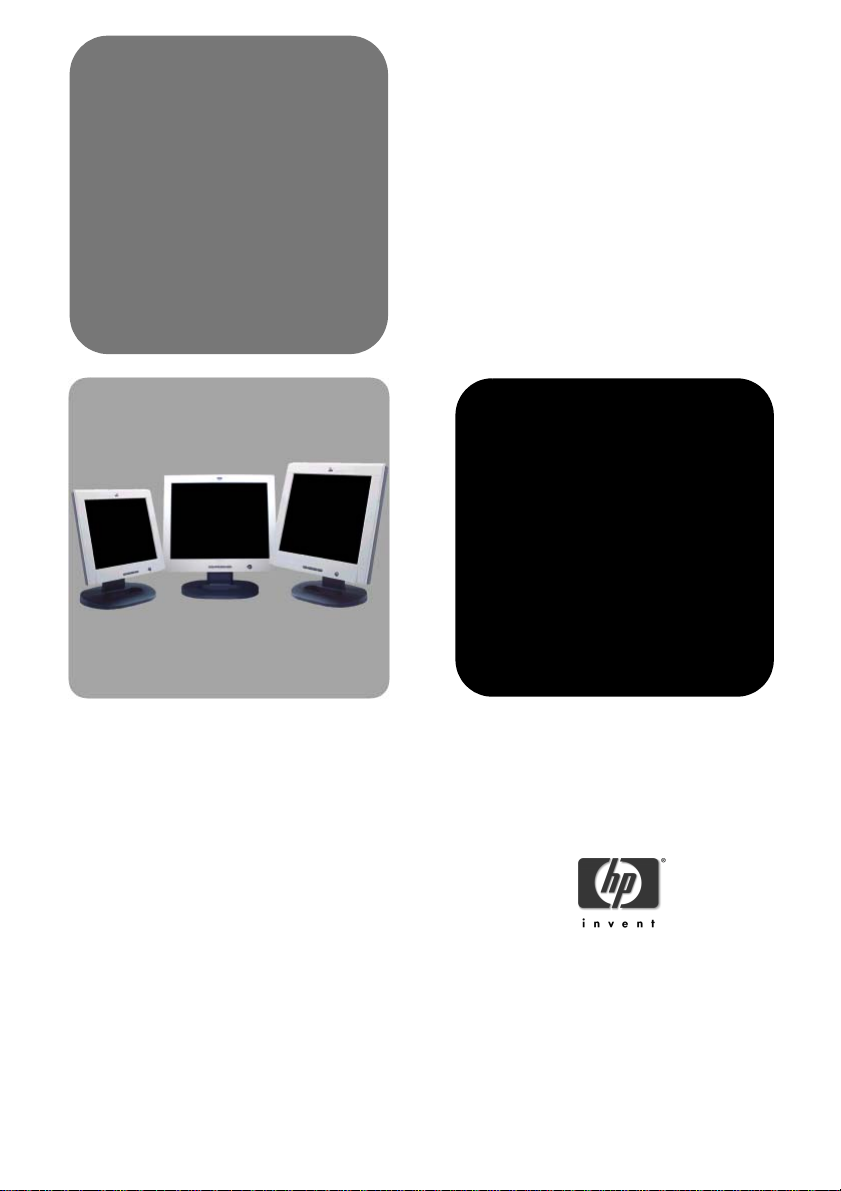
hp L1520, L1720 and
L1820
D5063, D5064 and
P4829
www.hp.com/go/monitorsupport
15-inch LCD monitor
(15-inch viewable image)
17-inch LCD monitor
(17-inch viewable image)
and
18-inch LCD monitor
(18-inch viewable image)
user’s guide
Page 2
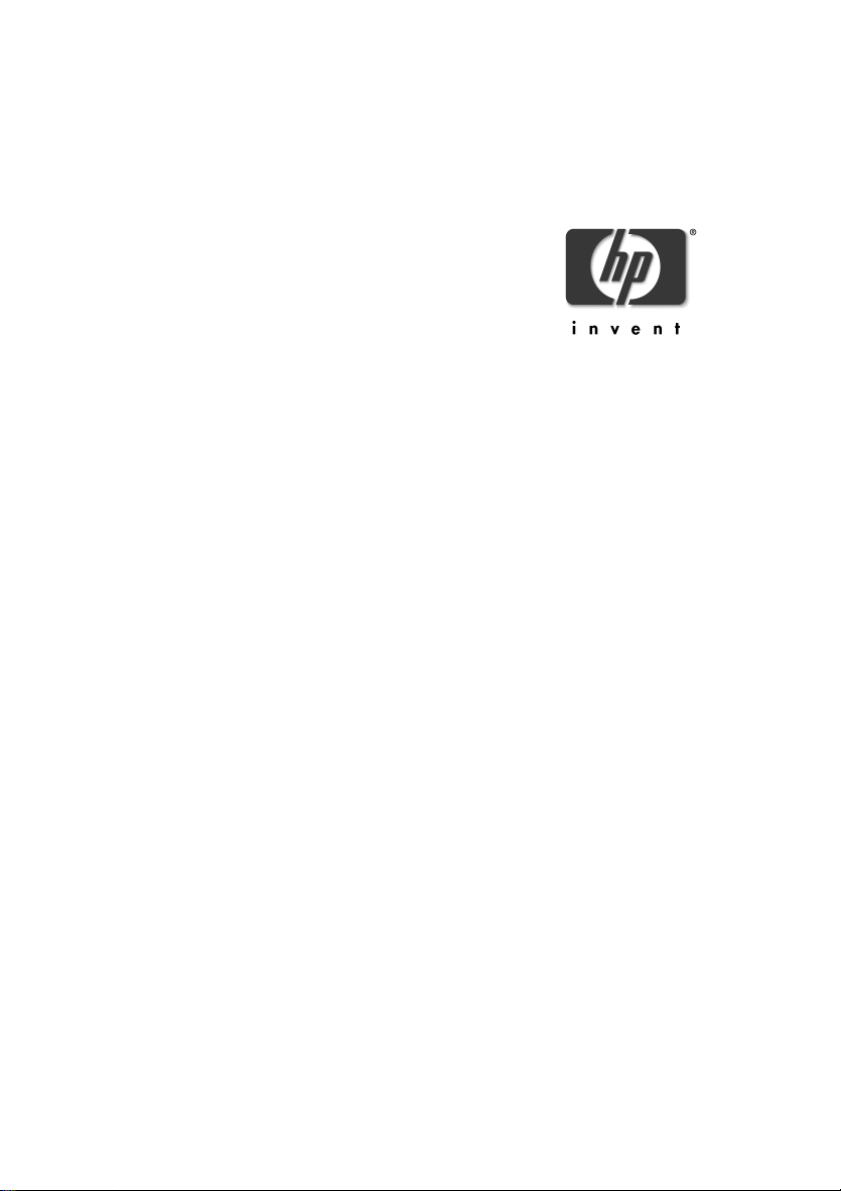
Notice
Important Safety Instructions
What the hp L1520 Monitor Offers
What the hp L1720 Monitor Offers
What the hp L1820 Monitor Offers
Setting Up the Monitor
Removing your monitor’s pedestal
How to Install the Drivers
Adjusting the Monitor
Using the Monitor
Troubleshooting
LCD Monitor Quality and Pixel Policy
for the hp L1520 Monitor
LCD Monitor Quality and Pixel Policy
for the hp L1720 Monitor
LCD Monitor Quality and Pixel Policy
for the hp L1820 Monitor
Technical Specifications for the hp
L1520 Monitor
Technical Specifications for the hp
L1720 Monitor
Technical Specifications for the hp
L1820 Monitor
Care and Cleaning
Environmental Information
Regulatory Information
hp L1520/L1720/L1820
D5063/D5064/P4829
15-inch/17-inch/18-inch
LCD Monitor
(15-inch/17-inch/18-inch Viewable Image)
User’s Guide
Page 3
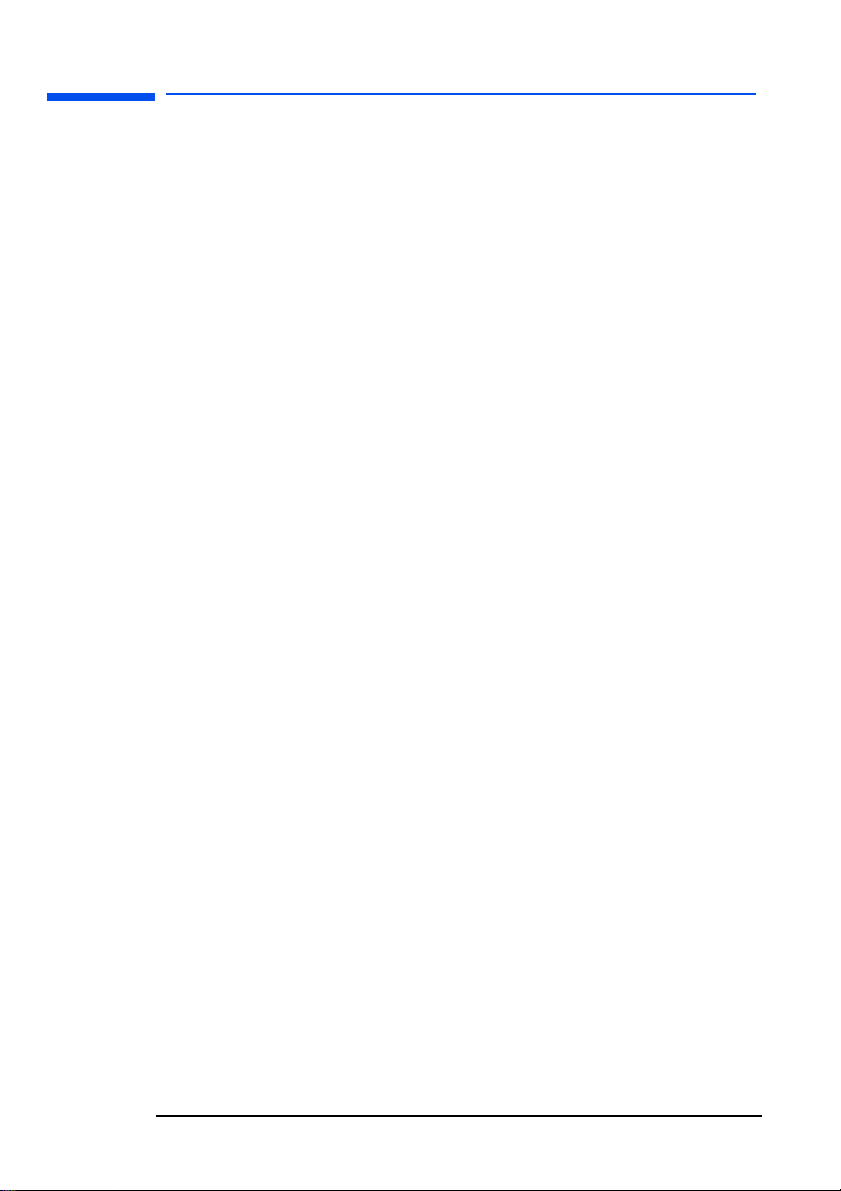
hp L1520/hp L1720/hp L1820 LCD Monitor
Notice
Notice
The information contained in the documents accompanying this
product is subject to change without notice.
Hewlett-Packard makes no warranty of any kind with regard to
this material, including, but not limited to, the implied warranties
of merchantability and fitness for a particular purpose.
HP shall not be liable for errors contained herein or for incidental
or consequential damages in connection with the furnishing,
performance, or use of this material.
HP assumes no responsibility for the use or reliability of its software
on equipment that is not furnished by HP.
These documents contain proprietary information that is protected
by copyright. All rights are reserved. No part of these documents
may be photocopied, reproduced, or translated to another language
without the prior written consent of HP.
Hewlett-Packard France
Business Desktops Division
Grenoble
Cedex 9
France
© Copyright Hewlett-Packard Company, 2001. All rights reserved.
Hewlett-Packard is a registered trademark of Hewlett-Packard
Company in the United States of America and other countries. Other
brand or product names are trademarks of their respective holders.
2 English
Page 4
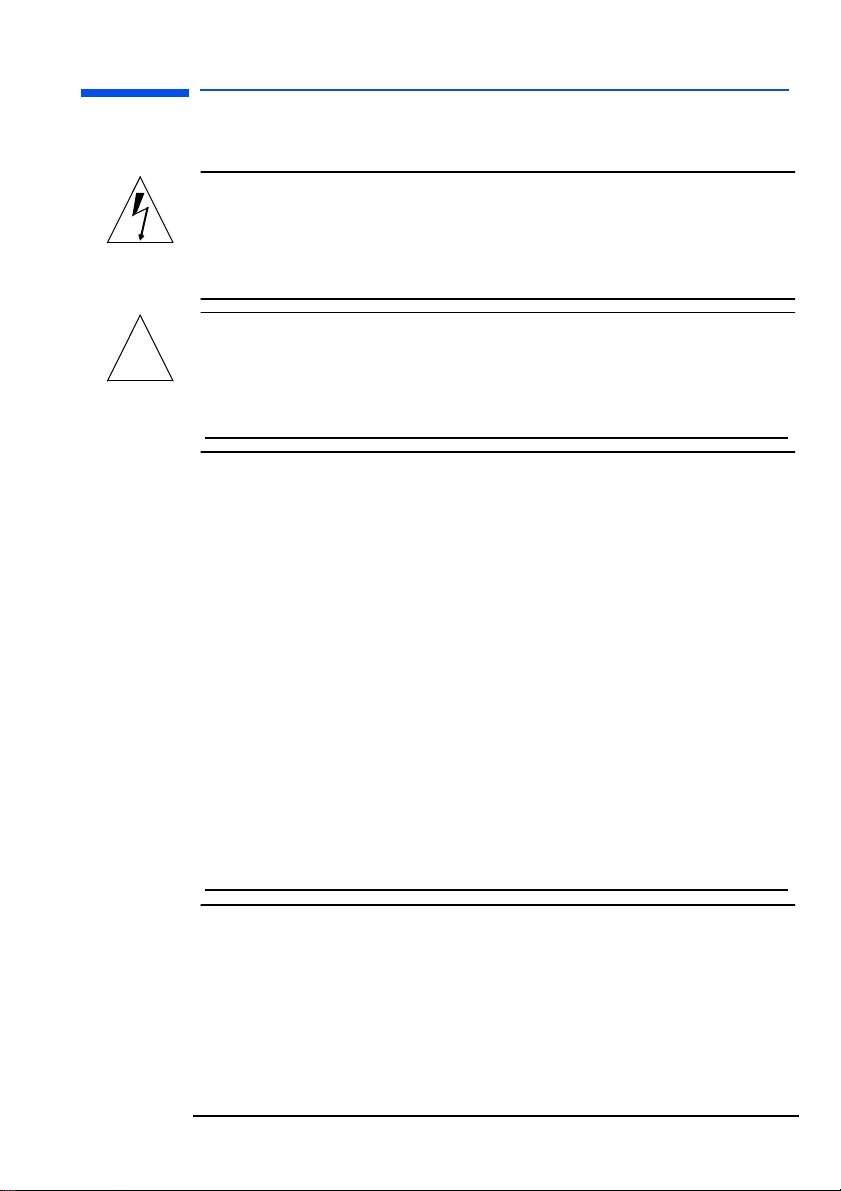
!
hp L1520/hp L1720/hp L1820 LCD Monitor
Important Safety Instructions
Important Safety Instructions
CAUTION: The lightning flash with arrowhead symbol inside an
equilateral triangle is intended to alert the user to the
presence of uninsulated, dangerous voltage which
may be of sufficient magnitude to constitute a risk of
electric shock.
WARNING: The exclamation point within an equilateral triangle
is intended to alert the user to the presence of
important operating and servicing instructions in the
literature accompanying the appliance.
WARNING: If you are unsure that you can lift the equipment
safely, do not try to move it without help.
Before you connect any cables or install the HP
monitor, refer to the above safety instructions. Also,
refer to the set up poster and the documentation
included with the PC and the video adapter to ensure
this equipment is correctly installed.
For your safety, always connect equipment to a
grounded wall outlet. Always use a power cord with
a properly grounded plug, such as the one provided
with the equipment, or one in compliance with your
national safety standards. This equipment can be
disconnected from the power by removing the power
cord from the power outlet. This means the
equipment must be located close to an easily
accessible power outlet.
WARNING: Use the monitor with the power adapter supplied
with your HP monitor only.
To avoid electrical shock, do not open the monitor
cover or the power adapter. There are no user-
English 3
Page 5
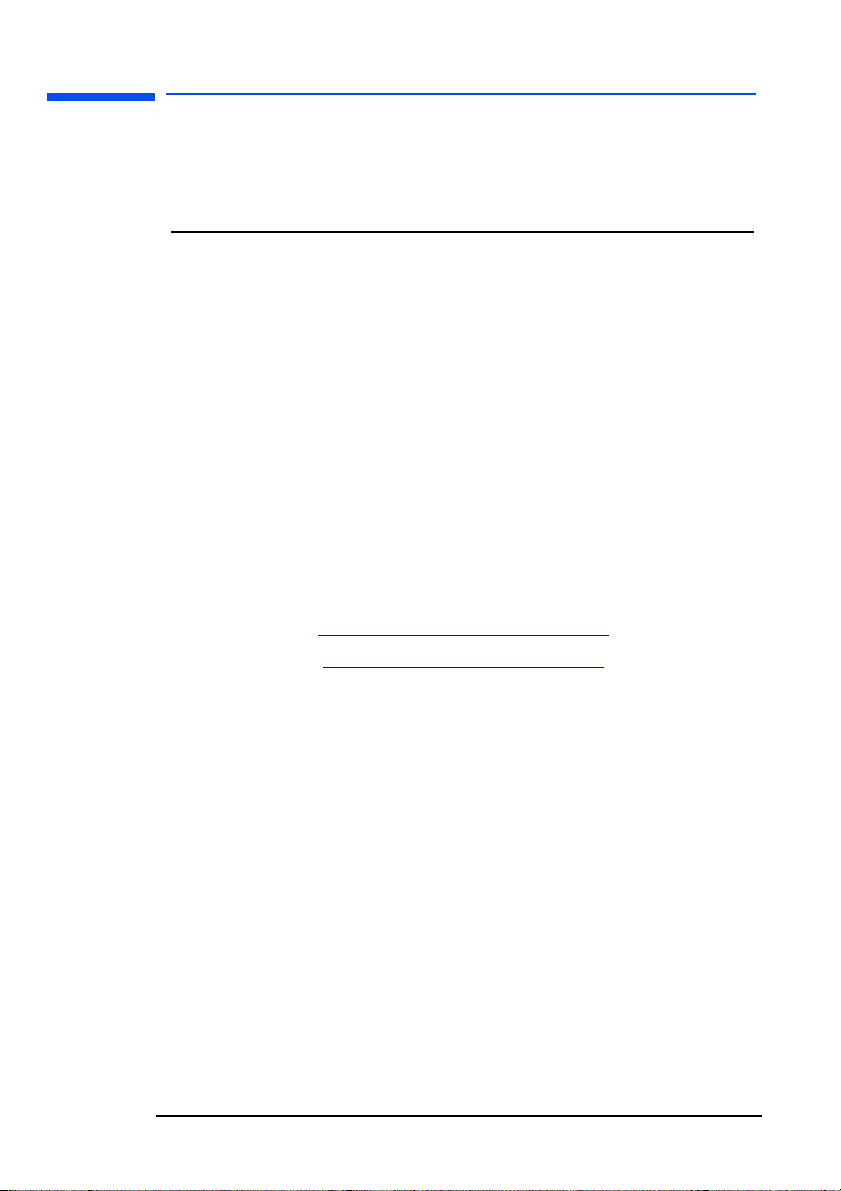
hp L1520/hp L1720/hp L1820 LCD Monitor
Important Safety Instructions
serviceable parts inside. Only qualified service
personnel should service these parts.
Make sure the computer is turned off before
connecting or disconnecting a display peripheral.
Working in Comfort
To optimize your comfort and productivity, it’s important that you set
up your work area correctly and use your HP equipment properly.
With that in mind, we have developed some setup and use
recommendations based on established ergonomic principles for you
to follow.
These recommendations can be found in the online version of the
Working in Comfort guide, which is preloaded on the hard disk of
your HP computer. They can also be found on the HP Working in
Comfort Web site at www.hp.com/ergo along with other
information.
Before contacting customer services, please refer to the following HP
web sites:
www.hp.com/go/monitorsupport
www.hp.com/go/pcaccessories
4 English
Page 6

hp L1520/hp L1720/hp L1820 LCD Monitor
What the hp L1520 Monitor Offers
What the hp L1520 Monitor Offers
Full scan TFT screen that
gives edge-to-edge image
Anti-glare surface
On/Off
Status LED indicator
Auto/Select
Right Browse/Contrast
Left Browse/Brightness
Menu
Slim and space-saving
The HP L1520 monitor is a liquid crystal display (LCD) 15-inch, high
resolution, multi-synchronous color monitor. Multi-synchronous means
that the monitor can be used with a range of video modes. It is
optimized for use with all HP computers.
The HP L1520 monitor has the following features:
• A 15-inch LCD; thin film transistor (TFT) with an anti-glare, hard
coated surface
• Support of video modes up to 1024 x 768 at a 75 Hz refresh rate
• Analog/Digital interface: a VGA (analog) and a DVI-D (digital)
connector enables connection to up to two computers at the same
time.
English 5
Page 7
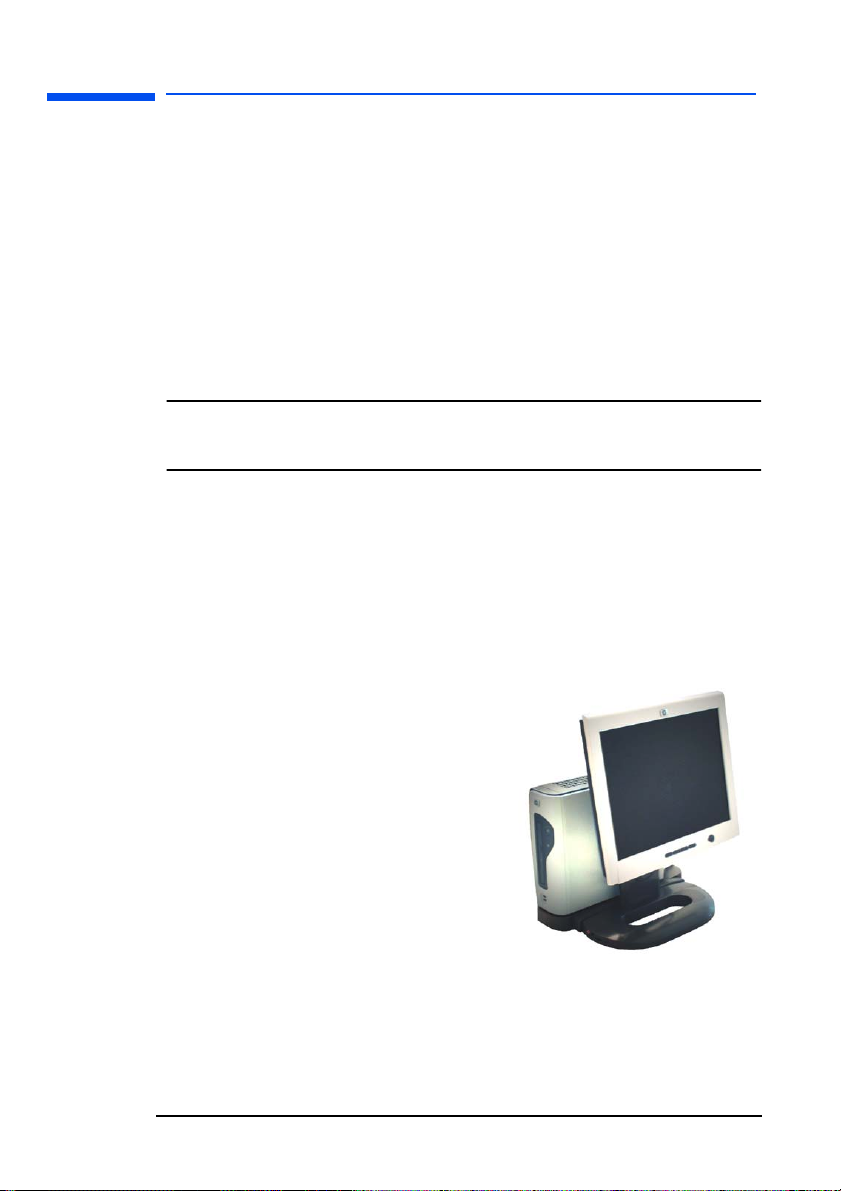
hp L1520/hp L1720/hp L1820 LCD Monitor
What the hp L1520 Monitor Offers
• True color (16 million colors)
• Auto-adjustment of image position, clock, and phase for the VGA
interface
• An onscreen display (OSD) manager that allows you to adjust all
settings through onscreen menus.
• The monitor has VESA compliant mounting to allow for simple wall
or arm mounting (refer to “Removing your monitor’s pedestal” on
page 21).
• Power-management system (VESA
1
standard) controlled from
suitably equipped HP computers to automatically reduce the
power consumption of the monitor
NOTE: As an ENERGY STAR partner, HP has determined that this
product meets ENERGY STAR guidelines for energy
efficiency.
• Low power consumption
• Compliance with stringent Swedish Low Emissions guidelines
TCO '99
• Plug and Play capability (compliant with VESA DDC standard,
version 3, revision 1 at level, DDC/2B, version 1) that enables the
monitor to identify itself to suitably equipped HP computers
• Slot for security lock
• Monitor base integration with
HP’s All-in-2 accessory to
provide an all-in-2 solution with
an HP e-pc (see picture on the
right)
• Monitor base is designed to
accommodate HP’s wireless
satellite accessory, to provide a
wireless office solution
• Compatible with an HP Front
Glass Protection kit
6 English
1.VESA is the Video Electronics Standards Association.
Page 8
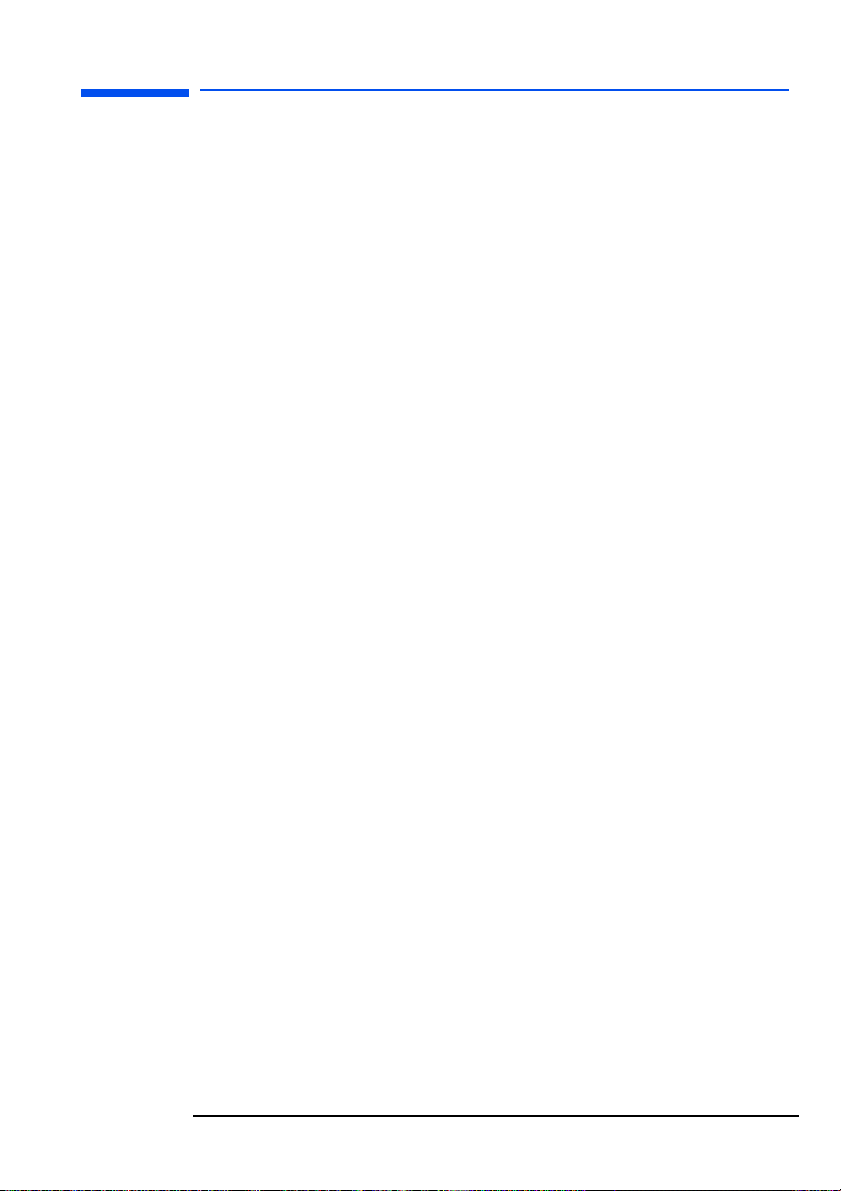
hp L1520/hp L1720/hp L1820 LCD Monitor
What the hp L1520 Monitor Offers
On selected models only:
• Multimedia base with stereo speakers. Includes audio and
microphone cables
• Height adjustment facility
• Pivot enabled to provide portrait-landscape option.
English 7
Page 9

hp L1520/hp L1720/hp L1820 LCD Monitor
What the hp L1720 Monitor Offers
What the hp L1720 Monitor Offers
Full scan TFT screen that gives
edge-to-edge graphics
Anti-glare surface
Menu
Left Browse/Brightness
Right Browse/Contrast
Auto/Select
Status LED indicator
On/Off
Slim and space-saving
The HP L1720 monitor is a liquid crystal display (LCD) 17-inch, high
resolution, multi-synchronous color monitor. Multi-synchronous means
that the monitor can be used with a range of video modes. It is
optimized for use with all HP computers.
8 English
Page 10
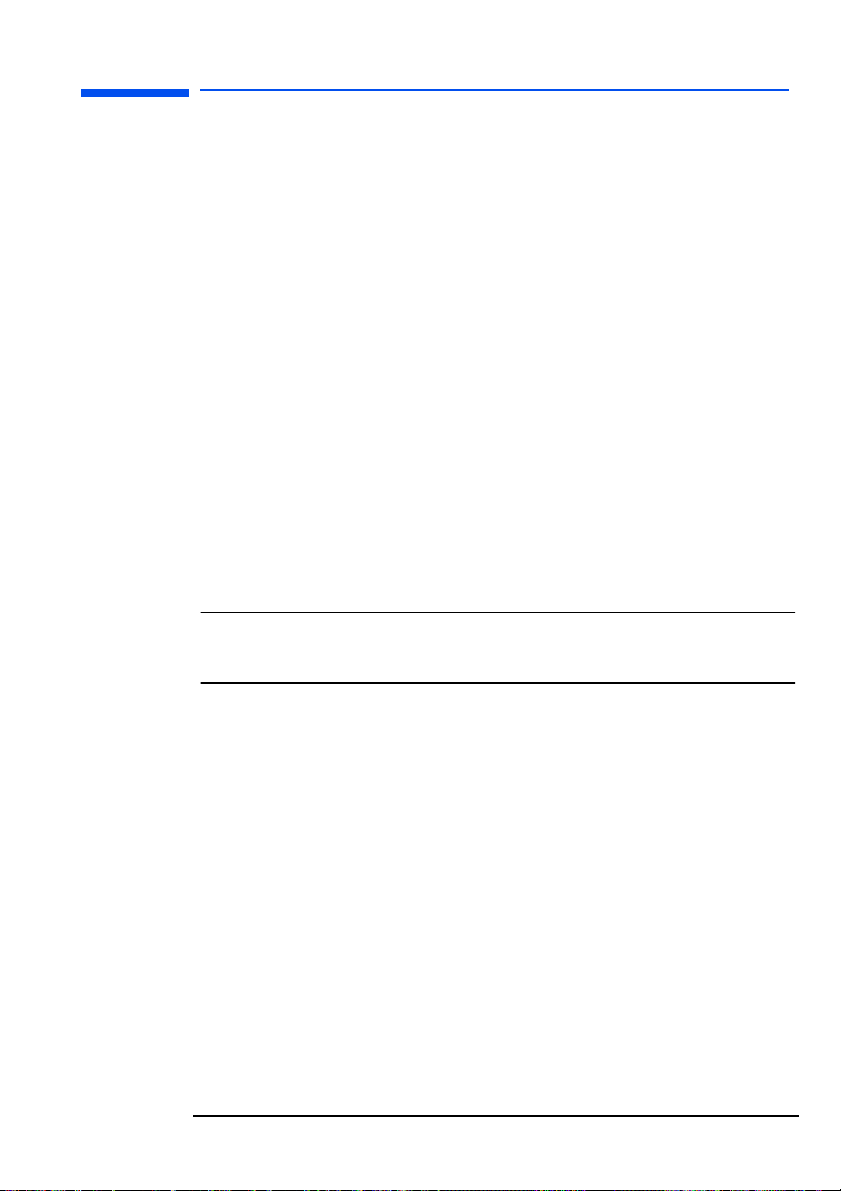
hp L1520/hp L1720/hp L1820 LCD Monitor
What the hp L1720 Monitor Offers
The HP L1720 monitor has the following features:
• A 17-inch LCD; thin film transistor (TFT) with an anti-glare, hard
coated surface
• Support of video modes up to 1280 x 1024 at a 75 Hz
refresh rate
• Analog/Digital interface: a VGA (analog) and a DVI-D (digital)
connector enables connection to up to two computers at the same
time
• True color (16.7 million colors)
• Auto-adjustment of display position, clock, and phase for the VGA
interface
• An onscreen display (OSD) manager that allows you to adjust all
settings through onscreen menus
• The monitor has VESA compliant mounting to allow for simple wall
or arm mounting (refer to “Removing your monitor’s pedestal” on
page 21).
• Power-management system (VESA
1
standard) controlled from
suitably equipped HP computers to automatically reduce the
power consumption of the monitor
NOTE: As an ENERGY STAR partner, HP has determined that this
product meets ENERGY STAR guidelines for energy
efficiency.
• Compliance with stringent Swedish Low Emissions guidelines
TCO '99
• Plug and Play capability (compliant with VESA DDC standard,
version 3, revision 1 at the levels, DDC/2B, version 1) that enables
the monitor to identify itself to suitably equipped HP computers
• Slot for security lock
• Monitor base integration with HP’s All-in-2 accessory to provide an
all-in-2 solution with an HP e-pc (see the photo on page 6)
• Monitor base is designed to accommodate HP’s wireless satellite
accessory, to provide a wireless office solution
1. VESA is the Video Electronics Standards Association.
English 9
Page 11

hp L1520/hp L1720/hp L1820 LCD Monitor
What the hp L1720 Monitor Offers
On selected models only:
• Multimedia base with stereo speakers. Includes audio and
microphone cables
• Height adjustment facility
• Pivot enabled to provide portrait-landscape option.
10 English
Page 12

hp L1520/hp L1720/hp L1820 LCD Monitor
What the hp L1820 Monitor Offers
What the hp L1820 Monitor Offers
Full scan TFT screen that gives
edge-to-edge graphics
Anti-glare surface
Menu
Left Browse/Brightness
Right Browse/Contrast
Auto/Select
Status LED indicator
On/Off
Slim and space-saving
The HP L1820 monitor is a liquid crystal display (LCD) 18-inch, high
resolution, multi-synchronous color monitor. Multi-synchronous means
that the monitor can be used with a range of video modes. It is
optimized for use with all HP computers.
English 11
Page 13
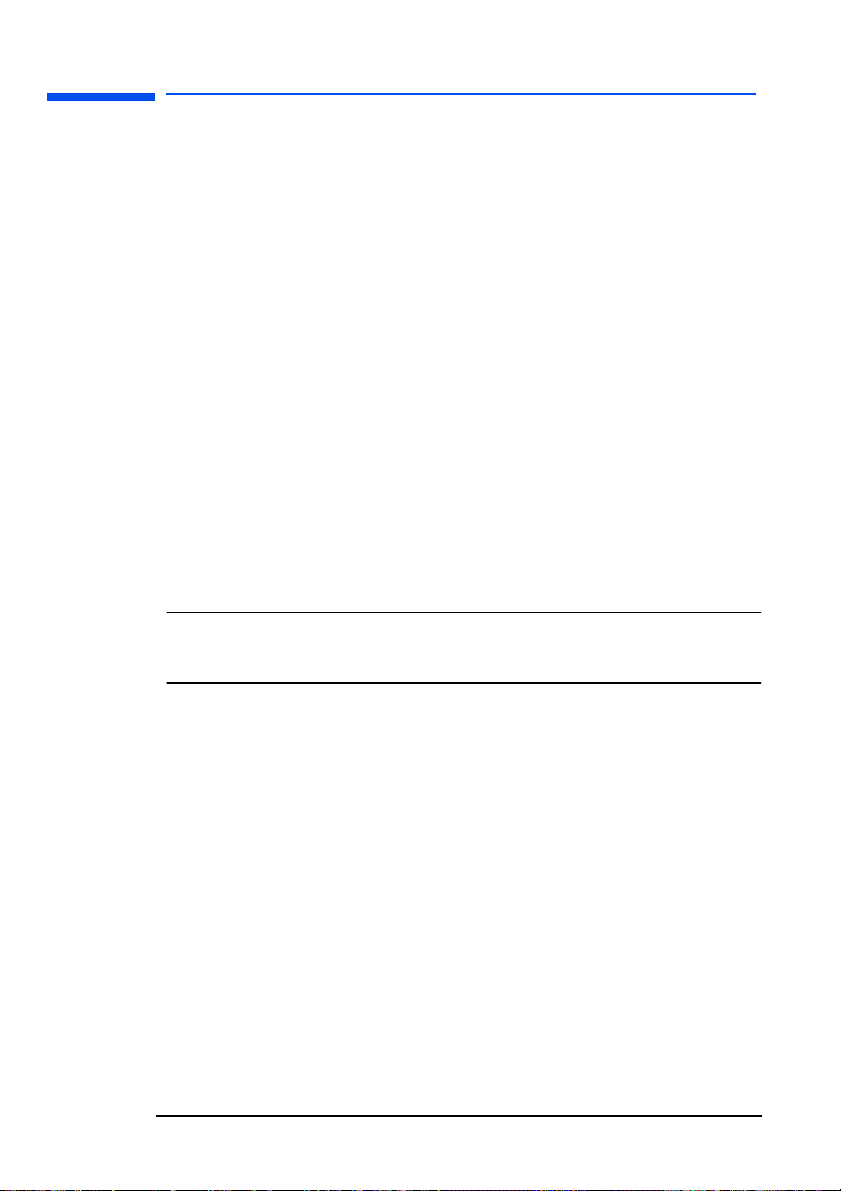
hp L1520/hp L1720/hp L1820 LCD Monitor
What the hp L1820 Monitor Offers
The HP L1820 monitor has the following features:
• An 18-inch LCD; thin film transistor (TFT) with an anti-glare, hard
coated surface
• Support of video modes up to 1280 x 1024 at a 75 Hz
refresh rate
• Analog/Digital interface: a VGA (analog) and a DVI-D (digital)
connector enables connection to up to two computers at the same
time
• True color (16.7 million colors)
• Auto-adjustment of display position, clock, and phase for the VGA
interface
• An onscreen display (OSD) manager that allows you to adjust all
settings through onscreen menus
• The monitor has VESA compliant mounting to allow for simple wall
or arm mounting (refer to “Removing your monitor’s pedestal” on
page 21).
• Power-management system (VESA
1
standard) controlled from
suitably equipped HP computers to automatically reduce the
power consumption of the monitor
NOTE: As an ENERGY STAR partner, HP has determined that this
product meets ENERGY STAR guidelines for energy
efficiency.
• Compliance with stringent Swedish Low Emissions guidelines
TCO '99
• Plug and Play capability (compliant with VESA DDC standard,
version 3, revision 1 at the levels, DDC/2B, version 1) that enables
the monitor to identify itself to suitably equipped HP computers
• Slot for security lock
• Pivot enabled to provide portrait/ landscape option
• Monitor base integration with HP’s All-in-2 accessory to provide an
all-in-2 solution with an HP e-pc (see photo on page 6)
• Monitor base is designed to accommodate HP’s wireless satellite
accessory, to provide a wireless office solution
• Height adjustment facility
• Pivot enabled to provide portrait-landscape option
1. VESA is the Video Electronics Standards Association.
12 English
Page 14
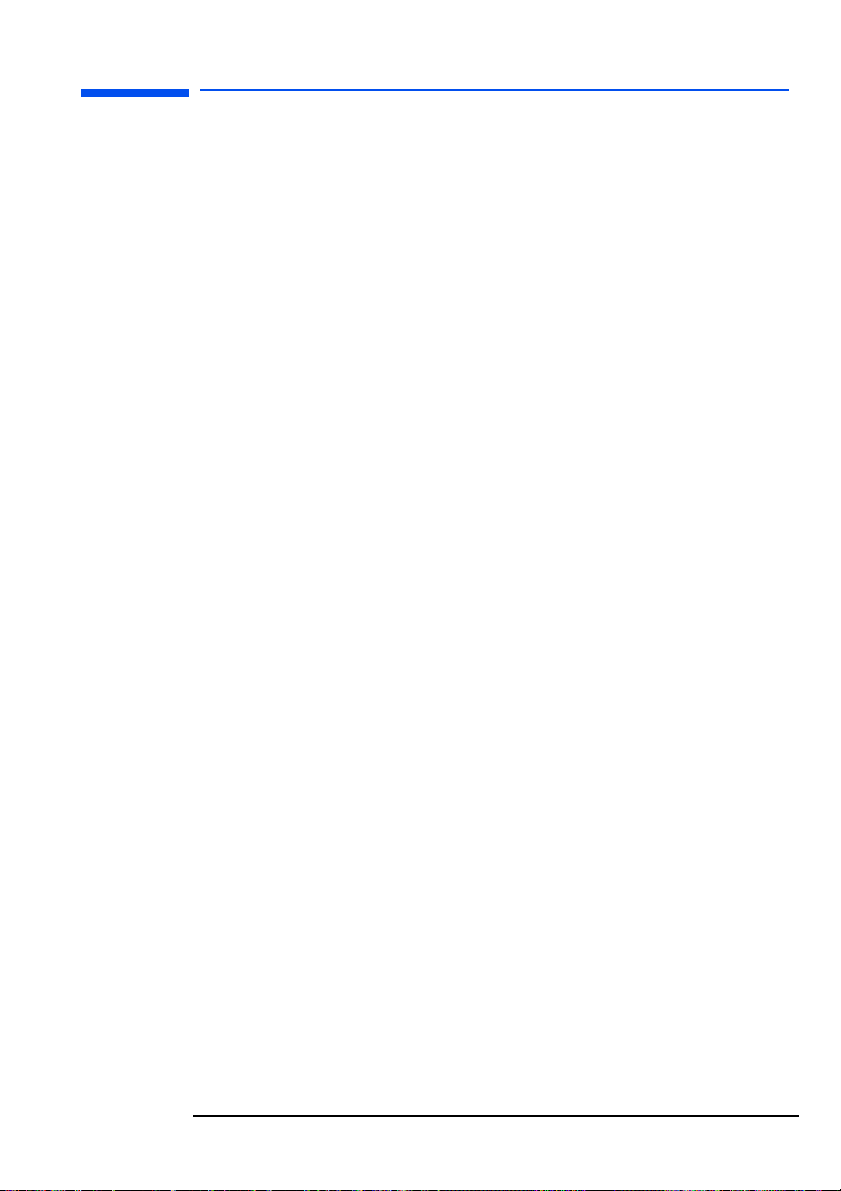
hp L1520/hp L1720/hp L1820 LCD Monitor
Unpacking the Monitor
The following sections apply to both monitors unless otherwise
indicated.
Unpacking the Monitor
Check for the following items. If they are missing or damaged,
consult your retailer immediately.
• 1 liquid crystal display (LCD)
• 1 power cord
• 1 DC adapter with an attached DC cable
• 1 video cable (VGA)
• 1 video cable (DVI-D) (selected models only)
• 2 audio cables (selected models only)
• 1 Quick User’s Guide
• 1 warranty booklet
• 1 CD-ROM disc.
English 13
Page 15
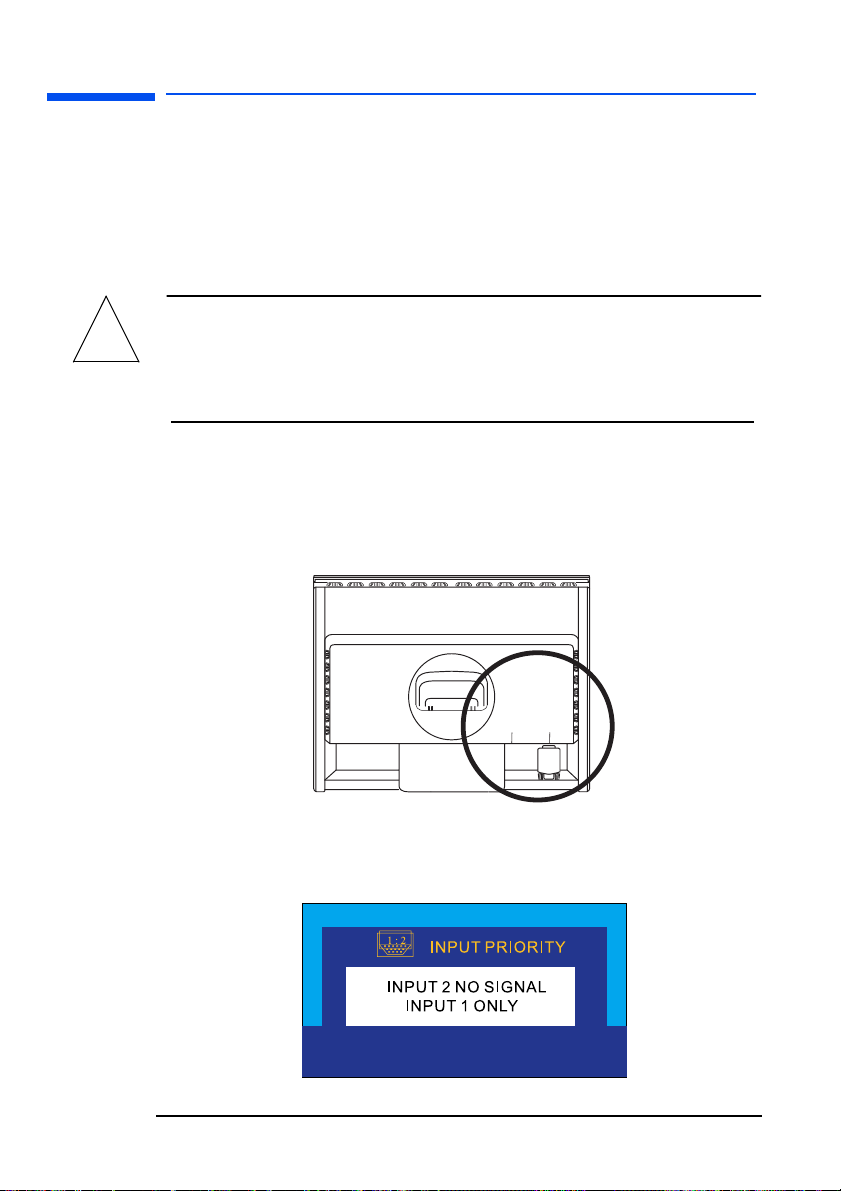
!
hp L1520/hp L1720/hp L1820 LCD Monitor
Setting Up the Monitor
Setting Up the Monitor
Where to place the monitor
Place the monitor on a flat, sturdy surface. Ensure that the operating
site is free from excessive heat and moisture. For best performance,
make sure nothing is resting on the monitor.
WARNING: Before you connect any cables or install the HP
monitor, refer to the safety instructions at the
beginning of this manual. Refer also to the
documentation that came with the computer to
ensure this equipment is correctly installed.
Connecting two computers to the monitor
The LCD monitor has two video signal connectors on the rear panel:
one analog (VGA) and one digital (DVI-D). This allows you to
connect the monitor to up to two computers at the same time.
Video
connectors
VGA
DVI
When two computers are connected, you need to use the Input
Priority setting on the onscreen display (OSD) to specify which
monitor input has priority. See “Input Priority” on page 37.
14 English
Page 16
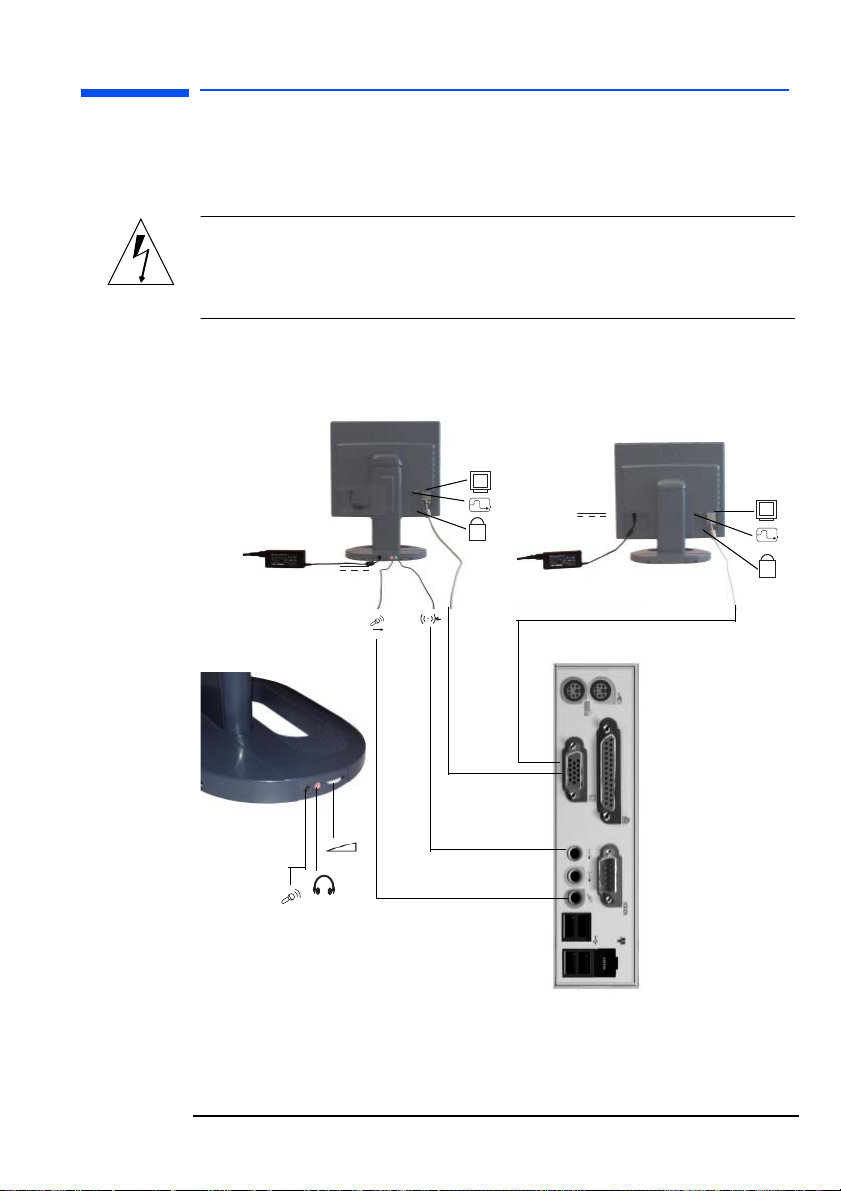
hp L1520/hp L1720/hp L1820 LCD Monitor
Setting Up the Monitor
Connecting the cables to the monitor
Look at the following diagram and follow the steps listed below to
connect the cables to the LCD monitor.
CAUTION: This monitor is equipped with an auto-sensing power
supply for voltage ranges 100—240 V AC, 50/60
Hz. Use the monitor with the supplied DC adapter
only.
Depending on the model that you have, the back of your monitor will
look like picture a or b.
ab
K
K
English 15
Page 17
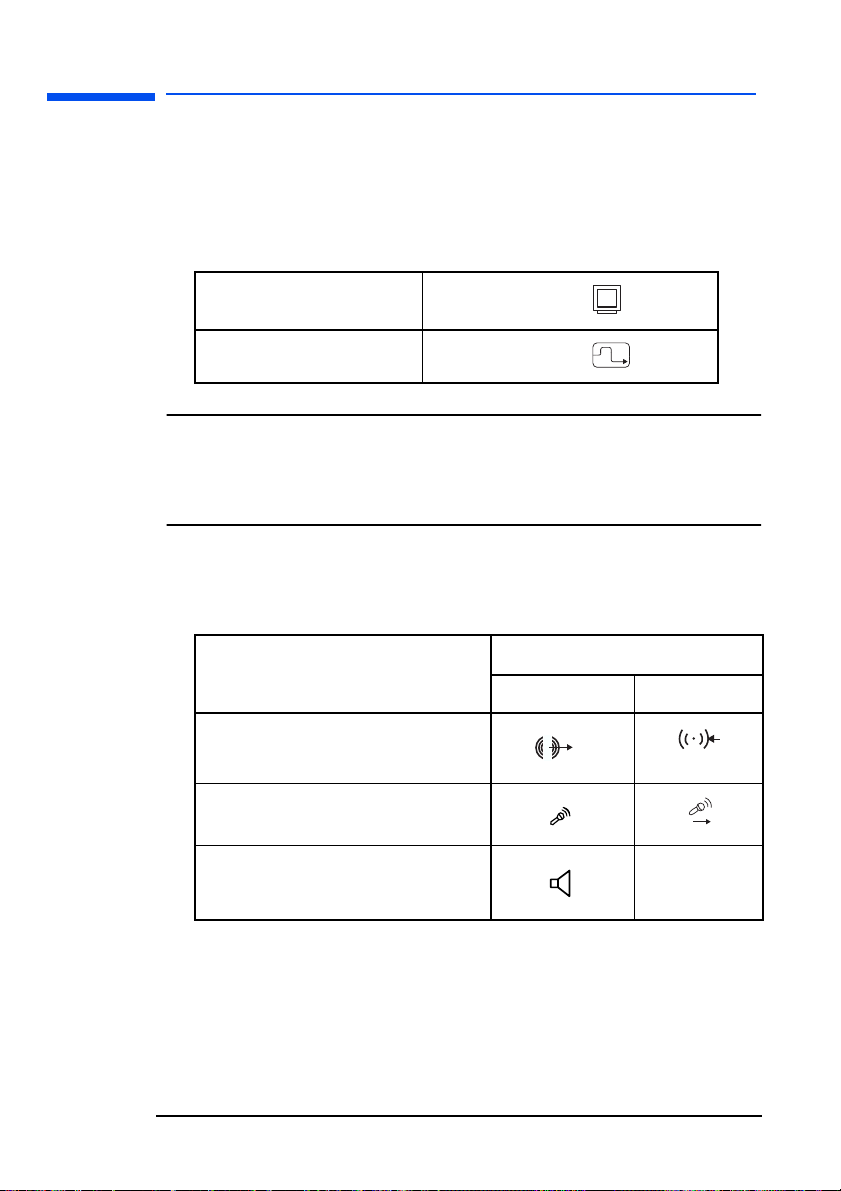
hp L1520/hp L1720/hp L1820 LCD Monitor
Setting Up the Monitor
To connect the cables to the monitor:
1 Make sure the computer is turned off.
2 Plug the video cable into the correct video connector (VGA or
DVI-D) on the back of the monitor and into the corresponding video
connector on the computer. Secure the cable by tightening the
thumbscrews.
VGA cable
DVI-D cable
→
→
VGA connector
DVI-D connector
NOTE: All monitors are equipped with both a VGA and a DVI-D
connector and come with a VGA cable. Some models also
come with a DVI-D cable. Using both video connectors, you
can connect this monitor to up to two computers at the same
time.
3 Selected models only: Plug the audio cable into the correct
connectors on the computer. Connect the green plug to the Audio
Out connector and the pink plug to the Microphone connector on
the computer.
Connectors
Computer Monitor
Green →
Pink →
Audio connector
Microphone connector
16 English
Speaker Out connector
no connector
Page 18
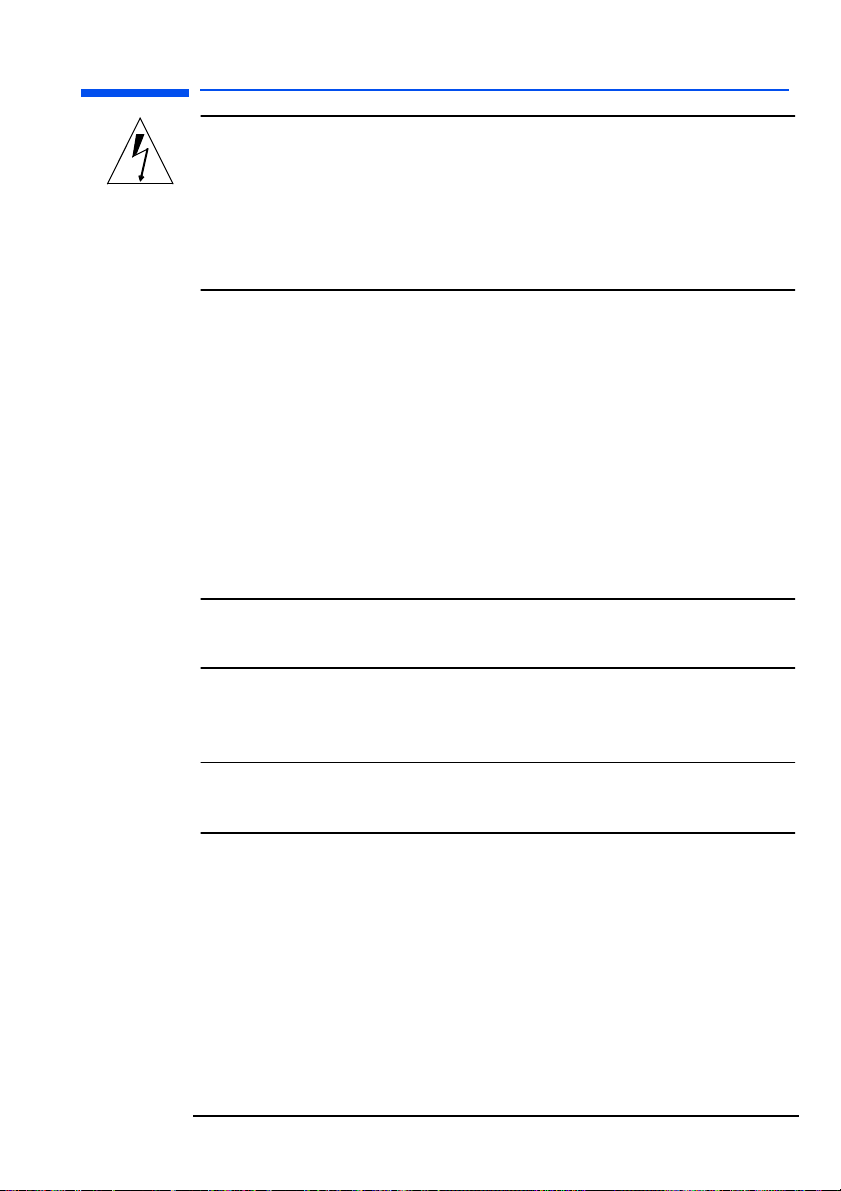
hp L1520/hp L1720/hp L1820 LCD Monitor
Setting Up the Monitor
CAUTION: Do not connect the audio cable to the Speaker Out
connector on the computer: the audio system of the
monitor could be damaged. The audio cable must be
connected to the Audio Out connector. HP
recommends you keep the audio cable connected to
the Audio Out connector on the computer at all times
when using the monitor.
4a.On selected models only: Plug the DC adapter cable into the
connector at the rear of the monitor base.
Make sure the DC In cable is connected from the monitor column
to the back of the LCD panel. This cable should always be
connected.
b.For other models: Plug the DC adapter cable into the monitor at
the back of the LCD panel.
5 Plug the power cord into the DC adapter.
6 Make sure the volume is turned to the minimum setting on both the
audio base and on the PC or keyboard (if the keyboard has a
volume control feature).
NOTE: For the best performance and sound range of the monitor,
use the keyboard for the primary volume control and use the
audio base as a secondary volume control.
7 Turn on the main power source (for example, a surge protector),
and then turn on the power switch for both the computer and the
monitor.
NOTE: The audio base is always on when the monitor is connected
to a power source, even when the computer and the LCD
panel are turned off.
To disconnect the cables from the monitor:
1 Turn off the power switch for the monitor and the computer, and
then turn off the main power source.
2 Disconnect the power cord from the main power source and the
DC adapter cable.
3 Disconnect the DC adapter cable from the connector at the rear of
the monitor base (selected models only) or the back of the LCD
panel.
4 Disconnect the audio cable from the computer connectors.
English 17
Page 19

hp L1520/hp L1720/hp L1820 LCD Monitor
Setting Up the Monitor
5 Unscrew the thumbscrews on the video cable(s) and disconnect the
video cable(s).
Securing your monitor
Your monitor can be secured to a desk or to any other fixed object,
using a security lock cable. The cable can be attached to a slot
located on the rear of the monitor.
NOTE: The security lock is not an HP accessory. It cannot be
ordered from HP. Contact your retailer for more
information.
Slot for lock
To secure the monitor:
1 Insert the lock in the slot located on the rear of the monitor.
2 Turn the key to lock the cable to the monitor.
3 Remove the key and store it in a safe place.
18 English
Page 20

hp L1520/hp L1720/hp L1820 LCD Monitor
Setting Up the Monitor
Changing your monitor’s viewing position (selected models only)
To tilt your monitor:
Firmly push or pull the lower part of the screen.
To change your monitor to portrait or landscape:
Your monitor can be rotated to either a landscape or portrait
position.
1 Tilt the lower part of the monitor upwards.
2 Rotate the monitor clockwise until the monitor controls are on the
left side.
3 Firmly push the lower part of the monitor downwards to secure it
in the new position.
To rotate your display, you need to install the Pivot
®
software. the
trial version is supplied with your monitor’s CD-ROM documentation.
English 19
Page 21

hp L1520/hp L1720/hp L1820 LCD Monitor
Setting Up the Monitor
Connecting additional devices to your monitor (selected models only)
The following picture shows that additional devices can be
connected to the monitor.
On the side of the audio base, the monitor has one headphone
connector and one microphone connector. You can use these
connectors to connect various compatible devices.
Black → Headphone connector
→
Pink
Microphone connector
Volume control
20 English
Microphone connector
Headphone connector
Page 22

hp L1520/hp L1720/hp L1820 LCD Monitor
Removing your monitor’s pedestal
Removing your monitor’s pedestal
These HP LCD monitors are compliant with VESA Wall Mounting.
You can remove the monitor’s pedestal to mount the monitor on a
wall.
NOTE: The VESA Wall Mount is not an HP accessory. It cannot be
CAUTION: The LCD monitor is fragile.
1 Place the monitor on a flat, clean surface.
CAUTION: Be careful not to trap your fingers when carrying out
2
ordered from HP. Contact your reseller for more
information.
step 2.
Pull
the plastic casing tabs apart (a), then
shown in the pictures below.
lift
off the casing (b) as
b
a
a
English 21
Page 23

hp L1520/hp L1720/hp L1820 LCD Monitor
Removing your monitor’s pedestal
3 Unscrew the metal fixing.
Lift
4
the pedestal from the monitor.
5 The monitor can now be mounted on a wall.
22 English
Page 24

hp L1520/hp L1720/hp L1820 LCD Monitor
How to Install the Drivers
How to Install the Drivers
The HP monitor comes with driver software that allows you to take
advantage of the Plug and Play feature of the Windows
Windows 98, Windows 2000, or Windows XP operating system.
This software enables the computer to communicate with the monitor
and use all the monitor features. Without this software, the monitor
settings and display images will not be correct.
NOTE: HP computers may be shipped with the Plug and Play
drivers preinstalled. If you have an older computer, these
drivers may not be preinstalled and you may need to install
the drivers from the CD-ROM disc that came with the
monitor.
You can also download the latest version of a driver from the
HP Monitors Support web site at:
www.hp.com/go/monitorsupport
®
95
Windows 95 and 98 Users
1 Click on Start, select Settings, then click Control Panel.
2 Double click on Display.
3 Click on the Settings tab.
4 Click on Advanced Properties or Advanced and select the Monitor
tab.
5 Click on Change to select the model of the HP Monitor you are
using.
6 Click on Have Disk.
7 Click on Browse to find the *.INF file on your CD-ROM in the root
directory and click on OK.
Select your monitor type from the Models box and click on OK to
install the selected monitor.
English 23
Page 25

hp L1520/hp L1720/hp L1820 LCD Monitor
How to Install the Drivers
Windows 2000 and XP Users
NOTE: The procedure for installing the driver for your operating
system may vary.
To install the driver:
1 Click Start, select Settings, then click Control Panel.
2 Double-click Display.
3 Select the Settings tab.
4 Click Advanced Properties or Advanced, and select the Monitor
tab.
5 Click Properties.
6 Select the Driver tab.
7 Click Update Driver and click Next.
8 Select the recommended option and click Next.
9 Select the Specify a Location box.
10 Find and open the *.inf file on the CD-ROM disc in the root
directory, and click OK.
11 Click Next to install the selected monitor driver.
The operating system and your HP monitor are now set up to work
together for the best performance.
If the installation procedure of the monitor driver for the
Windows 95, Windows 98, Windows 2000, or Windows XP
operating system is different, or if you need more detailed installation
information, please refer to the Microsoft Windows information that
came with the computer.
24 English
Page 26

hp L1520/hp L1720/hp L1820 LCD Monitor
Adjusting the Monitor
Adjusting the Monitor
The monitor display has several adjustable settings which may need
to be fine tuned occasionally. Adjust the monitor:
• When the monitor is installed for the first time.
• If the resolution (number of pixels on the display) or refresh rate
(vertical scan frequency rate) has been changed.
• If the graphic card has been changed.
• If the monitor is connected to a different computer.
• After using the Mode Recall function. See “To use Mode Recall” on
page 35.
NOTE: For best performance, it is recommended that you select a
video mode of 1024 x 768 @ 60 Hz for the HP L1520
monitor and1280 x 1024 @ 60 Hz for the HP L1720 and
L1820 monitors.
Using the monitor controls
There are five controls that perform the following operations:
Menu
Left browse/Brightness
Right browse/Contrast Select/Auto
On/Off
Status LED indicator
English 25
Page 27

hp L1520/hp L1720/hp L1820 LCD Monitor
Adjusting the Monitor
Monitor control buttons
Control
button/icon
Function when not in
Display Manager
Menu: Opens and closes the
Display Manager window
Left Browse/Brightness:
Shortcut to Brightness setting
screen
Right Browse/Contrast:
Shortcut to Contrast setting
screen
Select/Auto: (only when the
VGA input is selected)
Performs an auto-adjustment
which will optimize the image
quality
On/Off: Turns the monitor on
or off
Multimedia models only:
Volume control*: Adjusts
volume setting (on selected
models only)
Function in
Display Manager
Closes setting screens
and exits Display
Manager
Navigates through
setting option icons and
adjusts settings
Navigates through
setting option icons and
adjusts settings
Acts as an Enter (Select)
key to select setting
screen options
Turns the monitor on
or off
Adjusts volume setting
NOTE: For the best performance and sound range of the monitor,
use the keyboard for the primary volume control and use the
audio base as a secondary volume control.
26 English
Page 28

hp L1520/hp L1720/hp L1820 LCD Monitor
Using the Monitor
Using the Monitor
Using the On-Screen Display Manager (OSD)
The monitor comes pre-configured to provide the best viewing
image. However, you can fine-tune the display using Display
Manager. The monitor has control buttons that you can use to open
the On-Screen Display Manager to select and adjust display settings.
To adjust display settings:
1 Press the Menu
Manager.
2 Press a Browse button to navigate through the setting
option icons; see the setting options table on the next page.
3 When the menu option you want is selected, press the Select
button to open the setting screen for that option.
4 Adjust the setting using the onscreen instructions that follow.
5 To exit Display Manager, press the Menu button .
button to open the On-Screen Display
On-Screen Display Manager
screen in analog mode (VGA)
On-Screen Display Manager
screen in digital mode (DVI)
Setting Options
The icons at the top of the On-Screen Display Manager window
represent the different setting options, shown in the table on the
following page:
English 27
Page 29

hp L1520/hp L1720/hp L1820 LCD Monitor
Using the Monitor
Icon Setting option Setting description
Horizontal
Position*
Vertical
Position*
Clock* Adjusts the frequency of the pixel clock to
Phase* Adjusts the phase value to minimize
Auto Config* Auto-adjusts the vertical and horizontal
Color Adjusts the tint of white, and the red, green,
Contrast Adjusts the difference between the light and
Brightness Adjusts the brightness.
OSD Manager
(OSD stands for
on-screen
display
manager)
Mode Recall Resets the display to original factory settings
Backlight Info Shows the status of the light behind the
Serial Number Shows the serial number of the display.
Mode Info Shows the current resolution and refresh rate;
Input Priority Sets which video input is active: analog or
Languages Shows the language of the OSD window.
Adjusts the horizontal position of the screen
image.
Adjusts the vertical position of the screen
image.
minimize vertical bars.
horizontal bars.
position, producing a stable, centered
image.
and blue (RGB) mix for colors.
dark areas.
Adjusts the position, timeout, and notification
features of the Display Manager window.
for color, brightness, phase, and clock.
panel.
shows if you’re in analog or digital mode;
and shows how many user settings have
been adjusted.
digital. Shows status of the video input that is
active.
28 English
Page 30

hp L1520/hp L1720/hp L1820 LCD Monitor
Using the Monitor
NOTE: Horizontal Position, Vertical Position, Clock and Phase
settings do not need to be adjusted for displays operating
in digital mode (using the DVI input), therefore these icons
do not appear in digital mode.
Horizontal Position, Vertical Position, Clock, Phase, Contrast, or Brightness settings
To change Horizontal Position, Vertical Position, Clock, Phase,
Contrast or Brightness settings:
1 Open the setting screen you want to adjust.
See “Using the On-Screen Display Manager (OSD)” on page 27.
2 Press the Browse buttons to adjust the setting. The setting is
automatically saved as you adjust it.
English 29
Page 31

hp L1520/hp L1720/hp L1820 LCD Monitor
Using the Monitor
3 Press the Menu button to exit the setting screen.
• If the viewable image is positioned too far too the right or left,
you can adjust its horizontal position. In the Horizontal Position
screen, pressing the left Browse button moves the horizontal
position to the left, and pressing the right Browse button moves
the horizontal position to the right.
• If the viewable image is positioned too high or low, you can
adjust its vertical position. In the Vertical Position screen,
pressing the left Browse button moves the vertical position down,
and pressing the right Browse button moves the vertical position
up.
• If vertical bars appear on your screen you can reduce or
eliminate them using the Clock function. In the Clock screen,
pressing the left Browse button decreases the frequency of the
sampling clock for VGA signals, and pressing the right Browse
button increases the frequency.
• If horizontal bars appear on your screen, you can reduce or
eliminate them using the Phase function. In the Phase screen,
pressing the left Browse button decreases the phase of the VGA
signal sampling, and pressing the right Browse button increases
the phase.
• If the display seems too sharp, you can adjust the contrast
setting. In the Contrast screen, pressing the left Browse button
decreases the contrast, and pressing the right Browse button
increases the contrast.
• If the display appears too bright or dim, you can adjust the
brightness. In the Brightness screen, pressing the left Browse
button decreases the brightness, and pressing the right Browse
button increases the brightness.
Auto-Adjustment function
For the best image quality from your HP LCD monitor, you may need
to adjust VGA specific parameters such as position, phase and
clock.
NOTE: The following procedure only applies when using the VGA
interface, it is not required when using the DVI interface.
30 English
Page 32

hp L1520/hp L1720/hp L1820 LCD Monitor
Using the Monitor
To auto-adjust these parameters:
1 Access the auto-adjustment function by pressing the Select/Auto
button on your monitor, then choosing the Auto option from the
OSD menu.
2 If the result is not satisfactory, open the “auto adjustment
pattern.exe” file on the CD-ROM provided, and repeat step 1.
3 If the result is not satisfactory, use the test-pattern on the CD-ROM
provided, access the OSD menu and manually adjust the clock
and phase first, then the horizontal/vertical position.
Color settings
To change Color settings
If the color of your display is not satisfactory you can alter the color
settings. Open the Color settings screen. See “Using the On-Screen
Display Manager (OSD)” on page 27. Four options appear: Bluish,
White, Reddish, and User. Bluish, White, and Reddish refer to
predefined color temperature. The User setting lets you manually
adjust the red, green, and blue (RGB) mix for color generation.
English 31
Page 33

hp L1520/hp L1720/hp L1820 LCD Monitor
Using the Monitor
To adjust the Color temperature:
1 Press the Browse buttons to select a color temperature.
2 Press the Menu button to save the setting and exit the setting
screen.
To adjust User Color:
1 Press the Browse buttons until User is selected.
2 Press the Select button to open the User Color window.
3 Press the Browse buttons to select the color you want to adjust.
4 Press the Select button to activate the adjustable setting for the
color.
5 Press the Browse buttons to change the color value. The value is
automatically saved as you change it.
6 Press the Menu key to exit the setting screen.
To reset the color settings:
If you adjust a color value and the result is unsatisfactory, you can
choose to keep the color values as they were before any adjustments
were made by selecting EXIT WITHOUT SAVE and pressing the Menu
key.
You can reset the values to the original factory color settings even
after exiting the Color menu.
1 Access the Color settings OSD.
2 Press the browse buttons to open the User Color window.
3 Use the browse buttons to select Reset.
32 English
Page 34

hp L1520/hp L1720/hp L1820 LCD Monitor
Using the Monitor
OSD settings
To change OSD settings:
1 Open the OSD setting screen. See “Using the On-Screen Display
Manager (OSD)” on page 27. Five options appear: Protected
OSD, OSD Timeout, Inform On/Off, H Position, and V Position.
2 Press the Browse buttons to select the option you want to adjust.
3 Press the Select button to display its setting screen.
To activate the Protected OSD:
Using the Protected OSD function allows you to protect the OSD
settings.
1 You will be prompted to type a password. Type 040990.
2 Use the browse buttons to select Yes to protect an OSD, and No
to deactivate the Protected OSD function.
3 Press the Menu button to exit the setting screen.
To adjust OSD Timeout:
You can set the OSD (Display Manager) screen to turn off
automatically when you are not using it.
1 Press the Browse buttons to select how long the Display Manager
screen appears before automatically turning off. The setting is
automatically saved as you adjust it.
2 Press the Menu button to exit the setting screen.
English 33
Page 35

hp L1520/hp L1720/hp L1820 LCD Monitor
Using the Monitor
To adjust Inform On/Off:
Turning Inform on displays the chosen resolution and refresh rate for
three seconds, whenever you change them. Turning Inform off
prevents this information from being displayed.
1 Press the Browse buttons to select On or Off. The setting is
automatically saved as you adjust it.
2 Press the Menu button to exit the setting screen.
To adjust OSD H Position:
You can adjust the horizontal position of the OSD (Display Manager)
screen.
1 Press the Browse buttons to position the OSD screen. The setting is
automatically saved as you adjust it.
2 When the screen is in the horizontal position you want, press the
Menu button to exit the setting screen.
To adjust OSD V Position:
You can adjust the vertical position of the OSD (Display Manager)
screen.
1 Press the Browse buttons to position the OSD screen. The setting is
automatically saved as you adjust it.
2 When the screen is in the vertical position you want, press the
Menu button to exit the setting screen.
Mode Recall
Using Mode Recall restores the original default settings for Color,
Brightness, Phase, and Clock. If you make manual adjustments that
are unsatisfactory, you can use this function to restore the original
settings.
34 English
Page 36

hp L1520/hp L1720/hp L1820 LCD Monitor
Using the Monitor
To use Mode Recall
1 Open the Mode Recall setting screen. See “Using the On-Screen
Display Manager (OSD)” on page 27. A window with a red bar
appears.
2 Press the Select button to proceed with Mode Recall, or press the
Menu button to exit without resetting.
3 If you reset with Mode Recall, press the Menu button to exit the
setting screen.
Backlight Info
The Backlight Info window shows the elapsed time of usage for the
light behind the display screen. The expected lifespan of the
backlight is approximately 30,000 to 40,000 hours. At some point
after the maximum usage time of the backlight has been exceeded,
you may notice a decrease in brightness of up to 50%. At this point,
the backlight needs to be replaced to restore full brightness.
WARNING: The backlight can be replaced only by a trained
technician. Please contact the HP Support Center for
assistance. Do not attempt to replace the light
yourself.
NOTE: Do not use a screen saver with the LCD monitor, as the
backlight will be used. It is recommended that you enable
an automatic power saving mode on the PC, or switch off
the monitor when not in use.
To view Backlight Info:
1 Open the Backlight Info setting screen. See “Using the On-Screen
Display Manager (OSD)” on page 27. The elapsed time is
displayed.
English 35
Page 37

hp L1520/hp L1720/hp L1820 LCD Monitor
Using the Monitor
2 Press the Menu button to exit the setting screen.
Serial Number
You may need to provide the display serial number to HP Support
technicians to help them serve you better during a Support call.
To view a Serial Number:
1 Open the Serial Number setting screen. See “Using the On-Screen
Display Manager (OSD)” on page 27. The serial number is
displayed.
2 Press the Menu button to exit the setting screen.
Mode Info
The Mode Info screen shows whether the current video input mode is
analog (1) or digital (2); shows the current resolution and refresh
rate; and shows how many User settings you have changed, and
how many preset settings have not been changed.
To view Mode Info:
1 Open the Mode Info setting screen. See “Using the On-Screen
Display Manager (OSD)” on page 27. The Video Input mode, the
resolution and refresh rate, and the number of Preset and User
values are displayed.
2 Select the Preset or User values with the Browse buttons.
3 Press the Select button. The Preset or User mode information screen
is displayed.
4 Press the Menu button to exit the setting screen.
36 English
Page 38

hp L1520/hp L1720/hp L1820 LCD Monitor
Using the Monitor
Input Priority
When connecting two computers to the monitor (one VGA input and
one DVI input), the input priority selects the image that will be
displayed. (1) represents VGA and (2) represents DVI.
You can use this setting to switch between the two video inputs,
analog and digital. The default active video input is analog (1).
To set Input Priority:
1 Open the Mode Info setting screen. See “Using the On-Screen
Display Manager (OSD)” on page 27.
2 Press the Browse buttons to switch between Input 1 (analog) and
Input 2 (digital).
3 Press the Select button to confirm the new setting. A confirmation
screen is displayed.
4 Press the Menu button to exit the setting screen.
Language of On-Screen Display Manager
You can choose to view the On-screen Display Manager in English,
German, French, Italian, or Spanish.
To change the language of Display Manager:
1 Open the Languages setting screen. See “Using the On-Screen
Display Manager (OSD)” on page 27.
2 Press the Browse buttons to choose the language you would like.
The setting is automatically saved.
3 Press the Menu button to exit the setting screen.
English 37
Page 39

hp L1520/hp L1720/hp L1820 LCD Monitor
Troubleshooting
Troubleshooting
If you are having trouble with the monitor, these tips may help
you solve the problem. Try the following steps before calling HP.
If you find:
No picture and the light indicator on the front of the LCD panel is off:
• Check that the monitor is turned on.
• Check that the power cord is properly connected.
• Check the electrical outlet.
• Connect the monitor to another computer to determine if there is a
problem with the computer rather than with the monitor.
No picture and the light indicator on the front of the LCD panel is on:
• Check that the computer is turned on.
• Check that the monitor is not in power-saving mode.
• Adjust the Contrast and Brightness through the onscreen display or
the control buttons.
• Check that the video cable has no bent pins.
• Connect the monitor to another computer to determine if there is a
problem with the computer rather than the monitor.
Picture is fuzzy:
• Adjust the monitor using the Auto-Adjustment function. See “Auto-
Adjustment function” on page 30.
• If you are running the Windows 95 or 98, Windows 2000, or
Windows XP operating system, install the Plug and Play driver
(*.inf file). See “How to Install the Drivers” on page 23.
• For the HP L1520 monitor, change the resolution to the
recommended resolution of 1024 x 768 @ 60 Hz.
• For the HP L1720 monitor, change the resolution to the
recommended resolution of 1280 x 1024 @ 60 Hz.
• For the HP L1820 monitor, change the resolution to the
recommended resolution of 1280 x 1024 @ 60 Hz.
38 English
Page 40

hp L1520/hp L1720/hp L1820 LCD Monitor
Troubleshooting
Pixels are missing:
• See “LCD Monitor Quality and Pixel Policy for the hp L1520
Monitor” on page 40.
• See “LCD Monitor Quality and Pixel Policy for the hp L1720
Monitor” on page 41.
• See “LCD Monitor Quality and Pixel Policy for the hp L1820
Monitor” on page 42.
Colors are not pure:
• Check that the video cable has no bent pins and is firmly attached
to both the computer and monitor video connectors.
• Restore the original factory colors setting. See “To use Mode
Recall” on page 35.
• Adjust the RGB (red, green, and blue) colors. See “To change
Color settings” on page 31.
Picture is not centered:
• Adjust the monitor using the Auto-Adjustment function. See “Auto-
Adjustment function” on page 30.
No sound (selected models only):
• Make sure that the DC cable is properly connected to the base of
the monitor.
• Make sure the main power supply is turned on.
• Check to see if the audio cable is plugged in properly.
• Adjust the volume setting on the audio base and the keyboard.
Make sure the Mute setting on the keyboard and in the Volume
Controls of the computer is turned off.
English 39
Page 41

hp L1520/hp L1720/hp L1820 LCD Monitor
LCD Monitor Quality and Pixel Policy for the hp L1520 Monitor
LCD Monitor Quality and Pixel Policy for the hp L1520 Monitor
The HP L1520 TFT monitor uses high-precision technology,
manufactured according to HP standards, to guarantee trouble-free
performance. Nevertheless, the display may have cosmetic
imperfections that appear as small bright or dark spots. This is
common to all LCD displays used in products supplied by all vendors
and is not specific to the HP D5063 LCD. These imperfections are
caused by one or more defective pixels or sub-pixels.
• A pixel consists of one red, one green, and one blue sub-pixel.
• A defective whole pixel is always on (a bright spot on a dark
background), or it is always off (a dark spot on a bright
background). The first is the more visible of the two.
• A defective sub-pixel (dot defect) is less visible than a defective
whole pixel and is small and only visible on a specific
background.
The HP D5063 display does not have more than:
• 10 total sub-pixel defects.
• 5 defective red sub-pixels.
• 5 defective green sub-pixels.
• 5 defective blue sub-pixels.
• No more than four pairs of adjacent defective sub-pixels i.e. no
fully defective pixel.
To locate defective pixels, the monitor should be viewed under
normal operating conditions, in normal operating mode at a
supported resolution and refresh rate, from a distance of
approximately 50 cm (16 in.).
HP expects that, over time, the industry will continue to improve its
ability to produce LCDs with fewer cosmetic imperfections and HP
will adjust guidelines as improvements are made.
40 English
Page 42

hp L1520/hp L1720/hp L1820 LCD Monitor
LCD Monitor Quality and Pixel Policy for the hp L1720 Monitor
LCD Monitor Quality and Pixel Policy for the
hp L1720 Monitor
The HP L1720 TFT monitor uses high-precision technology,
manufactured according to HP standards, to guarantee trouble-free
performance. Nevertheless, the display may have cosmetic
imperfections that appear as small bright or dark spots. This is
common to all LCD displays used in products supplied by all vendors
and is not specific to the HP D5064 displays. These imperfections
are caused by one or more defective pixels or sub-pixels.
• A pixel consists of one red, one green, and one blue sub-pixel.
• A defective whole pixel is always on (a bright spot on a dark
background), or it is always off (a dark spot on a bright
background). The first is the more visible of the two.
• A defective sub-pixel (dot defect) is less visible than a defective
whole pixel and is small and only visible on a specific
background.
The HP D5064 display does not have more than:
• 10 total dot defects.
• 7 defective red sub-pixels.
• 7 defective green sub-pixels.
• 7 defective blue sub-pixels.
• No more than two adjacent (less than 2.5 mm edge-to-edge) and
defective sub-pixels.
• No more than two pairs of two adjacent defective sub-pixels.
To locate defective pixels, the monitor should be viewed under
normal operating conditions and in normal operating mode at a
supported resolution and refresh rate, from a distance of
approximately 50 cm (16 in.).
HP expects that, over time, the industry will continue to improve its
ability to produce displays with fewer cosmetic imperfections and HP
will adjust guidelines as improvements are made.
English 41
Page 43

hp L1520/hp L1720/hp L1820 LCD Monitor
LCD Monitor Quality and Pixel Policy for the hp L1820 Monitor
LCD Monitor Quality and Pixel Policy for the hp L1820 Monitor
The HP L1820 TFT monitor uses high-precision technology,
manufactured according to HP standards, to guarantee trouble-free
performance. Nevertheless, the display may have cosmetic
imperfections that appear as small bright or dark spots. This is
common to all LCD displays used in products supplied by all vendors
and is not specific to the HP P4829 LCD. These imperfections are
caused by one or more defective pixels or sub-pixels.
• A pixel consists of one red, one green, and one blue sub-pixel.
• A defective whole pixel is always on (a bright spot on a dark
background), or it is always off (a dark spot on a bright
background). The first is the more visible of the two.
• A defective sub-pixel (dot defect) is less visible than a defective
whole pixel and is small and only visible on a specific
background.
The HP P4829 display does not have more than:
• 7 total dot defects.
• 7 defective red sub-pixels.
• 7 defective green sub-pixels.
• 7 defective blue sub-pixels.
• No more than two adjacent (less than 2.5 mm edge-to-edge) and
defective sub-pixels.
• No more than two pairs of two adjacent defective sub-pixels.
To locate defective pixels, the monitor should be viewed under
normal operating conditions and in normal operating mode at a
supported resolution and refresh rate, from a distance of
approximately 50 cm (16 in.).
HP expects that, over time, the industry will continue to improve its
ability to produce displays with fewer cosmetic imperfections and HP
will adjust guidelines as improvements are made.
42 English
Page 44

hp L1520/hp L1720/hp L1820 LCD Monitor
Technical Specifications for the hp L1520 Monitor
Technical Specifications for the hp L1520 Monitor
Liquid Crystal
Display (LCD)
Input Signal Video 0.7 V (0,7 V) p-p analog RGB
Interface Input Connector Analog R, G, B separate H,V
Scanning
Frequency
Resolution
(H x V)
Power Source AC/DC Adapter Input Rating:
Power
Consumption
Operating
Environment
Storage
Environment
Dimensions
(H x W x D)
Weight With stand 4.7kg (4,7kg) 10.4 lb
Tilt Stand Tilt Angle: Down 5, up 25 degrees
Security Lock Monitor cabinet is provided with a slot allowing the use of
Display Size 15 in. (38 cm) diagonal and
viewable image
Type TFT liquid crystal display
Synchronization Separated H/V (TTL level)
sync. 15-pin mini D-SUB +
Digital DVI-D
Horizontal 30–60 kHz
Vertical 56–75 Hz
Maximum 1024 x 768 @ 75 Hz
Recommended 1024 x 768 @ 60 Hz
100–240 V~ auto-range, 2 A
max
Output Rating:
12 V , 4.16 A (4,16 A)
Frequency: 50 - 60 Hz
Base Unit Input Voltage: 12 V
Input Current: 2.5 A (2,5 A)
Operating mode: 26 W max.
Sleep mode: 3.2 W (3,2 W)
Temperature 5° C to 40° C
Humidity 20% RH through 85% RH
(without condensation)
Temperature –20° C to 60° C
Humidity 8% RH through 85% RH
(without condensation)
With stand 379 to 442 x 353 x 208 mm
(14.9 to 17.4 x 13.9 x 8.2 in)
Without stand 305 x 353 x 48 mm
(12 x 13.9 x 1.9 in)
Kensington
TM
lock device
English 43
Page 45

hp L1520/hp L1720/hp L1820 LCD Monitor
Technical Specifications for the hp L1720 Monitor
Technical Specifications for the hp L1720 Monitor
Liquid Crystal
Display (LCD)
Input Signal Video 0.7 V (0,7) p-p analog RGB
Interface Input Connector 15-pin D-SUB (Analog)
Scanning
Frequency
Resolution
(H x V)
Power Source AC/DC Adapter Input Rating:
Power Consumption Operating mode: 45 W
Operating
Environment
Storage
Environment
Dimensions
(H x W x D)
Weight With standard stand 6.4kg (6,4kg) 14.1lb
Tilt Stand Tilt Angle: Down 5, up 25 degrees
Security Lock Monitor cabinet is provided with a slot allowing the
Display Size 17 in. (43 cm) diagonal and
viewable image
Type TFT liquid crystal display
Synchronization Separated H/V (TTL level)
DVI-D (Digital)
Horizontal 30–80 kHz
Vertical 56–75 Hz
Maximum 1280 x 1024 @ 75 Hz
Recommended 1280 x 1024 @ 60 Hz
100–240 V~ auto-range,
2 A max.
Output Rating:
12 V , 4.16 A (4,16 A)
Frequency: 50-60 Hz
Base Unit Input Voltage: 12 V
Input Current: 3.5 A (3,5 A)
max.
Sleep mode: 2.3 W (2,3 W)
Temperature 10° C to 35° C
Humidity 20% RH through 80% RH
(without condensation)
Temperature –10° C to 60° C
Humidity 8% RH through 85% RH
(without condensation)
With standard stand 418 x 38 x 370 mm
(16.5 x 1.5 x 14.6 in)
use of Kensington lock device
44 English
Page 46

hp L1520/hp L1720/hp L1820 LCD Monitor
Technical Specifications for the hp L1820 Monitor
Technical Specifications for the hp L1820 Monitor
Liquid Crystal
Display (LCD)
Input Signal Video 0.7 Vp-p analog RGB
Interface Input Connector 15-pin D-SUB (Analog)
Scanning
Frequency
Resolution
(H x V)
Power Source AC/DC Adapter Input Rating:
Power Consumption Operating mode: 49 W max
Operating
Environment
Storage
Environment
Dimensions
(H x W x D)
Weight With standard stand: 6.5kg (6,5kg) 14.3lb
Tilt Stand Tilt Angle: Down 5, up 25 degrees
Security Lock Monitor cabinet is provided with a slot allowing the
Display Size 18 in. (46 cm) diagonal and
viewable image
Type TFT liquid crystal display
Synchronization Separated H/V (TTL level)
DVI-D (Digital)
Horizontal 30 - 80 kHz
Vertical 56 - 75 kHz
Maximum 1280 x 1024 @ 75 Hz
Recommended 1280 x 1024 @ 60 Hz
100–200 V~ auto-range,
1.5 A (1,5 A) max.
Output Rating:
12 V , 5.8 A (5,8 A)
Frequency: 50 - 60 Hz
Base Unit Input Voltage: 12 V
Output Voltage: 4.2 A
(4,2 A)
Sleep mode: 2.5 W (2,5 W)
Temperature 10° C to 35° C
Humidity 20% RH through 80% RH
(without condensation)
Temperature –10° C to 60° C
Humidity 8% RH through 85% RH
(without condensation)
With standard stand 418 x 43 x 370 mm
(16.5 x 1.65 x 14.6 in)
use of Kensington lock device
English 45
Page 47

hp L1520/hp L1720/hp L1820 LCD Monitor
Care and Cleaning
Care and Cleaning
To maximize the screen life span of this product and to prevent
damage to the liquid crystal display, it is recommended that you:
• Do not let liquid get on or into the monitor.
• Do not store or use the monitor in locations exposed to heat, direct
sunlight, or extreme cold.
• Do not store or use the monitor in a dusty environment or in
locations exposed to high humidity.
• Do not press sharp or pointed objects against the monitor.
• Avoid touching or pressing the screen of the monitor.
• Avoid setting contrast and brightness to their maximum levels for
prolonged periods.
• Turn off the monitor when not in use.
• Do not place anything on or against the audio base (multimedia
models only).
• Use a soft brush or cloth to clean the audio base (multimedia
models only).
• Clean the screen with isopropyl alcohol or ethyl alcohol diluted
with water (1:1) to prevent damage to the screen’s anti-glare
coating.
To clean the screen:
1 Turn off the monitor and remove the power plug (pull the plug, not
the cable).
2 Soak a soft gauze cloth with isopropyl alcohol or ethyl alcohol
diluted with water (1:1) and gently wipe the surface of the monitor.
Do not dust it or wipe it with a cloth dampened with pure water.
3 Dry with a clean, soft cotton cloth.
CAUTION: Never use pure water to clean the LCD screen. Do not
use cleaning solutions containing fluoride, acids, or
alkalis. Do not use ketone substances such as
acetone or solvents such as xylene or toluene to clean
the monitor. Do not use benzene, thinner, ammonia,
or any volatile substance to clean the monitor's
screen or cabinet. These chemicals may damage the
monitor.
46 English
Page 48

hp L1520/hp L1720/hp L1820 LCD Monitor
Environmental Information
Environmental Information
HP has a strong commitment to the environment. The HP monitor has
been designed with respect for the environment as much as possible.
HP can also take back your old monitor for recycling when it reaches
the end of its useful life.
HP has a product take-back program in several countries. The
collected equipment is sent to one of HP's recycling facilities in
Europe or the USA. As many parts as possible are reused. The
remainder is recycled. Special care is taken with batteries and other
potentially toxic substances; these are reduced to harmless
components through a special chemical process.
If you require more details about HP's product take-back program,
contact your dealer or your nearest HP sales office.
English 47
Page 49

hp L1520/hp L1720/hp L1820 LCD Monitor
Regulatory Information
Regulatory Information
September 2001
48 English
Page 50

hp L1520/hp L1720/hp L1820 LCD Monitor
Regulatory Information
Notice for the USA: FCC Class B Statement
Federal Communications Commission Radio Frequency Interference
Statement Warning:
This equipment has been tested and found to comply with the limits for a Class B
digital device, pursuant to Part 15 of the FCC Rules. These limits are designed to
provide reasonable protection against harmful interference in a residential installation.
This equipment generates, uses, and can radiate radio frequency energy and, if not
installed and used in accordance with the instructions, may cause harmful interference
to radio communications. However, there is no guarantee that interference will not
occur in a particular installation. If this equipment does cause harmful interference to
radio or television reception, that can be determined by turning the equipment off and
on, the user is encouraged to correct the interference by one or more of the following
measures:
•
Reorient or relocate the receiving antenna.
•
Increase the distance between the equipment and the receiver.
•
Connect the equipment to an outlet on a different circuit to the one the receiver is
connected to.
•
Consult your dealer or an experienced radio/TV technician for help.
Safety Warning for USA
If the power cord is not supplied with the monitor, select the proper power cord
according to your national electric specifications.
•
USA: use a UL listed type SVT detachable power cord.
Notice for Canada
This Class “B” digital apparatus complies with all requirements of the Canadian
Interference-Causing Equipment Regulations (ICES.003).
Cet appareil numérique de la Classe B est conforme a la norme MB-003 du Canada.
MPRII Statement
The monitor complies with MPRII guidelines for upper limits of electrostatic and
magnetic field emissions, from the Swedish National Board of Measurement and
Testing.
English 49
Page 51

hp L1520/hp L1720/hp L1820 LCD Monitor
Regulatory Information
Notice for Korea
Notice for Germany
Hinweis für Deutschland: Geräuschemission
Lärmangabe nach Maschinenlärmverordnung — 3 GSGV
(Deutschland)
LpA < 70db am Arbeitsplatz normaler Betrieb nach
EN27779: 11.92
Notice for Japan (Class B)
TCO '99 (European Union Only)
Congratulations! You have just purchased a TCO '99 approved and
labeled product! Your choice has provided you with a product
developed for professional use. Your purchase has also contributed
to reducing the burden on the environment and to the further
development of environmentally adapted electronics products.
This product meets the requirements for the TCO '99 scheme which
provides for an international environmental and quality labeling of
personal computers. The labeling scheme was developed as a joint
effort by the TCO (The Swedish Confederation of Professional
Employees), Svenska Naturskyddsforeningen (The Swedish Society
for Nature Conservation), Statens Energimyndighet (The Swedish
National Energy Administration), and SEMKO AB.
50 English
Page 52

hp L1520/hp L1720/hp L1820 LCD Monitor
Regulatory Information
The requirements cover a wide range of issues: environmental,
ergonomic, usability, reduction of electric and magnetic fields,
energy consumption and electrical safety.
Why do we have environmentally labeled computers?
In many countries, environmental labeling has become an
established method for encouraging the adaptation of goods and
services to the environment. The main problem, as far as computers
and other electronics equipment are concerned, is that
environmentally harmful substances are used both in the products
and during their manufacture. Since it is not so far possible to
satisfactorily recycle the majority of electronics equipment, most of
these potentially damaging substances sooner or later enter nature.
There are also other characteristics of a computer, such as energy
consumption levels, that are important from the viewpoints of both
the work (internal) and natural (external) environments. Since all
methods of electricity generation have a negative effect on the
environment (for example, acidic and climate-influencing emissions,
radioactive waste), it is vital to save energy. Electronics equipment in
offices is often left running continuously and thereby consumes a lot
of energy.
What does the environmental labeling involve?
The environmental demands have been developed by Svenska
Naturskyddsforeningen (The Swedish Society for Nature
Conservation). These demands impose restrictions on the presence
and use of heavy metals, brominated and chlorinated flame
retardants, CFCs (freons) and chlorinated solvents, among other
things. The product must be prepared for recycling, and the
manufacturer is obliged to have an environmental policy which must
be adhered to in each country where the company implements its
operational policy.
The energy requirements include a demand that the computer and/or
monitor, after a certain period of inactivity, shall reduce its power
consumption to a lower level in one or more stages. The length of
time to reactivate the computer shall be reasonable for the user.
Below, you will find a brief summary of the environmental
requirements met by this product. The complete environmental
criteria document may be ordered from:
English 51
Page 53

hp L1520/hp L1720/hp L1820 LCD Monitor
Regulatory Information
TCO Development
SE-114 94 Stockholm, Sweden
Fax: +46 8 782 92 07
Email (Internet): development@tco.se
Current information regarding TCO '99 approved and labeled
products may also be obtained over the Internet, using the address:
www.tco-info.com
Environmental requirements
Flame retardants:
Flame retardants are present in printed circuit boards, cables, wires,
casings and housings. Their purpose is to prevent, or at least to
delay, the spread of fire. Up to 30% of the plastic in a computer
casing can consist of flame retardant substances. Most flame
retardants contain bromine or chloride, and those flame retardants
are chemically related to another group of environmental toxins,
PCBs. Both the flame retardants containing bromine or chloride and
the PCBs are suspected of giving rise to severe health effects,
including reproductive damage in fish-eating birds and mammals,
due to the bio-accumulative*1 processes. Flame retardants have
been found in human blood and researchers fear that disturbances in
foetus development may occur.
The relevant TCO '99 demand requires that plastic components
weighing more than 25 grams must not contain flame retardants with
organically bound bromine or chlorine. Flame retardants are
allowed in the printed circuit boards since no substitutes are
available.
Cadmium:*2*
Cadmium is present in rechargeable batteries and in the colourgenerating layers of certain computer displays. Cadmium damages
the nervous system and is toxic in high doses. The relevant TCO '99
requirement states that batteries, the colour-generating layers of
display screens and the electrical or electronics components must not
contain any cadmium.
52 English
Page 54

hp L1520/hp L1720/hp L1820 LCD Monitor
Regulatory Information
Mercury:*2*
Mercury is sometimes found in batteries, relays and switches. It
damages the nervous system and is toxic in high doses. The relevant
TCO '99 requirement states that batteries may not contain any
mercury. It also demands that mercury is not present in any of the
electrical or electronics components associated with the labeled unit.
There is however one exception. Mercury is, for the time being,
permitted in the back light system of flat panel monitors as there
today is no commercially available alternative. TCO aims on
removing this exception when a mercury free alternative is available.
CFCs (freons):
The relevant TCO '99 requirement states that neither CFCs nor
HCFCs may be used during the manufacture and assembly of the
product. CFCs (freons) are sometimes used for washing printed
circuit boards. CFCs break down ozone and thereby damage the
ozone layer in the stratosphere, causing increased reception on
earth of ultraviolet light with e.g. increased risks of skin cancer
(malignant melanoma) as a consequence.
Lead:*2*
Lead can be found in picture tubes, display screens, solders and
capacitors. Lead damages the nervous system and in higher doses,
causes lead poisoning. The relevant TCO '99 requirement permits
the inclusion of lead since no replacement has yet been developed.
1* Bio-accumulative is defined as substances which accumulate within living
organisms.
*2* Lead, Cadmium and Mercury are heavy metals which are Bio-accumulative.
English 53
Page 55

Hardware Warranty
HP General Hardware Warranty
This HP Monitor Hardware Warranty Statement gives you, the customer, express
warranty rights from HP, the manufacturer.
FOR CONSUMER TRANSACTIONS IN AUSTRALIA AND NEW ZEALAND: THE
WARRANTY TERMS CONTAINED IN THIS STATEMENT, EXCEPT TO THE EXTENT
LAWFULLY PERMITTED, DO NOT EXCLUDE, RESTRICT OR MODIFY AND ARE IN
ADDITION TO THE MANDATORY STATUTORY RIGHTS APPLICABLE TO THE SALE
OF THIS PRODUCT TO YOU.
THE LAWS OF YOUR COUNTRY MAY PROVIDE FOR DIFFERENT WARRANTY
RIGHTS. IF SO, YOUR AUTHORIZED HP DEALER OR HP SALES AND SERVICE
OFFICE CAN PROVIDE YOU WITH DETAILS.
Warranty repair or replacement
Model Warranty Period Service Provided
.
US & Canada Only: 3 years second
next business day on-site exchange
(direct replacement).
Europe only: 3 years next business
day on-site exchange (swap out).
F
E
D5063
D5064
P4829
3 years unless original end-user
customer has otherwise agreed to
a shorter period of warranty at the
time of purchase.
Rest of the world: On-site service
for first year, and return to an HP
or repair-authorized center for the
A
following two years.
1 year Japan: Return to HP or a repair-
authorized service center for one
D
year.
Hewlett-Packard (HP) warrants this monitor hardware product, or accessory against
defects in materials and workmanship for the applicable warranty period stated
above, commencing from the date of delivery of the product to the end-user customer.
HP does not warrant that the HP hardware will operate uninterrupted or error free.
If, during the product warranty period, HP is unable, within a reasonable time, to
repair or replace your product to the condition as warranted, you will be entitled to a
refund (in the amount of the product purchase price) upon prompt return of the product
to your authorized HP dealer or other HP designate. Unless otherwise stated or agreed
upon in writing with HP, all hardware components must be returned for refund with the
entire system process unit. HP software is covered by the HP Software Product Limited
Warranty located in your HP product manual. Unless otherwise stated, and to the
extent permitted by local law, hardware products may contain remanufactured parts
(equivalent to new in performance) or parts which may have been subject to prior
Page 56

hp L1520/hp L1720/hp L1820 LCD Monitor
Hardware Warranty
incidental use. HP may repair or replace hardware products (i) with products which
are equivalent in performance to the products being repaired or replaced but which
may have been subject to prior use, or (ii) with products which may contain
remanufactured parts equivalent to new in performance or parts which may have been
subject to prior incidental use.
Proof of Purchase and Warranty Period
In order to receive service or support for your hardware product for the warranty
period, proof of the original purchase date of the product may be required in order to
establish the delivery date of your product. If the delivery date is not available, either
the purchase date or the manufacturer's date (located on the product) becomes the
beginning of the warranty period.
Limitation of Warranty
Warranty does not apply to defects resulting from: (a) improper or inadequate
maintenance or calibration; (b) software, interfacing, parts or supplies not supplied by
HP; (c) unauthorized repair, maintenance, modification or misuse; (d) operation
outside of the published operating specifications for the product; (e) improper site
preparation or maintenance; or (f) such other exclusions as may be expressly set forth
in this Warranty Statement.
HP MAKES NO OTHER EXPRESS WARRANTY, WHETHER WRITTEN OR ORAL, WITH
RESPECT TO THIS PRODUCT.
TO THE EXTENT ALLOWED BY APPLICABLE LOCAL LAW, ANY IMPLIED WARRANTY
OF MERCHANTABILITY OR FITNESS FOR A PARTICULAR PURPOSE IS LIMITED TO
THE DURATION OF THE EXPRESS WARRANTY SET FORTH ABOVE.
Limitation of Liability and Remedies
TO THE EXTENT ALLOWED BY APPLICABLE LOCAL LAW, THE REMEDIES IN THIS
WARRANTY STATEMENT ARE YOUR SOLE AND EXCLUSIVE REMEDIES. IN NO
EVENT SHALL HP BE LIABLE FOR LOSS OF DATA OR FOR DIRECT, INDIRECT,
SPECIAL, INCIDENTAL, OR CONSEQUENTIAL DAMAGE, WHETHER BASED ON
WARRANTY CONTRACT, TORT, OR ANY OTHER LEGAL THEORY.
The foregoing limitation of liability shall not apply in the event that any HP product
sold hereunder is determined by a court of competent jurisdiction to be defective and
to have directly caused bodily injury, death, or property damage. To the extent
allowed by applicable local law, HP's liability for property damage does not exceed
the greater of $50,000 or the purchase price of the specific product that caused such
damage.
English 55
Page 57

