Page 1

Installation and
User's Guide
for HP LaserJet 4200, 4300, 4250, 4350
TM
TowerTray
Page 2
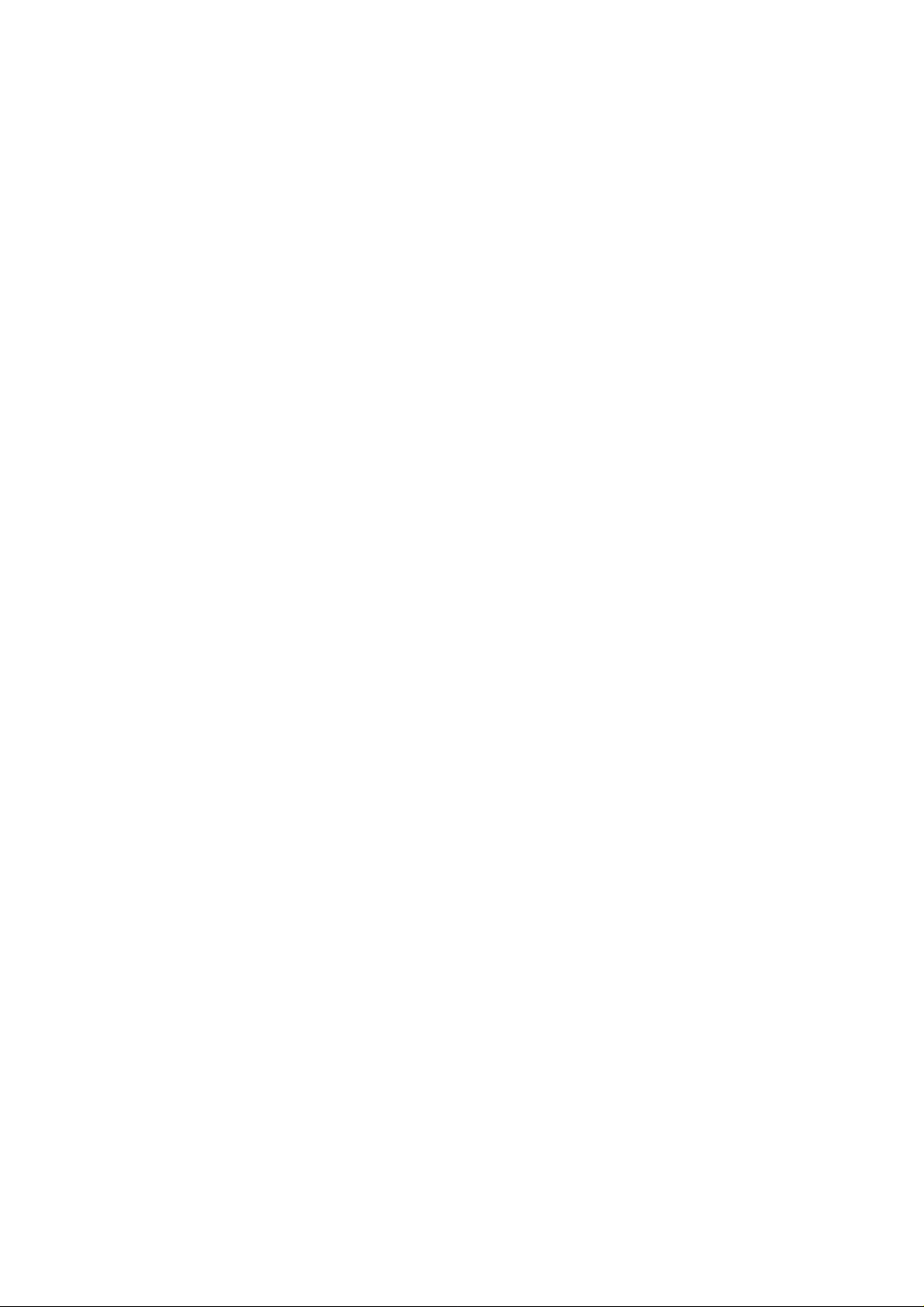
Page 3
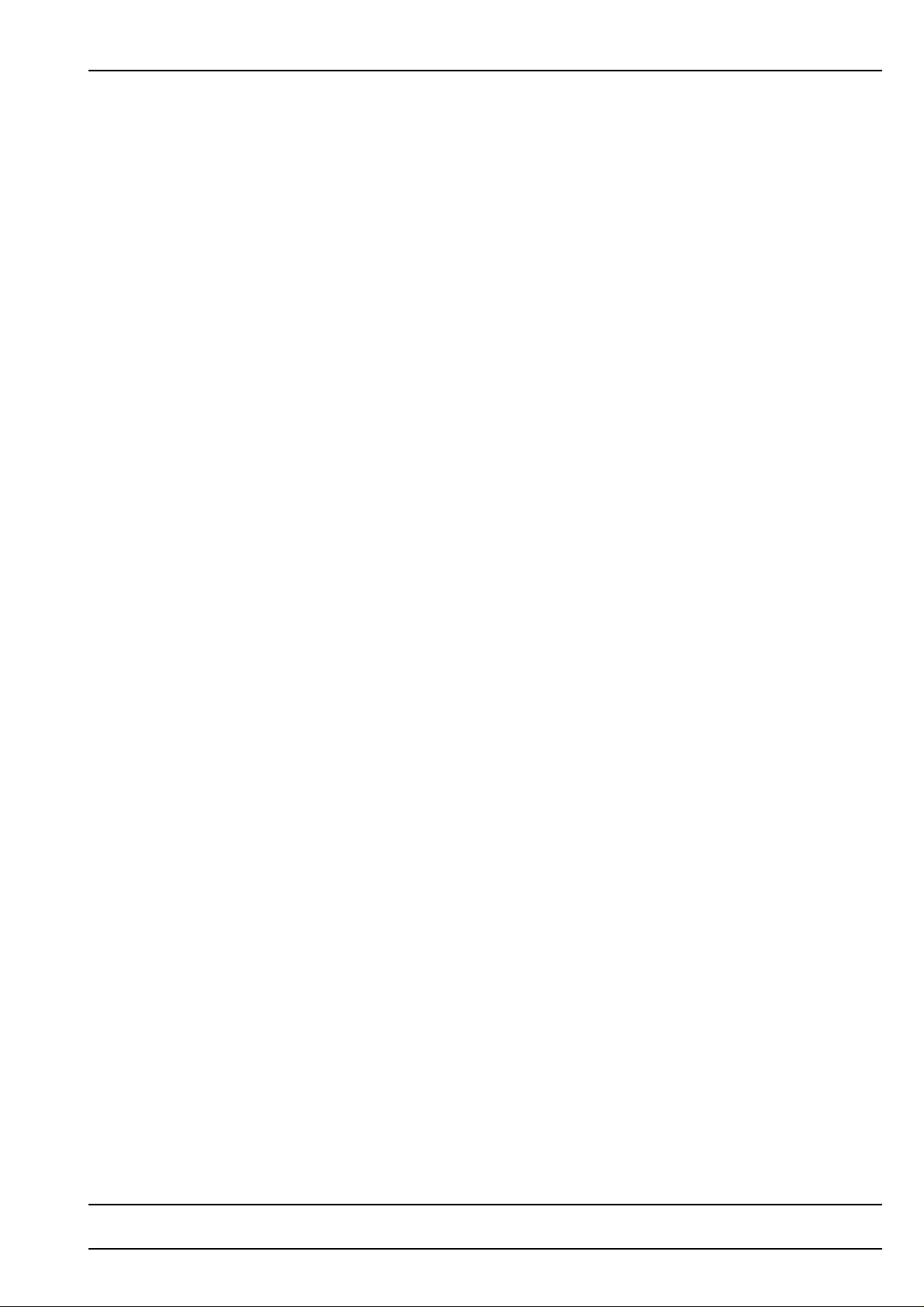
TABLE OF CONTENTS
Manual TowerTrayTM for
Hewlett-Packard LaserJet 4250 / 4350 Printers
TABLE OF CONTENTS 1
PREFACE 3
UNPACKING 4
BOX CONTENTS 6
INSTALLATION
Hardware Installation 7
Printer Panel Settings 11
Software Installation 12
How to turn the system on 13
Upgrade for HP LJ 4250 / 4350 13
OPERATING
Reloading Paper 14
Out of Paper 14
Paper Jam 14
PAPER QUALITY GUIDELINES 16
APPENDIX A - Printer Specific Notes 17
APPENDIX B - Tips & Hints 18
APPENDIX C - Standard Applications 22
APPENDIX D - PCL Paper Selection Commands 23
APPENDIX E - Troubleshooting 24
APPENDIX F - Printer Selftest Pages 26
Configuration Page 27
Paper Handling Configuration Page 28
Event Log Page 29
APPENDIX G - TowerTray Selftest 30
APPENDIX H - Cleaning and Maintenance 31
APPENDIX I - TowerTray Specifications 32
Manual 0545 1 TowerTray
TM
for the HP LaserJet 4200 / 4300 / 4250 / 4350
Page 4
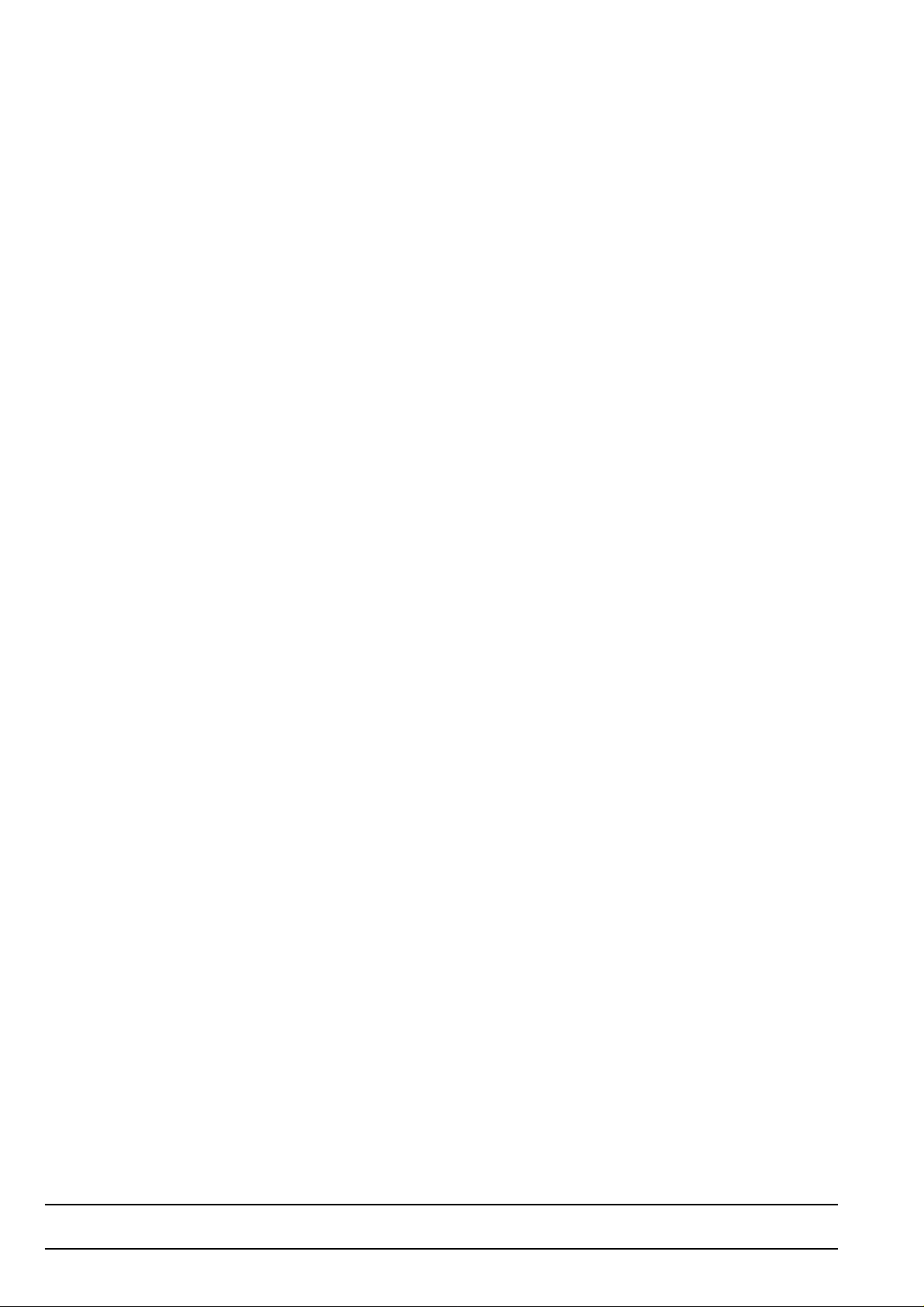
Manual 0545 2 TowerTray
TM
for the HP LaserJet 4200 / 4300 / 4250 / 4350
Page 5
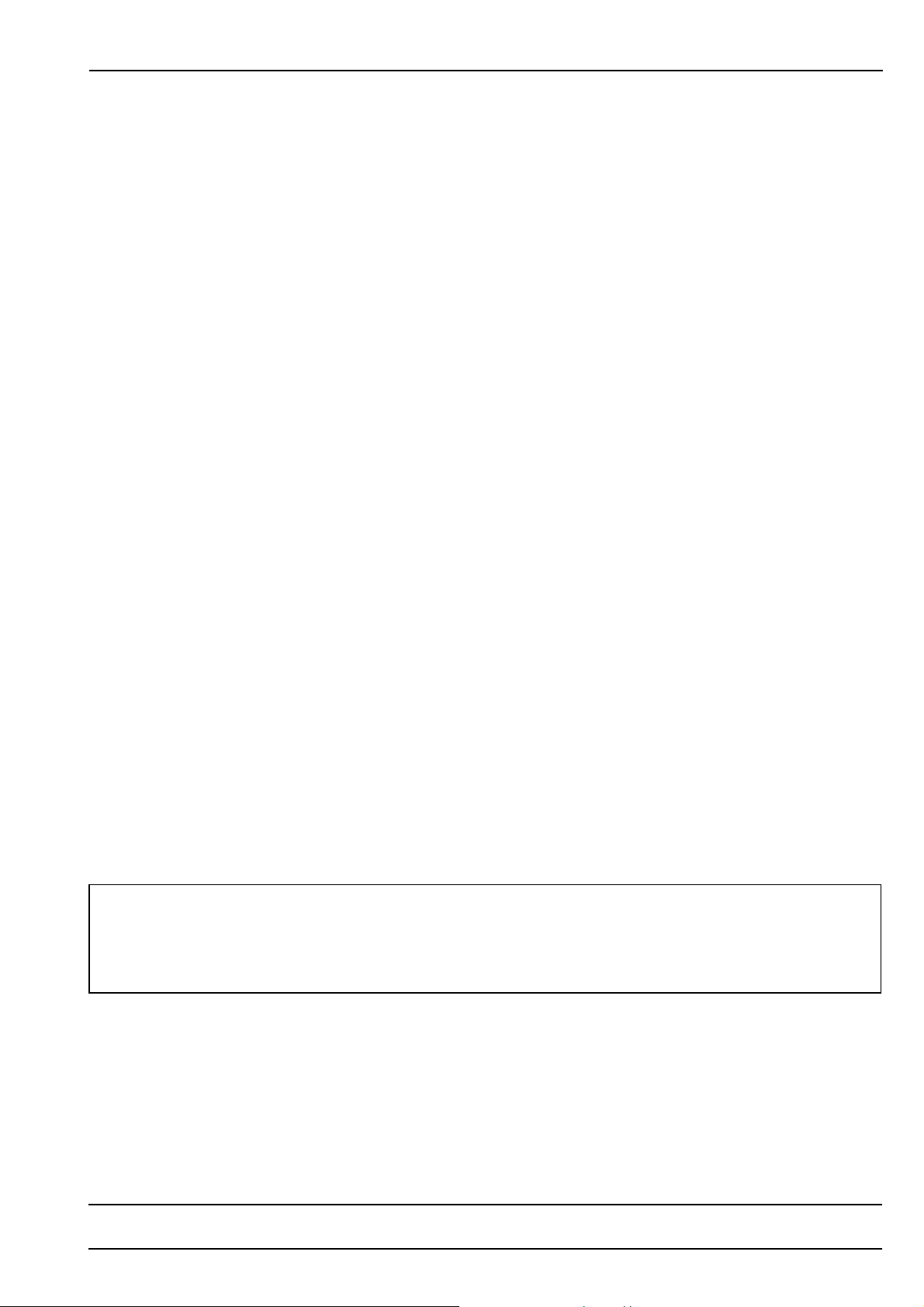
PREFACE
Congratulations! You selected TowerTray, a modular expandable, sheet feeder specifically designed in
collaboration with Hewlett-Packard, USA, to extend the paper handling capabilities of the HP LaserJet 4200 / 4300
/ 4250 / 4350.
The TowerTray Option offers new possibilities. You can
• select from up to 9 different paper types directly from your PC.
• print extra copies instead of going to the copier to make copies. You get better copies and you can
color code copies of documents on color paper to help clearly identify a copy. The color already defines the
addressee and you will save the marking of the copies.
• realize an attractive alternative to the multi-part forms printed on conventional impact printers. You
will get better copies, raise the flexibility and you will save money on expensive preprints and chemical
papers.
We encourage you to read this manual carefully to ensure correct installation and reliable operation.
While installing TowerTray, or whenever an unclear situation arises, please also consult the user's manuals of your
HP LaserJet 4200 / 4300 / 4250 / 4350, your computer system, your application software and your network
software.
The name TowerTray is generic to the TowerTray family of automatic sheet feeders and is used throughout this
manual.
TowerTray and additional trays for TowerTray (Middle Trays) have these part number assignements:
TowerTray 221000 ⇒ Part No.: 221000
Additional Trays ⇒ Part No.: 206011
(*only for TowerTray use)
* Additional TowerTray trays do work only within the TowerTray setup. For use within the HP LaserJet setup do
order the original HP trays via your prefered Hewlett-Packard source. See page 8: Array of Trays and page 17:
Original HP 500-Sheet Tray.
A plate showing type, designation and serial number is located next to the power inlet of the TowerTray. Please
refer to this designation and the serial number whenever you call your service organization.
D&P International B.V., reserves the right to make changes to its products or services without prior notice
and without incurring any obligations to incorporate such changes in units or publications shipped.
D&P International B.V. shall in no event be liable for incidental or consequential damages arising
from the use of its equipment.
TowerTray™ is a registered trademark of Rutishauser Data AG.
Windows™ is a registered trademark of Microsoft Corp.
TowerTray Support Software for Windows™ is a copyrighted product of D&P International B.V.
Other products and brand names mentioned are trademarks or registered trademarks of their respective companies.
Manual 0545 3 TowerTray
TM
for the HP LaserJet 4200 / 4300 / 4250 / 4350
Page 6
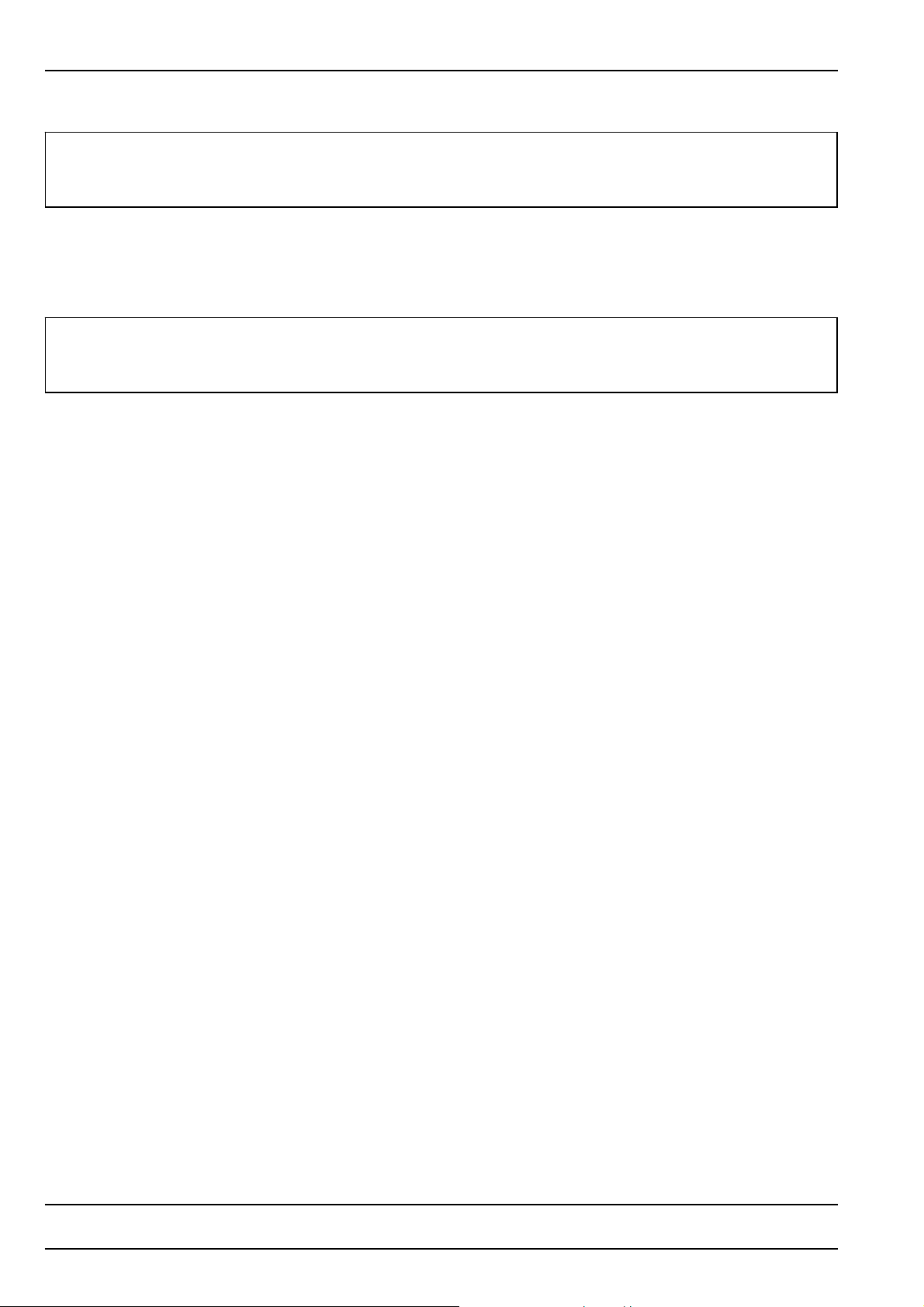
UNPACKING
Note:
Prior to delivery, your TowerTray was thoroughly tested and carefully packaged.
Please check your unit for transportation damage and/or missing parts immediately upon re ceipt.
It is advisable to get a second person to help you unpack the unit.
Warning:
TowerTray Base-Unit weighs 25 kilograms (56 pounds).
To prevent back strain or injury, bend your knees when lifting the unit, and get help if you need.
To unpack the TowerTray unit, proceed as follows (see figure next page):
• Cut the packing strips and open the top of the shipping container.
• Lift the Top-Module Unit (no. 1) out of the box.
• Remove the accessories box (no.2). It contains the rollers, tilt protection, the power and data cable, one CDROM and flyer.
• Lift Base-Unit (no. 3) out of the box. Use two persons for this step due to the weight of the Base-Unit.
• Insert the rollers from the accessories box with some force onto the shafts on the TowerTray Base-Unit until
they snap into position with an audible click.
• Bring the TowerTray Base Unit into an upright position.
• Unpack Top-Module and place it on top of TowerTray Base-Unit
Re-packing
It is recommended that you keep the packaging material and inserts for proper protection of the unit and its parts in
case of reshipment.
To repack TowerTray, follow the above steps in reverse order. Be sure that all accessories including manuals and
CD-ROM are packed in the box. Insert the four blue shock absorbers and close the container. Ensure TowerTray is
correctly seated and cushioned.
Manual 0545 4 TowerTray
TM
for the HP LaserJet 4200 / 4300 / 4250 / 4350
Page 7
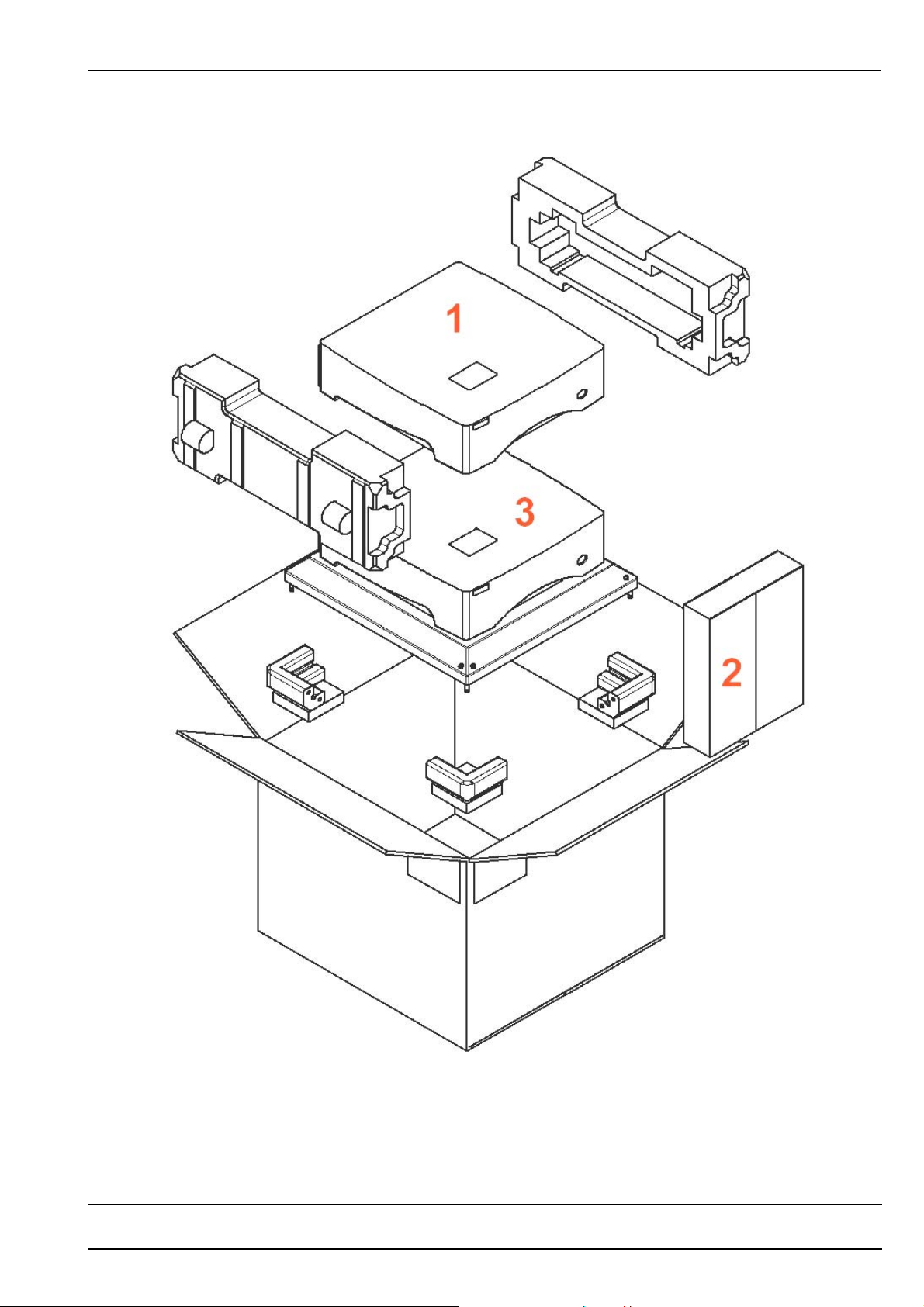
UNPACKING
Manual 0545 5 TowerTray
TM
for the HP LaserJet 4200 / 4300 / 4250 / 4350
Page 8

BOX CONTENTS
Note:
Prior to delivery, your TowerTray was thoroughly tested and carefully packaged.
Please check your unit for transportation damage and/or missing parts immediately upon re ceipt.
Box Contents
• TowerTray Base-Unit
• TowerTray Top-Unit
• Accessories box
7
Accessories Box Contents
• TowerTray note
• TowerTray manual and
software (CD)
• data cable
• power cable
• two tilt protections
• four rollers
• data cable adapter
• hexagonal wrench
• four hexagonal screws
• one set of self-adhesive
labels
• bracket with screws and
anchors
5
Manual 0545 6 TowerTray
TM
for the HP LaserJet 4200 / 4300 / 4250 / 4350
Page 9
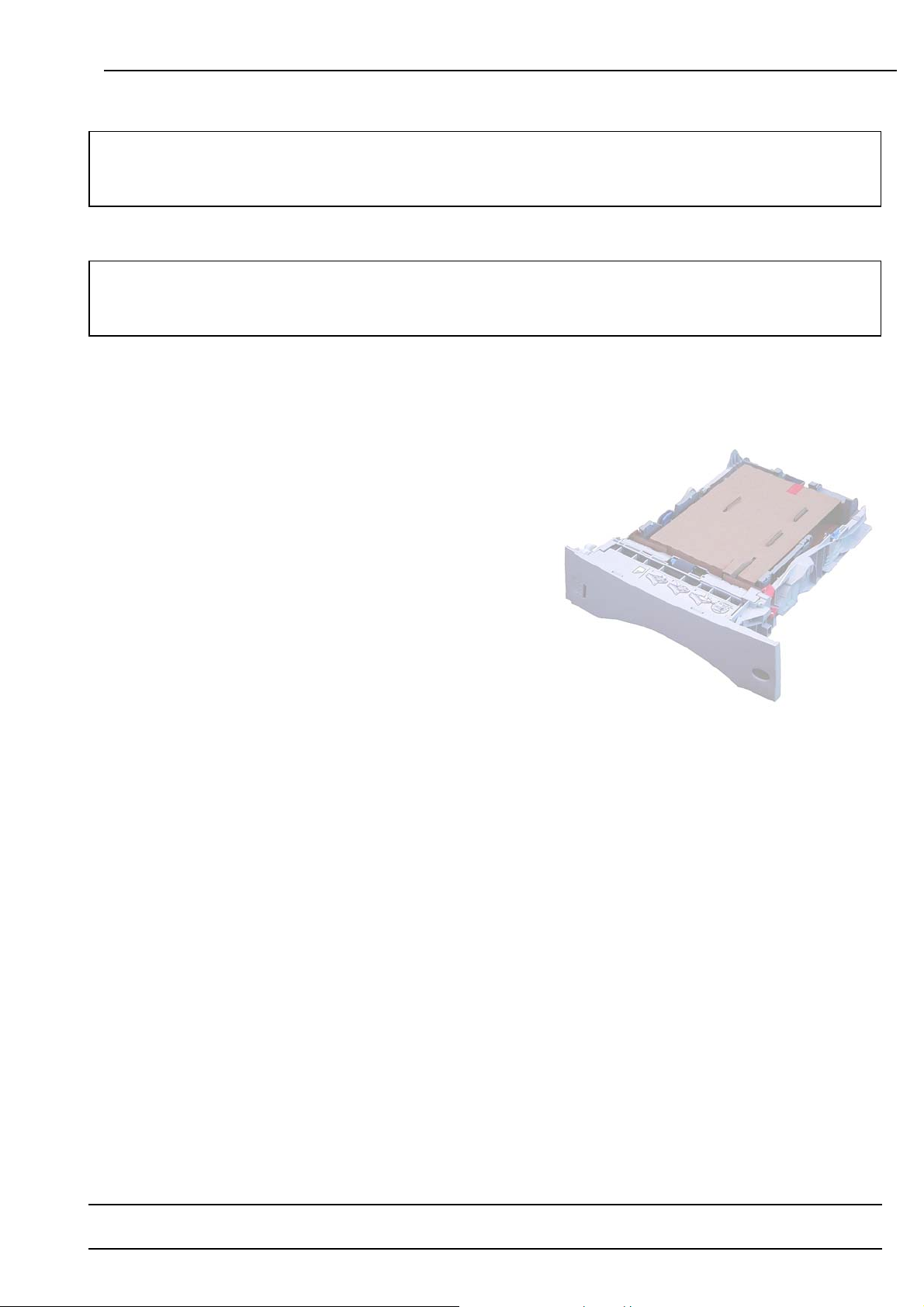
INSTALLATION
Warning:
TowerTray may weigh up to 25 kilograms (55 pounds) depending on configuration. To prevent back strain
or injury, enlist the help of someone and bend your knees when lifting the unit.
Warning:
POWER OFF your printer and TowerTray and disconnect all power and interface cables before you
proceed with the installation.
Hardware Installation
Remove Transportation Insert
• Pull all the trays out, detach the red tape and remove the
transportation inserts.
• Re-insert and close the trays.
Manual 0545 7 TowerTray
TM
for the HP LaserJet 4200 / 4300 / 4250 / 4350
Page 10
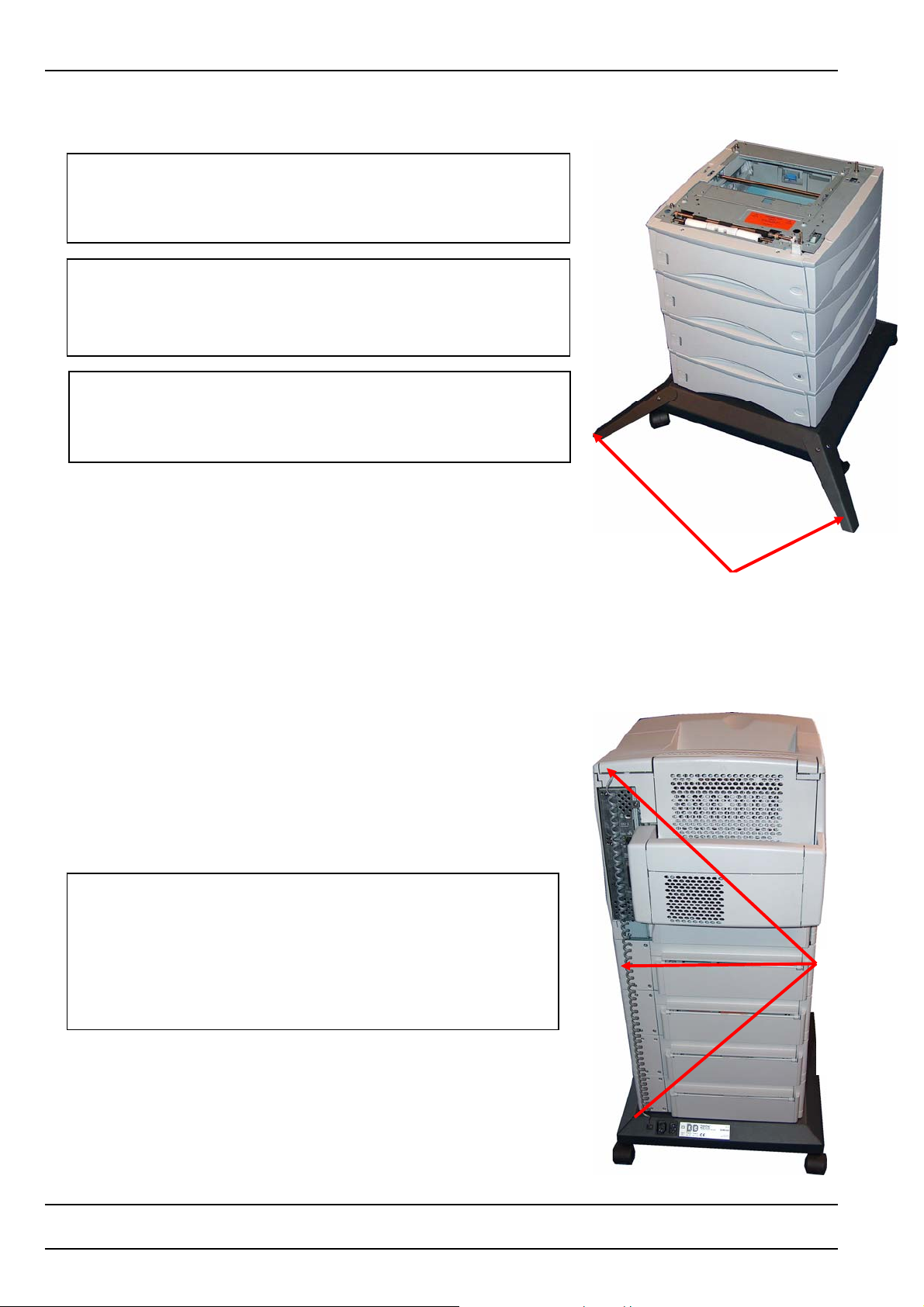
INSTALLATION
Position and Connect Printer
Warning:
The printer may weigh up to 34 kilograms (75 pounds). Enlist the
help of a second person to lift the unit. To prevent back strain or
injury, bend your knees when lifting the unit.
Note:
To meet requirements for absolute toppling security TowerTray has
to be equipped with the supplied tilt protection (see picture). Also,
never open more than one tray at the same time.
Note for HP LaserJet 4250 and 4350 users:
If you are using more than 2 additional HP Trays, then the
TowerTray / HP LaserJet unit has to be fixed to a building wall. To
do so, please refer to page 10 of this manual.
• Carefully lift the laser printer onto TowerTray. Make sure you
utilize the locking mechanism on the tray’s and printer’s left side.
Arrangement of trays:
The TowerTray Unit can only operate with TowerTray trays where-
as the HP LaserJet Unit can only operate with original HP trays.
Therefore it is essential not to mix TowerTray trays with the original
HP trays – TowerTray trays are easily distinguished by the
TowerTray Sticker on it’s front panel.
Note: The TowerTray Unit can consist of up to four trays (one
Bottom, two middle and one Top tray) .
Data Connection
Without Stacker
Connect printer and TowerTray with the data cable (see picture):
one end with the printer and the other end with TowerTray. Use the
provided Adapter as a intermediate piece (see picture next page).
Caution:
Only move TowerTray to another place with drawers closed and
without printer on top to avoid hazard of toppling. Do not roll the
TowerTray with more than 4 trays on top – remove any surplus
trays. Drawers need to be secured against unintentional opening.
Be careful when crossing doorsteps or different flooring materials.
Be sure that the trays interlocking mechanism are applied
Tilt protections
DataCabel
position on
unit
without
stacker –
arrows
indicating
Manual 0545 8 TowerTray
TM
for the HP LaserJet 4200 / 4300 / 4250 / 4350
Page 11
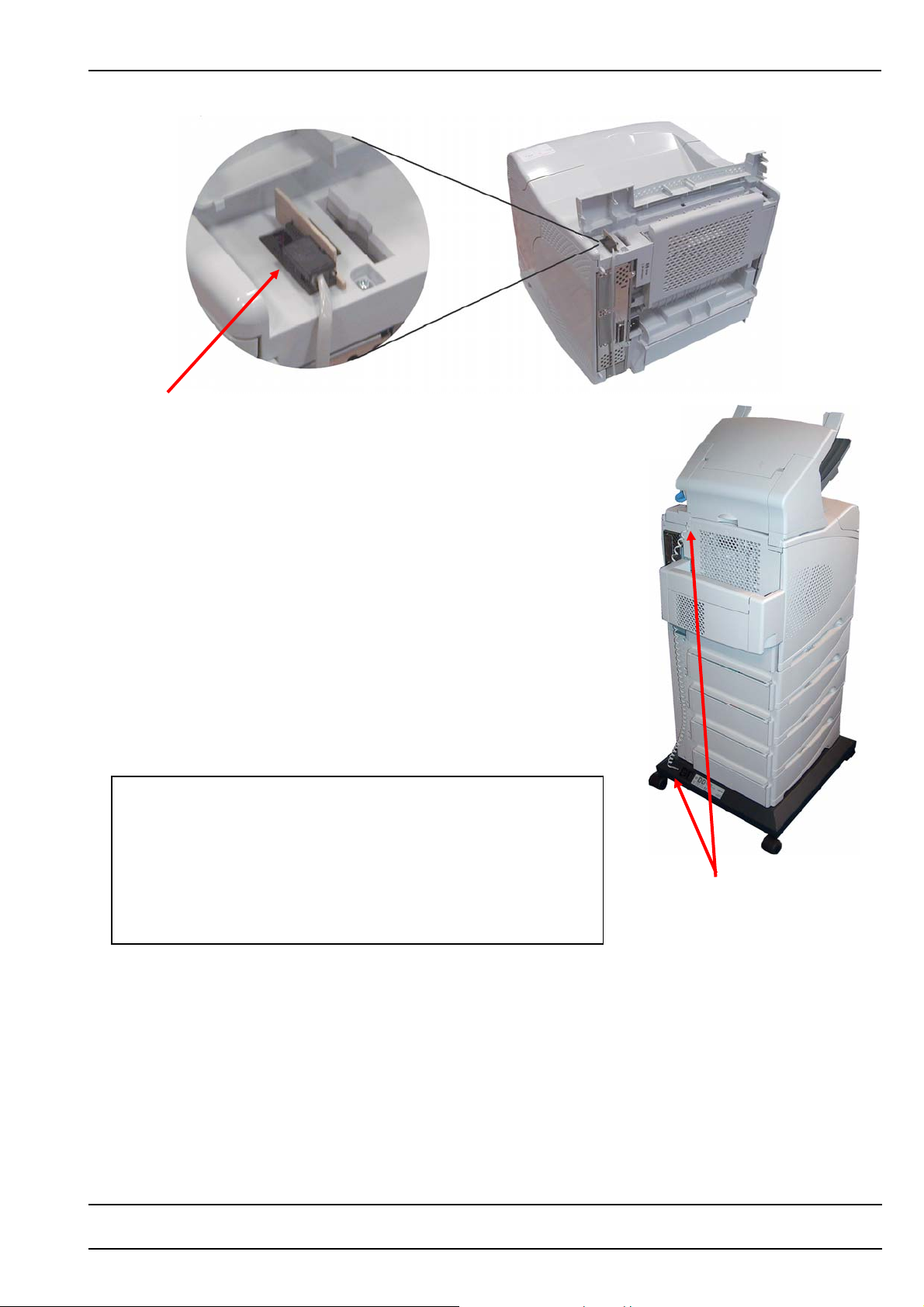
Adapter
Detail view of data cabel positioning
With stacker
• Connect stacker and TowerTray with the provided data cable (see
picture): one end with the stacker and the other end with the
TowerTray port. The data communication between TowerTray and
printer takes place via stacker.
Note:
The adapter will not be needed in the configuration with stacker.
Caution:
Only move TowerTray to another place with drawers closed and
without printer on top to avoid hazard of toppling. Do not roll the
TowerTray with more than 4 trays on top – remove any surplus
trays. Drawers need to be secured against unintentional opening.
Be careful when crossing doorsteps or different flooring materials.
Be sure that the tray interlocking mechanism is applied.
INSTALLATION
Data-Cable position on unit with
stacker – arrows indicating
connection socket
Manual 0545 9 TowerTray
TM
for the HP LaserJet 4200 / 4300 / 4250 / 4350
Page 12

INSTALLATION
Numbering of Trays
Depending of how many trays (original HP trays or TowerTray trays) are being used - the TowerTray trays have to
be numbered consecutively. To do so put your unit together and attach the supplied number stickers to the
designated location (see picture). Start with the first (top most) tray after the HP-Unit and continue with the next
number after that one – increase with every tray downwards.
Fixing the TowerTray to the building (only HP LJ 4250/4350 if using more than 2 HP-Trays)
To meet requirements for absolute toppling security the TowerTray /
HP LaserJet 4250/4350 unit has to be fixed to a building wall, if more
than 2 additional HP-Trays are used.
Position a: use the HP-Tray screws to affix the provided bracket in the
accessory to the topmost HP-Tray.
Position b: use two screws and screw anchors to affix the bracket to
the building’s wall.
Cabel position in HP-Stacker
after reinstallation
Attach self addhesive
number stickers to the
approprate positon
Manual 0545 10 TowerTray
TM
for the HP LaserJet 4200 / 4300 / 4250 / 4350
Page 13

INSTALLATION
Printer Panel Settings
Papertype Assignments
By default, each paper tray has assigned the paper type PLAIN. In case of a paper out in a selected tray, the
printer automatically will pull paper from another tray.
The assigning of a different paper type to each tray inhibits the automatic switching of the printer to another tray if
the selected tray runs out of paper.
To assign a paper type to an input tray, select with the menu key the PAPER HANDLING MENU and there the
specific input tray. Then assign to each tray another one of the 12 predefined paper types.
If you have several trays with the same paper, assign to each of these trays the same paper type. This will increase
your input capacity for this paper type, as the printer will automatically switch to the next tray with the same paper
type in case the selected tray runs out of paper.
Note:
PLAIN is the default paper type. In case a print job arrives without paper selection, the printer will pull
paper from the lowest tray containing PLAIN paper (e.g. printer test pages).
Software Installation
Installation of Printer Driver
The CD delivered with your TowerTray system contains the HP LaserJet PCL 5e and PCL 6 software supporting
the TowerTray option for Windows XP and 2000.
For availability of the most recent printer drivers, please consult our WEB page at: www.key2printing.com
Manual 0545 11 TowerTray
TM
for the HP LaserJet 4200 / 4300 / 4250 / 4350
Page 14

INSTALLATION
Configuring the TowerTray Option
Go to the Control Panel and select Printers. There click on the respective HP LaserJet
Printer.
Use the right mouse button to open the Settings. Then click on the hardware settings
Icon. There choose the appropriate TowerTray you are using in the pull-down Window,
do the same as well with all the other printer equipment your are using (extension tray, duplex, etc.)
Choose the correct TowerTray)
model.
Note: You must have the correct
driver installed to do so.
After having done so the TowerTray trays need to be set on the correct paper size format.
Choose the appropriate paper
size format (The paper format
you are going to use in your
TowerTray)
Now your TowerTray is ready for operation.
Note:
For further information on Tray and MediaType definition please refere to Appendix B – Tips and Hints of this
manual.
Manual 0545 12 TowerTray
TM
for the HP LaserJet 4200 / 4300 / 4250 / 4350
Page 15

p
t
OPERATING
How to turn the system on
Upgrade for HP LaserJet 4250 / 4350
Note:
Power ON Printer and the TowerTray will automatically
power on by it self if the Printer is plugged in at the
TowerTray’s power outlet.
Printer plugged in at the TowerTray’s power outlet
Original Printer power cord
Note:
The TowerTray’s power inlet and power outlet are
supplied with line voltage, if TowerTray is pluged in.
Power cord supplied
with shi
men
Note:
Make sure that your HP LaserJet 4250 or 4350 has been manufactured after Mai 2005 (a se rial no.
higher than XXXX) to be able to enjoy the TowerTray’s performance also with those printers. Otherwise
the printer/TowerTray system will have an extreme low throughput due to printer problems only affecting
TowerTray. Earlier HP LaserJet 4250 or 4350 printers can be upgraded to work with TowerTray (an
exchange of the printers DC-controller is required). Please contact the HP Help Line for further
information and refer to service note Q5400A-02.
Manual 0545 13 TowerTray
TM
for the HP LaserJet 4200 / 4300 / 4250 / 4350
Page 16

OPERATING
Reloading Paper
While feeding occurs from a higher tray, lower ones may be reloaded without interrupting feeding and printing. To
reload paper please refer to 'Loading Paper'.
The printer panel message
(n = drawer number)
indicates that the printer does not see the requested paper. In this case please refer to the following section 'Out of
Paper'.
Out of Paper
If a TowerTray tray runs out of paper, the printer will automatically switch to another tray with the same paper size
and type (depending on the printer settings). If that paper is not available from another tray, the red Attention LED
on the printer panel will start blinking and the printer message appears
TRAY n LOAD
Media Type & Size
• Refill the tray with the correct paper and close the tray.
Paper Jam
Note:
It is best to first try to clear jams and continue printing without turning the units off.
In case of a paper jam, the printer panel Attention LED will start blinking and the printer display will show a
respective message with the following meaning:
13.01 PAPER JAM paper jam in printer
13.11 PAPER JAM paper jam in TowerTray
13.20 PAPER JAM paper jam in TowerTray and printer
• In case of a printer paper jam, you will see the following messages:
13.01 PAPER JAM
IN TRAY n
Remove the paper jam and all other pages in the paper path and close all the cover(s). Printing will continue. For
more details on clearing printer paper jams please refer to your printer manual (Chapter Maintenance and Trouble
Shooting, Section Paper Jams).
TRAY n LOAD
Media Type & Size
Manual 0545 14 TowerTray
TM
for the HP LaserJet 4200 / 4300 / 4250 / 4350
Page 17

OPERATING
• In case of a TowerTray paper error, the following messages will be displayed:
13.11 PAPER JAM
IN INPUT ACCESSORY
and TowerTray will beep with either one of the following sequences (depending on type of error):
or
(TowerTray Paper Jam) (TowerTray Motor Block)
Open the TowerTray trays, starting with the lowest one. TowerTray beeping will stop when the tray which fed
the last sheet is opened. Remove the jammed paper from the TowerTray paper path. Close al l TowerTray
trays. Printing will continue automatically.
• In case of a paper jam in printer and TowerTray, the following messages will appear
13.20 JAM
TOP COVER AREA
and TowerTray will beep with either one of the following sequences (depending on type of error):
or
(TowerTray Paper Jam) (TowerTray Motor Block)
Open the TowerTray trays, starting with the lowest one. TowerTray beeping will stop when the tray which fed
the last sheet is opened. Remove the jammed paper from the TowerTray paper path. Close al l TowerTray
trays. If printing does not continue automatically check the paper path within the printer for any remained
sheet.
13.11 PAPER JAM IN
INPUT ACCESSORY
Manual 0545 15 TowerTray
TM
for the HP LaserJet 4200 / 4300 / 4250 / 4350
Page 18

PAPER QUALITY GUIDELINES
General
For paper storage and quality specifications, please consult the relevant paper recommendations by Hewl ett-Packard
for the Q2440B tray.
Manual 0545 16 TowerTray
TM
for the HP LaserJet 4200 / 4300 / 4250 / 4350
Page 19

APPENDIX A - Printer Specific Notes
HP LaserJet Duplexer Option
The printer's duplexing capabilities remain fully supported with the TowerTray paper handling option installed.
Original HP 500-Sheet Tray
• On HP LaserJet 4250/4350 up to three original HP 500-Sheet Tray and one standard 500 Sheet Tray can be
operated in conjunction with the TowerTray, which itself can consist of a maximum of four TowerTray Trays,
bringing it to a total of eight Trays 500 Sheet Trays.
• The optional HP 1500 sheet feeder may NOT be used in conjunction with TowerTray.
POWERSAVE Function (Printer Setting)
HP LaserJet 4250/4350: The POWERSAVE function is fully supported with TowerTray installed.
Manual 0545 17 TowerTray
TM
for the HP LaserJet 4200 / 4300 / 4250 / 4350
Page 20

APPENDIX B - Tips & Hints
Printing on the wrong Paper
Why doesn't it print from the tray I selected?
If a selected Tray # ran out of paper or does not contain the paper size assigned for the print job, the printer might
look for other trays containing the demanded paper size, and if this is available (and with the same Media Type as
Tray #) will pull paper from there.
The 3 Rules For Correct Paper Selection
1. Assign a different Paper Type to every Tray # by using the printers control panel.
You can assign the same Paper Type to two or more tray numbers only if these trays all contain the
same Paper Type.
2. Make sure that you select the correct Paper Size for the selected Paper Type.
The selected Paper Size in the application software must be the same as what the size of that paper in
the printer actually is.
3. Select paper within your application by Paper Type or by Tray #.
If a tray containing the selected Paper Type runs out, the printer will pull paper from other trays only if
they have the same Paper Size and Type.
Paper Control and Selection
Selection Criteria
The HP LaserJet offers various possibilities to select paper by offering three selection criteria:
• Paper Size
• Paper Source (Tray number)
• Paper Type (Media type)
The selection criteria differ in their priorities and can be changed using the JetAdmin utility software.
Paper Types
The Paper (Media) Type is a selection criteria which can be used to name trays and to distinguish between
different paper types within a given paper size. The HP LaserJet offers 12 predefined Media Types.
The Media Types are: Plain, Preprinted, Letterhead, Transparency, Prepunched, Labels, Bond, Recycled, Color,
Card Stock, and Rough.
Default Paper Type
Without a specific paper type assigned to a Tray, Plain becomes the default paper type. To assign a paper type to
a Tray number using the printer control panel, please refer to Papertype Assignment of this manual.
Manual 0545 18 TowerTray
TM
for the HP LaserJet 4200 / 4300 / 4250 / 4350
Page 21

APPENDIX B - Tips & Hints
Creating Paper Sequences for a Word Document
It is widely known that in Page Setup you have the possibility to enter different paper sources for First Page and
Other Pages. If there are other pages in the document, which have to be printed on another paper, this can be
defined in the same Page Setup window. In this window there is a pull-down bar Apply to: which is used for that
purpose. The default setting is Whole document but there are also the options This point forward and Selected text,
which can be selected.
The option Apply to: allows to force a change of the paper source for a specific page or from a specific p age
onwards and thus to define paper sequences for a whole document.
Printing a Document with copies on the HP LaserJet with TowerTray
When printing a document you get either an original copy (copies = 1), or, if you set copies = n, you will get n times
the same printout. Usually you want the original document to distinguish from its copies. An elegant method for that
purpose is to print the copies on different (color) paper. This can be done by sending the print job several times to
the printer but with different page settings. Using a Macro makes this an easy task.
On the next page you find an example of a macro used with a Word document. The macro starts with 'Sub Macro'
and ends with 'End Sub'. It consists of several modules (one per copy) which contain the paper definitions for each
copy (FirstPageTray = xx; OtherPagesTray = yy).
You can use the Macro Recording function of Word (Extra-Macro-Record) to produce the first module by
performing the steps for Page Setup and Print. Then, in Macro Edit mode, you copy/paste this module to have one
for each copy to print (one module per copy). Finally you edit the entries in FirstPageTray = xx; OtherPagesTray =
yy to the desired paper sources.
This will produce a macro which prints the document in multiple copies and with the respective page settings. Such
a macro can be incorporated into a Menu item or added as icon into the Toolbar.
Hint: When creating and adding a Macro to the Toolbar for automatic printing of the final document with its copies,
it might be useful to also create and add a second Macro for easy printing of document drafts on cheap paper.
Manual 0545 19 TowerTray
TM
for the HP LaserJet 4200 / 4300 / 4250 / 4350
Page 22

APPENDIX B - Tips & Hints
The following table shows the internal denominations of the paper sources:
HP LaserJet Media Type
Tray Denomination
TF 1 256 e.g. Letterhead
TF 2 257 e.g. Plain
TF 3 258 e.g. Bond
TF 4 259 e.g. Color
TF = TowerTray Tray
Example:
The following Word Macro will produce an original document (on company paper) incl. 2 copies (plain and color).
Page Original (Co py 1) 1
First Page Letterhead Plain Color
Other Pages Bond Plain Color
Macro Start
Sub Macro1 ()
Macro1 Macro
Macro recorded 30.08.04 by ...
With ActiveDocument.PageSetup
.LineNumbering.Active = False
.Orientation = wdOrientPortrait
.TopMargin = CentimeterToPoints (2.5)
.BottomMargin = CentimeterToPoints (2)
.LeftMargin = CentimeterToPoints (3)
.RightMargin = CentimeterToPoints (1.5)
.Gutter = CentimeterToPoints (0)
.HeaderDistance = CentimeterToPoints (1.25)
.FooterDistance = CentimeterToPoints (1.25)
.PageWidth = CentimeterToPoints (21)
.PageHeight = CentimeterToPoints (29.7)
.FirstPageTray = 257
.OtherPagesTray = 258
.SectionStart = wdSectionNewPage
.OddAndEvenPagesHeaderFooter = False
.DifferentFirstPageHeaderFooter = False
.VerticalAlignment = wdAlignVerticalTop
.SuppressEndnotes = False
.MirrorMargins = False
End With
ActiveDocument.PrintOut
st
Copy (Copy 2) 2nd Copy (Copy 3)
Manual 0545 20 TowerTray
TM
for the HP LaserJet 4200 / 4300 / 4250 / 4350
Page 23

With ActiveDocument.PageSetup
.LineNumbering.Active = False
.Orientation = wdOrientPortrait
.TopMargin = CentimeterToPoints (2.5)
.BottomMargin = CentimeterToPoints (2)
.LeftMargin = CentimeterToPoints (3)
.RightMargin = CentimeterToPoints (1.5)
.Gutter = CentimeterToPoints (0)
.HeaderDistance = CentimeterToPoints (1.25)
.FooterDistance = CentimeterToPoints (1.25)
.PageWidth = CentimeterToPoints (21)
.PageHeight = CentimeterToPoints (29.7)
.FirstPageTray = 258
.OtherPagesTray = 259
.SectionStart = wdSectionNewPage
.OddAndEvenPagesHeaderFooter = False
.DifferentFirstPageHeaderFooter = False
.VerticalAlignment = wdAlignVerticalTop
.SuppressEndnotes = False
.MirrorMargins = False
End With
ActiveDocument.PrintOut
With ActiveDocument.PageSetup
.LineNumbering.Active = False
.Orientation = wdOrientPortrait
.TopMargin = CentimeterToPoints (2.5)
.BottomMargin = CentimeterToPoints (2)
.LeftMargin = CentimeterToPoints (3)
.RightMargin = CentimeterToPoints (1.5)
.Gutter = CentimeterToPoints (0)
.HeaderDistance = CentimeterToPoints (1.25)
.FooterDistance = CentimeterToPoints (1.25)
.PageWidth = CentimeterToPoints (21)
.PageHeight = CentimeterToPoints (29.7)
.FirstPageTray = 257
.OtherPagesTray = 257
.SectionStart = wdSectionNewPage
.OddAndEvenPagesHeaderFooter = False
.DifferentFirstPageHeaderFooter = False
.VerticalAlignment = wdAlignVerticalTop
.SuppressEndnotes = False
.MirrorMargins = False
End With
ActiveDocument.PrintOut
End Sub
Macro End
APPENDIX B - Tips & Hints
Manual 0545 21 TowerTray
TM
for the HP LaserJet 4200 / 4300 / 4250 / 4350
Page 24

APPENDIX C - Standard Applications
Where to select Paper Size and Paper Type
You select the TowerTray option paper sources from your standard application software the same way as the
regular printers paper sources.
Please also refer to Appendix B (Tips & Hints - The 3 Rules For Correct Paper Selection) for recommendations on
which paper selection criteria to use.
Below you will find the information on where to set the paper selection parameters in the most common standard
applications.
MS-WORD: File - Page Setup - Paper Size:
Paper Source:
EXCEL: File - Print - Printer - Setup - Paper Size:
Paper Source:
File - Page Setup - Page - Options: Paper Size:
Paper Source:
WRITE: File - Print - Setup Paper Size:
Paper Source
Caution:
Paper source settings in the property or the printer driver are overwritten by the appropriate settings in the
application!
:
Manual 0545 22 TowerTray
TM
for the HP LaserJet 4200 / 4300 / 4250 / 4350
Page 25

APPENDIX D - PCL Paper Selection Commands
Frequently used PCL commands for Paper Selection:
LJ 42x0 / 43x0 LJ 42x0 / 43x0 T
Command Function # Refers to LJ 42x0 / 43x0 N LJ 42x0 / 43x0 TN
ESC & l # H Selects Paper 0 print/eject page print/eject page
Source 2 Man. Feed - Paper Man. Feed - Paper
3 Man. Feed - Env. Man. Feed - Env.
7 Auto Select Auto Select
4 Tray 1 Tray 1
1 Tray 2 Tray 2
8 (500-sheet Tray ) (500-sheet Tray )
5 NA Tray 3
6 Envelope Feeder Envelope Feeder
20 (TowerTray 1) Tray 3 Tray 4
21 (TowerTray 2) Tray 4 Tray 5
22 (TowerTray 3) Tray 5 Tray 6
23 (TowerTray 4) Tray 6 Tray 7
ESC & l # A Sets Paper Size 2 = Letter
3 = Legal
26 = A4
for other sizes please refer to your printer manual
ESC & n # Wd
mediatype
Selects Media
Type
# mediatype Panel Display**
n/a Any ANY
6 Plain PLAIN
11 Preprinted PREPRINTED
11 Letterhead LETTERHEAD
13 Transparency TRNSPRNCY
11 Prepunched PREPUNCHED
7 Labels LABELS
5 Bond BOND
9 Recycled RECYCLED
6 Color COLOR
11 Card Stock CARDSTOCK
6 Rough ROUGH
**indication for reference purposes only
Manual 0545 23 TowerTray
TM
for the HP LaserJet 4200 / 4300 / 4250 / 4350
Page 26

APPENDIX E - Troubleshooting
g
g
Diagnosing an Error Situation
When calling for support, please have the Printer test pages at hand (Configuration Page, Menu Map and
Event Log Page as per APPENDIX G).
Pos LED Printer Display TF Beeping Description Action / Remarks
1 ON
TRAY n OPEN
Tray n open Close Tray
READY
2 ON
TRAY n EMPTY
Empty Tray without pendin
print request
Reload Tray n
READY
3 ON
TRAY 1 LOAD
Media Type & Size
See printer manual to chan
Requested paper not
available
Load Tray 1 with the correct size
e Media Size and Type
through the printer control panel.
4 ON
TRAY n LOAD
Media Type & Size
Paper requested from
empty Tray n
Refill Tray n
Switches automatically to next Tray with same Size
& Type and pulls paper from there (depending on
settings).
5 ON
13.01 PAPER JAM
IN TRAY n
Paper jam in Printer Clear paper jam and all other sheets from the paper
path. Open/close printer cover(s)
Also refer to section 'OPERATING - 'Paper Jam' in
this manual and to your printer manual for further
details.
6 ON
13.20 JAM IN
TOP COVER AREA
Beep Type 2 orPaper jam in Printer and
TowerTray
Clear paper jam in printer and TF. Close TF Tray(s)
and printer cover(s).
13.11 PAPER JAM IN
INPUT ACCESSORY
7 ON
13.11 PAPER JAM IN
Beep Type 3 Paper jam in TowerTray,
and TowerTray Motor
blocked
Beep Type 2 orPaper jam in TowerTray Clear paper jam in TF. Close TF Tray(s).
Remove all sheets from TF and printer paper path.
Close TF Tray(s) and printer cover(s).
In case error stays, call Service.
INPUT ACCCESSORY
13.11 PAPER JAM IN
INPUT ACCCESSORY
8
INITIALIZING
Beep Type 3 TowerTray Motor blocked Open TF Tray(s). Remove all sheets from the TF
paper path. Close TF Tray(s).
In case error stays, call Service.
Printer display does not
switch to READY
Turn the printer off and on again and switch off the
POWERSAVE function.
Manual 0545 24 TowerTray
TM
for the HP LaserJet 4200 / 4300 / 4250 / 4350
Page 27

APPENDIX E - Troubleshooting
TowerTray Beep Types
Type 0 TowerTray Reset Beep (e.g. after Power ON)
(1x short)
Type 1 Paper in TowerTray paper path after a printer Reset
(short - short)
Type 2 Paper Jam in TowerTray
(long - long)
Type 3 TowerTray Motor blocked
(short - long)
Type 4 Opening a TowerTray tray during a feed cycle
(6x short)
Other Error Conditions
Pos Description Action / Remarks
9 TowerTray Trays not showing up in Paper Sources of the
Check for correct printer driver
Printer Dialog
Manual 0545 25 TowerTray
TM
for the HP LaserJet 4200 / 4300 / 4250 / 4350
Page 28

APPENDIX F - Printer Selftest Pages
The following three functions allow you to print out information about your printing system configuration. These
pages can be selected via printer panel (Item: INFORMATION MENU).
Note:
The information for the configuration page are recorded at power-up time. There is no update of the chang es
after power-up.
Configuration Page
This page will be printed via printer panel (INFORMATION MENU - PRINT CONFIGURATION).
Of particular interest are the indications under Paper Trays and Options where you can see:
Paper Trays and Options
- PH Controller (Revision) PHC
- Device 1: TOWERTRAY option with configuration,
Firmware Revision of Option PCB/Logic PCB,
installed trays [size code*] and tray capacity
*[size codes]: A4=1 , US Letter=2 , US Legal=3
Event Log
- Shows the last 3 errors incl. TowerTray errors.
TF Error Codes 13.11.xx 1** 2** 3** 4**
TowerTray Motor blocked 15 (21) 16 (22) 17 (23) 18 (24)
TowerTray Paper Jam 1F (31) 20 (32) 21 (33) 22 (34)
Tray opended while feeding 29 (41) 2A (42) 2B (43) 2C (44)
Printer Jam 33 (51) 34 (52) 35 (53) 36 (54)
** Number of TowerTray tray (not printer tray) which feed the last sheet
Paper path test page
The Menu Map page can be selected via printer panel (INFORMATION MENU - PRINT MENU MAP).
This page is showing the different paper sources and its allocated Media Types.
PAPER HANDLING MENU showing paper sources (trays) with the allocated Media Types, e.g.
Tray 4 TYPE = LETTERHEAD
Event Log Page
Via printer panel (INFORMATION MENU - PRINT EVENT LOG) you can print the Event Log Page showing the last
50 system errors including an error code for identification. Very helpful for diagnosing p urposes!
TowerTray error codes: HP LJ
13.11.xx TowerTray Error
13.11.xx
xx = see in above event log chart
Note:
Whenever calling for service, please make sure to have these information pages at hand (configuration
page, event log page and the serial no. of your TowerTray unit).
Values für HP-LJ 4250 /
4350 shown in brackets
Manual 0545 26 TowerTray
TM
for the HP LaserJet 4200 / 4300 / 4250 / 4350
Page 29

APPENDIX F - Printer Selftest Pages
Please refer to page 26 for more information on this page.
Manual 0545 27 TowerTray
TM
for the HP LaserJet 4200 / 4300 / 4250 / 4350
Page 30

APPENDIX F - Printer Selftest Pages
3.10/2.30
TowerTray
Firmware version
(Logic/Jetlink)
Please refer to page 26 for more information on this page.
Manual 0545 28 TowerTray
TM
for the HP LaserJet 4200 / 4300 / 4250 / 4350
Page 31

APPENDIX F - Printer Selftest Pages
Error / Event code explanation see page 26
Please refer to page 26 for more information on this page.
Manual 0545 29 TowerTray
TM
for the HP LaserJet 4200 / 4300 / 4250 / 4350
Page 32

APPENDIX G - TowerTray Selftest
TowerTray Selftest Feature
The TowerTray selftest feature allows to test the TowerTray unit independently from any printer and computer. With
this test you can check for correct paper feeding (horizontal position, skew, jam behavior).
Note:
To perform a TowerTray selftest, remove the printer's paper cassette.
Follow the following steps:
• Power-off TowerTray.
• Open all TowerTray Trays (approx. 10 cm).
• Power-on TowerTray.
• Wait until you hear a short beep followed by the clicking of the solenoid activation in every module, and
finally the spinning of the motor (approx. 2 sec).
• Close the top-most TowerTray tray. After a second a sheet will be fed from this drawer. You now can mark
the position of the left border of the sheet on the TowerTray top cover (reference for horizontal paper
position).
• Pull out the sheet from its waiting position. TowerTray will automatically feed a next sheet. You now can
compare the position of the left border of the next sheet. If it moves up straight in the same position, this is
ok. (In case the left position would be different, or moving from left to right (or vice-versa), this might indicate
a problem in either the tray, the unit (module) or the paper loading.)
• To test the next lower tray, close that tray before removing the sheet from its waiting position. Now
TowerTray will feed the sheet from that next lower tray. (TowerTray will always feed the next sheet from its
lowest closed tray.)
• To revert to normal operation, power-off and on TowerTray again with all trays closed. TowerTray will
respond with a short 'Reset' beep that it is ready again.
In case error conditions are showing up which are depending on a specific TowerTray tray, you can swap trays to
find out whether a problem exists with the tray itself or whether a specific module is the cause. Please note, that the
top tray (part nr. 206012) MUST always be the topmost tray of TowerTray.
Manual 0545 30 TowerTray
TM
for the HP LaserJet 4200 / 4300 / 4250 / 4350
Page 33

APPENDIX H - Cleaning and Maintenance
TowerTray does not require preventive maintenance. Cleaning of housing and removal of paper dust from within
the TowerTray drawers might now and then be indicated.
Clean the outside of TowerTray with a lightly water-dampened cloth. Do not use detergents to avoid damage of
the surfaces.
To clean the paper drawers from paper dust, completely remove the drawers from TowerTray, remove the paper
and use a vacuum cleaner with a soft brush.
For further references see our WebPages: www.key2printing.com
Warning:
To avoid damage to the paper-out sensor arms do not reach into the openings for the paper drawers.
Manual 0545 31 TowerTray
TM
for the HP LaserJet 4200 / 4300 / 4250 / 4350
Page 34

APPENDIX I – TowerTray Specifications
Dimensions and Weights: Model Designation Width Depth Height Weight
Basic Configuration (two trays) TT/22.10.00 475 mm 510 mm 360 mm 25.0 kg
Middle tray (up to two of them) 206011 415 mm 450 mm 125 mm 7.0 kg
Paper Specifications: as HP-Tray specifications in your printer manual
Paper Trays: as HP-Tray specifications in your printer manual
Tray capacity: Up to 500 per tray
Temperature: Operating: 10°C to 32°C (50°F to 90°F)
Storage: -25°C to 50°C (-13°F to 122°F)
Relative humidity): Operating: 30% to 80%
(non-condensing, ment for Tower Tray not for paper) Storage: 5% to 95%
Note: Observe reco mmended storage
conditions for paper
(see 'HP-Tray specifications in your
printer manual').
Power Requirements: Voltage 100 - 230 V~ (+/-10%)
Frequency 50 – 60 Hz
Current 1.5 A max.
Manual 0545 32 TowerTray
TM
for the HP LaserJet 4200 / 4300 / 4250 / 4350
Page 35

Page 36

D&P International B.V., Netherlands, reserves the right to make changes to its products or
services without prior notice and without incurring any obligations to incorporate such changes in
units or publications shipped.
D&P International B.V. shall in no event be liable for incidental or consequential damages
arising from the use of its equipment.
TowerTray
D&P International B.V. Tel: +31 (0) 78 630 90 30
Jan Valsterweg 72 Fax +31 (0) 78 630 74 44
3315 LG Dordrecht e-mail suppport@key2printing.com
The Netherlands Internet: www.key2 printing.com
tm
- manufactured by
