HP Intel EtherExpress PRO 10+ ISA, Vectra Vli8, Vectra VEi7, Vectra VEi8 Installation Manual
Page 1
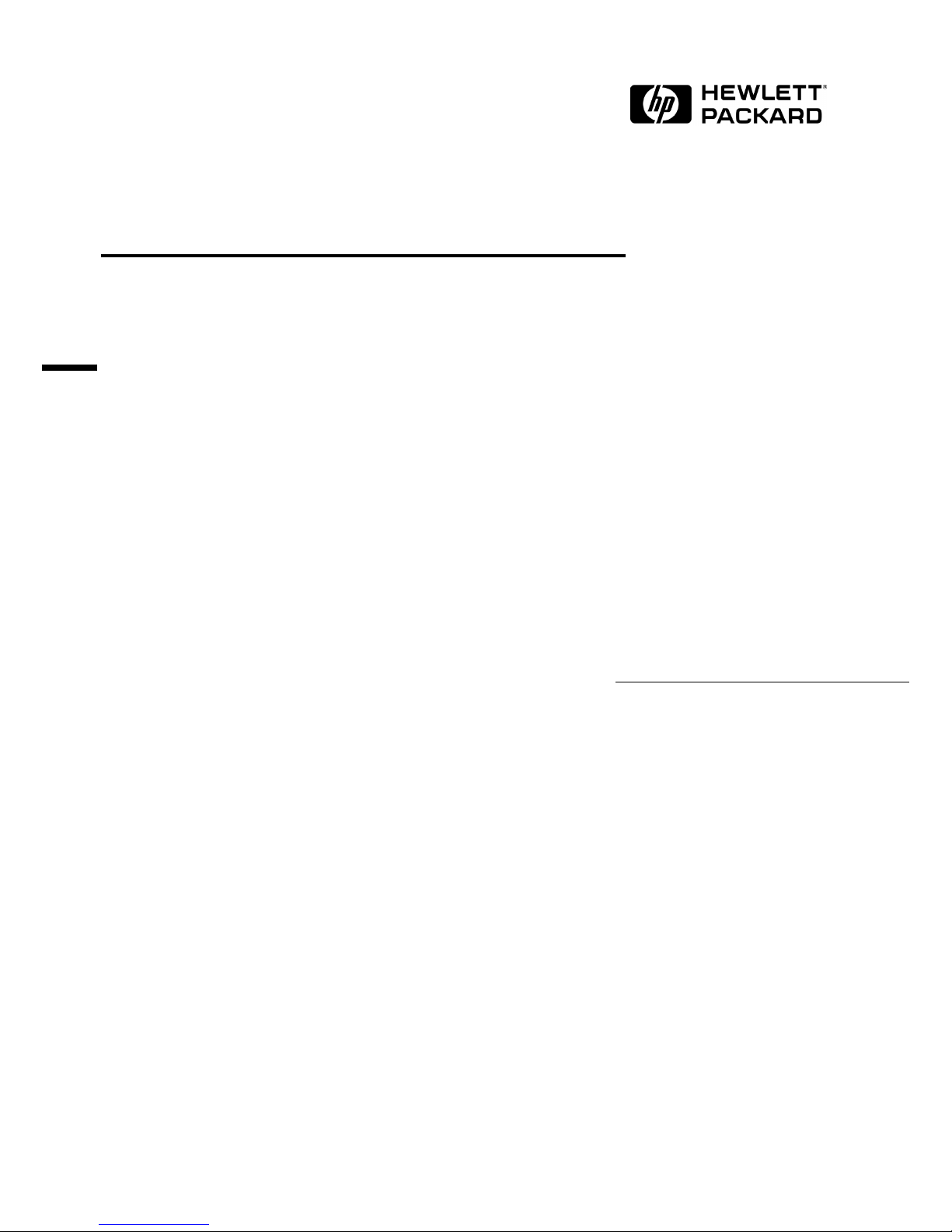
Intel EtherExpress PRO 10+ ISA
Ethernet Adapter
Installation Guide
Page 2
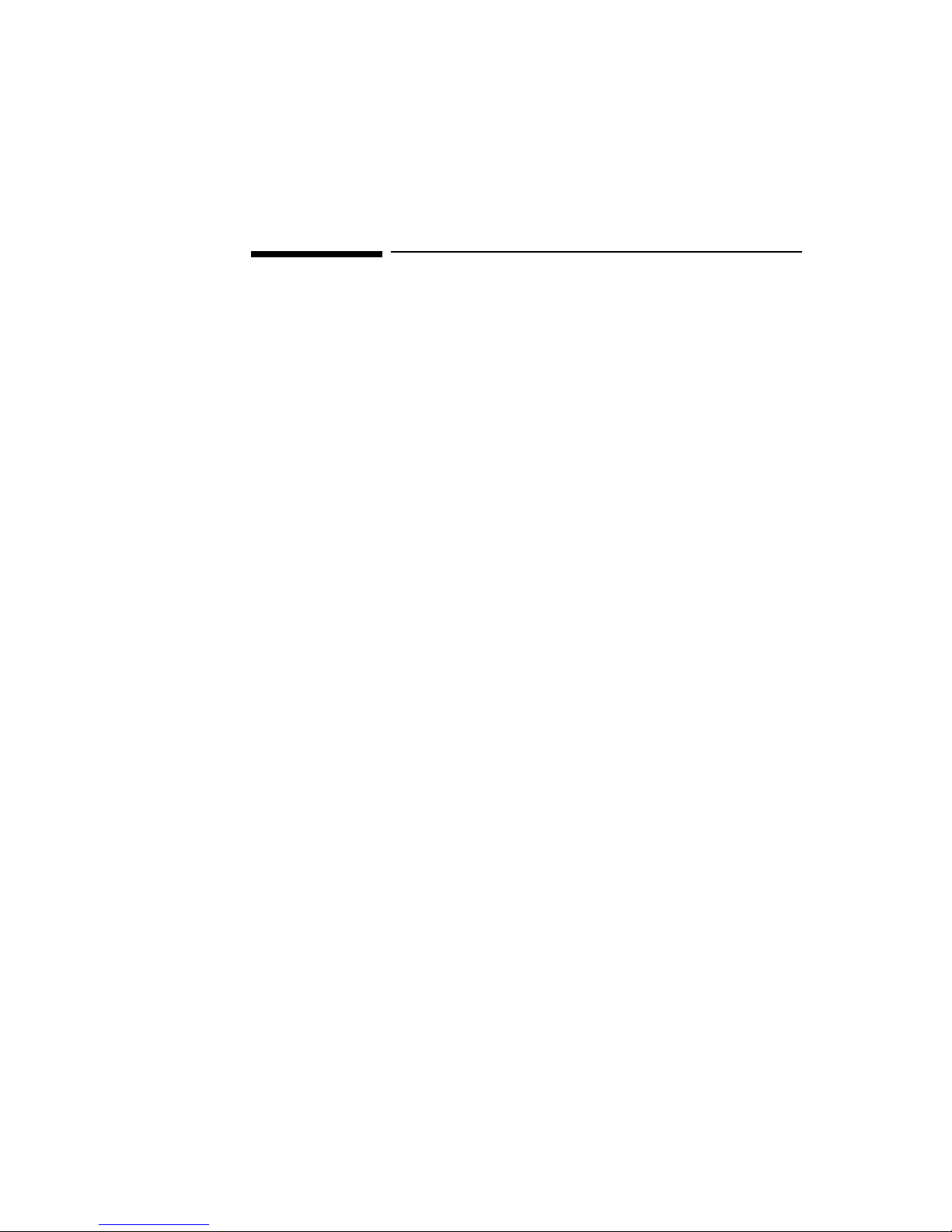
Notice
The information contained in this document is subject to change without notice.
Hewlett-Packard makes no warranty of any kind with regard to this
material, including, but not limited to, the implied warranties of
merchantability and fitness for a particular purpose.
Hewlett-Packard shall not be liable for errors contained herein or for incidental
or consequential damages in connection with the furnishing, performance, or use
of this material.
Hewlett-Packard assumes no responsibility for the use or reliability of its
software on equipment that is not furnished by Hewlett-Packard.
This document contains proprietary information that is protected by copyright.
All rights are reserved. No part of this document may be photocopied,
reproduced, or translated to another language without the prior written consent
of Hewlett-Packard Company.
Microsoft®, Windows® and MS-DOS® are registered trademarks of Microsoft
Corporation.
MMX
TM
is a trademark of Intel Corporation.
Pentium® is a registered trademark of Intel Corporation.
Hewlett-Packard France
Commercial Desktop Computing Division
38053 Grenoble Cedex 9
France
©1999 Hewlett Packard Company
Page 3
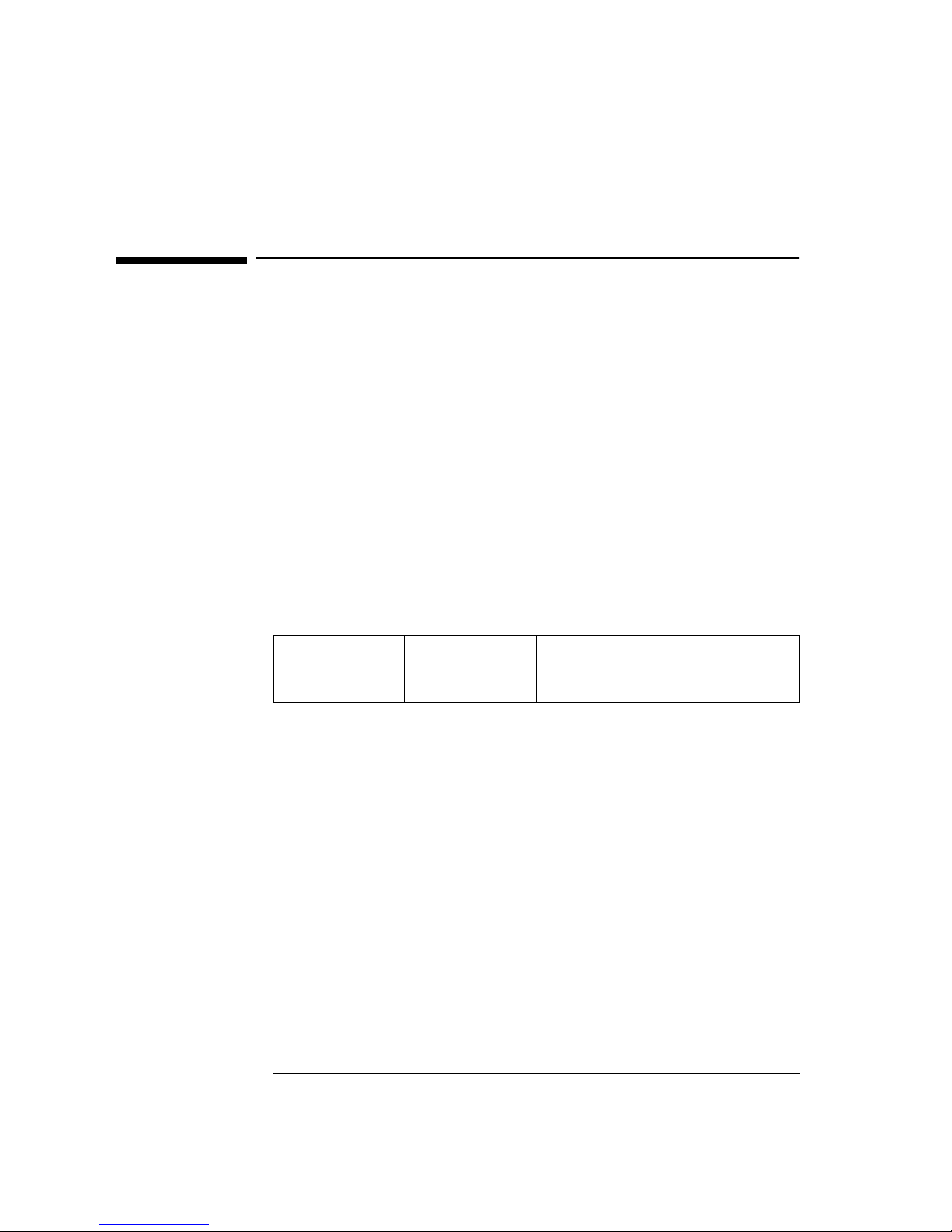
1 Installing the Intel EtherExpress PRO 10+ ISA Ethernet Adapter
Microsoft Windows 95 SR2.5
1 Installing the Intel EtherExpress PRO 10+ ISA Ethernet
Adapter
Microsoft Windows 95
SR2.5
Connecting to a
Windows NT 3.51 Server
Requirements
• HP Vectra with Windows 95 SR2.5.
• Intel EtherExpress PRO 10+ ISA Ethernet card and drivers disk.
• Microsoft Windows 95 SR2.5 media.
• Microsoft Windows NT Server 3.51 system that supports NetBEUI, TCP/
IP, NWLink IPX/SPX, and NWLink NetBIOS transfer protocols.
Device Configuration
Procedure
1 With the HP Vectra turned off, install the Intel EtherExpress PRO 10+ ISA
adapter card into an ISA slot.
2 Connect network cable media to the PRO 10+ card.
3 Power on the machine and start Windows 95SR2.5 in MS-DOS mode.
4 Insert the Intel drivers disk, “EtherExpress Ethernet Drivers” and
execute “SOFTSET2.EXE”.
5 Select “CONFIGURE NIC” and verify the resource settings listed above
under the heading “Device Configuration”.
6 If changes are required, save those changes and exit.
7 Remove the Intel Software driver diskette and restart the system.
8 When Windows 95 restarts, a message will appear to indicate that a new
hardware has been found.
Device Configuration Vectra Vli8 Vectra VEi7 Vectra VEi8
Interrupt 05 03 07
I/O Address 210 210 210
Page 4
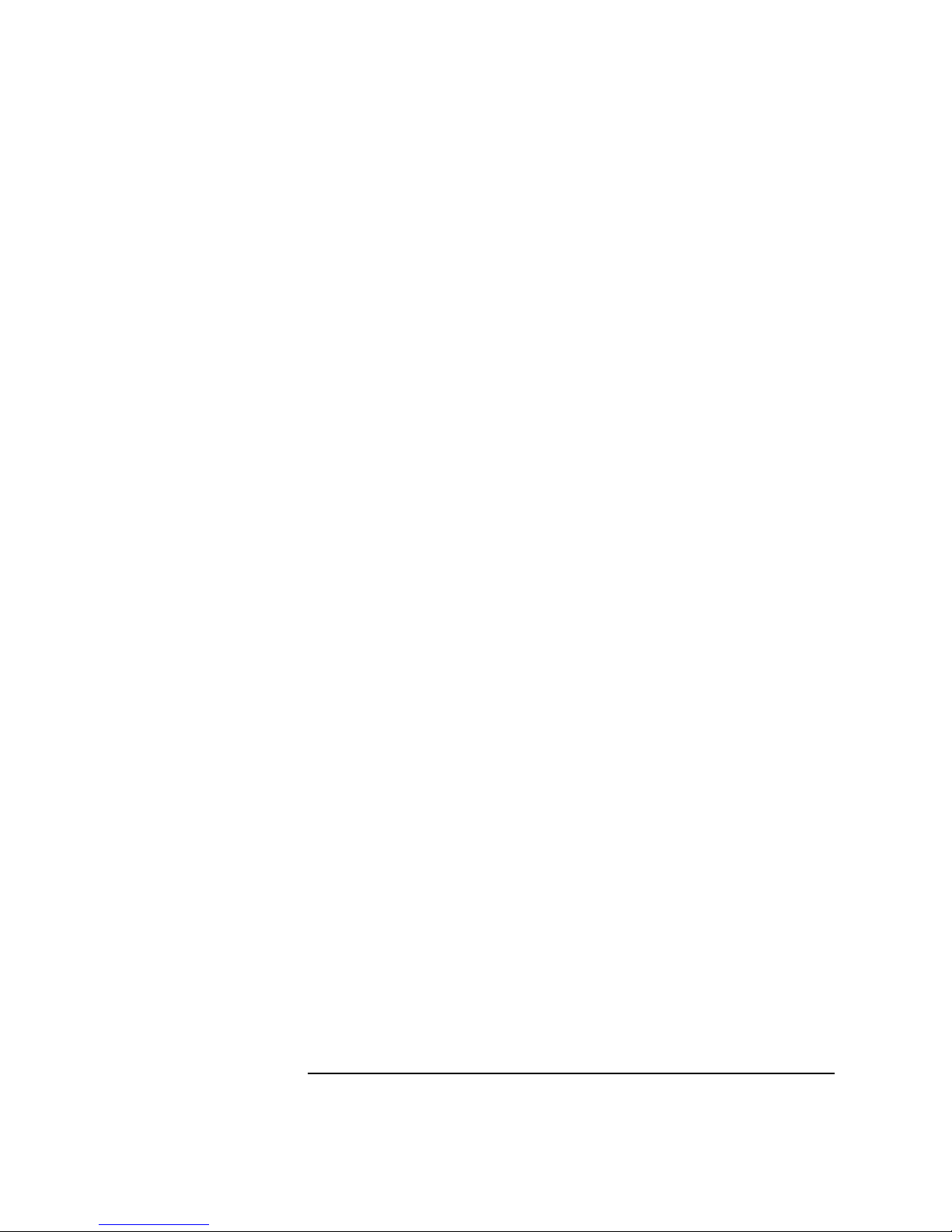
1 Installing the Intel EtherExpress PRO 10+ ISA Ethernet Adapter
Connecting to a Windows NT 3.51 Server
9 Click on “Next” to continue installation then insert the Intel EtherExpress
drivers disk.
10 Click on “Other Locations…”, set the path to “A:\” and click on “Finish”.
11 When prompted for the file”EPRONDI.DLL” with the Intel EtherExpress
drivers disk inserted, set the path to “A:\” and click “OK”.
12 Click “OK” to the “Network dialog box to provide computer / workgroup
names.
13 Specify your Computer Name, Workgroup, and Computer Description. (If
you do not have the required information, contact your network
administrator).
14 Click on “Close” button, and files will copy.
15 When prompted for the file”NETAPI.DLL”, set the path to your Windows
95 files and click “OK”.
16 Click on the “Yes” button to finish the installation and restart your
computer.
Page 5
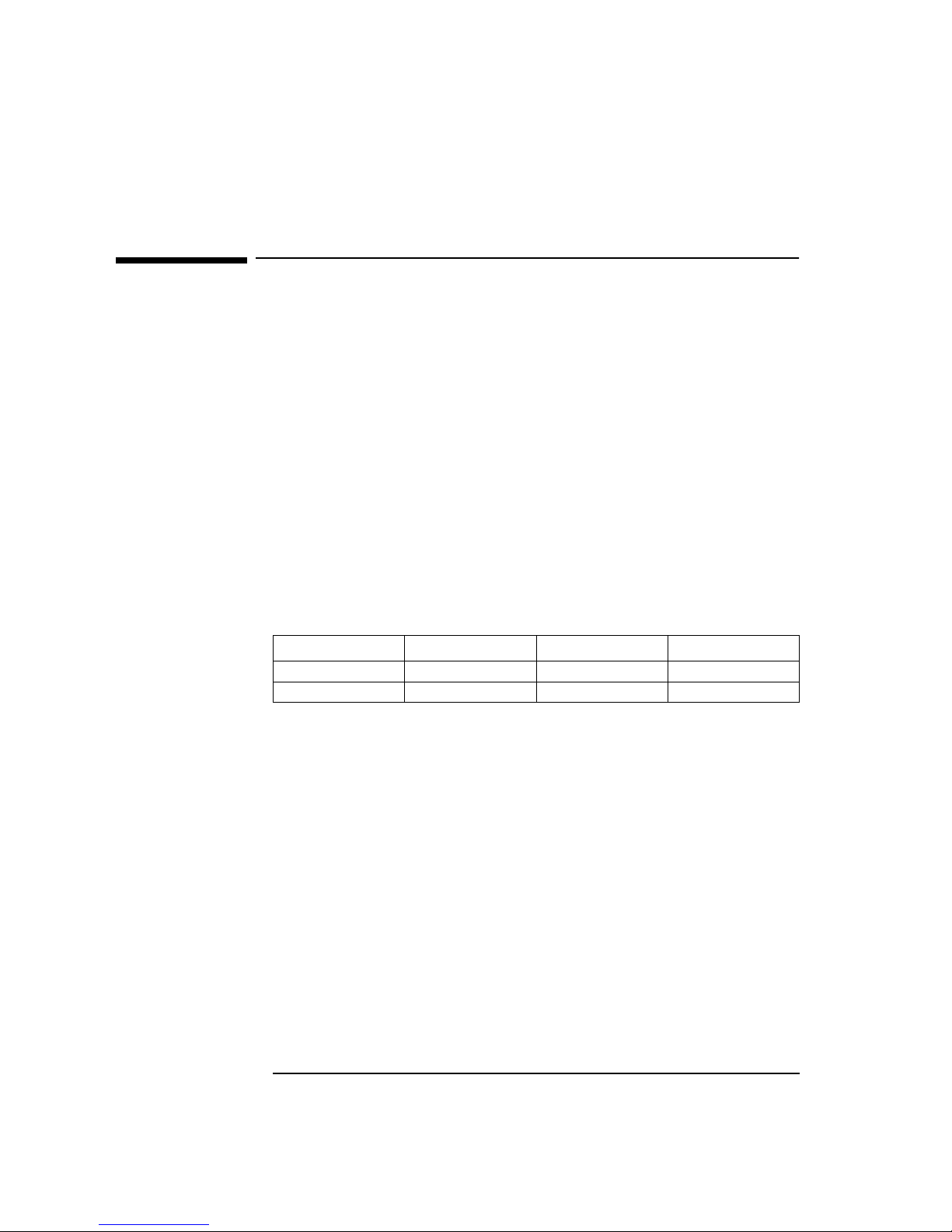
2 Installing the Intel EtherExpress PRO 10+ ISA Ethernet Adapter
Microsoft Windows 95 SR2.5
2 Installing the Intel EtherExpress PRO 10+ ISA Ethernet
Adapter
Microsoft Windows 95
SR2.5
Connecting to a
Windows NT 4.0 Server
Requirements
• HP Vectra with Windows 95 SR2.5.
• Intel EtherExpress PRO 10+ ISA Ethernet card and drivers disk.
• Microsoft Windows 95 SR2.5 media.
• Microsoft Windows NT Server 4.0 system that supports NetBEUI, TCP/IP,
NWLink IPX/SPX, and NWLink NetBIOS transfer protocols.
Device Configuration
Procedure
1 With the HP Vectra turned off, install the Intel EtherExpress PRO 10+ ISA
adapter card into an ISA slot.
2 Connect network cable media to the PRO 10+ card.
3 Power on the machine and start Windows 95SR2.5 in MS-DOS mode.
4 Insert the Intel drivers disk, “EtherExpress Ethernet Drivers” and
execute “SOFTSET2.EXE”.
5 Select “CONFIGURE NIC” and verify the resource settings listed above
under the heading “Device Configuration”.
6 If changes are required, save those changes and exit.
7 Remove the Intel Software driver diskette and restart the system.
8 When Windows 95 restarts, a message will appear to indicate that a new
hardware has been found.
Device Configuration Vectra Vli8 Vectra VEi7 Vectra VEi8
Interrupt 05 03 07
I/O Address 210 210 210
Page 6
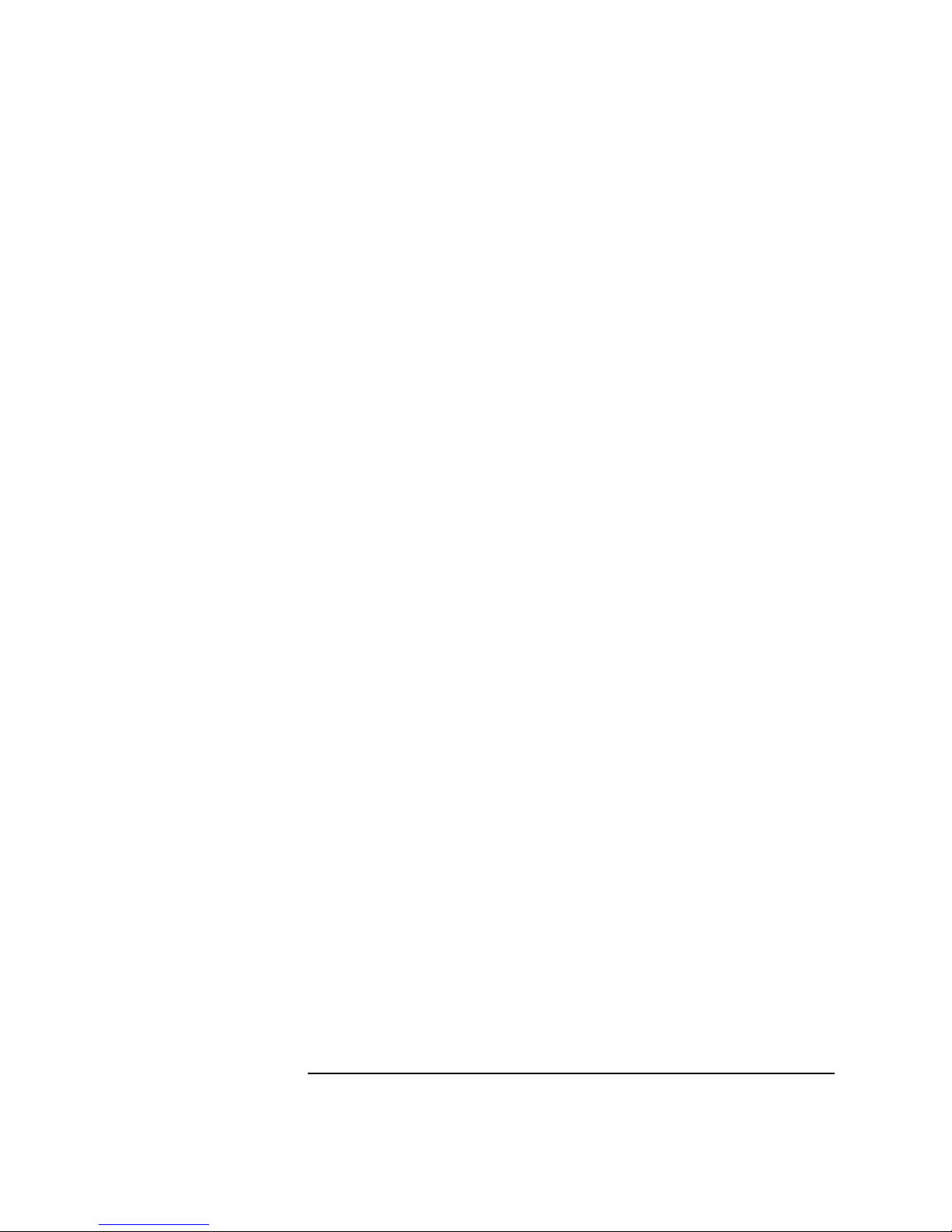
2 Installing the Intel EtherExpress PRO 10+ ISA Ethernet Adapter
Connecting to a Windows NT 4.0 Server
9 Click on “Next” to continue installation then insert the Intel EtherExpress
drivers disk.
10 Click on “Other Locations…”, set the path to “A:\” and click on “Finish”.
11 When prompted for the file”EPRONDI.DLL” with the Intel EtherExpress
drivers disk inserted, set the path to “A:\” and click “OK”.
12 Click “OK” to the “Network dialog box to provide computer / workgroup
names.
13 Specify your Computer Name, Workgroup, and Computer Description. (If
you do not have the required information, contact your network
administrator).
14 Click on “Close” button, and files will copy.
15 When prompted for the file”NETAPI.DLL”, set the path to your Windows
95 files and click “OK”.
16 Click on the “Yes” button to finish the installation and restart your
computer.
Page 7

3 Installing the Intel EtherExpress PRO 10+ ISA Ethernet Adapter
Microsoft Windows 95 SR2.5
3 Installing the Intel EtherExpress PRO 10+ ISA Ethernet
Adapter
Microsoft Windows 95
SR2.5
Connecting to a Novell
Netware 3.12 Server
Requirements
• HP Vectra with Windows 95 SR2.5.
• Intel EtherExpress PRO 10+ ISA Ethernet card and drivers disk.
• Microsoft Windows 95 SR2.5 media.
• Novell NetWare 3.12 Server that supports NetBEUI, TCP/IP, NWLink IPX/
SPX, and NWLink NetBIOS transfer protocols.
Device Configuration
Procedure
1 With the HP Vectra turned off, install the Intel EtherExpress PRO 10+ ISA
adapter card into an ISA slot.
2 Connect network cable media to the PRO 10+ card.
3 Power on the machine and start Windows 95SR2.5 in MS-DOS mode.
4 Insert the Intel drivers disk, “EtherExpress Ethernet Drivers” and
execute “SOFTSET2.EXE”.
5 Select “CONFIGURE NIC” and verify the resource settings listed above
under the heading “Device Configuration”.
6 If changes are required, save those changes and exit.
7 Remove the Intel Software driver diskette and restart the system.
8 When Windows 95 restarts, a message will appear to indicate that a new
hardware has been found.
Device Configuration Vectra Vli8 Vectra VEi7 Vectra VEi8
Interrupt 05 03 07
I/O Address 210 210 210
Page 8
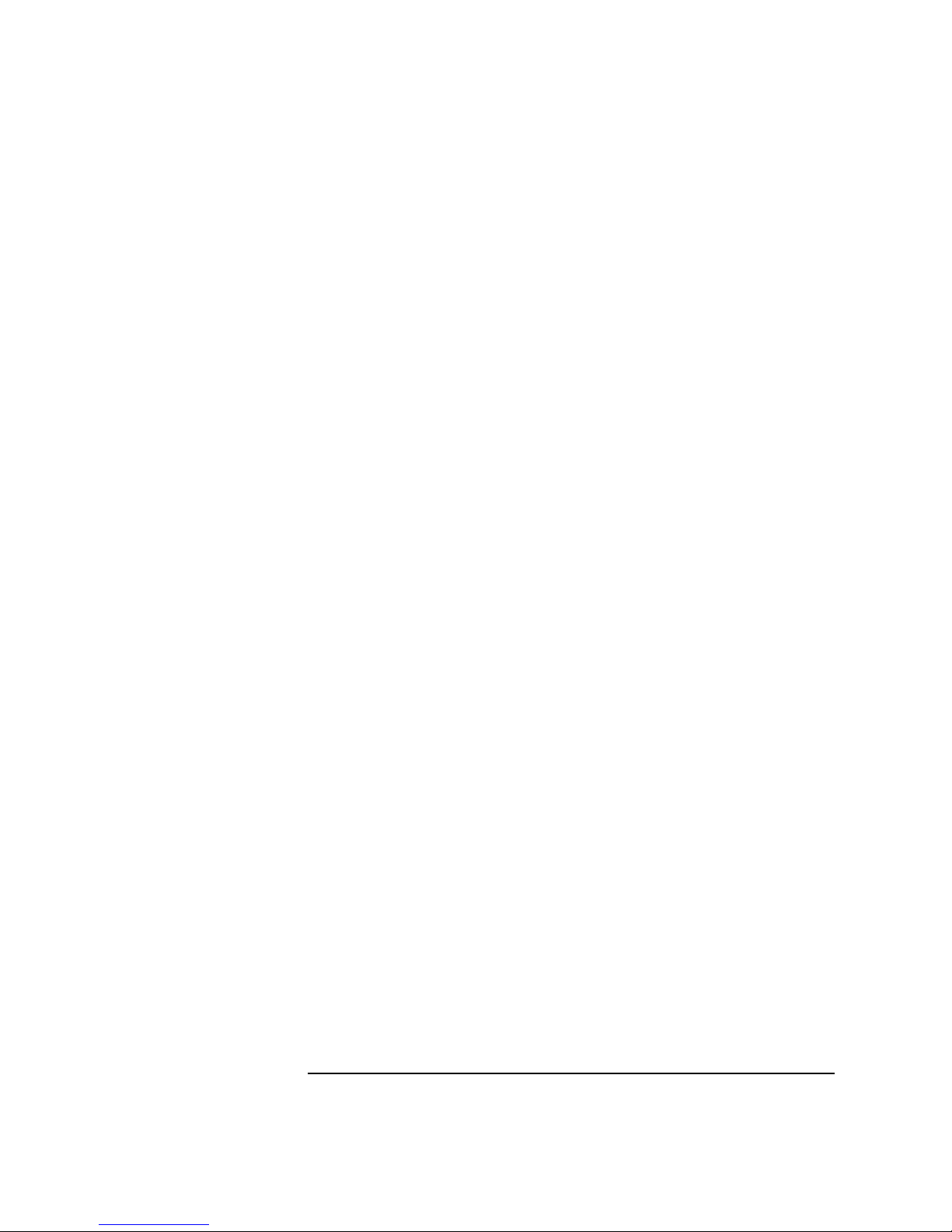
3 Installing the Intel EtherExpress PRO 10+ ISA Ethernet Adapter
Connecting to a Novell Netware 3.12 Server
9 Click on “Next” to continue installation then insert the Intel EtherExpress
drivers disk.
10 Click on “Other Locations…”, set the path to “A:\” and click on “Finish”.
11 When prompted for the file”EPRONDI.DLL” with the Intel EtherExpress
drivers disk inserted, set the path to “A:\” and click “OK”.
12 Click “OK” to the “Network dialog box to provide computer / workgroup
names.
13 Specify your Computer Name, Workgroup, and Computer Description. (If
you do not have the required information, contact your network
administrator).
14 Click on “Close” button, and files will copy.
15 When prompted for the file”NETAPI.DLL”, set the path to your Windows
95 files and click “OK”.
16 Click on the “Yes” button to finish the installation and restart your
computer.
Page 9
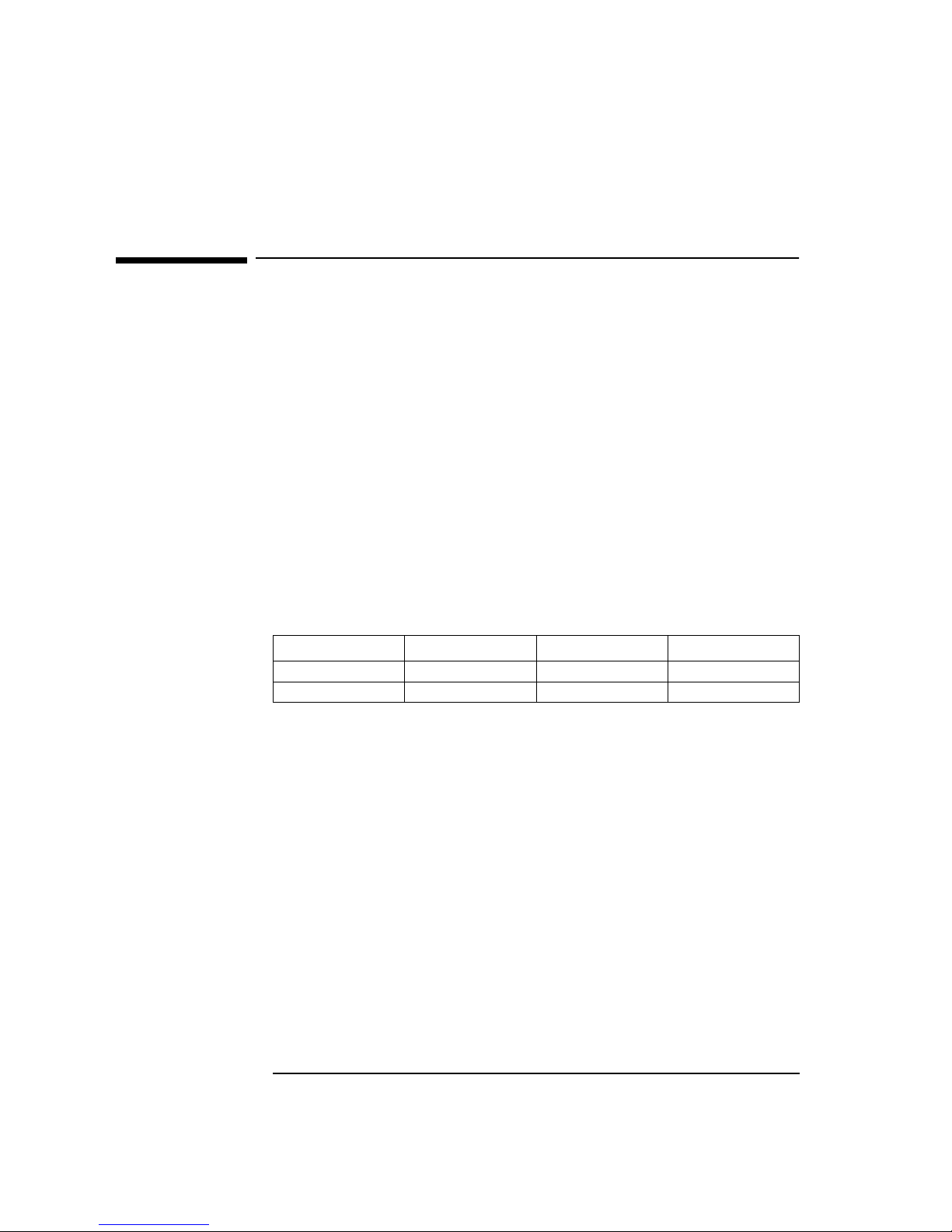
4 Installing the Intel EtherExpress PRO 10+ ISA Ethernet Adapter
Microsoft Windows 95 SR2.5
4 Installing the Intel EtherExpress PRO 10+ ISA Ethernet
Adapter
Microsoft Windows 95
SR2.5
Connecting to a Novell
Netware 4.11 Server
Requirements
• HP Vectra with Windows 95 SR2.5.
• Intel EtherExpress PRO 10+ ISA Ethernet card and drivers disk.
• Microsoft Windows 95 SR2.5 media.
• Novell NetWare 4.11 Server that supports NetBEUI, TCP/IP, NWLink IPX/
SPX, and NWLink NetBIOS transfer protocols.
Device Configuration
Procedure
1 With the HP Vectra turned off, install the Intel EtherExpress PRO 10+ ISA
adapter card into an ISA slot.
2 Connect network cable media to the PRO 10+ card.
3 Power on the machine and start Windows 95SR2.5 in MS-DOS mode.
4 Insert the Intel drivers disk, “EtherExpress Ethernet Drivers” and
execute “SOFTSET2.EXE”.
5 Select “CONFIGURE NIC” and verify the resource settings listed above
under the heading “Device Configuration”.
6 If changes are required, save those changes and exit.
7 Remove the Intel Software driver diskette and restart the system.
8 When Windows 95 restarts, a message will appear to indicate that a new
hardware has been found.
Device Configuration Vectra Vli8 Vectra VEi7 Vectra VEi8
Interrupt 5 03 07
I/O Address 210 210 210
Page 10

4 Installing the Intel EtherExpress PRO 10+ ISA Ethernet Adapter
Connecting to a Novell Netware 4.11 Server
9 Click on “Next” to continue installation then insert the Intel EtherExpress
drivers disk.
10 Click on “Other Locations…”, set the path to “A:\” and click on “Finish”.
11 When prompted for the file”EPRONDI.DLL” with the Intel EtherExpress
drivers disk inserted, set the path to “A:\” and click “OK”.
12 Click “OK” to the “Network dialog box to provide computer / workgroup
names.
13 Specify your Computer Name, Workgroup, and Computer Description. (If
you do not have the required information, contact your network
administrator).
14 Click on “Close” button, and files will copy.
15 When prompted for the file”NETAPI.DLL”, set the path to your Windows
95 files and click “OK”.
16 Click on the “Yes” button to finish the installation and restart your
computer.
Page 11

5 Installing the Intel EtherExpress PRO 10+ ISA Ethernet Adapter
Microsoft Windows NT 4.0 Workstation
5 Installing the Intel EtherExpress PRO 10+ ISA Ethernet
Adapter
Microsoft Windows NT
4.0 Workstation
Connecting to a
Windows NT 3.51 Server
Requirements
• HP Vectra with Windows NT 4.0 Workstation.
• Intel EtherExpress PRO 10+ ISA Ethernet card and drivers disk.
• Microsoft Windows NT 4.0 Workstation media.
• Microsoft Windows NT 3.51 Server system that supports NetBEUI, TCP/
IP, NWLink IPX/SPX, and NWLink NetBIOS transfer protocols.
Device Configuration
Procedure
1 With the HP Vectra turned off, install the Intel EtherExpress PRO 10+ ISA
Ethernet adapter card into an ISA slot.
2 Connect network cable media to the Intel EtherExpress PRO ISA
Ethernet adapter card.
3 Power on the machine and start the machine in MS-DOS mode.
4 Insert the Intel driver disk execute “A:\SOFTSET2.EXE”.
5 Select “Change Adapter Configuration” and verify the resource settings
listed above under the heading “Device Configuration”.
6 If changes are required, save those changes and exit.
7 Remove the Intel Software driver diskette and restart the system.
8 Log into Windows NT with administrator privileges.
Device Configuration Vectra Vli8 Vectra VEi7 Vectra VEi8
Interrupt 05 03 07
I/O Address 210 210 210
Page 12

5 Installing the Intel EtherExpress PRO 10+ ISA Ethernet Adapter
Connecting to a Windows NT 3.51 Server
9 Open the “Network Properties” window and agree to install “Windows NT
Networking”.
10 With “Wired to the Network” checked, click on “Next”.
11 Click on the option to “Select from list” then on “Have Disk”.
12 Insert the Intel EtherExpress PRO/10+ ISA Ethernet driver disk into the
floppy drive.
13 Highlight the adapter labeled “Intel EtherExpress [TM] PRO/10+ ISA LAN
Adapter” and click on “OK”.
14 With “Intel EtherExpress [TM] PRO/10+ ISA LAN Adapter” listed in the
“Network Adapters:” windows, click on “Next”.
15 Accept the applicable network protocols and click on “Next”.
16 At the “Network Services:” prompt, accept default settings and click on
“Next”.
17 Finish the network card installation by clicking on “Next”.
18 Designate the path to your NT files and select “Continue”.
19 If you intend on using DHCP, then click on “Yes” and skip the next step;
otherwise click on “No”.
20 Enter the required information, “IP Address”, “Subnet Mask”, “Default
Gateway”, “DNS” and “WINS” information and click on “OK”.
21 At the “Show Bindings for:” window, accept default entries and click
“Next”.
22 When “Windows NT is now ready to start the network…” click on “Next”.
23 Specify your Computer Name, Workgroup or Domain and click on “Next”.
24 After the message “Network has been installed on this computer” click on
“Finish”.
25 To complete the installation, select “Yes” to reboot your computer.
Page 13

6 Installing the Intel EtherExpress PRO 10+ ISA Ethernet Adapter
Microsoft Windows NT 4.0 Workstation
6 Installing the Intel EtherExpress PRO 10+ ISA Ethernet
Adapter
Microsoft Windows NT
4.0 Workstation
Connecting to a
Windows NT 4.0 Server
Requirements
• HP Vectra with Windows NT 4.0 Workstation.
• Intel EtherExpress PRO 10+ ISA Ethernet card and drivers disk.
• Microsoft Windows NT 4.0 Workstation media.
• Microsoft Windows NT 4.0 Server system that supports NetBEUI, TCP/IP,
NWLink IPX/SPX, and NWLink NetBIOS transfer protocols.
Device Configuration
Procedure
1 With the HP Vectra turned off, install the Intel EtherExpress PRO 10+ ISA
Ethernet adapter card into an ISA slot.
2 Connect network cable media to the Intel EtherExpress PRO ISA
Ethernet adapter card.
3 Power on the machine and start the machine in MS-DOS mode.
4 Insert the Intel driver disk execute “A:\SOFTSET2.EXE”.
5 Select “Change Adapter Configuration” and verify the resource settings
listed above under the heading “Device Configuration”.
6 If changes are required, save those changes and exit.
7 Remove the Intel Software driver diskette and restart the system.
8 Log into Windows NT with administrator privileges.
Device Configuration Vectra Vli8 Vectra VEi7 Vectra VEi8
Interrupt 05 03 07
I/O Address 210 210 210
Page 14

6 Installing the Intel EtherExpress PRO 10+ ISA Ethernet Adapter
Connecting to a Windows NT 4.0 Server
9 Open the “Network Properties” window and agree to install “Windows NT
Networking”.
10 With “Wired to the Network” checked, click on “Next”.
11 Click on the option to “Select from list” then on “Have Disk”.
12 Insert the Intel EtherExpress PRO/10+ ISA Ethernet driver disk into the
floppy drive.
13 Highlight the adapter labeled “Intel EtherExpress [TM] PRO/10+ ISA LAN
Adapter” and click on “OK”.
14 With “Intel EtherExpress [TM] PRO/10+ ISA LAN Adapter” listed in the
“Network Adapters:” windows, click on “Next”.
15 Accept the applicable network protocols and click on “Next”.
16 At the “Network Services:” prompt, accept default settings and click on
“Next”.
17 Finish the network card installation by clicking on “Next”.
18 Designate the path to your NT files and select “Continue”.
19 If you intend on using DHCP, then click on “Yes” and skip the next step;
otherwise click on “No”.
20 Enter the required information, “IP Address”, “Subnet Mask”, “Default
Gateway”, “DNS” and “WINS” information and click on “OK”.
21 At the “Show Bindings for:” window, accept default entries and click
“Next”.
22 When “Windows NT is now ready to start the network…” click on “Next”.
23 Specify your Computer Name, Workgroup or Domain and click on “Next”.
24 After the message “Network has been installed on this computer” click on
“Finish”.
25 To complete the installation, select “Yes” to reboot your computer.
Page 15

7 Installing the Intel EtherExpress PRO 10+ ISA Ethernet Adapter
Microsoft Windows NT 4.0 Workstation
7 Installing the Intel EtherExpress PRO 10+ ISA Ethernet
Adapter
Microsoft Windows NT
4.0 Workstation
Connecting to a Novell
NetWare 3.12 Server
Requirements
• HP Vectra with Windows NT 4.0 Workstation.
• Intel EtherExpress PRO 10+ ISA Ethernet card and drivers disk.
• Microsoft Windows NT 4.0 Workstation media.
• Novell NetWare 3.12 Server system that supports NetBEUI, TCP/IP,
NWLink IPX/SPX, and NWLink NetBIOS transfer protocols.
Device Configuration
Procedure
1 With the HP Vectra turned off, install the Intel EtherExpress PRO 10+ ISA
Ethernet adapter card into an ISA slot.
2 Connect network cable media to the Intel EtherExpress PRO ISA
Ethernet adapter card.
3 Power on the machine and start the machine in MS-DOS mode.
4 Insert the Intel driver disk execute “A:\SOFTSET2.EXE”.
5 Select “Change Adapter Configuration” and verify the resource settings
listed above under the heading “Device Configuration”.
6 If changes are required, save those changes and exit.
7 Remove the Intel Software driver diskette and restart the system.
8 Log into Windows NT with administrator privileges.
Device Configuration Vectra Vli8 Vectra VEi7 Vectra VEi8
Interrupt 05 03 07
I/O Address 210 210 210
Page 16

7 Installing the Intel EtherExpress PRO 10+ ISA Ethernet Adapter
Connecting to a Novell NetWare 3.12 Server
9 Open the “Network Properties” window and agree to install “Windows NT
Networking”.
10 With “Wired to the Network” checked, click on “Next”.
11 Click on the option to “Select from list” then on “Have Disk”.
12 Insert the Intel EtherExpress PRO/10+ ISA Ethernet driver disk into the
floppy drive.
13 Highlight the adapter labeled “Intel EtherExpress [TM] PRO/10+ ISA LAN
Adapter” and click on “OK”.
14 With “Intel EtherExpress [TM] PRO/10+ ISA LAN Adapter” listed in the
“Network Adapters:” windows, click on “Next”.
15 Accept the applicable network protocols and click on “Next”.
16 At the “Network Services:” prompt, accept default settings and click on
“Next”.
17 Finish the network card installation by clicking on “Next”.
18 Designate the path to your NT files and select “Continue”.
19 If you intend on using DHCP, then click on “Yes” and skip the next step;
otherwise click on “No”.
20 Enter the required information, “IP Address”, “Subnet Mask”, “Default
Gateway”, “DNS” and “WINS” information and click on “OK”.
21 At the “Show Bindings for:” window, accept default entries and click
“Next”.
22 When “Windows NT is now ready to start the network…” click on “Next”.
23 Specify your Computer Name, Workgroup or Domain and click on “Next”.
24 After the message “Network has been installed on this computer” click on
“Finish”.
25 To complete the installation, select “Yes” to reboot your computer.
Page 17

8 Installing the Intel EtherExpress PRO 10+ ISA Ethernet Adapter
Microsoft Windows NT 4.0 Workstation
8 Installing the Intel EtherExpress PRO 10+ ISA Ethernet
Adapter
Microsoft Windows NT
4.0 Workstation
Connecting to a Novell
NetWare 4.11 Server
Requirements
• HP Vectra with Windows NT 4.0 Workstation.
• Intel EtherExpress PRO 10+ ISA Ethernet card and drivers disk.
• Microsoft Windows NT 4.0 Workstation media.
• Novell NetWare 4.11 Server system that supports NetBEUI, TCP/IP,
NWLink IPX/SPX, and NWLink NetBIOS transfer protocols.
Device Configuration
Procedure
1 With the HP Vectra turned off, install the Intel EtherExpress PRO 10+ ISA
Ethernet adapter card into an ISA slot.
2 Connect network cable media to the Intel EtherExpress PRO ISA
Ethernet adapter card.
3 Power on the machine and start the machine in MS-DOS mode.
4 Insert the Intel driver disk execute “A:\SOFTSET2.EXE”.
5 Select “Change Adapter Configuration” and verify the resource settings
listed above under the heading “Device Configuration”.
6 If changes are required, save those changes and exit.
7 Remove the Intel Software driver diskette and restart the system.
8 Log into Windows NT with administrator privileges.
Device Configuration Vectra Vli8 Vectra VEi7 Vectra VEi8
Interrupt 05 03 07
I/O Address 210 210 210
Page 18

8 Installing the Intel EtherExpress PRO 10+ ISA Ethernet Adapter
Connecting to a Novell NetWare 4.11 Server
9 Open the “Network Properties” window and agree to install “Windows NT
Networking”.
10 With “Wired to the Network” checked, click on “Next”.
11 Click on the option to “Select from list” then on “Have Disk”.
12 Insert the Intel EtherExpress PRO/10+ ISA Ethernet driver disk into the
floppy drive.
13 Highlight the adapter labeled “Intel EtherExpress [TM] PRO/10+ ISA LAN
Adapter” and click on “OK”.
14 With “Intel EtherExpress [TM] PRO/10+ ISA LAN Adapter” listed in the
“Network Adapters:” windows, click on “Next”.
15 Accept the applicable network protocols and click on “Next”.
16 At the “Network Services:” prompt, accept default settings and click on
“Next”.
17 Finish the network card installation by clicking on “Next”.
18 Designate the path to your NT files and select “Continue”.
19 If you intend on using DHCP, then click on “Yes” and skip the next step;
otherwise click on “No”.
20 Enter the required information, “IP Address”, “Subnet Mask”, “Default
Gateway”, “DNS” and “WINS” information and click on “OK”.
21 At the “Show Bindings for:” window, accept default entries and click
“Next”.
22 When “Windows NT is now ready to start the network…” click on “Next”.
23 Specify your Computer Name, Workgroup or Domain and click on “Next”.
24 After the message “Network has been installed on this computer” click on
“Finish”.
25 To complete the installation, select “Yes” to reboot your computer.
Page 19

9 Installing the Intel EtherExpress PRO 10+ ISA Ethernet Adapter
Microsoft Windows NT 3.51 Workstation
9 Installing the Intel EtherExpress PRO 10+ ISA Ethernet
Adapter
Microsoft Windows NT
3.51 Workstation
Connecting to a
Windows NT 3.51 Server
Requirements
• HP Vectra with Windows NT3.51 Workstation.
• Intel EtherExpress PRO 10+ ISA Ethernet card and drivers disk.
• Microsoft Windows NT3.51 Workstation media.
• Microsoft Windows NT3.51 Server system that supports NetBEUI, TCP/
IP, NWLink IPX/SPX, and NWLink NetBIOS transfer protocols.
Device Configuration
Procedure
1 With the HP Vectra turned off, install the Intel EtherExpress PRO 10+ ISA
Ethernet adapter card into an ISA slot.
2 Connect network cable media to the Intel EtherExpress PRO ISA
Ethernet adapter card.
3 Power on the machine and start the machine in MS-DOS mode.
4 Insert the Intel driver disk execute “A:\SOFTSET2.EXE”.
5 Select “Change Adapter Configuration” and verify the resource settings
listed above under the heading “Device Configuration”.
6 If changes are required, save those changes and exit.
7 Remove the Intel Software driver diskette and restart the system.
8 Log into Windows NT with administrator privileges.
Device Configuration Vectra Vli8 Vectra VEi7 Vectra VEi8
Interrupt 05 03 07
I/O Address 210 210 210
Page 20

9 Installing the Intel EtherExpress PRO 10+ ISA Ethernet Adapter
Connecting to a Windows NT 3.51 Server
9 After Windows loads, go to the “MAIN” program group, and double-click
on “Control Panel”.
10 Select the “Network” icon, and click “YES” to install NT networking.
11 Insert the Windows NT Workstation CD.
12 In the “Windows NT Setup”, set the path to your NT files, and click on the
“Continue” button.
13 Click on the “Do Not Detect” button from the “Network Adapter Card
Detection” dialog box, and click on “Continue” in the second “Network
Adapter Card Detection” dialog box.
14 From the “Drop Down List”, scroll down and select “<Other> Requires
disk from manufacturer”, then click on “Continue”.
15 Set the path to “A:\NT” in the Insert Disk dialog box, and insert the Intel
EtherExpress drivers disk.
16 Click “OK” at the Install Driver” dialog box.
17 Select “Intel EtherExpress [TM] PRO/10 or PRO+ ISA LAN Adapter” in
the “Select OEM Option” dialog box, and click “OK”.
18 Click on the “OK” button in the “Intel PROSet” dialog box.
19 Choose the default Protocol TCP/IP, and any additional network protocols
by clicking the check boxes in the “Windows NT Setup” dialog box, and
click “OK”.
20 Check the box to add other TCP/IP components, and hit Enter.
21 Click “OK” to review the network settings in the “Network Settings” dialog
box.
22 Enter your IP information or check the box “Enable Automatic DHCP
Configuration”, and click on the “OK” button.
23 At the “Domain/Workgroup Settings” dialog box, click on “OK” to accept
the default “Workgroup” as your workgroup name.
24 To complete the installation, remove the floppy disk, and click on “Restart
Computer” button in the “Windows NT Workstation Networking Setup”
dialog box.
Page 21

10 Installing the Intel EtherExpress PRO 10+ ISA Ethernet Adapter
Microsoft Windows NT 3.51 Workstation
10 Installing the Intel EtherExpress PRO 10+ ISA Ethernet
Adapter
Microsoft Windows NT
3.51 Workstation
Connecting to a
Windows NT 4.0 Server
Requirements
• HP Vectra with Windows NT3.51 Workstation.
• Intel EtherExpress PRO 10+ ISA Ethernet card and drivers disk.
• Microsoft Windows NT3.51 Workstation media.
• Microsoft Windows NT4.0 Server system that supports NetBEUI, TCP/IP,
NWLink IPX/SPX, and NWLink NetBIOS transfer protocols.
Device Configuration
Procedure
1 With the HP Vectra turned off, install the Intel EtherExpress PRO 10+ ISA
Ethernet adapter card into an ISA slot.
2 Connect network cable media to the Intel EtherExpress PRO ISA
Ethernet adapter card.
3 Power on the machine and start the machine in MS-DOS mode.
4 Insert the Intel driver disk execute “A:\SOFTSET2.EXE”.
5 Select “Change Adapter Configuration” and verify the resource settings
listed above under the heading “Device Configuration”.
6 If changes are required, save those changes and exit.
7 Remove the Intel Software driver diskette and restart the system.
8 Log into Windows NT with administrator privileges.
9 After Windows loads, go to the “MAIN” program group, and double-click
on “Control Panel”.
Device Configuration Vectra Vli8 Vectra VEi7 Vectra VEi8
Interrupt 05 03 07
I/O Address 210 210 210
Page 22

10 Installing the Intel EtherExpress PRO 10+ ISA Ethernet Adapter
Connecting to a Windows NT 4.0 Server
10 Select the “Network” icon, and click “YES” to install NT networking.
11 Insert the Windows NT Workstation CD.
12 In the “Windows NT Setup”, set the path to your NT files, and click on the
“Continue” button.
13 Click on the “Do Not Detect” button from the “Network Adapter Card
Detection” dialog box, and click on “Continue” in the second “Network
Adapter Card Detection” dialog box.
14 From the “Drop Down List”, scroll down and select “<Other> Requires
disk from manufacturer”, then click on “Continue”.
15 Set the path to “A:\NT” in the Insert Disk dialog box, and insert the Intel
EtherExpress drivers disk.
16 Click “OK” at the Install Driver” dialog box.
17 Select “Intel EtherExpress [TM] PRO/10 or PRO+ ISA LAN Adapter” in
the “Select OEM Option” dialog box, and click “OK”.
18 Click on the “OK” button in the “Intel PROSet” dialog box.
19 Choose the default Protocol TCP/IP, and any additional network protocols
by clicking the check boxes in the “Windows NT Setup” dialog box, and
click “OK”.
20 Check the box to add other TCP/IP components, and hit Enter.
21 Click “OK” to review the network settings in the “Network Settings” dialog
box.
22 Enter your IP information or check the box “Enable Automatic DHCP
Configuration”, and click on the “OK” button.
23 At the “Domain/Workgroup Settings” dialog box, click on “OK” to accept
the default “Workgroup” as your workgroup name.
24 To complete the installation, remove the floppy disk, and click on “Restart
Computer” button in the “Windows NT Workstation Networking Setup”
dialog box.
Page 23

11 Installing the Intel EtherExpress PRO 10+ ISA Ethernet Adapter
Microsoft Windows NT 3.51 Workstation
11 Installing the Intel EtherExpress PRO 10+ ISA Ethernet
Adapter
Microsoft Windows NT
3.51 Workstation
Connecting to a Novell
NetWare 4.11 Server
Requirements
• HP Vectra with Windows NT3.51 Workstation.
• Intel EtherExpress PRO 10+ ISA Ethernet card and drivers disk.
• Microsoft Windows NT3.51 Workstation media.
• Novell NetWare 4.11 Server system that supports NetBEUI, TCP/IP,
NWLink IPX/SPX, and NWLink NetBIOS transfer protocols.
Device Configuration
Procedure
1 With the HP Vectra turned off, install the Intel EtherExpress PRO 10+ ISA
Ethernet adapter card into an ISA slot.
2 Connect network cable media to the Intel EtherExpress PRO ISA
Ethernet adapter card.
3 Power on the machine and start the machine in MS-DOS mode.
4 Insert the Intel driver disk execute “A:\SOFTSET2.EXE”.
5 Select “Change Adapter Configuration” and verify the resource settings
listed above under the heading “Device Configuration”.
6 If changes are required, save those changes and exit.
7 Remove the Intel Software driver diskette and restart the system.
8 Log into Windows NT with administrator privileges.
Device Configuration Vectra Vli8 Vectra VEi7 Vectra VEi8
Interrupt 05 03 07
I/O Address 210 210 210
Page 24

11 Installing the Intel EtherExpress PRO 10+ ISA Ethernet Adapter
Connecting to a Novell NetWare 4.11 Server
9 After Windows loads, go to the “MAIN” program group, and double-click
on “Control Panel”.
10 Select the “Network” icon, and click “YES” to install NT networking.
11 Insert the Windows NT Workstation CD.
12 In the “Windows NT Setup”, set the path to your NT files, and click on the
“Continue” button.
13 Click on the “Do Not Detect” button from the “Network Adapter Card
Detection” dialog box, and click on “Continue” in the second “Network
Adapter Card Detection” dialog box.
14 From the “Drop Down List”, scroll down and select “<Other> Requires
disk from manufacturer”, then click on “Continue”.
15 Set the path to “A:\NT” in the Insert Disk dialog box, and insert the Intel
EtherExpress drivers disk.
16 Click “OK” at the Install Driver” dialog box.
17 Select “Intel EtherExpress [TM] PRO/10 or PRO+ ISA LAN Adapter” in
the “Select OEM Option” dialog box, and click “OK”.
18 Click on the “OK” button in the “Intel PROSet” dialog box.
19 Choose the default Protocol TCP/IP, and any additional network protocols
by clicking the check boxes in the “Windows NT Setup” dialog box, and
click “OK”.
20 Check the box to add other TCP/IP components, and hit Enter.
21 Click “OK” to review the network settings in the “Network Settings” dialog
box.
22 Enter your IP information or check the box “Enable Automatic DHCP
Configuration”, and click on the “OK” button.
23 At the “Domain/Workgroup Settings” dialog box, click on “OK” to accept
the default “Workgroup” as your workgroup name.
24 To complete the installation, remove the floppy disk, and click on “Restart
Computer” button in the “Windows NT Workstation Networking Setup”
dialog box.
Page 25

12 Installing the Intel EtherExpress PRO 10+ ISA Ethernet Adapter
Microsoft Windows for Workgroups 3.11
12 Installing the Intel EtherExpress PRO 10+ ISA Ethernet
Adapter
Microsoft Windows for
Workgroups 3.11
Connecting to a
Microsoft Windows
NT4.0 Server
Requirements
• HP Vectra with Windows NT3.51 Workstation.
• Intel EtherExpress PRO 10+ ISA Ethernet card and drivers disk.
• Microsoft Windows NT3.51 Workstation media.
• Microsoft Windows NT4.0 Server system that supports NetBEUI, TCP/IP,
NWLink IPX/SPX, and NWLink NetBIOS transfer protocols.
Device Configuration
Procedure
1 With the HP Vectra turned off, install the Intel EtherExpress PRO 10+ ISA
Ethernet adapter card into an ISA slot.
2 Connect network cable media to the Intel EtherExpress PRO ISA
Ethernet adapter card.
3 Power on the machine and start the machine in MS-DOS mode.
4 Insert the Intel driver disk and execute “A:\SOFTSET2.EXE”.
5 Select “Change Adapter Configuration” and verify the resource settings
listed above under the heading “Device Configuration”.
6 If changes are required, save those changes and exit.
7 Remove the Intel Software driver diskette and restart the system.
8 After Windows loads, open the “Network” program group, and double-
click the “Network Setup”.
Device Configuration Vectra Vli8 Vectra VEi7 Vectra VEi8
Interrupt 05 03 07
I/O Address 210 210 210
Page 26

12 Installing the Intel EtherExpress PRO 10+ ISA Ethernet Adapter
Connecting to a Microsoft Windows NT4.0 Server
9 Select the “Networks” button in the “Network Setup” dialog box.
10 Click on the “Install Microsoft Windows Network:” option, and click “OK”.
11 Click the “Drivers” button from the “Network Setup” dialog box, and click
on “Add Adapter”.
12 Click “OK” to accept the default choice of “Unlisted or Updated Network
Adapter”.
13 Type the path “A:\WFW” in the “Install Driver” dialog box, and then insert
the Intel EtherExpress drivers disk into the floppy drive, and click “OK”.
14 Select “Intel EtherExpress [TM] PRO/10 LAN Adapter” in the “Unlisted or
Updated Network Adapter” dialog box, and click “OK”.
15 Click “OK” in the “Intel EtherExpress [TM] PRO/10 LAN Adapter” dialog
box to confirm the interrupt, Base I/O, the Transceiver Type, Link Speed,
Power Management, AllFramesCRT, DynamicCRTMax,
DynamicCRTIncrement, and the DynamicCRTInterval settings.
16 Make sure that the “Intel EtherExpress [TM] PRO/LAN Adapter [NDIS2/
NDIS3]” is selected in “Network Drivers”.
17 Accept the list of Protocols listed and click on the “CLOSE” button.
18 At the “Network Setup” dialog box, click on “OK”.
19 Specify your User Name, Workgroup, and Computer Name in “Microsoft
Windows Network Names” dialog box, and click on “OK”.
20 When prompted for the file “EPRO.DOS”, insert the Intel EtherExpress
driver disk and set the path to “A:\NDIS\”.
21 Finish the network card installation by clicking on “OK” in the “Network
Setup” message.
22 To complete the installation, click on “Restart Computer” button in the
“Windows Setup” dialog box.
Page 27

13 Installing the Intel EtherExpress PRO 10+ ISA Ethernet Adapter
Microsoft Windows for Workgroups 3.11
13 Installing the Intel EtherExpress PRO 10+ ISA Ethernet
Adapter
Microsoft Windows for
Workgroups 3.11
Connecting to a Novell
NetWare 4.11 Server
Requirements
• HP Vectra with Windows NT3.51 Workstation.
• Intel EtherExpress PRO 10+ ISA Ethernet card and drivers disk.
• Microsoft Windows NT3.51 Workstation media.
• Novell NetWare 4.11 Server system that supports NetBEUI, TCP/IP,
NWLink IPX/SPX, and NWLink NetBIOS transfer protocols.
Device Configuration
Procedure
1 With the HP Vectra turned off, install the Intel EtherExpress PRO 10+ ISA
Ethernet adapter card into an ISA slot.
2 Connect network cable media to the Intel EtherExpress PRO ISA
Ethernet adapter card.
3 Power on the machine and start the machine in MS-DOS mode.
4 Insert the Intel driver disk and execute “A:\SOFTSET2.EXE”.
5 Select “Change Adapter Configuration” and verify the resource settings
listed above under the heading “Device Configuration”.
6 If changes are required, save those changes and exit.
7 Remove the Intel Software driver diskette and restart the system.
8 After Windows loads, open the “Network” program group, and double-
click the “Network Setup”.
Device Configuration Vectra Vli8 Vectra VEi7 Vectra VEi8
Interrupt 05 09 07
I/O Address 210 210 210
Page 28

13 Installing the Intel EtherExpress PRO 10+ ISA Ethernet Adapter
Connecting to a Novell NetWare 4.11 Server
9 Select the “Networks” button in the “Network Setup” dialog box.
10 Click on the “Install Microsoft Windows Network:” option, and click “OK”.
11 Click the “Drivers” button from the “Network Setup” dialog box, and click
on “Add Adapter”.
12 Click “OK” to accept the default choice of “Unlisted or Updated Network
Adapter”.
13 Type the path “A:\WFW” in the “Install Driver” dialog box, and then insert
the Intel EtherExpress drivers disk into the floppy drive, and click “OK”.
14 Select “Intel EtherExpress [TM] PRO/10 LAN Adapter” in the “Unlisted or
Updated Network Adapter” dialog box, and click “OK”.
15 Click “OK” in the “Intel EtherExpress [TM] PRO/10 LAN Adapter” dialog
box to confirm the interrupt, Base I/O, the Transceiver Type, Link Speed,
Power Management, AllFramesCRT, DynamicCRTMax,
DynamicCRTIncrement, and the DynamicCRTInterval settings.
16 Make sure that the “Intel EtherExpress [TM] PRO/LAN Adapter [NDIS2/
NDIS3]” is selected in “Network Drivers”.
17 Accept the list of Protocols listed and click on the “CLOSE” button.
18 At the “Network Setup” dialog box, click on “OK”.
19 Specify your User Name, Workgroup, and Computer Name in “Microsoft
Windows Network Names” dialog box, and click on “OK”.
20 When prompted for the file “EPRO.DOS”, insert the Intel EtherExpress
driver disk and set the path to “A:\NDIS\”.
21 Finish the network card installation by clicking on “OK” in the “Network
Setup” message.
22 To complete the installation, click on “Restart Computer” button in the
“Windows Setup” dialog box.
Page 29

