HP StoreAll 9730, IBRIX X9720 Administrator's Manual
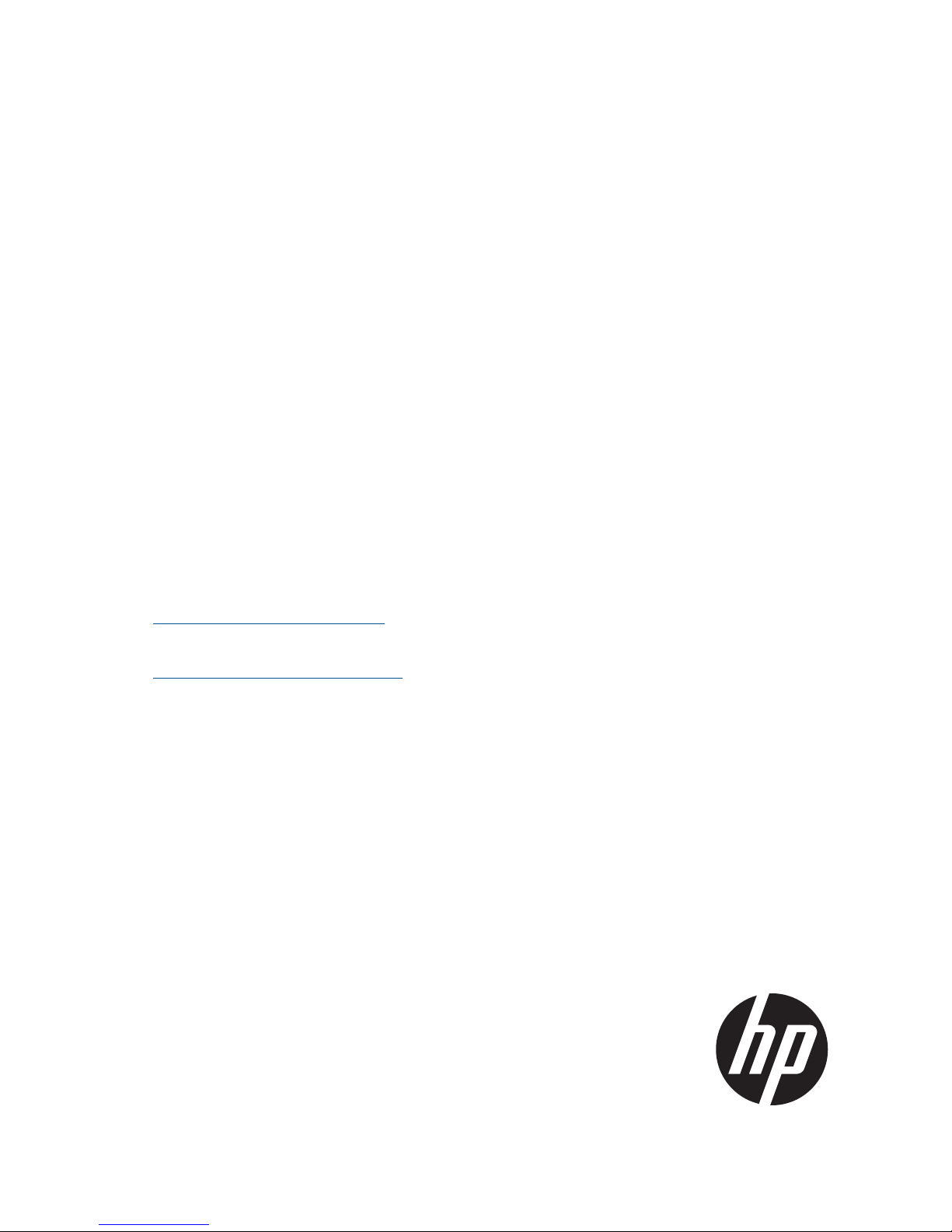
HP IBRIX X9720/StoreAll 9730 Storage
Administrator Guide
Abstract
This guide describes tasks related to cluster configuration and monitoring, system upgrade and recovery, hardware component
replacement, and troubleshooting. It does not document StoreAll file system features or standard Linux administrative tools and
commands. For information about configuring and using StoreAll file system features, see the
nl
HP StoreAll Storage File System User Guide.
This guide is intended for system administrators and technicians who are experienced with installing and administering networks,
and with performing Linux operating and administrative tasks. For the latest StoreAll guides, browse to
nl
http://www.hp.com/support/StoreAllManuals.
HP Part Number: AW549-96073
Published: July 2013
Edition: 14
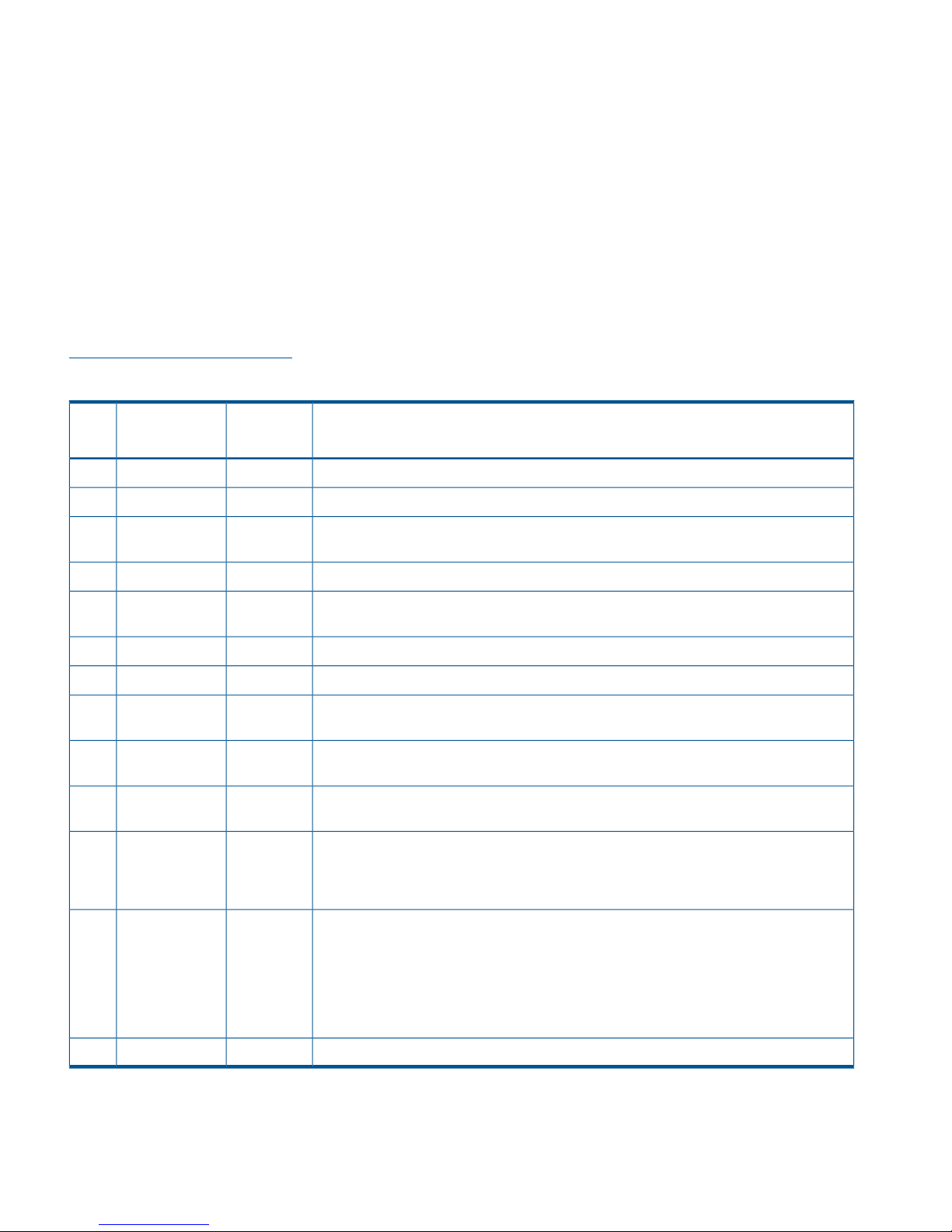
© Copyright 2009, 2013 Hewlett-Packard Development Company, L.P.
Confidential computer software. Valid license from HP required for possession, use or copying. Consistent with FAR 12.211 and 12.212, Commercial
Computer Software, Computer Software Documentation, and Technical Data for Commercial Items are licensed to the U.S. Government under
vendor's standard commercial license.
The information contained herein is subject to change without notice. The only warranties for HP products and services are set forth in the express
warranty statements accompanying such products and services. Nothing herein should be construed as constituting an additional warranty. HP shall
not be liable for technical or editorial errors or omissions contained herein.
Acknowledgments
Microsoft® and Windows® are U.S. registered trademarks of Microsoft Corporation.
UNIX® is a registered trademark of The Open Group.
Warranty
WARRANTY STATEMENT: To obtain a copy of the warranty for this product, see the warranty information website:
http://www.hp.com/go/storagewarranty
Revision History
DescriptionSoftware
Version
DateEdition
Initial release of the IBRIX X9720 Storage.5.3.1December 20091
Added network management and Support ticket.5.4April 20102
Added Fusion Manager backup, migration to an agile Fusion Manager configuration,
software upgrade procedures, and system recovery procedures.
5.4.1August 20103
Revised upgrade procedure.5.4.1August 20104
Added information about NDMP backups and configuring virtual interfaces, and updated
cluster procedures.
5.5December 20105
Updated segment evacuation information.5.5March 20116
Revised upgrade procedure.5.6April 20117
Added or updated information about the agile Fusion Manager, Statistics tool, Ibrix
Collect, event notification, capacity block installation, NTP servers, upgrades.
6.0September 20118
Added or updated information about 9730 systems, hardware monitoring, segment
evacuation, HP Insight Remote Support, software upgrades, events, Statistics tool.
6.1June 20129
Added or updated information about High Availability, failover, server tuning, VLAN
tagging, segment migration and evacuation, upgrades, SNMP.
6.2December 201210
Updated information on upgrades, remote support, collection logs, phone home and
troubleshooting. Now point users to website for the latest spare parts list instead of shipping
6.3March 201311
the list. Added before and after upgrade steps for Express Query when going from 6.2
to 6.3.
Removed post upgrade step that tells users to modify the /etc/hosts file on every
StoreAll node. Changed firmware version to 4.0.0-13 in “Upgrading IBRIX X9720 chassis
6.3April 201312
firmware.” In the “Cascading Upgrades” appendix, added a section that tells users to
ensure that the NFS exports option subtree_check is the default export option for every
NFS export when upgrading from a StoreAll 5.x release. Also changed ibrix_fm -m
nofmfailover -A to ibrix_fm -m maintenance -A in the “Cascading Upgrades”
appendix. Updated information about SMB share creation.
Updated the example in the section “Enabling collection and synchronization.”6.3June 201313
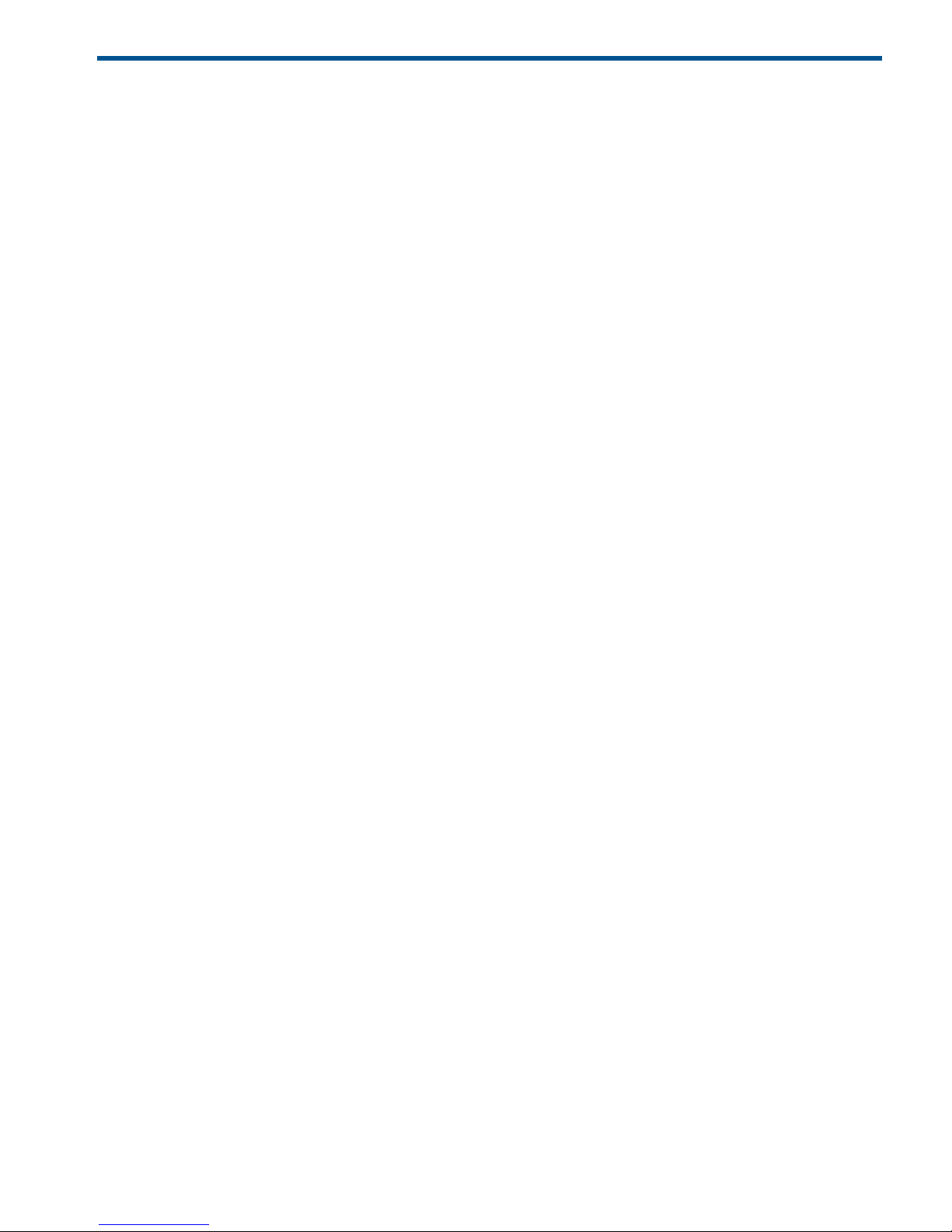
Contents
1 Upgrading the StoreAll software to the 6.3 release.......................................10
Upgrading 9720 chassis firmware............................................................................................12
Online upgrades for StoreAll software.......................................................................................12
Preparing for the upgrade...................................................................................................13
Performing the upgrade......................................................................................................13
After the upgrade..............................................................................................................14
Automated offline upgrades for StoreAll software 6.x to 6.3.........................................................14
Preparing for the upgrade...................................................................................................14
Performing the upgrade......................................................................................................14
After the upgrade..............................................................................................................15
Manual offline upgrades for StoreAll software 6.x to 6.3.............................................................15
Preparing for the upgrade...................................................................................................15
Performing the upgrade manually.........................................................................................17
After the upgrade..............................................................................................................17
Upgrading Linux StoreAll clients................................................................................................18
Installing a minor kernel update on Linux clients.....................................................................18
Upgrading Windows StoreAll clients.........................................................................................19
Upgrading pre-6.3 Express Query enabled file systems...............................................................19
Required steps before the StoreAll Upgrade for pre-6.3 Express Query enabled file systems.........19
Required steps after the StoreAll Upgrade for pre-6.3 Express Query enabled file systems...........20
Troubleshooting upgrade issues................................................................................................21
Automatic upgrade............................................................................................................21
Manual upgrade...............................................................................................................22
Offline upgrade fails because iLO firmware is out of date........................................................22
Node is not registered with the cluster network .....................................................................22
File system unmount issues...................................................................................................23
File system in MIF state after StoreAll software 6.3 upgrade.....................................................23
2 Product description...................................................................................25
System features.......................................................................................................................25
System components.................................................................................................................25
HP StoreAll software features....................................................................................................25
High availability and redundancy.............................................................................................26
3 Getting started.........................................................................................27
Setting up the X9720/9730 Storage.........................................................................................27
Installation steps................................................................................................................27
Additional configuration steps.............................................................................................27
Logging in to the system..........................................................................................................28
Using the network..............................................................................................................28
Using the TFT keyboard/monitor..........................................................................................28
Using the serial link on the Onboard Administrator.................................................................29
Booting the system and individual server blades.........................................................................29
Management interfaces...........................................................................................................29
Using the StoreAll Management Console..............................................................................29
Customizing the GUI..........................................................................................................32
Adding user accounts for Management Console access..........................................................33
Using the CLI.....................................................................................................................33
Starting the array management software...............................................................................33
StoreAll client interfaces......................................................................................................34
StoreAll software manpages.....................................................................................................34
Changing passwords..............................................................................................................34
Contents 3
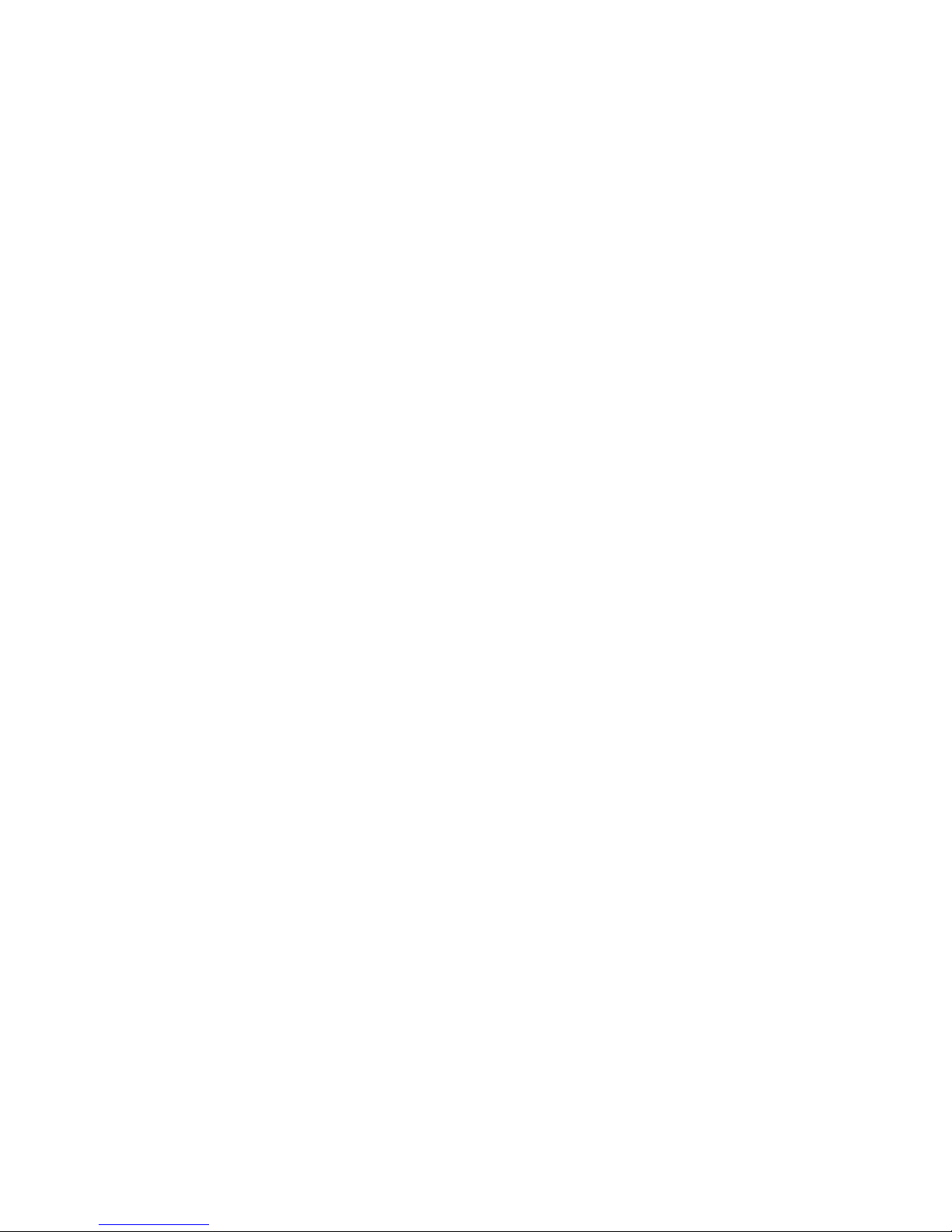
Configuring ports for a firewall.................................................................................................35
Configuring NTP servers..........................................................................................................36
Configuring HP Insight Remote Support on StoreAll systems..........................................................36
Configuring the StoreAll cluster for Insight Remote Support......................................................38
Configuring Insight Remote Support for HP SIM 7.1 and IRS 5.7...............................................41
Configuring Insight Remote Support for HP SIM 6.3 and IRS 5.6..............................................44
Testing the Insight Remote Support configuration....................................................................47
Updating the Phone Home configuration...............................................................................47
Disabling Phone Home.......................................................................................................47
Troubleshooting Insight Remote Support................................................................................48
4 Configuring virtual interfaces for client access..............................................49
Network and VIF guidelines.....................................................................................................49
Creating a bonded VIF............................................................................................................50
Configuring backup servers......................................................................................................50
Configuring NIC failover.........................................................................................................50
Configuring automated failover................................................................................................51
Example configuration.............................................................................................................51
Specifying VIFs in the client configuration...................................................................................51
Configuring VLAN tagging......................................................................................................52
Support for link state monitoring...............................................................................................52
5 Configuring failover..................................................................................53
Agile management consoles....................................................................................................53
Agile Fusion Manager modes..............................................................................................53
Agile Fusion Manager and failover......................................................................................53
Viewing information about Fusion Managers.........................................................................54
Configuring High Availability on the cluster................................................................................54
What happens during a failover..........................................................................................55
Configuring automated failover with the HA Wizard...............................................................55
Configuring automated failover manually..............................................................................62
Changing the HA configuration manually.........................................................................63
Failing a server over manually.............................................................................................64
Failing back a server .........................................................................................................64
Setting up HBA monitoring..................................................................................................65
Checking the High Availability configuration.........................................................................66
Capturing a core dump from a failed node................................................................................68
Prerequisites for setting up the crash capture..........................................................................68
Setting up nodes for crash capture.......................................................................................69
6 Configuring cluster event notification...........................................................70
Cluster events.........................................................................................................................70
Setting up email notification of cluster events..............................................................................70
Associating events and email addresses................................................................................70
Configuring email notification settings..................................................................................71
Dissociating events and email addresses...............................................................................71
Testing email addresses......................................................................................................71
Viewing email notification settings........................................................................................72
Setting up SNMP notifications..................................................................................................72
Configuring the SNMP agent...............................................................................................73
Configuring trapsink settings................................................................................................73
Associating events and trapsinks..........................................................................................74
Defining views...................................................................................................................74
Configuring groups and users..............................................................................................75
Deleting elements of the SNMP configuration........................................................................75
Listing SNMP configuration information.................................................................................75
4 Contents
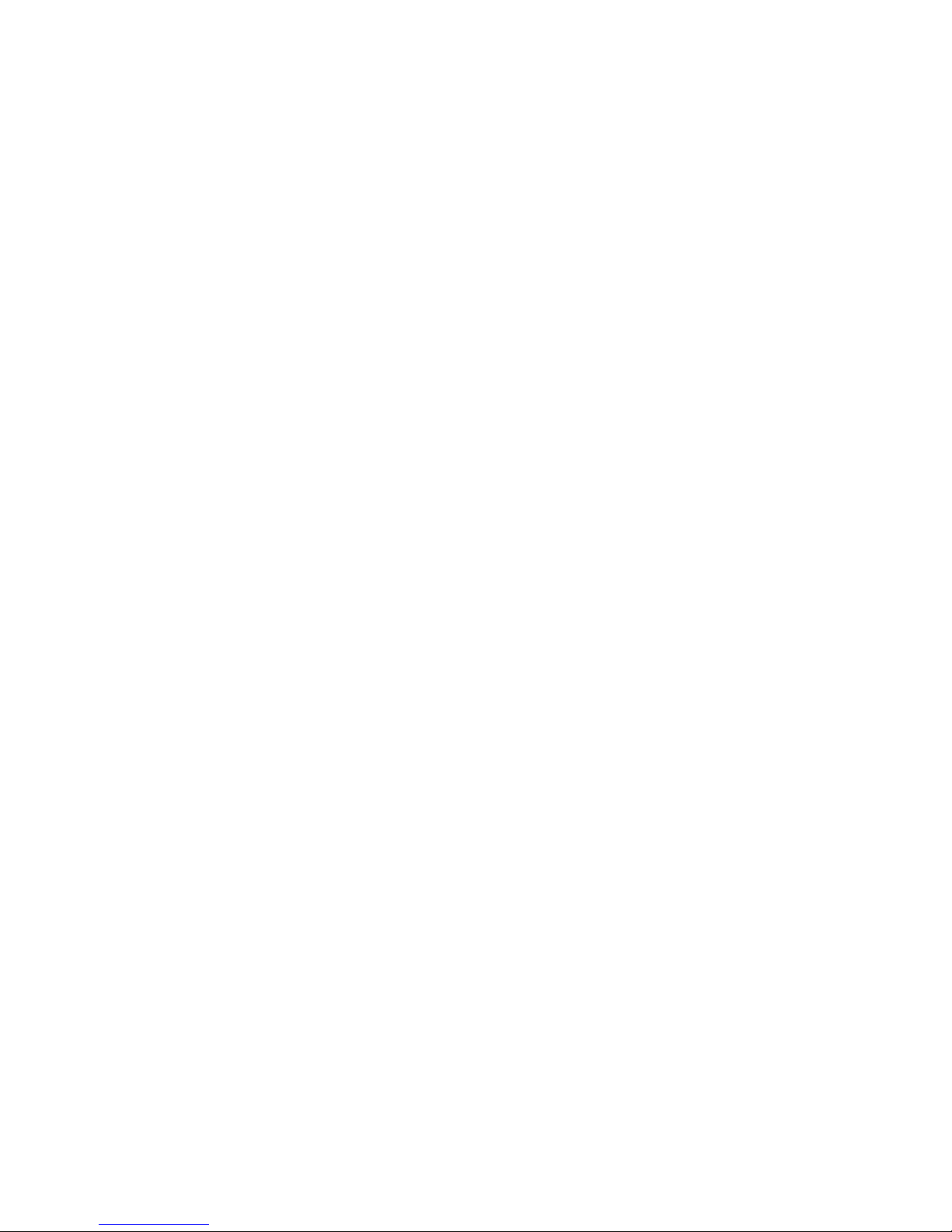
7 Configuring system backups.......................................................................76
Backing up the Fusion Manager configuration............................................................................76
Using NDMP backup applications............................................................................................76
Configuring NDMP parameters on the cluster........................................................................77
NDMP process management...............................................................................................78
Viewing or canceling NDMP sessions..............................................................................78
Starting, stopping, or restarting an NDMP Server..............................................................78
Viewing or rescanning tape and media changer devices.........................................................79
NDMP events....................................................................................................................79
8 Creating host groups for StoreAll clients.......................................................80
How host groups work.............................................................................................................80
Creating a host group tree.......................................................................................................80
Adding a StoreAll client to a host group....................................................................................81
Adding a domain rule to a host group.......................................................................................81
Viewing host groups................................................................................................................82
Deleting host groups...............................................................................................................82
Other host group operations....................................................................................................82
9 Monitoring cluster operations.....................................................................83
Monitoring X9720/9730 hardware..........................................................................................83
Monitoring servers.............................................................................................................83
Monitoring hardware components........................................................................................87
Monitoring blade enclosures...........................................................................................88
Obtaining server details.................................................................................................91
Monitoring storage and storage components.........................................................................94
Monitoring storage clusters.............................................................................................96
Monitoring drive enclosures for a storage cluster...........................................................96
Monitoring pools for a storage cluster.........................................................................99
Monitoring storage controllers for a storage cluster.....................................................100
Monitoring storage switches in a storage cluster..............................................................101
Managing LUNs in a storage cluster..............................................................................101
Monitoring the status of file serving nodes................................................................................102
Monitoring cluster events.......................................................................................................103
Viewing events................................................................................................................103
Removing events from the events database table..................................................................104
Monitoring cluster health.......................................................................................................104
Health checks..................................................................................................................104
Health check reports........................................................................................................104
Viewing logs........................................................................................................................106
Viewing operating statistics for file serving nodes......................................................................106
10 Using the Statistics tool..........................................................................108
Installing and configuring the Statistics tool..............................................................................108
Installing the Statistics tool.................................................................................................108
Enabling collection and synchronization..............................................................................108
Upgrading the Statistics tool from StoreAll software 6.0.............................................................109
Using the Historical Reports GUI.............................................................................................109
Generating reports...........................................................................................................111
Deleting reports...............................................................................................................111
Maintaining the Statistics tool.................................................................................................112
Space requirements..........................................................................................................112
Updating the Statistics tool configuration.............................................................................112
Changing the Statistics tool configuration............................................................................112
Fusion Manager failover and the Statistics tool configuration.................................................112
Checking the status of Statistics tool processes.....................................................................113
Contents 5
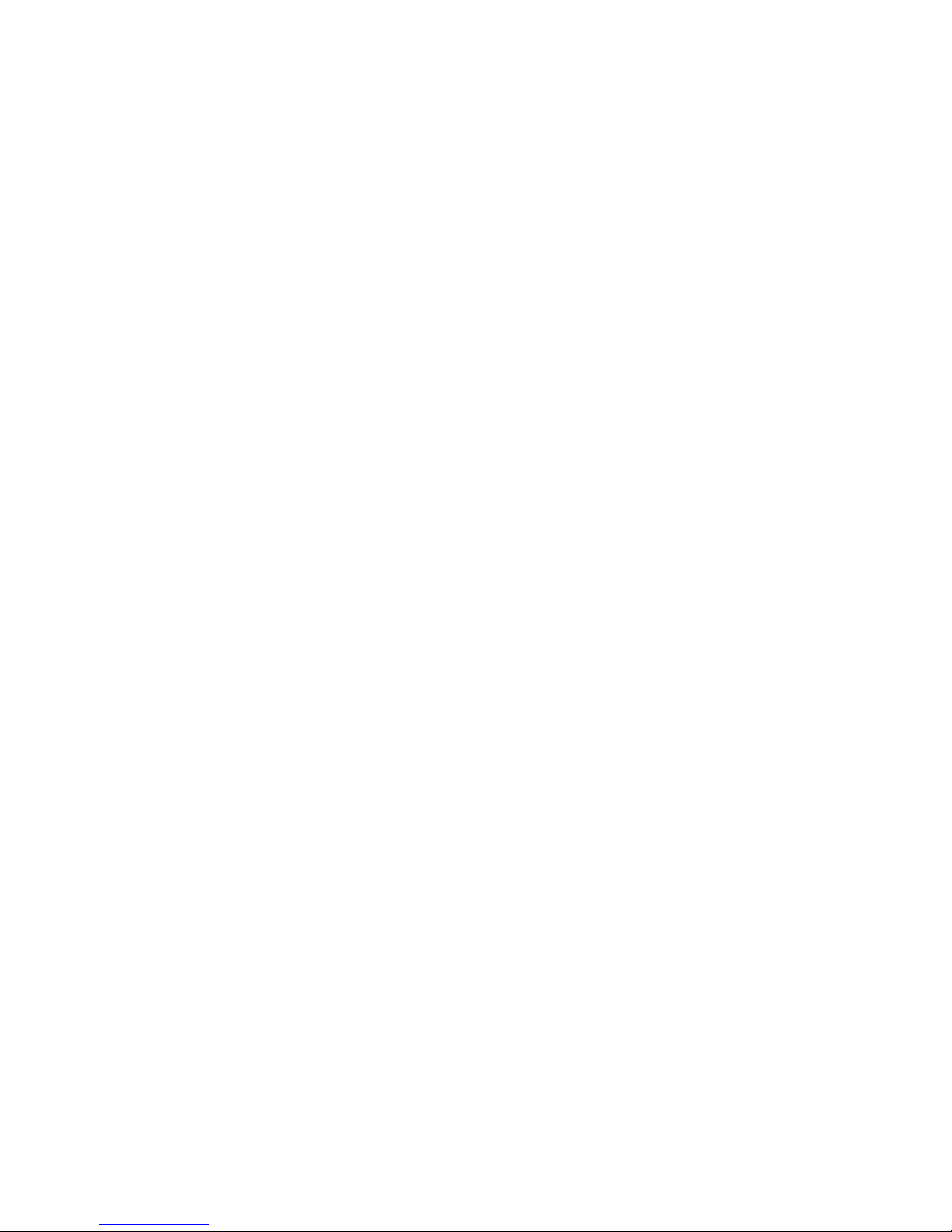
Controlling Statistics tool processes.....................................................................................113
Troubleshooting the Statistics tool............................................................................................114
Log files...............................................................................................................................114
Uninstalling the Statistics tool.................................................................................................114
11 Maintaining the system..........................................................................115
Shutting down the system.......................................................................................................115
Shutting down the StoreAll software....................................................................................115
Powering off the system hardware......................................................................................116
Starting up the system...........................................................................................................117
Powering on the system hardware......................................................................................117
Powering on after a power failure......................................................................................117
Starting the StoreAll software.............................................................................................117
Powering file serving nodes on or off.......................................................................................117
Performing a rolling reboot....................................................................................................118
Starting and stopping processes.............................................................................................118
Tuning file serving nodes and StoreAll clients............................................................................118
Managing segments.............................................................................................................122
Migrating segments..........................................................................................................123
Evacuating segments and removing storage from the cluster ..................................................125
Removing a node from a cluster..............................................................................................128
Maintaining networks............................................................................................................129
Cluster and user network interfaces....................................................................................129
Adding user network interfaces..........................................................................................129
Setting network interface options in the configuration database..............................................131
Preferring network interfaces..............................................................................................131
Unpreferring network interfaces.........................................................................................132
Making network changes..................................................................................................132
Changing the IP address for a Linux StoreAll client...........................................................132
Changing the cluster interface.......................................................................................133
Managing routing table entries.....................................................................................133
Adding a routing table entry....................................................................................133
Deleting a routing table entry...................................................................................133
Deleting a network interface.........................................................................................133
Viewing network interface information................................................................................134
12 Licensing.............................................................................................135
Viewing license terms............................................................................................................135
Retrieving a license key.........................................................................................................135
Using AutoPass to retrieve and install permanent license keys......................................................135
13 Upgrading firmware..............................................................................136
Components for firmware upgrades.........................................................................................136
Steps for upgrading the firmware............................................................................................137
Finding additional information on FMT...............................................................................140
Adding performance modules on 9730 systems...................................................................140
Adding new server blades on 9720 systems........................................................................141
14 Troubleshooting....................................................................................143
Collecting information for HP Support with the IbrixCollect.........................................................143
Collecting logs................................................................................................................143
Downloading the archive file.............................................................................................144
Deleting the archive file....................................................................................................144
Configuring Ibrix Collect...................................................................................................145
Obtaining custom logging from ibrix_collect add-on scripts....................................................146
Creating an add-on script.............................................................................................146
Running an add-on script.............................................................................................147
6 Contents
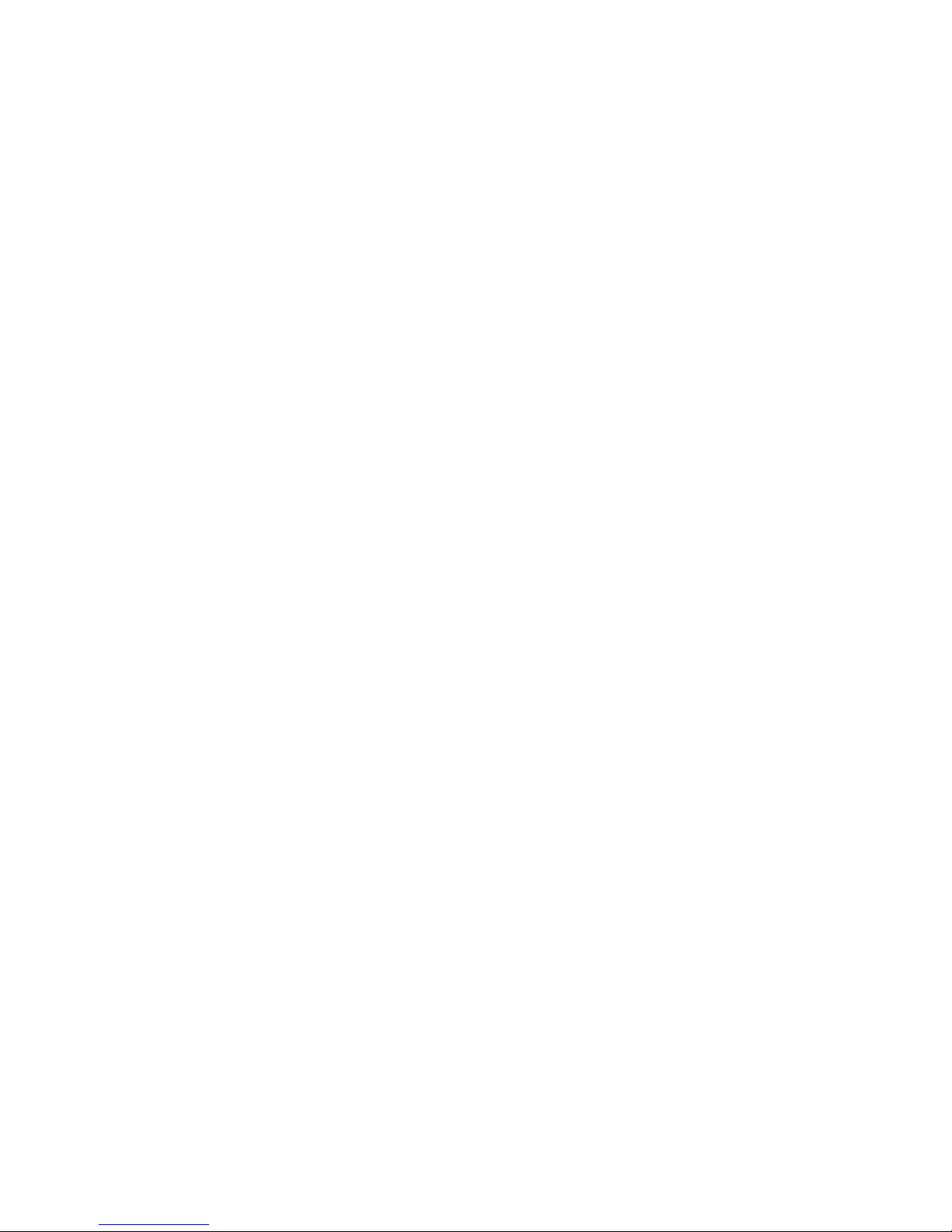
Viewing the output from an add-on script........................................................................147
Viewing data collection information....................................................................................149
Adding/deleting commands or logs in the XML file..............................................................149
Viewing software version numbers..........................................................................................149
Troubleshooting specific issues................................................................................................150
Software services.............................................................................................................150
Failover..........................................................................................................................150
Windows StoreAll clients...................................................................................................151
Synchronizing information on file serving nodes and the configuration database...........................151
Troubleshooting an Express Query Manual Intervention Failure (MIF)...........................................152
15 Recovering the X9720/9730 Storage......................................................154
Obtaining the latest StoreAll software release...........................................................................154
Preparing for the recovery......................................................................................................154
Restoring an X9720 node with StoreAll 6.1 or later...............................................................155
Recovering an X9720 or 9730 file serving node.......................................................................155
Completing the restore .........................................................................................................162
Troubleshooting....................................................................................................................165
Manually recovering bond1 as the cluster...........................................................................165
iLO remote console does not respond to keystrokes...............................................................169
The ibrix_auth command fails after a restore........................................................................169
16 Support and other resources...................................................................170
Contacting HP......................................................................................................................170
Related information...............................................................................................................170
Obtaining spare parts...........................................................................................................171
HP websites.........................................................................................................................171
Rack stability........................................................................................................................171
Product warranties................................................................................................................171
Subscription service..............................................................................................................171
17 Documentation feedback.......................................................................173
A Cascading Upgrades.............................................................................174
Upgrading the StoreAll software to the 6.1 release....................................................................174
Upgrading 9720 chassis firmware.....................................................................................175
Online upgrades for StoreAll software 6.x to 6.1..................................................................175
Preparing for the upgrade............................................................................................175
Performing the upgrade................................................................................................176
After the upgrade........................................................................................................176
Offline upgrades for StoreAll software 5.6.x or 6.0.x to 6.1...................................................176
Preparing for the upgrade............................................................................................176
Performing the upgrade................................................................................................178
After the upgrade........................................................................................................178
Upgrading Linux StoreAll clients.........................................................................................179
Installing a minor kernel update on Linux clients..............................................................179
Upgrading Windows StoreAll clients..................................................................................180
Upgrading pre-6.0 file systems for software snapshots..........................................................180
Upgrading pre-6.1.1 file systems for data retention features....................................................181
Troubleshooting upgrade issues.........................................................................................182
Automatic upgrade......................................................................................................182
Manual upgrade.........................................................................................................182
Offline upgrade fails because iLO firmware is out of date.................................................182
Node is not registered with the cluster network ...............................................................183
File system unmount issues............................................................................................183
Moving the Fusion Manager VIF to bond1......................................................................184
Upgrading the StoreAll software to the 5.6 release...................................................................185
Contents 7
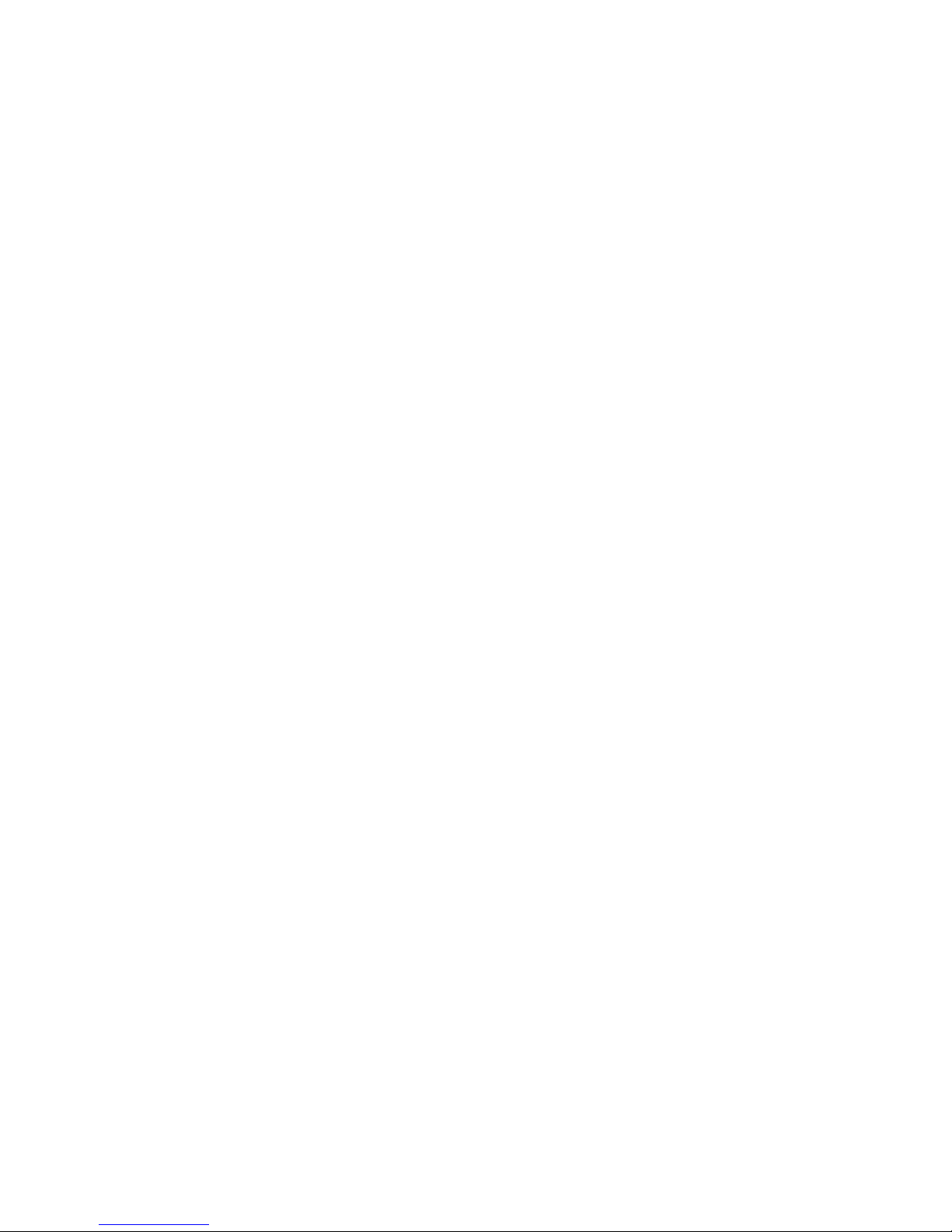
Automatic upgrades.........................................................................................................185
Manual upgrades............................................................................................................186
Preparing for the upgrade............................................................................................186
Saving the node configuration......................................................................................186
Performing the upgrade................................................................................................186
Restoring the node configuration...................................................................................187
Completing the upgrade..............................................................................................187
Troubleshooting upgrade issues.........................................................................................188
Automatic upgrade......................................................................................................188
Manual upgrade.........................................................................................................188
Upgrading the StoreAll software to the 5.5 release....................................................................188
Automatic upgrades.........................................................................................................189
Manual upgrades............................................................................................................190
Standard upgrade for clusters with a dedicated Management Server machine or blade........190
Standard online upgrade.........................................................................................190
Standard offline upgrade.........................................................................................192
Agile upgrade for clusters with an agile management console configuration.......................194
Agile online upgrade..............................................................................................194
Agile offline upgrade..............................................................................................198
Troubleshooting upgrade issues.........................................................................................200
B StoreAll 9730 component and cabling diagrams........................................201
Back view of the main rack....................................................................................................201
Back view of the expansion rack.............................................................................................202
StoreAll 9730 CX I/O modules and SAS port connectors...........................................................202
StoreAll 9730 CX 1 connections to the SAS switches.................................................................203
StoreAll 9730 CX 2 connections to the SAS switches.................................................................204
StoreAll 9730 CX 3 connections to the SAS switches.................................................................205
StoreAll 9730 CX 7 connections to the SAS switches in the expansion rack..................................206
C The IBRIX X9720 component and cabling diagrams....................................207
Base and expansion cabinets.................................................................................................207
Front view of a base cabinet..............................................................................................207
Back view of a base cabinet with one capacity block...........................................................208
Front view of a full base cabinet.........................................................................................209
Back view of a full base cabinet.........................................................................................210
Front view of an expansion cabinet ...................................................................................211
Back view of an expansion cabinet with four capacity blocks.................................................212
Performance blocks (c-Class Blade enclosure)............................................................................212
Front view of a c-Class Blade enclosure...............................................................................212
Rear view of a c-Class Blade enclosure...............................................................................213
Flex-10 networks...............................................................................................................213
Capacity blocks...................................................................................................................214
X9700c (array controller with 12 disk drives).......................................................................215
Front view of an X9700c..............................................................................................215
Rear view of an X9700c..............................................................................................215
X9700cx (dense JBOD with 70 disk drives)..........................................................................215
Front view of an X9700cx............................................................................................216
Rear view of an X9700cx.............................................................................................216
Cabling diagrams................................................................................................................216
Capacity block cabling—Base and expansion cabinets........................................................216
Virtual Connect Flex-10 Ethernet module cabling—Base cabinet.............................................217
SAS switch cabling—Base cabinet.....................................................................................218
SAS switch cabling—Expansion cabinet..............................................................................218
8 Contents
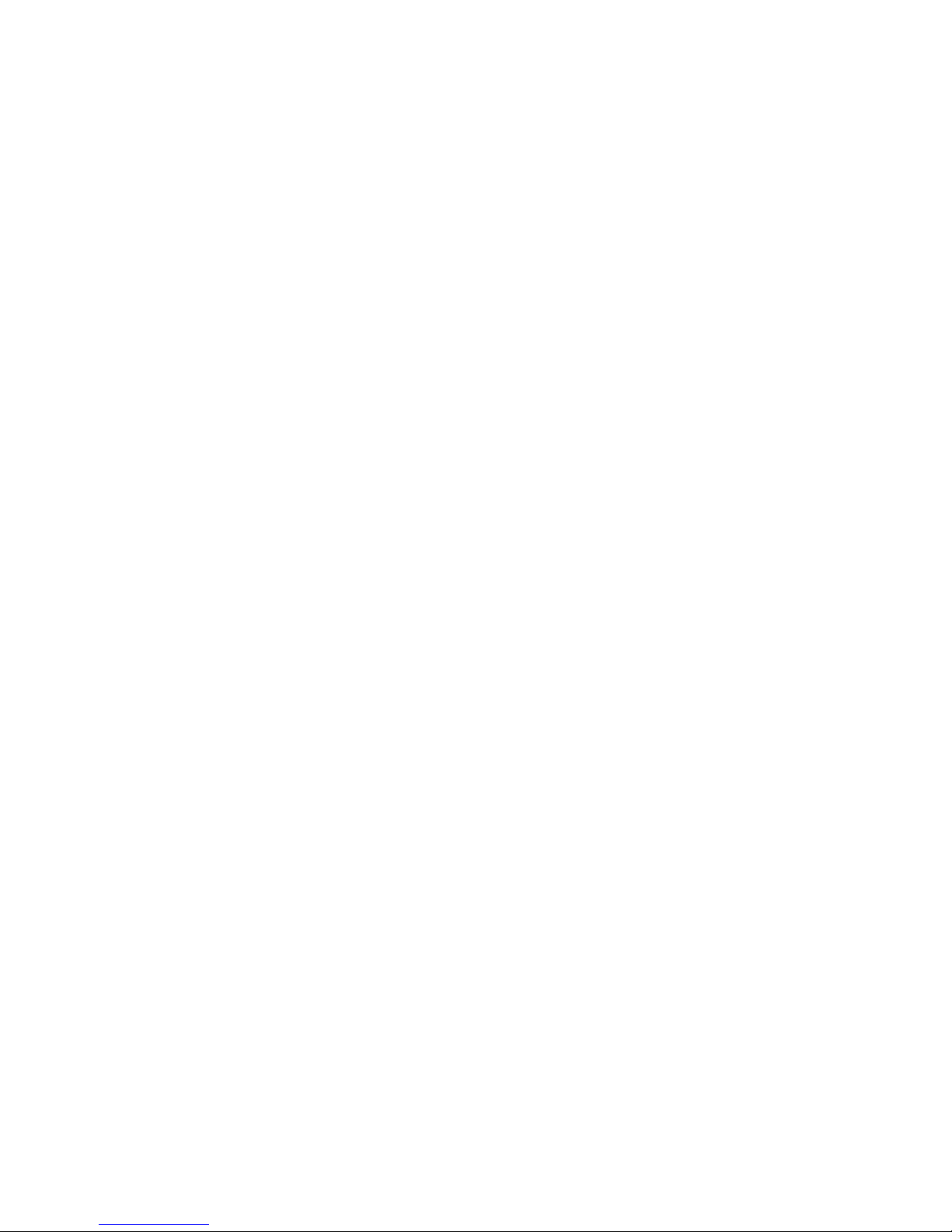
D Warnings and precautions......................................................................220
Electrostatic discharge information..........................................................................................220
Preventing electrostatic discharge.......................................................................................220
Grounding methods.....................................................................................................220
Grounding methods.........................................................................................................220
Equipment symbols...............................................................................................................221
Weight warning...................................................................................................................221
Rack warnings and precautions..............................................................................................221
Device warnings and precautions...........................................................................................222
E Regulatory information............................................................................224
Belarus Kazakhstan Russia marking.........................................................................................224
Turkey RoHS material content declaration.................................................................................224
Ukraine RoHS material content declaration..............................................................................224
Warranty information............................................................................................................224
Glossary..................................................................................................225
Index.......................................................................................................227
Contents 9
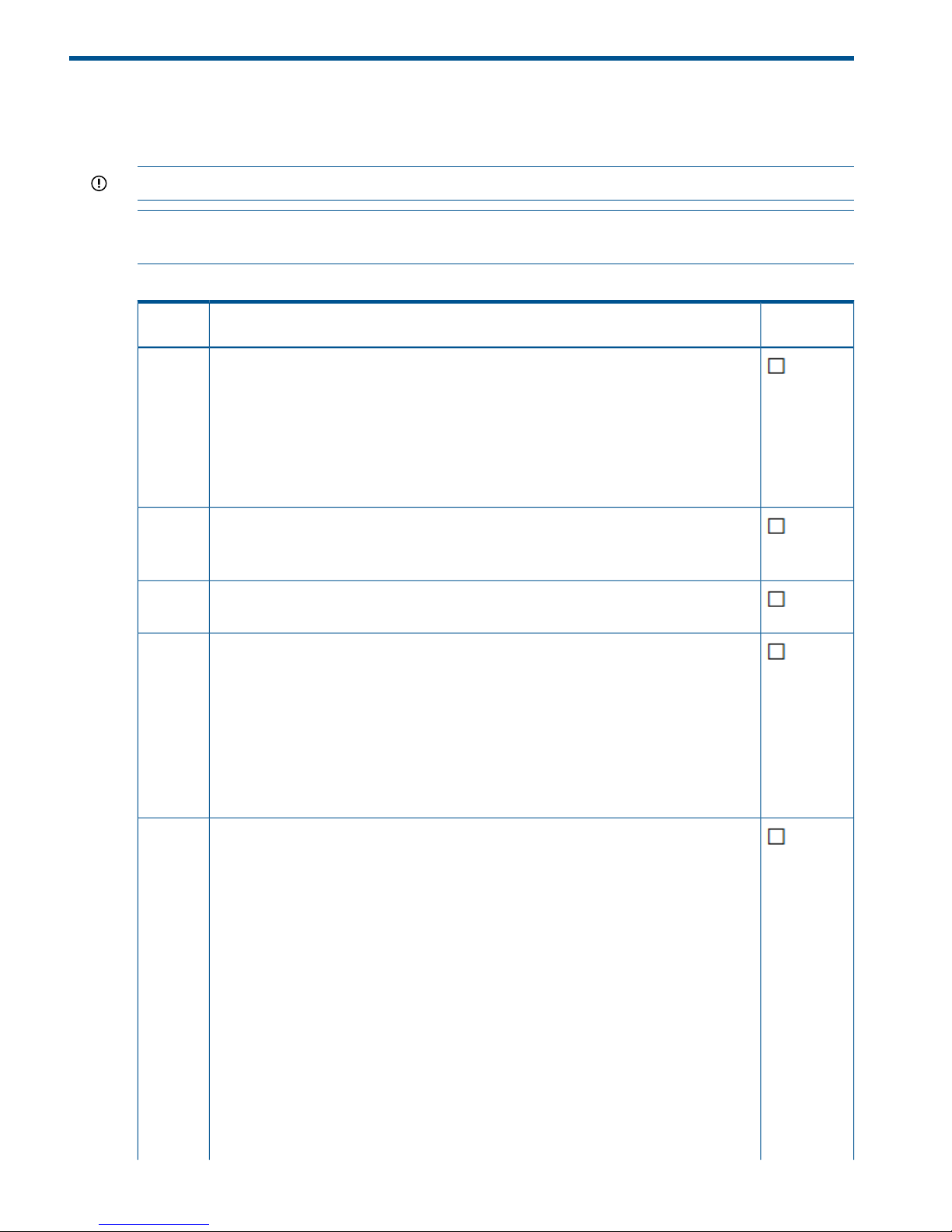
1 Upgrading the StoreAll software to the 6.3 release
This chapter describes how to upgrade to the 6.3 StoreAll software release. You can also use this
procedure for any subsequent 6.3.x patches.
IMPORTANT: Print the following table and check off each step as you complete it.
NOTE: (Upgrades from version 6.0.x) CIFS share permissions are granted on a global basis in
v6.0.X. When upgrading from v6.0.X, confirm that the correct share permissions are in place.
Table 1 Prerequisites checklist for all upgrades
Step
completed?DescriptionStep
Verify that the entire cluster is currently running StoreAll 6.0 or later by entering the following
command:
ibrix_version -l
1
IMPORTANT: All the StoreAll nodes must be at the same release.
• If you are running a version of StoreAll earlier than 6.0, upgrade the product as
described in “Cascading Upgrades” (page 174).
• If you are running StoreAll 6.0 or later, proceed with the upgrade steps in this section.
Verify that the /local partition contains at least 4 GB for the upgrade by using the
following command:
df -kh /local
2
For 9720 systems, enable password-less access among the cluster nodes before starting
the upgrade.
3
The 6.3 release requires that nodes hosting the agile Fusion Manager be registered on the
cluster network. Run the following command to verify that nodes hosting the agile Fusion
Manager have IP addresses on the cluster network:
4
ibrix_fm -l
If a node is configured on the user network, see “Node is not registered with the cluster
network ” (page 22) for a workaround.
NOTE: The Fusion Manager and all file serving nodes must be upgraded to the new
release at the same time. Do not change the active/passive Fusion Manager configuration
during the upgrade.
Verify that the crash kernel parameter on all nodes has been set to 256M by viewing the
default boot entry in the /etc/grub.conf file, as shown in the following example:
kernel /vmlinuz-2.6.18-194.el5 ro root=/dev/vg1/lv1
crashkernel=256M@16M
5
The /etc/grub.conf file might contain multiple instances of the crash kernel parameter.
Make sure you modify each instance that appears in the file.
If you must modify the /etc/grub.conf file, follow the steps in this section:
1. Use SSH to access the active Fusion Manager (FM).
2. Do one of the following:
• (Versions 6.2 and later) Place all passive FMs into nofmfailover mode:
ibrix_fm -m nofmfailover -A
• (Versions earlier than 6.2) Place all passive FMs into maintenance mode:
ibrix_fm -m maintenance -A
3. Disable Segment Server Failover on each node in the cluster:
ibrix_server -m -U -h <node>
10 Upgrading the StoreAll software to the 6.3 release
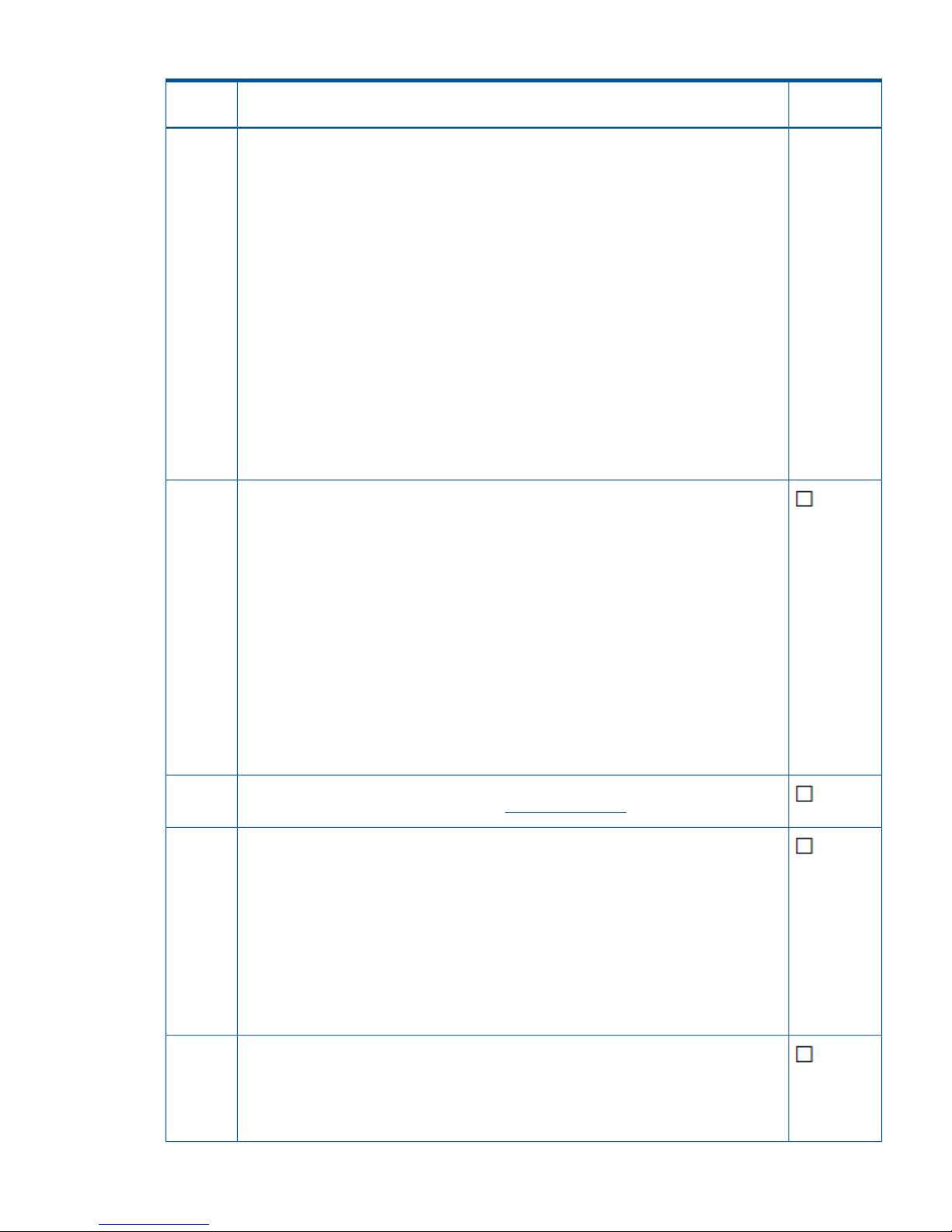
Table 1 Prerequisites checklist for all upgrades (continued)
Step
completed?DescriptionStep
4. Set the crash kernel to 256M in the /etc/grub.conf file. The /etc/grub.conf
file might contain multiple instances of the crash kernel parameter. Make sure you modify
each instance that appears in the file.
NOTE: Save a copy of the /etc/grub.conf file before you modify it.
The following example shows the crash kernel set to 256M:
kernel /vmlinuz-2.6.18-194.el5 ro root=/dev/vg1/lv1
crashkernel=256M@16M
5. Reboot the active FM.
6. Use SSH to access each passive FM and do the following:
a. Modify the /etc/grub.conf file as described in the previous steps.
b. Reboot the node.
7. After all nodes in the cluster are back up, use SSH to access the active FM.
8. Place all disabled FMs back into passive mode:
ibrix_fm -m passive -A
9. Re-enable Segment Server Failover on each node:
ibrix_server -m -h <node>
If your cluster includes G6 servers, check the iLO2 firmware version. This issue does not
affect G7 servers. The firmware must be at version 2.05 for HA to function properly. If your
servers have an earlier version of the iLO2 firmware, run the CP014256.scexe script as
described in the following steps:
6
1. Ensure that the /local/ibrix/ folder is empty prior to copying the contents of pkgfull.
When you upgrade the StoreAll software later in this chapter, this folder must contain
only .rpm packages listed in the build manifest for the upgrade or the upgrade will
fail.
2. Mount the pkg-full ISO image and copy the entire directory structure to the /local/
ibrix/ directory, as shown in the following example:
mount -o loop
/local/pkg/ibrix-pkgfull-FS_6.3.72+IAS_6.3.72-x86_64.signed.iso
/mnt/
3. Execute the firmware binary at the following location:
/local/ibrix/distrib/firmware/CP014256.scexe
Make sure StoreAll is running the latest firmware. For information on how to find the version
of firmware that StoreAll is running, see the Administrator Guide for your release.
7
Verify that all file system nodes can “see” and “access” every segment logical volume that
the file system node is configured for as either the owner or the backup by entering the
following commands:
8
1. To view all segments, logical volume name, and owner, enter the following command
on one line:
ibrix_fs -i | egrep -e OWNER -e MIXED|awk '{ print $1, $3, $6,
$2, $14, $5}' | tr " " "\t"
2. To verify the visibility of the correct segments on the current file system node enter the
following command on each file system node:
lvm lvs | awk '{print $1}'
Ensure that no active tasks are running. Stop any active remote replication, data tiering,
or rebalancer tasks running on the cluster. (Use ibrix_task -l to list active tasks.) When
the upgrade is complete, you can start the tasks again.
9
For additional information on how to stop a task, enter the ibrix_task command for
the help.
11
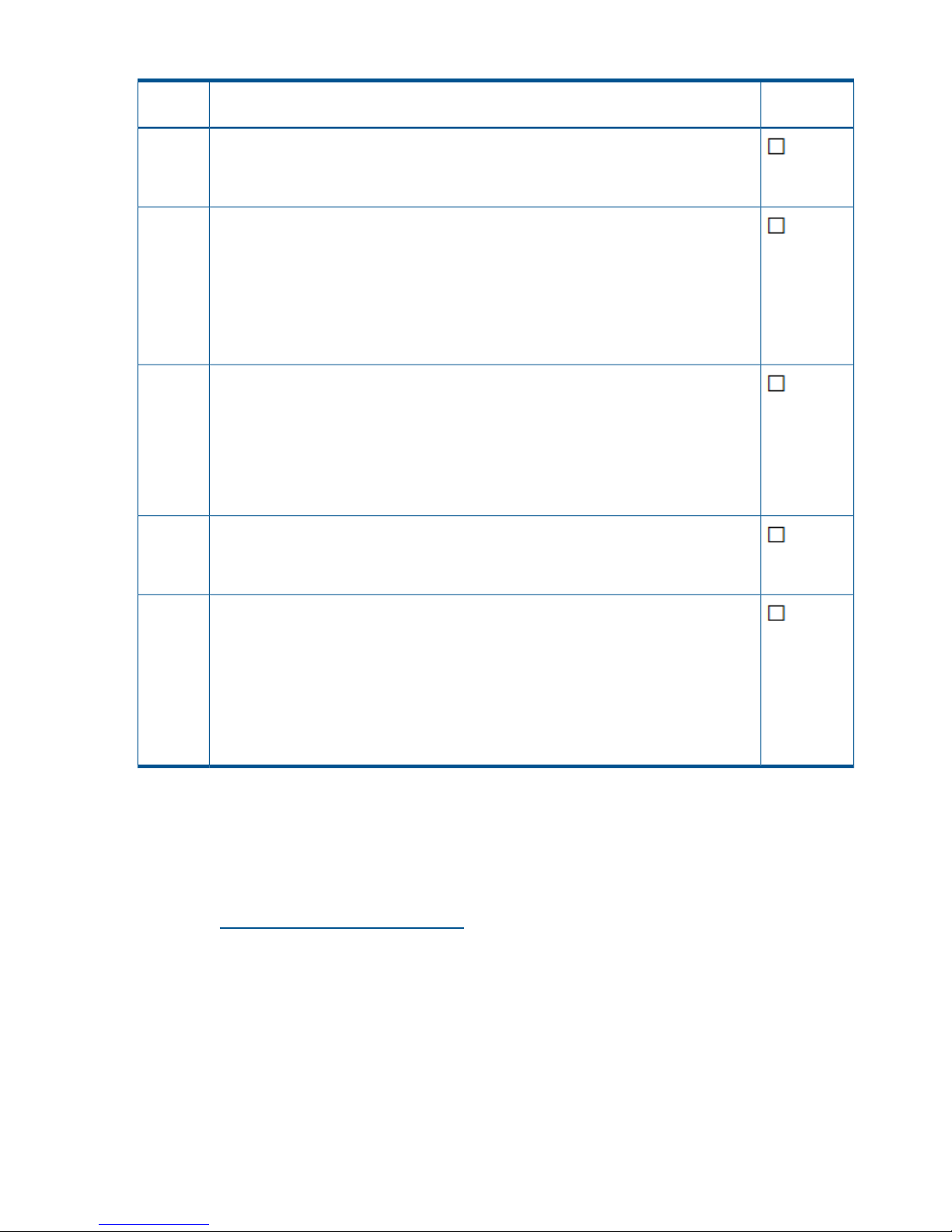
Table 1 Prerequisites checklist for all upgrades (continued)
Step
completed?DescriptionStep
For 9720 systems, delete the existing vendor storage by entering the following command:
ibrix_vs -d -n EXDS
10
The vendor storage is registered automatically after the upgrade.
Record all host tunings, FS tunings and FS mounting options by using the following
commands:
11
1. To display file system tunings, enter: ibrix_fs_tune -l
>/local/ibrix_fs_tune-l.txt
2. To display default StoreAll tunings and settings, enter: ibrix_host_tune -L
>/local/ibrix_host_tune-L.txt
3. To display all non-default configuration tunings and settings, enter: ibrix_host_tune
-q >/local/ibrix_host_tune-q.txt
Ensure that the "ibrix" local user account exists and it has the same UID number on all the
servers in the cluster. If they do not have the same UID number, create the account and
change the UIDs as needed to make them the same on all the servers. Similarly, ensure
that the "ibrix-user" local user group exists and has the same GID number on all servers.
12
Enter the following commands on each node:
grep ibrix /etc/passwd
grep ibrix-user /etc/group
Ensure that all nodes are up and running. To determine the status of your cluster nodes,
check the health of each server by either using the dashboard on the Management Console
or entering the ibrix_health -S -i -h <hostname> command for each node in
the cluster. At the top of the output look for “PASSED.”
13
If you are running StoreAll 6.2.x or earlier and you have one or more Express Query
enabled file system, each one needs to be manually upgraded as described in “Upgrading
pre-6.3 Express Query enabled file systems” (page 19).
14
IMPORTANT: Run the steps in “Required steps before the StoreAll Upgrade for pre-6.3
Express Query enabled file systems” (page 19) before the upgrade. This section provides
steps for saving your custom metadata and audit log. After you upgrade the StoreAll
software, run the steps in “Required steps after the StoreAll Upgrade for pre-6.3 Express
Query enabled file systems” (page 20). These post-upgrade steps are required for you to
preserve your custom metadata and audit log data.
Upgrading 9720 chassis firmware
Before upgrading 9720 systems to StoreAll software 6.3, the 9720 chassis firmware must be at
version 4.0.0-13. If the firmware is not at this level, upgrade it before proceeding with the StoreAll
upgrade.
To upgrade the firmware, complete the following steps:
1. Go to http://www.hp.com/go/StoreAll.
2. On the HP StoreAll Storage page, select HP Support & Drivers from the Support section.
3. On the Business Support Center, select Download Drivers and Software and then select HP
9720 Base Rack > Red Hat Enterprise Linux 5 Server (x86-64).
4. Click HP 9720 Storage Chassis Firmware version 4.0.0-13.
5. Download the firmware and install it as described in the HP 9720 Network Storage System
4.0.0-13 Release Notes.
Online upgrades for StoreAll software
Online upgrades are supported only from the StoreAll 6.x release. Upgrades from earlier StoreAll
releases must use the appropriate offline upgrade procedure.
12 Upgrading the StoreAll software to the 6.3 release
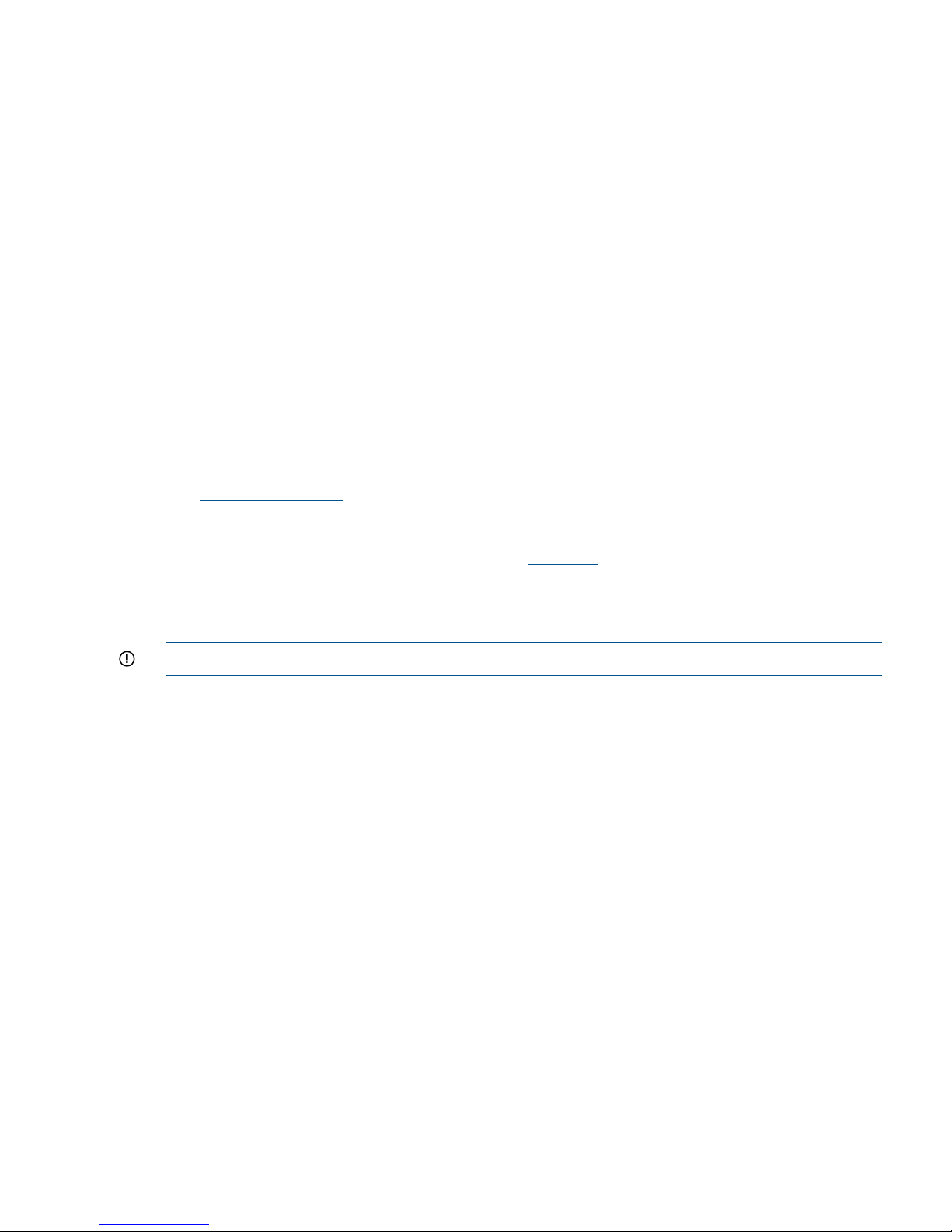
When performing an online upgrade, note the following:
• File systems remain mounted and client I/O continues during the upgrade.
• The upgrade process takes approximately 45 minutes, regardless of the number of nodes.
• The total I/O interruption per node IP is four minutes, allowing for a failover time of two minutes
and a failback time of two additional minutes.
• Client I/O having a timeout of more than two minutes is supported.
Preparing for the upgrade
To prepare for the upgrade, complete the following steps, ensure that high availability is enabled
on each node in the cluster by running the following command:
ibrix_haconfig -l
If the command displays an Overall HA Configuration Checker Results - PASSED
status, high availability is enabled on each node in the cluster. If the command returns Overall
HA Configuration Checker Results - FAILED, complete the following list items based
on the result returned for each component:
1. Make sure you have completed all steps in the upgrade checklist (Table 1 (page 10)).
2. If Failed was displayed for the HA Configuration or Auto Failover columns or both, perform
the steps described in the section “Configuring High Availability on the cluster” in the
administrator guide for your current release.
3. If Failed was displayed for the NIC or HBA Monitored columns, see the sections for
ibrix_nic -m -h <host> -A node_2/node_interface and ibrix_hba -m -h
<host> -p <World_Wide_Name> in the CLI guide for your current release.
Performing the upgrade
The online upgrade is supported only from the StoreAll 6.x releases.
IMPORTANT: Complete all steps provided in the Table 1 (page 10).
Complete the following steps:
1. This release is only available through the registered release process. To obtain the ISO image,
contact HP Support to register for the release and obtain access to the software dropbox.
2. Ensure that the /local/ibrix/ folder is empty prior to copying the contents of pkgfull.
The upgrade will fail if the /local/ibrix/ folder contains leftover .rpm packages not listed
in the build manifest.
3. Mount the pkg-full ISO image and copy the entire directory structure to the /local/ibrix/
directory, as shown in the following example:
mount -o loop
/local/pkg/ibrix-pkgfull-FS_6.3.72+IAS_6.3.72-x86_64.signed.iso
/mnt/
4. Change the permissions of all components in the /local/ibrix/ directory structure by
entering the following command:
chmod -R 777 /local/ibrix/
5. Change to the /local/ibrix/ directory.
cd /local/ibrix/
6. Run the upgrade script and follow the on-screen directions:
./auto_online_ibrixupgrade
7. Upgrade Linux StoreAll clients. See “Upgrading Linux StoreAll clients” (page 18).
8. If you received a new license from HP, install it as described in “Licensing” (page 135).
Online upgrades for StoreAll software 13
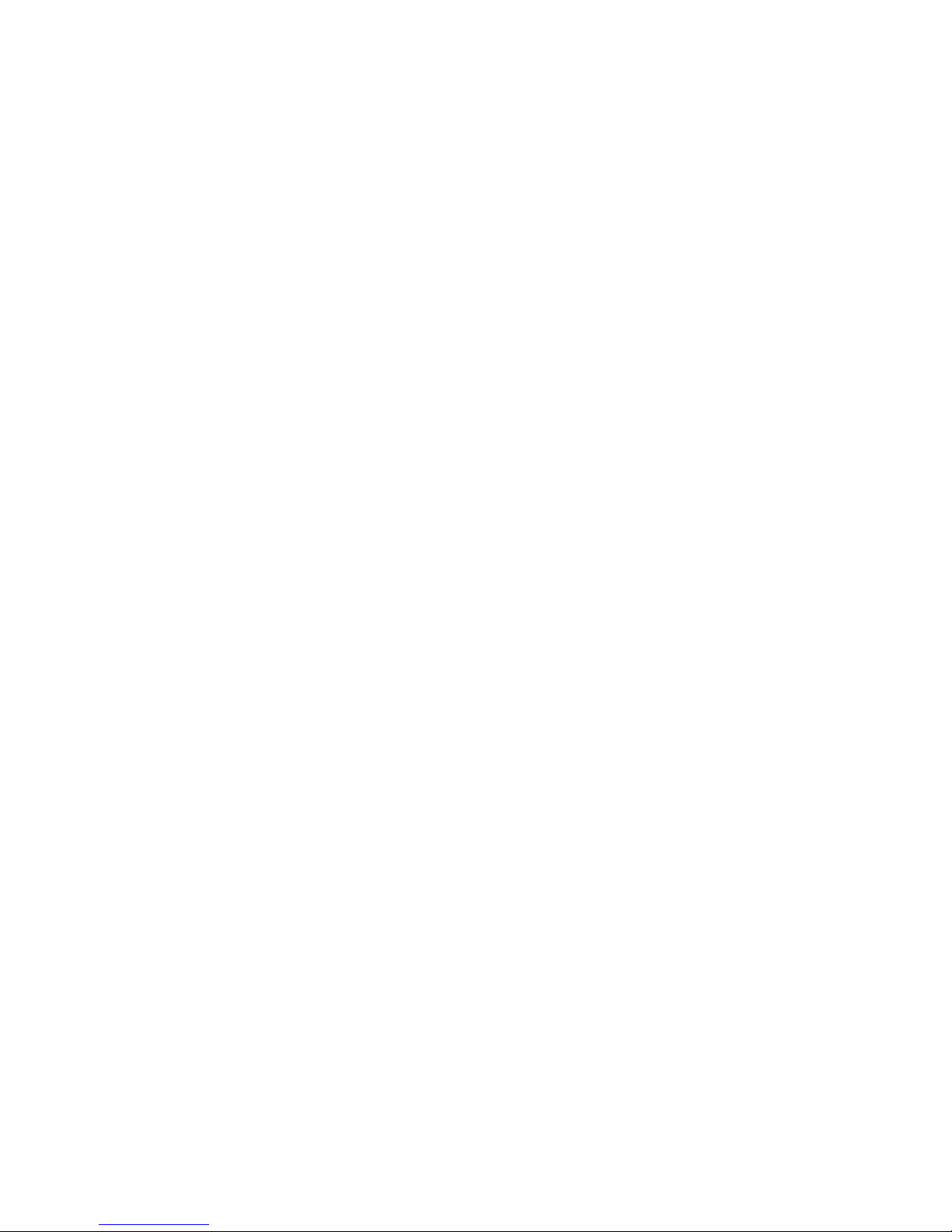
After the upgrade
Complete these steps:
1. If your cluster nodes contain any 10Gb NICs, reboot these nodes to load the new driver. You
must do this step before you upgrade the server firmware, as requested later in this procedure.
2. Upgrade your firmware as described in “Upgrading firmware” (page 136).
3. Start any remote replication, rebalancer, or data tiering tasks that were stopped before the
upgrade.
4. If you have a file system version prior to version 6, you might have to make changes for
snapshots and data retention, as mentioned in the following list:
• Snapshots. Files used for snapshots must either be created on StoreAll software 6.0 or
later, or the pre-6.0 file system containing the files must be upgraded for snapshots. To
upgrade a file system, use the upgrade60.sh utility. For more information, see
“Upgrading pre-6.0 file systems for software snapshots” (page 180).
• Data retention. Files used for data retention (including WORM and auto-commit) must be
created on StoreAll software 6.1.1 or later, or the pre-6.1.1 file system containing the
files must be upgraded for retention features. To upgrade a file system, use the
ibrix_reten_adm -u -f FSNAME command. Additional steps are required before
and after you run the ibrix_reten_adm -u -f FSNAME command. For more
information, see “Upgrading pre-6.1.1 file systems for data retention features” (page 181).
5. If you have an Express Query enabled file system prior to version 6.3, manually complete
each file system upgrade as described in “Required steps after the StoreAll Upgrade for pre-6.3
Express Query enabled file systems” (page 20).
Automated offline upgrades for StoreAll software 6.x to 6.3
Preparing for the upgrade
To prepare for the upgrade, complete the following steps:
1. Make sure you have completed all steps in the upgrade checklist (Table 1 (page 10)).
2. Stop all client I/O to the cluster or file systems. On the Linux client, use lsof </mountpoint>
to show open files belonging to active processes.
3. Verify that all StoreAll file systems can be successfully unmounted from all FSN servers:
ibrix_umount -f fsname
Performing the upgrade
This upgrade method is supported only for upgrades from StoreAll software 6.x to the 6.3 release.
Complete the following steps:
1. This release is only available through the registered release process. To obtain the ISO image,
contact HP Support to register for the release and obtain access to the software dropbox.
2. Ensure that the /local/ibrix/ folder is empty prior to copying the contents of pkgfull.
The upgrade will fail if the /local/ibrix/ folder contains leftover .rpm packages not listed
in the build manifest.
3. Mount the pkg-full ISO image and copy the entire directory structure to the /local/ibrix/
directory, as shown in the following example:
mount -o loop
/local/pkg/ibrix-pkgfull-FS_6.3.72+IAS_6.3.72-x86_64.signed.iso
/mnt/
4. Change the permissions of all components in the /local/ibrix/ directory structure by
entering the following command:
chmod -R 777 /local/ibrix/
14 Upgrading the StoreAll software to the 6.3 release
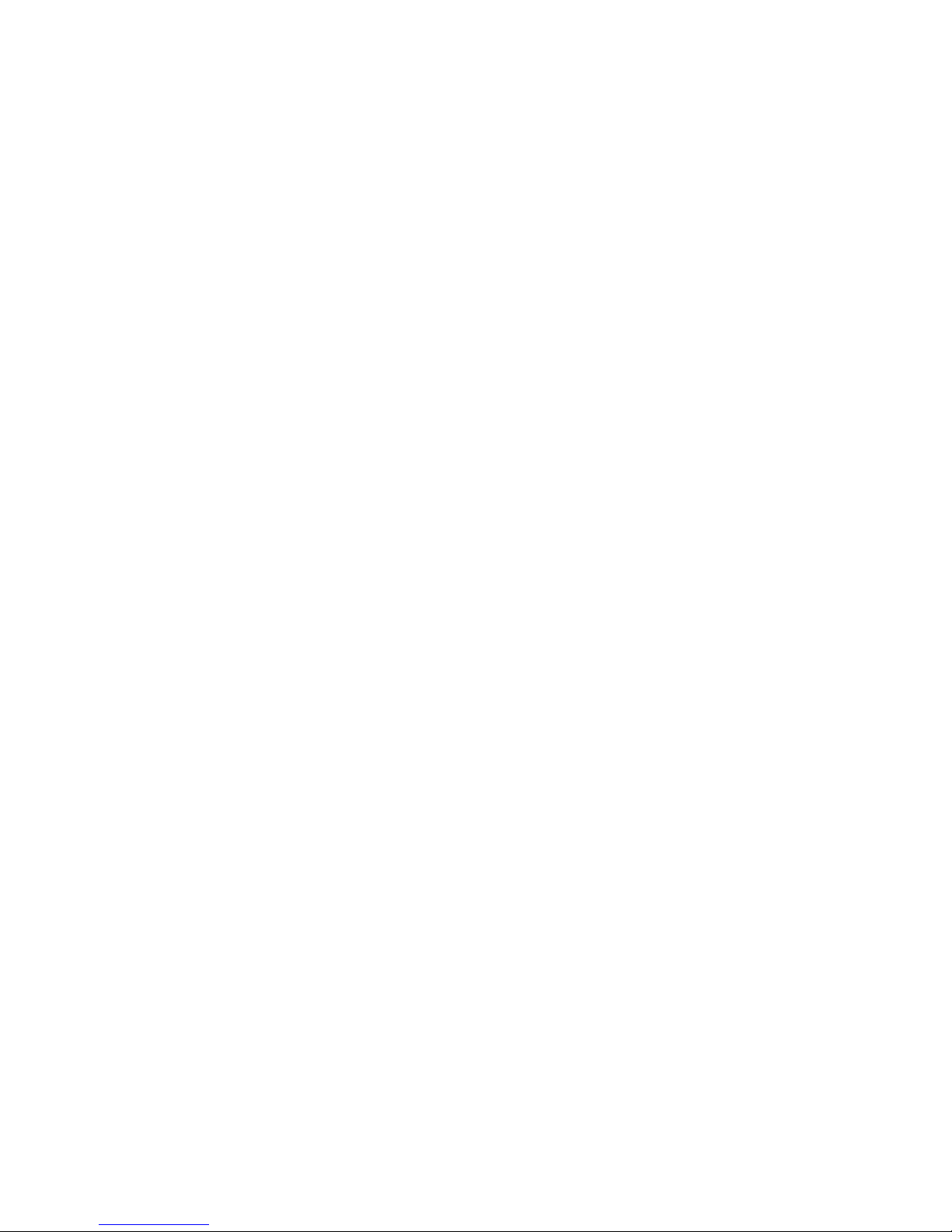
5. Change to the /local/ibrix/ directory.
cd /local/ibrix/
6. Run the following upgrade script:
./auto_ibrixupgrade
The upgrade script automatically stops the necessary services and restarts them when the
upgrade is complete. The upgrade script installs the Fusion Manager on all file serving nodes.
The Fusion Manager is in active mode on the node where the upgrade was run, and is in
passive mode on the other file serving nodes. If the cluster includes a dedicated Management
Server, the Fusion Manager is installed in passive mode on that server.
7. Upgrade Linux StoreAll clients. See “Upgrading Linux StoreAll clients” (page 18).
8. If you received a new license from HP, install it as described in “Licensing” (page 135).
After the upgrade
Complete the following steps:
1. If your cluster nodes contain any 10Gb NICs, reboot these nodes to load the new driver. You
must do this step before you upgrade the server firmware, as requested later in this procedure.
2. Upgrade your firmware as described in “Upgrading firmware” (page 136).
3. Mount file systems on Linux StoreAll clients.
4. If you have a file system version prior to version 6, you might have to make changes for
snapshots and data retention, as mentioned in the following list:
• Snapshots. Files used for snapshots must either be created on StoreAll software 6.0 or
later, or the pre-6.0 file system containing the files must be upgraded for snapshots. To
upgrade a file system, use the upgrade60.sh utility. For more information, see
“Upgrading pre-6.0 file systems for software snapshots” (page 180).
• Data retention. Files used for data retention (including WORM and auto-commit) must be
created on StoreAll software 6.1.1 or later, or the pre-6.1.1 file system containing the
files must be upgraded for retention features. To upgrade a file system, use the
ibrix_reten_adm -u -f FSNAME command. Additional steps are required before
and after you run the ibrix_reten_adm -u -f FSNAME command. For more
information, see “Upgrading pre-6.1.1 file systems for data retention features” (page 181).
5. If you have an Express Query enabled file system prior to version 6.3, manually complete
each file system upgrade as described in “Required steps after the StoreAll Upgrade for pre-6.3
Express Query enabled file systems” (page 20).
Manual offline upgrades for StoreAll software 6.x to 6.3
Preparing for the upgrade
To prepare for the upgrade, complete the following steps:
1. Make sure you have completed all steps in the upgrade checklist (Table 1 (page 10)).
2. Verify that ssh shared keys have been set up. To do this, run the following command on the
node hosting the active instance of the agile Fusion Manager:
ssh <server_name>
Repeat this command for each node in the cluster.
3. Verify that all file system node servers have separate file systems mounted on the following
partitions by using the df command:
• /
• /local
Manual offline upgrades for StoreAll software 6.x to 6.3 15
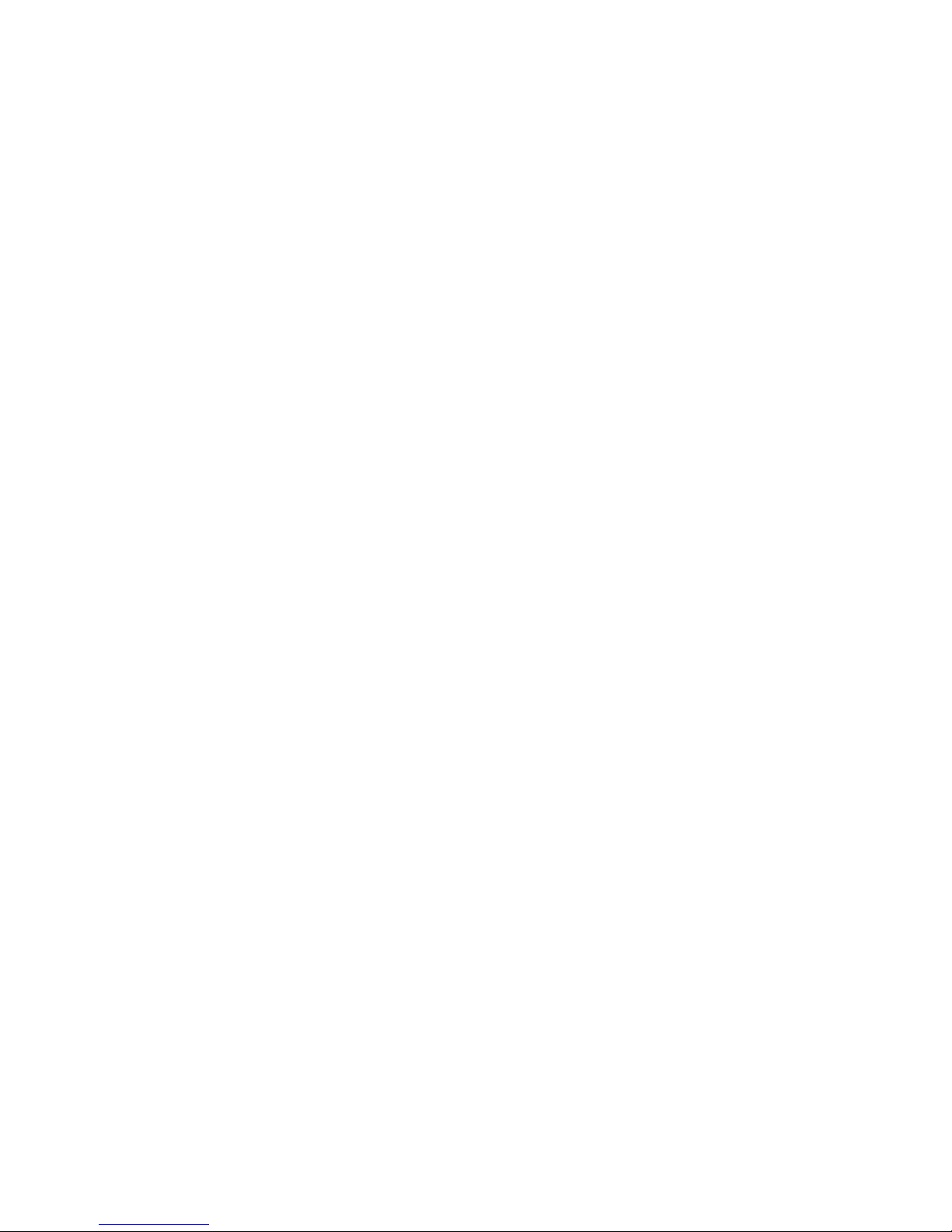
• /stage
• /alt
4. Verify that all FSN servers have a minimum of 4 GB of free/available storage on the /local
partition by using the df command .
5. Verify that all FSN servers are not reporting any partition as 100% full (at least 5% free space)
by using the df command .
6. Note any custom tuning parameters, such as file system mount options. When the upgrade is
complete, you can reapply the parameters.
7. Stop all client I/O to the cluster or file systems. On the Linux client, use lsof </mountpoint>
to show open files belonging to active processes.
8. On the active Fusion Manager, enter the following command to place the Fusion Manager
into maintenance mode:
<ibrixhome>/bin/ibrix_fm -m nofmfailover -P -A
9. On the active Fusion Manager node, disable automated failover on all file serving nodes:
<ibrixhome>/bin/ibrix_server -m -U
10. Run the following command to verify that automated failover is off. In the output, the HA column
should display off.
<ibrixhome>/bin/ibrix_server -l
11. Unmount file systems on Linux StoreAll clients:
ibrix_umount -f MOUNTPOINT
12. Stop the SMB, NFS and NDMP services on all nodes. Run the following commands on the
node hosting the active Fusion Manager:
ibrix_server -s -t cifs -c stop
nl
ibrix_server -s -t nfs -c stop
nl
ibrix_server -s -t ndmp -c stop
If you are using SMB, verify that all likewise services are down on all file serving nodes:
ps -ef | grep likewise
Use kill -9 to stop any likewise services that are still running.
If you are using NFS, verify that all NFS processes are stopped:
ps -ef | grep nfs
If necessary, use the following command to stop NFS services:
/etc/init.d/nfs stop
Use kill -9 to stop any NFS processes that are still running.
If necessary, run the following command on all nodes to find any open file handles for the
mounted file systems:
lsof </mountpoint>
Use kill -9 to stop any processes that still have open file handles on the file systems.
13. Unmount each file system manually:
ibrix_umount -f FSNAME
Wait up to 15 minutes for the file systems to unmount.
Troubleshoot any issues with unmounting file systems before proceeding with the upgrade.
See “File system unmount issues” (page 23).
16 Upgrading the StoreAll software to the 6.3 release
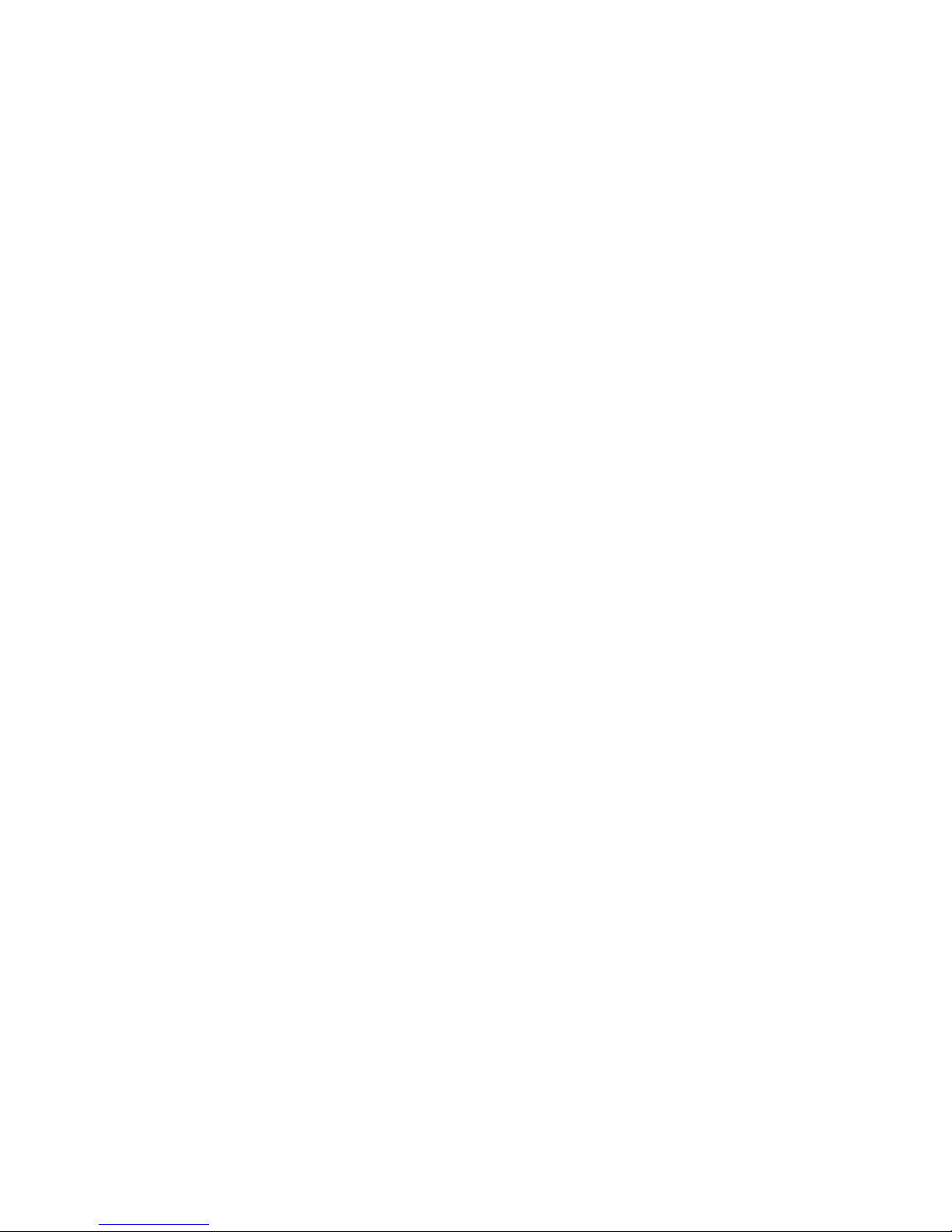
Performing the upgrade manually
This upgrade method is supported only for upgrades from StoreAll software 6.x to the 6.3 release.
Complete the following steps first for the server running the active Fusion Manager and then for
the servers running the passive Fusion Managers:
1. This release is only available through the registered release process. To obtain the ISO image,
contact HP Support to register for the release and obtain access to the software dropbox.
2. Ensure that the /local/ibrix/ folder is empty prior to copying the contents of pkgfull.
The upgrade will fail if the /local/ibrix/ folder contains leftover .rpm packages not listed
in the build manifest.
3. Mount the pkg-full ISO image and copy the entire directory structure to the /local/ibrix/
directory, as shown in the following example:
mount -o loop
/local/pkg/ibrix-pkgfull-FS_6.3.72+IAS_6.3.72-x86_64.signed.iso
/mnt/
4. Change the permissions of all components in the /local/ibrix/ directory structure by
entering the following command:
chmod -R 777 /local/ibrix/
5. Change to the /local/ibrix/ directory, and then run the upgrade script:
cd /local/ibrix/
./ibrixupgrade —f
The upgrade script automatically stops the necessary services and restarts them when the
upgrade is complete. The upgrade script installs the Fusion Manager on the server.
6. After completing the previous steps for the server running the active Fusion Manager, repeat
the steps for each of the servers running the passive Fusion Manager.
7. Upgrade Linux StoreAll clients. See “Upgrading Linux StoreAll clients” (page 18).
8. If you received a new license from HP, install it as described in “Licensing” (page 135).
After the upgrade
Complete the following steps:
1. If your cluster nodes contain any 10Gb NICs, reboot these nodes to load the new driver. You
must do this step before you upgrade the server firmware, as requested later in this procedure.
2. Upgrade your firmware as described in “Upgrading firmware” (page 136).
3. Run the following command to rediscover physical volumes:
ibrix_pv -a
4. Apply any custom tuning parameters, such as mount options.
5. Remount all file systems:
ibrix_mount -f <fsname> -m </mountpoint>
6. Re-enable High Availability if used:
ibrix_server -m
7. Start any remote replication, rebalancer, or data tiering tasks that were stopped before the
upgrade.
8. If you are using SMB, set the following parameters to synchronize the SMB software and the
Fusion Manager database:
• smb signing enabled
• smb signing required
• ignore_writethru
Manual offline upgrades for StoreAll software 6.x to 6.3 17
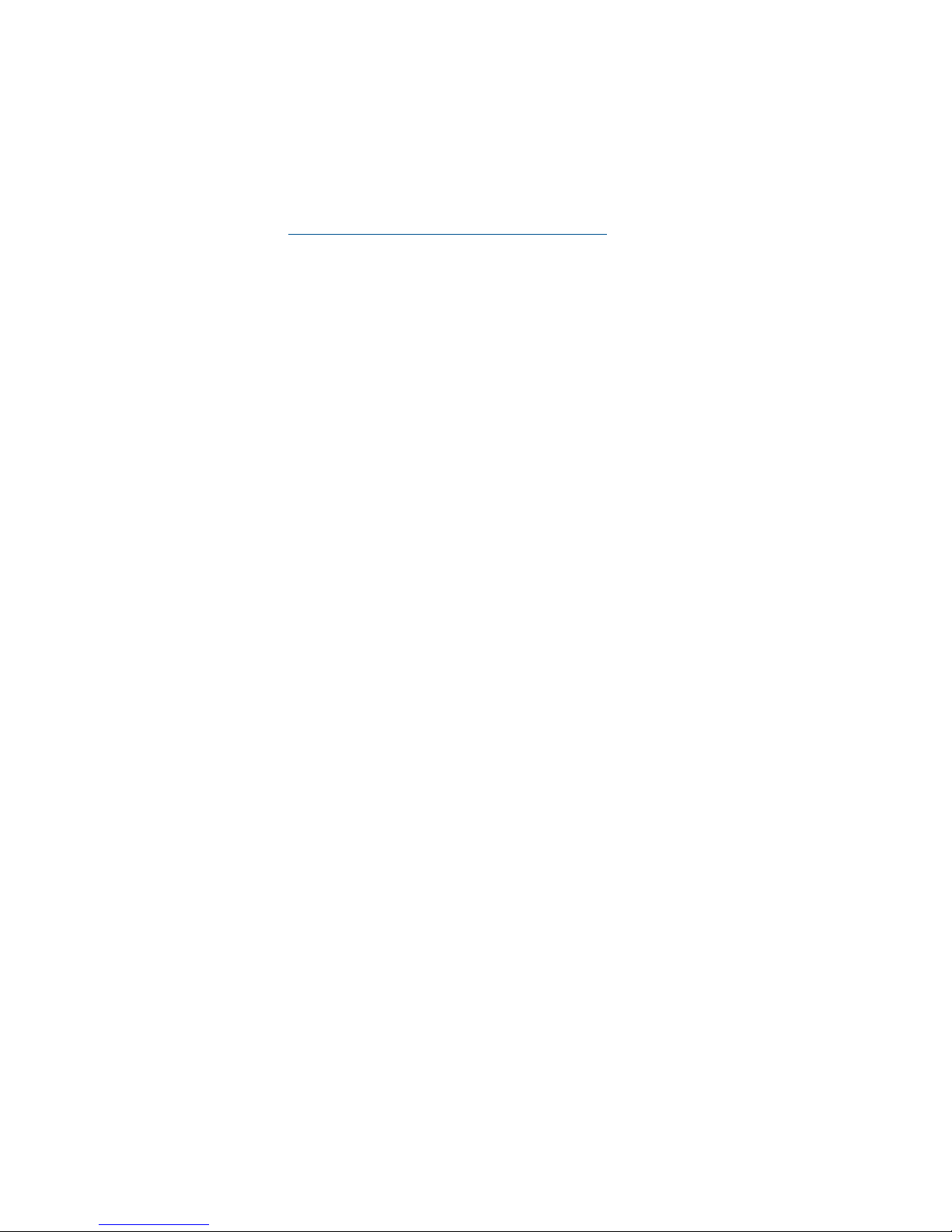
Use ibrix_cifsconfig to set the parameters, specifying the value appropriate for your
cluster (1=enabled, 0=disabled). The following examples set the parameters to the default
values for the 6.3 release:
ibrix_cifsconfig -t -S "smb_signing_enabled=0,
smb_signing_required=0"
ibrix_cifsconfig -t -S "ignore_writethru=1"
The SMB signing feature specifies whether clients must support SMB signing to access SMB
shares. See the HP StoreAll Storage File System User Guide for more information about this
feature. When ignore_writethru is enabled, StoreAll software ignores writethru buffering
to improve SMB write performance on some user applications that request it.
9. Mount file systems on Linux StoreAll clients.
10. If you have a file system version prior to version 6, you might have to make changes for
snapshots and data retention, as mentioned in the following list:
• Snapshots. Files used for snapshots must either be created on StoreAll software 6.0 or
later, or the pre-6.0 file system containing the files must be upgraded for snapshots. To
upgrade a file system, use the upgrade60.sh utility. For more information, see
“Upgrading pre-6.0 file systems for software snapshots” (page 180).
• Data retention. Files used for data retention (including WORM and auto-commit) must be
created on StoreAll software 6.1.1 or later, or the pre-6.1.1 file system containing the
files must be upgraded for retention features. To upgrade a file system, use the
ibrix_reten_adm -u -f FSNAME command. Additional steps are required before
and after you run the ibrix_reten_adm -u -f FSNAME command. For more
information, see “Upgrading pre-6.1.1 file systems for data retention features” (page 181).
11. If you have an Express Query enabled file system prior to version 6.3, manually complete
each file system upgrade as described in “Required steps after the StoreAll Upgrade for pre-6.3
Express Query enabled file systems” (page 20).
Upgrading Linux StoreAll clients
Be sure to upgrade the cluster nodes before upgrading Linux StoreAll clients. Complete the following
steps on each client:
1. Download the latest HP StoreAll client 6.3 package.
2. Expand the tar file.
3. Run the upgrade script:
./ibrixupgrade -tc -f
The upgrade software automatically stops the necessary services and restarts them when the
upgrade is complete.
4. Execute the following command to verify the client is running StoreAll software:
/etc/init.d/ibrix_client status
IBRIX Filesystem Drivers loaded
IBRIX IAD Server (pid 3208) running...
The IAD service should be running, as shown in the previous sample output. If it is not, contact HP
Support.
Installing a minor kernel update on Linux clients
The StoreAll client software is upgraded automatically when you install a compatible Linux minor
kernel update.
If you are planning to install a minor kernel update, first run the following command to verify that
the update is compatible with the StoreAll client software:
/usr/local/ibrix/bin/verify_client_update <kernel_update_version>
18 Upgrading the StoreAll software to the 6.3 release
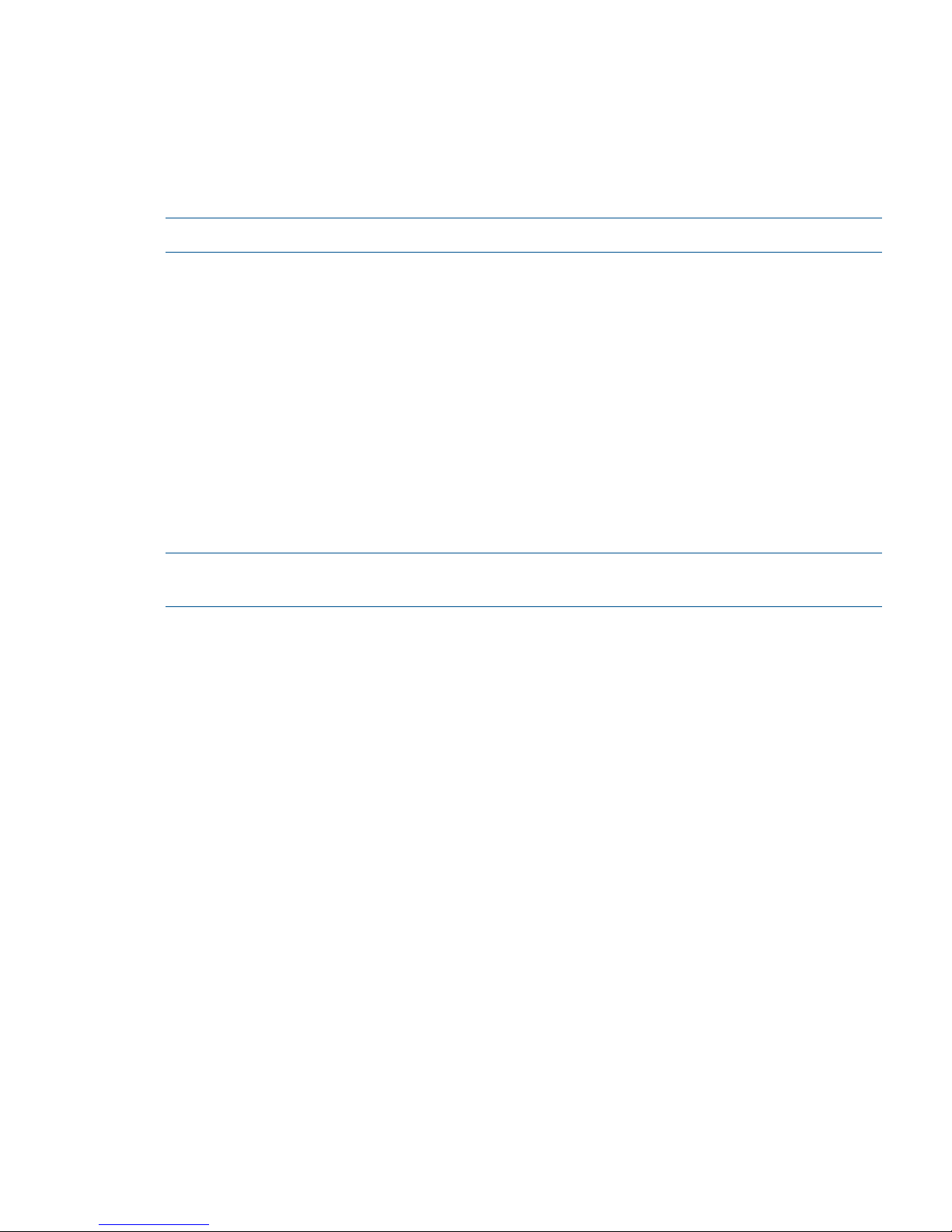
The following example is for a RHEL 4.8 client with kernel version 2.6.9-89.ELsmp:
# /usr/local/ibrix/bin/verify_client_update 2.6.9-89.35.1.ELsmp
nl
Kernel update 2.6.9-89.35.1.ELsmp is compatible.
If the minor kernel update is compatible, install the update with the vendor RPM and reboot the
system. The StoreAll client software is then automatically updated with the new kernel, and StoreAll
client services start automatically. Use the ibrix_version -l -C command to verify the kernel
version on the client.
NOTE: To use the verify_client command, the StoreAll client software must be installed.
Upgrading Windows StoreAll clients
Complete the following steps on each client:
1. Remove the old Windows StoreAll client software using the Add or Remove Programs utility
in the Control Panel.
2. Copy the Windows StoreAll client MSI file for the upgrade to the machine.
3. Launch the Windows Installer and follow the instructions to complete the upgrade.
4. Register the Windows StoreAll client again with the cluster and check the option to Start Service
after Registration.
5. Check Administrative Tools | Services to verify that the StoreAll client service is started.
6. Launch the Windows StoreAll client. On the Active Directory Settings tab, click Update to
retrieve the current Active Directory settings.
7. Mount file systems using the StoreAll Windows client GUI.
NOTE: If you are using Remote Desktop to perform an upgrade, you must log out and log back
in to see the drive mounted.
Upgrading pre-6.3 Express Query enabled file systems
The internal database schema format of Express Query enabled file systems changed between
releases 6.2.x and 6.3. Each file system with Express Query enabled must be manually upgraded
to 6.3. This section has instructions to be run before and after the StoreAll upgrade, on each of
those file systems.
Required steps before the StoreAll Upgrade for pre-6.3 Express Query enabled file
systems
These steps are required before the StoreAll Upgrade:
1. Mount all Express Query file systems on the cluster to be upgraded if they are not mounted
yet.
2. Save your custom metadata by entering the following command:
/usr/local/ibrix/bin/MDExport.pl --dbconfig
/usr/local/Metabox/scripts/startup.xml --database <FSNAME>
--outputfile /tmp/custAttributes.csv --user ibrix
3. Save your audit log data by entering the following commands:
ibrix_audit_reports -t time -f <FSNAME>
cp <path to report file printed from previous command>
/tmp/auditData.csv
4. Disable auditing by entering the following command:
ibrix_fs -A -f <FSNAME> -oa audit_mode=off
In this instance <FSNAME> is the file system.
Upgrading Windows StoreAll clients 19
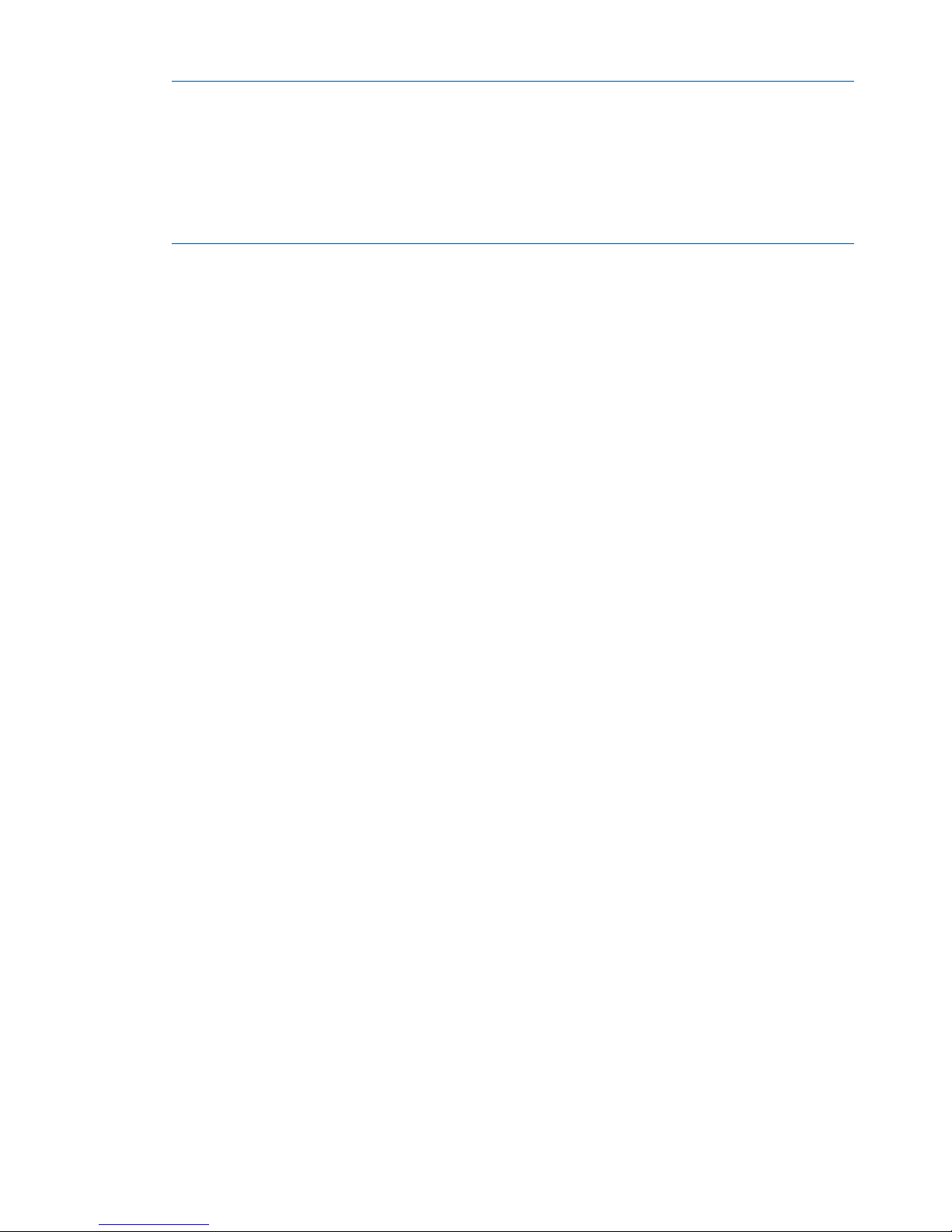
5. If any archive API shares exist for the file system, delete them.
NOTE: To list all HTTP shares, enter the following command:
ibrix_httpshare -l
To list only REST API (Object API) shares, enter the following command:
ibrix_httpshare -l -f <FSNAME> -v 1 | grep "objectapi: true" | awk
'{ print $2 }'
In this instance <FSNAME> is the file system.
• Delete all HTTP shares, regular or REST API (Object API) by entering the following
command:
ibrix_httpshare -d -f <FSNAME>
In this instance <FSNAME> is the file system.
• Delete a specific REST API (Object API) share by entering the following command:
ibrix_httpshare -d <SHARENAME> -c <PROFILENAME> -t <VHOSTNAME>
In this instance
◦ <SHARENAME> is the share name.
◦ <PROFILENAME> is the profile name.
◦ <VHOSTNAME> is the virtual host name
6. Disable Express Query by entering the following command:
ibrix_fs -T -D -f <FSNAME>
7. Shut down Archiving daemons for Express Query by entering the following command:
ibrix_archiving -S -F
8. delete the internal database files for this file system by entering the following command:
rm -rf <FS_MOUNTPOINT>/.archiving/database
In this instance <FS_MOUNTPOINT> is the file system mount point.
Required steps after the StoreAll Upgrade for pre-6.3 Express Query enabled file
systems
These steps are required after the StoreAll Upgrade:
1. Restart the Archiving daemons for Express Query:
2. Re-enable Express Query on the file systems you disabled it from before by entering the
following command:
ibrix_fs -T -E -f <FSNAME>
In this instance <FSNAME> is the file system.
Express Query will begin resynchronizing (repopulating) a new database for this filesystem.
3. Re-enable auditing if you had it running before (the default) by entering the following command:
ibrix_fs -A -f <FSNAME> -oa audit_mode=on
In this instance <FSNAME> is the file system.
4. Re-create REST API (Object API) shares deleted before the upgrade on each node in the cluster
(if desired) by entering the following command:
20 Upgrading the StoreAll software to the 6.3 release
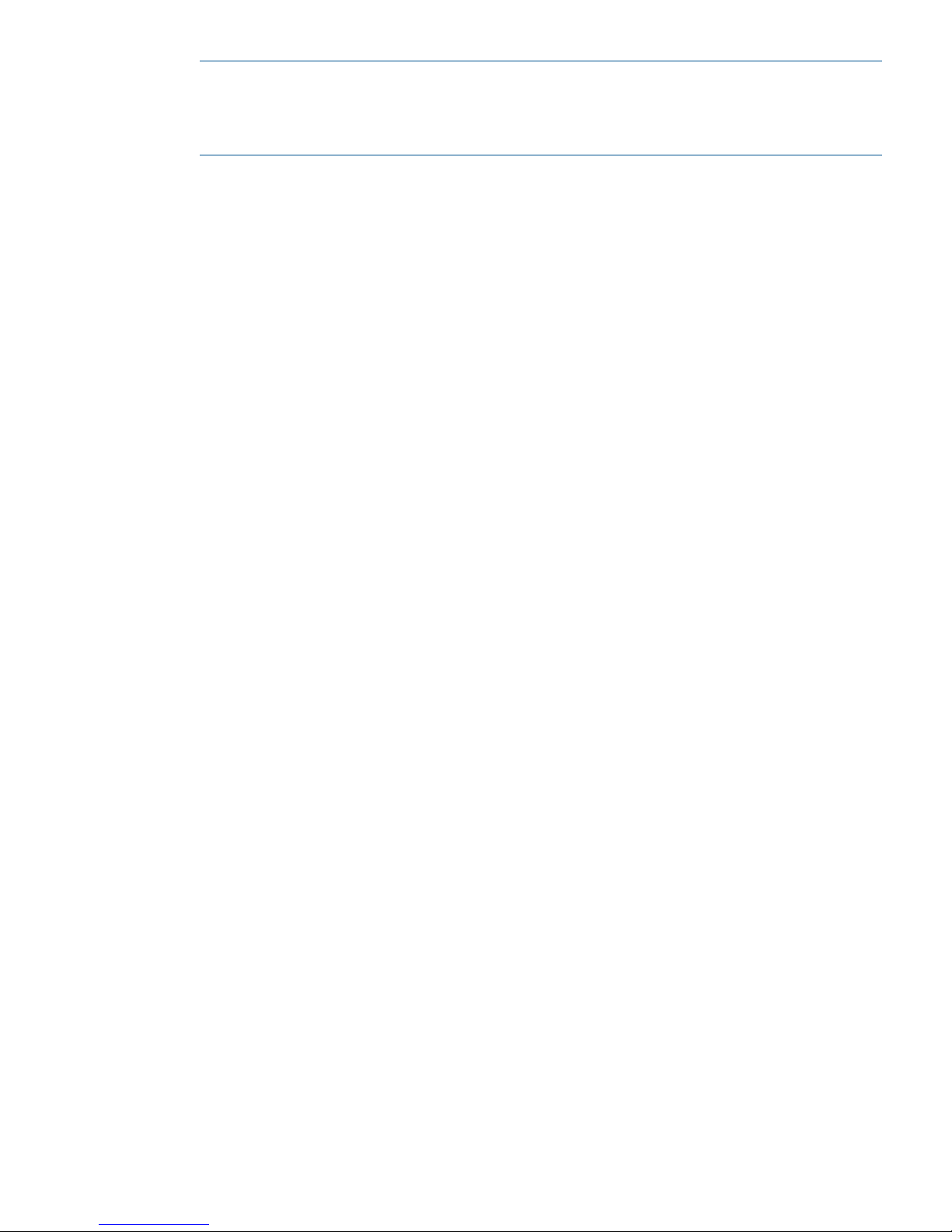
NOTE: The REST API (Object API) functionality has expanded, and any REST API (Object
API) shares you created in previous releases are now referred to as HTTP-StoreAll REST API
shares in file-compatible mode. The 6.3 release is also introducing a new type of share called
HTTP-StoreAll REST API share in Object mode.
ibrix_httpshare -a <SHARENAME> -c <PROFILENAME> -t <VHOSTNAME> -f
<FSNAME> -p <DIRPATH> -P <URLPATH> -S
“ibrixRestApiMode=filecompatible, anonymous=true”
In this instance:
• <SHARENAME> is the share name.
• <PROFILENAME> is the profile name.
• <VHOSTNAME> is the virtual host name
• <FSNAME> is the file system.
• <DIRPATH> is the directory path.
• <URLPATH> is the URL path.
• <SETTINGLIST> is the settings.
5. Wait for the resynchronizer to complete by entering the following command until its output is
<FSNAME>: OK:
ibrix_archiving -l
6. Restore your audit log data by entering the following command:
MDImport -f <FSNAME> -n /tmp/auditData.csv -t audit
In this instance <FSNAME> is the file system.
7. Restore your custom metadata by entering the following command:
MDImport -f <FSNAME> -n /tmp/custAttributes.csv -t custom
In this instance <FSNAME> is the file system.
Troubleshooting upgrade issues
If the upgrade does not complete successfully, check the following items. For additional assistance,
contact HP Support.
Automatic upgrade
Check the following:
• If the initial execution of /usr/local/ibrix/setup/upgrade fails, check
/usr/local/ibrix/setup/upgrade.log for errors. It is imperative that all servers are
up and running the StoreAll software before you execute the upgrade script.
• If the install of the new OS fails, power cycle the node. Try rebooting. If the install does not
begin after the reboot, power cycle the machine and select the upgrade line from the grub
boot menu.
• After the upgrade, check /usr/local/ibrix/setup/logs/postupgrade.log for errors
or warnings.
• If configuration restore fails on any node, look at
/usr/local/ibrix/autocfg/logs/appliance.log on that node to determine which
feature restore failed. Look at the specific feature log file under /usr/local/ibrix/setup/
logs/ for more detailed information.
Troubleshooting upgrade issues 21
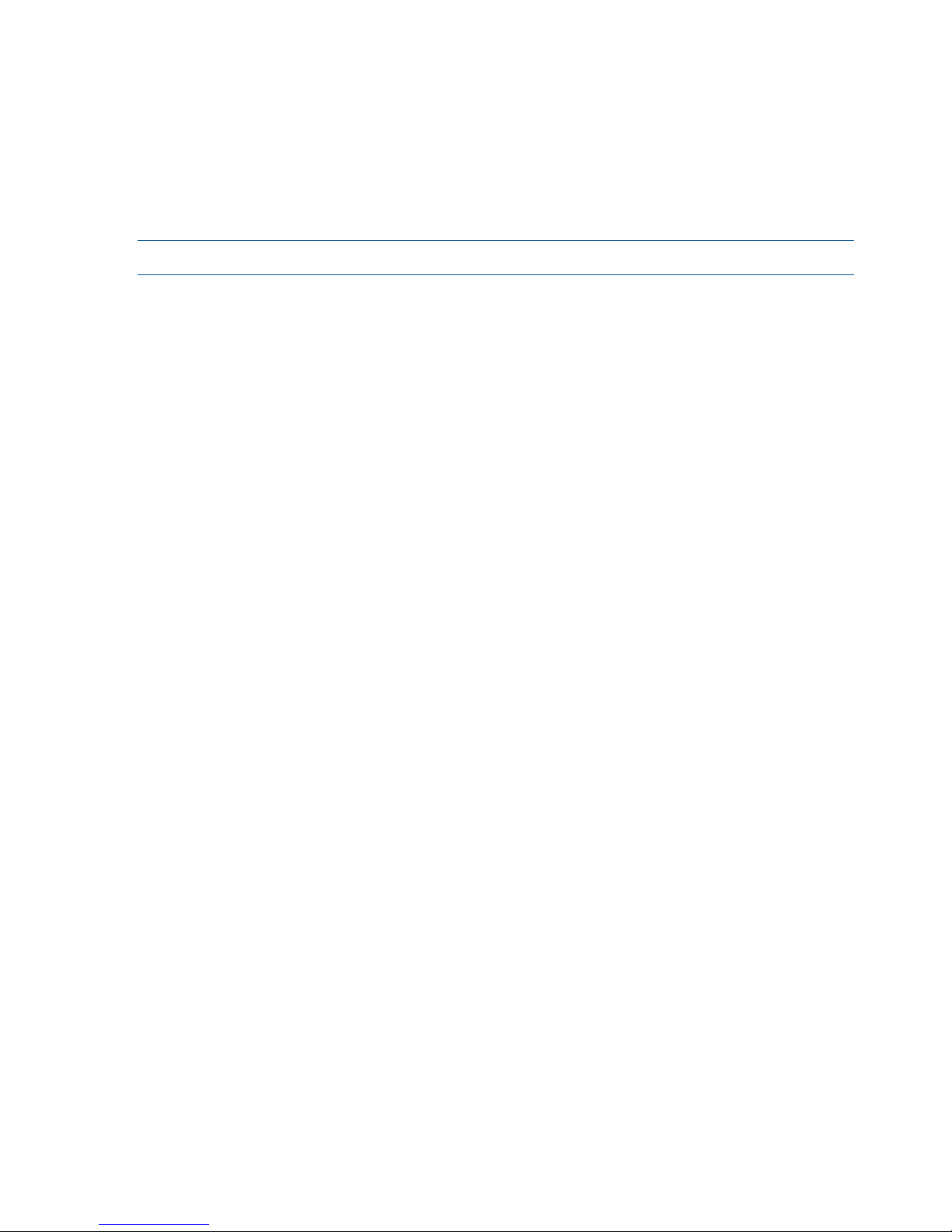
To retry the copy of configuration, use the following command:
/usr/local/ibrix/autocfg/bin/ibrixapp upgrade -f -s
• If the install of the new image succeeds, but the configuration restore fails and you need to
revert the server to the previous install, run the following command and then reboot the machine.
This step causes the server to boot from the old version (the alternate partition).
/usr/local/ibrix/setup/boot_info -r
• If the public network interface is down and inaccessible for any node, power cycle that node.
NOTE: Each node stores its ibrixupgrade.log file in /tmp.
Manual upgrade
Check the following:
• If the restore script fails, check /usr/local/ibrix/setup/logs/restore.log for
details.
• If configuration restore fails, look at /usr/local/ibrix/autocfg/logs/appliance.log
to determine which feature restore failed. Look at the specific feature log file under /usr/
local/ibrix/setup/logs/ for more detailed information.
To retry the copy of configuration, use the following command:
/usr/local/ibrix/autocfg/bin/ibrixapp upgrade -f -s
Offline upgrade fails because iLO firmware is out of date
If the iLO2 firmware is out of date on a node, the auto_ibrixupgrade script will fail. The /usr/
local/ibrix/setup/logs/auto_ibrixupgrade.log reports the failure and describes how
to update the firmware.
After updating the firmware, run the following command on the node to complete the StoreAll
software upgrade:
/local/ibrix/ibrixupgrade -f
Node is not registered with the cluster network
Nodes hosting the agile Fusion Manager must be registered with the cluster network. If the
ibrix_fm command reports that the IP address for a node is on the user network, you will need
to reassign the IP address to the cluster network. For example, the following commands report that
node ib51-101, which is hosting the active Fusion Manager, has an IP address on the user
network (192.168.51.101) instead of the cluster network.
[root@ib51-101 ibrix]# ibrix_fm -i
FusionServer: ib51-101 (active, quorum is running)
==================================================
[root@ib51-101 ibrix]# ibrix_fm -l
NAME IP ADDRESS
-------- ---------ib51-101 192.168.51.101
ib51-102 10.10.51.102
1. If the node is hosting the active Fusion Manager, as in this example, stop the Fusion Manager
on that node:
[root@ib51-101 ibrix]# /etc/init.d/ibrix_fusionmanager stop
Stopping Fusion Manager Daemon [ OK ]
[root@ib51-101 ibrix]#
22 Upgrading the StoreAll software to the 6.3 release
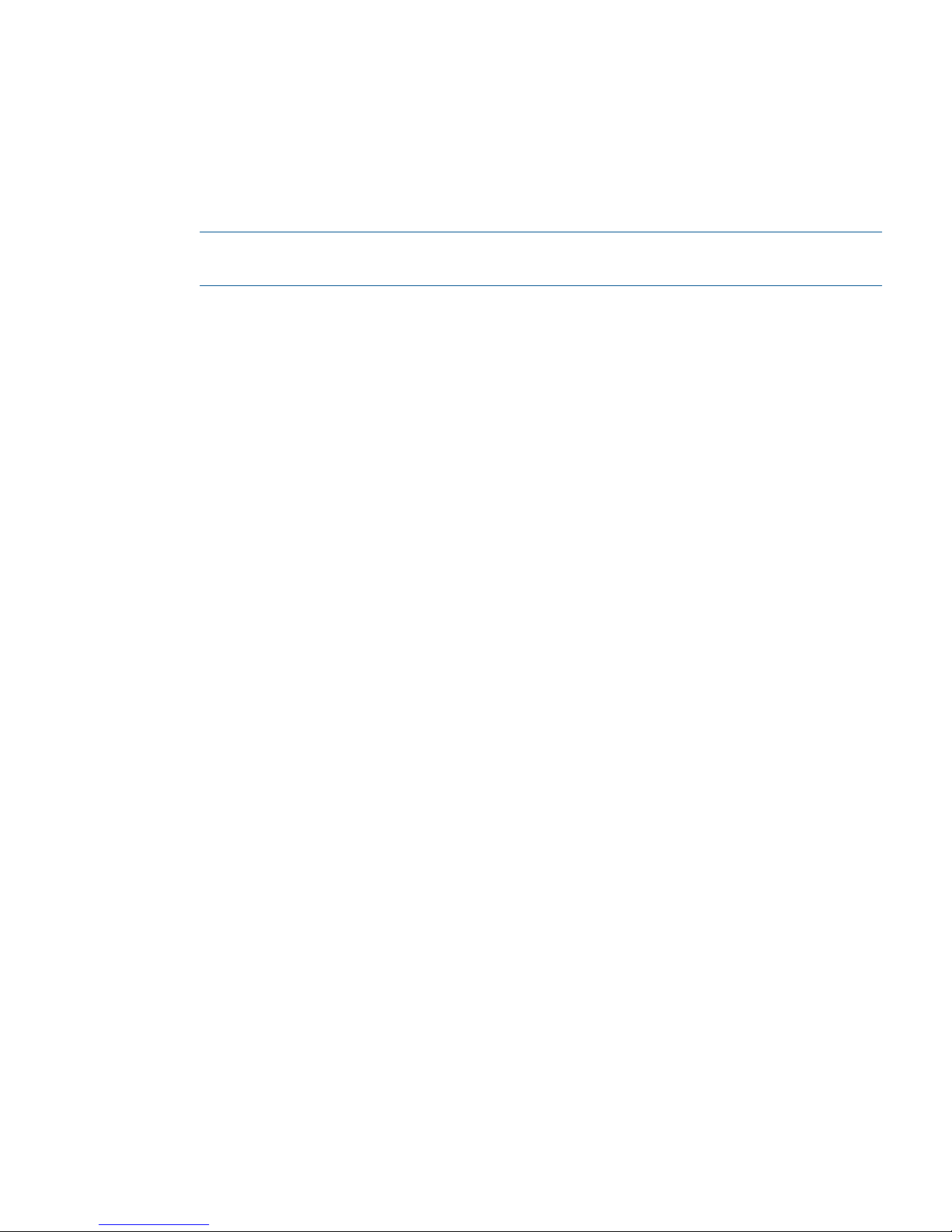
2. On the node now hosting the active Fusion Manager (ib51-102 in the example), unregister
node ib51-101:
[root@ib51-102 ~]# ibrix_fm -u ib51-101
Command succeeded!
3. On the node hosting the active Fusion Manager, register node ib51-101 and assign the
correct IP address:
[root@ib51-102 ~]# ibrix_fm -R ib51-101 -I 10.10.51.101
Command succeeded!
NOTE: When registering a Fusion Manager, be sure the hostname specified with -R matches
the hostname of the server.
The ibrix_fm commands now show that node ib51-101 has the correct IP address and node
ib51-102 is hosting the active Fusion Manager.
[root@ib51-102 ~]# ibrix_fm -f
NAME IP ADDRESS
-------- ----------
ib51-101 10.10.51.101
ib51-102 10.10.51.102
[root@ib51-102 ~]# ibrix_fm -i
FusionServer: ib51-102 (active, quorum is running)
==================================================
File system unmount issues
If a file system does not unmount successfully, perform the following steps on all servers:
1. Run the following commands:
chkconfig ibrix_server off
chkconfig ibrix_ndmp off
chkconfig ibrix_fusionmanager off
2. Reboot all servers.
3. Run the following commands to move the services back to the on state. The commands do not
start the services.
chkconfig ibrix_server on
chkconfig ibrix_ndmp on
chkconfig ibrix_fusionmanager on
4. Run the following commands to start the services:
service ibrix_fusionmanager start
service ibrix_server start
5. Unmount the file systems and continue with the upgrade procedure.
File system in MIF state after StoreAll software 6.3 upgrade
If an Express Query enabled file systems ended in MIF state after completing the StoreAll software
upgrade process (ibrix_archiving -l prints <FSNAME>: MIF), check the MIF status by
running the following command:
cat /<FSNAME>/.archiving/database/serialization/ManualInterventionFailure
If the command’s output displays Version mismatch, upgrade needed (as shown in the
following output), steps were not performed as described in “Required steps after the StoreAll
Upgrade for pre-6.3 Express Query enabled file systems” (page 20).
MIF:Version mismatch, upgrade needed. (error code 14)
Troubleshooting upgrade issues 23
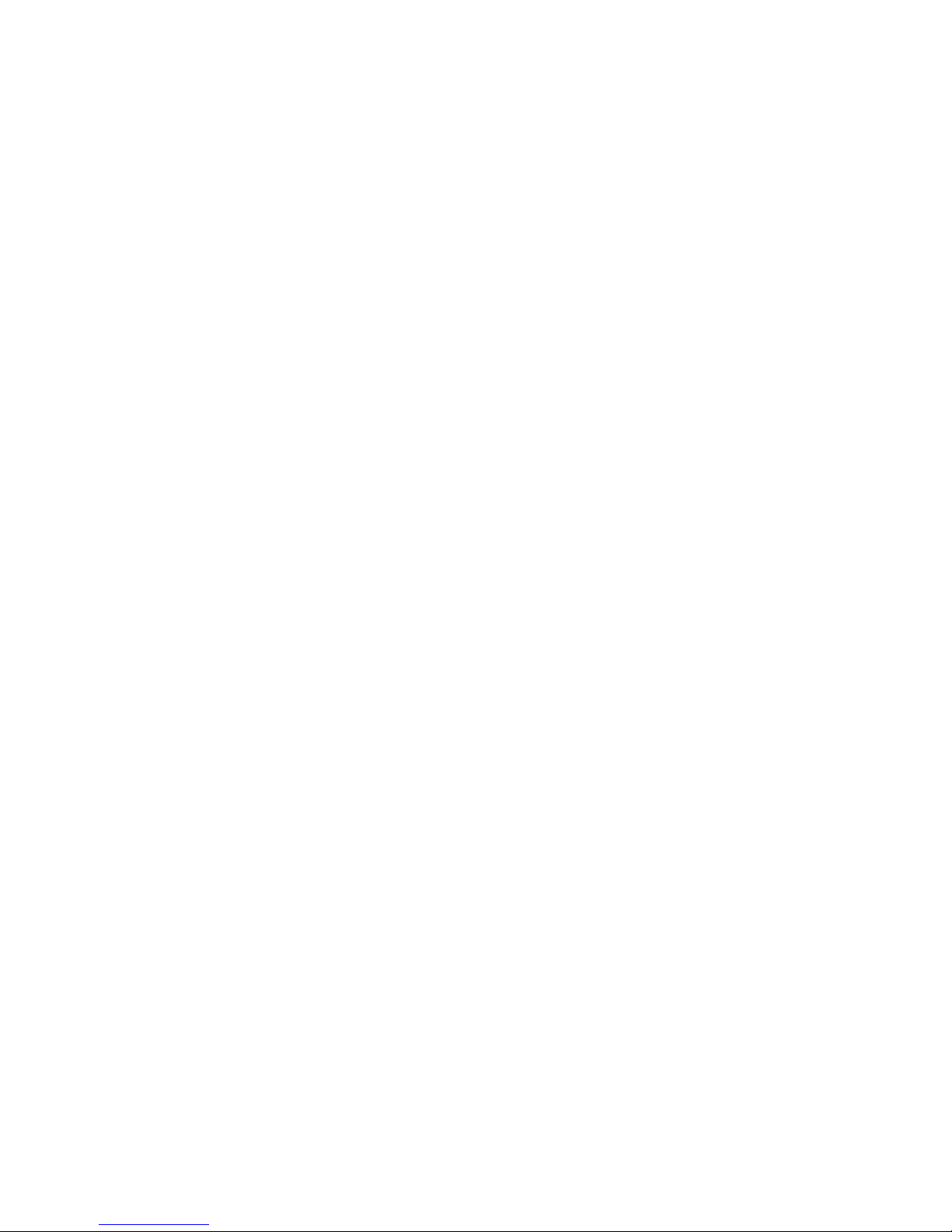
If you did not see the Version mismatch, upgrade needed in the command’s output, see
“Troubleshooting an Express Query Manual Intervention Failure (MIF)” (page 152).
Perform the following steps only if you see the Version mismatch, upgrade needed in the
command’s output:
1. Disable auditing by entering the following command:
ibrix_fs -A -f <FSNAME> -oa audit_mode=off
In this instance <FSNAME> is the file system.
2. Disable Express Query by entering the following command:
ibrix_fs -T -D -f <FSNAME>
In this instance <FSNAME> is the file system.
3. Delete the internal database files for this file system by entering the following command:
rm -rf <FS_MOUNTPOINT>/.archiving/database
In this instance <FS_MOUNTPOINT> is the file system mount point.
4. Clear the MIF condition by running the following command:
ibrix_archiving -C <FSNAME>
In this instance <FSNAME> is the file system.
5. Re-enable Express Query on the file systems:
ibrix_fs -T -E -f <FSNAME>
In this instance <FSNAME> is the file system.
Express Query will begin resynchronizing (repopulating) a new database for this file system.
6. Re-enable auditing if you had it running before (the default).
ibrix_fs -A -f <FSNAME> -oa audit_mode=on
In this instance <FSNAME> is the file system.
7. Restore your audit log data:
MDImport -f <FSNAME> -n /tmp/auditData.csv -t audit
In this instance <FSNAME> is the file system.
8. Restore your custom metadata:
MDImport -f <FSNAME> -n /tmp/custAttributes.csv -t custom
In this instance <FSNAME> is the file system.
24 Upgrading the StoreAll software to the 6.3 release
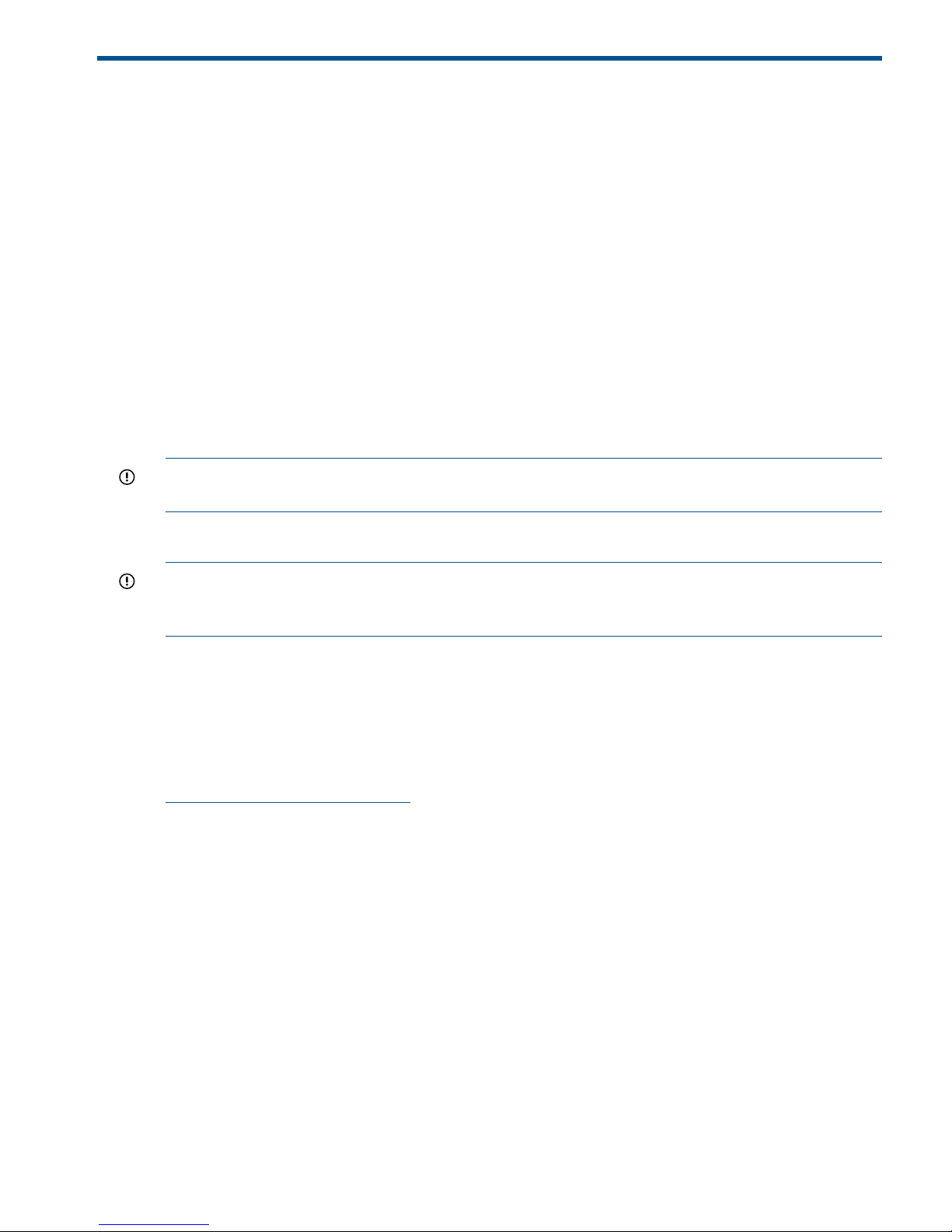
2 Product description
HP X9720 and 9730 Storage are a scalable, network-attached storage (NAS) product. The system
combines HP StoreAll software with HP server and storage hardware to create a cluster of file
serving nodes.
System features
The X9720 and 9730 Storage provide the following features:
• Segmented, scalable file system under a single namespace
• NFS, SMB(Server Message Block), FTP, and HTTP support for accessing file system data
• Centralized CLI and GUI for cluster management
• Policy management
• Continuous remote replication
• Dual redundant paths to all storage components
• Gigabytes-per-second of throughput
IMPORTANT: It is important to keep regular backups of the cluster configuration. See “Backing
up the Fusion Manager configuration” (page 76) for more information.
System components
IMPORTANT: All software included with the X9720/9730 Storage is for the sole purpose of
operating the system. Do not add, remove, or change any software unless instructed to do so by
HP-authorized personnel.
For information about 9730 system components and cabling, see “StoreAll 9730 component and
cabling diagrams” (page 201).
For information about X9720 system components and cabling, see “The IBRIX X9720 component
and cabling diagrams” (page 207).
For a complete list of system components, see the HP StoreAll Storage QuickSpecs, which are
available at:
http://www.hp.com/go/StoreAll
HP StoreAll software features
HP StoreAll software is a scale-out, network-attached storage solution including a parallel file system
for clusters, an integrated volume manager, high-availability features such as automatic failover
of multiple components, and a centralized management interface. StoreAll software can scale to
thousands of nodes.
Based on a segmented file system architecture, StoreAll software integrates I/O and storage systems
into a single clustered environment that can be shared across multiple applications and managed
from a central Fusion Manager.
StoreAll software is designed to operate with high-performance computing applications that require
high I/O bandwidth, high IOPS throughput, and scalable configurations.
Some of the key features and benefits are as follows:
• Scalable configuration. You can add servers to scale performance and add storage devices
to scale capacity.
• Single namespace. All directories and files are contained in the same namespace.
System features 25

• Multiple environments. Operates in both the SAN and DAS environments.
• High availability. The high-availability software protects servers.
• Tuning capability. The system can be tuned for large or small-block I/O.
• Flexible configuration. Segments can be migrated dynamically for rebalancing and data
tiering.
High availability and redundancy
The segmented architecture is the basis for fault resilience—loss of access to one or more segments
does not render the entire file system inaccessible. Individual segments can be taken offline
temporarily for maintenance operations and then returned to the file system.
To ensure continuous data access, StoreAll software provides manual and automated failover
protection at various points:
• Server. A failed node is powered down and a designated standby server assumes all of its
segment management duties.
• Segment. Ownership of each segment on a failed node is transferred to a designated standby
server.
• Network interface. The IP address of a failed network interface is transferred to a standby
network interface until the original network interface is operational again.
• Storage connection. For servers with HBA-protected Fibre Channel access, failure of the HBA
triggers failover of the node to a designated standby server.
26 Product description
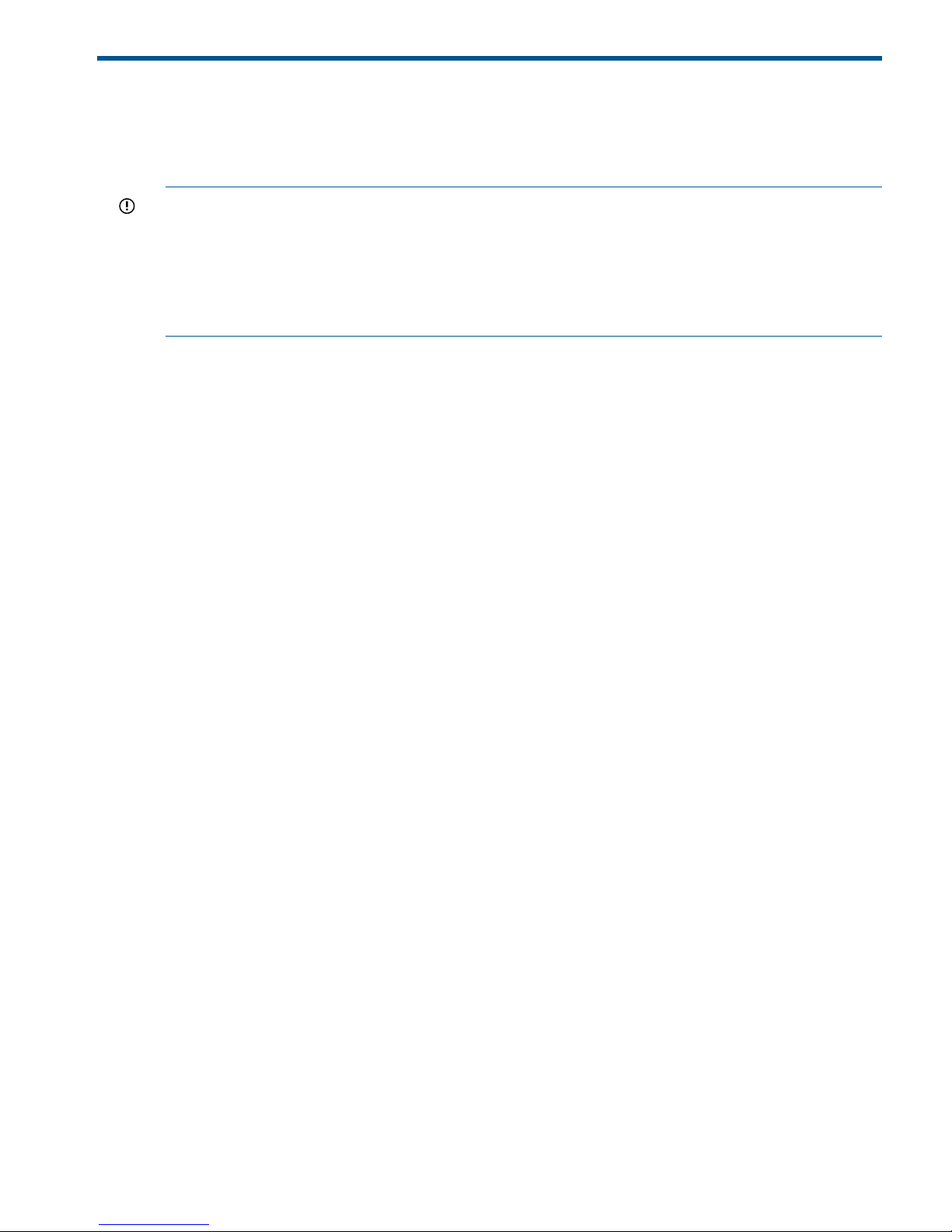
3 Getting started
This chapter describes how to log in to the system, boot the system and individual server blades,
change passwords, and back up the Fusion Manager configuration. It also describes the StoreAll
software management interfaces.
IMPORTANT: Follow these guidelines when using your system:
• Do not modify any parameters of the operating system or kernel, or update any part of the
X9720/9730 Storage unless instructed to do so by HP; otherwise, the system could fail to
operate properly.
• File serving nodes are tuned for file serving operations. With the exception of supported
backup programs, do not run other applications directly on the nodes.
Setting up the X9720/9730 Storage
An HP service specialist sets up the system at your site, including the following tasks:
Installation steps
• Before starting the installation, ensure that the product components are in the location where
they will be installed. Remove the product from the shipping cartons, confirm the contents of
each carton against the list of included items, check for any physical damage to the exterior
of the product, and connect the product to the power and network provided by you.
• Review your server, network, and storage environment relevant to the HP Enterprise NAS
product implementation to validate that prerequisites have been met.
• Validate that your file system performance, availability, and manageability requirements have
not changed since the service planning phase. Finalize the HP Enterprise NAS product
implementation plan and software configuration.
• Implement the documented and agreed-upon configuration based on the information you
provided on the pre-delivery checklist.
• Document configuration details.
Additional configuration steps
When your system is up and running, you can continue configuring the cluster and file systems.
The Management Console and CLI are used to perform most operations. (Some features described
here may be configured for you as part of the system installation.)
Cluster. Configure the following as needed:
• Firewall ports. See “Configuring ports for a firewall” (page 35)
• HP Insight Remote Support and Phone Home. See “Configuring HP Insight Remote Support
on StoreAll systems” (page 36).
• Virtual interfaces for client access. See “Configuring virtual interfaces for client access”
(page 49).
• Cluster event notification through email or SNMP. See “Configuring cluster event notification”
(page 70).
• Fusion Manager backups. See “Backing up the Fusion Manager configuration” (page 76).
• NDMP backups. See “Using NDMP backup applications” (page 76).
• Statistics tool. See “Using the Statistics tool” (page 108).
• Ibrix Collect. See “Collecting information for HP Support with the IbrixCollect” (page 143).
Setting up the X9720/9730 Storage 27
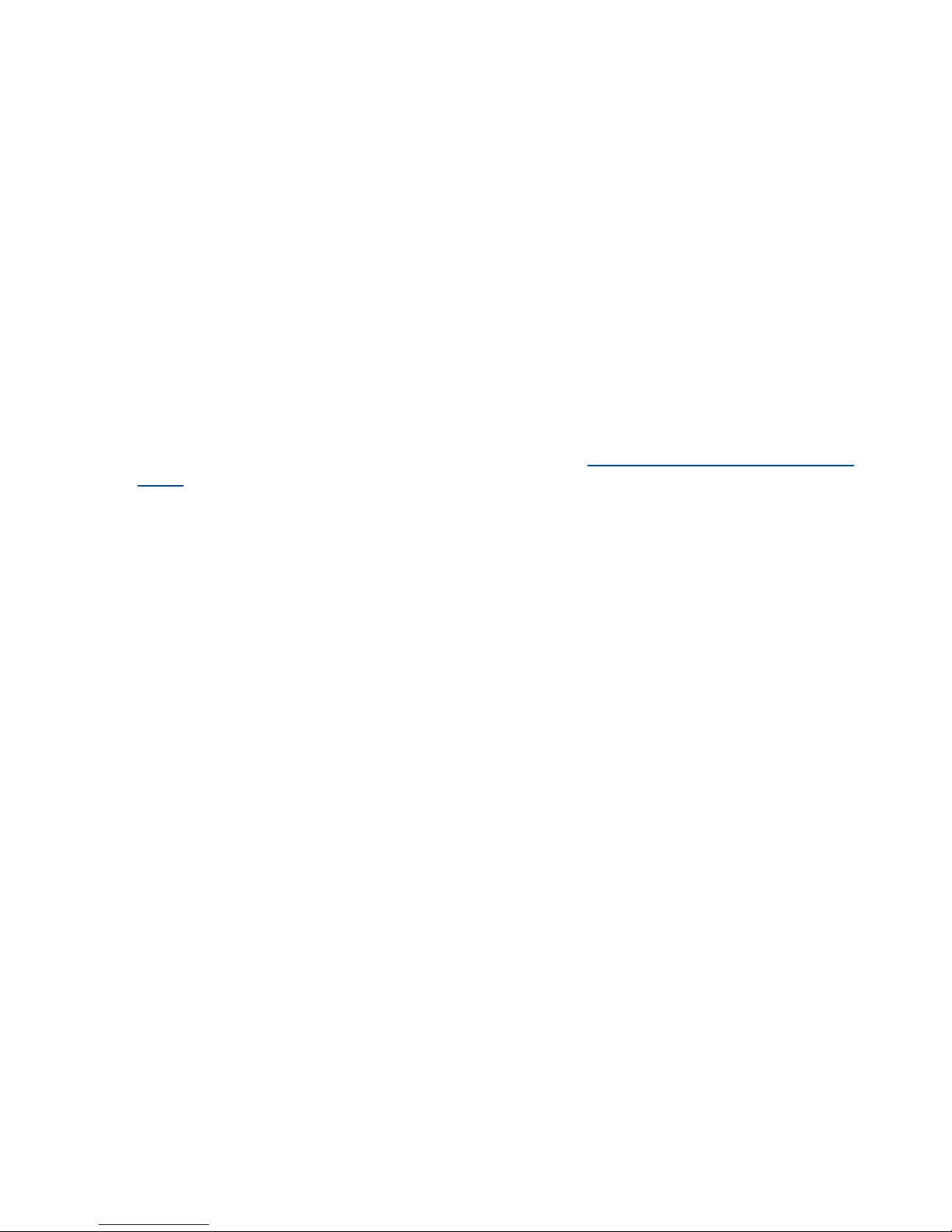
File systems. Set up the following features as needed:
• NFS, SMB (Server Message Block), FTP, or HTTP. Configure the methods you will use to access
file system data.
• Quotas. Configure user, group, and directory tree quotas as needed.
• Remote replication. Use this feature to replicate changes in a source file system on one cluster
to a target file system on either the same cluster or a second cluster.
• Data retention and validation. Use this feature to manage WORM and retained files.
• Antivirus support. This feature is used with supported Antivirus software, allowing you to scan
files on a StoreAll file system.
• StoreAll software snapshots. This feature allows you to capture a point-in-time copy of a file
system or directory for online backup purposes and to simplify recovery of files from accidental
deletion. Users can access the file system or directory as it appeared at the instant of the
snapshot.
• File allocation. Use this feature to specify the manner in which segments are selected for storing
new files and directories.
• Data tiering. Use this feature to move files to specific tiers based on file attributes.
For more information about these file system features, see the HP StoreAll Storage File System User
Guide.
Localization support
Red Hat Enterprise Linux 5 uses the UTF-8 (8-bit Unicode Transformation Format) encoding for
supported locales. This allows you to create, edit and view documents written in different locales
using UTF-8. StoreAll software supports modifying the /etc/sysconfig/i18n configuration file
for your locale. The following example sets the LANG and SUPPORTED variables for multiple
character sets:
LANG="ko_KR.utf8"
SUPPORTED="en_US.utf8:en_US:en:ko_KR.utf8:ko_KR:ko:zh_CN.utf8:zh_CN:zh"
SYSFONT="lat0-sun16"
SYSFONTACM="iso15"
Logging in to the system
Using the network
Use ssh to log in remotely from another host. You can log in to any server using any configured
site network interface (eth1, eth2, or bond1).
With ssh and the root user, after you log in to any server, your .ssh/known_hosts file will
work with any server in the cluster.
The original server blades in your cluster are configured to support password-less ssh. After you
have connected to one server, you can connect to the other servers without specifying the root
password again. To enable the same support for other server blades, or to access the system itself
without specifying a password, add the keys of the other servers to .ssh/authorized keys
on each server blade.
Using the TFT keyboard/monitor
If the site network is down, you can log in to the console as follows:
1. Pull out the keyboard monitor (See “Front view of a base cabinet” (page 207)).
2. Access the on-screen display (OSD) main dialog box by pressing Print Scrn or by pressing
Ctrl twice within one second.
28 Getting started
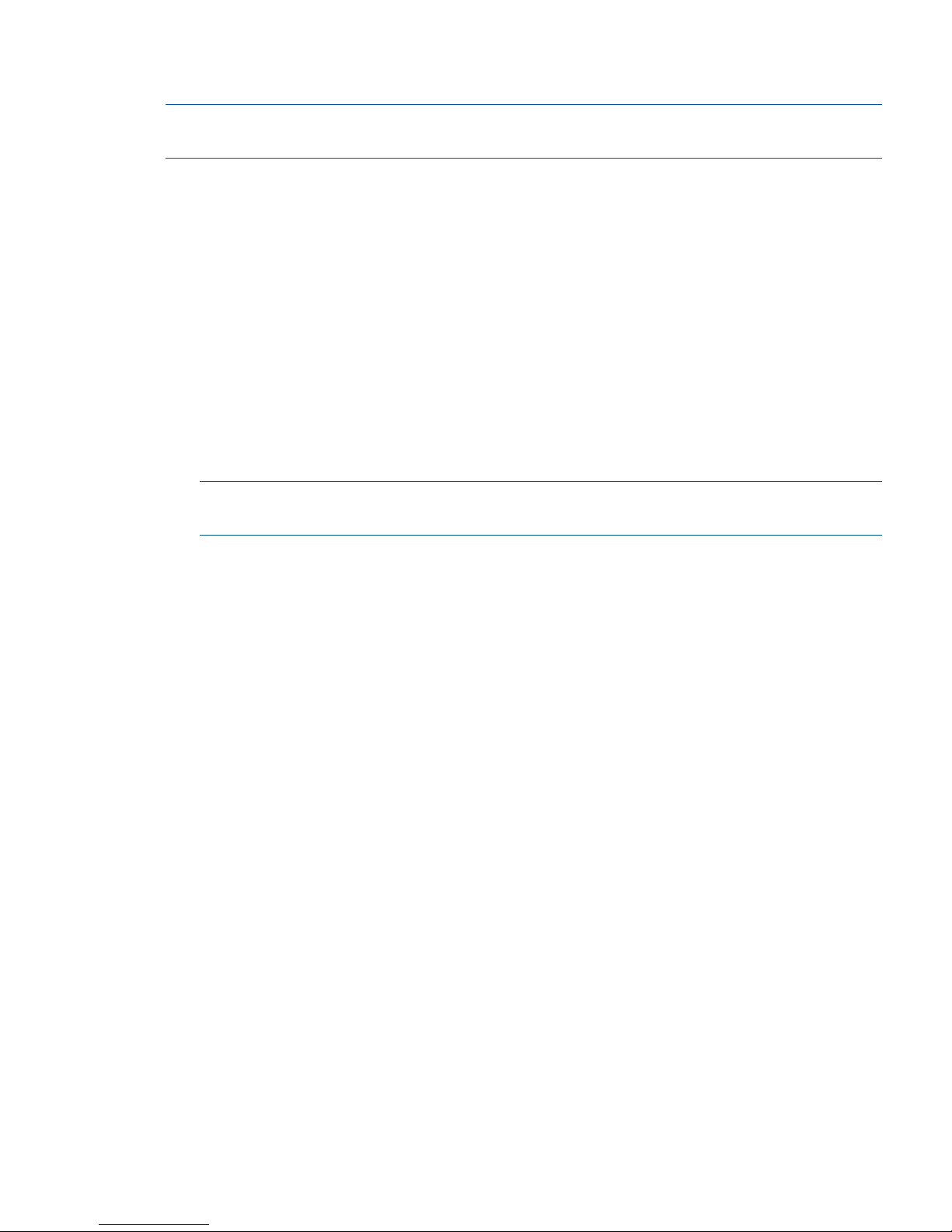
3. Double-click the first server name.
4. Log in as normal.
NOTE: By default, the first port is connected with the dongle to the front of blade 1 (that is, server
1). If server 1 is down, move the dongle to another blade.
Using the serial link on the Onboard Administrator
If you are connected to a terminal server, you can log in through the serial link on the Onboard
Administrator.
Booting the system and individual server blades
Before booting the system, ensure that all of the system components other than the server blades—the
capacity blocks or performance modules and so on—are turned on. By default, server blades boot
whenever power is applied to the system performance chassis (c-Class Blade enclosure). If all server
blades are powered off, you can boot the system as follows:
1. Press the power button on server blade 1.
2. Log in as root to server 1.
3. Power on the remaining server blades:
ibrix_server -P on -h <hostname>
NOTE: Alternatively, press the power button on all of the remaining servers. There is no
need to wait for the first server blade to boot.
Management interfaces
Cluster operations are managed through the StoreAll Fusion Manager, which provides both a
Management Console and a CLI. Most operations can be performed from either the StoreAll
Management Console or the CLI.
The following operations can be performed only from the CLI:
• SNMP configuration (ibrix_snmpagent, ibrix_snmpgroup, ibrix_snmptrap,
ibrix_snmpuser, ibrix_snmpview)
• Health checks (ibrix_haconfig, ibrix_health, ibrix_healthconfig)
• Raw storage management (ibrix_pv, ibrix_vg, ibrix_lv)
• Fusion Manager operations (ibrix_fm) and Fusion Manager tuning (ibrix_fm_tune)
• File system checks (ibrix_fsck)
• Kernel profiling (ibrix_profile)
• Cluster configuration (ibrix_clusterconfig)
• Configuration database consistency (ibrix_dbck)
• Shell task management (ibrix_shell)
The following operations can be performed only from the StoreAll Management Console:
• Scheduling recurring data validation scans
• Scheduling recurring software snapshots
Using the StoreAll Management Console
The StoreAll Management Console is a browser-based interface to the Fusion Manager. See the
release notes for the supported browsers and other software required to view charts on the
dashboard. You can open multiple Management Console windows as necessary.
Booting the system and individual server blades 29
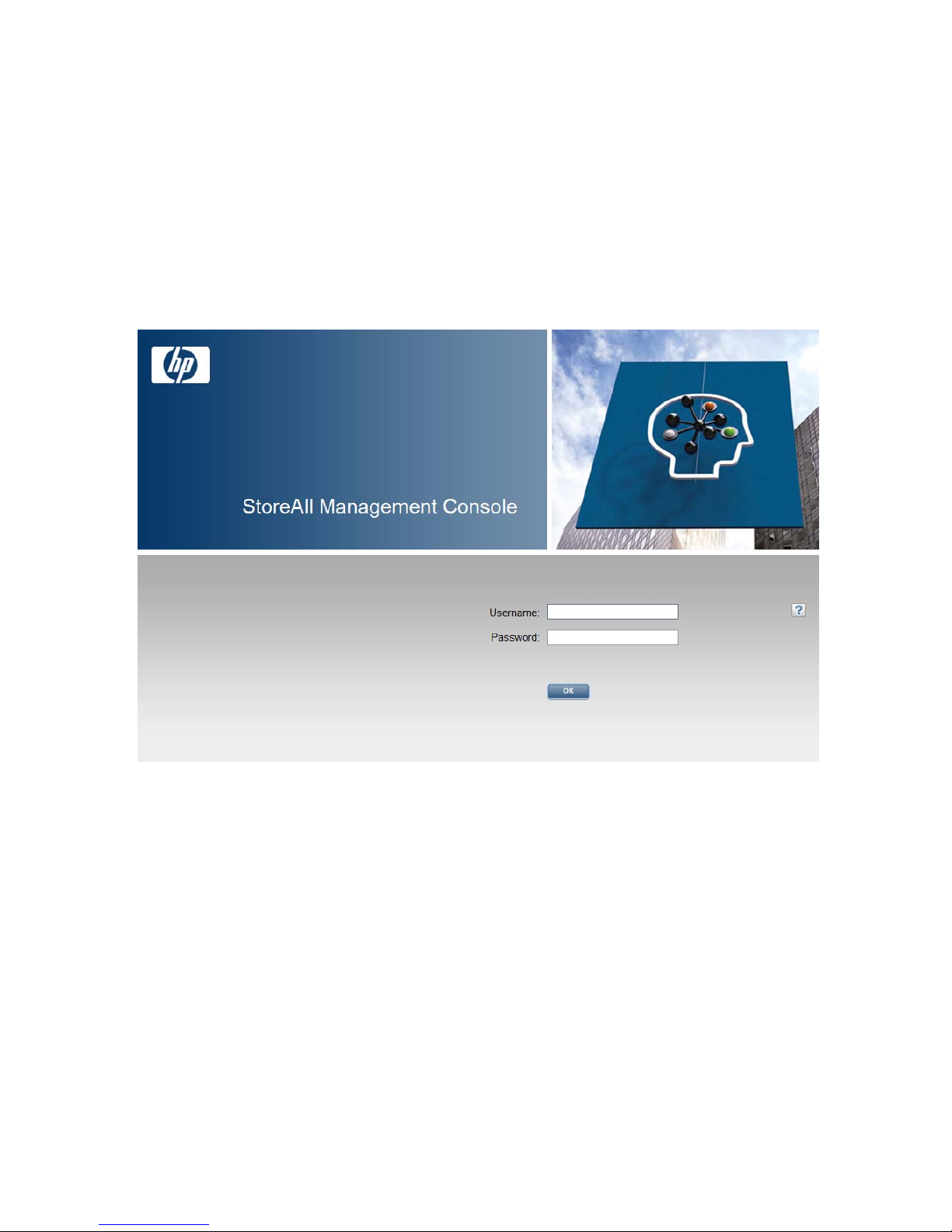
If you are using HTTP to access the Management Console, open a web browser and navigate to
the following location, specifying port 80:
http://<management_console_IP>:80/fusion
If you are using HTTPS to access the Management Console, navigate to the following location,
specifying port 443:
https://<management_console_IP>:443/fusion
In these URLs, <management_console_IP> is the IP address of the Fusion Manager user VIF.
The Management Console prompts for your user name and password. The default administrative
user is ibrix. Enter the password that was assigned to this user when the system was installed.
(You can change the password using the Linux passwd command.) To allow other users to access
the Management Console, see “Adding user accounts for Management Console access” (page 33).
Upon login, the Management Console dashboard opens, allowing you to monitor the entire cluster.
(See the online help for information about all Management Console displays and operations.)
There are three parts to the dashboard: System Status, Cluster Overview, and the Navigator.
30 Getting started
