Page 1
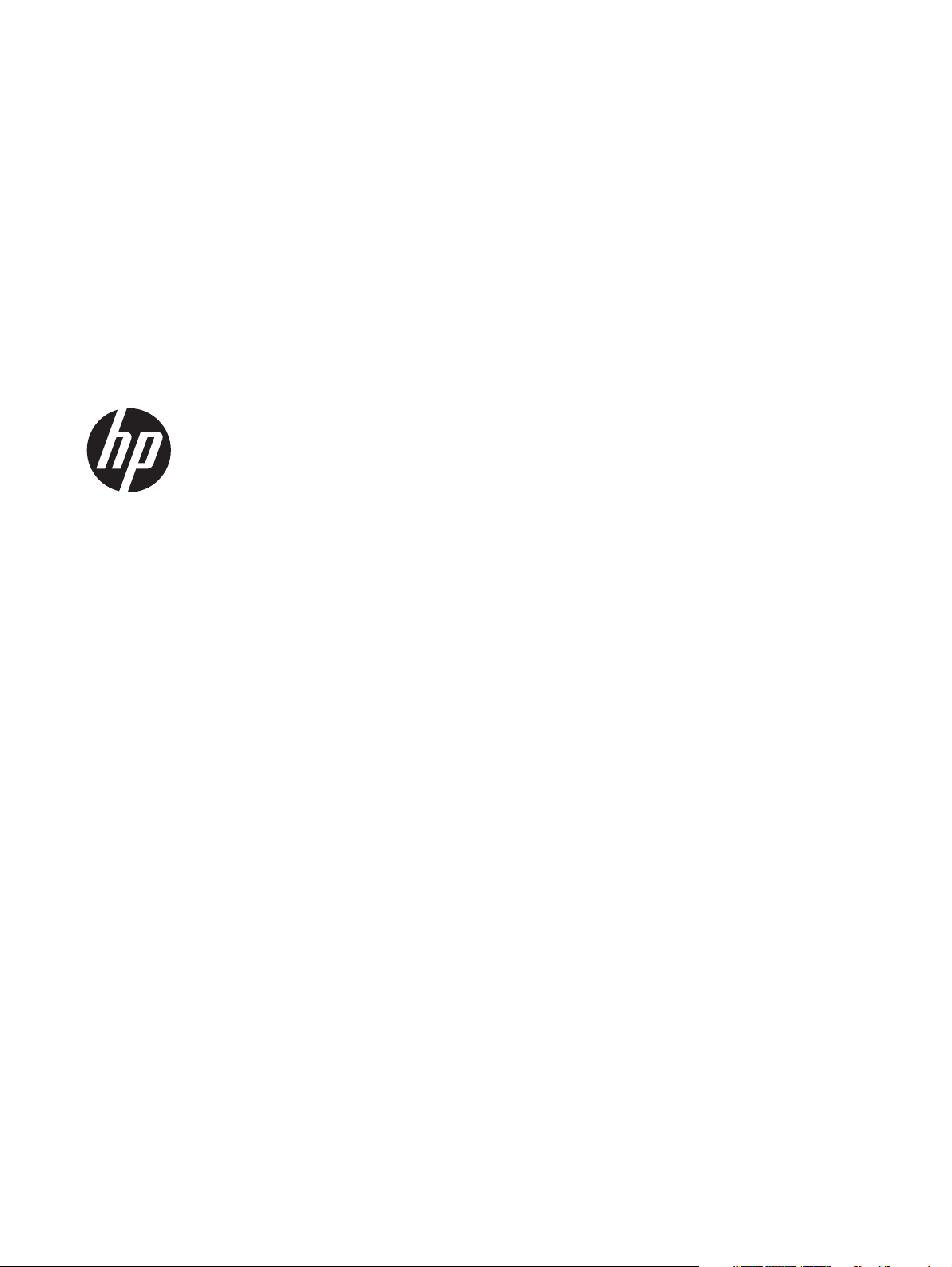
HP Spectre Ultrabook PC
Maintenance and Service Guide
IMPORTANT! This document is intended for
HP authorized service providers only.
Page 2
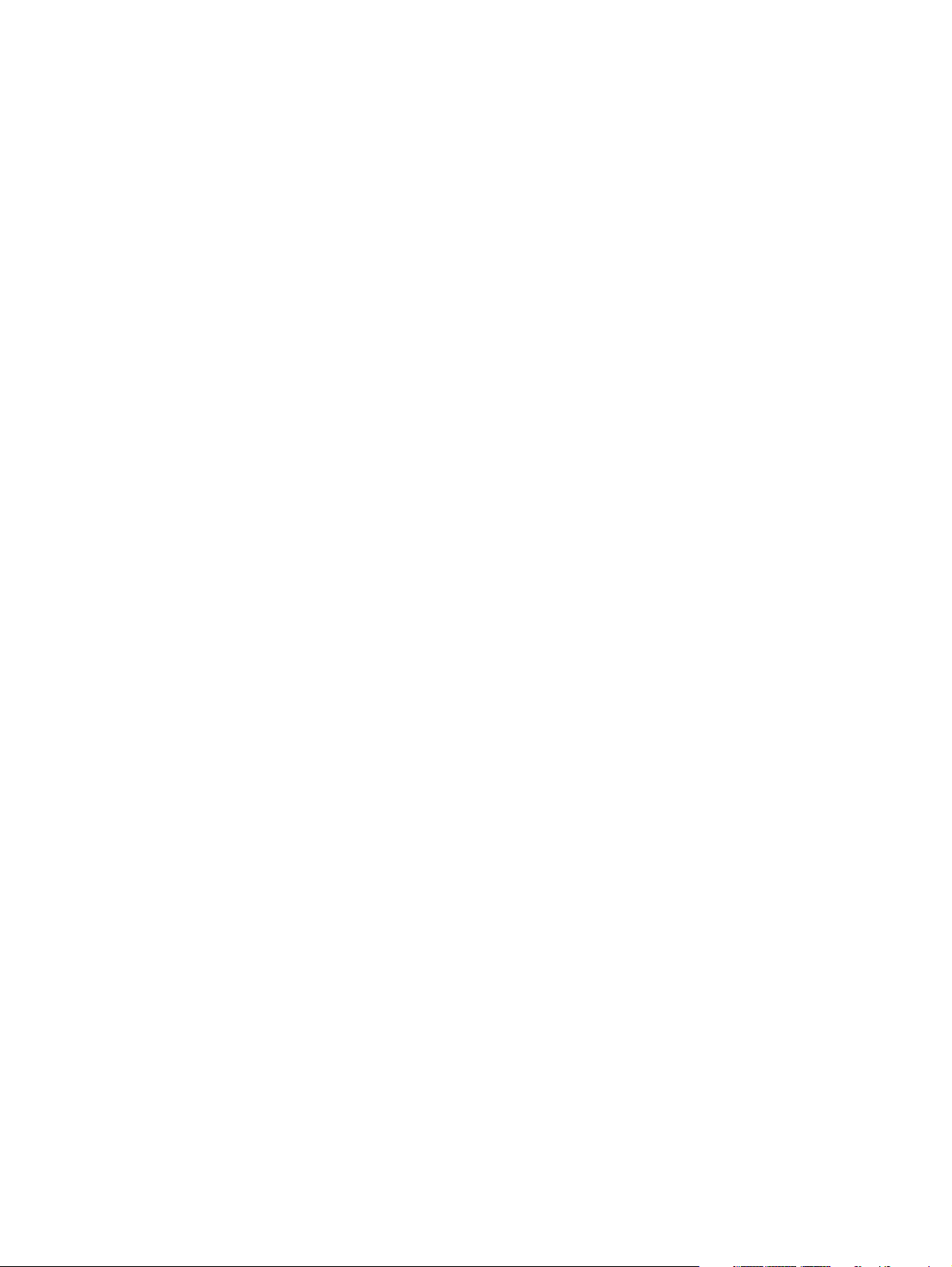
© Copyright 2012 Hewlett-Packard
Development Company, L.P.
Bluetooth is a trademark owned by its
proprietor and used by Hewlett-Packard
Company under license. Intel and Core are
trademarks of Intel Corporation in the U.S.
and other countries. Microsoft, Windows,
and Windows Vista are U.S. registered
trademarks of Microsoft Corporation. SD
Logo is a trademark of its proprietor.
The information contained herein is subject
to change without notice. The only
warranties for HP products and services are
set forth in the express warranty statements
accompanying such products and services.
Nothing herein should be construed as
constituting an additional warranty. HP shall
not be liable for technical or editorial errors
or omissions contained herein.
First Edition: October 2012
Document Part Number: 696598-001
Page 3
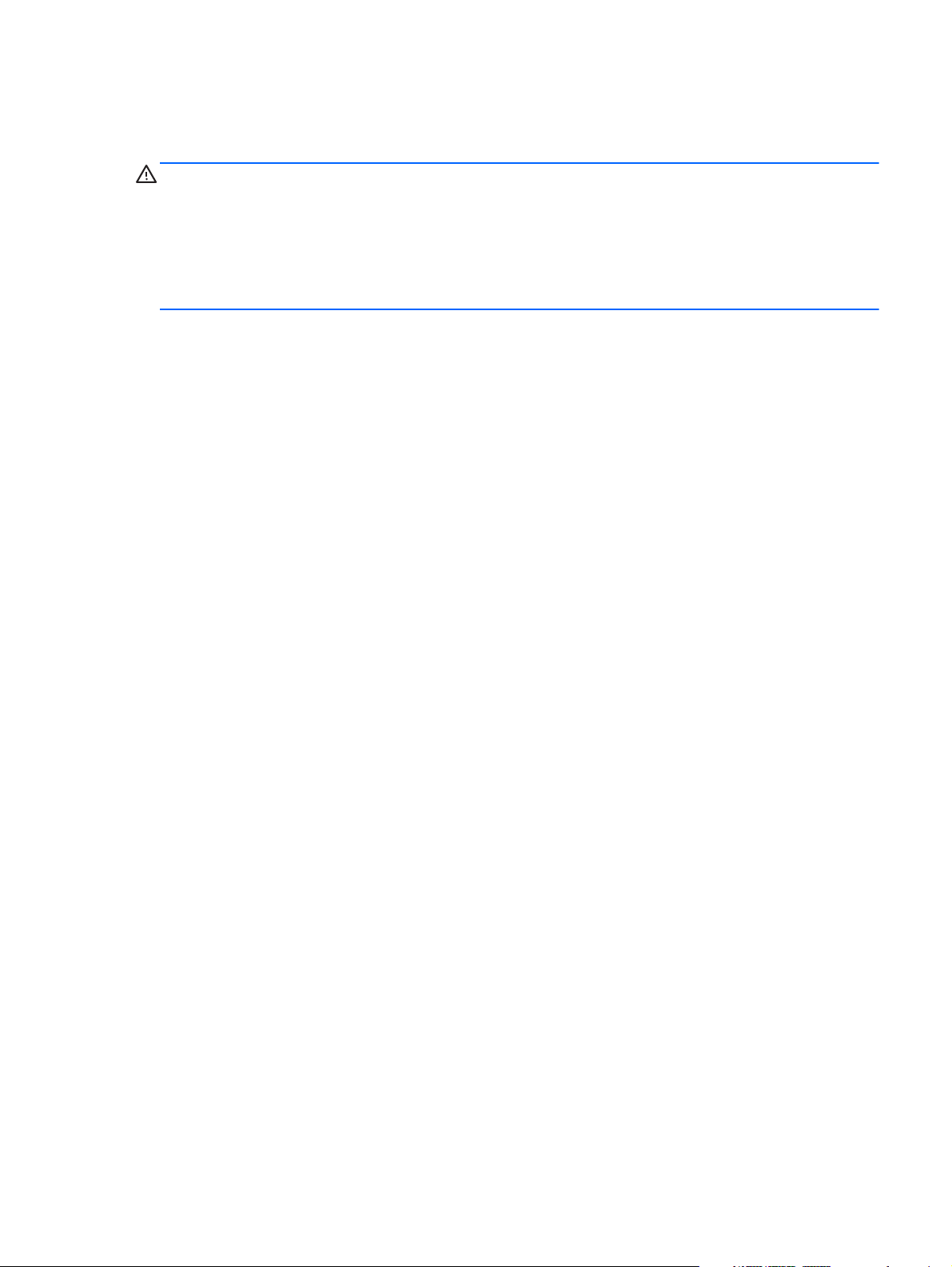
Safety warning notice
WARNING! To reduce the possibility of heat-related injuries or of overheating the device, do not
place the device directly on your lap or obstruct the device air vents. Use the device only on a hard, flat
surface. Do not allow another hard surface, such as an adjoining optional printer, or a soft surface,
such as pillows or rugs or clothing, to block airflow. Also, do not allow the AC adapter to contact
the skin or a soft surface, such as pillows or rugs or clothing, during operation. The device and the AC
adapter comply with the user-accessible surface temperature limits defined by the International
Standard for Safety of Information Technology Equipment (IEC 60950).
iii
Page 4
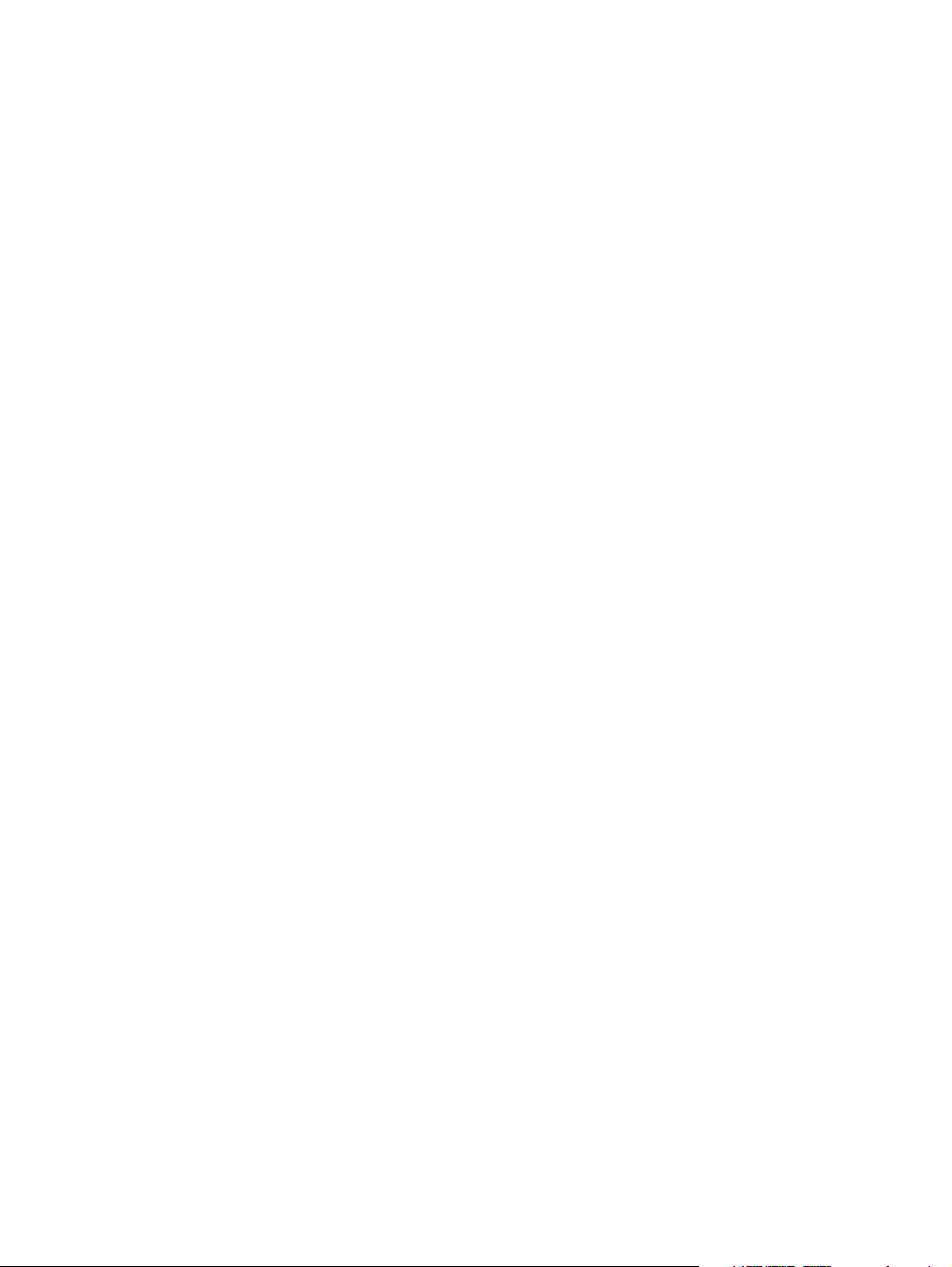
iv Safety warning notice
Page 5
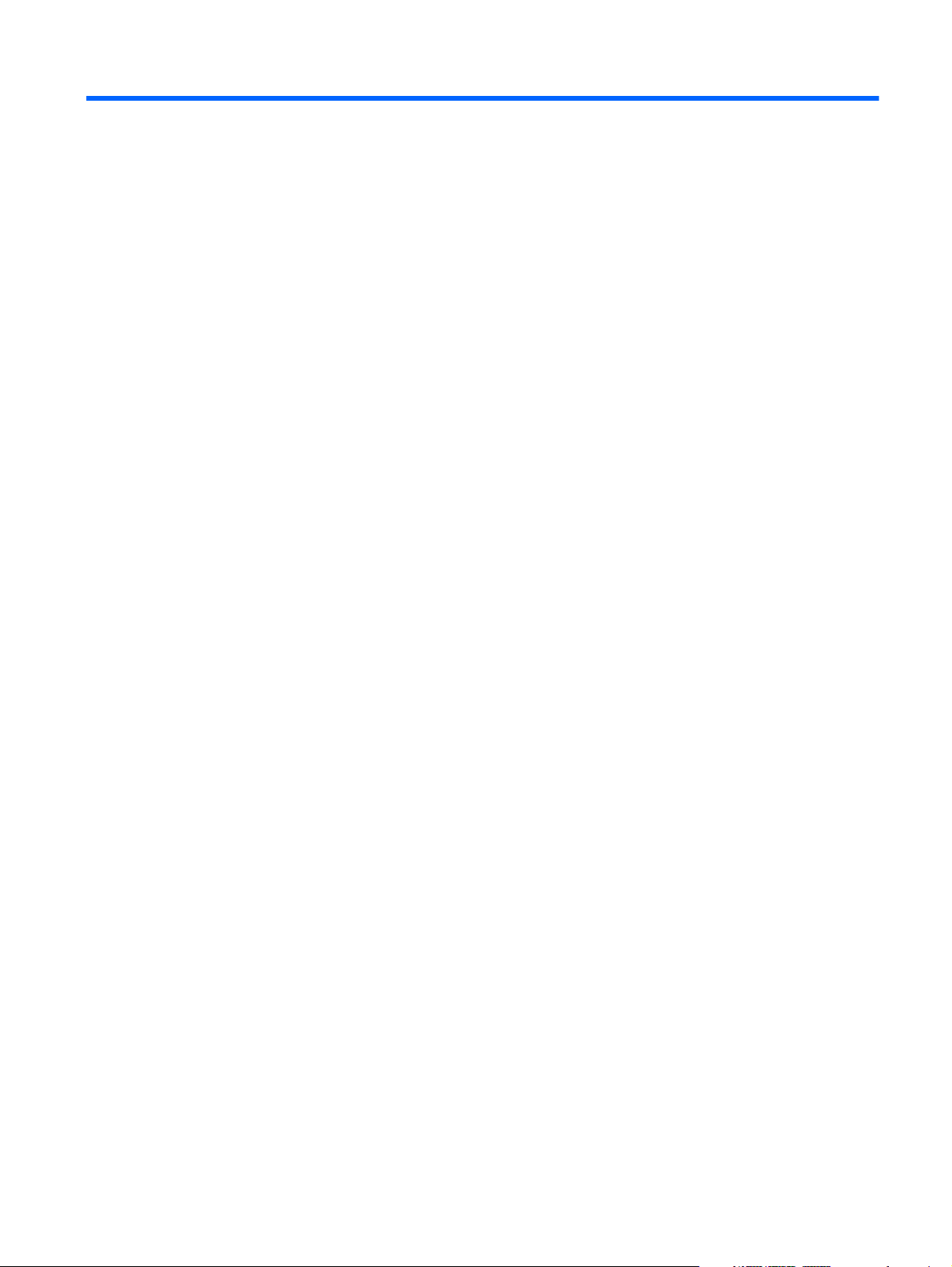
Table of contents
1 Product description ........................................................................................................... 1
2 External component identification ..................................................................................... 4
Display ................................................................................................................................... 4
Button ..................................................................................................................................... 6
Keys ....................................................................................................................................... 7
Lights ...................................................................................................................................... 8
Imagepad ............................................................................................................................... 9
Left side ................................................................................................................................ 10
Right side .............................................................................................................................. 12
Bottom .................................................................................................................................. 13
3 Illustrated parts catalog .................................................................................................. 14
Service tag ............................................................................................................................ 15
Computer major components ................................................................................................... 16
Cable Kit .............................................................................................................................. 20
Miscellaneous parts ................................................................................................................ 21
Sequential part number listing .................................................................................................. 22
4 Removal and replacement procedures ............................................................................ 26
Preliminary replacement requirements ....................................................................................... 26
Tools required ......................................................................................................... 26
Service considerations ............................................................................................. 26
Plastic parts ............................................................................................. 26
Cables and connectors ............................................................................. 26
Drive handling ......................................................................................... 27
Grounding guidelines .............................................................................................. 27
Electrostatic discharge damage .................................................................. 27
Packaging and transporting guidelines ........................................ 29
Component replacement procedures ........................................................................................ 31
Service tag ............................................................................................................. 31
v
Page 6
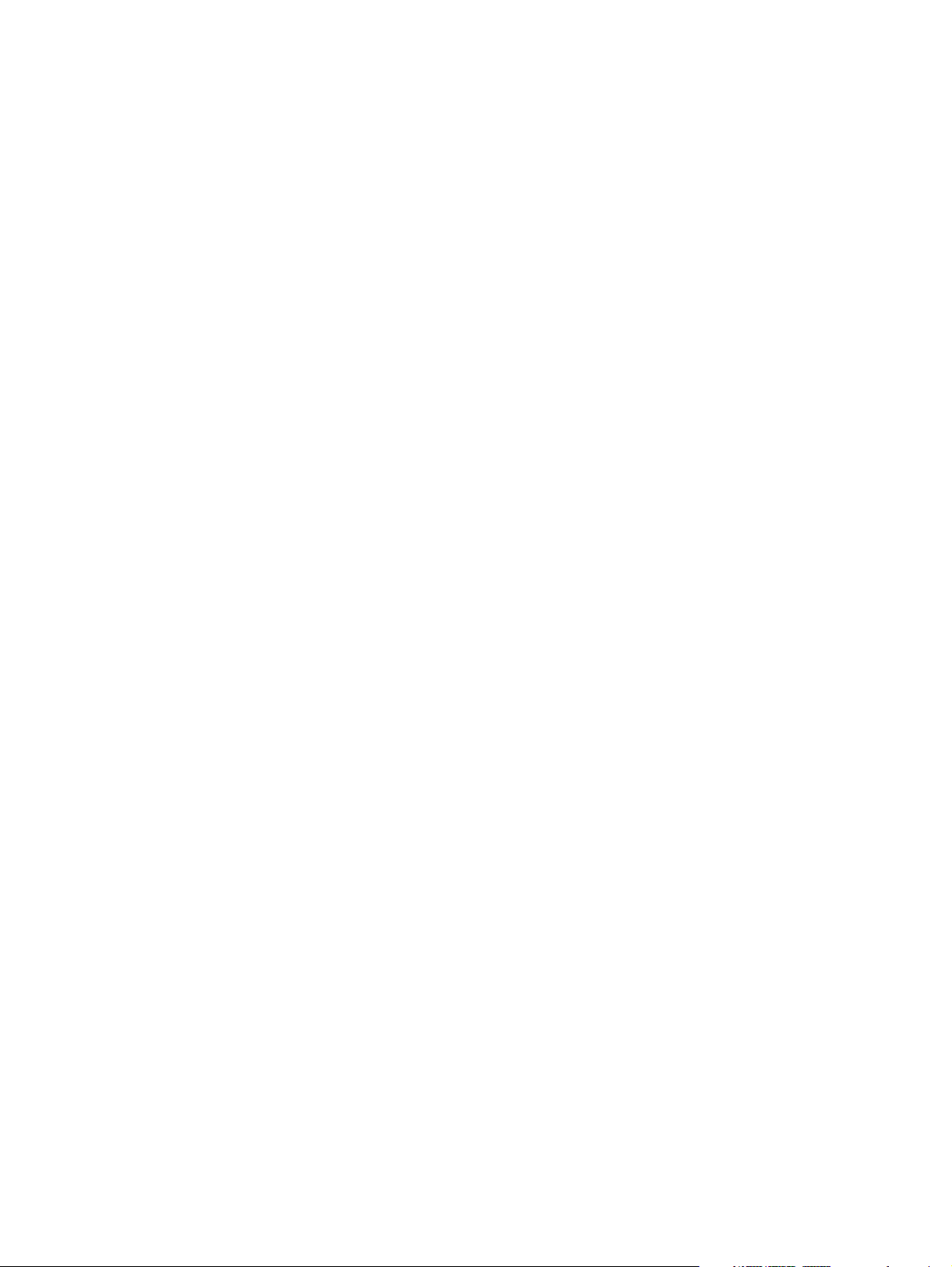
Computer feet ......................................................................................................... 32
Battery ................................................................................................................... 33
Solid-state drive ...................................................................................................... 35
Card Reader board cable ........................................................................................ 37
NFC board ............................................................................................................ 38
Top cover ............................................................................................................... 40
Solid-state drive connector board .............................................................................. 44
Card Reader board ................................................................................................. 45
Power button board ................................................................................................. 46
Speakers ................................................................................................................ 48
RTC battery ............................................................................................................ 49
Wireless audio module ............................................................................................ 51
WLAN module ........................................................................................................ 53
Fan ....................................................................................................................... 55
System board ......................................................................................................... 57
Memory module ...................................................................................................... 60
Heat sink ................................................................................................................ 61
Hinge covers .......................................................................................................... 65
Display assembly .................................................................................................... 66
Power connector cable ............................................................................................ 68
5 Setup Utility (BIOS) and System Diagnostics .................................................................... 70
Using Setup Utility .................................................................................................................. 70
Starting Setup Utility ................................................................................................ 70
Changing the language of Setup Utility ...................................................................... 70
Navigating and selecting in Setup Utility .................................................................... 71
Displaying system information ................................................................................... 71
Restoring factory settings in Setup Utility ..................................................................... 72
Exiting Setup Utility ................................................................................................. 72
Updating the BIOS .................................................................................................. 72
Determining the BIOS version .................................................................... 73
Downloading a BIOS update ..................................................................... 73
Using System Diagnostics ........................................................................................................ 74
6 Specifications ................................................................................................................. 75
Computer specifications .......................................................................................................... 75
14.0-inch WGA display specifications ...................................................................................... 76
7 Backing up, restoring, and recovering ............................................................................ 77
Creating recovery media and backups ..................................................................................... 77
vi
Page 7
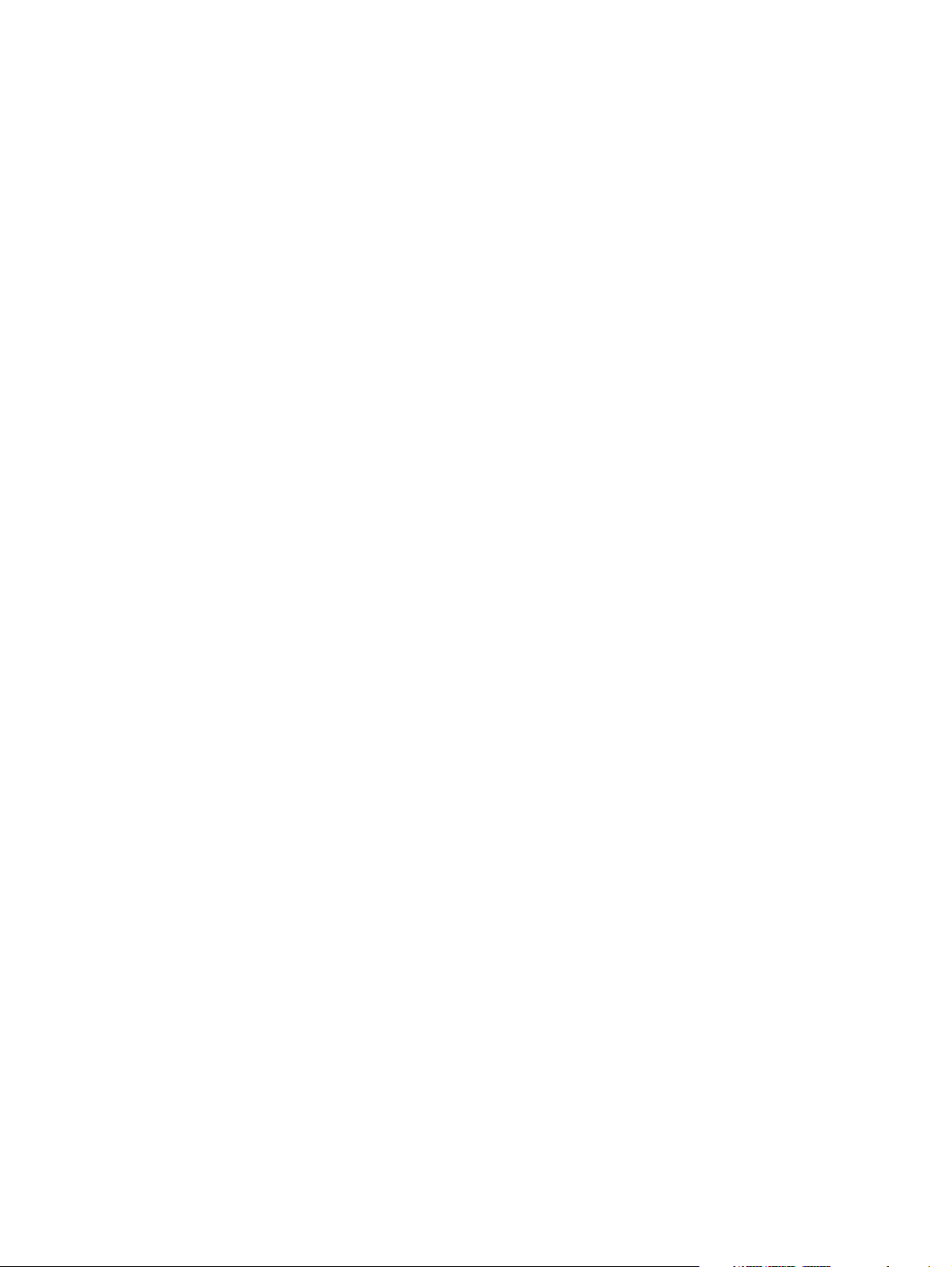
Creating HP Recovery media .................................................................................... 78
Restore and recovery .............................................................................................................. 79
Using Windows Refresh for quick and easy recovery ................................................... 80
Remove everything and reinstall Windows ................................................................. 81
Recovering using HP Recovery Manager .................................................................... 81
What you need to know ............................................................................ 82
Using the HP Recovery partition to recover a minimized image
(select models only) .................................................................................. 82
Using HP Recovery media to recover .......................................................... 83
Changing the computer boot order ............................................................. 83
Removing the HP Recovery partition .......................................................................... 83
8 Power cord set requirements .......................................................................................... 84
Requirements for all countries .................................................................................................. 84
Requirements for specific countries and regions ......................................................................... 85
9 Recycling ........................................................................................................................ 86
Index ................................................................................................................................. 87
vii
Page 8
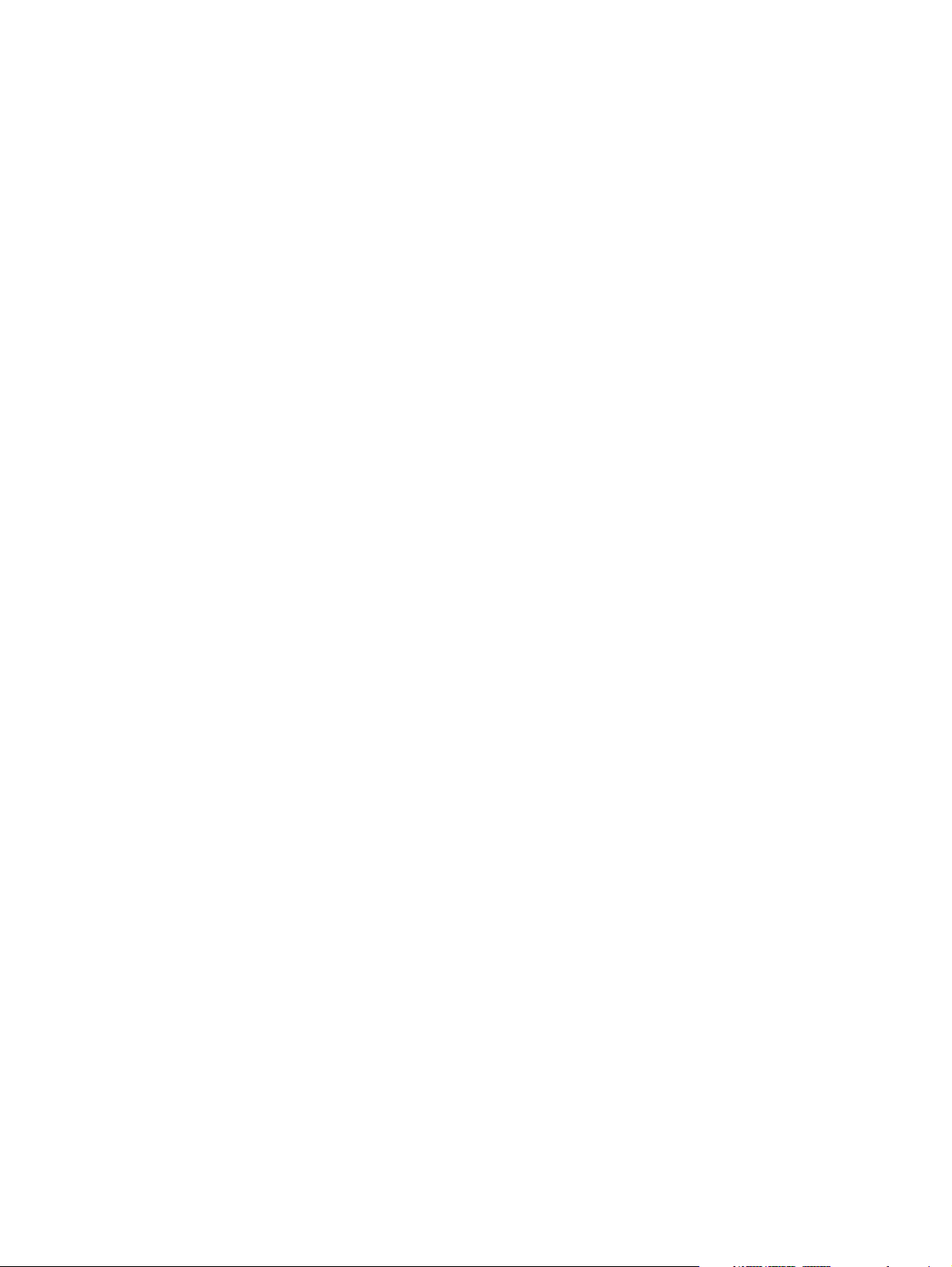
viii
Page 9
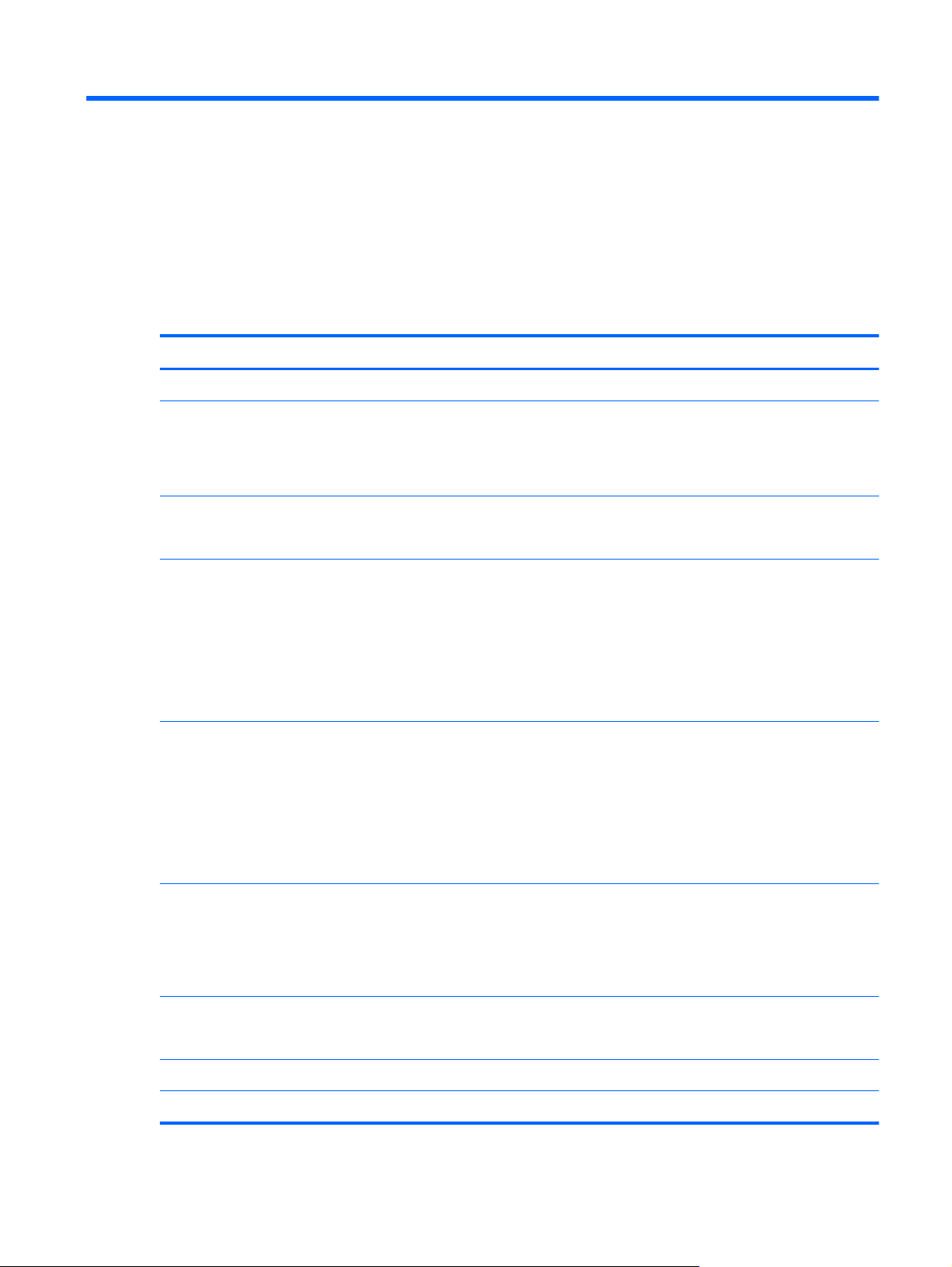
1 Product description
Category Description
Product Name HP Spectre Ultrabook PC
Processors
Chipset Intel HM76 Express chipset
Graphics Internal graphics:
Panel 14.0-in, slim light-emitting diode (LED), WVA, HD+, AntiGlare (1600×900) display;
●
Intel® Core® i7-3517U 1.9-GHz processor (4.0-MB L3 cache, 17 W)
●
Intel Core i5-3317U 1.7-GHz processor (4.0-MB L3 cache, 17 W)
Processor is soldered to the system board
Intel HM65 Express chipset
●
Universal memory architecture (UMA) with shared video memory
●
Intel HD Graphics 4000 on computer models equipped with the Intel HM76
Express chipset (supports HD decode, DX11, and HDMI)
●
Intel HD Graphics 3000 on computer models equipped with the Intel HM65
Express chipset (supports HD decode, DX10, and HDMI)
typical brightness: 250 nits
All display assemblies include 2 wireless local area network (WLAN) antenna cables
Supports low voltage differential signalling (LVDS), LCD interface, flush glass panel
cover support
Lighted logo on top bezel
Memory One customer-accessible/upgradable memory module slot
DDR3-1333-MHz single channel support (DDR3-1333 and DDR3-1666 downgrade to
DDR3-800/1066)
Supports 8-GB (8192×1) or 4-GB (4096×1) of system RAM
Solid-state drives Customer-accessible
Supports 256-GB (128-GB×2) or 128-GB (128-GB×1)
Audio and video Beats Signature audio profile applied to both the headphones and external speakers
Supports wireless Beats audio via SMSC (not supported in Europe or Turkey)
1
Page 10
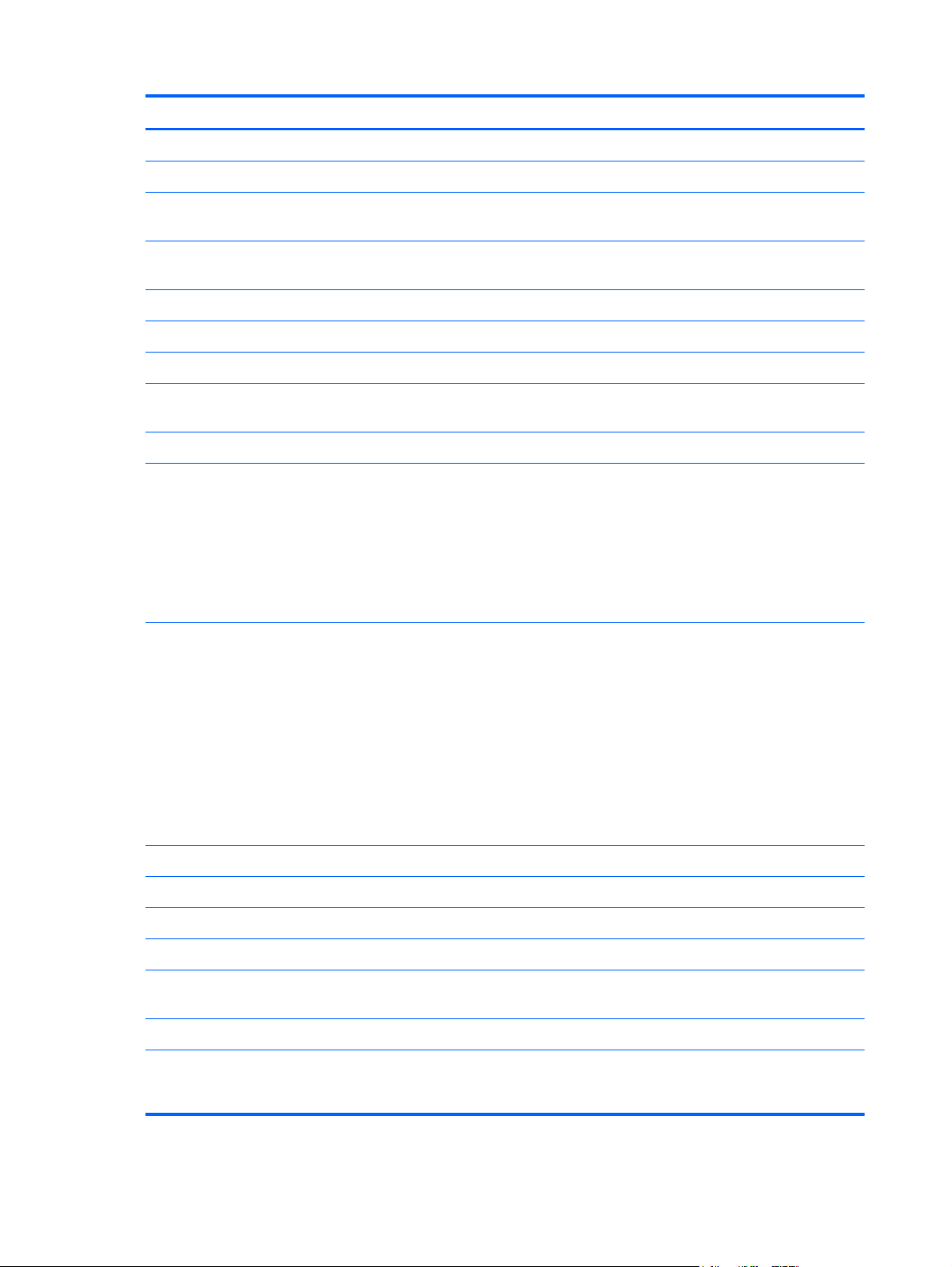
Category Description
High-performance ENVY-branded speakers mounted in bass reflex enclosures
Audio and video (continued) Separate amplifiers for headphone
HP TrueVision HD webcam (fixed, no tilt with activity LED; 3-element lens with fixed
focus (50-cm), F/2.0, 1280×720 by 24 frames per second)
Two omnidirectional, dual array, digital microphones with appropriate beam-forming,
echo-cancellation, noise-reduction software
Ethernet Integrated 10/100/1000
Wireless Integrated wireless local area network (WLAN) options by way of wireless module
Two WLAN antennas built into display assembly
Support for the Intel Centrino Advanced-N 6235 WLAN module and Intel Centrino
Advanced-N 6230 WLAN module
Support for NFC wireless data communication
External media cards 2-in-1 Digital Media Slot with push-push technology, supporting:
●
MultiMediaCard
●
Secure Digital (SD) Memory Card
●
Secure Digital High Capacity Memory Card
Supports mini versions by use of an adapter (adapter is not included).
Ports
Keyboard/pointing devices Full-size (14.0-in.), Island-style, no numeric keypad
Radiance backlight (f5 to toggle backlight on/off)
Clickpad with imaging sensor, multi-touch gestures enabled
Taps enabled by default
Power requirements 65-W non-PFC (non-BFR/PV Free) HP Smart travel AC adapter with localized cable
Supports 4-cell, 58-Wh, 4.1-Ah, Li-ion battery (battery is not user-removable)
Security Supports security cable lock
●
AC power
●
Combination audio-out (stereo headphone)/audio-in (mono microphone)
●
HDMI 1.4a output supporting stereoscopic 3D
●
mini DisplayPort supporting 2560×1600 resolution
●
RJ-45 (Ethernet Gigabit support with LED indicators)
●
USB 3.0 (1 port), USB 2.0 (1 port)
NOTE: All USB ports support USB sleep and charge.
plug support (3-wire plug with ground pin, supports 3-pin DC connector)
2 Chapter 1 Product description
Supports Intel AT-p ready
Page 11
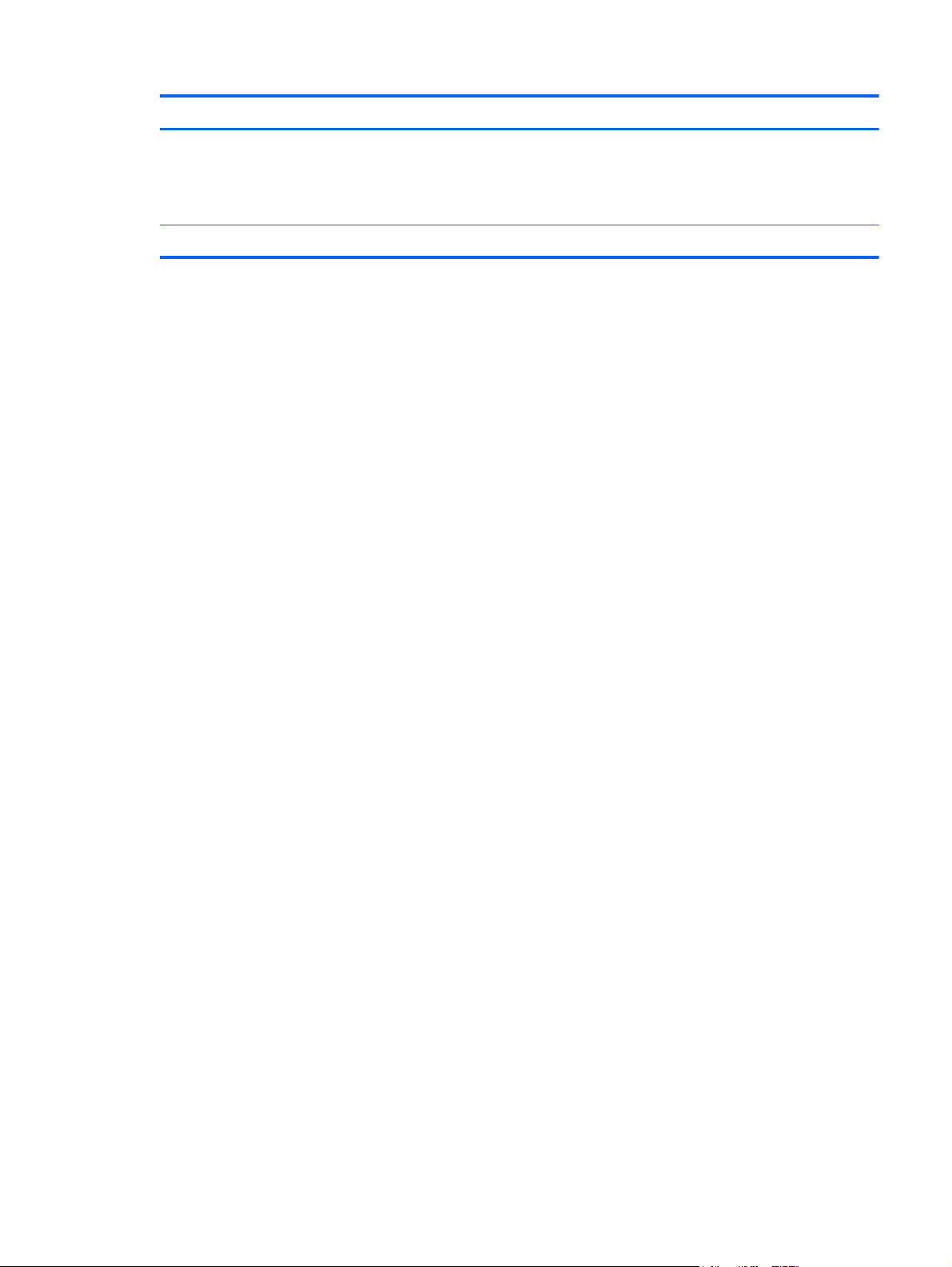
Category Description
Operating system Preinstalled:
●
Windows® 8 Professional
●
Windows 8 Standard
Serviceability End-user replaceable part: AC adapter
3
Page 12
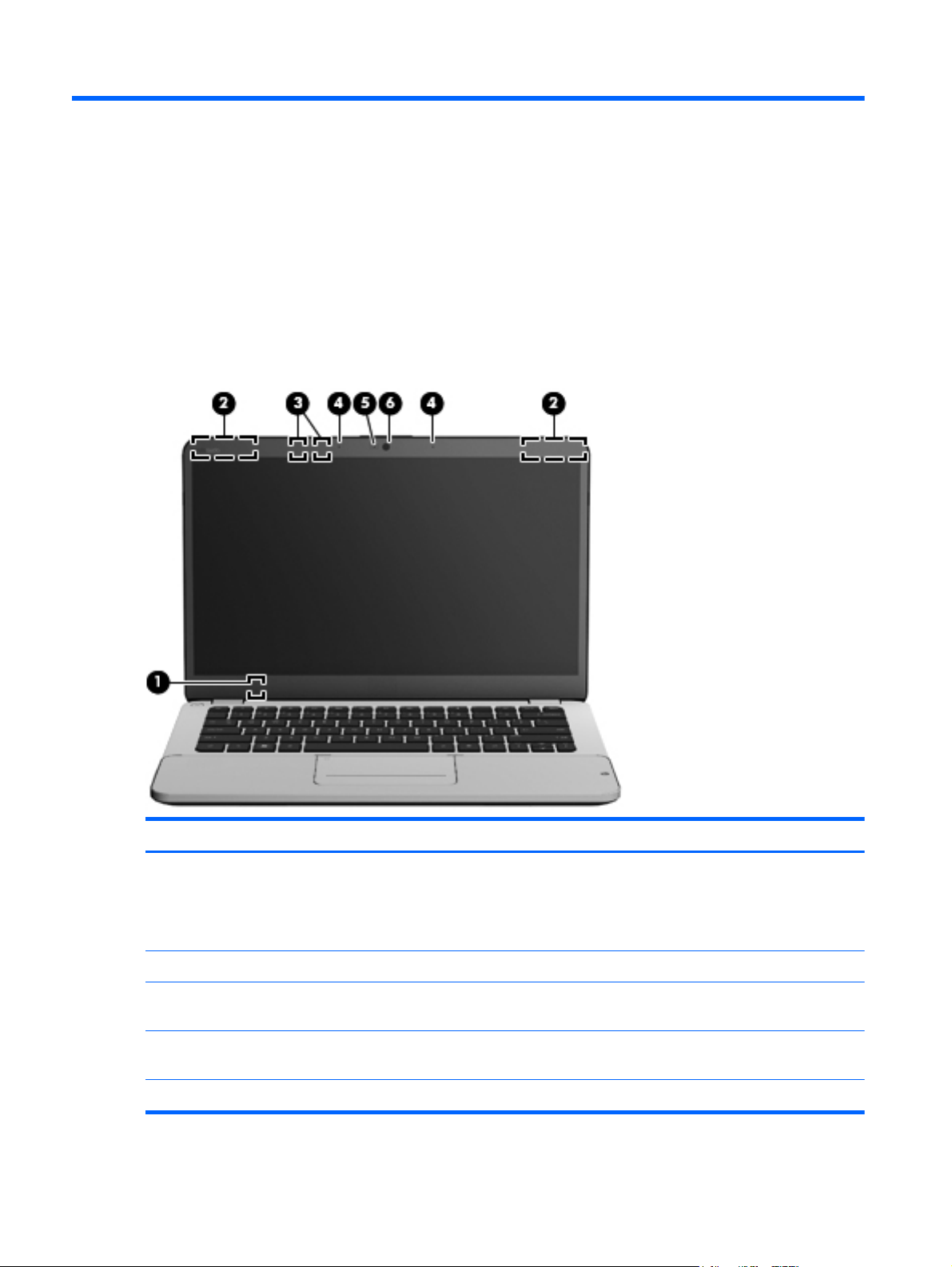
2 External component identification
Display
Item Component Description
(1) Internal display switch Turns off the display and initiates Sleep if the display is
(2) WLAN antennas (2)* Send and receive wireless signals.
(3) Proximity sensors (2)* Detect your presence in front of the computer and turn on
(4) Internal microphones (2) Record audio, automatically reducing ambient noise and
(5) Webcam light On: The webcam is active.
4 Chapter 2 External component identification
closed while the power is on.
NOTE: The internal display switch is not visible from
the outside of the computer.
the radiance backlight keyboard feature.
providing echo cancellation.
Page 13
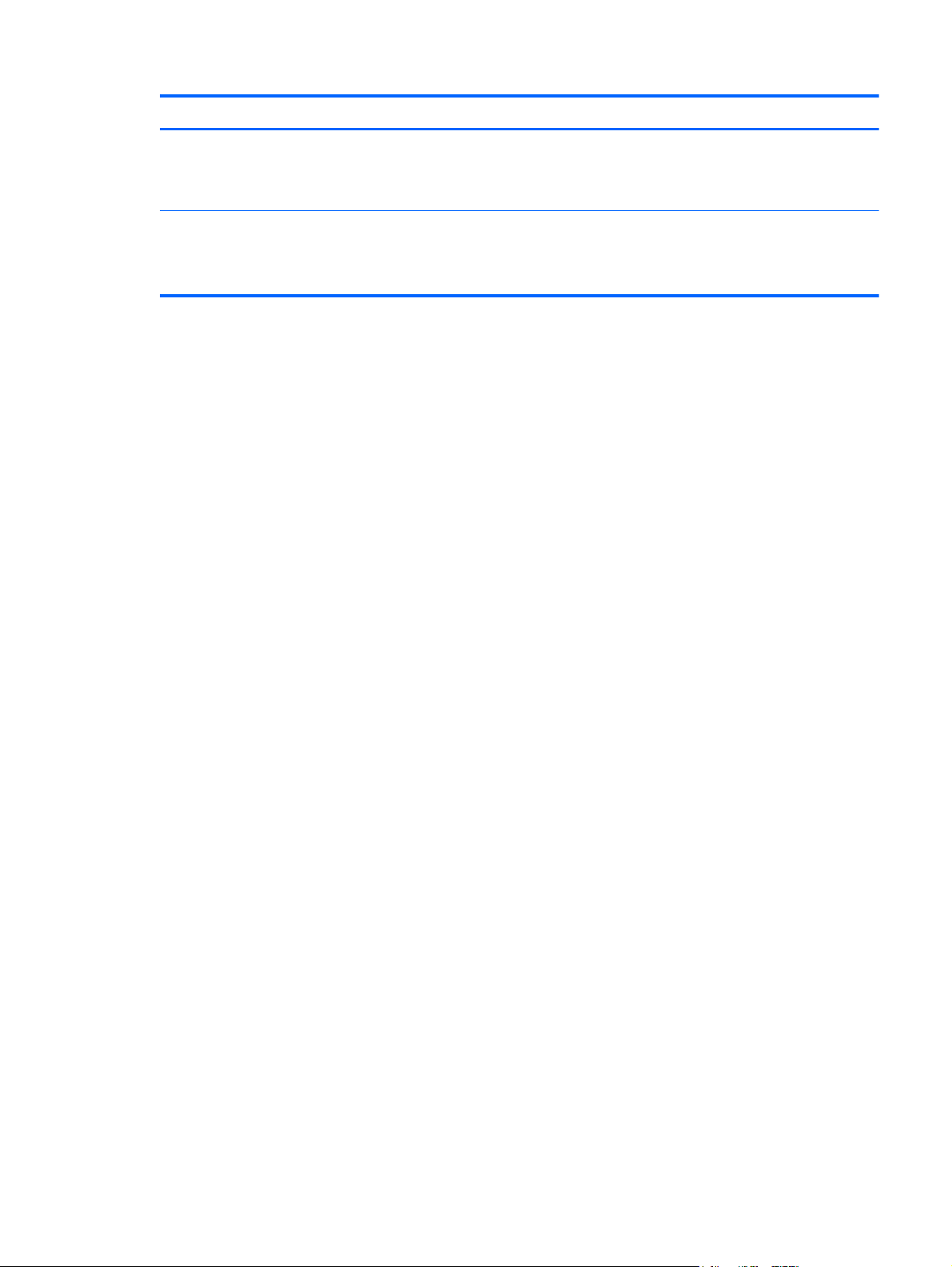
Item Component Description
(6) HP TrueVision HD webcam Records video and captures still photographs.
To access the webcam, select Start > All Programs >
CyberLink > CyberLink YouCam.
*The antennas and proximity sensors are not visible from the outside of the computer. For optimal transmission, keep the areas
immediately around the antennas and proximity sensors free from obstructions. For wireless regulatory notices, see the section
of the Regulatory, Safety, and Environmental Notices that applies to your country or region. To access this guide, select the HP
Support Assistant app from the Start screen, select My computer, and then select User guides.
Display
5
Page 14
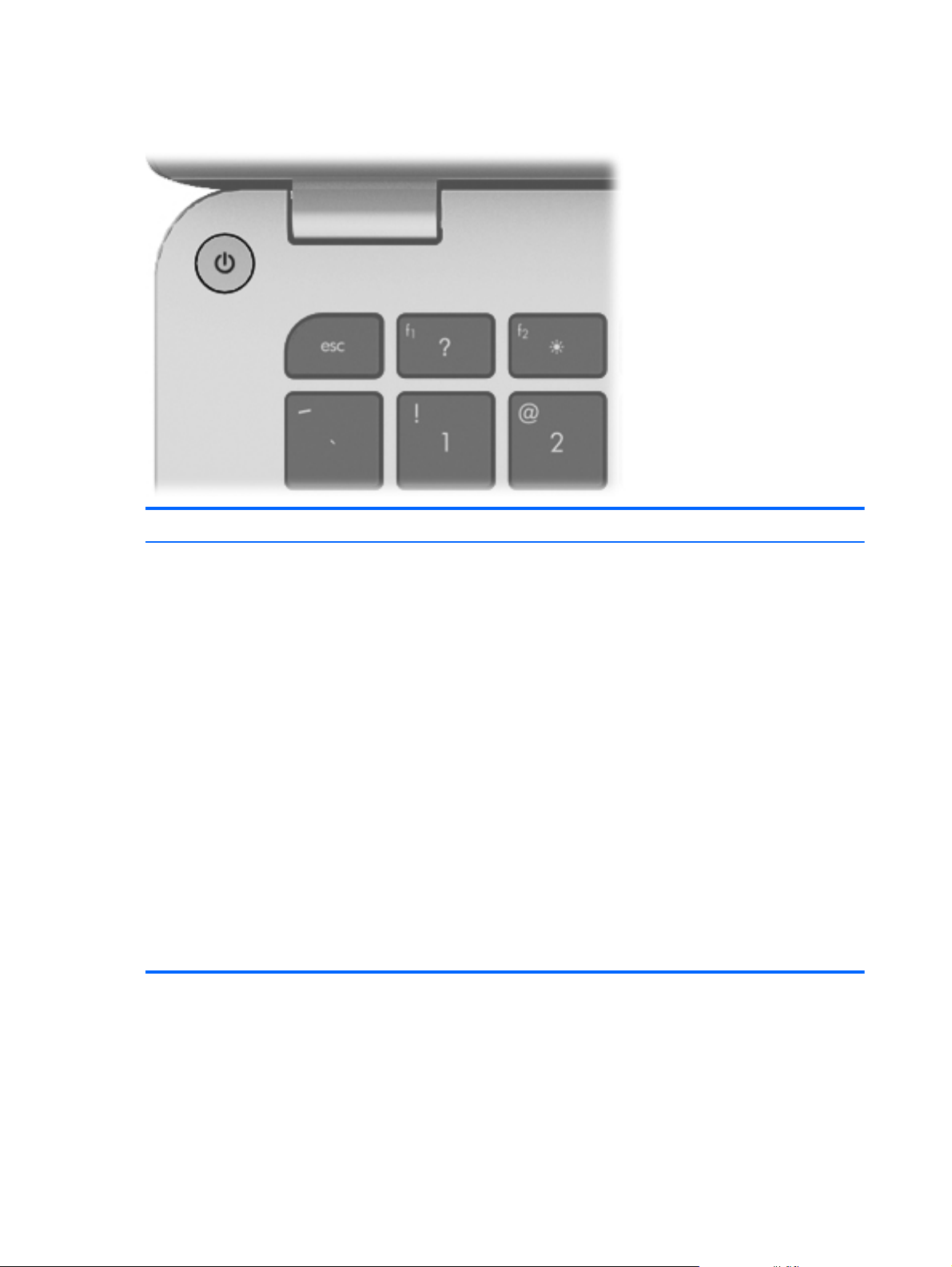
Button
Component Description
Power button
●
When the computer is off, press the button to turn on
the computer.
●
When the computer is on, press the button briefly to
initiate Sleep.
●
When the computer is in the Sleep state, press
the button briefly to exit Sleep.
●
When the computer is in Hibernation, press
the button briefly to exit Hibernation.
If the computer has stopped responding and Windows
shutdown procedures are ineffective, simultaneously press
and hold the power button and the mute button on the
right side of the computer for at least 5 seconds to turn
off the computer.
To learn more about power settings, follow these steps:
1. From the Start screen, type p.
2. In the search box, type power.
3. Select Settings, and then select Power options.
6 Chapter 2 External component identification
Page 15
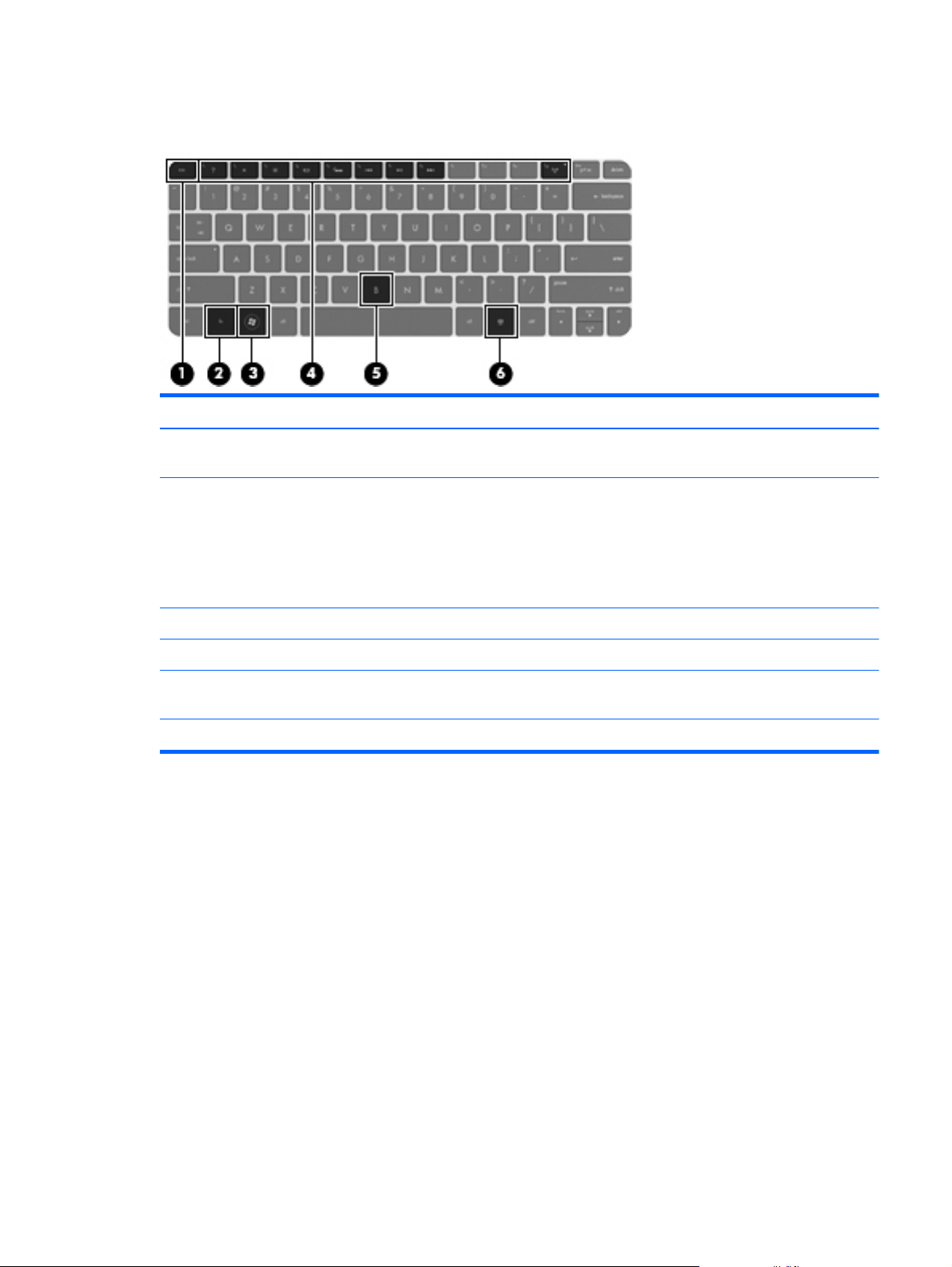
Keys
Item Component Description
(1) esc key Displays system information when pressed in combination
with the fn key.
(2) fn key Executes the following functions:
●
When the key is pressed in combination with
the esc key, system information is displayed.
●
When the key is pressed in combination with the b
key, Beats Audio is enabled or disabled.
(3) Windows logo key Displays the Windows Start menu.
(4) Action keys Execute frequently used system functions.
(5) b key Enables or disables Beats Audio when pressed in
combination with the fn key.
(6) Windows applications key Displays a shortcut menu for items beneath the pointer.
Keys
7
Page 16
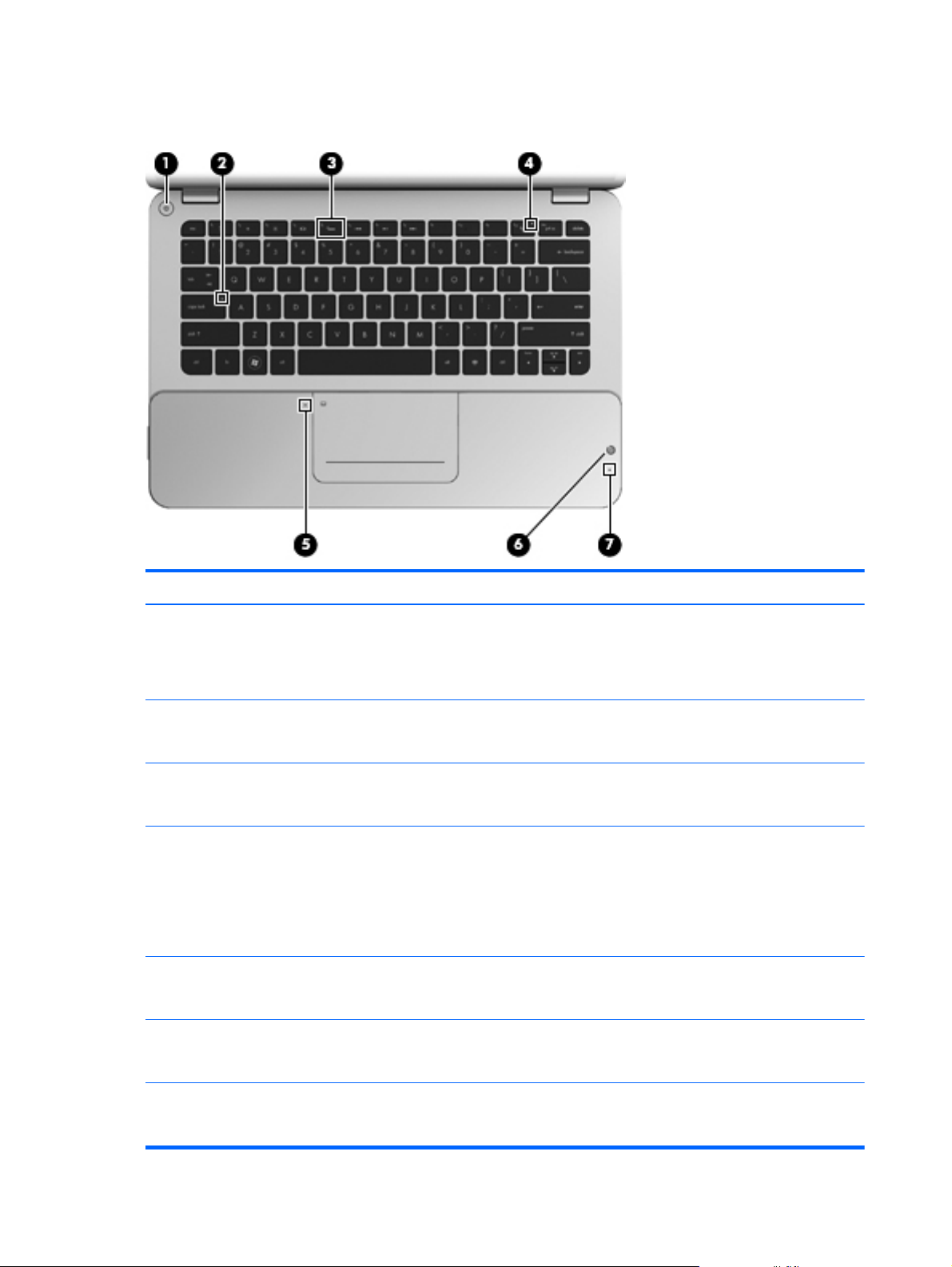
Lights
Item Component Description
(1) Power light
(2) Caps lock light
(3) Keyboard backlight light White: Identifies the keyboard backlight action key.
(4) Wireless light
(5) Imagepad light
(6) Beats Audio light
●
White: The computer is on.
●
Blinking white: The computer is in the Sleep state.
●
Off: The computer is off or in Hibernation.
●
White: Caps lock is on.
●
Off: Caps lock is off.
Press the key to turn the keyboard backlight on or off.
●
White: An integrated wireless device, such as a
WLAN device, is enabled.
NOTE: Wireless devices are enabled at
the factory.
●
Amber: All wireless devices are disabled.
●
Amber: The Imagepad is off.
●
Off: The Imagepad is on.
●
Red: Beats Audio is enabled.
(7) Mute light
8 Chapter 2 External component identification
●
Off: Beats Audio is disabled.
●
Amber: Speaker sound is off.
●
Off: Speaker sound is on.
Page 17
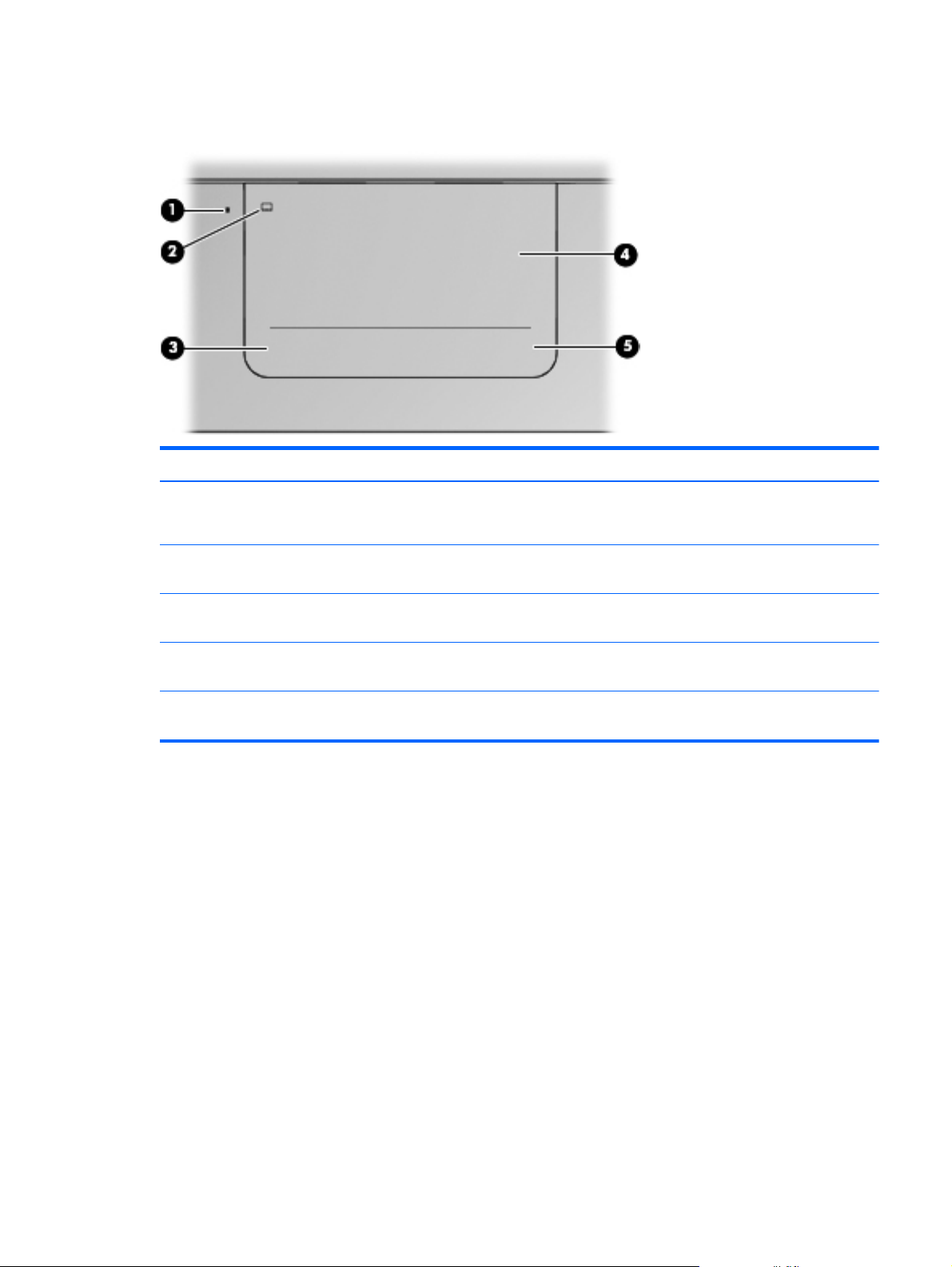
Imagepad
Item Component Description
(1) Imagepad light
(2) Imagepad on/off button Quickly double-tap this button to turn the Imagepad off
(3) Left Imagepad button The bottom left corner of the Imagepad functions like
(4) Imagepad zone Moves the pointer and selects or activates items on
(5) Right Imagepad button The bottom right corner of the Imagepad functions like
●
Amber: The Imagepad is off.
●
On: The Imagepad is on.
or on.
the left button on an external mouse.
the screen.
the right button on an external mouse.
Imagepad
9
Page 18
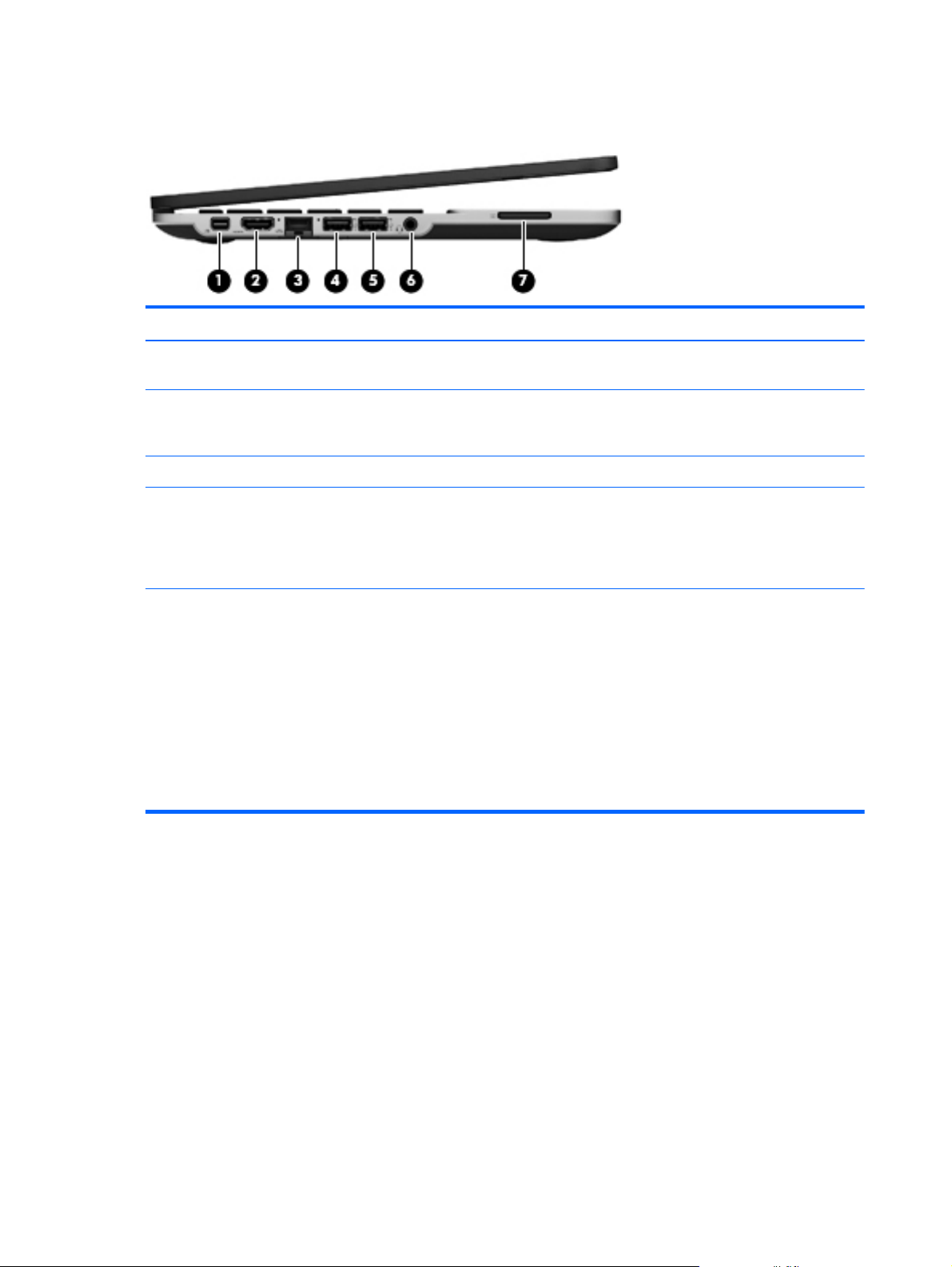
Left side
Item Component Description
(1) DisplayPort Connects an optional digital display device, such as a
(2) HDMI port Connects an optional video or audio device, such as a
(3) RJ-45 (network) jack Connects a network cable.
(4) USB 3.0 charging port Connects an optional USB 1.0, USB 2.0, or USB 3.0
high-performance monitor or projector.
highdefinition television, any compatible digital or audio
component, or a high-speed HDMI 1.4 device.
device and provides enhanced USB power performance.
The USB 3.0 charging port can also charge select models
of cell phones and MP3 players, even when the computer
is off.
(5) USB 2.0 charging port Connects an optional USB 1.0 or USB 2.0 device.
The USB 2.0 charging port can also charge select models
of cell phones and MP3 players, even when the computer
is off.
NOTE: NOTE: If a USB device is charging while
the computer is in the Sleep state, exiting Sleep through
the USB 2.0 port is disabled at the factory. You must
enable this feature in Setup Utility. For information on
enabling features in Setup utility, see the “Setup Utility
(BIOS) and System Diagnostics” chapter in the HP
Notebook Reference Guide.
10 Chapter 2 External component identification
Page 19
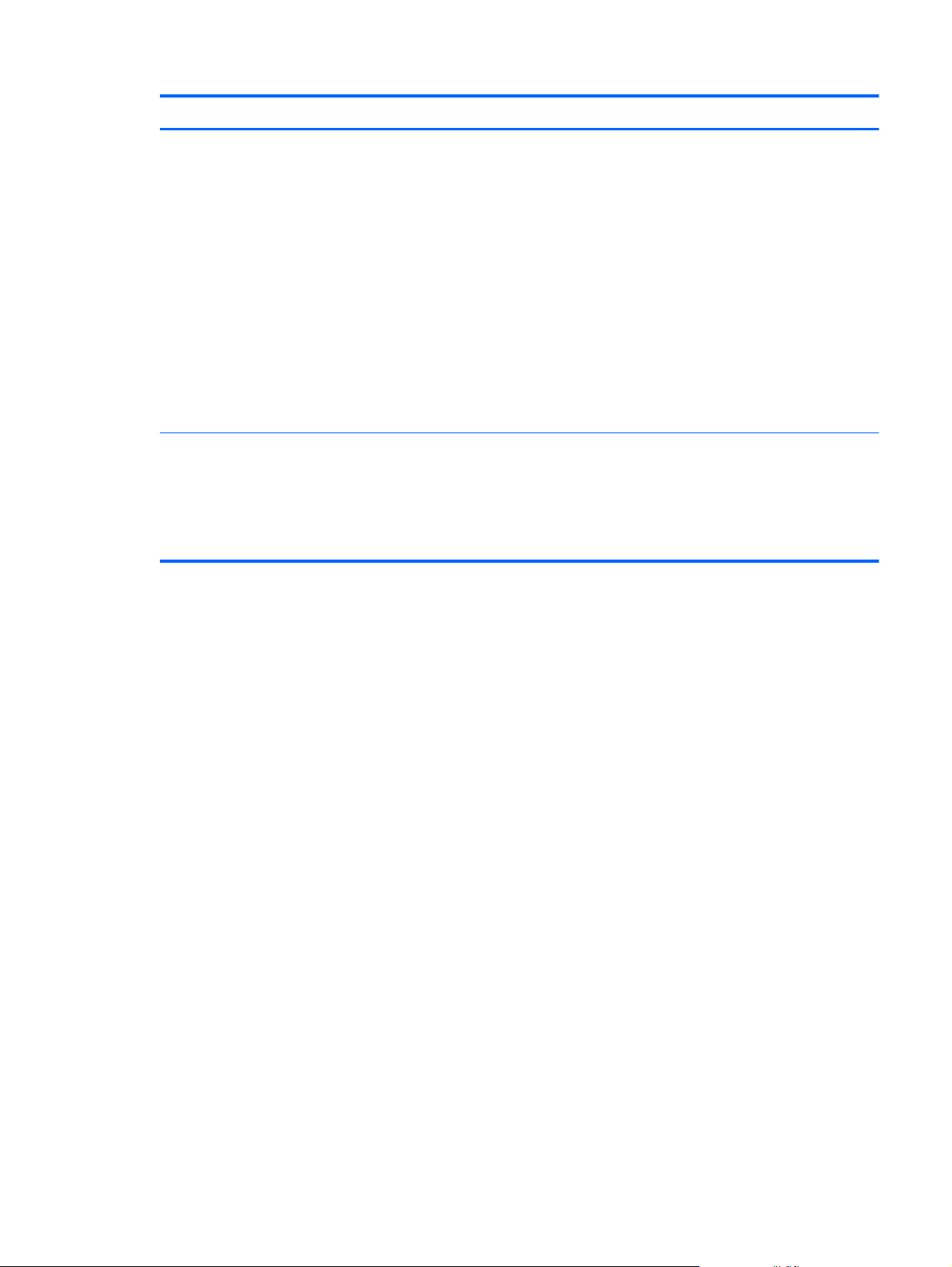
Item Component Description
(6) Audio-out (headphone) jack/ Audio-in
(microphone) jack
(7) Digital Media slot Supports the following digital card formats:
Produces sound when connected to optional powered
stereo speakers, headphones, earbuds, a headset, or
television audio. Also connects an optional
headset microphone.
WARNING! To reduce the risk of personal injury,
adjust the volume before putting on headphones,
earbuds, or a headset. For additional safety information,
refer to the Regulatory, Safety, and
Environmental Notices.
NOTE: When a device is connected to the jack,
the computer speakers are disabled.
NOTE: Be sure that the device cable has a 4-conductor
connector that supports both audio-out (headphone) and
audio-in (microphone).
●
MultiMediaCard
●
Secure Digital (SD) Memory Card
●
Secure Digital High Capacity Memory Card
Left side
11
Page 20
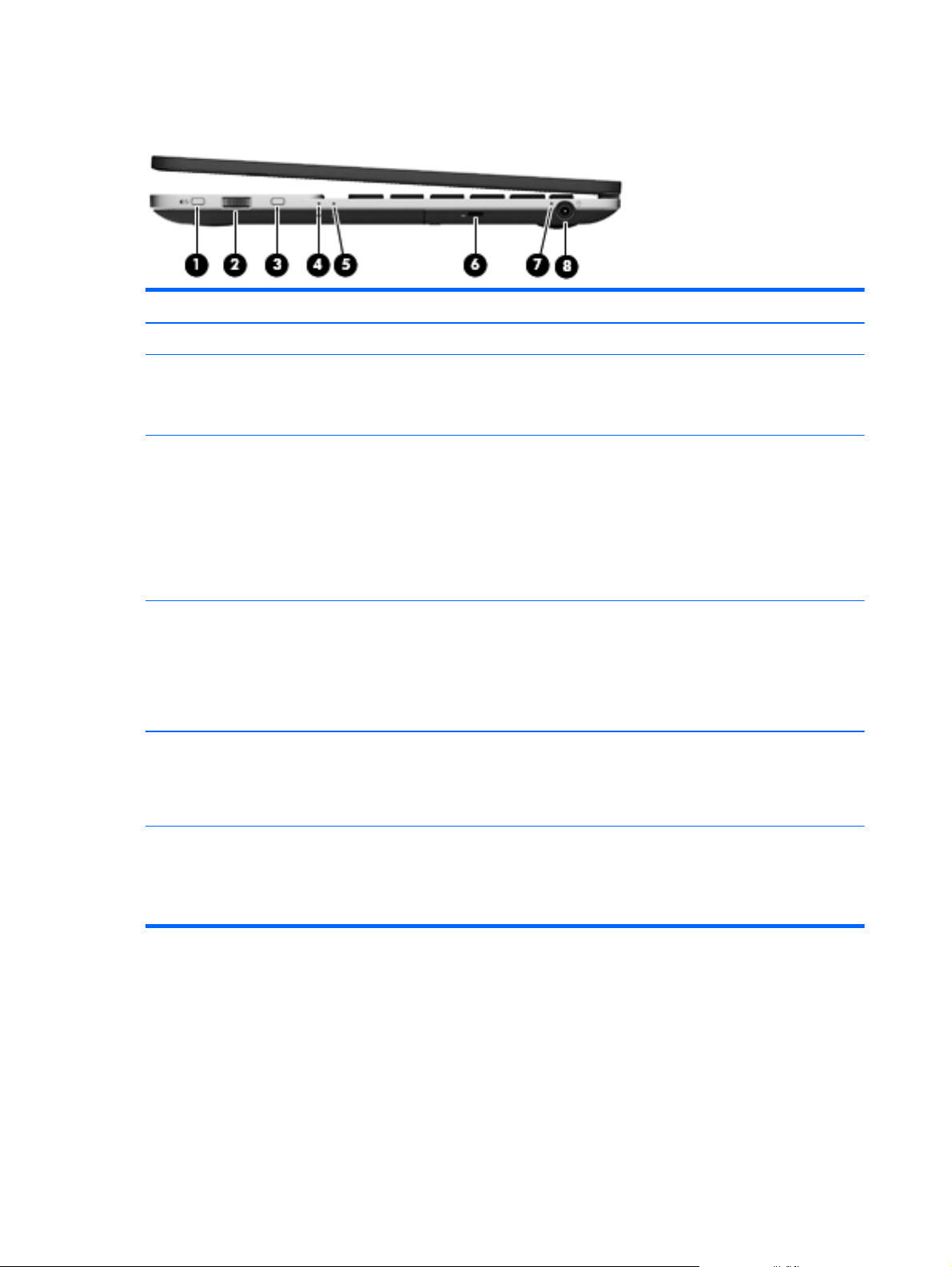
Right side
Item Component Description
(1) Mute button Mutes or restores speaker sound.
(2) Volume dial Adjusts the speaker volume.
(3) Beats Audio button Opens Beats Audio Control Panel, which allows you to
To increase the volume, rotate the dial clockwise. To
decrease the volume, rotate the dial counter-clockwise.
view and control all audio settings.
Beats Audio is an enhanced audio feature that provides a
deep, controlled bass while maintaining a clear sound.
NOTE: To open Beats Audio Control Panel, from the
Start screen, type h, select HP Utility Center, and then
select HP Beats Audio.
(4) Hard drive light
(5) Power light
(6) Security cable slot Attaches an optional security cable to the computer.
●
Blinking white: The hard drive is being accessed.
●
Amber: HP ProtectSmart Hard Drive Protection has
temporarily parked the hard drive.
NOTE: For information about HP ProtectSmart Hard
Drive Protection, see the HP Notebook Reference Guide.
●
White: The computer is on.
●
Blinking white: The computer is in the Sleep state.
●
Off: The computer is off or in Hibernation.
NOTE: The security cable is designed to act as a
deterrent, but it may not prevent the computer from being
mishandled or stolen.
12 Chapter 2 External component identification
Page 21
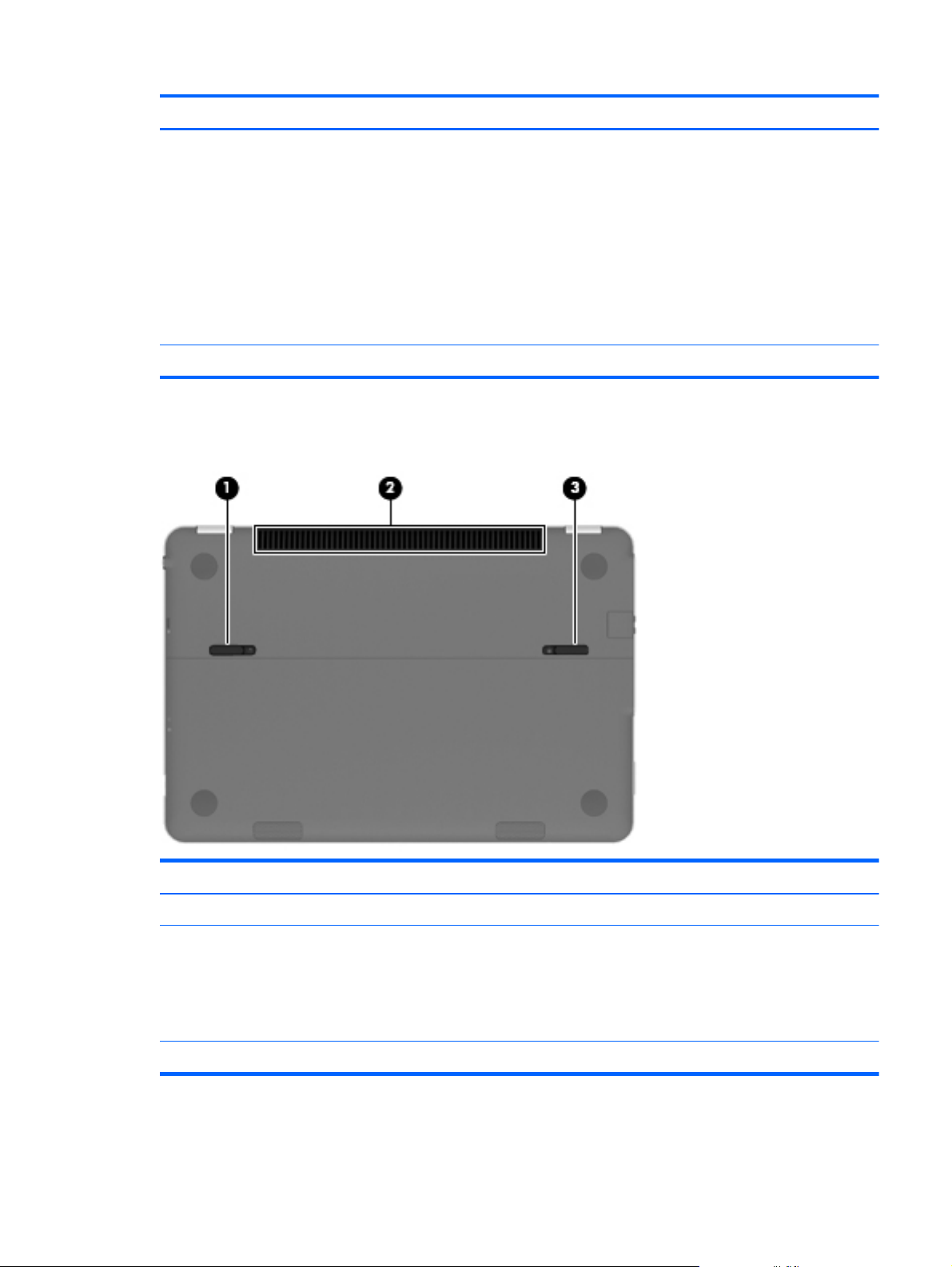
Item Component Description
(7) AC adapter light
(8) Power connector Connects an AC adapter.
Bottom
●
White: The computer is connected to external
power, and the battery is fully charged.
●
Amber: The computer is connected to external
power, and the battery is charging.
●
Blinking amber: The computer is connected to
external power and there is a battery error or
the battery has reached a low or critical battery
level.
●
Off: The computer is running on battery power.
Item Component Description
(1) Battery cover release latch Releases the battery cover.
(2) Vent Enables airflow to cool internal components.
NOTE: The computer fan starts up automatically to cool
internal components and prevent overheating. It is
normal for the internal fan to cycle on and off during
routine operation.
(3) Battery cover lock latch Locks the battery cover into place.
Bottom
13
Page 22
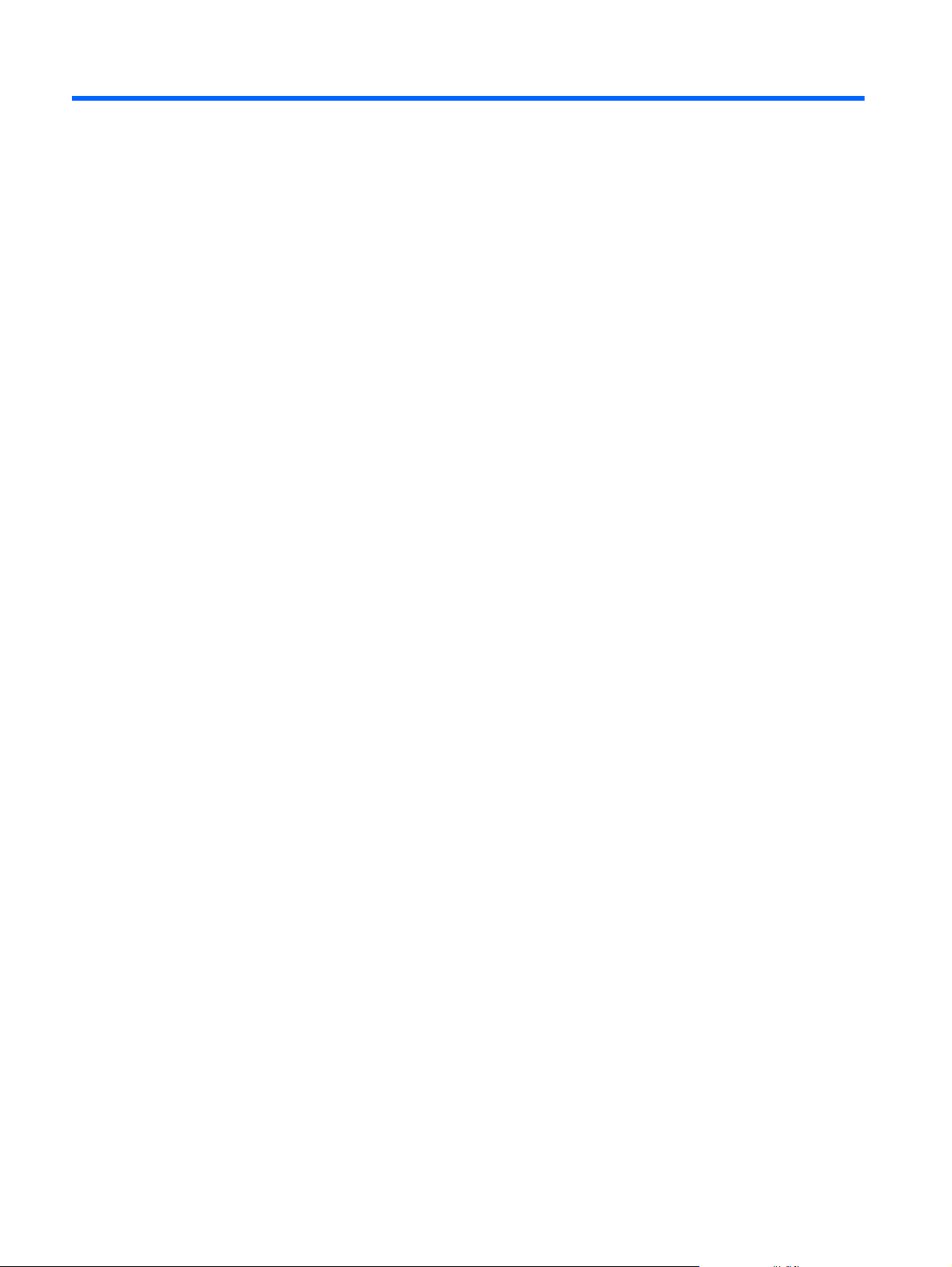
3 Illustrated parts catalog
14 Chapter 3 Illustrated parts catalog
Page 23
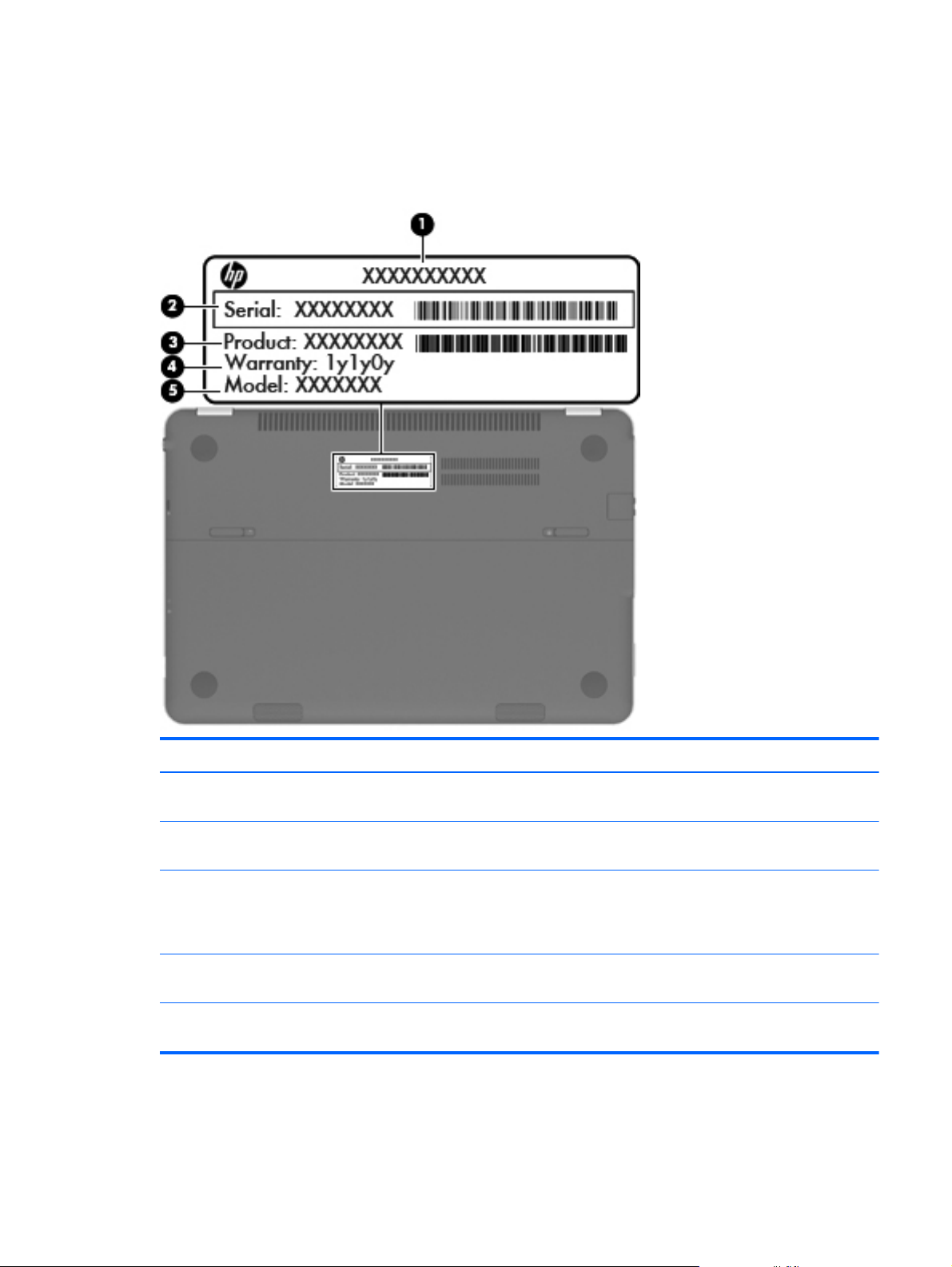
Service tag
When ordering parts or requesting information, provide the computer serial number and model
description provided on the service tag.
Item Description Function
(1) Product name This is the product name affixed to the front of
the computer.
(2) Serial number (s/n) This is an alphanumeric identifier that is unique to
each product.
(3) Part number/Product number (p/n) This number provides specific information about the
product's hardware components. The part number
helps a service technician to determine what
components and parts are needed.
(4) Warranty period This number describes the duration of the warranty
period for the computer.
(5) Model description This is the alphanumeric identifier used to locate
documents, drivers, and support for the computer.
Service tag
15
Page 24
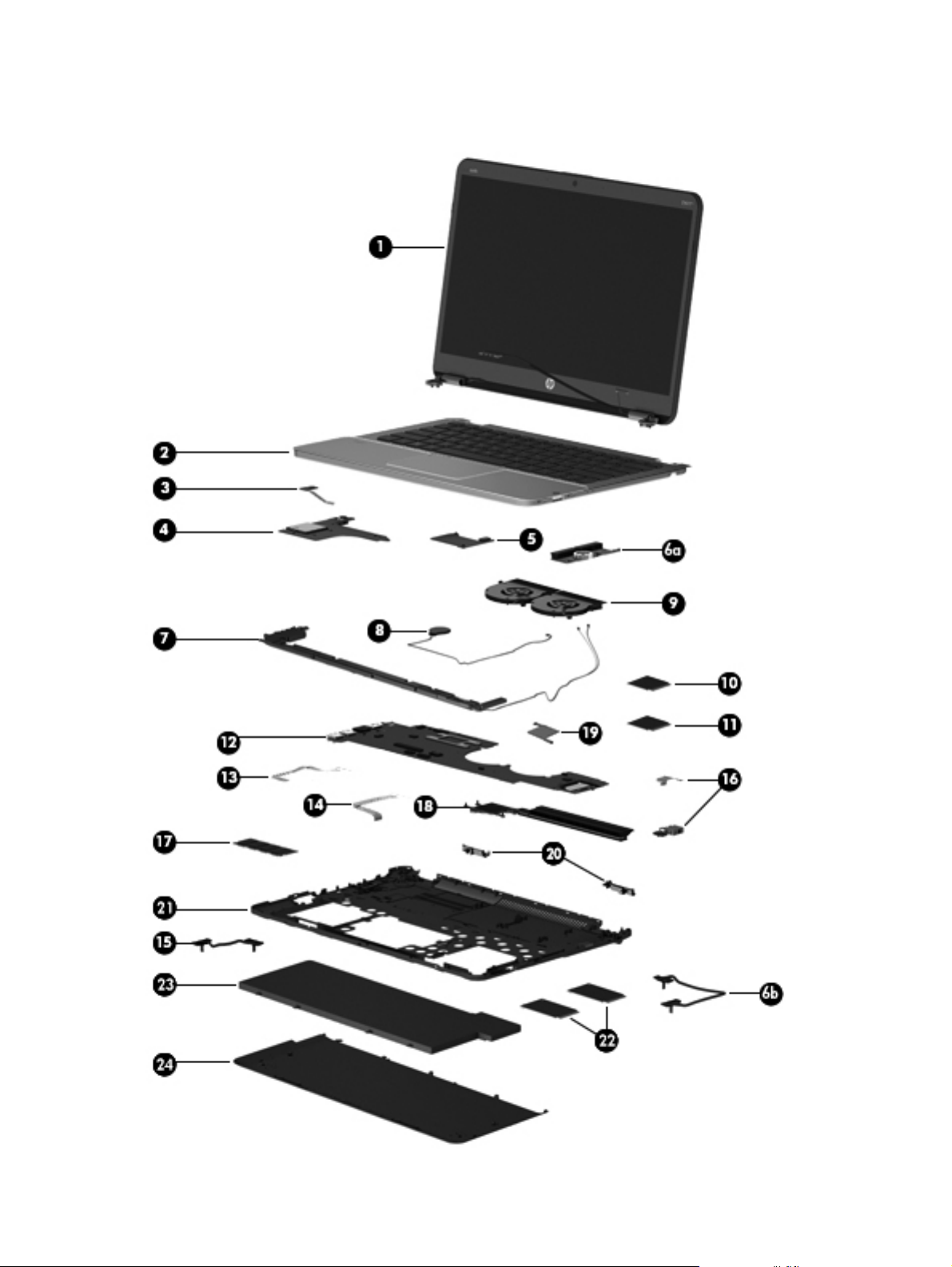
Computer major components
16 Chapter 3 Illustrated parts catalog
Page 25
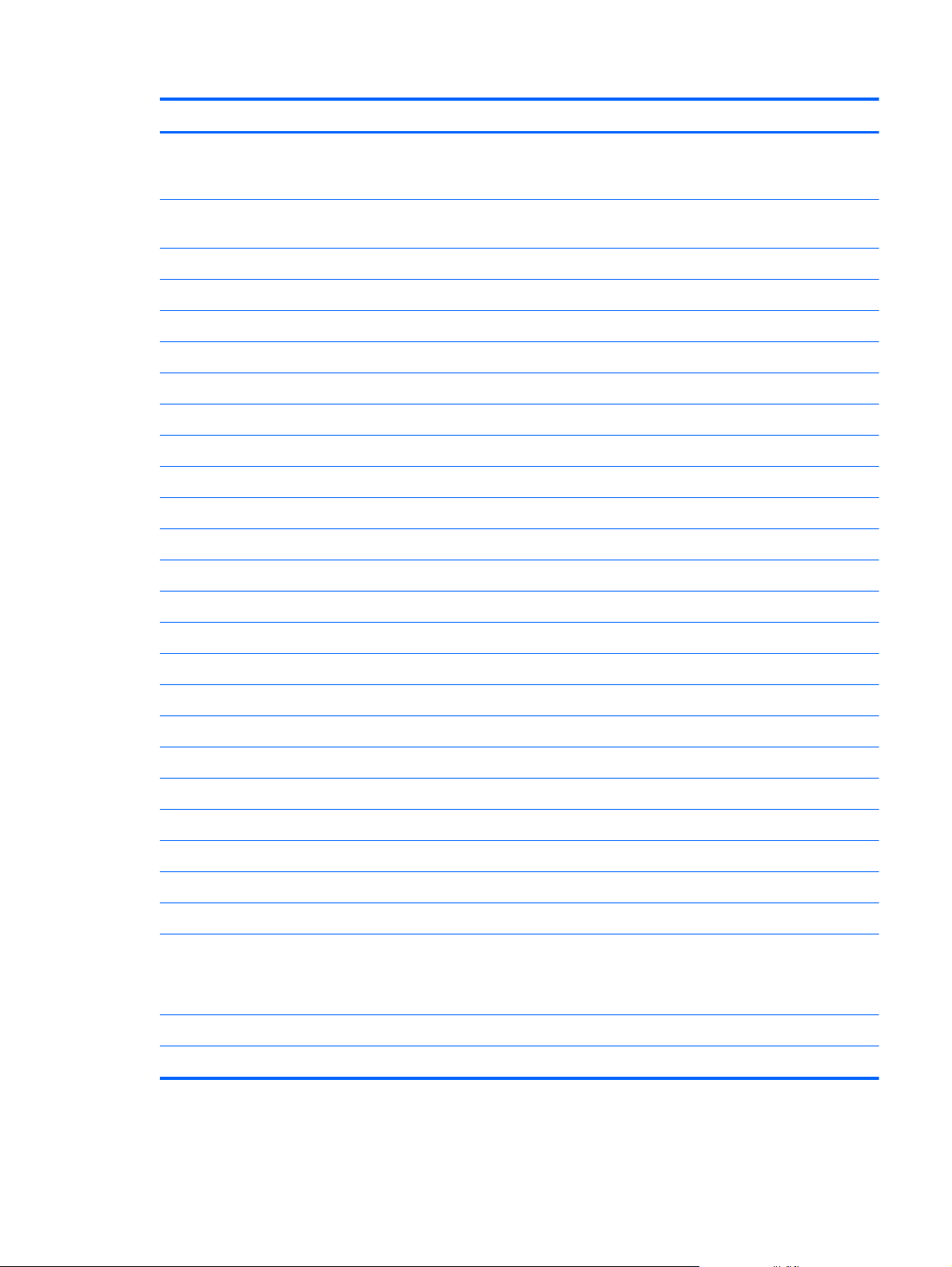
Item Component Spare part number
(1) Display assembly, 14.0-in, AntiGlare, high-definition (includes display panel cable,
2 WLAN antenna transceivers and cables, and webcam/microphone module
and cable)
(2) Top cover with keyboard (includes backlight cable, keyboard cable, TouchPad, and TouchPad button board
and cable):
For use in Belgium 698632-A41
For use in Canada 698632-DB1
For use in Denmark, Finland, and Norway 698632-DH1
For use in France 698632-051
For use in Germany 698632-041
For use in Greece 698632-151
For use in Israel 698632-BB1
For use in Italy 698632-061
For use in Latin America 698632-161
For use in the Netherlands 698632-B31
For use in Portugal 698632-131
For use in Russia 698632-251
675507-001
For use in Saudi Arabia 698632-171
For use in South Korea 698632-AD1
For use in Spain 698632-071
For use in Switzerland 698632-BG1
For use in Taiwan 698632-AB1
For use in Thailand 698632-281
For use in Turkey 698632-141
For use in the United Kingdom and Singapore 698632-031
For use in the United States 698632-001
(3) Power button board (includes cable) 672010-001
(4) Card Reader board:
NOTE: The Card Reader board spare part kit does not include the Card Reader board cable. The Card Reader
board cable is included in the Cable Kit, spare part number 672006-001.
For use only on computer models equipped with the HM76 chipset 696482-001
For use only on computer models equipped with the HM65 chipset 675511-001
Computer major components
17
Page 26
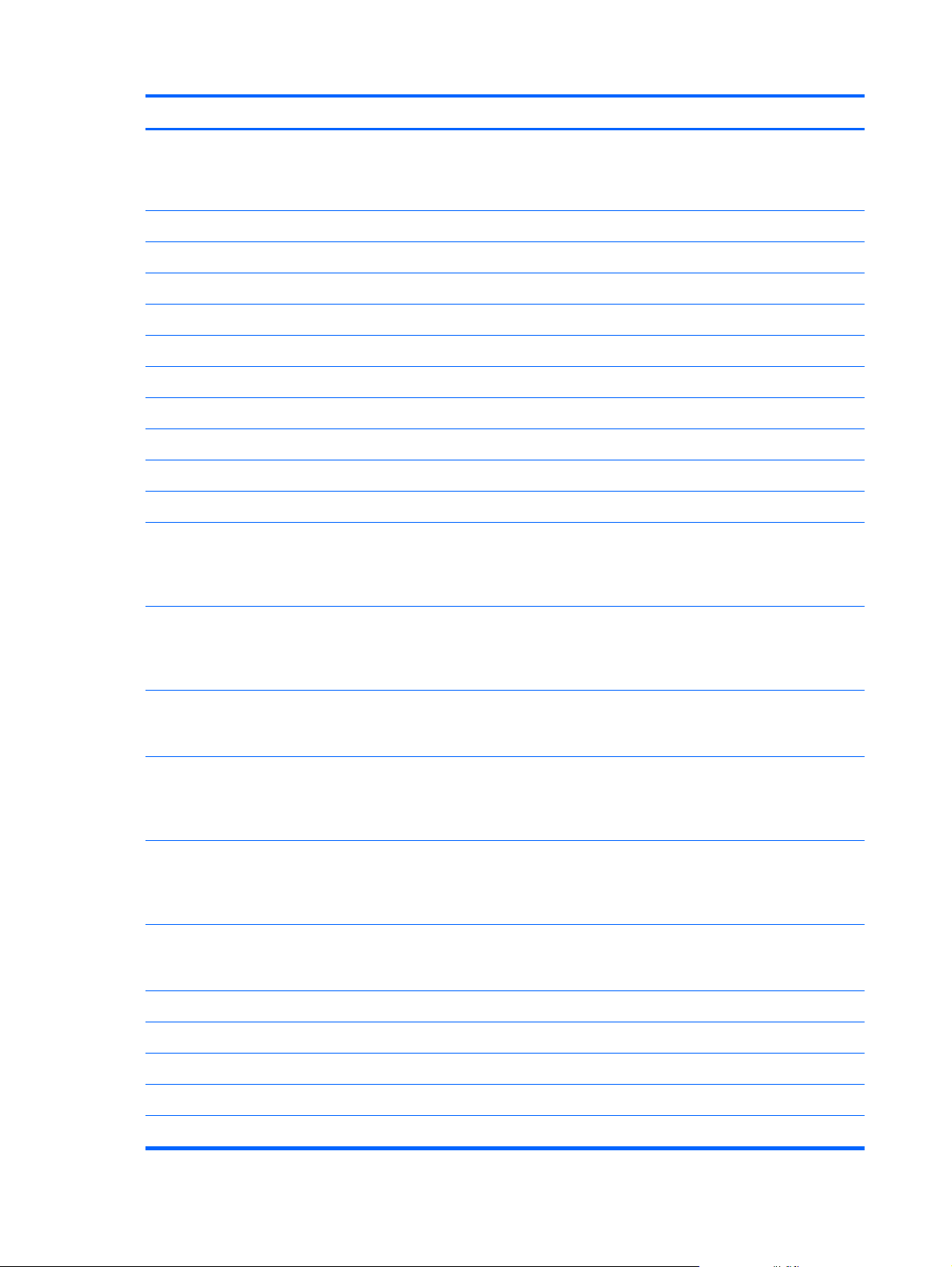
Item Component Spare part number
(5) NFC board
NOTE: The NFC board spare part kit does not include the NFC board cable.
The NFC board cable is included in the Cable Kit, spare part number 672006-001.
(6a) Solid-state drive connector board, includes: 675509-001
(6b) Solid-state drive connector board cable
(7) Speakers (include speaker cables and wireless audio module antenna cables) 672015-001
(8) RTC battery (includes double-sided tape and cable) 672013-001
(9) Fans (2, include cable and tape) 672008-001
(10) Wireless audio module 672011-001
(11) WLAN module:
Intel Centrino Advanced-N 6235 WLAN module 670292-005
Intel Centrino Advanced-N 6230 WLAN module 636672-005
(12) System board (includes processor and replacement thermal material):
Equipped with the Intel HM76 chipset and Intel Core i7-3517U 1.9-GHz processor for
use only on computer models equipped with the Windows 8 Professional operating
system in all countries and regions except the People's Republic of China (4.0MB L3 cache, 17 W)
675510-001
698466-601
Equipped with the Intel HM76 chipset and Intel Core i7-3517U 1.9-GHz processor for
use only on computer models equipped with the Windows 8 Standard operating
system in all countries and regions except the People's Republic of China (4.0MB L3 cache, 17 W)
Equipped with the Intel HM76 chipset and Intel Core i7-3517U 1.9-GHz processor for
use only on computer models equipped with the Windows 8 Standard operating
system only in the People's Republic of China (4.0-MB L3 cache, 17 W)
Equipped with the Intel HM76 chipset and Intel Core i5-3317U 1.7-GHz processor for
use only on computer models equipped with the Windows 8 Professional operating
system in all countries and regions except the People's Republic of China (3.0MB L3 cache, 17 W)
Equipped with the Intel HM76 chipset and Intel Core i5-3317U 1.7-GHz processor for
use only on computer models equipped with the Windows 8 Standard operating
system in all countries and regions except the People's Republic of China (3.0MB L3 cache, 17 W)
Equipped with the Intel HM76 chipset and Intel Core i5-3317U 1.7-GHz processor for
use only on computer models equipped with the Windows 8 Standard operating
system only in the People's Republic of China (3.0-MB L3 cache, 17 W)
Cable Kit, includes: 672006-001
(13) NFC board cable
(14) TouchPad cable
698466-501
698467-501
685367-601
685367-501
689486-501
(15) Card Reader board cable
(16) Power connector cable (includes bracket) 687530-001
18 Chapter 3 Illustrated parts catalog
Page 27
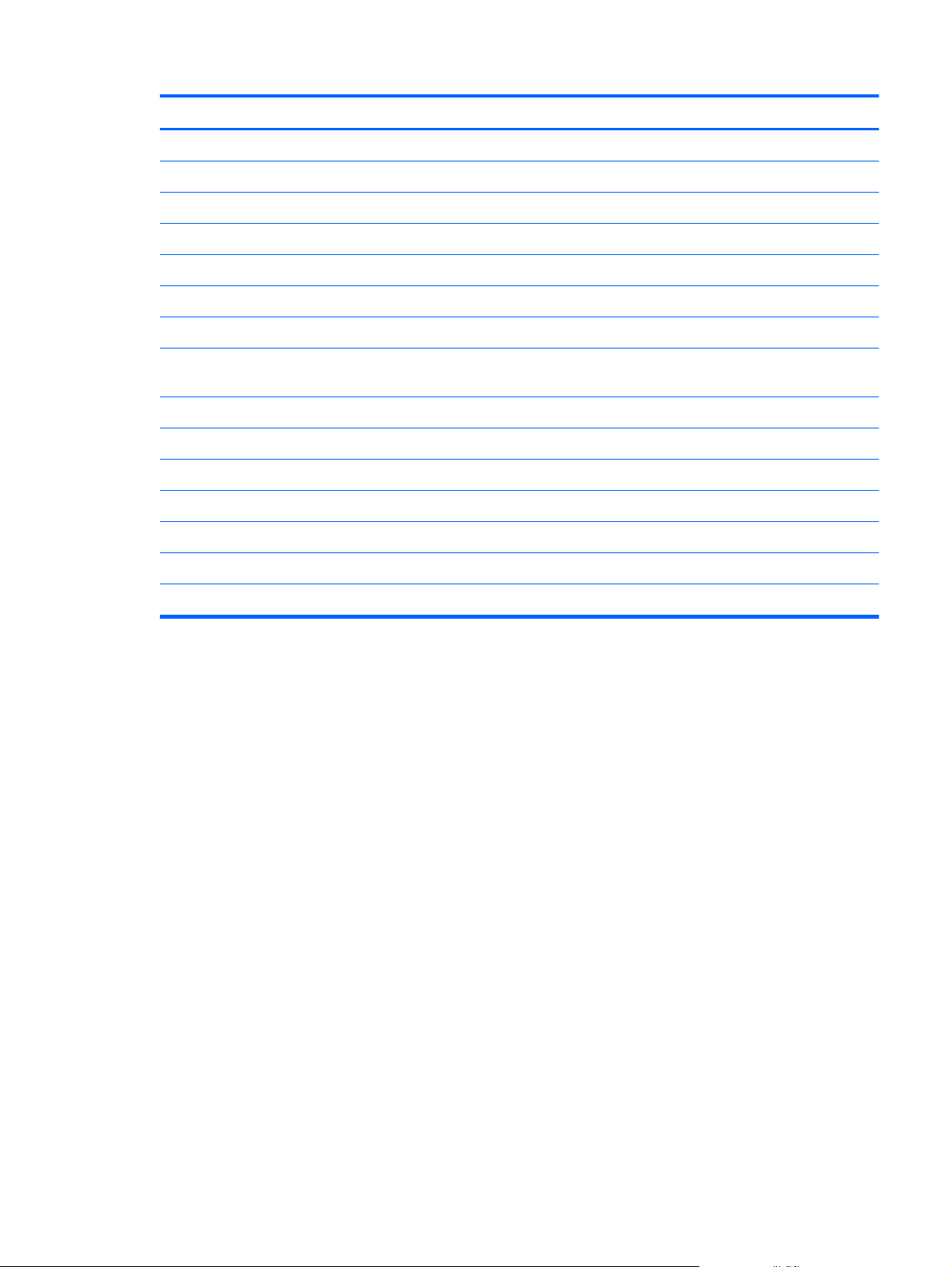
Item Component Spare part number
(17) Memory module (PC3, 12800, 1333-MHz):
8-GB memory module 670034-005
4-GB memory module 641369-005
Heat sink (includes replacement thermal material):
(18) Processor heat sink 675514-001
(19) Post controller hub heat sink 685662-001
(20) Display hinge covers (includes left and right hinge covers) 672009-001
(21) Base enclosure (includes battery cover lock latch, battery cover release latch, power
connector barrel, and RJ45 cover)
Rubber Feet Kit (not illustrated, includes front and rear rubber feet) 672016-001
(22) Solid-state drive (up to 2)
256-GB SATA III solid-state drive 698645-001
128-GB SATA III solid-state drive 697235-001
128-GB SATA II solid-state drive 675508-001
(23) 4-cell, 58-Wh, 4.1-Ah, Li-ion battery 665460-001
(24) Battery cover (includes speaker grilles and front rubber feet) 672012-001
700019-001
Computer major components
19
Page 28
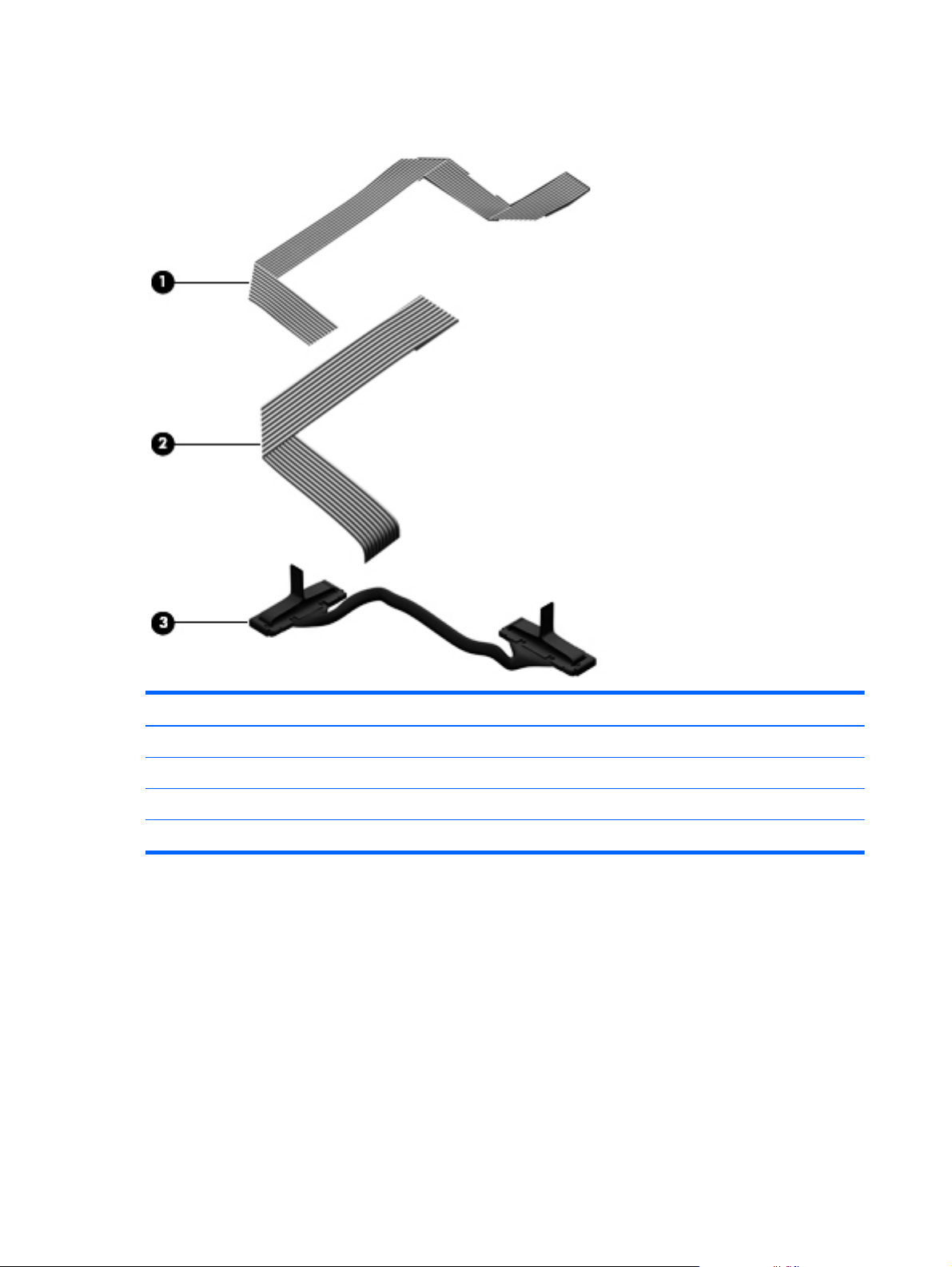
Cable Kit
Item Component Spare part number
Cable Kit, includes: 672006-001
(1) TouchPad cable
(2) NFC board cable
(3) Card Reader board cable
20 Chapter 3 Illustrated parts catalog
Page 29
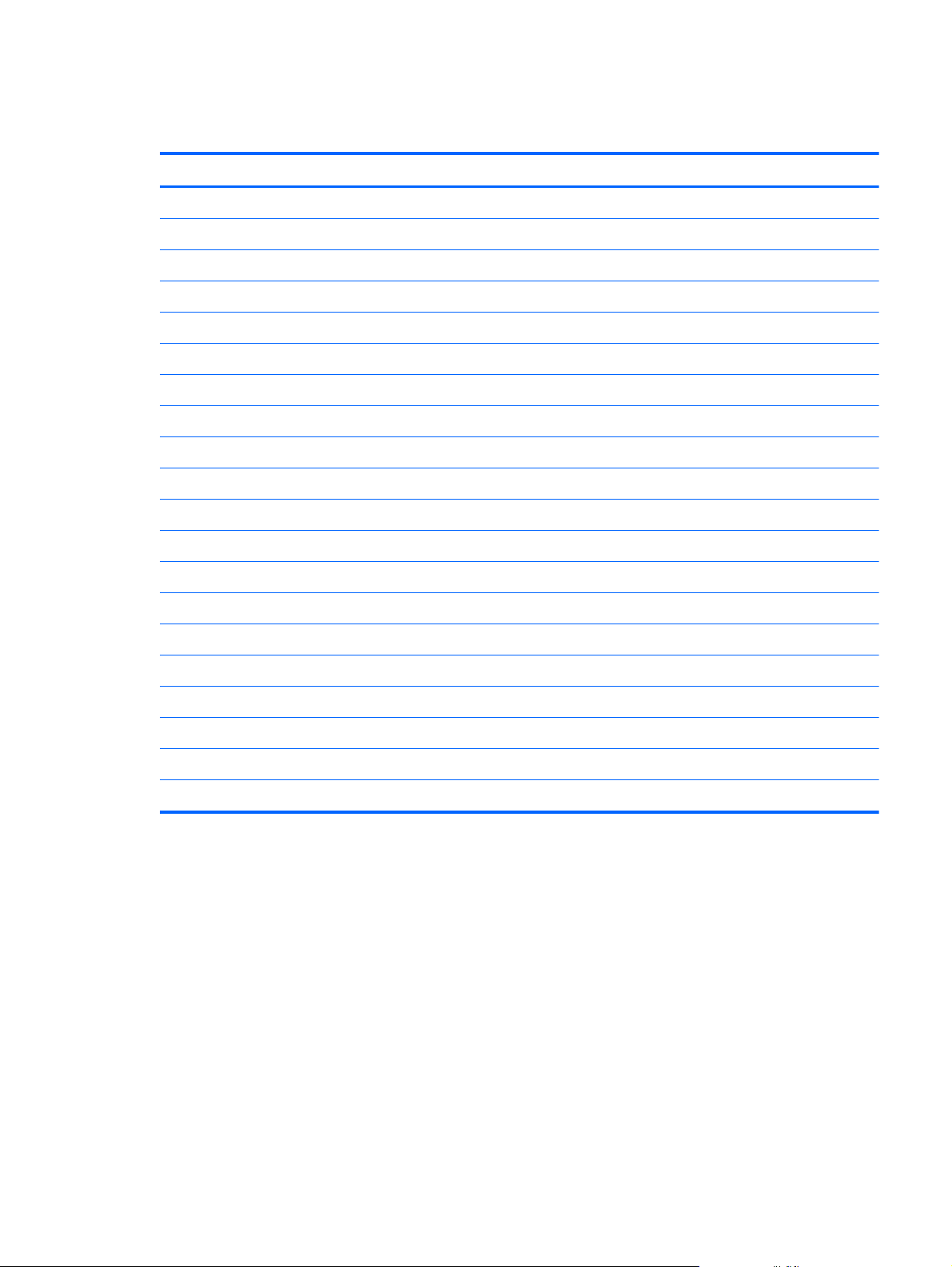
Miscellaneous parts
Component Spare part number
65-W HP Smart travel AC adapter 574638-001
HDMI-to-VGA adapter 530607-001
HP 14.0-in protective cover 674766-001
USB external DVD±RW DL SuperMulti Drive 659940-001
Power cord (3-pin, black, 1.83-m):
For use in Australia 490371-011
For use in Denmark 490371-081
For use in Europe 490371-021
For use in India 490371-D61
For use in Israel 490371-BB1
For use in Italy 490371-061
For use in Japan 490371-291
For use in North America 490371-001
For use in the People's Republic of China 490371-AA1
For use in South Korea 490371-AD1
For use in Switzerland 490371-111
For use in Taiwan 490371-AB1
For use in Thailand 490371-281
For use in the United Kingdom and Singapore 490371-031
Screw Kit 672007-001
Miscellaneous parts
21
Page 30
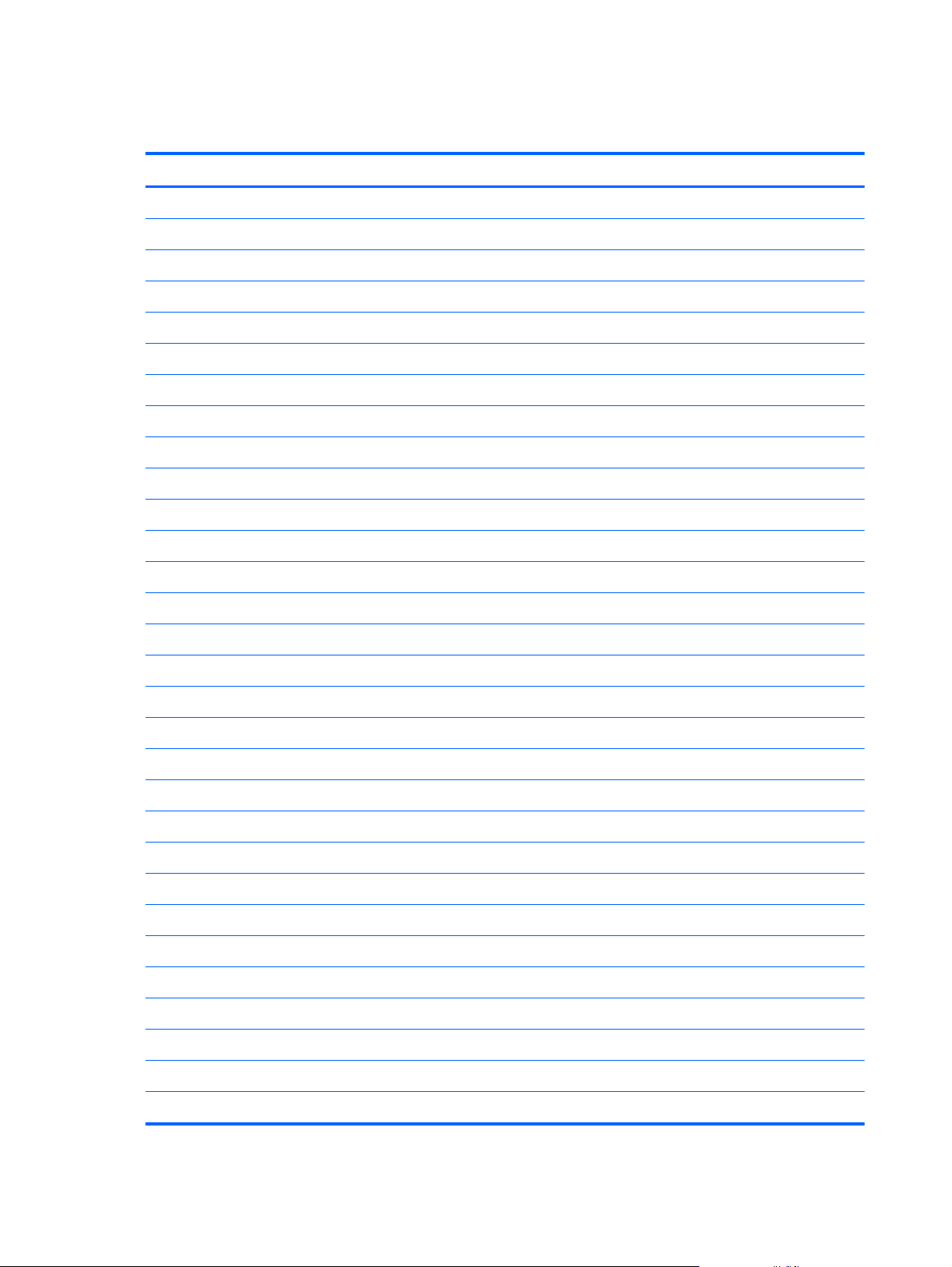
Sequential part number listing
Spare part number Description
490371-001 Power cord for use in North America (3-pin, black, 1.83-m)
490371-011 Power cord for use in Australia (3-pin, black, 1.83-m)
490371-021 Power cord for use in Europe (3-pin, black, 1.83-m)
490371-031 Power cord for use in the United Kingdom and Singapore (3-pin, black, 1.83-m)
490371-061 Power cord for use in Italy (3-pin, black, 1.83-m)
490371-081 Power cord for use in Denmark (3-pin, black, 1.83-m)
490371-111 Power cord for use in Switzerland (3-pin, black, 1.83-m)
490371-201 Power cord for use in Thailand (3-pin, black, 1.83-m)
490371-291 Power cord for use in Japan (3-pin, black, 1.83-m)
490371-AA1 Power cord for use in the People's Republic of China (3-pin, black, 1.83-m)
490371-AB1 Power cord for use in Taiwan (3-pin, black, 1.83-m)
490371-AD1 Power cord for use in South Korea (3-pin, black, 1.83-m)
490371-BB1 Power cord for use in Israel (3-pin, black, 1.83-m)
490371-D61 Power cord for use in India (3-pin, black, 1.83-m)
530607-001 HDMI-to-VGA adapter
574638-001 65-W HP Smart travel AC adapter
636672-005 Intel Centrino Advanced-N 6230 WLAN module
641369-005 4-GB memory module (PC3, 12800, 1600-MHz)
659940-001 USB external DVD±RW DL SuperMulti Drive
665460-001 4-cell, 58-Wh, 4.1-Ah, Li-ion battery
670034-005 8-GB memory module (PC3, 12800, 1600-MHz)
670292-005 Intel Centrino Advanced-N 6235 WLAN module
672006-001 Cable Kit (includes the NFC board cable, the TouchPad cable, and the Card Reader board cable)
672007-001 Screw Kit
672008-001 Fan (includes cable and tape)
672009-001 Display hinge covers (includes left and right hinges covers)
672010-001 Power button board (includes cable)
672011-001 Wireless audio module
672012-001 Battery cover (includes speaker grilles and front rubber feet)
672013-001 RTC battery (includes double-sided tape and cable)
22 Chapter 3 Illustrated parts catalog
Page 31

Spare part number Description
672015-001 Speakers (include speaker cables and wireless audio module antenna cables)
672016-001 Rubber Feet Kit (includes front and rear rubber feet)
674766-001 HP 14.0-in protective cover
675507-001 14.0-in, AntiGlare, high-definition display assembly (includes display panel cable, 2 WLAN
antenna transceivers and cables, and webcamera/microphone module and cable)
675508-001 128-GB solid-state drive
675509-001 Solid-state drive connector board (includes cable)
675510-001 NFC board
NOTE: The NFC board spare part kit does not include the NFC board cable. The NFC board
cable is included in the Cable Kit, spare part number 672006-001.
675511-001 Card Reader board for use only on computer models equipped with the HM65 chipset
NOTE: The Card Reader board spare part kit does not include the Card Reader board cable.
The Card Reader board cable is included in the Cable Kit, spare part number 672006-001.
675513-001 Base enclosure (includes battery cover lock latch, battery cover release latch, power connector
barrel, and RJ45 cover)
675514-001 Processor heat sink (includes replacement thermal material)
685367-501 System board equipped with the Intel HM76 chipset and Intel Core i5-3317U 1.70-GHz processor
for use only on computer models equipped with Windows 8 Standard in all countries and regions
except the People's Republic of China (3.0-MB L3 cache, 17 W; includes replacement thermal
material)
685367-601 System board equipped with the Intel HM76 chipset and Intel Core i5-3317U 1.70-GHz processor
for use only on computer models equipped with Windows 8 Professional in all countries and
regions except the People's Republic of China (3.0-MB L3 cache, 17 W; includes replacement
thermal material)
685662-001 Post controller hub heat sink (includes replacement thermal material)
687530-001 Power connector cable for use only on computer models equipped with the HM76 chipset (includes
bracket)
689486-501 System board equipped with the Intel HM76 chipset and Intel Core i5-3317U 1.70-GHz processor
for use only on computer models equipped with Windows 8 Standard only in the People's Republic
of China (3.0-MB L3 cache, 17 W; includes replacement thermal material)
696482-001 Card Reader board for use only on computer models equipped with the HM76 chipset
NOTE: The Card Reader board spare part kit does not include the Card Reader board cable.
The Card Reader board cable is included in the Cable Kit, spare part number 672006-001.
697235-001 128-GB SATA III solid-state drive (incudes cable)
698466-501 System board equipped with the Intel HM76 chipset and Intel Core i7-3517U 1.9-GHz processor
for use only on computer models equipped with Windows 8 in all countries and regions except the
People's Republic of China (4.0-MB L3 cache, 17 W; includes replacement thermal material)
Sequential part number listing
23
Page 32

Spare part number Description
698466-601 System board equipped with the Intel HM76 chipset and Intel Core i7-3517U 1.9-GHz processor
for use only on computer models equipped with Windows 8 Professional in all countries and
regions except the People's Republic of China (4.0-MB L3 cache, 17 W; includes replacement
thermal material)
698467-501 System board equipped with the Intel HM76 chipset and Intel Core i7-3517U 1.9-GHz processor
for use only on computer models equipped with Windows 8 only in the People's Republic of China
(4.0-MB L3 cache, 17 W; includes replacement thermal material)
698632-001 Top cover with keyboard for use only on computer models equipped with Windows 8 in the United
States (includes keyboard cable, TouchPad, and TouchPad button board and cable)
698632-031 Top cover with keyboard for use only on computer models equipped with Windows 8 in the United
Kingdom and Singapore (includes keyboard cable, TouchPad, and TouchPad button board
and cable)
698632-041 Top cover with keyboard for use only on computer models equipped with Windows 8 in Germany
(includes keyboard cable, TouchPad, and TouchPad button board and cable)
698632-051 Top cover with keyboard for use only on computer models equipped with Windows 8 in France
(includes keyboard cable, TouchPad, and TouchPad button board and cable)
698632-061 Top cover with keyboard for use only on computer models equipped with Windows 8 in Italy
(includes keyboard cable, TouchPad, and TouchPad button board and cable)
698632-071 Top cover with keyboard for use only on computer models equipped with Windows 8 in Spain
(includes keyboard cable, TouchPad, and TouchPad button board and cable)
698632-131 Top cover with keyboard for use only on computer models equipped with Windows 8 in Portugal
(includes keyboard cable, TouchPad, and TouchPad button board and cable)
698632-141 Top cover with keyboard for use only on computer models equipped with Windows 8 in Turkey
(includes keyboard cable, TouchPad, and TouchPad button board and cable)
698632-161 Top cover with keyboard for use only on computer models equipped with Windows 8 in Latin
America (includes keyboard cable, TouchPad, and TouchPad button board and cable)
698632-171 Top cover with keyboard for use only on computer models equipped with Windows 8 in Saudi
Arabia (includes keyboard cable, TouchPad, and TouchPad button board and cable)
698632-251 Top cover with keyboard for use only on computer models equipped with Windows 8 in Russia
(includes keyboard cable, TouchPad, and TouchPad button board and cable)
698632-281 Top cover with keyboard for use only on computer models equipped with Windows 8 in Thailand
(includes keyboard cable, TouchPad, and TouchPad button board and cable)
698632-A41 Top cover with keyboard for use only on computer models equipped with Windows 8 in Belgium
(includes keyboard cable, TouchPad, and TouchPad button board and cable)
698632-AB1 Top cover with keyboard for use only on computer models equipped with Windows 8 in Taiwan
(includes keyboard cable, TouchPad, and TouchPad button board and cable)
698632-AD1 Top cover with keyboard for use only on computer models equipped with Windows 8 in South
Korea (includes keyboard cable, TouchPad, and TouchPad button board and cable)
698632-B31 Top cover with keyboard for use only on computer models equipped with Windows 8 in the
Netherlands (includes keyboard cable, TouchPad, and TouchPad button board and cable)
698632-BB1 Top cover with keyboard for use only on computer models equipped with Windows 8 in Israel
(includes keyboard cable, TouchPad, and TouchPad button board and cable)
24 Chapter 3 Illustrated parts catalog
Page 33

Spare part number Description
698632-BG1 Top cover with keyboard for use only on computer models equipped with Windows 8 in
Switzerland (includes keyboard cable, TouchPad, and TouchPad button board and cable)
698632-DB1 Top cover with keyboard for use only on computer models equipped with Windows 8 in Canada
(includes keyboard cable, TouchPad, and TouchPad button board and cable)
698632-DH1 Top cover with keyboard for use only on computer models equipped with Windows 8 in Denmark,
Finland, and Norway (includes keyboard cable, TouchPad, and TouchPad button board and cable)
698645-001 256-GB SATA III solid-state drive (incudes cable)
700019-001 Base enclosure (includes battery cover lock latch, battery cover release latch, power connector
barrel, and RJ45 cover)
Sequential part number listing
25
Page 34

4 Removal and replacement
procedures
CAUTION: This computer does not have user-replaceable parts. Only HP authorized service
providers should perform the removal and replacement procedures described here. Accessing the
internal parts could damage the computer or void the warranty.
Preliminary replacement requirements
Tools required
You will need the following tools to complete the removal and replacement procedures:
●
Flat-bladed screwdriver
●
Magnetic screwdriver
●
Phillips P0 and P1 screwdrivers
Service considerations
The following sections include some of the considerations that you must keep in mind during
disassembly and assembly procedures.
NOTE: As you remove each subassembly from the computer, place the subassembly (and all
accompanying screws) away from the work area to prevent damage.
Plastic parts
CAUTION: Using excessive force during disassembly and reassembly can damage plastic parts. Use
care when handling the plastic parts. Apply pressure only at the points designated in
the maintenance instructions.
Cables and connectors
CAUTION: When servicing the computer, be sure that cables are placed in their proper locations
during the reassembly process. Improper cable placement can damage the computer.
26 Chapter 4 Removal and replacement procedures
Page 35

Cables must be handled with extreme care to avoid damage. Apply only the tension required to unseat
or seat the cables during removal and insertion. Handle cables by the connector whenever possible. In
all cases, avoid bending, twisting, or tearing cables. Be sure that cables are routed in such a way that
they cannot be caught or snagged by parts being removed or replaced. Handle flex cables with
extreme care; these cables tear easily.
Drive handling
CAUTION: Drives are fragile components that must be handled with care. To prevent damage to
the computer, damage to a drive, or loss of information, observe these precautions:
Before removing or inserting a hard drive, shut down the computer. If you are unsure whether
the computer is off or in Hibernation, turn the computer on, and then shut it down through
the operating system.
Before handling a drive, be sure that you are discharged of static electricity. While handling a drive,
avoid touching the connector.
Before removing a diskette drive or optical drive, be sure that a diskette or disc is not in the drive and
be sure that the optical drive tray is closed.
Handle drives on surfaces covered with at least one inch of shock-proof foam.
Avoid dropping drives from any height onto any surface.
After removing a hard drive, an optical drive, or a diskette drive, place it in a static-proof bag.
Avoid exposing an internal hard drive to products that have magnetic fields, such as monitors
or speakers.
Avoid exposing a drive to temperature extremes or liquids.
If a drive must be mailed, place the drive in a bubble pack mailer or other suitable form of protective
packaging and label the package “FRAGILE.”
Grounding guidelines
Electrostatic discharge damage
Electronic components are sensitive to electrostatic discharge (ESD). Circuitry design and structure
determine the degree of sensitivity. Networks built into many integrated circuits provide some
protection, but in many cases, ESD contains enough power to alter device parameters or melt
silicon junctions.
A discharge of static electricity from a finger or other conductor can destroy static-sensitive devices or
microcircuitry. Even if the spark is neither felt nor heard, damage may have occurred.
An electronic device exposed to ESD may not be affected at all and can work perfectly throughout a
normal cycle. Or the device may function normally for a while, then degrade in the internal layers,
reducing its life expectancy.
Preliminary replacement requirements
27
Page 36

CAUTION: To prevent damage to the computer when you are removing or installing internal
components, observe these precautions:
Keep components in their electrostatic-safe containers until you are ready to install them.
Before touching an electronic component, discharge static electricity by using the guidelines described
in this section.
Avoid touching pins, leads, and circuitry. Handle electronic components as little as possible.
If you remove a component, place it in an electrostatic-safe container.
The following table shows how humidity affects the electrostatic voltage levels generated by
different activities.
CAUTION: A product can be degraded by as little as 700 V.
Typical electrostatic voltage levels
Relative humidity
Event 10% 40% 55%
Walking across carpet 35,000 V 15,000 V 7,500 V
Walking across vinyl floor 12,000 V 5,000 V 3,000 V
Motions of bench worker 6,000 V 800 V 400 V
Removing DIPS from plastic tube 2,000 V 700 V 400 V
Removing DIPS from vinyl tray 11,500 V 4,000 V 2,000 V
Removing DIPS from Styrofoam 14,500 V 5,000 V 3,500 V
Removing bubble pack from PCB 26,500 V 20,000 V 7,000 V
Packing PCBs in foam-lined box 21,000 V 11,000 V 5,000 V
28 Chapter 4 Removal and replacement procedures
Page 37

Packaging and transporting guidelines
Follow these grounding guidelines when packaging and transporting equipment:
●
To avoid hand contact, transport products in static-safe tubes, bags, or boxes.
●
Protect ESD-sensitive parts and assemblies with conductive or approved containers or packaging.
●
Keep ESD-sensitive parts in their containers until the parts arrive at static-free workstations.
●
Place items on a grounded surface before removing items from their containers.
●
Always be properly grounded when touching a component or assembly.
●
Store reusable ESD-sensitive parts from assemblies in protective packaging or
nonconductive foam.
●
Use transporters and conveyors made of antistatic belts and roller bushings. Be sure that
mechanized equipment used for moving materials is wired to ground and that proper materials
are selected to avoid static charging. When grounding is not possible, use an ionizer to dissipate
electric charges.
Workstation guidelines
Follow these grounding workstation guidelines:
●
Cover the workstation with approved static-shielding material.
●
Use a wrist strap connected to a properly grounded work surface and use properly grounded tools
and equipment.
●
Use conductive field service tools, such as cutters, screwdrivers, and vacuums.
●
When fixtures must directly contact dissipative surfaces, use fixtures made only of staticsafe materials.
●
Keep the work area free of nonconductive materials, such as ordinary plastic assembly aids
and Styrofoam.
●
Handle ESD-sensitive components, parts, and assemblies by the case or PCM laminate. Handle
these items only at static-free workstations.
●
Avoid contact with pins, leads, or circuitry.
●
Turn off power and input signals before inserting or removing connectors or test equipment.
Preliminary replacement requirements
29
Page 38

Equipment guidelines
Grounding equipment must include either a wrist strap or a foot strap at a grounded workstation.
●
When seated, wear a wrist strap connected to a grounded system. Wrist straps are flexible straps
with a minimum of one megohm ±10% resistance in the ground cords. To provide proper ground,
wear a strap snugly against the skin at all times. On grounded mats with banana-plug connectors,
use alligator clips to connect a wrist strap.
●
When standing, use foot straps and a grounded floor mat. Foot straps (heel, toe, or boot straps)
can be used at standing workstations and are compatible with most types of shoes or boots. On
conductive floors or dissipative floor mats, use foot straps on both feet with a minimum of one
megohm resistance between the operator and ground. To be effective, the conductive must be
worn in contact with the skin.
The following grounding equipment is recommended to prevent electrostatic damage:
●
Antistatic tape
●
Antistatic smocks, aprons, and sleeve protectors
●
Conductive bins and other assembly or soldering aids
●
Nonconductive foam
●
Conductive tabletop workstations with ground cords of one megohm resistance
●
Static-dissipative tables or floor mats with hard ties to the ground
●
Field service kits
●
Static awareness labels
●
Material-handling packages
●
Nonconductive plastic bags, tubes, or boxes
●
Metal tote boxes
●
Electrostatic voltage levels and protective materials
The following table lists the shielding protection provided by antistatic bags and floor mats.
Material Use Voltage protection level
Antistatic plastics Bags 1,500 V
Carbon-loaded plastic Floor mats 7,500 V
Metallized laminate Floor mats 5,000 V
30 Chapter 4 Removal and replacement procedures
Page 39

Component replacement procedures
This chapter provides removal and replacement procedures.
There are as many as 57 screws that must be removed, replaced, and/or loosened when servicing
the computer. Make special note of each screw size and location during removal and replacement.
Service tag
When ordering parts or requesting information, provide the computer serial number and model number
provided on the service tag. It is necessary to remove the battery to obtain these numbers. See
on page 33 for battery removal instructions.
Battery
Item Component Description
(1) Product name This is the product name affixed to the front of
the computer.
(2) Serial number (s/n) This is an alphanumeric identifier that is unique to
each product.
(3) Part number/Product number (p/n) This number provides specific information about
the product’s hardware components. The part number
helps a service technician determine what components
and parts are needed.
Component replacement procedures
31
Page 40

Item Component Description
(4) Warranty period This number describes the duration of the warranty
(5) Model description This is the alphanumeric identifier used to locate
Computer feet
The computer feet are adhesive-backed rubber pads. There are 2 rubber feet that attach to the battery
cover, and 2 rubber feet that attach to the base enclosure, as indicated in the illustration below. These
rubber feet are available in the Rubber Feet Kit, spare part number 672016-001.
period for the computer.
documents, drivers, and support for the computer.
32 Chapter 4 Removal and replacement procedures
Page 41

Battery
Description Spare part number
4-cell, 58-Wh, 4.1-Ah, Li-ion battery 665460-001
Before disassembling the computer, follow these steps:
1. Turn off the computer. If you are unsure whether the computer is off or in Hibernation, turn
the computer on, and then shut it down through the operating system.
2. Disconnect the power from the computer by unplugging the power cord from the computer.
3. Disconnect all external devices from the computer.
Remove the battery:
1. Turn the computer upside down on a flat surface.
2. Slide the battery cover lock latch to the left (1) to unlock the batter cover.
3. Firmly slide the battery cover release latch to the right (2) to release the battery cover.
4. Slide the battery cover (3) away from the computer.
5. Remove the battery cover. The battery cover is available using spare part number 672012-001.
6. Disconnect the battery cable (1) from the system board.
7. Remove the three Torx T8M2.0×5.4 screws (2) and the five Torx T8M2.0×3.6 screws (3) that
secure the battery to the computer.
Component replacement procedures
33
Page 42

8.
Remove the battery (4) from the computer.
Reverse this procedure to install the battery and battery cover.
34 Chapter 4 Removal and replacement procedures
Page 43
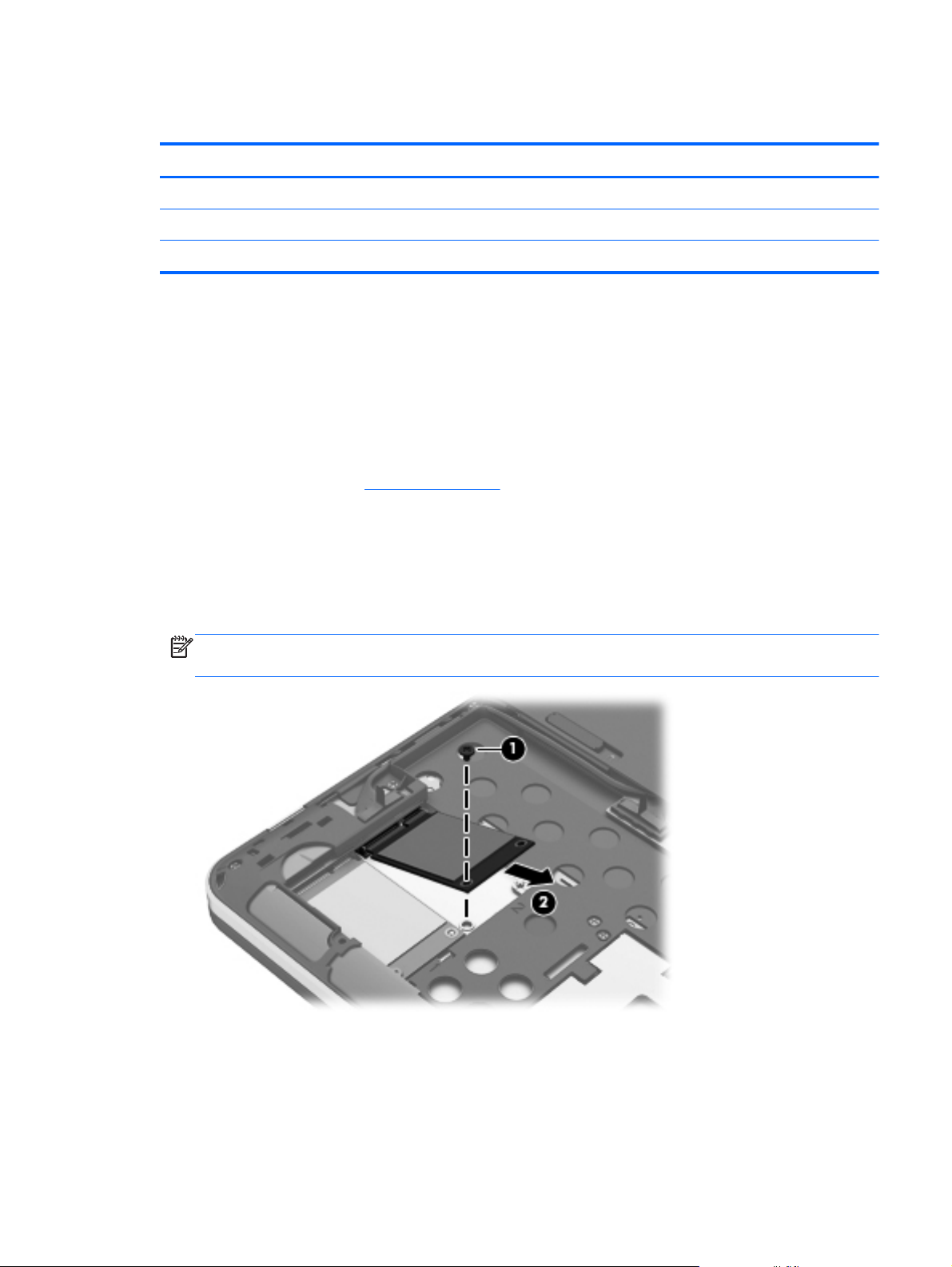
Solid-state drive
Description Spare part number
256-GB SATA III solid-state drive 698645-001
128-GB SATA III solid-state drive 697235-001
128-GB SATA II solid-state drive 675508-001
Before removing the solid-state drive and cable, follow these steps:
1. Turn off the computer. If you are unsure whether the computer is off or in Hibernation, turn
the computer on, and then shut it down through the operating system.
2. Disconnect the power from the computer by unplugging the power cord from the computer.
3. Disconnect all external devices from the computer.
4. Remove the battery (see
Battery on page 33).
Remove the solid-state drive:
1. Remove the Phillips PM2.0×2.0 screw (2) that secures the solid-state drive to the system board.
(The solid-state drive tilts up.)
2. Remove the solid-state drive by pulling the drive away from the slot at an angle (2).
NOTE: The solid-state drive is designed with a notch to prevent incorrect installation into
the solid-state drive slot.
Component replacement procedures
35
Page 44

3.
If it is necessary to replace the solid-state drive connector board cable, disconnect both ends of
the cable (1) and (2) from the system board, and then release the cable from the clips (3) and
channel built into the base enclosure. The solid-state drive connector board cable is included in
the solid-state drive connector board spare part kit, spare part number 675509-001.
Reverse this procedure to install the solid-state drive and solid-state drive connector board cable.
36 Chapter 4 Removal and replacement procedures
Page 45
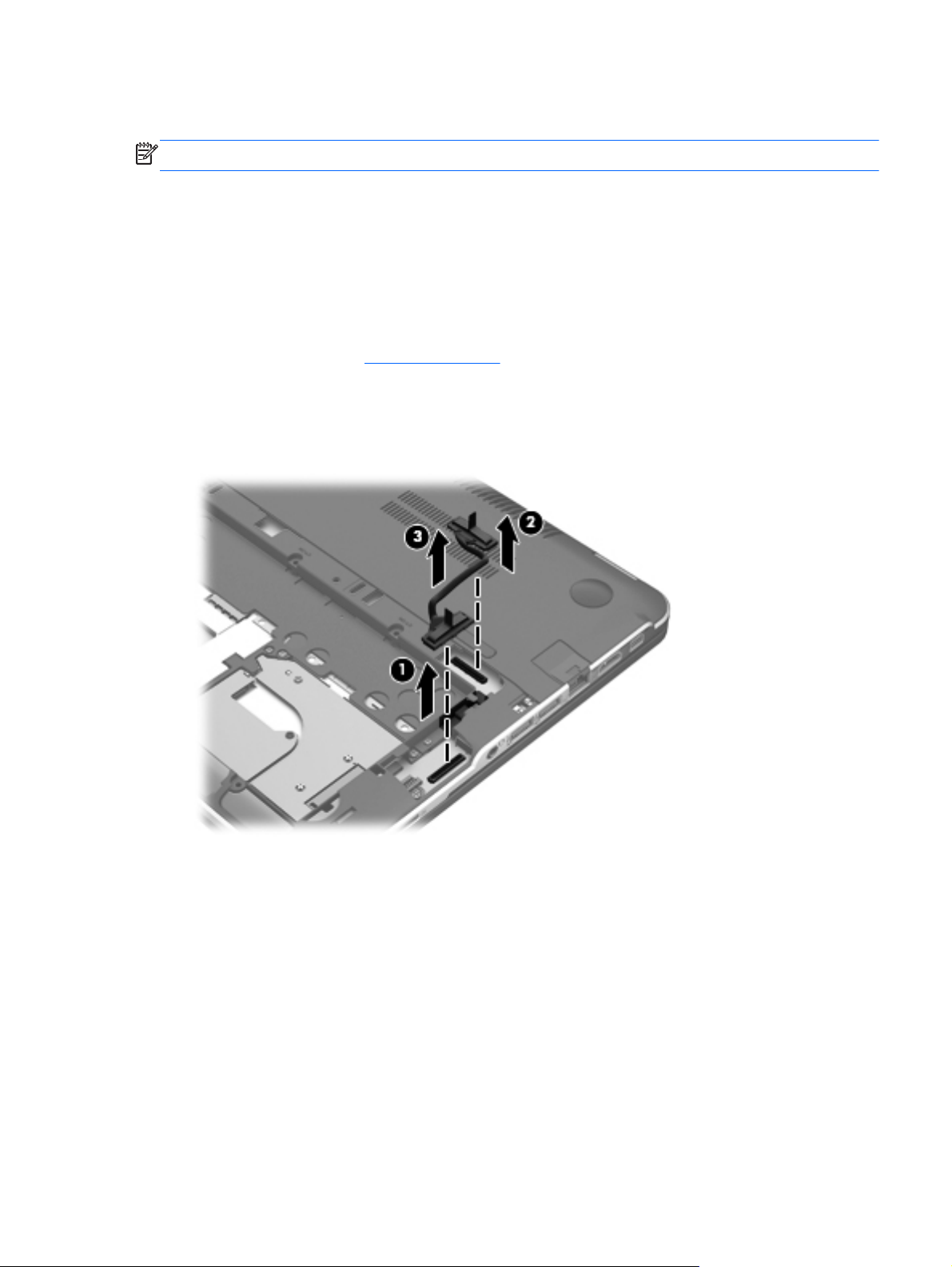
Card Reader board cable
NOTE: The Card Reader board cable is included in the Cable Kit, spare part number 672006-001.
Before removing the Card Reader board cable, follow these steps:
1. Turn off the computer. If you are unsure whether the computer is off or in Hibernation, turn
the computer on, and then shut it down through the operating system.
2. Disconnect the power from the computer by unplugging the power cord from the computer.
3. Disconnect all external devices from the computer.
4. Remove the battery (see
Remove the Card Reader board cable:
▲
Disconnect both ends of the Card Reader board cable (1) and (2) from the system board, and
then release the cable (3) from the clips and channel built into the base enclosure.
Battery on page 33).
Reverse this procedure to install the Card Reader board cable.
Component replacement procedures
37
Page 46
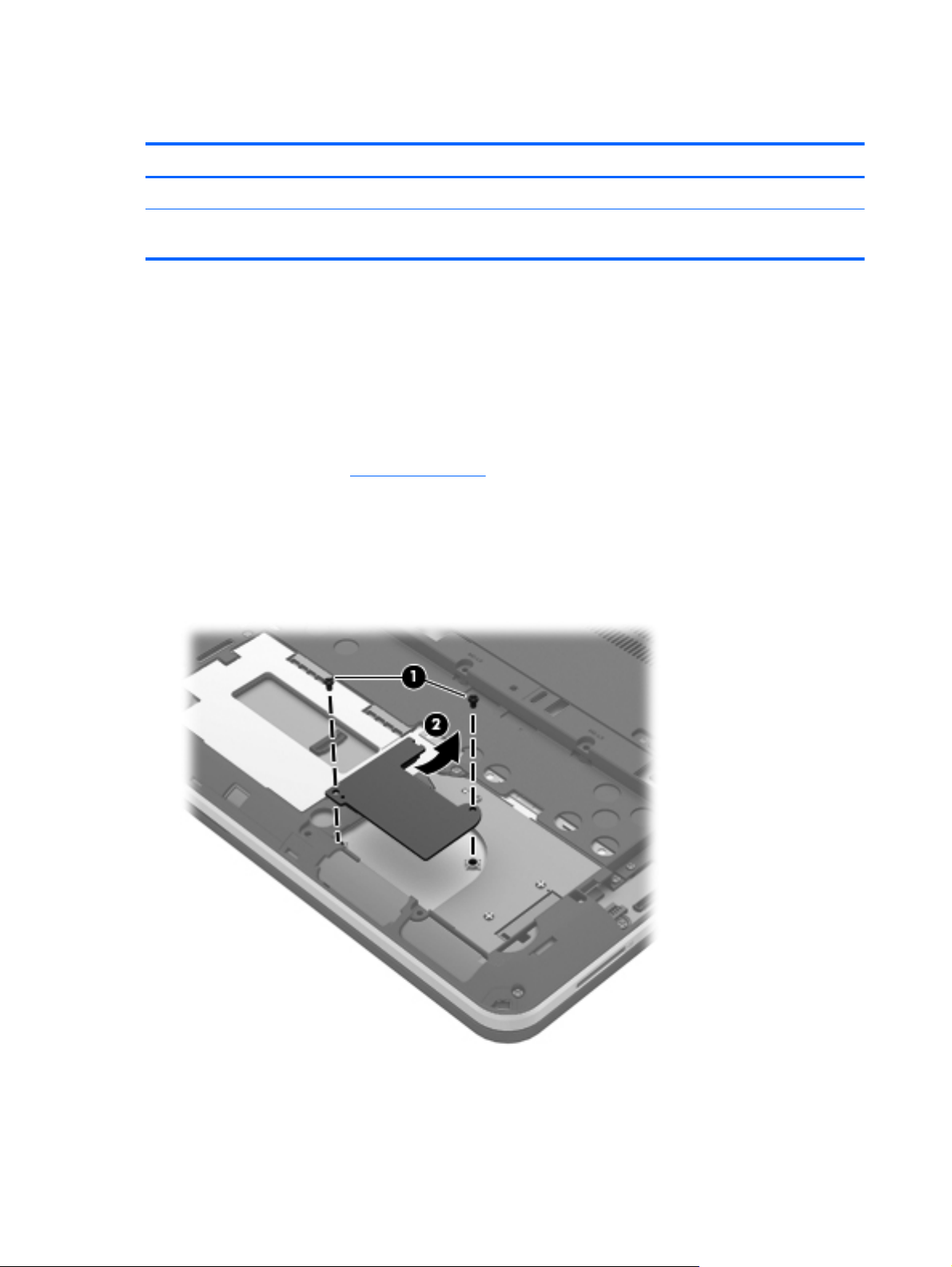
NFC board
Description Spare part number
NFC board 675510-001
NOTE: The NFC board spare part kit does not include the NFC board cable. The NFC board cable is included in the Cable
Kit, spare part number 672006-001.
Before removing the NFC board, follow these steps:
1. Turn off the computer. If you are unsure whether the computer is off or in Hibernation, turn
the computer on, and then shut it down through the operating system.
2. Disconnect the power from the computer by unplugging the power cord from the computer.
3. Disconnect all external devices from the computer.
4. Remove the battery (see
Battery on page 33).
Remove the NFC board:
1.
Remove the two Phillips PM2.0×3.0 screws (1) that secure the NFC board to the system board.
2. Turn the NFC board upside down, with the zero insertion force (ZIF) connector and cable
toward you.
38 Chapter 4 Removal and replacement procedures
Page 47

3.
Release the ZIF connector to which the NFC board cable is attached, and then disconnect
the NFC board cable from the system board.
4. Remove the NFC board.
Reverse this procedure to install the NFC board.
Component replacement procedures
39
Page 48

Top cover
NOTE: The top cover spare part kit includes the keyboard, the keyboard cable, the TouchPad board
cable, and the TouchPad button board cable.
Description Spare part number
For use in Belgium 698632-A41
For use in Canada 698632-121
For use in Denmark, Finland, and Norway 698632-DH1
For use in France 698632-051
For use in Germany 698632-041
For use in Greece 698632-151
For use in Israel 698632-BB1
For use in Italy 698632-061
For use in Latin America 698632-161
For use in the Netherlands 698632-B31
For use in Portugal 698632-131
For use in Russia 698632-251
For use in Saudi Arabia 698632-171
For use in South Korea 698632-AD1
For use in Spain 698632-071
For use in Switzerland 698632-BG1
For use in Taiwan 698632-AB1
For use in Thailand 698632-281
For use in Turkey 698632-141
For use in the United Kingdom and Singapore 698632-031
For use in the United States 698632-001
Before removing the top cover, follow these steps:
1. Turn off the computer. If you are unsure whether the computer is off or in Hibernation, turn
the computer on, and then shut it down through the operating system.
2. Disconnect the power from the computer by unplugging the power cord from the computer.
3. Disconnect all external devices from the computer.
4. Remove the battery (see
Battery on page 33).
40 Chapter 4 Removal and replacement procedures
Page 49

5.
Remove the solid-state drive connector board cable (see
Solid-state drive on page 35).
6. Remove the Card Reader board cable (see
Card Reader board cable on page 37).
NOTE: When replacing the top cover, be sure to remove the following components from the defective
top cover and install them on the replacement top cover:
●
NFC board (see
●
Solid-state drive connector board (see
●
Card Reader board (see
●
Power button board (see
NFC board on page 38)
Card Reader board cable on page 37)
Card Reader board on page 45)
Power button board on page 46)
Remove the top cover:
1. Release the ZIF connector to which the TouchPad cable is connected, and then disconnect
the TouchPad cable (1) from the TouchPad.
2. Disconnect the speaker cable (2) from the system board.
3. Remove the two rear rubber feet (1).
Component replacement procedures
41
Page 50

4.
Remove the following screws that secure the top cover to the base enclosure:
(2) Two Phillips PM2.0×5.5
(3) Five Phillips PM2.0×4.5
(4) Four Phillips PM2.0×4.0
5.
Turn the computer right side up, with the front toward you.
6. Open the computer.
7. Lift the front edge of the top cover slightly, until the power button board and keyboard cables
are accessible.
42 Chapter 4 Removal and replacement procedures
Page 51

8.
Release the ZIF connector (1) to which the power button board cable is connected, and then
disconnect the power button board cable (2) from the system board.
9. Release the ZIF connector (3) to which the keyboard cable is connected, and then disconnect
the keyboard cable (4) from the system board.
10. Remove the top cover (5).
NOTE: If it is necessary to replace the NFC board cable (1) or the TouchPad cable (2), release
the ZIF connector to which the respective cable is attached, and then disconnect the cable from
the system board.
Component replacement procedures
43
Page 52

Reverse this procedure to install the top cover.
Solid-state drive connector board
Description Spare part number
Solid-state drive connector board (includes cable) 675509-001
Before removing the solid-state drive connector board, follow these steps:
1. Turn off the computer. If you are unsure whether the computer is off or in Hibernation, turn
the computer on, and then shut it down through the operating system.
2. Disconnect the power from the computer by unplugging the power cord from the computer.
3. Disconnect all external devices from the computer.
4. Remove the battery (see
a. Solid-state drive connector board cable (see
b. Card Reader board cable (see
c. Top cover (see
Battery on page 33), and then remove the following components:
Solid-state drive on page 35)
Card Reader board cable on page 37)
Top cover on page 40)
Remove the solid-state drive connector board:
1. Turn the top cover upside down, with the front toward you.
2. Remove the Phillips PM2.0×3.6 screw (1) that secures the solid-state drive connector board to
the top cover.
44 Chapter 4 Removal and replacement procedures
Page 53

3.
Remove the solid-state drive connector board (2).
Reverse this procedure to install the solid-state drive connector board.
Card Reader board
NOTE: The Card Reader board spare part kit does not include the Card Reader board cable.
The Card Reader board cable is included in the Cable Kit, spare part number 672006-001.
Description Spare part number
Card Reader board 696482-001
Before removing the Card Reader board, follow these steps:
1. Turn off the computer. If you are unsure whether the computer is off or in Hibernation, turn
the computer on, and then shut it down through the operating system.
2.
Disconnect the power from the computer by unplugging the power cord from the computer.
3. Disconnect all external devices from the computer.
4. Remove the battery (see
a. Solid-state drive connector board cable (see
b. Card Reader board cable (see
Battery on page 33), and then remove the following components:
Solid-state drive on page 35)
Card Reader board cable on page 37)
c. Top cover (see
Top cover on page 40)
Component replacement procedures
45
Page 54

Remove the Card Reader board:
1. Turn the top cover upside down, with the front toward you.
2.
Remove the two Phillips PM2.0×3.6 screws (1) and the Phillips PM2.0×3.2 screw (2) that secure
the Card Reader board to the top cover.
3.
Lift the left side of the Card Reader board (3) until it rests at an angle.
4.
Remove the Card Reader board (4) by sliding it up and to the left at an angle.
Reverse this procedure to install the Card Reader board.
Power button board
Description Spare part number
Power button board (includes cable) 675510-001
Before removing the power button board, follow these steps:
1. Turn off the computer. If you are unsure whether the computer is off or in Hibernation, turn
the computer on, and then shut it down through the operating system.
2. Disconnect the power from the computer by unplugging the power cord from the computer.
46 Chapter 4 Removal and replacement procedures
Page 55

3.
Disconnect all external devices from the computer.
4. Remove the battery (see
a.
Solid-state drive connector board cable (see
b. Card Reader board cable (see
c. Top cover (see
Remove the power button board:
1. Turn the top cover upside down, with the front toward you.
2. Remove the Phillips PM2.0×3.6 screw (1) that secures the power button board to the top cover.
3. Remove the power button board (2) and cable.
Battery on page 33), and then remove the following components:
Solid-state drive on page 35)
Card Reader board cable on page 37)
Top cover on page 40)
Reverse this procedure to install the power button board.
Component replacement procedures
47
Page 56

Speakers
Description Spare part number
Speakers (include speaker cables and wireless audio module antenna cables) 672013-001
Before removing the speakers, follow these steps:
1. Turn off the computer. If you are unsure whether the computer is off or in Hibernation, turn
2. Disconnect the power from the computer by unplugging the power cord from the computer.
3. Disconnect all external devices from the computer.
4.
the computer on, and then shut it down through the operating system.
Remove the battery (see
Battery on page 33), and then remove the following components:
a. Solid-state drive connector board cable (see
b. Card Reader board cable (see
c. Top cover (see
Top cover on page 40)
Card Reader board cable on page 37)
Solid-state drive on page 35)
Remove the speakers:
1. Disconnect the wireless audio module antenna cables (1) from the terminals on the wireless
audio module.
NOTE: The #7/Main wireless audio module antenna cable is connected to the wireless
audio module module “Main” terminal. The #8/Aux wireless audio module antenna cable is
connected to the wireless audio module module “Aux” terminal.
2.
Release the wireless audio module antenna cables from the clips (2) and routing channels built
into the base enclosure.
48 Chapter 4 Removal and replacement procedures
Page 57

3.
Remove the two Phillips PM2.0×3.8 screws (1) that secure the speakers to the base enclosure.
4.
Remove the speakers (2).
Reverse this procedure to install the speakers.
RTC battery
Description Spare part number
RTC battery (double-sided tape and cable) 672013-001
Before removing the RTC battery, follow these steps:
1. Turn off the computer. If you are unsure whether the computer is off or in Hibernation, turn
the computer on, and then shut it down through the operating system.
2. Disconnect the power from the computer by unplugging the power cord from the computer.
3. Disconnect all external devices from the computer.
4. Remove the battery (see
a.
b. Card Reader board cable (see
c. Top cover (see
Battery on page 33), and then remove the following components:
Solid-state drive connector board cable (see
Card Reader board cable on page 37)
Top cover on page 40)
Solid-state drive on page 35)
d. Speakers (see
Speakers on page 48)
Component replacement procedures
49
Page 58

Remove the RTC battery:
1. Disconnect the RTC battery cable (1) from the system board.
2. Detach the RTC battery (2) from the base enclosure. (The RTC battery is attached to
the base enclosure with double-sided tape).
3. Release the RTC battery cable from the clips (3) and routing channel built into the base enclosure.
4. Remove the RTC battery and cable.
Reverse this procedure to install the RTC battery.
50 Chapter 4 Removal and replacement procedures
Page 59

Wireless audio module
Description Spare part number
Wireless audio module 672011-001
Before removing the wireless audio module, follow these steps:
1. Turn off the computer. If you are unsure whether the computer is off or in Hibernation, turn
the computer on, and then shut it down through the operating system.
2. Disconnect the power from the computer by unplugging the power cord from the computer.
3. Disconnect all external devices from the computer.
4.
Remove the battery (see
Battery on page 33), and then remove the following components:
a. Solid-state drive connector board cable (see
b. Card Reader board cable (see
c. Top cover (see
Top cover on page 40)
Card Reader board cable on page 37)
Solid-state drive on page 35)
Remove the wireless audio module:
1. Disconnect the wireless audio module antenna cables (1) from the terminals on the wireless
audio module.
NOTE: The #7 wireless audio module antenna cable is connected to the wireless audio module
“Main” terminal. The #8 wireless audio module antenna cable is connected to the wireless
audio module “Aux” terminal.
2.
Remove the Phillips PM2.0×3.8 screw (2) that secures the wireless audio module to
the system board. (The wireless audio module tilts up.)
Component replacement procedures
51
Page 60
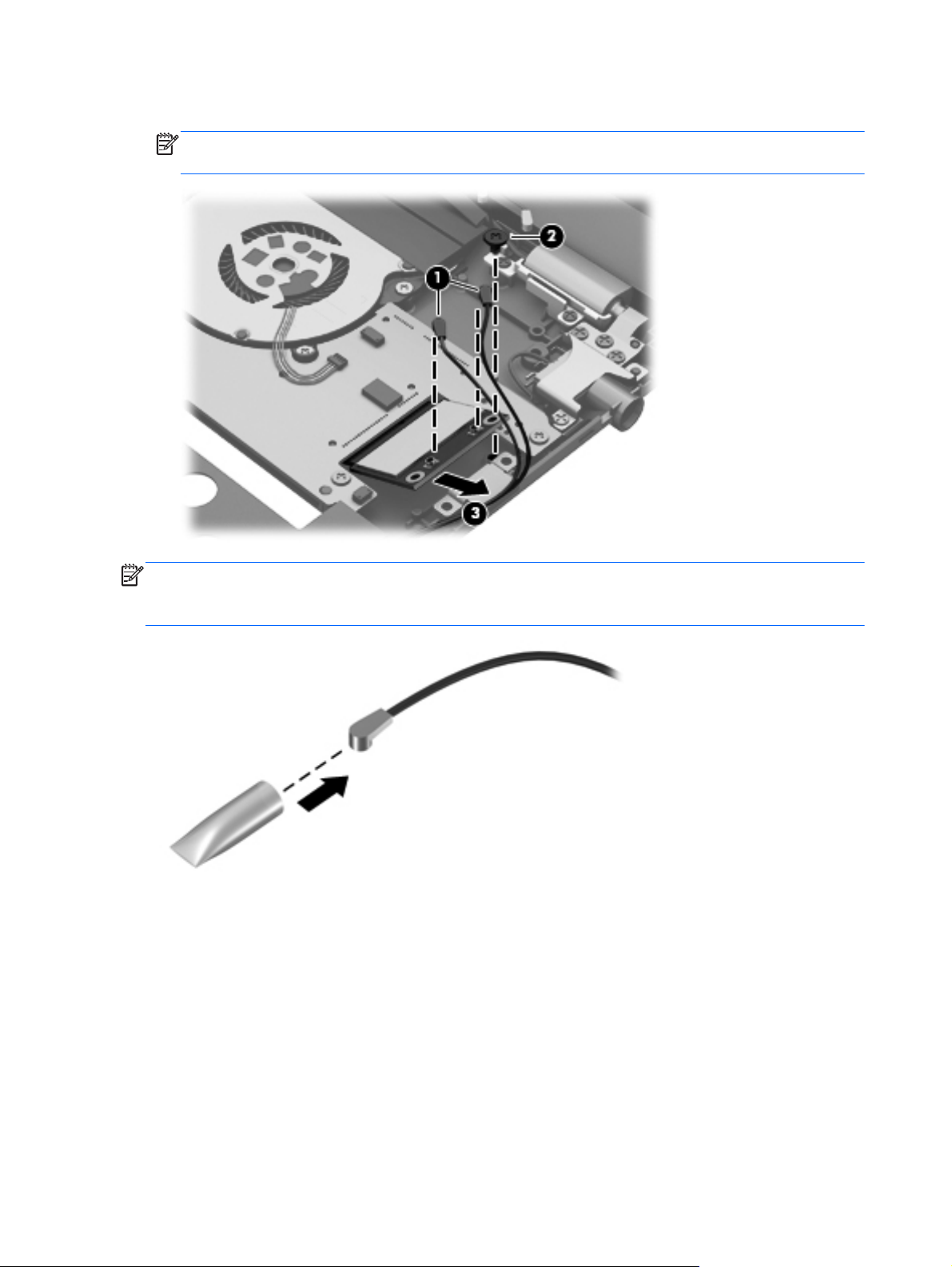
3.
Remove the wireless audio module by pulling the module away from the slot at an angle (3).
NOTE: The wireless audio module is designed with a notch to prevent incorrect installation into
the wireless audio module slot.
NOTE: If the wireless audio module antennas are not connected to the terminals on the wireless
audio module, the protective sleeves should be installed on the antenna connectors, as shown in
the following illustration.
Reverse this procedure to install the wireless audio module.
52 Chapter 4 Removal and replacement procedures
Page 61
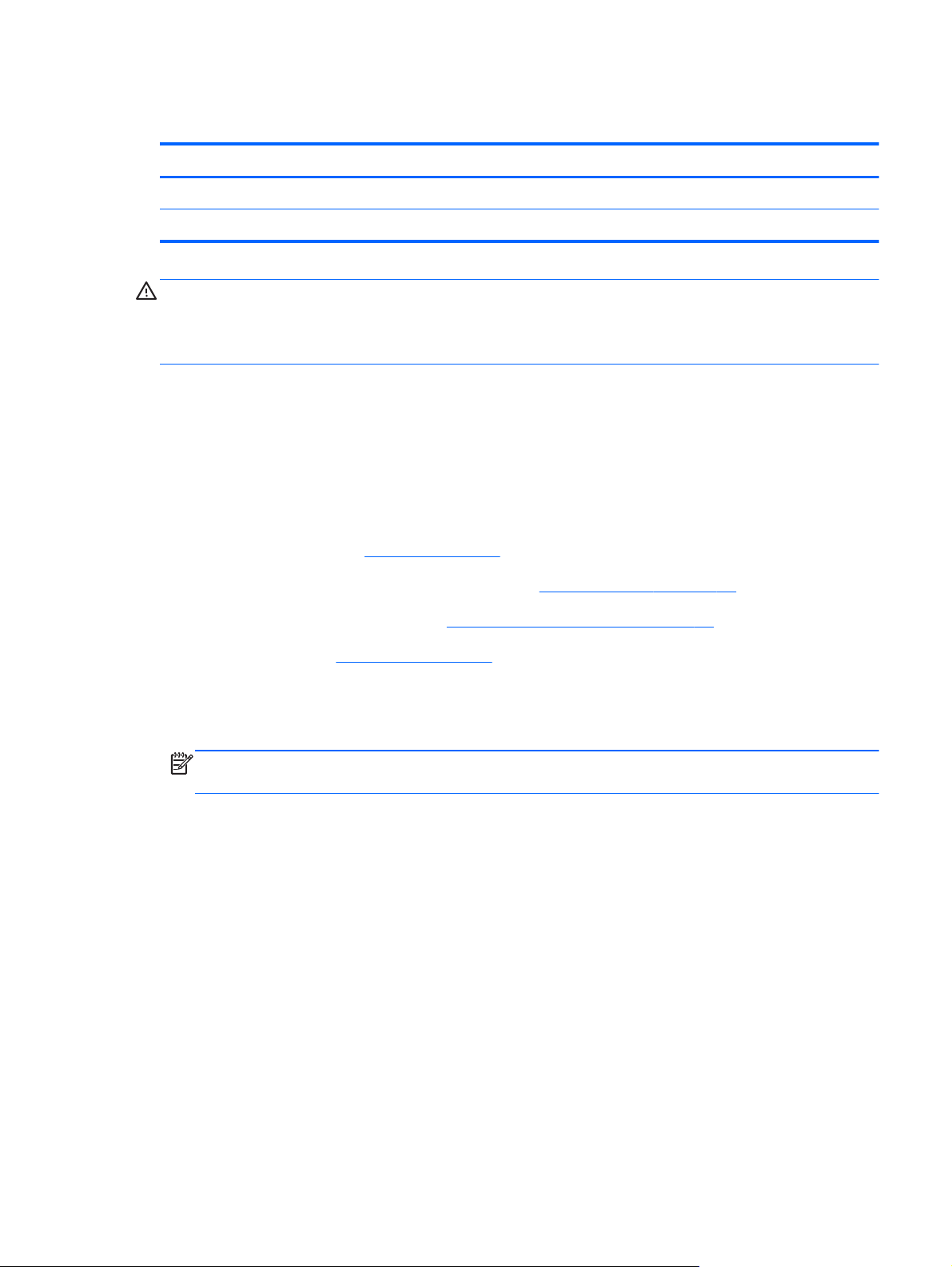
WLAN module
Description Spare part number
Intel Centrino Advanced-N 6235 WLAN module 670292-005
Intel Centrino Advanced-N 6230 WLAN module 636672-005
CAUTION: To prevent an unresponsive system, replace the wireless module only with a wireless
module authorized for use in the computer by the governmental agency that regulates wireless devices
in your country or region. If you replace the module and then receive a warning message, remove
the module to restore device functionality, and then contact technical support.
Before removing the WLAN module, follow these steps:
1. Turn off the computer. If you are unsure whether the computer is off or in Hibernation, turn
the computer on, and then shut it down through the operating system.
2.
Disconnect the power from the computer by unplugging the power cord from the computer.
3. Disconnect all external devices from the computer.
4. Remove the battery (see
a. Solid-state drive connector board cable (see
b. Card Reader board cable (see
c. Top cover (see
Battery on page 33), and then remove the following components:
Solid-state drive on page 35)
Card Reader board cable on page 37)
Top cover on page 40)
Remove the WLAN module:
1. Disconnect the WLAN antenna cables (1) from the terminals on the WLAN module.
NOTE: The #1 WLAN antenna cable is connected to the WLAN module “Main” terminal.
The #2 WLAN antenna cable is connected to the WLAN module “Aux” terminal.
2. Remove the Phillips PM2.0×3.8 screw (2) that secures the WLAN module to the system board.
(The WLAN module tilts up.)
Component replacement procedures
53
Page 62

3.
Remove the WLAN module by pulling the module away from the slot at an angle (3).
NOTE: The WLAN module is designed with a notch (4) to prevent incorrect installation into
the WLAN module slot.
NOTE: If the WLAN antennas are not connected to the terminals on the WLAN module, the protective
sleeves should be installed on the antenna connectors, as shown in the following illustration.
Reverse this procedure to install the WLAN module.
54 Chapter 4 Removal and replacement procedures
Page 63

Fan
Description Spare part number
Fan (includes cable) 672008-001
NOTE: To properly ventilate the computer, allow at least 7.6 cm (3 in) of clearance on the left side of
the computer. The computer uses an electric fan for ventilation. The fan is controlled by a temperature
sensor and is designed to turn on automatically when high temperature conditions exist. These
conditions are affected by high external temperatures, system power consumption, power
management/battery conservation configurations, battery fast charging, and software requirements.
Exhaust air is displaced through the ventilation grill located on the left side of the computer.
Before removing either of the fans, follow these steps:
1. Turn off the computer. If you are unsure whether the computer is off or in Hibernation, turn
the computer on, and then shut it down through the operating system.
2. Disconnect the power from the computer by unplugging the power cord from the computer.
3. Disconnect all external devices from the computer.
4. Remove the battery (see
a. Solid-state drive connector board cable (see
b.
Card Reader board cable (see
c. Top cover (see
Battery on page 33), and then remove the following components:
Solid-state drive on page 35)
Card Reader board cable on page 37)
Top cover on page 40)
Remove the fan:
NOTE: The right fan must be removed before the left fan.
1. Disconnect the fan cable (1) from the system board.
2. Lift the rear edge of the fan (2) until the tape (3) attaching the fan to the heat sink detaches.
Component replacement procedures
55
Page 64

3.
Remove the fan (4).
Reverse this procedure to install the fan.
56 Chapter 4 Removal and replacement procedures
Page 65

System board
NOTE: The system board spare part kit includes replacement thermal material.
Description Spare part number
Equipped with the Intel HM76 chipset and Intel Core i7-3517U 1.9-GHz processor for use only on
computer models equipped with the Windows 8 Professional operating system in all countries and
regions except the People's Republic of China (4.0-MB L3 cache, 17 W)
Equipped with the Intel HM76 chipset and Intel Core i7-3517U 1.9-GHz processor for use only on
computer models equipped with the Windows 8 Standard operating system in all countries and
regions except the People's Republic of China (4.0-MB L3 cache, 17 W)
Equipped with the Intel HM76 chipset and Intel Core i7-3517U 1.9-GHz processor for use only on
computer models equipped with the Windows 8 Standard operating system only in the People's
Republic of China (4.0-MB L3 cache, 17 W)
Equipped with the Intel HM76 chipset and Intel Core i5-3317U 1.7-GHz processor for use only on
computer models equipped with the Windows 8 Professional operating system in all countries and
regions except the People's Republic of China (3.0-MB L3 cache, 17 W)
Equipped with the Intel HM76 chipset and Intel Core i5-3317U 1.7-GHz processor for use only on
computer models equipped with the Windows 8 Standard operating system in all countries and
regions except the People's Republic of China (3.0-MB L3 cache, 17 W)
Equipped with the Intel HM76 chipset and Intel Core i5-3317U 1.7-GHz processor for use only on
computer models equipped with the Windows 8 Standard operating system only in the People's
Republic of China (3.0-MB L3 cache, 17 W)
Before removing the system board, follow these steps:
698466-601
698466-501
698467-501
685367-601
685367-501
689486-501
1. Turn off the computer. If you are unsure whether the computer is off or in Hibernation, turn
the computer on, and then shut it down through the operating system.
2.
Disconnect the power from the computer by unplugging the power cord from the computer.
3.
Disconnect all external devices from the computer.
4. Remove the battery (see
5. Remove the solid-state drive connector board cable (see
6. Remove the Card Reader board cable (see
7. Remove the top cover (see
8. Disconnect the RTC battery cable from the system board (see
9. Remove the wireless audio module (see
10. Remove the WLAN module (see
Battery on page 33).
Solid-state drive on page 35).
Card Reader board cable on page 37).
Top cover on page 40).
RTC battery on page 49).
Wireless audio module on page 51).
WLAN module on page 53).
Component replacement procedures
57
Page 66

When replacing the system board, be sure that the following components are removed from
the defective system board and installed on the replacement system board:
●
Fans (see
●
Memory module (see
●
Heat sink (see
Remove the system board:
1.
Disconnect the webcamera/microphone module cable (1) from the system board.
2.
Disconnect the display panel cable (2) from the system board.
3.
Release the display panel cable (3) from the heat sink. (The display panel cable is attached to
the heat sink with double-sided tape.)
Fan on page 55)
Memory module on page 60)
Heat sink on page 61)
58 Chapter 4 Removal and replacement procedures
Page 67
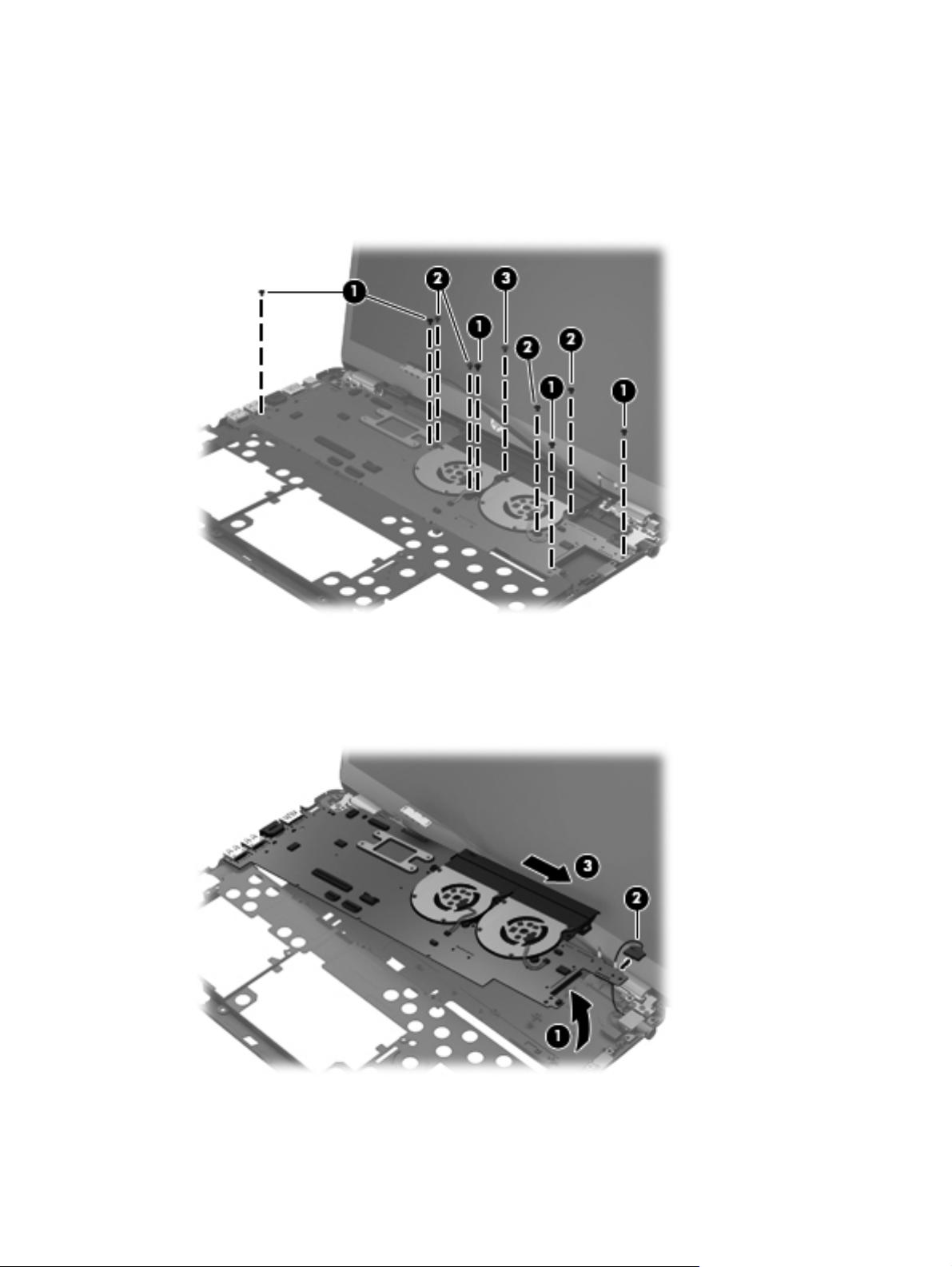
4.
Remove the following screws that secure the system board to the base enclosure:
(1) Five Phillips PM2.0×3.8
(2) Four Phillips PM2.0×4.6
(3) One Phillips PM2.0×5.7
5. Lift the right side of the system board (1) until it rests at an angle.
6. Disconnect the power connector cable (2) from the system board.
7. Remove the system board (3) by sliding it up and to the right at an angle.
Reverse this procedure to install the system board.
Component replacement procedures
59
Page 68

Memory module
Description Spare part number
8-GB memory module (PC3, 12800, 1333-MHz) 670034-005
4-GB memory module (PC3, 12800, 1333-MHz) 641369-005
Before removing the memory module, follow these steps:
1. Turn off the computer. If you are unsure whether the computer is off or in Hibernation, turn
the computer on, and then shut it down through the operating system.
2. Disconnect the power from the computer by unplugging the power cord from the computer.
3. Disconnect all external devices from the computer.
4.
Remove the battery (see
Battery on page 33), and then remove the following components:
a. Solid-state drive connector board cable (see
b.
Card Reader board cable (see
c. Top cover (see
d. WLAN module (see
Top cover on page 40)
WLAN module on page 53)
e. Wireless audio module (see
f. System board (see
System board on page 57)
Card Reader board cable on page 37)
Wireless audio module on page 51)
Solid-state drive on page 35)
Remove the memory module:
1. Turn the system board upside down, with the front toward you.
2.
Spread the retaining tabs (1) on each side of the memory module slot to release
the memory module. (The memory module tilts up.)
60 Chapter 4 Removal and replacement procedures
Page 69

3.
Reverse this procedure to install the memory module.
Heat sink
Remove the memory module (2) by pulling it away from the slot at an angle.
NOTE: The heat sink spare part kits include replacement thermal material.
Description Spare part number
Processor heat sink 675514-001
Post controller hub heat sink 685662-001
Before removing the heat sink, follow these steps:
1. Turn off the computer. If you are unsure whether the computer is off or in Hibernation, turn
the computer on, and then shut it down through the operating system.
2. Disconnect the power from the computer by unplugging the power cord from the computer.
3. Disconnect all external devices from the computer.
4. Remove the battery (see
a. Solid-state drive connector board cable (see
b. Card Reader board cable (see
c. Top cover (see
Battery on page 33), and then remove the following components:
Solid-state drive on page 35)
Card Reader board cable on page 37)
Top cover on page 40)
d. WLAN module (see
WLAN module on page 53)
e. Wireless audio module (see
f.
System board (see
System board on page 57)
Wireless audio module on page 51)
Component replacement procedures
61
Page 70

NOTE: When replacing the heat sink, be sure to remove the fans from the defective heat sink and
replace them on the replacement heat sink. See
Fan on page 55 for fan removal and replacement
instructions.
Remove the processor heat sink:
1. Following the 1, 2, 3, 4 sequence stamped into the processor heat sink, loosen the four captive
Philllips screws (1) that secure the processor heat sink to the system board.
2. Remove the processor heat sink (2).
NOTE: Due to the adhesive quality of the thermal material located between the processor heat
sink and processor, it may be necessary to move the processor heat sink from side to side to
detach it.
The thermal material must be thoroughly cleaned from the surfaces of the processor heat sink and
the processor each time the processor heat sink is removed. Replacement thermal material is included
with the processor heat sink and system board spare part kits.
NOTE: The following illustration shows the replacement thermal material locations. Thermal paste is
used on the processor (1) and the processor heat sink section (2) that services it.
62 Chapter 4 Removal and replacement procedures
Page 71

Reverse this procedure to install the processor heat sink.
Remove the post controller hub heat sink:
1. Loosen the captive Philllips screw (1) that secures the post controller hub heat sink to
the system board.
2. Remove the post controller hub heat sink (2).
NOTE: Due to the adhesive quality of the thermal material located between the post controller
hub heat sink and system board, it may be necessary to move the post controller hub heat sink
from side to side to detach it.
The thermal material must be thoroughly cleaned from the surfaces of the post controller hub heat sink
and the post controller hub each time the post controller hub heat sink is removed. Replacement thermal
material is included with the post controller hub heat sink and system board spare part kits.
Component replacement procedures
63
Page 72

NOTE: The following illustration shows the replacement thermal material locations. A thermal pad is
used on the post controller hub (1) and the post controller hub heat sink (2).
Reverse this procedure to install the post controller hub heat sink.
64 Chapter 4 Removal and replacement procedures
Page 73

Hinge covers
Description Spare part number
Hinge covers 672009-001
Before removing the hinge covers, follow these steps:
1. Turn off the computer. If you are unsure whether the computer is off or in Hibernation, turn
the computer on, and then shut it down through the operating system.
2. Disconnect the power from the computer by unplugging the power cord from the computer.
3. Disconnect all external devices from the computer.
4.
Remove the battery (see
Battery on page 33), and then remove the following components:
a. Solid-state drive connector board cable (see
b. Card Reader board cable (see
c. Top cover (see
d. WLAN module (see
Top cover on page 40)
WLAN module on page 53)
e. Wireless audio module (see
f. System board (see
System board on page 57)
Card Reader board cable on page 37)
Wireless audio module on page 51)
Solid-state drive on page 35)
Remove the hinge covers:
1. Remove the four Phillips PM2.0×3.8 screws (1) that secure the hinge covers to the base enclosure.
Component replacement procedures
65
Page 74

2.
Remove the hinge covers (2) from the base enclosure.
Reverse this procedure to install the hinge covers.
Display assembly
Description Spare part number
Display assembly, 14.0-in, AntiGlare, high-definition (includes display panel cable, 2 WLAN
antenna transceivers and cables, and webcam/microphone module and cable)
Before removing the display assembly, follow these steps:
1.
Turn off the computer. If you are unsure whether the computer is off or in Hibernation, turn
the computer on, and then shut it down through the operating system.
2. Disconnect the power from the computer by unplugging the power cord from the computer.
3. Disconnect all external devices from the computer.
4. Remove the battery (see
5.
Remove the solid-state drive connector board cable (see
6. Remove the Card Reader board cable (see
7. Remove the top cover (see
675507-001
Battery on page 33).
Solid-state drive on page 35).
Card Reader board cable on page 37).
Top cover on page 40).
8. Disconnect the wireless antenna cables from the wireless audio module (see
audio module on page 51).
66 Chapter 4 Removal and replacement procedures
Wireless
Page 75

Remove the display assembly:
1. Disconnect the webcamera/microphone module cable (1) from the system board.
2. Disconnect the display panel cable (2) from the system board.
3.
Release the display panel cable (3) from the heat sink. (The display panel cable is attached to
the heat sink with double-sided tape.)
CAUTION: Support the display assembly when removing the following screws. Failure to
support the display assembly can result in damage to the display assembly and other
computer components.
4. Remove the six Phillips PM2.5×5.6 screws (1) that secure the display assembly to
the base enclosure.
Component replacement procedures
67
Page 76
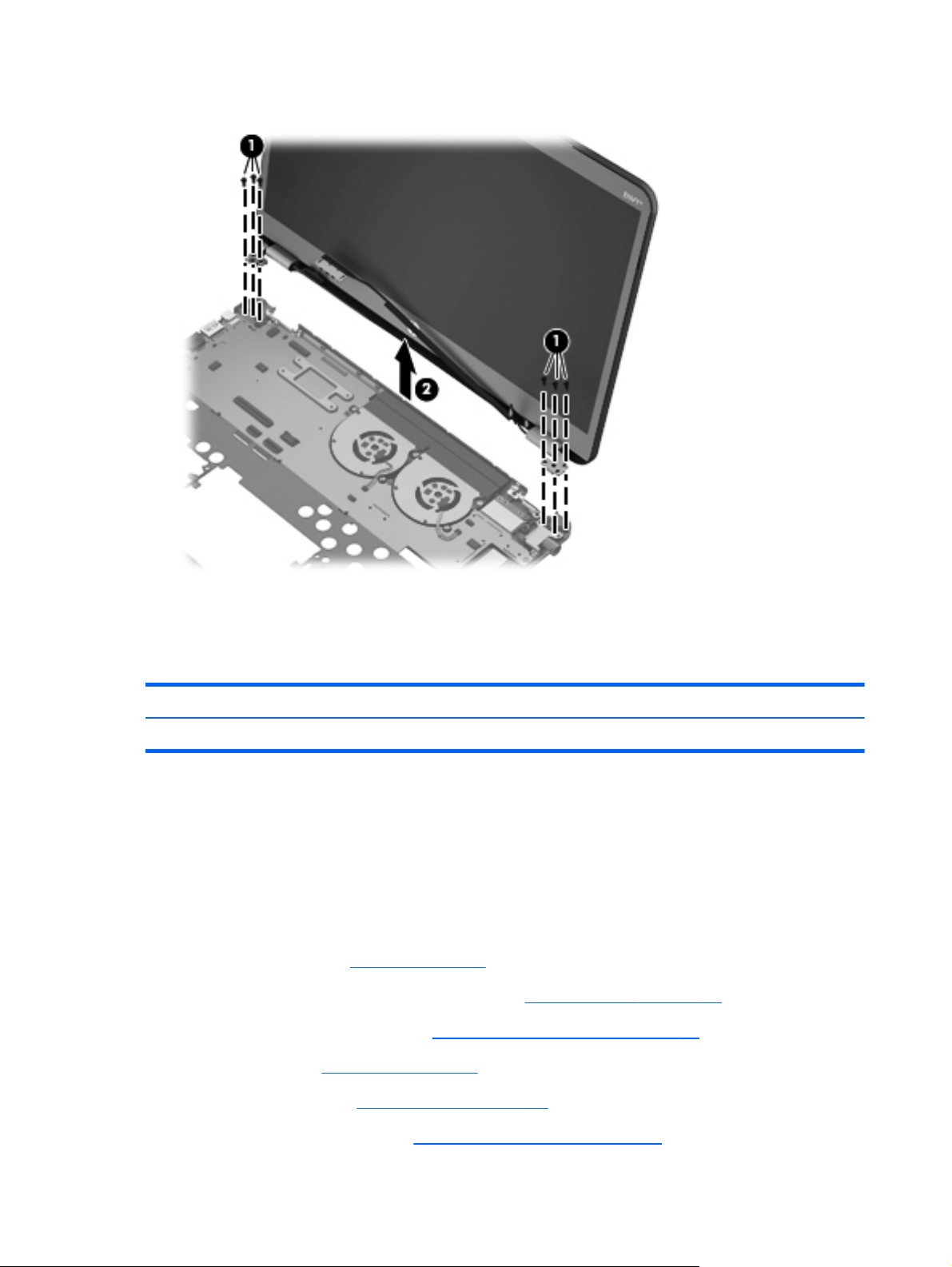
5.
Remove the display assembly (2).
Reverse this procedure to install the display assembly.
Power connector cable
Description Spare part number
Power connector cable 687530-001
Before removing the power connector cable, follow these steps:
1. Turn off the computer. If you are unsure whether the computer is off or in Hibernation, turn
the computer on, and then shut it down through the operating system.
2. Disconnect the power from the computer by unplugging the power cord from the computer.
3. Disconnect all external devices from the computer.
4. Remove the battery (see
a. Solid-state drive connector board cable (see
b. Card Reader board cable (see
c. Top cover (see
Top cover on page 40)
Battery on page 33), and then remove the following components:
Solid-state drive on page 35)
Card Reader board cable on page 37)
d.
WLAN module (see
e. Wireless audio module (see
WLAN module on page 53)
Wireless audio module on page 51)
68 Chapter 4 Removal and replacement procedures
Page 77

f.
System board (see
System board on page 57)
g. Display assembly (see
Display assembly on page 66)
Remove the power connector cable:
1. Remove the Phillips PM2.0×3.8 screw (1) that secures the power connector and bracket to
the base enclosure.
2. Remove the power connector bracket (2).
3.
Remove the power connector cable (3).
Reverse this procedure to install the power connector cable.
Component replacement procedures
69
Page 78

5 Setup Utility (BIOS) and System
Diagnostics
Using Setup Utility
Setup Utility, or Basic Input/Output System (BIOS), controls communication between all the input and
output devices on the system (such as disk drives, display, keyboard, mouse, and printer). Setup Utility
includes settings for the types of peripherals installed, the startup sequence of the computer, and the
amount of system and extended memory.
NOTE: Use extreme care when making changes in Setup Utility. Errors can prevent the computer from
operating properly.
Starting Setup Utility
NOTE: An external keyboard or mouse connected to a USB port can be used with Setup Utility only if
USB legacy support is enabled.
To start Setup Utility, follow these steps:
1. Turn on or restart the computer, and then press esc while the “Press the ESC key for Startup Menu”
message is displayed at the bottom of the screen.
2.
Press f10 to enter Setup Utility.
Changing the language of Setup Utility
1. Start Setup Utility.
2. Use the arrow keys to select System Configuration > Language, and then press enter.
3. Use the arrow keys to select a language, and then press enter.
4. When a confirmation prompt with your language selected is displayed, press enter.
5. To save your change and exit Setup Utility, use the arrow keys to select Exit > Exit Saving
Changes, and then press enter.
Your change takes effect immediately.
70 Chapter 5 Setup Utility (BIOS) and System Diagnostics
Page 79
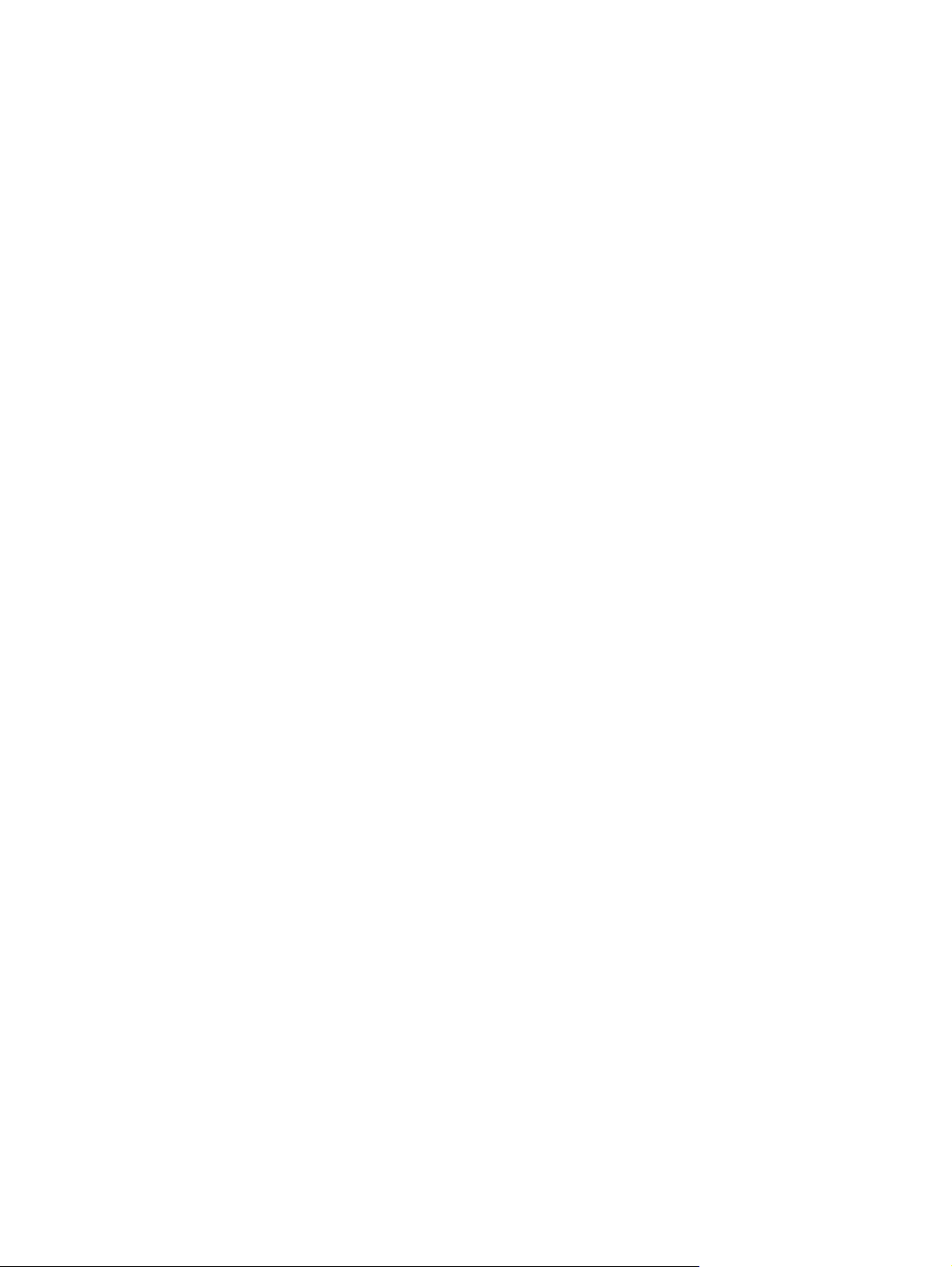
Navigating and selecting in Setup Utility
To navigate and select in Setup Utility, follow these steps:
1. Turn on or restart the computer, and then press esc while the “Press the ESC key for Startup Menu”
message is displayed at the bottom of the screen.
●
To select a menu or a menu item, use the tab key and the keyboard arrow keys and then
press enter, or use a pointing device to click the item.
●
To scroll up and down, click the up arrow or the down arrow in the upper-right corner of the
screen, or use the up arrow key or the down arrow key.
●
To close open dialog boxes and return to the main Setup Utility screen, press esc, and then
follow the on-screen instructions.
2. Press f10 to enter Setup Utility.
To exit Setup Utility menus, choose one of the following methods:
●
To exit Setup Utility menus without saving your changes, press the esc key, and then follow the onscreen instructions.
– or –
Use the arrow keys to select Exit > Exit Discarding Changes, and then press enter.
●
To save your changes and exit Setup Utility menus, press f10, and then follow the onscreen instructions.
– or –
Use the tab key and the arrow keys to select Exit > Exit Saving Changes, and then
press enter.
Your changes go into effect when the computer restarts.
Displaying system information
1. Start Setup Utility.
2. Select the Main menu. System information such as the system time and date, and identification
information about the computer is displayed.
3. To exit Setup Utility without changing any settings, use the arrow keys to select Exit > Exit
Discarding Changes, and then press enter.
Using Setup Utility
71
Page 80

Restoring factory settings in Setup Utility
NOTE: Restoring defaults will not change the hard drive mode.
To return all settings in Setup Utility to the values that were set at the factory, follow these steps:
1. Turn on or restart the computer, and then press esc while the “Press the ESC key for Startup Menu”
message is displayed at the bottom of the screen.
2. Press f10 to enter Setup Utility.
3. Use the arrow keys to select Exit > Load Setup Defaults.
4. Follow the on-screen instructions.
5. To save your changes and exit, press f10, and then follow the on-screen instructions.
– or –
Use the arrow keys to select Exit > Exit Saving Changes, and then press enter.
Your changes go into effect when the computer restarts.
NOTE: Your password settings and security settings are not changed when you restore the
factory settings.
Exiting Setup Utility
●
To exit Setup Utility and save your changes from the current session:
If the Setup Utility menus are not visible, press esc to return to the menu display. Then use the
arrow keys to select Exit > Exit Saving Changes, and then press enter.
●
To exit Setup Utility without saving your changes from the current session:
If the Setup Utility menus are not visible, press esc to return to the menu display. Then use the
arrow keys to select Exit > Exit Discarding Changes, and then press enter.
Updating the BIOS
Updated versions of the BIOS may be available on the HP Web site.
Most BIOS updates on the HP Web site are packaged in compressed files called SoftPaqs.
Some download packages contain a file named Readme.txt, which contains information regarding
installing and troubleshooting the file.
72 Chapter 5 Setup Utility (BIOS) and System Diagnostics
Page 81

Determining the BIOS version
To determine whether available BIOS updates contain later BIOS versions than those currently installed
on the computer, you need to know the version of the system BIOS currently installed.
BIOS version information (also known as ROM date and System BIOS) can be displayed by pressing fn
+esc (if you are already in Windows) or by using Setup Utility.
1. Start Setup Utility (BIOS).
2. Use the arrow keys to select Main.
3. To exit Setup Utility (BIOS) without saving your changes, use the tab key and the arrow keys to
select Exit > Exit Discarding Changes, and then press enter.
Downloading a BIOS update
CAUTION: To reduce the risk of damage to the computer or an unsuccessful installation, download
and install a BIOS update only when the computer is connected to reliable external power using the AC
adapter. Do not download or install a BIOS update while the computer is running on battery power,
docked in an optional docking device, or connected to an optional power source. During the
download and installation, follow these instructions:
Do not disconnect power from the computer by unplugging the power cord from the AC outlet.
Do not shut down the computer or initiate Sleep or Hibernation.
Do not insert, remove, connect, or disconnect any device, cable, or cord.
1. Windows 7—Select Start > Help and Support > Maintain.
Windows XP—Select Start > Help and Support, and then select the software and
drivers update.
2.
Follow the on-screen instructions to identify your computer and access the BIOS update you want
to download.
3. At the download area, follow these steps:
a. Identify the BIOS update that is later than the BIOS version currently installed on your
computer. Make a note of the date, name, or other identifier. You may need this information
to locate the update later, after it has been downloaded to your hard drive.
b.
Follow the on-screen instructions to download your selection to the hard drive. Make a note
of the path to the location on your hard drive where the BIOS update is downloaded. You
will need to access this path when you are ready to install the update.
NOTE: If you connect your computer to a network, consult the network administrator before
installing any software updates, especially system BIOS updates.
Using Setup Utility
73
Page 82

BIOS installation procedures vary. Follow any instructions that are displayed on the screen after the
download is complete. If no instructions are displayed, follow these steps:
1. Windows 7—Open Windows Explorer by selecting Start > Computer.
Windows XP—Open Windows Explorer by selecting Start > My Computer.
2. Double-click your hard drive designation. The hard drive designation is typically Local Disk (C:).
3. Using the hard drive path you recorded earlier, open the folder on your hard drive that contains
the update.
4. Double-click the file that has an .exe extension (for example, filename.exe). The BIOS
installation begins.
5. Complete the installation by following the on-screen instructions.
NOTE: After a message on the screen reports a successful installation, you can delete the
downloaded file from your hard drive.
Using System Diagnostics
System Diagnostics allows you to run diagnostic tests to determine if the computer hardware is
functioning properly. The following diagnostic tests are available in System Diagnostics:
●
Start-up test—This test analyzes the main computer components that are required to start
the computer.
●
Run-in test—This test repeats the start-up test and checks for intermittent problems that the start-up
test does not detect.
●
Hard disk test—This test analyzes the physical condition of the hard drive, and then checks all
data in every sector of the hard drive. If the test detects a damaged sector, it attempts to move the
data to a good sector.
●
Memory test—This test analyzes the physical condition of the memory modules. If it reports an
error, replace the memory modules immediately.
●
Battery test—This test analyzes the condition of the battery. If the battery fails the test, contact HP
support to report the issue and purchase a replacement battery.
You can also view system information and error logs in the System Diagnostics window.
To start System Diagnostics:
1. Turn on or restart the computer. While the “Press the ESC key for Startup Menu” message is
displayed in the lower-left corner of the screen, press esc. When the Startup Menu is displayed,
press f2.
2.
Click the diagnostic test you want to run, and then follow the on-screen instructions.
NOTE: If you need to stop a diagnostics test while it is running, press esc.
74 Chapter 5 Setup Utility (BIOS) and System Diagnostics
Page 83

6 Specifications
Computer specifications
Metric U.S.
Dimensions
Width 32.72 cm 12.88 in
Depth 22.10 cm 8.70 in
Height 2.05 cm 0.81 in
Weight 1.80 kg 3.97 lb
Input power
Operating voltage and current 19.5 V dc @ 3.33 A - 65W
Temperature
Operating 5°C to 35°C 41°F to 95°F
Nonoperating -20°C to 60°C -4°F to 140°F
Relative humidity (noncondensing)
Operating 10% to 90%
Nonoperating 5% to 95%
Maximum altitude (unpressurized)
Operating -15 m to 3,048 m -50 ft to 10,000 ft
Nonoperating -15 m to 12,192 m -50 ft to 40,000 ft
NOTE: Applicable product safety standards specify thermal limits for plastic surfaces. The device operates well within this
range of temperatures.
Computer specifications
75
Page 84
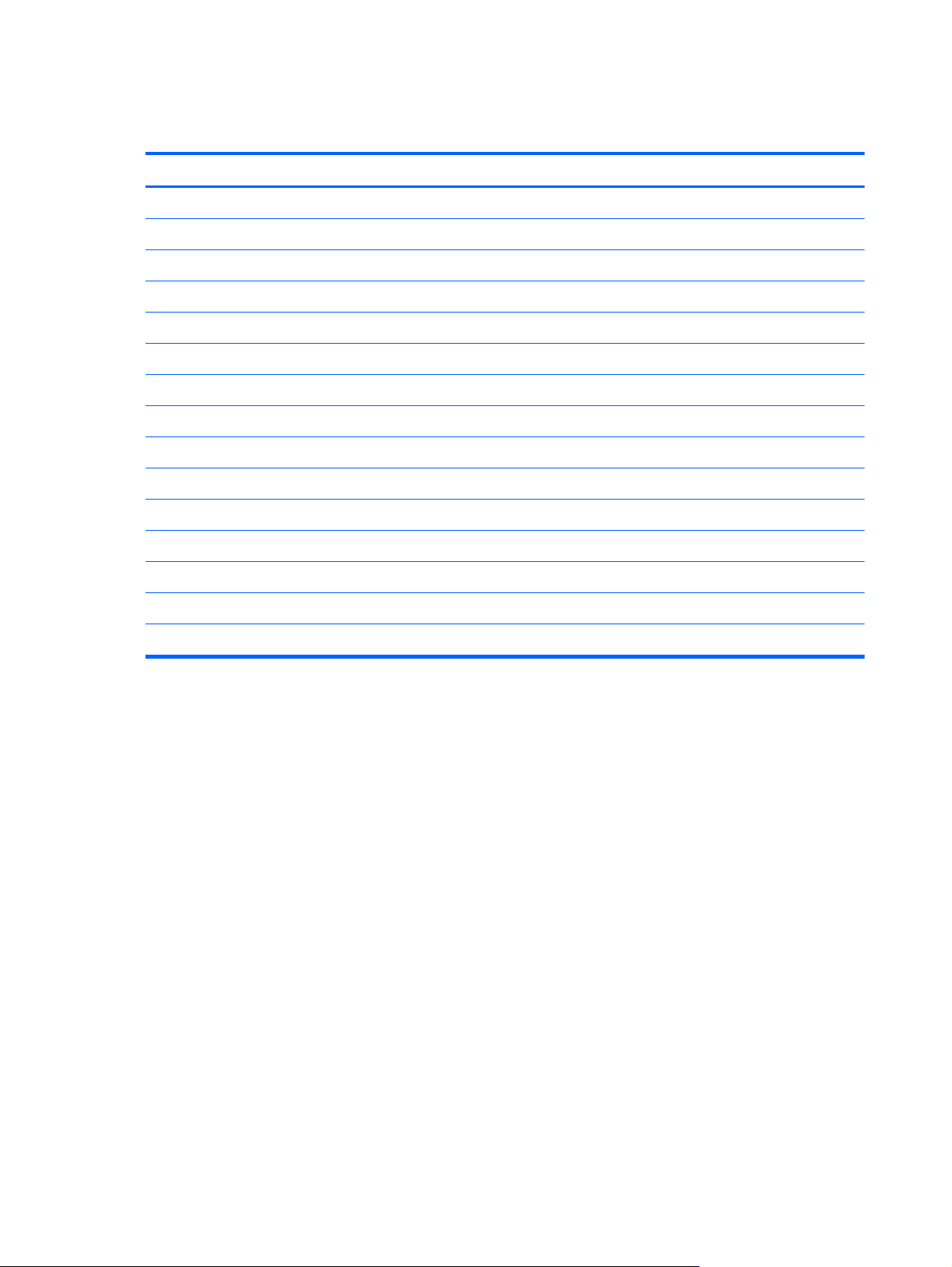
14.0-inch WGA display specifications
Metric U.S.
Dimensions
Height 17.4 cm 6.85 in
Width 31.3 cm 12.32 in
Diagonal 35.4 cm 13.94 in
Number of colors 262,144
Contrast ratio 500:1 (typical)
Brightness 250 nits (typical)
Pixel resolution
Pitch 0.2175 × 0.2088 mm
Format 1600 × 900
Configuration RGB vertical stripe
Backlight LED
Character display 80 × 25
Total power consumption 3.46 W
Viewing angle ±45° horizontal, +15/–35° vertical (typical)
76 Chapter 6 Specifications
Page 85

7 Backing up, restoring, and
recovering
Your computer includes tools provided by HP and the operating system to help you safeguard your
information and retrieve it if you ever need to. These tools will help you return your computer to a
proper working state or even back to the original factory state, all with simple steps.
This chapter provides information about the following processes:
●
Creating recovery media and backups
●
Restoring and recovering your system
NOTE: This guide describes an overview of backing up, restoring and recovering options. For more
details about the tools provided, see Help and Support. From the Start screen, type h, and then select
Help and Support.
Creating recovery media and backups
Recovery after a system failure is only as good as your most recent backup.
1.
After you successfully set up the computer, create HP Recovery media. This step creates a backup
of the HP Recovery partition on the computer. The backup can be used to reinstall the original
operating system in cases where the hard drive is corrupted or has been replaced.
HP Recovery media you create will provide the following recovery options:
●
System Recovery—Reinstalls the original operating system and the programs that were
installed at the factory.
●
Minimized Image Recovery—Reinstalls the operating system and all hardware-related drivers
and software, but not other software applications.
●
Factory Reset—Restores the computer to the state its original factory state by deleting all
information from the hard drive and re-creating the partitions. Then it reinstalls the operating
system and the software that was installed at the factory.
Creating recovery media and backups
77
Page 86

See the “Creating HP Recovery media” section.
2. As you add hardware and software programs, create system restore points. A system restore point
is a snapshot of certain hard drive contents saved by Windows System Restore at a specific time.
A system restore point contains information that Windows uses, such as registry settings. Windows
creates a system restore point for you automatically during a Windows update and during other
system maintenance (such as a software update, security scanning, or system diagnostics). You
can also manually create a system restore point at any time. For more information and steps for
creating specific system restore points, see Windows Help and Support. From the Start screen,
type h, and then select Help and Support.
3. As you add photos, video, music, and other personal files, create a backup of your personal
information. Windows File History can be set to regularly and automatically back up files from
libraries, desktop, contacts, and favorites. If files are accidentally deleted from the hard drive and
they can no longer be restored from the Recycle Bin, or if files become corrupted, you can restore
the files that you backed up using File History. Restoring files is also useful if you ever choose to
reset the computer by reinstalling Windows or choose to recover using HP Recovery Manager.
NOTE: File History is not enabled by default, so you must turn it on.
For more information and steps for enabling Windows File History, see Windows Help and
Support. From the Start screen, type h, and then select Help and Support.
Creating HP Recovery media
HP Recovery Manager is a software program that offers a way to create recovery media after you
successfully set up the computer. HP Recovery media can be used to perform system recovery if the
hard drive becomes corrupted. System recovery reinstalls the original operating system and the
software programs installed at the factory, and then configures the settings for the programs. HP
Recovery media can also be used to customize the system or aid in the replacement of a hard drive.
●
Only one set of HP Recovery media can be created. Handle these recovery tools carefully, and
keep them in a safe place.
●
HP Recovery Manager examines the computer and determines the required storage capacity for
the blank USB flash drive or the number of blank DVD discs that will be required.
●
To create recovery discs, your computer must have an optical drive with DVD writer capability,
and you must use only high-quality blank DVD-R, DVD+R, DVD-R DL, DVD+R DL discs. Do not use
rewritable discs such as CD±RW, DVD±RW, double-layer DVD±RW, or BD-RE (rewritable Blu-ray)
discs; they are not compatible with HP Recovery Manager software. Or instead you can use a
high-quality blank USB flash drive.
●
If your computer does not include an integrated optical drive with DVD writer capability, but you
would like to create DVD recovery media, you can use an external optical drive (purchased
separately) to create recovery discs, or you can obtain recovery discs for your computer from the
HP website. For U.S. support, go to
http://welcome.hp.com/country/us/en/wwcontact_us.html. If you use an external optical
go to
drive, it must be connected directly to a USB port on the computer; the drive cannot be connected
to a USB port on an external device, such as a USB hub.
http://www.hp.com/go/contactHP. For worldwide support,
●
Be sure that the computer is connected to AC power before you begin creating the
recovery media.
78 Chapter 7 Backing up, restoring, and recovering
Page 87

●
The creation process can take up to an hour or more. Do not interrupt the creation process.
●
If necessary, you can exit the program before you have finished creating all of the recovery DVDs.
HP Recovery Manager will finish burning the current DVD. The next time you start HP Recovery
Manager, you will be prompted to continue, and the remaining discs will be burned.
To create HP Recovery media:
1. From the Start screen, type recovery, and then select HP Recovery Manager.
2.
Select Recovery Media Creation, and follow the on-screen instructions to continue.
If you ever need to recover the system, see the “Recovering using HP Recovery Manager” section.
Restore and recovery
There are several options for recovering your system. Choose the method that best matches your
situation and level of expertise:
●
If you need to restore your personal files and data, you can use Windows File History to restore
your information from the backups you created.
For more information and steps for using File History, see Windows Help and Support. From the
Start screen, type h, and then select Help and Support.
●
If you need to correct a problem with a preinstalled application or driver, use the Drivers and
Applications Reinstall option of HP Recovery Manager to reinstall the individual application
or driver.
From the Start screen, type recovery, select HP Recovery Manager, and then select Drivers
and Applications Reinstall, and follow the on-screen instructions.
●
If you want to restore the system to a previous state without losing any personal information,
Windows System Restore is an option. System Restore allows you to restore without the
requirements of Windows Refresh or a reinstallation. Windows creates system restore points
automatically during a Windows update and other system maintenance events. Even if you did not
manually create a restore point, you can choose to restore to a previous point,
automatically created.
For more information and steps for using Windows System Restore, see Windows Help and
Support. From the Start screen, type h, and then select Help and Support.
●
If you want a quick and easy way to recover the system without losing your personal information,
settings, or apps that came preinstalled on your computer or were purchased from the Windows
Store, consider using Windows Refresh. This option does not require backing up data to another
drive. For more information, see the “Using Windows Refresh for quick and easy
recovery” section.
●
If you want to reset your computer to its original state, Windows provides an easy way to remove
all personal data, apps, and settings, and reinstall Windows. For more information, see the
“Remove everything and reinstall Windows” section.
●
If you want to reset your computer using a minimized image, you can choose the HP Minimized
Image Recovery option from the HP Recovery partition (select models only) or HP Recovery media.
Restore and recovery
79
Page 88

Minimized Image Recovery installs only drivers and hardware-enabling applications. Other
applications included in the image continue to be available for installation through the Drivers and
Applications Reinstall option in HP Recovery Manager. For more information, see the “Recovering
using HP Recovery Manager” section.
●
If you want to recover the computer's original factory partitioning and content, you can choose the
System Recovery option from the HP Recovery media. For more information, see the “Recovering
using HP Recovery Manager” section.
●
If you have replaced the hard drive, you can use the Factory Reset option of HP Recovery media to
restore the factory image to the replacement drive. For more information, see the “Recovering
using HP Recovery Manager” section.
●
If you wish to remove the recovery partition to reclaim hard drive space, HP Recovery Manager
offers the Remove Recovery Partition option. For more information, see the “Removing the HP
Recovery partition” section.
Using Windows Refresh for quick and easy recovery
When your computer is not working properly and you need to regain system stability, the Windows
Refresh option allows you to start fresh and keep what is important to you.
IMPORTANT: Refresh removes any traditional applications that were not originally installed on the
system at the factory.
NOTE: During Refresh, a list of removed traditional applications will be saved so that you have a
quick way to see what you might need to reinstall. See Help and Support for instructions on reinstalling
traditional applications. From the Start screen, type h, and then select Help and Support.
NOTE: You may be prompted for your permission or password when using Refresh. See Windows
Help and Support for more information. From the Start screen, type h, and then select
Help and Support.
To start Refresh:
1. From the Start screen, point to the far-right upper or lower corner of the screen to display
the charms.
2. Click Settings.
3. Click Change PC settings in the bottom-right corner of the screen, and then select General
from the PC settings screen.
4. Under Refresh your PC without affecting your files, select Get started, and follow the
on-screen instructions.
80 Chapter 7 Backing up, restoring, and recovering
Page 89

Remove everything and reinstall Windows
Sometimes you want to perform detailed reformatting of your computer, or you want to remove
personal information before you give away or recycle your computer. The process described in this
section provides a speedy, simple way to return the computer to its original state. This option removes
all personal data, apps, and settings from your computer, and reinstalls Windows.
IMPORTANT: This option does not provide backups of your information. Before using this option,
back up any personal information you wish to retain.
You can initiate this option by using the f11 key or on the Start screen.
To use the f11 key:
1. Press f11 while the computer boots.
– or –
Press and hold f11 as you press the power button.
2. Select Troubleshoot from the boot options menu.
3. Select Reset your PC, and follow the on-screen instructions.
To use the Start screen:
1. From the Start screen, point to the far-right upper or lower corner of the screen to display
the charms.
2. Click Settings.
3. Click Change PC settings in the bottom-right corner of the screen, and then select General
from the PC settings screen.
4. Under Remove everything and reinstall Windows, select Get started, and follow the
on-screen instructions.
Recovering using HP Recovery Manager
HP Recovery Manager software allows you to recover the computer to its original factory state. Using
the HP Recovery media you created, you can choose from one of the following recovery options:
●
System Recovery—Reinstalls the original operating system, and then configures the settings for the
programs that were installed at the factory.
●
Minimized Image Recovery—Reinstalls the operating system and all hardware-related drivers and
software, but not other software applications.
●
Factory Reset—Restores the computer to the state its original factory state by deleting all
information from the hard drive and re-creating the partitions. Then it reinstalls the operating
system and the software that was installed at the factory.
The HP Recovery partition (select models only) allows Minimized Image Recovery.
Restore and recovery
81
Page 90

What you need to know
●
HP Recovery Manager recovers only software that was installed at the factory. For software not
provided with this computer, you must either download the software from the manufacturer's
website or reinstall the software from the media provided by the manufacturer.
●
Recovery through HP Recovery Manager should be used as a final attempt to correct
computer issues.
●
HP Recovery media must be used if the computer hard drive fails.
●
To use the Factory Reset or System Recovery options, you must use HP Recovery media.
●
If the HP Recovery media do not work, you can obtain recovery media for your system from the HP
website. For U.S. support, go to
http://welcome.hp.com/country/us/en/wwcontact_us.html.
to
IMPORTANT: HP Recovery Manager does not automatically provide backups of your personal data.
Before beginning recovery, back up any personal data you wish to retain.
http://www.hp.com/go/contactHP. For worldwide support, go
Using the HP Recovery partition to recover a minimized image (select models only)
The HP Recovery partition (select models only) allows you to perform a minimized image recovery
without the need for recovery discs or a recovery USB flash drive. This type of recovery can only be
used if the hard drive is still working.
To start HP Recovery Manager from the HP Recovery partition:
1. Press f11 while the computer boots.
– or –
Press and hold f11 as you press the power button.
2. Select Troubleshoot from the boot options menu.
3. Select HP Recovery Manager, and follow the on-screen instructions.
82 Chapter 7 Backing up, restoring, and recovering
Page 91

Using HP Recovery media to recover
You can use HP Recovery media to recover the original system. This method can be used if your system
does not have an HP Recovery partition or if the hard drive is not working properly.
1. If possible, back up all personal files.
2. Insert the first HP Recovery disc you created into the optical drive on your computer or into an
optional external optical drive, and then restart the computer.
– or –
Insert the HP Recovery USB flash drive you created into a USB port on your computer, and then
restart the computer.
NOTE: If the computer does not automatically restart in HP Recovery Manager, change the
computer boot order. See the “Changing the computer boot order” section.
3. Follow the on-screen instructions.
Changing the computer boot order
If computer does not restart in HP Recovery Manager, you can change the computer boot order, which
is the order of devices listed in BIOS where the computer looks for startup information. You can change
the selection for an optical drive or a USB flash drive.
To change the boot order:
1. Insert the HP Recovery media you created.
2. Restart the computer.
3. Press and hold esc while the computer is restarting, and then press f9 for boot options.
4. Select the optical drive or USB flash drive you want to boot from.
5. Follow the on-screen instructions.
Removing the HP Recovery partition
HP Recovery Manager software allows you to remove the HP Recovery partition to free up
hard drive space.
IMPORTANT: Removing the HP Recovery partition means you can no longer use Windows Refresh,
the Windows Remove everything and reinstall Windows option, or the HP Recovery Manager option
for minimized image recovery. Create HP Recovery media before removing the Recovery partition to
ensure you have recovery options; see the “Creating HP Recovery media “ section.
Follow these steps to remove the HP Recovery partition:
1. From the Start screen, type recovery, and then select HP Recovery Manager.
2. Select Remove Recovery Partition, and follow the on-screen instructions to continue.
Restore and recovery
83
Page 92
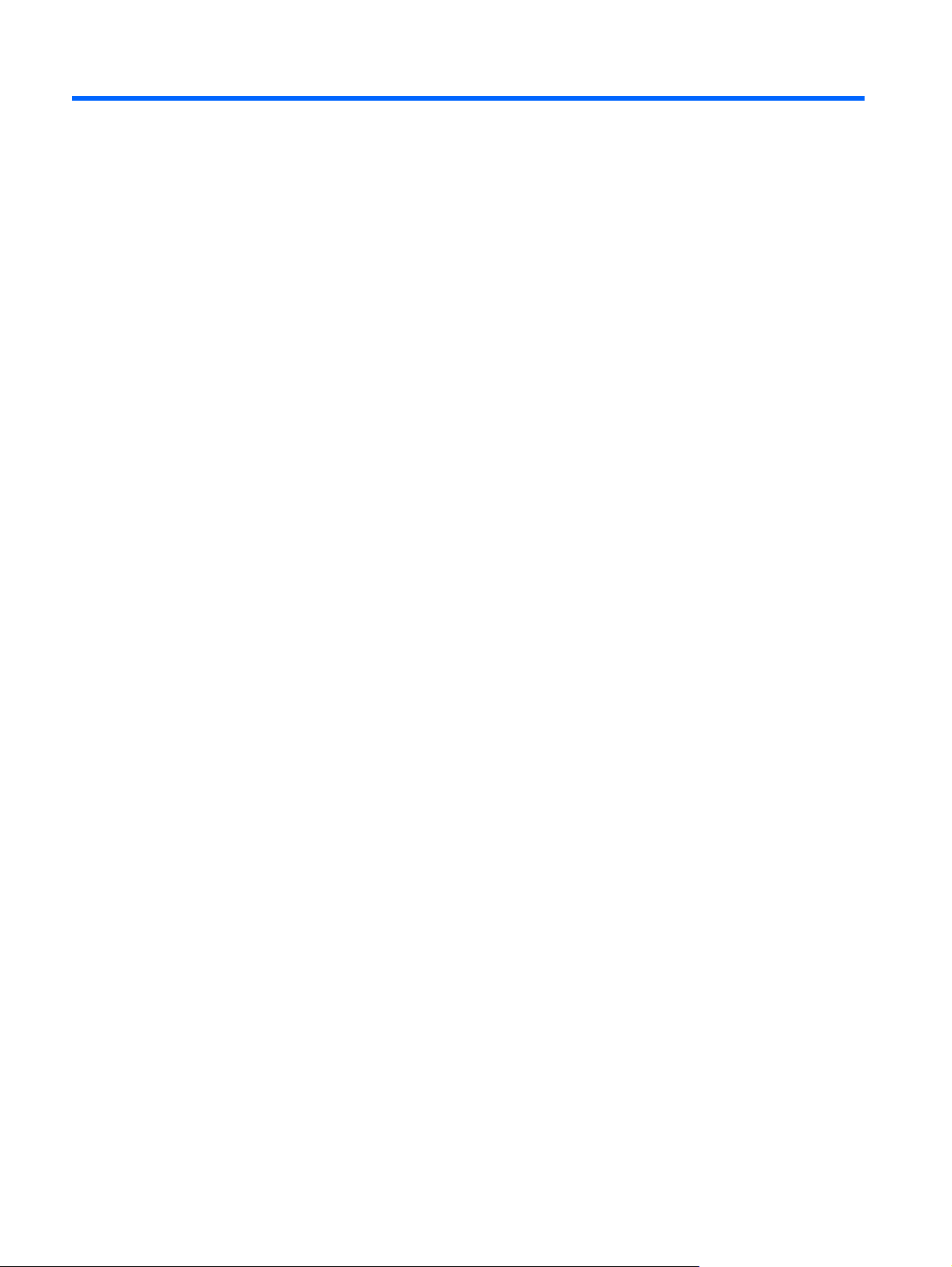
8 Power cord set requirements
The wide-range input feature of the computer permits it to operate from any line voltage from 100 to
120 volts AC, or from 220 to 240 volts AC.
The 3-conductor power cord set included with the computer meets the requirements for use in the
country or region where the equipment is purchased.
Power cord sets for use in other countries and regions must meet the requirements of the country or
region where the computer is used.
Requirements for all countries
The following requirements are applicable to all countries and regions:
●
The length of the power cord set must be at least 1.0 m (3.3 ft) and no more than 2.0 m (6.5 ft).
●
All power cord sets must be approved by an acceptable accredited agency responsible for
evaluation in the country or region where the power cord set will be used.
●
The power cord sets must have a minimum current capacity of 10 amps and a nominal voltage
rating of 125 or 250 V AC, as required by the power system of each country or region.
●
The appliance coupler must meet the mechanical configuration of an EN 60 320/IEC 320
Standard Sheet C13 connector for mating with the appliance inlet on the back of the computer.
84 Chapter 8 Power cord set requirements
Page 93

Requirements for specific countries and regions
Country/region Accredited agency Applicable note number
Australia EANSW 1
Austria OVE 1
Belgium CEBC 1
Canada CSA 2
Denmark DEMKO 1
Finland FIMKO 1
France UTE 1
Germany VDE 1
Italy IMQ 1
Japan METI 3
The Netherlands KEMA 1
Norway NEMKO 1
The People's Republic of China COC 5
South Korea EK 4
Sweden SEMKO 1
Switzerland SEV 1
Taiwan BSMI 4
The United Kingdom BSI 1
The United States UL 2
1. The flexible cord must be Type HO5VV-F, 3-conductor, 1.0-mm² conductor size. Power cord set fittings (appliance coupler
and wall plug) must bear the certification mark of the agency responsible for evaluation in the country or region where it
will be used.
2. The flexible cord must be Type SPT-3 or equivalent, No. 18 AWG, 3-conductor. The wall plug must be a two-pole
grounding type with a NEMA 5-15P (15 A, 125 V) or NEMA 6-15P (15 A, 250 V) configuration.
3. The appliance coupler, flexible cord, and wall plug must bear a “T” mark and registration number in accordance with the
Japanese Dentori Law. The flexible cord must be Type VCT or VCTF, 3-conductor, 1.00-mm² conductor size. The wall plug
must be a two-pole grounding type with a Japanese Industrial Standard C8303 (7 A, 125 V) configuration.
4. The flexible cord must be Type RVV, 3-conductor, 0.75-mm² conductor size. Power cord set fittings (appliance coupler
and wall plug) must bear the certification mark of the agency responsible for evaluation in the country or region where it
will be used.
5. The flexible cord must be Type VCTF, 3-conductor, 0.75-mm² conductor size. Power cord set fittings (appliance coupler
and wall plug) must bear the certification mark of the agency responsible for evaluation in the country or region where it
will be used.
Requirements for specific countries and regions
85
Page 94

9 Recycling
When a non-rechargeable or rechargeable battery has reached the end of its useful life, do not dispose
of the battery in general household waste. Follow the local laws and regulations in your area for
battery disposal.
HP encourages customers to recycle used electronic hardware, HP original print cartridges, and
rechargeable batteries. For more information about recycling programs, see the HP Web site at
http://www.hp.com/recycle.
86 Chapter 9 Recycling
Page 95

Index
A
AC adapter light 13
AC adapter, spare part number
21, 22
Action keys 7
antenna, locations 4
audio, product description 1
audio-in jack 11
audio-out jack 11
B
b key 7
base enclosure, spare part
number 19, 23, 25
battery
removal 33
spare part number 19, 22, 33
battery cover
removal 33
spare part number 19, 22, 33
battery cover lock latch 13
battery cover release latch 13
Beats Audio button 12
Beats Audio light 8
bottom components 13
button component 6
buttons
Beats Audio 12
Imagepad 9
Imagepad on/off 9
mute 12
power 6
C
Cable Kit
contents 20
spare part number 20, 22
cables, service considerations 26
caps lock light 8
Card Reader board
removal 45
spare part number 45
spare part numbers 17, 23
Card Reader board cable
illustrated 20
removal 37
spare part number 37
chipset, product description 1
components
bottom 13
button 6
display 4
Imagepad 9
keys 7
left-side 10
lights 8
right-side 12
computer feet
locations 32
spare part number 19, 23
computer major components 16
computer part number 31
computer specifications 75
connectors, service
considerations 26
D
Digital Media slot 11
display
components 4
specifications 76
display assembly
removal 66
spare part number 17, 23, 66
display panel, product
description 1
display switch 4
DisplayPort 10
drives, preventing damage 27
DVD±RW DL SuperMulti Drive
precautions 27
spare part number 21
E
electrostatic discharge 27
equipment guidelines 30
esc key 7
Ethernet, product description 2
F
fan
removal 55
spare part number 18, 22, 55
feet
locations 32
spare part number 19, 23
fn key 7
G
graphics, product description 1
grounding guidelines 27
guidelines
equipment 30
grounding 27
packaging 29
transporting 29
workstation 29
H
hard drive light 12
HDMI port 10
HDMI-to-VGA adapter, spare part
number 21, 22
headphone jack 11
Index
87
Page 96

heat sink
removal 61
spare part numbers 19, 23,
61
hinge cover
removal 65
spare part number 19, 22, 65
I
Imagepad button 9
Imagepad components 9
Imagepad light 8, 9
Imagepad on/off button 9
Imagepad zone 9
J
jacks
audio-in 11
audio-out 11
headphone 11
microphone 11
network 10
RJ-45 10
K
key components 7
keyboard
backlight light 8
product description 2
keys
Action 7
b7
esc 7
fn 7
Windows applications 7
Windows logo 7
L
left-side components 10
light components 8
lights
AC adapter 13
Beats Audio 8
caps lock 8
hard drive 12
Imagepad 8, 9
keyboard backlight 8
mute 8
power 8, 12
webcam 4
wireless 8
M
mass storage device, precautions
27
memory module
product description 1
removal 60
spare part number 60
spare part numbers 19, 22
microphone
location 4
product description 1
microphone jack 11
model description 32
model name 1
mute button 12
mute light 8
N
network jack 10
NFC board
removal 38
spare part number 18, 23, 38
NFC board cable
illustrated 20
removal 43
O
operating system, product
description 3
optical drive
precautions 27
spare part number 21, 22
P
packaging guidelines 29
plastic parts, service
considerations 26
pointing device, product
description 2
ports
DisplayPort 10
HDMI 10
product description 2
USB 10
post controller hub heat sink
removal 61
spare part number 19, 23, 61
power button 6
power button board
removal 46
spare part number 17, 22, 46
power connector 13
power connector cable
removal 68
spare part number 18, 23, 68
power cord
set requirements 84
spare part numbers 21, 22
power light 8, 12
power requirements, product
description 2
processor heat sink
removal 61
spare part number 19, 23, 61
processor, product description 1
product description
audio 1
chipset 1
display panel 1
Ethernet 2
external media cards 2
graphics 1
keyboard 2
memory module 1
microphone 1
operating system 3
pointing device 2
ports 2
power requirements 2
processors 1
product name 1
security 2
serviceability 3
solid-state drive 1
video 1
wireless 2
product name 1, 31
product number 31
protective cover, spare part
number 21, 23
proximity sensors 4
R
removal/replacement
preliminaries 26
procedures 31
right-side components 12
RJ-45 jack 10
RTC battery
removal 49
spare part number 18, 22, 49
88 Index
Page 97

Rubber Feet Kit, spare part
number 19, 23
S
Screw Kit, spare part number 21,
22
security cable slot 12
security, product description 2
serial number 31
service considerations
cables 26
connectors 26
plastic parts 26
service tag 15, 31
serviceability, product description
3
solid-state drive
precautions 27
product description 1
removal 35
spare part number 23, 35
spare part numbers 19, 23,
25
solid-state drive connector board
removal 44
spare part number 18, 23, 44
solid-state drive connector board
cable, removal 36
speakers
removal 48
spare part number 18, 23, 48
specifications
computer 75
display 76
system board
removal 57
spare part numbers 18, 23,
24, 57
U
USB external DVD±RW DL
SuperMulti Drive, spare part
number 21, 22
USB port 10
V
vents 13
video, product description 1
volume dial 12
W
warranty period 32
webcam 5
webcam light 4
Windows applications key 7
Windows logo key 7
wireless antenna, locations 4
wireless audio module
removal 51
spare part number 18, 22, 51
wireless light 8
wireless, product description 2
WLAN module
removal 53
spare part number 22
spare part numbers 18, 22,
53
workstation guidelines 29
T
tools required 26
top cover
removal 40
spare part numbers 17, 24,
25, 40
TouchPad cable
illustrated 20
removal 43
transporting guidelines 29
Index
89
Page 98

