Page 1
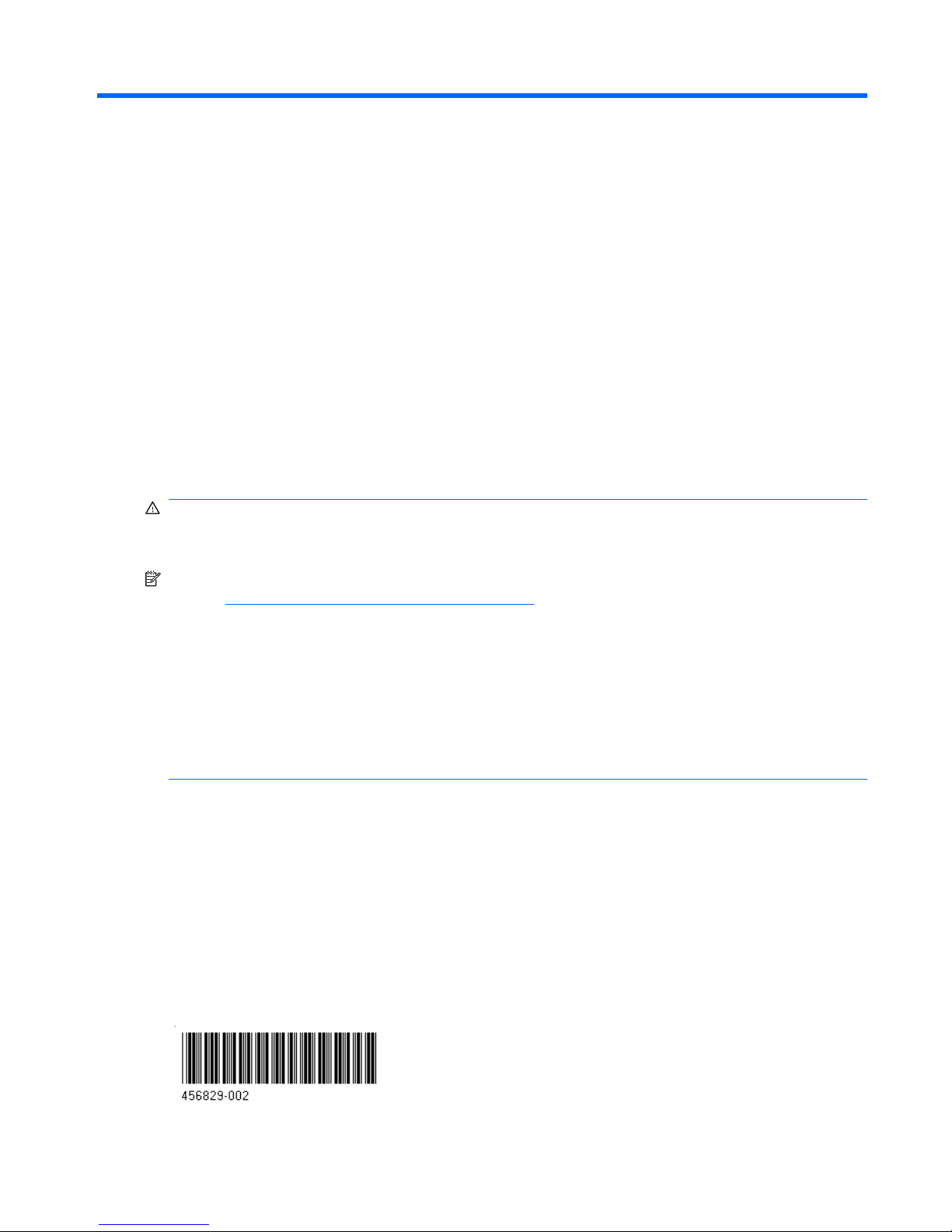
NVIDIA Quadro FX 1600M installation
instructions
HP ProLiant xw460c Blade Workstation
These instructions describe how to install the NVIDIA Quadro FX 1600M graphics card (HP product
GT504AA) and driver on the HP ProLiant xw460c Blade Workstation. Driver support is provided for both
Microsoft Windows XP Professional and Red Hat Enterprise Linux 4 (RHEL4).
WARNING! The NVIDIA Quadro FX 1600M graphics card can only be installed in the HP ProLiant
xw460c Blade Workstation. The card is not compatible with the HP ProLiant BL460c Server Blade nor
any other server blade—installing this card in a server blade will cause the server blade to malfunction.
NOTE: For a version of these instructions that may be more current than this document, see the HP
website
http://www.hp.com/support/xw460c_manuals. On this website, you will also find these two
documents:
1. Administrator’s Guide for Microsoft Windows XP on the HP Blade Workstation Solution: HP ProLiant
xw460c Blade Workstation.
2. Administrator’s Guide for Linux on the HP Blade Workstation Solution: HP ProLiant xw460c Blade
Workstation.
HP recommends that you refer to the Administrator’s Guide appropriate for your operating system as
you install the graphics card and its driver.
© 2007 Hewlett-Packard Development Company, L.P. The HP Invent logo is a registered
trademark of Hewlett-Packard Development Company, L.P. Printed in the U.S.
ENWW HP ProLiant xw460c Blade Workstation 1
Page 2

Kit contents
●
NVIDIA Quadro FX 1600M graphics card
●
Regulatory Compliance Notices
●
Warranty
●
Material declaration for China
●
Installation instructions (this document).
NOTE: This kit does not contain a graphics driver CD-ROM. The graphics driver is downloaded
from
http://www.hp.com as described in Step 1 below.
Observe warnings and cautions
WARNING! Any surface or area of the equipment marked with these symbols indicates the
presence of a hot surface or hot component. If this surface is contacted, the potential for injury exists.
To reduce the risk of injury from a hot component, allow the surface to cool before touching.
WARNING! Any surface or area of the equipment marked with these symbols indicates the
presence of an electrical shock hazard. To reduce the risk of injury from electrical shock, do not open
any enclosed area.
WARNING! To reduce the risk of electric shock or damage to your equipment:
— Do not disable the power cord grounding plug. The grounding plug is an important safety feature.
— Plug the power cord in a grounded (earthed) outlet that is easily accessible at all times.
— Disconnect power from the equipment by unplugging the power cord from the electrical outlet.
WARNING! To reduce the risk of serious injury, read the Safety & Comfort Guide. It describes proper
workstation, setup, posture, and health and work habits for computer users, and provides important
electrical and mechanical safety information. This guide is located on the Web at
http://www.hp.com/
ergo and/or on the documentation CD if one is included with the product.
CAUTION: Static electricity can damage the electronic components of the workstation. Before
beginning these procedures, be sure you are discharged of static electricity by briefly touching a
grounded metal object.
CAUTION: To prevent damage to this system, observe the following Electro Static Discharge (ESD)
precautions while performing the system parts removal/replacement procedures:
— Work on a static-free mat.
— Wear a static strap to ensure that any accumulated electrostatic charge is discharged from your body
to the ground.
— Create a common ground for the equipment you are working on by connecting the static-free mat,
static strap and peripheral units to that piece of equipment.
2 NVIDIA Quadro FX 1600M installation instructions ENWW
Page 3
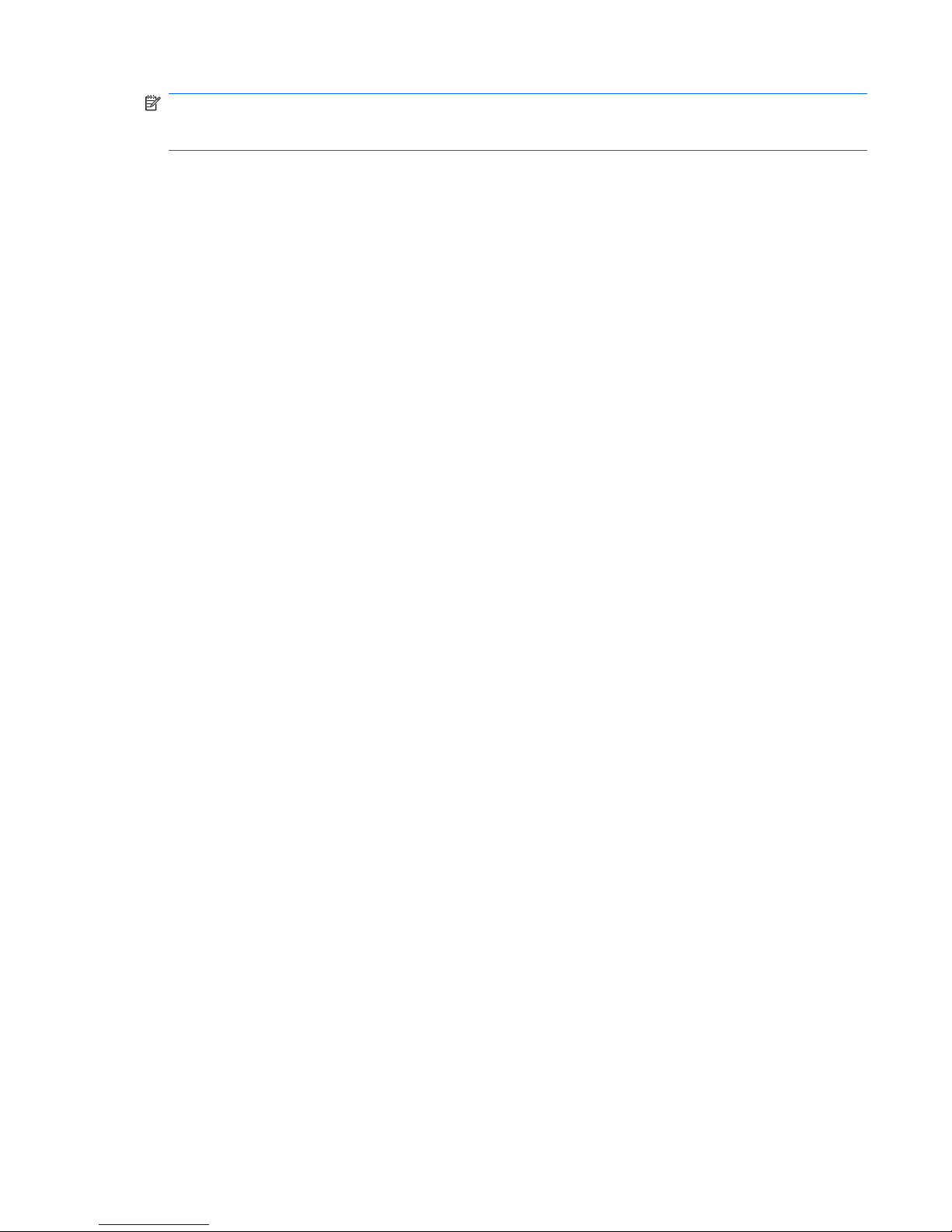
NOTE: HP accessories are for use in HP workstation products. They have been extensively tested for
reliability and are manufactured to high quality standards. HP, therefore, warrants only those
accessories that are manufactured or sold by HP.
ENWW Observe warnings and cautions 3
Page 4

Step 1 — Obtain the Windows XP or RHEL4 graphics driver
The first step is to obtain the graphics driver for your operating system, either Microsoft Windows XP
Professional or RHEL4.
Windows XP
The Quadro FX 1600M requires an NVIDIA driver revision of 160.02 or later. Your HP ProLiant xw460c
Blade Workstation may already have the correct graphics driver installed, depending on when your blade
workstation shipped. To determine the current graphics driver revision, open Device Manager, and then
open the properties dialog for the current NVIDIA display adapter, as shown below:
4 NVIDIA Quadro FX 1600M installation instructions ENWW
Page 5

For the above blade workstation, the driver version is 6.14.10.8662 — therefore, an updated Windows
XP driver is required.
The Windows XP graphics driver for the Quadro FX 1600M is available as a softpaq. To obtain the
softpaq, perform the following steps, either directly on the blade workstation or on another computer:
1. Go to
http://www.hp.com/support/xw460c
2. Click on Download drivers and software
3. Select the operating system Microsoft Windows XP Professional
4. Select Driver - Graphics - Nvidia
5. Locate version 160.02 or later for the NVIDIA Quadro Professional Driver for Blade Workstations
softpaq — always use the most recent driver. Click Download for the softpaq.
6. You’ll be presented with an option to Run or Save the softpaq. Save the softpaq to a temporary
location. If you’re not performing these steps on the blade workstation, transfer the saved softpaq
to the blade workstation using whatever method is most convenient, such as iLO 2 remote media.
RHEL4
Because RHEL4 is not factory-installed on the blade workstation, there are no Linux graphics drivers
installed on the blade workstation as-shipped. However, if you have already installed RHEL4 on the
blade workstation, a graphics driver is installed. In either case, HP recommends that you download the
latest Linux graphics driver as follows:
1. Go to
http://www.hp.com/support/xw460c
2. Click on Download drivers and software
3. Select the operating system Red Hat Enterprise Linux (AMD64/EM64T)
4. Select Driver - Graphics - Nvidia
5. Locate the latest version of the NVIDIA Graphics Driver for x86_64 Linux Blade Workstations
softpaq. Click Obtain software to begin the download process.
6. You’ll be presented with an option to Save the softpaq. Save the softpaq to a temporary location.
If you’re not performing these steps on the blade workstation, transfer the saved softpaq to the
blade workstation using whatever method is most convenient, such as iLO 2 remote media.
Step 2 — Prepare the blade workstation
Removal of the blade workstation from the rack and removal of the blade workstation access panel is
described in the document HP ProLiant BL460c Server Blade Maintenance and Service Guide, available
at
http://www.hp.com/support/xw460c_manuals. Follow the instructions in the Maintenance and Service
Guide to:
1. Power down the blade workstation
2. Remove the blade workstation from the rack
3. Remove the blade workstation access panel
ENWW Step 2 — Prepare the blade workstation 5
Page 6

Step 3 — Remove the existing graphics card
Remove the currently-installed graphics card by unscrewing the three captive retaining screws as shown
below.
Step 4 — Install the Quadro FX 1600M
Install the Quadro FX 1600M, pressing down on the connector area to seat the card. Tighten the retaining
screws as shown below.
6 NVIDIA Quadro FX 1600M installation instructions ENWW
Page 7

Step 5 — Re-install the blade workstation
1. Install the blade workstation access panel
2. Install the blade workstation in the rack
NOTE: To install the graphics driver, HP recommends either using the iLO 2 remote console, or
connecting a keyboard, mouse and monitor to the Local I/O Connector. In either case, the blade
workstation Remote Console Mode should be set to Setup Mode, as described in the
Administrator’s Guide for your operating system. Setup Mode is selected during booting of the
blade workstation.
3. Power up the blade workstation, and select Setup Mode during the boot process. On Linux, Setup
Mode may already be selected.
Step 6 — Install the graphics driver
●
Windows XP: To install the graphics driver, use Windows Explorer to navigate to where the driver
softpaq is saved. Double-click on the softpaq and follow the installation instructions. After
installation is complete, reboot the blade workstation, and set Remote Console Mode to User Mode.
●
RHEL4: To install the graphics driver, navigate to where the driver rpm is saved. As “root” install
the rpm using the command “%: rpm -Uvh <file name>”. Using the option “-Uvh” will install the rpm
or upgrade an existing rpm. After installation is complete, reboot the blade workstation, keeping
Remote Console Mode set to Setup Mode (which is the mode used by Linux).
Step 7 — Verify RGS access to the blade workstation
At this point, the blade workstation should be accessible using RGS from a client computer. Follow your
normal RGS connection process to verify that an RGS connection can be made to the blade workstation.
ENWW Step 5 — Re-install the blade workstation 7
Page 8

8 NVIDIA Quadro FX 1600M installation instructions ENWW
