Page 1
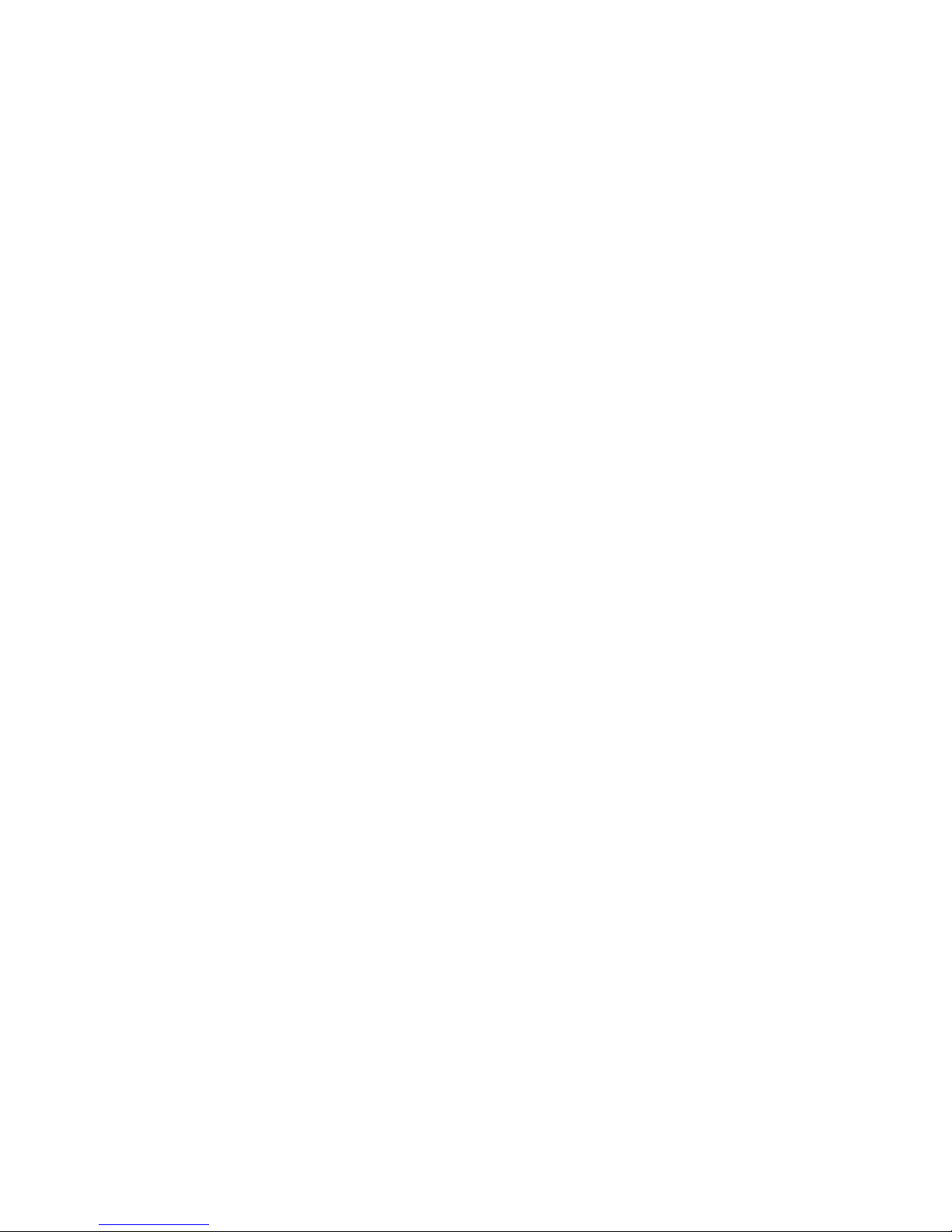
Compaq Presario CQ32 Notebook PC
HP G32 Notebook PC
Maintenance and Service Guide
Page 2
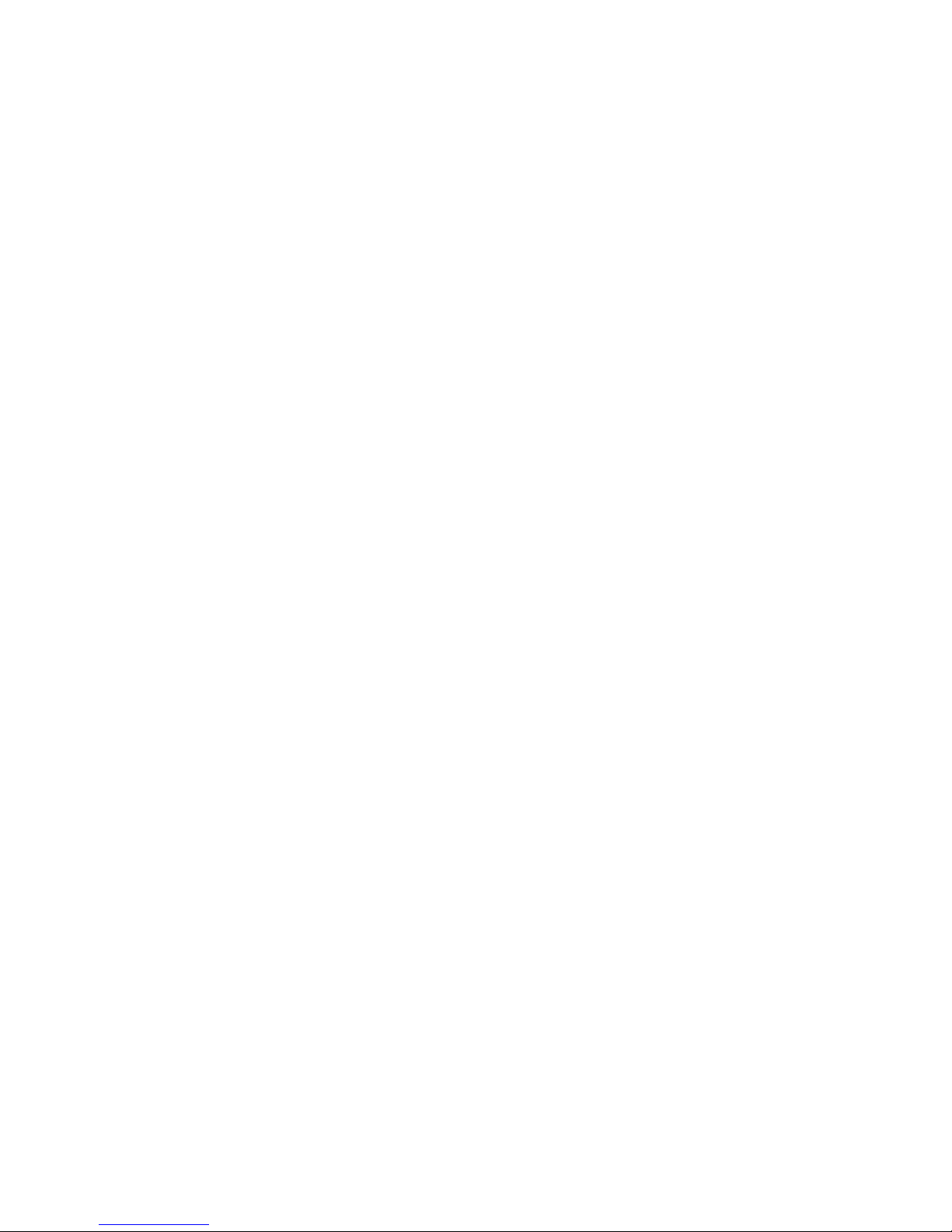
© Copyright 2010 Hewlett-Packard
Development Company, L.P.
Microsoft and Windows are U.S. registered
trademarks of Microsoft Corporation.
Bluetooth is a trademark owned by its
proprietor and used by Hewlett-Packard
Company under license. SD Logo is a
trademark of its proprietor.
Bluetooth is a trademark owned by its
proprietor and used by Hewlett-Packard
Company under license. Intel and Core are
trademarks or registered trademarks of Intel
Corporation in the United States and other
countries. Microsoft and Windows are either
trademarks or registered trademarks of
Microsoft Corporation in the United States
and/or other countries. SD Logo is a
trademark of its proprietor.
The information contained herein is subject
to change without notice. The only
warranties for HP products and services are
set forth in the express warranty statements
accompanying such products and services.
Nothing herein should be construed as
constituting an additional warranty. HP shall
not be liable for technical or editorial errors
or omissions contained herein.
First Edition: April 2010
Document Part Number: 610542-001
Page 3
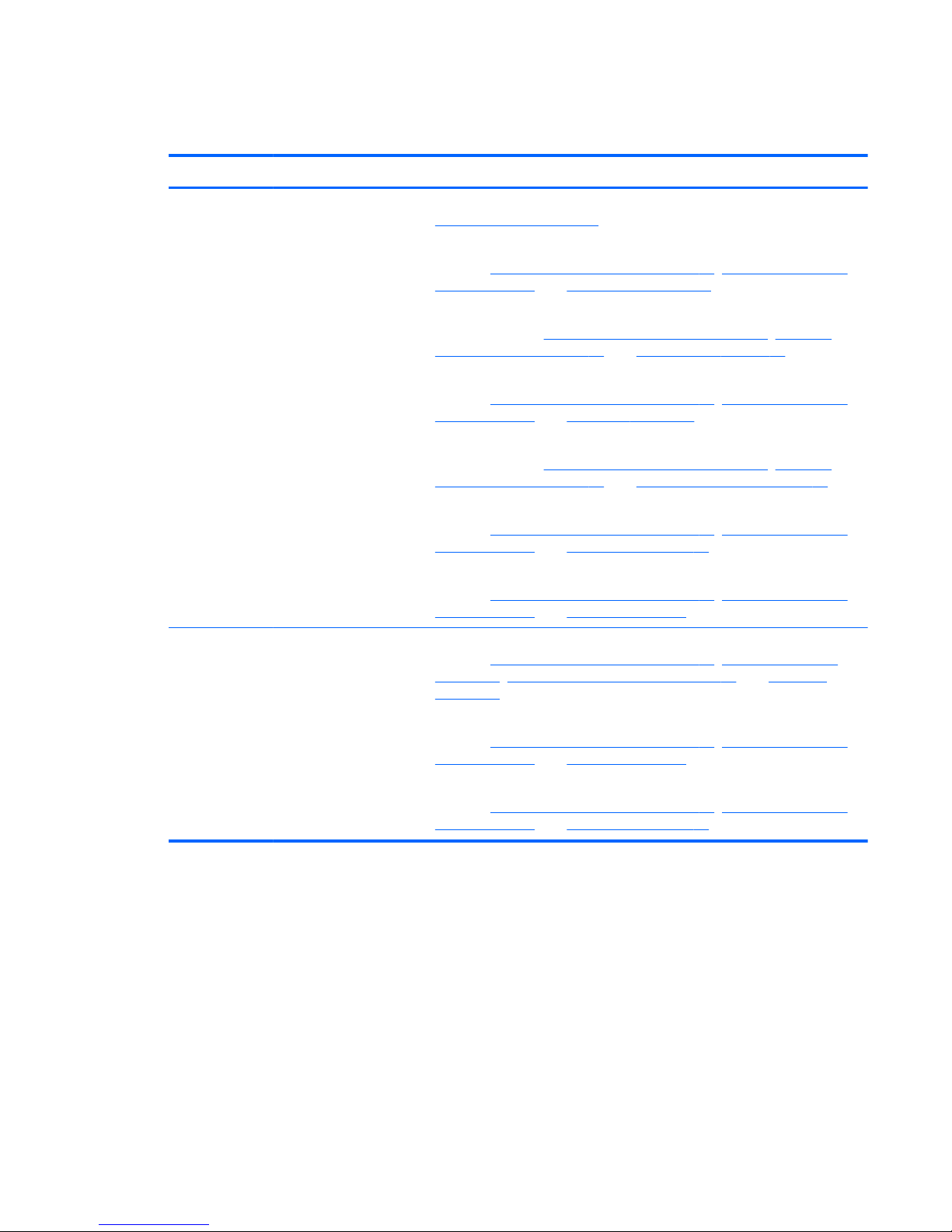
MSG revision history
Revision Publication date Description
A July 2010
●
Added HP branding and updated commodities in the following location:
Product description on page 1
●
Added a newly supported Rubber feet kit to spare parts listings in the following
locations:
Computer major components on page 17, Sequential part number
listing on page 29, and Computer feet on page 40
●
Added a newly supported WLAN module to spare parts listings in the
following locations:
Computer major components on page 17, Sequential
part number listing on page 29, and WLAN module on page 46
●
Added a newly supported USB board to spare parts listings in the following
locations:
Computer major components on page 17, Sequential part number
listing on page 29, and USB board on page 61
●
Added a newly supported power connector cable to spare parts listings in the
following locations:
Computer major components on page 17, Sequential
part number listing on page 29, and Power connector cable on page 67
●
Added a newly supported system board to spare parts listings in the following
locations:
Computer major components on page 17, Sequential part number
listing on page 29, and System board on page 79
●
Added newly supported processors to spare parts listings in the following
locations:
Computer major components on page 17, Sequential part number
listing on page 29, and Processor on page 84
B November 2010
●
Added newly supported hard drives to spare parts listings in the following
locations:
Computer major components on page 17, Mass storage devices
on page 27, Sequential part number listing on page 29, and Hard drive
on page 51
●
Added newly supported processors to spare parts listings in the following
locations:
Computer major components on page 17, Sequential part number
listing on page 29, and Processor on page 84
●
Added newly supported system boards to spare parts listings in the following
locations:
Computer major components on page 17, Sequential part number
listing on page 29, and System board on page 79
iii
Page 4
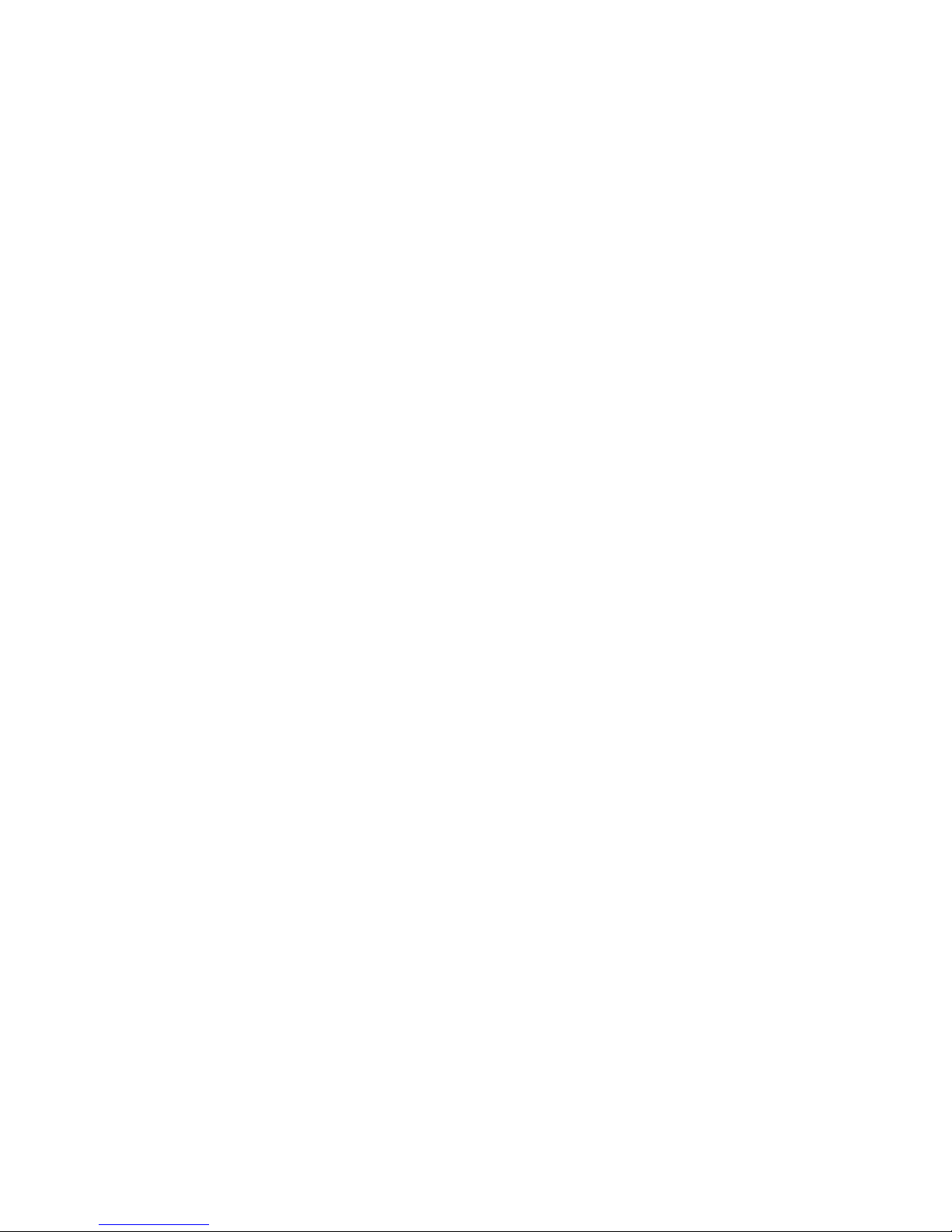
iv MSG revision history
Page 5
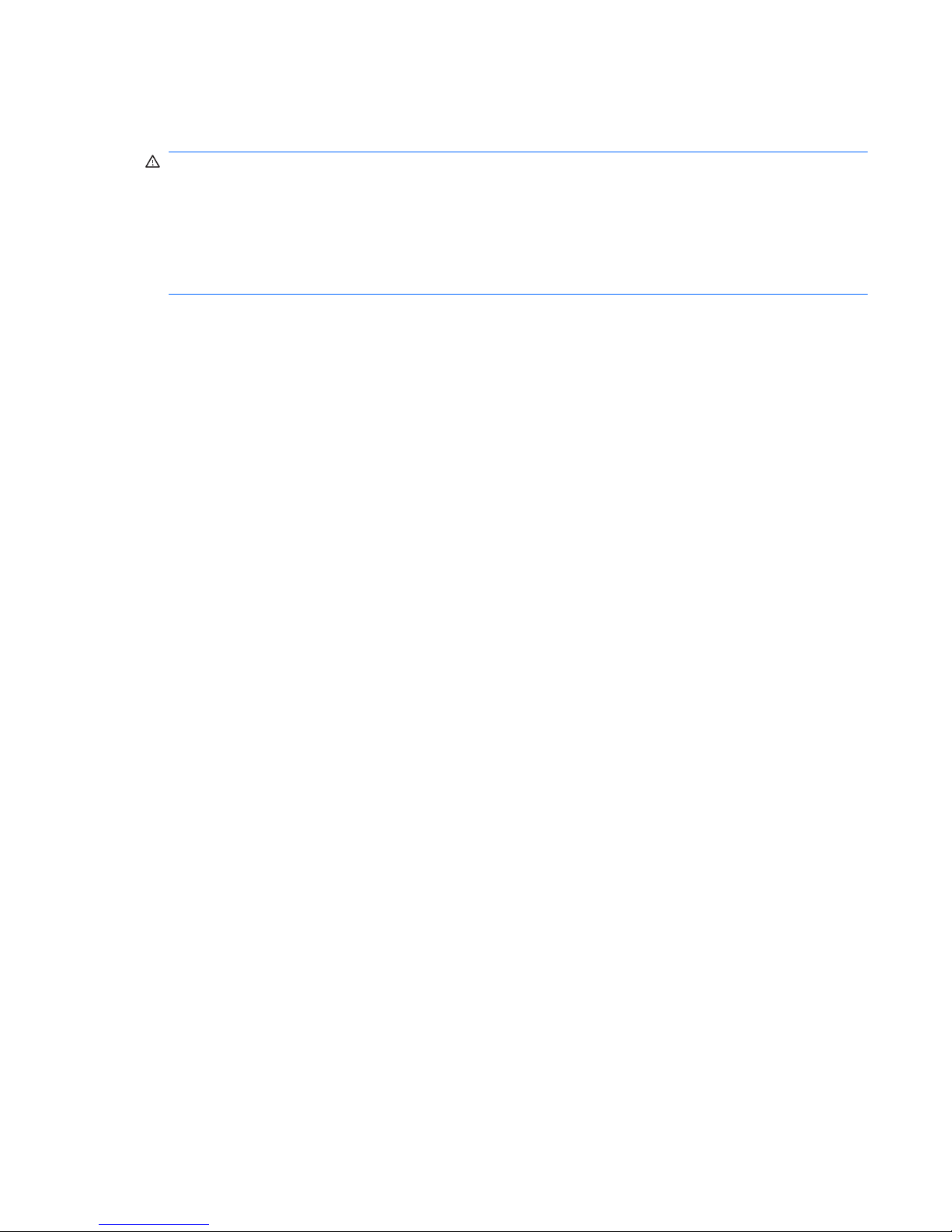
Safety warning notice
WARNING! To reduce the possibility of heat-related injuries or of overheating the computer, do not
place the computer directly on your lap or obstruct the computer air vents. Use the computer only on a
hard, flat surface. Do not allow another hard surface, such as an adjoining optional printer, or a soft
surface, such as pillows or rugs or clothing, to block airflow. Also, do not allow the AC adapter to
contact the skin or a soft surface, such as pillows or rugs or clothing, during operation. The computer
and the AC adapter comply with the user-accessible surface temperature limits defined by the
International Standard for Safety of Information Technology Equipment (IEC 60950).
v
Page 6
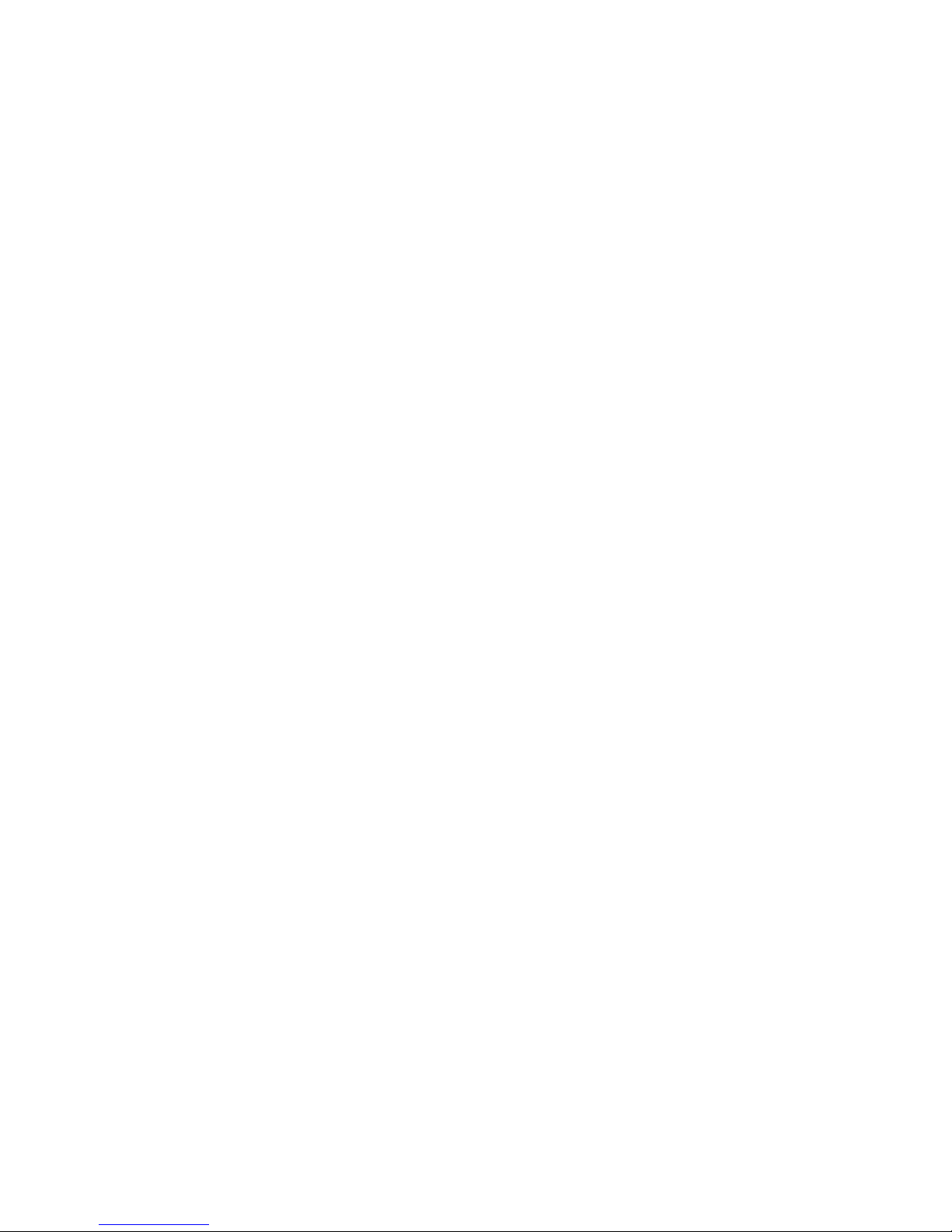
vi Safety warning notice
Page 7
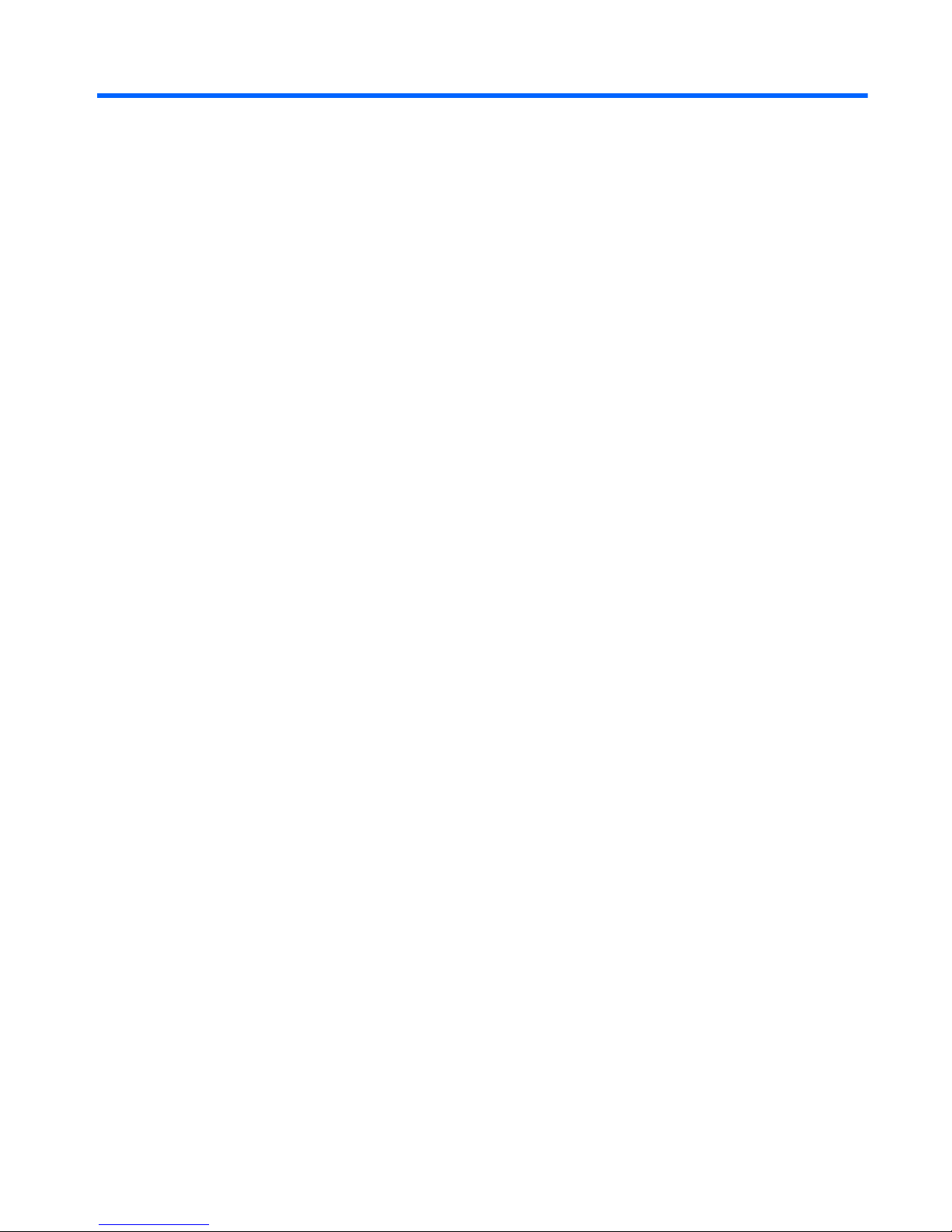
Table of contents
1 Product description ........................................................................................................... 1
2 External component identification ..................................................................................... 5
Identifying hardware ................................................................................................................ 5
Top components ....................................................................................................................... 6
TouchPad ................................................................................................................. 6
Lights ....................................................................................................................... 7
Button and speakers .................................................................................................. 8
Keys ........................................................................................................................ 9
Display .................................................................................................................. 10
Front component .................................................................................................................... 11
Right-side components ............................................................................................................ 11
Left-side components ............................................................................................................... 12
Rear component ..................................................................................................................... 13
Bottom components ................................................................................................................ 13
Wireless antennas .................................................................................................................. 14
Additional hardware components ............................................................................................ 15
3 Illustrated parts catalog .................................................................................................. 16
Serial number location ............................................................................................................ 16
Computer major components ................................................................................................... 17
Display assembly components ................................................................................................. 25
Plastics Kit ............................................................................................................................. 26
Mass storage devices ............................................................................................................. 27
Miscellaneous parts ................................................................................................................ 28
Sequential part number listing .................................................................................................. 29
4 Removal and replacement procedures ............................................................................ 34
Preliminary replacement requirements ....................................................................................... 34
Tools required ......................................................................................................... 34
Service considerations ............................................................................................. 34
Plastic parts ............................................................................................. 34
Cables and connectors ............................................................................. 35
vii
Page 8

Drive handling ......................................................................................... 35
Grounding guidelines .............................................................................................. 36
Electrostatic discharge damage .................................................................. 36
Packaging and transporting guidelines ........................................ 37
Workstation guidelines .............................................................. 37
Equipment guidelines ................................................................. 38
Component replacement procedures ........................................................................................ 39
Serial number ......................................................................................................... 39
Computer feet ......................................................................................................... 40
Battery ................................................................................................................... 41
Memory module ...................................................................................................... 42
RTC battery ............................................................................................................ 45
WLAN module ........................................................................................................ 46
Hard drive ............................................................................................................. 51
Optical drive .......................................................................................................... 54
Top cover ............................................................................................................... 55
Keyboard ............................................................................................................... 59
USB board ............................................................................................................. 61
Speaker assembly ................................................................................................... 63
Bluetooth module .................................................................................................... 65
Power connector cable ............................................................................................ 67
Optical drive connector ........................................................................................... 69
Power button board ................................................................................................. 71
Display assembly .................................................................................................... 73
System board ......................................................................................................... 79
Fan/heat sink assembly ........................................................................................... 81
Processor ............................................................................................................... 84
5 Setup Utility (BIOS) ......................................................................................................... 86
Starting Setup Utility ............................................................................................................... 86
Using Setup Utility .................................................................................................................. 87
Changing the language of Setup Utility ...................................................................... 87
Navigating and selecting in Setup Utility .................................................................... 87
Displaying system information ................................................................................... 88
Restoring default settings in Setup Utility ..................................................................... 88
Exiting Setup Utility ................................................................................................. 89
Setup Utility menus ................................................................................................................. 89
Main menu ............................................................................................................. 89
Security menu ......................................................................................................... 89
System Configuration menu ...................................................................................... 90
Diagnostics menu .................................................................................................... 91
viii
Page 9
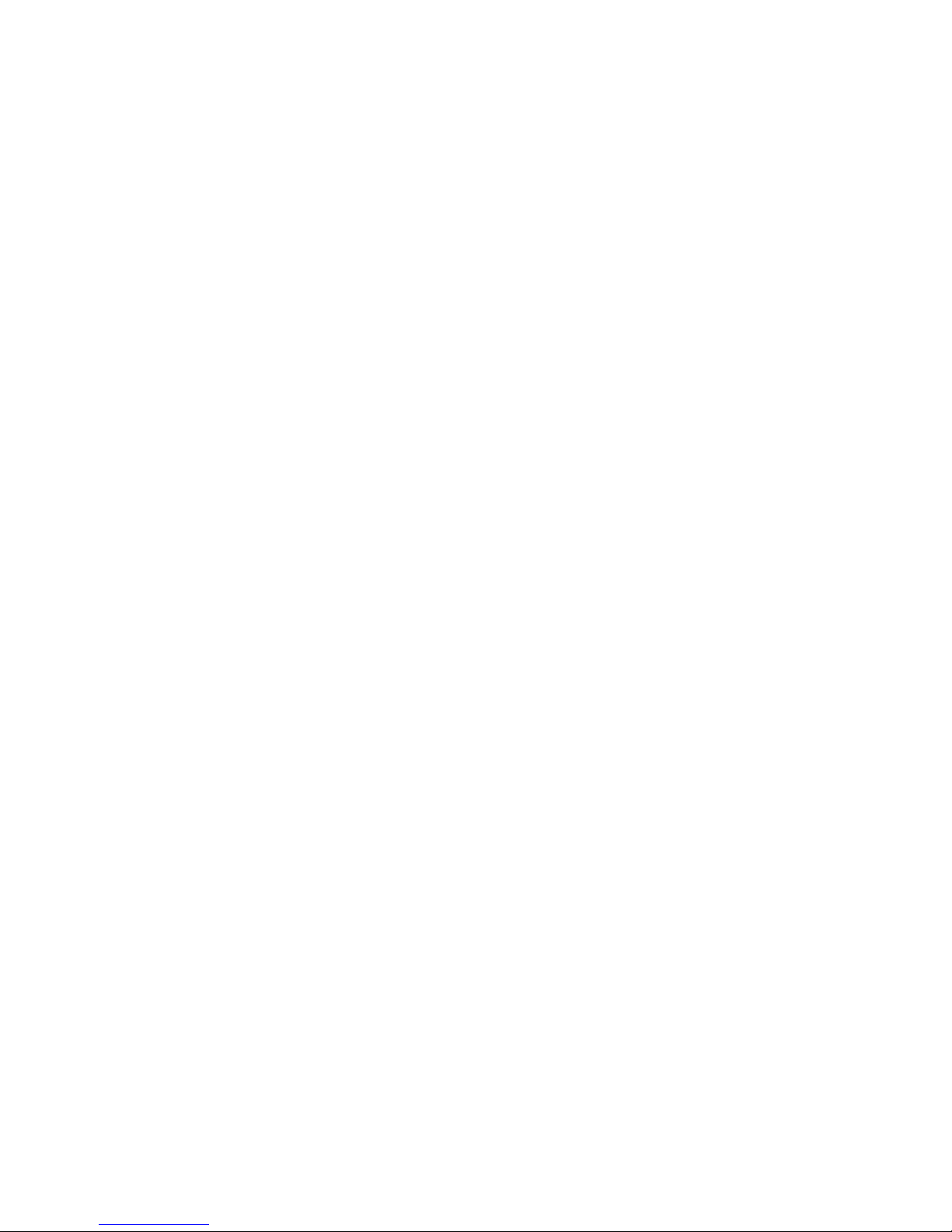
6 Specifications ................................................................................................................. 92
Computer specifications .......................................................................................................... 92
33.78-cm (13.3-in) display specifications .................................................................................. 93
Hard drive specifications ........................................................................................................ 94
DVD±RW SuperMulti DL Drive with LightScribe specifications ...................................................... 95
Blu-ray ROM with LightScribe DVD±R/RW SuperMulti DL Drive ................................................... 96
System resource specifications ................................................................................................. 97
7 Backup and recovery ...................................................................................................... 98
Creating recovery discs .......................................................................................................... 99
Backing up your information .................................................................................................. 100
Using Windows Backup and Restore ....................................................................... 101
Using system restore points ..................................................................................... 101
When to create restore points .................................................................. 101
Create a system restore point ................................................................... 101
Restore to a previous date and time .......................................................... 102
Performing a recovery .......................................................................................................... 102
Recovering from the recovery discs .......................................................................... 102
Recovering from the dedicated recovery partition (select models only) ......................... 103
8 Connector pin assignments ........................................................................................... 104
Audio-out (headphone) ......................................................................................................... 104
Audio-in (microphone) .......................................................................................................... 104
External monitor ................................................................................................................... 105
RJ-45 (network) .................................................................................................................... 106
Universal Serial Bus .............................................................................................................. 106
HDMI ................................................................................................................................. 107
9 Power cord set requirements ........................................................................................ 108
Requirements for all countries or regions ................................................................................. 108
Requirements for specific countries or regions .......................................................................... 109
10 Recycling .................................................................................................................... 110
Battery ................................................................................................................................ 110
Display ............................................................................................................................... 110
Index ............................................................................................................................... 116
ix
Page 10
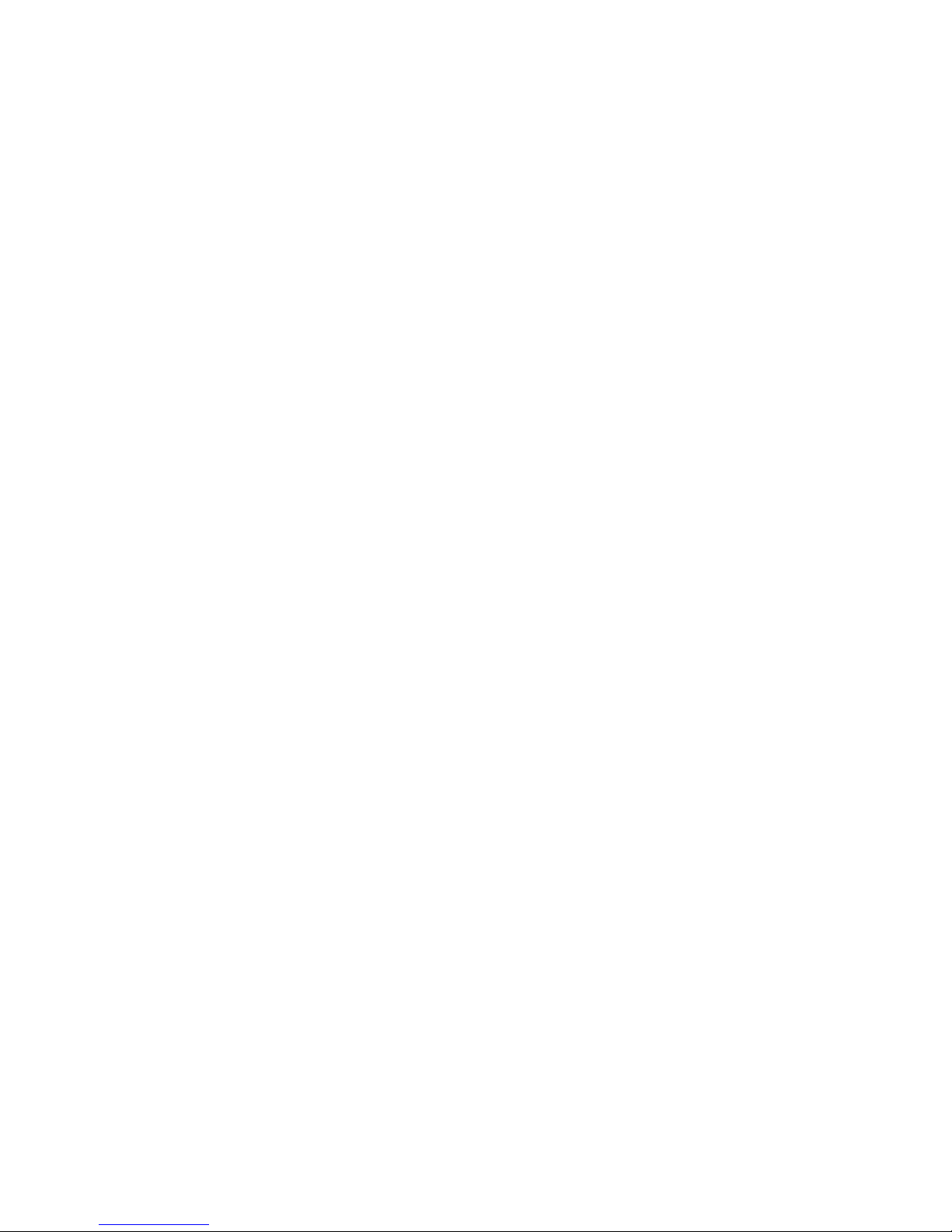
x
Page 11
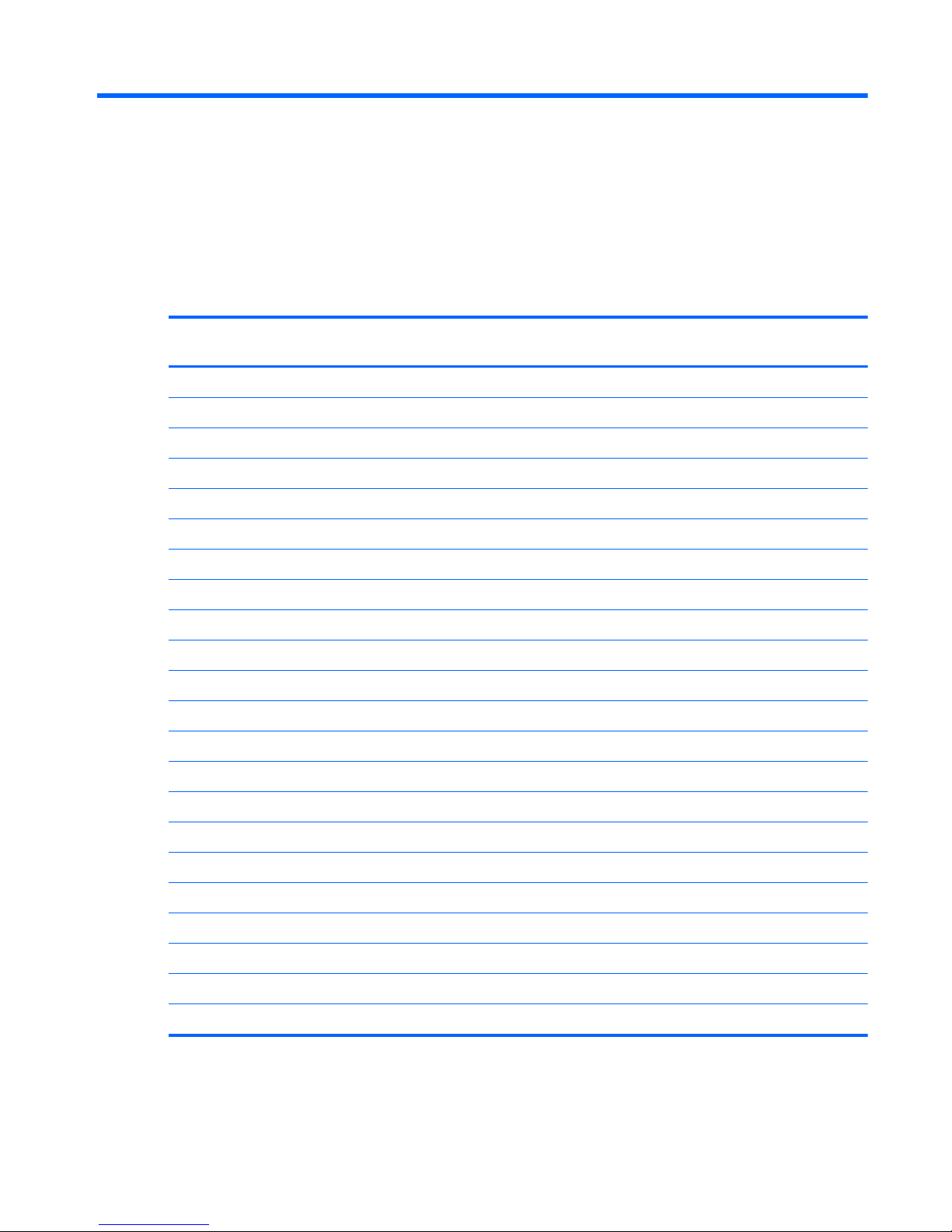
1 Product description
Category Description Compaq Presario
CQ32
HP G32
Product Name Compaq Presario CQ32 Notebook PC √
HP G32 Notebook PC √
Processors Intel® Core™ i5
580M, 2.66-GHz, SC turbo, 3-MB L3 cache √√
560M, 2.66-GHz, SC turbo, 3-MB L3 cache √√
540M, 2.53-GHz, SC turbo, 3-MB L3 cache √√
520M, 2.40-GHz, SC turbo, 3-MB L3 cache √√
480M, 2.66-GHz, SC turbo, 3-MB L3 cache √√
460M, 2.53-GHz, SC turbo, 3-MB L3 cache √√
450M 2.40-GHz, SC turbo, 3-MB L3 cache √√
430M 2.26-GHz, SC turbo, 3-MB L3 cache √√
Intel Core i3
390M, 2.66-GHz, 3-MB, L3 cache √√
380M, 2.53-GHz, 3-MB L3 cache √√
370M, 2.40-GHz, 3-MB L3 cache √√
350M, 2.26-GHz, 3-MB L3 cache √√
Intel Pentium®
P6300, 2.26-GHz, 3-MB, L3 cache √√
P6200, 2.13-GHz, 3-MB L3 cache √√
P6100, 2.0-GHz, 3-MB L3 cache √√
P6000, 1.86-GHz, 3-MB L3 cache √√
Chipset Intel HM55 Express √√
1
Page 12
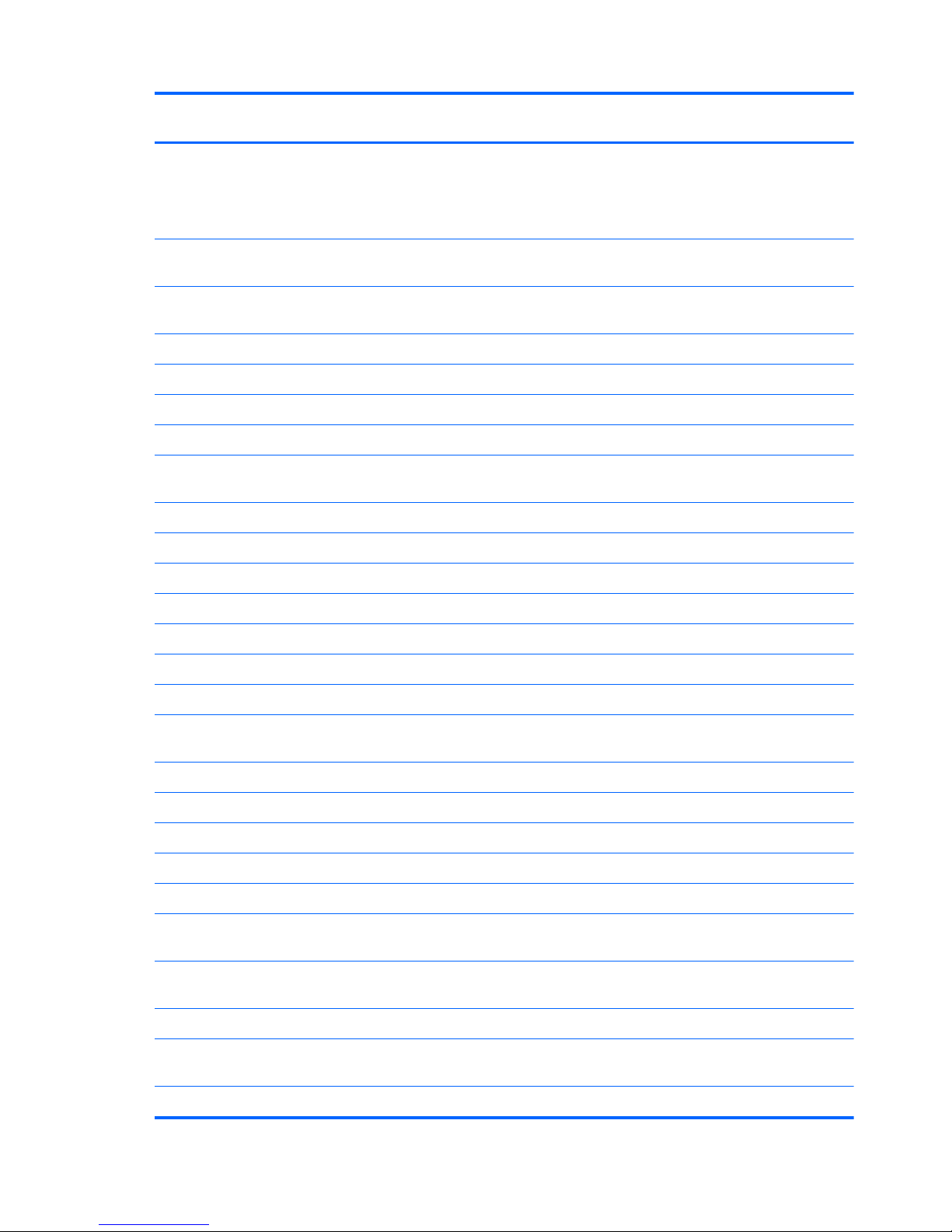
Category Description Compaq Presario
CQ32
HP G32
Graphics Discrete graphics
ATI Mobility Radeon™ HD6370 with 1024-MB
of dedicated video memory 128-MB×16 DDR3,
800-MHz)
√√
Support for BD and/or HD-DVD playback with
HD Decode, and DX11 Support
√√
Panel 33.78-cm (13.3-in) HD LED BrightView (1366
× 768 HD) (5.2 mm) SVA
√√
16:9 ultra wide aspect ratio √√
Memory 2 SODIMM slots √√
Customer-accessible and upgradable √√
Supports up to 8 GB of system memory √√
DDR3, 1066-MHz, dual-channel memory (DDR3
1333 MHz downgraded to DDR3 1066 MHz)
√√
Supports the following configurations:
●
4 GB (2 GB×2) √√
●
4 GB (4 GB×1) √√
●
3 GB (1 GB×1 + 2 GB×1) √√
●
2 GB (1 GB×1) √√
●
2 GB (1 GB×2) √√
●
1 GB (1 GB×1) √√
Hard drives Supports the following 9.5-mm, 6.35-cm
(2.5-in) SATA hard drives
●
640-GB, 5400 rpm √√
●
500 GB, 7200 & 5400 rpm √√
●
320 GB, 7200 & 5400 rpm √√
●
250 GB, 7200 rpm √√
●
160 GB, 7200 rpm √√
Optical drives Supports the following 12.7-mm (0.50-in) tray
load, fixed, SATA drive:
Blu-ray ROM with LightScribe DVD±R/RW
SuperMulti DL Drive
√√
Blu-ray ROM DVD±R/RW SuperMulti DL Drive √√
DVD±R/RW SuperMulti DL Drive with
LightScribe
√√
DVD±R/RW SuperMulti DL Drive √√
2 Chapter 1 Product description
Page 13
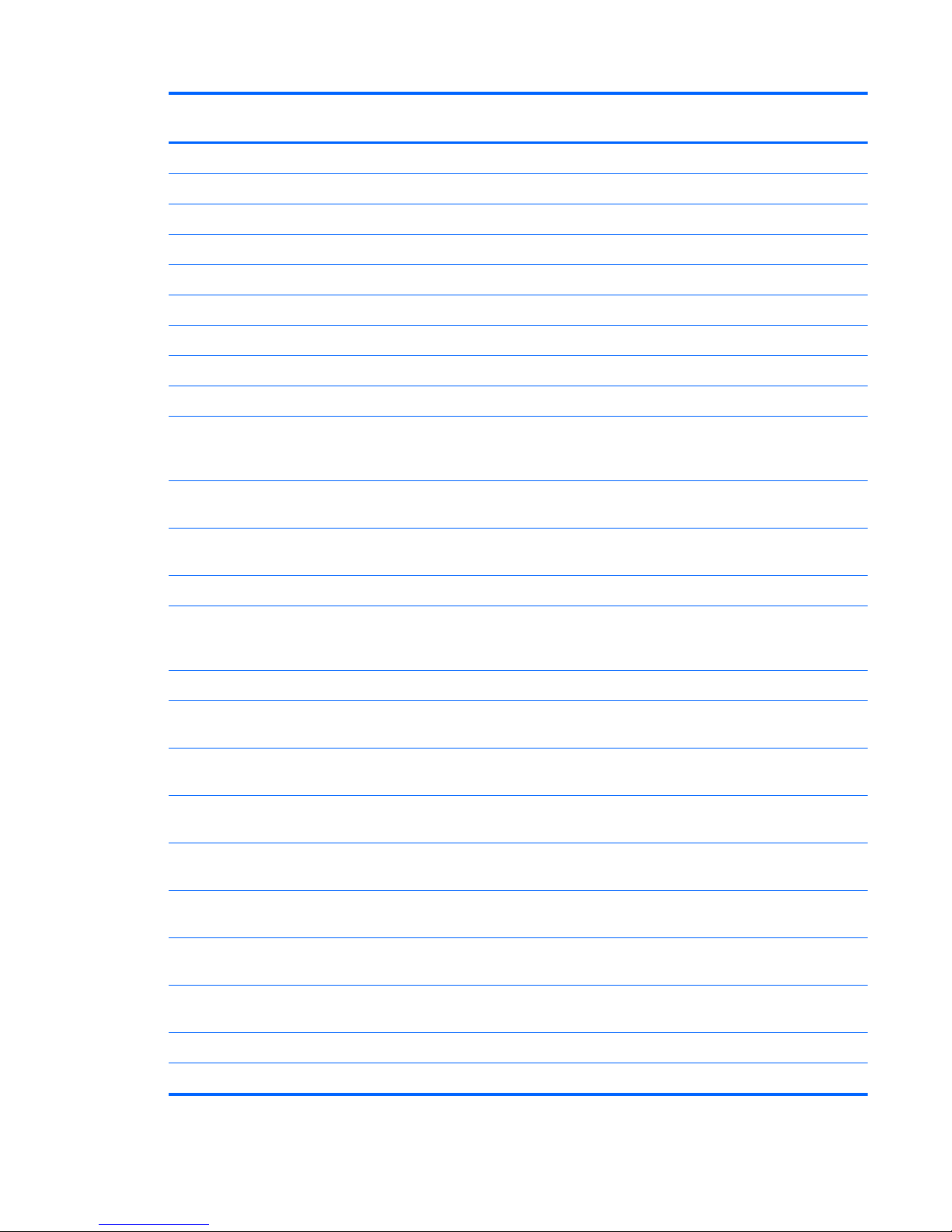
Category Description Compaq Presario
CQ32
HP G32
Camera Low cost VGA camera √√
Fixed (no tilt), activity LED √√
640 × 480 by 24 frames per second √√
Microphone One microphone, digital √√
Noise suppression, echo cancellation √√
Audio HD audio √√
Supports Microsoft Premium requirements √√
Two Altec Lansing speakers √√
Ethernet Integrated 10/100 network interface card (NIC) √√
Wireless Integrated wireless local area network
(WLAN) options by way of wireless
module:
√√
Intel Centrino Wireless-N 1000 b/g/n with 2
antennas
√√
Atheros 54g wireless 802.11 b/g/n with 2
antennas
√√
Broadcom 802.11b/g/n with 2 antennas √√
Broadcom 802.11b/g/n 1x1 WiFi + 2070
Bluetooth combo half-minicard module with 2
antennas
√√
Realtek 802.11b/g/n with 2 antennas √√
Realtek 802.11b/g/n 1x1 + Bluetooth with 2
antennas
√√
External media card 5-in-1 Digital Media Slot; supports SD, MMC,
MS, Mspro, xD
√√
Supports mini versions of SD, MMC, and MS
Duo with adapter (adapter not included)
√√
Ports VGA (Dsub 15-pin) supporting 1600 x 1200
resolution at 75 Hz
√√
Disabled when connected to devices through
expansion port 3
√√
Hot plug/unplug and auto detect for wide-
aspect or standard-aspect video
√√
HDMI v1.3 supporting up to 1080p, 1920 x
1200 @ 60 Hz DVI mode
√√
USB 2.0 (3) √√
RJ-45 √√
3
Page 14
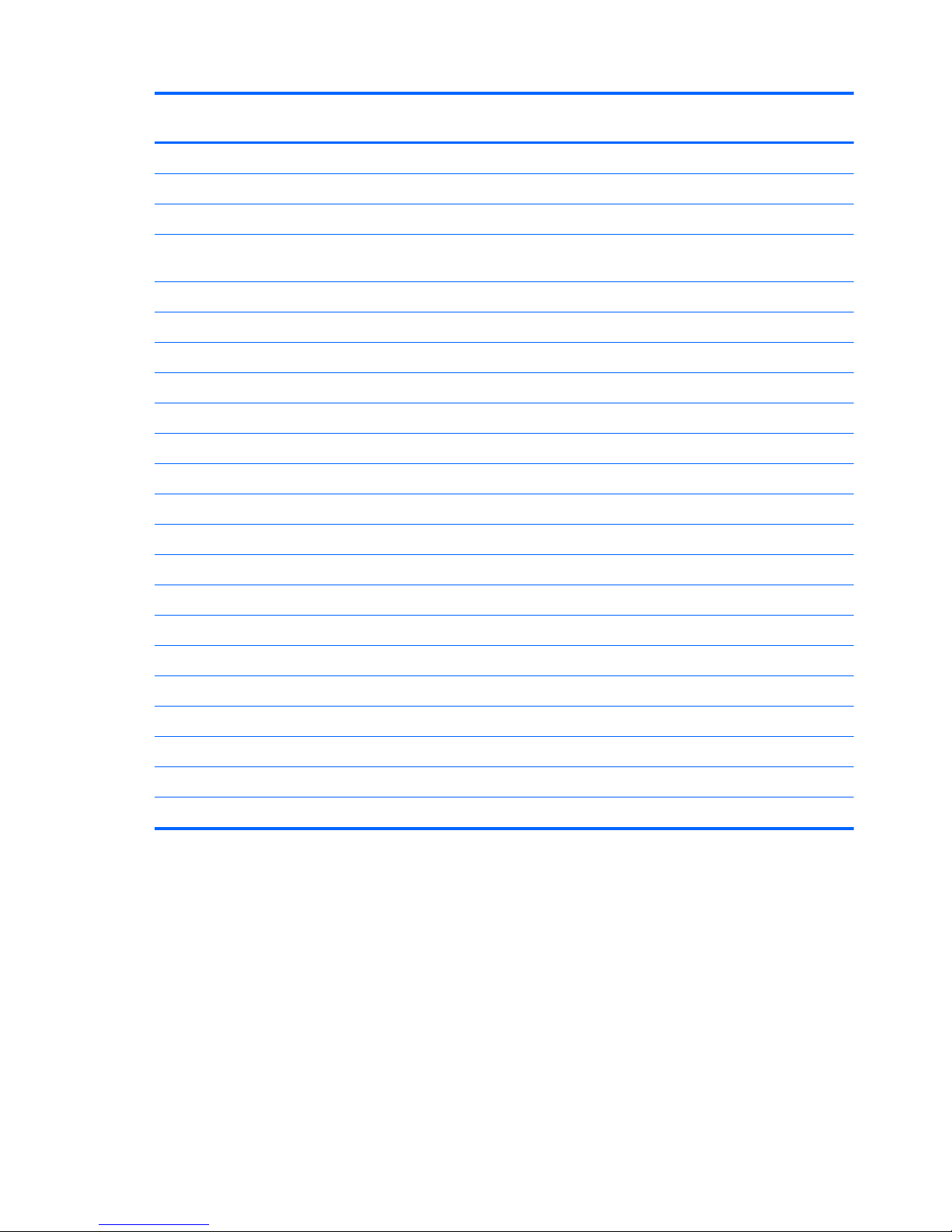
Category Description Compaq Presario
CQ32
HP G32
Audio-in (microphone) √√
Audio-out (headphone) √√
Smart-pin AC adapter plug √√
Keyboard/pointing
devices
33.78-cm (13.3-inch) black textured pocket
keyboard
√√
TouchPad supports two-way scroll with legend √√
Taps enabled by default √√
Power requirements 6-cell (55-Wh) 2.55-Ah Li-ion battery √√
6-cell (47-Wh) 2.2-Ah Li-ion battery √√
1 meter power cord √√
65-W AC adapter with Smart-Pin DC connector √√
90-W AC adapter with Smart-Pin DC connector √√
Security Kensington Security Lock √√
Operating system Preinstalled:
Windows 7 Home Basic (32 bit) √√
FreeDOS √√
Serviceability End-user replaceable parts:
AC adapter √√
Battery (system) √√
Hard drive √√
Memory module √√
Optical drive √√
Mini-card device √√
4 Chapter 1 Product description
Page 15
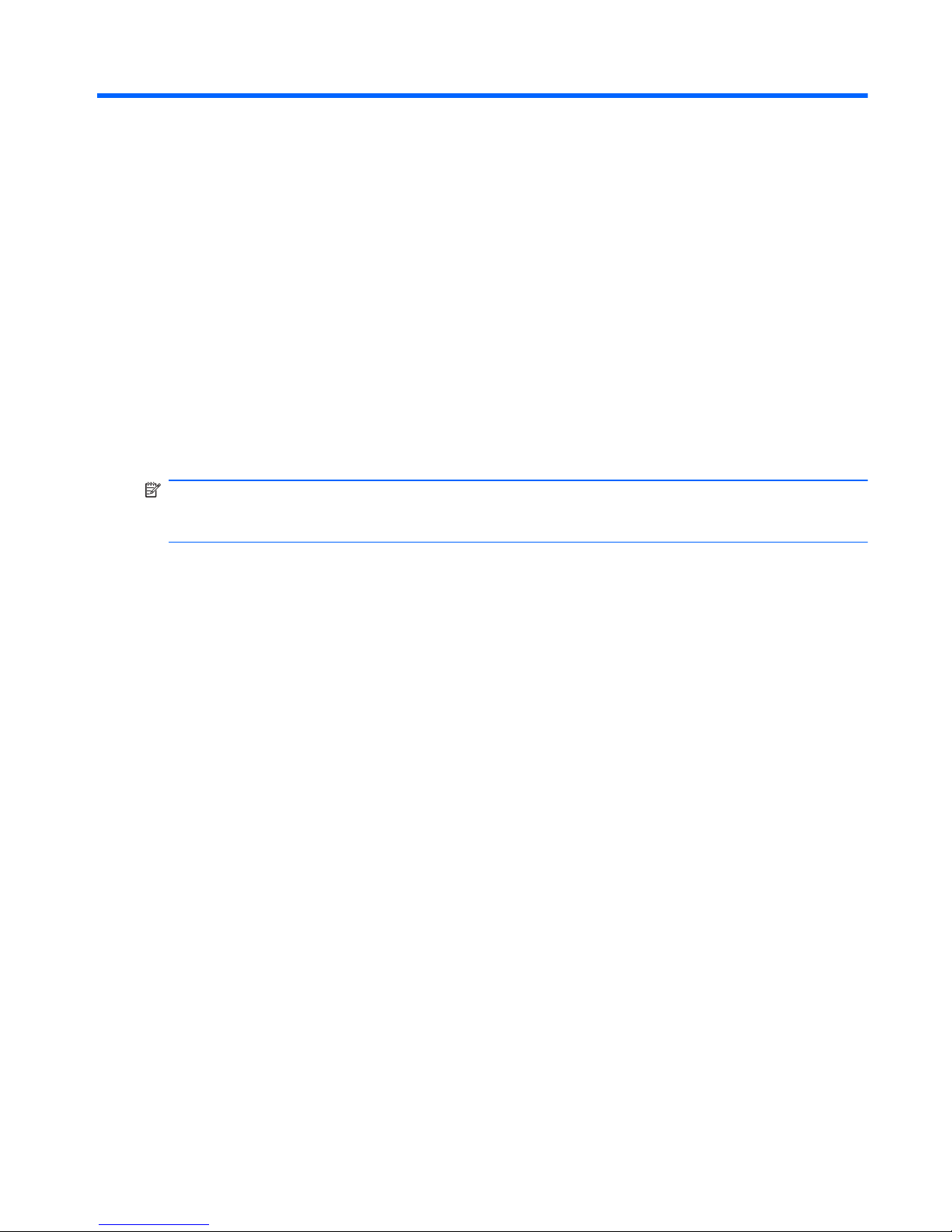
2 External component identification
Identifying hardware
To see a list of hardware installed in the computer, follow these steps:
▲
Select Start > Control Panel > System and Security. Then, in the System area, click
Device Manager.
You can also add hardware or modify device configurations using Device Manager.
NOTE: Windows® includes the User Account Control feature to improve the security of your
computer. You may be prompted for your permission or password for tasks such as installing software,
running utilities, or changing Windows settings. Refer to Help and Support for more information.
Identifying hardware
5
Page 16
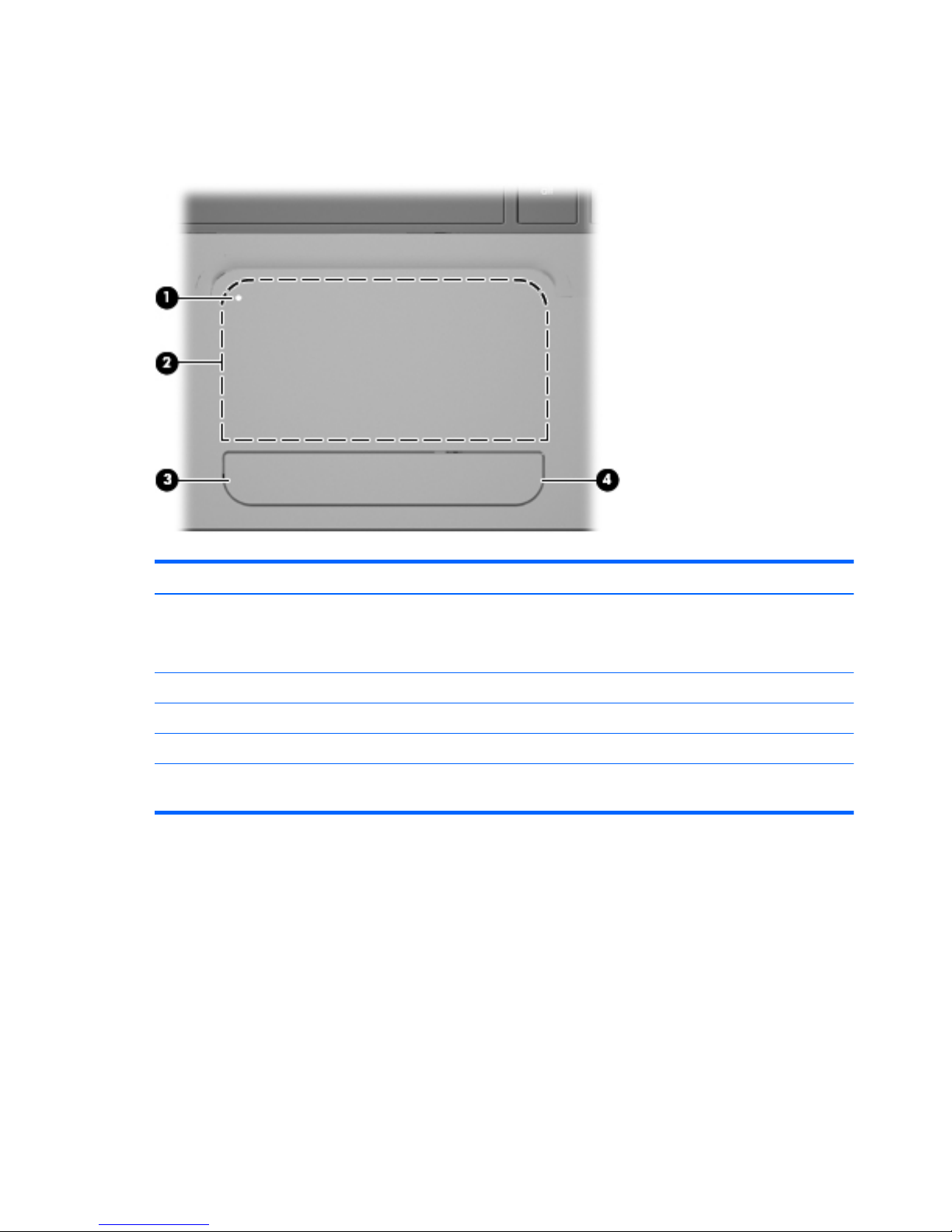
Top components
TouchPad
Component Description
(1) TouchPad on/off indicator To turn the TouchPad on and off, quickly double-tap the TouchPad
on/off indicator.
NOTE: When the TouchPad is enabled, the light is off.
(2) TouchPad zone* Moves the pointer and selects or activates items on the screen.
(3) Left TouchPad button* Functions like the left button on an external mouse.
(4) Right TouchPad button* Functions like the right button on an external mouse.
*This table describes factory settings. To view or change pointing device preferences, select Start > Devices and Printers.
Then, right-click the icon representing your device, and select Mouse settings.
There is an unmarked scroll zone inside the right edge of the TouchPad. To scroll up and down using
the TouchPad vertical scroll zone, slide your finger up or down inside the right edge of the TouchPad.
For more information about TouchPad features, refer to ”Using the TouchPad” section later in this guide.
6 Chapter 2 External component identification
Page 17
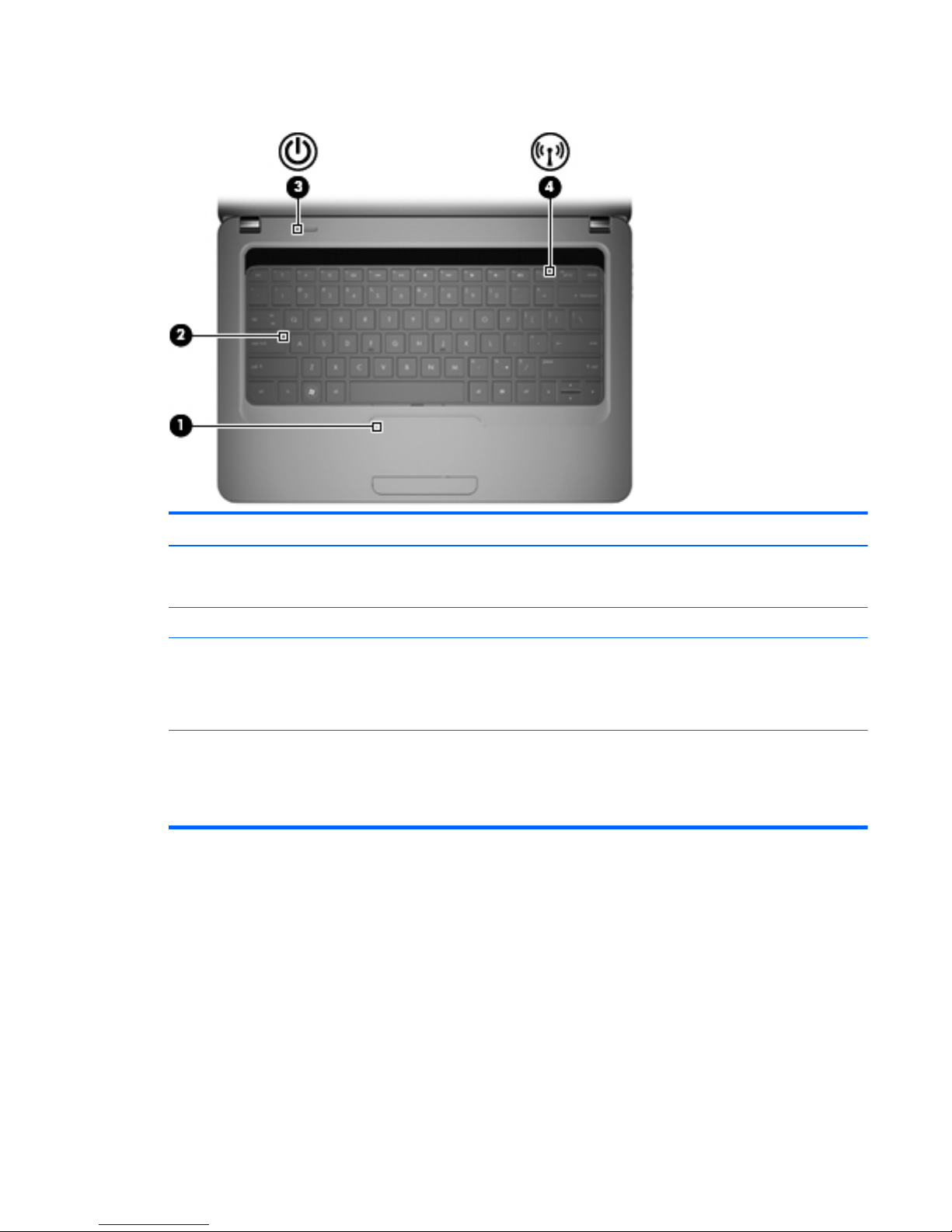
Lights
Component Description
(1) TouchPad light
●
Amber: The TouchPad is disabled.
●
Off: The TouchPad is enabled.
(2) Caps lock light On: Caps lock is on.
(3) Power light
●
On: The computer is on.
●
Blinking: The computer is in the Sleep state.
●
Off: The computer is off or in Hibernation.
(4) Wireless light
●
White: An integrated wireless device, such as a wireless
local area network (WLAN) device and/or a Bluetooth®
device, is on.
●
Amber: All wireless devices are off.
Top components
7
Page 18
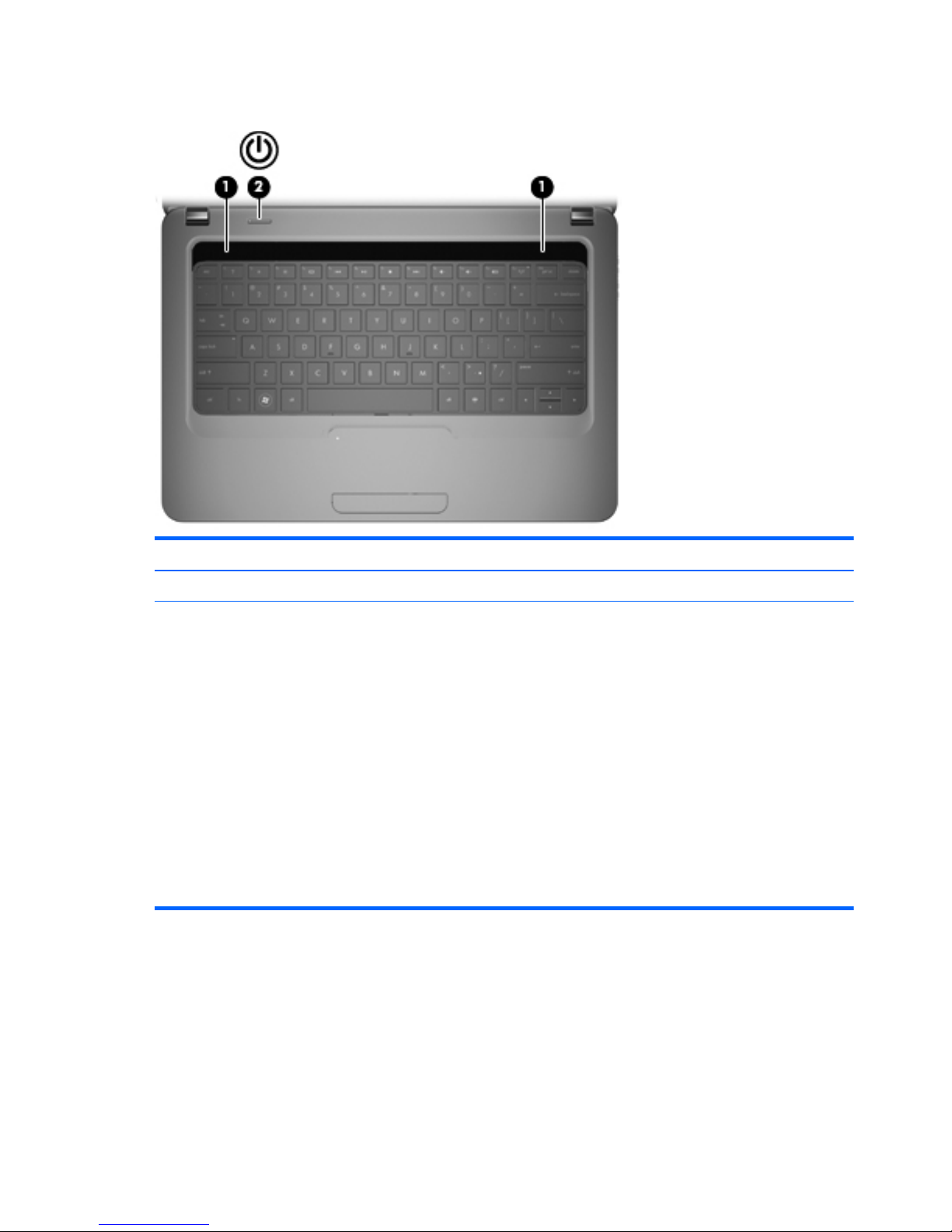
Button and speakers
Component Description
(1) Speakers (2) Produce sound.
(2) Power button
●
When the computer is off, press the button to turn on the
computer.
●
When the computer is on, press the button briefly to initiate
Sleep.
●
When the computer is in the Sleep state, briefly press the
button to exit Sleep.
●
When the computer is in Hibernation, briefly press the button
to exit Hibernation.
If the computer has stopped responding and Windows shutdown
procedures are ineffective, press and hold the power button for at
least 5 seconds to turn off the computer.
To learn more about your power settings, select Start > Control
Panel > System and Security > Power Options.
8 Chapter 2 External component identification
Page 19
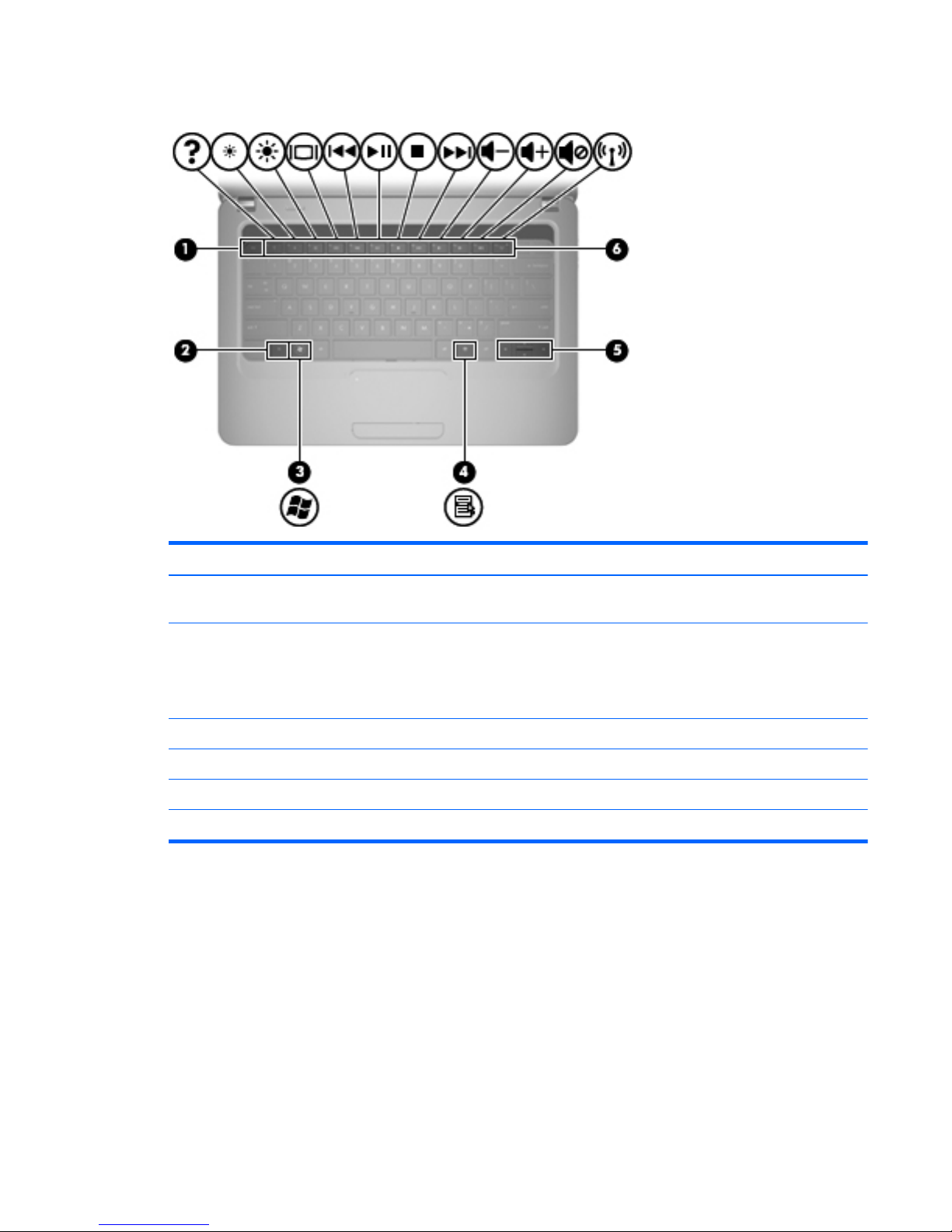
Keys
Component Description
(1) esc key Displays system information when pressed in combination with the
fn key.
(2) fn key
●
Displays system information when pressed in combination with
the esc key.
●
Press in combination with an Up, Down, Left, or Right arrow
key to navigate a page or document.
(3) Windows logo key Displays the Windows Start menu.
(4) Windows applications key Displays a shortcut menu for items beneath the pointer.
(5) Navigation keys Navigate using the Up, Down, Left, and Right arrow keys.
(6) Action keys Execute frequently used system actions.
Top components
9
Page 20
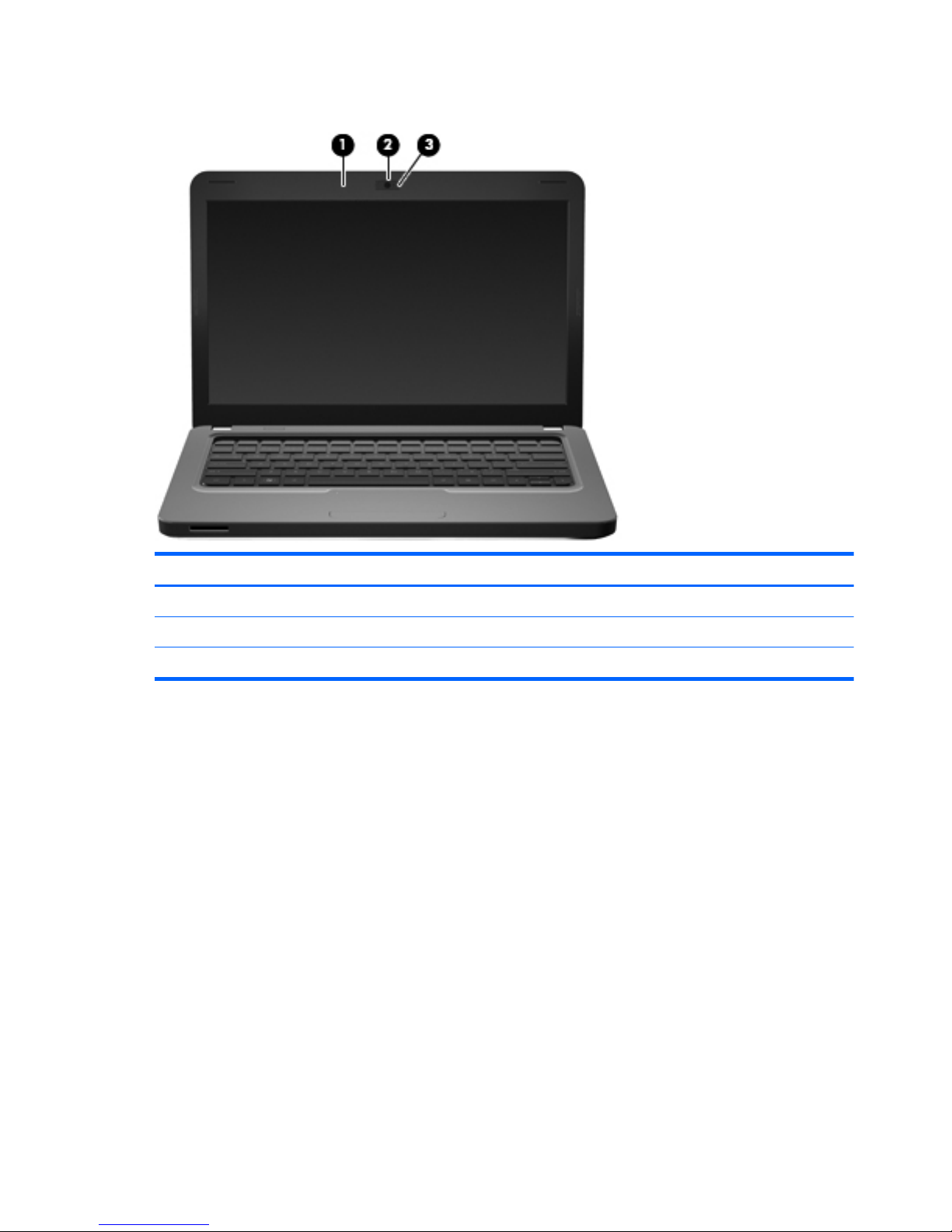
Display
Component Description
(1) Internal microphone Records sound.
(2) Integrated webcam Records video and captures still photographs.
(3) Integrated webcam light On: The integrated webcam is in use.
10 Chapter 2 External component identification
Page 21
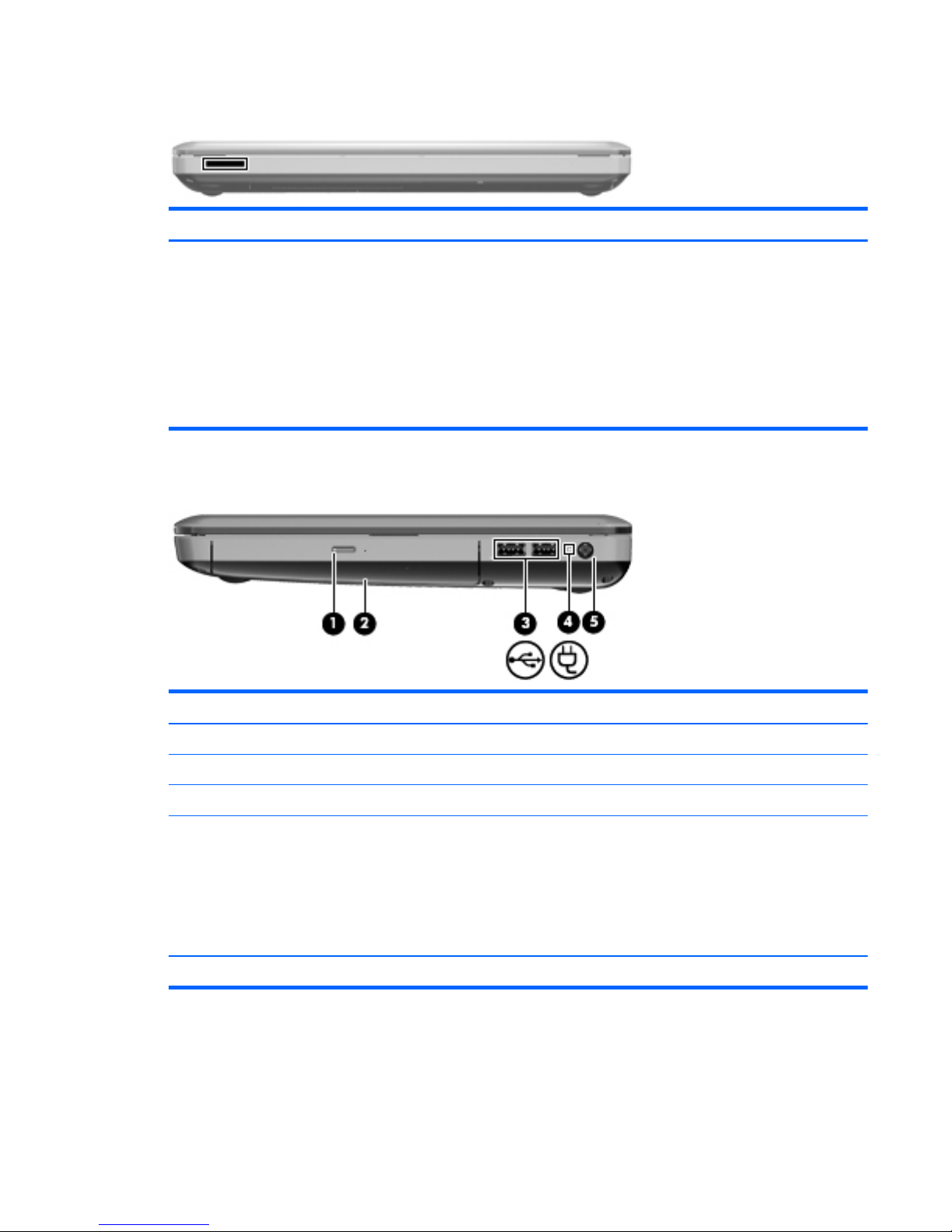
Front component
Component Description
Digital Media Slot Supports the following optional digital card formats:
●
Memory Stick (MS)
●
Memory Stick Pro (MSP)
●
MultiMediaCard (MMC)
●
Secure Digital (SD) Memory Card
●
xD-Picture Card (XD)
Right-side components
Component Description
(1) Optical drive light Blinking: The optical drive is being accessed.
(2) Optical drive Reads and writes to optical discs.
(3) USB ports (2) Connect optional USB devices.
(4) AC adapter/battery charging light
●
White: The computer is connected to external power and the
battery is fully charged.
●
Blinking white: The computer is in the Sleep state.
●
Amber: A battery is charging.
●
Off: The computer is not connected to external power.
(5) Power connector Connects an AC adapter.
Front component
11
Page 22
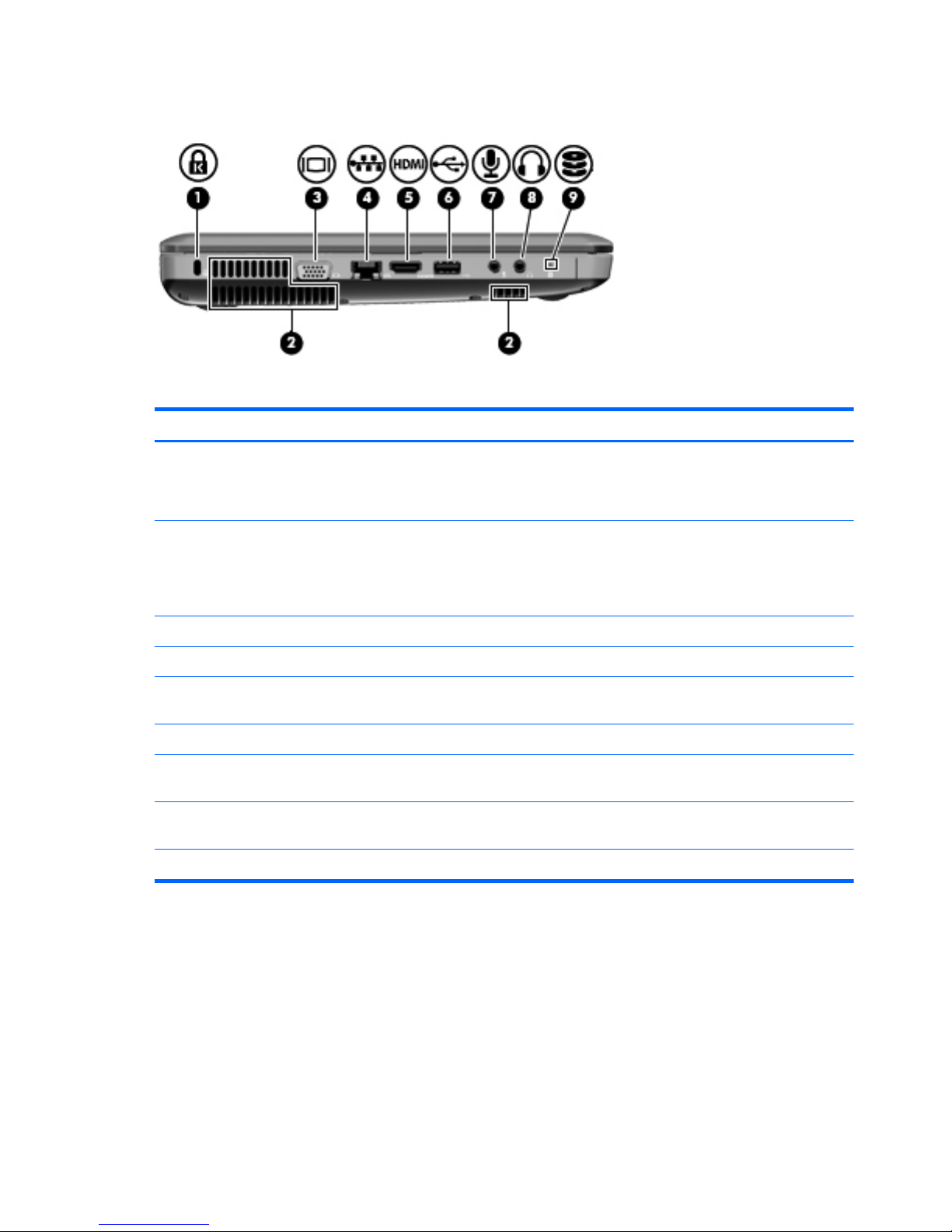
Left-side components
Component Description
(1) Security cable slot Attaches an optional security cable to the computer.
NOTE: The security cable is designed to act as a deterrent, but it
may not prevent the computer from being mishandled or stolen.
(2) Vent Enables airflow to cool internal components.
NOTE: The computer fan starts up automatically to cool internal
components and prevent overheating. It is normal for the internal
fan to cycle on and off during routine operation.
(3) External monitor port Connects an external VGA monitor or projector.
(4) RJ-45 (network) jack Connects a network cable.
(5) HDMI port Connects an optional video or audio device, such as a high-
definition television, or any compatible digital or audio component.
(6) USB port Connects optional USB devices.
(7) Audio-in (microphone) jack Connects an optional computer headset microphone, stereo array
microphone, or monaural microphone.
(8) Audio-out (headphone) jack Produces sound when connected to optional powered stereo
speakers, headphones, earbuds, a headset, or television audio.
(9) Drive light On: The hard drive or the optical drive is in use.
12 Chapter 2 External component identification
Page 23
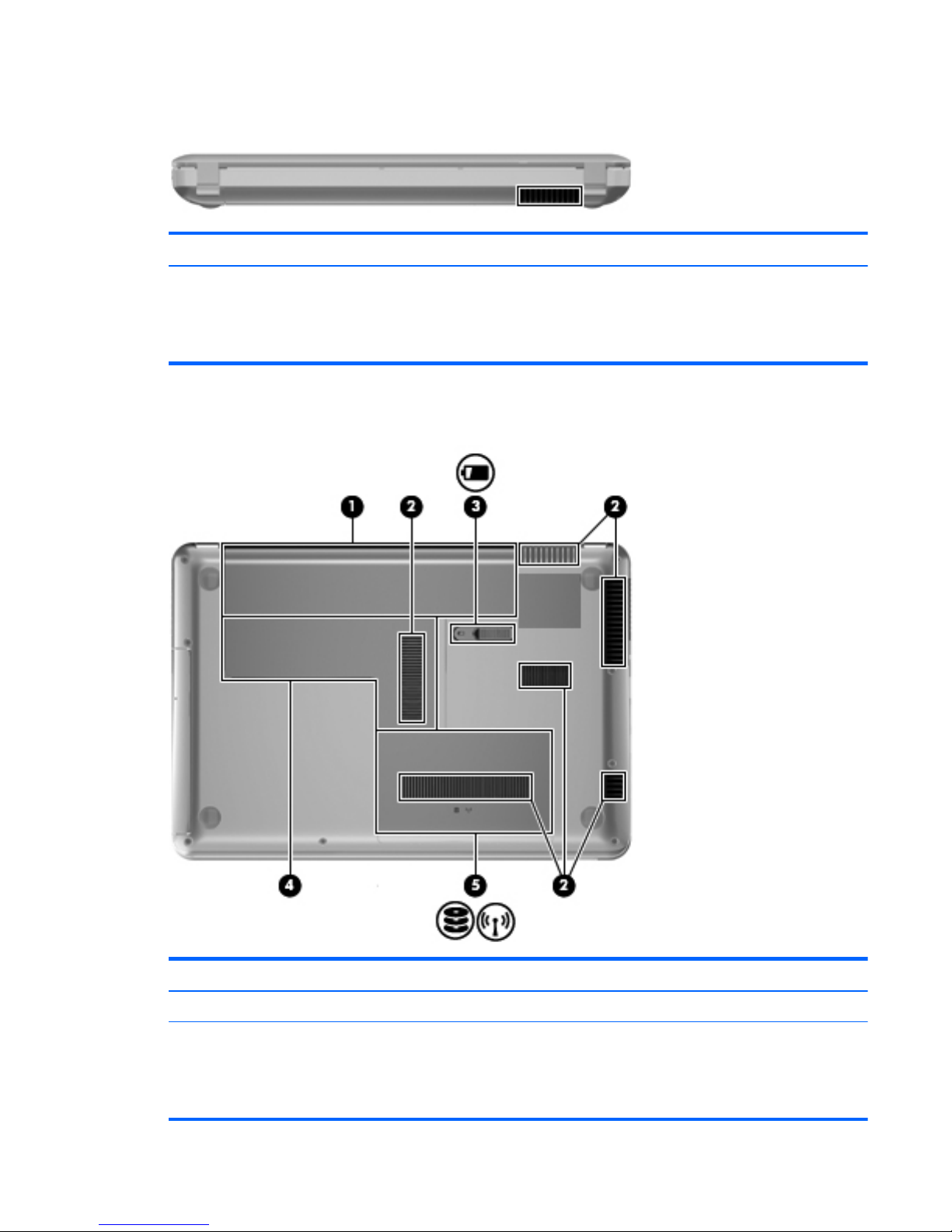
Rear component
Component Description
Vent Enables airflow to cool internal components.
NOTE: The computer fan starts up automatically to cool
internal components and prevent overheating. It is normal for
the internal fan to cycle on and off during routine operation.
Bottom components
Component Description
(1) Battery bay Holds the battery.
(2) Vents (6) Enable airflow to cool internal components.
NOTE: The computer fan starts up automatically to cool internal
components and prevent overheating. It is normal for the internal
fan to cycle on and off during routine operation.
Rear component
13
Page 24
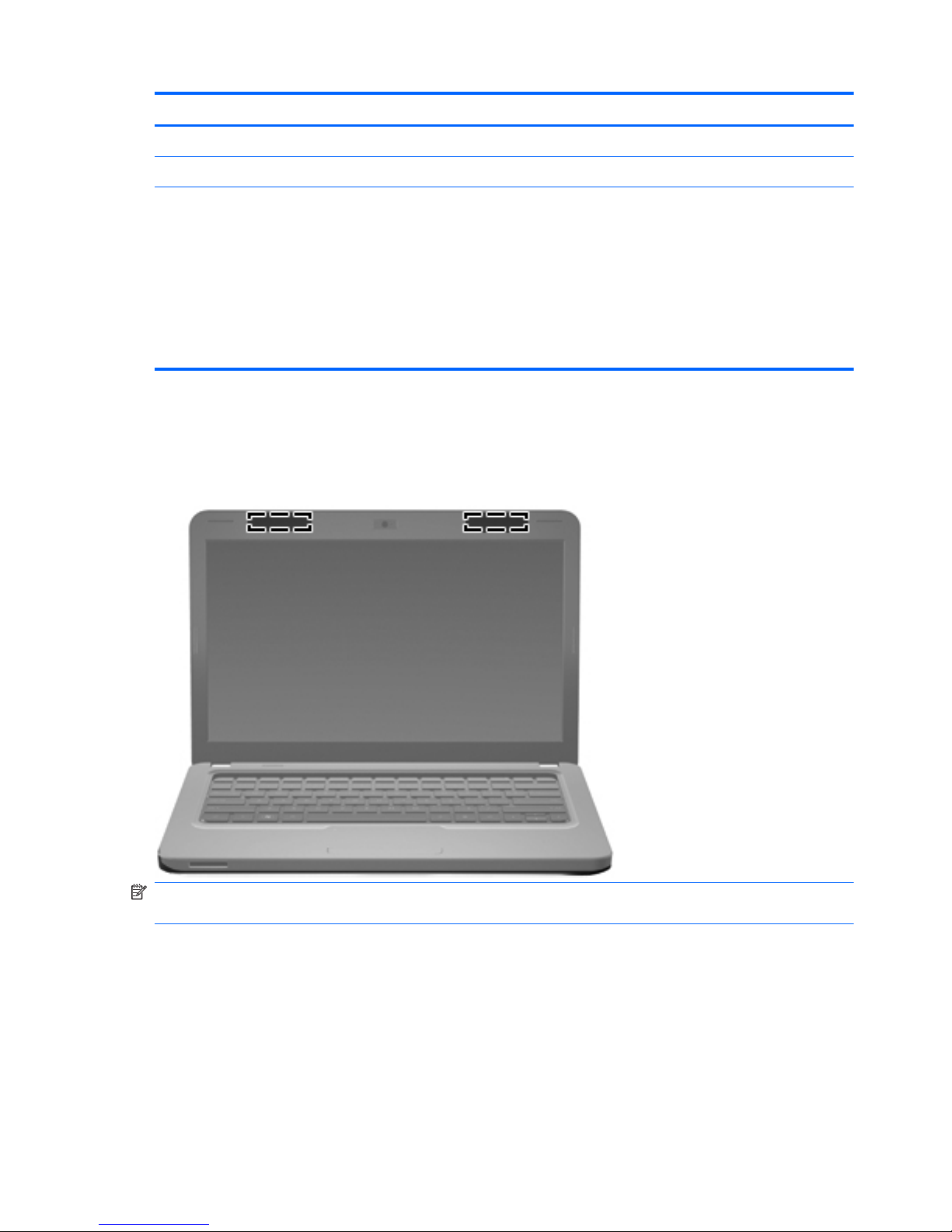
Component Description
(3) Battery release latch Releases the battery from the battery bay.
(4) Memory module compartment Contains 2 memory module slots.
(5) Hard drive bay Holds the hard drive and, on select models, the wireless LAN
(WLAN) module.
CAUTION: To prevent an unresponsive system, replace the
wireless module only with a wireless module authorized for use in
the computer by the governmental agency that regulates wireless
devices in your country or region. If you replace the module and
then receive a warning message, remove the module to restore
computer functionality, and then contact technical support through
Help and Support.
Wireless antennas
At least 2 antennas send and receive signals from one or more wireless devices. These antennas are
not visible from the outside of the computer.
NOTE: For optimal transmission, keep the areas immediately around the antennas free from
obstructions.
To see wireless regulatory notices, refer to the section of the Regulatory, Safety and Environmental
Notices that applies to your country or region. These notices are located in Help and Support.
14 Chapter 2 External component identification
Page 25
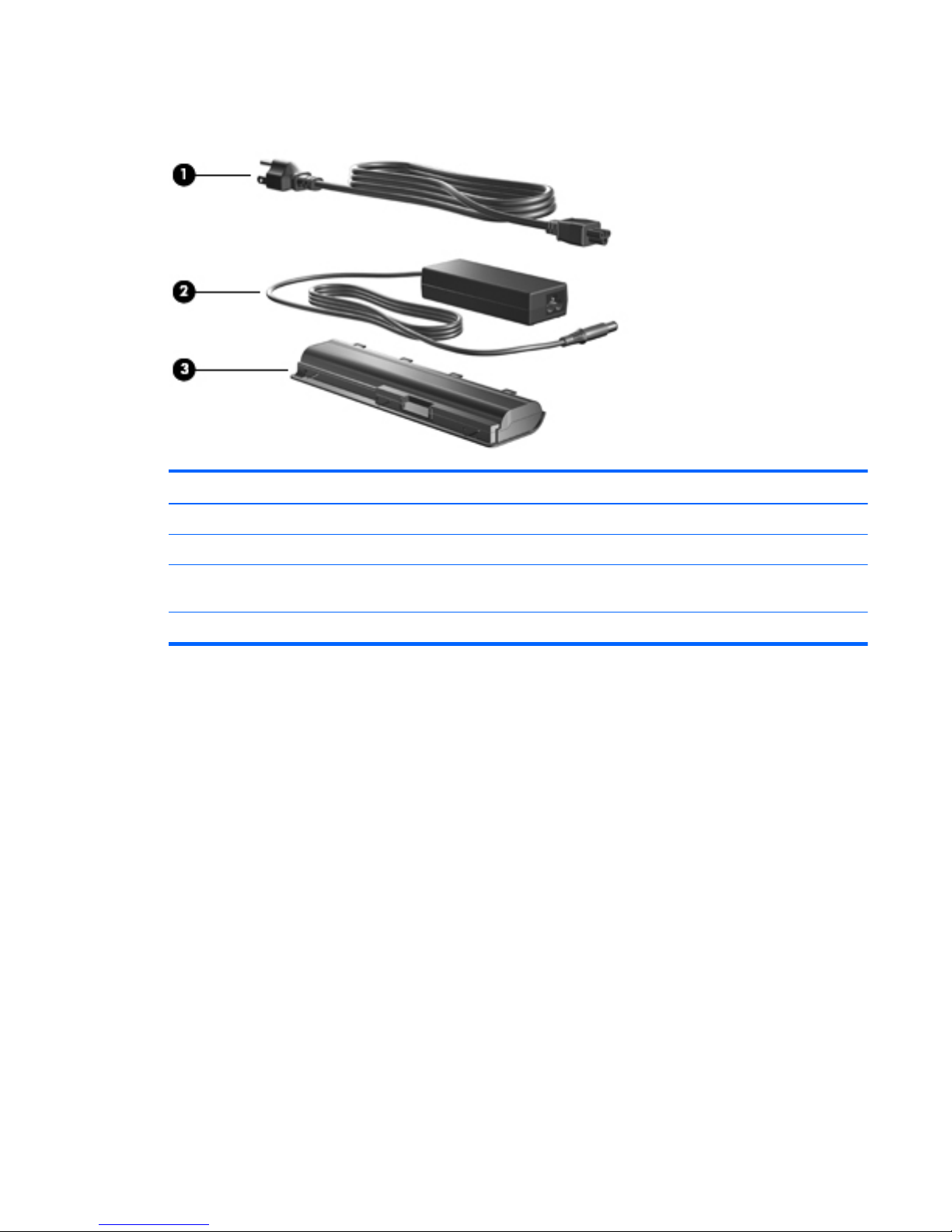
Additional hardware components
Component Description
(1) Power cord* Connects an AC adapter to an AC outlet.
(2) AC adapter Converts AC power to DC power.
(3) Battery* Powers the computer when the computer is not plugged into
external power.
*Batteries and power cords vary in appearance by country or region.
Additional hardware components
15
Page 26
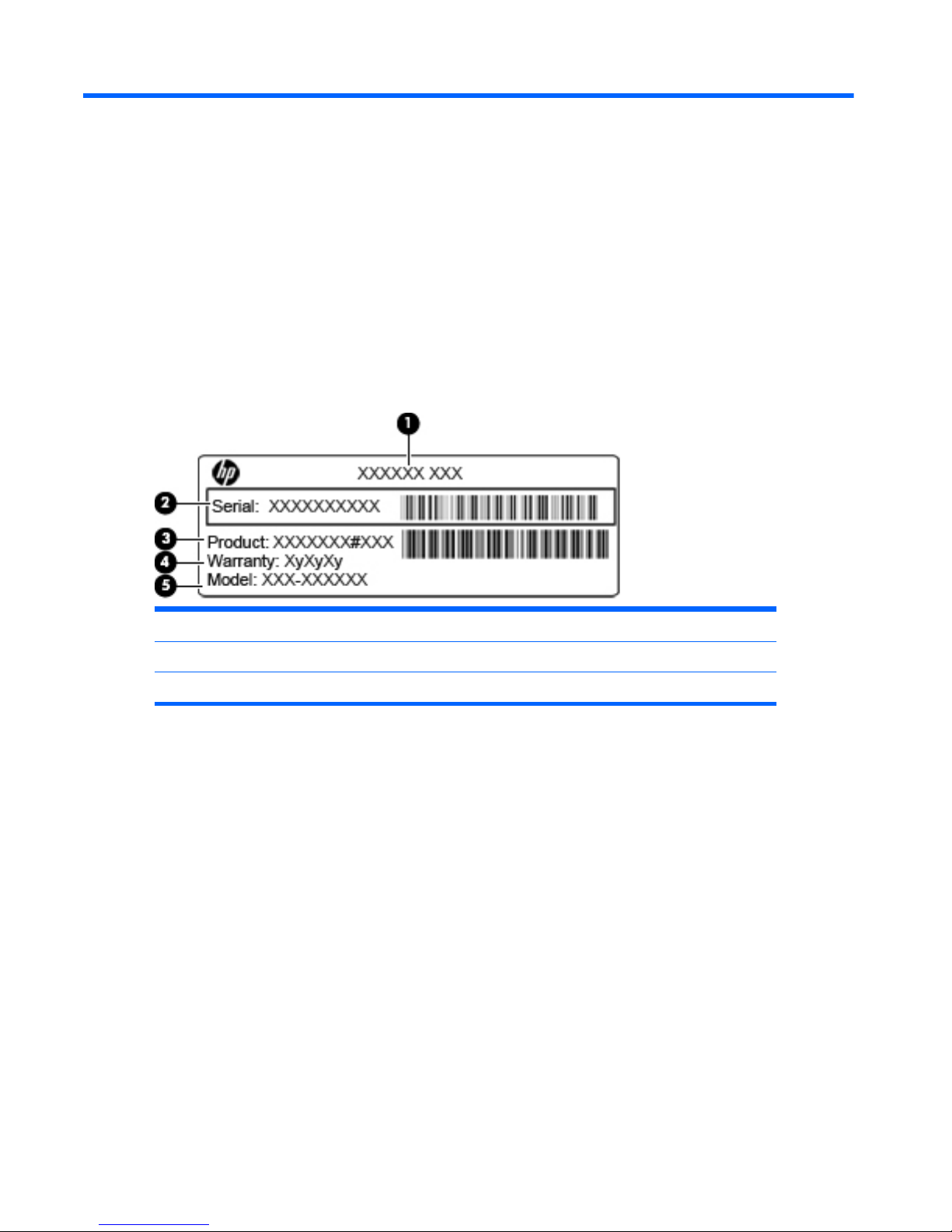
3 Illustrated parts catalog
Serial number location
When ordering parts or requesting information, provide the computer serial number and model number
located in the battery bay of the computer.
(1) Product name (4) Warranty period
(2) Serial number (5) Model description (select models)
(3) Product number
16 Chapter 3 Illustrated parts catalog
Page 27
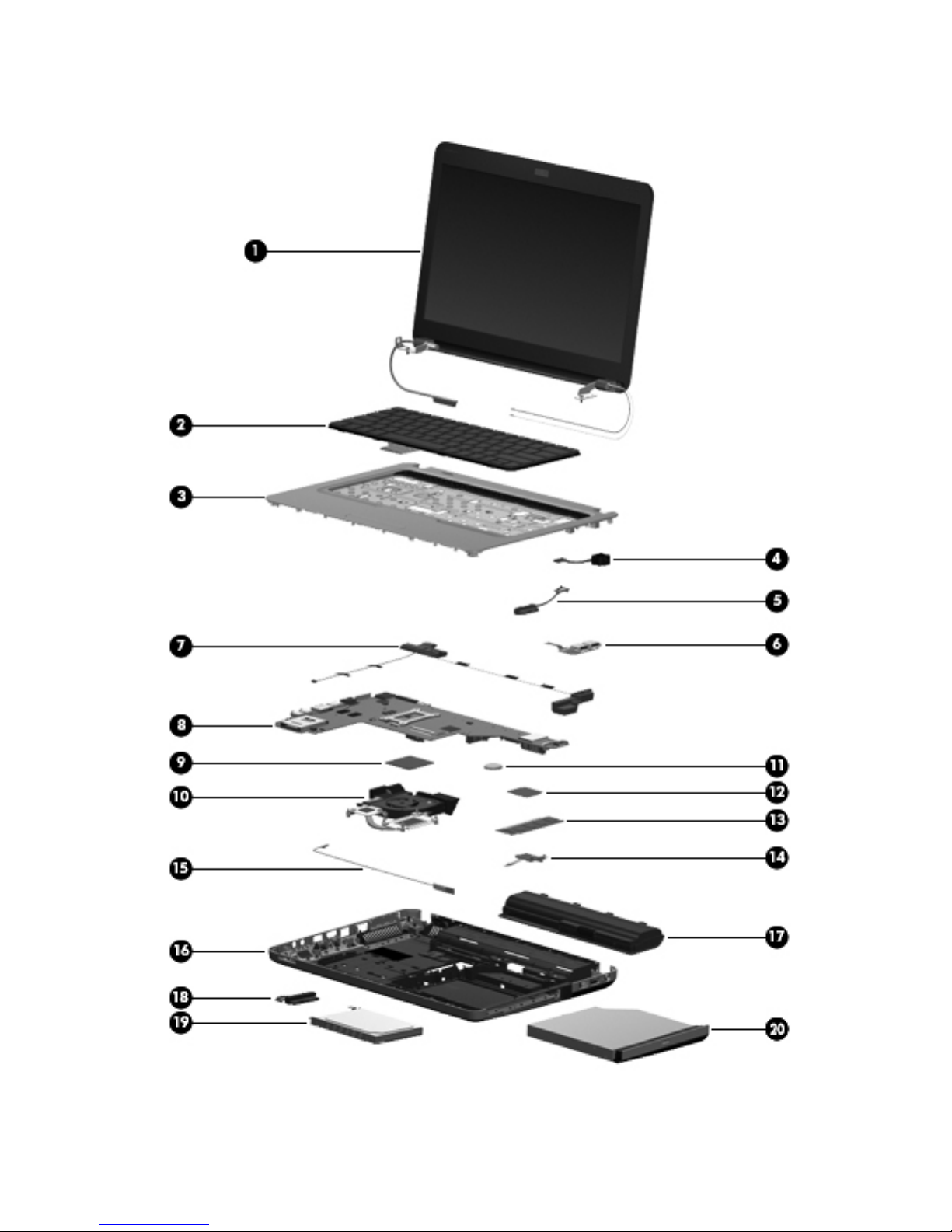
Computer major components
Computer major components
17
Page 28
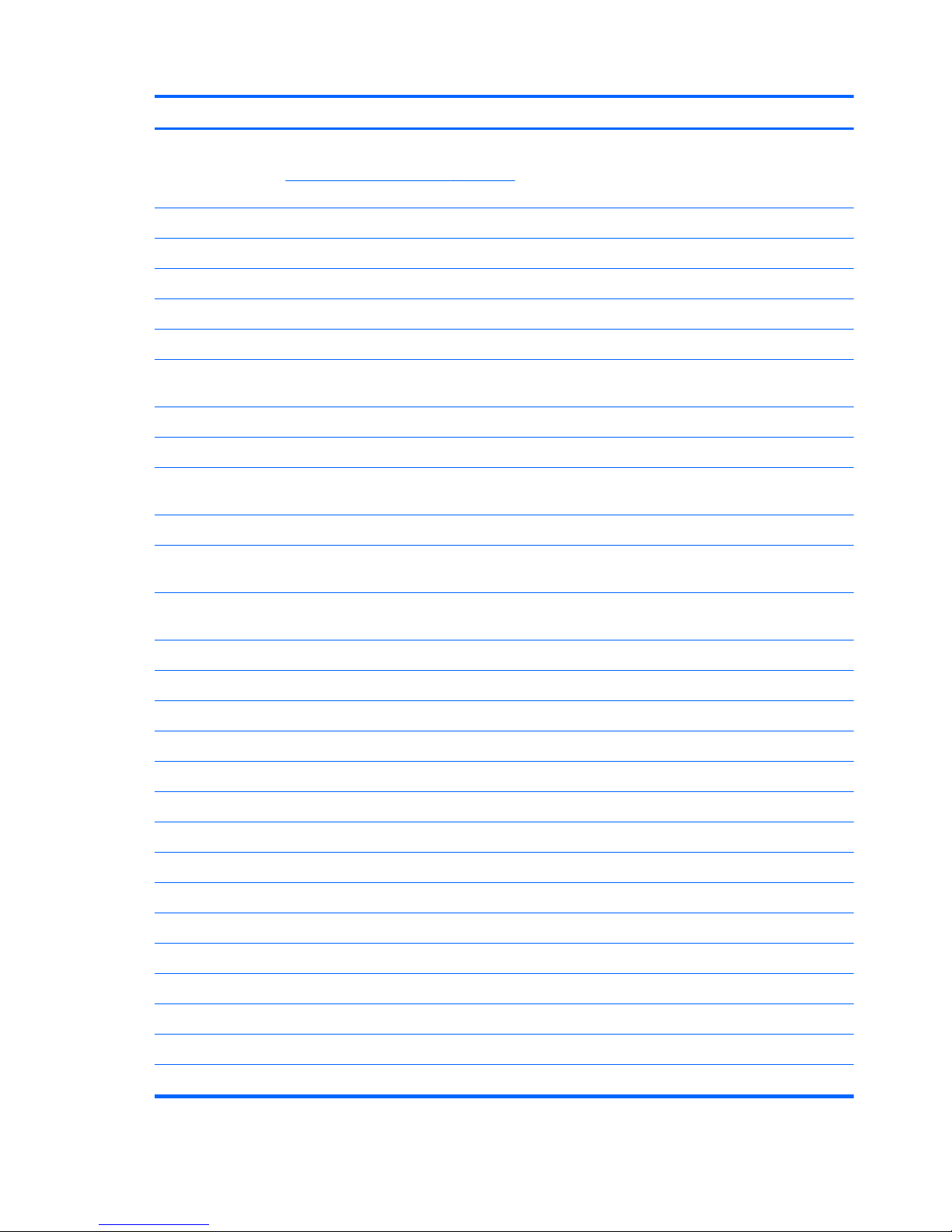
Item Description Spare part number
(1) Display assembly 33.78 cm (13.3-in) WXGA, HD, BrightView display assembly
NOTE: See
Display assembly components on page 25 for more display assembly
internal component spare part information.
For use in Compaq Presario CQ32 computers 608017-001
For use in HP G32 computers 628920-001
(2) Keyboard (for use in the United States) 608018-001
(3) Top cover (includes Touchpad) 608030-001
(4) Power connector cable (includes bracket) 621884-001
(5) Optical Drive Mounting Kit (includes SATA cable, cable bracket, optical drive
bracket, and screws)
608274-001
(6) USB board (includes cable) 603922-001
(7) Speaker assembly (includes cable) 608027-001
(8) System board (includes replacement thermal material; with 512-MB discrete graphics
memory)
608029-001
System board (includes replacement thermal material; with 1-GB discrete graphics memory) 615842-001
System board Park XT (includes replacement thermal material; with 1-GB discrete graphics
memory)
635226-001
System board Park S3 Pro (includes replacement thermal material; with 1-GB discrete
graphics memory)
635227-001
(9) Processor (includes replacement thermal material)
Intel Core i5 processors, Dual Core
●
580M (2.66-GHz turbo, 3-MB L3 cache) 625825-001
●
560M (2.66-GHz turbo, 3-MB L3 cache) 625824-001
●
540M (2.53-GHz, 3-MB L3 cache) 594188-001
●
520M (2.40-GHz, 3-MB L3 cache) 594187-001
●
480M (2.66–GHz, 3-MB L3 cache) 634693-001
●
460M (2.53-GHz turbo, 3-MB L3 cache) 626039-001
●
450M (2.40-GHz, 3-MB L3 cache) 613585-001
●
430M (2.26-GHz, 3-MB L3 cache) 597624-001
Intel Core i3 processors, Dual Core
●
390M (2.66-GHz, 3-MB L3 cache) 634692-001
●
380M (2.53-GHz, 3-MB L3 cache) 625823-001
●
370M (2.40-GHz, 3-MB L3 cache) 613584-001
●
350M (2.26-GHz, 3-MB L3 cache) 597623-001
18 Chapter 3 Illustrated parts catalog
Page 29
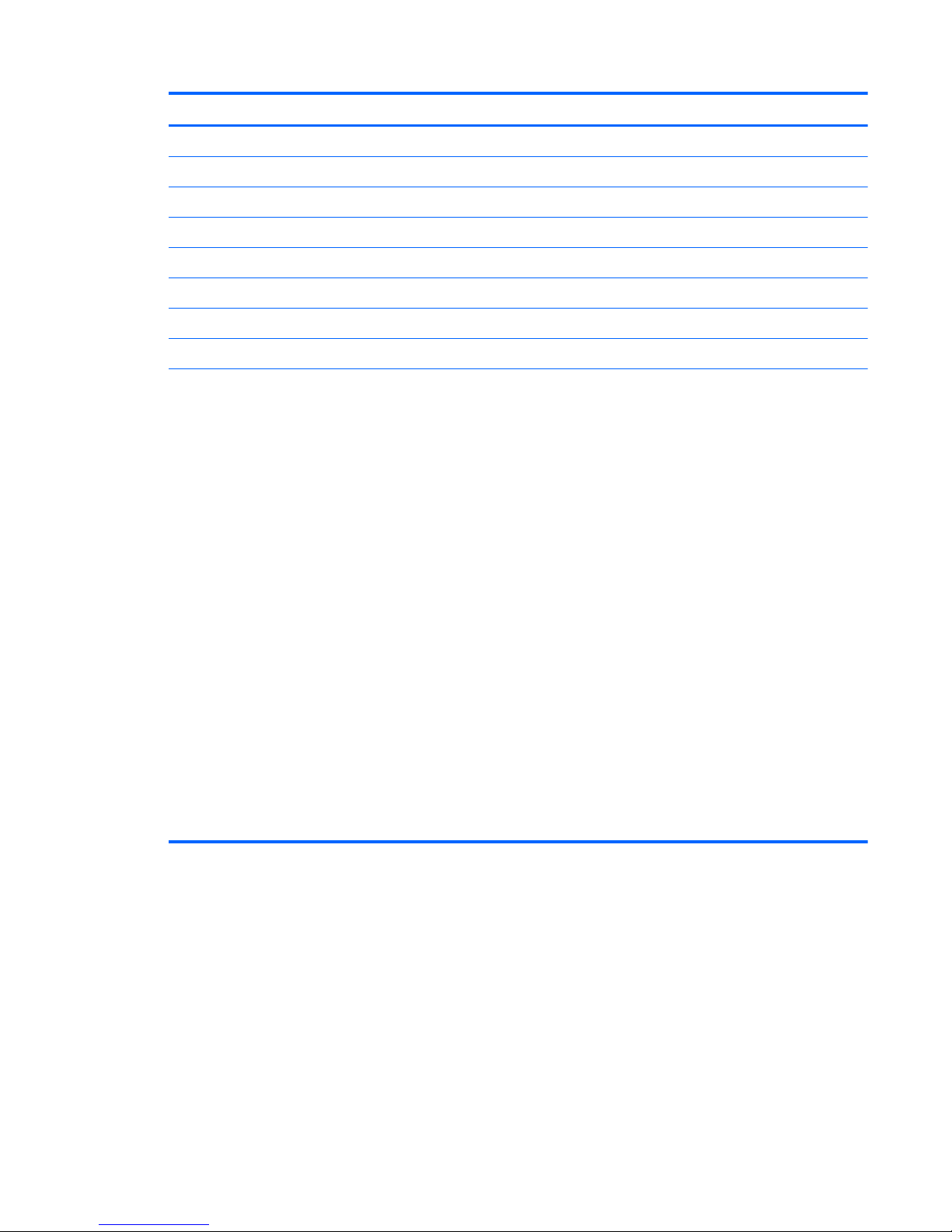
Item Description Spare part number
Intel Pentium
●
P6300 (2.26-GHz, 3-MB L3 cache) 635500-001
●
P6200 (2.13-GHz, 3-MB L3 cache) 625831-001
●
P6100 (2.0-GHz, 3-MB L3 cache) 613587-001
●
P6000 (1.86-GHz, 3-MB L3 cache) 613586-001
(10) Fan/heat sink assembly (includes replacement thermal material) 608010-001
(11) RTC battery (includes mounting adhesive) 449137-001
(12) WLAN modules
Atheros AR9285 802.11 a/b/g/n 2x2 WiFi adapter
For use in Afghanistan, Albania, Algeria, Andorra, Angola, Antigua and Barbuda,
Argentian, Armenia, Australia, Austria, Azerbaijan, Bahamas, Bahrain, Barbados,
Belgium, Belize, Benin, Bhutan, Bosnia and Herzegovina, Botswana, Brazil, Brunei,
Bulgeria, Burkina Faso, Burundi, Cambodia, Cameroon, Cape Verde, Central African
Republic, Chad, Chile, People's Republic of China, Colombia, Comoros, Congo, Costa
Rica, Croatia, Cyprus, Czech Republic, Zaire, Denmark, Djibouti, Dominica, Dominican
Republic, Ecuador, Egypt, El Salvador, Equitorial Guinea, Eritrea, Estonia, Ethiopia, Fiji,
Finland, France, Gabon, Gambia, Georgia, Germany, Ghana, Gibraltar, Greece,
Grenada, Guatemala, Guinea, Guinea-Bissa, Guyana, Haiti, Honduras, Hong Kong,
Hungary, Iceland, India, Indonesia, Ireland, Italy, Ivory Coast, Jamaica, Japan, Jordan,
Kazakhstan, Kenya, Kiribati, Korea-South, Kuwait, Kyrgyzstan, Laos, Latvia, Lebanon,
Lesotho, Liberia, Martinique, Nether Antilles, French Guiana, Aruba, British Virgin Islands,
Bermuda, Syria, Guadeloupe, Liechtenstein, Lithuania, Luxembourg, Macedonia,
Madagaascar, Malawi, Malaysia, Maldives, Mali, Malta, Marshall Islands, Mauritania,
Mauritius, Mexico, Micronesia, Monaco, Mongolia, Montenegro, Morocco, Mozambique,
Namibia, Nauru, Nepal, Netherlands, New Zealand, Nicaragua, Niger, Nigeria,
Norway, Oman, Palau, Panama, Papua New Guinea, Paraguay, Peru, Philippines,
Poland, Portugal, Republic of Moldova, Romania, rwanda, Samoa, San Marino, Sao tome
and Principe, Saudi Arabia, Senegal, Serbia and Montenegro, Seychelles, Sierra Leone,
Singapore, Slovakia, Slovenia, Solomon Islands, Somalia, South Africa, Spain, Sri Lanka,
St. Kitts and Nevis, St. Lucia, St. Vincent and Gren, Suriname, Swaziland, Sweden,
Switzerland, Taiwan, Tajikistan, Tanzania, Thailand, Timor (East), Togo, Tonga, Trinidad
and Tobago, Tunisia, Turkey, Turkmenistan, Tuvalu, Uganda, United Arab Emirates ,United
Kingdom, Uruguay, Uzbekistan, Vanuatu, Venezuela, Vietnam, Yemen, Zambia, and
Zimbabwe
580101-002
Computer major components
19
Page 30

Item Description Spare part number
Intel Centrino Wireless-N 1000 802.11b/g/n 1x2
For use in Andorra, Antigua and Barbuda, Argentina, Aruba, Australia, Austria,
Azerbaijan, Bahamas, Bahrain, Barbados, Belgium, Bermuda, Bolivia, Bosnia and
Herzegovina, Brazil, Brunei, Bulgaria, Canada, the Cayman Islands, Chile, People's
Republic of China, Colombia, Costa Rica, Croatia, Cyprus, the Czech Republic, Denmark,
the Dominican Republic, Ecuador, Egypt, El Salvador, Estonia, Finland, France, French
Guiana, Georgia, Germany, Ghana, Greece, Guadeloupe, Guam, Guatemala, Haiti,
Honduras, Hong Kong, Hungary, Iceland, India, Indonesia, Ireland, Israel, Italy, Ivory
Coast, Jamaica, Japan, Jordan, Kenya, Kuwait, Kyrgyzstan, Latvia, Lebanon, Liechtenstein,
Lithuania, Luxembourg, Malawi, Malaysia, Malta, Martinique, Mauritius, Mexico,
Monaco, Montenegro, Morocco, the Nether Antilles, Netherlands, New Zealand,
Nicaragua, Nigeria, Norway, Oman, Pakistan, Panama, Paraguay, Peru, Philippines,
Poland, Portugal, Puerto Rico, Qatar, Romania, San Marino, Saudi Arabia, Senegal,
Singapore, Slovakia, Slovenia, South Africa, South Korea, Spain, Sri Lanka, Sweden,
Switzerland, Taiwan, Tanzania, Thailand, Trinidad and Tobago, Turkey, Ukraine, United
Arab Emirates, United Kingdom, Uruguay, the US Virgin Islands, the United States,
Venezuela, and Vietnam
593530-001
Realtek RTL8191SE 802.11b/g/n WiFi Adapter
For use in Albania, Algeria, Andorra, Angola, Antigua and Barbuda, Argentina, Armenia,
Aruba, Australia, Austria, Azerbaijan, Bahamas Bahrain, Bangladesh, Barbados, Belarus,
Belgium, Belize, Benin, Bermuda, Bhutan, Bolivia, Bosnia and Herzegovina, Botswana,
Brazil, British Virgin Islands, Brunei, Bulgaria, Burkina Faso, Burundi, Cambodia,
Cameroon, Canada, Cape Verde, Cayman Islands, Central African Republic, Chad, Chile,
People's Republic of China, Colombia, Comoros, Congo, Costa Rica, Croatia, Cyprus, the
Czech Republic, Denmark, Djibouti, Dominica, Dominican Republic, East Timor, Ecuador,
Egypt, El Salvador, Equitorial Guinea, Eritrea, Estonia, Ethiopia, Fiji, Finland, France,
French Guiana, Gabon, Gambia, Georgia, Germany, Ghana, Gibraltar, Greece
Grenada, Guadeloupe, Guam, Guatemala, Guinea, Guinea-Bissa, Guyana, Haiti,
Honduras, Hong Kong, Hungary, Iceland, India, Indonesia, Iraq, Ireland, Israel, Italy, Ivory
Coast, Jamaica, Japan, Jordan, Kazakhstan, Kenya, Kiribati, Kuwait, Kyrgyzstan, Laos,
Latvia, Lebanon, Lesotho, Liberia, Liechtenstein, Lithuania, Luxembourg Macedonia,
Madagascar, Malawi, Malaysia, Maldives, Mali, Malta, Marshall Islands, Martinique,
Mauritania, Mauritius, Mexico, Micronesia, Monaco, Mongolia, Montenegro, Morocco,
Mozambique, Namibia, Nauru, Nepal, Nether Antilles, Netherlands, New Zealand
Nicaragua, Niger, Nigeria, Norway, Oman, Pakistan, Palau, Panama, Papua New
Guinea, Paraguay, Peru, Philippines, Poland, Portugal, Puerto Rico, Qatar, Republic of
Moldova, Romania, Russia, Rwanda, Samoa, San Marino, Sao Tome and Principe, Saudi
Arabia, Senegal, Serbia and Montenegro, Seychelles, Sierra Leone, Singapore, Slovakia,
Slovenia, Solomon Islands, Somalia, South Africa, South Korea, Spain, Sri Lanka, St. Kitts
and Nevis, St. Lucia, St. Vincent and Grenadine, Suriname, Swaziland, Sweden,
Switzerland, Syria, Taiwan, Tajikistan, Tanzania, Thailand, Togo, Tonga, Trinidad and
Tobago, Tunisia, Turkey, Turkmenistan, Tuvalu, Uganda, Ukraine, United Arab Emirates,
the United Kingdom, Uruguay, the US Virgin Islands, the United States, Uzbekistan,
Vanuatu, Venezuela, Vietnam, Yemen, Zaire, Zambia, and Zimbabwe
593533-001
20 Chapter 3 Illustrated parts catalog
Page 31

Item Description Spare part number
Broadcom 4313AGN 802.11a/b/g/draft-n WiFi Adapter
For use in Afghanistan, Albania, Algeria, Andorra, Angola, Antigua and Barbuda,
Argentina, Armenia, Aruba, Australia, Austria, Azerbaijan, Bahamas, Bahrain,
Bangladesh, Barbados, Belarus, Belgium, Belize, Benin, Bermuda, Bhutan, Bolivia, Bosnia
and Herzegovina, Botswana, Brazil, the British Virgin Islands, Brunei, Bulgaria, Burkina
Faso, Burundi, Cambodia, Cameroon, Canada, Cape Verde, the Cayman Islands, Central
African Republic, Chad, People's Republic of China, Colombia, Comoros, Congo, Costa
Rica, Croatia, Cyprus, the Czech Republic, Denmark, Djibouti, Dominica, the Dominican
Republic, East Timor, Ecuador, Egypt, El Salvador, Equitorial Guinea, Eritrea, Estonia,
Ethiopia, Fiji, Finland, France, French Guiana, Gabon, Gambia, Georgia, Germany,
Ghana, Gibraltar, Greece, Grenada, Guadeloupe, Guam, Guatemala, Guinea, GuineaBissa, Guyana, Haiti, Honduras, Hong Kong, Hungary, Iceland, India, Iraq, Ireland, Israel,
Italy, Ivory Coast, Jamaica, Japan, Jordan, Kazakhstan, Kenya, Kiribati, Kuwait,
Kyrgyzstan, Laos, Latvia, Lebanon, Lesotho, Liberia, Martinique, Liechtenstein, Lithuania,
Luxembourg, Macedonia, Madagascar, Malawi, Malaysia, Maldives, Mali, Malta,
Marshall Islands, Mauritania, Mauritius, Mexico, Micronesia, Monaco, Mongolia,
Montenegro, Morocco, Mozambique, Namibia, Nauru, Nepal, the Nether Antilles, the
Netherlands, New Zealand, Nicaragua, Niger, Nigeria, Norway, Oman, Pakistan, Palau,
Panama, Papua New Guinea, Paraguay, Puerto Rico, Peru, Philippines, Poland, Portugal,
Qatar, Republic of Moldova, Romania, Russia, Rwanda, Samoa, San Marino, Sao Tome
and Principe, Saudi Arabia, Senegal, Serbia and Montenegro, Seychelles, Sierra Leone,
Singapore, Slovakia, Slovenia, Solomon Islands, Somalia, South Africa, South Korea,
Spain, Sri Lanka, St. Kitts and Nevis, St. Lucia, St. Vincent and the Grenadines, Suriname,
Swaziland, Sweden, Switzerland, Syria, Taiwan, Tajikistan, Tanzania, Thailand, Togo,
Tonga, Trinidad and Tobago, Tunisia, Turkey, Turkmenistan, Tuvalu, Uganda, Ukraine, the
United Arab Emirates, the United Kingdom, Uruguay, the United States, the US Virgin
Islands, Uzbekistan, Vanuatu, Venezuela, Vietnam, Yemen, Zaire, Zambia, and Zimbabwe
593836-001
Computer major components
21
Page 32

Item Description Spare part number
Broadcom 4313 802.11b/g/n 1x1 WiFi and 2070 Bluetooth 2.1 +EDR
Combo Adapter
For use in Afghanistan, Albania, Algeria, Andorra, Angola, Antigua and Barbuda,
Argentina, Armenia, Aruba, Australia, Austria, Azerbaijan, Bahamas, Bahrain,
Bangladesh, Barbados, Belarus, Belgium, Belize, Benin, Bermuda, Bhutan, Bolivia, Bosnia
and Herzegovina, Botswana, Brazil, British Virgin Islands, Brunei, Bulgaria, Burkina Faso,
Burundi, Cambodia, Cameroon, Canada, Cape Verde, the Cayman Islands, Central
African Republic, Chad, Chile, the People's Republic of China, Colombia, Comoros,
Congo, Costa Rica, Croatia, Cyprus, the Czech Republic, Denmark, Djibouti, Dominica,
the Dominican Republic, East Timor, Ecuador, Egypt, El Salvador, Equitorial Guinea,
Eritrea, Estonia, Ethiopia, Fiji, Finland, France, French Guiana, Gabon, Gambia, Georgia,
Germany, Ghana, Gibraltar, Greece, Grenada, Guadeloupe, Guam, Guatemala, Guinea,
Guinea-Bissa, Guyana, Haiti, Honduras, Hong Kong, Hungary, Iceland, India, Indonesia,
Iraq, Ireland, Israel, Italy, Ivory Coast, Jamaica, Japan, Jordan, Kazakhstan, Kenya,
Kiribati, Kuwait, Kyrgyzstan, Laos, Latvia, Lebanon, Lesotho, Liberia, Liechtenstein,
Lithuania, Luxembourg, Macedonia, Madagascar, Malawi, Malaysia, Maldives, Mali,
Malta, the Marshall Islands, Martinique, Mauritania, Mauritius, Mexico, Micronesia,
Monaco, Mongolia, Montenegro, Morocco, Mozambique, Namibia, Nauru, Nepal, the
Nether Antilles, the Netherlands, New Zealand, Nicaragua, Niger, Nigeria, Norway,
Oman, Pakistan, Palau, Panama, Papua New Guinea, Paraguay, Peru, the Philippines,
Poland, Portugal, Puerto Rico, the Republic of Moldova, Romania, Russia, Rwanda,
Samoa, San Marino, Sao Tome and Principe, Saudi Arabia, Senegal, Serbia and
Montenegro, Seychelles, Sierra Leone, Singapore, Slovakia, Slovenia, the Solomon
Islands, Somalia, South Africa, South Korea, Spain, Sri Lanka, St. Kitts and Nevis, St.
Lucia, St. Vincent and Grenadines, Suriname, Swaziland, Sweden, Switzerland, Syria,
Taiwan, Tajikistan, Tanzania, Thailand, Togo, Tonga, Trinidad and Tobago, Tunisia,
Turkey, Turkmenistan, Tuvalu, Uganda, Ukraine, the United Arab Emirates, the United
Kingdom, Uruguay, the US Virgin Islands, the United States, Uzbekistan, Vanuatu,
Venezuela, Vietnam, Yemen, Zaire, Zambia, and Zimbabwe
600370-001
22 Chapter 3 Illustrated parts catalog
Page 33

Item Description Spare part number
Realink RT3090BC4 802.11b/g/n 1x1 WiFi and Bluetooth 2.1+EDR Combo
Adapter
For use in Afghanistan, Albania, Algeria, Andorra, Angola, Antigua and Barbuda,
Argentina, Armenia, Aruba, Australia, Austria, Azerbaijan, Bahamas, Bahrain, Barbados,
Belarus, Belgium, Belize, Benin, Bermuda, Bhutan, Bolivia, Bosnia and Herzegovina,
Botswana, Brazil, British Virgin Islands, Brunei, Bulgaria, Burkina Faso, Burundi,
Cambodia, Cameroon, Canada, Cape Verde, the Cayman Islands, Central African
Republic, Chad, Chile, the People's Republic of China, Colombia, Comoros, Congo, Costa
Rica, Croatia, Cyprus, the Czech Republic, Denmark, Djibouti, Dominica, the Dominican
Republic, East Timor, Ecuador, Egypt, El Salvador, Equitorial Guinea, Eritrea, Estonia,
Ethiopia, Fiji, Finland, France, French Guiana, Gabon, Gambia, Georgia, Germany,
Ghana, Gibraltar, Greece, Grenada, Guadeloupe, Guam, Guatemala, Guinea, GuineaBissa, Guyana, Haiti, Honduras, Hong Kong, Hungary, Iceland, India, Indonesia, Ireland,
Israel, Italy, Ivory Coast, Jamaica, Japan, Jordan, Kazakhstan, Kenya, Kiribati, Kuwait,
Kyrgyzstan, Laos, Latvia, Lebanon, Lesotho, Liberia, Liechtenstein, Lithuania, Luxembourg,
Macedonia, Madagascar, Malawi, Malaysia, Maldives, Mali, Malta, the Marshall Islands,
Martinique, Mauritania, Mauritius, Mexico, Micronesia, Monaco, Mongolia, Montenegro,
Morocco, Mozambique, Namibia, Nauru, Nepal, the Nether Antilles, the Netherlands,
New Zealand, Nicaragua, Niger, Nigeria, Norway, Oman, Pakistan, Palau, Panama,
Papua New Guinea, Paraguay, Peru, the Philippines, Poland, Portugal, Puerto Rico, the
Republic of Moldova, Romania, Russia, Rwanda, Samoa, San Marino, Sao Tome and
Principe, Saudi Arabia, Senegal, Serbia and Montenegro, Seychelles, Sierra Leone,
Singapore, Slovakia, Slovenia, the Solomon Islands, Somalia, South Africa, South Korea,
Spain, Sri Lanka, St. Kitts and Nevis, St. Lucia, St. Vincent and Grenadines, Suriname,
Swaziland, Sweden, Switzerland, Syria, Taiwan, Tajikistan, Tanzania, Thailand, Togo,
Tonga, Trinidad and Tobago, Tunisia, Turkey, Turkmenistan, Tuvalu, Uganda, Ukraine, the
United Arab Emirates, the United Kingdom, Uruguay, the US Virgin Islands, the United
States, Uzbekistan, Vanuatu, Venezuela, Vietnam, Yemen, Zaire, Zambia, and Zimbabwe
602992-001
(13) Memory modules (PC3-10600, 1333-MHz)
4-GB 599092-001
1-GB 598859-001
2-GB 598856-001
(14) Power button board (includes cable and bracket) 608276-001
(15) Bluetooth module
NOTE: The Bluetooth module cable is included in the Misc Cable Kit, spare part number
608009-001.
537921-001
(16) Base enclosure (with modem cable and ODD cable) 608008-001
(17) Battery
6-cell, 47-WHr (2.20-Ah) Li-ion 593553-001
6-cell, 55-WHr (2.55-Ah) Li-ion 593554-001
(18) Hard Drive Mounting Kit (includes retention screws, bracket screws, and hard drive
bracket)
608015-001
(19) Hard drive
NOTE: The hard drive cable is included in the Misc Cable Kit, spare part number 608009-001.
Computer major components
23
Page 34

Item Description Spare part number
640-GB, 5400 rpm, (requires hard drive hardware kit 608015-001) 631160-001
500-GB, 7200 rpm, (includes hard drive bracket) 634919-001
320-GB, 7200 rpm, (includes hard drive bracket) 608013-001
250-GB, 7200 rpm, (includes hard drive bracket) 608012-001
160-GB, 7200 rpm, (includes hard drive bracket) 608011-001
(20) Optical drive (12.7 mm, SATA, fixed)
DVD±RW SuperMulti DL Drive with LightScribe 608021-001
Blu-ray ROM with LightScribe DVD±R/RW SuperMulti DL Drive 608022-001
24 Chapter 3 Illustrated parts catalog
Page 35

Display assembly components
Item Description Spare part number
(1) Display bezel (includes Mylar screw covers)
For use in Compaq Presario CQ32–branded computers 608020-001
For use in HP G32–branded computers 628918-001
(2) Webcam module 608031-001
(3) Display panel, Brightview, high-definition, 33.78 cm (13.3-in) 608019-001
Display assembly components
25
Page 36

Item Description Spare part number
(4) Display hinge cover 608275-001
(5) Display hinges 608016-001
(6) Display cable kit 608272-001
(7) Display WLAN antennas 608006-001
(8) Display enclosure
For use in Compaq Presario CQ32–branded computers 608007-001
For use in HP G32–branded computers 628919-001
Plastics Kit
Item Description Spare part number
Plastics kit 608023-001
(1) Wireless/memory module mini-card compartment cover (includes captive screw)
(2) Hard drive bay cover (includes captive screws)
26 Chapter 3 Illustrated parts catalog
Page 37

Mass storage devices
Item Description Spare part number
(1) Optical drives (12.7 mm, SATA, fixed)
DVD±RW SuperMulti DL Drive with LightScribe 608021-001
Blu-ray ROM with LightScribe DVD±R/RW SuperMulti DL Drive 608022-001
(2) Hard drive
NOTE: The hard drive cable is included in the Misc Cable Kit, spare part number 608009-001.
640-GB, 5400 rpm, (requires hard drive hardware kit 608015-001) 631160-001
500-GB, 7200 rpm, (includes hard drive bracket) 634919-001
320-GB, 7200 rpm, (includes hard drive bracket) 608013-001
250-GB, 7200 rpm, (includes hard drive bracket) 608012-001
160-GB, 7200 rpm, (includes hard drive bracket) 608011-001
Hard Drive Hardware Kit (includes retention screws, bracket screws, and hard drive
bracket; not illustrated)
608015-001
Mass storage devices
27
Page 38

Miscellaneous parts
Description Spare part number
Smart AC adapter (90-W with power factor correction) 609940-001
Power cord, AC, 3 wire, black, 1.83-m for use in the People's Republic of China 490371-AA1
RTC battery 449137-001
Rubber Feet Kit 608228-001
Misc. cable kit (includes Bluetooth module cable and hard drive cable) 608009-001
Screw Kit
●
Phillips M2.0×3.0 screw
●
Phillips M2.0×4.0 screw
●
Phillips M2.5×3.0 broadhead screw
●
Phillips M2.5×4.0 screw
●
Phillips M2.5×5.0 screw
●
Phillips M2.5×7.0 screw
●
Phillips M2.5×8.0 screw
●
Phillips M3.0×3.0 screw
608026-001
28 Chapter 3 Illustrated parts catalog
Page 39

Sequential part number listing
Spare part
number
Description
449137-001 RTC battery
490371-AA1 Power cord, AC, 3-pin, black,1.83-m, for use in the People's Republic of China
537921-001 Bluetooth module without cable
580101-002 Atheros AR9285 802.11 a/b/g/n 2x2 WiFi adapter for use in Afghanistan, Albania, Algeria, Andorra,
Angola, Antigua and Barbuda, Argentina, Armenia, Australia, Austria, Azerbaijan, Bahamas, Bahrain,
Barbados, Belgium, Belize, Benin, Bhutan, Bosnia and Herzegovina, Botswana, Brazil, Brunei, Bulgaria,
Burkina Faso, Burundi, Cambodia, Cameroon, Cape Verde, Central African Republic, Chad, Chile, People's
Republic of China, Colombia, Comoros, Congo, Costa Rica, Croatia, Cyprus, Czech Republic, Zaire,
Denmark, Djibouti, Dominica, Dominican Republic, Ecuador, Egypt, El Salvador, Equatorial Guinea, Eritrea,
Estonia, Ethiopia, Fiji, Finland, France, Gabon, Gambia, Georgia, Germany, Ghana, Gibraltar, Greece,
Grenada, Guatemala, Guinea, Guinea-Bissau, Guyana, Haiti, Honduras, Hong Kong, Hungary, Iceland,
India, Indonesia, Ireland, Italy, Ivory Coast, Jamaica, Japan, Jordan, Kazakhstan, Kenya, Kiribati, KoreaSouth, Kuwait, Kyrgyzstan, Laos, Latvia, Lebanon, Lesotho, Liberia, Martinique, Nether Antilles, French
Guiana, Aruba, British Virgin Islands, Bermuda, Syria, Guadeloupe, Liechtenstein, Lithuania, Luxembourg,
Macedonia, Madagascar, Malawi, Malaysia, Maldives, Mali, Malta, Marshall Islands, Mauritania,
Mauritius, Mexico, Micronesia, Monaco, Mongolia, Montenegro, Morocco, Mozambique, Namibia, Nauru,
Nepal, Netherlands, New Zealand, Nicaragua, Niger, Nigeria, Norway, Oman, Palau, Panama, Papua
New Guinea, Paraguay, Peru, Philippines, Poland, Portugal, Republic of Moldova, Romania, Rwanda,
Samoa, San Marino, Sao tome and Principe, Saudi Arabia, Senegal, Serbia and Montenegro, Seychelles,
Sierra Leone, Singapore, Slovakia, Slovenia, Solomon Islands, Somalia, South Africa, Spain, Sri Lanka, St.
Kitts and Nevis, St. Lucia, St. Vincent and Gren, Suriname, Swaziland, Sweden, Switzerland, Taiwan,
Tajikistan, Tanzania, Thailand, Timor (East), Togo, Tonga, Trinidad and Tobago, Tunisia, Turkey,
Turkmenistan, Tuvalu, Uganda, United Arab Emirates, United Kingdom, Uruguay, Uzbekistan, Vanuatu,
Venezuela, Vietnam, Yemen, Zambia, and Zimbabwe
593530-001 Intel Centrino Wireless-N 1000 802.11b/g/n 1x2 for use in Andorra, Antigua and Barbuda, Argentina,
Aruba, Australia, Austria, Azerbaijan, Bahamas, Bahrain, Barbados, Belgium, Bermuda, Bolivia, Bosnia and
Herzegovina, Brazil, Brunei, Bulgaria, Canada, the Cayman Islands, Chile, People's Republic of China,
Colombia, Costa Rica, Croatia, Cyprus, the Czech Republic, Denmark, the Dominican Republic, Ecuador,
Egypt, El Salvador, Estonia, Finland, France, French Guiana, Georgia, Germany, Ghana, Greece,
Guadeloupe, Guam, Guatemala, Haiti, Honduras, Hong Kong, Hungary, Iceland, India, Indonesia, Ireland,
Israel, Italy, Ivory Coast, Jamaica, Japan, Jordan, Kenya, Kuwait, Kyrgyzstan, Latvia, Lebanon, Liechtenstein,
Lithuania, Luxembourg, Malawi, Malaysia, Malta, Martinique, Mauritius, Mexico, Monaco, Montenegro,
Morocco, the Nether Antilles, Netherlands, New Zealand, Nicaragua, Nigeria, Norway, Oman, Pakistan,
Panama, Paraguay, Peru, Philippines, Poland, Portugal, Puerto Rico, Qatar, Romania, San Marino, Saudi
Arabia, Senegal, Singapore, Slovakia, Slovenia, South Africa, South Korea, Spain, Sri Lanka, Sweden,
Switzerland, Taiwan, Tanzania, Thailand, Trinidad and Tobago, Turkey, Ukraine, United Arab Emirates,
United Kingdom, Uruguay, the US Virgin Islands, the United States, Venezuela, and Vietnam
Sequential part number listing
29
Page 40

Spare part
number
Description
593533-001 Realtek RTL8191SE 802.11b/g/n WiFi Adapter for use in Albania, Algeria, Andorra, Angola, Antigua and
Barbuda, Argentina, Armenia, Aruba, Australia, Austria, Azerbaijan, Bahamas Bahrain, Bangladesh,
Barbados, Belarus, Belgium, Belize, Benin, Bermuda, Bhutan, Bolivia, Bosnia and Herzegovina, Botswana,
Brazil, British Virgin Islands, Brunei, Bulgaria, Burkina Faso, Burundi, Cambodia, Cameroon, Canada, Cape
Verde, Cayman Islands, Central African Republic, Chad, Chile, People's Republic of China, Colombia,
Comoros, Congo, Costa Rica, Croatia, Cyprus, the Czech Republic, Denmark, Djibouti, Dominica,
Dominican Republic, East Timor, Ecuador, Egypt, El Salvador, Equitorial Guinea, Eritrea, Estonia, Ethiopia,
Fiji, Finland, France, French Guiana, Gabon, Gambia, Georgia, Germany, Ghana, Gibraltar, Greece
Grenada, Guadeloupe, Guam, Guatemala, Guinea, Guinea-Bissa, Guyana, Haiti, Honduras, Hong Kong,
Hungary, Iceland, India, Indonesia, Iraq, Ireland, Israel, Italy, Ivory Coast, Jamaica, Japan, Jordan,
Kazakhstan, Kenya, Kiribati, Kuwait, Kyrgyzstan, Laos, Latvia, Lebanon, Lesotho, Liberia, Liechtenstein,
Lithuania, Luxembourg Macedonia, Madagascar, Malawi, Malaysia, Maldives, Mali, Malta, Marshall
Islands, Martinique, Mauritania, Mauritius, Mexico, Micronesia, Monaco, Mongolia, Montenegro, Morocco,
Mozambique, Namibia, Nauru, Nepal, Nether Antilles, Netherlands, New Zealand Nicaragua, Niger,
Nigeria, Norway, Oman, Pakistan, Palau, Panama, Papua New Guinea, Paraguay, Peru, Philippines,
Poland, Portugal, Puerto Rico, Qatar, Republic of Moldova, Romania, Russia, Rwanda, Samoa, San Marino,
Sao Tome and Principe, Saudi Arabia, Senegal, Serbia and Montenegro, Seychelles, Sierra Leone,
Singapore, Slovakia, Slovenia, Solomon Islands, Somalia, South Africa, South Korea, Spain, Sri Lanka, St.
Kitts and Nevis, St. Lucia, St. Vincent and Grenadine, Suriname, Swaziland, Sweden, Switzerland, Syria,
Taiwan, Tajikistan, Tanzania, Thailand, Togo, Tonga, Trinidad and Tobago, Tunisia, Turkey, Turkmenistan,
Tuvalu, Uganda, Ukraine, United Arab Emirates, the United Kingdom, Uruguay, the US Virgin Islands, the
United States, Uzbekistan, Vanuatu, Venezuela, Vietnam, Yemen, Zaire, Zambia, and Zimbabwe
593553-001 6-cell, 47-Whr (2.20-Ah) Li-ion battery
593554-001 6-cell 55-Whr (2.55Ah) Li-ion battery
593836-001 Broadcom 4313AGN 802.11a/b/g/draft-n WiFi Adapter for use in Afghanistan, Albania, Algeria,
Andorra, Angola, Antigua and Barbuda, Argentina, Armenia, Aruba, Australia, Austria, Azerbaijan,
Bahamas, Bahrain, Bangladesh, Barbados, Belarus, Belgium, Belize, Benin, Bermuda, Bhutan, Bolivia, Bosnia
and Herzegovina, Botswana, Brazil, the British Virgin Islands, Brunei, Bulgaria, Burkina Faso, Burundi,
Cambodia, Cameroon, Canada, Cape Verde, the Cayman Islands, Central African Republic, Chad, People's
Republic of China, Colombia, Comoros, Congo, Costa Rica, Croatia, Cyprus, the Czech Republic, Denmark,
Djibouti, Dominica, the Dominican Republic, East Timor, Ecuador, Egypt, El Salvador, Equitorial Guinea,
Eritrea, Estonia, Ethiopia, Fiji, Finland, France, French Guiana, Gabon, Gambia, Georgia, Germany,
Ghana, Gibraltar, Greece, Grenada, Guadeloupe, Guam, Guatemala, Guinea, Guinea-Bissa, Guyana,
Haiti, Honduras, Hong Kong, Hungary, Iceland, India, Iraq, Ireland, Israel, Italy, Ivory Coast, Jamaica,
Japan, Jordan, Kazakhstan, Kenya, Kiribati, Kuwait, Kyrgyzstan, Laos, Latvia, Lebanon, Lesotho, Liberia,
Martinique, Liechtenstein, Lithuania, Luxembourg, Macedonia, Madagascar, Malawi, Malaysia, Maldives,
Mali, Malta, Marshall Islands, Mauritania, Mauritius, Mexico, Micronesia, Monaco, Mongolia, Montenegro,
Morocco, Mozambique, Namibia, Nauru, Nepal, the Nether Antilles, the Netherlands, New Zealand,
Nicaragua, Niger, Nigeria, Norway, Oman, Pakistan, Palau, Panama, Papua New Guinea, Paraguay,
Puerto Rico, Peru, Philippines, Poland, Portugal, Qatar, Republic of Moldova, Romania, Russia, Rwanda,
Samoa, San Marino, Sao Tome and Principe, Saudi Arabia, Senegal, Serbia and Montenegro, Seychelles,
Sierra Leone, Singapore, Slovakia, Slovenia, Solomon Islands, Somalia, South Africa, South Korea, Spain,
Sri Lanka, St. Kitts and Nevis, St. Lucia, St. Vincent and the Grenadines, Suriname, Swaziland, Sweden,
Switzerland, Syria, Taiwan, Tajikistan, Tanzania, Thailand, Togo, Tonga, Trinidad and Tobago, Tunisia,
Turkey, Turkmenistan, Tuvalu, Uganda, Ukraine, the United Arab Emirates, the United Kingdom, Uruguay, the
United States, the US Virgin Islands, Uzbekistan, Vanuatu, Venezuela, Vietnam, Yemen, Zaire, Zambia, and
Zimbabwe
594187-002 Intel Core i5 520M Dual Core processor (2.40-GHz, 3-MB L3 cache)
594188-002 Intel Core i5 540M Dual Core processor (2.53-GHz, 3-MB L3 cache)
597623-001 Intel Core i3 350M Dual-Core processor (2.26-GHz, 3-MB L3 cache)
30 Chapter 3 Illustrated parts catalog
Page 41

Spare part
number
Description
597624-001 Intel Core i5 430M Dual Core processor (2.26-GHz, 3-MB L3 cache)
598856-001 Memory module, 2-GB, PC3 10600, 1333-MHz
598859-001 Memory module, 1-GB, PC3 10600, 1333-MHz
599092-001 Memory module, 4-GB, PC3 10600, 1333-MHz
600370-001 Broadcom 4313 802.11b/g/n 1x1 WiFi and 2070 Bluetooth 2.1+EDR Combo Adapter for use in
Afghanistan, Albania, Algeria, Andorra, Angola, Antigua and Barbuda, Argentina, Armenia, Aruba,
Australia, Austria, Azerbaijan, Bahamas, Bahrain, Bangladesh, Barbados, Belarus, Belgium, Belize, Benin,
Bermuda, Bhutan, Bolivia, Bosnia and Herzegovina, Botswana, Brazil, British Virgin Islands, Brunei, Bulgaria,
Burkina Faso, Burundi, Cambodia, Cameroon, Canada, Cape Verde, the Cayman Islands, Central African
Republic, Chad, Chile, the People's Republic of China, Colombia, Comoros, Congo, Costa Rica, Croatia,
Cyprus, the Czech Republic, Denmark, Djibouti, Dominica, the Dominican Republic, East Timor, Ecuador,
Egypt, El Salvador, Equitorial Guinea, Eritrea, Estonia, Ethiopia, Fiji, Finland, France, French Guiana,
Gabon, Gambia, Georgia, Germany, Ghana, Gibraltar, Greece, Grenada, Guadeloupe, Guam,
Guatemala, Guinea, Guinea-Bissa, Guyana, Haiti, Honduras, Hong Kong, Hungary, Iceland, India,
Indonesia, Iraq, Ireland, Israel, Italy, Ivory Coast, Jamaica, Japan, Jordan, Kazakhstan, Kenya, Kiribati,
Kuwait, Kyrgyzstan, Laos, Latvia, Lebanon, Lesotho, Liberia, Liechtenstein, Lithuania, Luxembourg,
Macedonia, Madagascar, Malawi, Malaysia, Maldives, Mali, Malta, the Marshall Islands, Martinique,
Mauritania, Mauritius, Mexico, Micronesia, Monaco, Mongolia, Montenegro, Morocco, Mozambique,
Namibia, Nauru, Nepal, the Nether Antilles, the Netherlands, New Zealand, Nicaragua, Niger, Nigeria,
Norway, Oman, Pakistan, Palau, Panama, Papua New Guinea, Paraguay, Peru, the Philippines, Poland,
Portugal, Puerto Rico, the Republic of Moldova, Romania, Russia, Rwanda, Samoa, San Marino, Sao Tome
and Principe, Saudi Arabia, Senegal, Serbia and Montenegro, Seychelles, Sierra Leone, Singapore,
Slovakia, Slovenia, the Solomon Islands, Somalia, South Africa, South Korea, Spain, Sri Lanka, St. Kitts and
Nevis, St. Lucia, St. Vincent and Grenadines, Suriname, Swaziland, Sweden, Switzerland, Syria, Taiwan,
Tajikistan, Tanzania, Thailand, Togo, Tonga, Trinidad and Tobago, Tunisia, Turkey, Turkmenistan, Tuvalu,
Uganda, Ukraine, the United Arab Emirates, the United Kingdom, Uruguay, the US Virgin Islands, the United
States, Uzbekistan, Vanuatu, Venezuela, Vietnam, Yemen, Zaire, Zambia, and Zimbabwe
602992-001 Realink RT3090BC4 802.11b/g/n 1x1 WiFi and Bluetooth 2.1+EDR Combo Adapter for use in
Afghanistan, Albania, Algeria, Andorra, Angola, Antigua and Barbuda, Argentina, Armenia, Aruba,
Australia, Austria, Azerbaijan, Bahamas, Bahrain, Barbados, Belarus, Belgium, Belize, Benin, Bermuda,
Bhutan, Bolivia, Bosnia and Herzegovina, Botswana, Brazil, British Virgin Islands, Brunei, Bulgaria, Burkina
Faso, Burundi, Cambodia, Cameroon, Canada, Cape Verde, the Cayman Islands, Central African Republic,
Chad, Chile, the People's Republic of China, Colombia, Comoros, Congo, Costa Rica, Croatia, Cyprus, the
Czech Republic, Denmark, Djibouti, Dominica, the Dominican Republic, East Timor, Ecuador, Egypt, El
Salvador, Equitorial Guinea, Eritrea, Estonia, Ethiopia, Fiji, Finland, France, French Guiana, Gabon,
Gambia, Georgia, Germany, Ghana, Gibraltar, Greece, Grenada, Guadeloupe, Guam, Guatemala,
Guinea, Guinea-Bissa, Guyana, Haiti, Honduras, Hong Kong, Hungary, Iceland, India, Indonesia, Ireland,
Israel, Italy, Ivory Coast, Jamaica, Japan, Jordan, Kazakhstan, Kenya, Kiribati, Kuwait, Kyrgyzstan, Laos,
Latvia, Lebanon, Lesotho, Liberia, Liechtenstein, Lithuania, Luxembourg, Macedonia, Madagascar, Malawi,
Malaysia, Maldives, Mali, Malta, the Marshall Islands, Martinique, Mauritania, Mauritius, Mexico,
Micronesia, Monaco, Mongolia, Montenegro, Morocco, Mozambique, Namibia, Nauru, Nepal, the Nether
Antilles, the Netherlands, New Zealand, Nicaragua, Niger, Nigeria, Norway, Oman, Pakistan, Palau,
Panama, Papua New Guinea, Paraguay, Peru, the Philippines, Poland, Portugal, Puerto Rico, the Republic of
Moldova, Romania, Russia, Rwanda, Samoa, San Marino, Sao Tome and Principe, Saudi Arabia, Senegal,
Serbia and Montenegro, Seychelles, Sierra Leone, Singapore, Slovakia, Slovenia, the Solomon Islands,
Somalia, South Africa, South Korea, Spain, Sri Lanka, St. Kitts and Nevis, St. Lucia, St. Vincent and
Grenadines, Suriname, Swaziland, Sweden, Switzerland, Syria, Taiwan, Tajikistan, Tanzania, Thailand,
Togo, Tonga, Trinidad and Tobago, Tunisia, Turkey, Turkmenistan, Tuvalu, Uganda, Ukraine, the United
Arab Emirates, the United Kingdom, Uruguay, the US Virgin Islands, the United States, Uzbekistan, Vanuatu,
Venezuela, Vietnam, Yemen, Zaire, Zambia, and Zimbabwe
603922-001 USB board
Sequential part number listing
31
Page 42

Spare part
number
Description
608006-001 Display WLAN antennas
608007-001 Display enclosure for use in Compaq Presario CQ32 computers
608008-001 Base enclosure
608009-001 Misc Cable Kit (includes Bluetooth module cable and hard drive cable)
608010-001 Fan/heat sink
608011-001 160-GB 7200 rpm hard drive, (includes hard drive bracket)
608012-001 250-GB, 7200 rpm hard drive, (includes hard drive bracket)
608013-001 320-GB, 7200 rpm hard drive, (includes hard drive bracket)
608015-001 Hard drive hardware kit (includes retention screws, bracket screws, and hard drive bracket)
608016-001 Display bracket (with hinges)
608017-001 33.78 cm (13.3-in) WXGA Brightview display assembly for use in Compaq Presario CQ32 computers
608018-001 Keyboard for use in the United States
608019-001 33.78 cm (13.3-in) display panel, high definition
608020-001 Display bezel (includes Mylar screw covers) for use in Compaq Presario CQ32 computers
608021-001 DVD±RW SuperMulti DL Drive with LightScribe
608022-001 Blu-ray ROM with LightScribe DVD±R/RW SuperMulti DL Drive
608023-001 Plastics kit (with hard drive compartment cover and memory/wireless compartment cover)
608026-001 Screw Kit
608027-001 Speaker assembly (includes cable)
608029-001 System board with 512-MB of discrete graphics memory (includes replacement thermal material)
608030-001 Top cover (includes Touchpad and bracket, button board, and cable)
608031-001 Webcam module
608228-001 Rubber kit
608272-001 Display cable kit
608274-001 Optical Drive Mounting Kit (includes SATA cable, cable bracket, optical drive bracket, and screws)
608275-001 Display hinge cover
608276-001 Power button board (includes cable and bracket)
609940-001 90-W Smart AC adapter
613584-001 Intel Core i3 370M Dual Core (2.40-GHz, 3-MB L3 cache)
613585-001 Intel Core i5 450M Dual Core processor (2.40-GHz, 3-MB L3 cache)
613586-001 Intel Pentium P6000 processor (1.86-MHz, 3-MB L3 cache)
613587-001 Intel Pentium P6100 processor (2.0-GHz, 3-MB L3 cache)
32 Chapter 3 Illustrated parts catalog
Page 43

Spare part
number
Description
615842-001 System board with 1-GB discrete graphics memory (includes replacement thermal material)
621884-001 Power connector with cable (includes bracket)
625823-001 Intel Core i3 380M Dual Core processor (2.53-GHz, 3-MB L3 cache)
625824-001 Intel Core i5 560M Dual Core processor (2.66–3.2-GHz, 3-MB L3 cache)
625825-001 Intel Core i5 580M Dual Core processor (2.66–3.3-GHz, -3MB, L3 cache)
625831-001 Intel Pentium P6200 processor (2.13-GHz, 3-MB, L3 cache)
626039-001 Intel Core i5 460M Dual Core processor (2.53-GHz, 3-MB L3 cache)
628918-001 Display bezel (includes Mylar screw covers) for use in HP G32–branded computers
628919-001 Display enclosure for use in HP G32–branded computers
628920-001 33.78 cm (13.3-in) WXGA Brightview display assembly for use in HP G32–branded computers
631160-001 640-GB, 5400 rpm hard drive, (requires hard drive hardware kit 608015-001)
634692-001 Intel Core i3 390M Dual Core processor (2.66-GHz, 3-MB L3 cache)
634693-001 Intel Core i5 480M Dual Core processor (2.66-GHz, 3-MB L3 cache)
634919–001 500-GB, 7200 rpm hard drive, (includes hard drive mounting bracket)
635226-001 System board Park XT (includes replacement thermal material; with 1-GB discrete graphics memory)
635227-001 System board Park S3 Pro (includes replacement thermal material with 1-GB discrete graphics memory)
635500-001 Intel Pentium P6300 processor (2.26-GHx 3–MB L3 cache)
Sequential part number listing
33
Page 44

4 Removal and replacement
procedures
Preliminary replacement requirements
Tools required
You will need the following tools to complete the removal and replacement procedures:
●
Flat-bladed screwdriver
●
Magnetic screwdriver
●
Phillips P0 and P1 screwdrivers
Service considerations
The following sections include some of the considerations that you must keep in mind during
disassembly and assembly procedures.
NOTE: As you remove each subassembly from the computer, place the subassembly (and all
accompanying screws) away from the work area to prevent damage.
Plastic parts
Using excessive force during disassembly and reassembly can damage plastic parts. Use care when
handling the plastic parts. Apply pressure only at the points designated in the maintenance instructions.
34 Chapter 4 Removal and replacement procedures
Page 45

Cables and connectors
CAUTION: When servicing the computer, be sure that cables are placed in their proper locations
during the reassembly process. Improper cable placement can damage the computer.
Cables must be handled with extreme care to avoid damage. Apply only the tension required to unseat
or seat the cables during removal and insertion. Handle cables by the connector whenever possible. In
all cases, avoid bending, twisting, or tearing cables. Be sure that cables are routed in such a way that
they cannot be caught or snagged by parts being removed or replaced. Handle flex cables with
extreme care; these cables tear easily.
Drive handling
CAUTION: Drives are fragile components that must be handled with care. To prevent damage to the
computer, damage to a drive, or loss of information, observe these precautions:
Before removing or inserting a hard drive, shut down the computer. If you are unsure whether the
computer is off or in Hibernation, turn the computer on, and then shut it down through the operating
system.
Before handling a drive, be sure that you are discharged of static electricity. While handling a drive,
avoid touching the connector.
Before removing a diskette drive or optical drive, be sure that a diskette or disc is not in the drive and
be sure that the optical drive tray is closed.
Handle drives on surfaces covered with at least one inch of shock-proof foam.
Avoid dropping drives from any height onto any surface.
After removing a hard drive, an optical drive, or a diskette drive, place it in a static-proof bag.
Avoid exposing a hard drive to products that have magnetic fields, such as monitors or speakers.
Avoid exposing a drive to temperature extremes or liquids.
If a drive must be mailed, place the drive in a bubble pack mailer or other suitable form of protective
packaging and label the package “FRAGILE.”
Preliminary replacement requirements
35
Page 46

Grounding guidelines
Electrostatic discharge damage
Electronic components are sensitive to electrostatic discharge (ESD). Circuitry design and structure
determine the degree of sensitivity. Networks built into many integrated circuits provide some
protection, but in many cases, ESD contains enough power to alter device parameters or melt
silicon junctions.
A discharge of static electricity from a finger or other conductor can destroy static-sensitive devices or
microcircuitry. Even if the spark is neither felt nor heard, damage may have occurred.
An electronic device exposed to ESD may not be affected at all and can work perfectly throughout a
normal cycle. Or the device may function normally for a while, then degrade in the internal layers,
reducing its life expectancy.
CAUTION: To prevent damage to the computer when you are removing or installing internal
components, observe these precautions:
Keep components in their electrostatic-safe containers until you are ready to install them.
Use nonmagnetic tools.
Before touching an electronic component, discharge static electricity by using the guidelines described
in this section.
Avoid touching pins, leads, and circuitry. Handle electronic components as little as possible.
If you remove a component, place it in an electrostatic-safe container.
The following table shows how humidity affects the electrostatic voltage levels generated by different
activities.
CAUTION: A product can be degraded by as little as 700 V.
Typical electrostatic voltage levels
Relative humidity
Event 10% 40% 55%
Walking across carpet 35,000 V 15,000 V 7,500 V
Walking across vinyl floor 12,000 V 5,000 V 3,000 V
Motions of bench worker 6,000 V 800 V 400 V
Removing DIPS from plastic tube 2,000 V 700 V 400 V
Removing DIPS from vinyl tray 11,500 V 4,000 V 2,000 V
Removing DIPS from Styrofoam 14,500 V 5,000 V 3,500 V
Removing bubble pack from PCB 26,500 V 20,000 V 7,000 V
Packing PCBs in foam-lined box 21,000 V 11,000 V 5,000 V
36 Chapter 4 Removal and replacement procedures
Page 47

Packaging and transporting guidelines
Follow these grounding guidelines when packaging and transporting equipment:
●
To avoid hand contact, transport products in static-safe tubes, bags, or boxes.
●
Protect ESD-sensitive parts and assemblies with conductive or approved containers or packaging.
●
Keep ESD-sensitive parts in their containers until the parts arrive at static-free workstations.
●
Place items on a grounded surface before removing items from their containers.
●
Always be properly grounded when touching a component or assembly.
●
Store reusable ESD-sensitive parts from assemblies in protective packaging or nonconductive
foam.
●
Use transporters and conveyors made of antistatic belts and roller bushings. Be sure that
mechanized equipment used for moving materials is wired to ground and that proper materials
are selected to avoid static charging. When grounding is not possible, use an ionizer to dissipate
electric charges.
Workstation guidelines
Follow these grounding workstation guidelines:
●
Cover the workstation with approved static-shielding material.
●
Use a wrist strap connected to a properly grounded work surface and use properly grounded tools
and equipment.
●
Use conductive field service tools, such as cutters, screwdrivers, and vacuums.
●
When fixtures must directly contact dissipative surfaces, use fixtures made only of static-safe
materials.
●
Keep the work area free of nonconductive materials, such as ordinary plastic assembly aids and
Styrofoam.
●
Handle ESD-sensitive components, parts, and assemblies by the case or PCM laminate. Handle
these items only at static-free workstations.
●
Avoid contact with pins, leads, or circuitry.
●
Turn off power and input signals before inserting or removing connectors or test equipment.
Preliminary replacement requirements
37
Page 48

Equipment guidelines
Grounding equipment must include either a wrist strap or a foot strap at a grounded workstation.
●
When seated, wear a wrist strap connected to a grounded system. Wrist straps are flexible straps
with a minimum of one megohm ±10% resistance in the ground cords. To provide proper ground,
wear a strap snugly against the skin at all times. On grounded mats with banana-plug connectors,
use alligator clips to connect a wrist strap.
●
When standing, use foot straps and a grounded floor mat. Foot straps (heel, toe, or boot straps)
can be used at standing workstations and are compatible with most types of shoes or boots. On
conductive floors or dissipative floor mats, use foot straps on both feet with a minimum of one
megohm resistance between the operator and ground. To be effective, the conductive strips must
be worn in contact with the skin.
The following grounding equipment is recommended to prevent electrostatic damage:
●
Antistatic tape
●
Antistatic smocks, aprons, and sleeve protectors
●
Conductive bins and other assembly or soldering aids
●
Non-conductive foam
●
Conductive tabletop workstations with ground cords of one megohm resistance
●
Static-dissipative tables or floor mats with hard ties to the ground
●
Field service kits
●
Static awareness labels
●
Material-handling packages
●
Non-conductive plastic bags, tubes, or boxes
●
Metal tote boxes
●
Electrostatic voltage levels and protective materials
The following table lists the shielding protection provided by antistatic bags and floor mats.
Material Use Voltage protection level
Antistatic plastic Bags 1,500 V
Carbon-loaded plastic Floor mats 7,500 V
Metallized laminate Floor mats 5,000 V
38 Chapter 4 Removal and replacement procedures
Page 49

Component replacement procedures
This chapter provides removal and replacement procedures.
There are as many as 75 screws, in 12 different sizes, that must be removed, replaced, or loosened
when servicing the computer. Make special note of each screw size and location during removal and
replacement.
Serial number
The serial number label, located in the battery bay of the computer, provides important information that
you may need when contacting technical support.
●
Product name (1). This is the product name affixed to the front of the computer.
●
Serial number (s/n) (2). This is an alphanumeric identifier that is unique to each product.
●
Part number/Product number (p/n) (3). This number provides specific information about the
product's hardware components. The part number helps a service technician to determine what
components and parts are needed.
●
Warranty period (4). This number describes the duration (in years) of the warranty period for the
computer.
●
Model description (5). This is the alphanumeric identifier used to locate documents, drivers, and
support for the computer.
Component replacement procedures
39
Page 50

Computer feet
Description Spare part number
Rubber Feet Kit 608228-001
The computer feet are adhesive-backed rubber pads. The feet attach to the base enclosure in the
locations illustrated below.
40 Chapter 4 Removal and replacement procedures
Page 51

Battery
Description Spare part number
6-cell, 47-WHr (2.20-Ah) Li-ion 593553-001
6-cell, 55-WHr (2.55Ah) Li-ion 593554-001
Before disassembling the computer, follow these steps:
1. Shut down the computer. If you are unsure whether the computer is off or in Hibernation, turn the
computer on, and then shut it down through the operating system.
2. Disconnect all external devices connected to the computer.
3. Disconnect the power from the computer by first unplugging the power cord from the AC outlet
and then unplugging the AC adapter from the computer.
Remove the battery:
1. Turn the computer upside down on a flat surface.
2. Slide the battery release latch (1) to release the battery.
3. Pivot the battery (2) upward and lift it out of the computer (3).
To insert the battery, insert the rear edge of the battery into the battery bay and pivot the front edge
downward until the battery is seated. The battery release latch automatically locks the battery into
place.
Component replacement procedures
41
Page 52

Memory module
Description Spare part number
4-GB, PC3 10600, 1333-MHz 599092-001
2-GB, PC3 10600, 1333-MHz 598856-001
1-GB, PC3 10600, 1333-MHz 598859-001
Before removing the memory module, follow these steps:
1. Shut down the computer. If you are unsure whether the computer is off or in Hibernation, turn the
computer on, and then shut it down through the operating system.
2. Disconnect all external devices connected to the computer.
3. Disconnect the power from the computer by first unplugging the power cord from the AC outlet
and then unplugging the AC adapter from the computer.
4. Remove the battery (see
Battery on page 41).
Remove the memory module:
1. Turn the computer upside down with the front toward you.
2. Remove the Phillips PM2.5×5.0 screw (1) that secures the memory/wireless module compartment
cover to the computer.
42 Chapter 4 Removal and replacement procedures
Page 53

3.
Lift the cover (2) and remove it (3). The memory/wireless compartment cover is included in the
Plastics Kit, spare part number 608023-001.
4. Spread the retaining tabs (1) on each side of the memory module slot to release the memory
module. (The edge of the module opposite the slot rises away from the computer.)
Component replacement procedures
43
Page 54

5.
Remove the module (2) by pulling it away from the slot at an angle.
NOTE: Memory modules are designed with a notch (3) to prevent incorrect insertion into the
memory module slot.
Reverse this procedure to install a memory module.
44 Chapter 4 Removal and replacement procedures
Page 55

RTC battery
Description Spare part number
RTC battery 449137-001
Before removing the RTC battery, follow these steps:
1. Shut down the computer. If you are unsure whether the computer is off or in Hibernation, turn the
computer on, and then shut it down through the operating system.
2. Disconnect all external devices connected to the computer.
3. Disconnect the power from the computer by first unplugging the power cord from the AC outlet
and then unplugging the AC adapter from the computer.
4. Remove the battery (see
Battery on page 41).
5. Hard drive cover (see
Hard drive on page 51)
Remove the RTC battery:
1. Turn the system board upside down.
2. Release the RTC battery from the clips on the system board (1).
3. Remove the RTC battery (2).
Reverse this procedure to install the RTC battery.
Component replacement procedures
45
Page 56

WLAN module
NOTE: The WLAN module and the WWAN module are not interchangeable.
Description Spare part
number
Atheros AR9285 802.11 a/b/g/n 2x2 WiFi adapter
For use in Afghanistan, Albania, Algeria, Andorra, Angola, Antigua and Barbuda, Argentian, Armenia,
Australia, Austria, Azerbaijan, Bahamas, Bahrain, Barbados, Belgium, Belize, Benin, Bhutan, Bosnia and
Herzegovina, Botswana, Brazil, Brunei, Bulgeria, Burkina Faso, Burundi, Cambodia, Cameroon, Cape
Verde, Central African Republic, Chad, Chile, People's Republic of China, Colombia, Comoros, Congo,
Costa Rica, Croatia, Cyprus, Czech Republic, Zaire, Denmark, Djibouti, Dominica, Dominican Republic,
Ecuador, Egypt, El Salvador, Equitorial Guinea, Eritrea, Estonia, Ethiopia, Fiji, Finland, France, Gabon,
Gambia, Georgia, Germany, Ghana, Gibraltar, Greece, Grenada, Guatemala, Guinea, Guinea-Bissa,
Guyana, Haiti, Honduras, Hong Kong, Hungary, Iceland, India, Indonesia, Ireland, Italy, Ivory Coast,
Jamaica, Japan, Jordan, Kazakhstan, Kenya, Kiribati, Korea-South, Kuwait, Kyrgyzstan, Laos, Latvia,
Lebanon, Lesotho, Liberia, Martinique, Nether Antilles, French Guiana, Aruba, British Virgin Islands,
Bermuda, Syria, Guadeloupe, Liechtenstein, Lithuania, Luxembourg, Macedonia, Madagaascar, Malawi,
Malaysia, Maldives, Mali, Malta, Marshall Islands, Mauritania, Mauritius, Mexico, Micronesia, Monaco,
Mongolia, Montenegro, Morocco, Mozambique, Namibia, Nauru, Nepal, Netherlands, New Zealand,
Nicaragua, Niger, Nigeria, Norway, Oman, Palau, Panama, Papua New Guinea, Paraguay, Peru,
Philippines, Poland, Portugal, Republic of Moldova, Romania, rwanda, Samoa, San Marino, Sao tome
and Principe, Saudi Arabia, Senegal, Serbia and Montenegro, Seychelles, Sierra Leone, Singapore,
Slovakia, Slovenia, Solomon Islands, Somalia, South Africa, Spain, Sri Lanka, St. Kitts and Nevis, St.
Lucia, St. Vincent and Gren, Suriname, Swaziland, Sweden, Switzerland, Taiwan, Tajikistan, Tanzania,
Thailand, Timor (East), Togo, Tonga, Trinidad and Tobago, Tunisia, Turkey, Turkmenistan, Tuvalu,
Uganda, United Arab Emirates ,United Kingdom, Uruguay, Uzbekistan, Vanuatu, Venezuela, Vietnam,
Yemen, Zambia, and Zimbabwe
580101-002
Intel Centrino Wireless-N 1000 802.11b/g/n 1x2
For use in Andorra, Antigua and Barbuda, Argentina, Aruba, Australia, Austria, Azerbaijan, Bahamas,
Bahrain, Barbados, Belgium, Bermuda, Bolivia, Bosnia and Herzegovina, Brazil, Brunei, Bulgaria,
Canada, the Cayman Islands, Chile, People's Republic of China, Colombia, Costa Rica, Croatia, Cyprus,
the Czech Republic, Denmark, the Dominican Republic, Ecuador, Egypt, El Salvador, Estonia, Finland,
France, French Guiana, Georgia, Germany, Ghana, Greece, Guadeloupe, Guam, Guatemala, Haiti,
Honduras, Hong Kong, Hungary, Iceland, India, Indonesia, Ireland, Israel, Italy, Ivory Coast, Jamaica,
Japan, Jordan, Kenya, Kuwait, Kyrgyzstan, Latvia, Lebanon, Liechtenstein, Lithuania, Luxembourg,
Malawi, Malaysia, Malta, Martinique, Mauritius, Mexico, Monaco, Montenegro, Morocco, the Nether
Antilles, Netherlands, New Zealand, Nicaragua, Nigeria, Norway, Oman, Pakistan, Panama, Paraguay,
Peru, Philippines, Poland, Portugal, Puerto Rico, Qatar, Romania, San Marino, Saudi Arabia, Senegal,
Singapore, Slovakia, Slovenia, South Africa, South Korea, Spain, Sri Lanka, Sweden, Switzerland,
Taiwan, Tanzania, Thailand, Trinidad and Tobago, Turkey, Ukraine, United Arab Emirates, United
Kingdom, Uruguay, the US Virgin Islands, the United States, Venezuela, and Vietnam
593530-001
46 Chapter 4 Removal and replacement procedures
Page 57

Description Spare part
number
Realtek RTL8191SE 802.11b/g/n WiFi Adapter
For use in Albania, Algeria, Andorra, Angola, Antigua and Barbuda, Argentina, Armenia, Aruba,
Australia, Austria, Azerbaijan, Bahamas Bahrain, Bangladesh, Barbados, Belarus, Belgium, Belize,
Benin, Bermuda, Bhutan, Bolivia, Bosnia and Herzegovina, Botswana, Brazil, British Virgin Islands,
Brunei, Bulgaria, Burkina Faso, Burundi, Cambodia, Cameroon, Canada, Cape Verde, Cayman Islands,
Central African Republic, Chad, Chile, People's Republic of China, Colombia, Comoros, Congo, Costa
Rica, Croatia, Cyprus, the Czech Republic, Denmark, Djibouti, Dominica, Dominican Republic, East
Timor, Ecuador, Egypt, El Salvador, Equitorial Guinea, Eritrea, Estonia, Ethiopia, Fiji, Finland, France,
French Guiana, Gabon, Gambia, Georgia, Germany, Ghana, Gibraltar, Greece Grenada, Guadeloupe,
Guam, Guatemala, Guinea, Guinea-Bissa, Guyana, Haiti, Honduras, Hong Kong, Hungary, Iceland,
India, Indonesia, Iraq, Ireland, Israel, Italy, Ivory Coast, Jamaica, Japan, Jordan, Kazakhstan, Kenya,
Kiribati, Kuwait, Kyrgyzstan, Laos, Latvia, Lebanon, Lesotho, Liberia, Liechtenstein, Lithuania, Luxembourg
Macedonia, Madagascar, Malawi, Malaysia, Maldives, Mali, Malta, Marshall Islands, Martinique,
Mauritania, Mauritius, Mexico, Micronesia, Monaco, Mongolia, Montenegro, Morocco, Mozambique,
Namibia, Nauru, Nepal, Nether Antilles, Netherlands, New Zealand Nicaragua, Niger, Nigeria,
Norway, Oman, Pakistan, Palau, Panama, Papua New Guinea, Paraguay, Peru, Philippines, Poland,
Portugal, Puerto Rico, Qatar, Republic of Moldova, Romania, Russia, Rwanda, Samoa, San Marino, Sao
Tome and Principe, Saudi Arabia, Senegal, Serbia and Montenegro, Seychelles, Sierra Leone,
Singapore, Slovakia, Slovenia, Solomon Islands, Somalia, South Africa, South Korea, Spain, Sri Lanka,
St. Kitts and Nevis, St. Lucia, St. Vincent and Grenadine, Suriname, Swaziland, Sweden, Switzerland,
Syria, Taiwan, Tajikistan, Tanzania, Thailand, Togo, Tonga, Trinidad and Tobago, Tunisia, Turkey,
Turkmenistan, Tuvalu, Uganda, Ukraine, United Arab Emirates, the United Kingdom, Uruguay, the US
Virgin Islands, the United States, Uzbekistan, Vanuatu, Venezuela, Vietnam, Yemen, Zaire, Zambia, and
Zimbabwe
593533-001
Broadcom 4313AGN 802.11a/b/g/draft-n WiFi Adapter
For use in Afghanistan, Albania, Algeria, Andorra, Angola, Antigua and Barbuda, Argentina, Armenia,
Aruba, Australia, Austria, Azerbaijan, Bahamas, Bahrain, Bangladesh, Barbados, Belarus, Belgium,
Belize, Benin, Bermuda, Bhutan, Bolivia, Bosnia and Herzegovina, Botswana, Brazil, the British Virgin
Islands, Brunei, Bulgaria, Burkina Faso, Burundi, Cambodia, Cameroon, Canada, Cape Verde, the
Cayman Islands, Central African Republic, Chad, People's Republic of China, Colombia, Comoros,
Congo, Costa Rica, Croatia, Cyprus, the Czech Republic, Denmark, Djibouti, Dominica, the Dominican
Republic, East Timor, Ecuador, Egypt, El Salvador, Equitorial Guinea, Eritrea, Estonia, Ethiopia, Fiji,
Finland, France, French Guiana, Gabon, Gambia, Georgia, Germany, Ghana, Gibraltar, Greece,
Grenada, Guadeloupe, Guam, Guatemala, Guinea, Guinea-Bissa, Guyana, Haiti, Honduras, Hong
Kong, Hungary, Iceland, India, Iraq, Ireland, Israel, Italy, Ivory Coast, Jamaica, Japan, Jordan,
Kazakhstan, Kenya, Kiribati, Kuwait, Kyrgyzstan, Laos, Latvia, Lebanon, Lesotho, Liberia, Martinique,
Liechtenstein, Lithuania, Luxembourg, Macedonia, Madagascar, Malawi, Malaysia, Maldives, Mali,
Malta, Marshall Islands, Mauritania, Mauritius, Mexico, Micronesia, Monaco, Mongolia, Montenegro,
Morocco, Mozambique, Namibia, Nauru, Nepal, the Nether Antilles, the Netherlands, New Zealand,
Nicaragua, Niger, Nigeria, Norway, Oman, Pakistan, Palau, Panama, Papua New Guinea, Paraguay,
Puerto Rico, Peru, Philippines, Poland, Portugal, Qatar, Republic of Moldova, Romania, Russia, Rwanda,
Samoa, San Marino, Sao Tome and Principe, Saudi Arabia, Senegal, Serbia and Montenegro,
Seychelles, Sierra Leone, Singapore, Slovakia, Slovenia, Solomon Islands, Somalia, South Africa, South
Korea, Spain, Sri Lanka, St. Kitts and Nevis, St. Lucia, St. Vincent and the Grenadines, Suriname,
Swaziland, Sweden, Switzerland, Syria, Taiwan, Tajikistan, Tanzania, Thailand, Togo, Tonga, Trinidad
and Tobago, Tunisia, Turkey, Turkmenistan, Tuvalu, Uganda, Ukraine, the United Arab Emirates, the
United Kingdom, Uruguay, the United States, the US Virgin Islands, Uzbekistan, Vanuatu, Venezuela,
Vietnam, Yemen, Zaire, Zambia, and Zimbabwe
593836-001
Component replacement procedures
47
Page 58

Description Spare part
number
Broadcom 4313 802.11b/g/n 1×1 WiFi and 2070 Bluetooth 2.1+EDR Combo Adapter
For use in Afghanistan, Albania, Algeria, Andorra, Angola, Antigua and Barbuda, Argentina, Armenia,
Aruba, Australia, Austria, Azerbaijan, Bahamas, Bahrain, Bangladesh, Barbados, Belarus, Belgium,
Belize, Benin, Bermuda, Bhutan, Bolivia, Bosnia and Herzegovina, Botswana, Brazil, British Virgin
Islands, Brunei, Bulgaria, Burkina Faso, Burundi, Cambodia, Cameroon, Canada, Cape Verde, the
Cayman Islands, Central African Republic, Chad, Chile, the People's Republic of China, Colombia,
Comoros, Congo, Costa Rica, Croatia, Cyprus, the Czech Republic, Denmark, Djibouti, Dominica, the
Dominican Republic, East Timor, Ecuador, Egypt, El Salvador, Equitorial Guinea, Eritrea, Estonia,
Ethiopia, Fiji, Finland, France, French Guiana, Gabon, Gambia, Georgia, Germany, Ghana, Gibraltar,
Greece, Grenada, Guadeloupe, Guam, Guatemala, Guinea, Guinea-Bissa, Guyana, Haiti, Honduras,
Hong Kong, Hungary, Iceland, India, Indonesia, Iraq, Ireland, Israel, Italy, Ivory Coast, Jamaica, Japan,
Jordan, Kazakhstan, Kenya, Kiribati, Kuwait, Kyrgyzstan, Laos, Latvia, Lebanon, Lesotho, Liberia,
Liechtenstein, Lithuania, Luxembourg, Macedonia, Madagascar, Malawi, Malaysia, Maldives, Mali,
Malta, the Marshall Islands, Martinique, Mauritania, Mauritius, Mexico, Micronesia, Monaco, Mongolia,
Montenegro, Morocco, Mozambique, Namibia, Nauru, Nepal, the Nether Antilles, the Netherlands,
New Zealand, Nicaragua, Niger, Nigeria, Norway, Oman, Pakistan, Palau, Panama, Papua New
Guinea, Paraguay, Peru, the Philippines, Poland, Portugal, Puerto Rico, the Republic of Moldova,
Romania, Russia, Rwanda, Samoa, San Marino, Sao Tome and Principe, Saudi Arabia, Senegal, Serbia
and Montenegro, Seychelles, Sierra Leone, Singapore, Slovakia, Slovenia, the Solomon Islands, Somalia,
South Africa, South Korea, Spain, Sri Lanka, St. Kitts and Nevis, St. Lucia, St. Vincent and Grenadines,
Suriname, Swaziland, Sweden, Switzerland, Syria, Taiwan, Tajikistan, Tanzania, Thailand, Togo, Tonga,
Trinidad and Tobago, Tunisia, Turkey, Turkmenistan, Tuvalu, Uganda, Ukraine, the United Arab Emirates,
the United Kingdom, Uruguay, the US Virgin Islands, the United States, Uzbekistan, Vanuatu, Venezuela,
Vietnam, Yemen, Zaire, Zambia, and Zimbabwe
600370–001
Realink RT3090BC4 802.11b/g/n 11 WiFi and Bluetooth 2.1+EDR Combo Adapter
For use in Afghanistan, Albania, Algeria, Andorra, Angola, Antigua and Barbuda, Argentina, Armenia,
Aruba, Australia, Austria, Azerbaijan, Bahamas, Bahrain, Barbados, Belarus, Belgium, Belize, Benin,
Bermuda, Bhutan, Bolivia, Bosnia and Herzegovina, Botswana, Brazil, British Virgin Islands, Brunei,
Bulgaria, Burkina Faso, Burundi, Cambodia, Cameroon, Canada, Cape Verde, the Cayman Islands,
Central African Republic, Chad, Chile, the People's Republic of China, Colombia, Comoros, Congo,
Costa Rica, Croatia, Cyprus, the Czech Republic, Denmark, Djibouti, Dominica, the Dominican Republic,
East Timor, Ecuador, Egypt, El Salvador, Equitorial Guinea, Eritrea, Estonia, Ethiopia, Fiji, Finland,
France, French Guiana, Gabon, Gambia, Georgia, Germany, Ghana, Gibraltar, Greece, Grenada,
Guadeloupe, Guam, Guatemala, Guinea, Guinea-Bissa, Guyana, Haiti, Honduras, Hong Kong,
Hungary, Iceland, India, Indonesia, Ireland, Israel, Italy, Ivory Coast, Jamaica, Japan, Jordan,
Kazakhstan, Kenya, Kiribati, Kuwait, Kyrgyzstan, Laos, Latvia, Lebanon, Lesotho, Liberia, Liechtenstein,
Lithuania, Luxembourg, Macedonia, Madagascar, Malawi, Malaysia, Maldives, Mali, Malta, the
Marshall Islands, Martinique, Mauritania, Mauritius, Mexico, Micronesia, Monaco, Mongolia,
Montenegro, Morocco, Mozambique, Namibia, Nauru, Nepal, the Nether Antilles, the Netherlands,
New Zealand, Nicaragua, Niger, Nigeria, Norway, Oman, Pakistan, Palau, Panama, Papua New
Guinea, Paraguay, Peru, the Philippines, Poland, Portugal, Puerto Rico, the Republic of Moldova,
Romania, Russia, Rwanda, Samoa, San Marino, Sao Tome and Principe, Saudi Arabia, Senegal, Serbia
and Montenegro, Seychelles, Sierra Leone, Singapore, Slovakia, Slovenia, the Solomon Islands, Somalia,
South Africa, South Korea, Spain, Sri Lanka, St. Kitts and Nevis, St. Lucia, St. Vincent and Grenadines,
Suriname, Swaziland, Sweden, Switzerland, Syria, Taiwan, Tajikistan, Tanzania, Thailand, Togo, Tonga,
Trinidad and Tobago, Tunisia, Turkey, Turkmenistan, Tuvalu, Uganda, Ukraine, the United Arab Emirates,
the United Kingdom, Uruguay, the US Virgin Islands, the United States, Uzbekistan, Vanuatu, Venezuela,
Vietnam, Yemen, Zaire, Zambia, and Zimbabwe
602992-001
48 Chapter 4 Removal and replacement procedures
Page 59

Before removing the WLAN module, follow these steps:
1. Shut down the computer. If you are unsure whether the computer is off or in Hibernation, turn the
computer on, and then shut it down through the operating system.
2. Disconnect all external devices connected to the computer.
3. Disconnect the power from the computer by first unplugging the power cord from the AC outlet
and then unplugging the AC adapter from the computer.
4. Remove the battery (see
Battery on page 41).
5. Remove the memory/wireless module compartment cover (see
Memory module on page 42).
Remove the WLAN module:
1.
Turn the computer upside down with the front toward you.
2. Disconnect the two WLAN antenna cables (1) from the WLAN module.
3. Remove the two Phillips PM2.0×4.0 screws (2) that secure the WLAN module to the computer.
(The edge of the module opposite the slot rises away from the computer.)
Component replacement procedures
49
Page 60

4.
Remove the WLAN module (3) by pulling it away from the slot at an angle.
CAUTION: To prevent an unresponsive system, replace the wireless module only with a wireless
module authorized for use in the computer by the governmental agency that regulates wireless
devices in your country or region. If you replace the module and then receive a warning message,
remove the module to restore computer functionality, and then contact technical support through
Help and Support.
NOTE: WLAN modules are designed with a notch (4) to prevent incorrect insertion into the
WLAN module slot.
Reverse this procedure to install a WLAN module.
50 Chapter 4 Removal and replacement procedures
Page 61

Hard drive
NOTE: The hard drive cable is included in the Misc Cable Kit, spare part number 608009-001.
Description Spare part number
640-GB, 5400 rpm, (requires hard drive hardware kit 608015-001) 631160-001
500-GB, 7200 rpm, (includes hard drive mounting bracket) 634919-001
320-GB, 7200 rpm, (includes hard drive mounting bracket) 608013-001
250-GB, 7200 rpm, (includes hard drive mounting bracket) 608012-001
160-GB, 7200 rpm, (includes hard drive mounting bracket) 608011-001
Hard drive hardware kit (includes screws and hard drive bracket) 608015-001
Before removing the hard drive, follow these steps:
1. Shut down the computer. If you are unsure whether the computer is off or in Hibernation, turn the
computer on, and then shut it down through the operating system.
2. Disconnect all external devices connected to the computer.
3. Disconnect the power from the computer by first unplugging the power cord from the AC outlet
and then unplugging the AC adapter from the computer.
4. Remove the battery (see
Battery on page 41).
5. Remove the memory/wireless module compartment cover (see
Memory module on page 42)
Remove the hard drive:
1. Position the computer with the front toward you.
2. Remove the Phillips PM2.5×5.0 screw (1) that secures the hard drive cover to the computer.
Component replacement procedures
51
Page 62

3.
Lift the hard drive cover (2) and remove it from the computer (3). The hard drive cover is included
in the Plastics Kit, spare part number 608023-001.
4. Disconnect the hard drive cable from the system board (1).
5. Remove the four Phillips PM2.5×8.0 screws (2) that secure the hard drive to the computer.
52 Chapter 4 Removal and replacement procedures
Page 63

6.
Use the Mylar tab to lift the hard drive out of the hard drive bay (3).
7. If it is necessary to replace the hard drive bracket, remove the four Phillips PM3.0×3.0 screws (1)
that secure the hard drive bracket to the hard drive
8. Lift the bracket (2) straight up and off the hard drive.
Reverse this procedure to install the hard drive.
Component replacement procedures
53
Page 64

Optical drive
Description Spare part number
DVD±RW SuperMulti DL Drive with LightScribe 608021-001
Blu-ray ROM with LightScribe DVD±R/RW SuperMulti DL Drive 608022-001
Before removing the optical drive, follow these steps:
1. Shut down the computer. If you are unsure whether the computer is off or in Hibernation, turn the
computer on, and then shut it down through the operating system.
2. Disconnect all external devices connected to the computer.
3. Disconnect the power from the computer by first unplugging the power cord from the AC outlet
and then unplugging the AC adapter from the computer.
4. Remove the battery (see
Battery on page 41).
5. Remove the memory/wireless module compartment cover (see
Memory module on page 42)
6. Remove the hard drive cover (see
Hard drive on page 51)
Remove the optical drive:
1. Position the computer upside down with the front toward you.
2. Remove the Phillips PM2.5x5.0 screw (1) that secures the optical drive to the computer.
3. Use a flat-bladed screwdriver or similar tool to push the drive bracket to the left (2) to release the
optical drive.
4. Remove the optical drive (3).
5. If it is necessary to replace the optical drive bracket, position the optical drive with the optical
drive bracket toward you.
54 Chapter 4 Removal and replacement procedures
Page 65

6.
Remove the two Phillips PM2.0×3.0 screws (1) that secure the optical drive bracket to the optical
drive.
7. Remove the optical drive bracket (2).
Reverse the above procedure to reassemble and install the optical drive.
Top cover
Description Spare part number
Top cover (includes Touchpad and bracket, button board, and cable) 608030-001
Before removing the top cover, follow these steps:
1. Shut down the computer. If you are unsure whether the computer is off or in Hibernation, turn the
computer on, and then shut it down through the operating system.
2. Disconnect all external devices connected to the computer.
3. Disconnect the power from the computer by first unplugging the power cord from the AC outlet
and then unplugging the AC adapter from the computer.
4. Remove the following components:
a. Battery (see
Battery on page 41).
b. Hard drive (see
Hard drive on page 51).
c. Optical drive (see
Optical drive on page 54).
Remove the top cover:
1. Turn the computer upside down with the front toward you.
2.
Remove the following screws that secure the top cover to the base enclosure:
●
(1) 5 Phillips PM2.0×4.0 screws
●
(2) 1 Phillips PM2.5×7.0 screw
●
(3) 2 Phillips PM2.5×5.0 screws
Component replacement procedures
55
Page 66

3. Remove the following screws that secure the top cover to the base enclosure:
●
(1) 2 rubber feet
●
(2) 2 Phillips PM2.0×3.0 screws (in optical drive bay)
●
(3) 2 Phillips PM2.5×5.0 screws (in hard drive bay)
●
(4) 10 Phillips PM2.5×8.0 screws (2 of the screws are under the feet)
56 Chapter 4 Removal and replacement procedures
Page 67

4. Turn the computer right-side up with the front toward you.
5. Open the computer as far as possible.
6. Pry up the edges of the top cover (1), and then lift it up off the base enclosure (2) enough to gain
access to the cables.
7. Release the ZIF connector to which the TouchPad cable is connected and disconnect the cable
from the system board (1).
Component replacement procedures
57
Page 68

8.
Release the ZIF connector to which the TouchPad button board cable is connected and disconnect
the cable from the system board (2).
9. Remove the top cover from the base enclosure.
Reverse this procedure to install the top cover.
58 Chapter 4 Removal and replacement procedures
Page 69

Keyboard
Description Spare part number
Keyboard for use in the United States 608018-001
Before removing the keyboard, follow these steps:
1. Shut down the computer. If you are unsure whether the computer is off or in Hibernation, turn the
computer on, and then shut it down through the operating system.
2. Disconnect all external devices connected to the computer.
3. Disconnect the power from the computer by first unplugging the power cord from the AC outlet
and then unplugging the AC adapter from the computer.
4. Remove the battery (see
Battery on page 41).
5. Remove the memory/wireless compartment cover (see
Memory module on page 42).
6. Remove the hard drive cover (see
Hard drive on page 51).
7. Remove the top cover (see
Top cover on page 55).
Remove the keyboard:
1. Turn the top cover upside down.
Component replacement procedures
59
Page 70

2.
Slide the keyboard clips off the bottom of the keyboard.
3.
Pry to edges of the keyboard from the top cover (1), and the lift the top of the keyboard up from
the top cover (2).
4. Slide the keyboard cable through the slot in the top cover (3).
Reverse this procedure to install the keyboard.
60 Chapter 4 Removal and replacement procedures
Page 71

USB board
Description Spare part number
USB board (includes cable) 603922–001
Before removing the USB board, follow these steps:
1. Shut down the computer. If you are unsure whether the computer is off or in Hibernation, turn the
computer on, and then shut it down through the operating system.
2. Disconnect all external devices connected to the computer.
3. Disconnect the power from the computer by first unplugging the power cord from the AC outlet
and then unplugging the AC adapter from the computer.
4. Remove the battery (see
Battery on page 41).
5. Remove the following components:
a. Hard drive (see
Hard drive on page 51)
b. Optical drive (see
Optical drive on page 54)
c. Top cover (see
Top cover on page 55)
Remove the USB board:
1. Position the computer upright with the right side toward you.
2. If necessary, move the power connector cable aside to gain access to the USB board screw.
3. Disconnect the USB board cable (1) from the system board.
4. Remove the Phillips PM2.5×8.0 screw (2) that secures the USB board to the base enclosure.
Component replacement procedures
61
Page 72

5.
Lift the USB board (3) straight up to remove it from the computer.
Reverse this procedure to install the USB board.
62 Chapter 4 Removal and replacement procedures
Page 73

Speaker assembly
Description Spare part number
Speaker assembly 608027-001
Before removing the speaker assembly, follow these steps:
1. Shut down the computer. If you are unsure whether the computer is off or in Hibernation, turn the
computer on, and then shut it down through the operating system.
2. Disconnect all external devices connected to the computer.
3. Disconnect the power from the computer by first unplugging the power cord from the AC outlet
and then unplugging the AC adapter from the computer.
4. Remove the battery (see
Battery on page 41).
5. Remove the following components:
a. Optical drive (see
Optical drive on page 54)
b. Keyboard (see
Keyboard on page 59)
c. Top cover (see
Top cover on page 55)
Remove the speaker assembly:
1. Position the computer upright with the front toward you.
2. Remove the tape that secures the cable to the system board (1).
3. Disconnect the speaker cable from the system board (2).
4. Remove the tape that secures the cable to the system board (3).
5. Remove the Phillips PM2.5×5.0 screw (4) that secures the speaker assembly to the base
enclosure.
6. Lift the left speaker (5) straight up to remove it from the base enclosure.
Component replacement procedures
63
Page 74

7.
Lift the right speaker (6) straight up to remove it from the base enclosure.
Reverse this procedure to install the speaker assembly.
64 Chapter 4 Removal and replacement procedures
Page 75

Bluetooth module
NOTE: The Bluetooth module cable is included in the Misc Cable Kit, spare part number
608009-001.
Description Spare part number
Bluetooth module 537921-001
Before removing the Bluetooth module, follow these steps:
1. Shut down the computer. If you are unsure whether the computer is off or in Hibernation, turn the
computer on, and then shut it down through the operating system.
2.
Disconnect all external devices connected to the computer.
3. Disconnect the power from the computer by first unplugging the power cord from the AC outlet
and then unplugging the AC adapter from the computer.
4. Remove the battery (see
Battery on page 41).
5. Remove the following components:
a. Hard drive (see
Hard drive on page 51)
b.
Optical drive (see
Optical drive on page 54)
c. Top cover (see
Top cover on page 55)
Remove the Bluetooth module:
1. Position the computer upright with the front toward you.
2. Lift the tape that secures the Bluetooth module cable to the system board (1).
3. Disconnect the cable (2) from the system board.
Component replacement procedures
65
Page 76

4.
Pull the clip that holds the Bluetooth module (3), and then remove the module from the base
enclosure (4).
Reverse the above procedure to install the Bluetooth module.
66 Chapter 4 Removal and replacement procedures
Page 77

Power connector cable
Description Spare part number
Power connector cable (includes cable and connector) 621884-001
Before removing the power connector cable, follow these steps:
1. Shut down the computer. If you are unsure whether the computer is off or in Hibernation, turn the
computer on, and then shut it down through the operating system.
2. Disconnect all external devices connected to the computer.
3. Disconnect the power from the computer by first unplugging the power cord from the AC outlet
and then unplugging the AC adapter from the computer.
4. Remove the battery (see
Battery on page 41).
5. Remove the following components:
a. Hard drive (see
Hard drive on page 51)
b. Optical drive (see
Optical drive on page 54)
c. Top cover (see
Top cover on page 55))
Remove the power connector cable:
1. Turn the computer upright with the right side toward you.
2. Disconnect the power connector cable (1) from the system board.
3. Remove the Phillips PM2.0×4.0 screw (2) that secures the power connector cable to the base
enclosure.
4. Remove the bracket from atop the connector (3).
Component replacement procedures
67
Page 78

5.
Remove the power connector (4) from the base enclosure.
Reverse this procedure to install the power connector cable.
68 Chapter 4 Removal and replacement procedures
Page 79

Optical drive connector
Description Spare part number
Optical Drive Mounting Kit (includes SATA cable, cable bracket, optical drive bracket,
and screws)
608274-001
Before removing the optical drive connector, follow these steps:
1.
Shut down the computer. If you are unsure whether the computer is off or in Hibernation, turn the
computer on, and then shut it down through the operating system.
2. Disconnect all external devices connected to the computer.
3. Disconnect the power from the computer by first unplugging the power cord from the AC outlet
and then unplugging the AC adapter from the computer.
4. Remove the battery (see
Battery on page 41).
5. Remove the following components:
a. Hard drive (see
Hard drive on page 51)
b. Optical drive (see
Optical drive on page 54)
c.
Top cover (see
Top cover on page 55)
d. USB board (
USB board on page 61).
e. Speaker assembly(
Speaker assembly on page 63).
Remove the optical drive connector:
1. Turn the computer upright with the right side toward you.
2. Remove the tape that secures the cable to the base enclosure (1).
3. Disconnect the optical drive connector from the system board (2).
4. Remove the Phillips PM2.0×3.0 screw (3) that secures the optical drive connector to the base
enclosure.
5.
Lift the bracket from the base enclosure (4).
Component replacement procedures
69
Page 80

6.
Remove the optical drive connector assembly (5) from the base enclosure.
Reverse this procedure to install the optical drive connector.
70 Chapter 4 Removal and replacement procedures
Page 81

Power button board
Description Spare part number
Power button board (with cable and bracket) 608276-001
Before removing the power button board, follow these steps:
1. Shut down the computer. If you are unsure whether the computer is off or in Hibernation, turn the
computer on, and then shut it down through the operating system.
2. Disconnect all external devices connected to the computer.
3. Disconnect the power from the computer by first unplugging the power cord from the AC outlet
and then unplugging the AC adapter from the computer.
4. Remove the battery (see
Battery on page 41).
5. Remove the following components:
a. Hard drive (see
Hard drive on page 51)
b. Optical drive (see
Optical drive on page 54)
c. Top cover (see
Top cover on page 55)
d. Speaker assembly (
Speaker assembly on page 63).
Remove the power button board:
1.
Turn the computer upright with the right side toward you.
2. Disconnect the cable from the system board (1).
3. Remove the Phillips PM2.0×3.0 screw (2) that secures the power button board to the top cover.
Component replacement procedures
71
Page 82

4.
Remove the power button board (3).
Reverse this procedure to install the power button board.
72 Chapter 4 Removal and replacement procedures
Page 83

Display assembly
Description Spare part number
33.78 cm (13.3-in) WXGA Brightview display assembly for use in Compaq Presario CQ32–
branded computers
608017-001
33.78 cm (13.3-in) WXGA Brightview display assembly for use in HP G32–branded computers 628920-001
Before removing the display assembly, follow these steps:
1. Shut down the computer. If you are unsure whether the computer is off or in Hibernation, turn the
computer on, and then shut it down through the operating system.
2.
Disconnect all external devices connected to the computer.
3. Disconnect the power from the computer by first unplugging the power cord from the AC outlet
and then unplugging the AC adapter from the computer.
4. Remove the battery (see
Battery on page 41).
5. Disconnect the wireless antenna cables from the WLAN module (see
WLAN module on page 46).
6.
Remove the following components:
a. Optical drive (see
Optical drive on page 54)
b. WLAN module (see
WLAN module on page 46)
c. Top cover (see
Top cover on page 55)
d. USB board (
USB board on page 61).
Remove the display assembly:
1. Turn the computer display-side up, with the front toward you.
2. Open the display as far as possible.
3. Disconnect the display panel cable (1) from the system board.
4. Remove the two Phillips PM2.5×8.0 screws (2) that secure the display assembly to the computer.
CAUTION: Support the display assembly when removing the display screws in the following
steps. Failure to support the display assembly can result in damage to the assembly and other
components.
5. Remove the wireless antenna cables (3) from the hole and clips built into the base enclosure.
Component replacement procedures
73
Page 84

6.
Remove the display assembly (4).
7. If it is necessary to replace any of the display assembly internal components, remove the following
screw covers and screws.
(1) Two Mylar screw covers on the display bezel bottom edge
(2) Two Phillips PM2.5×4.0 screws
8. Flex the inside edge of the top (1), the left and right sides (2), and the bottom (3) of the display
bezel until the bezel disengages from the display back cover.
74 Chapter 4 Removal and replacement procedures
Page 85

9.
Remove the display bezel (4). The display bezel is available using spare part numbers
608020-001 (for use in Compaq Presario CQ32-branded computers), and 628918-001 (for use
in HP G32-branded computers).
10. If it is necessary to replace the webcam module, remove the tape from the webcam module
connector (1), disconnect the webcam cable (2) from the module. and lift the webcam (left side
first) to disengage the double-sided tape on the display back cover (3). The webcam is available
using spare part number 608031-001.
11. If it is necessary to replace the display panel, remove the two Phillips PM2.5×3.0 broadhead
screws (1) and the two Phillips PM2.5×4.0 screws (2) that secure the display panel to the display
enclosure.
Component replacement procedures
75
Page 86

12.
Lift up the bottom of the panel (3), and them remove the panel from the enclosure (4). The display
panel is available using the spare part number 608019-001.
13. If it is necessary to replace the display cable, follow these steps:
a. Turn the display panel upside down in front of you.
b. Disengage the webcam cable from the glue securing it to the back of the display (1).
c. Peel back the tape that secures the display cable to the display (2).
d. Disconnect the display cable from the display (3).
e. Remove the display cable from the display (4).
76 Chapter 4 Removal and replacement procedures
Page 87

The display cable is available in the display cable kit, spare part number 608272-001.
14.
If it is necessary to replace the display hinges, remove the four Phillips PM2.0×3.0 screws (1) that
secure the hinges to the display.
15.
Remove the display hinges (2) from the display. Display hinges are available using spare part
number 608016-001.
16. If it is necessary to replace the wireless antennas and cables, remove the adhesive strip (1) that
secures each antenna to the display back cover.
17. Remove the antennas (2) from the clips (3) built into the display enclosure.
Component replacement procedures
77
Page 88

18.
Remove the wireless antennas and cables (4) from the display enclosure. The wireless antennas
and cables are included in the display cable kit, spare part number 608272-001.
Reverse this procedure to reassemble and install the display assembly.
78 Chapter 4 Removal and replacement procedures
Page 89

System board
NOTE: All system board spare part kits include replacement thermal material.
Description Spare part number
System board with 512-MB of discrete graphics memory 608029-001
System board with 1-GB of discrete graphics memory 615842-001
System board Park XT with 1-GB of discrete graphics memory 635226-001
System board Park S3 Pro with 1-GB of discrete graphics memory 635227-001
When replacing the system board, be sure that the following components are removed from the
defective system board and installed on the replacement system board:
●
RTC battery (see
RTC battery on page 45)
●
Memory modules (see
Memory module on page 42)
●
WLAN module (see
WLAN module on page 46)
●
Fan/heat sink assembly (see
Fan/heat sink assembly on page 81)
●
Processor (see
Processor on page 84)
Before removing the system board, follow these steps:
1. Shut down the computer. If you are unsure whether the computer is off or in Hibernation, turn the
computer on, and then shut it down through the operating system.
2. Disconnect all external devices connected to the computer.
3. Disconnect the power from the computer by first unplugging the power cord from the AC outlet
and then unplugging the AC adapter from the computer.
4. Remove the battery (see
Battery on page 41).
5. Remove the following components:
a.
Hard drive (see
Hard drive on page 51)
b. WLAN module (see
WLAN module on page 46)
c. Optical drive (see
Optical drive on page 54)
d. Top cover (see
Top cover on page 55)
e. Speaker assembly (see
Speaker assembly on page 63)
f. Display assembly (see
Display assembly on page 73)
g. USB board (see
USB board on page 61)
Component replacement procedures
79
Page 90

h.
Power connector cable (see
Power connector cable on page 67)
i. Display (see
Display assembly on page 73)
1.
Turn the computer upright with the left side toward you.
2. Remove the two Phillips PM2.5×5.0 screws (1) that secure the system board to the computer.
3. Loosen the captive screw in the fan sink (2) that secures the system board.
4. Lift the right side of the system board (3).
5. Release the system board by sliding it to the right at an angle (4) until the connectors on the left
side of the system board clear the base enclosure, and then remove the system board.
Reverse the preceding procedure to install the system board.
80 Chapter 4 Removal and replacement procedures
Page 91

Fan/heat sink assembly
NOTE: All fan/heat sink assembly spare part kits include replacement thermal material.
Description Spare part number
Fan/heat sink assembly 608010-001
NOTE: To properly ventilate the computer, allow at least a 7.6-cm (3-inch) clearance on the right
side and rear panel of the computer. The computer uses an electric fan for ventilation. The fan is
controlled by a temperature sensor and is designed to turn on automatically when high temperature
conditions exist. These conditions are affected by high external temperatures, system power
consumption, power management/battery conservation configurations, battery fast charging, and
software requirements. Exhaust air is displaced through the ventilation grill located on the left side of
the computer.
Before removing the fan/heat sink assembly, follow these steps:
1. Shut down the computer. If you are unsure whether the computer is off or in Hibernation, turn the
computer on, and then shut it down through the operating system.
2. Disconnect all external devices connected to the computer.
3. Disconnect the power from the computer by first unplugging the power cord from the AC outlet
and then unplugging the AC adapter from the computer.
4. Remove the battery (see
Battery on page 41).
5.
Remove the following components:
a. Hard drive (see
Hard drive on page 51)
b. WLAN module (see
WLAN module on page 46)
c. Optical drive (see
Optical drive on page 54)
d. Top cover (see
Top cover on page 55)
e. Speaker assembly (see
Speaker assembly on page 63)
f. Power connector cable (see
Power connector cable on page 67)
g. USB board (see
USB board on page 61)
h. Display assembly (see
Display assembly on page 73)
i.
System board (see
System board on page 79)
Remove the fan/heat sink assembly:
1. Turn the system board upside down.
Component replacement procedures
81
Page 92

2.
Disconnect the fan cable from the system board.
3.
Follow the sequence embossed on heat sink to loosen the six captive screws (1) that secure the
fan/heat sink assembly to the system board.
NOTE: Due to the adhesive quality of the thermal material located between the fan/heat sink
assembly and system board components, it may be necessary to move the fan/heat sink assembly
from side to side to detach the assembly.
82 Chapter 4 Removal and replacement procedures
Page 93

4.
Remove the fan/heat sink assembly from the system board (2).
The thermal material must be thoroughly cleaned from the affected surfaces on the system board (1),
(3) and from the affected surfaces on the fan/heat sink assembly (2), (4) each time the fan/heat sink
assembly is removed. Thermal pads and thermal paste must be installed on all surfaces before the fan/
heat sink assembly is reinstalled.
NOTE: Thermal pads and thermal paste are included with all fan/heat sink assembly, system board,
and processor spare part kits.
The following illustration shows the locations for thermal material.
Reverse this procedure to install the fan/heat sink assembly.
Component replacement procedures
83
Page 94

Processor
NOTE: All processor spare part kits include replacement thermal material.
Description Spare part number
Intel Core i5 580M Dual Core processor (2.66-GHz, 3-MB L3 cache) 625825-001
Intel Core i5 560M Dual Core processor (2.66-GHz, 3-MB L3 cache) 625824-001
Intel Core i5 540M Dual Core processor (2.53-GHz, 3-MB L3 cache) 594188-002
Intel Core i5 520M Dual Core processor (2.40-GHz, 3-MB L3 cache) 594187-002
Intel Core i5 480M Dual Core processor (2.66-GHz, 3-MB L3 cache) 634693-001
Intel Core i5 460M Dual Core processor (2.53-GHz, 3-MB L3 cache) 626039-001
Intel Core i5 450M Dual Core processor (2.40-GHz, 3-MB L3 cache) 613585-001
Intel Core i5 430M Dual Core processor (2.26-GHz, 3-MB L3 cache) 597624-001
Intel Core i3 390M Dual Core processor (2.66-GHz, 3-MB L3 cache) 634692–001
Intel Core i3 380M Dual Core processor (2.53-GHz, 3-MB L3 cache) 625823-001
Intel Core i3 370M Dual Core (2.40-GHz, 3-MB L3 cache) 613584-001
Intel Core i3 350M Dual Core (2.26-GHz, 3-MB L3 cache) 597623-001
Intel Pentium P6300 processor (2.66-GHz, 3-MB L3 cache) 635500-001
Intel Pentium P6200 processor (2.13-GHz, 3-MB L3 cache) 625831-001
Intel Pentium P6100 processor (2.0-GHz, 3-MB L3 cache) 613587-001
Intel Pentium P6000 (1.86-MHz, 3-MB L3 cache) 613586-001
Before removing the processor, follow these steps:
1. Shut down the computer. If you are unsure whether the computer is off or in Hibernation, turn the
computer on, and then shut it down through the operating system.
2. Disconnect all external devices connected to the computer.
3. Disconnect the power from the computer by first unplugging the power cord from the AC outlet
and then unplugging the AC adapter from the computer.
4. Remove the battery (see
Battery on page 41).
5. Remove the following components:
a. Hard drive (see
Hard drive on page 51)
b. WLAN module (see
WLAN module on page 46)
c. Optical drive (see
Optical drive on page 54)
d. Top cover (see
Top cover on page 55)
84 Chapter 4 Removal and replacement procedures
Page 95

e.
Speaker assembly (see
Speaker assembly on page 63)
f. Power connector cable (see
Power connector cable on page 67)
g.
USB board (see
USB board on page 61).
h. Display assembly (see
Display assembly on page 73)
i. System board (see
System board on page 79)
j. Fan/heat sink assembly (see
Fan/heat sink assembly on page 81)
Remove the processor:
1. Turn the processor locking screw (1) one-half turn counterclockwise until you hear a click.
2. Lift the processor (2) straight up and remove it.
NOTE: The gold triangle (3) on the processor must be aligned with the triangle icon (4)
embossed on the processor socket when you install the processor.
Reverse this procedure to install the processor.
Component replacement procedures
85
Page 96

5 Setup Utility (BIOS)
Starting Setup Utility
Setup Utility is a ROM-based information and customization utility that can be used even when your
Windows operating system is not working.
The utility reports information about the computer and provides settings for startup, security, and other
preferences.
To start Setup Utility:
▲
Open Setup Utility by turning on or restarting the computer. While the “Press the ESC key for
Startup Menu” message is displayed in the lower-left corner of the screen, press f10.
– or –
1. Open Setup Utility by turning on or restarting the computer. While the “Press the ESC key for
Startup Menu” message is displayed in the lower-left corner of the screen, press esc.
2. When the Startup Menu is displayed, press f10.
86 Chapter 5 Setup Utility (BIOS)
Page 97

Using Setup Utility
Changing the language of Setup Utility
The following procedure explains how to change the language of Setup Utility. If Setup Utility is not
already running, begin at step 1. If Setup Utility is already running, begin at step 2.
1. Open Setup Utility by turning on or restarting the computer. While the “Press the ESC key for
Startup Menu” message is displayed in the lower-left corner of the screen, press f10.
– or –
Open Setup Utility by turning on or restarting the computer. While the “Press the ESC key for
Startup Menu” message is displayed in the lower-left corner of the screen, press esc. When the
Startup Menu is displayed, press f10.
2. Use the arrow keys to select System Configuration > Language, and then press enter.
3. Use the arrow keys to select a language, and then press enter.
4. When a confirmation prompt with your language selected is displayed, press enter.
5. To save your change and exit Setup Utility, use the arrow keys to select Exit > Exit Saving
Changes, and then press enter.
Your change goes into effect immediately.
Navigating and selecting in Setup Utility
Because Setup Utility is not Windows based, it does not support the TouchPad. Navigation and
selection are by keystroke.
●
To choose a menu or a menu item, use the arrow keys.
●
To choose an item in a list or to toggle a field, for example an Enable/Disable field, use either the
arrow keys or f5 or f6.
●
To select an item, press enter.
●
To close a text box or return to the menu display, press esc.
●
To display additional navigation and selection information while Setup Utility is open, press f1.
Using Setup Utility
87
Page 98

Displaying system information
The following procedure explains how to display system information in Setup Utility. If Setup Utility is
not open, begin at step 1. If Setup Utility is open, begin at step 2.
1. Open Setup Utility by turning on or restarting the computer. While the “Press the ESC key for
Startup Menu” message is displayed in the lower-left corner of the screen, press f10.
– or –
Open Setup Utility by turning on or restarting the computer. While the “Press the ESC key for
Startup Menu” message is displayed in the lower-left corner of the screen, press esc. When the
Startup Menu is displayed, press f10.
2. Select the Main menu. System information such as the system time and date, and identification
information about the computer is displayed.
3.
To exit Setup Utility without changing any settings, use the arrow keys to select Exit > Exit
Discarding Changes, and then press enter.
Restoring default settings in Setup Utility
The following procedure explains how to restore Setup Utility default settings. If Setup Utility is not
already running, begin at step 1. If Setup Utility is already running, begin at step 2.
1. Open Setup Utility by turning on or restarting the computer. While the “Press the ESC key for
Startup Menu” message is displayed in the lower-left corner of the screen, press f10.
– or –
Open Setup Utility by turning on or restarting the computer. While the “Press the ESC key for
Startup Menu” message is displayed in the lower-left corner of the screen, press esc. When the
Startup Menu is displayed, press f10.
2. Use the arrow keys to select Exit > Load Setup Defaults, and then press enter.
3. When the Setup Confirmation is displayed, press enter.
4. To save your change and exit Setup Utility, use the arrow keys to select Exit > Exit Saving
Changes, and then press enter.
Setup Utility default settings go into effect when the computer restarts.
NOTE: Your password, security, and language settings are not changed when you restore the factory
default settings.
88 Chapter 5 Setup Utility (BIOS)
Page 99

Exiting Setup Utility
You can exit Setup Utility with or without saving changes.
●
To exit Setup Utility and save your changes from the current session:
If the Setup Utility menus are not visible, press esc to return to the menu display. Then use the
arrow keys to select Exit > Exit Saving Changes, and then press enter.
●
To exit Setup Utility without saving your changes from the current session:
If the Setup Utility menus are not visible, press esc to return to the menu display. Then use the
arrow keys to select Exit > Exit Discarding Changes, and then press enter.
After either choice, the computer restarts in Windows.
Setup Utility menus
The menu tables in this section provide an overview of Setup Utility options.
NOTE: Some of the Setup Utility menu items listed in this chapter may not be supported by your
computer.
Main menu
Select To do this
System information
●
View and change the system time and date.
●
View identification information about the computer.
●
View specification information about the processor, memory size,
system BIOS, and keyboard controller version (select models only).
Security menu
Select To do this
Administrator password Enter, change, or delete an administrator password.
Power-On Password Enter, change, or delete a power-on password.
Setup Utility menus
89
Page 100

System Configuration menu
Select To do this
Language Support Change the language of Setup Utility.
Button Sound (select models only) Enable/disable the capacitive button tapping sound.
Virtualization Technology (select models only) Enable/disable the processor Virtualization Technology.
Processor C6 State (select models only) Enable/disable the processor C6 sleep state.
LAN Power Saving (select models only) Enable/disable LAN Power Saving. When enabled, saves power when
the computer is in DC mode.
Card Reader/1394 Power Saving (select models
only)
Enable/disable Card Reader/1394 Power Saving.
Fan Always On Enabled/disable Fan Always On. When enabled, the computer fan will
always be on.
Action Keys Mode Enable/disable Action Keys Mode.
Boot Options Set the following boot options:
●
POST hotkey delay (sec.)―Set the delay for the f1, f2, f9, f10, f11,
and f12 functions of Setup Utility in intervals of 5 seconds each (0,
5, 10, 15, 20).
●
CD-ROM Boot―Enable/disable boot from CD-ROM.
●
Floppy Boot―Enable/disable boot from diskette.
●
Internal Network Adapter Boot―Enable/disable boot from the
internal network adapter.
●
Boot Order―Set the boot order for:
◦
Notebook Hard Drive
◦
Internal CD/DVD ROM Drive
◦
USB Diskette on Key/USB Hard Disk
◦
USB CD/DVD ROM Drive
◦
USB Floppy
◦
Network Adapter
90 Chapter 5 Setup Utility (BIOS)
