Page 1
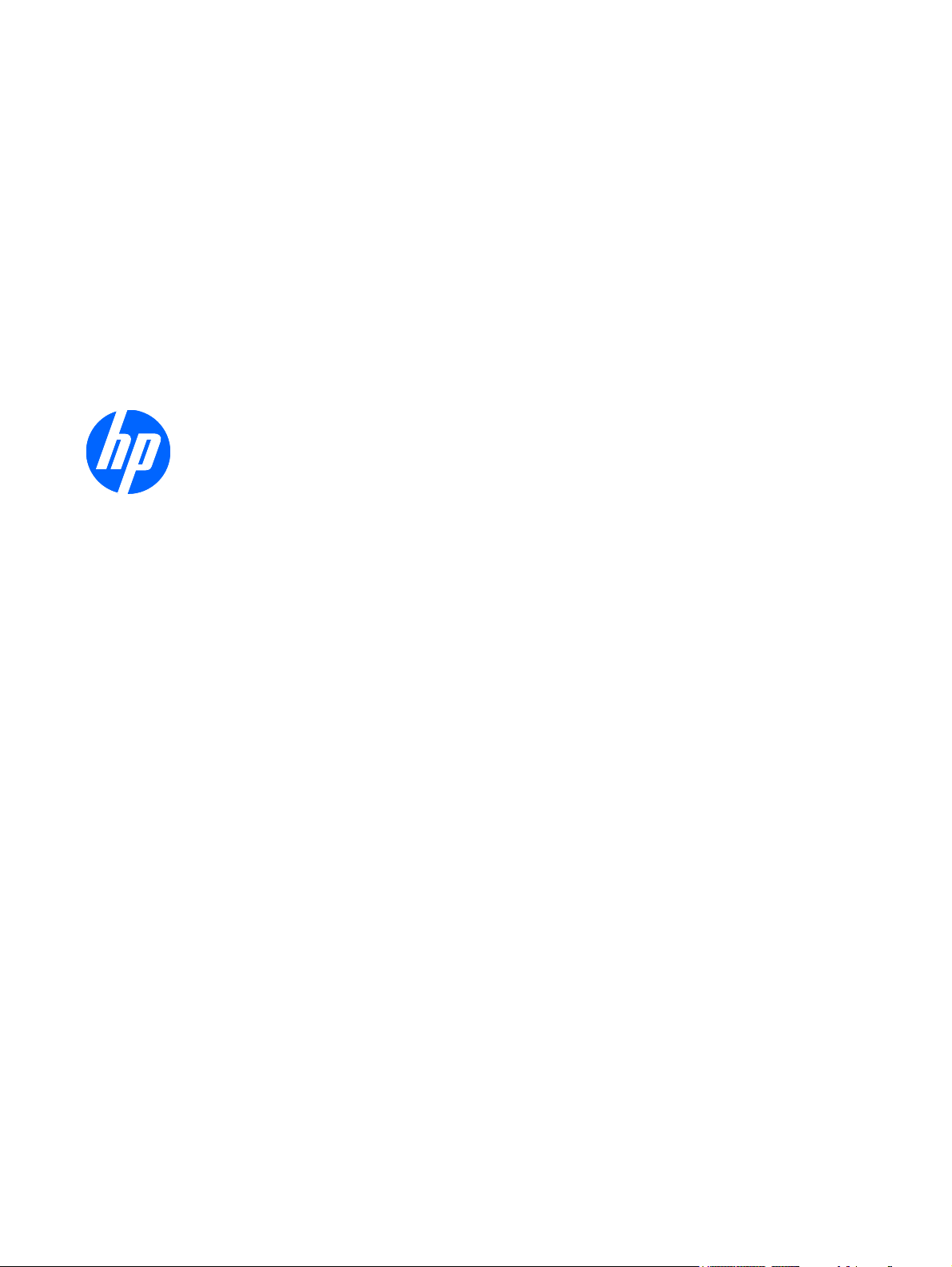
HP EliteBook 8730w Mobile Workstation
Maintenance and Service Guide
Page 2
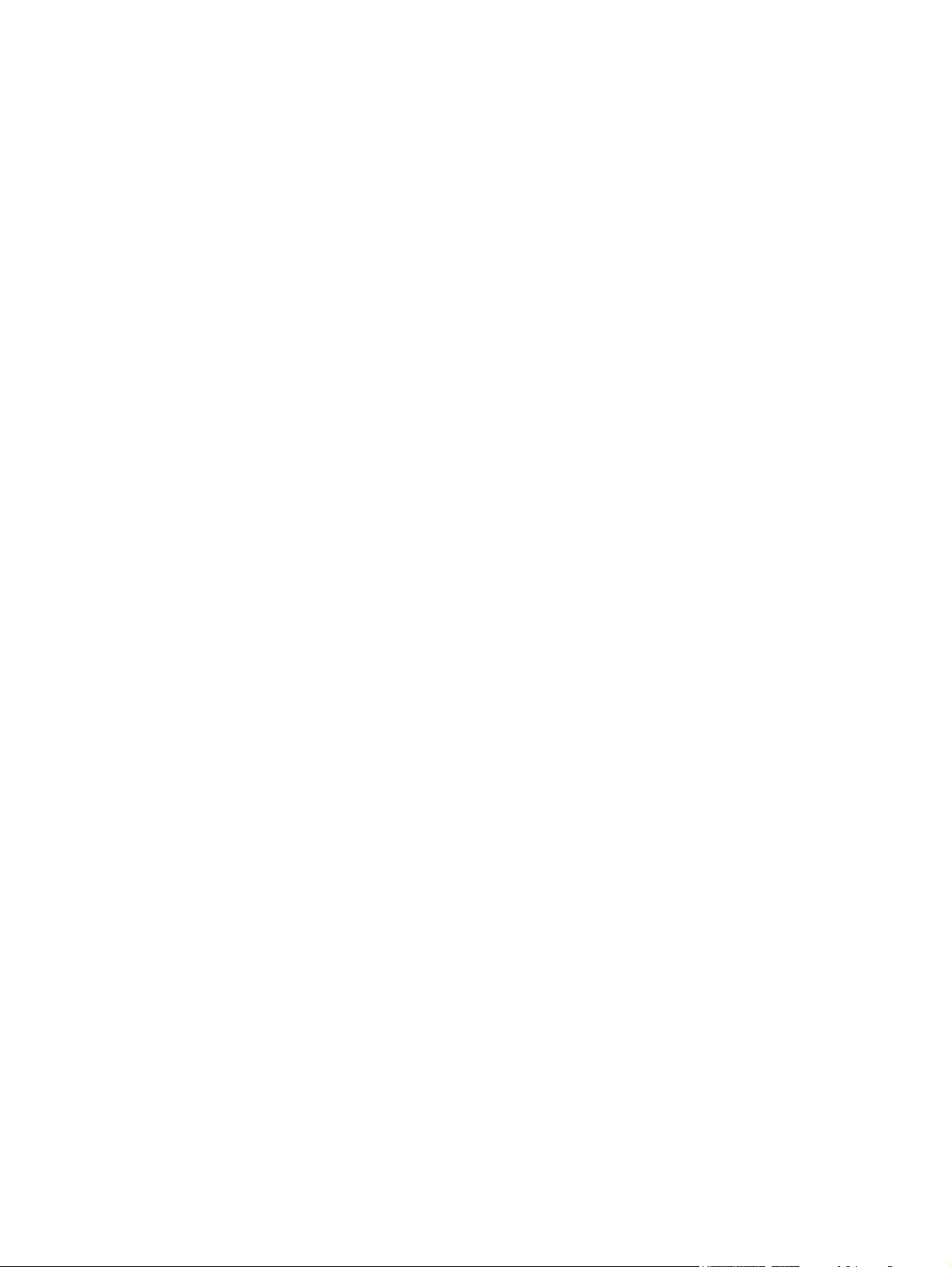
© Copyright 2008 Hewlett-Packard
Development Company, L.P.
Bluetooth is a trademark owned by its
proprietor and used by Hewlett-Packard
Company under license. Intel and Core are
trademarks of Intel Corporation in the United
States and other countries. Java is a U.S.
trademark of Sun Microsystems, Inc.
Microsoft, Windows, and Windows Vista are
U.S. registered trademarks of Microsoft
Corporation. SD Logo is a trademark of its
proprietor.
The information contained herein is subject
to change without notice. The only
warranties for HP products and services are
set forth in the express warranty statements
accompanying such products and services.
Nothing herein should be construed as
constituting an additional warranty. HP shall
not be liable for technical or editorial errors
or omissions contained herein.
First Edition: September 2008
Document Part Number: 485066-001
Page 3
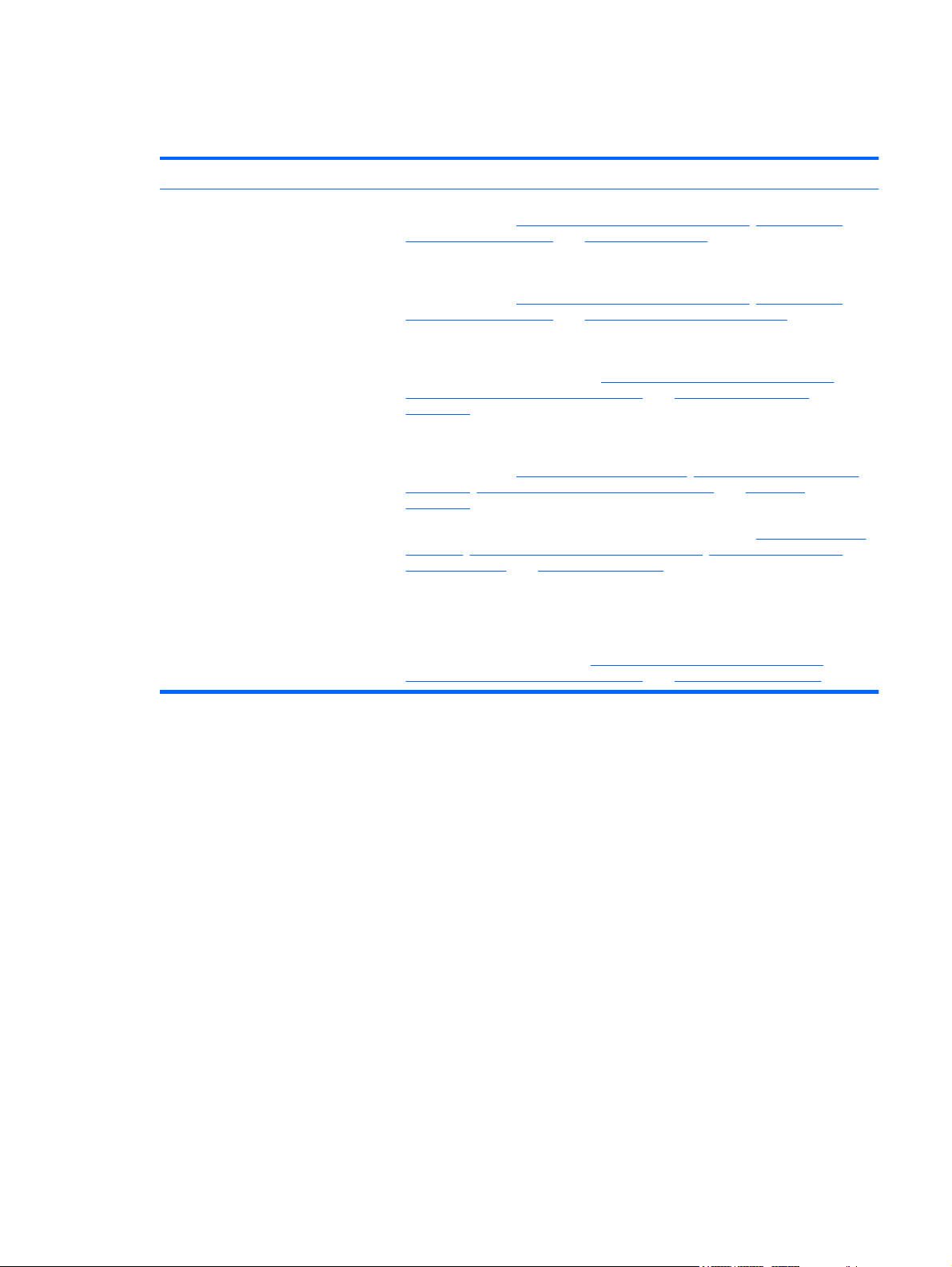
MSG revision history
Revision Publication date Description
A March 2010 The keyboard for Slovenia, spare part number 494002-BA1, has been added in the
following locations:
number listing on page 28, and Keyboard on page 55.
The graphics card heat sink for use in computer models with nVidia Quadro FX
3700M graphics cards, spare part number 518096-001, has been added in the
following locations:
number listing on page 28, and Graphics card heat sink on page 61
The description for the graphics card heat sink for use in computer models with
nVidia Quadro FX 2700M graphics cards, spare part number 494011-001, has been
updated in the following locations:
Sequential part number listing on page 28, and Graphics card heat sink
on page 61.
The 500-GB, 7200-rpm hard drive, spare part number 519527-001, and the 500-GB,
5400-rpm hard drive, spare part number 515870-001, have been added in the
following locations:
on page 19, Sequential part number listing on page 28, and Hard drive
on page 45.
Computer major components on page 19, Sequential part
Computer major components on page 19, Sequential part
Computer major components on page 19,
Product description on page 1, Computer major components
The processors have been updated in the following locations:
on page 1, Computer major components on page 19, Sequential part number
listing on page 28, and Processor on page 68.
The system board for use only in computer models with Core2 Duo processors in
the People's Republic of China and Russia, spare part number 509762-001, and the
system board for use only in computer models with Core2 Quad processors in the
People's Republic of China and Russia, spare part number 509763-001, have been
added in the following locations:
Sequential part number listing on page 28, and System board on page 85.
Computer major components on page 19,
Product description
iii
Page 4
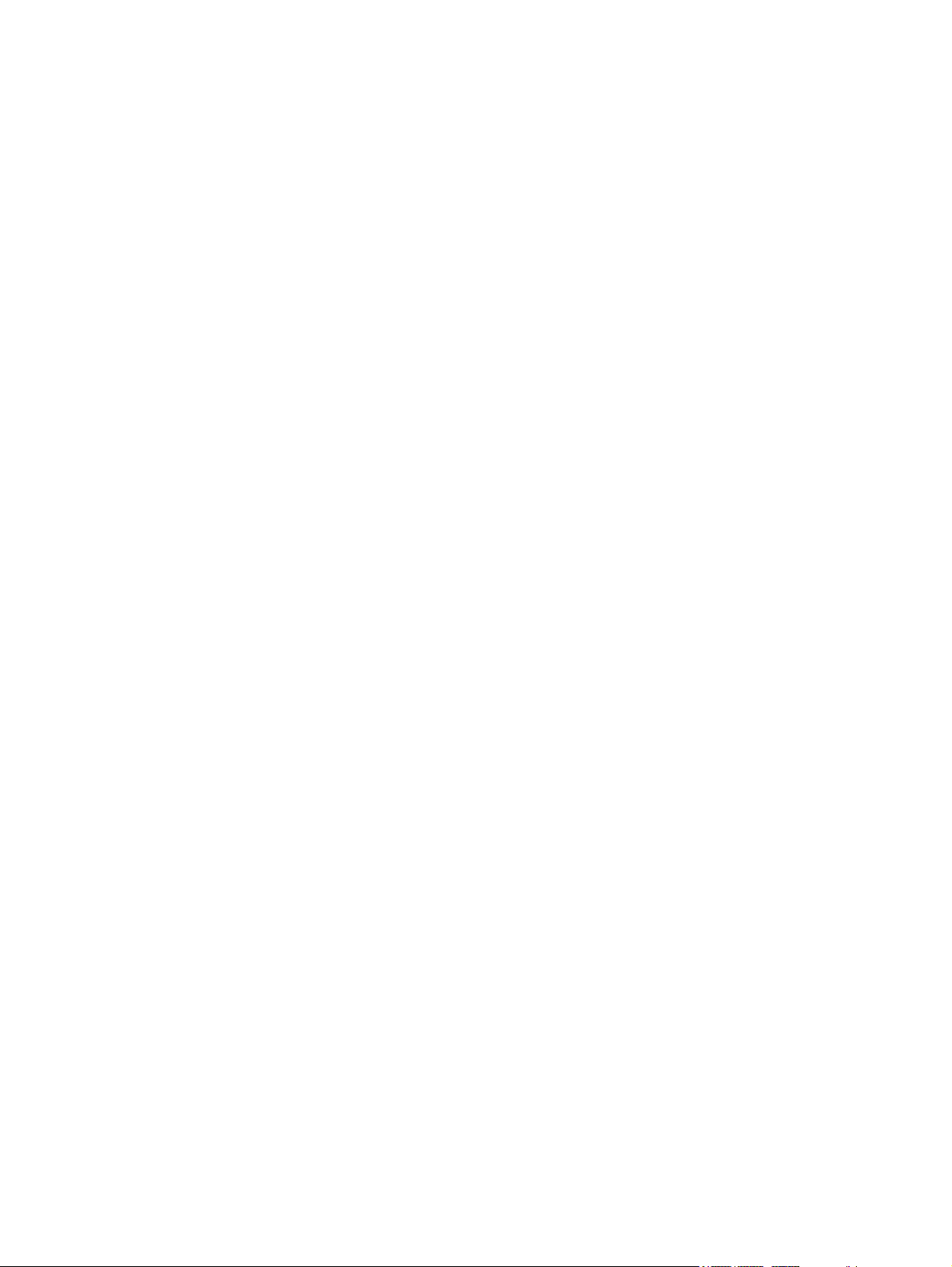
iv MSG revision history
Page 5
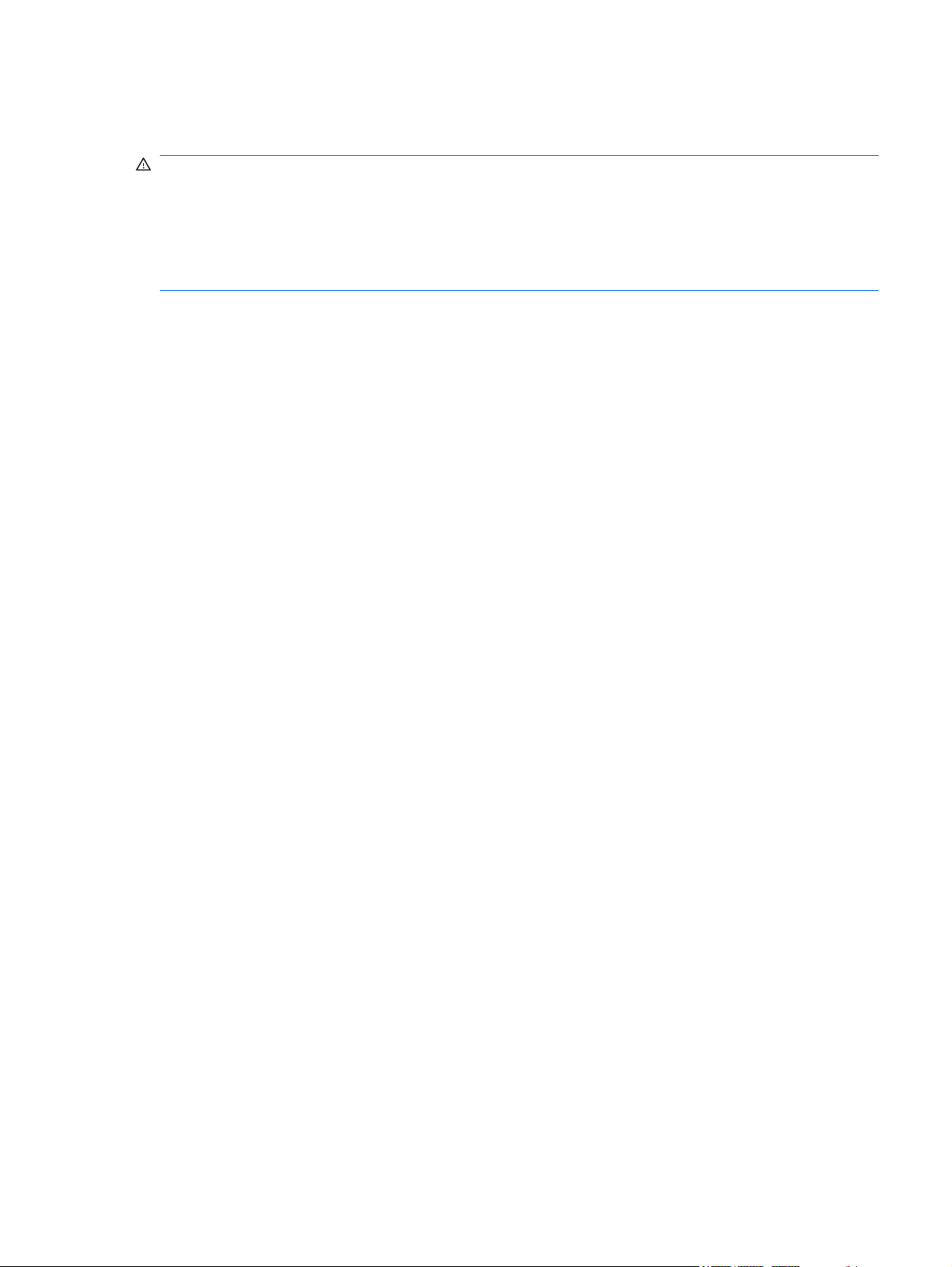
Safety warning notice
WARNING! To reduce the possibility of heat-related injuries or of overheating the computer, do not
place the computer directly on your lap or obstruct the computer air vents. Use the computer only on a
hard, flat surface. Do not allow another hard surface, such as an adjoining optional printer, or a soft
surface, such as pillows or rugs or clothing, to block airflow. Also, do not allow the AC adapter to contact
the skin or a soft surface, such as pillows or rugs or clothing, during operation. The computer and the
AC adapter comply with the user-accessible surface temperature limits defined by the International
Standard for Safety of Information Technology Equipment (IEC 60950).
v
Page 6
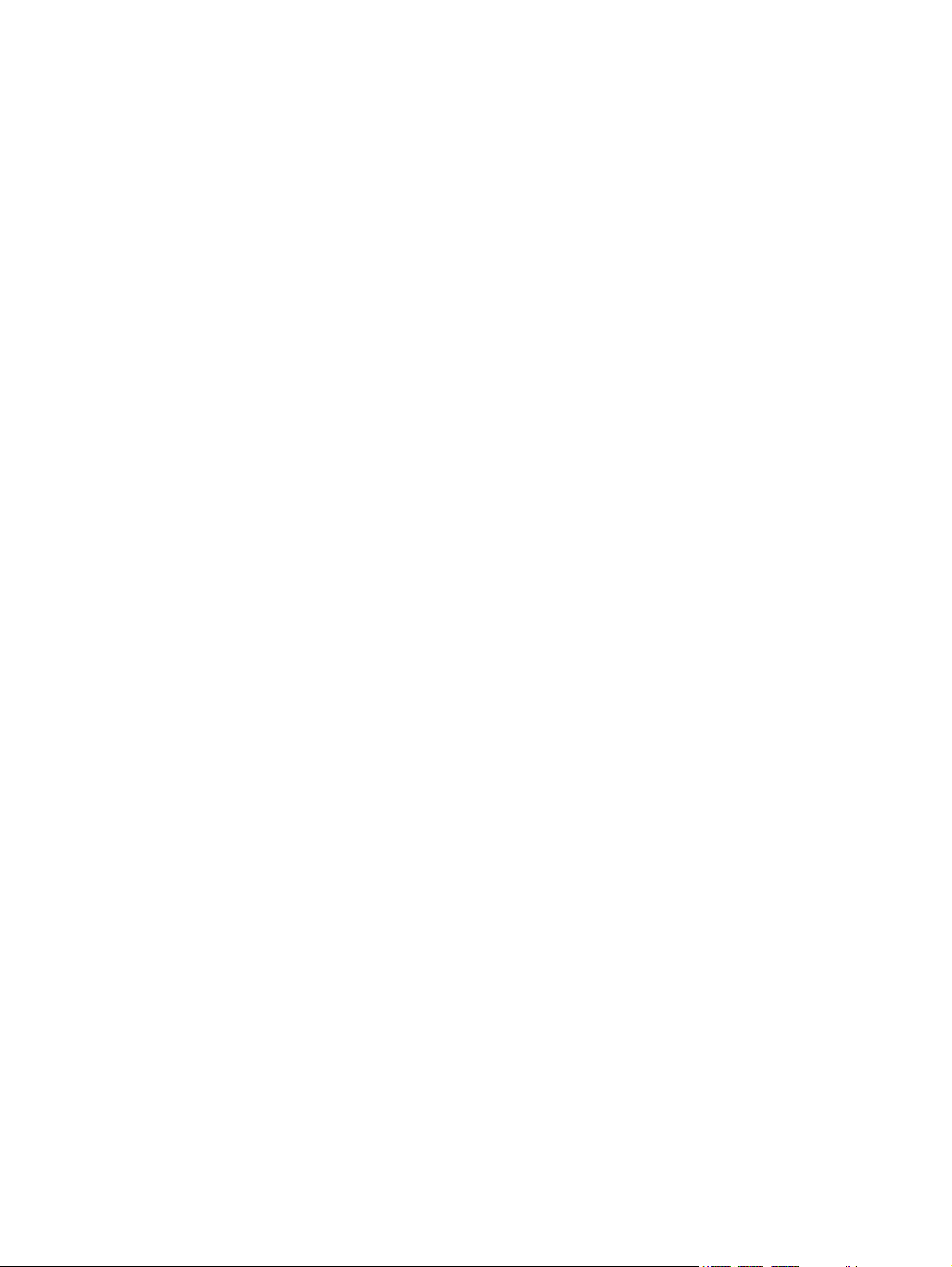
vi Safety warning notice
Page 7
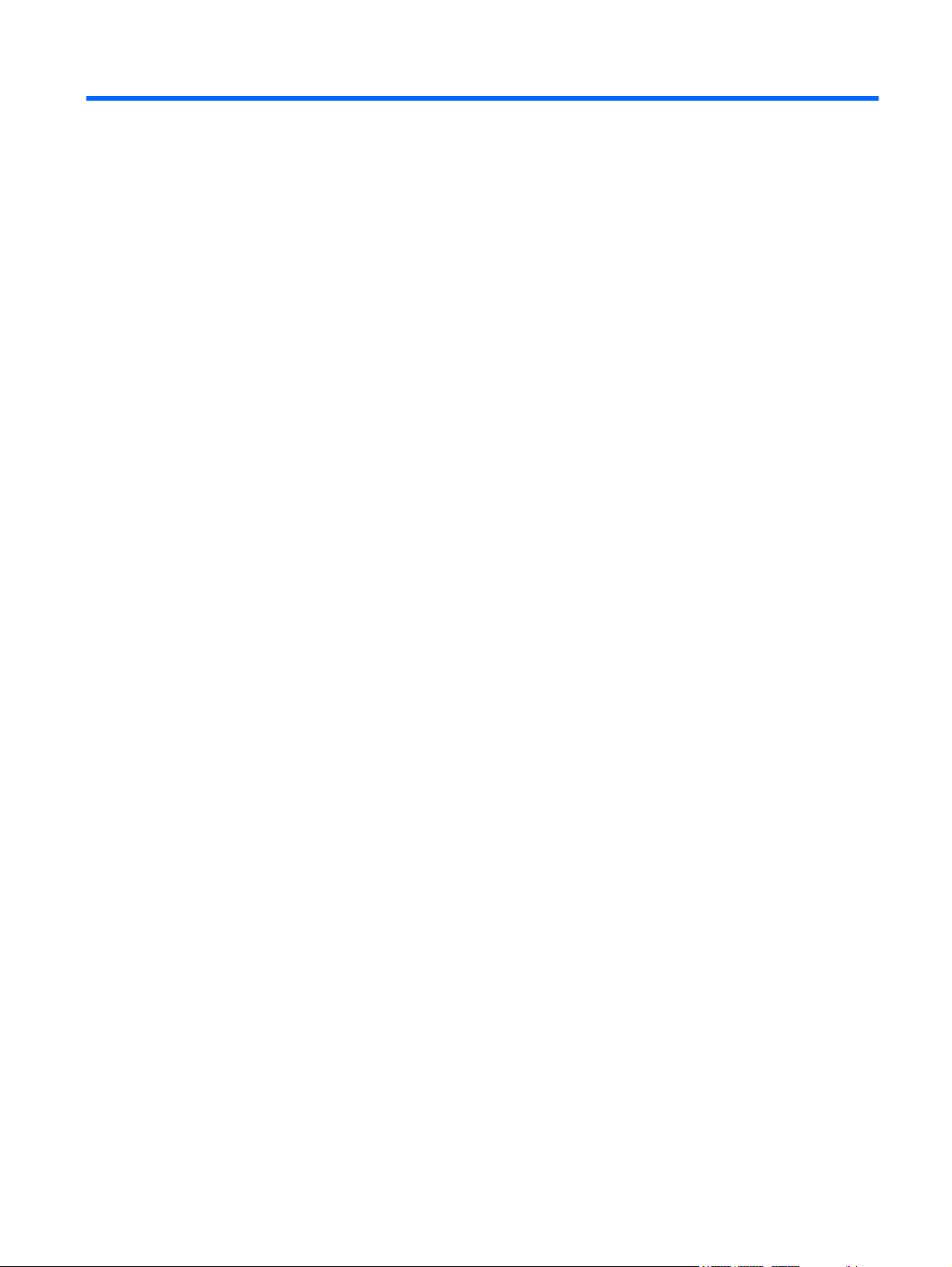
Table of contents
1 Product description ........................................................................................................................................ 1
2 External component identification ................................................................................................................ 6
Display .................................................................................................................................................. 6
Top components ................................................................................................................................... 7
Pointing devices ................................................................................................................... 7
Lights ................................................................................................................................... 8
Buttons, switches, and fingerprint reader .......................................................................... 10
Keys ................................................................................................................................... 12
Front components .............................................................................................................................. 13
Left-side components ......................................................................................................................... 14
Rear component ................................................................................................................................. 15
Right-side components ....................................................................................................................... 15
Bottom components ........................................................................................................................... 16
Wireless antennae .............................................................................................................................. 17
3 Illustrated parts catalog ............................................................................................................................... 18
Service tag ......................................................................................................................................... 18
Computer major components ............................................................................................................. 19
Display assembly components ........................................................................................................... 24
Plastics Kit .......................................................................................................................................... 25
Cable Kit ............................................................................................................................................. 25
Mass storage devices ......................................................................................................................... 27
Miscellaneous parts ............................................................................................................................ 27
Sequential part number listing ............................................................................................................ 28
4 Removal and replacement procedures ....................................................................................................... 33
Preliminary replacement requirements ............................................................................................... 33
Tools required .................................................................................................................... 33
Service considerations ....................................................................................................... 33
Plastic parts ....................................................................................................... 33
Cables and connectors ..................................................................................... 34
Drive handling ................................................................................................... 34
vii
Page 8
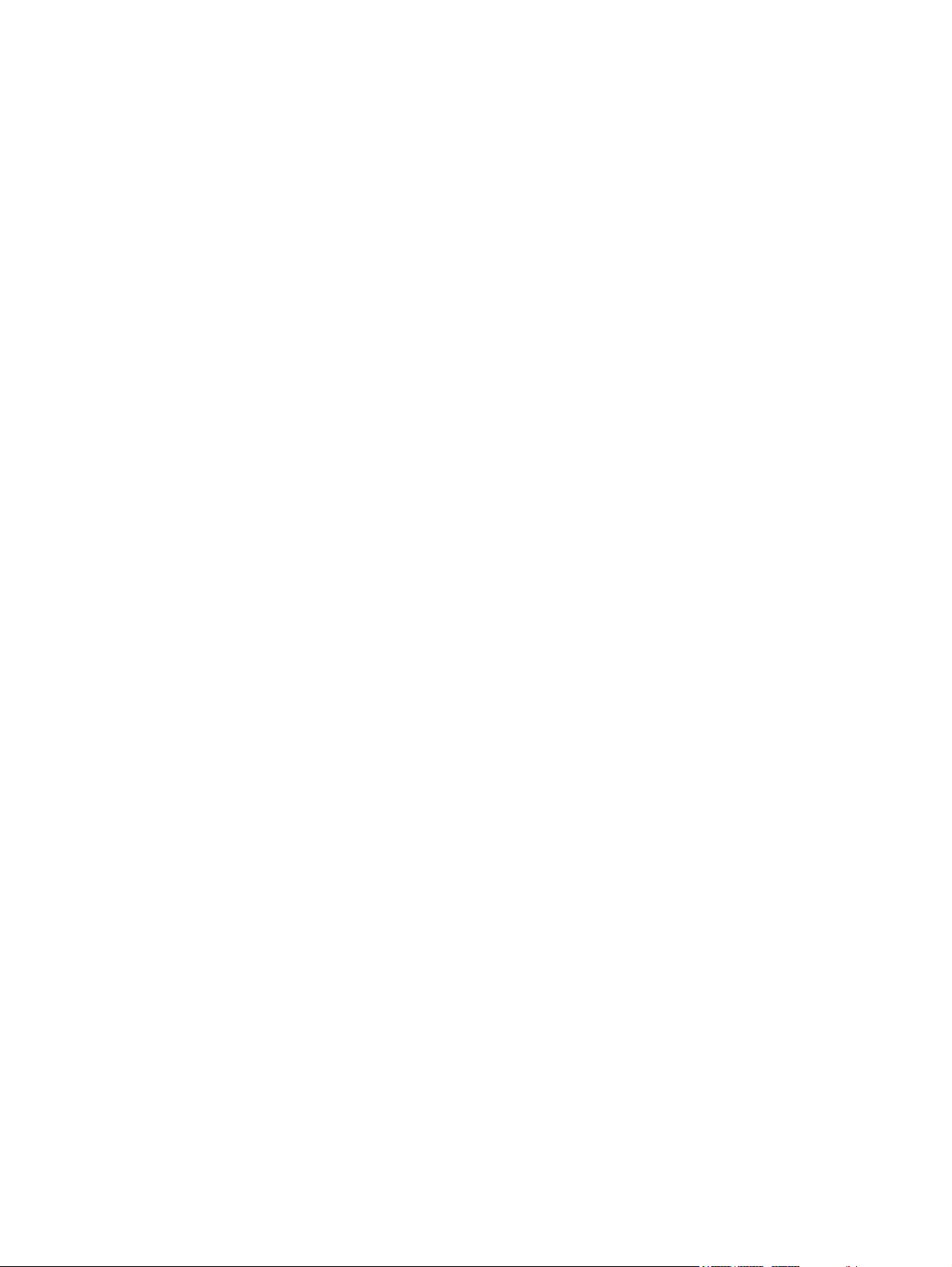
Grounding guidelines ......................................................................................................... 35
Electrostatic discharge damage ........................................................................ 35
Packaging and transporting guidelines ............................................. 36
Workstation guidelines ..................................................................... 36
Equipment guidelines ....................................................................... 37
Unknown user password ................................................................................................... 38
Component replacement procedures ................................................................................................. 39
Serial number .................................................................................................................... 39
Computer feet .................................................................................................................... 40
Battery ............................................................................................................................... 41
Display inverter or ambient light sensor ............................................................................. 42
Hard drive .......................................................................................................................... 45
Bluetooth module ............................................................................................................... 48
Memory module ................................................................................................................. 49
WLAN module .................................................................................................................... 51
Optical drive ....................................................................................................................... 53
Keyboard ........................................................................................................................... 55
RTC battery ....................................................................................................................... 58
Switch cover ...................................................................................................................... 59
Fan ..................................................................................................................................... 61
Graphics card heat sink ..................................................................................................... 61
Graphics card .................................................................................................................... 64
Processor heat sink ........................................................................................................... 66
Processor ........................................................................................................................... 68
Display assembly ............................................................................................................... 70
Camera module ................................................................................................................. 76
Top cover ........................................................................................................................... 78
Media card reader/audio board .......................................................................................... 81
USB/eSATA board ............................................................................................................. 82
Speaker assembly ............................................................................................................. 83
Modem module .................................................................................................................. 84
System board ..................................................................................................................... 85
ExpressCard assembly ...................................................................................................... 88
5 Computer Setup ............................................................................................................................................ 91
Starting Computer Setup .................................................................................................................... 91
Using Computer Setup ....................................................................................................................... 91
Navigating and selecting in Computer Setup ..................................................................... 91
Restoring factory settings in Computer Setup ................................................................... 92
Computer Setup menus ..................................................................................................................... 93
File menu ........................................................................................................................... 93
Security menu .................................................................................................................... 94
Diagnostics menu .............................................................................................................. 95
viii
Page 9
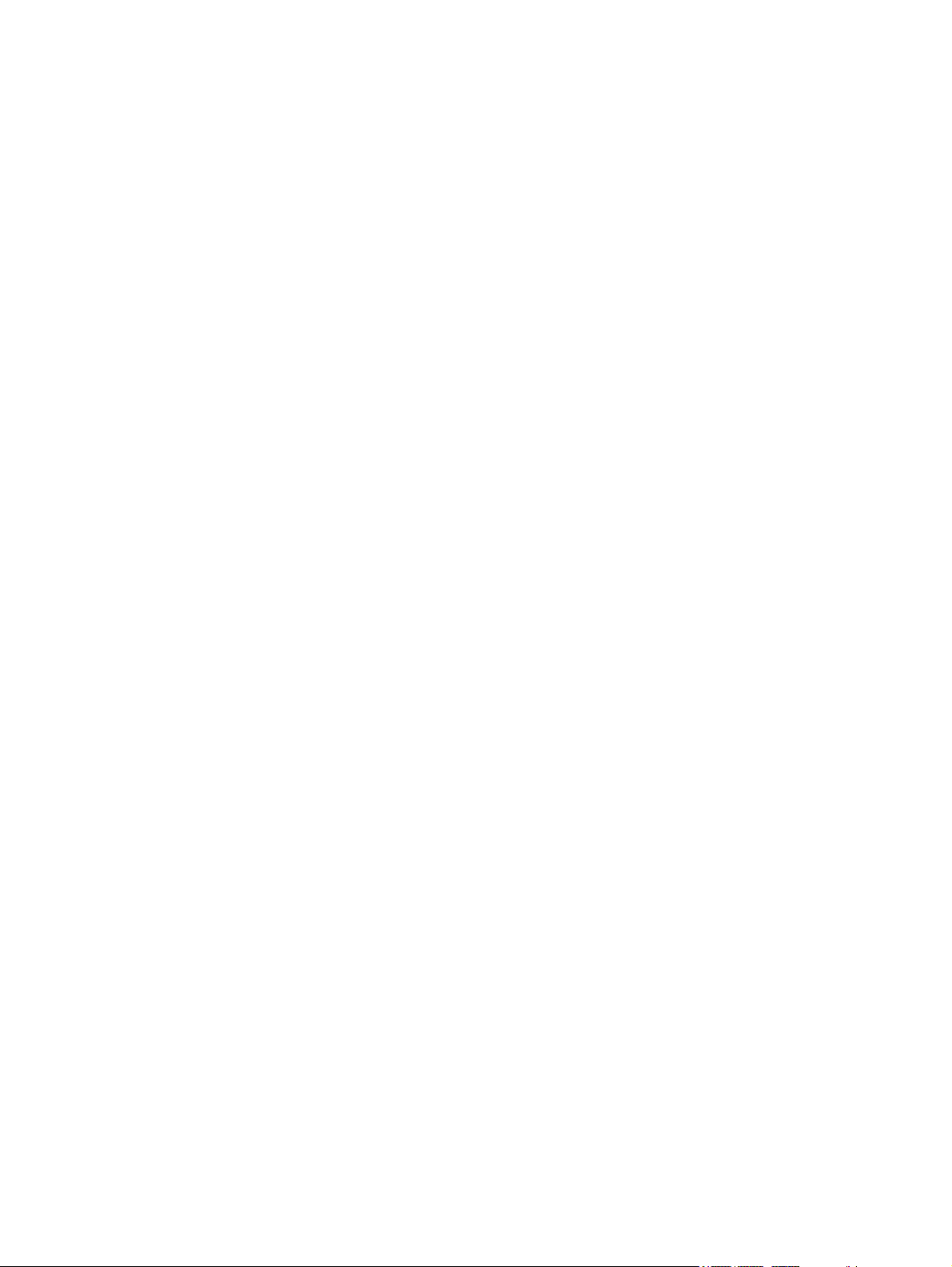
System Configuration menu .............................................................................................. 96
6 Specifications ................................................................................................................................................ 99
Computer specifications ..................................................................................................................... 99
17.0-inch, WUXGA+WVA display specifications .............................................................................. 100
17.0-inch, WSXGA+WVA display specifications .............................................................................. 101
17.0-inch, WXGA+WVA display specifications ................................................................................ 102
Hard drive specifications .................................................................................................................. 103
Blu-ray ROM DVD+/-RW SuperMulti DL Drive specifications .......................................................... 104
DVD±RW and CD-RW Combo Drive, Double-Layer with LightScribe specifications ....................... 105
DVD-ROM Drive ............................................................................................................................... 106
System DMA specifications .............................................................................................................. 107
System memory map specifications ................................................................................................. 107
System interrupt specifications ......................................................................................................... 108
System I/O address specifications ................................................................................................... 109
7 Screw listing ................................................................................................................................................ 111
Phillips PM3.0×4.0 screw ................................................................................................................. 111
Phillips PM2.5×9.0 captive screw ..................................................................................................... 112
Phillips PM2.0×6.0 screw ................................................................................................................. 113
Phillips PM2.0×7.0 screw ................................................................................................................. 114
Phillips PM2.5×4.0 screw ................................................................................................................. 115
Torx T8M2.5×6.0 screw ................................................................................................................... 119
Phillips PM2.0×5.0 captive screw ..................................................................................................... 121
Phillips PM2.5×11.0 captive screw ................................................................................................... 122
Phillips PM2.0×3.0 screw ................................................................................................................. 123
Phillips PM3.0×10.0 captive screw ................................................................................................... 124
Torx TM2.5×9.0 screw ..................................................................................................................... 126
Black Phillips PM2.0×3.0 broad head screw ....................................................................................
128
8 Backup and recovery .................................................................................................................................. 129
Backup and recovery in Windows Vista ........................................................................................... 129
Overview .......................................................................................................................... 129
Backing up your information ............................................................................................ 129
Performing a recovery ..................................................................................................... 130
Using the Windows recovery tools .................................................................. 131
Using f11 ......................................................................................................... 131
Using a Windows Vista operating system DVD (purchased separately) ........ 132
Backup and recovery in Windows XP .............................................................................................. 132
Overview .......................................................................................................................... 132
Backing up your information ............................................................................................ 133
Performing a recovery ..................................................................................................... 133
Recovering your information ........................................................................... 134
ix
Page 10
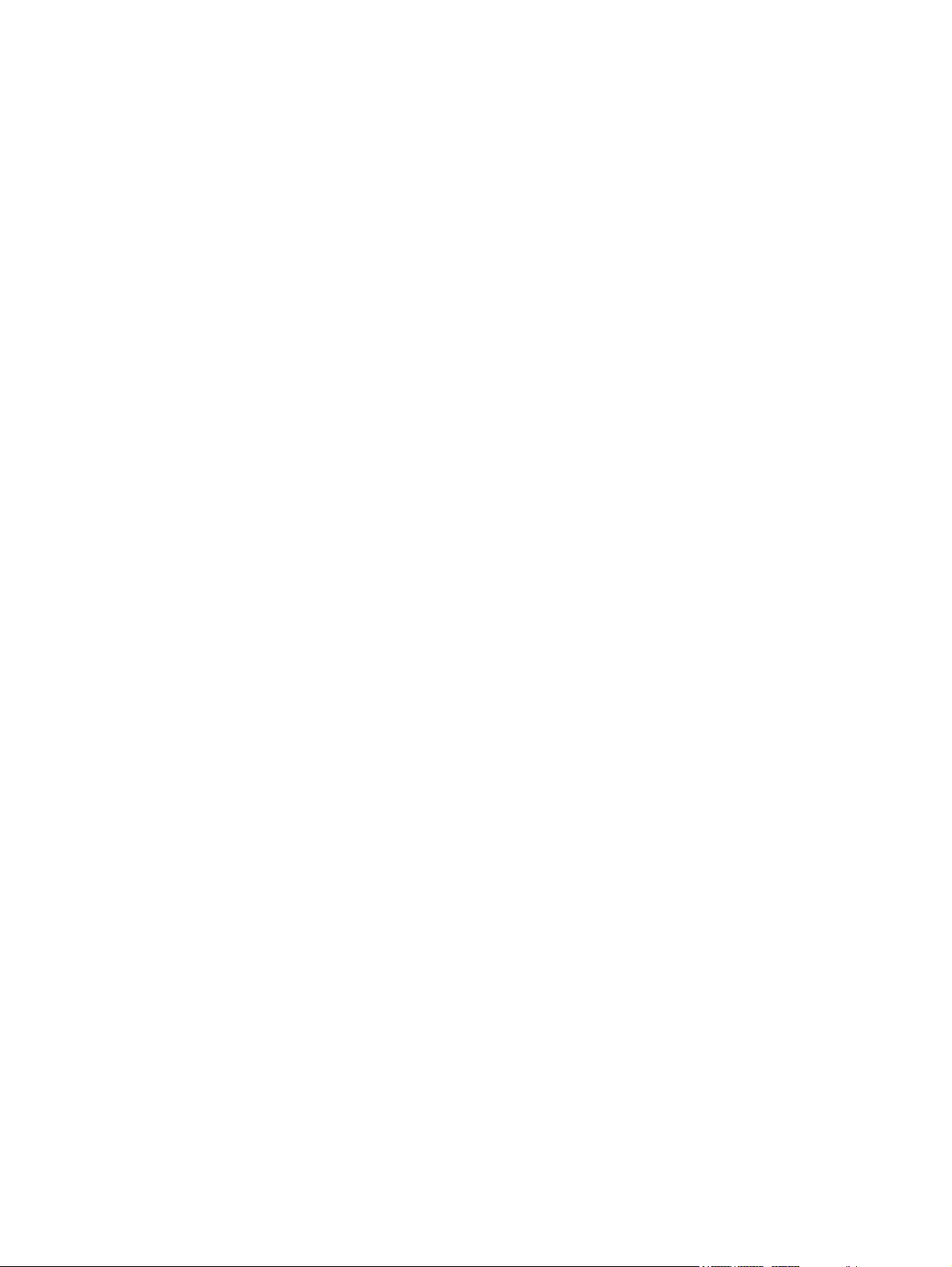
Recovering the operating system and programs ............................................ 134
9 Connector pin assignments ....................................................................................................................... 135
1394 ................................................................................................................................................. 135
Audio-in (microphone) ...................................................................................................................... 136
Audio-out (headphone) ..................................................................................................................... 136
External monitor ............................................................................................................................... 136
HDMI ................................................................................................................................................ 138
RJ-11 (modem) ................................................................................................................................ 139
RJ-45 (network) ................................................................................................................................ 139
Universal Serial Bus ......................................................................................................................... 140
10 Power cord set requirements .................................................................................................................. 141
Requirements for all countries and regions ...................................................................................... 141
Requirements for specific countries and regions ............................................................................. 142
11 Recycling ................................................................................................................................................... 143
Battery .............................................................................................................................................. 143
Display .............................................................................................................................................. 143
Index ................................................................................................................................................................. 149
x
Page 11
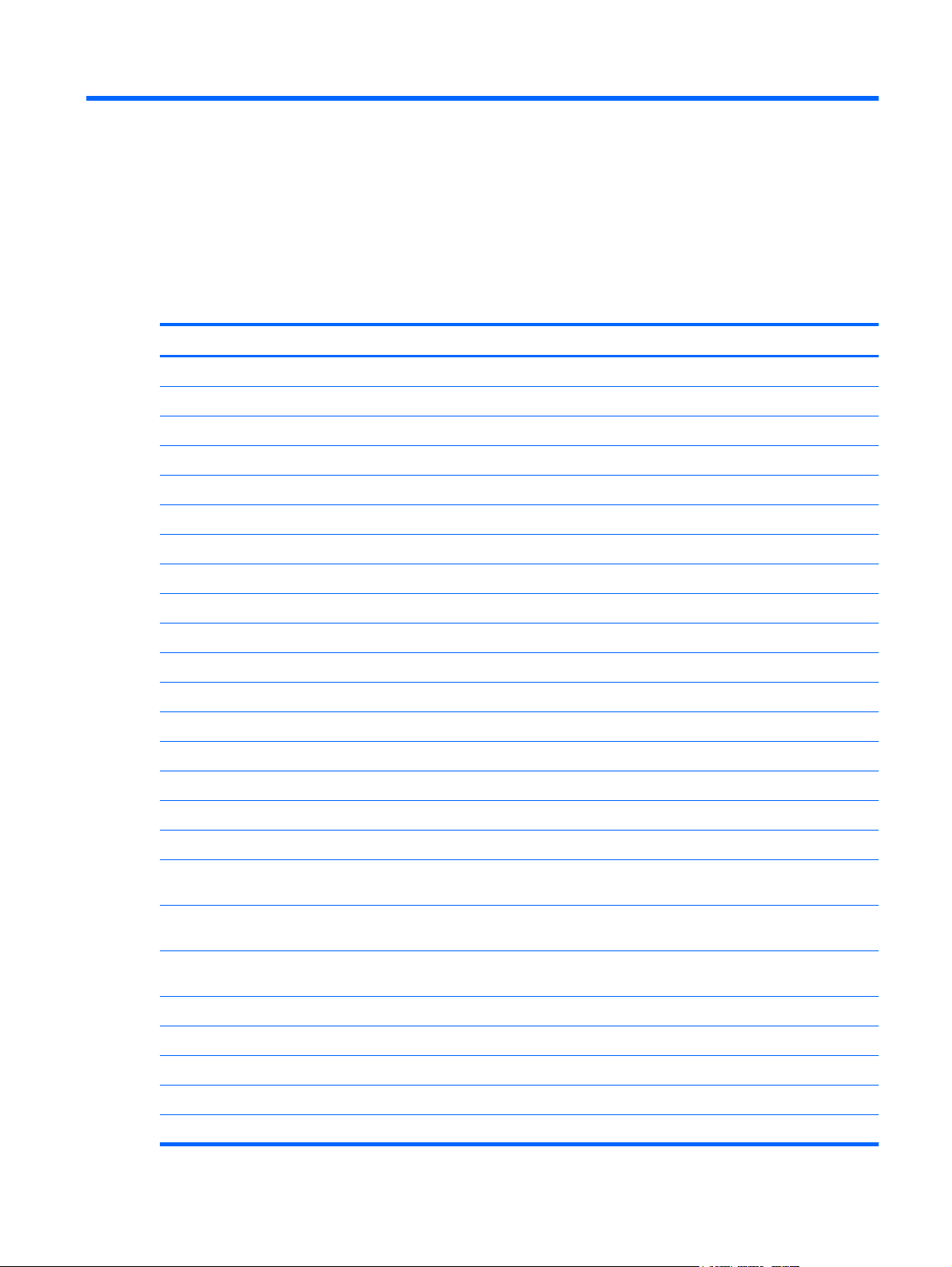
1 Product description
Category Description
Product Name HP EliteBook 8730w Mobile Workstation
Processors Intel® Core™2 Duo processors
T9600 2.80-GHz processor 6-MB L2 cache, 1066-MHz front side bus (FSB)
T9400 2.53-GHz processor 6-MB L2 cache, 1066-MHz FSB
P8600 2.40-GHz processor 3-MB L2 cache, 1066-MHz FSB
P8400 2.26-GHz processor 3-MB L2 cache, 1066-MHz FSB
T9550 2.66-GHz processor, 6-MB L2 cache, 1066-MHz FSB
T9800 2.93-GHz processor, 6-MB L2 cache, 1066-MHz FSB
T9900 3.06-GHz processor, 6-MB L2 cache, 1066-MHz FSB
Intel Core2 Quad processors
Q9100 2.26-GHz processor 12-MB L2 cache, 1066-MHz FSB
Q9000 2.0-GHz processor 6-MB L2 cache, 1066-MHz FSB
Intel Core2 Extreme processors
QX9300 2.53-GHz processor 12-MB L2 cache, 1066-MHz FSB
X9100 3.06-GHz processor 6-MB L2 cache, 1066-MHz FSB
Chipset Northbridge: Intel PM45 Express Chipset with iAMT 4.0 support
Southbridge: Intel ICH9M-enhanced
Graphics NVIDIA Quadro FX 3700M (NB9E-GLM3) graphics card with 1-GB graphics subsystem
memory operating at 800 MHz
NVIDIA Quadro FX 2700M (NB9E-GLM2) graphics card with 512-MB graphics
subsystem memory operating at 800 MHz
ATI Mobility FireGL V5725 (M86XT-GL) with 256-MB graphics subsystem memory
operating at 800 MHz
HDMI 1.3 Compliant
OpenGL driver support
Panels 17.0-inch WUXGA WVA AntiGlare display assembly
17.0-inch WUXGA WVA AntiGlare display assembly
17.0-inch WSXGA+ WVA AntiGlare display assembly
1
Page 12
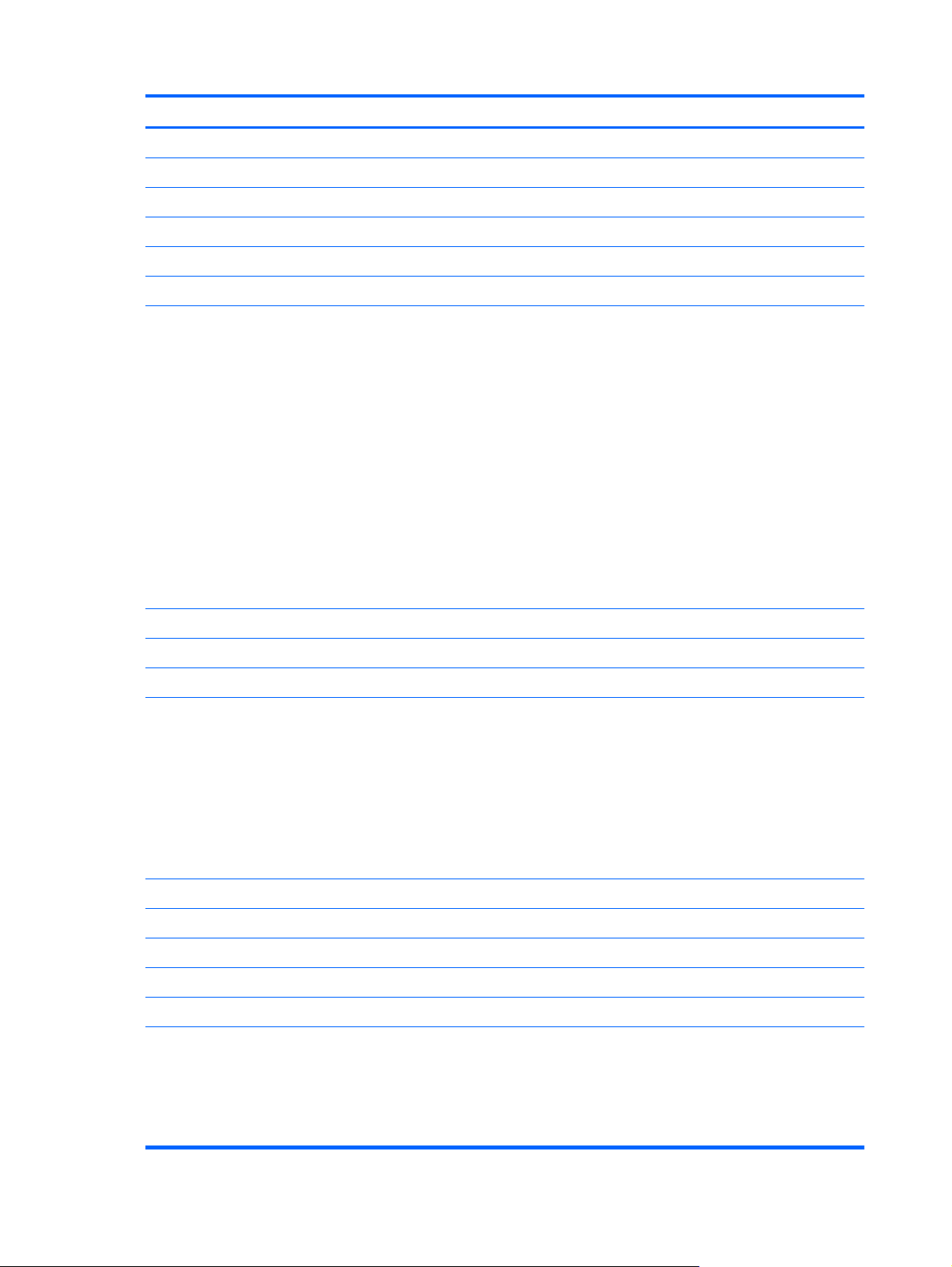
Category Description
17.0-inch WUXGA DreamColor display assembly
17.0-inch WXGA+ AnitGlare display assembly
Memory 2 customer-accessible/upgradable memory module slots
Supports dual-channel memory
Supports up to 8 GB of system RAM
PC2-6400, 800-MHz, DDR2
Supports the following configurations:
8192-MB total system memory (4096 × 2, dual-channel)
●
6144-MB total system memory (4096 + 2048)
●
5120-MB total system memory (4096 + 1024)
●
4096-MB total system memory (2048 × 2, dual channel)
●
4096-MB total system memory (4096 × 1)
●
3072-MB total system memory (2048 + 1024)
●
2048-MB total system memory (1024 × 2, dual-channel)
●
2048-MB total system memory (2048 × 1)
●
1024-MB total system memory (1024 × 1)
●
Hard drives Supports 9.5-mm 2.5-inch hard drives
Customer-accessible
Serial ATA
Supports the following drives:
500-GB, 7200 and 5400 rpm
●
320-GB, 7200 rpm
●
250-GB, 7200 and 5400 rpm
●
160-GB, 7200 and 5400 rpm
●
80-GB solid state drive
●
HP 3D Drive Guard
Optical drives Upgrade bay (removal of 1 screw required)
Customer-accessible
Serial ATA
12.7-mm tray load
Supports the following drives:
2 Chapter 1 Product description
DVD±RW and CD-RW SuperMulti Double-Layer Combo Drive with LightScribe
●
Blu-ray ROM DVD+/-RW SuperMulti DL Drive
●
DVD-ROM Drive
●
Page 13
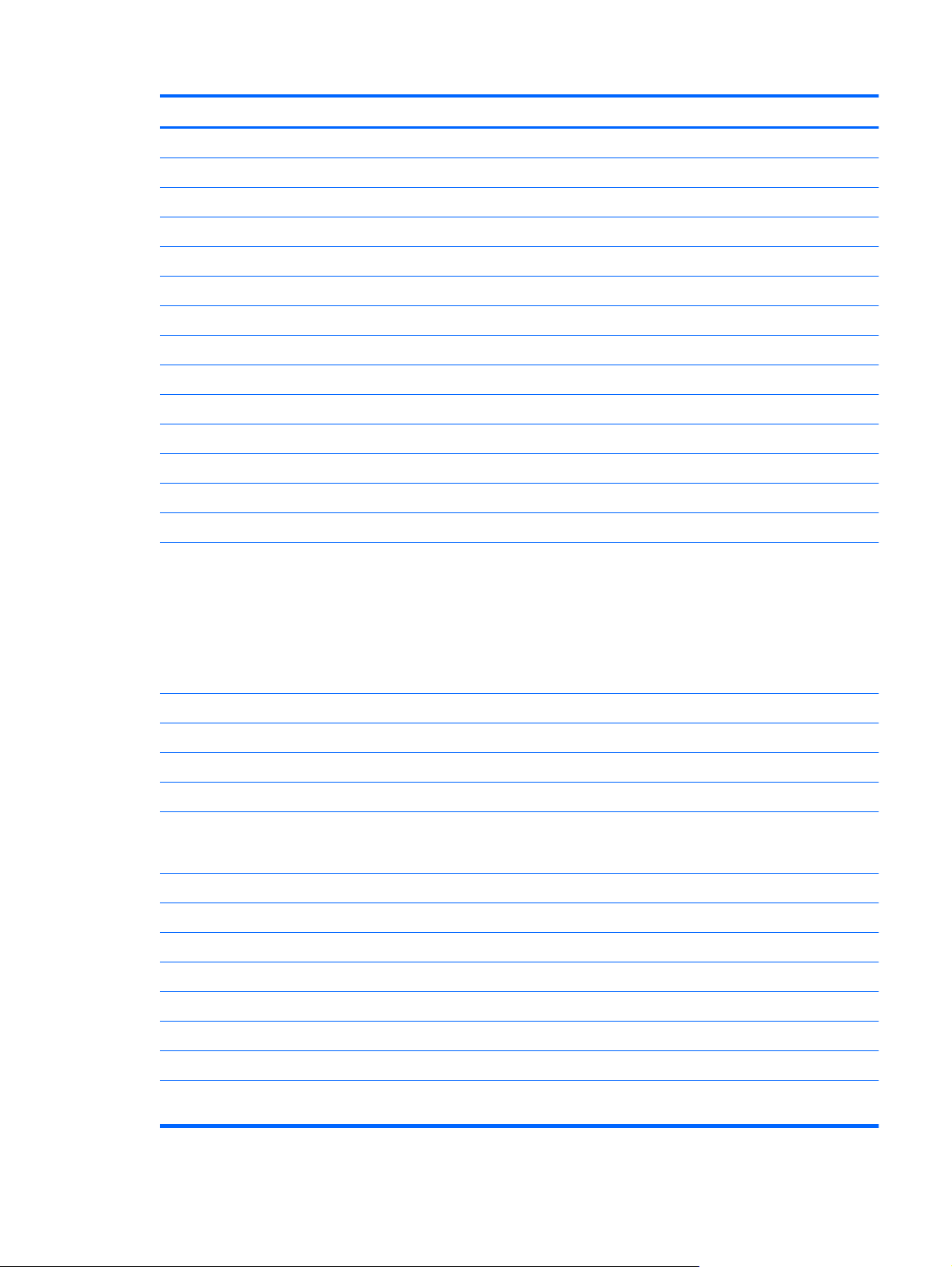
Category Description
Diskette drive Supports external USB diskette drive only
Supports boot from external USB diskette drive
Microphone Integrated dual-array microphone
Audio ADI1984A HD Audio
Modem 56K V.92 1.5-inch data/fax modem with digital line guard
HD audio interface
Modem cable not included
Ethernet Intel 82567LM 10/100/1000 network interface card (NIC) with iAMT
S3/S4/S5 wake on LAN: DC - no
S3/S4/S5 wake on LAN: AC - yes
NIC power-down technology
Wireless Integrated WLAN options by way of wireless module:
Three WLAN antennae built into display assembly
Support for no-WLAN option
Support for the following WLAN formats:
Intel 802.11a/b/g/n
●
Intel 802.11a/b/g/n with iAMT support
●
Intel 802.11a/b/g
●
Intel 802.11a/b/g with iAMT support
●
Integrated personal area network (PAN) options by way of Bluetooth® module:
Support for no-WPAN option
Broadcom Bluetooth
External media cards One ExpressCard/54 slot
Media Card Reader supporting Secure Digital (SD) Memory Card, MultiMediaCard
(MMC), Memory Stick (MS), Memory Stick Pro (MSP), xD-Picture Card (XD) and Memory
Stick Duo
Ports Audio-in (mono microphone)
Audio-out (stereo headphone)
High-Definition Multimedia Interface (HDMI)
eSATA
RJ-11 (modem)
RJ-45 (Ethernet, includes link and activity lights)
USB (4)
VGA (Dsub 15-pin) supporting 1600 × 1200 external resolution at 75-Hz (hot plug/unplug
with auto-detect)
3
Page 14
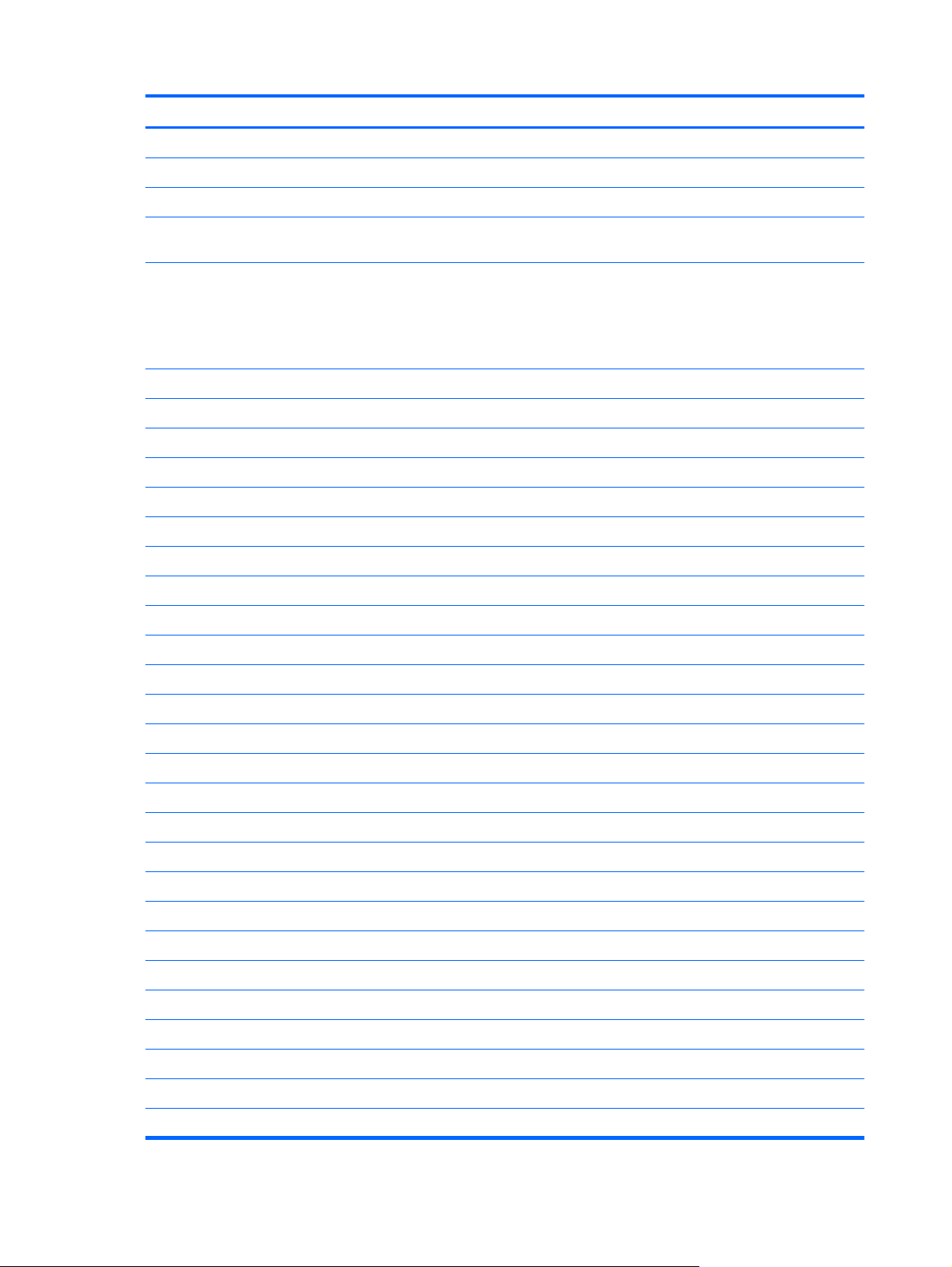
Category Description
3-pin AC power
Docking HP Advanced Docking Station and HP Docking Station
Keyboard/pointing devices 14.4-inch keyboard with separate numeric keypad
Dualpoint (pointing stick and TouchPad) with 3 pointing stick buttons and 3 TouchPad
buttons and vertical scrolling (taps enabled as default)
Power requirements The following AC adapters with localized cable plug support (3-wire plug with ground pin,
supports 3-pin DC connector):
150-W PFC AC adapter
●
120-W PFC AC adapter
●
8-cell, 2.55-Ah (73-Wh) Li-ion battery
Support for 8-cell Extended Life Battery
Support for 12-cell Ultra Capacity Battery
Security Full volume encryption
Integrated fingerprint reader
Integrated smart card reader
Preboot authentication (password, smart card)
Security cable slot
Trusted platform module (TPM) V.1.2
Operating system Preinstalled:
Windows Vista® Business 32/64
Windows Vista Home Basic 32
Windows® XP Professional
FreeDOS
Preinstalled with Microsoft® Office:
Windows Vista Business 32/64 with Office 2007 Ready
Windows Vista Business 32/64 with Office 2007 Personal
Windows Vista Business 32/64 with Office 2007 Pro
Windows Home Basic with Office 2007 Ready
Windows Vista Ultimate with Office 2007 Ready
Windows XP Professional with Office 2007 Ready
Windows XP Professional with Office 2007 Personal
Windows XP Professional with Office 2007 Pro
Restore media:
Windows Vista Business 32/64
Windows Vista Home Basic 32
4 Chapter 1 Product description
Page 15
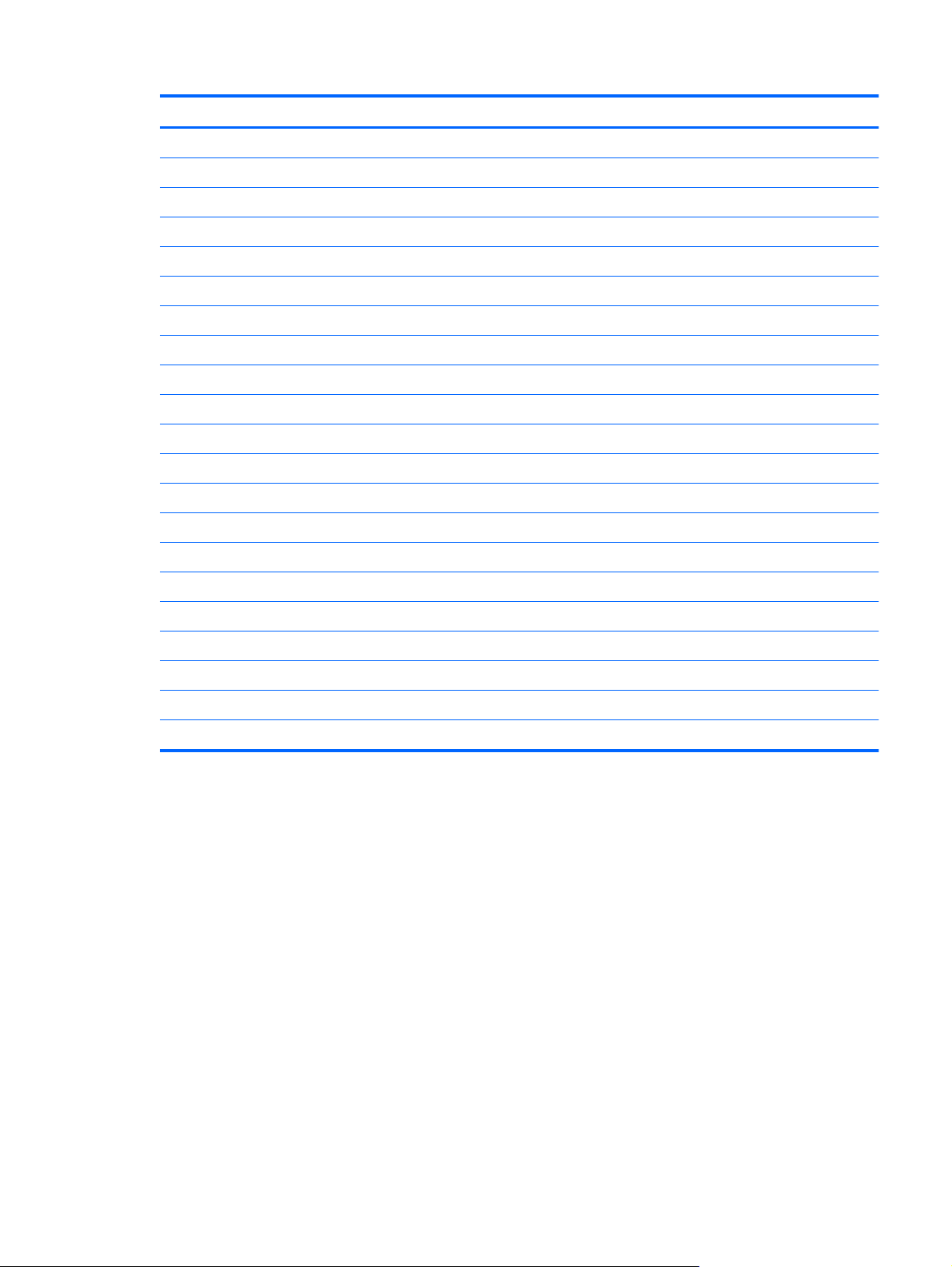
Category Description
Windows Ultimate 32
Windows XP Professional
DRDVD Windows XP Pro
DRDVD Windows Vista
Supported:
Window XP Professional 64 (SP2)
Certified:
Novell SuSE Linux
Serviceability End-user replaceable parts:
AC adapter
Battery (system)
Hard drive
Memory module
Optical drive
WLAN module
Bluetooth module
Keyboard
RTC battery
Fan assembly
Power button
Switch cover
5
Page 16
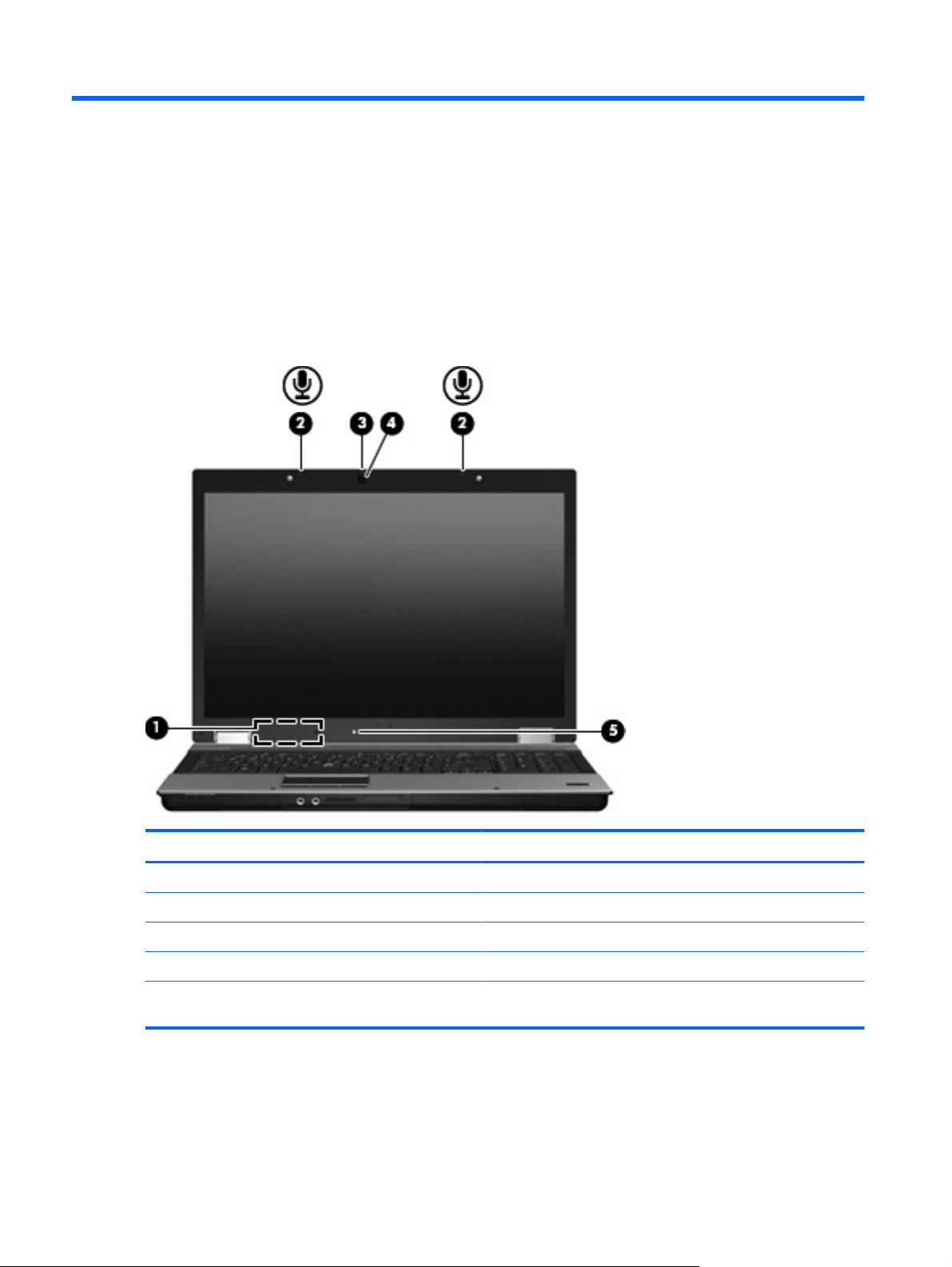
2 External component identification
Display
Component Description
(1) Internal display switch Turns off the display if the display is closed while the power is on.
(2) Internal microphones (2) Record sound.
(3) Webcam light On: The webcam is in use.
(4) Webcam Records audio and video and captures still photographs.
(5) Ambient light sensor Automatically adjusts the display brightness based on the lighting
6 Chapter 2 External component identification
conditions in your environment.
Page 17
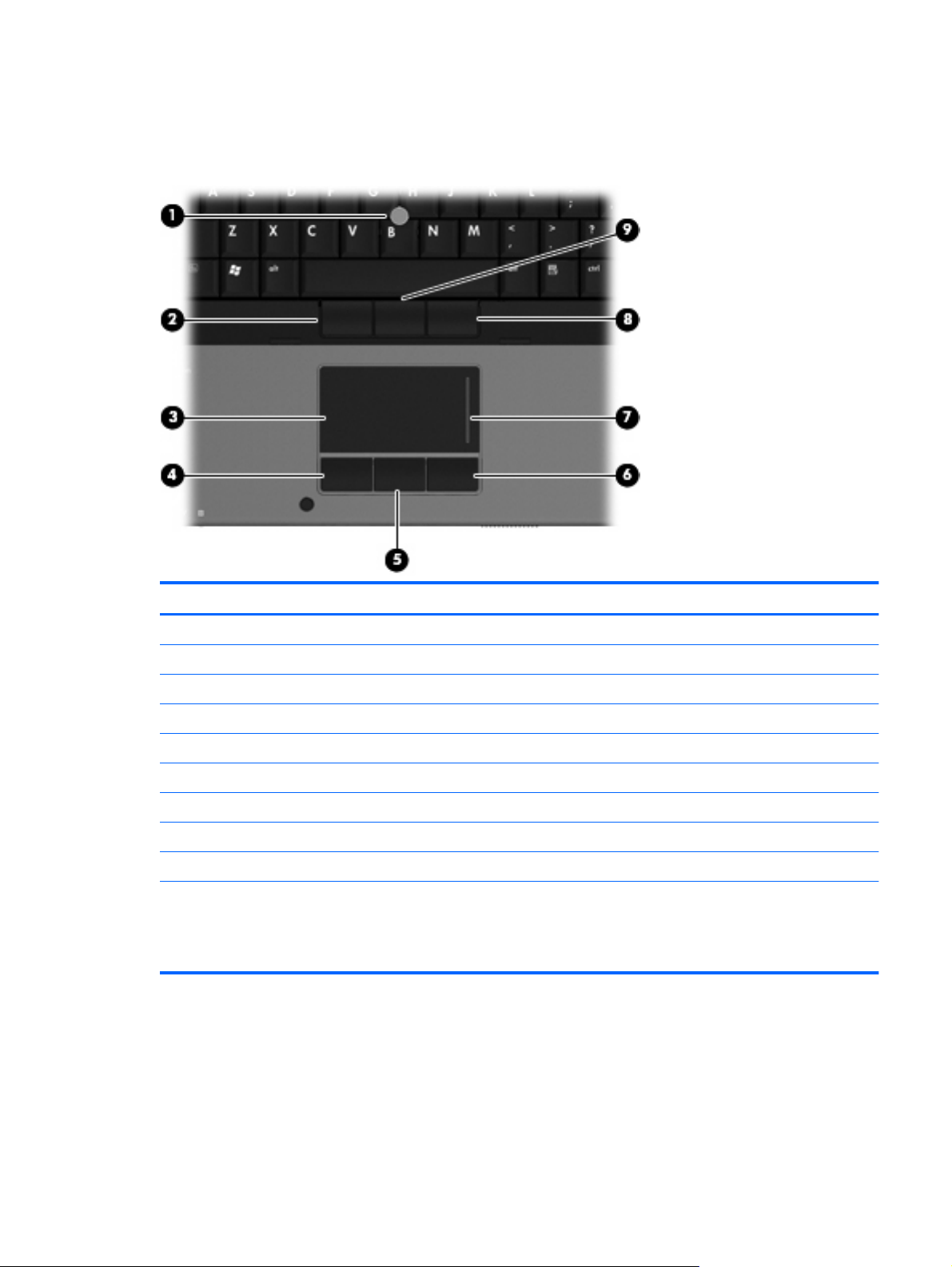
Top components
Pointing devices
Component Description
(1) Pointing stick* Moves the pointer and selects or activates items on the screen.
(2) Left pointing stick button* Functions like the left button on an external mouse.
(3) TouchPad* Moves the pointer and selects or activates items on the screen.
(4) Left TouchPad button* Functions like the left button on an external mouse.
(5) Center TouchPad button* Functions like the center button on an external mouse.
(6) Right TouchPad button* Functions like the right button on an external mouse.
(7) TouchPad scroll zone Scrolls up or down.
(8) Right pointing stick button* Functions like the right button on an external mouse.
(9) Center pointing stick button* Functions like the center button on an external mouse.
*This table describes factory settings. To view or change pointing device preferences, follow these steps:
In Windows Vista, select Start > Control Panel > Hardware and Sound > Mouse.
●
In Windows XP, select Start > Control Panel > Printers and Other Hardware > Mouse.
●
Top components 7
Page 18
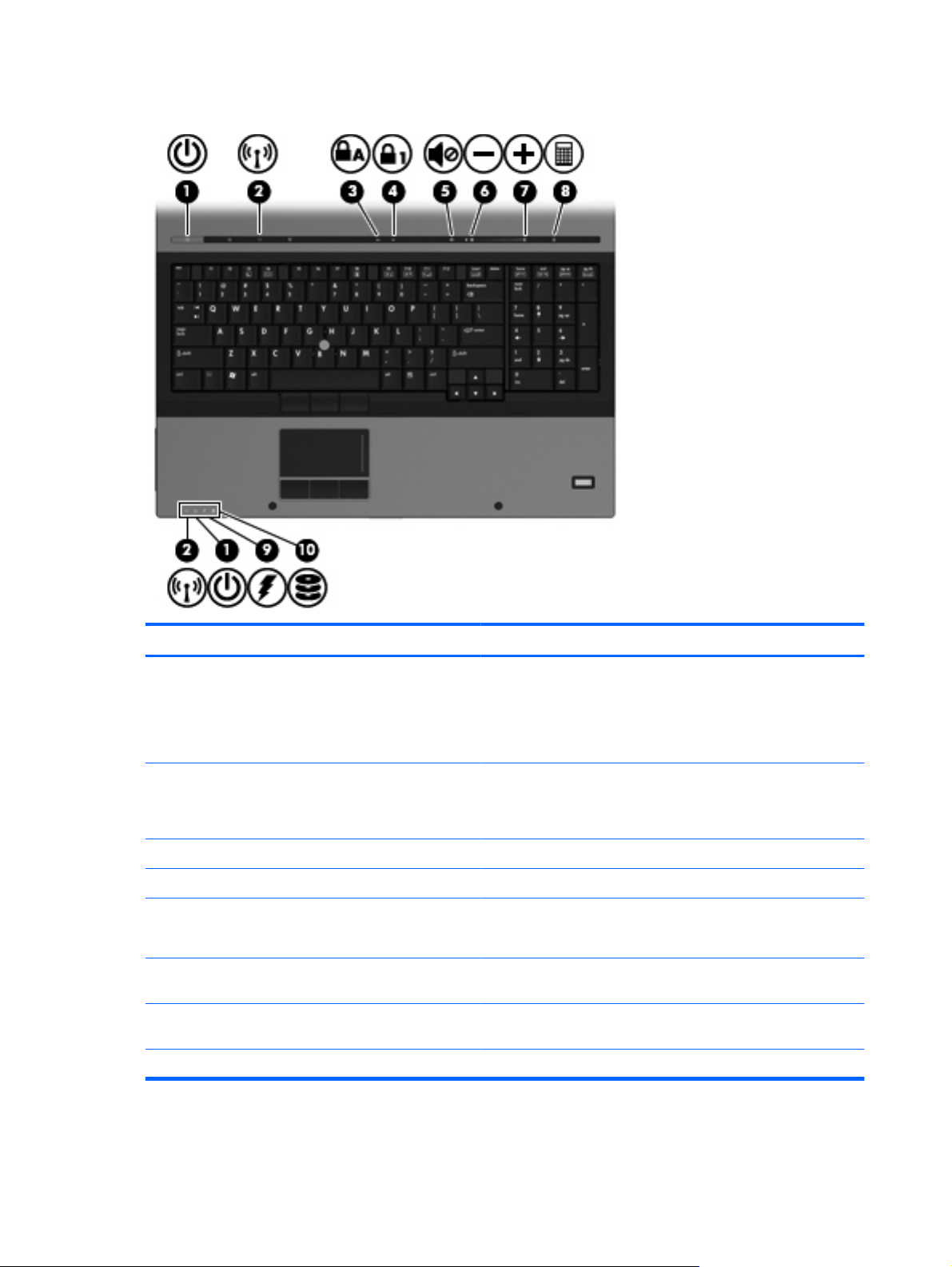
Lights
Component Description
(1) Power lights (2)*
(2)
Wireless lights (2)
(3) Caps lock light On: Caps lock is on.
(4) Num lock light On: Num lock is on.
(5) Volume mute light
(6) Volume down light Blinking: The volume scroll zone is being used to decrease speaker
(7) Volume up light Blinking: The volume scroll zone is being used to increase speaker
(8) Calculator light On: The Windows calculator function is on.
†
On: The computer is on.
●
Blinking: The computer is in the Sleep state (Windows Vista)
●
or Standby (Windows XP).
Off: The computer is off or in Hibernation.
●
On: An integrated wireless device, such as a wireless local
●
area network (WLAN) device and/or a Bluetooth device, is on.
Amber: All wireless devices are off.
●
On: Computer sound is on.
●
Amber: Computer sound is off.
●
volume.
volume.
8 Chapter 2 External component identification
Page 19
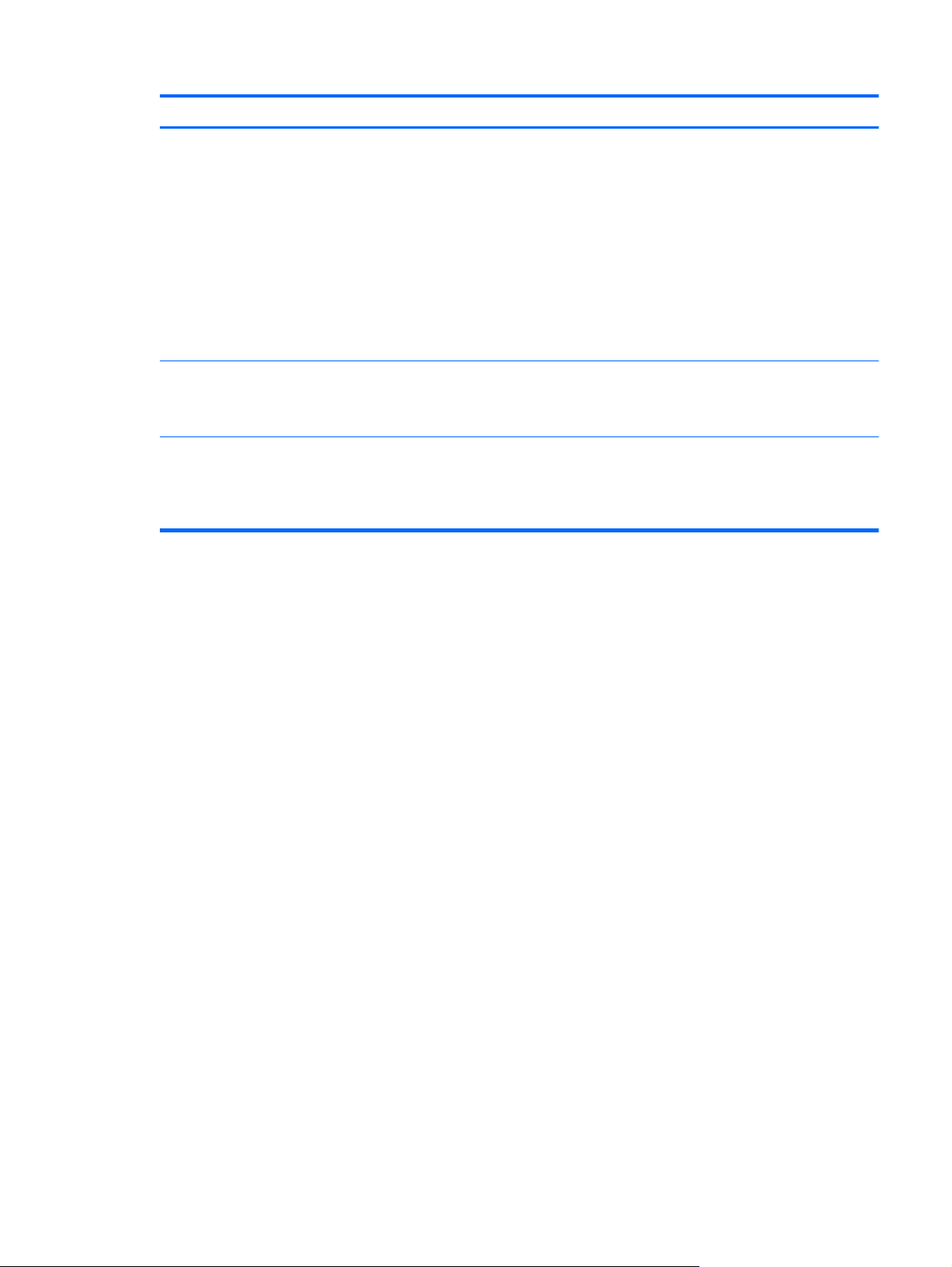
Component Description
(9) Battery light
Amber: A battery is charging.
●
Turquoise: A battery is close to full charge capacity.
●
Blinking amber: A battery that is the only available power
●
source has reached a low battery level. When the battery
reaches a critical battery level, the battery light begins blinking
rapidly.
Off: If the computer is plugged into an external power source,
●
the light turns off when all batteries in the computer are fully
charged. If the computer is not plugged into an external power
source, the light stays off until the battery reaches a low
battery level.
(10) Drive light
Blinking: The hard drive or optical drive is being accessed.
●
Amber: HP 3D DriveGuard has temporarily parked the hard
●
drive.
*The 2 power lights display the same information. The light on the power button is visible only when the computer is open. The
power light on the front of the computer is visible whether the computer is open or closed.
†
The 2 wireless lights display the same information. The light on the wireless button is visible only when the computer is open.
The wireless light on the front of the computer is visible whether the computer is open or closed.
Top components 9
Page 20
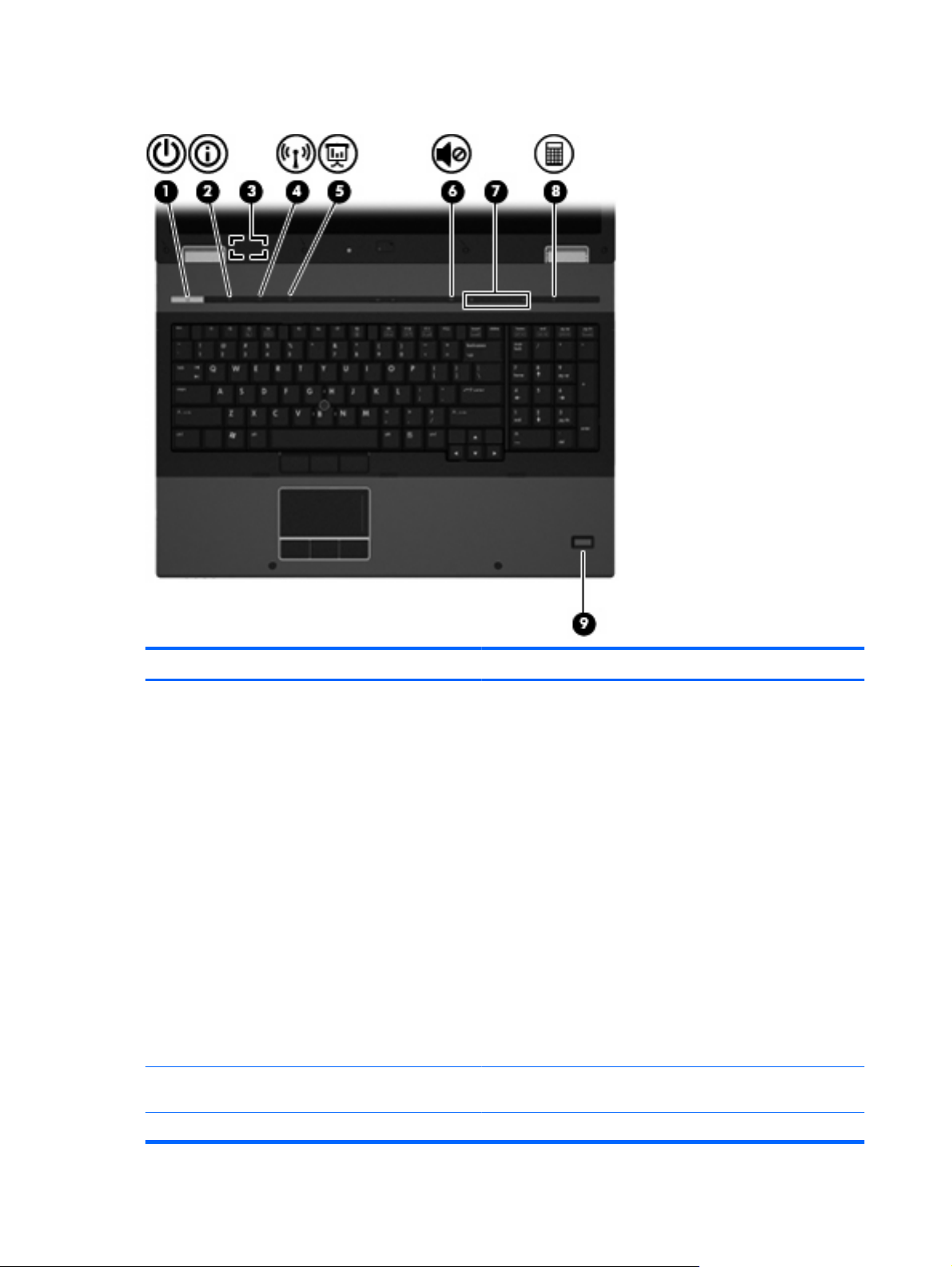
Buttons, switches, and fingerprint reader
Component Description
(1) Power button
(2) Info button Launches Info Center, which enables you to open various software
(3) Internal display switch Turns off the display if the display is closed while the power is on.
When the computer is off, press the button to turn on the
●
computer.
When the computer is on, press the button to shut down the
●
computer.
When the computer is in the Sleep state (Windows Vista) or
●
Standby (Windows XP), press the button briefly to exit Sleep
or Standby.
When the computer is in Hibernation, press the button briefly
●
to exit Hibernation.
If the computer has stopped responding and Windows shutdown
procedures are ineffective, press and hold the power button for at
least 5 seconds to turn off the computer.
To learn more about your power settings, follow these steps:
In Windows Vista, select Start > Control Panel > System
●
and Maintenance > Power Options.
In Windows XP, select Start > Control Panel > Performance
●
and Maintenance > Power Options.
solutions.
10 Chapter 2 External component identification
Page 21
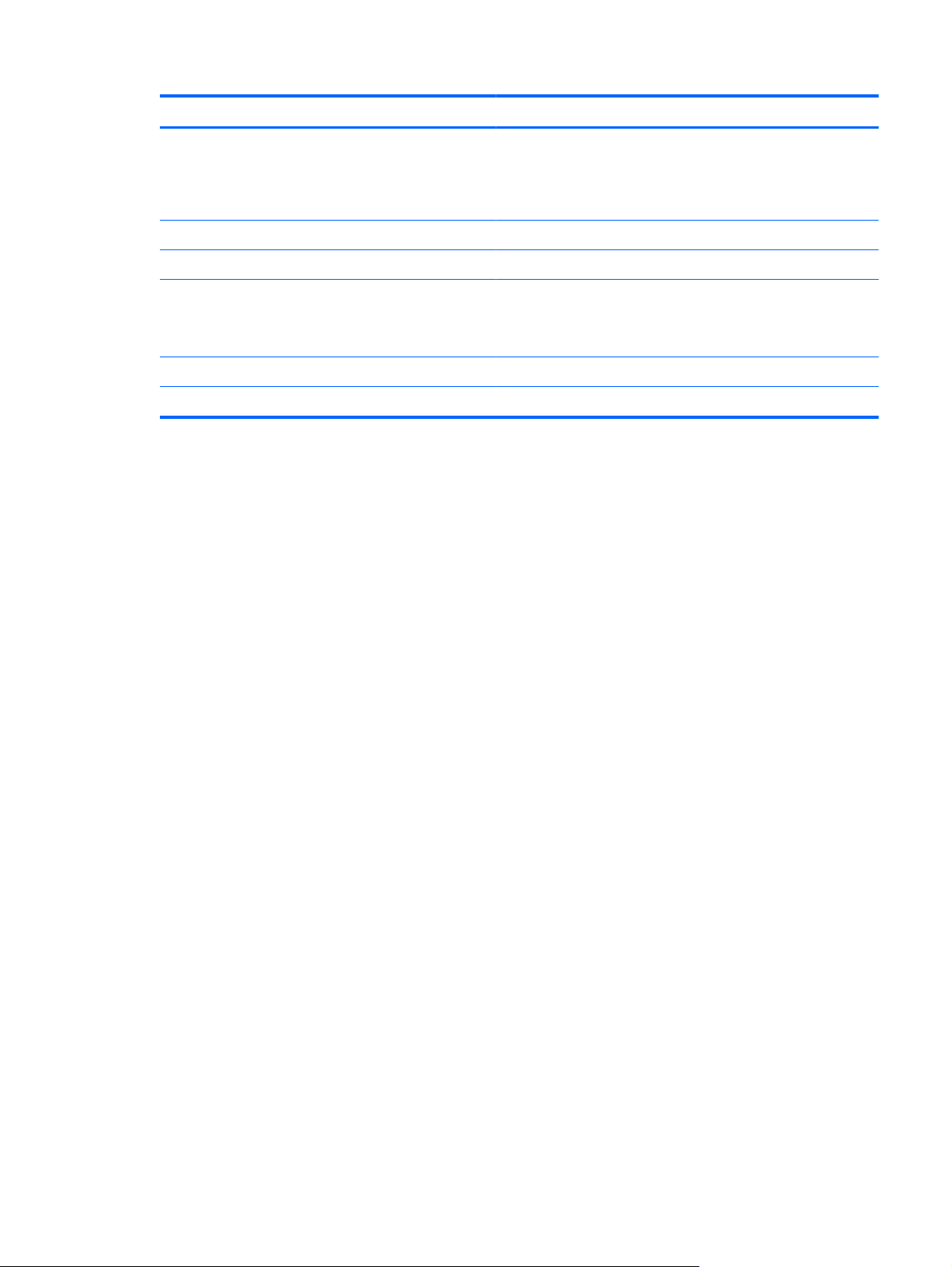
Component Description
(4) Wireless button Turns the wireless feature on or off but does not establish a
wireless connection.
NOTE: You must set up or access a wireless network to establish
a wireless connection.
(5) Presentation button Starts the presentation feature.
(6) Volume mute button Mutes and restores speaker sound.
(7) Volume scroll zone Adjusts speaker volume. Slide your finger to the left to decrease
volume and to the right to increase volume. You can also press the
left side of the volume slider to decrease volume, or press the right
side of the volume slider to increase volume.
(8) Calculator button Turns on the Windows calculator function.
(9) Fingerprint reader Allows a fingerprint logon to Windows instead of a password logon.
Top components 11
Page 22
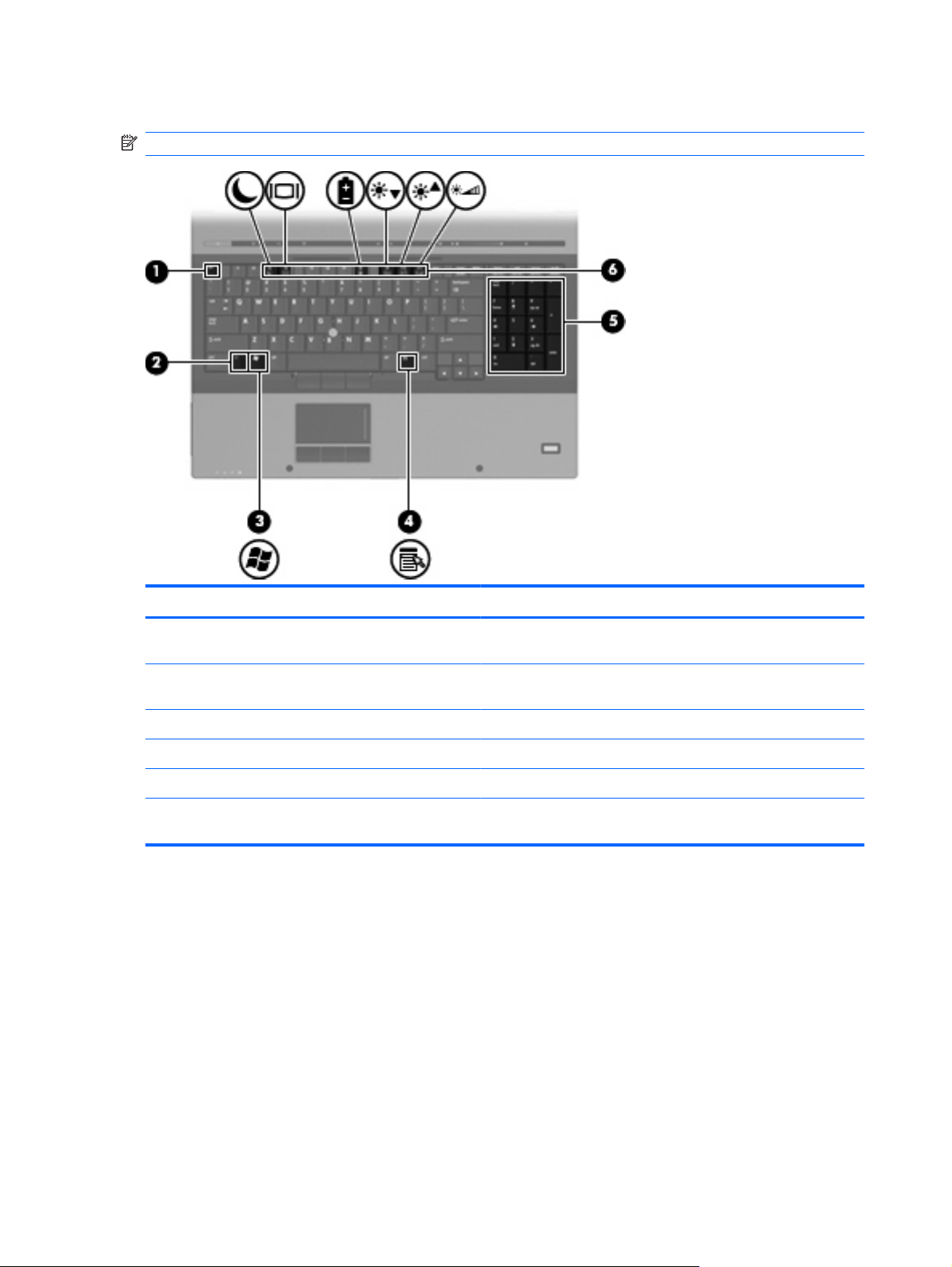
Keys
NOTE: Your computer may look slightly different from the illustration in this section.
Component Description
(1) esc key Displays system information when pressed in combination with the
fn key.
(2) fn key Executes frequently used system functions when pressed in
combination with a function key or the esc key.
(3) Windows logo key Displays the Windows Start menu.
(4) Windows applications key Displays a shortcut menu for items beneath the pointer.
(5) Integrated numeric keypad keys Can be used like the keys on an external numeric keypad.
(6) Function keys Execute frequently used system functions when pressed in
combination with the fn key.
12 Chapter 2 External component identification
Page 23
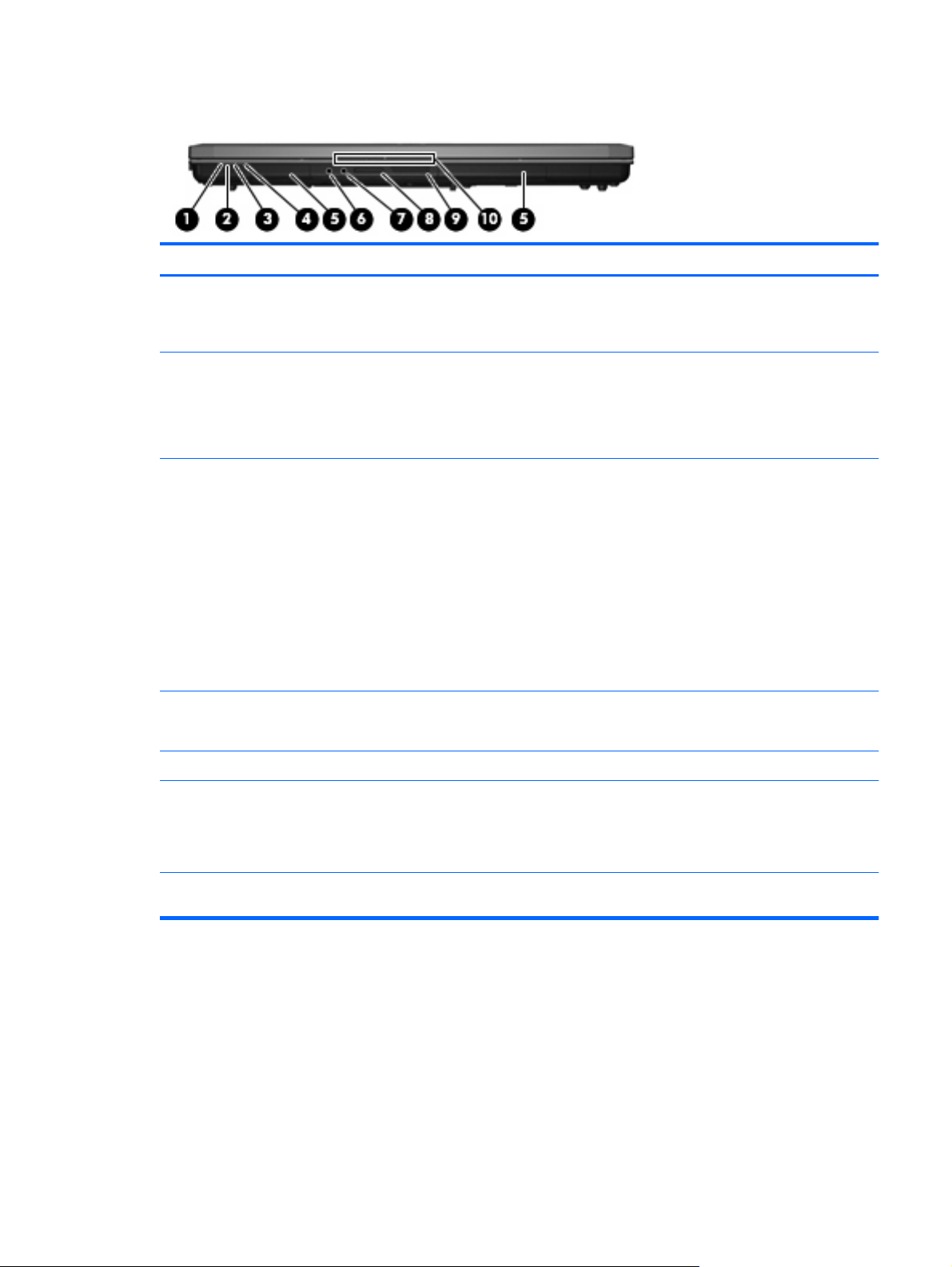
Front components
Component Description
(1) Wireless light On: An integrated wireless device, such as a wireless local area
network (WLAN) device and/or a Bluetooth device, is on.
Amber: All wireless devices are off.
(2) Power light
(3) Battery light
(4) Drive light Blinking: The hard drive or optical drive is being accessed.
(5) Speakers (2) Produce sound.
(6) Audio-out (headphone) jack Produces sound when connected to optional powered stereo
On: The computer is on.
●
Blinking: The computer is in the Sleep state (Windows Vista)
●
or Standby (Windows XP).
Off: The computer is off or in Hibernation.
●
Amber: A battery is charging.
●
Turquoise: A battery is close to full charge capacity.
●
Blinking amber: A battery that is the only available power
●
source has reached a low battery level. When the battery
reaches a critical battery level, the battery light begins blinking
rapidly.
Off: If the computer is plugged into an external power source,
●
the light turns off when all batteries in the computer are fully
charged. If the computer is not plugged into an external power
source, the light stays off until the battery reaches a low
battery level.
Amber: HP 3D DriveGuard has temporarily parked the hard drive.
speakers, headphones, ear buds, a headset, or television audio.
NOTE: When a device is connected to the headphone jack, the
computer speakers are disabled.
(7) Audio-in (microphone) jack Connects an optional computer headset microphone, stereo array
microphone, or monaural microphone.
Front components 13
Page 24
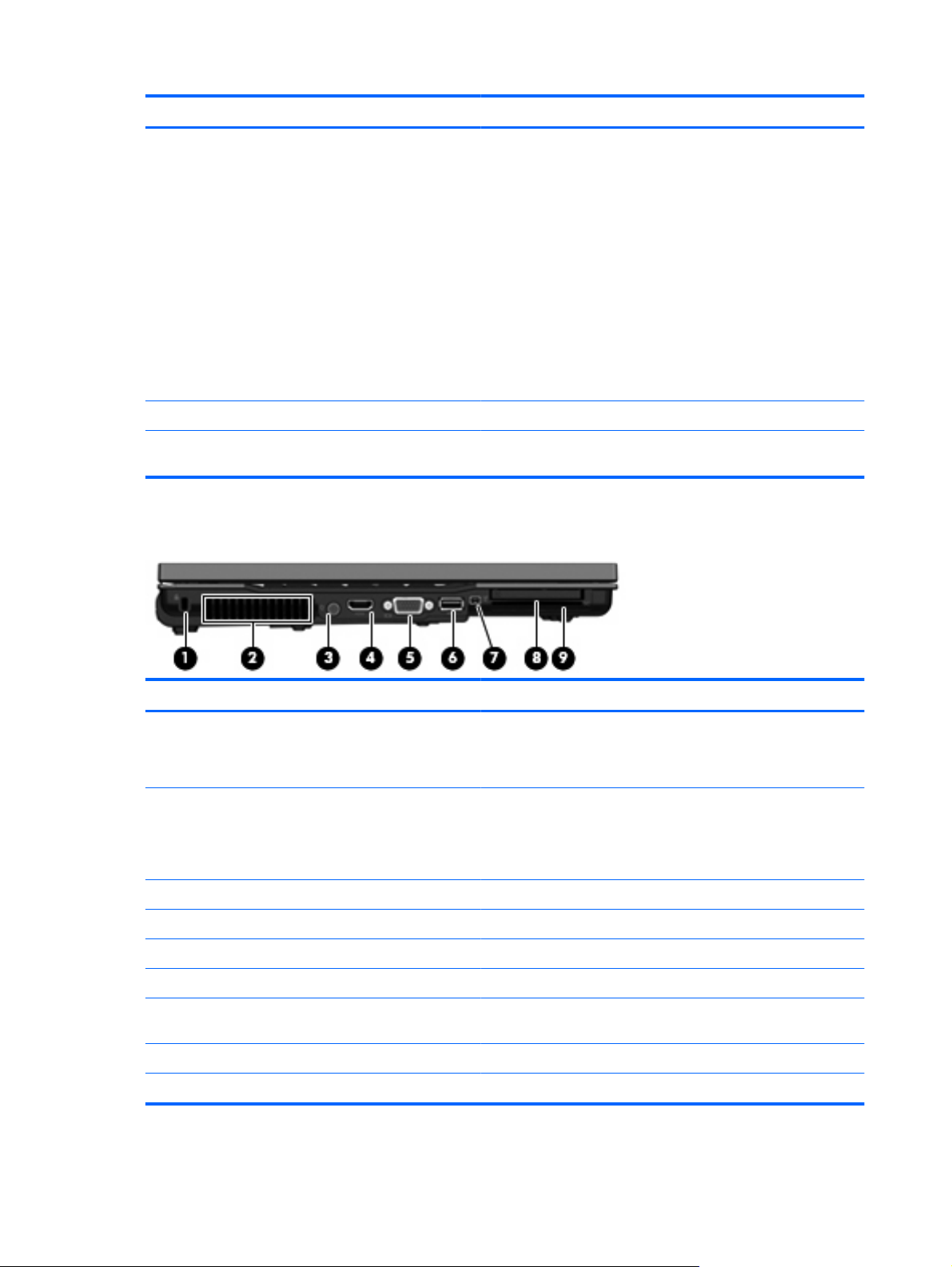
Component Description
(8) Media Card Reader Supports the following optional digital card formats:
(9) Display release button Opens the computer.
(10) Business card slot Holds a business card in position so that the webcam can capture
Left-side components
Memory Stick
●
Memory Stick Duo
●
Memory Stick Pro
●
MultiMediaCard
●
Secure Digital Memory Card
●
xD-Picture Card
●
xD-Picture Card Type H
●
xD-Picture Card Type M
●
an image.
Component Description
(1) Security cable slot Attaches an optional security cable to the computer.
NOTE: The security cable is designed to act as a deterrent, but
it may not prevent the computer from being mishandled or stolen.
(2) Vent Enables airflow to cool internal components.
NOTE: The computer fan starts up automatically to cool internal
components and prevent overheating. It is normal for the internal
fan to cycle on and off during routine operation.
(3) Power connector Connects an AC adapter.
(4) HDMI port Connects an optional HDMI device.
(5) External monitor port Connects an external VGA monitor or projector.
(6) USB port Connects an optional USB device.
(7) 1394 port Connects an optional IEEE 1394 or 1394a device, such as a
camcorder.
(8) ExpressCard slot Supports optional ExpressCards.
(9) Smart card reader Supports optional smart cards and Java™ Cards.
14 Chapter 2 External component identification
Page 25
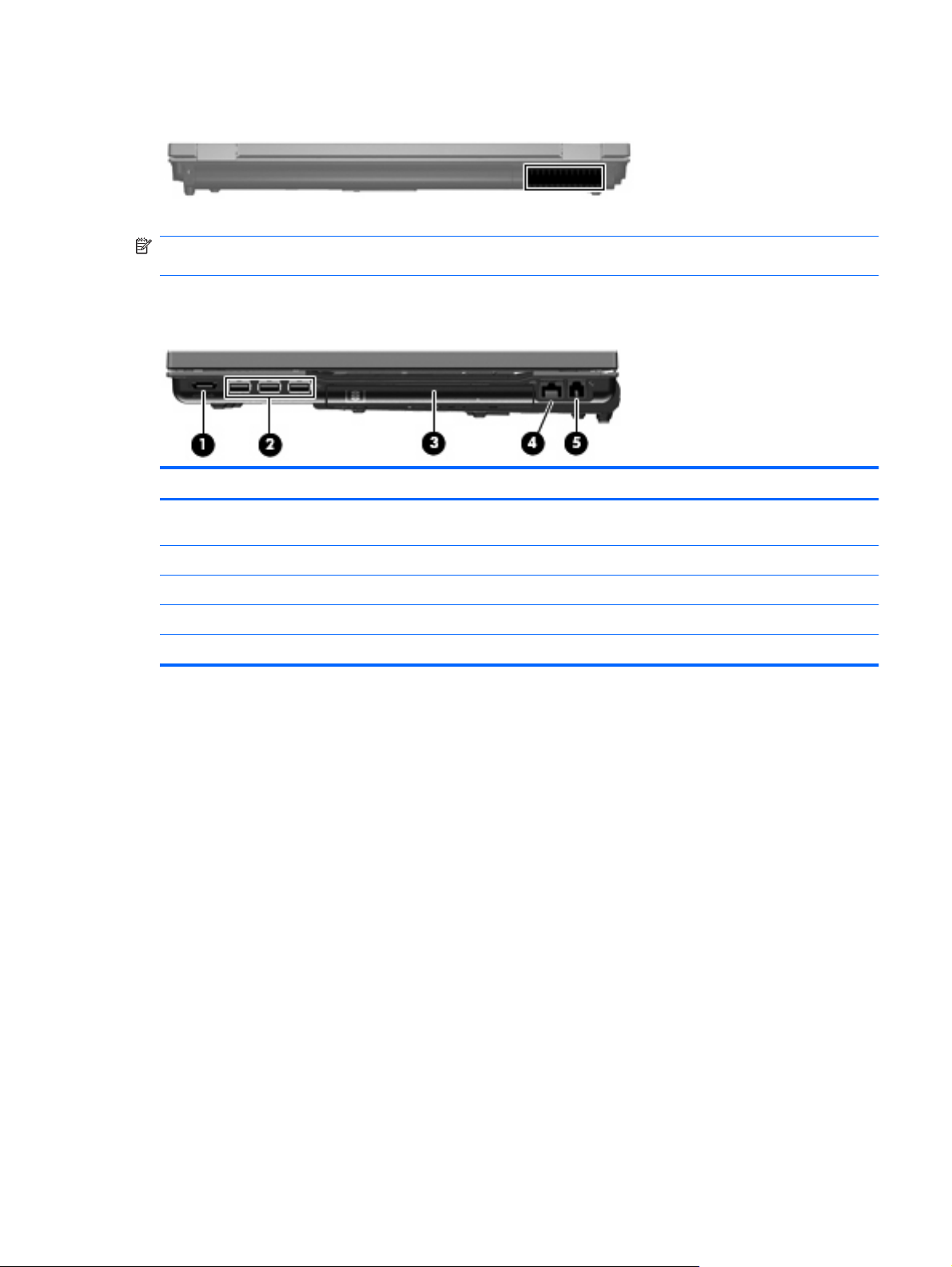
Rear component
The vent enables airflow to cool internal components.
NOTE: The computer fan starts up automatically to cool internal components and prevent overheating.
It is normal for the internal fan to cycle on and off during routine operation.
Right-side components
Component Description
(1) eSATA port Connects high-performance eSATA components, such as an
(2) USB ports (3) Connect optional USB devices.
eSATA external hard drive.
(3) Upgrade bay Supports an optical drive or hard drive.
(4) RJ-45 (network) jack Connects a network cable.
(5) RJ-11 (modem) jack Connects a modem cable.
Rear component 15
Page 26
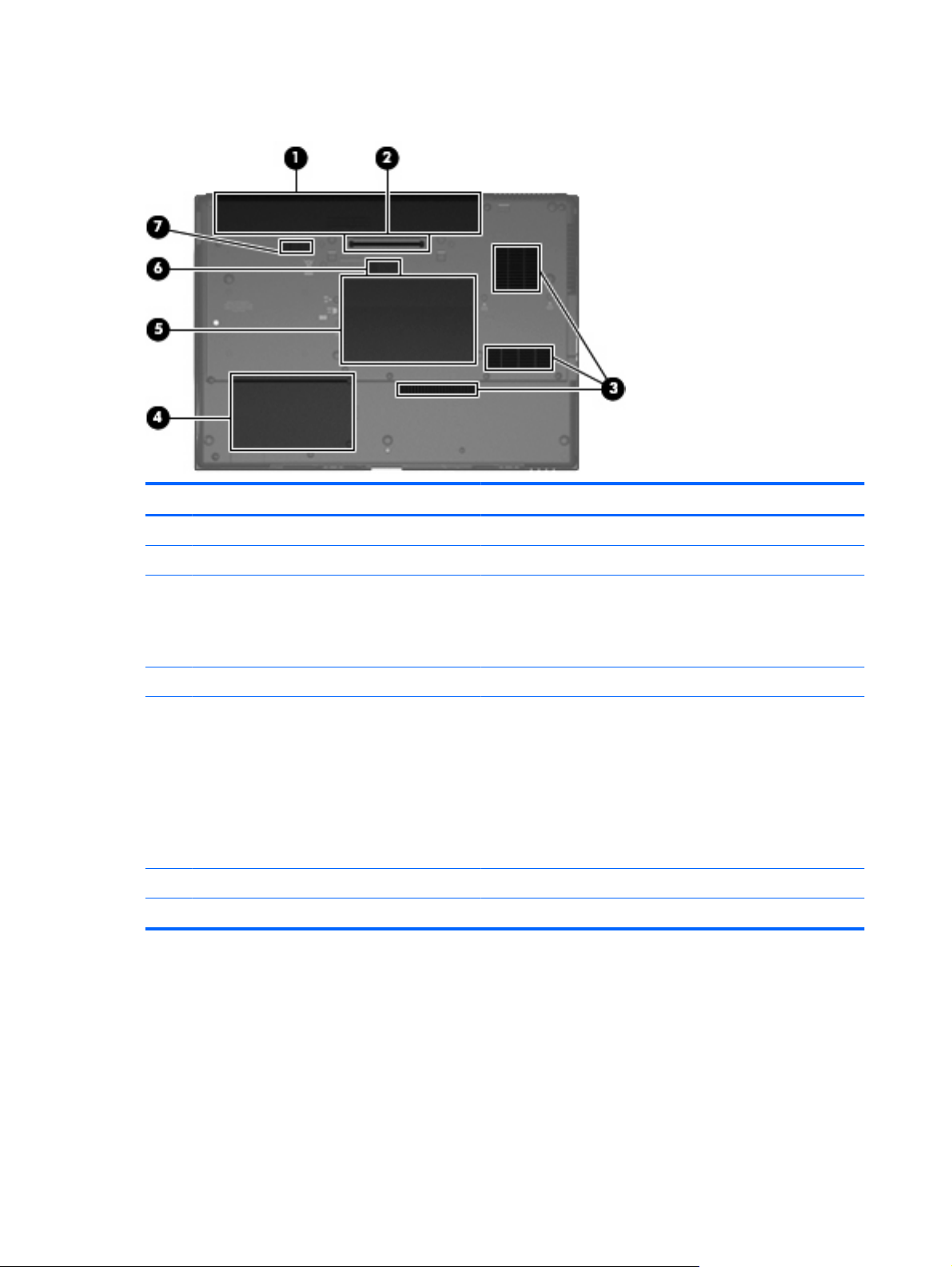
Bottom components
Component Description
(1) Battery bay Holds the battery.
(2) Docking connector Connects an optional docking device.
(3) Vents (3) Enable airflow to cool internal components.
NOTE: The computer fan starts up automatically to cool internal
components and prevent overheating. It is normal for the internal
fan to cycle on and off during routine operation.
(4) Hard drive bay Holds the hard drive and a Bluetooth device.
(5) Memory module compartment Contains the memory module slots and a wireless LAN module
slot.
CAUTION: To prevent an unresponsive system and the display
of a warning message, replace the WLAN module with only a
module authorized for use in the computer by the governmental
agency that regulates wireless devices in your country. If you
replace the module and then receive a warning message, remove
the module to restore computer functionality, and then contact
technical support through Help and Support.
(6) Accessory battery connector Connects an optional accessory battery.
(7) Battery release latch Releases the battery from the battery bay.
16 Chapter 2 External component identification
Page 27
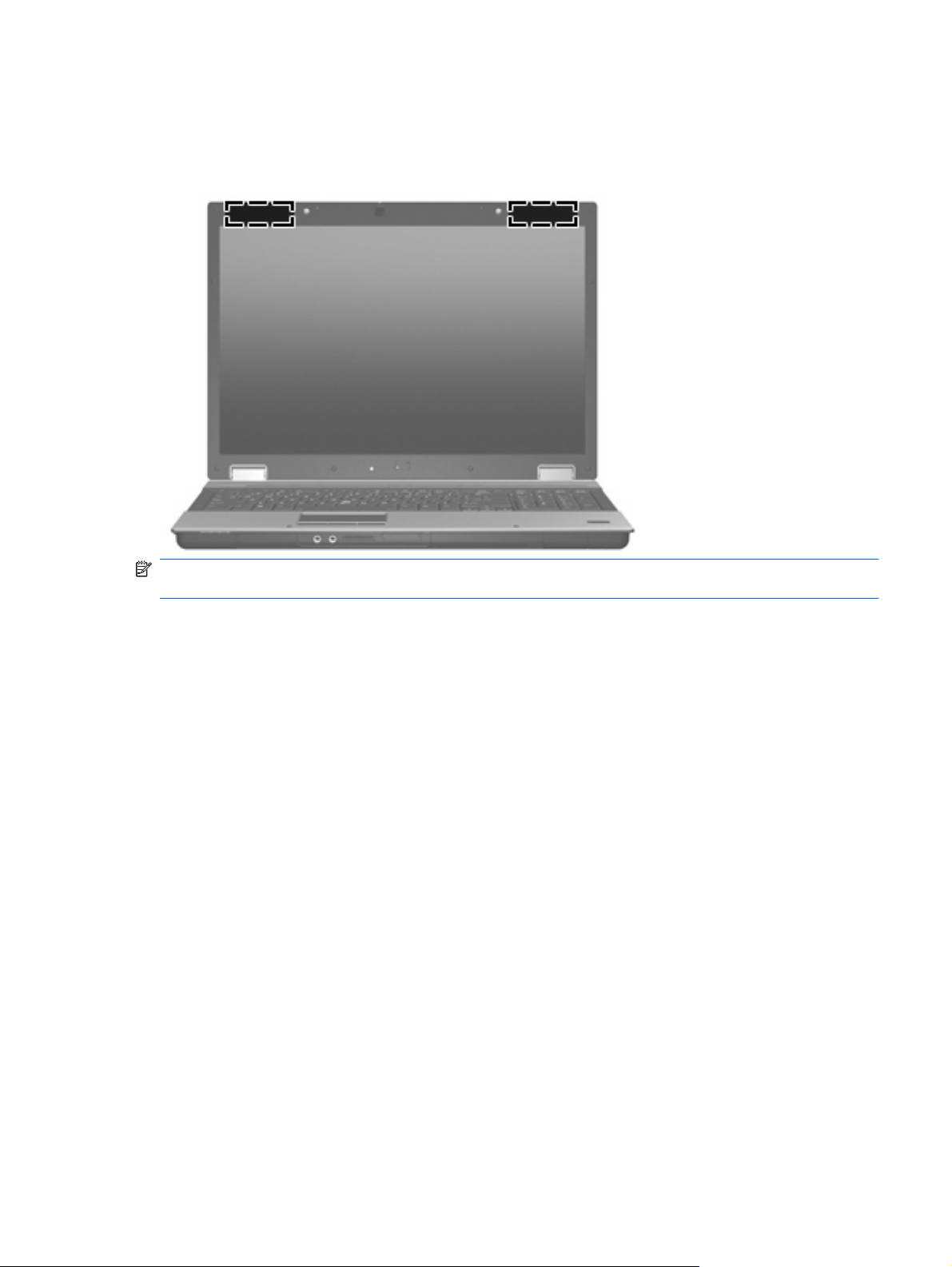
Wireless antennae
The antennae send and receive signals from one or more wireless devices. These antennae are not
visible from the outside of the computer.
NOTE: For optimal transmission, keep the areas immediately around the antennae free from
obstructions.
To see wireless regulatory notices, refer to the section of the Regulatory, Safety and Environmental
Notices that applies to your country or region. These notices are located in Help and Support.
Wireless antennae 17
Page 28
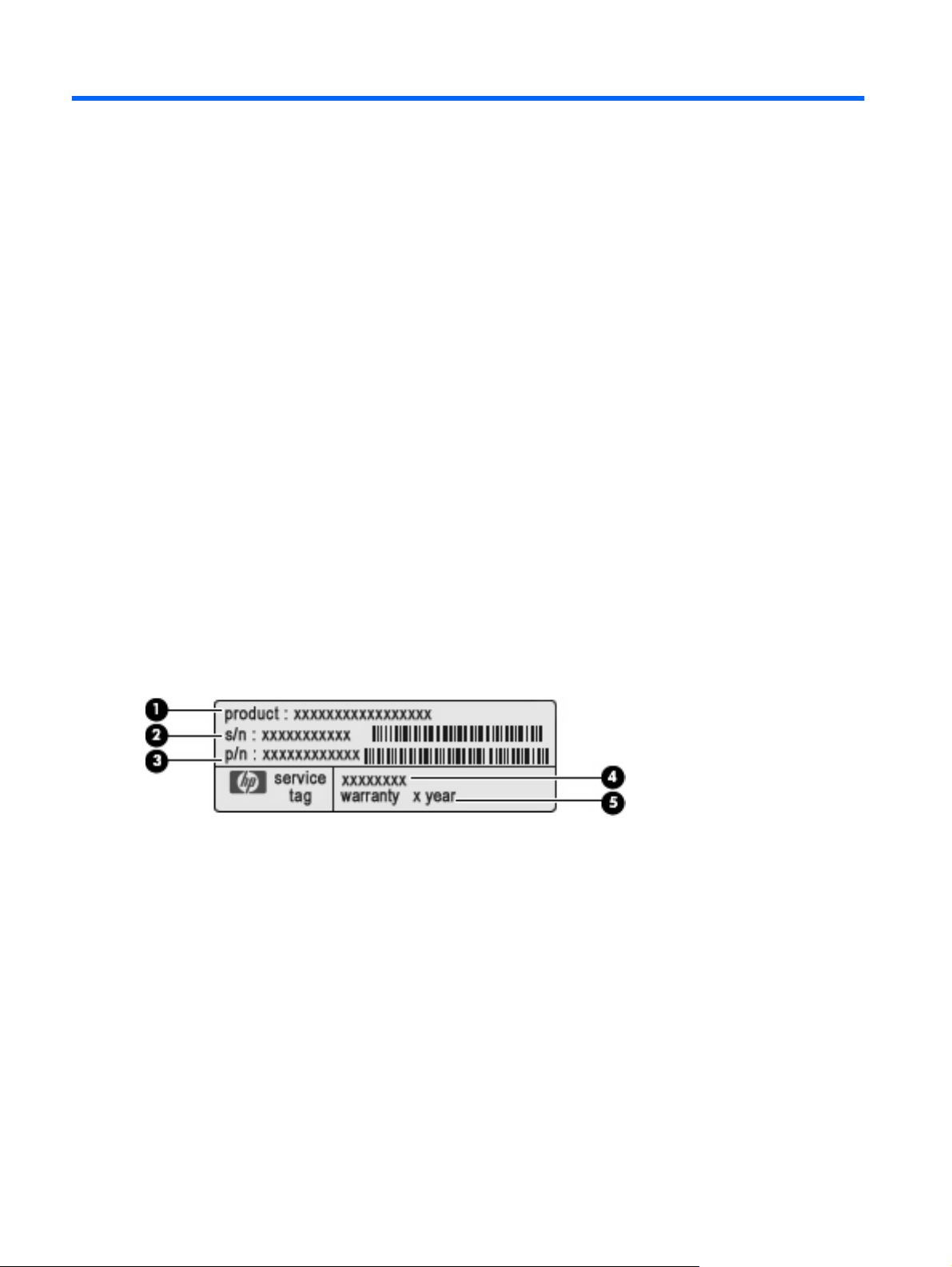
3 Illustrated parts catalog
Service tag
The service tag, affixed to the bottom of the computer, provides information that may be needed when
troubleshooting system problems. The service tag provides the following information:
(1) Product name: This is the product name affixed to the front of the computer.
(2) Serial number (s/n): This is an alphanumeric identifier that is unique to each product.
(3) Part number/Product number (p/n): This number provides specific information about the product's
hardware components. The part number helps a service technician to determine what components and
parts are needed.
(4) Model description: This is the number used to locate documents, drivers, and support for the
computer.
(5) Warranty period: This number describes the duration of the warranty period for this computer.
When ordering parts or requesting information, provide the computer serial number and model
description provided on the service tag.
18 Chapter 3 Illustrated parts catalog
Page 29
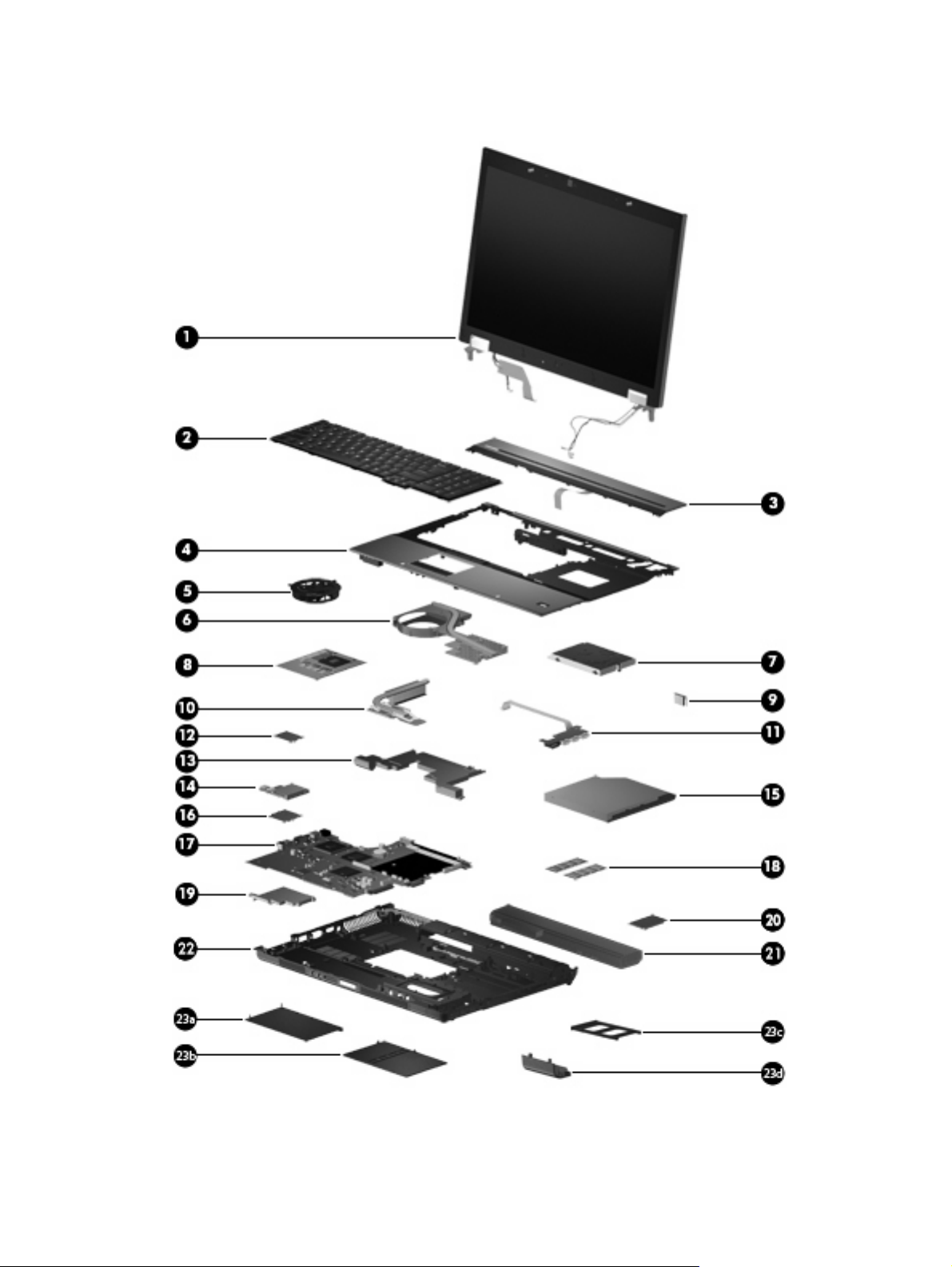
Computer major components
Computer major components 19
Page 30
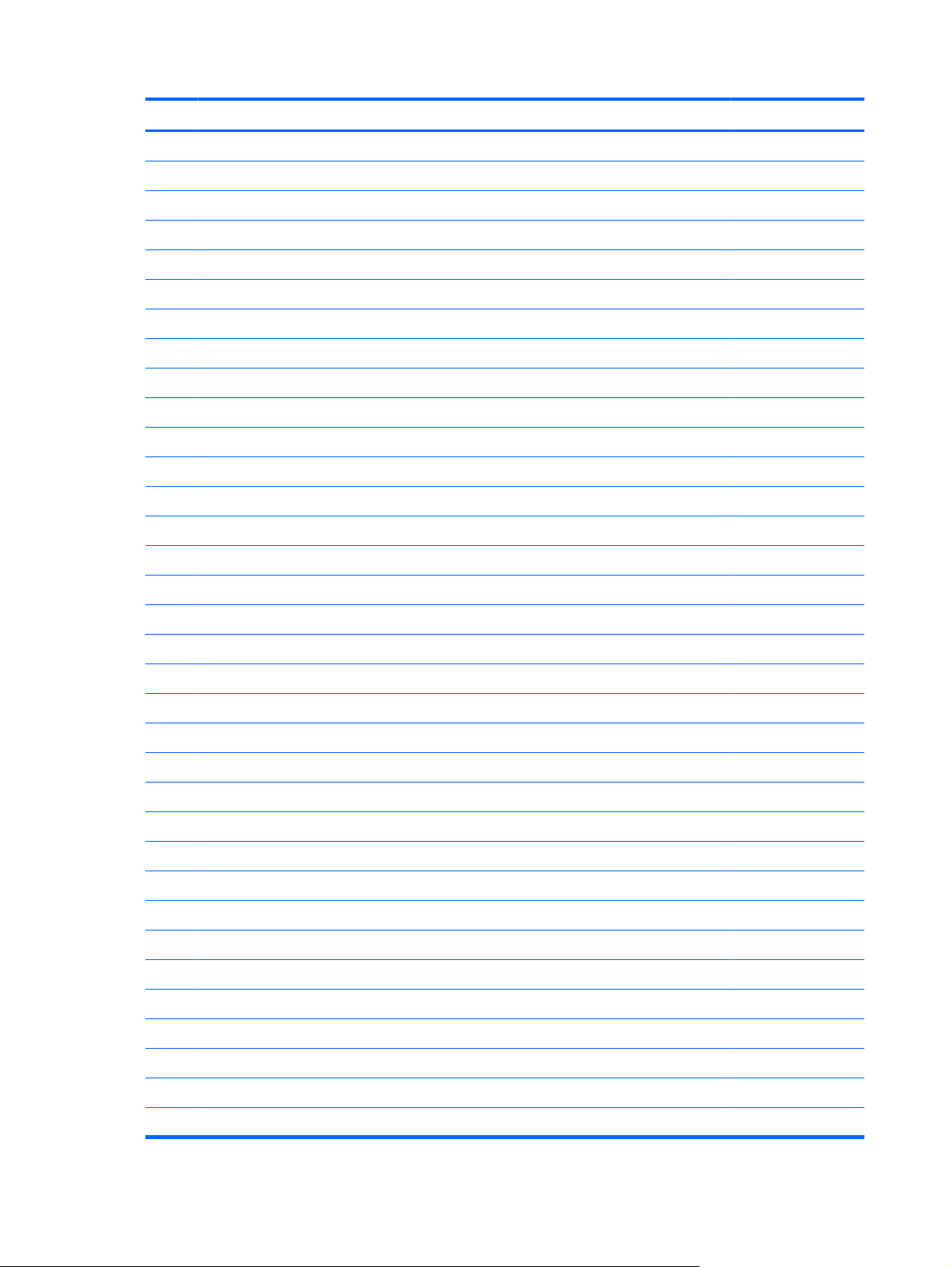
Item Description Spare part number
(1) Display assemblies (include 3 WLAN antenna transceivers and cables)
17.0-inch WUXGA WVA AntiGlare display assembly with camera module 494017-001
17.0-inch WSXGA+ WVA AntiGlare display assembly without camera module 494012-001
17.0-inch WSXGA+ WVA AntiGlare display assembly with camera module 494013-001
17.0-inch WUXGA DreamColor display assembly without camera module 494014-001
17.0-inch WUXGA DreamColor display assembly with camera module 494015-001
17.0-inch WXGA+ AnitGlare display assembly without camera module 494018-001
17.0-inch WXGA+ AnitGlare display assembly with camera module 494019-001
(2) Keyboards with pointing stick (include keyboard cable and pointing stick cable)
For use in Brazil 494002-201
For use in the Czech Republic 494002-221
For use in Denmark 494002-081
For use in France 494002-051
For use in French Canada 494002-121
For use in Germany 494002-041
17.0-inch WUXGA WVA AntiGlare display assembly without camera module 494016-001
For use in Belgium 494002-A41
For use in Greece 494002-151
For use in Hungary 494002-211
For use in Iceland 494002-DD1
For use in Israel 494002-BB1
For use in Italy 494002-061
For use in Japan 494002-291
For use in Latin America 494002-161
For use in the Netherlands and Europe 494002-021
For use in Norway 494002-091
For use in Portugal 494002-131
For use in Russia 494002-251
For use in Saudi Arabia 494002-171
For use in Slovakia 494002-231
For use in Slovenia 494002-BA1
For use in South Korea 494002-AD1
For use in Spain 494002-071
For use in Sweden and Finland 494002-B71
20 Chapter 3 Illustrated parts catalog
Page 31

Item Description Spare part number
For use in Switzerland 494002-111
For use in Taiwan 494002-AB1
For use in Thailand 494002-281
For use in Turkey 494002-141
For use in the United Kingdom 494002-031
For use in the United States 494002-001
(3) Switch cover (includes LED board and cable and power button board) 493986-001
(4) Top cover (includes TouchPad, TouchPad bracket, TouchPad cable, fingerprint reader board
and cable)
(5) Fan 494000-001
(6) Graphics card heat sink
For use in computer models with nVidia Quadro FX 2700M graphics cards 494011-001
For use in computer models with nVidia Quadro FX 3700M graphics cards 518096-001
For use in computer models with ATI graphics cards 494211-001
(7) Hard drives (include hard drive bracket and screws)
500-GB, 5400-rpm 515870-001
320-GB, 7200-rpm 493997-001
250-GB, 7200-rpm 493996-001
250-GB, 5400-rpm 493994-001
160-GB, 7200-rpm 493992-001
160-GB, 5400-rpm 493991-001
80-GB, solid state drive (not illustrated) 493998-001
(8) Graphics cards (include replacement thermal material)
500-GB, 7200-rpm 519527-001
493987-001
nVidia Quadro FX 2700M 493983-001
nVidia Quadro FX 3700M 493984-001
(9) Bluetooth module (includes Bluetooth module cable) 398393-002
(10) Heat sink assemblies (include replacement thermal material)
For use only with computer models equipped with the following processors: X9100, Q9100,
(11) USB/eSATA board (includes cable) 493981-001
(12) Modem modules
ATI Mobility FireGL V5725 493982-001
For use only with computer models equipped with the following processors: P8400, P8600,
T9400, and T9600
and QX9300
494010-001
494210-001
Computer major components 21
Page 32

Item Description Spare part number
For use in all countries and regions except for Australia and New Zealand 461750-001
For use only in Australia and New Zealand 461750-011
(13) Speaker assembly 494029-001
(14) Media card reader/audio board 493978-001
(15) Optical drives
Blu-ray ROM DVD+/-RW SuperMulti DL Drive 493989-001
DVD-ROM Drive 493988-001
(16) Intel Core2 Extreme processors (include replacement thermal material)
QX9300 2.53-GHz processor (12-MB L2 cache, 1066-MHz FSB) 507946-001
X9100 3.06-GHz processor (6-MB L2 cache, 1066-MHz FSB) 507950-001
Intel Core2 Quad processors (include replacement thermal material)
Q9100 2.26-GHz processor (12-MB L2 cache, 1066-MHz FSB) 507947-001
Q9000 2.0-GHz processor (6-MB L2 cache, 1066-MHz FSB) 507948-001
Intel Core2 Duo processors (include replacement thermal material)
T9900 3.06-GHz processor (6-MB L2 cache, 1066-MHz FSB) 570434-001
T9800 2.93-GHz processor (6-MB L2 cache, 1066-MHz FSB) 507951-001
T9600 2.8-GHz processor (6-MB L2 cache, 1066-MHz FSB) 507955-002
T9550 2.66-GHz processor (6-MB L2 cache, 1066-MHz FSB) 507953-001
T9400 2.53-GHz processor (6-MB L2 cache, 1066-MHz FSB) 507956-002
P8600 2.4-GHz processor (3-MB L2 cache, 1066-MHz FSB) 507963-002
DVD±RW and CD-RW SuperMulti Double-Layer Combo Drive with LightScribe 493990-001
P8400 2.26-GHz processor (3-MB L2 cache, 1066-MHz FSB) 507964-002
(17) System boards (include replacement thermal material)
For use in computer models with quad core processors (includes RTC battery) 501508-001
For use only in computer models with Core2 Duo processors in the People's Republic of China
For use only in computer models with Core2 Quad processors in the People's Republic of
(18) Memory modules
2048-MB memory module (PC2-6400, 800-MHz, DDR2) 494008-001
1024-MB memory module (PC2-6400, 800-MHz, DDR2) 494007-001
(19) ExpressCard assembly 493999-001
(20) WLAN modules
For use in computer models with dual core processors (includes RTC battery) 493980-001
and Russia (includes RTC battery)
China and Russia (includes RTC battery)
4096-MB memory module (PC2-6400, 800-MHz, DDR2) 494009-001
22 Chapter 3 Illustrated parts catalog
509762-001
509763-001
Page 33

Item Description Spare part number
For use in non-iAMT (Intel Active Management Technology) models:
For use in iAMT models:
(21) 8-cell, 2.55-Ah, Li-ion battery 493976-001
(22) Base enclosure (includes latch assembly) 493975-001
Plastics Kit (see Plastics Kit on page 25 for more Plastics Kit spare part information): 494020-001
(23a) Hard drive cover (includes 2 captive screws, secured by C-clips)
(23b) Memory module/WLAN module compartment cover (includes one captive screw, secured by a C-clip)
(23c) ExpressCard slot bezel
(23d) Bluetooth compartment cover
Intel WiFi Link 5100 802.11a/b/g/n WLAN module for use in all countries and regions
●
except for Russia, Ukraine, and Pakistan
Intel WiFi Link 5100 802.11a/b/g WLAN module for use in Russia, Ukraine, and Pakistan
●
Intel WiFi Link 5300 802.11a/b/g/n WLAN module for use in all countries and regions
●
Intel WiFi Link 5100 802.11a/b/g/n for iAMT WLAN module for use in all countries and
●
regions except for Russia, Ukraine, and Pakistan
Intel WiFi Link 5100 802.11a/b/g for iAMT WLAN module for use in Russia, Ukraine, and
●
Pakistan
Intel WiFi Link 5300 802.11a/b/g/n for iAMT WLAN module for use in all countries and
●
regions
480985-001
482957-001
480986-001
506678-001
506680-001
506679-001
Cable Kit (not illustrated; see Cable Kit on page 25 for more Cable Kit spare part number
Rubber Kit (includes 8 feet in 2 different sizes) 494027-001
information)
493985-001
Computer major components 23
Page 34

Display assembly components
Item Description Spare part number
(1) Display bezels
For use only in computer models without a camera module 494003-001
For use only in computer models with a camera module 487285-001
(2) Display inverter for use only in models with an LCD display (includes Mylar shield) 494001-001
Ambient light sensor board for use only in models with a DreamColor LED display –
494014-001 and 494015-001 (not illustrated)
(3) Display cable
For use only in computer models with a DreamColor LED display 495607-001
For use only in computer models with an LCD display 494005-001
24 Chapter 3 Illustrated parts catalog
495029-001
Page 35

Item Description Spare part number
(4) Camera module (includes flex cable) 494030-001
(5) Display Hinge Kit (includes hinge covers) 494004-001
(6) Display enclosure (includes wireless antennae and microphone)
For use only in computer models with a DreamColor LED display 495895-001
For use only in computer models with an LCD display 494006-001
Plastics Kit
Item Description Spare part number
Plastics Kit: 494020-001
(1) Hard drive compartment cover (includes 2 captive screws, secured by C-clips)
(2) Memory module/WLAN module compartment cover (includes 3 captive screws, secured by C-clips)
(3) Bluetooth compartment cover
(4) ExpressCard slot bezel
Cable Kit
Plastics Kit 25
Page 36

Item Description Spare part number
Cable Kit: 493985-001
(1) RJ-45 jack cable
(2) RJ-11 jack cable
(3) Bluetooth cable
(4) Microphone extension cable
26 Chapter 3 Illustrated parts catalog
Page 37

Mass storage devices
Item Description Spare part number
(1) Hard drives (include bracket and screws)
320-GB, 7200-rpm 493997-001
250-GB, 7200-rpm 493996-001
250-GB, 5400-rpm 493994-001
160-GB, 7200-rpm 493992-001
160-GB, 5400-rpm 493991-001
Solid state drive, 80 GB (not illustrated) 493998-001
(2) Optical drives (include bezel)
DVD±RW and CD-RW SuperMulti Double-Layer Combo Drive with LightScribe 493990-001
Blu-ray ROM DVD+/-RW SuperMulti DL Drive 493989-001
DVD-ROM Drive 493988-001
Miscellaneous parts
Description Spare part number
AC adapters
150-W PFC AC adapter
120-W PFC AC adapter 463953-001
Power cords:
For use in Argentina
For use in Australia 490371-011
For use in Brazil 490371-201
463954-001
490371-D01
For use in Denmark 490371-081
For use in Europe, the Middle East, and Africa 490371-021
For use in India 490371-D61
Mass storage devices 27
Page 38

Description Spare part number
For use in Israel 490371-BB1
For use in Italy 490371-061
For use in Japan 490371-291
For use in the People's Republic of China 490371-AA1
For use in South Africa 490371-AR1
For use in South Korea 490371-AD1
For use in Switzerland 490371-111
For use in Taiwan 490371-AB1
For use in the United Kingdom 490371-031
For use in the United States 490371-001
Screw Kit
Phillips PM2.5×2.5 screw
●
Phillips PM2.5×3.0 screw
●
Phillips PM2.5×4.5 screw
●
Phillips PM2.0×3.0 screw
●
Torx T8M2.5×8.0 screw
●
Torx T8M2.5×4.0 screw
●
Sequential part number listing
Spare part
number
398393-002 Bluetooth module (includes Bluetooth module cable)
449137-001 RTC battery
461750-001 Modem module for use in all countries and regions except for Australia and New Zealand
461750-011 Modem module for use only in Australia and New Zealand
Description
494028-001
463953-001 120-W PFC AC adapter
463954-001 150-W PFC AC adapter
480985-001 Intel WiFi Link 5100 802.11a/b/g/n WLAN module for use in all countries and regions except for Russia,
480986-001 Intel WiFi Link 5300 802.11a/b/g/n WLAN module for use in all countries and regions
482957-001 Intel WiFi Link 5100 802.11a/b/g WLAN module for use in Russia, Ukraine, and Pakistan
490371-001 Power cord (3-wire) for use in North America
490371-011 Power cord (3-wire) for use in Australia
490371-021 Power cord (3-wire) for use in Europe, the Middle East, and Africa
Ukraine, and Pakistan
28 Chapter 3 Illustrated parts catalog
Page 39

Spare part
number
490371-031 Power cord (3-wire) for use in the United Kingdom
490371-061 Power cord (3-wire) for use in Italy
490371-081 Power cord (3-wire) for use in Denmark
490371-111 Power cord (3-wire) for use in Switzerland
490371-201 Power cord (3-wire) for use in Brazil
490371-291 Power cord (3-wire) for use in Japan
490371-AA1 Power cord (3-wire) for use in the People's Republic of China
490371-AB1 Power cord (3-wire) for use in Taiwan
490371-AD1 Power cord (3-wire) for use in South Korea
490371-AR1 Power cord (3-wire) for use in South Africa
490371-BB1 Power cord (3-wire) for use in Israel
490371-D01 Power cord (3-wire) for use in Argentina
490371-D61 Power cord (3-wire) for use in India
493975-001 Base enclosure (includes latch assembly)
493976-001 Battery, 8-cell, 2.55-Ah, Li-ion
Description
493978-001 Media card reader/audio board
493980-001 System board for use in computer models with dual core processors (includes RTC battery and replacement
thermal material)
493981-001 USB/eSATA board (includes cable)
493982-001 ATI Mobility FireGL V5725 graphics card; includes replacement thermal material
493983-001 nVidia Quadro FX 2700M graphics card; includes replacement thermal material
493984-001 nVidia Quadro FX 3700M graphics card; includes replacement thermal material
493985-001 Cable Kit (see Cable Kit on page 25 for more Cable Kit spare part information
493986-001 Switch cover (includes LED board and cable and power button board)
493987-001 Top cover (includes TouchPad, TouchPad bracket, TouchPad cable, fingerprint reader board and cable)
493988-001 DVD-ROM drive
493989-001 Blu-ray ROM DVD+/-RW SuperMulti DL Drive
493990-001 DVD±RW and CD-RW SuperMulti Double-Layer Combo Drive with LightScribe
493991-001 160-GB, 5400-rpm hard drive (includes hard drive bracket and screws)
493992-001 160-GB, 7200-rpm hard drive (includes hard drive bracket and screws)
493994-001 250-GB, 5400-rpm hard drive (includes hard drive bracket and screws)
493996-001 250-GB, 7200-rpm hard drive (includes hard drive bracket and screws)
493997-001 320-GB, 7200-rpm hard drive (includes hard drive bracket and screws)
493998-001 80-GB, solid state drive (includes hard drive bracket and screws)
Sequential part number listing 29
Page 40

Spare part
number
493999-001 ExpressCard assembly
494000-001 Fan
494001-001 Display inverter for use only in models with an LCD display (includes Mylar shield)
494002-001 Keyboard with pointing stick for use in the United States
494002-021 Keyboard for use in Europe
494002-031 Keyboard for use in the United Kingdom
494002-041 Keyboard for use in Germany
494002-051 Keyboard for use in France
494002-061 Keyboard for use in Italy
494002-071 Keyboard for use in Spain
494002-081 Keyboard for use in Denmark
494002-091 Keyboard for use in Norway
494002-111 Keyboard for use in Switzerland
494002-121 Keyboard for use in French Canada
494002-131 Keyboard for use in Portugal
Description
494002-141 Keyboard for use in Turkey
494002-151 Keyboard for use in Greece
494002-161 Keyboard for use in Latin America
494002-171 Keyboard for use in Saudi Arabia
494002-201 Keyboard for use in Brazil
494002-211 Keyboard for use in Hungary
494002-221 Keyboard for use in the Czech Republic
494002-231 Keyboard for use in Slovakia
494002-251 Keyboard for use in Russia
494002-281 Keyboard for use in Thailand
494002-291 Keyboard for use in Japan
494002-A41 Keyboard for use in Belgium
494002-AB1 Keyboard for use in Taiwan
494002-AD1 Keyboard for use in South Korea
494002-B71 Keyboard for use in Sweden and Finland
494002-BA1 Keyboard for use in Slovenia
494002-BB1 Keyboard for use in Israel
494002-DD1 Keyboard for use in Iceland
494003-001 Display bezel for use in computer models without a camera module
30 Chapter 3 Illustrated parts catalog
Page 41

Spare part
number
494004-001 Display Bracket Kit (includes hinge covers)
494005-001 Display panel cable for use in computer models with LCD displays
494006-001 Display enclosure for use in computer models with LCD displays (includes wireless antennae and microphone)
494007-001 1024-MB memory module (PC-6400, 800-GHz, DDR2)
494008-001 2048-MB memory module (PC-6400, 800-GHz, DDR2)
494009-001 4096-MB memory module (PC2-6400, 800-MHz, DDR2)
494010-001 Heat sink for use only with computer models equipped with the following processors: P8400, P8600, T9400,
494011-001 Graphics card heat sink for use in computer models with nVidia Quadro FX 2700M graphics cards
494012-001 17.0-inch, WSXGA+ WVA AntiGlare display assembly without camera module (includes 3 WLAN antenna
494013-001 17.0-inch, WSXGA+ WVA AntiGlare display assembly with camera module (includes 3 WLAN antenna
494014-001 17.0-inch, WUXGA DreamColor display assembly without camera module (includes 3 WLAN antenna
494015-001 17.0-inch, WUXGA DreamColor display assembly with camera module (includes 3 WLAN antenna
Description
and T9600 (includes replacement thermal material)
transceivers and cables)
transceivers and cables)
transceivers and cables)
transceivers and cables)
494016-001 17.0-inch, WUXGA+ WVA AntiGlare display assembly without camera module (includes 3 WLAN antenna
transceivers and cables)
494017-001 17.0-inch, WUXGA+ WVA AntiGlare display assembly with camera module (includes 3 WLAN antenna
transceivers and cables)
494018-001 17.0-inch, WXGA+ AntiGlare display assembly without camera module (includes 3 WLAN antenna
transceivers and cables)
494019-001 17.0-inch, WXGA+ AntiGlare display assembly with camera module (includes 3 WLAN antenna transceivers
and cables)
494020-001 Plastics Kit (see Plastics Kit on page 25 for more Plastics Kit spare part information)
494027-001 Rubber Kit (includes 8 feet in 2 different sizes)
494028-001 Screw Kit
494029-001 Speaker assembly
494030-001 Camera module (includes flex cable)
494210-001 Heat sink for use only with computer models equipped with the following processors: X9100, Q9100, and
494211-001 Graphics card heat sink for use in computer models with ATI graphics cards
495029-001 Ambient light sensor board (for use only in models with a DreamColor LED display – 494014-001 and
495030-001 Display bezel for use in computer models with a camera module
QX9300 (includes replacement thermal material)
494015-001)
495607-001 Display panel cable for use in computer models with DreamColor LED displays
495895-001 Display enclosure for use in computer models with DreamColor LED displays (includes wireless antennae and
microphone)
Sequential part number listing 31
Page 42

Spare part
number
501508-001 System board for use only with computer models equipped with quad core processors (includes RTC battery
Description
and replacement thermal material)
506678-001 Intel WiFi Link 5100 802.11a/b/g/n for iAMT WLAN module for use in all countries and regions except for
506679-001 Intel WiFi Link 5300 802.11a/b/g/n for iAMT WLAN module for use in all countries and regions
506680-001 Intel WiFi Link 5100 802.11a/b/g for iAMT WLAN module for use in Russia, Ukraine, and Pakistan
507946-001 Intel Core2 Extreme QX9300 2.53-GHz processor (12-MB L2 cache, 1066-MHz FSB; includes replacement
507947-001 Intel Core2 Quad Q9100 2.26-GHz processor (12-MB L2 cache, 1066-MHz FSB; includes replacement thermal
507948-001 Intel Core2 Quad Q9000 2.0-GHz processor (6-MB L2 cache, 1066-MHz FSB; includes replacement thermal
507950-001 Intel Core2 Extreme X9100 3.06-GHz processor (6-MB L2 cache, 1066-MHz FSB; includes replacement
507951-001 Intel Core2 Duo T9800 2.93-GHz processor (6-MB L2 cache, 1066-MHz FSB; includes replacement thermal
507953-001 Intel Core2 Duo T9550 2.66-GHz processor (6-MB L2 cache, 1066-MHz FSB; includes replacement thermal
507955-002 Intel Core2 Duo T9600 2.80-GHz processor (6-MB L2 cache, 1066-MHz FSB; includes replacement thermal
507956-002 Intel Core2 Duo T9400 2.53-GHz processor (6-MB L2 cache, 1066-MHz FSB; includes replacement thermal
Russia, Ukraine, and Pakistan
thermal material)
material)
material)
thermal material)
material)
material)
material)
material)
507963-002 Intel Core2 Duo MV P8600 2.40-GHz processor (3-MB L2 cache, 1066-MHz FSB; includes replacement
thermal material)
507964-002 Intel Core2 Duo MV P8400 2.26-GHz processor (3-MB L2 cache, 1066-MHz FSB; includes replacement
thermal material)
509762-001 System board for use only in computer models with Core2 Duo processors in the People's Republic of China
and Russia (includes RTC battery)
509763-001 System board for use only in computer models with Core2 Quad processors in the People's Republic of China
and Russia (includes RTC battery)
515870-001 500-GB, 5400-rpm hard drive (includes hard drive bracket and screws)
518096-001 Graphics card heat sink for use in computer models with nVidia Quadro FX 3700M graphics cards
519527-001 500-GB, 7200-rpm hard drive (includes hard drive bracket and screws)
570434-001 Intel Core2 Duo T9900 3.06-GHz processor (6-MB L2 cache, 1066-MHz FSB; includes replacement thermal
material)
32 Chapter 3 Illustrated parts catalog
Page 43

4 Removal and replacement procedures
Preliminary replacement requirements
Tools required
You will need the following tools to complete the removal and replacement procedures:
Flat-bladed screwdriver
●
Magnetic screwdriver
●
Phillips P0 and P1 screwdrivers
●
Torx T8 screwdriver
●
Service considerations
The following sections include some of the considerations that you must keep in mind during
disassembly and assembly procedures.
NOTE: As you remove each subassembly from the computer, place the subassembly (and all
accompanying screws) away from the work area to prevent damage.
Plastic parts
Using excessive force during disassembly and reassembly can damage plastic parts. Use care when
handling the plastic parts. Apply pressure only at the points designated in the maintenance instructions.
Preliminary replacement requirements 33
Page 44

Cables and connectors
CAUTION: When servicing the computer, be sure that cables are placed in their proper locations
during the reassembly process. Improper cable placement can damage the computer.
Cables must be handled with extreme care to avoid damage. Apply only the tension required to unseat
or seat the cables during removal and insertion. Handle cables by the connector whenever possible. In
all cases, avoid bending, twisting, or tearing cables. Be sure that cables are routed in such a way that
they cannot be caught or snagged by parts being removed or replaced. Handle flex cables with extreme
care; these cables tear easily.
Drive handling
CAUTION: Drives are fragile components that must be handled with care. To prevent damage to the
computer, damage to a drive, or loss of information, observe these precautions:
Before removing or inserting a hard drive, shut down the computer. If you are unsure whether the
computer is off or in Hibernation, turn the computer on, and then shut it down through the operating
system.
Before handling a drive, be sure that you are discharged of static electricity. While handling a drive,
avoid touching the connector.
Before removing a diskette drive or optical drive, be sure that a diskette or disc is not in the drive and
be sure that the optical drive tray is closed.
Handle drives on surfaces covered with at least one inch of shock-proof foam.
Avoid dropping drives from any height onto any surface.
After removing a hard drive, an optical drive, or a diskette drive, place it in a static-proof bag.
Avoid exposing a hard drive to products that have magnetic fields, such as monitors or speakers.
Avoid exposing a drive to temperature extremes or liquids.
If a drive must be mailed, place the drive in a bubble pack mailer or other suitable form of protective
packaging and label the package “FRAGILE.”
34 Chapter 4 Removal and replacement procedures
Page 45

Grounding guidelines
Electrostatic discharge damage
Electronic components are sensitive to electrostatic discharge (ESD). Circuitry design and structure
determine the degree of sensitivity. Networks built into many integrated circuits provide some protection,
but in many cases, ESD contains enough power to alter device parameters or melt silicon junctions.
A discharge of static electricity from a finger or other conductor can destroy static-sensitive devices or
microcircuitry. Even if the spark is neither felt nor heard, damage may have occurred.
An electronic device exposed to ESD may not be affected at all and can work perfectly throughout a
normal cycle. Or the device may function normally for a while, then degrade in the internal layers,
reducing its life expectancy.
CAUTION: To prevent damage to the computer when you are removing or installing internal
components, observe these precautions:
Keep components in their electrostatic-safe containers until you are ready to install them.
Use nonmagnetic tools.
Before touching an electronic component, discharge static electricity by using the guidelines described
in this section.
Avoid touching pins, leads, and circuitry. Handle electronic components as little as possible.
If you remove a component, place it in an electrostatic-safe container.
The following table shows how humidity affects the electrostatic voltage levels generated by different
activities.
CAUTION: A product can be degraded by as little as 700 V.
Typical electrostatic voltage levels
Event 10% 40% 55%
Walking across carpet 35,000 V 15,000 V 7,500 V
Walking across vinyl floor 12,000 V 5,000 V 3,000 V
Motions of bench worker 6,000 V 800 V 400 V
Removing DIPS from plastic tube 2,000 V 700 V 400 V
Removing DIPS from vinyl tray 11,500 V 4,000 V 2,000 V
Removing DIPS from Styrofoam 14,500 V 5,000 V 3,500 V
Removing bubble pack from PCB 26,500 V 20,000 V 7,000 V
Packing PCBs in foam-lined box 21,000 V 11,000 V 5,000 V
Relative humidity
Preliminary replacement requirements 35
Page 46

Packaging and transporting guidelines
Follow these grounding guidelines when packaging and transporting equipment:
To avoid hand contact, transport products in static-safe tubes, bags, or boxes.
●
Protect ESD-sensitive parts and assemblies with conductive or approved containers or packaging.
●
Keep ESD-sensitive parts in their containers until the parts arrive at static-free workstations.
●
Place items on a grounded surface before removing items from their containers.
●
Always be properly grounded when touching a component or assembly.
●
Store reusable ESD-sensitive parts from assemblies in protective packaging or nonconductive
●
foam.
Use transporters and conveyors made of antistatic belts and roller bushings. Be sure that
●
mechanized equipment used for moving materials is wired to ground and that proper materials are
selected to avoid static charging. When grounding is not possible, use an ionizer to dissipate
electric charges.
Workstation guidelines
Follow these grounding workstation guidelines:
Cover the workstation with approved static-shielding material.
●
Use a wrist strap connected to a properly grounded work surface and use properly grounded tools
●
and equipment.
Use conductive field service tools, such as cutters, screwdrivers, and vacuums.
●
When fixtures must directly contact dissipative surfaces, use fixtures made only of static-safe
●
materials.
Keep the work area free of nonconductive materials, such as ordinary plastic assembly aids and
●
Styrofoam.
Handle ESD-sensitive components, parts, and assemblies by the case or PCM laminate. Handle
●
these items only at static-free workstations.
Avoid contact with pins, leads, or circuitry.
●
Turn off power and input signals before inserting or removing connectors or test equipment.
●
36 Chapter 4 Removal and replacement procedures
Page 47

Equipment guidelines
Grounding equipment must include either a wrist strap or a foot strap at a grounded workstation.
When seated, wear a wrist strap connected to a grounded system. Wrist straps are flexible straps
●
with a minimum of one megohm ±10% resistance in the ground cords. To provide proper ground,
wear a strap snugly against the skin at all times. On grounded mats with banana-plug connectors,
use alligator clips to connect a wrist strap.
When standing, use foot straps and a grounded floor mat. Foot straps (heel, toe, or boot straps)
●
can be used at standing workstations and are compatible with most types of shoes or boots. On
conductive floors or dissipative floor mats, use foot straps on both feet with a minimum of one
megohm resistance between the operator and ground. To be effective, the conductive strips must
be worn in contact with the skin.
The following grounding equipment is recommended to prevent electrostatic damage:
Antistatic tape
●
Antistatic smocks, aprons, and sleeve protectors
●
Conductive bins and other assembly or soldering aids
●
Nonconductive foam
●
Conductive tabletop workstations with ground cords of one megohm resistance
●
Static-dissipative tables or floor mats with hard ties to the ground
●
Field service kits
●
Static awareness labels
●
Material-handling packages
●
Nonconductive plastic bags, tubes, or boxes
●
Metal tote boxes
●
Electrostatic voltage levels and protective materials
●
The following table lists the shielding protection provided by antistatic bags and floor mats.
Material Use Voltage protection level
Antistatic plastic Bags 1,500 V
Carbon-loaded plastic Floor mats 7,500 V
Metallized laminate Floor mats 5,000 V
Preliminary replacement requirements 37
Page 48

Unknown user password
NOTE: This process will not work if Stringent Security is enabled in F10 Setup. Stringent Security
installs passwords into the ROM so that it is not affected when the RTC battery is removed.
If the computer you are servicing has an unknown user password, follow these steps to clear the
password:
NOTE: These steps also clear CMOS.
1. Shut down the computer. If you are unsure whether the computer is off or in Hibernation, turn the
computer on, and then shut it down through the operating system.
2. Disconnect all external devices connected to the computer.
3. Disconnect the power from the computer by first unplugging the power cord from the AC outlet and
then unplugging the AC adapter from the computer.
4. Remove the battery (see
5. Remove the real-time clock (RTC) battery (see
6. Wait approximately 5 minutes.
7. Replace the RTC battery and reassemble the computer.
8. Connect AC power to the computer. Do not reinsert any batteries at this time.
9. Turn on the computer.
All passwords and all CMOS settings have been cleared.
Battery on page 41).
RTC battery on page 58).
38 Chapter 4 Removal and replacement procedures
Page 49

Component replacement procedures
This chapter provides removal and replacement procedures.
There are as many as 86 screws in 12 different sizes that must be removed, replaced, or loosened when
servicing the computer. Make special note of each screw size and location during removal and
replacement.
Serial number
Report the computer serial number to HP when requesting information or ordering spare parts. The
serial number is located on the bottom of the computer.
(1) Product name: This is the product name affixed to the front of the computer.
(2) Serial number (s/n): This is an alphanumeric identifier that is unique to each product.
(3) Part number/Product number (p/n): This number provides specific information about the product's
hardware components. The part number helps a service technician to determine what components and
parts are needed.
(4) Model description: This is the number used to locate documents, drivers, and support for the
computer.
(5) Warranty period: This number describes the duration of the warranty period for this computer.
When ordering parts or requesting information, provide the computer serial number and model
description provided on the service tag.
Component replacement procedures 39
Page 50

Computer feet
The computer feet are adhesive-backed rubber pads. The feet are included in the Rubber Kit, spare
part number 494027-001. There are 9 rubber feet in 2 different sizes that attach to the base enclosure
in the locations illustrated below.
40 Chapter 4 Removal and replacement procedures
Page 51

Battery
Description Spare part number
8-cell, 2.55-Ah, Li-ion battery 493976-001
Before disassembling the computer, follow these steps:
1. Shut down the computer. If you are unsure whether the computer is off or in Hibernation, turn the
computer on, and then shut it down through the operating system.
2. Disconnect all external devices connected to the computer.
3. Disconnect the power from the computer by first unplugging the power cord from the AC outlet and
then unplugging the AC adapter from the computer.
Remove the battery:
1. Turn the computer upside down on a flat surface, with the battery bay toward you.
2. Slide the battery release latch (1) to release the battery.
3. Remove the battery (2) from the computer.
Install the battery by inserting it into the battery bay until you hear a click.
Component replacement procedures 41
Page 52

Display inverter or ambient light sensor
NOTE: If it has been determined that the display inverter must be replaced to complete the computer
repair, the display assembly does not have to be removed. Follow the procedures in this section to
replace the display inverter. For information on replacing the display assembly, the display hinges, or
the display bezel, see
NOTE: The display inverter and the ambient light sensor are installed in the same location. The only
difference in removal and replacement is the ambient light sensor does not include a backlight cable
connector, while the inverter does. Models with LCD displays use the inverter, while models with
DreamColor LED displays use the ambient light sensor.
Description Spare part number
Display inverter for use only in models with an LCD display (includes Mylar shield) 494001-001
Display assembly on page 70.
Ambient light sensor for use only in models with a DreamColor LED display – 494014-001 and
494015-001
495029-001
Before removing the display inverter or ambient light sensor, follow these steps:
1. Shut down the computer. If you are unsure whether the computer is off or in Hibernation, turn the
computer on, and then shut it down through the operating system.
2. Disconnect all external devices connected to the computer.
3. Disconnect the power from the computer by first unplugging the power cord from the AC outlet and
then unplugging the AC adapter from the computer.
4. Remove the battery (see
Battery on page 41).
Remove the display inverter or ambient light sensor:
1. Turn the computer right-side up, with the front toward you.
2. Open the computer as far as possible.
42 Chapter 4 Removal and replacement procedures
Page 53

3. Remove the six screw covers (1) and six Torx T8M2.5×6.0 screws (2) that secure the display bezel
to the display enclosure.
4. Flex the display bezel bottom edge (1), the inside edges of the left and right sides (2), and then the
display bezel top edge (3) until the bezel disengages from the display assembly.
5. Lift the display bezel straight up (4) to remove it from the display assembly.
NOTE: There are two posts that protrude through two holes on the top edge of the bezel. So that
you do not break the posts, be sure to lift the bezel straight up when removing it from the display
assembly.
6. Remove the Torx T8M2.5×6.0 screw (1) that secures the display inverter or ambient light sensor
to the display enclosure.
7. Release the inverter or sensor (2) from the display enclosure as far as the display panel cable and/
or backlight cable allow.
NOTE: Models with a DreamColor LED display use the ambient light sensor which does not have
a backlight cable connector.
Component replacement procedures 43
Page 54

8. Disconnect the display panel cable (3) and the backlight cable (inverter only) (4) from the display
inverter or ambient light sensor.
9. Remove the display inverter or ambient light sensor (5).
Reverse this procedure to install the display inverter or ambient light sensor.
44 Chapter 4 Removal and replacement procedures
Page 55

Hard drive
NOTE: The hard drive spare part kit includes the hard drive bracket and screws.
Description Spare part number
500-GB, 7200-rpm hard drive 519527-001
500-GB, 5400-rpm hard drive 515870-001
320-GB, 7200-rpm hard drive 493997-001
250-GB, 7200-rpm hard drive 493996-001
250-GB, 5400-rpm hard drive 493994-001
160-GB, 7200-rpm hard drive 493992-001
160-GB, 5400-rpm hard drive 493991-001
80-GB, solid state drive 493998-001
Before removing the hard drive, follow these steps:
1. Shut down the computer. If you are unsure whether the computer is off or in Hibernation, turn the
computer on, and then shut it down through the operating system.
2. Disconnect all external devices connected to the computer.
3. Disconnect the power from the computer by first unplugging the power cord from the AC outlet and
then unplugging the AC adapter from the computer.
4. Remove the battery (see
Battery on page 41).
Remove the hard drive:
1. Position the computer with the front toward you.
2. Loosen the two Phillips PM2.0×5.0 captive screws (1) that secure the hard drive cover to the
computer.
Component replacement procedures 45
Page 56

3. Lift the right side of the hard drive cover (2), swing it to left, and remove the cover. The hard drive
cover is included in the Plastics Kit, spare part number 494020-001.
4. Loosen the Phillips PM2.5×11.0 captive screw (1) that secures the hard drive to the computer.
5. Grasp the Mylar tab (2) on the hard drive and slide the hard drive (3) to the right to disconnect it
from the system board.
6. Remove the hard drive (4) from the hard drive bay.
7. If it is necessary to replace the hard drive bracket, remove the two Phillips PM3.0×4.0 hard drive
bracket screws (1) from each side of the hard drive.
46 Chapter 4 Removal and replacement procedures
Page 57

8. Lift the bracket (2) straight up to remove it from the hard drive.
Reverse this procedure to reassemble and install the hard drive.
Component replacement procedures 47
Page 58

Bluetooth module
Description Spare part number
Bluetooth module (includes Bluetooth module cable) 398393-002
Before removing the Bluetooth module, follow these steps:
1. Shut down the computer. If you are unsure whether the computer is off or in Hibernation, turn the
computer on, and then shut it down through the operating system.
2. Disconnect all external devices connected to the computer.
3. Disconnect the power from the computer by first unplugging the power cord from the AC outlet and
then unplugging the AC adapter from the computer.
4. Remove the battery (see
Battery on page 41).
Remove the Bluetooth module:
1. Position the computer upside down with the front toward you.
2. Lift the back of the Bluetooth compartment cover up, and then lift the cover up and off the computer
(1).
NOTE: The Bluetooth compartment cover is available in the Plastics Kit, spare part number
494020-001.
3. Lift and remove the Bluetooth module (2) from the compartment by lifting it straight up.
4. Disconnect the Bluetooth module cable (3) from the Bluetooth module.
Reverse this procedure to reassemble and install the Bluetooth module.
48 Chapter 4 Removal and replacement procedures
Page 59

Memory module
Description Spare part number
4096-MB (PC2-6400, 800-MHz, DDR2) 494009-001
2048-MB (PC2-6400, 800-MHz, DDR2) 494008-001
1024-MB (PC2-6400, 800-MHz, DDR2) 494007-001
Before removing the memory module, follow these steps:
1. Shut down the computer. If you are unsure whether the computer is off or in Hibernation, turn the
computer on, and then shut it down through the operating system.
2. Disconnect all external devices connected to the computer.
3. Disconnect the power from the computer by first unplugging the power cord from the AC outlet and
then unplugging the AC adapter from the computer.
4. Remove the battery (see
Battery on page 41).
Remove the memory module:
1. Loosen the Phillips PM2.5×5.0 captive screw (1) that secures the memory module/WLAN module
compartment cover to the computer.
2. Lift the front edge of the cover, swing it up and forward (2), and then remove the cover. The memory
module/WLAN module compartment cover is included in the Plastics Kit, spare part number
494020-001.
3. Spread the retaining tabs (1) on each side of the memory module slot to release the memory
module. (The edge of the module opposite the slot rises away from the computer.)
Component replacement procedures 49
Page 60

4. Remove the memory module (2) by pulling the module away from the slot at an angle.
NOTE: Memory modules are designed with a notch (3) to prevent incorrect insertion into the
memory module slot.
Reverse this procedure to install the memory module.
50 Chapter 4 Removal and replacement procedures
Page 61

WLAN module
Description Spare part number
For use in non-iAMT models:
Intel WiFi Link 5100 802.11a/b/g/n WLAN module for use in all countries and regions except for
Russia, Ukraine, and Pakistan
Intel WiFi Link 5100 802.11a/b/g WLAN module for use in Russia, Ukraine, and Pakistan 482957-001
Intel WiFi Link 5300 802.11a/b/g/n WLAN module for use in all countries and regions 480986-001
For use in iAMT models:
Intel WiFi Link 5100 802.11a/b/g/n for iAMT WLAN module for use in all countries and regions except
for Russia, Ukraine, and Pakistan
Intel WiFi Link 5100 802.11a/b/g for iAMT WLAN module for use in Russia, Ukraine, and Pakistan 506680-001
Intel WiFi Link 5300 802.11a/b/g/n for iAMT WLAN module for use in all countries and regions 506679-001
480985-001
506678-001
Before removing the WLAN module, follow these steps:
1. Shut down the computer. If you are unsure whether the computer is off or in Hibernation, turn the
computer on, and then shut it down through the operating system.
2. Disconnect all external devices connected to the computer.
3. Disconnect the power from the computer by first unplugging the power cord from the AC outlet and
then unplugging the AC adapter from the computer.
4. Remove the battery (see
Battery on page 41).
5. Remove the memory module/WLAN module compartment cover (see
Memory module
on page 49).
Remove the WLAN module:
1. Disconnect the WLAN antenna cables (1) from the terminals on the WLAN module.
NOTE: The black WLAN antenna cable is connected to the WLAN module “Main” terminal. The
white WLAN antenna cable is connected to the WLAN module “Aux” terminal. If the computer is
equipped with an 802.11a/b/g/n WLAN module, the yellow WLAN antenna cable is connected to
the middle terminal on the WLAN module.
2. Remove the two Phillips PM2.0×4.0 screws (2) that secure the WLAN module to the computer.
(The edge of the module opposite the slot rises away from the computer.)
Component replacement procedures 51
Page 62

3. Remove the WLAN module (3) by pulling the module away from the slot at an angle.
NOTE: WLAN modules are designed with a notch (4) to prevent incorrect insertion into the WLAN
module slot.
Reverse this procedure to install the WLAN module.
52 Chapter 4 Removal and replacement procedures
Page 63

Optical drive
Description Spare part number
DVD±RW and CD-RW SuperMulti Double-Layer Combo Drive with LightScribe 493990-001
Blu-ray ROM DVD+/-RW SuperMulti DL Drive 493989-001
DVD-ROM Drive 493988-001
Before removing the optical drive, follow these steps:
1. Shut down the computer. If you are unsure whether the computer is off or in Hibernation, turn the
computer on, and then shut it down through the operating system.
2. Disconnect all external devices connected to the computer.
3. Disconnect the power from the computer by first unplugging the power cord from the AC outlet and
then unplugging the AC adapter from the computer.
4. Remove the battery (see
Battery on page 41).
Remove the optical drive:
1. Position the computer with the left side toward you.
2. Loosen the captive Phillips PM2.5×9.0 screw (1) that secures the optical drive to the computer.
3. Insert a flat-bladed screwdriver or similar tool into the optical drive tab access (2) and press the
tab to the right to release the optical drive from the computer.
4. Remove the optical drive (3).
5. If it is necessary to replace the optical drive bracket, position the optical drive with the rear toward
you.
6. Remove the two Phillips PM2.0×3.0 screws (1) that secure the optical drive bracket to the optical
drive.
Component replacement procedures 53
Page 64

7. Remove the optical drive bracket (2).
Reverse this procedure to reassemble and install an optical drive.
54 Chapter 4 Removal and replacement procedures
Page 65

Keyboard
NOTE: The keyboard spare part kit includes a keyboard cable.
For use in: Spare part number For use in: Spare part number
Belgium
Brazil
The Czech Republic
Denmark
France
French Canada
Germany
Greece
Hungary
Iceland
Israel
Italy
Japan
Latin America
The Netherlands and Europe
494002-A41
494002-201
494002-221
494002-081
494002-051
494002-121
494002-041
494002-151
494002-211
494002-DD1
494002-BB1
494002-061
494002-291
494002-161
494002-021
Norway
Portugal
Russia
Saudi Arabia
Slovakia
Slovenia
South Korea
Spain
Sweden and Finland
Switzerland
Taiwan
Thailand
Turkey
The United Kingdom
The United States
494002-091
494002-131
494002-251
494002-171
494002-231
494002-BA1
494002-AD1
494002-071
494002-B71
494002-111
494002-AB1
494002-281
494002-141
494002-031
494002-001
Before removing the keyboard, follow these steps:
1. Shut down the computer. If you are unsure whether the computer is off or in Hibernation, turn the
computer on, and then shut it down through the operating system.
2. Disconnect all external devices connected to the computer.
3. Disconnect the power from the computer by first unplugging the power cord from the AC outlet and
then unplugging the AC adapter from the computer.
4. Remove the battery (see
Battery on page 41).
Remove the keyboard:
1. Position the computer upside down with the front toward you.
Component replacement procedures 55
Page 66

2. Loosen the four Phillips PM2.5×9.0 captive screws that secure the keyboard to the computer.
3. Turn the computer right-side up, with the front toward you.
4. Lift the upper right corner of the keyboard (1) and swing the rear of the keyboard up (2).
5. Release the zero insertion force (ZIF) connector (1) to which the keyboard cable is attached, and
disconnect the keyboard cable (2) from the system board.
56 Chapter 4 Removal and replacement procedures
Page 67

6. Release the ZIF connector (3) to which the pointing stick cable is attached, and disconnect the
pointing stick cable (4) from the system board.
7. Remove the keyboard.
Reverse this procedure to install the keyboard.
Component replacement procedures 57
Page 68

RTC battery
NOTE: Removing the RTC battery and leaving it uninstalled for 5 or more minutes causes all
passwords and CMOS settings to be cleared.
Description Spare part number
RTC battery 449137-001
Before removing the RTC battery, follow these steps:
1. Shut down the computer. If you are unsure whether the computer is off or in Hibernation, turn the
computer on, and then shut it down through the operating system.
2. Disconnect all external devices connected to the computer.
3. Disconnect the power from the computer by first unplugging the power cord from the AC outlet and
then unplugging the AC adapter from the computer.
4. Remove the battery (see
5. Remove the keyboard (see
Battery on page 41).
Keyboard on page 55).
Remove the RTC battery:
1. Press the clip on the right side of the battery socket (1) toward the right until the battery disengages
from beneath the clip.
2. Remove the RTC battery (2) from the system board.
Reverse this procedure to install the RTC battery.
58 Chapter 4 Removal and replacement procedures
Page 69

Switch cover
Description Spare part number
Switch cover (includes LED board and cable and power button board) 493986-001
Before removing the switch cover, follow these steps:
1. Shut down the computer. If you are unsure whether the computer is off or in Hibernation, turn the
computer on, and then shut it down through the operating system.
2. Disconnect all external devices connected to the computer.
3. Disconnect the power from the computer by first unplugging the power cord from the AC outlet and
then unplugging the AC adapter from the computer.
4. Remove the battery (see
5. Remove the keyboard (see
Battery on page 41).
Keyboard on page 55).
Remove the switch cover:
1. Turn the computer upside down, with the rear panel toward you.
2. Remove the three PM2.0×3.0 broadhead screws that secure the switch cover to the computer.
3. Turn the computer right-side up, with the front toward you.
4. Open the computer as far as possible.
5. Lift the left and right sides of the switch cover to release it from the computer (1).
6. Release the ZIF connector to which the LED board cable is connected (2) and disconnect the cable
from the system board.
Component replacement procedures 59
Page 70

7. Remove the switch cover (3) by lifting it straight up.
Reverse this procedure to install the switch cover.
60 Chapter 4 Removal and replacement procedures
Page 71

Fan
Description Spare part number
Fan 494000-001
Before removing the fan, follow these steps:
1. Shut down the computer. If you are unsure whether the computer is off or in Hibernation, turn the
computer on, and then shut it down through the operating system.
2. Disconnect all external devices connected to the computer.
3. Disconnect the power from the computer by first unplugging the power cord from the AC outlet and
then unplugging the AC adapter from the computer.
4. Remove the battery (see
5. Remove the keyboard (see
6. Remove the switch cover (see
Remove the fan:
1. Disconnect the fan cable (1) from the system board.
2. Remove the three PM2.0×3.0 screws (2) that secure the fan to the computer.
3. Lift the fan from the computer (3).
Battery on page 41).
Keyboard on page 55).
Switch cover on page 59).
Reverse this procedure to install the fan.
Graphics card heat sink
NOTE: The spare part kit for the graphics card heat sink includes replacement thermal material.
Component replacement procedures 61
Page 72

Description Spare part number
Graphics card heat sink for use in computer models with nVidia Quadro FX 2700M graphics cards 494011-001
Graphics card heat sink for use in computer models with ATI graphics cards 494211-001
Graphics card heat sink for use in computer models with nVidia Quadro FX 3700M graphics cards 518096-001
Before removing the graphics card heat sink, follow these steps:
1. Shut down the computer. If you are unsure whether the computer is off or in Hibernation, turn the
computer on, and then shut it down through the operating system.
2. Disconnect all external devices connected to the computer.
3. Disconnect the power from the computer by first unplugging the power cord from the AC outlet and
then unplugging the AC adapter from the computer.
4. Remove the following components:
a. Battery (see
b. Keyboard (see
c. Switch cover (see
d. Fan (see
Battery on page 41).
Keyboard on page 55)
Switch cover on page 59)
Fan on page 61)
Remove the graphics card heat sink:
1. Loosen the two black captive PM3.0×10.0 screws and four silver captive PM3.0×10.0 screws in
the order shown in the following illustration. You may have to move the inverter cable to access
the screw identified by callout (2).
NOTE: The heat sink may look different from the illustrations in this section, depending upon the
model.
62 Chapter 4 Removal and replacement procedures
Page 73

2. Lift the heat sink up slightly and toward the front of the computer (1) to disengage it from the system
board, and then lift the heat sink from the computer (2).
NOTE: The thermal material must be thoroughly cleaned from the surfaces of the graphics card heat
sink and the graphics card each time the graphics card heat sink is removed.
Reverse this procedure to install the graphics card heat sink.
Component replacement procedures 63
Page 74

Graphics card
NOTE: The spare parts kit for the graphics card includes replacement thermal material.
Description Spare part number
ATI Mobility FireGL V5725 493982-001
nVidia Quadro FX 2700M 493983-001
nVidia Quadro FX 3700M 493984-001
Before removing the graphics card, follow these steps:
1. Shut down the computer. If you are unsure whether the computer is off or in Hibernation, turn the
computer on, and then shut it down through the operating system.
2. Disconnect all external devices connected to the computer.
3. Disconnect the power from the computer by first unplugging the power cord from the AC outlet and
then unplugging the AC adapter from the computer.
4. Remove the following components:
a. Battery (see
b. Keyboard (see
c. Switch cover (see
d. Fan (see
e. Graphics card heat sink (
Battery on page 41)
Keyboard on page 55)
Switch cover on page 59)
Fan on page 61)
Graphics card heat sink on page 61)
Remove the graphics card:
1. Remove the two PM2.5×4.0 screws (1) that secure the graphics card to the system board.
2. Lift the front edge of the graphics card (2) until it clears the adjacent edge of the top cover.
64 Chapter 4 Removal and replacement procedures
Page 75

3. Remove the graphics card by sliding it away from the graphics card slot at an angle (3).
NOTE: The graphics card is designed with a notch to prevent incorrect installation.
NOTE: The thermal material must be thoroughly cleaned from the surfaces of the graphics card
and graphics card heat sink each time the graphics card heat sink is removed.
Reverse this procedure to install the graphics card.
Component replacement procedures 65
Page 76

Processor heat sink
NOTE: The processor heat sink spare part kit includes replacement thermal material.
Description Spare part number
For use only with computer models equipped with the following processors: P8400, P8600, T9400,
and T9600
For use only with computer models equipped with the following processors: X9100, Q9100, and
QX9300
494010-001
494210-001
Before removing the processor heat sink, follow these steps:
1. Shut down the computer. If you are unsure whether the computer is off or in Hibernation, turn the
computer on, and then shut it down through the operating system.
2. Disconnect all external devices connected to the computer.
3. Disconnect the power from the computer by first unplugging the power cord from the AC outlet and
then unplugging the AC adapter from the computer.
4. Remove the following components:
a. Battery (see
b. Keyboard (see
c. Switch cover (see
d. Fan (see
Battery on page 41)
Keyboard on page 55)
Switch cover on page 59)
Fan on page 61)
e. Graphics card heat sink (
Graphics card heat sink on page 61)
Remove the processor heat sink:
1. In the order indicated on the heat sink, loosen the four Phillips PM2.0×8.0 captive screws (1) that
secure the processor heat sink to the base enclosure.
2. Lift the right side of the processor heat sink (2) until it disengages from the processor.
66 Chapter 4 Removal and replacement procedures
Page 77

3. Release the processor heat sink by sliding it to the right until it clears the base enclosure, and then
lift the heat sink up and out of the computer (3).
Reverse this procedure to install the processor heat sink.
NOTE: The thermal material must be thoroughly cleaned from the surfaces of the processor heat sink
and the processor each time the processor heat sink is removed.
Component replacement procedures 67
Page 78

Processor
NOTE: The processor spare part kit includes replacement thermal material.
Description Spare part number
Intel Core2 Extreme QX9300 2.53-GHz processor (12-MB L2 cache, 1066-MHz FSB) 507946-001
Intel Core2 Extreme X9100 3.06-GHz processor (6-MB L2 cache, 1066-MHz FSB) 507950-001
Intel Core2 Quad Q9100 2.26-GHz processor (12-MB L2 cache, 1066-MHz FSB) 507947-001
Intel Core2 Quad Q9000 2.0-GHz processor (6-MB L2 cache, 1066-MHz FSB) 507948-001
Intel Core2 Duo T9900 3.06-GHz processor (6-MB L2 cache, 1066-MHz FSB) 570434-001
Intel Core2 Duo T9800 2.93-GHz processor (6-MB L2 cache, 1066-MHz FSB) 507951-001
Intel Core2 Duo T9550 2.66-GHz processor (6-MB L2 cache, 1066-MHz FSB) 507953-001
Intel Core2 Duo T9600 2.80-GHz processor (6-MB L2 cache, 1066-MHz FSB) 507955-002
Intel Core2 Duo T9400 2.53-GHz processor (6-MB L2 cache, 1066-MHz FSB) 507956-002
Intel Core2 Duo MV P8600 2.40-GHz processor (3-MB L2 cache, 1066-MHz FSB) 507963-002
Intel Core2 Duo MV P8400 2.26-GHz processor (3-MB L2 cache, 1066-MHz FSB) 506964-002
Before removing the processor, follow these steps:
1. Shut down the computer. If you are unsure whether the computer is off or in Hibernation, turn the
computer on, and then shut it down through the operating system.
2. Disconnect all external devices connected to the computer.
3. Disconnect the power from the computer by first unplugging the power cord from the AC outlet and
then unplugging the AC adapter from the computer.
4. Remove the following components:
a. Battery (see
b. Keyboard (see
c. Switch cover (see
d. Fan (see
e. Graphics card heat sink (
f. Processor heat sink (see
Battery on page 41)
Keyboard on page 55)
Switch cover on page 59)
Fan on page 61)
Graphics card heat sink on page 61)
Processor heat sink on page 66)
Remove the processor:
1. Use a flat-bladed screwdriver to turn the processor locking screw (1) one-half turn counterclockwise
until you hear a click.
68 Chapter 4 Removal and replacement procedures
Page 79

2. Lift the processor (2) straight up and remove it.
NOTE: The gold triangle (3) on the processor must be aligned with the triangle (4) embossed on
the processor socket when you install the processor.
Reverse this procedure to install the processor.
Component replacement procedures 69
Page 80

Display assembly
NOTE: All display assembly spare part kits include 3 WLAN antenna transceivers and cables.
Description Spare part number
17.0-inch, WUXGA+ WVA AntiGlare display assembly without camera module 494016-001
17.0-inch, WUXGA+ WVA AntiGlare display assembly with camera module 494017-001
17.0-inch, WSXGA+ WVA AntiGlare display assembly without camera module 494012-001
17.0-inch, WSXGA+ WVA AntiGlare display assembly with camera module 494013-001
17.0-inch, WUXGA DreamColor display assembly without camera module 494014-001
17.0-inch, WUXGA DreamColor display assembly with camera module 494015-001
17.0-inch, WXGA+ AntiGlare display assembly without camera module 494018-001
17.0-inch, WXGA+ AntiGlare display assembly with camera module 494019-001
Before removing the display assembly, follow these steps:
1. Shut down the computer. If you are unsure whether the computer is off or in Hibernation, turn the
computer on, and then shut it down through the operating system.
2. Disconnect all external devices connected to the computer.
3. Disconnect the power from the computer by first unplugging the power cord from the AC outlet and
then unplugging the AC adapter from the computer.
4. Remove the battery (see
5. Remove the keyboard (see
6. Remove the switch cover (see
Battery on page 41).
Keyboard on page 55).
Switch cover on page 59).
Remove the display assembly:
1. Turn the computer upside down, with the rear panel toward you.
2. Remove the four Torx T8M2.5×9.0 screws (1) from the rear panel that secure the display assembly
to the computer.
3. Remove the Torx T8M2.5×9.0 screw (2) from the left rear corner of the computer.
70 Chapter 4 Removal and replacement procedures
Page 81

4. Remove the PM2.5×4.0 screw (3) from the battery bay.
5. Turn the computer right-side up, with the front toward you and open as far as possible.
6. Disconnect the display panel cable (1) from the system board. The display panel cable is available
using spare part number 495607-001 for DreamColor LED models, 494005-001 for LCD models.
7. Disconnect the microphone cable (2) from the system board.
8. Remove the wireless antenna cables from the clips (1) and routing channels built into the top cover.
Component replacement procedures 71
Page 82

9. Disconnect the camera cable (2) from the system board.
CAUTION: The display assembly will be unsupported when the following screws are removed.
To prevent damage to the display assembly, support it before removing the screws.
10. Remove the PM2.5×4.0 screw (1) from the left display hinge.
11. Remove the Torx T8M2.5×9.0 screw (2) from the right hinge.
12. Lift the display assembly (3) straight up and remove it.
72 Chapter 4 Removal and replacement procedures
Page 83

13. If it is necessary to replace the display bezel or display hinges, remove the six screw covers (1)
and six Torx T8M2.5×6.0 screws (2) that secure the display bezel to the display enclosure. The
display bezel is available using spare part number 494003-001 for models without a camera
module, 495030-001 for models with a camera module.
NOTE: See Display inverter or ambient light sensor on page 42 for display inverter replacement
instructions.
14. Flex the display bezel bottom edge (1), the inside edges of the left and right sides (2), and then the
display bezel top edge (3) until the bezel disengages from the display assembly.
NOTE: There are two posts that protrude through two holes on the top edge of the bezel. So that
you do not break the posts, be sure to lift the bezel straight up when removing it from the display
assembly (4).
15. If it is necessary to remove the display panel, remove the two Torx T8M2.5×6.0 screws (1) that
secure the display panel to the display enclosure.
Component replacement procedures 73
Page 84

16. Remove the display panel from the display enclosure by lifting it straight up (2). The display
enclosure is available using spare part number 495895-001 for DreamColor LED models,
494005-001 for LCD models.
17. If it is necessary to replace the display hinges, remove the four Phillips PM2.0×4.0 screws (1) that
secure each display hinge to the display panel.
18. Remove the display hinges (2). The left and right display hinges are included in the Display Bracket
Kit, spare part number 494004-001.
74 Chapter 4 Removal and replacement procedures
Page 85

19. If it is necessary to replace the display cable, disconnect the cable from the connector (1), and then
remove the cable from the display enclosure (2). The display cable is available using spare part
number 494005-001 for LCD displays, 495607-001 for DreamColor LED displays.
Reverse this procedure to reassemble and install the display assembly.
Component replacement procedures 75
Page 86

Camera module
Description Spare part number
Camera module (includes flex cable) 494030-001
Before removing the camera module, follow these steps:
1. Shut down the computer. If you are unsure whether the computer is off or in Hibernation, turn the
computer on, and then shut it down through the operating system.
2. Disconnect all external devices connected to the computer.
3. Disconnect the power from the computer by first unplugging the power cord from the AC outlet and
then unplugging the AC adapter from the computer.
4. Remove the following components:
a. Battery (see
b. Keyboard (see
c. Switch cover (see
d. Display (see
Battery on page 41)
Keyboard on page 55)
Switch cover on page 59)
Display assembly on page 70)
Remove the camera module:
1. Loosen the tape (1) that secures the camera cable to the display enclosure.
2. Disconnect the camera flex cable from the camera board (2).
3. Use a flat-bladed screwdriver to loosen the camera module from the clips in the display enclosure,
and then pull the module and cable through the opening near the top of the enclosure (3).
76 Chapter 4 Removal and replacement procedures
Page 87

4. Use a flat-blade screwdriver to loosen tape that secures the camera module board to the display
enclosure, and then remove the board.
Reverse this procedure to install the camera module.
Component replacement procedures 77
Page 88

Top cover
NOTE: The top cover spare part kit includes a fingerprint reader board and cable.
Description Spare part number
Top cover (includes TouchPad, TouchPad bracket, TouchPad cable, fingerprint reader board and
cable)
493987-001
Before removing the top cover, follow these steps:
1. Shut down the computer. If you are unsure whether the computer is off or in Hibernation, turn the
computer on, and then shut it down through the operating system.
2. Disconnect all external devices connected to the computer.
3. Disconnect the power from the computer by first unplugging the power cord from the AC outlet and
then unplugging the AC adapter from the computer.
4. Remove the following components:
a. Battery (see
b. Keyboard (see
c. Switch cover (see
d. Display assembly (see
Battery on page 41)
Keyboard on page 55)
Switch cover on page 59)
Display assembly on page 70)
Remove the top cover:
1. Turn the computer upside down, with the front toward you.
2. Remove the three large (1) and five small (2) rubber screw covers.
78 Chapter 4 Removal and replacement procedures
Page 89

3. Remove the 12 Torx T8M2.5×9.0 screws (1) and two PM2.5×4.0 screws (2) that secure the top
cover to the base enclosure.
4. Turn the computer right-side up, with the front toward you.
5. Disconnect the TouchPad board cable (1) and the fingerprint reader board cable (2) from the
system board.
Component replacement procedures 79
Page 90

6. Remove the one Torx T8M2.5×9.0 screw (1) and the three PM2.5×4.0 screws (2) that secure the
top cover to the computer.
7. Lift the front edge of the top cover (1) until it rests at an angle.
8. Lift the left and right edges of the top cover outward and then up (2) up until it disengages from the
base enclosure.
9. Remove the top cover (3).
Reverse this procedure to install the top cover.
80 Chapter 4 Removal and replacement procedures
Page 91

Media card reader/audio board
Description Spare part number
Media card reader/audio board 493978-001
Before removing the media card reader/audio board, follow these steps:
1. Shut down the computer. If you are unsure whether the computer is off or in Hibernation, turn the
computer on, and then shut it down through the operating system.
2. Disconnect all external devices connected to the computer.
3. Disconnect the power from the computer by first unplugging the power cord from the AC outlet and
then unplugging the AC adapter from the computer.
4. Remove the following components:
a. Battery (see
b. Keyboard (see
c. Switch cover (see
d. Display assembly (see
e. Top cover (see
Battery on page 41).
Keyboard on page 55)
Switch cover on page 59)
Display assembly on page 70)
Top cover on page 78)
Remove the media card reader/audio board:
1. Remove the three PM2.5×4.0 screws that secure the board to the system board (1).
2. Lift the back of the board up, and then lift it from the system board (2).
Reverse this procedure to install the media card reader/audio board.
Component replacement procedures 81
Page 92

USB/eSATA board
Description Spare part number
USB/eSATA board (includes cable) 493981-001
Before removing the USB/eSATA board, follow these steps:
1. Shut down the computer. If you are unsure whether the computer is off or in Hibernation, turn the
computer on, and then shut it down through the operating system.
2. Disconnect all external devices connected to the computer.
3. Disconnect the power from the computer by first unplugging the power cord from the AC outlet and
then unplugging the AC adapter from the computer.
4. Remove the following components:
a. Battery (see
b. Optical drive (see
c. Keyboard (see
d. Switch cover (see
e. Display assembly (see
f. Top cover (see
Battery on page 41)
Optical drive on page 53)
Keyboard on page 55)
Switch cover on page 59)
Display assembly on page 70)
Top cover on page 78)
Remove the USB/eSATA board:
1. Disconnect the USB/eSATA board cable (1) from the system board.
2. Remove the two PM2.5×4.0 screws (2) that secure the USB/eSATA board to the base enclosure.
3. Lift the left side of the USB/audio board (3) until the USB and eSATA connectors disengage from
the openings in the base enclosure.
4. Remove the USB/eSATA board and cable from the base enclosure.
82 Chapter 4 Removal and replacement procedures
Page 93

Reverse this procedure to install the USB/eSATA board.
Speaker assembly
Description Spare part number
Speaker assembly 494029-001
Before removing the speaker assembly, follow these steps:
1. Shut down the computer. If you are unsure whether the computer is off or in Hibernation, turn the
computer on, and then shut it down through the operating system.
2. Disconnect all external devices connected to the computer.
3. Disconnect the power from the computer by first unplugging the power cord from the AC outlet and
then unplugging the AC adapter from the computer.
4. Remove the following components:
a. Battery (see
b. Keyboard (see
c. Switch cover (see
d. Display assembly (see
e. Top cover (see
Battery on page 41)
Keyboard on page 55)
Switch cover on page 59)
Display assembly on page 70)
Top cover on page 78)
Remove the speaker assembly:
1. Remove the two PM2.5×4.0 screws (1) that secure the speaker to the base enclosure.
2. Disconnect the speaker cable (2) from the system board.
3. Remove the speaker assembly (3) from the base enclosure.
Component replacement procedures 83
Page 94

Reverse this procedure to install the speaker assembly.
Modem module
Description Spare part number
Modem module for use in all countries and regions except for Australia and New Zealand 461750-001
Modem module for use only in Australia and New Zealand 461750-011
Before removing the modem module, follow these steps:
1. Shut down the computer. If you are unsure whether the computer is off or in Hibernation, turn the
computer on, and then shut it down through the operating system.
2. Disconnect all external devices connected to the computer.
3. Disconnect the power from the computer by first unplugging the power cord from the AC outlet and
then unplugging the AC adapter from the computer.
4. Remove the following components:
a. Battery (see
b. Keyboard (see
c. Switch cover (see
d. Display assembly (see
e. Top cover (see
f. Speaker assembly (see
Battery on page 41)
Keyboard on page 55)
Switch cover on page 59)
Display assembly on page 70)
Top cover on page 78)
Speaker assembly on page 83)
Remove the modem module:
1. Remove the two Phillips PM2.0×4.0 screws (1) that secure the modem module to the system board.
2. Disconnect the modem module (2) from the system board by lifting it straight up.
84 Chapter 4 Removal and replacement procedures
Page 95

3. Disconnect the modem module cable (3) from the modem module.
4. Remove the modem module.
Reverse this procedure to install the modem module.
System board
NOTE: The system board spare part kit includes replacement thermal material.
Description Spare part number
System board for use in computer models with dual core processors (includes RTC battery) 493980-001
System board for use in computer models with quad core processors (includes RTC battery) 501508-001
System board for use only in computer models with Core2 Duo processors in the People's Republic
of China and Russia (includes RTC battery)
System board for use only in computer models with Core2 Quad processors in the People's Republic
of China and Russia (includes RTC battery)
509762-001
509763-001
Before removing the system board, follow these steps:
1. Shut down the computer. If you are unsure whether the computer is off or in Hibernation, turn the
computer on, and then shut it down through the operating system.
2. Disconnect all external devices connected to the computer.
3. Disconnect the power from the computer by first unplugging the power cord from the AC outlet and
then unplugging the AC adapter from the computer.
4. Remove the following components:
a. Battery (see
b. Hard drive (see
Battery on page 41)
Hard drive on page 45)
c. Bluetooth module (see
d. Optical drive (see
Optical drive on page 53)
Bluetooth module on page 48)
Component replacement procedures 85
Page 96

e. Keyboard (see Keyboard on page 55)
f. Switch cover (see
g. Fan (see
h. Graphics card heat sink (see
i. Graphics card (see
j. Processor heat sink (see
k. Display assembly (see
l. Top cover (see
m. Speaker assembly (see
When replacing the system board, be sure that the following components are removed from the defective
system board and installed on the replacement system board:
Memory modules (see
●
WLAN module (see
●
Modem module (see
●
Processor (see
●
ExpressCard assembly (see
●
Fan on page 61)
Processor on page 68)
Switch cover on page 59)
Graphics card heat sink on page 61)
Graphics card on page 64)
Processor heat sink on page 66)
Display assembly on page 70)
Top cover on page 78)
Speaker assembly on page 83)
Memory module on page 49)
WLAN module on page 51)
Modem module on page 84)
ExpressCard assembly on page 88)
Remove the system board:
1. Turn the computer right-side up, with the front toward you.
2. Remove the three PM2.5×4.0 screws that secure the system board to the base enclosure.
86 Chapter 4 Removal and replacement procedures
Page 97

3. Disconnect the modem cable from the system board:
4. Disconnect the microphone cable from the system board.
5. Disconnect the RJ-11 cable from the system board and remove the jack from the base enclosure.
6. Use the optical drive connector (1) to lift the right side of the system board (2) until it rests at an
angle.
Component replacement procedures 87
Page 98

7. Remove the system board (3) by sliding it away from the base enclosure at an angle.
Reverse this procedure to install the system board.
ExpressCard assembly
Description Spare part number
ExpressCard assembly 493999-001
Before removing the ExpressCard assembly, follow these steps:
1. Shut down the computer. If you are unsure whether the computer is off or in Hibernation, turn the
computer on, and then shut it down through the operating system.
2. Disconnect all external devices connected to the computer.
3. Disconnect the power from the computer by first unplugging the power cord from the AC outlet and
then unplugging the AC adapter from the computer.
4. Remove the following components:
a. Battery (see
b. Hard drive (see
c. Bluetooth module (see
d. Optical drive (see
e. Keyboard (see
f. Switch cover (see
Battery on page 41)
Hard drive on page 45)
Bluetooth module on page 48)
Optical drive on page 53)
Keyboard on page 55)
Switch cover on page 59)
g. Fan (see
h. Graphics card heat sink (see
i. Graphics card (see
Fan on page 61)
Graphics card heat sink on page 61)
Graphics card on page 64)
88 Chapter 4 Removal and replacement procedures
Page 99

j. Processor heat sink (see Processor heat sink on page 66)
k. Display assembly (see
l. Top cover (see
m. Speaker assembly (see
n. System board (see
Remove the ExpressCard assembly:
1. Turn the system board upside down, with the ExpressCard eject button toward you.
2. Lift the Mylar covering up (1) to expose the screws that secure the assembly to the system board.
3. Remove the two Phillips PM2.0×6.0 screws (2) that secure the ExpressCard assembly to the
system board.
Top cover on page 78)
Display assembly on page 70)
Speaker assembly on page 83)
System board on page 85)
4. Turn the system board right-side up.
5. Remove the two Phillips PM2.0×7.0 screws (1) that secure the ExpressCard assembly to the
system board.
Component replacement procedures 89
Page 100

6. Remove the ExpressCard assembly from the system board (2).
Reverse this procedure to install the ExpressCard assembly.
90 Chapter 4 Removal and replacement procedures
