Page 1
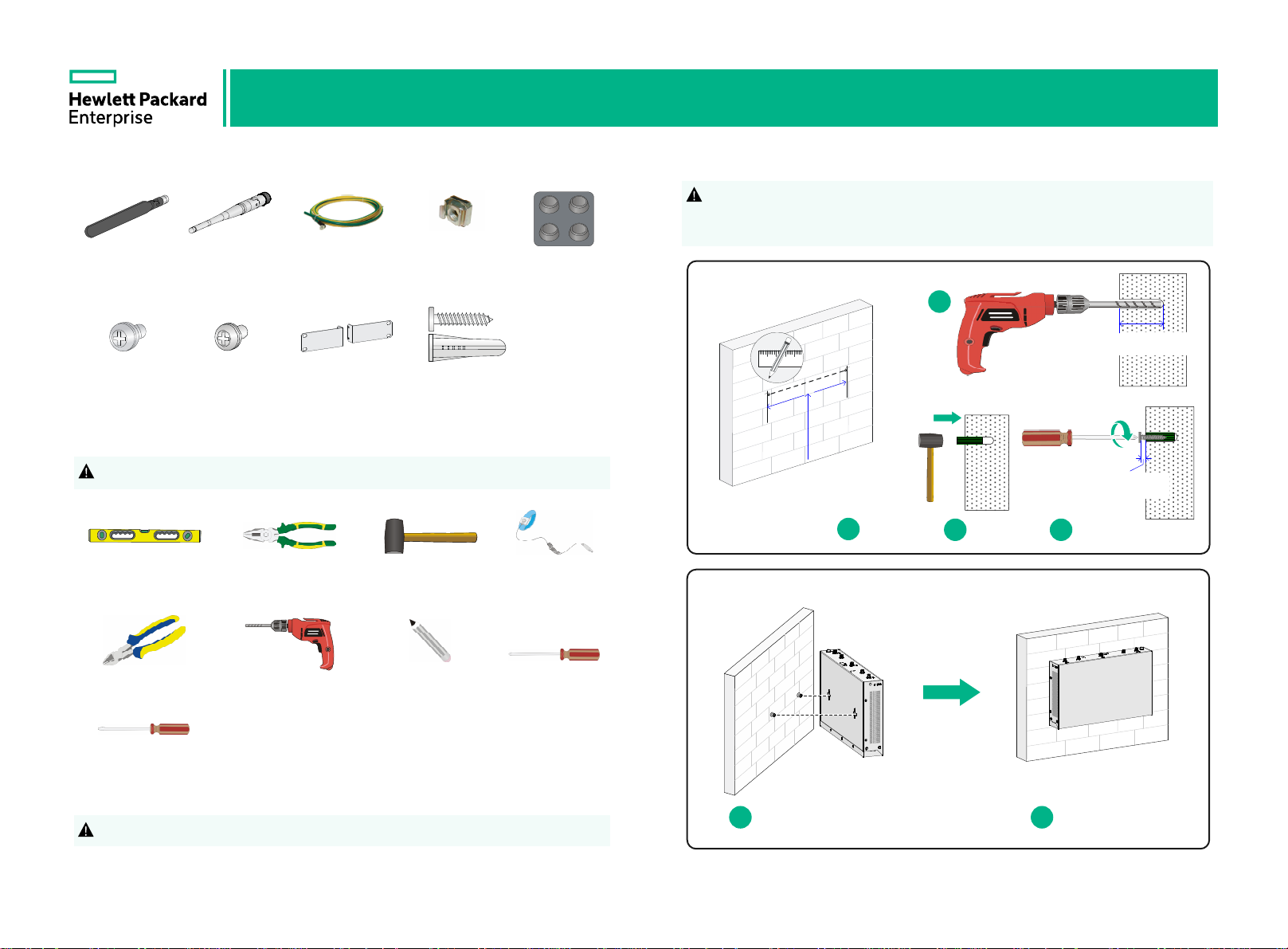
HPE FlexNetwork MSR954 Routers Quick Start-6W103
Part number:5998-8749
Introduction to installation accessories
4G antenna
M6 screw
(user supplied)
WLAN antenna Grounding cable
M4 screw
(user supplied)
Mounting brackets
Cage nut
(user supplied)
Wall anchor kit
(user supplied)
Installation tools
!
The installation tools are not provided with the router. Prepare them yourself.
Ruler
Wire-stripping pliers
Rubber hammer
ESD wrist strap
Rubber feet
Wall-mounting the router
When you mount the router on a wall, make sure the Ethernet ports face
!
downwards and the two sides with ventilation holes are perpendicular to the
ground.
2
≥ 22 mm (0.87 in)
≥ 1.5 mm
160 mm (6.30 in):JH296A/JH297A/JH298A/
JH299A
240mm(9.45in):JH373A
1
3 4
(0.06 in)
Drill MarkerDiagonal pliers
Flathead screwdriver
Applicable products
!
HPE MSR954 Routers (JH296A/JH297A/JH298A/JH299A/JH373A).
Phillips screwdriver
5 6
1
2
Page 2
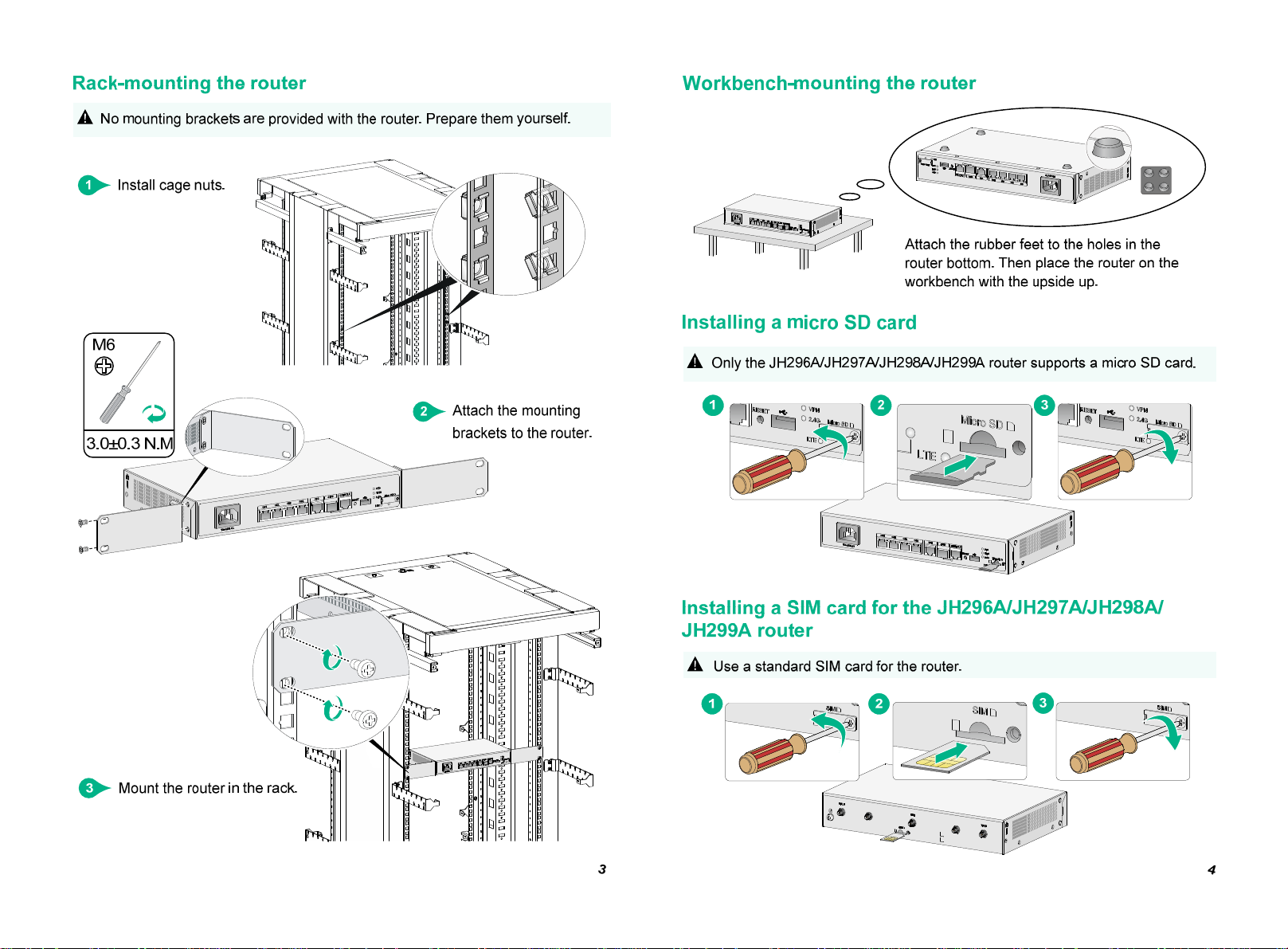
Page 3

Installing SIM cards for the JH373A router
!
Use standard SIM cards for the router.
The SIM1 slot is associated with the antenna
connectors on the front panel.
Installing 4G antennas
Only the JH298A, JH299A and JH373A routers support 4G antennas. You can
!
install two 4G antennas on the JH298A/JH299A router and four 4G antennas
on the JH373A router.
Installing two 4G antennas on the JH298A/JH299A router .
SIM2 SIM1
The SIM2 slot is associated with the antenna
connectors on the rear panel.
Correct installation:
1 2 3
4 5 6
Incorrect installation:
Attach the 4G antennas to the router
and change the antenna orientation
from horizontal to vertical.
Installing four 4G antennas on the JH373A router .
Attach the 4G antennas to the router
and change the antenna orientation
from horizontal to vertical.
5
6
Page 4

Installing WLAN antennas
!
You can install two WLAN antennas for the JH297A, JH298A, and JH299A routers.
The JH296A and JH373A routers do not support WLAN antennas.
Attach the WLAN antennas to the router and change the antenna orientation from
horizontal to vertical.
Connecting the router to a configuration terminal by using
a console cable
Connecting the grounding cable to the router
Correctly connecting the grounding cable is crucial to lightning protection and
!
EMI protection. Attach the ring terminal provided with the router to the
grounding cable. Make sure the grounding cable is reliably grounded.
1 2
If the configuration terminal does not have an RS-232 serial port, a
!
serial adapter is required to connect the console cable to a USB port on
the terminal.
Connecting an Ethernet cable
7
8
Page 5

