Page 1
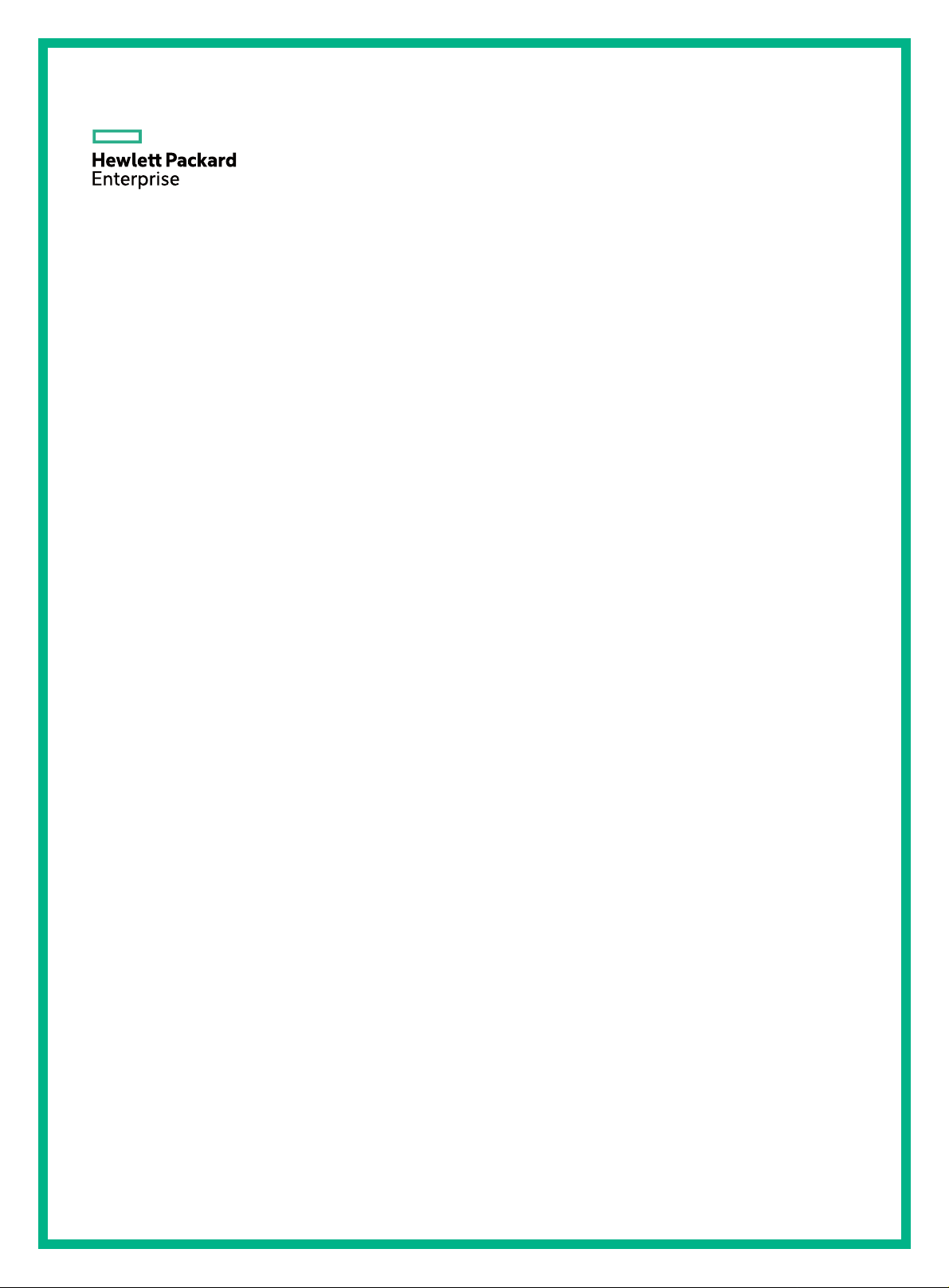
HPE FlexNetwork 6600/HSR6600 Routers
High Availability Command Reference
Part number: 5998-1494R
Software version: A6600_HSR6602-CMW520-R3303P25
Document version: 6W105-20151231
Page 2
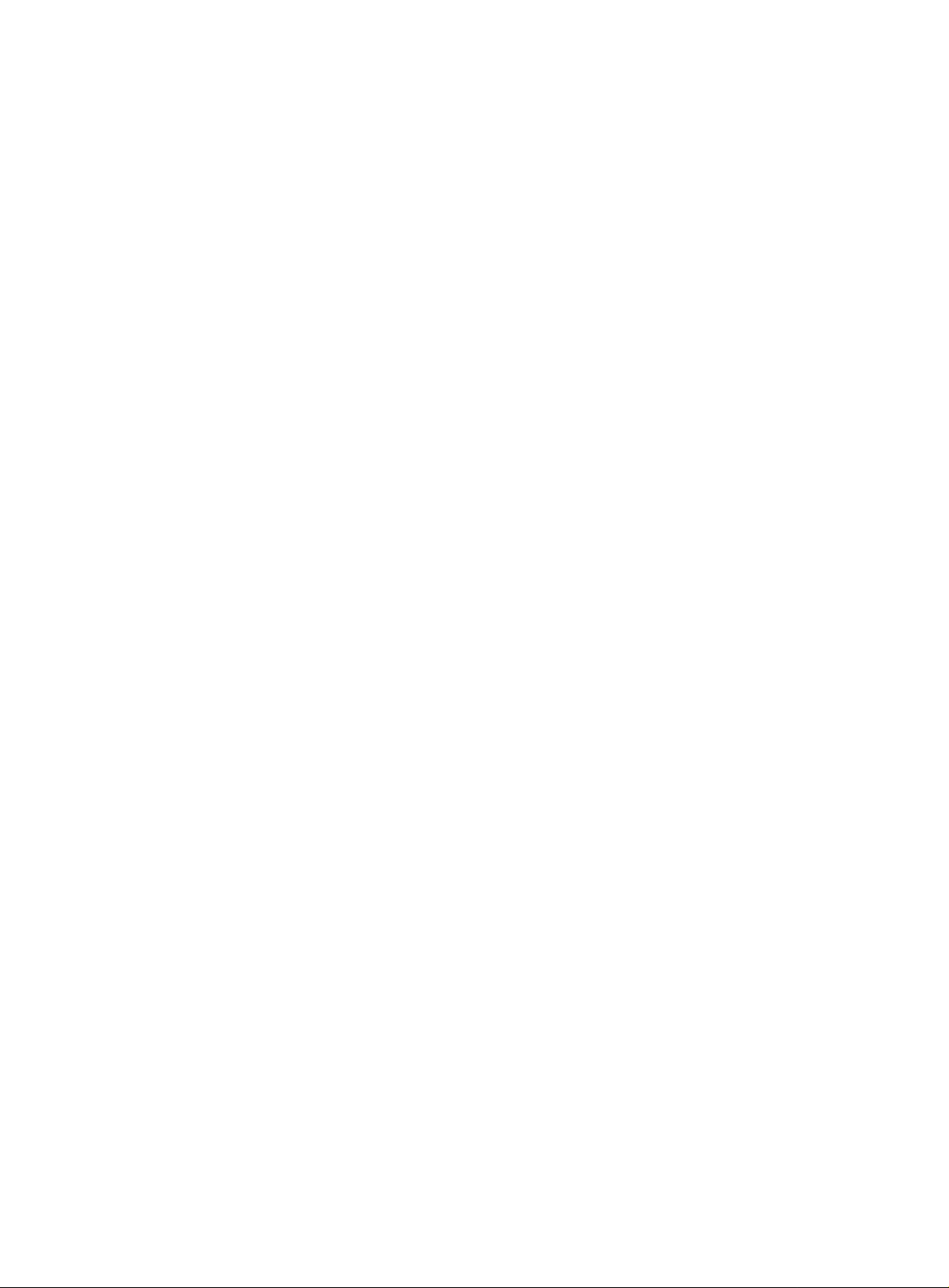
© Copyright 2015 Hewlett Packard Enterprise Development LP
The information contained herein is subject to change without notice. The only warranties for Hewlett Packard
Enterprise products and services are set forth in the express warranty statements acco mpanying such
products and services. Nothing herein should be construe d as constituting an additional warranty. Hewlett
Packard Enterprise shall not be liable for technical or editorial errors or omissions co ntained herein.
Confidential computer software. V alid license from Hewlett Packard Enterprise required for possession, use, or
copying. Consistent with FAR 12.211 and 12.212, Commercial Computer Software, Computer Software
Documentation, and T e chnical Data for Commercial Items are licensed to the U.S. Government under vendor’s
standard commercial license.
Links to third-party websites take you outside the Hewlett Packard Enterprise website. Hewlett Packard
Enterprise has no control over and is not responsible for information outside the Hewlett Packard Enterprise
website.
Acknowledgments
Intel®, Itanium®, Pentium®, Intel Inside®, and the Intel Inside logo are trademarks of Intel Corporation in the
United States and other countries.
Microsoft® and Windows® are trademarks of the Microsoft group of companies.
Adobe® and Acrobat® are trademarks of Adobe Systems In corporated.
Java and Oracle are registered trademarks of Oracle and/or its affiliates.
UNIX® is a registered trademark of The Open Group.
Page 3
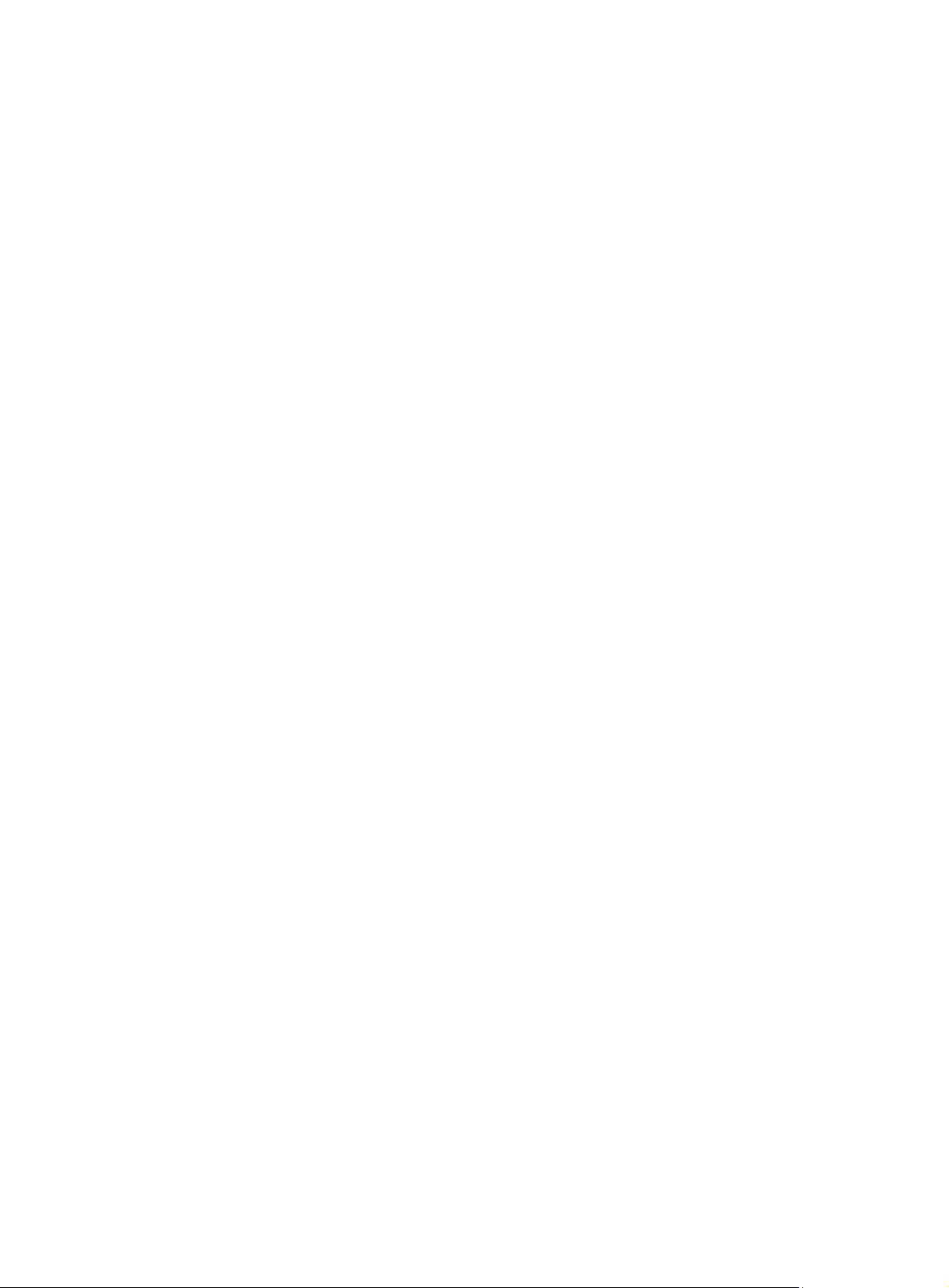
Contents
Active and standby switchover configuration commands ································ 1
display switchover state ····························································································································· 1
ha slave-ignore-version-check ··················································································································· 2
slave restart ················································································································································ 2
slave switchover ········································································································································· 3
slave switchover { disable | enable } ·········································································································· 3
Ethernet OAM configuration commands ························································· 5
display oam ················································································································································ 5
display oam configuration ·························································································································· 8
display oam critical-event ························································································································· 10
display oam link-event ······························································································································ 11
oam enable ·············································································································································· 13
oam errored-frame period ························································································································ 14
oam errored-frame threshold ··················································································································· 14
oam errored-frame-period period ············································································································· 15
oam errored-frame-period threshold ········································································································ 16
oam errored-frame-seconds period ·········································································································· 16
oam errored-frame-seconds threshold ····································································································· 17
oam errored-symbol period ······················································································································ 18
oam errored-symbol threshold ················································································································· 18
oam loopback ··········································································································································· 19
oam loopback interface (system view) ····································································································· 19
oam loopback interface (user view) ········································································································· 20
oam loopback reject-request ···················································································································· 21
oam mode ················································································································································ 22
oam timer hello ········································································································································· 22
oam timer keepalive ································································································································· 23
reset oam ················································································································································· 24
CFD configuration commands ······································································ 25
cfd cc enable ············································································································································ 25
cfd cc interval ··········································································································································· 25
cfd enable ················································································································································· 26
cfd linktrace ·············································································································································· 27
cfd linktrace auto-detection ······················································································································ 28
cfd loopback ············································································································································· 29
cfd ma ······················································································································································ 30
cfd md ······················································································································································ 31
cfd mep ···················································································································································· 32
cfd mep enable ········································································································································· 33
cfd meplist ················································································································································ 34
cfd mip-rule ·············································································································································· 34
cfd service-instance ································································································································· 35
cfd service-instance maid format ············································································································· 36
cfd version ················································································································································ 37
display cfd linktrace-reply ························································································································· 38
display cfd linktrace-reply auto-detection ································································································· 40
display cfd ma ·········································································································································· 42
display cfd md ·········································································································································· 44
display cfd mep ········································································································································ 45
display cfd meplist ···································································································································· 47
display cfd mp ·········································································································································· 48
display cfd remote-mep ···························································································································· 49
display cfd service-instance ····················································································································· 50
display cfd status ······································································································································ 52
display cfd version ···································································································································· 52
i
Page 4
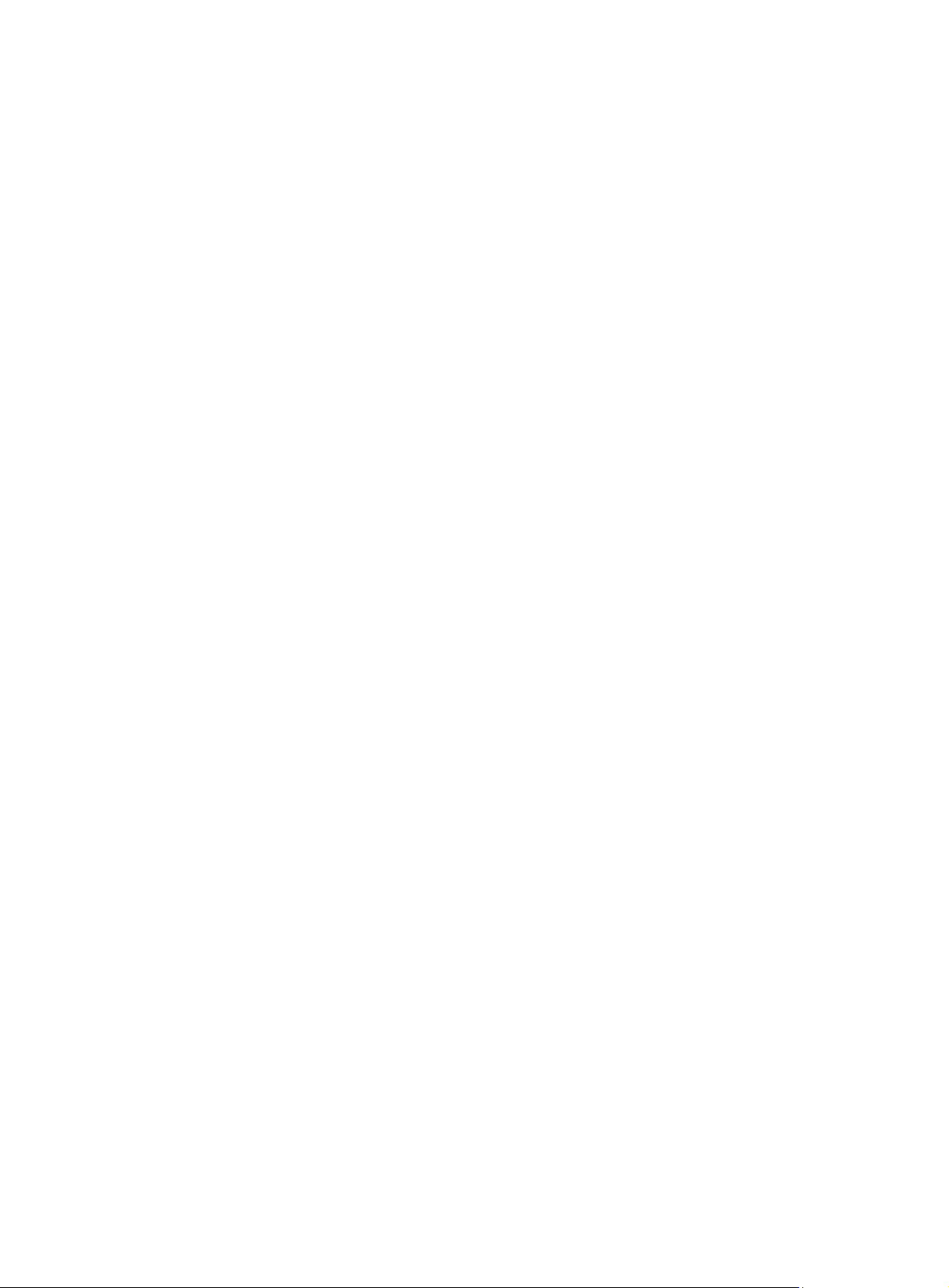
DLDP configuration commands ···································································· 54
display dldp ·············································································································································· 54
display dldp statistics ······························································································································· 56
dldp authentication-mode ························································································································· 57
dldp delaydown-timer ······························································································································· 58
dldp enable ··············································································································································· 58
dldp interval ·············································································································································· 59
dldp reset ················································································································································· 60
dldp unidirectional-shutdown ···················································································································· 60
dldp work-mode ········································································································································ 61
reset dldp statistics ··································································································································· 62
RPR configuration commands ······································································ 63
bandwidth ················································································································································· 63
description ················································································································································ 63
display interface rpr ·································································································································· 64
display interface rprpos ···························································································································· 66
display rpr bind-info ·································································································································· 69
display rpr defect ······································································································································ 70
display rpr fairness ··································································································································· 71
display rpr protection ································································································································ 73
display rpr rs-table ···································································································································· 74
display rpr statistics ·································································································································· 76
display rpr timers ······································································································································ 77
display rpr topology ·································································································································· 78
display rpr vrrp-info ·································································································································· 85
flag ··························································································································································· 85
flag j1 ignore ············································································································································· 86
frame-format ············································································································································· 87
interface rpr ·············································································································································· 87
interface rprpos ········································································································································ 88
mtu ··························································································································································· 88
reset counters interface rpr ······················································································································ 89
reset counters interface rprpos ················································································································ 89
reset rpr protection statistics ···················································································································· 90
rpr admin-request ····································································································································· 90
rpr bind ····················································································································································· 91
rpr default-rs ············································································································································· 92
rpr echo mac ············································································································································ 93
rpr mate smart-connect ···························································································································· 94
rpr protect-mode ······································································································································· 94
rpr rate-limiter ··········································································································································· 95
rpr reversion-mode ··································································································································· 96
rpr static-rs ··············································································································································· 97
rpr station-name ······································································································································· 97
rpr timer ···················································································································································· 98
rpr weight ················································································································································· 99
service ······················································································································································ 99
shutdown ················································································································································ 100
threshold ················································································································································ 101
RRPP configuration commands ·································································· 102
control-vlan ············································································································································· 102
display rrpp brief ····································································································································· 102
display rrpp ring-group ··························································································································· 104
display rrpp statistics ······························································································································ 106
display rrpp verbose ······························································································································· 108
domain ring ············································································································································ 111
protected-vlan ········································································································································ 112
reset rrpp statistics ································································································································· 113
ring ························································································································································· 113
ii
Page 5
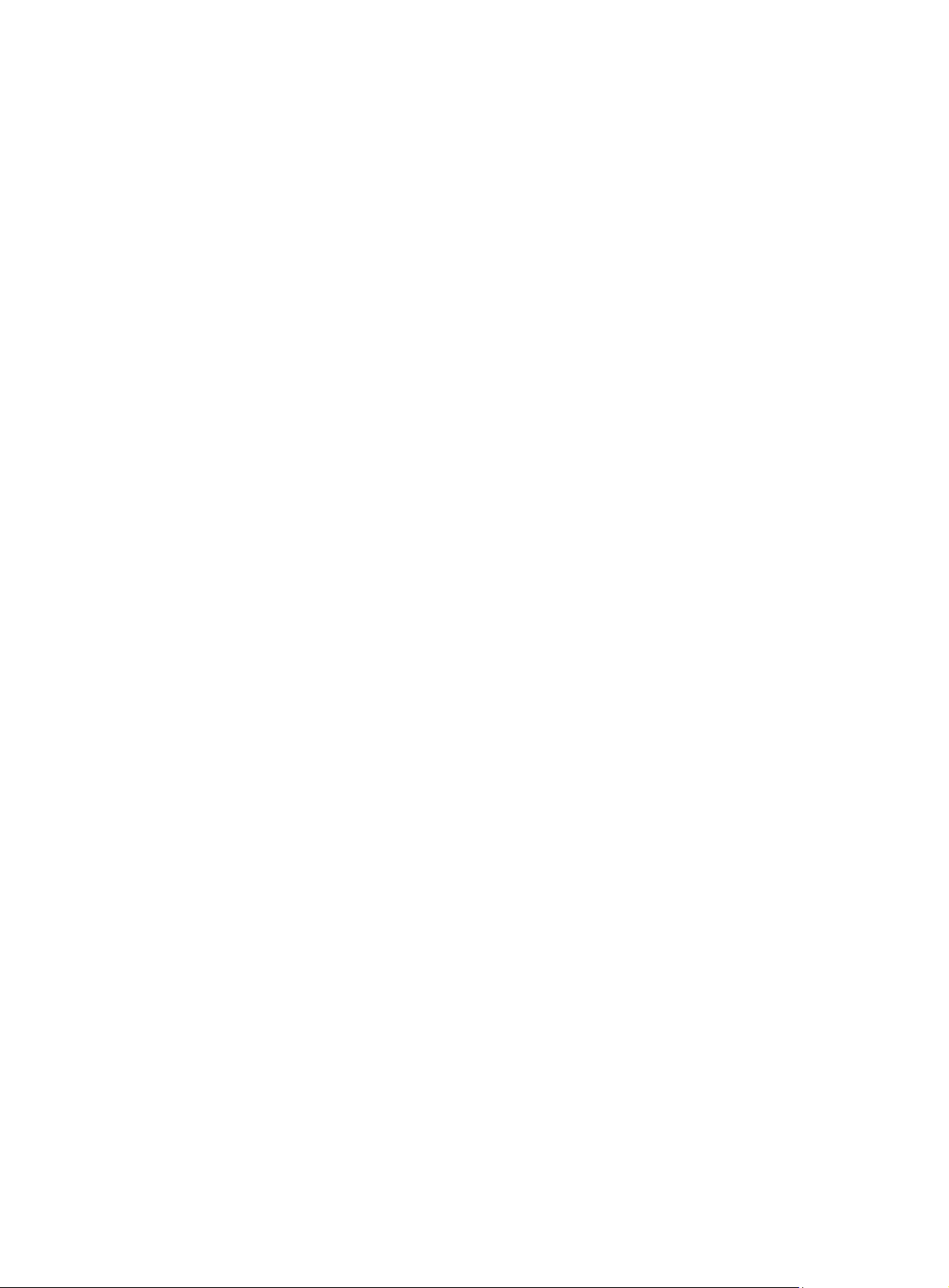
ring enable ············································································································································· 115
rrpp domain ············································································································································ 116
rrpp enable ············································································································································· 117
rrpp ring-group ······································································································································· 117
timer ······················································································································································· 118
Smart Link configuration commands ··························································· 119
display smart-link flush ··························································································································· 119
display smart-link group ························································································································· 119
flush enable ············································································································································ 121
port ························································································································································· 121
port smart-link group ······························································································································ 122
port smart-link group track ····················································································································· 123
preemption delay ···································································································································· 124
preemption mode ··································································································································· 125
protected-vlan ········································································································································ 125
reset smart-link statistics ························································································································ 126
smart-link flush enable ··························································································································· 126
smart-link group ····································································································································· 127
VRRP configuration commands ·································································· 129
Common VRRP configuration commands ····································································································· 129
vrrp mode ··············································································································································· 129
vrrp version ············································································································································ 129
IPv4-based VRRP configuration commands ·································································································· 130
display vrrp ············································································································································· 130
display vrrp statistics ······························································································································ 138
reset vrrp statistics ································································································································· 141
vrrp dot1q ··············································································································································· 142
vrrp method ············································································································································ 143
vrrp un-check ttl ······································································································································ 144
vrrp vrid authentication-mode ················································································································· 144
vrrp vrid backup-arp ······························································································································· 145
vrrp vrid preempt-mode ·························································································································· 146
vrrp vrid priority ······································································································································ 147
vrrp vrid source-interface ······················································································································· 148
vrrp vrid timer advertise ·························································································································· 149
vrrp vrid track ········································································································································· 149
vrrp vrid track interface ··························································································································· 151
vrrp vrid virtual-ip ···································································································································· 152
vrrp vrid weight track ······························································································································ 153
IPv6-based VRRP configuration commands ·································································································· 154
display vrrp ipv6 ····································································································································· 154
display vrrp ipv6 statistics ······················································································································ 161
reset vrrp ipv6 statistics ·························································································································· 164
vrrp ipv6 method ···································································································································· 165
vrrp ipv6 vrid authentication-mode ········································································································· 166
vrrp ipv6 vrid preempt-mode ·················································································································· 167
vrrp ipv6 vrid priority ······························································································································· 168
vrrp ipv6 vrid timer advertise ·················································································································· 168
vrrp ipv6 vrid track ·································································································································· 169
vrrp ipv6 vrid track interface ··················································································································· 171
vrrp ipv6 vrid virtual-ip ···························································································································· 172
vrrp ipv6 vrid weight track ······················································································································ 173
Stateful failover configuration commands ··················································· 175
dhbk enable ············································································································································ 175
dhbk interface ········································································································································· 175
display dhbk status ································································································································· 176
BFD configuration commands ····································································· 178
bfd detect-multiplier ································································································································ 178
iii
Page 6
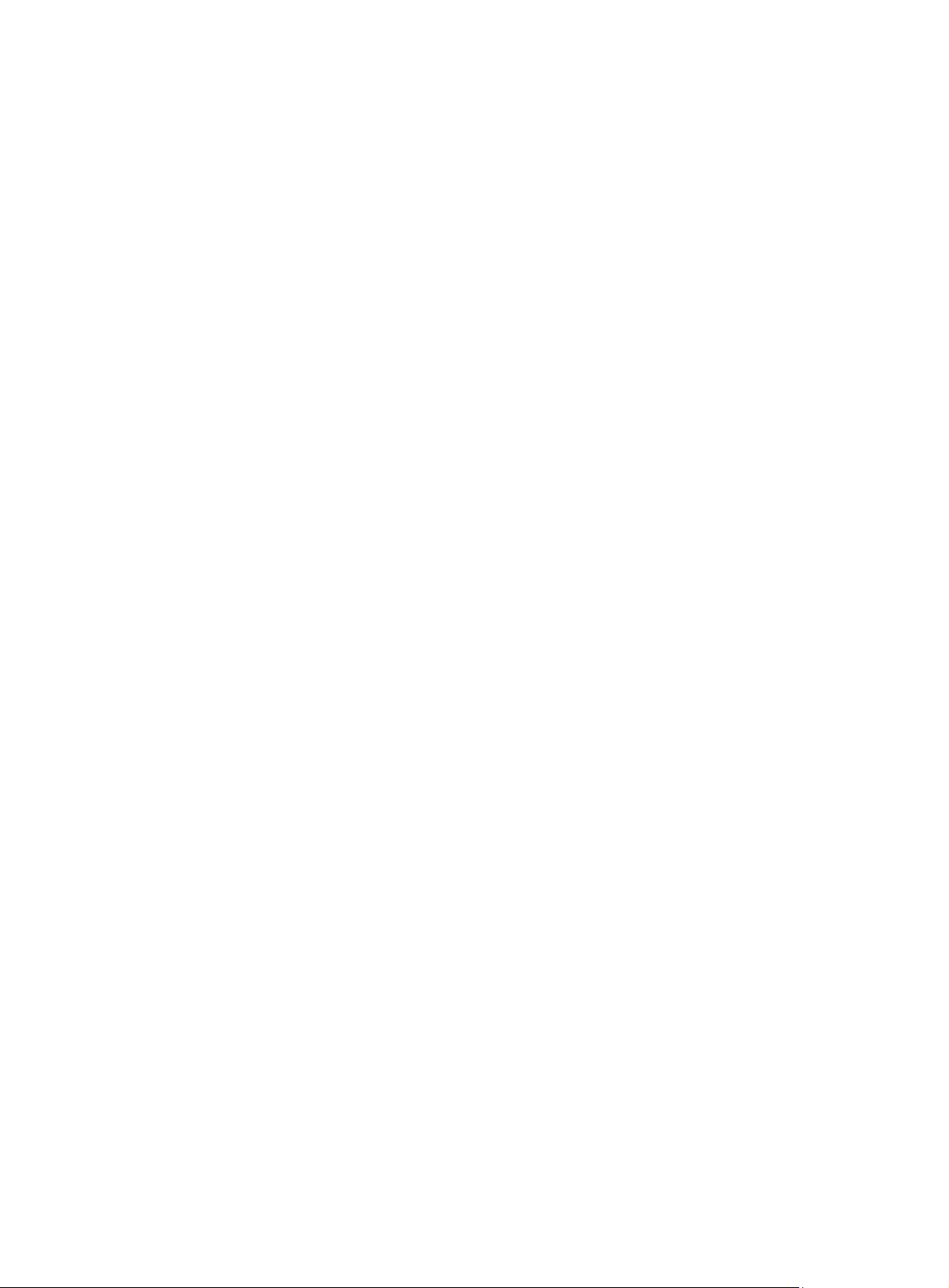
bfd echo-source-ip ································································································································· 178
bfd min-echo-receive-interval ················································································································· 179
bfd min-receive-interval ·························································································································· 179
bfd min-transmit-interval ························································································································· 180
bfd multi-hop destination-port ················································································································· 180
bfd session init-mode ····························································································································· 181
display bfd debugging-switches ············································································································· 182
display bfd interface ······························································································································· 182
display bfd session ································································································································· 184
reset bfd session statistics ····················································································································· 186
snmp-agent trap enable bfd ··················································································································· 186
Track configuration commands ··································································· 187
display track ··········································································································································· 187
track bfd echo ········································································································································· 189
track nqa ················································································································································ 190
track interface ········································································································································· 191
track interface protocol ··························································································································· 192
Document conventions and icons ······························································· 194
Conventions ··················································································································································· 194
Network topology icons ·································································································································· 195
Support and other resources ······································································ 196
Accessing Hewlett Packard Enterprise Support ···························································································· 196
Accessing updates ········································································································································· 196
Websites ················································································································································ 197
Customer self repair ······························································································································· 197
Remote support ······································································································································ 197
Documentation feedback ······················································································································· 197
Index ··········································································································· 199
iv
Page 7
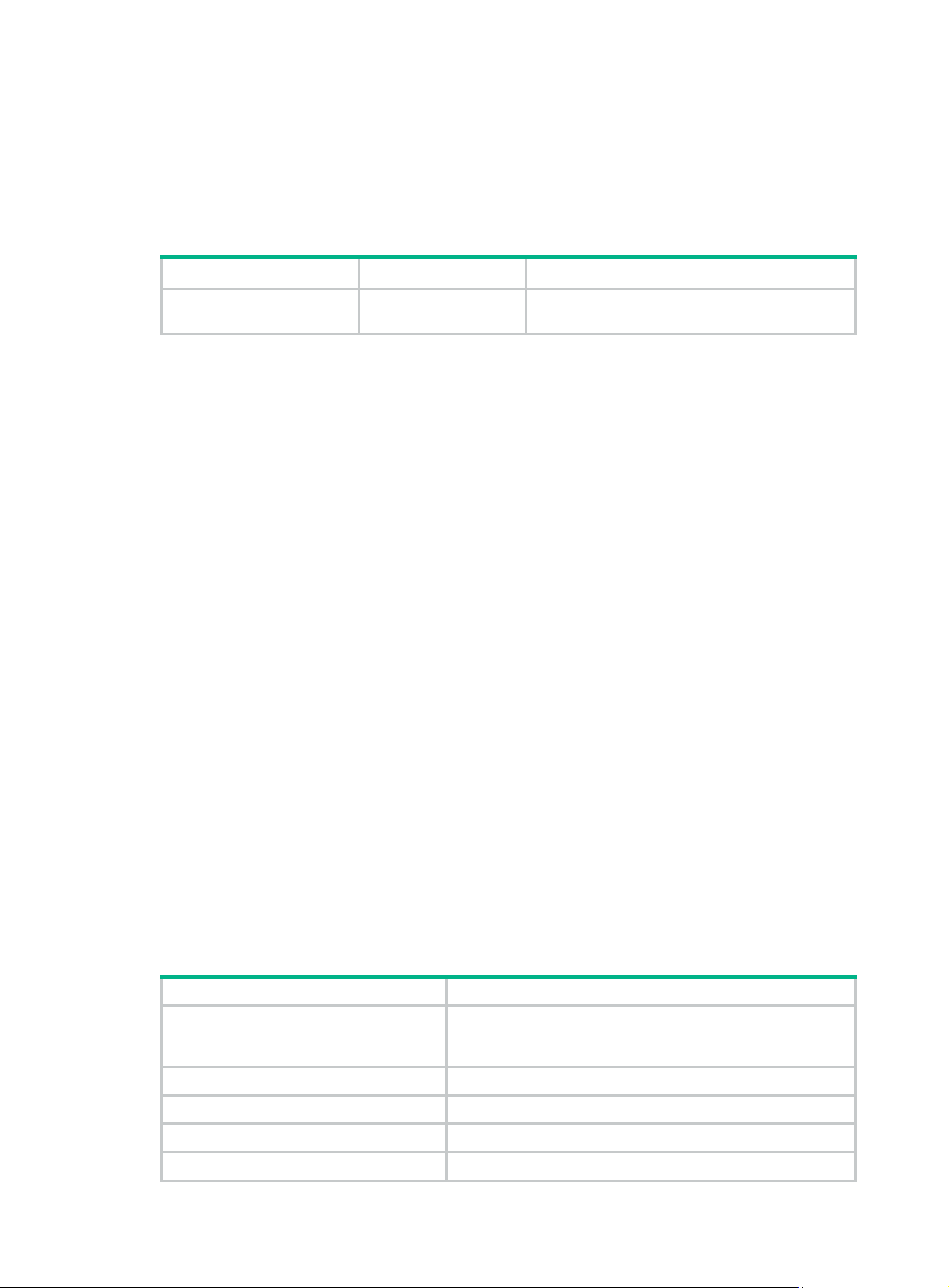
Active and standby switchover configuration commands
The following matrix shows the command and router compatibility:
Command HSR6602 6604/6608/6616
Active and standby
switchover commands
No Yes
display switchover state
Use display switchover state to display the backup state of the specified MPU.
Syntax
display switchover state [ slot slot-number ] [ | { begin | exclude | include } regular-expression ]
Views
Any view
Default command level
1: Monitor level
Parameters
slot slot-number: Displays the backup state of a specified card, where slot-number represents the
slot number of a card. If no slot number is specified, the backup state of the active MPU is displayed.
|: Filters command output by specifying a regular expression. For more information about regular
expressions, see Fundamentals Configuration Guide.
begin: Displays the first line that matches the specified regular expression and all lines that follow.
exclude: Displays all lines that do not match the specified regular expression.
include: Displays all lines that match the specified regular expression.
regular-expression: Specifi es a regular expression, a case-sensitive string of 1 to 256 characters.
Examples
# Display the backup state on the active MPU.
<Sysname> display switchover state
Master HA State to Slot [1]: Realtime backup to slave.
Table 1 Command output
Field Description
Backup state between the active MPU and the standby MPU,
Master HA State to Slot 1
Slave is absent The standby MPU is not in the slot.
Waiting batch backup request from slave Waiting for the batch backup requests from the standby MPU.
Batch backup Batch backup state.
Realtime backup to slave Real-time backup state.
where 1 represents the number of the slot where the standby
MPU resides.
1
Page 8
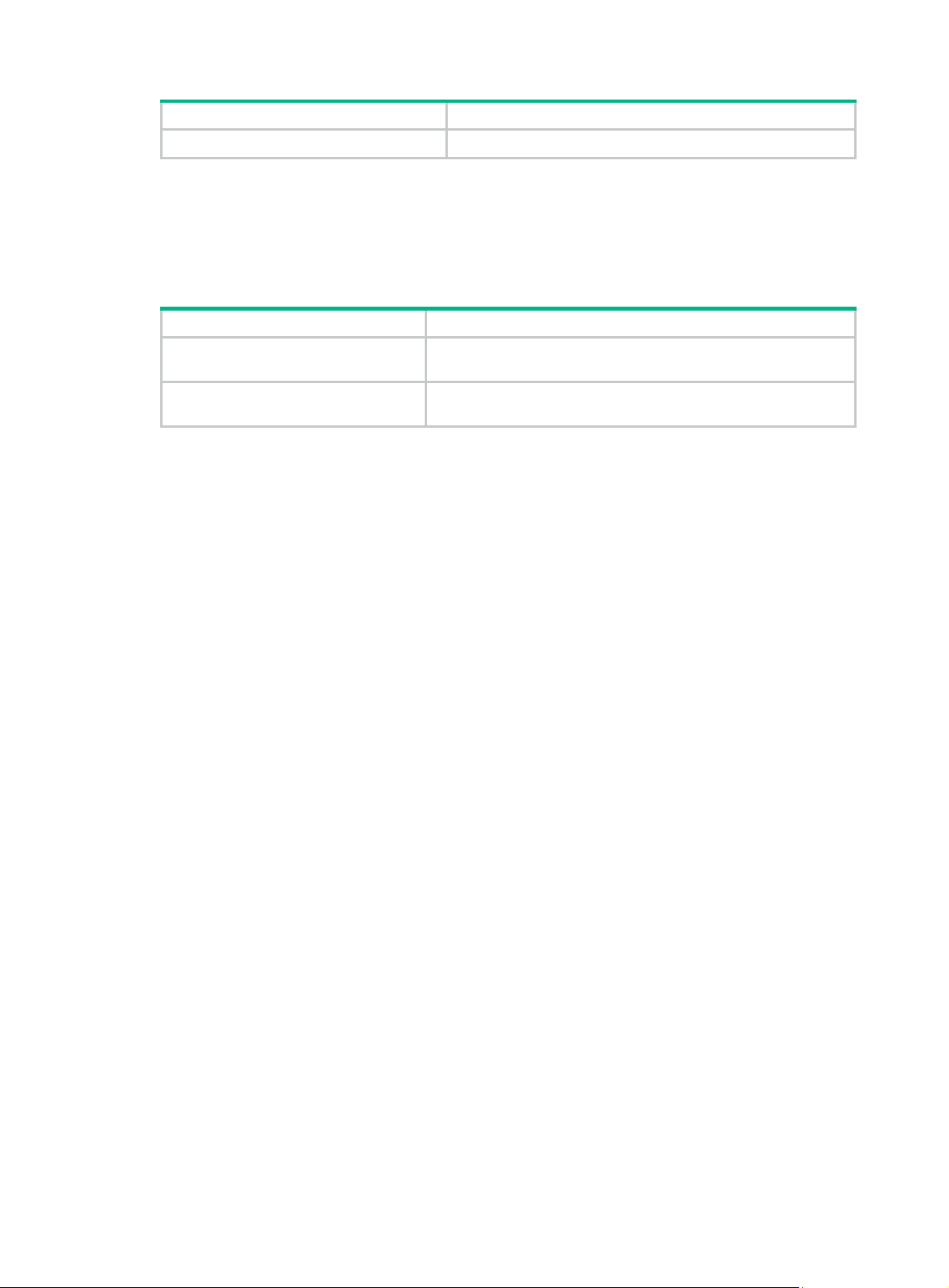
Field Description
Data smooth Data smoothing state.
# Display the backup state on the standby MPU in slot 1.
<Sysname> display switchover state slot 1
Slave HA State: Receiving realtime data.
The output indicates that the standby MPU is slot 1 is receiving real-time backup data.
Table 2 Command output
Field Description
Slave HA State
It indicates that the output is generated by the standby MPU and it
describes the backup state of the standby MPU.
Waiting
The standby MPU is in the slot and waiting to enter batch backup
state.
ha slave-ignore-version-check
Use ha slave-ignore-version-check to ignore version check of the standby MPU, meaning not to
check whether the version of the standby MPU is consistent with that of the active MPU.
Use undo ha slave-ignore-version-check to enable version check of the stand by MPU.
Syntax
ha slave-ignore-version-check
undo ha slave-ignore-version-check
Default
Version check of the stand by MPU is enabled.
Views
System view
Default command level
2: System level
Usage guidelines
Inconsistency of the software version of the active MPU and standby MPU might result in system
failure when the system is running.
Examples
# Ignore version check of the standby MPU.
<Sysname> system-view
[Sysname] ha slave-ignore-version-check
slave restart
Use slave restart to manually restart the standby MPU.
Syntax
slave restart
2
Page 9
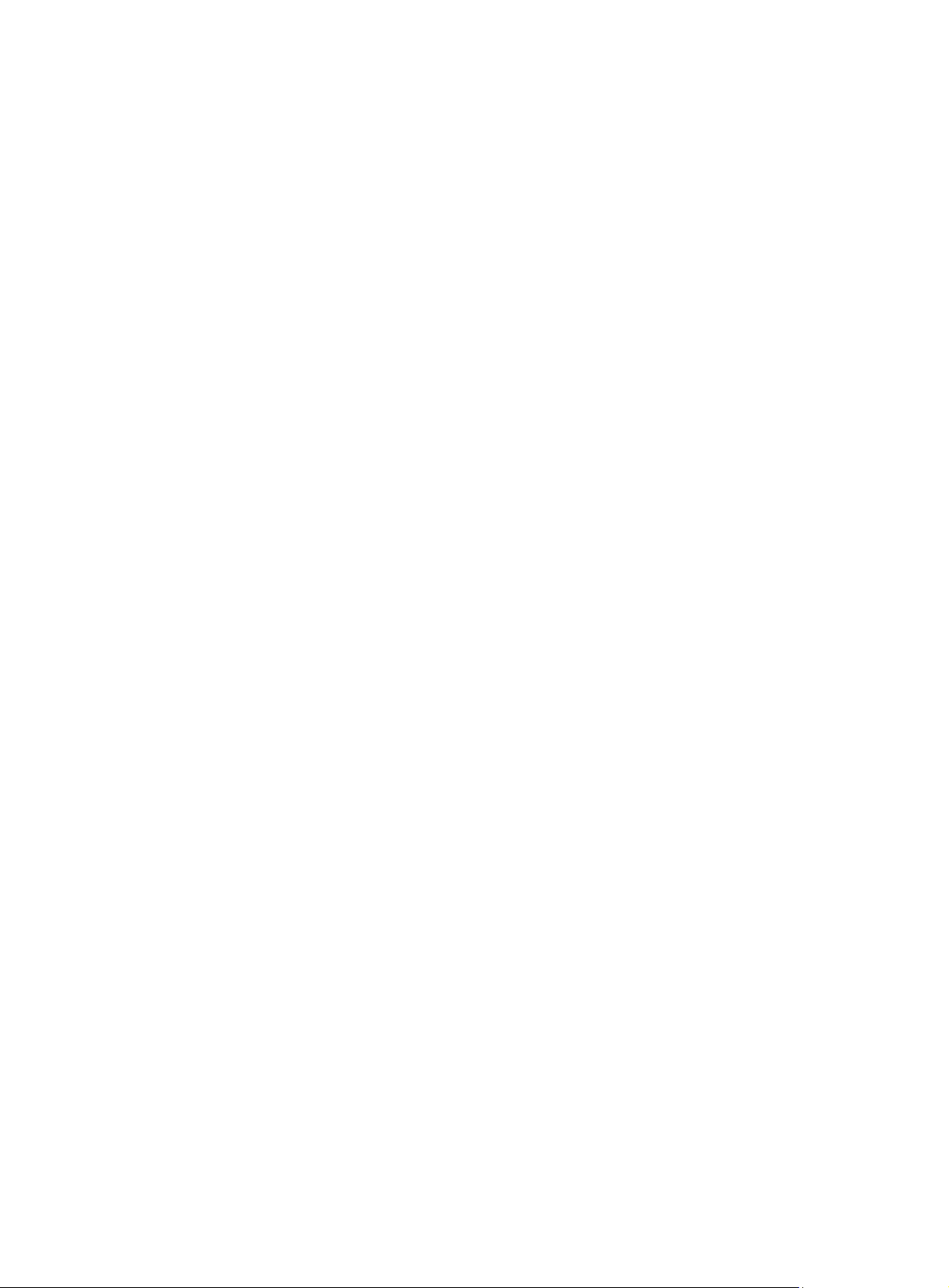
Views
System view
Default command level
2: System level
Examples
# Restart the standby MPU.
<Sysname> system-view
[Sysname] slave restart
The slave will reset! Continue?[Y/N]:y
slave switchover
Use slave switchover to manually configure the switchover between the active MPU and standby
MPU.
Syntax
slave switchover
Views
System view
Default command level
2: System level
Examples
# Manually configure the switchover between the active MPU and the standby MPU.
<Sysname> system-view
[Sysname] slave switchover
Caution!!! Confirm to switch slave to master?[Y/N] y
Starting.....
RAM Line....OK
Related commands
slave switchover { disable | enable }
slave switchover { disable | enable }
Use slave switchover disable to disable manual switchover function between the active MPU and
standby MPU.
Use slave sw itchover enable to enable manual switchover function between the active MPU and
standby MPU.
Syntax
slave switchover { disable | enable }
Default
Views
Manual configuration of the switchover between the active MPU and standby MPU is enabled.
System view
3
Page 10

Default command level
2: System level
Parameters
disable: Disables manual switchover between the active MPU and standby MPU.
enable: Enables manual switchover between the active MPU and standby MPU.
Examples
# Enable manual switchover between the active MPU and standby MPU.
<Sysname> system-view
[Sysname] slave switchover enable
Related commands
slave switchover
4
Page 11
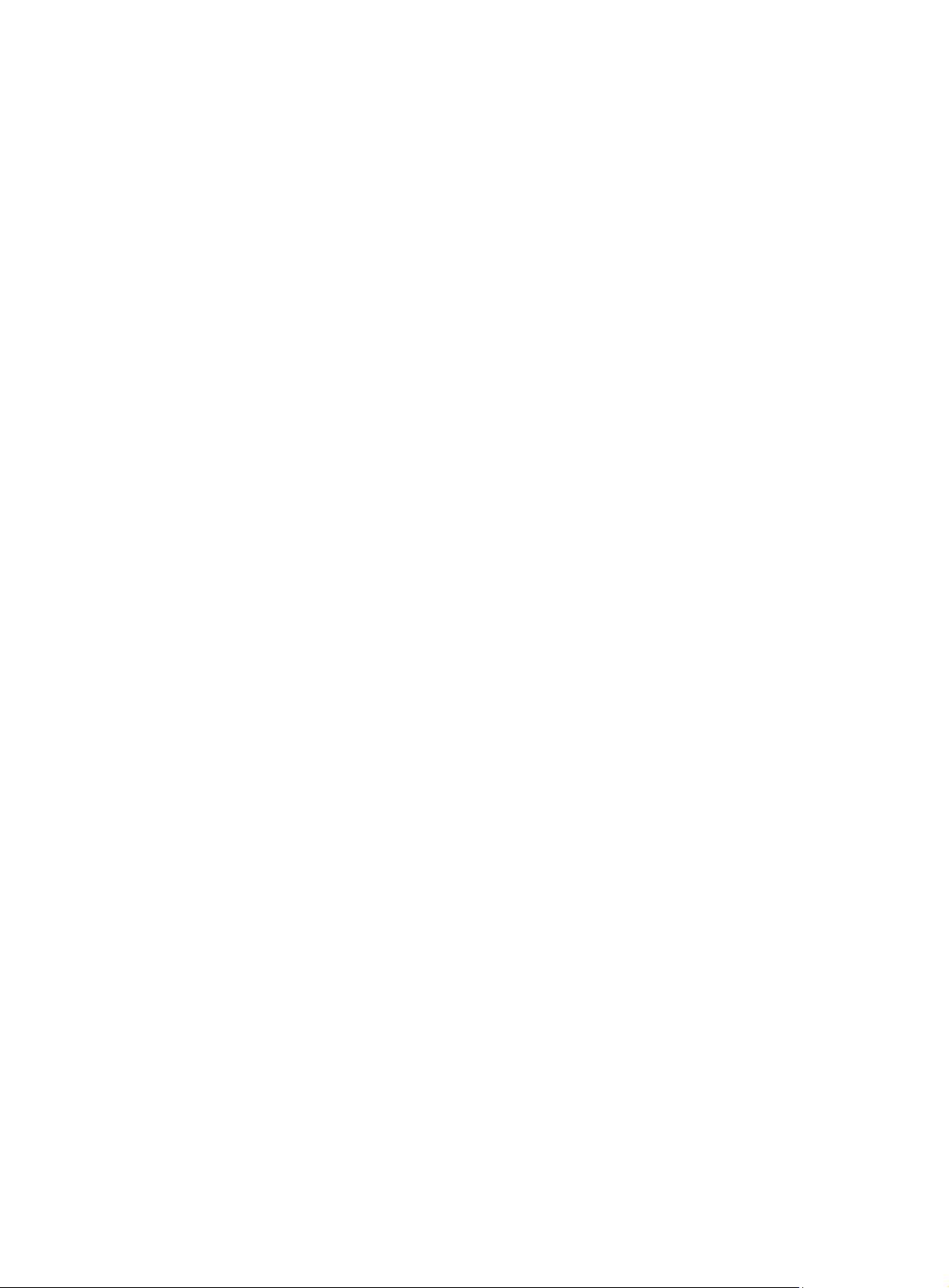
Ethernet OAM configuration commands
The commands in this chapter are supported only when the SAP module is operating in bridge
mode.
display oam
Use display oam to display the information about an Ethernet OAM connection, including
connection status, information contained in Ethernet OAM packet header, and Ethernet OAM packet
statistics.
Syntax
display oam { local | remote } [ interface interface-type interface-number ] [ | { begin | exclude |
include } regular-expression ]
Views
Any view
Default command level
2: System level
Parameters
local: Displays the Ethernet OAM connection information of the local end.
remote: Displays the Ethernet OAM connection information of the remote end.
interface interface-type interface-number: Specifies a port by its type and number.
|: Filters command output by specifying a regular expression. For more information about regular
expressions, see Fundamentals Configuration Guide.
begin: Displays the first line that matches the specified regular expression and all lines that follow.
exclude: Displays all lines that do not match the specified regular expression.
include: Displays all lines that match the specified regular expression.
regular-expression: Specifi es a regular expression, a case-sensitive string of 1 to 256 characters.
Usage guidelines
If you do not specify the interface keyword, this command displays the information about all the
Ethernet OAM connections.
Examples
# Display the information about the Ethernet OAM connection established on the local port
GigabitEthernet 3/0/1.
<Sysname> display oam local interface gigabitethernet 3/0/1
Port : GigabitEthernet3/0/1
Link Status : Up
EnableStatus : Enable
Local_oam_mode : Active Local_pdu : ANY
Local_mux_action : FWD Local_par_action : FWD
OAMLocalFlagsField :
-------------------------------------------------------------------------Link Fault : 0 Dying Gasp : 0
5
Page 12
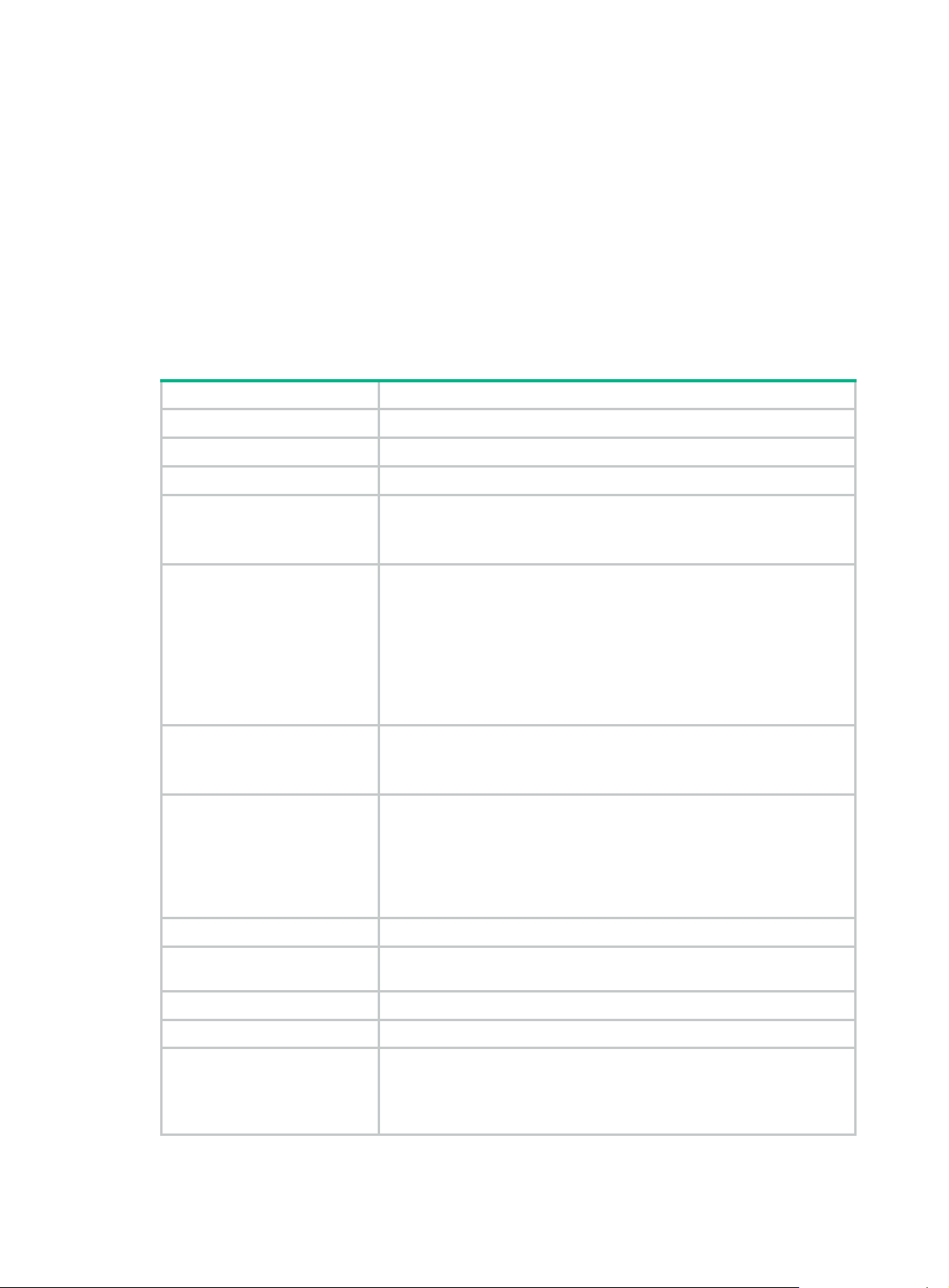
Critical Event : 0 Local Evaluating : COMPLETE
Remote Evaluating : COMPLETE
Packets statistic :
Packets Send Receive
-------------------------------------------------------------------------OAMPDU 645 648
OAMInformation 645 648
OAMEventNotification 0 -OAMUniqueEventNotification -- 0
OAMDuplicateEventNotification -- 0
Table 3 Command output
Field Description
Port
Port index.
Link Status
EnableStatus
Local_oam_mode
Local_pdu
Local_mux_action
Local_par_action
Link status (up or down).
Ethernet OAM state (enabled or disabled).
Local Ethernet OAM mode:
• Active—The port operates in the active Ethernet OAM mode.
• Passive—The port operates in the passive Ethernet OAM mode.
The way in which the local end processes Ethernet OAMPDUs:
• RX_INFO—The port only receives Information OAMPDUs and does
not send any Ethernet OAMPDUs.
• LF_INFO—The port only sends the Information OAMPDUs without
Information TLV triplets and with their link error flag bits being set.
• INFO—The port sends and receives only Information OAMPDUs.
• ANY—The por t sends and receives Ethernet OAMPDUs of any
type.
Working mode of the local transmitter:
• FWD—The port can send any packets.
• DISCARD—The port only sends Ethernet OAMPDUs.
Working mode of the local receiver:
• FWD—The port can receive any packets.
• DISCARD—The port only receives Ethernet OAMPDUs.
• LB—The local receiver is in loopback state. All the packets other
than Ethernet OAMPDUs received on the local receiver are returned
to their sources along the ways they come.
OAMLocalFlagsField Local flags inserted in the local flag fields of the Ethernet OAMPDUs sent.
Link Fault
Dying Gasp Indicates whether a fatal error is present: 0 for no and 1 for yes.
Critical Event Indicates whether a critical error is present: 0 for no and 1 for yes.
Local Evaluating
Indicates whether an Ethernet OAM link error is present: 0 for no and 1 for
yes.
Indicates whether the local-to-remote configuration negotiation is
complete:
• COMPLETE—The negotiation is completed.
• NOTCOMPLETE—The negotiation is uncompleted.
6
Page 13
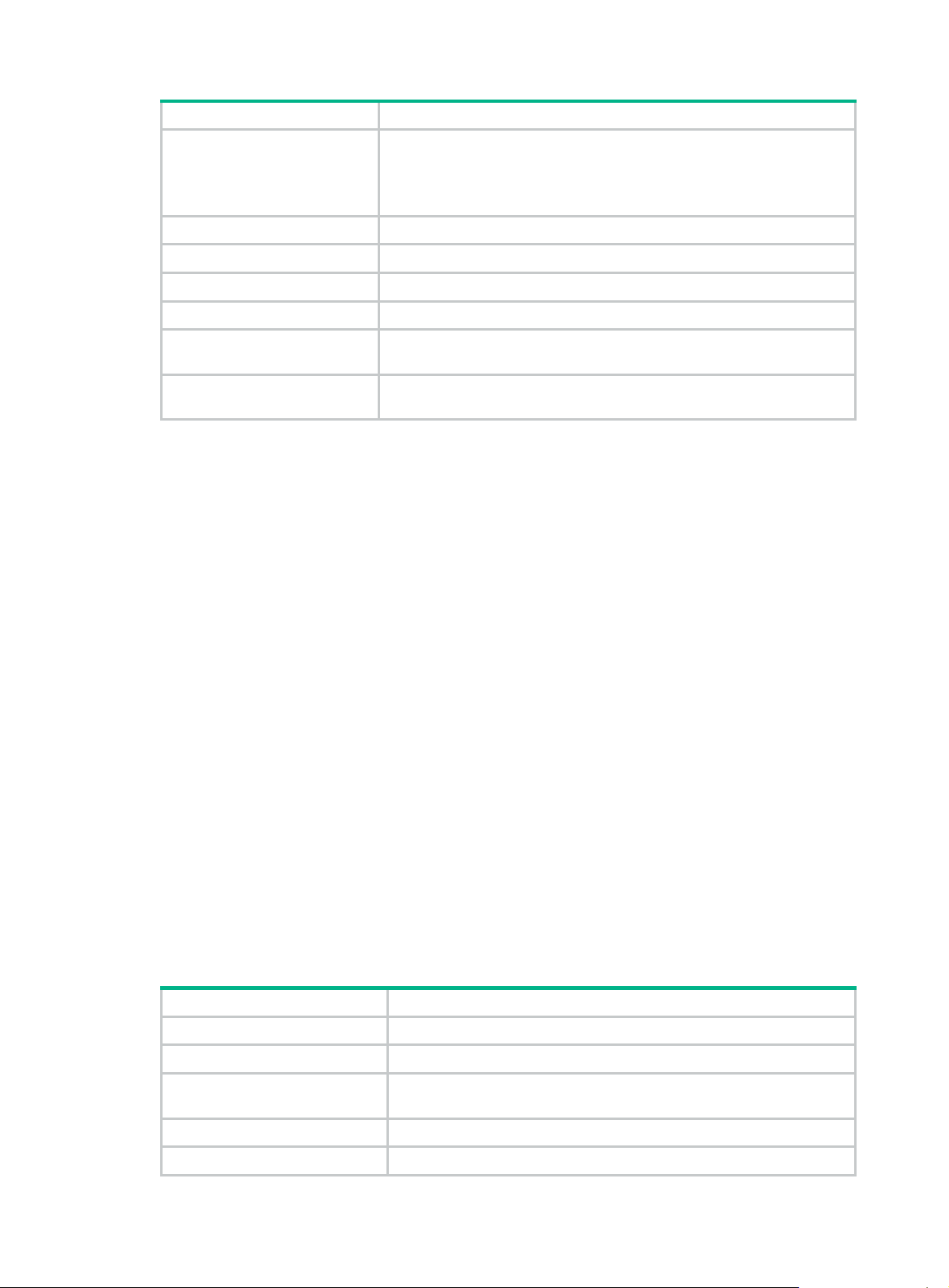
Field Description
Indicates whether the remote-to-local configuration negotiation is
Remote Evaluating
Packets statistic Statistics about Ethernet OAMPDUs sent and received.
OAMPDU Total number of the Ethernet OAMPDUs sent and received.
OAMInformation Number of the Information OAMPDUs sent and received.
OAMEventNotification Number of the Event notification OAMPDUs sent and received.
complete:
• COMPLETE—The negotiation is completed.
• NOTCOMPLETE—The negotiation is uncompleted.
OAMUniqueEventNotification
OAMDuplicateEventNotificatio
n
Number of the unduplicated Event notification OAMPDUs sent or
received uniquely.
Number of the duplicate Event notification OAMPDUs sent or received.
# Display the Ethernet OAM information of the peer port GigabitEthernet 3/0/1.
<Sysname> display oam remote interface gigabitethernet 3/0/1
Port : GigabitEthernet3/0/1
Link Status : Up
Information of the latest received OAM packet:
OAMRemoteMACAddress : 00e0-fd73-6502
OAMRemotePDUConfiguration : 1500
OAMRemoteState :
-------------------------------------------------------------------------Remote_mux_action : FWD Remote_par_action : FWD
OAMRemoteConfiguration :
-------------------------------------------------------------------------OAM Mode : Active Unidirectional Support : YES
Loopback Support : YES Link Events : YES
Variable Retrieval : NO
OAMRemoteFlagsField :
-------------------------------------------------------------------------Link Fault : 0 Dying Gasp : 0
Critical Event : 0 Local Evaluating : COMPLETE
Remote Evaluating : COMPLETE
Table 4 Command output
Field Description
Port Port index.
Link Status Link status.
Information of the latest received
OAM packet
OAMRemoteMACAddress MAC address of the Ethernet OAM peer.
OAMRemotePDUConfiguration Maximum Ethernet OAMPDU size allowed.
Information about the latest received Ethernet OAMPDU.
7
Page 14
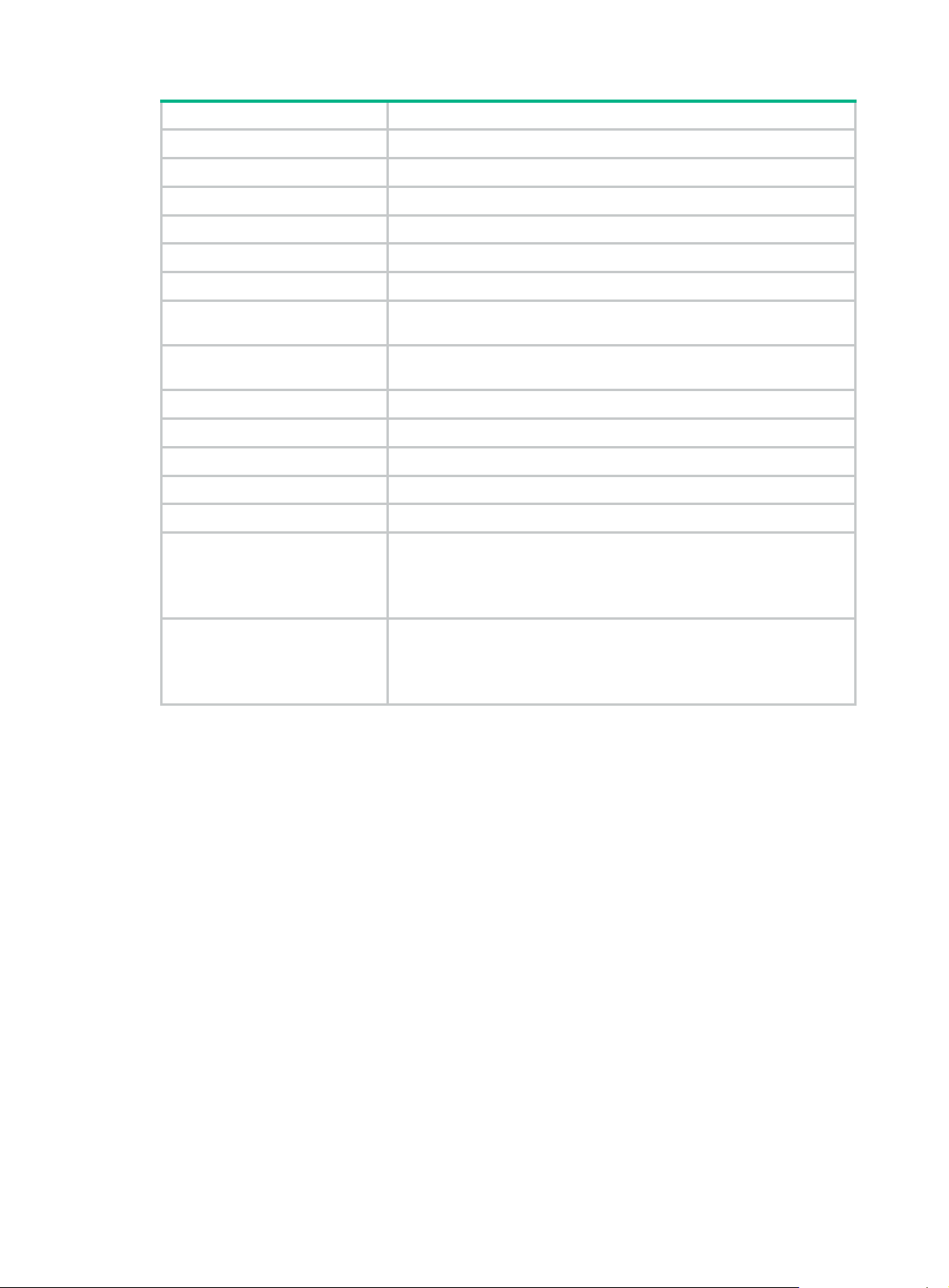
Field Description
OAMRemoteState State of the Ethernet OAM peer.
Remote_mux_action Peer sending mode. For more information, see Table 3.
Remote_par_action Peer receiving mode. For more information, see Table 3.
OAMRemoteConfiguration Configuration of the peer Ethernet OAM entity.
OAM Mode Ethernet OAM mode.
Unidirectional Support Indicates whether unidirectional transmission is supported (YES or NO).
Loopback Support
Link Events
Variable Retrieval Indicates whether MIB variable retrieval is supported (YES or NO).
OAMRemoteFlagsField Values of the peer Ethernet OAM flag fields in OAM packets.
Link Fault Indicates whether a link fault is present: 0 for no and 1 for yes.
Dying Gasp Indicate whether a fatal fault is present: 0 for no and 1 for yes.
Critical Event Indicate whether a critical fault is present: 0 for no and 1 for yes.
Local Evaluating
Remote Evaluating
Related commands
reset oam
Indicates whether Ethernet OAM remote loopback is supported (YES or
NO).
Indicates whether Ethernet OAM link error events are supported (YES
or NO).
Indicates whether the local-to-remote configuration negotiation is
complete:
• COMPLETE—The negotiation is completed.
• NOTCOMPLETE—The negotiation is uncompleted.
Indicates whether the remote-to-local configuration negotiation is
complete:
• COMPLETE—The negotiation is completed.
• NOTCOMPLETE—The negotiation is uncompleted.
display oam configuration
Use display oam configu ration to display global Ethernet OAM configuratio n, including the periods
and thresholds for Ethernet OAM link error event detection.
Syntax
display oam configuration [ | { begin | exclude | include } regular-expression ]
Views
Any view
Default command level
2: System level
Parameters
|: Filters command output by specifying a regular expression. For more information about regular
expressions, see Fundamentals Configuration Guide.
begin: Displays the first line that matches the specified regular expression and all lines that follow.
exclude: Displays all lines that do not match the specified regular expression.
8
Page 15
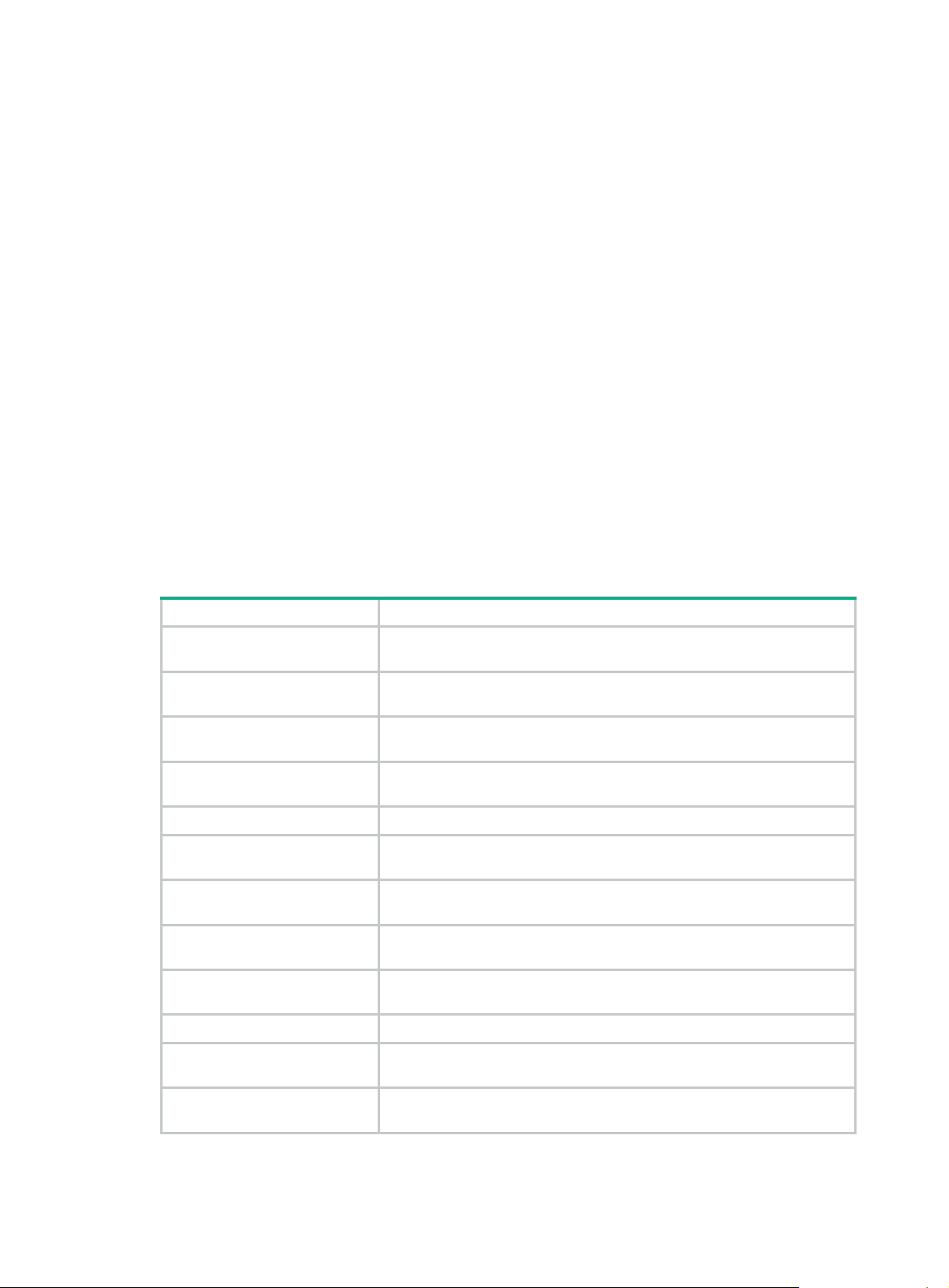
include: Displays all lines that match the specified regular expression.
regular-expression: Specifi es a regular expression, a case-sensitive string of 1 to 256 characters.
Examples
# Display global Ethernet OAM configuration.
<Sysname> display oam configuration
Configuration of the link event window/threshold :
-------------------------------------------------------------------------Errored-symbol Event period(in seconds) : 1
Errored-symbol Event threshold : 1
Errored-frame Event period(in seconds) : 1
Errored-frame Event threshold : 1
Errored-frame-period Event period(in ms) : 1000
Errored-frame-period Event threshold : 1
Errored-frame-seconds Event period(in seconds) : 60
Errored-frame-seconds Event threshold : 1
Configuration of the timer :
-------------------------------------------------------------------------Hello timer(in ms) : 1000
Keepalive timer(in ms) : 5000
Table 5 Command output
Field Description
Configuration of the link event
window/threshold
Errored-symbol Event period
(in seconds)
Errored-symbol Event
threshold
Errored-frame Event period (in
seconds)
Errored-frame Event threshold Errored frame event triggering threshold, which defaults to 1.
Errored-frame-period Event
period (in ms)
Errored-frame-period Event
threshold
Errored-frame-seconds Event
period (in seconds)
Errored-frame-seconds Event
threshold
Configuration of the timer Ethernet OAM connection detection timers.
Detection intervals and triggering thresholds configured for link ev ents.
Errored symbol event detection interval, which defaults to one second.
Errored symbol event triggering threshold, which defaults to 1.
Errored frame event detection interval, which defaults to one second.
Errored frame period event detection interval, which defaults to 1000
milliseconds.
Errored frame period event triggering threshold, which defaults to 1.
Errored frame seconds event detection interval, which defaults to 60
seconds.
Errored frame seconds event triggering threshold, which defaults to 1.
Hello timer(in ms)
Keepalive timer(in ms)
Ethernet OAM handshake packet transmission interval, the value of
which defaults to 1000 milliseconds.
Ethernet OAM connection timeout timer, the value of which defaults to
5000 milliseconds.
9
Page 16
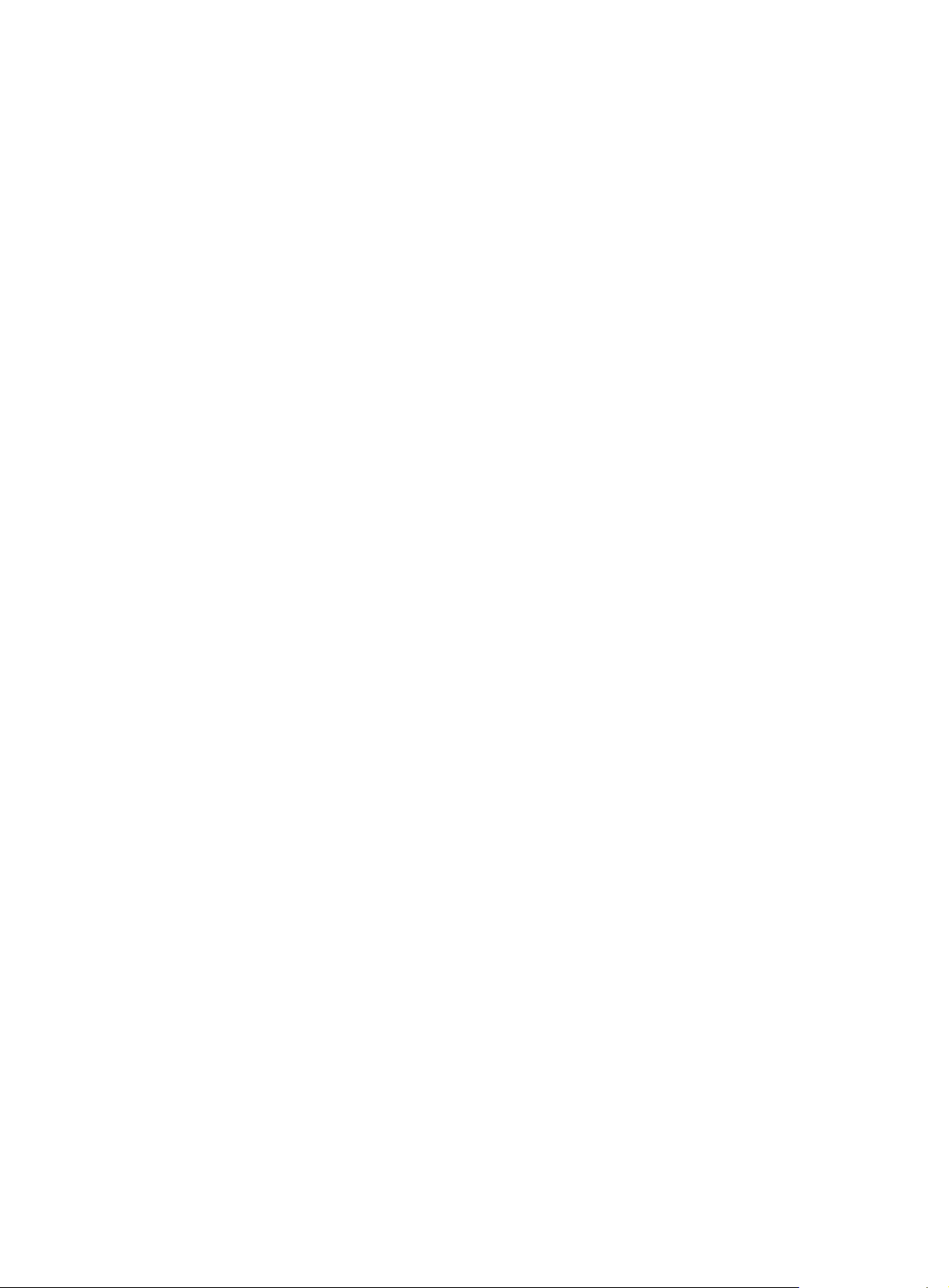
Related commands
• oam errored-symbol period
• oam errored-symbol threshold
• oam errored-frame period
• oam errored-frame threshold
• oam errored-frame-period period
• oam errored-frame-period threshold
• oam errored-frame-seconds period
• oam errored-frame-seconds threshold
• oam timer hello
• oam timer keepalive
display oam critical-event
Use display oam critical-event to display the statistics on critical Ethernet OAM link events
occurred on a port.
Syntax
display oam critical-event [ interface interface-type interface-number] [ | { begin | exclude |
include } regular-expression ]
Views
Any view
Default command level
2: System level
Parameters
interface interface-type interface-number: Specifies a port by its type and number.
|: Filters command output by specifying a regular expression. For more information about regular
expressions, see Fundamentals Configuration Guide.
begin: Displays the first line that matches the specified regular expression and all lines that follow.
exclude: Displays all lines that do not match the specified regular expression.
include: Displays all lines that match the specified regular expression.
regular-expression: Specifi es a regular expression, a case-sensitive string of 1 to 256 characters.
Usage guidelines
If you do not specify the interface keyword, this command displays the statistics on the critical
Ethernet OAM link events occurred on all the ports of the switch.
Examples
# Display the statistics on critical Ethernet OAM link events occurred on all the ports.
<Sysname> display oam critical-event
Port : GigabitEthernet3/0/1
Link Status : Up
Event statistic :
------------------------------------------------------------------------Link Fault :0 Dying Gasp : 0 Critical Event : 0
10
Page 17
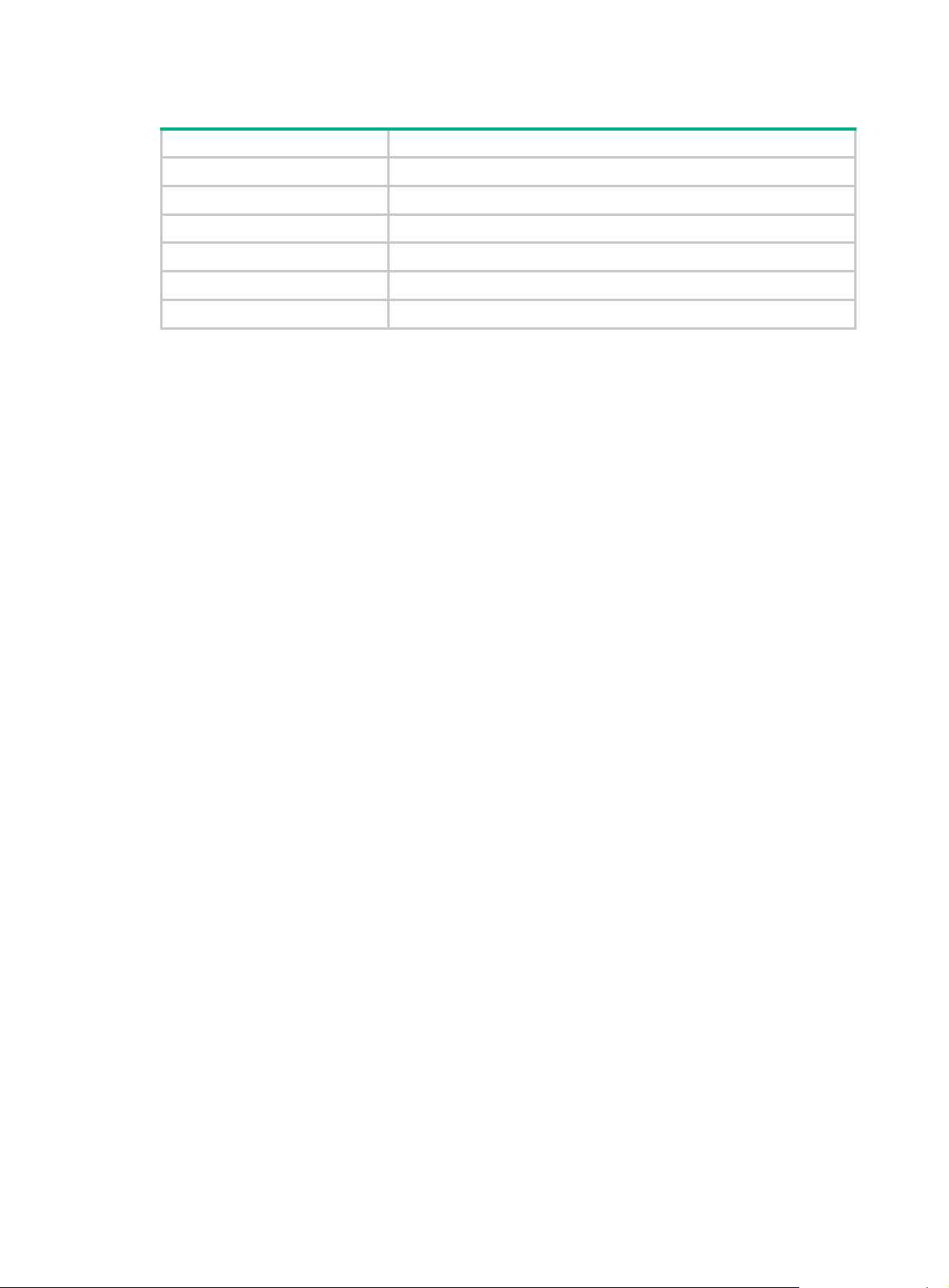
Table 6 Command output
Field Description
Port Port index.
Link Status Link status.
Event statistic Statistics on critical Ethernet OAM link events.
Link Fault Indicates whether a link fault is present: 0 for no and 1 for yes.
Dying Gasp Indicate whether a fatal fault is present: 0 for no and 1 for yes.
Critical Event Indicate whether a critical fault is present: 0 for no and 1 for yes.
display oam link-event
Use display oam link-event to display the statistics o n Ethernet OAM link error events o ccurred on
a local port or a peer port. Ethernet OAM link error events include errored symbol events, errored
frame events, errored frame period events, and errored frame seconds events.
Syntax
display oam link-event { local | remote } [ interface interface-type interface-number ] [ | { begin |
exclude | include } regular-expression ]
Views
Any view
Default command level
2: System level
Parameters
local: Displays the statistics on the local Ethernet OAM link error events.
remote: Displays the statistics on the peer Ethernet OAM link error events.
interface interface-type interface-number: Specifies a port by its type and number.
|: Filters command output by specifying a regular expression. For more information about regular
expressions, see Fundamentals Configuration Guide.
begin: Displays the first line that matches the specified regular expression and all lines that follow.
exclude: Displays all lines that do not match the specified regular expression.
include: Displays all lines that match the specified regular expression.
regular-expression: Specifi es a regular expression, a case-sensitive string of 1 to 256 characters.
Usage guidelines
If you do not specify the interface keyword, this command displays the statistics on the Ethernet
OAM link error events occurred on all the local/peer ports.
Examples
# Display the statistics on Ethernet OAM link error events occurred on all the local ports.
<Sysname> display oam link-event local
Port : GigabitEthernet3/0/1
Link Status : Up
OAMLocalErrFrameEvent : (ms = milliseconds)
11
Page 18
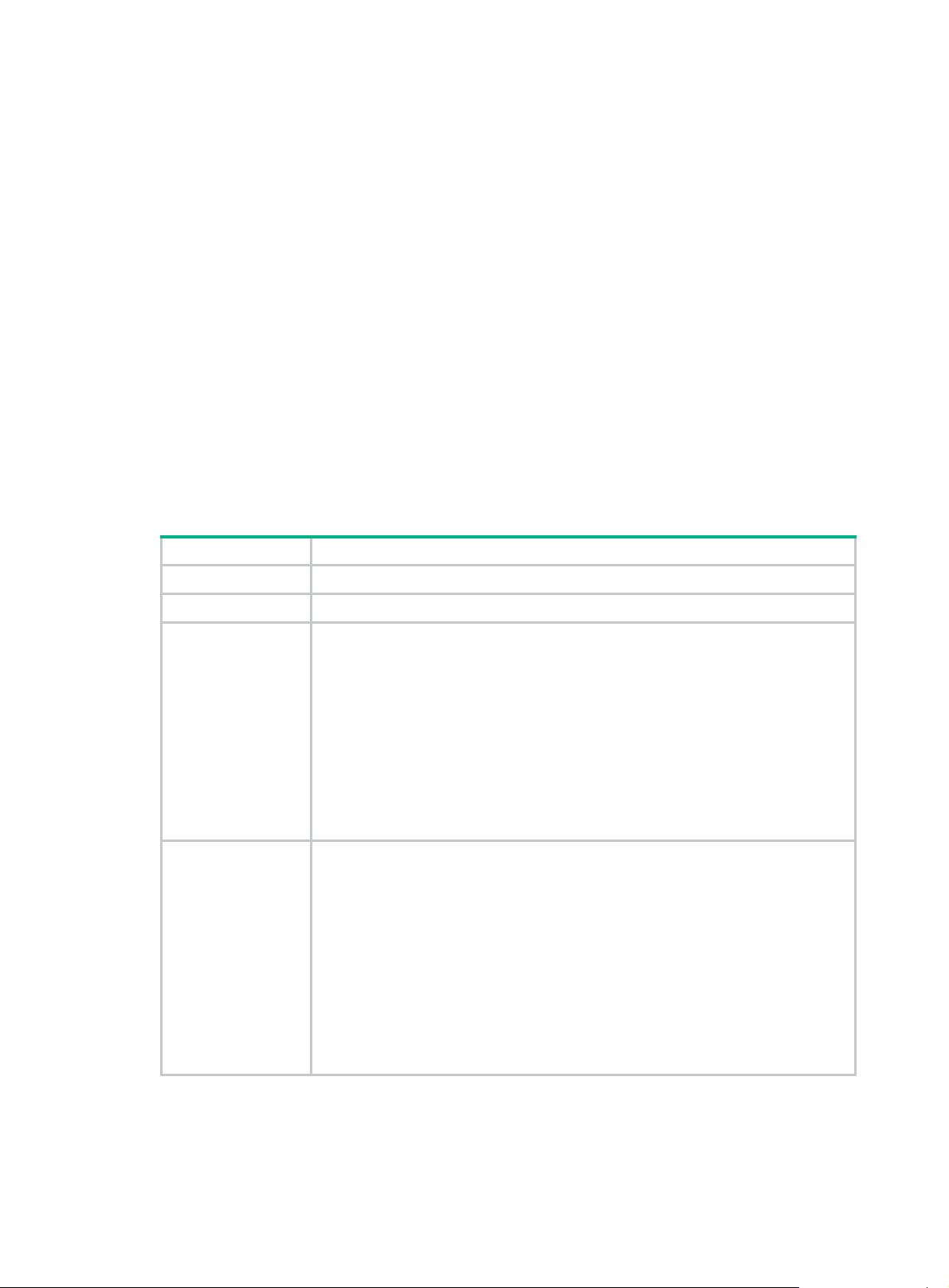
-------------------------------------------------------------------------Event Time Stamp : 3539 Errored Frame Window : 10(100ms)
Errored Frame Threshold : 5 Errored Frame : 1488111
Error Running Total : 260908758 Event Running Total : 307
OAMLocalErrFramePeriodEvent :
-------------------------------------------------------------------------Event Time Stamp : 3539 Errored Frame Window : 976500
Errored Frame Threshold : 1 Errored Frame : 1042054
Error Running Total : 260909151 Event Running Total : 471
OAMLocalErrFrameSecsSummaryEvent : (ms = milliseconds)
-------------------------------------------------------------------------Event Time Stamp : 3389
Errored Frame Second Summary Window : 600(100ms)
Errored Frame Second Summary Threshold : 1
Errored Frame Second Summary : 60
Error Running Total : 292 Event Running Total : 5
Table 7 Command output
Field Description
Port Port index.
Link Status Link status.
Information about local errored frame events:
• Event Time Stamp—Time when an errored frame event occurred (in 100
milliseconds).
• Errored Frame Window—Error frame detection interval (in 100 milliseconds).
OAMLocalErrFrame
Event
OAMLocalErrFrame
PeriodEvent
• Errored Frame Threshold—Error threshold that triggers an errored frame
event.
• Errored Frame—Number of detected error frames over the specific detection
interval.
• Error Running Total—Total number of error frames.
• Event Running Total—Total number of errored frame events that have
occurred.
Information about local errored frame period events:
• Event Time Stamp—Time when an errored frame event occurred (in 100
milliseconds).
• Errored Frame Window—Maximum number of 64-byte frames that can be
transmitted through an Ethernet port over the configured error frame period
detection interval. For more information, see the "oam errored-frame-period
peri
od" command.
• Errored Frame Threshold—Error threshold that triggers an error frame period
event.
• Errored Frame—Number of detected error frames over a detection interval.
• Error Running Total—Total number of error frames that have detected.
• Event Running Total—Total number of error frame period events.
12
Page 19

Field Description
Information about local errored frame seconds events:
• Event Time Stamp—Time when an error frame seconds event occurred (in
terms of 100 milliseconds).
• Errored Frame Second Summary Window—Error frame second detection
interval (in 100 milliseconds).
OAMLocalErrFrame
SecsSummaryEvent
• Errored Frame Second Summary Threshold—Error threshold that triggers
an error frame seconds event.
• Errored Frame Second Summary—Number of detected error frame seconds
over a detection interval.
• Error Running Total—Total number of error frame seconds.
• Event Running Total—Total number of error frame seconds events that have
occurred.
# Display Ethernet OAM link event statistics of the remote ends of all the ports.
<Sysname> display oam link-event remote
Port :GigabitEthernet3/0/1
Link Status :Up
OAMRemoteErrFrameEvent : (ms = milliseconds)
--------------------------------------------------------------------Event Time Stamp : 5789 Errored Frame Window : 10(100ms)
Errored Frame Threshold : 1 Errored Frame : 3
Error Running Total : 35 Event Running Total : 17
Table 8 Command output
Field Description
Port Port index.
Link Status Link status.
OAMLocalErrFra
meEvent
Related commands
• display oam configuration
• reset oam
oam enable
Information about remote errored frame events:
• Event Time Stamp—Time when an errored frame event occurred (in 100
milliseconds).
• Errored Frame Window—Error frame detection interval (in 100 milliseconds).
• Errored Frame Threshold—Error threshold that triggers an errored frame event.
• Errored Frame—Number of detected error frames over the specific detection
interval.
• Error Running Total—Total number of error frames.
• Event Running Total—Total number of errored frame events that have occurred.
Syntax
Use oam enable to enable Ethernet OAM on the Ethernet port.
Use undo oam enable to disable Ethernet OAM on the Ethernet port.
oam enable
undo oam enable
13
Page 20
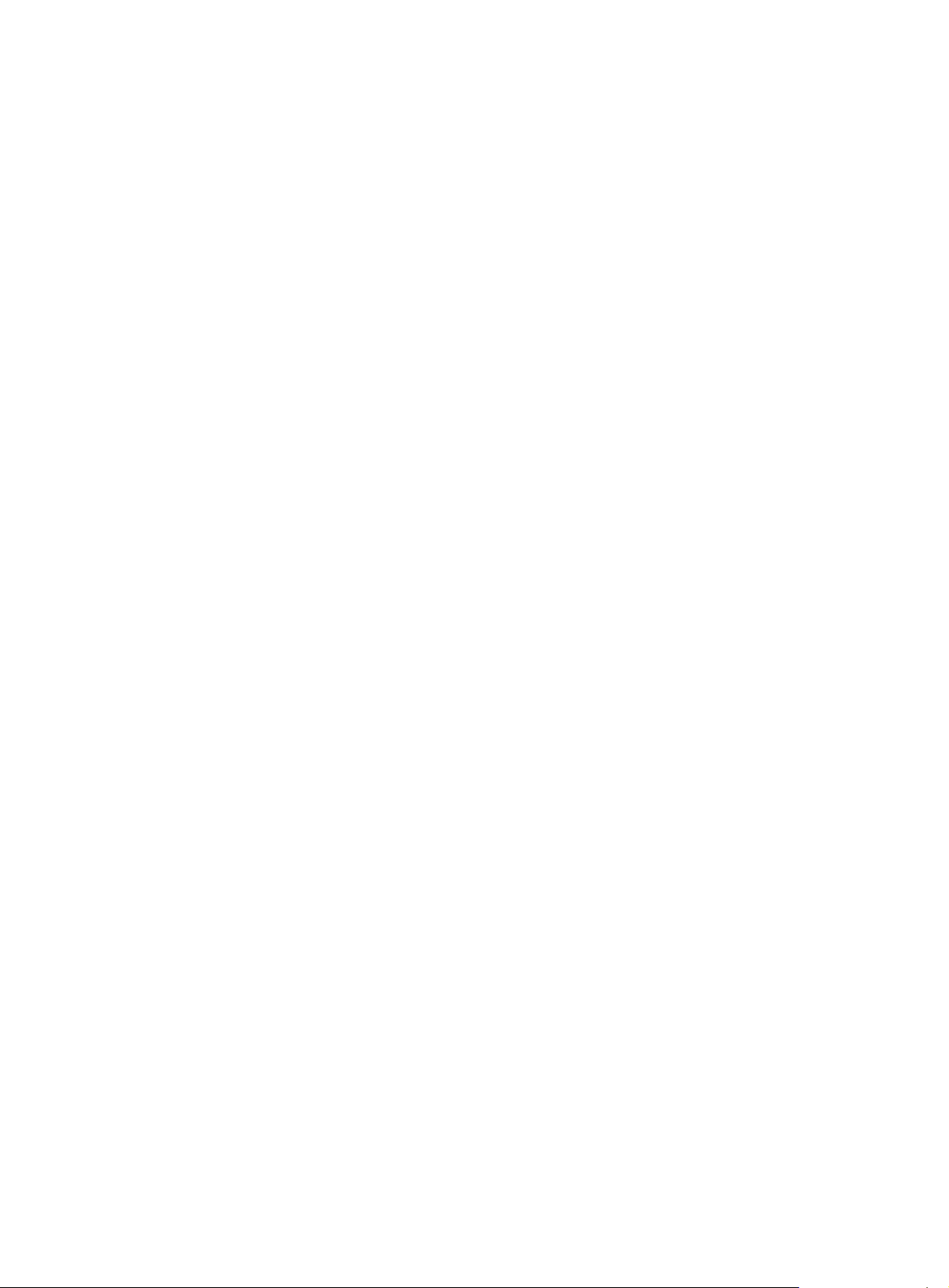
Default
Ethernet OAM is disabled on all Ethernet ports.
Views
Layer 2 Ethernet port view
Default command level
2: System level
Examples
# Enable OAM on port GigabitEthernet 3/0/1.
<Sysname> system-view
[Sysname] interface gigabitethernet 3/0/1
[Sysname-GigabitEthernet3/0/1] oam enable
oam errored-frame period
Use oam errored-frame period to set the errored frame event detection interval.
Use undo oam errored-frame period to restore the default.
Syntax
oam errored-frame period period-value
undo oam errored-frame period
Default
The errored frame event detection interval is one second.
Views
System view
Default command level
2: System level
Parameters
period-value: Errored frame event detection interval in the range of 1 to 60 (in seconds).
Examples
# Set the errored frame event detection interval to 10 seconds.
<Sysname> system-view
[Sysname] oam errored-frame period 10
Related commands
• oam errored-frame threshold
• display oam link-event
• display oam configuration
oam errored-frame threshold
Use oam errored-frame threshold to set the errored frame event triggering threshold.
Use undo oam errored-frame threshold to restore the default.
14
Page 21
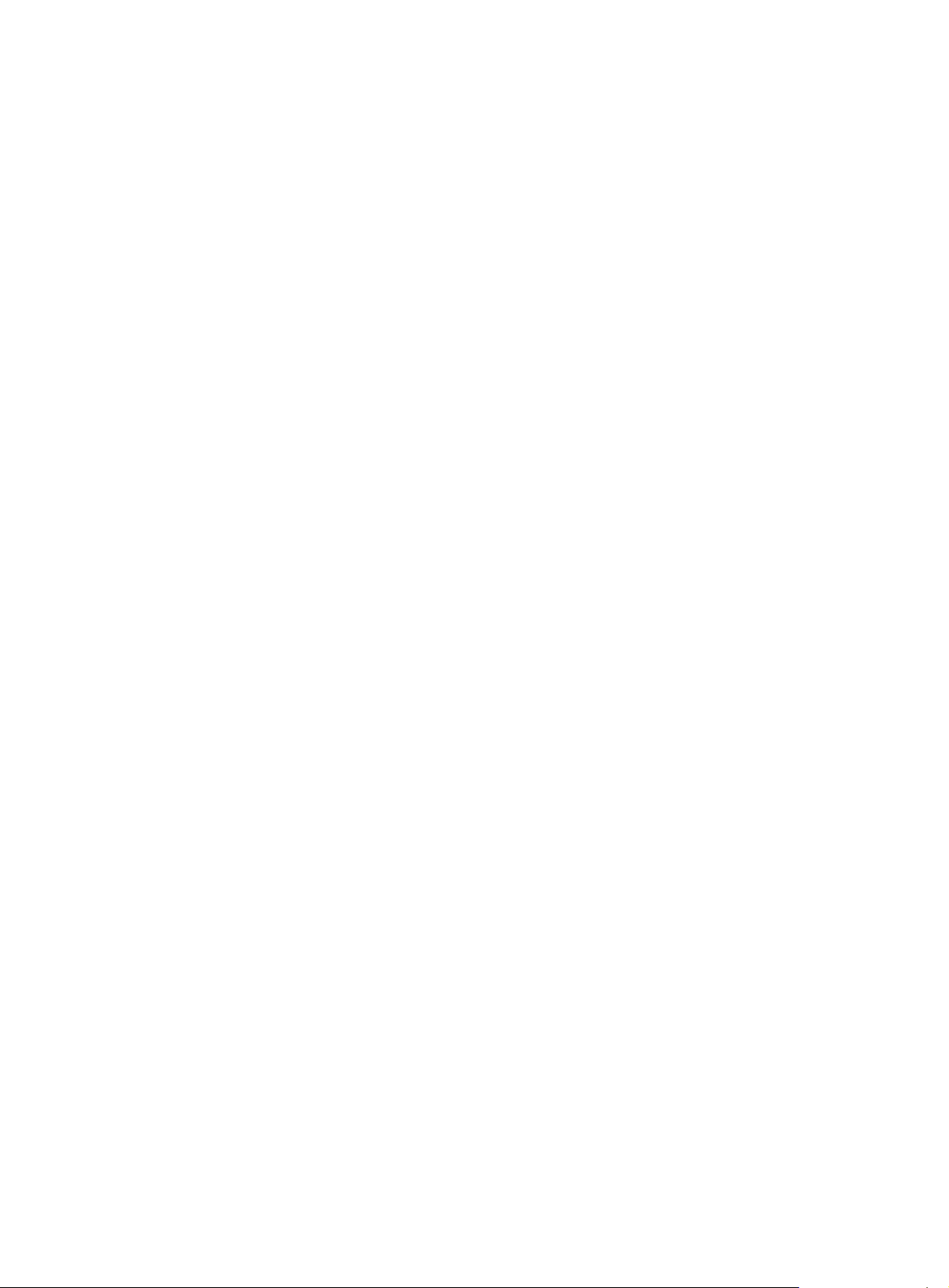
Syntax
oam errored-frame threshold threshold-value
undo oam errored-frame threshold
Default
The errored frame event triggering threshold is 1.
Views
System view
Default command level
2: System level
Parameters
threshold-value: Errored frame event triggering threshold in the range of 0 to 4294967295.
Examples
# Set the errored frame event triggering threshold to 100.
<Sysname> system-view
[Sysname] oam errored-frame threshold 100
Related commands
• oam errored-frame period
• display oam link-event
• display oam configuration
oam errored-frame-period period
Use oam errored-frame-period period to set the errored frame period event detection interval.
Use undo oam errored-frame-period period to restore the default.
Syntax
oam errored-frame-period period period-value
undo oam errored-frame-period period
Default
The errored frame period event detection interval is 1000 milliseconds.
Views
System view
Default command level
2: System level
Parameters
period-value: Errored frame period event detection interval in the range of 100 to 60000 (in
milliseconds).
Usage guidelines
As for errored frame period event detection, the system first uses the following expre ssion to convert
the errored frame period event detection interval to the maximum number of 64-byte frames that can
be transmitted through an Ethernet port in the period:
bandwidth * period / (64 * 8 * 1000),
15
Page 22
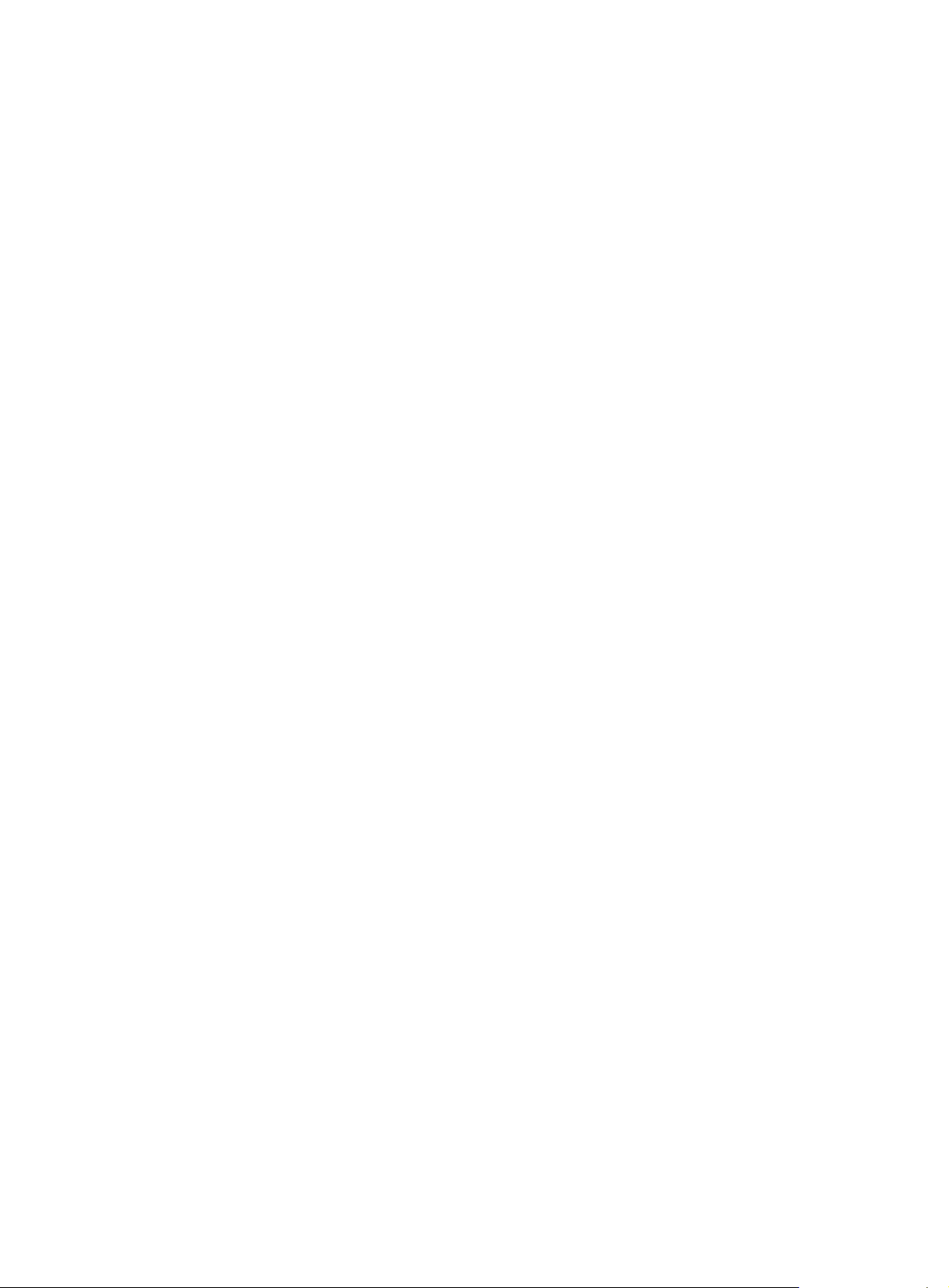
where bandwidth is the port bandwidth (in bps) and "period" is the configured period (in
milliseconds).
Examples
# Set the errored frame period event detection interval to 10 seconds (10000 milliseconds).
<Sysname> system-view
[Sysname] oam errored-frame-period period 10000
Related commands
• oam errored-frame-period threshold
• display oam link-event
• display oam configuration
oam errored-frame-period threshold
Use oam errored-frame-period threshold to set the errored frame period event triggering
threshold.
Use undo oam errored-frame-period threshold to restore the default.
Syntax
oam errored-frame-period threshold threshold-value
undo oam errored-frame-period threshold
Default
The errored frame period event triggering threshold is 1.
Views
System view
Default command level
2: System level
Parameters
threshold-value: Errored frame period event triggering threshold in the range of 0 to 4294967295.
Examples
# Set the errored frame period event triggering threshold to 100.
<Sysname> system-view
[Sysname] oam errored-frame-period threshold 100
Related commands
• oam errored-frame-period period
• display oam link-event
• display oam configuration
oam errored-frame-seconds period
Use oam errored-frame-second s period to set the errored frame seconds event detection i nterval.
Use undo oam errored-frame-seconds period to restore the default.
Syntax
oam errored-frame-seconds period period-value
16
Page 23
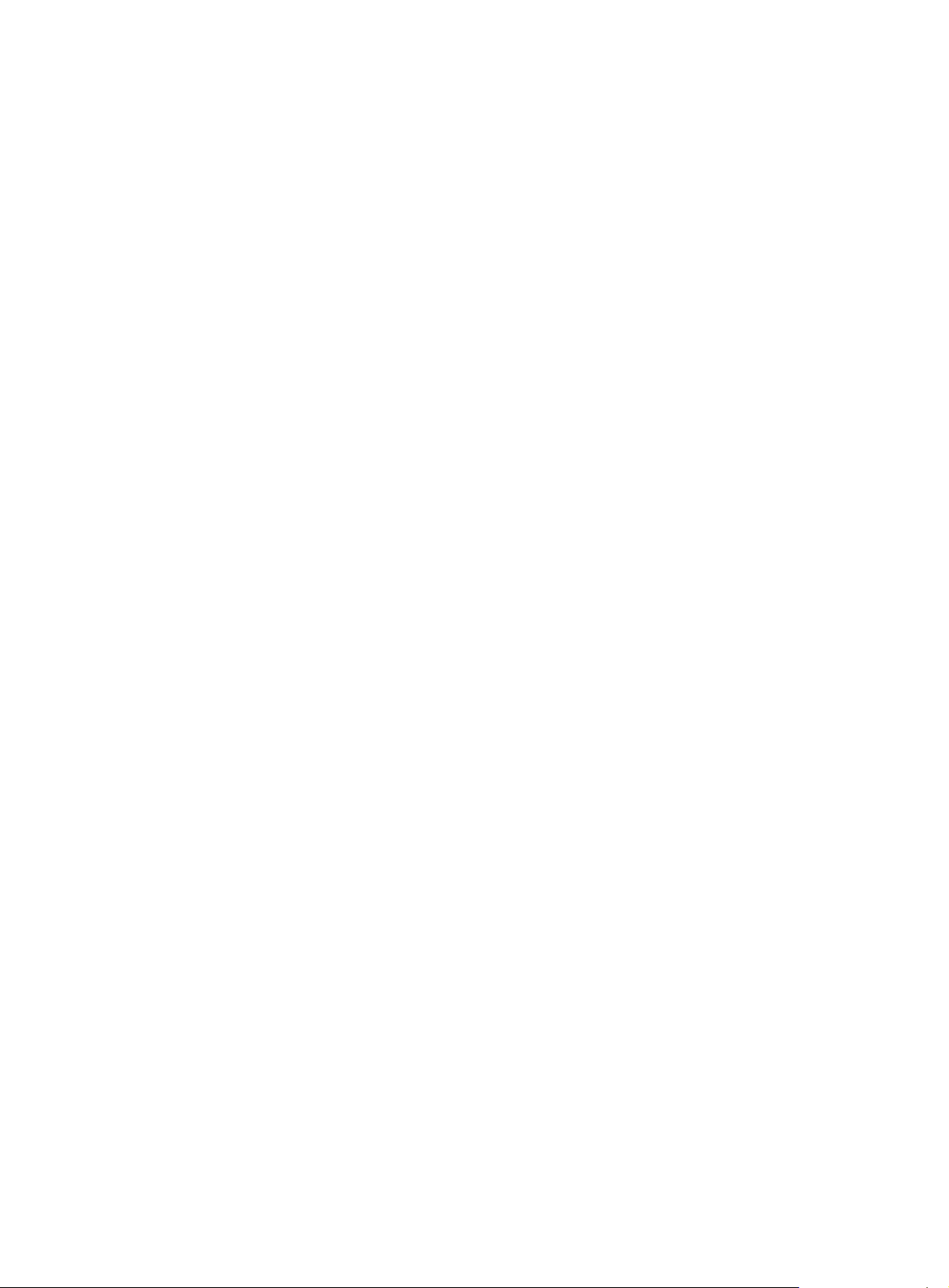
undo oam errored-frame-seconds period
Default
The errored frame seconds event detection interval is 60 seconds.
Views
System view
Default command level
2: System level
Parameters
period-value: Errored frame seconds event detection interval in the rang e of 10 t o 900 (in se cond s).
Examples
# Set the errored frame seconds event detection interval to 100 seconds.
<Sysname> system-view
[Sysname] oam errored-frame-seconds period 100
Related commands
• oam errored-frame-seconds threshold
• display oam link-event
• display oam configuration
oam errored-frame-seconds threshold
Use oam errored-frame-seconds threshold to set the errored frame seconds event triggering
threshold.
Use undo oam errored-frame-seconds threshold to restore the default.
Syntax
oam errored-frame-seconds threshold threshold-value
undo oam errored-frame-seconds threshold
Default
The errored frame seconds event triggering threshold is 1.
Views
System view
Default command level
2: System level
Parameters
threshold-value: Errored frame seconds event triggering threshold in the range of 0 to 900.
Examples
# Set the errored frame seconds event triggering threshold to 100.
<Sysname> system-view
[Sysname] oam errored-frame-seconds threshold 100
Related commands
• oam errored-frame-seconds period
• display oam link-event
17
Page 24

• display oam configuration
oam errored-symbol period
Use oam errored-symbol period to set the errored symbol event detection interval.
Use undo oam errored-symbol period to restore the default.
Syntax
oam errored-symbol period period-value
undo oam errored-symbol period
Default
The errored symbol event detection interval is one second.
Views
System view
Default command level
2: System level
Parameters
period-value: Errored symbol event detection interval in the range of 1 to 60 (in seconds).
Examples
# Set the errored symbol event detection interval to 10 seconds.
<Sysname> system-view
[Sysname] oam errored-symbol period 10
Related commands
• oam errored-symbol threshold
• display oam link-event
• display oam configuration
oam errored-symbol threshold
Use oam errored-symbol threshold to set the errored symbol event triggering threshold.
Use undo oam errored-symbol threshold to restore the default.
Syntax
oam errored-symbol threshold threshold-value
undo oam errored-symbol threshold
Default
The errored symbol event triggering threshold is 1.
Views
System view
Default command level
2: System level
Parameters
threshold-value: Errored symbol event triggering threshold in the range of 0 to 4,294,967,295.
18
Page 25
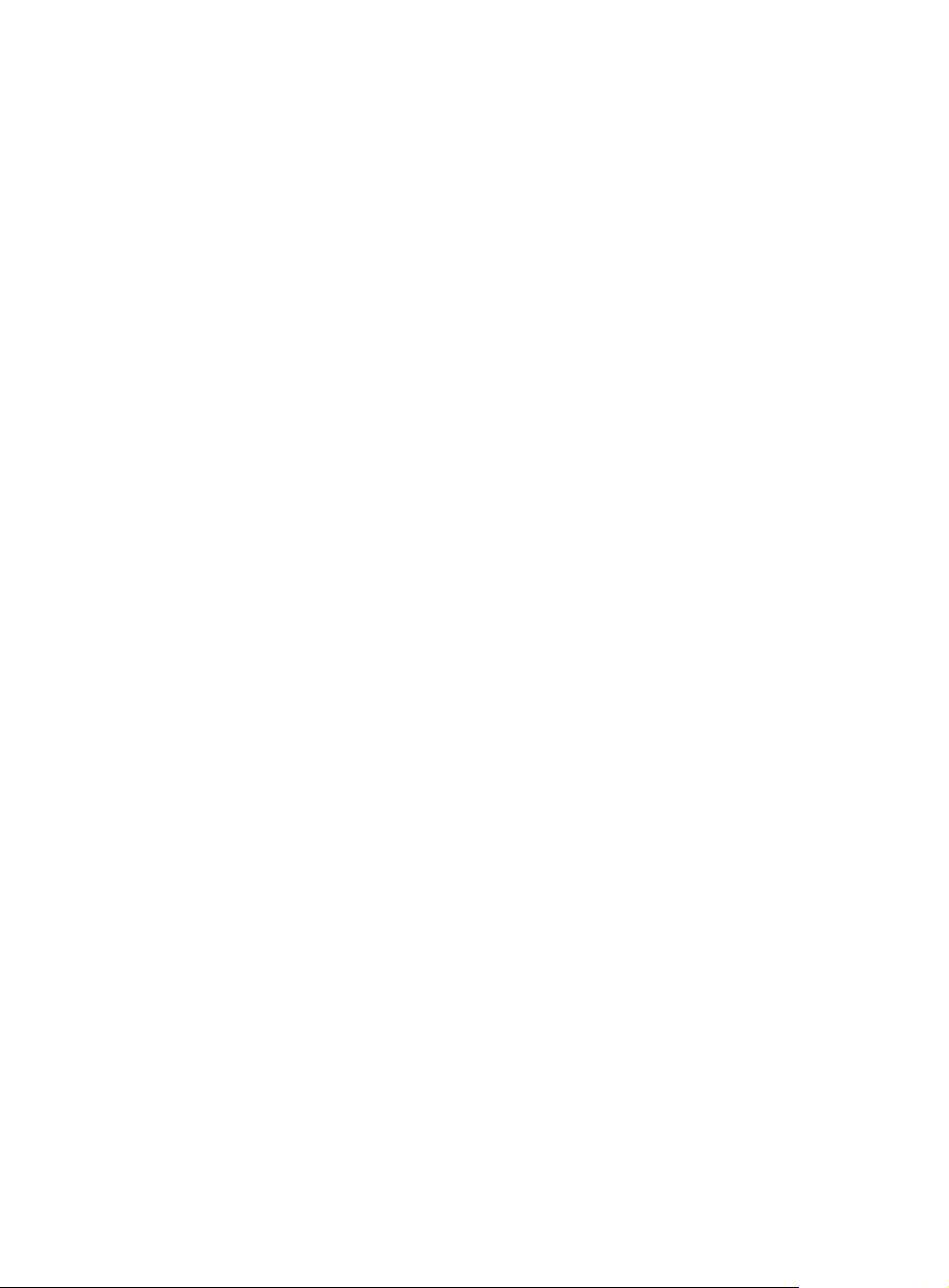
Examples
# Set the errored symbol event triggering threshold to 100.
<Sysname> system-view
[Sysname] oam errored-symbol threshold 100
Related commands
• oam errored-symbol period
• display oam link-event
• display oam configuration
oam loopback
Use oam loopback to enable Ethernet OAM remote loopback on the specified Ethernet port.
Use undo oam loopback to disable Ethernet OAM remote loopback on the Ethernet port.
Syntax
oam loopback
undo oam loopback
Default
Ethernet OAM remote loopback is disabled on the Ethernet port.
Views
Layer 2 Ethernet port view
Default command level
2: System level
Usage guidelines
Ethernet OAM remote loopback is available only after the Ethernet OAM connection is established
and can be performed only by the Ethernet OAM entities operating in active Ethernet OAM mode.
Examples
# Configure the active Ethernet OAM mode and enable Ethernet OAM on GigabitEthernet 3/0/1, and
then enable Ethernet OAM remote loopback on GigabitEthernet 3/0/1 in Layer 2 Ethernet port view.
<Sysname> system-view
[Sysname] interface gigabitethernet 3/0/1
[Sysname-GigabitEthernet3/0/1] oam mode active
[Sysname-GigabitEthernet3/0/1] oam enable
[Sysname-GigabitEthernet3/0/1] oam loopback
Related commands
• oam enable
• oam loopback interface (system view)
• oam loopback interface (user view)
• oam mode
oam loopback interface (system view)
Use oam loopback interface to enable Ethernet OAM remote loopback on an Ethernet port in
system view.
19
Page 26
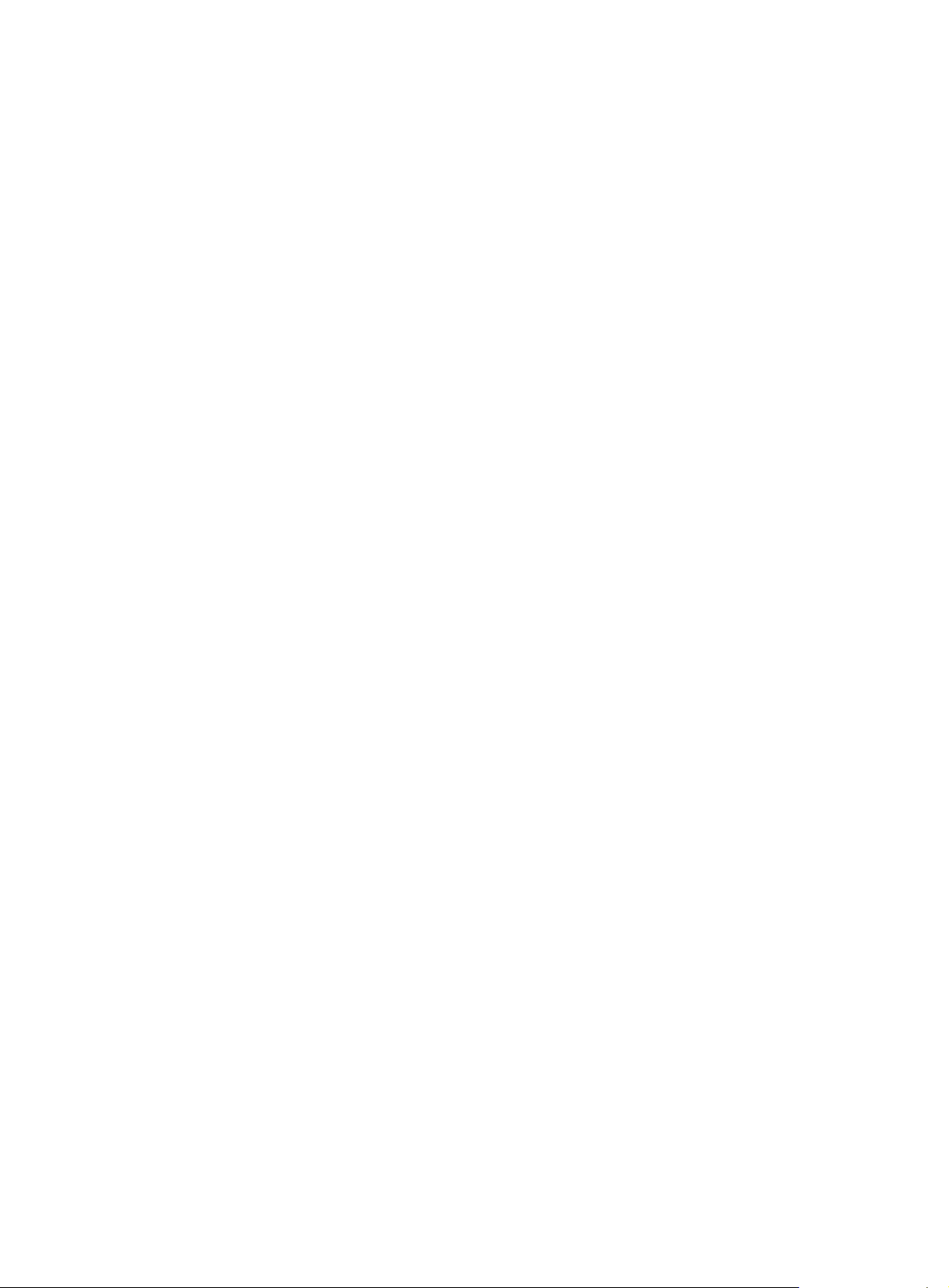
Use undo oam loopback interface to disable Ethernet OAM remote loopback on an Ethernet port
in system view.
Syntax
oam loopback interface interface-type interface-number
undo oam loopback interface interface-type interface-number
Default
Ethernet OAM remote loopback is disabled on an Ethernet port.
Views
System view
Default command level
2: System level
Parameters
interface-type interface-number: Specifies a port by its type and number.
Usage guidelines
Ethernet OAM remote loopback is available only after the Ethernet OAM connection is established
and can be performed only by the Ethernet OAM entities operating in active Ethernet OAM mode.
Examples
# Configure the active Ethernet OAM mode and enable Ethernet OAM on GigabitEthernet 3/0/1, and
then enable Ethernet OAM remote loopback on GigabitEthernet 3/0/1 in system view.
<Sysname> system-view
[Sysname] interface gigabitethernet 3/0/1
[Sysname-GigabitEthernet3/0/1] oam mode active
[Sysname-GigabitEthernet3/0/1] oam enable
[Sysname-GigabitEthernet3/0/1] quit
[Sysname] oam loopback interface gigabitethernet 3/0/1
Related commands
• oam enable
• oam loopback
• oam loopback interface (user view)
• oam mode
oam loopback interface (user view)
Use oam loopback interface to enable Ethernet OAM remote loopback on an Ethernet port in use r
view.
Use undo oam loopback interface to disable Ethernet OAM remote loopback on an Ethernet port
in user view.
Syntax
Default
oam loopback interface interface-type interface-number
undo oam loopback interface interface-type interface-number
Ethernet OAM remote loopback is disabled on an Ethernet port.
20
Page 27
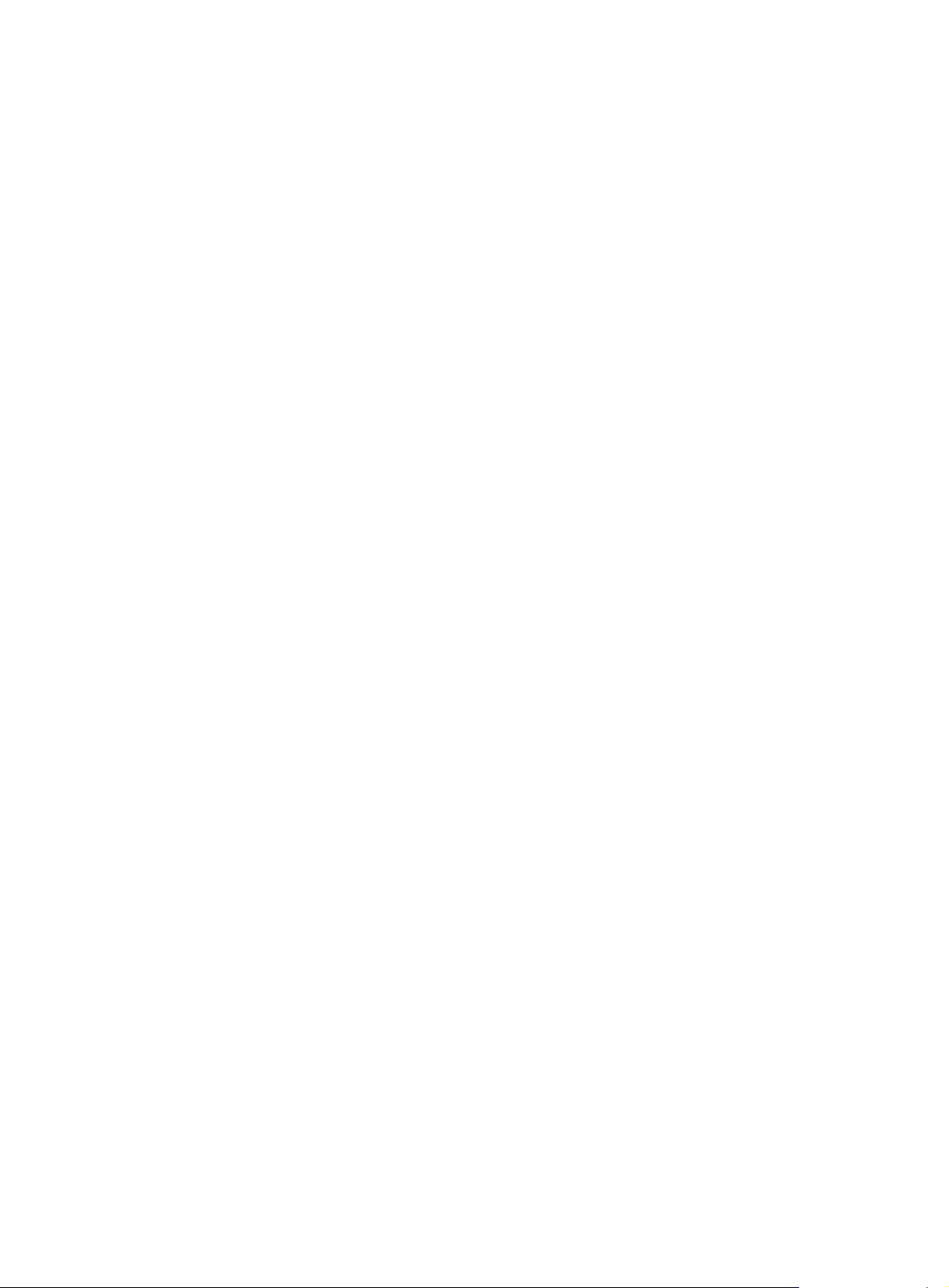
Views
User view
Default command level
1: Monitor level
Parameters
interface-type interface-number: Specifies a port by its type and number.
Usage guidelines
Ethernet OAM remote loopback is available only after the Ethernet OAM connection is established
and can be performed only by the Ethernet OAM entities operating in active Ethernet OAM mode.
Examples
# Configure the active Ethernet OAM mode and enable Ethernet OAM on GigabitEthernet 3/0/1, and
then enable Ethernet OAM remote loopback on GigabitEthernet 3/0/1 in user view.
<Sysname> system-view
[Sysname] interface gigabitethernet 3/0/1
[Sysname-GigabitEthernet3/0/1] oam mode active
[Sysname-GigabitEthernet3/0/1] oam enable
[Sysname-GigabitEthernet3/0/1] return
<Sysname> oam loopback interface gigabitethernet 3/0/1
Related commands
• oam enable
• oam loopback
• oam loopback interface (system view)
• oam mode
oam loopback reject-request
Use oam loopback reject-request to configure a port to reject the Ethernet OAM remote loopback
request from a remote port.
Use undo oam loopback reject-request to restore the default.
Syntax
oam loopback reject-request
undo oam loopback reject-request
Default
A port does not reject the Ethernet OAM remote loopback request from a remote port.
Views
Layer 2 Ethernet port view
Default command level
2: System level
Examples
# Configure GigabitEthernet 3/0/1 to reject the Ethernet OAM remote loopback request from a
remote port.
<Sysname> system-view
[Sysname] interface gigabitethernet 3/0/1
21
Page 28
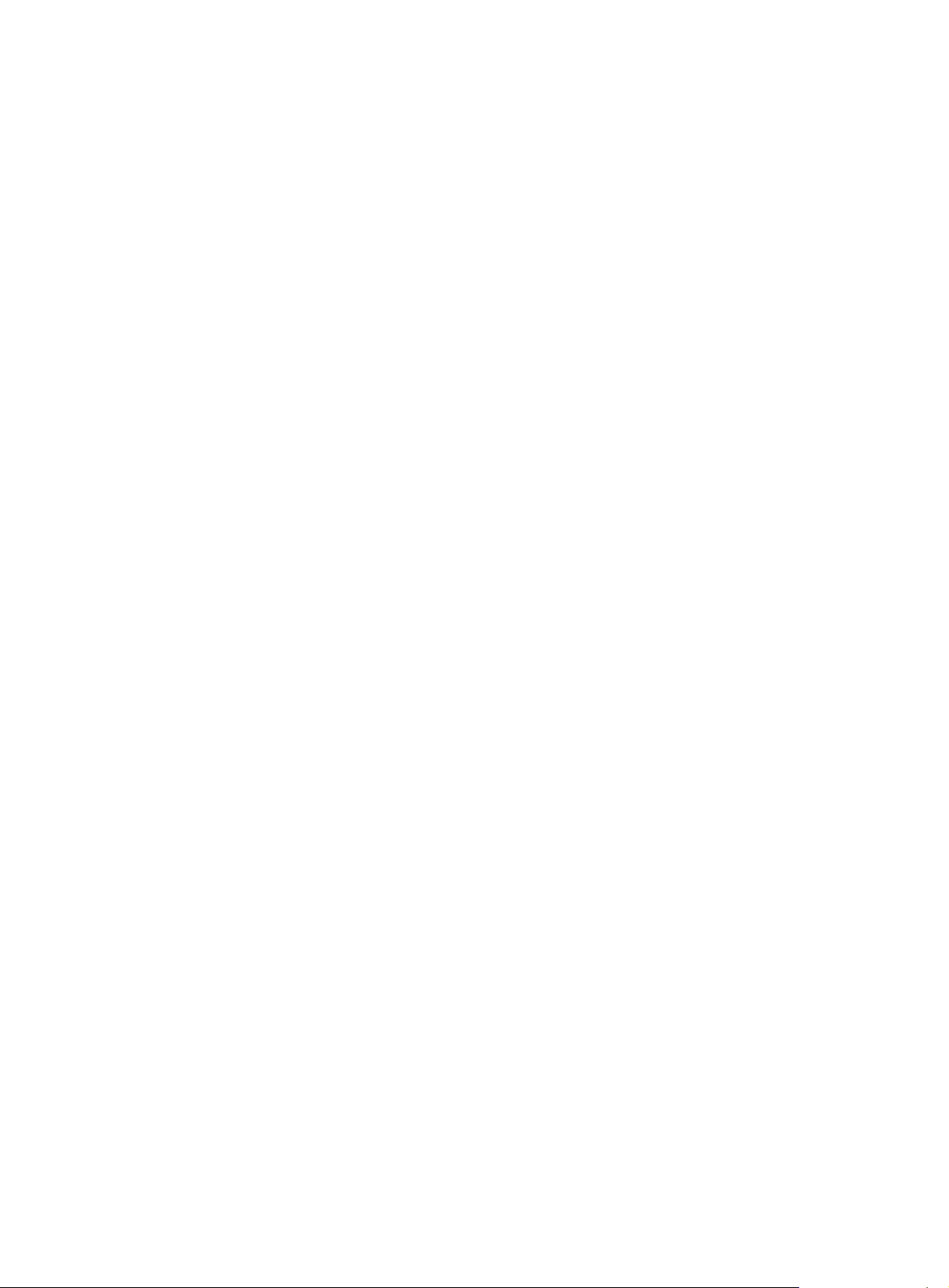
[Sysname-GigabitEthernet3/0/1] oam loopback reject-request
oam mode
Use oam mode to set the Ethernet OAM mode for an Ethernet port.
Use undo oam mode to restore the default.
Syntax
oam mode { active | passive }
undo oam mode
Default
An Ethernet OAM-enabled Ethernet port operates in the active Ethernet OAM mode.
Views
Layer 2 Ethernet port view
Default command level
2: System level
Parameters
active: Specifies the active Ethernet OAM mode.
passive: Specifies the passive Ethernet OAM mode.
Usage guidelines
To change the Ethernet OAM mode of an Ethernet OAM-enabled Ethernet port, you need to disable
Ethernet OAM on the port first.
Examples
# Disable Ethernet OAM on GigabitEthernet 3/0/1, and then configure GigabitEthernet 3/0/1 to
operate in passive Ethernet OAM mode.
<Sysname> system-view
[Sysname] interface gigabitethernet 3/0/1
[Sysname-GigabitEthernet3/0/1] undo oam enable
[Sysname-GigabitEthernet3/0/1] oam mode passive
Related commands
oam enable
oam timer hello
Use oam timer hello to configure the Ethernet OAM handshake packet transmission interval.
Use undo oam timer hello to restore the default.
Syntax
Default
oam timer hello interval
undo oam timer hello
The Ethernet OAM handshake packet transmission interval is 1000 milliseconds.
22
Page 29
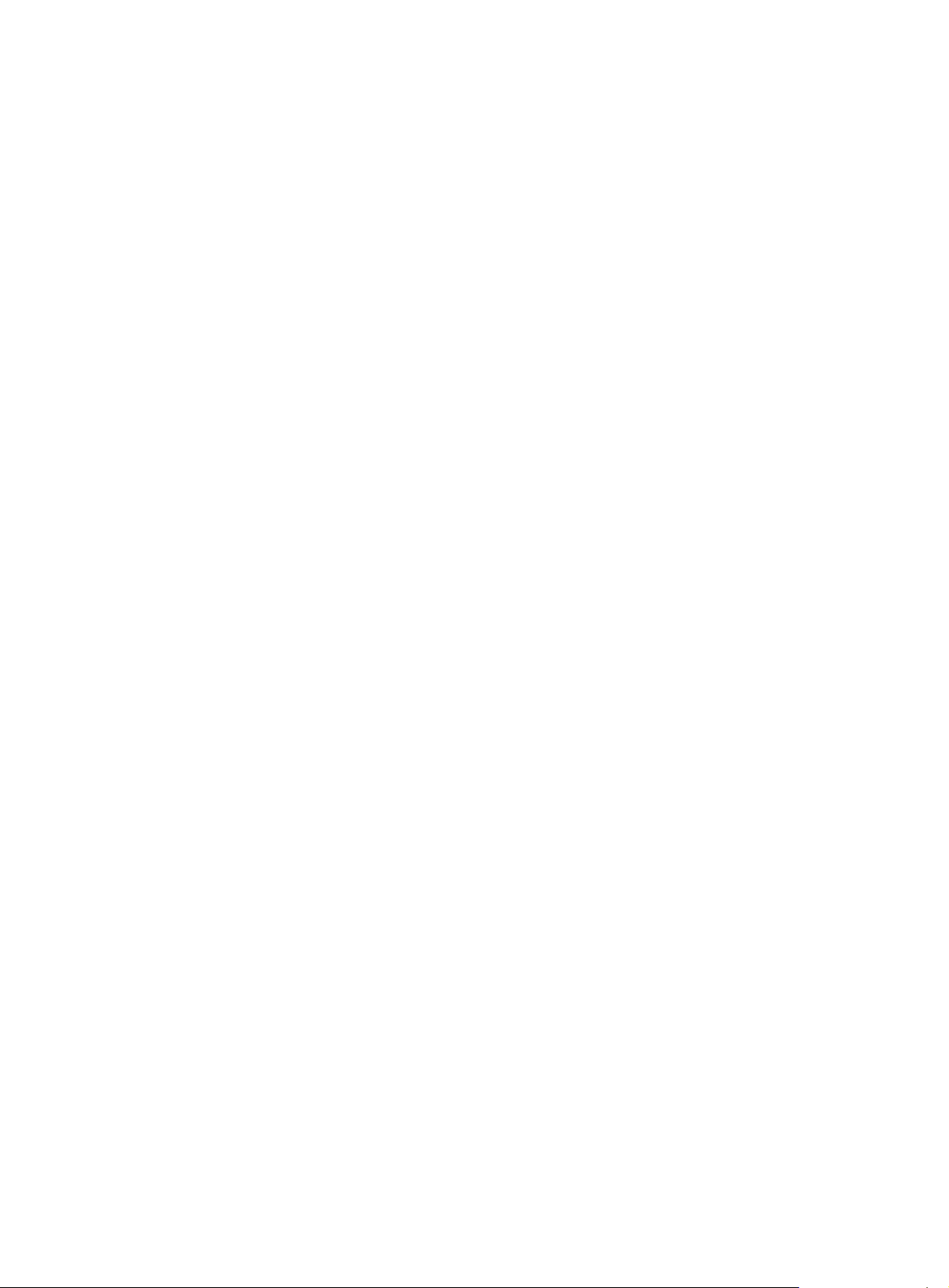
Views
System view
Default command level
2: System level
Parameters
interval: Ethernet OAM handshake packet transmission interva in the range of 500 to 5000
milliseconds. The value of this argument must be a multiple of 100.
Usage guidelines
After the timeout timer for an Ethernet OAM connection expires, the local OAM entity ages out its
connection with the peer OAM entity, causing the OAM connection to be disconnected. Hewlett
Packard Enterprise recommends setting the connection timeout timer at least five times the
handshake packet transmission interval, ensuring the stability of Ethernet OAM conne ction s.
Examples
# Set the Ethernet OAM handshake packet transmission interval to 600 milliseconds—assume that
the Ethernet OAM connection timeout timer is 5000 milliseconds.
<Sysname> system-view
[Sysname] oam timer hello 600
Related commands
• oam timer keepalive
• display oam configuration
oam timer keepalive
Use oam timer keepalive to configure the Ethernet OAM connection timeout timer.
Use undo oam timer keepalive to restore the default.
Syntax
oam timer keepalive interval
undo oam timer keepalive
Default
The Ethernet OAM connection timeout timer is 5000 milliseconds.
Views
System view
Default command level
2: System level
Parameters
interval: Ethernet OAM connection timeout timer in the range of 1000 to 25000 milliseconds. The
value of this argument must be a multiple of 100.
Usage guidelines
After the timeout timer for an Ethernet OAM connection expires, the local OAM entity ages out its
connection with the peer OAM entity, causing the OAM connection to be disconnected. Hewlett
Packard Enterprise recommends setting the connection timeout timer at least five times the
handshake packet transmission interval, ensuring the stability of Ethernet OAM conne ction s.
23
Page 30
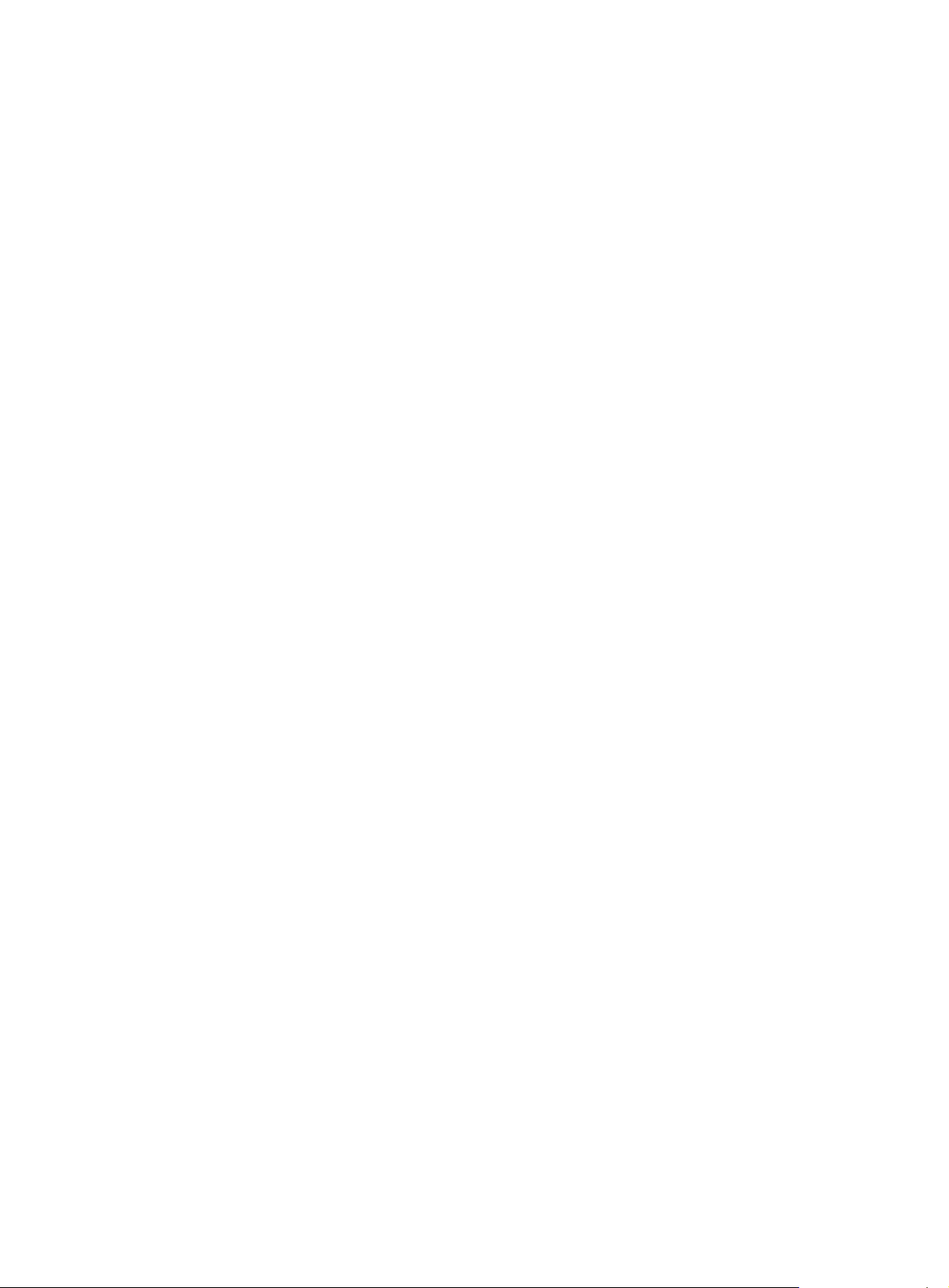
Examples
# Set the Ethernet OAM connection timeout timer to 6000 milliseconds—assume that the Ethernet
OAM handshake packet transmission interval is 1000 milliseconds.
<Sysname> system-view
[Sysname] oam timer keepalive 6000
Related commands
• oam timer hello
• display oam configuration
reset oam
Use reset oam to clear the statistics on Ethernet OAM packets and Ethernet OAM link error events
of an Ethernet port.
Syntax
reset oam [ interface interface-type interface-number ]
Views
User view
Default command level
2: System level
Parameters
interface interface-type interface-number: Specifies a port by its type and number.
Usage guidelines
If you do not specify the interface keyword, this command clears the statistics on Ethernet OAM
packets and Ethernet OAM link error events of all the ports.
Examples
# Clear the statistics on Ethernet OAM packets and Ethernet OAM link error events of all the ports.
<Sysname> reset oam
Related commands
• display oam
• display oam link-event
24
Page 31

CFD configuration commands
The commands in this chapter are supported only when the SAP module is operating in bridge
mode.
cfd cc enable
Use cfd cc enable to enable CCM sending on a specified MEP.
Use undo cfd cc enable to disable CCM sending on a specified MEP.
Syntax
cfd cc service-instance instance-id mep mep-id enable
undo cfd cc service-instance instance-id mep mep-id enable
Default
The CCM sending function is disabled.
Views
Layer 2 Ethernet interface view
Default command level
2: System level
Parameters
service-instance instance-id: Specifies the service instance ID in the range of 1 to 32767.
mep mep-id: Specifies the ID of a MEP, in the range of 1 to 8191.
Examples
# On port GigabitEthernet 3/0/1, enable CCM sending on MEP 3 in service instance 5.
<Sysname> system-view
[Sysname] interface gigabitethernet 3/0/1
[Sysname-GigabitEthernet3/0/1] cfd cc service-instance 5 mep 3 enable
Related commands
cfd cc interval
cfd cc interval
Use cfd cc interval to set the value of the interval field in the CCM messages.
Use undo cfd cc interval to restore default.
Syntax
Default
Views
cfd cc interval interval-value service-instance instance-id
undo cfd cc interval service-instance instance-id
The value of this field is 4 for all CCMs sent.
System view
25
Page 32

Default command level
2: System level
Parameters
interval interval-value: Specifies the value of the interval field in CCM messages, in the range of 2 to
7.
service-instance instance-id: Specifies the service instance ID in the range of 1 to 32767.
Usage guidelines
The relationship between the interval field value in the CCM messages, the int erval for sending CCM
messages, and the timeout time of the remote MEP is shown in Table 9.
9 Relationship between the interval field value, interval for sending CCMs, and timeout
Table
time of remote MEP
Interval field value Interval for sending CCMs Timeout time of remote MEP
2 10 milliseconds 35 milliseconds
3 100 milliseconds 350 milliseconds
4 1 second 3.5 seconds
5 10 seconds 35 seconds
6 60 seconds 210 seconds
7 600 seconds 2100 seconds
Examples
# Set the value of the interval field in CCMs sent by MEPs in service instance 2 to 7.
<Sysname> system-view
[Sysname] cfd cc interval 7 service-instance 2
Related commands
cfd cc enable
cfd enable
Use cfd enable to enable CFD.
Use undo cfd enable to disable CFD.
Syntax
cfd enable
undo cfd enable
Default
CFD is disabled.
Views
System view
Default command level
2: System level
Examples
# Enable CFD.
26
Page 33

<Sysname> system-view
[Sysname] cfd enable
cfd linktrace
Use cfd linktrace to find the path between the source and target MEPs, which is achieved through
the transmission of LTMs between the two and detection of the responding LTRs.
Syntax
cfd linktrace service-instance instance-id mep mep-id { target-mep target-mep-id | target-mac
mac-address } [ ttl ttl-value ] [ hw-only ]
Views
Any view
Default command level
0: Visit level
Parameters
service-instance instance-id: Specifies the service instance ID in the range of 1 to 32767.
mep mep-id: Specifies the ID of the source MEP, in the range of 1 to 8191.
target-map target-mep-id: Specifies the ID of the destination MEP, in the range of 1 to 8191.
target-mac mac-address: Specifies the destination MAC add ress, in the format of H-H-H.
ttl ttl-value: Specifies the time to live value in the range of 1 to 255. The default is 64.
hw-only: Sets the hw-only bits of the LTMs sent. When this keyword is specified and the MIP that
receives LTMs cannot find the destination MAC address in its forwarding table, the MIP does not
broadcast these LTM messages. Otherwise, the MIP broadcasts these LTM messages.
Examples
# Identify the path between source MEP 1101 and target MEP 2001 in service instance 1 when the
standard version (IEEE 802.1ag) of CFD is used.
<Sysname> system-view
[Sysname] cfd version standard
[Sysname] cfd linktrace service-instance 1 mep 1101 target-mep 2001
Linktrace to MEP 2001 with the sequence number 1101-43361
MAC Address TTL Last MAC Relay Action
0010-FC00-6512 63 0010-FC00-6500 Hit
# Identify the path between source MEP 1101 and target MEP 2001 in service instance 1 when the
IEEE 802.1ag draft 5.2 version of CFD is used.
<Sysname> system-view
[Sysname] cfd version draft5
[Sysname] cfd linktrace service-instance 1 mep 1101 target-mep 2001
Linktrace to MEP 2001 with the sequence number 1101-43361 :
MAC Address TTL Forwarded Relay Action
0010-FC00-6512 63 No None
# Identify the path between source MEP 1101 and target MEP 2001 in service instance 1 when the
IEEE 802.1ag draft 5.2 interim version of CFD is used.
<Sysname> system-view
[Sysname] cfd version draft5-plus
[Sysname] cfd linktrace service-instance 1 mep 1101 target-mep 2001
27
Page 34

Linktrace to MEP 2001 with the sequence number 1101-43361 :
MAC Address TTL Forwarded Relay Action
0010-FC00-6512 63 No None
NOTE:
The output varies by CFD protocol version.
Table 10 Command output
Field Description
Linktrace to MEP 2001 with the
sequence number 1101-43361
MAC Address Source MAC address in the LTR messages.
TTL Hop count when the LTM passes the device.
Last MAC MAC address of the last-hop device the LTM passes.
Forwarded
Relay Action
Related commands
Linktrace to target MEP 2001 with the sequence number 1101-43361.
Indicates whether the device forwards LTMs:
• Yes—The current device forwards LTMs.
• No—The current device does not forward LTMs.
Indicates whether the forwarding device found the destination MAC
address in its MAC address table.
When the standard version (IEEE 802.1ag) of CFD is used:
• Hit—The current device is the destination device.
• FDB—The forwarding device found the destination MAC address.
• MPDB—The destination MAC address is not found, or the
destination MAC address is found in the MEP or MIP database.
When the IEEE 802.1ag draft5.2 version or the IEEE 802.1ag draft 5.2
interim version of CFD is used:
• Found—The forwarding device found the destination MAC
address.
• Unknown—The forwarding device failed to find the destination
MAC address.
• None—It is a MEP that responded to the LTM message. A MEP
does not need to find the destination MAC address.
cfd linktrace auto-detection
cfd linktrace auto-detection
Use cfd linktrace auto-detection to enable the auto sending of linktrace messages.
Use undo cfd linktrace auto-detection to disable this function.
Syntax
cfd linktrace auto-detection [ size size-value ]
undo cfd linktrace auto-detection
Default
This function is disabled.
28
Page 35

Views
System view
Default command level
2: System level
Parameters
size size-value: Specifies the size of the buffer used to store the auto-dete ction result, in the range of
1 to 100 (in terms of sending times).
This value defaults to 5, which means the buffer stores the results of the recent five auto-d etections.
Usage guidelines
After LT messages automatic sending is enabled, if the source MEP fails to receive the CCMs from
the target MEP within 3.5 times the sending interval, the link between the two is regarded as faulty
and L TMs will be sent out. (The destination of the LTMs is the target MEP, and the TTL field value is
255.) Based on the LTRs that echo back, the fault source can be located.
Once you disable LT messages automatic sending, the content stor ed in the buffer will be removed.
Examples
# Enable automatic LT messages sending, and specify the size of the buffer used to store the
auto-detection result to 100 (in terms of sending times).
<Sysname> system-view
[Sysname] cfd linktrace auto-detection size 100
Related commands
cfd linktrace
cfd loopback
Use cfd loopback to enable LB function so that LBMs can be sent from the source MEP to the target
MP, and LBR messages can be received.
Syntax
cfd loopback service-instance instance-id mep mep-id { target-mep target-mep-id | target-mac
mac-address } [ number number ]
Default
LB is not enabled.
Views
Any view
Default command level
0: Visit level
Parameters
service-instance instance-id: Specifies the service instance ID in the range of 1 to 32767.
mep mep-id: Specifies the ID of the source MEP, in the range of 1 to 8191.
target-mep target-mep-id: Specifies the ID of the target MEP, in the range of 1 to 8191.
target-mac mac-address: Specifies the destination MAC address of the MP, in the format of H-H-H.
number number: Specifies the number of the LBMs packets sent, in the range of 1 to 10 . The
default is 5.
29
Page 36

Examples
# Enable LB to check the status of the link between MEP 1101 and MEP 2001 in service instance 1
(assume that the link status is normal).
<Sysname> cfd loopback service-instance 1 mep 1101 target-mep 2001
Loopback to 0010-FC00-6512 with the sequence number start from 1101-43404:
Reply from 0010-FC00-6512: sequence number=1101-43404 time=5ms
Reply from 0010-FC00-6512: sequence number=1101-43405 time=5ms
Reply from 0010-FC00-6512: sequence number=1101-43406 time=5ms
Reply from 0010-FC00-6512: sequence number=1101-43407 time=5ms
Reply from 0010-FC00-6512: sequence number=1101-43408 time=5ms
Send:5 Received:5 Lost:0
# Enable LB to check the status of the link between MEP 1101 and MEP 2001 in service instance 1
(assume that the link status is abnormal).
<Sysname> cfd loopback service-instance 1 mep 1101 target-mep 2001
Sequence number=1101-43404: Request timed out
Sequence number=1101-43405: Request timed out
Sequence number=1101-43406: Request timed out
Sequence number=1101-43407: Request timed out
Sequence number=1101-43408: Request timed out
Send:5 Received:0 Lost:5
Table 11 Command output
Field Description
Loopback to 0010-FC00-6512 with the
sequence number start from
1101-43404
sequence number Sequence number in the LBR messages.
time=5ms
Request timed out
Send Number of LBMs sent.
Received Number of LBR messages received.
Lost Number of lost LBRs.
cfd ma
Use cfd ma to create MAs in an MD.
Use undo cfd ma to delete MAs in an MD.
Syntax
Sends LBMs to 0010-FC00-6512 with the sequence number
starting with 1101-43404.
The interval between the sending of LBMs and receiving of LBRs
is 5 milliseconds.
The request is timed out because no LBR is received within 5
milliseconds.
Default
cfd ma ma-name md md-name vlan vlan-id
undo cfd ma ma-name md md-name
No MA is created.
30
Page 37

Views
System view
Default command level
2: System level
Parameters
ma ma-name: Specifies the name of the MA, which is a string of 1 to 43 characters. IEEE 802.1ag
standard version allows an MA name to contain letters, numbers, and special characters such as
tilde (~), exclamation mark (!), at sign (@), number sign (#), dollar sign ($), percent (%), caret (^),
ampersand (&), asterisk(*), brackets ({ }, ( ),[ ], < >), hyphen (-), underscore (_), plus (+), equal sign
(=), vertical bar (|), backslash (\), colon (:), semicolon (;), quotation marks (", '), comma (,), period (.),
and slash (/). IEEE 802.1ag draft5.2 version and IEEE 802.1ag draft5.2 interim version allow an MA
name to contain letters, numbers, and special characters such as hyphen (–) and underscore (_), but
do not allow an MA name to start or end with a special character.
md md-name: Specifies the name of an MD, a string of 1 to 43 characters. IEEE 802.1ag standard
version allows an MD name to contain letters, numbers, and special characters such as tilde (~),
exclamation mark (!), at sign (@), number sign (#), dollar sign ($), percent (%), caret (^), ampersan d
(&), asterisk(*), brackets ({ }, ( ),[ ], < >), hyphen (-), underscore (_), plus (+), equal sign (=), vertical
bar (|), backslash (\), colon (:), semicolon (;), quotation marks (", '), comma (,), period (.), and slash (/).
IEEE 802.1ag draft5.2 version and IEEE 802.1ag draft5.2 interim version allow an MD name to
contain letters, numbers, and special characters such as hyphen (–) and underscore (_), but do not
allow an MD name to start or end with a special character.
vlan vlan-id: Specifies the ID of the VLAN where MA is in service, i n the range of 1 to 4094.
Usage guidelines
Before creating an MA, you must create an MD first.
The total length of the MA and MD names should not exceed 44 characters.
When deleting an MA, you will also delete the configurations related to that MA.
Examples
# Create an MA named test_ma in an MD named test_md, and configure the MA to serve VLAN
100.
<Sysname> system-view
[Sysname] cfd md test_md level 3
[Sysname] cfd ma test_ma md test_md vlan 100
Related commands
cfd md
cfd md
Use cfd md to create an MD.
Use undo cfd md to delete an MD.
Syntax
Default
cfd md md-name level level-value
undo cfd md md-name
No MD is created.
31
Page 38

Views
System view
Default command level
2: System level
Parameters
md md-name: Specifies the name of an MD, which is a string of 1 to 43 characters. IEEE 802.1ag
standard version allows an MD name to contain letters, numbers, and special characters such as
tilde (~), exclamation mark (!), at sign (@), number sign (#), dollar sign ($), percent (%), caret (^),
ampersand (&), asterisk(*), brackets ({ }, ( ),[ ], < >), hyphen (-), underscore (_), plus (+), equal sign
(=), vertical bar (|), backslash (\), colon (:), semicolon (;), quotation marks (", '), comma (,), period (.),
and slash (/). IEEE 802.1ag draft5.2 version and IEEE 802.1ag draft5.2 interim version allow an MD
name to contain letters, numbers, and special characters such as hyphen (–) and underscore (_), but
do not allow an MD name to start or end with a special character.
level level-value: Specifies an MD level, in the range of 0 to 7.
Usage guidelines
You can create only one MD with a specific level. MD cannot be created if you enter an invalid MD
name or an existing MD name.
When deleting an MD, you will also delete the configurations related to that MD.
Examples
# Create an MD named test_md, with its level being 3.
<Sysname> system-view
[Sysname] cfd md test_md level 3
cfd mep
Use cfd mep to create a MEP.
Use undo cfd mep to delete the specified MEP.
Syntax
cfd mep mep-id service-instance instance-id { inbound | outbound }
undo cfd mep mep-id service-instance instance-id
Default
No MEP exists on a port.
Views
Layer 2 Ethernet interface view
Default command level
2: System level
Parameters
mep mep-id: Specifies the ID of a MEP, in the range of 1 to 8191.
service-instance instance-id: Specifies the service instance ID in the range of 1 to 32767.
inbound: Creates an inward-facing MEP.
outbound: Creates an outward-facing MEP.
32
Page 39

Usage guidelines
In creating a MEP, the service instance you specified defines the MD and MA that the MEP belongs
to.
You cannot create a MEP if the MEP ID is not included in the MEP list of the relevant service
instance.
Examples
# Configure a MEP list in service instance 5, and create and enable inward-facing MEP 3 in service
instance 5 on GigabitEthernet 3/0/1.
<Sysname> system-view
[Sysname] cfd md test_md level 3
[Sysname] cfd ma test_ma md test_md vlan 100
[Sysname] cfd service-instance 5 md test_md ma test_ma
[Sysname] cfd meplist 3 service-instance 5
[Sysname] interface gigabitethernet 3/0/1
[Sysname-GigabitEthernet3/0/1] cfd mep 3 service-instance 5 inbound
Related commands
cfd meplist
cfd mep enable
Use cfd mep enable to enable the MEP configured on a port.
Use undo cfd mep enable to disable the MEP.
Syntax
cfd mep service-instance instance-id mep mep-id enable
undo cfd mep service-instance instance-id mep mep-id enable
Default
MEP is disabled on a port and cannot respond to various CFD frames (such as LTM frames and
LBMT frames) unless you enable it.
Views
Layer 2 Ethernet interface view
Default command level
2: System level
Parameters
service-instance instance-id: Specifies the service instance ID in the range of 1 to 32767.
mep mep-id: Specifies the ID of a MEP, in the range of 1 to 8191.
Examples
# Enable MEP 3 in service instance 5 on GigabitEthernet 3/0/1.
<Sysname> system-view
[Sysname] interface gigabitethernet 3/0/1
[Sysname-GigabitEthernet3/0/1] cfd mep service-instance 5 mep 3 enable
Related commands
cfd mep
33
Page 40

cfd meplist
Use cfd meplist to create a MEP list, which is a collection of local MEPs allowed to be configured
and the remote MEPs to be monitored in the same MA.
Use undo cfd meplist to delete existing MEP lists.
Syntax
cfd meplist mep-list service-instance instance-id
undo cfd meplist mep-list service-instance instance-id
Default
No MEP list is created.
Views
System view
Default command level
2: System level
Parameters
meplist mep-list: Specifies a list of MEP IDs, indicating multiple MEPs, in the format of mep-list =
{ mep-id [ to mep-id ] }&<1-10>, in which mep-id represents the MEP ID and is in the range of 1 to
8191. &<1-10> indicates you can specify up to 10 MEP ID ranges.
service-instance instance-id: Specifies the service instance ID in the range of 1 to 32767.
Usage guidelines
Before creating a MEP list, create the relevant MD, MA, and service instance.
After you delete a MEP list, all local MEP configurations based on this list are deleted.
Examples
# Create a MEP list that includes MEP 9 through MEP 15 in service instance 5.
<Sysname> system-view
[Sysname] cfd md test_md level 3
[Sysname] cfd ma test_ma md test_md vlan 100
[Sysname] cfd service-instance 5 md test_md ma test_ma
[Sysname] cfd meplist 9 to 15 service-instance 5
Related commands
• cfd ma
• cfd md
• cfd service-instance
cfd mip-rule
Use cfd mip-rule to configure the rules for generating MIPs. MIPs are generated on each port
automatically according to the rules configured.
Syntax
Use undo cfd mip-rule to delete the rule for generating MIPs.
cfd mip-rule { default | explicit } service-instance instance-id
undo cfd mip-rule service-instance instance-id
34
Page 41

Default
No rules for generating MIPs are configured and no MIPs exist.
Views
System view
Default command level
2: System level
Parameters
default: This rule means that if the lower level MA is not configured with MIPs, the current MA will
create MIPs.
explicit: This rule means that if the lower level MA is not configured with MIPs, whether the current
MA will create MIPs depends on whether the lower level MA is configured with MEPs.
service-instance instance-id: Specifies the service instance ID in the range of 1 to 32767.
Examples
# Configure the MIP generation rule as default in service instance 5.
<Sysname> system-view
[Sysname] cfd mip-rule default service-instance 5
cfd service-instance
Use cfd service-instance to create a service instance with the MD name.
Use undo cfd service-instance to delete the service instance.
Syntax
cfd service-instance instance-id md md-name ma ma-name
undo cfd service-instance instance-id
Default
No service instance is created.
Views
System view
Default command level
2: System level
Parameters
service-instance instance-id: Specifies a service instance by its ID in the range of 1 to 32767.
md md-name: Specifies the name of an MD. The md-name argument is a string of 1 to 43 characters.
IEEE 802.1ag standard version allows an MD name to contain letters, numbers, and special
characters such as tilde (~), exclamation mark (!), at sign (@), number sign (#), dollar sign ($),
percent (%), caret (^), ampersand (&), asterisk(*), brackets ({ }, ( ),[ ], < >), hyph en (-), underscore (_),
plus (+), equal sign (=), vertical bar (|), backslash (\), colon (:), semicolon (;), quotation marks (", '),
comma (,), period (.), and slash (/). IEEE 802.1ag draft5.2 version and IEEE 802.1ag draft5.2 interim
version allow an MD name to contain letters, numbers, and special characters such as hyphen (–)
and underscore (_), but do not allow an MD name to start or end with a special character.
ma ma-name: Specifies the name of an MA. The ma-name argument is a string of 1 to 43 characters.
IEEE 802.1ag standard version allows an MA name to contain letters, numbers, and special
characters such as tilde (~), exclamation mark (!), at sign (@), number sign (#), dollar sign ($),
percent (%), caret (^), ampersand (&), asterisk(*), brackets ({ }, ( ),[ ], < >), hyph en (-), underscore (_),
35
Page 42

plus (+), equal sign (=), vertical bar (|), backslash (\), colon (:), semicolon (;), quotation marks (", '),
comma (,), period (.), and slash (/). IEEE 802.1ag draft5.2 version and IEEE 802.1ag draft5.2 interim
version allow an MA name to contain letters, numbers, and special characters such as hyphen (–)
and underscore (_), but do not allow an MA name to start or end with a special character.
Usage guidelines
You must create the relevant MD and MA prior to creating a service instance.
The service instance ID uniquely identifies an MA in an MD.
When deleting a service instance, you are deleting the configurations related to that service instance
as well.
Deleting a service instance breaks up the connection between the service instance and the rele vant
MA, the MA itself is not deleted.
Examples
# Create a level-3 MD named test_md, create an MA named test_ma, which serves VLAN 100, in
test_md, and then create service instance 5 with the MD name for test_md and test_ma.
<Sysname> system-view
[Sysname] cfd md test_md level 3
[Sysname] cfd ma test_ma md test_md vlan 100
[Sysname] cfd service-instance 5 md test_md ma test_ma
cfd service-instance maid format
Use cfd service-instance maid format to create a service instance with no MD name.
Use undo cfd service-instance to delete the service instance.
Syntax
cfd service-instance instance-id maid format { icc-based ma-name | string ma-name } level
level-value vlan vlan-id
undo cfd service-instance instance-id
Default
No service instance is created.
Views
System view
Default command level
2: System level
Parameters
service-instance instance-id: Specifies a service instance by its ID in the range of 1 to 32767.
icc-based ma-name: Specifies the name of an MA in Y.1731 format. The ma-name argument is a
string of 1 to 13 characters. IEEE 802.1ag standard version allows an MA name to contain letters,
numbers, and special characters such as tilde (~), exclamation mark (!), at sign (@), number sign (#),
dollar sign ($), percent (%), caret (^), ampersand (&), asterisk(*), brackets ({ }, ( ),[ ], < >), hyphen (-),
underscore (_), plus (+), equal sign (=), vertical bar (|), backslash (\), colon (:), semicolon (;),
quotation marks (", '), comma (,), period (.), and slash (/). IEEE 802.1ag draft5.2 version and IEEE
802.1ag draft5.2 interim version allow an MA name to contain letters, numbers, and special
characters such as hyphen (–) and underscore (_), but do not allow an MA name to start or end with
a special character.
string ma-name: Specifies the name of an MA in IEEE 802.1ag format. The ma-name argument is a
string of 1 to 45 characters. IEEE 802.1ag standard version allows an MA name to contain letters,
36
Page 43

numbers, and special characters such as tilde (~), exclamation mark (!), at sign (@), number sign (#),
dollar sign ($), percent (%), caret (^), ampersand (&), asterisk(*), brackets ({ }, ( ),[ ], < >), hyphen (-),
underscore (_), plus (+), equal sign (=), vertical bar (|), backslash (\), colon (:), semicolon (;),
quotation marks (", '), comma (,), period (.), and slash (/). IEEE 802.1ag draft5.2 version and IEEE
802.1ag draft5.2 interim version allow an MA name to contain letters, numbers, and special
characters such as hyphen (–) and underscore (_), but do not allow an MA name to start or end with
a special character.
level level-value: Specifies an MD level in the range of 0 to 7.
vlan vlan-id: Specifies the ID of the VLAN where MA is in service, i n the range of 1 to 4094.
Usage guidelines
When you create a service instance with no MD name, the system automatically cre ates an MA and
MD for the service instance.
The service instance ID, MA name, and MD level uniquely identify an MA in an MD.
When deleting a service instance, you are deleting the configurations related to that service instance
as well.
Deleting a service instance not only breaks up the connection between the servi ce instance a nd the
relevant MA but also deletes the MA itself.
After all MAs in an MD are deleted, the MD is automatically deleted.
Service instances with no MD name only apply to the IEEE 802.1ag version.
Examples
# Create service instance 5 with no MD name in the IEEE 802.1ag standard version. Create an MA
named test_ma1 in Y.1731 format, with the MD level 3 and serving VLAN 100.
<Sysname> system-view
[Sysname] cfd version standard
[Sysname] cfd service-instance 5 maid format icc-based test_ma1 level 3 vlan 100
# Create service instance 6 with no MD name in the IEEE 802.1ag standard version. Create an MA
named test_ma2 in IEEE 802.1ag format, with the MD level 4 and serving VLAN 200.
<Sysname> system-view
[Sysname] cfd version standard
[Sysname] cfd service-instance 6 maid format string test_ma2 level 4 vlan 200
Related commands
cfd version
cfd version
Use cfd version to configure the CFD protocol version.
Use undo cfd version to restore the default.
Syntax
cfd version { draft5 | draft5-plus | standard }
Default
Views
undo cfd version
CFD uses the standard version of IEEE 802.1ag.
System view
37
Page 44

Default command level
2: System level
Parameters
draft5: Specifies that IEEE 802.1ag draft5.2 be used.
draft5-plus: Specifies that the IEEE 802.1ag draft5.2 interim version be used.
standard: Specifies that the standard version of IEEE 802.1ag be used.
Usage guidelines
If an MD is created by using the cfd md command or automatically generated by using the cfd
service-instance maid format command on a device, you cannot switch between the standard
version and draft5.2 version (or draft5.2 interim version); however, you can switch between the
draft5.2 version and draft5.2 interim version. This restriction does not apply to the device without an
MD configured.
Examples
# Configure the CFD protocol version as IEEE 802.1ag draft5.2.
<Sysname> system-view
[Sysname] cfd version draft5
Related commands
• cfd md
• cfd service-instance maid format
display cfd linktrace-reply
Use display cfd linktrace-reply to display the LTR information received by a MEP.
Syntax
display cfd linktrace-reply [ service-instance instance-id [ mep mep-id ] ] [ | { begin | exclude |
include } regular-expression ]
Views
Any view
Default command level
1: Monitor level
Parameters
service-instance instance-id: Specifies the service instance ID in the range of 1 to 32767.
mep mep-id: Specifies the ID of a MEP, in the range of 1 to 8191.
|: Filters command output by specifying a regular expression. For more information about regular
expressions, see Fundamentals Configuration Guide.
begin: Displays the first line that matches the specified regular expression and all lines that follow.
exclude: Displays all lines that do not match the specified regular expression.
include: Displays all lines that match the specified regular expression.
regular-expression: Specifi es a regular expression, a case-sensitive string of 1 to 256 characters.
Usage guidelines
If this command is used without specifying MEP, the information of LTRs of all MEPs in the current
service instance is displayed.
38
Page 45

If this command is used without specifying any service instance, the information of LTRs of all MEPs
is displayed.
Examples
# Display the LTR information saved on all the MEPs in every service instance when the standard
version (IEEE 802.1ag) of CFD is used.
<Sysname> system-view
[Sysname] cfd version standard
[Sysname] display cfd linktrace-reply
Service instance: 1 MEP ID: 1003
MAC Address TTL Last MAC Relay Action
0000-FC00-6505 63 0000-FC00-6504 MPDB
000F-E269-A852 62 0000-FC00-6505 FDB
0000-FC00-6508 61 000F-E269-A852 Hit
Service instance: 2 MEP ID: 1023
MAC Address TTL Last MAC Relay Action
0000-FC00-6508 61 000F-E269-A852 Hit
# Display the LTR information saved on all the MEPs in every service instance when the IEEE
802.1ag draft5.2 version of CFD is used.
<Sysname> system-view
[Sysname] cfd version draft5
[Sysname] display cfd linktrace-reply
Service instance: 1 MEP ID: 1003
MAC Address TTL Forwarded Relay Action
00E0-FC27-6502 63 Yes Found
00E0-FC00-6510 62 Yes Found
00E0-FC52-BAA0 61 No None
Service instance: 2 MEP ID: 1023
MAC Address TTL Forwarded Relay Action
00E0-FC27-6502 63 No None
# Display the LTR information saved on all the MEPs in every service instance when the IEEE
802.1ag draft5.2 interim version of CFD is used.
<Sysname> system-view
[Sysname] cfd version draft5-plus
[Sysname] display cfd linktrace-reply
Service instance: 1 MEP ID: 1003
MAC Address TTL Forwarded Relay Action
00E0-FC27-6502 63 Yes Found
00E0-FC00-6510 62 Yes Found
00E0-FC52-BAA0 61 No None
Service instance: 2 MEP ID: 1023
MAC Address TTL Forwarded Relay Action
00E0-FC27-6502 63 No None
NOTE:
The output varies by CFD protocol version.
39
Page 46

Table 12 Command output
Field Description
Service instance Service instance to which the MEPs that send LTMs belong.
MEP ID ID of the MEP that sends LTMs.
MAC Address Source MAC address in the LTR message.
TTL Hop count when LTM passes the device.
Last MAC MAC address of the last-hop device the LTM passes.
Indicates whether the device forwards LTMs:
Forwarded
Relay Action
• Yes—The device has forwarded the LTMs.
• No—The device did not forward the LTMs.
Indicates whether the forwarding device found the destination MAC address in its
MAC address table.
When the standard version (IEEE 802.1ag) of CFD is used:
• Hit—The current device is the destination device.
• FDB—The forwarding device found the destination MAC address.
• MPDB—The destination MAC address is not found, or the destination MAC
address is found in the MEP or MIP database.
When the IEEE 802.1ag draft5.2 version or the IEEE 802.1ag draft5.2 interim
version of CFD is used:
• Found—The forwarding device found the destination MAC address in its
MAC address table.
• Unknown—The forwarding device failed to find the destination MAC
address in its MAC address table.
• None—It is a MEP that responded to the LTM message. A MEP does not
need to find the destination MAC address.
display cfd linktrace-reply auto-detection
Use display cfd linktrace-reply auto-detection to display the content of the LTR messages
received as responses to the automatically sent LTMs.
Syntax
display cfd linktrace-reply auto-detection [ size size-value ] [ | { begin | exclude | include }
regular-expression ]
Views
Any view
Default command level
1: Monitor level
Parameters
size size-value: Specifies the times of recent auto-detections, in the range of 1 to 100.
|: Filters command output by specifying a regular expression. For more information about regular
expressions, see Fundamentals Configuration Guide.
begin: Displays the first line that matches the specified regular expression and all lines that follow.
exclude: Displays all lines that do not match the specified regular expression.
include: Displays all lines that match the specified regular expression.
regular-expression: Specifi es a regular expression, a case-sensitive string of 1 to 256 characters.
40
Page 47

Usage guidelines
These LTR messages received as responses to automatically sent LTMs are stored in the buffer
after you executed the cfd linktrace auto-detection command.
With the size keyword not specified, this command displays the information of all LTRs stored in the
buffer.
Examples
# Display the contents of the LTRs received as responses to the LTMs automatically sent when the
standard version (IEEE 802.1ag) of CFD is used.
<Sysname> system-view
[Sysname] cfd version standard
[Sysname] display cfd linktrace-reply auto-detection
Service instance: 1 MEP ID: 1003 Time: 2009/05/22 10:43:57
Target MEP ID: 2005 TTL: 64
MAC Address TTL Last MAC Relay Action
0000-FC00-6505 63 0000-FC00-6504 MPDB
000F-E269-A852 62 0000-FC00-6505 FDB
0000-FC00-6508 61 000F-E269-A852 Hit
Service instance: 2 MEP ID: 1023 Time: 2009/05/22 10:44:06
Target MEP ID: 2025 TTL: 64
MAC Address TTL Last MAC Relay Action
0000-FC00-6508 61 000F-E269-A852 Hit
# Display the contents of the LTRs received as responses to the LTMs automatically sent when the
IEEE 802.1ag draft5.2 version of CFD is used.
<Sysname> system-view
[Sysname] cfd version draft5
[Sysname] display cfd linktrace-reply auto-detection
Service instance: 1 MEP ID: 1003 Time: 2009/05/22 10:43:57
Target MEP ID: 2005 TTL: 64
MAC Address TTL Forwarded Relay Action
00E0-FC27-6502 63 Yes Found
00E0-FC00-6510 62 Yes Found
00E0-FC52-BAA0 61 No None
Service instance: 2 MEP ID: 1023 Time: 2009/05/22 10:44:06
Target MEP ID: 2025 TTL: 64
MAC Address TTL Forwarded Relay Action
00E0-FC27-6502 63 No None
# Display the contents of the LTRs received as responses to the LTMs automatically sent when the
IEEE 802.1ag draft5.2 interim version of CFD is used.
<Sysname> system-view
[Sysname] cfd version draft5-plus
[Sysname] display cfd linktrace-reply auto-detection
Service instance: 1 MEP ID: 1003 Time: 2009/05/22 10:43:57
Target MEP ID: 2005 TTL: 64
MAC Address TTL Forwarded Relay Action
00E0-FC27-6502 63 Yes Found
00E0-FC00-6510 62 Yes Found
00E0-FC52-BAA0 61 No None
41
Page 48

Service instance: 2 MEP ID: 1023 Time: 2009/05/22 10:44:06
Target MEP ID: 2025 TTL: 64
MAC Address TTL Forwarded Relay Action
00E0-FC27-6502 63 No None
NOTE:
The output varies by CFD protocol version.
Table 13 Command output
Field Description
Service instance Service instance to which the MEPs that sent LTM messages belong.
MEP ID ID of the MEP that sends LTMs.
Time Time of the LTMs automatically sent.
Target MEP ID ID of the target MEP.
TTL Initial hop count of the automatically sent LTMs.
MAC Address Source MAC address in the LTR messages.
TTL Hop count when LTM passes the device.
Last MAC MAC address of the last-hop device the LTM passes.
Forwarded
Relay Action
Related commands
cfd linktrace auto-detection
Indicates whether the device forwards LTMs:
• Yes—The device has forwarded the LTMs.
• No—The device did not forward the LTMs.
Indicates whether the forwarding device found the destination MAC address in
its MAC address table.
When the standard version (IEEE 802.1ag) of CFD is used:
• Hit—The current device is the destination device.
• FDB—The forwarding device found the destination MAC address.
• MPDB—The destination MAC address is not found, or the destination
MAC address is found in the MEP or MIP database.
When the IEEE 802.1ag draft5.2 version or the IEEE 802.1ag draft5.2 interim
version of CFD is used:
• Found—The forwarding device found the destination MAC address.
• Unknown—The forwarding device failed to find the destination MAC
address.
• None—It is a MEP that responded to the LTM message. A MEP does not
need to find the destination MAC address.
display cfd ma
Use display cfd ma to display the configuration of a specified MA.
Syntax
display cfd ma [ [ ma-name ] md { md-name | level level-value } ] [ | { begin | exclude | include }
regular-expression ]
42
Page 49

Views
Any view
Default command level
1: Monitor level
Parameters
ma-name: Name of MA, a character string of 1 to 43 characters. IEEE 802.1ag standard version
allows an MA name to contain letters, numbers, and special characters such as tilde (~), exclamation
mark (!), at sign (@), number sign (#), dollar sign ($), percent (%), caret (^), ampersand (&),
asterisk(*), brackets ({ }, ( ),[ ], < >), hyphen (-), underscore (_), plus (+), equal sign (=), vertical bar (|),
backslash (\), colon (:), semicolon (;), quotation marks (", '), comma (,), pe riod (.), and slash (/ ). IEEE
802.1ag draft5.2 version and IEEE 802.1ag draft5.2 interim version allow an MA name to contain
letters, numbers, and special characters such as hyphen (–) and underscore (_), but do not allow an
MA name to start or end with a spe cial character.
md-name: Name of an MD, a character string of 1 to 43 characters. IEEE 802.1ag standard version
allows an MD name to contain letters, numbers, and special characters such as tilde (~),
exclamation mark (!), at sign (@), number sign (#), dollar sign ($), percent (%), caret (^), ampersan d
(&), asterisk(*), brackets ({ }, ( ),[ ], < >), hyphen (-), underscore (_), plus (+), equal sign (=), vertical
bar (|), backslash (\), colon (:), semicolon (;), quotation marks (", '), comma (,), period (.), and slash (/).
IEEE 802.1ag draft5.2 version and IEEE 802.1ag draft5.2 interim version allow an MD name to
contain letters, numbers, and special characters such as hyphen (–) and underscore (_), but do not
allow an MD name to start or end with a special character.
level level-value: Specifies an MD level in the range of 0 to 7.
|: Filters command output by specifying a regular expression. For more information about regular
expressions, see Fundamentals Configuration Guide.
begin: Displays the first line that matches the specified regular expression and all lines that follow.
exclude: Displays all lines that do not match the specified regular expression.
include: Displays all lines that match the specified regular expression.
regular-expression: Specifi es a regular expression, a case-sensitive string of 1 to 256 characters.
Usage guidelines
If MD is not specified, this command will display the MA configurations of all MDs on the device.
If both MD and MA are specified, this co mmand will display the specified MA con f iguration.
If only MD is specified, this command will display the configurations of all MAs in that MD.
Examples
# Display the MA configurat ion information in all MDs.
<Sysname> display cfd ma
3 maintenance domain(s) configured.
Maintenance domain: mdtest_5
1 maintenance association(s) belong(s) to maintenance domain mdtest_5::
Maintenance association: matest_5
Service instance: 5 VLAN: 5 Level: 5
Maintenance domain: mdtest_6
1 maintenance association(s) belong(s) to maintenance domain mdtest_6:
Maintenance association: matest_6
Service instance: 6 VLAN: 6 Level: 6
43
Page 50

Maintenance domain: mdtest_7
1 maintenance association(s) belong(s) to maintenance domain: mdtest_7
Maintenance association: matest_7
Service instance: 7 VLAN: 7 Level: 7
Table 14 Command output
Field Description
3 maintenance domain(s) configured. Number of MDs configured.
Maintenance domain Name of the MD.
1 maintenance association(s) belong(s) to
this maintenance domain
Maintenance association Name of the MA.
Service instance Service instance of the MA.
VLAN VLAN to which the service instance belongs.
Level Level of the MD to which the MA belongs.
display cfd md
Use display cfd md to display the MD configuration information.
Syntax
display cfd md [ | { begin | exclude | include } regular-expression ]
Views
Any view
Default command level
1: Monitor level
Parameters
|: Filters command output by specifying a regular expression. For more information about regular
expressions, see Fundamentals Configuration Guide.
Number of MAs configured in the MD.
begin: Displays the first line that matches the specified regular expression and all lines that follow.
exclude: Displays all lines that do not match the specified regular expression.
include: Displays all lines that match the specified regular expression.
regular-expression: Specifi es a regular expression, a case-sensitive string of 1 to 256 characters.
Examples
# Display the MD configuration information.
<Sysname> display cfd md
CFD is enabled.
8 maintenance domain(s) configured:
Level: 0 Maintenance domain: mdtest_0
Level: 1 Maintenance domain: mdtest_1
Level: 2 Maintenance domain: mdtest_2
Level: 3 Maintenance domain: mdtest_3
Level: 4 Maintenance domain: mdtest_4
Level: 5 Maintenance domain: mdtest_5
44
Page 51

Level: 6 Maintenance domain: mdtest_6
Level: 7 Maintenance domain: mdtest_7
Table 15 Command output
Field Description
8 maintenance domain(s) configured Number of MDs configured.
Level MD level, each level allows only one MD.
Maintenance domain MD name.
display cfd mep
Use display cfd mep to display the attribute and operating information of a MEP.
Syntax
display cfd mep mep-id service-instance instance-id [ | { begin | exclude | include }
regular-expression ]
Views
Any view
Default command level
1: Monitor level
Parameters
mep mep-id: Specifies a MEP by its ID in the range of 1 to 8191.
service-instance instance-id: Specifies a service instance by its ID in the range of 1 to 32767.
|: Filters command output by specifying a regular expression. For more information about regular
expressions, see Fundamentals Configuration Guide.
begin: Displays the first line that matches the specified regular expression and all lines that follow.
exclude: Displays all lines that do not match the specified regular expression.
include: Displays all lines that match the specified regular expression.
regular-expression: Specifi es a regular expression, a case-sensitive string of 1 to 256 characters.
Examples
# Display the attribute and operating information of MEP 50 in service instance 1 .
<Sysname> display cfd mep 50 service-instance 1
Interface: GigabitEthernet3/0/2
Maintenance domain: mdtest_1
Maintenance association: matest_1
Level: 1 VLAN: 1 Direction: Outbound
Administrative state: Active CCM send: Enable
FNG state: FNG_DEFECT_REPORTED
CCM:
Current state: CCI_WAITING
Interval: 1s SendCCM: 12018
Loopback:
45
Page 52

NextSeqNumber: 8877
SendLBR: 0 ReceiveInOrderLBR: 0 ReceiveOutOrderLBR: 0
Linktrace:
NextSeqNumber: 8877
SendLTR: 0 ReceiveLTM: 0
No CCM from some remote MEPs is received.
One or more streams of error CCMs is received. The last-received CCM:
Maintenance domain: mdtest1
Maintenance association:matest1
MEP:5 Sequence Number:0x50A
Received Time: 02/3/6 13:01:34
One or more streams of cross-connect CCMs is received. The last-received CCM:
Maintenance domain:mdtest1
Maintenance association:matest1
MEP:6 Sequence Number:0x63A
Received Time: 02/3/6 13:01:34
Some other MEPs are transmitting the RDI bit.
Table 16 Command output
Field Description
Interface Interface that an MD belongs to.
Maintenance domain MD that a MEP belongs to.
Maintenance association MA that a MEP belongs to.
Level Level of the MD.
VLAN VLAN that the MA belongs to.
Direction Direction of the MEPs.
Administrative state State of MEP, either Active or Inactive.
CCM send Whether the MEP sends CCM.
State of FNG (Fault Notification Generator):
• FNG_RESET—A fault has been cleared.
• FNG_DEFECT—A fault has been detected.
FNG state
CCM Information related to CCM.
• FNG_REPORT_DEFECT—Report a fault.
• FNG_DEFECT_REPORTED—A fault has been reported.
• FNG_DEFECT_CLEARING—A fault is being cleared.
If this field is not supported, a hyphen (-) is displayed.
State of CCMs sent:
Current state
• CCI_IDLE—Initial state.
• CCI_WAITING—Sending state.
Interval Interval to send CCM.
46
Page 53

Field Description
SendCCM
Loopback Information related to Loopback.
NextSeqNumber Sequence number of the next LBM to be sent.
Number of CCMs that have been sent by the MEPs.
If this field is not supported, a hyphen (-) is displayed.
SendLBR
ReceiveInOrderLBR Number of LBR messages received in correct sequence.
ReceiveOutOrderLBR Number of LBR messages received out of order.
Linktrace Information related to linktrace.
NextSeqNumber Sequence number of the next LTM to be sent.
SendLTR
ReceiveLTM Number of LTMs received.
No CCM from some remote
MEPs is received.
One or more streams of error
CCMs is received. The
last-received CCM:
Maintenance domain
Maintenance association
MEP
Number of LBRs that have been sent. If the MEP is inward-facing, the
number of LBRs will not be counted.
Number of LTRs sent. If the MEP is inward-facing, the number of LTRs will
not be counted.
Failure to receive CCMs from some remote MEPs. (This information is
displayed only when some CCMs are lost.)
Display the content of the last error CCM when one or more error CCMs are
received. (This information is displayed only when error CCMs is/are
received.)
MD of the last error CCM message.
If this field is not supported, a hyphen (-) is displayed.
MA of the last error CCM message.
If this field is not supported, a hyphen (-) is displayed.
ID of the MEP that sent the last error CCM message.
If this field is not supported, a hyphen (-) is displayed.
Sequence Number
Received Time Time when the last error CCM is received.
One or more streams of
cross-connect CCMs is
received. The last-received
CCM:
Some other MEPs are
transmitting the RDI bit.
display cfd meplist
Use display cfd meplist to display the MEP list in a service instance.
Syntax
display cfd meplist [ service-instance instance-id ] [ | { begin | exclude | include }
regular-expression ]
Views
Any view
Sequence number of the last error CCM.
If this field is not supported, a hyphen (-) is displayed.
Cross-connect CCMs are received, and the content of the last
cross-connect CCM is displayed. (This information is displayed only when
cross-connect CCMs is/are received.)
CCMs with the RDI flag bits set are received from other MEPs. (This
information is displayed only when this type of CCMs is/are received.)
47
Page 54

Default command level
1: Monitor level
Parameters
service-instance instance-id: Specifies a service instance by its ID in the range of 1 to 32767.
|: Filters command output by specifying a regular expression. For more information about regular
expressions, see Fundamentals Configuration Guide.
begin: Displays the first line that matches the specified regular expression and all lines that follow.
exclude: Displays all lines that do not match the specified regular expression.
include: Displays all lines that match the specified regular expression.
regular-expression: Specifi es a regular expression, a case-sensitive string of 1 to 256 characters.
Usage guidelines
If the service instance ID is not specified, this command displays MEP lists in all service instances.
Examples
# Display the MEP list in service instance 5.
<Sysname> display cfd meplist service-instance 5
Service instance: 5
MEP list: 1 to 20, 30, 50.
display cfd mp
Use display cfd mp to display the MP information.
Syntax
display cfd mp [ interface interface-type interface-number ] [ | { begin | exclude | include }
regular-expression ]
Views
Any view
Default command level
1: Monitor level
Parameters
interface interface-type interface-number: Displays the MP information on a port specified by its port
type and port number.
|: Filters command output by specifying a regular expression. For more information about regular
expressions, see Fundamentals Configuration Guide.
begin: Displays the first line that matches the specified regular expression and all lines that follow.
exclude: Displays all lines that do not match the specified regular expression.
include: Displays all lines that match the specified regular expression.
regular-expression: Specifi es a regular expression, a case-sensitive string of 1 to 256 characters.
Usage guidelines
If no port is specified, this command displays the MP information on all ports.
The output is arranged by port name, then in the ascending VLAN I D order o n the same p ort, and in
the order of outward-facing MEPs (from low to high level), MIPs, and inward-facing MEPs (from high
to low level) within the same VLAN.
48
Page 55

Examples
# Display the MP information on all ports.
<Sysname> display cfd mp
Interface GigabitEthernet3/0/1 VLAN 100
MEP ID: 100 Level: 0 Service instance: 100 Direction: Outbound
Maintenance domain: mdtest0
Maintenance association: mainmd0
MEP ID: 105 Level: 5 Service instance: 105 Direction: Outbound
Maintenance domain: mdtest5
Maintenance association: mainmd5
MIP Level: 6 Service instance: 106
Maintenance domain: mdtest6
Maintenance association: mainmd6
MEP ID: 104 Level: 4 Service instance: 104 Direction: Inbound
Maintenance domain: mdtest4
Maintenance association: mainmd4
MEP ID: 102 Level: 2 Service instance: 102 Direction: Inbound
Maintenance domain: mdtest2
Maintenance association: mainmd2
Interface GigabitEthernet3/0/4 VLAN 1
MEP ID: 9 Level: 6 Service instance: 6 Direction: Outbound
Maintenance domain: mdtest6
Maintenance association: matest6
Table 17 Command output
Field Description
Interface GigabitEthernet3/0/1 VLAN
100
MEP ID ID of the MEP.
MIP A MIP in the MP.
Level MD level that an MP belongs to.
Service instance Service instance to which the MP belongs.
Direction Direction of the MEP.
Maintenance domain MD to which an MP belongs.
Maintenance association MA to which an MP belongs.
display cfd remote-mep
Use display cfd remote-mep to display the information of a remote MEP.
MP configuration of the specified VLAN on the specified port.
49
Page 56
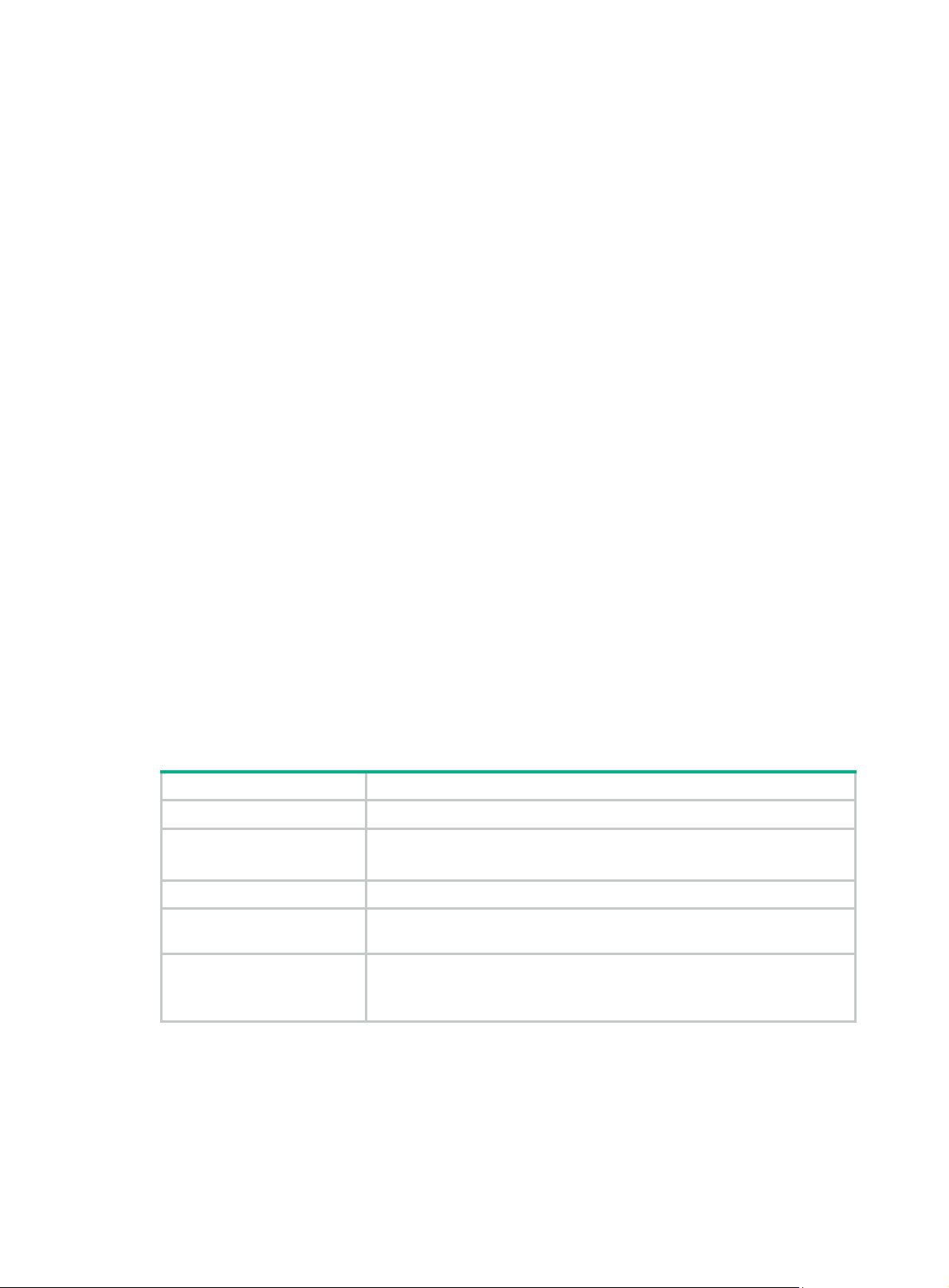
Syntax
display cfd remote-mep service-instance instance-id mep mep-id [ | { begin | exclude | include }
regular-expression ]
Views
Any view
Default command level
1: Monitor level
Parameters
service-instance instance-id: Specifies the service instance ID in the range of 1 to 32767.
mep mep-id: Specifies the ID of a remote MEP, in the range of 1 to 8191.
|: Filters command output by specifying a regular expression. For more information about regular
expressions, see Fundamentals Configuration Guide.
begin: Displays the first line that matches the specified regular expression and all lines that follow.
exclude: Displays all lines that do not match the specified regular expression.
include: Displays all lines that match the specified regular expression.
regular-expression: Specifi es a regular expression, a case-sensitive string of 1 to 256 characters.
Examples
# Display the information of remote MEP 10 in service instance 4.
<Sysname> display cfd remote-mep service-instance 4 mep 10
MEP ID MAC Address State Time MAC Status
20 00E0-FC00-6565 OK 2009/03/06 02:36:38 UP
30 00E0-FC27-6502 OK 2009/03/06 02:36:38 DOWN
40 00E0-FC00-6510 FAILED 2009/03/06 02:36:39 DOWN
50 00E0-FC52-BAA0 OK 2009/03/06 02:36:44 DOWN
60 0010-FC00-6502 OK 2009/03/06 02:36:42 DOWN
Table 18 Command output
Field Description
MEP ID ID of the remote MED.
MAC Address
State Running state of the remote MEP: OK or FAILED.
Time
MAC Status
MAC address of the remote MEP device.
If this field is not supported, a hyphen (-) is displayed.
Time when the remote MEP entered the FAILED or OK state for the last
time.
State of the port indicated by the last CCM received from the remote MEP:
UP or DOWN.
If this field is not supported, a hyphen (-) is displayed.
display cfd service-instance
Use display cfd service-instance to display the configuration information of service instance.
Syntax
display cfd service-instance [ instance-id ] [ | { begin | exclude | include } regular-expression ]
50
Page 57

Views
Any view
Default command level
1: Monitor level
Parameters
instance-id: Service instance ID in the range of 1 to 32767.
|: Filters command output by specifying a regular expression. For more information about regular
expressions, see Fundamentals Configuration Guide.
begin: Displays the first line that matches the specified regular expression and all lines that follow.
exclude: Displays all lines that do not match the specified regular expression.
include: Displays all lines that match the specified regular expression.
regular-expression: Specifi es a regular expression, a case-sensitive string of 1 to 256 characters.
Usage guidelines
Without specifying the service instance ID, the command will display the configuration information of
all service instances.
Examples
# Display the configuration information of all service instances.
<Sysname> display cfd service-instance
2 service instance(s) configured:
Service instance 5:
Maintenance domain: mdtest_5
Maintenance association: matest_5
Level: 5 VLAN: 5 MIP rule: None CCM interval: 1s
Service instance 6:
Maintenance domain: mdtest_6
Maintenance association: matest_6
Level: 6 VLAN: 6 MIP rule: None CCM interval: 1s
Table 19 Command output
Field Description
2 service instance(s) are configured. Number of service instance configured.
Service instance 5 Service instance ID.
Maintenance domain MD of the service instance.
Maintenance association: MA of the service instances.
Level MD level.
VLAN VLAN that the MA belongs to.
MIP rule MIP generation rules configured on service instance.
CCM interval Interval to send CCMs.
MEP ID ID of MEPs configured on the service instance.
Interface Interface of the MEP configured on the service instance.
Direction Direction of the MEPs configured on the service instance.
51
Page 58

display cfd status
Use display cfd status to display the status of CFD (enabled or disabled).
Syntax
display cfd status [ | { begin | exclude | include } regular-expression ]
Views
Any view
Default command level
1: Monitor level
Parameters
|: Filters command output by specifying a regular expression. For more information about regular
expressions, see Fundamentals Configuration Guide.
begin: Displays the first line that matches the specified regular expression and all lines that follow.
exclude: Displays all lines that do not match the specified regular expression.
include: Displays all lines that match the specified regular expression.
regular-expression: Specifi es a regular expression, a case-sensitive string of 1 to 256 characters.
Examples
# Display the status of CFD and AIS.
<Sysname> display cfd status
CFD is enabled.
display cfd version
Use display cfd version to display the CFD protocol version.
Syntax
display cfd version [ | { begin | exclude | include } regular-expression ]
Views
Any view
Default command level
1: Monitor level
Parameters
|: Filters command output by specifying a regular expression. For more information about regular
expressions, see Fundamentals Configuration Guide.
begin: Displays the first line that matches the specified regular expression and all lines that follow.
exclude: Displays all lines that do not match the specified regular expression.
include: Displays all lines that match the specified regular expression.
regular-expression: Specifi es a regular expression, a case-sensitive string of 1 to 256 characters.
Examples
# Display the CFD protocol version.
<Sysname> display cfd version
The current CFD version is standard.
52
Page 59

Table 20 Command output
Field Description
The current CFD version is draft5 Indicates that the current CFD protocol is IEEE 802.1ag draft5.2.
The current CFD version is draft5-plus
The current CFD version is standard
Indicates that the current CFD protocol is the IEEE 802.1ag
draft5.2 interim version.
Indicates that the current CFD protocol is the standard version of
IEEE 802.1ag.
53
Page 60

DLDP configuration commands
The commands in this chapter are supported only when the SAP module i s operating inbridge mode.
display dldp
Use display dldp to display the DLDP configuration of a port.
Syntax
display dldp [ interface-type interface-number ] [ | { begin | exclude | include } regular-expression ]
Views
Any view
Default command level
1: Monitor level
Parameters
interface-type interface-number: Port type and port number.
|: Filters command output by specifying a regular expression. For more information about regular
expressions, see Fundamentals Configuration Guide.
begin: Displays the first line that matches the specified regular expression and all lines that follow.
exclude: Displays all lines that do not match the specified regular expression.
include: Displays all lines that match the specified regular expression.
regular-expression: Specifi es a regular expression, a case-sensitive string of 1 to 256 characters.
Usage guidelines
If you do not provide the interface-type interface-number argument, this command displays the
DLDP configuration of all the DLDP-enabled ports.
Examples
# Display the DLDP configuration of all the DLDP-enabled ports.
<Sysname> display dldp
DLDP global status : enable
DLDP interval : 5s
DLDP work-mode : enhance
DLDP authentication-mode : simple
DLDP unidirectional-shutdown : auto
DLDP delaydown-timer : 2s
The number of enabled ports is 2.
Interface GigabitEthernet3/0/1
DLDP port state : advertisement
DLDP link state : up
The neighbor number of the port is 1 (the maximum number ever detected is 2).
Neighbor mac address : 0000-0000-0100
Neighbor port index : 79
Neighbor state : two way
Neighbor aged time : 13
54
Page 61
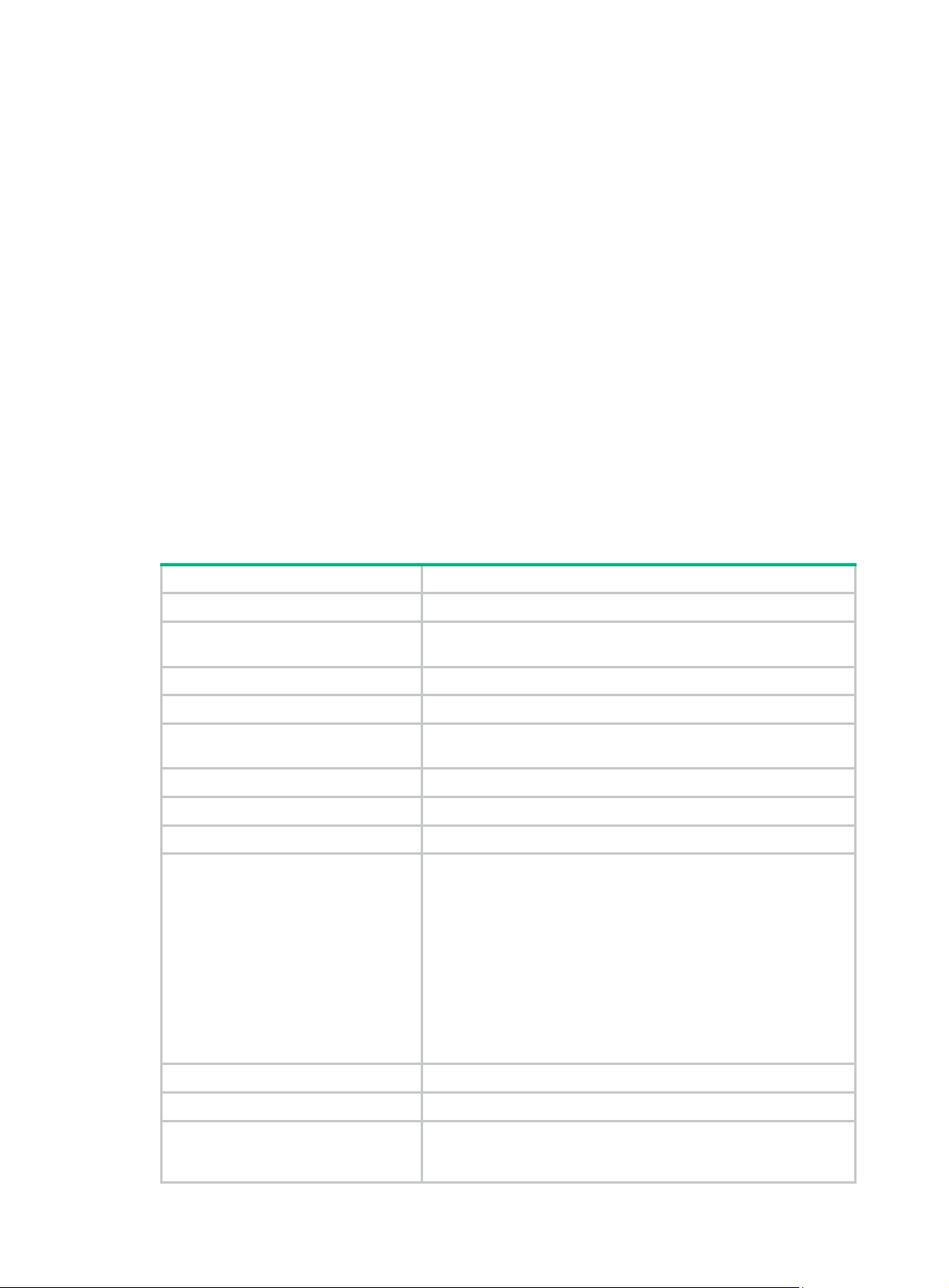
Interface GigabitEthernet3/0/2
DLDP port state : advertisement
DLDP link state : up
The neighbor number of the port is 1.
Neighbor mac address : 0000-0000-1100
Neighbor port index : 81
Neighbor state : two way
Neighbor aged time : 12
# Display the DLDP configuration of GigabitEthernet 3/0/1.
<Sysname> display dldp gigabitethernet 3/0/1
Interface GigabitEthernet3/0/1
DLDP port state : advertisement
DLDP link state : up
The neighbor number of the port is 1.
Neighbor mac address : 0000-0000-0100
Neighbor port index : 79
Neighbor state : two way
Neighbor aged time : 13
Table 21 Command output
Field Description
DLDP global status Global DLDP state (enable or disable).
DLDP interval
DLDP work-mode DLDP mode (enhance or normal).
DLDP authentication-mode DLDP authentication mode (none, simple, or md5).
DLDP unidirectional-shutdown
DLDP delaydown-timer Setting of the DelayDown timer.
The number of enabled ports Number of the DLDP-enabled ports.
Interface Index of a DLDP-enable d port.
DLDP port state
Interval for sending Advertisement packets (in seconds) to
maintain neighbor relations.
Port shutdown mode (auto or manual) after unidirectional links are
detected.
DLDP state on a port:
• initial.
• inactive.
• active.
• advertisement.
• probe.
• disable.
• disable (loopback)—The port is in disable state because it
has received loopback packets.
• delaydown.
DLDP link state Port state (up or down).
The neighbor number of the port Current number of neighbors.
the maximum number ever detected is
2
Maximum number of neighbors once detected on the port. This
field appears only when the current number of neighbors is
different from the maximum number of neighbors once detected.
55
Page 62

Field Description
Neighbor mac address MAC address of the neighbor.
Neighbor port index Neighbor port index.
Neighbor state Neighbor state (unknown, one way, or two way).
Neighbor aged time Neighbor aging time.
display dldp statistics
Use display dldp statistics to display the statistics on the DLDP packets passing through a port.
Syntax
display dldp statistics [ interface-type interface-number ] [ | { begin | exclude | include }
regular-expression ]
Views
Any view
Default command level
1: Monitor level
Parameters
interface-type interface-number: Port type and port number.
|: Filters command output by specifying a regular expression. For more information about regular
expressions, see Fundamentals Configuration Guide.
begin: Displays the first line that matches the specified regular expression and all lines that follow.
exclude: Displays all lines that do not match the specified regular expression.
include: Displays all lines that match the specified regular expression.
regular-expression: Specifi es a regular expression, a case-sensitive string of 1 to 256 characters.
Usage guidelines
If you do not provide the interface-type interface-number argument, this command displays the
statistics on the DLDP packets passing through all the DLDP-enabled ports.
Examples
# Display the statistics on the DLDP packets passing through all the DLDP-enabled ports.
<Sysname> display dldp statistics
Interface GigabitEthernet3/0/1
Packets sent : 6
Packets received : 5
Invalid packets received : 2
Loop packets received : 0
Authentication failed packets received : 0
Valid packets received : 3
Interface GigabitEthernet3/0/2
Packets sent : 7
Packets received : 7
Invalid packets received : 3
56
Page 63

Loop packets received : 0
Authentication failed packets received : 0
Valid packets received : 4
# Display the statistics on the DLDP packets passing through GigabitEthernet 3/0 / 1.
<Sysname> display dldp statistics gigabitethernet 3/0/1
Interface GigabitEthernet3/0/1
Packets sent : 6
Packets received : 5
Invalid packets received : 2
Loop packets received : 0
Authentication failed packets received : 0
Valid packets received : 3
Table 22 Command output
Field Description
Interface Port index.
Packets sent Total number of DLDP packets sent.
Packets received Total number of DLDP packets received.
Invalid packets received Number of the invalid packets received.
Loop packets received Number of the loopback packets received.
Authentication failed packets
received
Valid packets received Number of the valid packets received.
dldp authentication-mode
Use dldp authentication-mode to configure DLDP authentication.
Use undo dldp authentication-mode to restore the default.
Syntax
dldp authentication-mode { none | { md5 | simple } password }
undo dldp authentication-mode
Default
DLDP authentication is not performed.
Views
System view
Default command level
Number of the received packets that failed to pass the
authentication.
2: System level
Parameters
none: Specifies not to perform authentication.
md5: Specifies the MD5 authentication mode and sets a plaintext or ciphertext password.
simple: Specifies the simple authentication mode and sets a plaintext or ciphertext password.
57
Page 64

password: Sets the DLDP authentication password. This argument is case sensitive. It must be a
plaintext string of 1 to 16 characters, or a ciphertext string of 33 to 53 characters.
Usage guidelines
To enable DLDP to operate correctly , make sure the DLDP authentication modes and the passwords
configured on the two ends of a link are the same.
For security purposes, all DLDP authentication passwords, including passwords configured in plain
text, are saved in cipher text.
Examples
# Configure the simple authentication mode and set the plaintext password to abc (assuming that
Router A and Router B are connected by a DLDP link).
• Configure Router A:
<RouterA> system-view
[RouterA] dldp authentication-mode simple abc
• Configure Router B:
<RouterB> system-view
[RouterB] dldp authentication-mode simple abc
dldp delaydown-timer
Use dldp delaydown-timer to set the DelayDown timer .
Use undo dldp delaydown-timer to restore the default.
Syntax
dldp delaydown-timer time
undo dldp delaydown-timer
Default
The setting of the DelayDown timer is 1 second.
Views
System view
Default command level
2: System level
Parameters
Time: Sets the DelayDown timer in the range of 1 to 5 (in seconds).
Usage guidelines
The DelayDown timer configured by using this command applies to all DL DP-enabled ports.
Examples
# Set the DelayDown timer to 2 seconds.
<Sysname> system-view
[Sysname] dldp delaydown-timer 2
dldp enable
Use dldp enable to enable DLDP.
Use undo dldp enable to disable DLDP.
58
Page 65

Syntax
dldp enable
undo dldp enable
Default
DLDP is disabled both globally and on each port.
Views
System view, Ethernet interface view, port group view
Default command level
2: System level
Usage guidelines
When executed in system view, this command enables/disables DLDP globally. When executed in
Ethernet interface view, this command enables/disables DLDP on the current port. When executed
in port group view, this command e nables/disables DLDP on all the ports in the port group.
DLDP can take effect only after you enable it globally and then on a port.
Examples
# Enable DLDP globally, and then enable DLDP on GigabitEthernet 3/0/1.
<Sysname> system-view
[Sysname] dldp enable
[Sysname] interface gigabitethernet 3/0/1
[Sysname-GigabitEthernet3/0/1] dldp enable
# Enable DLDP globally, and then enable DLDP for all the ports in port group 1.
<Sysname> system-view
[Sysname] dldp enable
[Sysname] port-group manual 1
[Sysname-port-group-manual-1] group-member gigabitethernet 3/0/1 to gigabitethernet
3/0/3
[Sysname-port-group-manual-1] dldp enable
dldp interval
Use dldp interval to set the interval for sending Advertisement packets.
Use undo dldp interval to restore the default.
Syntax
dldp interval time
undo dldp interval
Default
The interval for sending Advertisement packets is 5 seconds.
Views
System view
Default command level
2: System level
59
Page 66

Parameters
time: Specifies the interval for sending Advertisement packets, in the range of 1 to 100 (in seconds).
Usage guidelines
This command applies to all DLDP-enabled ports.
Examples
# Set the interval for sending Advertisement packets to 20 seconds.
<Sysname> system-view
[Sysname] dldp interval 20
dldp reset
Use dldp reset to reset DLDP state for ports, thus enabling DLDP down ports to perform
unidirectional link detection.
Syntax
dldp reset
Views
System view, Ethernet interface view, port group view
Default command level
2: System level
Usage guidelines
When executed in system view, this command applies to all ports of the device. When executed in
Ethernet interface view, this command applie s to the current port. When executed in port group view ,
this command applies to all ports in the port group.
Examples
# Reset DLDP state for all ports.
<Sysname> system-view
[Sysname] dldp reset
# Reset DLDP state for port GigabitEthernet 3/0/1.
<Sysname> system-view
[Sysname] interface gigabitethernet 3/0/1
[Sysname-GigabitEthernet3/0/1] dldp reset
# Reset DLDP state for all ports in port group 1.
<Sysname> system-view
[Sysname] port-group manual 1
[Sysname-port-group-manual-1] group-member gigabitethernet 3/0/1 to gigabitethernet
3/0/3
[Sysname-port-group-manual-1] dldp reset
Related commands
• dldp enable
• dldp unidirectional-shutdown
dldp unidirectional-shutdown
Use dldp unidirectional-shutdown to set the port shutdown mode.
60
Page 67

Use undo dldp unidirectional-shutdown to restore the default.
Syntax
dldp unidirectional-shutdown { auto | manual }
undo dldp unidirectional-shutdown
Default
The port shutdown mode is auto mode.
Views
System view
Default command level
2: System level
Parameters
auto: Configures the port shutdown mode as auto mode, where, when a unidirectional link is
detected, the port involved is shut down by DLDP.
manual: Configures the port shutdown mode as manual mode, where, when a unidirectional link is
detected, DLDP generates log and traps to prompt you to shut down the involved port instead of
doing so automatically.
Examples
# Set the port shutdown mode to auto mode.
<Sysname> system-view
[Sysname] dldp unidirectional-shutdown auto
Related commands
dldp work-mode
dldp work-mode
Use dldp work-mode to set the DLDP mode.
Use undo dldp work-mode to restore the default DLDP mode.
Syntax
dldp work-mode { enhance | normal }
undo dldp work-mode
Default
A device operates in normal DLDP mode.
Views
System view
Default command level
2: System level
Parameters
enhance: Specifies the enhanced DLDP mode.
normal: Specifies the normal DLDP mode.
Examples
# Configure the device to operate in enhanced DLDP mode.
61
Page 68

<Sysname> system-view
[Sysname] dldp work-mode enhance
reset dldp statistics
Use reset dldp statistics to clear the statistics on DLDP packets passing through a port.
Syntax
reset dldp statistics [ interface-type interface-number ]
Views
User view
Default command level
1: Monitor level
Parameters
interface-type interface-number: Port type and port number.
Usage guidelines
If you do not provide the interface-type interface-number argument, this command clears the
statistics on the DLDP packets passing through all the DLDP-enabled ports.
Examples
# Clear the statistics on the DLDP packets passing through all the DLDP-enabled ports.
<Sysname> reset dldp statistics
62
Page 69

RPR configuration commands
bandwidth
Use bandwidth to set the maximum available bandwidth for the RPR logical interface or RPR
physical port.
Use undo bandwidth to restore the default.
Syntax
bandwidth bandwidth-value
undo bandwidth
Views
Layer 3 RPR logical interface view , RPRPOS interface view
Default command level
2: System level
Parameters
bandwidth-value: Maximum available bandwidth, ranging from 1 to 4294967295 (in kbps).
Usage guidelines
The maximum available bandwidth is used by network management to monitor the interface
bandwidth and does not affect the actual bandwidth of the interface. The maximum available
bandwidth can be obtained by querying the ifspeed value from the management information base
(MIB) through the third-party software.
Examples
# Set the maximum available bandwidth to 10000 kbps for Layer 3 RPR logical interface RPR 1.
<Sysname> system-view
[Sysname] interface rpr 1
[Sysname-RPR1] bandwidth 10000
# Set the maximum bandwidth to 10000 kbps for RPR physical port RPRPOS 2/1/1.
<Sysname> system-view
[Sysname] interface rprpos 2/1/1
[Sysname-RPRPOS2/1/1] bandwidth 10000
description
Use description to set the description of the current RPR logical interface or RPR physical port.
Use undo description to restore the default.
Syntax
Default
description text
undo description
The description of an RPR logical interface or RPR physical port is interface-name Interface, for
example, RPR1 Interface.
63
Page 70

Views
Layer 3 RPR logical interface view , RPRPOS interface view
Default command level
2: System level
Parameters
text: Description information of an RPR logical interface or RPR physical port, a string of 1 to 80
characters.
Examples
# Configure the description of Layer 3 RPR logical interface RPR 1 as RPR-1.
<Sysname> system-view
[Sysname] interface rpr 1
[Sysname-RPR1] description RPR-1
# Configure the description of RPR physical port RPRPOS 2/1/1 as RPRPOS-1.
<Sysname> system-view
[Sysname] interface rprpos 2/1/1
[Sysname-RPRPOS2/1/1] description RPRPOS-1
Related commands
• display interface rprpos
• display interface rpr
display interface rpr
Use display interface rpr to display the running state and information about an RPR logical
interface.
Syntax
display interface [ rpr ] [ brief [ down ] ] [ | { begin | exclude | include } regular-expression ]
display interface rpr interface-number [ brief [ description ] ] [ | { begin | exclude | include }
regular-expression ]
Views
Any view
Default command level
1: Monitor level
Parameters
rpr: Displays information about the Layer 3 RPR logical interfaces.
interface-number: Number of an RPR logical interface. It is the number of an existing interface.
brief: Displays brief interface information. If you do not specify this keyword, this command displays
detailed interface information.
description: Displays complete interface description. If you do not specify this keyword, this
command displays only the first 27 characters of the interface description.
down: Displays information about interfaces in DOWN state and the causes. If you do not specify
this keyword, this command displays information about interfaces in all states.
|: Filters command output by specifying a regular expression. For more information about regular
expressions, see Fundamentals Configuration Guide.
64
Page 71

begin: Displays the first line that matches the specified regular expression and all lines that follow.
exclude: Displays all lines that do not match the specified regular expression.
include: Displays all lines that match the specified regular expression.
regular-expression: Specifi es a regular expression, a case-sensitive string of 1 to 256 characters.
Usage guidelines
If rpr is not specified, this command displays information about all types of interfaces.
If an interface type (rpr) is specified but the interface number (interface-number) is not specified, this
command displays information about RPR logical interfaces of the specified type.
If both the interface type and interface number are specified, this command displays information
about the specific RPR logical interface.
Examples
# Display the information about Layer 3 RPR logical interface RPR 1.
<Sysname> display interface rpr 1
RPR1 current state: UP
Line protocol current state: DOWN
Description: RPR1 Interface
The Maximum Transmit Unit is 1500
Internet protocol processing : disabled
IP Packet Frame Type: PKTFMT_ETHNT_2, Hardware Address: 0000-0000-0000
IPv6 Packet Frame Type: PKTFMT_ETHNT_2, Hardware Address: 0000-0000-0000
Output queue : (Urgent queuing : Size/Length/Discards) 0/100/0
Output queue : (Protocol queuing : Size/Length/Discards) 0/500/0
Output queue : (FIFO queuing : Size/Length/Discards) 0/75/0
Last clearing of counters: Never
# Display the brief information about Layer 3 RPR logical interface RPR 1.
<Sysname> display interface rpr 1 brief
The brief information of interface(s) under route mode:
Link: ADM - administratively down; Stby - standby
Protocol: (s) - spoofing
Interface Link Protocol Main IP Description
RPR1 DOWN DOWN --
# Display the brief information about all Layer 3 RPR logical interfaces in DOWN state.
<Sysname> display interface rpr brief down
The brief information of interface(s) under route mode:
Link: ADM - administratively down; Stby - standby
Interface Link Cause
RPR1 DOWN Not connected
RPR2 DOWN Not connected
65
Page 72

Table 23 Command output
Field Description
State of the Layer 3 RPR logical interface:
• DOWN (Administratively)—The interface has been
RPR1 current state
Internet protocol processing :
disabled
administratively shut down with the shutdown command.
• DOWN—The interface is administratively up but physically down,
maybe because no physical link is present or the link has failed.
• UP—The interface is up both administratively and physicall y.
IP packet processing capability.
Disabled indicates that IP packet processing is disabled.
If an IP address is configured for the interface, Internet Address is
displayed for the field.
Internet Address is
192.168.2.1/24 Primary
IP Packet Frame Type Frame type for IPv4 packets.
IPv6 Packet Frame Type Frame type for IPv6 packets.
Output queue : (Urgent
queuing :
Size/Length/Discards)
Output queue : (Protocol
queuing :
Size/Length/Discards)
Output queue : (FIFO queuing :
Size/Length/Discards)
Last clearing of counters:
Never
The brief information of
interface(s) under route mode
Link: ADM - administratively
down; Stby - standby
IP address of the RPR logical interface.
Output queue type (urgent queue: packet number/queue
length/discarded packets).
Output queue type (protocol queue: packet number/queue
length/discarded packets).
Output queue type (FIFO queue: packet number/queue length/discarded
packets).
The latest time when the interface statistics were cleared with the
counts interface
have never been cleared.
Brief information about Layer 3 interfaces.
Link status:
• ADM—The interface has been administrativel y shut down. To
recover its physical state, perform the undo shutdown command.
• Stby—The interface is operating as a backup interface. To see the
primary interface, use the display standby state command.
command.
Never
indicates that the interface statistics
reset
Protocol: (s) - spoofing
Interface Abbreviate d interface name.
Link Physical link state of the interface.
Protocol Protocol connection state of the interface.
Main IP Primary IP address of the interface.
Cause Cause of a DOWN physical link.
display interface rprpos
Use display interface rprpos to display information about an RPR physical port.
If the network layer protocol state of an interface is shown as UP, but its
link is an on-demand link or not present at all, its protocol attribute
includes the spoofing flag (an s in parentheses).
66
Page 73

Syntax
display interface [ rprpos ] [ brief [ down ] ] [ | { begin | exclude | include } regular-expression ]
display interface { rprpos } interface-number [ brief [ description ] ] [ | { begin | exclude | include }
regular-expression ]
Views
Any view
Default command level
1: Monitor level
Parameters
rprpos: Displays information about an RPRPOS interface.
interface-number: Number of an RPR physical port.
brief: Displays brief interface information. If you do not specify this keyword, this command displays
detailed interface information.
description: Displays complete interface description. If you do not specify this keyword, this
command displays only the first 27 characters of the interface description.
down: Displays information about interfaces in DOWN state and the causes. If you do not specify
this keyword, this command displays information about interfaces in all states.
|: Filters command output by specifying a regular expression. For more information about regular
expressions, see Fundamentals Configuration Guide.
begin: Displays the first line that matches the specified regular expression and all lines that follow.
exclude: Displays all lines that do not match the specified regular expression.
include: Displays all lines that match the specified regular expression.
regular-expression: Specifi es a regular expression, a case-sensitive string of 1 to 256 characters.
Usage guidelines
If no interface type (rprpos) is specified, this command displays information about all types of
interfaces.
If an interface type (rprpos) is specified but the interface number (interface-number) is not specified,
this command displays information about all RPR physical ports of the specified type.
If both the interface type and interface number are specified, this command displays the information
about the specific RPR physical port.
Examples
# Display information about RPRPOS 2/1/1.
<Sysname> display interface rprpos 2/1/1
RPRPOS2/1/1 current state: DOWN
Line protocol current state: DOWN
Description: RPRPOS2/1/1 Interface
The Maximum Frame Length is 1500
Link delay is 1(sec)
Internet protocol processing : disabled
Physical layer is STM-16/OC-48
Frame-format is SDH, Current baudrate is 2488320000 bps
Clock master, scramble enabled, loopback not set
SD Threshold: 5, SF Threshold: 3
67
Page 74

Optical:Absent, Mate optical:Absent
Output queue : (Urgent queuing : Size/Length/Discards) 0/100/0
Output queue : (Protocol queuing : Size/Length/Discards) 0/500/0
Output queue : (FIFO queuing : Size/Length/Discards) 0/75/0
SDH alarm:
section layer: LOS
line layer: NONE
path layer: NONE
TxFlag: J0: ""
RxFlag: J0: 0x00
TxFlag: J1: ""
RxFlag: J1: "unknown"
TxFlag: C2: 0x16
RxFlag: C2: 0x16
SDH error:
section layer: RS_BIP(B1) 0
line layer: MS_BIP(B2) 0, MS_REI 0
path layer: HP_BIP(B3) 0, HP_REI 0, HP_PJE 0, HP_NJE 0
Last clearing of counters: Never
Host receive Packets Bytes
unicast 0 0
multicast 0 0
Line receive Packets Bytes
unicast 0 0
multicast 0 0
Host send Packets Bytes
unicast 0 0
multicast 0 0
Line send Packets Bytes
unicast 0 0
multicast 0 0
Input Errors
parity 0 short 0 crc 0 ringiderr -Output Errors
parity 0 short 0 giant 0 fifo 0
Control Frame In Out
Oam 0 0
Atd 0 0
Tc 0 1
Tp 0 774
Mode Packets Bytes
SaStrip 0 0
TtlDrop 0 0
TxFlood 0 0
RxFlood 0 0
68
Page 75

Last 5 second Host input : 0.00 packets/sec 0.00 bytes/sec 0.00%
Last 5 second Line input : 0.00 packets/sec 0.00 bytes/sec 0.00%
Last 5 second Host output: 0.00 packets/sec 0.00 bytes/sec 0.00%
Last 5 second Line output: 0.00 packets/sec 0.00 bytes/sec 0.00%
Table 24 Command output
Field Description
Physical state of the RPR physical port:
RPRPOS2/1/1 current
state
Link delay is Delay interval before the interface takes an action for an alarm.
• DOWN (Administratively)—The port has been administratively shut
down with the shutdown command.
• DOWN—The port is administratively up but physically down.
• UP—The port is up both administratively and physically.
Internet protocol
processing
Last clearing of counters
Last 5 second Host input Number of packets received by the host in the last 5 seconds.
Last 5 second Line input Number of packets received by the line in the last 5 seconds.
Last 5 second Host output Number of packets sent by the host in the last 5 seconds.
Last 5 second Line output Number of packets sent by the line in the last 5 seconds.
display rpr bind-info
Use display rpr bind-info to display the binding information of the specified RPR physical port or
RPR logical interface.
Syntax
display rpr bind-info [ { rprpos | rpr } interface-number ] [ | { begin | exclude | include }
regular-expression ]
Views
Any view
IP packets processing capability of the interface:
disabled
Latest time when the interface statistics were cleared.
interface statistics have never been cleared.
—The interface does not process IP packets.
Never
indicates that the
Default command level
1: Monitor level
Parameters
{ rprpos | rpr } interface-number: Specifies an RPR physical port or RPR logical interface by its type
and number. I f no RPR physical port or RPR logical interface is specified, this command displays the
binding information of all RPR logical interfaces.
|: Filters command output by specifying a regular expression. For more information about regular
expressions, see Fundamentals Configuration Guide.
begin: Displays the first line that matches the specified regular expression and all lines that follow.
exclude: Displays all lines that do not match the specified regular expression.
include: Displays all lines that match the specified regular expression.
regular-expression: Specifi es a regular expression, a case-sensitive string of 1 to 256 characters.
69
Page 76

Examples
# Display the binding information of all RPR logical interfaces.
<Sysname> display rpr bind-info
Bind information on interface: RPR1
Smart-connection: Enabled/Connected
PHY-Interface Ringlet-ID Role Mate-Port
-------------------------------------------------- RPRPOS1/0 Ringlet0 Master Up
RPRPOS1/1 Ringlet1 Slave Up
Bind information on interface: RPR2
Smart-connection: Enabled/Connected
PHY-Interface Ringlet-ID Role Mate-Port
-------------------------------------------------- None N/A N/A N/A
None N/A N/A N/A
Table 25 Command output
Field Description
Bind information on interface Binding information of an RPR logical interface.
Smart-connection:
Enabled/Connected
PHY-Interface Physical port bound to the RPR logical interface.
Ringlet-ID
Role Role of the physical port. It can be Master, Slave, or N/A.
Mate-Port State of the mate port connected to the physical port.
display rpr defect
Use display rpr defect to display RPR defect information.
State of the RPR mate port smart connection function and connection
state of the mate ports:
• Enabled/Connected—The RPR mate port smart connection
function is enabled, and the mate ports have been connected
internally.
• Enabled/Disconnected—The RPR mate port smart connection
function is enabled, and the mate ports are not connected internally.
• Disabled—The RPR mate port smart connection function is
disabled.
Binding relationship between the physical port and the RPR logical
interface:
• Ringlet0—The physical port is the west interface.
• Ringlet1—The physical port is the east interface.
• N/A—No binding relationship exists.
Syntax
Views
display rpr defect [ rpr interface-number ] [ | { begin | exclude | include } regular-expression ]
Any view
70
Page 77

Default command level
1: Monitor level
Parameters
rpr interface-number: Specifies an RPR logical interface by its type and number. If no RPR logical
interface is specified, this command displays the RPR defect information of the stations
corresponding to all the RPR logical interfaces on your device.
|: Filters command output by specifying a regular expression. For more information about regular
expressions, see Fundamentals Configuration Guide.
begin: Displays the first line that matches the specified regular expression and all lines that follow.
exclude: Displays all lines that do not match the specified regular expression.
include: Displays all lines that match the specified regular expression.
regular-expression: Specifi es a regular expression, a case-sensitive string of 1 to 256 characters.
Examples
# Display the ring defect information for RPR logical interface RPR 1.
<Sysname> display rpr defect rpr 1
RPR defects on interface: RPR1
Excess reserved rate defect: ringlet0: 0, ringlet1: 0
Jumbo configuration defect: 0
Maximum number of stations exceeded defect: 0
Miscabling defect: ringlet0: 0, ringlet1: 0
Protection mode configuration defect: 0
Inconsistent topology defect: 0
Topology instability defect: 0
IP address duplicate defect: 0
MAC address duplicate defect: 1
In the output, the value 0 means that no defects are present and 1 means at least a defect is present.
display rpr fairness
Use display rpr fairness to display information about RPR fairness parameters.
Syntax
display rpr fairness [ rpr interface-number ] [ | { begin | exclude | include } regular-expression ]
Views
Any view
Default command level
1: Monitor level
Parameters
rpr interface-number: Specifies an RPR logical interface by its type and number. If no RPR logical
interface is specified, this command displays the RPR fairness settings of the RPR stations
corresponding to all the RPR logical interfaces on your device.
|: Filters command output by specifying a regular expression. For more information about regular
expressions, see Fundamentals Configuration Guide.
begin: Displays the first line that matches the specified regular expression and all lines that follow.
exclude: Displays all lines that do not match the specified regular expression.
71
Page 78

include: Displays all lines that match the specified regular expression.
regular-expression: Specifi es a regular expression, a case-sensitive string of 1 to 256 characters.
Examples
# Display the RPR fairness settings for Layer 3 RPR logical interface RPR 1.
<Sysname> display rpr fairness rpr 1
RPR fairness parameters on interface: RPR1
Station's fairness weight on ringlet0: 0
Station's fairness weight on ringlet1: 0
Local reserved bandwidth for class A0 service on ringlet0: 0 Mbps
Local reserved bandwidth for class A0 service on ringlet1: 0 Mbps
Local rate-limiter bandwidth for high priority service on ringlet0: 5 Mbps
Local rate-limiter bandwidth for high priority service on ringlet1: 5 Mbps
Local rate-limiter bandwidth for medium priority service on ringlet0: 0 Mbps
Local rate-limiter bandwidth for medium priority service on ringlet1: 0 Mbps
Local rate-limiter bandwidth for low priority service on ringlet0: 2500 Mbps
Local rate-limiter bandwidth for low priority service on ringlet1: 2500 Mbps
Total reserved bandwidth for class A0 service on ringlet0: 0 Mbps
Total reserved bandwidth for class A0 service on ringlet1: 0 Mbps
# Display the information about RPR fairness parameters for Layer 3 RPR logical interface RPR 2.
<Sysname> display rpr fairness rpr 2
RPR fairness parameters on interface: RPR2
Station's fairness weight on ringlet0: 0
Station's fairness weight on ringlet1: 0
Local reserved bandwidth for class A0 service on ringlet0: 0 in permillage
Local reserved bandwidth for class A0 service on ringlet1: 0 in permillage
Local rate-limiter bandwidth for high priority service on ringlet0: 2 in permillage
Local rate-limiter bandwidth for high priority service on ringlet1: 2 in permillage
Local rate-limiter bandwidth for medium priority service on ringlet0: 0 in permillage
Local rate-limiter bandwidth for medium priority service on ringlet1: 0 in permillage
Local rate-limiter bandwidth for low priority service on ringlet0: 1000 in permillage
Local rate-limiter bandwidth for low priority service on ringlet1: 1000 in permillage
NOTE:
For an RPR logical interface that is not bound to any physical port, the reserved bandwidth for each
class of service is displayed as a permillage of the total bandwidth.
Table 26 Command output
Field Description
Local rate-limiter bandwidth for high priority service
on ringlet0
Local rate-limiter bandwidth for high priority service
on ringlet1
Local rate-limiter bandwidth for medium priority
service on ringlet0
Local rate-limiter bandwidth for medium priority
service on ringlet1
72
Rate limit setting of the local station for the class A1
service on Ringlet 0.
Rate limit setting of the local station for the class A1
service on Ringlet 1.
Rate limit setting of the local station for the class B
CIR service on Ringlet 0.
Rate limit setting of the local station for the class B
CIR service on Ringlet 1.
Page 79

Field Description
Local rate-limiter bandwidth for low priority service
on ringlet0
Rate limit setting of the local station for the class B
EIR and class C services on Ringlet 0.
Local rate-limiter bandwidth for low priority service
on ringlet1
display rpr protection
Use display rpr protection to display RPR protection information.
Syntax
display rpr protection [ { rpr | rpr-bridge } interface-number ] [ | { begin | exclude | include }
regular-expression ]
Views
Any view
Default command level
1: Monitor level
Parameters
{ rpr | rpr-bridge } interface-number: Specifies an RPR logical interface by its type and number . If no
RPR logical interface is specified, this command displays the RPR protection information of all the
RPR stations on your device. Support for the types of RPR logical interfaces depends on the device
model.
|: Filters command output by specifying a regular expression. For more information about regular
expressions, see Fundamentals Configuration Guide.
Rate limit setting of the local station for the class B
EIR and class C services on Ringlet 1.
begin: Displays the first line that matches the specified regular expression and all lines that follow.
exclude: Displays all lines that do not match the specified regular expression.
include: Displays all lines that match the specified regular expression.
regular-expression: Specifi es a regular expression, a case-sensitive string of 1 to 256 characters.
Usage guidelines
The protection mode can be configured protection mode and active protection mo de. The configured
protection mode is administratively configured but does not necessarily take effect. RPR
automatically checks the protection modes of all the stations to make sure that the same active
protection mode is used on the ring.
Examples
# Display the protection information of Layer 3 RPR logical interface RPR 1.
<Sysname> display rpr protection rpr1
Protection information on interface: RPR1
Configured protection mode: steer
Active protection mode: steer
Protection reversion mode: revertible
Context containment active: 0
Protection state on the west span: sf
Protection state on the east span: sf
Edge state on the west span: edged
Edge state on the east span: edged
73
Page 80

Last known neighbour on the west span: 000f-e245-7a43
Last known neighbour on the east span: 000f-e23f-2e80
The number of protections on the west span: 1
The number of protections on the east span: 1
Last protection time on the west span:
Last protection time on the east span:
Protection start time on the west span: 2007.06.12 17:11:43
Protection start time on the east span: 2007.06.12 17:11:43
# Display the protection information of Layer 3 RPR logical interface RPR 2.
<Sysname> display rpr protection rpr2
Protection information on interface: RPR2
Configured protection mode: steer
Protection reversion mode: revertible
NOTE:
For an RPR logical interface not bound with any physical port, this command displays only its
protection mode and protection reversion mode.
Table 27 Command output
Field Description
Protection information on interface
Configured protection mode Protection mode configured administratively.
Active protection mode Protection mode that is taking effect.
Protection reversion mode Protection reversion mode.
Context containment active
Last known neighbour on the west
span
Last known neighbour on the east span MAC address of the adjacent station on the east.
The number of protections on the west
span
The number of protections on the east
span
Last protection time on the west span
Last protection time on the east span
Protection start time on the west span
RPR protection information of the station corresponding to the
specified interface.
Indicates whether the CC mechanism is taking effect: 0 for active,
1 for inactive.
MAC address of the adjacent station on the west.
Number of protection reversions on the west span.
Number of protection reversions on the east span.
Time when the last protection reversion occurred on the west
span.
Time when the last protection reversion occurred on the east
span.
Starting time of the protection reversion occurring on the west
span.
Protection start time on the east span
display rpr rs-table
Use display rpr rs-table to display information about RPR ringlet selection table.
Starting time of the protection reversion occurring on the east
span.
74
Page 81

Syntax
display rpr rs-table { default | dynamic | ipv6 | overall | static | vrrp } [ rpr interface-number ] [ |
{ begin | exclude | include } regular-expression ]
Views
Any view
Default command level
1: Monitor level
Parameters
default: Displays information about the default ringlet selection table.
dynamic: Displays information about the dynamic ringlet selection table.
ipv6: Displays information about the IPv6 ringlet selection table.
overall: Displays information about the overall ringlet selection table.
static: Displays information about the static ringlet selection table.
vrrp: Displays information about the VRRP ringlet selection table.
rpr interface-number: Specifies an RPR logical interface by its type and number. If no RPR logical
interface is specified, this command displays the ringlet selection table information of all the RPR
stations on your device. Support for the types of RPR logical interfaces depends on the device
model.
|: Filters command output by specifying a regular expression. For more information about regular
expressions, see Fundamentals Configuration Guide.
begin: Displays the first line that matches the specified regular expression and all lines that follow.
exclude: Displays all lines that do not match the specified regular expression.
include: Displays all lines that match the specified regular expression.
regular-expression: Specifi es a regular expression, a case-sensitive string of 1 to 256 characters.
Examples
# Display information about the dynamic ringlet selection tables of all RPR stations on your device.
<Sysname> display rpr rs-table dynamic
Dynamic ringlet selection table on interface: RPR1
MAC-Address Ringlet-ID TTL IP-Address Station-Name
---------------------------------------------------------------------- 00e0-fc00-1a01 Ringlet0 1 0.0.0.0
--- Total entrie(s): 1 ---
# Display information about the static ringlet selection tables of all RPR stations on your device.
<Sysname> display rpr rs-table static
Static ringlet selection table on interface: RPR1
MAC-Address Ringlet-ID Status
---------------------------------- 0003-0002-0002 Ringlet0 Invalid
--- Total entrie(s): 1 ---
75
Page 82

Table 28 Command output
Field Description
Dynamic ringlet selection table on
interface
Dynamic ringlet selection table of the station corresponding to the
specified interface.
Static ringlet selection table on
interface
MAC-Address Destination MAC address.
Ringlet-ID Sending ringlet: 0 for Ringlet 0, 1 for Ringlet 1.
TTL Time to live. Number of hops for reaching the destination.
IP-Address
Station-Name Name of the destination station.
Status Status of the entry: valid or invalid.
display rpr statistics
Use display rpr statistics to display traffic statistics for the specified or all RPR stations on the
device.
Syntax
display rpr statistics { dmac | smac } [ mac-address ] [ rpr interface-number ] [ | { begin | exclude
| include } regular-expression ]
Views
Any view
Static ringlet selection table of the station corresponding to the
specified interface.
IP address of the destination. If the destination station has no IP
address, 0.0.0.0 is displayed.
Default command level
1: Monitor level
Parameters
dmac: Displays statistics for traffic sent to destination stations specified by their MAC address.
smac: Displays statistics for traffic received from source stations specified by their source MAC
addresses.
mac-address: Specifies the MAC address of a source or destination station. If the argument is
specified, this command displays statistics about the traffic sent to or received from the specified
station.
rpr interface-number: Specifies an RPR logical interface by its type and number. If no RPR logical
interface is specified, this command displays traffic statistics of all the RPR stations on your device.
|: Filters command output by specifying a regular expression. For more information about regular
expressions, see Fundamentals Configuration Guide.
begin: Displays the first line that matches the specified regular expression and all lines that follow.
exclude: Displays all lines that do not match the specified regular expression.
include: Displays all lines that match the specified regular expression.
regular-expression: Specifi es a regular expression, a case-sensitive string of 1 to 256 characters.
Examples
# Display traffic statistics sent out from the station whose MAC address is 00E0-FC00-1A01 on the
ring.
76
Page 83

<Sysname> display rpr statistics smac 00e0-fc00-1a01
Traffic statistics from the source station on interface: RPR1
MAC-Address Packets Bytes
------------------------------------00e0-fc00-1a01 0 0
Table 29 Command output
Field Description
Traffic statistics from the source station
on interface
Source MAC address-based traffic statistics for the station
corresponding to the specified interface.
Traffic statistics to the destination
station on interface
MAC-Address MAC address of the source or destination station.
display rpr timers
Use display rpr timers to display RPR timers.
Syntax
display rpr timers [ rpr interface-number ] [ | { begin | exclude | include } regular-expression ]
Views
Any view
Default command level
1: Monitor level
Parameters
rpr interface-number: Specifies an RPR logical interface by its type and number. If no RPR logical
interface is specified, this command displays the RPR timers for all the RPR stations on your device.
|: Filters command output by specifying a regular expression. For more information about regular
expressions, see Fundamentals Configuration Guide.
Destination MAC address-based traffic statistics for the station
corresponding to the specified interface.
begin: Displays the first line that matches the specified regular expression and all lines that follow.
exclude: Displays all lines that do not match the specified regular expression.
include: Displays all lines that match the specified regular expression.
regular-expression: Specifi es a regular expression, a case-sensitive string of 1 to 256 characters.
Examples
# Display the settings of all RPR timers.
<Sysname> display rpr timers
Value of all the timers on interface: RPR1
Fast TP timer: 10 ms
Slow TP timer: 100 ms
Fast TC timer: 10 ms
Slow TC timer: 100 ms
ATD timer: 1 s
WTR timer: 10 s
Holdoff timer: 0 ms
Keepalive timer: 3 ms
77
Page 84

Topology stability timer: 40 ms
display rpr topology
Use display rpr topology to display RPR topology information.
Syntax
display rpr topology { all | local | ring | stations } [ summary ] [ rpr interface-number ] [ | { begin |
exclude | include } regular-expression ]
Views
Any view
Default command level
1: Monitor level
Parameters
all: Displays all topology information.
local: Displays the topology information of the local station.
ring: Displays the ring topology information.
stations: Displays the topology information of all the stations on the ring.
summary: Displays the RPR topology summary.
rpr interface-number: Specifies an RPR logical interface by its type and number. If no RPR logical
interface is specified, this command displays the topology information of all the RPR stations on your
device.
|: Filters command output by specifying a regular expression. For more information about regular
expressions, see Fundamentals Configuration Guide.
begin: Displays the first line that matches the specified regular expression and all lines that follow.
exclude: Displays all lines that do not match the specified regular expression.
include: Displays all lines that match the specified regular expression.
regular-expression: Specifi es a regular expression, a case-sensitive string of 1 to 256 characters.
Examples
# Display all topology information.
<Sysname> display rpr topology all
Ring-level topology information on interface: RPR1
Stations on ringlet0: 1
Stations on ringlet1: 1
Total stations on ring: 2
Jumbo preference: regular
Ring topology type: closed ring
Local station topology information on interface: RPR1
Station name:
Mac address: 00e0-fc00-1001
IP address: 0.0.0.0 Jumbo preference: regular
Active protection mode: steer
Protection state on the west span: idle
Protection state on the east span: idle
78
Page 85

Edge state on the west span: unedged
Edge state on the east span: unedged
Sequence number: 10
Last known neighbour on the west span: 00e0-fc00-1a01
Last known neighbour on the east span: 00e0-fc00-1a01
Local topology state: valid
Station topology information on interface: RPR1
Station entry on ringlet0
Mac address: 00e0-fc00-1a01
Station name:
IP address: 0.0.0.0 Hops: 1
Jumbo preference: regular
Protection mode: steer
Protection state on the west span: idle
Protection state on the east span: idle
Edge state on the west span: unedged
Edge state on the east span: unedged
Sequence number: 9
Reachability: reachable
Valid: 1
Station entry on ringlet1
Mac address: 00e0-fc00-1a01
Station name:
IP address: 0.0.0.0 Hops: 1
Jumbo preference: regular
Protection mode: steer
Protection state on the west span: idle
Protection state on the east span: idle
Edge state on the west span: unedged
Edge state on the east span: unedged
Sequence number: 9
Reachability: reachable
Valid: 1
# Display the topology information of the RPR station corresponding to Layer 3 RPR logical interface
RPR 2.
<Sysname> display rpr topology all rpr 2
Ring-level topology information on interface: RPR2
Stations on ringlet0: 0
Stations on ringlet1: 0
Total stations on ring: 1
Jumbo preference: regular
Ring topology type: open ring
Local station topology information on interface: RPR2
Station name:
79
Page 86

IP address: 0.0.0.0
Station topology information on interface: RPR2
Table 30 Command output
Field Description
Ring-level topology information on
interface
Stations on ringlet0 Number of stations on the west span.
Stations on ringlet1 Number of stations on the east span.
Total stations on ring Total number of stations on the ring.
Jumbo preference
Ring topology type Ring status: open ring or closed ring.
Ring topology information of the station corresponding to the
specified interface.
Indicates whether Jumbo frames are supported:
• regular—Not supported.
• jumbo—Supported.
Local station topology information on
interface
Local topology information of the station corresponding to the
interface.
Hops Number of hops from the specific station to the local station.
Protection mode:
Active protection mode
• wrap—Wrapping mode.
• steer—Steering mode.
Protection state on the west span:
• fs—Forced switch.
• sf—Signal fail.
Protection state on the west span
• sd—Signal degrade.
• ms—Manual switch.
• wtr—Wait to restore.
• idle.
Protection state on the east span:
• fs—Forced switch.
• sf—Signal fail.
Protection state on the east span
• sd—Signal degrade.
• ms—Manual switch.
• wtr—Wait to restore.
• idle.
Sequence number Sequence number of the TP frame.
Last known neighbour on the west
span
MAC address of the last learned neighbor on the west span.
Last known neighbour on the east span MAC address of the last learned neighbor on the east span.
Local topology state Start (for topology initializing), stable, unstable, valid, or invalid.
Station topology information on
interface
Topology information of other RPR stations on the ring.
Station entry on ringlet0 Topology information of the neighbor on the west span.
Station entry on ringlet1 Topology information of the neighbor on the east span.
Valid Status of the entry: 1 (valid) or 0 (invalid).
80
Page 87

# Display the RPR topology summary.
<Sysname> display rpr topology all summary
Topology information items
Psw:protection state, west Pse:protection state, east
Esw:edge state, west Ese:edge state, east
Wc:wrap protection configured Jp:jumbo frame preferred
Ring-level topology information on interface: RPR1
Ringlet0 Ringlet1 Ring Jumbo-Prefer Topology-Type
------------------------------------------------ 1 1 2 Regular Closed ring
Local station topology information on interface: RPR1
MAC-Address Psw Pse Esw Ese Wc Jp IP-Address Station-Name
-------------------------------------------------------------------- 00e0-fc00-1001 Idle Idle 0 0 0 0 0.0.0.0 StationA
Station topology information on interface: RPR1
Station entry on ringlet0
MAC-Address Psw Pse Esw Ese Wc Jp IP-Address Station-Name
-------------------------------------------------------------------- 00e0-fc00-1a01 Idle Idle 0 0 0 0 0.0.0.0 StationB
Station entry on ringlet1
MAC-Address Psw Pse Esw Ese Wc Jp IP-Address Station-Name
-------------------------------------------------------------------- 00e0-fc00-1a01 Idle Idle 0 0 0 0 0.0.0.0 StationB
Table 31 Command output
Field Description
Topology information items Items of topology information.
Protection state of the east span:
• Fs—Forced switch.
• Sf—Signal fail.
Pse:protection state, east
Psw:protection state, west
Ese:edge state, east
• Sd—Signal degrade.
• Ms—Manual switch.
• Wtr—Wait to restore.
• Idle.
Protection state of the west span:
• Fs—Forced switch.
• Sf—Signal fail.
• Sd—Signal degrade.
• Ms—Manual switch.
• Wtr—Wait to restore.
• Idle.
Edge state of the east span:
• 1—An edge has been detected.
• 0—No edge has been detected.
81
Page 88

Field Description
Edge state of the west span:
Esw:edge state, west
Wc:wrap protection configured
Jp:jumbo frame preferred
• 1—An edge has been detected.
• 0—No edge has been detected.
Wrap protection mode configured:
• 1—Wrapping mode.
• 0—Steering mode.
Indicates whether Jumbo frames are supported:
• 1—Supported.
• 0—Not supported.
Ring-level topology information on
interface
Topology information of the RPR station corresponding to the
specific interface.
Ringlet0 Number of stations on the west span.
Ringlet1 Number of stations on the east span.
Ring Total stations on the ring.
Indicates whether Jumbo frames are supported:
Jumbo-Prefer
• Regular—Not supported.
• Jumbo—Supported.
Topology-Type Ring status, either open ring or closed ring.
Local station topology information on
interface
Summary of local topology information of the station that
corresponds to the interface.
MAC-Address MAC address of the station.
IP-Address IP address of the station.
Station-Name Station name.
Station topology information on
interface
Topology summary for the other stations on the same ring to
which the specified interface belongs.
Station entry on ringlet0 Topology summary for the neighbor stations on the west span.
Station entry on ringlet1 Topology summary for the neighbor stations on the east span.
# Display the topology information of the local station.
<Sysname>display rpr topology local
Local station topology information on interface: RPR1
Station name:StationB
Mac address: 00e0-fc00-1001
IP address: 0.0.0.0 Jumbo preference: regular
Active protection mode: steer
Protection state on the west span: idle
Protection state on the east span: idle
Edge state on the west span: unedged
Edge state on the east span: unedged
Sequence number: 10
Last known neighbour on the west span: 00e0-fc00-1a01
Last known neighbour on the east span: 00e0-fc00-1a01
Local topology state: valid
82
Page 89

Table 32 Command output
Field Description
Local station topology information on
interface
Mac address MAC address of the station.
Station name Station name.
IP address IP address of the station.
Jumbo preference
Sequence number Sequence number of the TP frame.
Topology information of the local stations mapping to the logical
interfaces of the device.
Indicates whether Jumbo frames are supported:
• regular—Not supported.
• jumbo—Supported.
Last known neighbour on the west
span
MAC address of the last learned neighbor on the west span.
Last known neighbour on the east span MAC address of the last learned neighbor on the east span.
Local topology state Start (for topology initializing), stable, unstable, valid, or invalid.
# Display the ring-level topology information.
<Sysname>display rpr topology ring
Ring-level topology information on interface: RPR1
Stations on ringlet0: 1
Stations on ringlet1: 1
Total stations on ring: 2
Jumbo preference: regular
Ring topology type: closed ring
Table 33 Command output
Field Description
Ring-level topology information on
interface
Stations on ringlet0 Number of stations on the west span.
Stations on ringlet1 Number of stations on the east span.
Ring topology information of the station that corresponds to the
specified interface.
Total stations on ring Total stations on the ring.
Indicates whether Jumbo frames are supported:
Jumbo preference
• regular—Not supported.
• jumbo—Supported.
Ring topology type Ring status, either open ring or closed ring.
# Display all the station topology information on the ring.
<Sysname>display rpr topology stations
Station topology information on interface: RPR1
Station entry on ringlet0
Mac address: 00e0-fc00-1a01
Station name:StationA
IP address: 0.0.0.0 Hops: 1
Jumbo preference: regular
83
Page 90

Protection mode: steer
Protection state on the west span: idle
Protection state on the east span: idle
Edge state on the west span: unedged
Edge state on the east span: unedged
Sequence number: 9
Reachability: reachable
Valid: 1
Station entry on ringlet1
Mac address: 00e0-fc00-1a01
Station name:StationB
IP address: 0.0.0.0 Hops: 1
Jumbo preference: regular
Protection mode: steer
Protection state on the west span: idle
Protection state on the east span: idle
Edge state on the west span: unedged
Edge state on the east span: unedged
Sequence number: 9
Reachability: reachable
Valid: 1
Table 34 Command output
Field Description
Station topology information on
interface
Station entry on ringlet0 Topology information of the neighbor o n the west span.
Station entry on ringlet1 Topology information of the neighbor on the east span.
MAC-Address MAC address of the station.
Station name Station name.
IP address IP address of the station.
Hops Number of hops from the specified station to the local station.
Jumbo preference
Sequence number Sequence number of the TP frame.
Valid Status of the entry: 1 (valid) or 0 (invalid).
NOTE:
Topology information of other RPR stations.
Indicates whether Jumbo frames are supported:
• regular—Not supported.
• jumbo—Supported.
For an RPR logical interface not bound to any RPR physical port, the display rpr topology local
command displays only the station name and station IP address, and the display rpr topology
stations command displays nothing.
84
Page 91

display rpr vrrp-info
Use display rpr vrrp-info to display RPR VRRP standby group information.
Syntax
display rpr vrrp-info [ rpr interface-number ] [ | { begin | exclude | include } regular-expression ]
Views
Any view
Default command level
1: Monitor level
Parameters
rpr interface-number: Specifies an RPR logical interface by its type and number. If no RPR logical
interface is specified, this command displays the VRRP standby group information of all the RPR
stations on your device.
|: Filters command output by specifying a regular expression. For more information about regular
expressions, see Fundamentals Configuration Guide.
begin: Displays the first line that matches the specified regular expression and all lines that follow.
exclude: Displays all lines that do not match the specified regular expression.
include: Displays all lines that match the specified regular expression.
regular-expression: Specifi es a regular expression, a case-sensitive string of 1 to 256 characters.
Usage guidelines
For more information about VRRP, see High Availability Configuration Guide.
Examples
# Display VRRP standby group information of RPR.
<Sysname> display rpr vrrp-info
VRRP info on interface: RPR1
Index Virtual-Group Status MAC-Address
------------------------------------------------- 0 N/A N/A N/A
1 N/A N/A N/A
flag
Use flag to set the overhead bytes of the interface.
Use undo flag to restore the default.
Syntax
flag { c2 | { j0 | j1 } { sdh | sonet } } flag-value
Default
Views
undo flag { c2 | { j0 | j1 } { sdh | sonet } }
The C2 byte value of an RPRPOS interface is 0x16, and the SDH J0 and J1 byte values are null.
RPRPOS interface view
85
Page 92

Default command level
2: System level
Parameters
c2 flag-value: Specifies the path signal label byte. It is a hexadecimal number in the range of 0x00 to
0xFF.
sdh: Sets the framing format to synchronous digital hierarchy (SDH).
sonet: Sets the framing format to synchronous optical network (SONET).
j0 flag-value: Specifies the regeneration section trace message. If the sdh keyword is configured,
the flag-value argument is a string of 1 to 15 characters. If the sonet keyword is configured, the
argument is a hexadecimal number in the range of 0x00 to 0xFF.
j1 flag-value: Specifies the higher-Order VC-N path trace byte. If the sdh keyword is configured, the
flag-value argument is a string of 1 to 15 characters. If the sonet keyword is configured, the
argument is a string of 1 to 62 characters.
Usage guidelines
Inconsistency between the c2 and j1 settings of the sending and receiving interfaces causes alarms.
The J0 byte can be any character in the network of the same carrier. If networks of two carriers are
involved, however, the sending and rece iving devices at network borders must use the same J0 byte.
With the J0 byte, operators can detect and troubleshoot faults in advance or use l ess time to recover
networks.
Examples
# Set the framing format on interface RPRPOS 2/1/1 to SONET, and set the SONET overhead byte
J0 of RPRPOS 2/1/1 interface to 0xFF.
<Sysname> system-view
[Sysname] interface rprpos 2/1/1
[Sysname-RPRPOS2/1/1] frame-format sonet
[Sysname-RPRPOS2/1/1] flag j0 sonet ff
flag j1 ignore
Use flag j1 ignore to ignore CRC of the J1 byte.
Use undo flag j1 ignore to restore the default.
Syntax
flag j1 ignore
undo flag j1 ignore
Default
CRC is performed for the J1 byte.
Views
RPRPOS interface view
Default command level
2: System level
Examples
# Ignore CRC of the J1 byte on interface RPRPOS 2/1/1.
<Sysname> system-view
[Sysname] interface rprpos 2/1/1
86
Page 93

[Sysname-RPRPOS2/1/1] flag j1 ignore
frame-format
Use frame-format to set the framing format on the interface.
Use undo frame-format to restore the default.
Syntax
frame-format { sdh | sonet }
undo frame-format
Default
The framing format is SDH.
Views
RPRPOS interface view
Default command level
2: System level
Parameters
sdh: Sets the framing format to SDH.
sonet: Sets the framing format to SONET.
Examples
# Set the framing format on interface RPRPOS 2/1/1 to SONET.
<Sysname> system-view
[Sysname] interface rprpos 2/1/1
[Sysname-RPRPOS2/1/1] flag j1 ignore
interface rpr
Use interface rpr to create an RPR logical interface and enter RPR logical interface view.
Use undo interface rpr to remove an RPR logical interface.
Syntax
interface rpr interface-number
undo interface rpr interface-number
Views
System view
Default command level
2: System level
Parameters
rpr: Specifies a Layer 3 RPR logical interface.
interface-number: Number of the RPR logical interface.
Usage guidelines
If the specified RPR logical interface does not exist, executing this command first creates an RPR
logical interface and then enters its view.
87
Page 94

You cannot delete an RPR logical interface bound to RPR physical ports.
Examples
# Create a Layer 3 RPR logical interface RPR 1 and enter its view.
<Sysname> system-view
[Sysname] interface rpr 1
[Sysname-RPR1]
interface rprpos
Use interface rprpos to enter RPR physical port view.
Syntax
interface rprpos interface-number
Views
System view
Default command level
2: System level
Parameters
rprpos: Creates an RPRPOS port.
interface-number: Number of an RPR physical port.
Examples
# Enter RPR physical port RPRPOS 2/1/1 view.
<Sysname> system-view
[Sysname] interface rprpos 2/1/1
[Sysname-RPRPOS2/1/1]
mtu
Use mtu to configure the MTU for the Layer 3 RPR logical interface.
Use undo mtu to restore the default.
Syntax
mtu size
undo mtu
Default
The MTU of a Layer 3 RPR logical interface is 1500 bytes.
Views
Layer 3 RPR logical interface view
Default command level
2: System level
Parameters
size: Specifies an Maximum Transmission Unit (MTU) value. The value range is 128 to 9600 bytes.
The maximum MTU configurable on an interface might be lower than 9600 bytes depending on the
device model, interface module model, and interface type.
88
Page 95

Examples
# Configure the MTU of Layer 3 RPR logical interface RPR 1 as 1492.
<Sysname> system-view
[Sysname] interface rpr 1
[Sysname-RPR1] mtu 1492
Related commands
display interface rpr
reset counters interface rpr
Use reset counters interface rpr to clear statistics of the specified RPR logical interfaces.
Syntax
reset counters interface [ rpr [ interface-number ] ]
Views
User view
Default command level
2: System level
Parameters
rpr: Clears statistics of the RPR logical interfaces.
interface-number: Number of the RPR logical interface. It is the number of an existing interface.
Usage guidelines
T o collect stat istics of an RPR logical interface within a specific period, you must clear statistics of the
interface before starting statistics collection.
If you do not specify rpr, this command clears the statistics of all interfaces.
If you specify the rpr keyword but not the interface-number argument, this command clears the
statistics of all RPR logical interfaces.
If you specify the rpr keyword and the interface-number argument, this command clears the
statistics of the specified RPR logical interface.
Examples
# Clear the statistics of Layer 3 RPR logical interface RPR 1.
<Sysname> reset counters interface rpr 1
reset counters interface rprpos
Use reset counters interface to clear statistics of the specified RPR physical ports.
Syntax
reset counters interface [ rprpos [ interface-number ] ]
Views
User view
Default command level
2: System level
89
Page 96

Parameters
rprpos: Clears statistics of RPRPOS ports.
interface-number: Specifies the number of an RPR physical port for which statistics are to be
cleared.
Usage guidelines
T o coll ect statistics of an RPR physical port within a specific period, you need to clear statistics of the
port before starting statistics collection.
If you do not specify the rprpos keyword, this command clears the statistics of all ports.
If you specify the rprpos keyword but not the interface-number argument, this command clears the
statistics of all RPRPOS ports.
If you specify the rprpos keyword and the interface-number argument, this command clears the
statistics of the specified RPRPOS port.
Examples
# Clear the statistics of RPR physical port RPRPOS 2/1/1.
<Sysname> reset counters interface rprpos 2/1/1
reset rpr protection statistics
Use reset rpr protection statistics to clear RPR protection events statistics.
Syntax
reset rpr protection statistics [ rpr interface-number ]
Views
User view
Default command level
1: Monitor level
Parameters
rpr interface-number: Specifies an RPR logical interface by its type and number. If no RPR logical
interface is specified, the RPR protection events statistics for the RPR stations corresponding to all
the RPR logical interfaces on your device are cleared.
Examples
# Clear all RPR protection events statistics.
<Sysname> reset rpr protection statistics
rpr admin-request
Use rpr admin-request to send an RPR protection request on the specified ri nglet.
Syntax
Default
Views
rpr admin-request { fs | idle | ms } { ringlet0 | ringlet1 }
Idle protection applies.
Layer 3 RPR logical interface view
90
Page 97

Default command level
2: System level
Parameters
fs: Sends a forced switch (FS) protection request.
idle: Sends an idle protection request.
ms: Sends a manual switch (MS) protection request.
ringlet0: Sends a protection request on Ringlet 0.
ringlet1: Sends a protection request on Ringlet 1.
Usage guidelines
Six types of protection requests, FS, signal fail (SF), signal degrade (SD), MS, wait to restore (WT R),
and idle, are available with decreased priorities. Among them, FS and MS requests are sent
manually, whereas SF, SD, and WTR requests are sent automatically.
• Use the rpr admin-request fs command to send an FS protection request. As the FS request
takes priority over all other requests, you can remove it from the RPR ring only with the rpr
admin-request idle command.
• Use the rpr admin-request ms command to send an MS protection request. As the priority of
the MS request is the lowest, RPR ring does not perform MS switching if any other type of
protection request is present. On the contrary, the FS, SF, or SD reque st can override the MS
request.
• Use the rpr admin-request idle command to clear the FS or MS protection request.
Examples
# Configure Layer 3 RPR logical interface RPR 1 to send an FS protection request on Ri nglet 0.
<Sysname> system-view
[Sysname] interface rpr 1
[Sysname-RPR1] rpr admin-request fs ringlet0
rpr bind
Use rpr bind to bind an RPR logical interface with an RPR physical port.
Use undo rpr bind to remove the binding.
Syntax
In Layer 3 RPR logical interface view:
rpr bind rprpos interface-number { ringlet0 | ringlet1 }
undo rpr bind rprpos interface-number
In RPRPOS interface view:
rpr bind rpr interface-number { ringlet0 | ringlet1 }
undo rpr bind
Default
No RPR physical ports are bound with any RPR logical interface.
Views
Layer 3 RPR logical interface view , RPRPOS interface view
Default command level
2: System level
91
Page 98

Parameters
rprpos interface-number: Specifies an RPR physical port by its type and number.
rpr interface-number: Specifies an RPR logical interface by its type and number.
ringlet0: Uses the RPR physical port that receives data frames on Ringlet 0 and sends data frames
on Ringlet 1 as the west port of the current or specified RPR logical interface.
ringlet1: Uses the RPR physical port that sends data frames on Ringlet 0 and receives data frames
on Ringlet 1 as the east port of the current or specified RPR logical interface.
Usage guidelines
An RPR logical interface can be bound with two RPR physical ports, and an RPR physical port can
be bound with only one RPR logical interface.
For an RPR station to operate correctly, an RPR logical interface must be bound with at least one
RPR physical port.
Each RPR physical port is accompanied by a mate port. For an RP R station to operate correctly, you
must use optical fibers to connect the mate ports of the two RPR physical ports bound with its
corresponding RPR logical interface.
Examples
# Configure RPR physical port RPRPOS 2/1/1 as the west port of Layer 3 RPR logical interface RPR
1.
<Sysname> system-view
[sysname] interface rpr 1
[sysname-RPR1] rpr bind rprpos 2/1/1 ringlet0
# Configure Layer 3 RPR logical interface RPR 1 as the east port of RPR physical port RPRPOS
2/1/2.
<Sysname> system-view
[sysname] interface rprpos 2/1/2
[sysname-RPRPOS2/1/2] rpr bind rpr 1 ringlet1
rpr default-rs
Use rpr default-rs to configure the default RPR ringlet for sending data frames.
Use undo rpr default-rs to restore the default.
Syntax
rpr default-rs { ringlet0 | ringlet1 }
undo rpr default-rs
Default
The default ringlet is Ringlet 0.
Views
Layer 3 RPR logical interface view
Default command level
2: System level
Parameters
ringlet0: Specifies Ringlet 0 as the default ringlet.
ringlet1: Specifies Ringlet 1 as the default ringlet.
92
Page 99

Usage guidelines
In case the default ringlet you configured is faulty, the other ringlet works as the default ringlet to
forward data.
Examples
# Specify Ringlet 1 as the default ringlet on Layer 3 RPR logical interface RPR 1.
<Sysname> system-view
[Sysname] interface rpr 1
[Sysname-RPR1] rpr default-rs ringlet1
rpr echo mac
Use rpr echo mac to test the connectivity between the current station and a peer station.
Syntax
rpr echo mac mac-address [ -c c-value | -r { ringlet0 | ringlet1 | reverse } | -s { ringlet0 | ringlet1 }
| -t t-value ] *
Default
Five Echo Request packets are sent. It is the default ringlet in use that sends Echo Response
packets and Echo Request packets. The response timeout time is 10 milliseconds.
Views
Layer 3 RPR logical interface view
Default command level
2: System level
Parameters
mac-address: Tests the connectivity to the station identified by the MAC address.
-c c-value: Specifies the number of Echo Requests to be sent for testing connectivity, in the range of
1 to 1000.
-r: Specifies the ringlet for the destination to send Echo Respo nses. It could be ringlet0, ringlet1, or
reverse. If the reverse keyword is specified, the destination station is expected to send Echo
Reponses from the ringlet different from the one from which it receives Echo Requests. For example,
if the destination station receives Echo Requests from Ringlet 0, it should send out Echo Responses
onto Ringlet 1.
-s: Specifies the ringlet for sending Echo Requests, either ringlet0 or ringlet1.
-t t-value: Specifies the echo response timeout in the range of 10 to 65535 milliseconds. If it is not
specified, the default of 10 milliseconds applies.
Usage guidelines
If neither the sending ringlet nor the receiving ringlet is specified, the default ringlet in use will be
used for transmitting Echo Request packets and Echo Response packets.
The connectivity between the current station and a peer station is considered normal only when the
connections between the two stations operate correctly on both the sending ringlet and the receiving
ringlet. The peer station can receive Echo Request packets from the current node on a specific
ringlet and the current station can receive Echo Response packets from the peer station on a specific
ringlet. Otherwise, the connections between the current station and the peer station are considered
faulty.
93
Page 100

Examples
# Test the connectivity between the current station and the station with MAC address
0012-3F83-A1E3, and specify ringlet 0 as the sending ringlet and rin glet 1 as the receiving ringlet on
Layer 3 RPR logical interface RPR 1.
<Sysname> system-view
[Sysname] interface rpr 1
[Sysname-RPR1] rpr echo mac 0012-3F83-A1E3 -s ringlet0 -r ringlet1
PING 0012-3F83-A1E3: press CTRL+C to break
Reply from 0012-3F83-A1E3: ringlet=1 hops=1 seq=2 time=1 ms
Reply from 0012-3F83-A1E3: ringlet=1 hops=1 seq=3 time=1 ms
Reply from 0012-3F83-A1E3: ringlet=1 hops=1 seq=4 time=1 ms
Reply from 0012-3F83-A1E3: ringlet=1 hops=1 seq=5 time=1 ms
Reply from 0012-3F83-A1E31: ringlet=1 hops=1 seq=6 time=1 ms
--- echo 0012-3F83-A1E3 statistics ---
100 packet(s) transmitted
100 packet(s) received
0.0% packet loss
round-trip min/avg/max = 1/1/16 ms
rpr mate smart-connect
Use rpr mate smart-connect to enable the RPR mate port smart connection function.
Use undo rpr mate smart-connect to disable the function.
Syntax
rpr mate smart-connect
undo rpr mate smart-connect
Default
RPR mate port smart connection is disabled.
Views
Layer 3 RPR logical interface view
Default command level
2: System level
Usage guidelines
When the two RPR physical ports are on the same subcard—in centralized RPR, you can enable
RPR mate port smart connection. With the function enabled, RPR automatically connects the two
mate ports without you having to connect them manually.
Examples
# Enable RPR mate port smart connection on Layer 3 RPR logical interface RPR 1.
<Sysname> system-view
[Sysname] interface rpr 1
[Sysname-RPR1] rpr mate smart-connect
rpr protect-mode
Use rpr protect-mode to set the RPR protection mode for the station.
94
