Page 1
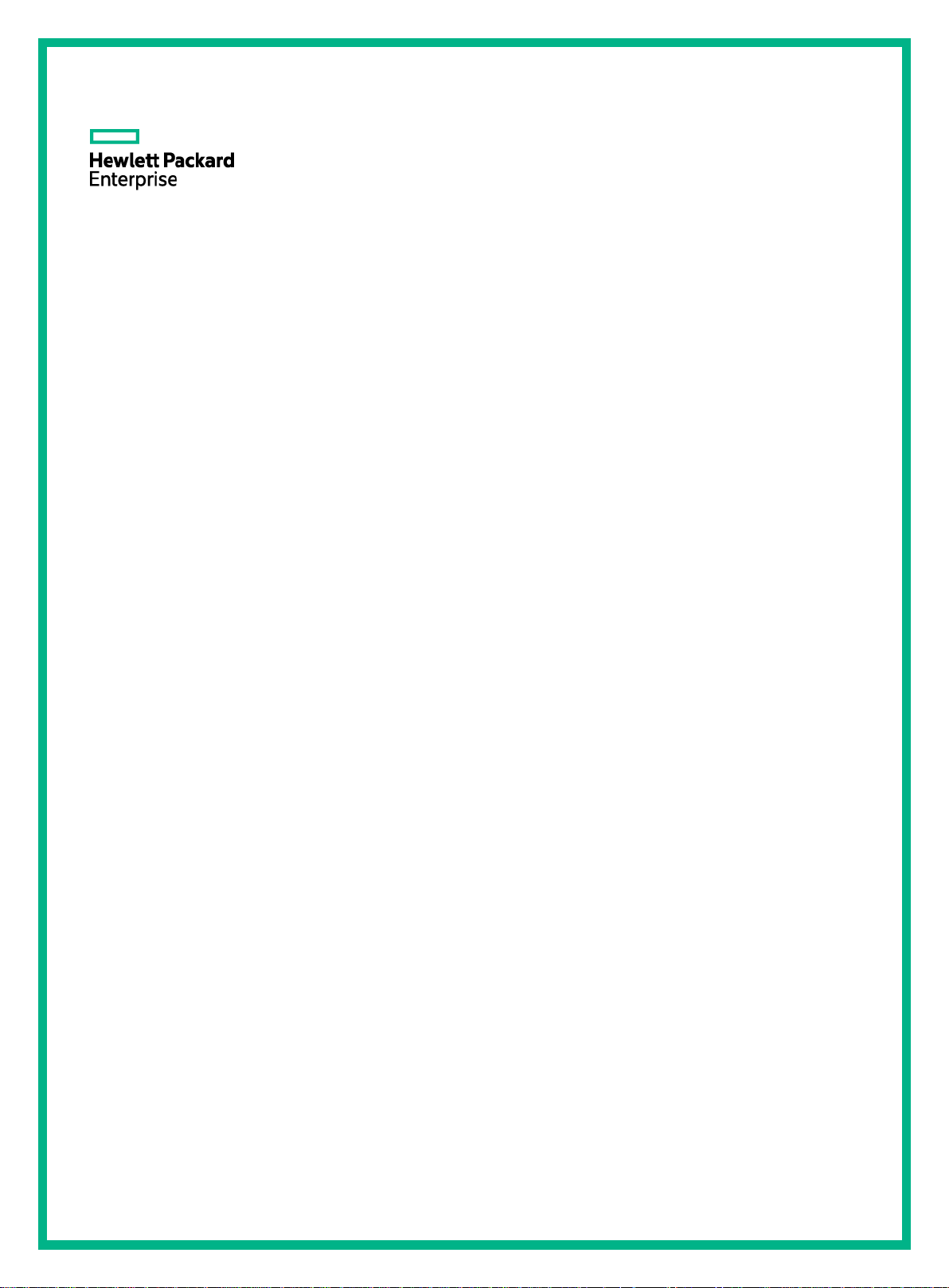
HPE FlexNetwork 5120 SI Switch Series
Installation Guide
Part number: 5998-8481a
Document version: 6W100-20170303
Page 2
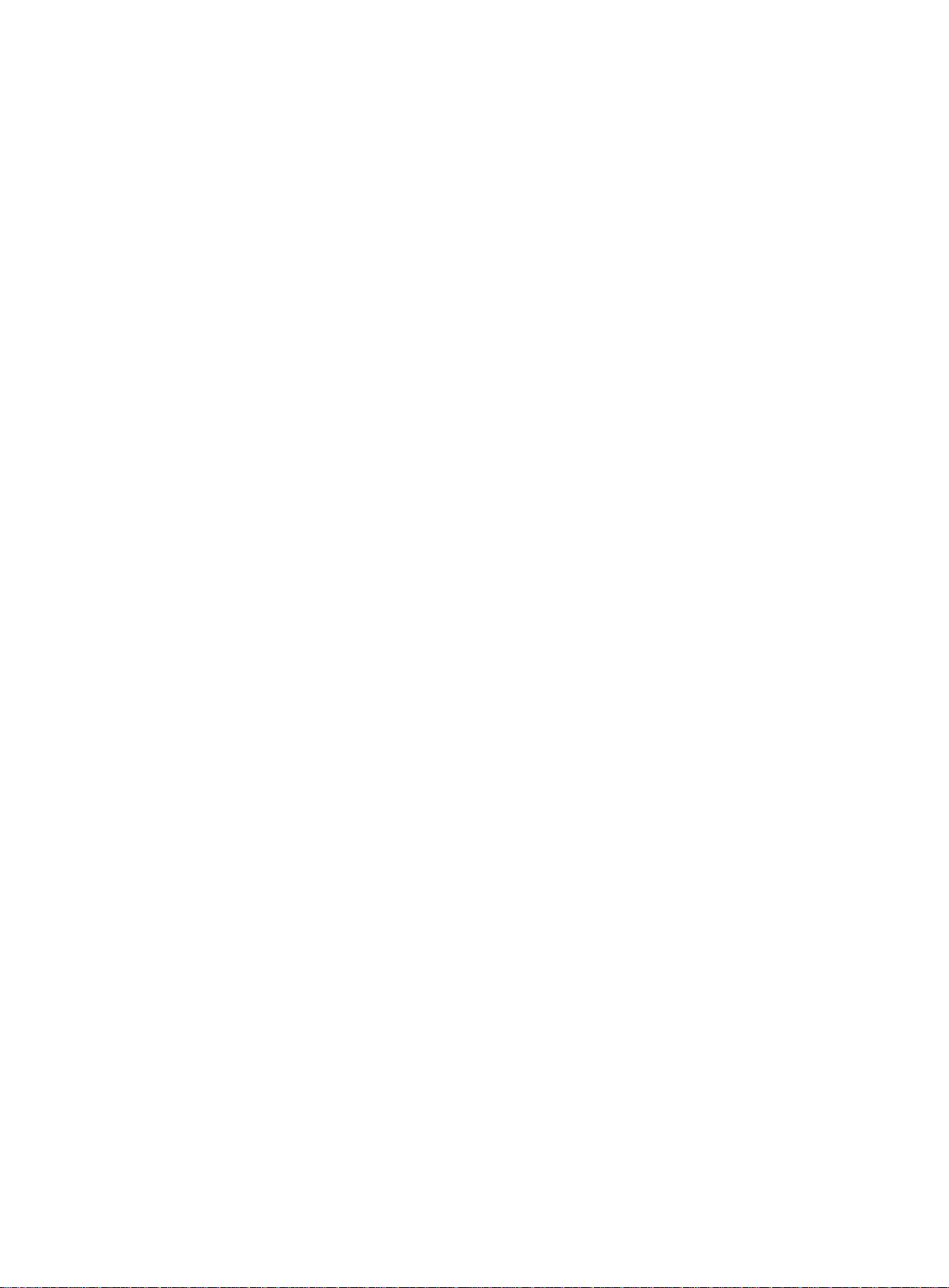
© Copyright 2015-2017 Hewlett Packard Enterprise Development LP
The information contained herein is subject to change without notice. The only warranties for Hewlett Packard
Enterprise products and services are set forth in the express warranty statements accompanying such
products and services. Nothing herein should be construed as constituting an additional warranty. Hewlett
Packard Enterprise shall not be liable for technical or editorial errors or omissions contained herein.
Confidential computer software. Valid license from Hewlett Packard Enterprise required for possession, use, or
copying. Consistent with FAR 12.211 and 12.212, Commercial Computer Software, Computer Software
Documentation, and Technical Data for Commercial Items are licensed to the U.S. Government under vendor’s
standard commercial license.
Links to third-party websites take you outside the Hewlett Packard Enterprise website. Hewlett Packard
Enterprise has no control over and is not responsible for information outside the Hewlett Packard Enterprise
website.
Acknowledgments
Intel®, Itanium®, Pentium®, Intel Inside®, and the Intel Inside logo are trademarks of Intel Corporation in the
United States and other countries.
Microsoft® and Windows® are trademarks of the Microsoft group of companies.
Adobe® and Acrobat® are trademarks of Adobe Systems Incorporated.
Java and Oracle are registered trademarks of Oracle and/or its affiliates.
UNIX® is a registered trademark of The Open Group.
Page 3
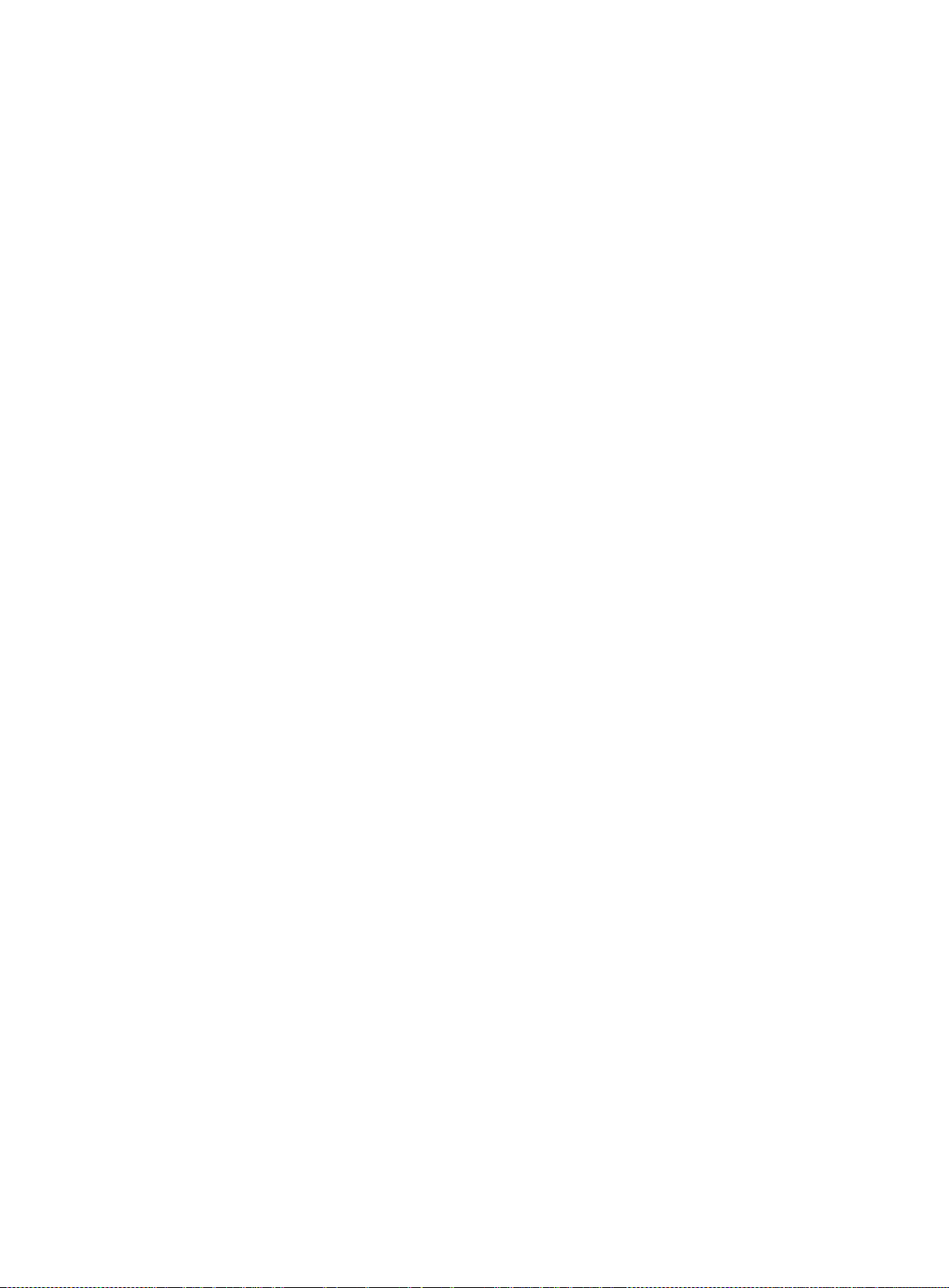
Contents
Preparing for installation ··································································· 1
Safety recommendations ·········································································································· 1
Examining the installation site ···································································································· 2
Temperature/humidity········································································································ 2
Cleanliness ····················································································································· 2
EMI ······························································································································· 3
Laser safety ···················································································································· 3
Installation tools ······················································································································ 3
Installation accessories ············································································································ 4
Installing the switch·········································································· 6
Installing the switch in a 19-inch rack ··························································································· 6
Mounting brackets and mounting positions ············································································· 7
Attaching the mounting brackets to the switch chassis······························································· 7
Rack-mounting the switch··································································································· 9
Mounting the switch on a workbench ·························································································· 11
Grounding the switch ·············································································································· 11
Grounding the switch with a grounding strip ··········································································· 11
Grounding the switch with a grounding conductor buried in the earth ground ································· 13
Grounding the switch by using the AC power cord ··································································· 14
Connecting the power cord ······································································································· 15
Connecting the AC power cord ··························································································· 15
Connecting the switch to a –52 to –55 VDC output RPS ··························································· 15
Verifying the installation ··········································································································· 16
Accessing the switch for the first time ················································· 17
Setting up the configuration environment ····················································································· 17
Connecting the console cable ··································································································· 17
Console cable················································································································· 17
Connecting the console cable ····························································································· 17
Setting terminal parameters ······································································································ 18
Powering on the switch································ ································ ············································ 18
Setting up an IRF fabric ··································································· 19
IRF fabric setup flowchart ········································································································ 19
Planning IRF fabric setup ········································································································· 20
Planning IRF fabric size and the installation site······································································ 20
Identifying the master switch and planning IRF member IDs ······················································ 20
Planning IRF topology and connections ················································································ 21
Identifying physical IRF ports on the member switches ····························································· 22
Planning the cabling scheme ······························································································ 22
Configuring basic IRF settings································································································ ··· 23
Connecting the physical IRF ports ······························································································ 23
Accessing the IRF fabric to verify the configuration ········································································ 23
Maintenance and troubleshooting ······················································ 24
Power supply failure ··············································································································· 24
Configuration terminal problems ································································································ 25
Appendix A Chassis views and technical specifications ·························· 26
Chassis views ······················································································································· 26
5120 16G SI ··················································································································· 26
5120 24G SI ··················································································································· 26
5120 48G SI ··················································································································· 27
5120 8G PoE+ (65W) SI ··································································································· 27
5120 8G PoE+ (180W) SI ································································································ ·· 28
5120 24G PoE+ (370W) SI ································································································ 29
i
Page 4
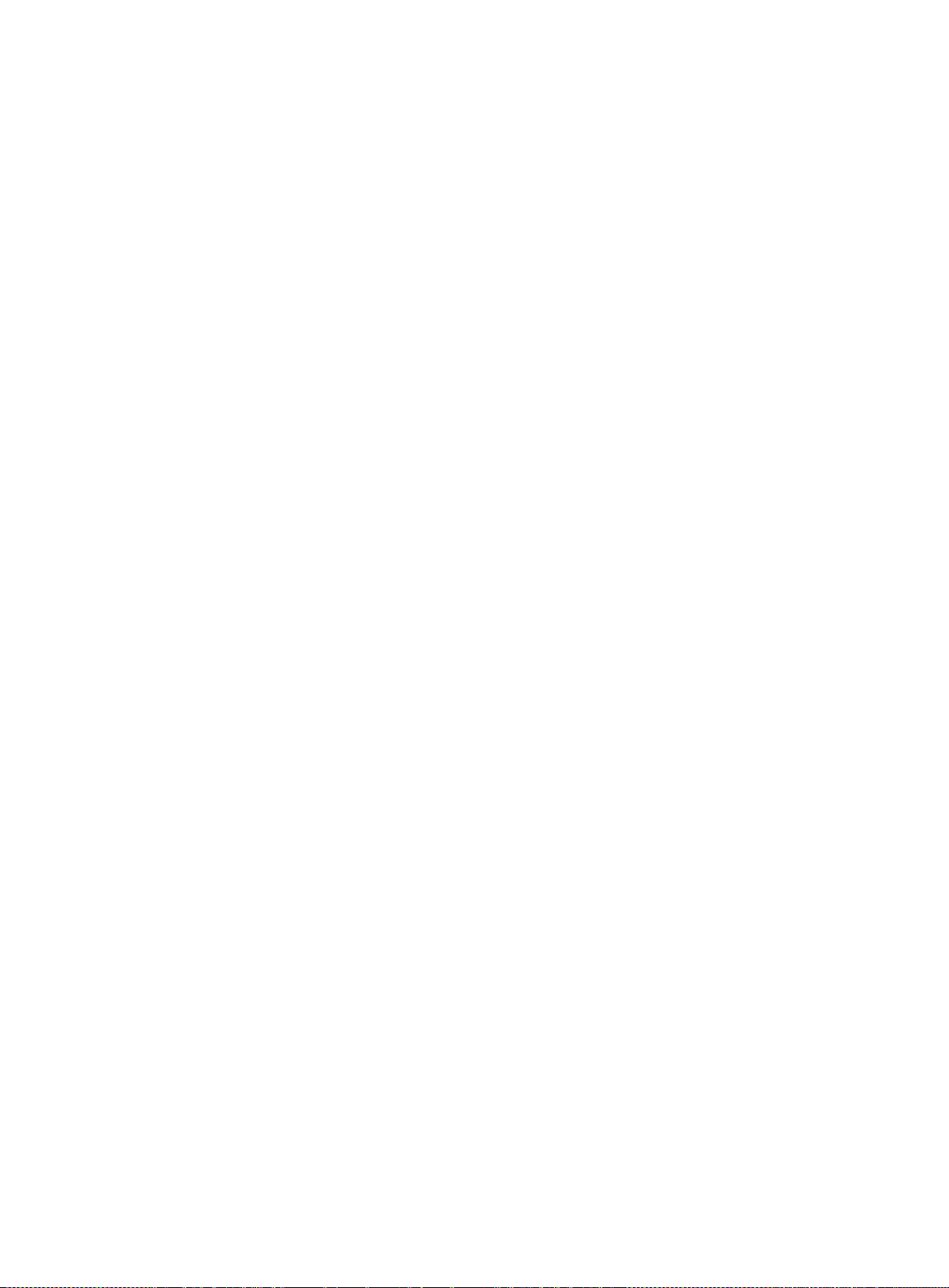
Technical specifications ··········································································································· 30
Chassis dimensions and weights························································································· 30
Ports ···························································································································· 30
Environmental specifications····································································································· 30
Power specifications ··············································································································· 30
Power input types ············································································································ 30
AC input voltage specifications ··························································································· 31
RPS DC input voltage specifications and RPS compatibility ······················································· 31
Power consumption specifications for non-PoE switches ·························································· 31
Power consumption specifications for PoE switches ································································ 31
Cooling system ······················································································································ 31
Appendix B FRUs and compatibility matrixes ······································· 33
SFP transceiver modules and SFP Stacking Kit ············································································ 33
Appendix C Ports and LEDs ····························································· 35
Ports ··································································································································· 35
Console port ································································································ ·················· 35
10/100/1000Base-T Ethernet port························································································ 35
SFP port································································································ ························ 35
LEDs ·································································································································· 35
Power LED ································································································ ···················· 36
RPS status LED ·············································································································· 36
Port mode LED ··············································································································· 36
10/100/1000Base-T Ethernet port LED ················································································· 37
1000Base-X SFP port LED ································································································ 38
Document conventions and icons ······················································ 39
Conventions ························································································································· 39
Network topology icons ··········································································································· 40
Support and other resources····························································· 41
Accessing Hewlett Packard Enterprise Support ············································································· 41
Accessing updates ················································································································· 41
Websites ······················································································································· 42
Customer self repair ································ ································································ ········· 42
Remote support ·············································································································· 42
Documentation feedback ··································································································· 42
Index ··························································································· 43
ii
Page 5
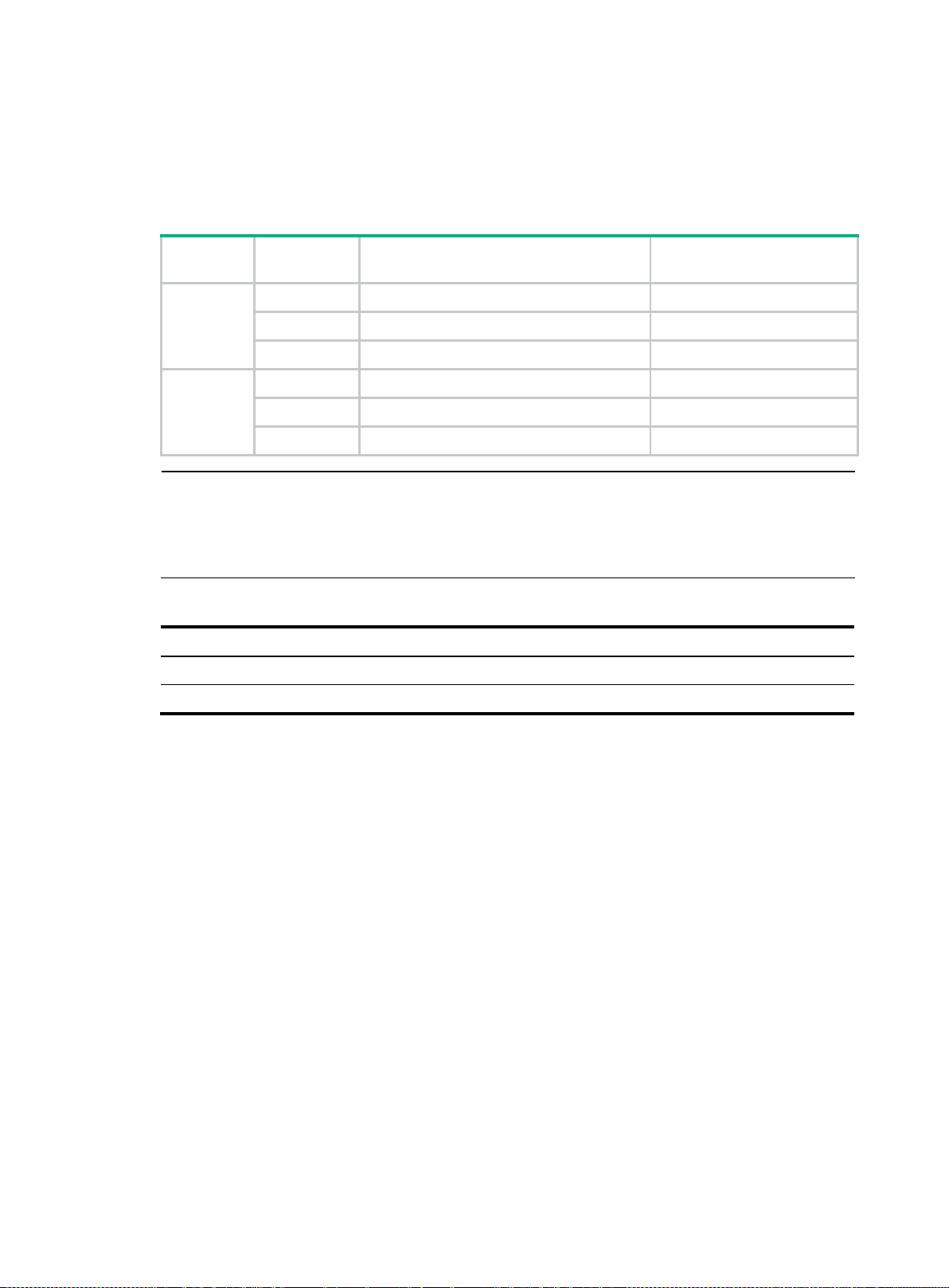
Preparing for installation
Type
Product
code
HPE description
Alias
Non-PoE
JE073B
HPE 5120 16G SI Switch
5120 16G SI
JE074B
HPE 5120 24G SI Switch
5120 24G SI
JE072B
HPE 5120 48G SI Switch
5120 48G SI
PoE
JG091B
HPE 5120 24G PoE+ (370W) SI Switch
5120 24G PoE+ (370W) SI
JG310B
HPE 5120 8G PoE+ (65W) SI Switch
5120 8G PoE+ (65W) SI
JG309B
HPE 5120 8G PoE+ (180W) SI Switch
5120 8G PoE+ (180W) SI
IMPORTANT:
For regulatory identification purposes, the HPE 5120 8G PoE+ (65W) SI Switch and HPE 5120 8G
PoE+ (180W) SI Switch products are assigned Regulatory Model Numbers (RMN). The Regulatory
Model Numbers for these products are listed below. These regulatory numbers should not be
confused with the marketing names HPE 5120, or product numbers JG310B and JG309B.
Product code
RMN
HPE description
JG310B
BJNGA-AD0007
HPE 5120 8G PoE+ (65W) SI Switch
JG309B
BJNGA-AD0008
HPE 5120 8G PoE+ (180W) SI Switch
The HPE 5120 SI Switch Series includes the models in Table 1.
Table 1 HPE 5120 SI Switch Series models
Table 2 Regulatory Model Numbers in the HPE 5120 8G SI Switch Series
Safety recommendations
To avoid any equipment damage or bodily injury caused by improper use, read the following safety
recommendations before installation. Note that the recommendations do not cover every possible
hazardous condition.
Before cleaning the switch, unplug all power cords. Do not clean the switch with wet cloth or
liquid.
Do not place the switch near water or in a damp environment. Prevent water or moisture from
entering the switch chassis.
Do not place the switch on an unstable case or desk. The switch might be severely damaged in
case of a fall.
Ensure proper ventilation of the equipment room and keep the air inlet and outlet vents of the
switch free of obstruction.
Make sure the operating voltage is in the required range.
To avoid electrical shocks, do not open the chassis while the switch is operating or when the
switch is just powered off.
When replacing FRUs, wear an ESD wrist strap to avoid damaging the units.
1
Page 6
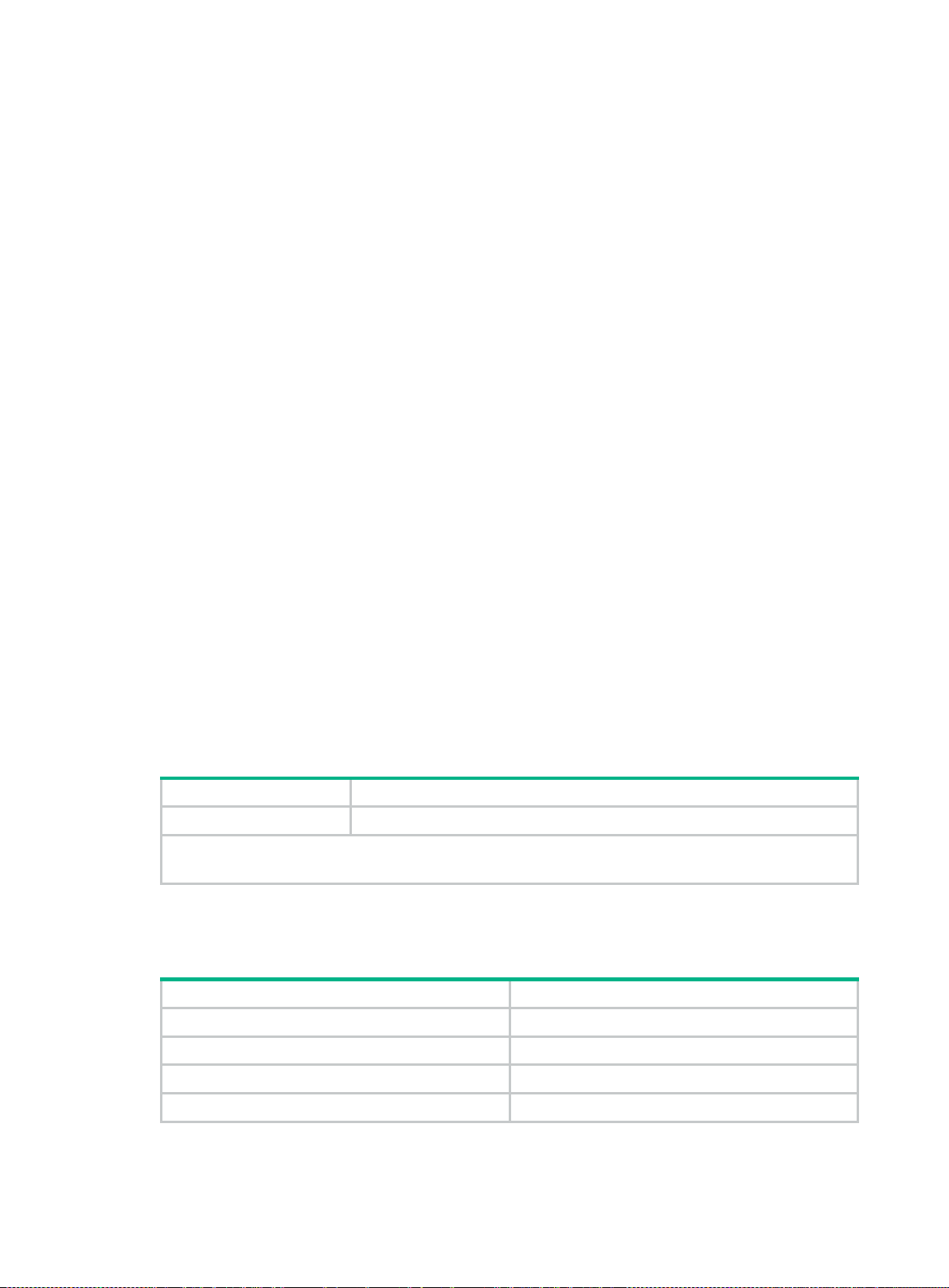
Substance
Concentration limit (particles/m³)
Dust
≤ 3 x 10
4
(no visible dust on the tabletop over three days)
NOTE:
Dust diameter ≥ 5 μm
Gas
Maximum concentration (mg/m3)
SO
2
0.2
H2S
0.006
NH3
0.05
Cl2
0.01
Examining the installation site
The switch must be used indoors. You can mount your switch in a rack or on a workbench, but make
sure:
Adequate clearance is reserved at the air inlet and outlet vents for ventilation.
The rack or workbench has a good ventilation system.
The rack is sturdy enough to support the switch and its accessories.
The rack or workbench is reliably grounded.
To ensure correct operation and long service life of your switch, install it in an environment that meets
the requirements described in the following subsections.
Temperature/humidity
Maintain temperature and humidity in the equipment room in the acceptable range.
Lasting high relative humidity can cause poor insulation, electricity creepage, mechanical
property change of materials, and metal corrosion.
Lasting low relative humidity can cause washer contraction and ESD and bring problems
including loose captive screws and circuit failure.
High temperature can accelerate the aging of insulation materials and significantly lower the
reliability and lifespan of the switch.
For the temperature and humidity requirements, see "Appendix A Chassis views and technical
specifications."
Cleanliness
Dust buildup on the chassis might result in electrostatic adsorption, which causes poor contact of
metal components and contact points, especially when indoor relative humidity is low. In the worst
case, electrostatic adsorption can cause communication failure.
Table 3 Dust concentration limit in the equipment room
The equipment room must also meet limits on salts, acids, and sulfides to eliminate corrosion and
premature aging of components, as shown in Table 4.
Table 4 Harmful gas limits in the equipment room
2
Page 7
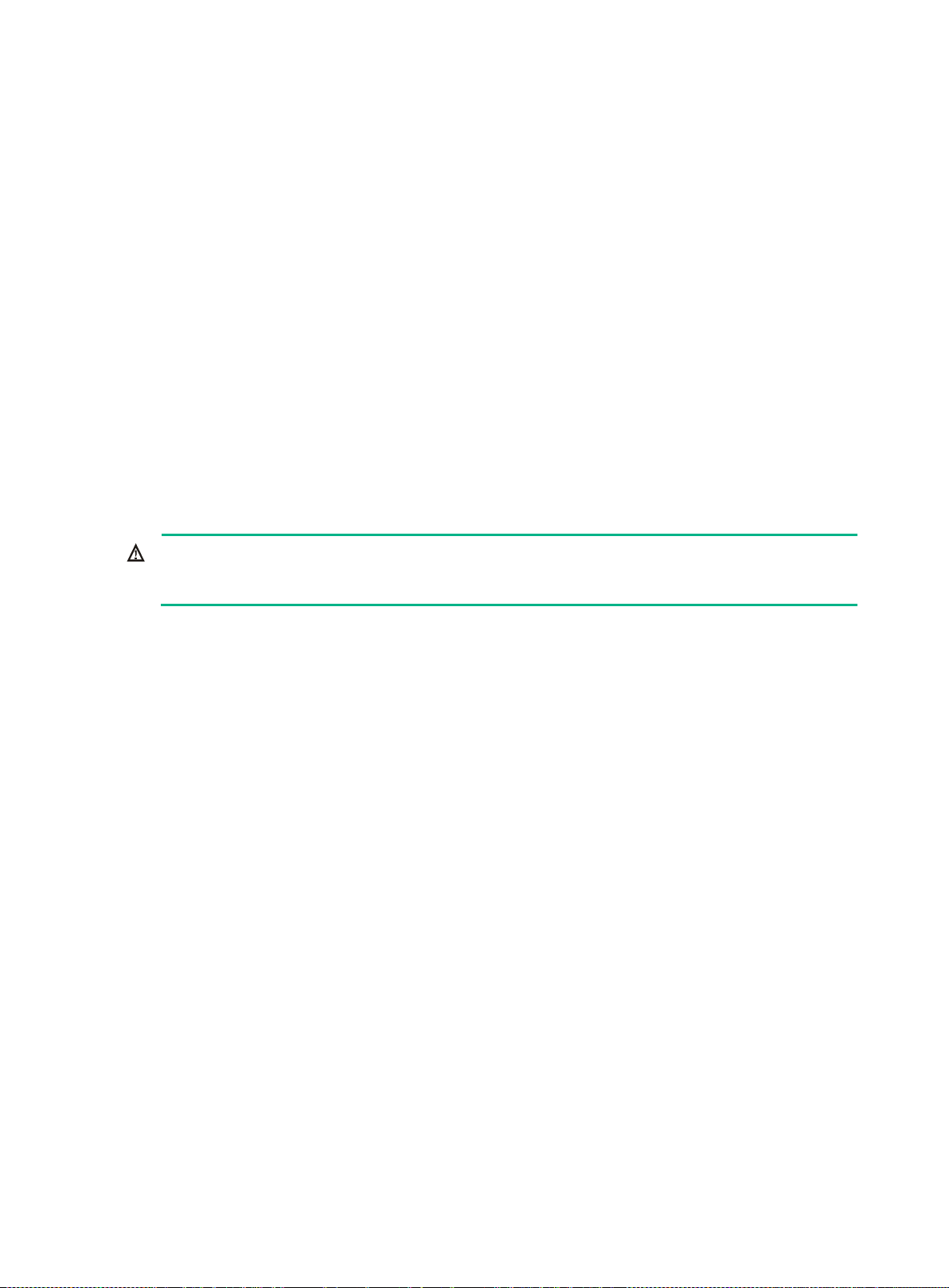
WARNING!
Do not stare into any fiber port when the switch has power. The laser light emitted from the optical
fiber might hurt your eyes.
EMI
All electromagnetic interference (EMI) sources, from outside or inside of the switch and application
system, adversely affect the switch in the following ways:
A conduction pattern of capacitance coupling.
Inductance coupling.
Electromagnetic wave radiation.
Common impedance (including the grounding system) coupling.
To prevent EMI, perform the following tasks:
If AC power is used, use a single-phase three-wire power receptacle with protection earth (PE)
to filter interference from the power grid.
Keep the switch far away from radio transmitting stations, radar stations, and high-frequency
devices.
Use electromagnetic shielding, for example, shielded interface cables, when necessary.
Laser safety
The switch is Class 1 laser device.
Installation tools
Flathead screwdriver
Phillips screwdriver
Needle-nose pliers
Wire-stripping pliers
Diagonal pliers
ESD wrist strap
Blow dryer
All these installation tools are user supplied.
3
Page 8
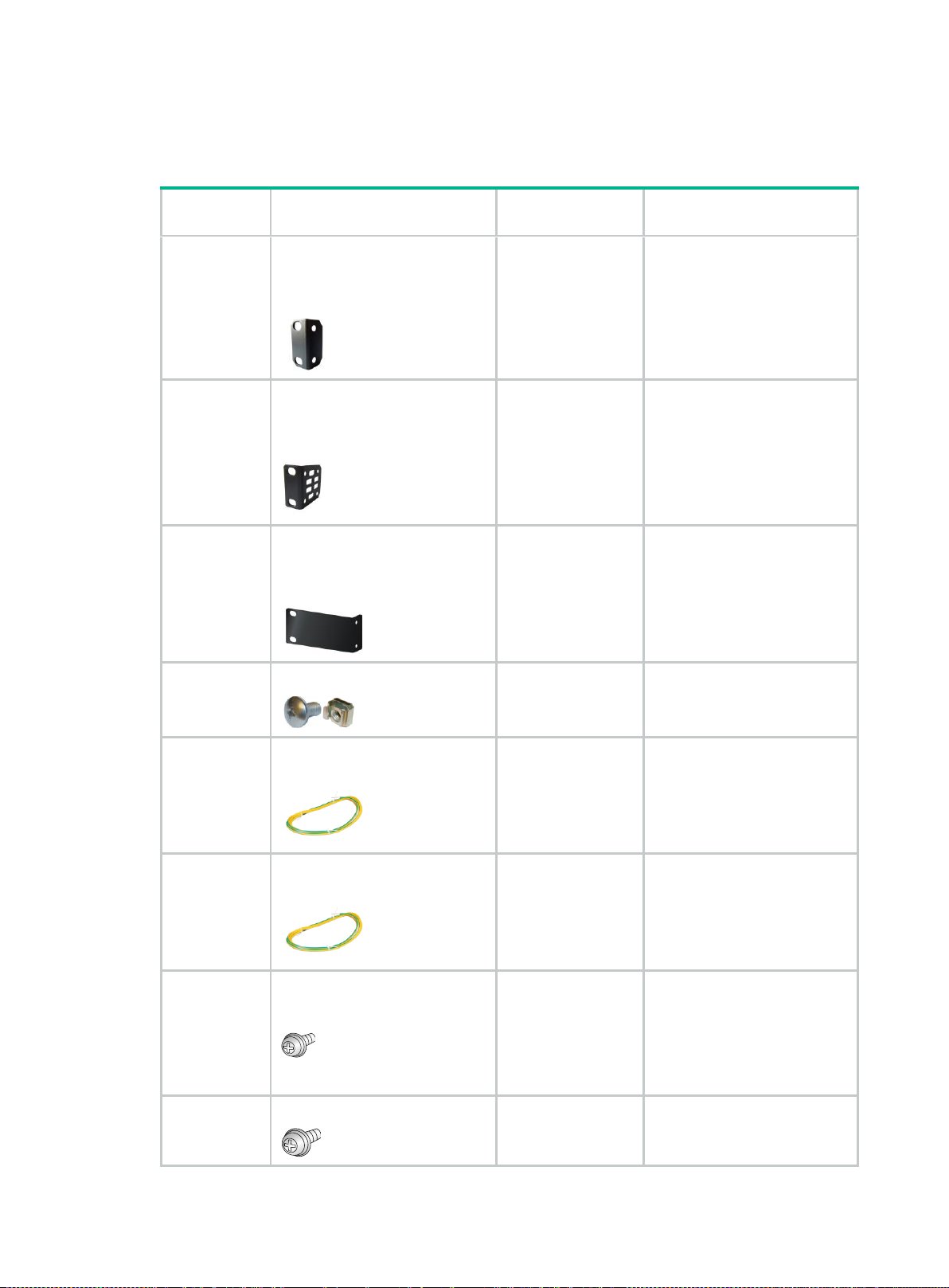
Product
code
Description
Quantity
Applicable models
5184-6978
1 U mounting bracket kit
(including one pair of mounting
brackets and eight M4
countersunk screws)
1 kit
5120 16G SI
5120 24G SI
5066-0850
1 U mounting bracket kit
(including one pair of mounting
brackets and eight M4
countersunk screws)
1 kit
5120 48G SI
5120 24G PoE+ (370W)
SI
JD323A
1 U mounting bracket kit
(including one pair of mounting
brackets and eight M4
countersunk screws)
Optional
5120 8G PoE+ (65W) SI
5120 8G PoE+ (180W) SI
N/A
M6 screw and floating nut
User supplied
All 5120 SI switches
5185-9292
Grounding cable (with one ring
terminal)
1
5120 16G SI
5120 24G SI
5120 48G SI
5120 8G PoE+ (65W) SI
5120 8G PoE+ (180W) SI
5184-6729
Grounding cable (with two ring
terminals)
1
5120 24G PoE+ (370W) SI
5188-9197
Grounding screw (M3*6)
1
5120 16G SI
5120 24G SI
5120 48G SI
5120 8G PoE+ (65W) SI
5120 24G PoE+ (370W)
SI
5185-9578
Grounding screw (M3*8)
1
5120 8G PoE+ (180W) SI
Installation accessories
Table 5 Installation accessories
4
Page 9
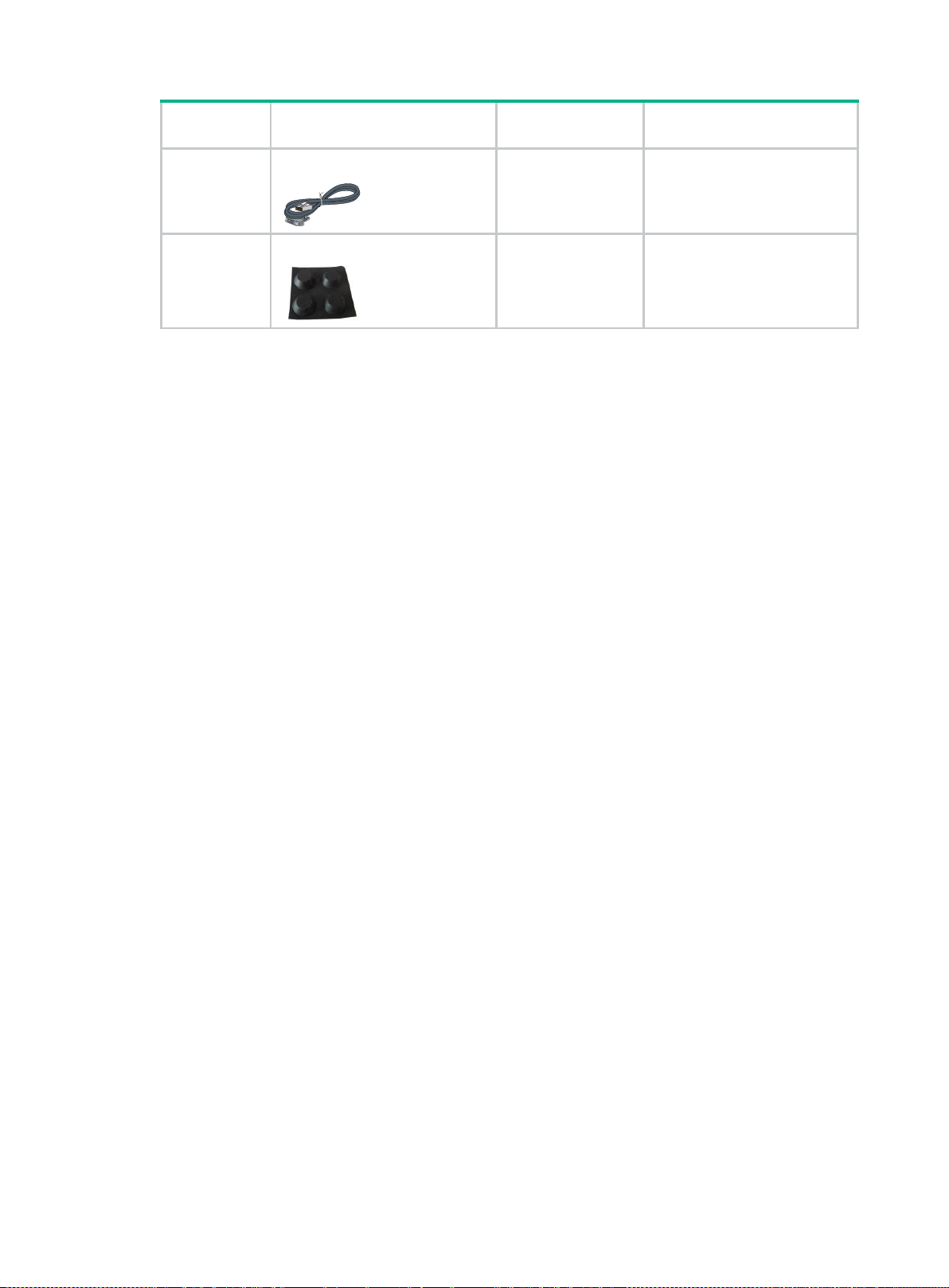
Product
code
Description
Quantity
Applicable models
5184-6719
Console cable
1
All 5120 SI switches
5184-7298
Rubber pads
1
All 5120 SI switches
5
Page 10
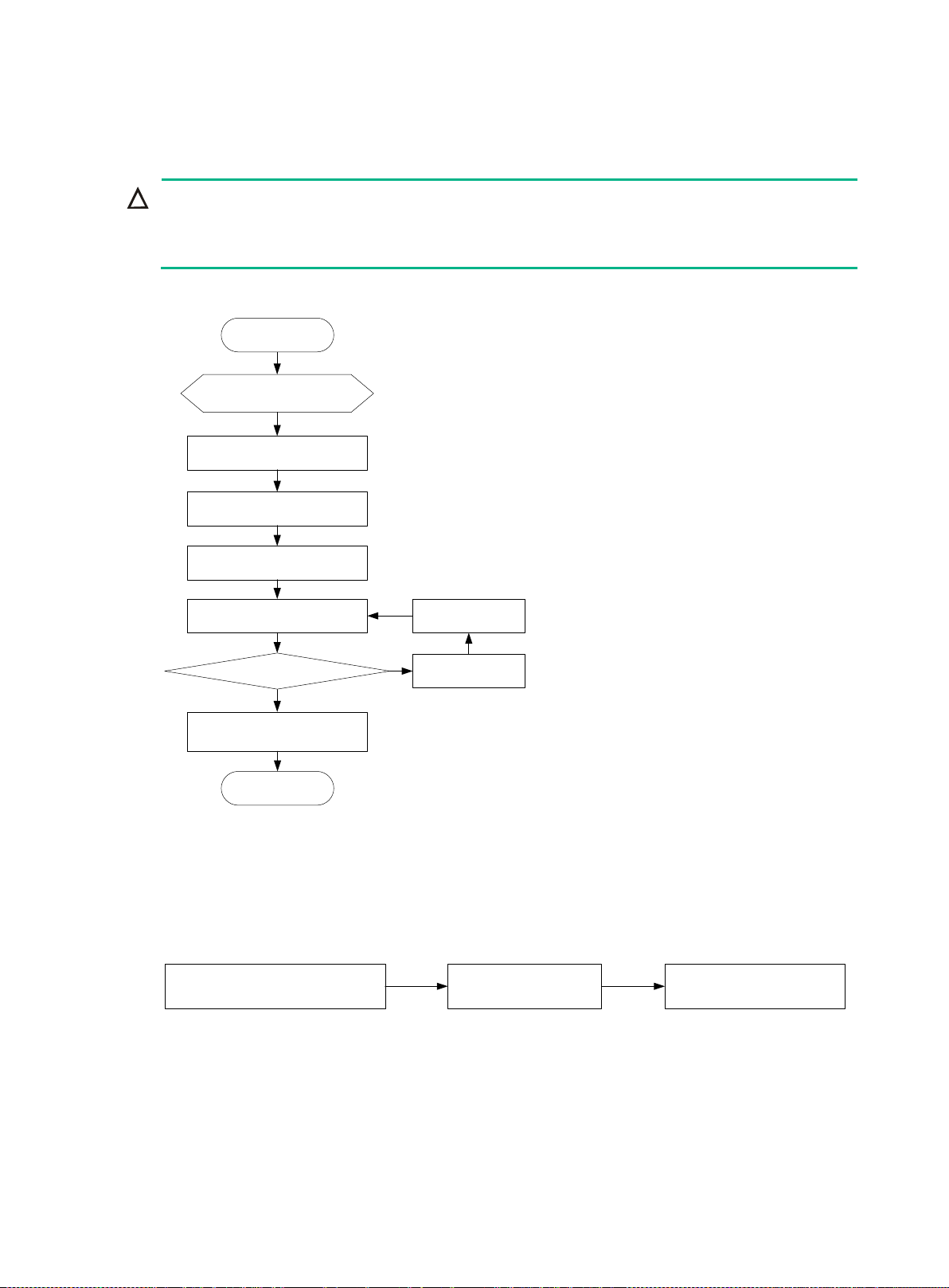
CAUTION:
Keep the tamper-proof seal on a mounting screw on the chassis cover intact, and if you want to open
the chassis, contact your local Hewlett Packard Enterprise agent for permission. Otherwise, Hewlett
Packard Enterprise shall not be liable for any consequence caused thereby.
Start
Install the switch to
the specified position
Connect the ground wire
Connect the power cord
Verify the Installation
Power on the switch
Operates normally?
Power off the
switch
Troubleshoot
Yes
No
End
Install the transceivers and
cables
Determine the mounting position
for the mounting brackets
Attach the mounting
brackets to the switch
Mount the switch in a rack
Installing the switch
Figure 1 Hardware installation flow
Installing the switch in a 19-inch rack
Figure 2 shows the general procedure for installing the switch in a 19-inch rack.
Figure 2 Install the switch in a 19-inch rack
6
Page 11
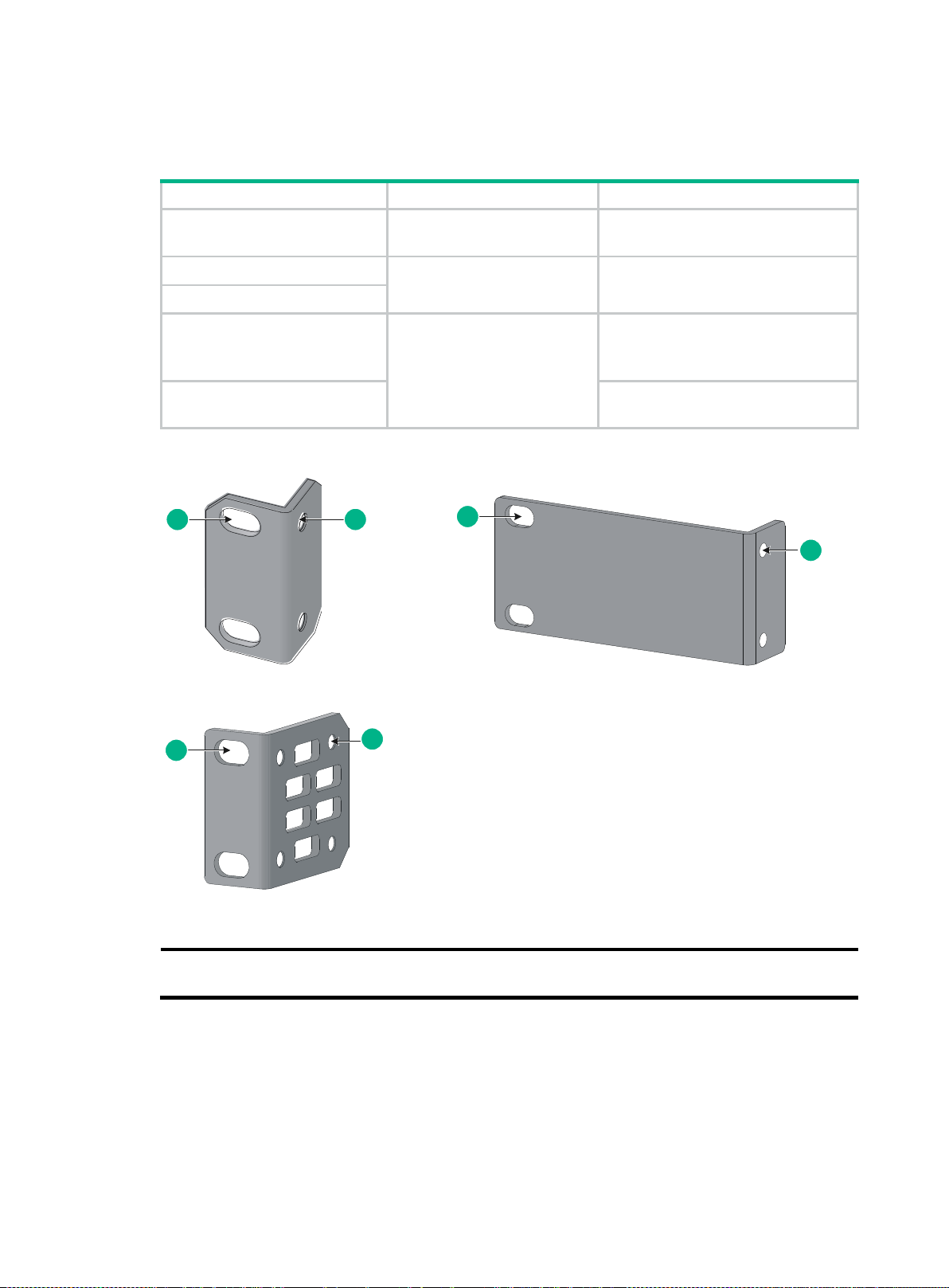
Chassis
Bracket view
Mounting position
5120 16G SI
5120 24G SI
See callout A in Figure 3.
Front mounting (see Figure 4)
Rear mounting (see Figure 5)
5120 8G PoE+ (180W) SI
See callout B in Figure 3.
Front mounting (see Figure 6)
Rear mounting (see Figure 7))
5120 8G PoE+ (65W) SI
5120 24G PoE+ (370W) SI
See callout C in Figure 3.
Front mounting (see Figure 8)
Mid-mounting (see Figure 9)
Rear mounting (see Figure 10)
5120 48G SI
Front mounting (see Figure 8)
Rear mounting (see Figure 10)
(1) Holes for attaching to a rack (by using M6 screws)
(2) Holes for attaching to the switch chassis
(A) (B)
(C)
1 2
1
2
1
2
Mounting brackets and mounting positions
Table 6 Mounting brackets for the switch
Figure 3 Mounting brackets
Attaching the mounting brackets to the switch chassis
1. Identify the correct mounting position (see Table 6).
2. Align the round holes in one bracket with the holes in the mounting position.
3. Use screws to attach the mounting bracket to the chassis.
4. Repeat the preceding steps to attach the other mounting bracket to the chassis.
7
Page 12
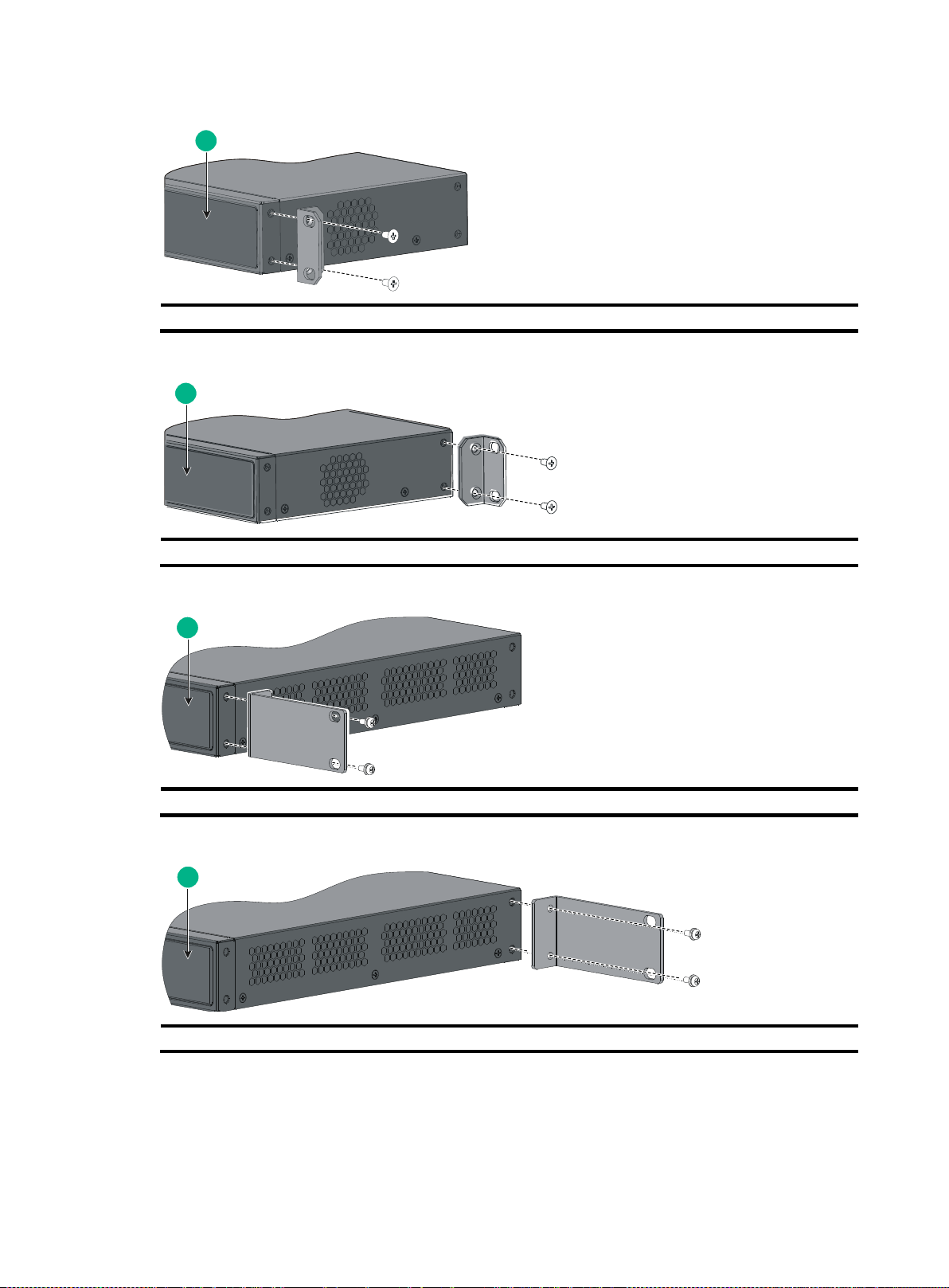
(1) Front panel
(1) Front panel
(1) Front panel
(1) Front panel
1
1
1
1
Figure 4 Front mounting position (5120 16G SI/5120 24G SI)
Figure 5 Rear mounting position (5120 16G SI/5120 24G SI)
Figure 6 Front mounting position (5120 8G PoE+ (180W) SI/5120 8G PoE+ (65W) SI)
Figure 7 Rear mounting position (5120 8G PoE+ (180W) SI/5120 8G PoE+ (65W) SI)
8
Page 13
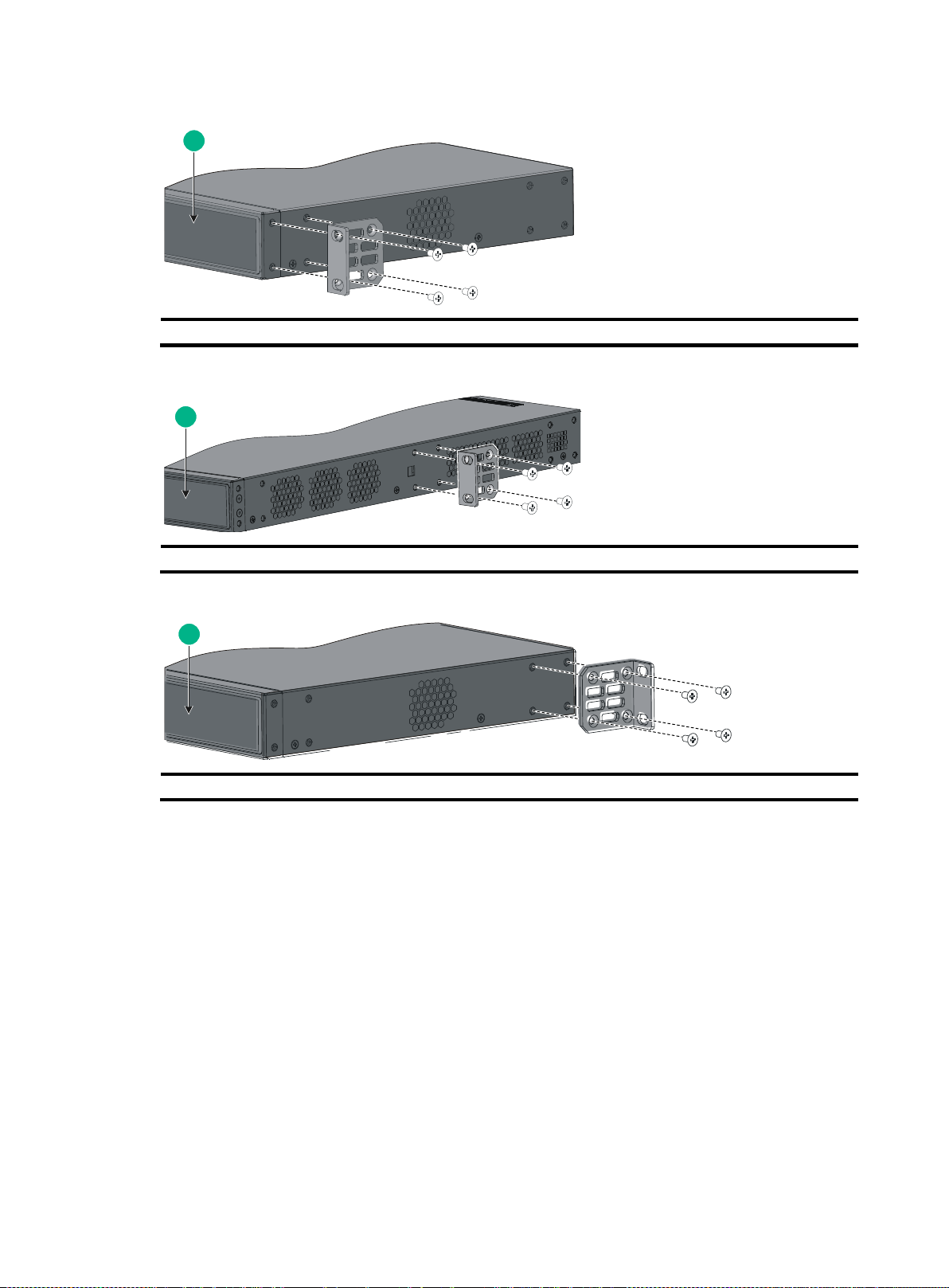
(1) Front panel
(1) Front panel
(1) Front panel
1
1
1
Figure 8 Front mounting position (5120 24G PoE+ (370W) SI/5120 48G SI)
Figure 9 Mid-mounting position (5120 24G PoE+ (370W) SI)
Figure 10 Rear mounting position (5120 24G PoE+ (370W) SI/5120 48G SI)
Rack-mounting the switch
This task requires two persons.
To mount the switch in a rack:
1. Wear an ESD wrist strap and make sure it makes good skin contact and is reliably grounded.
2. Verify that the rack is reliably grounded and can support the weight of the switch chassis and all
its accessories.
3. Verify that the mounting brackets have been secured to the switch chassis.
4. Install cage nuts (user-supplied) in the mounting holes in the rack posts.
5. One person holds the switch chassis and aligns the oval holes in the brackets with the mounting
holes in the rack posts, and the other person attaches the mounting brackets with M6 screws
(user-supplied) to the rack, as shown in Figure 11 or Figure 12.
9
Page 14
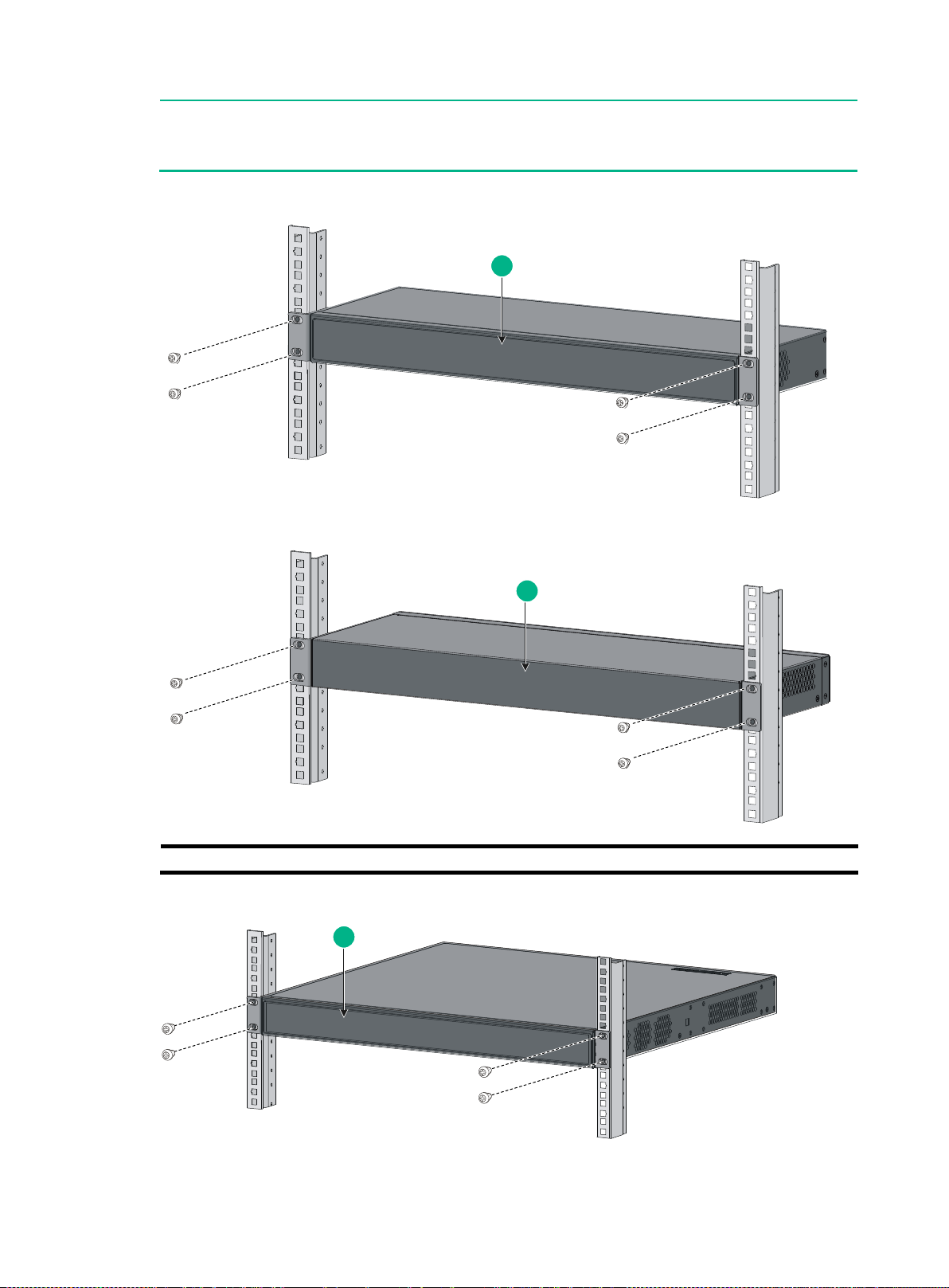
NOTE:
If a rack shelf is available, you can put the switch on the rack shelf, slide the switch to an appropriate
location, and attach the switch to the rack with the mounting brackets.
(1) Front panel
(2) Rear panel
1
2
1
Figure 11 Mounting the switch in a rack (5120 16G SI)
Figure 12 Mounting the switch in a rack (5120 24G PoE+ (370W) SI)
10
Page 15
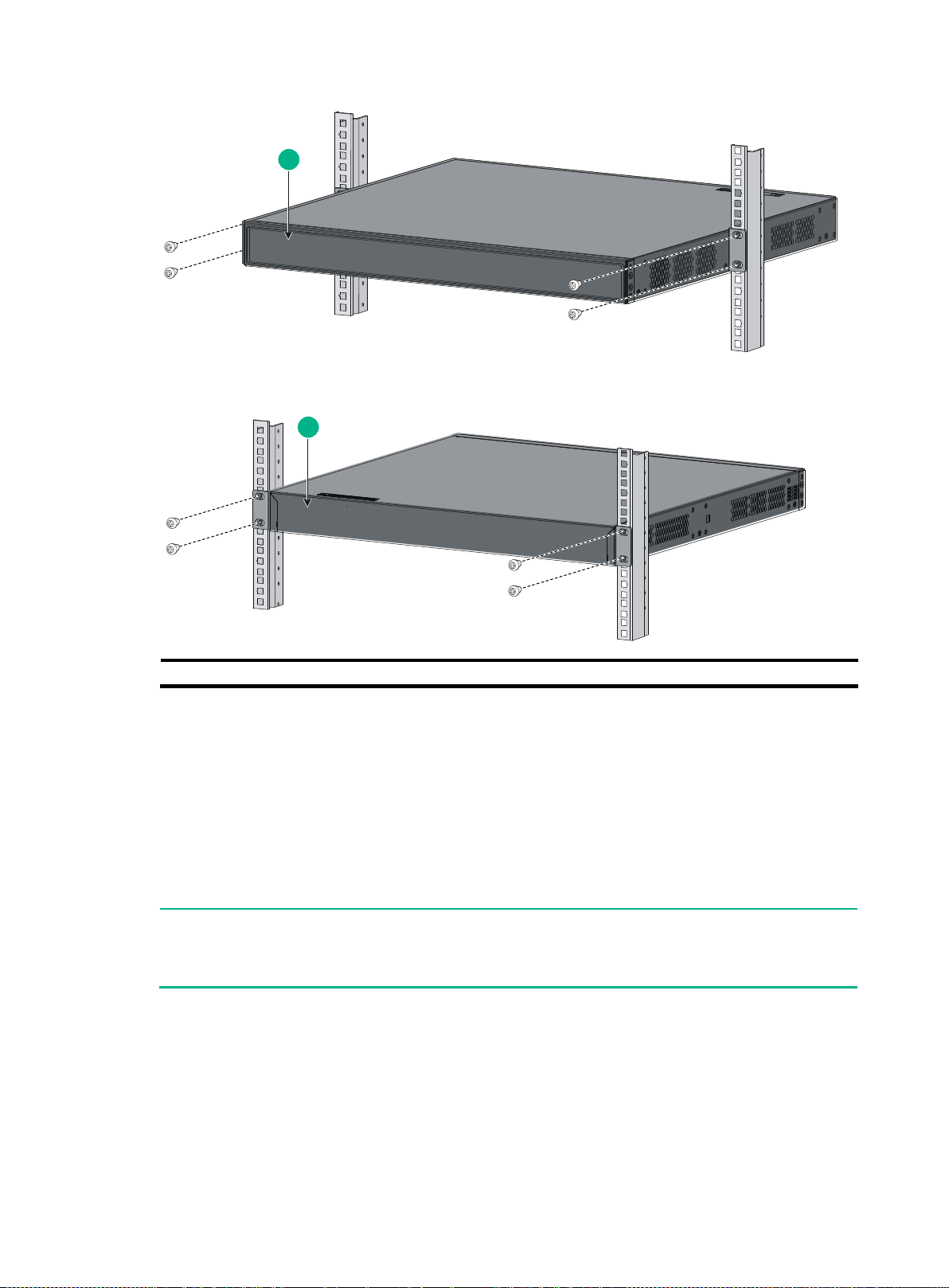
(1) Front panel
(2) Rear panel
NOTE:
Ensure good ventilation and 10 cm (3.9 in) of clearance around the chassis for heat dissipation.
Avoid placing heavy objects on the switch.
1
2
Mounting the switch on a workbench
To mount the switch on a workbench:
1. Verify that the workbench is sturdy and reliably grounded.
2. Place the switch with bottom up, and clean the round holes in the chassis bottom with dry cloth.
3. Attach the rubber feet to the four round holes in the chassis bottom.
4. Place the switch with upside up on the workbench.
Grounding the switch
Grounding the switch with a grounding strip
If a grounding strip is available at the installation site, connect the grounding cable to the grounding
strip.
11
Page 16

WARNING!
Connect the grounding cable to the grounding system in the equipment room. Do not connect it
to a fire main or lightning rod.
The power interface and grounding terminals in this section are for illustration only.
(1) Grounding sign
(2) Grounding hole
(3) Ring terminal
(4) Grounding cable
(5) Grounding screw
5
6
1 2 3
4
The 5120 24G PoE+ (370W) SI switch comes with a ring terminal for connecting to a grounding strip.
For other switch models, you must prepare ring terminals yourself.
To connect the grounding cable, ,follow these steps:
1. Identify the grounding point (with a grounding sign) on the rear panel of the switch chassis, and
remove the grounding screw from the grounding point.
2. Attach the grounding screw to the ring terminal of the grounding cable.
3. Use a screwdriver to fasten the grounding screw into the grounding screw hole.
Figure 13 Connecting the grounding cable to the grounding hole of the switch chassis
4. Remove the hex nut of a grounding post on the grounding strip.
5. Cut the grounding cable as appropriate for connecting to the grounding strip.
6. Make the connector for connecting to the grounding strip:
If a ring terminal is available, peel 5 mm (0.20 in) of insulation sheath by using a wire
stripper, and insert the bare metal part through the black insulation covering into the end of
the ring terminal, secure the metal part of the cable to the ring terminal with a crimper, cover
the joint with the insulation covering, and heat the insulation covering with a blow dryer to
completely cover the metal part (see callout A in Figure 14).
If no ring terminal is available, peel the insulation sheath as appropriate by using a wire
stripper, and bend the bare metal part into a ring (see callout B in Figure 14).Attach the ring
terminal or the ring to the grounding strip through the grounding post, and fasten it with the
removed hex nut, see Figure 15.
12
Page 17

(B)
(A)
(1) Grounding post
(2) Grounding strip
(3) Grounding cable
(4) Hex nut
(A)
(B)
4
1
2
3
3
4
Figure 14 Making a grounding cable connector
Figure 15 Connecting the grounding cable to a grounding strip
Grounding the switch with a grounding conductor buried in
the earth ground
If the installation site has no grounding strips, but earth ground is available, hammer a 0.5 m (1.64 ft)
or longer angle iron or steel tube into the earth ground to serve as a grounding conductor.
The dimensions of the angle iron must be at least 50 × 50 × 5 mm (1.97 × 1.97 × 0.20 in). The steel
tube must be zinc-coated and its wall thickness must be at least 3.5 mm (0.14 in).
Weld the yellow-green grounding cable to the angel iron or steel tube and treat the joint for corrosion
protection.
13
Page 18

(1) Grounding screw
(2) Grounding cable
(3) Earth
(4) Joint
(5) Grounding conductor
(6) Chassis rear panel
NOTE:
If the ground contact in the power outlet is not connected to the ground, report the problem and
reconstruct the grounding system.
(1) Three-wire AC power cord
(2) Chassis rear panel
NOTE:
To guarantee the grounding effect, use the grounding cable provided with the switch to connect to
the grounding strip in the equipment room as long as possible.
4
1
2
3
5
6
1
2
Figure 16 Grounding the switch by burying the grounding conductor into the earth ground
Grounding the switch by using the AC power cord
If the installation site has no grounding strips or earth ground, you ground an AC-powered switch
through the PE wire of the power cord, but must make sure:
The power cord has a PE terminal.
The ground contact in the power outlet is securely connected to the ground in the power
distribution room or on the AC transformer side.
The power cord is securely connected to the power outlet.
Figure 17 Grounding through the PE wire of the AC power cord
14
Page 19

WARNING!
Make sure the grounding cable has been correctly connected before powering on the switch.
Chassis
Connection procedure
5120 16G SI
5120 24G SI
5120 48G SI
5120 8G PoE+ (65W) SI
5120 8G PoE+ (180W) SI
Connecting the AC power cord
5120 24G PoE+ (370W) SI
AC-input: Connecting the AC power cord
RPS input: Connecting the switch to a –52 to –55 VDC output RPS
Connecting the power cord
Use Table 7 to identify the power cord connection procedures available for your switch.
Table 7 Power cord connection methods at a glance
Connecting the AC power cord
1. Wear an ESD wrist strap and make sure it makes good skin contact and is reliably grounded.
2. Connect one end of the AC power cord to the AC-input power receptacle on the switch.
Figure 18 uses a 5120 24G SI switch for illustration.
3. Connect the other end of the AC power cord to the AC power outlet.
Figure 18 Connecting the AC power cord to the 5120 24G SI switch
Connecting the switch to a –52 to –55 VDC output RPS
This section applies to the 5120 24G PoE+ (370W) SI switch.
To connect these switches to the RPS that provides –52 to –55 VDC output:
1. Wear an ESD wrist strap and make sure it makes good skin contact and is reliably grounded.
2. Unpack the RPS cable shipped with the RPS, identify the plug for connecting to the switch,
correctly orient the plug with the RPS receptacle on the switch chassis, and insert the plug into
the receptacle (see callout 1 in Figure 19).
The RPS receptacle is foolproof. If you cannot insert the plug into the receptacle, re-orient the
plug rather than use excessive force to push it in.
15
Page 20

1
2
2
3. Tighten the screws on the plug with a flat-blade screwdriver to secure the plug in the RPS
receptacle (see callout 2 in Figure 19).
4. Connect the other end of the power cord to the RPS.
5. Make sure the RPS is supplying power and verify that the RPS status LED is ON.
Figure 19 Connecting the RPS cable to the –52 to –55 RPS receptacle
Verifying the installation
After you complete the installation, verify that:
There is enough space for heat dissipation around the switch, and the rack or workbench is
stable.
The grounding cable is securely connected.
The correct power source is used.
The power cords are correctly connected.
All the interface cables are cabled indoors. If any cable is routed outdoors, verify that the socket
strip with lightning protection and lightning arresters for network ports have been correctly
connected.
16
Page 21

Main label
1
8
B side
B
Pos.9
Pos.1
A side
A
Accessing the switch for the first time
Setting up the configuration environment
The first time you access the switch you must use a console cable to connect a console terminal, for
example, a PC, to the console port on the switch.
Figure 20 Connecting the console port to a terminal
Connecting the console cable
Console cable
A console cable is an 8-core shielded cable, with a crimped RJ-45 connector at one end for
connecting to the console port of the switch, and a DB-9 female connector at the other end for
connecting to the serial port on the console terminal.
Figure 21 Console cable
Connecting the console cable
To connect a terminal, for example, a PC, to the switch:
1. Plug the DB-9 female connector of the console cable to the serial port of the PC.
2. Connect the RJ-45 connector to the console port of the switch.
17
Page 22

NOTE:
Identify the mark on the console port and make sure you are connecting to the correct port.
The serial ports on PCs do not support hot swapping. To connect a PC to an operating switch, first
connect the PC end. To disconnect a PC from an operating switch, first disconnect the switch end.
Setting terminal parameters
To configure and manage the switch through the console port, you must run a terminal emulator
program, HyperTerminal or PuTTY, on your configuration terminal. You can use the emulator
program to connect a network device, a Telnet site, or an SSH site. For more information about the
terminal emulator programs, see the user guides for these programs.
The following are the required terminal settings:
Bits per second—9,600.
Data bits—8.
Parity—None.
Stop bits—1.
Powering on the switch
Before powering on the switch, verify that the following conditions are met:
The power cord is correctly connected.
The input power voltage meets the requirement of the switch.
The console cable is correctly connected.
The configuration terminal (a PC, for example) has started, and its serial port settings are
consistent with the console port settings on the switch.
Power on the switch. During the startup process, you can access Boot ROM menus to perform tasks
such as software upgrade and file management. The Boot ROM interface and menu options differ
with software versions. For more information about Boot ROM menu options, see the
software-matching release notes for the device.
After the startup completes, you can access the CLI to configure the switch.
For more information about the configuration commands and CLI, see the configuration guides and
command references for the switch.
18
Page 23

Connect grounding cables and
power cords
Configure basic IRF settings
Connect the physical IRF ports
End
Power on the switches
Switches elected as slaves
reboot and the IRF fabric is
established automaticlly
Plan IRF fabric setup
Install IRF member switches
Start
Setting up an IRF fabric
You can use Hewlett Packard Enterprise Intelligent Resilient Framework (IRF) technology to connect
and virtualize 5120 SI switches into a virtual switch called an "IRF fabric" or "IRF virtual device" for
flattened network topology, and high availability, scalability, and manageability.
IRF fabric setup flowchart
Figure 22 IRF fabric setup flowchart
19
Page 24

Step
Description
1. Plan IRF fabric setup
Plan the installation site and IRF fabric setup parameters:
Planning IRF fabric size and the installation site
Identifying the master switch and planning IRF member IDs
Planning IRF topology and connections
Identifying physical IRF ports on the member switches
Planning the cabling scheme
2. Install IRF member
switches
See "Installing the switch."
3. Connect the grounding
cable and power cords
See "Grounding the switch" and "Connecting the power cord."
4. Power on the switches
N/A
5. Configure basic IRF
settings
See "Configuring basic IRF settings."
6. Connect the physical
IRF ports
See "Connecting the physical IRF ports."
All switches except the master switch automatically reboot, and the IRF
fabric is established.
NOTE:
As your business grows, you can plug a switch into an IRF fabric to increase the switching capacity
without any topology change or replacement.
NOTE:
IRF member switches will automatically elect a master. You can affect the election result by
assigning a high member priority to the intended master switch. For more information about master
election, see the IRF configuration guide for your switch.
To set up an IRF fabric:
Planning IRF fabric setup
Planning IRF fabric size and the installation site
Choose switch models and identify the number of required IRF member switches, depending on the
user density and upstream bandwidth requirements. The switching capacity of an IRF fabric equals
the total switching capacities of all member switches.
Identifying the master switch and planning IRF member IDs
Determine which switch you want to use as the master for managing all member switches in the IRF
fabric. An IRF fabric has only one master switch. You configure and manage all member switches in
the IRF fabric at the command line interface of the master switch.
Prepare an IRF member ID assignment scheme. An IRF fabric uses member IDs to uniquely identify
and manage its members, and you must assign each IRF member switch a unique member ID.
20
Page 25

NOTE:
Figure 23 and Figure 24 show the topologies of a 5120 24G SI IRF fabric.
The IRF port connections in these figures are for illustration only, and more connection methods
are available.
IRF-port1
IRF-port2
IRF-port1
IRF-port2
1
2
3
1 2 3
IRF-port1
IRF-port2
IRF-port1
IRF-port1
IRF-port2
IRF-port2
1
2
3
1
2 3
Planning IRF topology and connections
You can create an IRF fabric in daisy chain topology, or more reliably, ring topology. In ring topology,
the failure of one IRF link does not cause the IRF fabric to split as in daisy chain topology. Rather, the
IRF fabric changes to a daisy chain topology without interrupting network services.
You connect the IRF member switches through IRF ports. An IRF port is a logical interface for the
internal connection between IRF member switches. Each IRF member switch has two IRF ports:
IRF-port 1 and IRF-port 2. To use an IRF port, you must bind physical ports to it.
When connecting two neighboring IRF member switches, you must connect the physical ports of
IRF-port 1 on one switch to the physical ports of IRF-port 2 on the other switch.
You can bind several physical ports to an IRF port to create an aggregate IRF link for increased
bandwidth and availability.
Figure 23 5120 SI IRF fabric in daisy chain topology
Figure 24 5120 SI IRF fabric in ring topology
21
Page 26

4
1
2
3
4
1
2
3
1 2
3
1 2
4
Identifying physical IRF ports on the member switches
Identify the physical IRF ports on the member switches according to your topology and connection
scheme.
All network ports can be used for IRF connection. As a best practice, use Gigabit SFP ports and HPE
3600 Switch SFP Stacking Kit cables for IRF connection.
Planning the cabling scheme
You can use the GE twisted pair cables, SFP transceiver modules and optical fibers, or SFP Stacking
Kit cables to connect the 5120 SI switches for IRF connections. As a best practice, use Gigabit SFP
ports and HPE 3600 Switch SFP Stacking Kit cables for IRF connection.
Figure 25 shows two IRF connection schemes and uses Gigabit SFP ports and HPE 3600 Switch
SFP Stacking Kit cables for IRF connection. All these schemes use a ring topology.
Figure 26 shows the IRF fabric topology.
Figure 25 Connect the IRF member switches
Figure 26 IRF fabric topology
22
Page 27

NOTE:
Wear an ESD wrist strap when you connect the physical IRF ports. For how to connect them, see
Pluggable SFP/SFP+/XFP Transceiver Modules Installation Guide.
Task
Command
Display information about the IRF fabric.
display irf
Display all members’ configurations that take
effect after switch reboots.
display irf configuration
Display topology information about the IRF
fabric.
display irf topology
NOTE:
To avoid IP address collision and network problems, configure at least one multi-active detection
(MAD) mechanism to detect the presence of multiple identical IRF fabrics and handle collisions. For
more information about MAD detection, see the IRF configuration guide for your switch.
Configuring basic IRF settings
After you install the IRF member switches, power on the switches, and log in to each IRF member
switch (see the fundamentals configuration guide for your switch) to configure their member IDs,
member priorities, and IRF port bindings.
Follow these guidelines when you configure the neighboring switches:
Assign the master switch higher member priority than any other switch.
Bind physical ports to IRF port 1 on one switch and to IRF port 2 on the other switch.
Execute the irf-port-configuration active command to activate the IRF port configuration.
Execute the display irf configuration command to verify the basic IRF settings.
For more information about configuring basic IRF settings, see the IRF configuration guide for your
switch.
Connecting the physical IRF ports
Connect the IRF member switches as planned.
Accessing the IRF fabric to verify the configuration
To verify the basic functionality of the IRF fabric after you finish configuring basic IRF settings and
connecting IRF ports:
1. Log in to the IRF fabric through the console port of any member switch.
2. Create a Layer 3 interface, assign it an IP address, and make sure the IRF fabric and the
remote network management station can reach each other.
3. Use Telnet, web or SNMP to access the IRF fabric from the network management station.
See the fundamentals configuration guide for your switch.
4. Verify that you can manage all member switches as if they were one node.
5. Display the running status of the IRF fabric by using the commands in the table bellow.
23
Page 28

Maintenance and troubleshooting
Power supply failure
The 5120 SI switches use built-in power supplies. The 5120 24G PoE+ (370W) SI switch support
three power input modes: AC input, RPS DC input, and concurrent AC and RPS DC inputs. All other
5120 SI switches support only AC power input.
To identify a power failure:
On the 5120 24G PoE+ (370W) SI switch, look at the power LED and the RPS status LED of the
switch. For more information, see "LEDs."
On any other 5120 SI switch, look at the power LED of the switch. For more information, see
"LEDs."
AC input
If the power LED is off, an AC input failure has occurred. Verify the following items:
The AC power cord is securely connected to the switch, and the AC-input power receptacle on
the switch and the connected AC power outlet are in good condition.
The external AC power system is correctly working.
The operating temperature of the switch is in the normal range, and the power module has good
ventilation. Over-temperature can cause the power module to stop working and enter the
protection state.
RPS DC input
If the power LED or RPS status LED is off, an RPS input failure has occurred. Verify the following
items:
The switch is securely connected to the RPS.
The RPS is correctly working.
The operating temperature of the switch is in the normal range, and the power supply has good
ventilation. Over-temperature can cause the power supply to stop working and enter the
protection state).
Concurrent RPS and AC inputs
1. If the power LED is off, the AC power supply and the RPS both have an input failure.
Verify the following items:
The AC power cord is securely connected to the switch, and the AC-input power receptacle
on the switch and the connected AC power outlet are in good condition.
The external AC power system is correctly working.
The switch is securely connected to the RPS.
The RPS is correctly working.
The operating temperature of the switch is in the normal range, and the power supply has
good ventilation. Over-temperature can cause the power supply to stop working and enter
the protection state.
2. If the power LED is on but the RPS status LED is steady yellow, an AC input failure has
occurred.
Verify the following items:
The AC power cord is securely connected to the switch, and the AC-input power receptacle
on the switch and the connected AC power outlet are in good condition.
The external AC power system is correctly working.
24
Page 29

NOTE:
If the problem persists, contact the Hewlett Packard Enterprise technical support for help.
3. If the power LED is on but the RPS status LED is off, an RPS input failure has occurred.
Verify the following items:
The switch is securely connected to the RPS.
The RPS is correctly working.
Configuration terminal problems
If the configuration environment setup is correct, the configuration terminal displays booting
information when the switch is powered on. If the setup is incorrect, the configuration terminal would
display nothing or garbled text.
No terminal display
If the configuration terminal displays nothing after the switch is powered on, verify the following
items:
The power supply is supplying power to the switch.
The console cable is correctly connected.
The console cable has no problem and the terminal settings are correct.
Garbled terminal display
If terminal display is garbled, verify that the following settings are configured for the terminal, for
example, HyperTerminal:
Baud rate—9,600.
Data bits—8.
Parity—none.
Stop bits—1.
Flow control—none.
Emulation—VT100.
25
Page 30

(1) 10/100/1000Base-T auto-sensing Ethernet port
(2) 1000Base-X SFP port
(3) Console port
(4) Port LED
(5) Power LED (Power)
(1) AC-input power receptacle
(2) Grounding screw
(1) 10/100/1000Base-T auto-sensing Ethernet port
(2) 1000Base-X SFP port
(3) Console port
(4) Port LED
(5) Power LED (Power)
1 2 3 4 5
1 2
1 2 3 4 5
Appendix A Chassis views and technical
specifications
Chassis views
5120 16G SI
Figure 27 Front panel
Figure 28 Rear panel
5120 24G SI
Figure 29 Front panel
26
Page 31

(1) AC-input power receptacle
(2) Grounding screw
(1) 10/100/1000Base-T auto-sensing Ethernet port
(2) 10/100/1000Base-T Ethernet port LED
(3) Console port
(4) Power LED (Power)
(5) 1000Base-X SFP port
(6) 1000Base-X SFP port LED
(1) AC-input power receptacle
(2) Grounding screw
(1) 10/100/1000Base-T auto-sensing Ethernet port
(2) Port LED mode switching button
(3) Port LED
(4) Power LED (Power)
(5) Port mode LED
(6) Console port
(7) 1000Base-X SFP port
1 2
6
1 2 3
45
1 2
2 31
457 6
Figure 30 Rear panel
5120 48G SI
Figure 31 Front panel
Figure 32 Rear panel
5120 8G PoE+ (65W) SI
Figure 33 Front panel
27
Page 32

(1) AC-input power receptacle
(2) Grounding screw
(1) 10/100/1000Base-T auto-sensing Ethernet port
(2) Port LED mode switching button
(3) Port LED
(4) Power LED (Power)
(5) Port mode LED
(6) Console port
(7) 1000Base-X SFP port
(1) AC-input power receptacle
(2) Grounding screw
2
1
2 31
457 6
2
1
Figure 34 Rear panel
5120 8G PoE+ (180W) SI
Figure 35 Front panel
Figure 36 Rear panel
28
Page 33

(1) 10/100/1000Base-T auto-sensing Ethernet port
(2) Port LED mode switching button
(3) RPS status LED (RPS)
(4) Port LED
(5) Power LED (Power)
(6) Port mode LED
(7) Console port
(8) 1000Base-X SFP port
(1) DC receptacle
(2) Screw hole of the plug
(3) AC-input power receptacle
(4) Grounding screw
8 7 6
1 2 3 4
5
2 3 41
5120 24G PoE+ (370W) SI
Figure 37 Front panel
Figure 38 Rear panel
29
Page 34

Chassis
Dimensions (H × W × D)
Weight
5120 16G SI
5120 24G SI
43.6 × 440 × 160 mm
(1.72 × 17.32 × 6.30 in)
≤ 3 kg (6.61 lb)
5120 8G PoE+ (65W) SI
5120 8G PoE+ (180W) SI
43.6 × 300 × 260 mm
(1.72 × 11.81 × 10.24 in)
≤ 3 kg (6.61 lb)
5120 24G PoE+ (370W) SI
43.6 × 440 × 360 mm
(1.72 × 17.32 × 16.54 in)
≤ 6 kg (13.22 lb)
5120 48G SI
43.6 × 440 × 260 mm
(1.72 × 17.32 × 10.24 in)
≤ 5 kg (11.02 lb)
Chassis
Console
ports
10/100/1000Base-T
auto-sensing
Ethernet ports
1000Base-X
SFP ports
Interafce
card
slots
5120 16G SI
1
16 4 N/A
5120 24G SI
1
24 4 N/A
5120 8G PoE+ (180W) SI
1
8, PoE+
1
N/A
5120 8G PoE+ (65W) SI
1
8, PPoE+
1
N/A
5120 24G PoE+ (370W) SI
1
24, PoE+
4
N/A
5120 48G SI
1
48 4 N/A
Chassis
Operating temperature
Relative humidity
All chassis
0°C to 45°C (32°F to 113°F)
10% to 90%, noncondensing
Chassis
AC-input power receptacle
RPS receptacle
5120 24G PoE+ (370W) SI
1
1
All 5120 SI switches except the
5120 24G PoE+ (370W) SI
1
N/A
Technical specifications
Chassis dimensions and weights
Ports
Environmental specifications
Power specifications
Power input types
30
Page 35

Chassis
Rated voltage range
Max voltage range
All chassis
100 VAC to 240 VAC @ 50 Hz or
60 Hz
90 VAC to 264 VAC @ 47 Hz to
63 Hz
Chassis
RPS input rated voltage
range
Compatible RPS
5120 24G PoE+ (370W) SI
–54 VDC to –57 VDC
A-RPS1600 (JG136A)
Chassis
Minimum power
consumption
Maximum power
consumption
5120 16G SI
11.9 W
25.1 W
5120 24G SI
13.4 W
31.5 W
5120 48G SI
25.7 W
59.8 W
Chassis
Maximu
m PoE
power
per port
Total PoE output
Minimum power
consumption
Maximum power
consumption
(including total
PoE output)
5120 8G PoE+
(180W) SI
30 W
180 W
19 W
230 W
5120 8G PoE+
(65W) SI
30 W
65 W
10 W
95 W
5120 24G PoE+
(370W) SI
30 W
AC input—370
W
RPS DC
input—740 W
AC input—23
W
RPS DC
input—20 W
AC input—452
W
RPS DC
input—797 W
Chassis
Built-in fans
5120 8G PoE+ (65W) SI
N/A
The RPS can supply power to your switch when the AC power line fails or cannot supply sufficient
power.
AC input voltage specifications
RPS DC input voltage specifications and RPS compatibility
Power consumption specifications for non-PoE switches
Power consumption specifications for PoE switches
Cooling system
31
Page 36

Chassis
Built-in fans
5120 16G SI
5120 24G SI
5120 48G SI
1
5120 8G PoE+ (180W) SI
3
5120 24G PoE+ (370W) SI
6
32
Page 37

Product
code
Module description
Central
wavelength
(nm)
Cable/fiber
diameter
(µm)
Multimode
fiber modal
bandwidth
(MHz × km)
Maximum
transmissio
n distance
JD118B
HP X120 1G SFP LC SX
Transceiver
850
50/125
500
550 m
(1804.46 ft)
400
500 m
(1640.42 ft)
62.5/125
200
275 m (902.23
ft)
160
220 m (721.78
ft)
JD119B
HP X120 1G SFP LC LX
Transceiver
1310
9/125
N/A
10 km (6.21
miles)
50/125
500, 400
550 m
(1804.46 ft)
62.5/125
500
550 m
(1804.46 ft)
JD061A
HP X125 1G SFP LC
LH40 1310nm
Transceiver
1310
9/125
N/A
40 km (24.86
miles)
JD062A
HP X120 1G SFP LC
LH40 1550nm
Transceiver
1550
9/125
N/A
40 km (24.86
miles)
JD063B
HP X125 1G SFP LC
LH70 Transceiver
1550
9/125
N/A
70 km (43.50
miles)
JD098B
HP X120 1G SFP LC BX
10-U Transceiver
TX: 1310nm
RX: 1490nm
9/125
N/A
10 km (6.21
miles)
JD099B
HP X120 1G SFP LC BX
10-D Transceiver
TX: 1490nm
RX: 1310nm
9/125
N/A
10 km (6.21
miles)
Appendix B FRUs and compatibility
matrixes
This appendix describes the FRUs available for the 5120 SI switches and their compatibility.
SFP transceiver modules and SFP Stacking Kit
To guarantee the functionality of the SFP ports, use only Hewlett Packard Enterprise SFP transceiver
modules.
The SFP transceiver modules available for this switch series are subject to change over time. For the
most up-to-date list of SFP transceiver modules, consult your Hewlett Packard Enterprise sales
representative or technical support engineer.
For the SFP transceiver module specifications, see HPE Comware-Based Devices Transceiver
Modules User Guide.
33
Page 38

Product
code
Module description
Central
wavelength
(nm)
Cable/fiber
diameter
(µm)
Multimode
fiber modal
bandwidth
(MHz × km)
Maximum
transmissio
n distance
JD089B
HP X120 1G SFP RJ45 T
Transceiver
N/A
Category-5
twisted pair
N/A
100 m (328.08
ft)
JD324B
HPE 3600 Switch SFP
Stacking Kit
N/A
UTP/STP
N/A
1.5 m (4.92 ft)
IMPORTANT:
You must use the transceiver modules coded JD098B and JD099B in pairs.
34
Page 39

Item
Specification
Connector type
RJ-45
Compliant standard
EIA/TIA-232
Transmission baud rate
9600 bps (default) to 115200 bps
Service
Provides connection to an ASCII terminal.
Provides connection to the serial port of a local or remote
(through a pair of modems) PC running terminal emulation
program.
Item
Specification
Connector type
RJ-45
Interface standard
10 Mbps, half/full duplex
100 Mbps, half/full duplex
1000 Mbps, full duplex
MDI/MDI-X, auto-sensing
Max transmission distance
100 m (328.08 ft)
Transmission medium
Category-5 (or above) twisted pair cable
Standards
IEEE 802.3i, 802.3u, 802.3ab
LED
Availability
Power LED
Entire series
Appendix C Ports and LEDs
Ports
Console port
The switch provides one console port on the front panel.
Table 8 Console port specifications
10/100/1000Base-T Ethernet port
Table 9 10/100/1000Base-T Ethernet port specifications
SFP port
The switch provides 1000Base-X SFP ports. For the SFP transceiver modules available for the 5120
SI switches, see "SFP transceiver modules and SFP Stacking Kit."
LEDs
Table 10 LEDs at a glance
35
Page 40

LED
Availability
RPS status LED
5120 24G PoE+ (370W) SI
Port mode LED
5120 8G PoE+ (65W) SI, 5120 8G PoE+ (180W) SI, 5120
24G PoE+ (370W) SI
10/100/1000Base-T Ethernet port LED
Entire series
1000Base-X SFP port LED
Entire series
LED mark
Status
Description
Power
Steady green
The switch is operating correctly.
Flashing green (1 Hz)
The system is performing power-on self test (POST) or
downloading software.
Flashing green (3 Hz)
POST has failed or another fatal error has been detected.
Off
The switch has been powered off.
LED mark
Status
Description
RPS
Steady green
The RPS DC input is normal.
Off
The RPS unit is not connected or the RPS DC input is
abnormal.
LED mark
Status
Description
Mode
Steady green
The network port LEDs are showing port rates.
Flashing green (1 Hz)
The network port LEDs are showing the status of PoE power
supply on the ports.
Power LED
The power LED shows the operation status of the switch.
Table 11 Power LED description
RPS status LED
The 5120 24G PoE+ (370W) SI switch has one RPS status LED on its front panel to show the
operating status of the RPS DC input.
Table 12 RPS status LED description
Port mode LED
The 5120 8G PoE+ (65W) SI, 5120 8G PoE+ (180W) SI, and 5120 24G PoE+ (370W) SI switches
have a port mode LED to indicate the type of information that the network port LEDs (excluding the
SFP port LEDs) are showing. You can use the port LED mode switching button to change the type of
displayed port information.
Table 13 Port mode LED description
36
Page 41

Status
Description
Steady green
The port is operating at 1000 Mbps.
Fast flashing green
The port is sending or receiving data at 1000 Mbps.
Steady yellow
The port is operating at 10/100 Mbps.
Fast flashing yellow
The port is sending or receiving data at 10/100 Mbps.
Off
No link is present on the port.
LED
Status
Description
Green
On
The port is operating at 1000 Mbps.
Fast flashing
The port is sending or receiving data at 1000 Mbps.
Off
The port has no link or is not operating at 1000 Mbps.
Yellow
On
The port is operating at 10/100 Mbps.
Fast flashing
The port is sending or receiving data at 10/100 Mbps.
Off
The port has no link or is not operating at 10/100 Mbps.
Port mode LED
(Mode) status
Port LED
Port LED
status
Description
Steady green (rate
mode)
Green
On
The port is operating at 1000 Mbps.
Fast flashing
The port is sending or receiving data at 1000
Mbps.
Off
The port has no link or is not operating at
1000 Mbps.
Yellow
On
The port is operating at 10/100 Mbps.
Fast flashing
The port is sending or receiving data at
10/100 Mbps.
Off
No link is present on the port.
10/100/1000Base-T Ethernet port LED
The 5120 48G SI switch has one bi-color LED (see Table 14) for each 10/100/1000Base-T Ethernet
port, and all other 5120 SI switches have two LEDs (see Table 15) for each 10/100/1000Base-T
Ethernet port. The 5120 8G PoE+ (65W) SI, 5120 8G PoE+ (180W) SI, and 5120 24G PoE+ (370W)
SI switches also use a port mode LED to indicate the type of information that the port LEDs are
displaying (see Table 16).
Table 14 Ethernet port LED description (5120 48G SI)
Table 15 Ethernet port LEDs description (5120 16G SI/5120 24G SI)
Table 16 Ethernet port LED description (5120 24G PoE+ (370W) SI)
37
Page 42

Port mode LED
(Mode) status
Port LED
Port LED
status
Description
Flashing green (PoE
mode)
Green
On
PoE power supply is normal.
Flashing at 3 Hz
The device attached to the port requires
power higher than the maximum or currently
available PoE output power on the port.
Off
The port is not supplying power.
Yellow
On
The device attached to the port is not a
powered device or a PoE failure has
occurred.
Off
The port is supplying power normally or not
supplying power.
Status
Description
Steady green
The port is operating at 1000 Mbps.
Flashing green
The port is sending or receiving data.
Off
No link is present on the port.
1000Base-X SFP port LED
Table 17 1000Base-X SFP port LEDs description
38
Page 43

Convention
Description
Boldface
Bold
text represents commands and keywords that you enter literally as shown.
Italic Italic
text represents arguments that you replace with actual values.
[ ]
Square brackets enclose syntax choices (keywords or arguments) that are optional.
{ x | y | ... }
Braces enclose a set of required syntax choices separated by vertical bars, from which
you select one.
[ x | y | ... ]
Square brackets enclose a set of optional syntax choices separated by vertical bars,
from which you select one or none.
{ x | y | ... } *
Asterisk marked braces enclose a set of required syntax choices separated by vertical
bars, from which you select at least one.
[ x | y | ... ] *
Asterisk marked square brackets enclose optional syntax choices separated by vertical
bars, from which you select one choice, multiple choices, or none.
&<1-n>
The argument or keyword and argument combination before the ampersand (&) sign
can be entered 1 to n times.
#
A line that starts with a pound (#) sign is comments.
Convention
Description
Boldface
Window names, button names, field names, and menu items are in Boldface. For
example, the
New User
window appears; click OK.
>
Multi-level menus are separated by angle brackets. For example,
File
>
Create
>
Folder
.
Convention
Description
WARNING!
An alert that calls attention to important information that if not understood or followed
can result in personal injury.
CAUTION:
An alert that calls attention to important information that if not understood or followed
can result in data loss, data corruption, or damage to hardware or software.
IMPORTANT:
An alert that calls attention to essential information.
NOTE:
An alert that contains additional or supplementary information.
TIP:
An alert that provides helpful information.
Document conventions and icons
Conventions
This section describes the conventions used in the documentation.
Port numbering in examples
The port numbers in this document are for illustration only and might be unavailable on your device.
Command conventions
GUI conventions
Symbols
39
Page 44

Convention
Description
Represents a generic network device, such as a router, switch, or firewall.
Represents a routing-capable device, such as a router or Layer 3 switch.
Represents a generic switch, such as a Layer 2 or Layer 3 switch, or a router that
supports Layer 2 forwarding and other Layer 2 features.
Represents an access controller, a unified wired-WLAN module, or the access
controller engine on a unified wired-WLAN switch.
Represents an access point.
Represents a wireless terminator unit.
Represents a wireless terminator.
Represents a mesh access point.
Represents omnidirectional signals.
Represents directional signals.
Represents a security product, such as a firewall, UTM, multiservice security
gateway, or load balancing device.
Represents a security card, such as a firewall, load balancing, NetStream, SSL VPN,
IPS, or ACG card.
T
T
T
T
Network topology icons
40
Page 45

IMPORTANT:
Access to some updates might require product entitlement when accessed through the Hewlett
Packard Enterprise Support Center. You must have an HP Passport set up with relevant
entitlements.
Support and other resources
Accessing Hewlett Packard Enterprise Support
For live assistance, go to the Contact Hewlett Packard Enterprise Worldwide website:
www.hpe.com/assistance
To access documentation and support services, go to the Hewlett Packard Enterprise Support
Center website:
www.hpe.com/support/hpesc
Information to collect
Technical support registration number (if applicable)
Product name, model or version, and serial number
Operating system name and version
Firmware version
Error messages
Product-specific reports and logs
Add-on products or components
Third-party products or components
Accessing updates
Some software products provide a mechanism for accessing software updates through the
product interface. Review your product documentation to identify the recommended software
update method.
To download product updates, go to either of the following:
Hewlett Packard Enterprise Support Center Get connected with updates page:
www.hpe.com/support/e-updates
Software Depot website:
www.hpe.com/support/softwaredepot
To view and update your entitlements, and to link your contracts, Care Packs, and warranties
with your profile, go to the Hewlett Packard Enterprise Support Center More Information on
Access to Support Materials page:
www.hpe.com/support/AccessToSupportMaterials
41
Page 46

Website
Link
Networking websites
Hewlett Packard Enterprise Networking Information Library
www.hpe.com/networking/resourcefinder
Hewlett Packard Enterprise Networking website
www.hpe.com/info/networking
Hewlett Packard Enterprise Networking My Support
www.hpe.com/networking/support
General websites
Hewlett Packard Enterprise Information Library
www.hpe.com/info/enterprise/docs
Hewlett Packard Enterprise Support Center
www.hpe.com/support/hpesc
Contact Hewlett Packard Enterprise Worldwide
www.hpe.com/assistance
Subscription Service/Support Alerts
www.hpe.com/support/e-updates
Software Depot
www.hpe.com/support/softwaredepot
Customer Self Repair (not applicable to all devices)
www.hpe.com/support/selfrepair
Insight Remote Support (not applicable to all devices)
www.hpe.com/info/insightremotesupport/docs
Websites
Customer self repair
Hewlett Packard Enterprise customer self repair (CSR) programs allow you to repair your product. If a
CSR part needs to be replaced, it will be shipped directly to you so that you can install it at your
convenience. Some parts do not qualify for CSR. Your Hewlett Packard Enterprise authorized service
provider will determine whether a repair can be accomplished by CSR.
For more information about CSR, contact your local service provider or go to the CSR website:
www.hpe.com/support/selfrepair
Remote support
Remote support is available with supported devices as part of your warranty, Care Pack Service, or
contractual support agreement. It provides intelligent event diagnosis, and automatic, secure
submission of hardware event notifications to Hewlett Packard Enterprise, which will initiate a fast
and accurate resolution based on your product’s service level. Hewlett Packard Enterprise strongly
recommends that you register your device for remote support.
For more information and device support details, go to the following website:
www.hpe.com/info/insightremotesupport/docs
Documentation feedback
Hewlett Packard Enterprise is committed to providing documentation that meets your needs. To help
us improve the documentation, send any errors, suggestions, or comments to Documentation
Feedback (docsfeedback@hpe.com). When submitting your feedback, include the document title,
part number, edition, and publication date located on the front cover of the document. For online help
content, include the product name, product version, help edition, and publication date located on the
legal notices page.
42
Page 47

Index
A C D E G I L M N P R S T V W
A
AC input voltage specifications,31
Accessing Hewlett Packard Enterprise Support,41
Accessing the IRF fabric to verify the
configuration,23
Accessing updates,41
Attaching the mounting brackets to the switch
chassis,7
C
Chassis dimensions and weights,30
Chassis views,26
Cleanliness,2
Configuration terminal problems,25
Configuring basic IRF settings,23
Connecting the AC power cord,15
Connecting the console cable,17
Connecting the console cable,17
Connecting the physical IRF ports,23
Connecting the power cord,15
Connecting the switch to a –52 to –55 VDC output
RPS,15
Console cable,17
Console port,35
Conventions,39
Cooling system,31
Customer self repair,42
D
Documentation feedback,42
E
EMI,3
Environmental specifications,30
Examining the installation site,2
G
Grounding the switch,11
Grounding the switch by using the AC power cord,14
Grounding the switch with a grounding conductor
buried in the earth ground,13
Grounding the switch with a grounding strip,11
I
Identifying physical IRF ports on the member
switches,22
Identifying the master switch and planning IRF
member IDs,20
Installation accessories XE "installing:accessories"
XE "accessories needed for installation" ,4
Installation tools,3
Installing the switch in a 19-inch rack,6
IRF fabric setup flowchart,19
L
Laser safety,3
LEDs,35
M
Mounting brackets and mounting positions,7
Mounting the switch on a workbench,11
N
Network topology icons,40
P
Planning IRF fabric setup,20
Planning IRF fabric size and the installation site,20
Planning IRF topology and connections,21
Planning the cabling scheme,22
Port mode LED,36
Ports,30
Ports,35
Power consumption specifications for non-PoE
switches,31
Power consumption specifications for PoE
switches,31
Power input types,30
Power LED,36
Power specifications,30
Power supply failure,24
Powering on the switch,18
R
Rack-mounting the switch,9
Remote support,42
RPS DC input voltage specifications and RPS
compatibility,31
RPS status LED,36
S
Safety recommendations,1
Setting terminal parameters,18
Setting up the configuration environment,17
43
Page 48

SFP port,35
SFP transceiver modules and SFP Stacking Kit,33
T
Technical specifications,30
Temperature/humidity,2
V
Verifying the installation,16
W
Websites,42
44
