Page 1
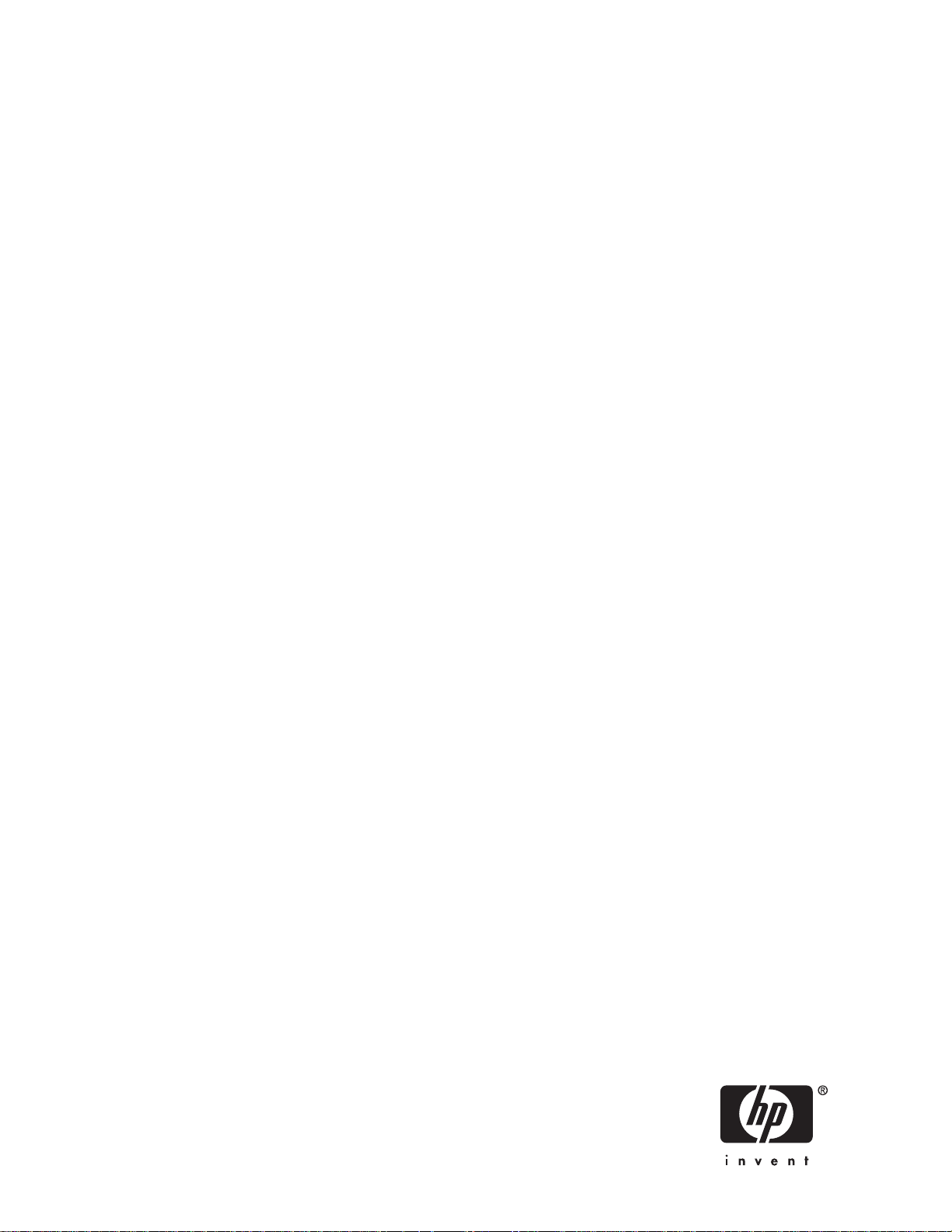
HP StorageWorks
FC2143 and FC2243 4Gb PCI-X 2.0 host bus
adapters for Linux and Windows installation
guide
Part number: AA-RW8JA-TE
irst e dition: February 2006
F
Page 2
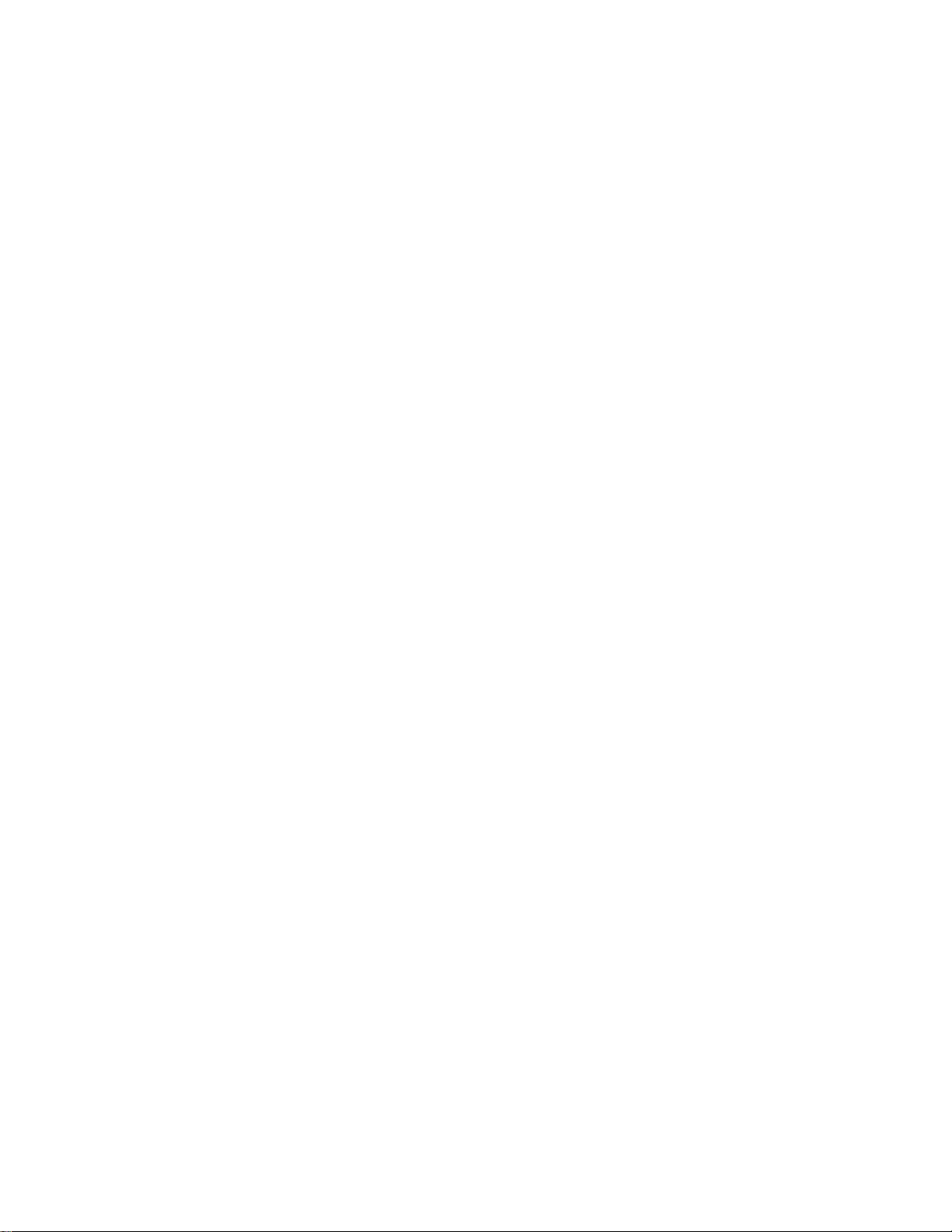
Legal and notice information
© Copyright 2006 Hewlett-Packard Development Company, L.P.
©
Copyright 2006 QLogic Corp.
Confidential computer software. Valid license from HP required for possession, use or copying. Consistent with FAR 12.211 and
12.212, Commercial Computer Software, Computer Software Documentation, and Technical Data for Commercial Items are
licensed to the U.S. Government under vendor’s standard commercial license.
The information contained herein is subject to change without notice. The only warranties for HP products and services are set forth
express warranty statements accompanying such products and services. Nothing herein should be construed as constituting
in the
an
additional warranty. HP shall not be liable for technical or editorial errors or omissions c ontained herein.
Linux is a U.S. registered trademark of Linus Torvalds.
Microsoft and Windows are U.S. registered trademarks of Microsoft Corporation.
FC2143 and FC2243 4Gb PCI-X 2.0 host bus adapters for Linux and Windows installation guide
Page 3
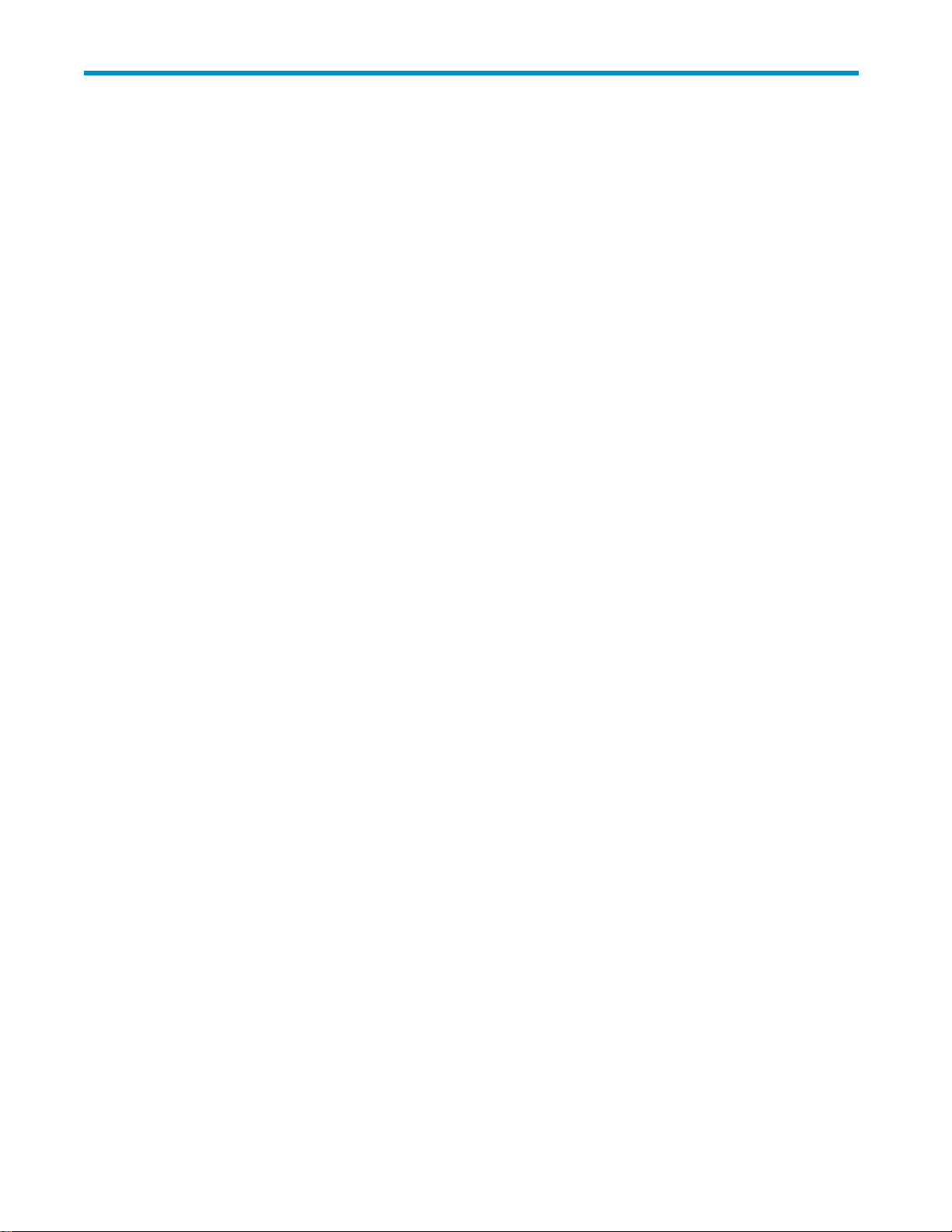
Contents
Aboutthisguide .......................... 7
Intendedaudience...................................... 7
Relateddocumentation.................................... 7
Documentconventionsandsymbols .............................. 7
HPtechnicalsupport..................................... 8
Subscriptionservice ................................... 8
Helpfulwebsites .................................... 8
1HBAfeatures........................... 9
Performance specifications .................................. 9
Environmental specifications................................. 10
Physical specifications ................................... 11
Media specifications.................................... 12
2 Installing the HBAs ....................... 13
Prerequisites ....................................... 13
Recordingreferencenumbers ................................ 13
InstallingtheHBA ..................................... 14
3InstallingtheWindowsdrivers................... 17
Prerequisites ....................................... 17
InstallingtheWindowsdriversusingtheHPSmartComponent .................. 17
4InstallingtheLinuxdriver..................... 19
Prerequisites ....................................... 19
InstallingtheLinuxdriver .................................. 19
5Troubleshooting . ........................ 21
POSTLEDstates...................................... 21
UsingtheEventViewer................................... 22
Windowsminiportdrivereventlogcodes........................... 23
Linuxdriverevents..................................... 23
Settingthejumpers..................................... 23
ARegulatorycomplianceandsafety................. 25
Laserdevice ....................................... 25
Lasersafetywarning.................................... 25
Certification and classificationinformation........................... 25
Laserproductlabel..................................... 26
Internationalnoticesandstatements ............................. 26
Canadiannotice(avisCanadien) ............................ 26
EuropeanUnionnotice................................. 26
BSMInotice...................................... 27
Japanesenotice.................................... 27
Koreannotice..................................... 27
Electrostaticdischarge ................................... 27
Groundingmethods .................................... 28
FC2143 and FC2243 4Gb PCI-X 2.0 host bus adapters for Linux and Windows installation guide
3
Page 4
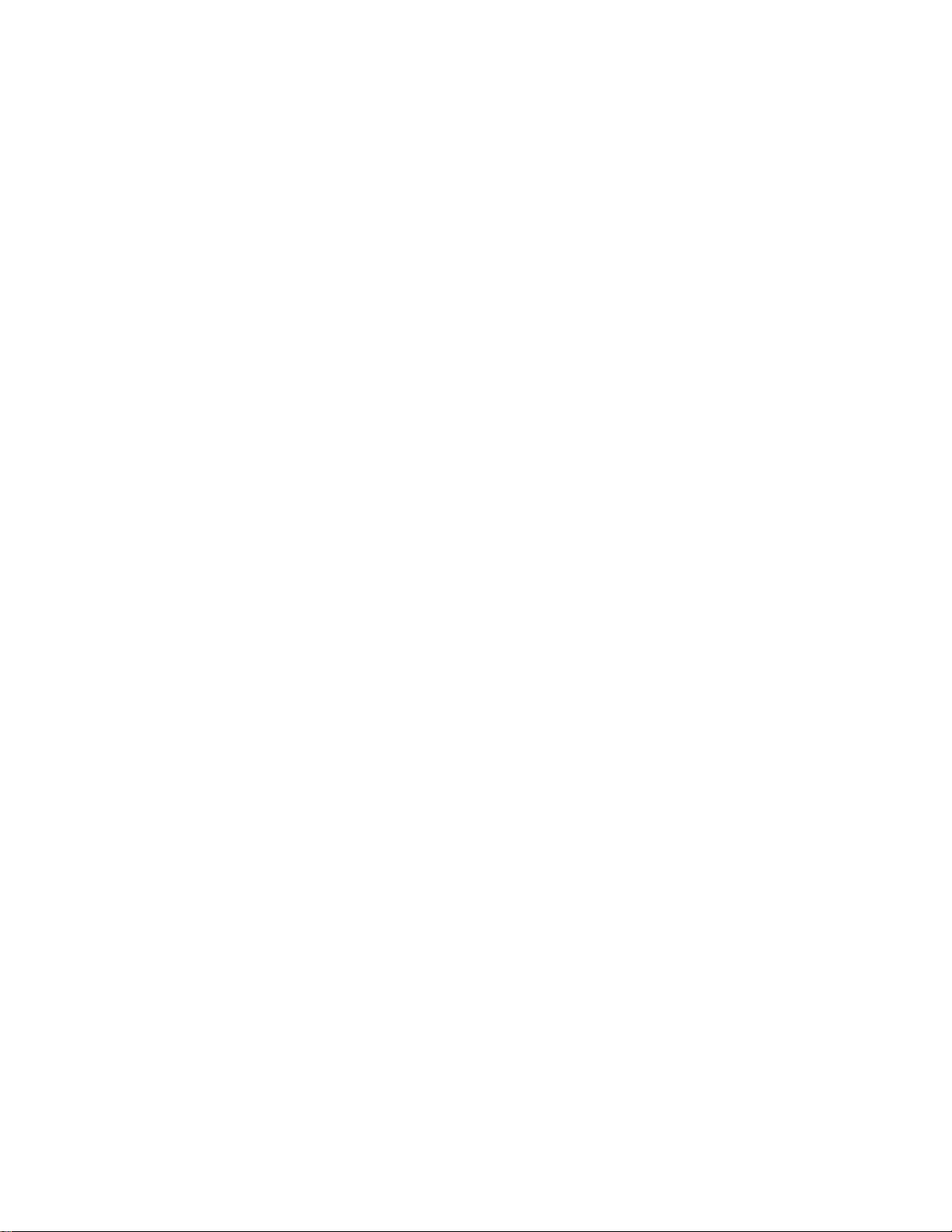
Index .............................. 29
4
Page 5
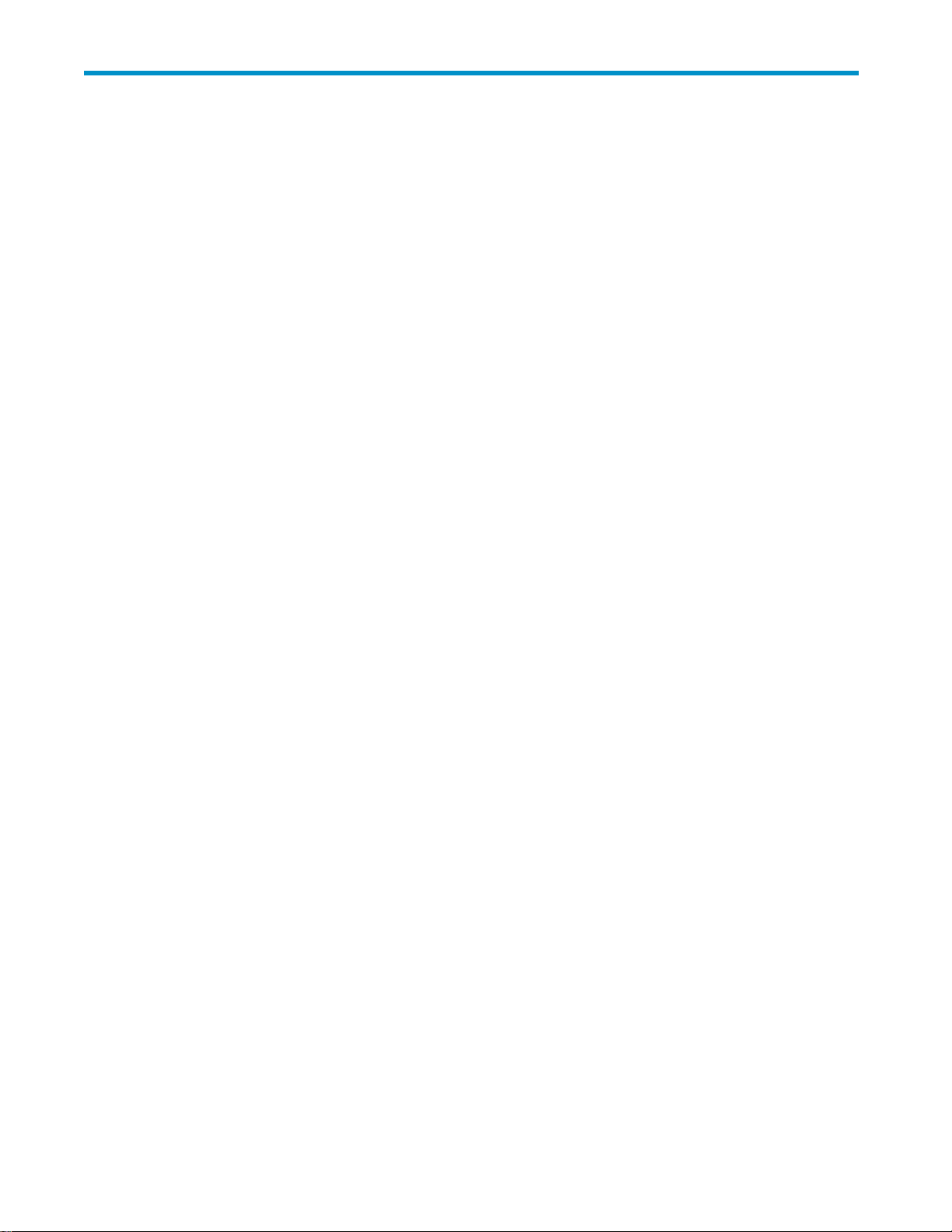
Figures
1
Removingthebracket ................................ 14
2
LEDlocation.................................... 21
3
Jumpersettings................................... 24
4
Class1laserproductlabel.............................. 26
5
BSMInotice .................................... 27
6
Japanesenotice .................................. 27
7
Koreannotice ................................... 27
FC2143 and FC2243 4Gb PCI-X 2.0 host bus adapters for Linux and Windows installation guide
5
Page 6
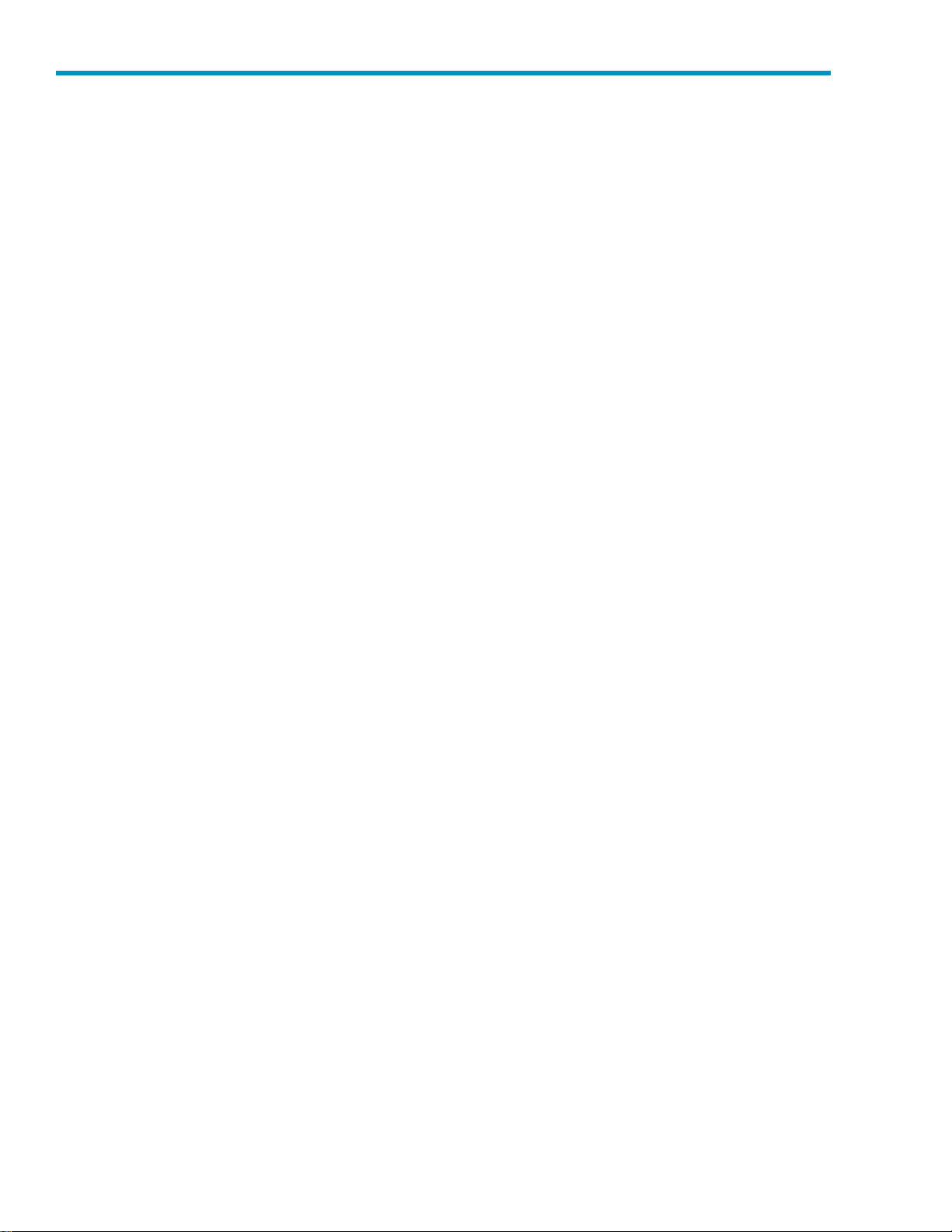
Tables
1Documentconventions................................. 7
2 Environmental specifications ............................. 10
3Physicalspecifications................................ 11
4 Media specifications ................................ 12
5POSTLEDstates .................................. 22
6Jumpersettings(Port0andPort1)........................... 23
6
Page 7
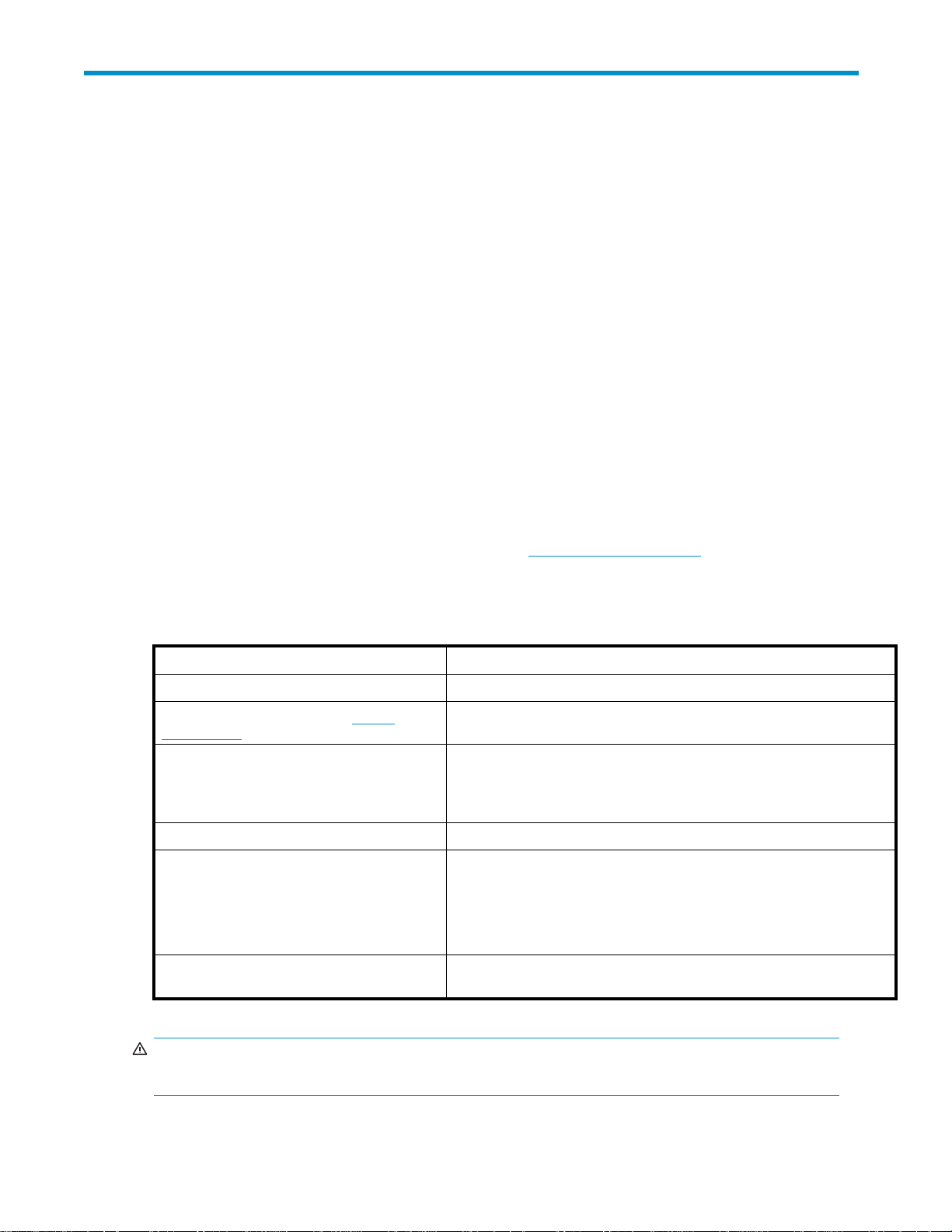
About this guide
This guide provides information about:
• Installing, configuring, and troubleshooting the HP StorageWorks single-channel FC2143 4Gb
Peripheral Component Interconnect Extended (PCI-X) 2.0 host bus adapter (HBA) and the HP
StorageWorks dual-channel FC2243 4Gb PCI—X 2.0 HBA for Linux® and Microsoft® Windows®
operating systems (hereafter called the FC2143 HBA and the FC 2243 HBA, or “the HBAs”).
• Contacting technical support for additional assistance.
Intended audience
This guide is intended for system administrators who are experienced with the following:
system
• Linux operat
• Windows operating system
• HBAs
Related documentation
In addition to this guide, see the Emulex host bus adapters for Itanium Linux and Windows release notes.
ing
Other HP documents are available on the HP web site: h
Document conventions and symbols
Table 1 Doc
Convention
Medium blue text: Related documentation
Medium blue, underlined text (http://
www.hp.com)
Bold font
Italic font
Monospace font
Monospace, italic font
ument conventions
Element
Cross-reference links and e-mail addresses
Web site addresses
• Key names
Text typed into a GUI element, such as into a box
•
•
GUI elements that are clicked or selected, such as menu and list
items, buttons, and check boxes
Text emphasis
• File and directory names
System output
•
• User
•
Code
Text typed at the command line
•
• Code variables
Command-line variables
•
ttp://www.docs.hp.com.
input
WARNING!
Indicates that failure to follow directions could result in bodily harm or death.
FC2143 and FC2243 4Gb PCI-X 2.0 host bus adapters for Linux and Windows installation guide
7
Page 8
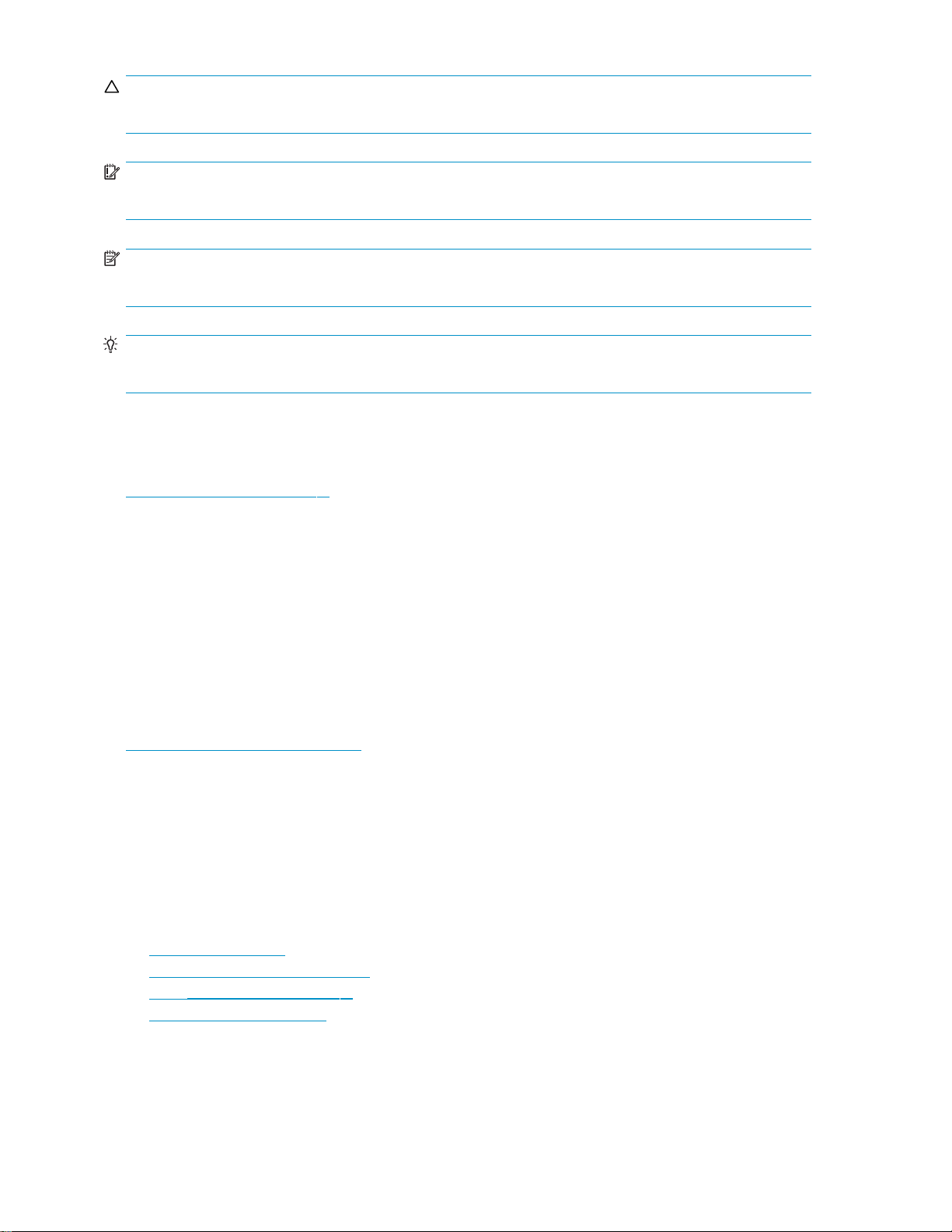
CAUTION:
Indicates that failure to follow directions could result in da mage to equipment or data.
IMPORTANT:
Provides clarifying information or specific instructions.
NOTE:
Provides additi
TIP:
Provides helpful hints and s hortcuts.
onal information.
HP technical support
Telephone numbers for worldwide technical support are listed on the HP support web site:
h
ttp://www.hp
Collect the following information before calling:
• Technical support registration number (if applicable)
• Product seria
• Product model names and numbers
• Applicable error messages
• Operating sys
• Detailed, specificquestions
.com/support/.
lnumbers
tem type and revision level
Subscription service
HP strongly recommends that customers register online using the Subscriber’s choice web site:
h
ttp://www.hp.com/go/e-updates.
Subscribing to this service provides you with e-mail updates on the latest product enhancements, newest
driver versions, and firmware documentation updates, as well as instant access to numerous other product
resources.
After subscribing, locate your products by selecting Business support and then Storage under Product
Category.
Helpful web sites
For other product information, see the following HP web sites:
ttp://www.hp.com
• h
• http://w
• http://www.hp.com/support/
• http://www.docs.hp.com
ww.hp.com/go/storage
8
About this guide
Page 9
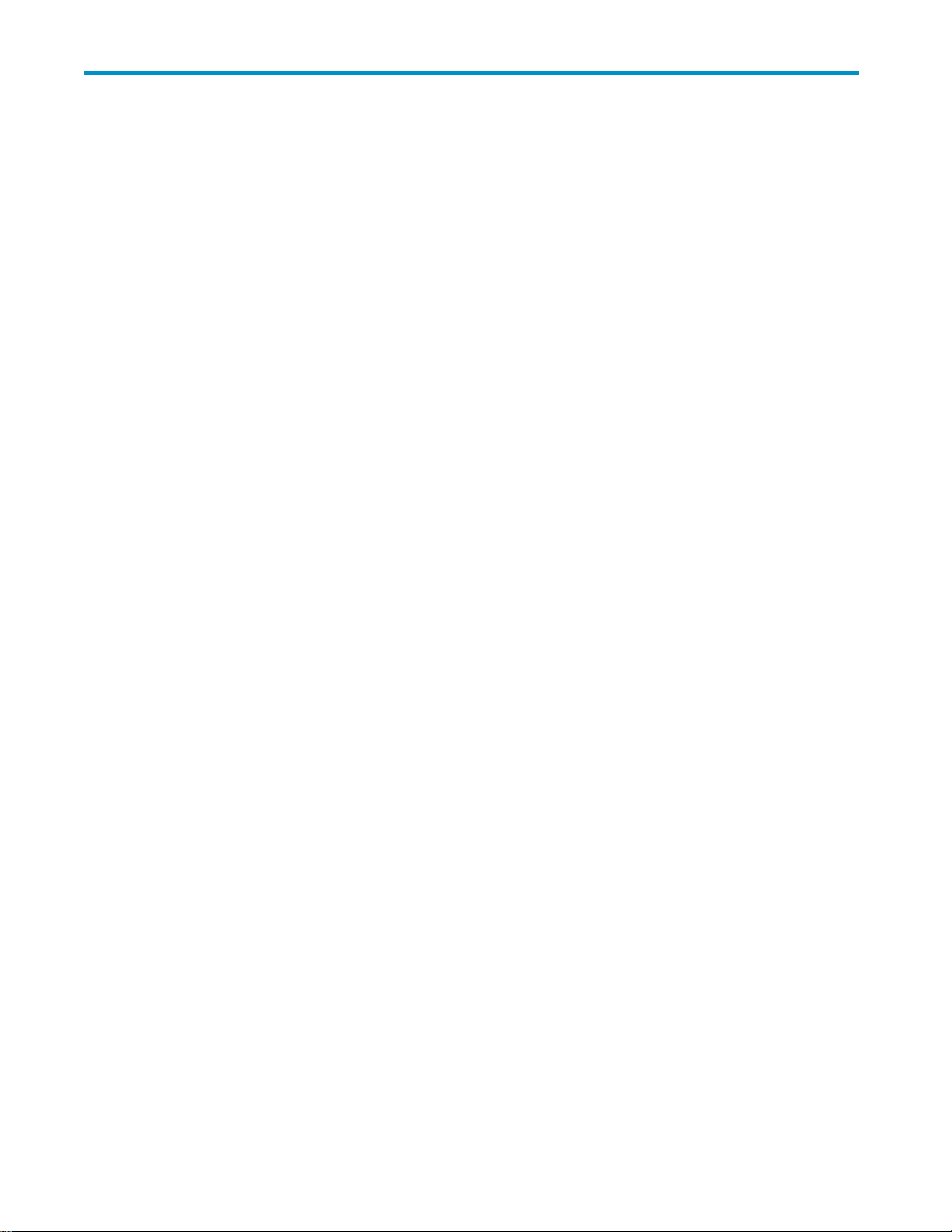
1HBAfeatures
This chapter describes the features of the FC2 143 (part number AD167A) and FC2243
(part number AD168A) HBAs:
•
Performance specifications, page 9
•
Environmental specifications,page10
•Physical specifications, page 11
• Media specifications, page 12
Performance specifications
The single-channel FC2143 HBA and the dual-channel FC2243 HBA are 4 Gb/s Fibre Channel PCI-X
HBAs’ Fibre Channel controller incorporates a native PCI-X 2.0 core that complies with the
2.0 HBAs. Th
PCI and PCI-X local bus specifications.
These HBAs have the following performance features:
• Auto-negot
• High-performance Fibre Channel HBA with the PCI-X 2.0 to Fibre Channel controller
• Full support for all Fibre Channel topologies: point-to-point, a rbitrated loop, and fabric
• Full suppo
• Compliance with the PCI-X 2.0a specifications
• Support for burst data transfers up to 266 MHz PCI-X Mode 2, 133 MHz PCI-X Mode 1, or 66
MHz
• End-to-end d ata-path parity and CRC protection, including internal data-path RAM
• Architectural support for multiple upper-layer protocols
• State-of
• All PCI-X and Fibre Channel functionality contained in a single, custom, high-density, fully
• Interna
• Internal serializer/deserializer (SerDes) 1 Gb, 2 Gb, or 4 Gb cores for Fibre Cha nnel
• Internal high-speed static RAM (SRAM)
• Embedd
• Data buffers capable of supporting 16 buffer-to-buffer (BB) credits for short-wave applications
• Link management and recovery handled by the firmware
• On-boa
• Parts and construction compliant with the European Union Directive of Restriction of Hazardous
Substances (RoHS)
e
iation bet ween 1 Gb, 2 Gb, or 4 Gb/s link attachments
rt for Fibre Channel service class 2 and 3
PCI.
-the-art circuitry:
integrated Fibre Channel controller
ARM 1136J-S processors with instruction and data cache for e ach port
l
short-wave optical (LC) connections with link diagnostics capability
ed
rd diagnostic capability accessible through an optional connection
FC2143 and FC2243 4Gb PCI-X 2.0 host bus adapters for Linux and Windows installation guide
9
Page 10

Environmental specifications
Table 2 lists the HBA envir onmental specifications.
Table 2 Environmental specifications
Feature
Operating temperature
Storage temperature
Relative humidity (noncondensing)
Airflow 100 lf/minute N/A
Minimum Maximum
0°C/32°F 45°C/113°F
-20°C/-40°F 70°C/158°F
5%
95%
10
HBA features
Page 11

Physical specifications
Table 3 lists the HBA physical specifications.
Table 3 Physical specifications
Component
Media interf
Physical dimensions
Power requirements
Agency
ace
approvals
Range
er
The controll
and
then conn
fiber LC connector.
Low-profile MD2 form factor, 6.600 inches by 2.536 inches, and accommodates
both the full-height and low-profile bracket.
In a PCI/PCI-X, Mode 1, 66MHz host:
1.5 watts (typical @ 3.3 VDC)
•
3.7 watts (typical @ 5.0 VDC)
•
5.6 watts (total)
•
In a
PCI/PCI-X, Mode 1, 10 0/133 MHz host:
1.5 watts (typical @ 3.3 VDC)
•
4.1 watts (typical @ 5.0 VDC)
•
6.0 watts (total)
•
In a PCI/PCI-X, Mode 2,133 MHz host:
1.5 watts (typical @ 3.3 VDC)
•
•
4.3 watts (typical @ 5.0 VDC)
6.0 watts (total)
•
Class 1
reco
UL
rec
CUR
Baurt-certified by TUV to 60950-1
FCC Rules, Part 15, Class A
Industry Canada, ICES-003, Class A
EMC Directives 89/336/EEC and 2004/108/EC (CE Mark)
EN55022, Class A
EN55024
Australian EMC Framework (C-Tick Mark)
AS/NZS CISPR22:2002
Class A Japan VCCI, Class A
Taiwan BSMI, Class A
Korea MIC, Class A
connects to the physical media through an FC-0 Media Interface,
ects through a single (FC2143 HBA) or dua l (FC2243 HBA) optical
LaserProduct perDHHS21CFR (J) & EN60825-1
gnized to UL60950-1:2003
ognized to CSA 22.2, No. 60950-1-03
FC2143 and FC2243 4Gb PCI-X 2.0 host bus adapters for Linux and Windows installation guide
11
Page 12

Media specifications
Use multimode fiber o ptic cable (with short-wave lasers) tha t complies with the specifications listed
in
Table 4.
Table 4 Media
specifications
Fiber optic cable Maximum lengt h Minimum length
62.5/125 μm(multimode)
200 MHz bandwidth cable
50/125 μm(m
500 MHz band
ultimode)
width cable
300metersat1.0625Gb/s
150 meters at 2.125 Gb/s
meters at 4.25 Gb/s
70
500 meters a
meters a
300
150 meters a
t1.0625Gb/s
t
2.125 Gb/s
t4.25Gb/s
.5 meters
.5 meters
Connector
LC
LC
12
HBA features
Page 13

2 Installing the HBAs
This chapter describes how to install the FC2143 and FC2243 HBAs.
•
Prerequisites, page 13
•
Recording reference numbers, page 13
• Installing the HBA,page14
See your server d ocumentation for additional installation instructions.
WARNING!
Disconnect thehost from the powersourcebeforeinstalling theHBA.Toreducethe risk of personal injury
from hot surfaces, allow the internal server or workstation components to cool before touching.
CAUTION:
Electrostatic discharge (ESD) can damage electronic components. Be sure you are properly grounded
before beginning this procedure, as described in Electrostatic discharge.
Prerequisites
Before you begin, ensure that you have:
• An optical multimode cable with an LC-style duplex connector
• An empty PCI-X slot
NOTE:
To ensure optimum I/O performance, insert the HBA into an empty PCI-X slot running at 133 MHz.
Ensure that the PCI bus is not shared by another PCI card, which can decrease the PCI-X slot clock rate.
Recording reference numbers
Each HBA ships with a unique address identifier that is stored in flash memory. Fibre Channel industry
standards issue two unique identifiers: worldwide port name (WWPN) and worldwide node name
(WWNN), each of which is derived from the HBA’s IEEE address. Combined, the WW PN and WWNN
create theworldwide name (WWN), whichisan8-byteidentifier that uniquely identifies an HBA on a
Fibre Channel circuit. The WWN address and serial number are clearly marked on the HBA. Record
this information for future reference.
NOTE:
The WWN is a static identifier that cannot be changed.
FC2143 and FC2243 4Gb PCI-X 2.0 host bus adapters for Linux and Windows installation guide
13
Page 14

Installing the HBA
To install the HBA:
1. Turn off the
2. Open and remove the computer cover.
3. Wearing an anti-static wrist strap, remove the blank panel from an empty PCI-X slot.
NOTE:
The HBA come
bracket in
approximately 7.9 cm (3.11 in.) compared to 12.06 c m (4.75 in.) long.
4. If you require a different mounting bracket follow these steps, otherwise, go to step 5.
a. Remove the mounting bracket screws from the top of the HBA.
computer.
with a standard PCI bracket installed. In addition, HP provides a low-profile mounting
s
box with the HBA. This low-profile bracket is shorter than the standard bracket:
the
Figure 1 Removing the bracket
b. Remove the bracket and store it for future use.
c. Align the new mounting bracket tabs with the holes in the HBA.
NOTE:
Be careful not to push the bracket past the transceiver housing’s grounding tabs. Ensure
that the light emitting diodes (LEDs) are properly aligned with the holes in the bracket.
d. Replace the screws that attach the HBA to the bracket.
5. Inset the HBA into the slot and press firmly until the HBA is seated properly.
NOTE:
Some HP server models support only PCI-X HBAs inserted in optional PCI-X riser cards or
cages. For instructions on installing the riser card or cage, see your server documentation.
6. Secure the H BA to the chassis, following the server manufacturer’s instructions.
7. Replace and close the computer cover. Insert and tighten the computer cover screws.
14
Installing the HBAs
Page 15

8. Attach media:
a. Connect one end of the fiber optic cable to the LC connector on the HBA.
b. Connect the other end of the cable to the Fibre Channel device.
NOTE:
The HBAs do not allow normal data transmission on an optical link unless the link
is connected to a similar or compatible laser product; that is, both products are
mulitmode.
9. Turn on the computer and o bserve the power-on self-test (POST) LED results (see "POST LED
states" on page 21) .
FC2143 and FC2243 4Gb PCI-X 2.0 host bus adapters for Linux and Windows installation guide
15
Page 16

16
Installing the HBAs
Page 17

3 Installin g th e Windows drivers
This chapter describes how to install the Windows SCSIPORT miniport driver and Storport miniport driver.
• Prerequisites, page 17
• Installing the Windows drivers using the HP Smart Component kit, page 17
Prerequisite
Before you i n
• Go to the HP web site h
• Familiarize
• Review any restrictions or mandatory hotfixes that apply to your configuration and operating
s
stall the Windows drivers:
ttp://h18006.www1.hp.com/storage/saninfrastructure/hba.html and
obtain the
have access to standard system documentation.
system.
HP Smart Component with the latest drivers and release notes.
yourself with the operating system on which the HBA will o perate, and ensure that you
Installing the Windows drivers using the HP Smart Component
This section describes how to install the Windows SCSIPORT miniport d river and Storport m iniport driver.
NOTE:
HP does not support Device Manager to update drivers. Using Device Manager can delete registry
parameters and c ause erratic behavior.
1. Obtain the latest Smart Component:
a. Select the FC2143 or FC2243 HBA from the Fibre Channel Host Bus Adapters list on the SAN
Infrastructure web page, as described in Prerequisites. The web page for your HBA appears.
b. In the Support section, click Software and drivers.
c. Select a language.
d. Select a Windows operating system.
e. In the Driver Storage Controllers - FC HBA section, click Download in the row for the SCSIPORT
miniport driver or Storport miniport driver.
f. Save the Smart Component (cp00xxxx.exe)todisk.
FC2143 and FC2243 4Gb PCI-X 2.0 host bus adapters for Linux and Windows installation guide
17
Page 18

2. Install the driver:
a. Double–click cp00xxxx.exe to open the Smart Component.
b. Click Install.
c. Click Reboot to complete the installation.
NOTE:
HP recommends that you install the driver automatically by using Install rather than Extract. Using Extract
saves the files to disk, enabling you to manually load the driver at another time.
18
Installing the Windows drivers
Page 19

4 Installing the Linux driver
This chapter describes how to install the Linux lpfc driver for the FC2143 and FC2243 HBAs on already
installed Red Hat Enterprise Linux (RHEL) system or a SUSE Linux Enterprise Server (SUSE SLES) system.
•
Prerequisites, page 19
•
Installing the Linux driver, page 19
Prerequisites
Before you install the driver:
• Access the HP
obtain the
• Be familiar with the operating system under which the HBA is to operate, and ensure that you
have access
NOTE:
To install t
web site: h
latest RPM, driver. and release notes.
to standard system documentation.
driver, you must use the hp-lpfc RPM in the driver kit.
he
Installing the Linux driver
ttp://h18006.www1.hp.com/storage/saninfrastructure.html and
Before you begin, note the following about the lpfc driver:
• HP does not support building the lpfc driver from source code.
• The driver versions for kernel-based distributions are:
•Driver 7.x.x for the 2.4 kernel
•Driver 8.x.x.x for the 2.6 kernel
To install the Linux driver:
1. Obtain the driver from the web site:
a. Go to the HP web site h
b. Click Fibre Channel Host Bus Adapters.
c. Select the FC2143 or FC2243 HBA from the Fibre Channel Host Bus Adapters list.
d. Select a Linux operating system.
e. Select a language.
f. In the Driver section, click Download in the row for Linux Driver Kit for FC2143 and FC2243
Adapters.
g. Save the .tar.gz file to your system.
ttp://h18006.www1.hp.com/storage/saninfrastructure.html.
FC2143 and FC2243 4Gb PCI-X 2.0 host bus adapters for Linux and Windows installation guide
19
Page 20

2. Install the driver:
a. Copy the .tar.gz file to the servers on which you will deploy the updated driver.
b. Enter the following comm and:
tar zxvf hp-lpfc-yyyy-mm-dd.tar.gz
Entering this command extracts the files in the driver kit and copies them to the hp-lpfc
directory.
c. Change directory to the hp-lpfc directory.
d. Enter the following comm and:
/.INSTALL
3. Reload the driver or reboot the system.
20
Installing the Linux driver
Page 21

5 Troubleshooting
This chapter provides troubleshooting information that you can use in the event of an HBA p roblem.
•POST LED states, page 21
• Using the Event Viewer,page22
•
Windows miniport driver event log codes,page23
•
Linux driver events, page 23
•
Setting the jumpers, page 23
POST LED states
Table 5 descr
FC2143 and FC2243 HBAs.
ibes the POST LED states. Figure 2 shows the position of POST LED indicators on the
Figure 2 LE
If the LEDs
1. Ensure th
2. Verify that the fiber cable connection to the HBA is secure.
Dlocation
indicate a failure during POST:
HBA is seated firmly in the PCI slot.
at the
FC2143 and FC2243 4Gb PCI-X 2.0 host bus adapters for Linux and Windows installation guide
21
Page 22

3. Check the POST LED states listed in Table 5 to determine the HBA status.
Table 5 POST LED sta tes
Yellow LED (L1)
Off Off Wake-upfailure (deadboard)
On
Slow blink (1 Hz)
Fast blink (4 Hz)
Flashing (irregular)
Off
On On
1Blink
2Blinks
3Blinks
Off
Slow blink Slow blink
Fast blink Slow blink
Flashing Slow blink
Green LED (L2) State
Off POST failure (dead board)
e
Off Wake-up failur
Off
Off
On
On
On
On
Slow blink Normal; link down or not started
Failure in POST (dead board)
POST processing in progress
Failure while f
Failure while functioning
1Gb-link rate; Normal; link up
2Gb-link rate
4Gb-link rate; Normal; link up
Off-line for download
Restricted off-line mode (waiting for
restart)
Restricted off-line mode (test active)
(dead board)
unctioning
;
Normal; link up
4. If a problem occurs, follow the instructions in this chapter to troubleshoot.
Using the Event Viewer
The SCSIPORT and Storport miniport d rivers verify the HBA’s POST LED states. If there is a failure or a
suspected failure, an error log entry is written to the Windows event log.
log:
To view the ev
1. Select Sta rt > Programs > Administrative Tools > Event Viewer,orright-click My Computer and
select Manage.
2. Click Event
The Event Viewer window appears.
3. Review the miniport driver event log codes. See "Windows miniport driver event log
codes" on page 23 for information about interpreting the codes.
ent
Viewer in the Computer Management dialog box.
22
Troubleshooting
Page 23

Windows miniport driver event log codes
The m iniport drivers record error events in the event log. The SCSIPORT and Storport miniport drivers
each have documentation that describes the event log format and how to interpret the information in the
log. Use the documentation specific to each driver. Do not attempt to decode Storport miniport event
log entries
the
Storport miniport d o cumentation.
Obtain the relevant documentation from the Smart Component kit you used to install the driver:
1. Click the S
2. Click EXTRACT.
3. In the pop-up window, select a folder for extracting the files, and then click OK.
4. Review event log information:
using the SCSIPORT miniport documentation, or to decode SCSIPORT event log entries using
mart Component executable.
•For the S
• For the Storport miniport driver, see ELXSTOR Error Log Codes.doc.
CSIPORT miniport driver, see readme.txt.
Linux driver events
If the lpfc driver detects any fabric or Linux driver events, the information is written to the
/var/log/messages
file. Check this file periodically to review fabric or driver events.
Setting the jumpers
Each HBA has two six-post jumper blocks, one for each port, that control the HBA’s d evice ID. You select
installing a jumper between posts 1 and 2, 3 and 4, or 5 and 6. If no jumper is installed, the
the
defaul
NOTE:
Some custom applications use PCI device ID jumpers. Do not change the jumper settings for a standard
installation.
CAUTION:
HBAs contain electronic components that can be damaged by static electricity through an
electrostatic discharge (ESD) event. To prevent ESD damage, follow the instructions in "Electrostatic
discharge" on page 27. Handle the card carefully at all times, preferably by the edges. Avoid touching
electronic components and keep the card in the original packaging until you are ready for installation.
Table 6 shows the jumper settings for Port 0 and Port 1.
Table 6 Jumper settings (Port 0 and Port 1)
y
ID b
device ID is 1AE5. Port 0 is the top transceiver, and port 1 is the bottom transceiver.
t
PCI device ID
FD00 ID0 ID0
FD01
1AE5*
P0_JX (port 0) P1_JX (port 1)
ID1 ID1
ID2 ID2
*Without a jumper, the HBA reports a PCI device ID of 1AE5. Most software drivers require a PCI device
ID of
FD00 to properly identify and control the HBA. Do not attempt to operate the HBA with the PCI
device ID set to 1AE5 unless recommended by the driver installation instructions.
FC2143 and FC2243 4Gb PCI-X 2.0 host bus adapters for Linux and Windows installation guide
23
Page 24

Figure 3 shows the jumper settings.
Figure 3 Jum
per s ettings
24
Troubleshooting
Page 25

A Regulatory compliance an d
safety
Laser device
All HP systems equipped with a laser device comply with safety standards, including International
Electrotechnical Commission (IEC) 825. With specific regard to the laser, the equipment complies with
laser product per formance standards set by government agencies as a Class1 laser product. The product
does
not emit hazardous light.
Laser safety warning
WARNING!
To reduce the risk of exposure to hazardous radiation:
• Do not try to
• Do not operate controls, make adjustments, or perform procedures to the laser device other than
those
specified herein.
• Allow only
open the laser device enclosure. There are no user-serviceable components inside.
HP-authorized service technicians to repair the laser device.
Certification and classification information
This product contains a laser internal to the fiber optic (FO) transceiver for connection to the Fibre
Channel communications port.
In the USA, the FO transceiver is certified as a Class 1 laser product conforming to the requirements
contained
label
Outside the USA, the FO transceiver is certifie d as a Class 1 laser product conforming to the requirements
contained in IEC 825-1:1993 and EN 60825-1:1994, including Amendment 11:1996 and Amendment
2:2001.
in the Department of Health and Human Services (DHHS) regulation 21 CFR, Subchapter J. A
on the plastic FO transceiver housing indicates the certifica tion.
FC2143 and FC2243 4Gb PCI-X 2.0 host bus adapters for Linux and Windows installation guide
25
Page 26

Laser product label
The optional label in Figure 4 or equivalent may be located on the surface of the HP-supplied laser device.
Figure 4 Class 1 laser product label
International notices and statements
Canadian
notice (avis Canadien)
This Class A digital apparatus meets all requirements of the Canadian Interference-Causing Equipment
Regulations.
Cet appar
brouilleur du Canada.
eil numérique de la classe A respecte toutes les exigences du Règlement sur le matériel
European Union notice
Products bearing the CE marking comply with the EMC Directive (89/336/EEC) and the Low Voltage
Directive (73/23/EEC) issued by the Commission of the European Community, and if this product has
telecommunication functionality, the R&TTE Directive (1999/5/EC).
Compliance with these directives implies conformity to the following European Norms (in parentheses are
the
equivalent international standards and regulations):
• EN55022 (CISPR 22)–Electromagnetic Interference
• EN55024 (IEC61000-4-2, IEC61000-4-3, IEC61000-4-4, IEC61000-4-5, IEC61000-4-6,
IEC61000-4-8, IEC61000-4-11)–Electromagnetic Immunity
• Power Quality:
• EN61000-3-2 (IEC61000-3-2)–Power Line Harmonics
• EN61000-3-3 (IEC61000-3-3)–Power Line Flicker
• EN60950 (IEC60950)–Product Safety
• Also approved under UL 60950/CSA C22.2 No. 60950-00, Safety of Information Technology
Equipment
26
Regulatory compliance and safety
Page 27

BSMI notice
Figure 5 BSMI notice
Japanese notice
Figure 6 Japanese notice
Korean notice
Figure 7 Korean notice
Electrostatic discharge
To prevent damage to the system, be aware of the precautions you need to follow when setting up the
system or handling p arts. A discharge of static electricity from a finger or other conductor may damage
system boards or other static-sensitive devices. This type of damage may reduce the life expectancy of
vice.
the
de
FC2143 and FC2243 4Gb PCI-X 2.0 host bus adapters for Linux and Windows installation guide
27
Page 28

To prevent electrostatic damage, observe the following precautions:
• Avoid hand contact by transporting and storing products in static-safe containers.
• Keep static-sensitive parts in their containers until they arrive at static-free workstations.
• Place parts on a grounded surface before removing them from their containers.
• Avoid touching pins, leads, or circuitry.
• Always be properly grounded when touching a static-sensitive component o r assembly (see
"Grounding methods" on page 28).
Grounding me
There are sev
installing static-sensitive p arts:
• Use a wrist strap connected by a ground co rd to a grounded workstation or c omputer chassis.
Wrist straps are flexible straps with a minimum of 1 megohm (±10 percent) resistance in the
ground cord
• Use heel straps, toe straps, or boot straps at sta nding workstations. Wear the straps on both feet
when standing on conductive floors or dissipating floor mats.
• Use conductive field service tools.
• Use a porta
If you do no
reseller install the part.
NOTE:
For more information on static electricity, or assistance with product installation, contact your
HP-autho
eral methods for grounding. Use one or more of the following methods when handling or
have any of the recommended equipment for proper grounding, have an HP-authorized
t
rized reseller.
thods
s. To provide proper ground, wear the strap snug against the skin.
field service kit with a folding static-dissipating work mat.
ble
28
Regulatory compliance and safety
Page 29

Index
Symbols
.tar.gz file,19
A
audience, 7
B
BSMI regulatory compliance notice,27
C
certification and classification information,
laser,25
Class A equipment, Canadian compliance
statement,26
conventions
text symbols, 7
D
document
conventions, 7
related documentation, 7
documentation, HP web site, 7
drivers
installing Linux,19
installing Windows,17
lpfc,19
Windows SCSIPORT miniport,17
Windows Storport miniport,17
installing Linux driver,19
installing Windows drivers,17
media specifications,12
performance specifications, 9
physical specifications,11
POST LED states,21
recording reference numbers,13
setting jumpers,23
troubleshooting,21
HP
Subscriber’s choice web site, 8
subscription service, 8
hp-lpfc RPM,19
I
IEC EMC worldwide regulatory compliance
notice,26
installation
HBAs, 13, 14
Linux driver,19
prerequisites,13
Windows drivers,17
J
Japanese regulatory compliance notice,27
jumpers, setting,23
K
Korean regulatory compliance notice,27
E
electrostatic discharge (ESD),13, 23,27
environmental specifications,10
European Union regulatory compliance notice,
26
event log,22
event log codes, miniport driver,23
G
grounding m etho d s,28
H
host bus adapters (HBAs)
environmental specifications,10
installation prerequisites,13
installing,14
FC2143 and FC2243 4Gb PCI-X 2.0 host bus adapters for Linux and Windows installation guide
L
laser
international certification and classification
information,25
product label,26
radiation warning,25
Linux
.tar.gz file,19
driver installation,19
driver installation prerequisites,19
hp-lpfc RPM,19
lpfc driver,19
troubleshooting,23
log, event,22
lpfc driver
installing,19
troubleshooting,23
29
Page 30

M
media specifications,12
P
performance specifications, 9
physical specifications,11
power-on self-test (POST)
HBA i nstallation,15
troubleshooting,21
using Event Viewer with,22
prerequisites
HBA i nstallation,13
Linux driver installation,19
Windows driver installation,17
preventing electrostatic discharge (ESD),27
R
reference numbers,13
regulatory compliance notices
BSMI,27
Canadian,26
European Union,26
Japanese,27
Korean,27
related documentation, 7
RPM, hp-lpfc,19
S
SCSIPORT miniport drivers
event log codes,23
installing,17
troubleshooting,22
Smart Component,17
specifications
environmental,10
media,12
performance, 9
physical,11
Storport miniport drivers
event log codes,23
installing,17
troubleshooting,22
Subscriber’s choice, H P , 8
subscription service, HP, 8
symbols in text, 7
T
text symbols, 7
troubleshooting
event log,22
HBAs,21
Linux,23
miniport driver event logs,23
using POST LED states,21
Windows Event Viewer,22
W
warnings, lasers radiation,25
web sites
HP
documentation, 7
HP Subscriber’s choice, 8
Windows
driver installation prerequisites,17
drivers installation,17
event log,22
Event Viewer,22
SCSIPORT miniport driver,17
Smart Component,17
Storport miniport driver,17
30
