Page 1
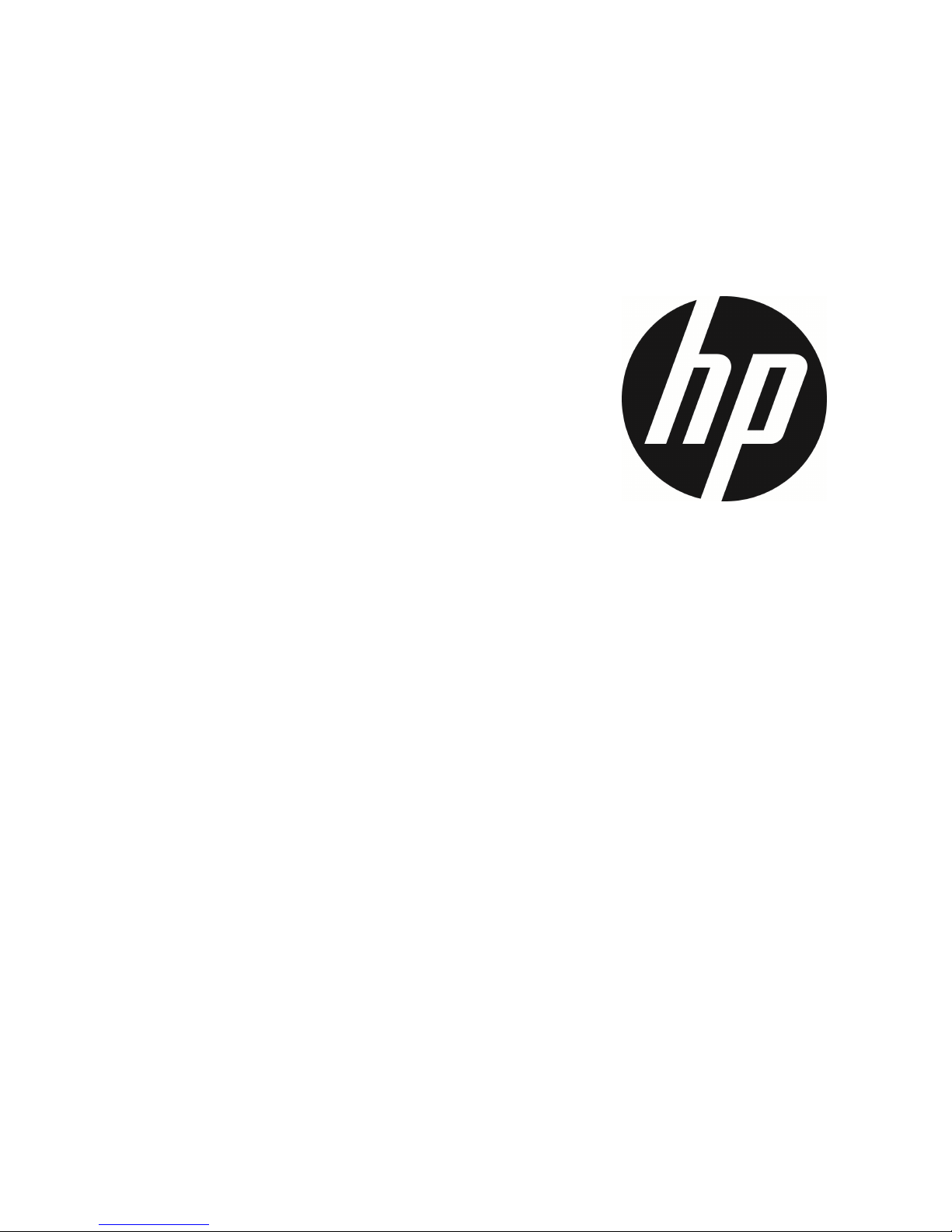
f800g
Car Camcorder
User Manual
Page 2
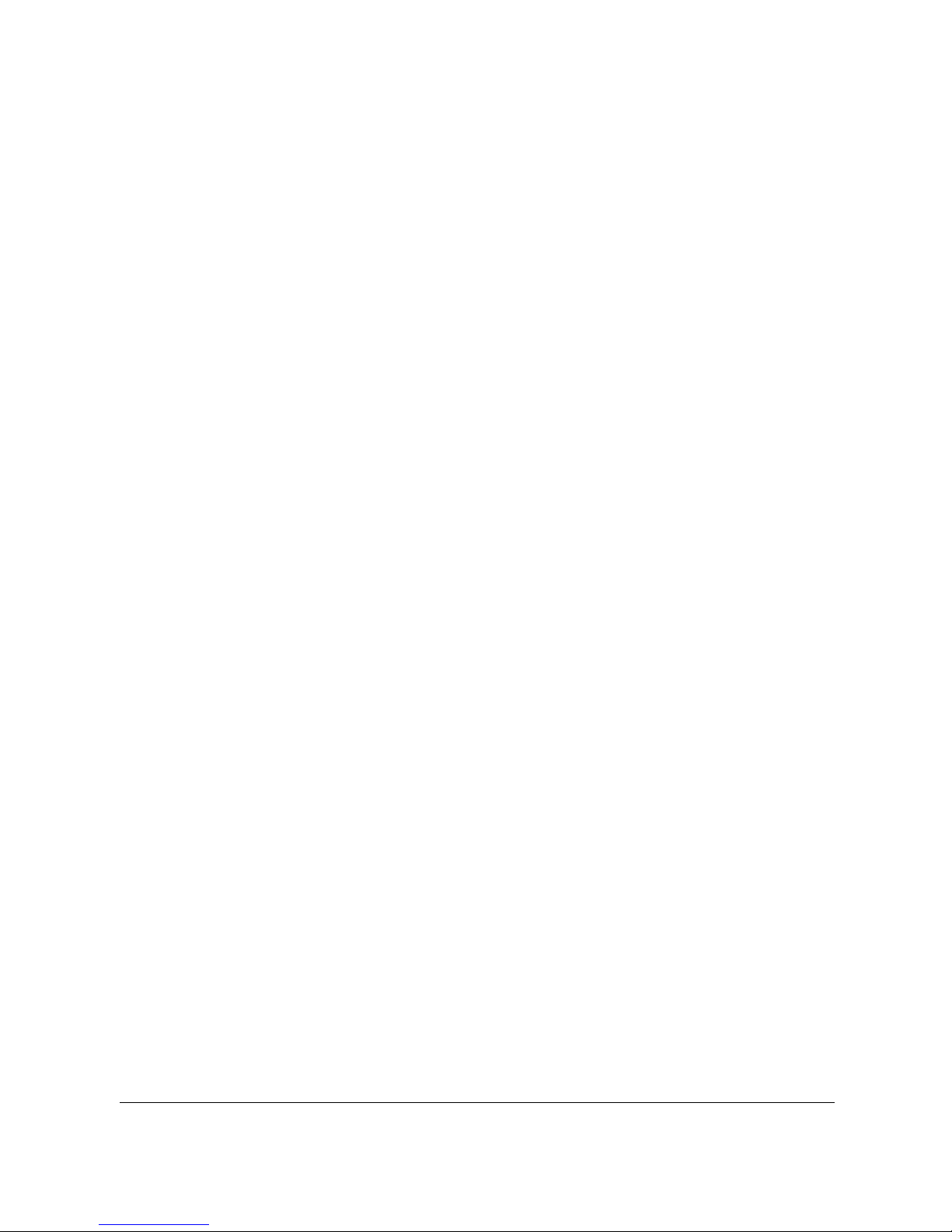
1
Contents
About this Guide ........................................................................... 3
FCC Statement .............................................................................. 3
Prohibition of co-location ............................................................. 3
Important note ............................................................................. 4
WEEE Notice .................................................................................. 4
CE Regulatory Notice .................................................................... 4
Battery warning ............................................................................ 5
Notes on Installation .................................................................... 5
Caution ......................................................................................... 6
1 Introduction ................................................................... 7
1.1 Features ............................................................................ 7
1.2 Package Contents ............................................................. 7
1.3 Product Overview .............................................................. 8
2 Getting Started .............................................................. 9
2.1 Inserting the Memory Card ............................................... 9
2.2 Installing in Vehicles .......................................................10
2.2.1 Mount to Windshield ...........................................10
2.2.2 Adjust the camcorder position ............................11
2.3 Connecting to Power .......................................................12
2.4 LED Indicator ...................................................................13
2.5 Powering the Camcorder On / Off ...................................14
2.5.1 Auto Power On/Off ..............................................14
2.5.2 Manual Power On/Off and Reset .........................14
2.5.2.1 Manual Power On ................................................14
2.5.2.2 Power Off ............................................................14
2.5.2.3 Reset the Camcorder ...........................................14
2.6 Initial Settings .................................................................15
Page 3

2
2.6.1 Set Automatic Record ..........................................15
2.6.2 Set the Date / Time .............................................16
2.6.3 Setting the Universal Time Code (UTC) ...............17
3 Using the Car Recorder .................................................. 18
3.1 Recording Videos ............................................................18
3.1.1 Record videos while driving ................................18
3.1.2 LDWS (Lane Departure Warning Systems) ..........18
3.1.3 Driver Fatigue Alert .............................................20
3.1.4 Motion Detection .................................................21
3.1.5 Record all other types of videos..........................22
3.1.6 Emergency Recording .........................................22
3.1.7 The Recording Screen..........................................23
3.1.8 Taking Snapshot ..................................................24
3.1.9 4 GRID FUNCTION CHART in the LCD screen .........25
3.2 Playing Videos and Viewing Pictures ..............................26
3.2.1 Playing Videos and Emergency Recording ..........26
3.2.2 Viewing Pictures ..................................................27
3.2.3 The Playback Screen ...........................................28
3.2.4 Deleting Files ......................................................30
4 Adjusting the Settings .................................................. 31
4.1 Using the Menu ...............................................................31
4.2 Menu Items .....................................................................32
5 Installing the Software ................................................. 36
6 SuperCar ...................................................................... 37
7 Specifications .............................................................. 38
Page 4
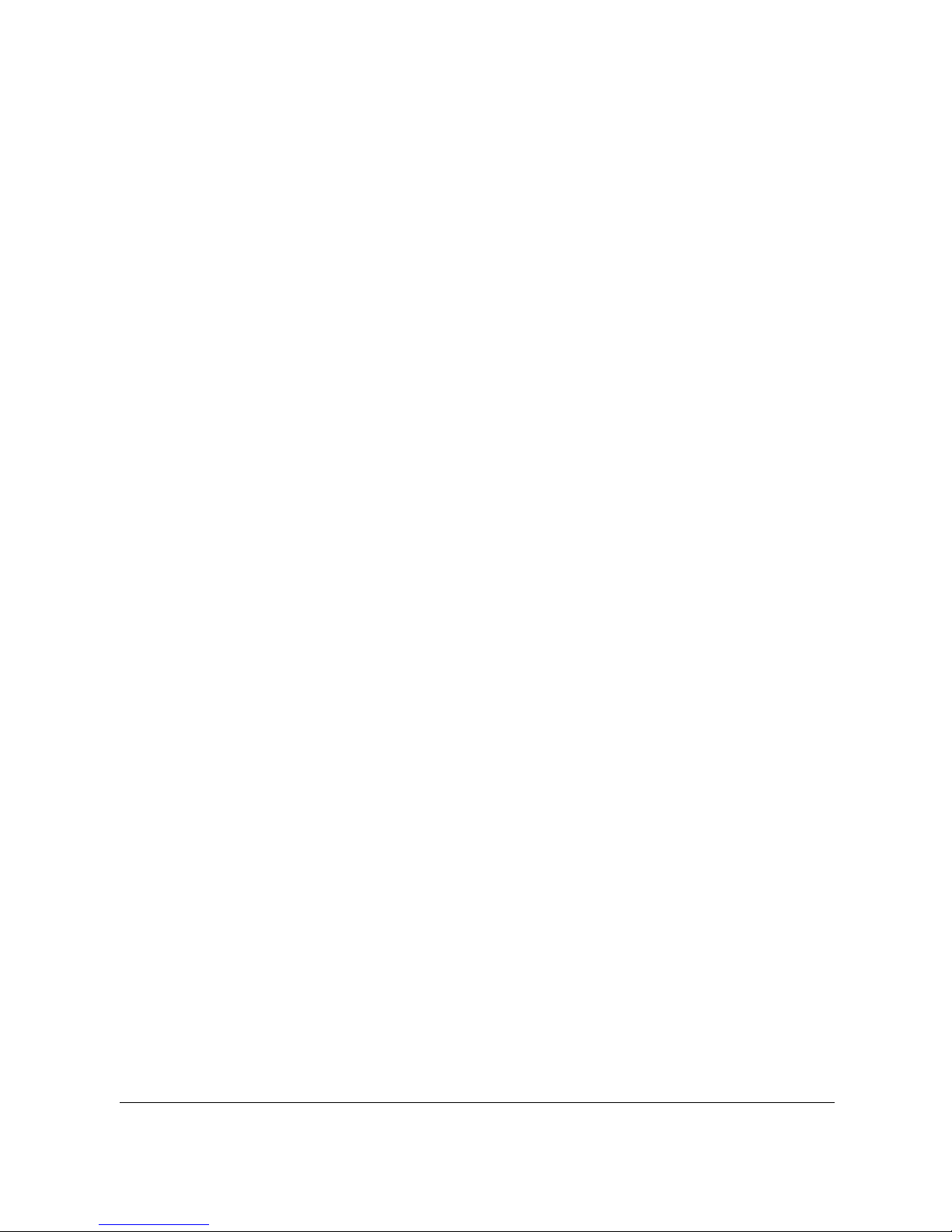
3
About this Guide
The content in this document is for information purpose and is subject to change
without prior notice. We made every effort to ensure that this User Guide is
accurate and complete.
However, no liability is assumed for any errors and omissions that may have
occurred.
The manufacturer reserves the right to change the technical specifications without
prior notice.
FCC Statement
This equipment has been tested and found to comply with the limits for a Class B
digital camcorder, pursuant to Part 15 of the FCC Rules. These limits are designed
to provide reasonable protection against harmful interference in a residential
installation. This equipment generates, uses and can radiate radio frequency
energy and, if not installed and used in accordance with the instructions, may cause
harmful interference to radio communications. However, there is no guarantee that
interference will not occur in a particular installation. If this equipment does cause
harmful interference to radio or television reception, which can be determined by
turning the equipment off and on, the user is encouraged to try to correct the
interference by one or more of the following measures:
• Reorient or relocate the receiving antenna.
• Increase the separation between the equipment and receiver.
• Connect the equipment into an outlet on a circuit different from that to which
the receiver is connected.
• Consult the dealer or an experienced radio/TV technician for help.
This camcorder complies with Part 15 of the FCC Rules. Operation is subject to the
following two conditions: (1) This camcorder may not cause harmful interference,
and (2) this camcorder must accept any interference received, including
interference that may cause undesired operation.
FCC Caution: Any changes or modifications not expressly approved by the party
responsible for compliance could void the user's authority to operate this
equipment.
Contains FCC ID: 2ACFIWM7911B
Prohibition of co-location
This camcorder and its antenna(s) must not be co-located or operated in
conjunction with any other antenna or transmitter.
Page 5
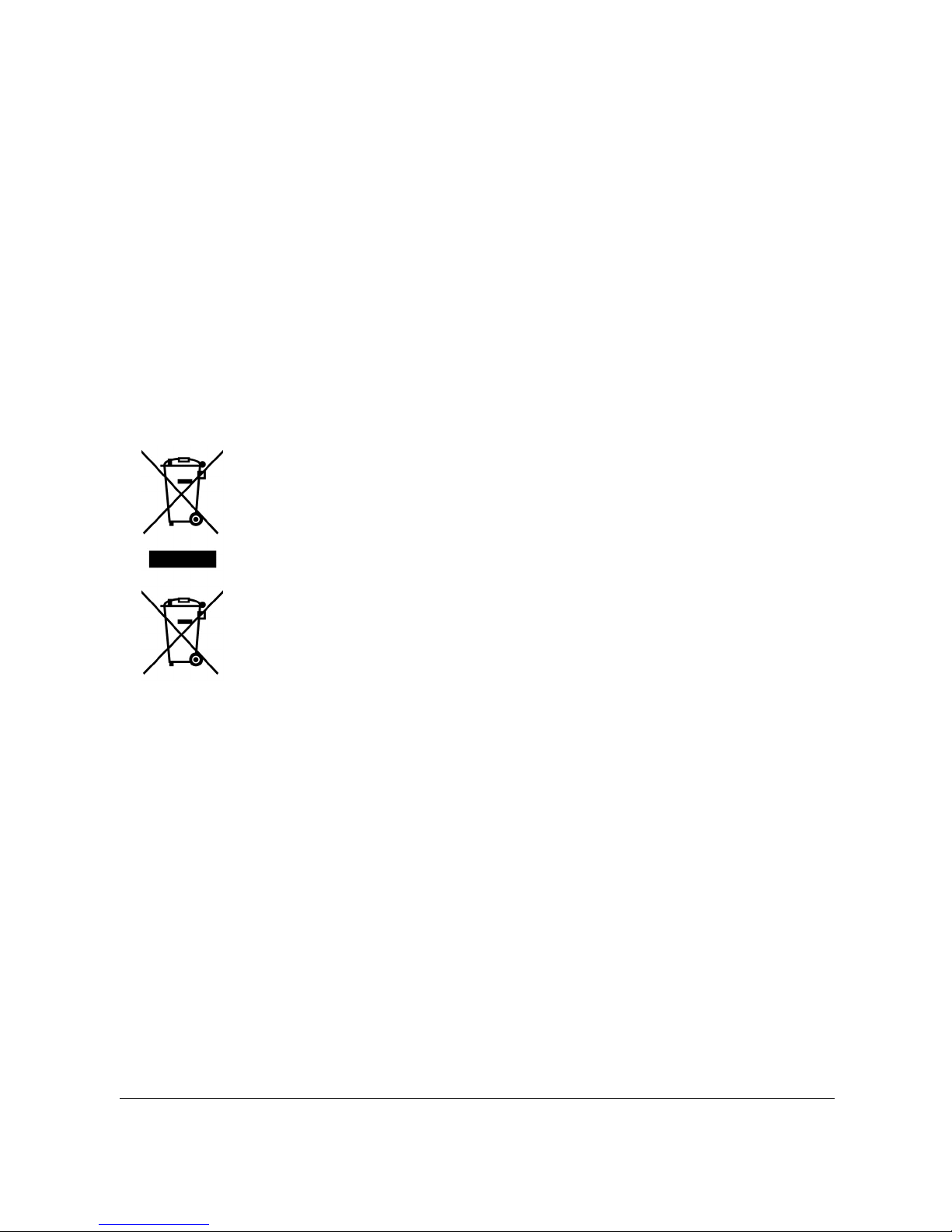
4
Important note
Radiation Exposure Statement: This equipment complies with FCC radiation
exposure limits set forth for an uncontrolled environment. End users must follow
the specific operating instructions for satisfying RF exposure compliance. This
equipment should be installed and operated with minimum distance 20cm between
the radiator & your body. To maintain compliance with FCC exposure compliance
requirements, please follow the operating instructions as documented in this
manual.
WEEE Notice
Disposal of Waste Electrical and Electronic Equipment and/or Battery by users in
private households in the European Union
This symbol on the product or on the packaging indicates that this
can not be disposed of as a household waste. You must dispose of
your waste equipment and/or battery by handling it over to the
applicable take-back scheme for the recycling of electrical and
electronic equipment and/or battery. For more information about
recycling of this equipment and/or battery, please contact your city
office, the shop where you purchased the equipment or your
household waste disposal service. The recycling of materials will
help to conserve natural resources and ensure that it is recycled in a
manner that protects human health and environment.
CE Regulatory Notice
Herewith confirm to comply with the requirements set out in the Council Directives
on the Approximation of the Laws of the Member States relating Electromagnetic
Compatibility of Radio and Telecom camcorder (1995/5/EC); the Low Voltage
Directive (2006/95/EC); the RoHS Directive 2011/65/EC.
Page 6
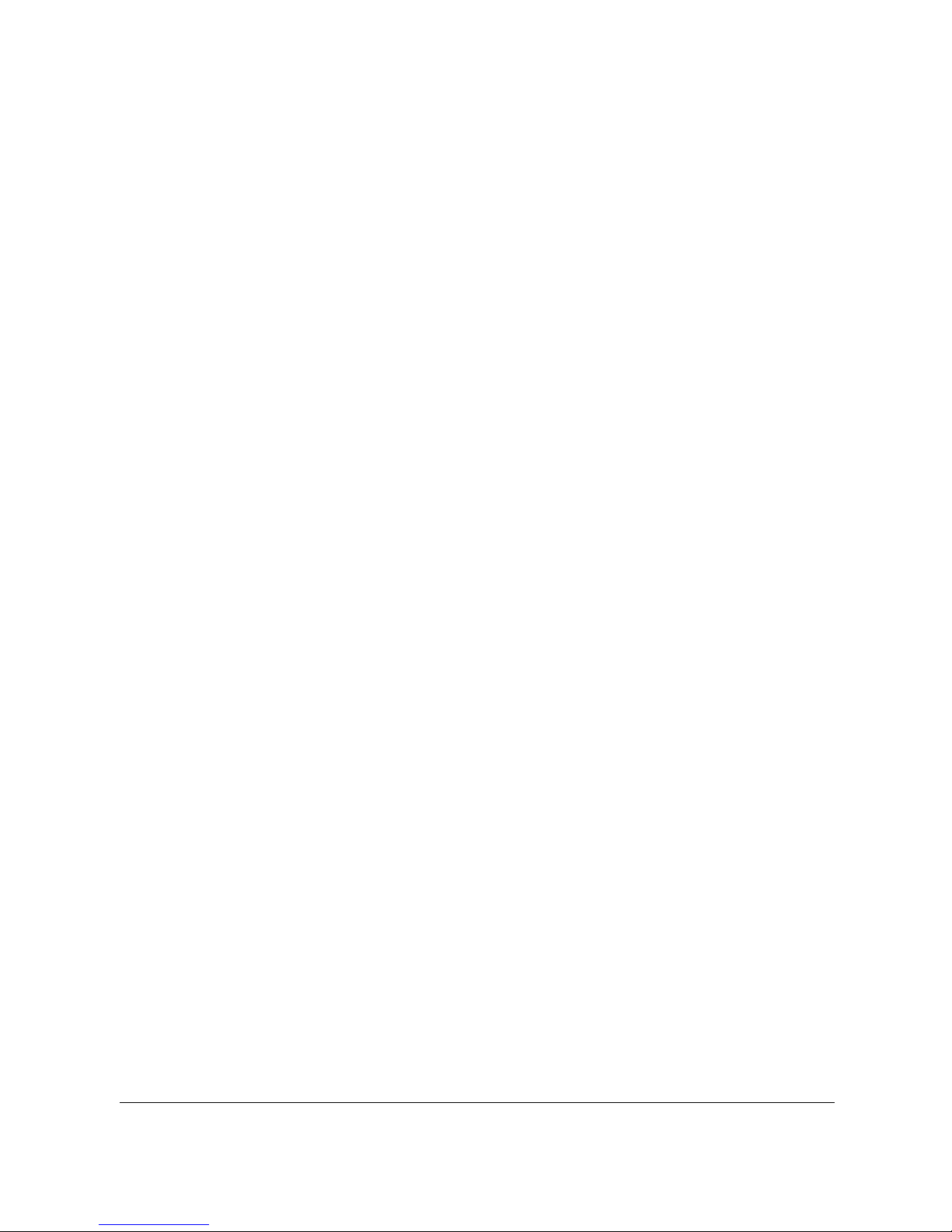
5
Battery warning
The battery for this car camcorder is sealed internally. DO NOT
attempt to disassemble the camcorder and remove the battery.
Always charge using the provided system. Improper charging of the
battery may result in explosion.
The battery is designed for this camcorder and is not customer
replaceable.
Batteries may explode if exposed to naked fire. Never expose the
car camcorder in a fire.
Recycle the camcorder observing local regulations.
Notes on Installation
1. Install the device near the rear-view mirror to obtain the best
open-field view. Do NOT install the camcorder in a location that will
obstruct your required driving view.
2. Make sure that the lens is within the wiping range of the
windscreen wiper to ensure a clear view even when it rains.
3. Do not touch the lens with your fingers. Finger grease may be left
on the lens and will result in unclear videos or snapshots. Clean the
lens on a regular basis.
4. Do not install the device on a tinted window. Doing so may damage
the tint film.
5. Make sure that the installation position is not hindered by the
tinted window.
Page 7
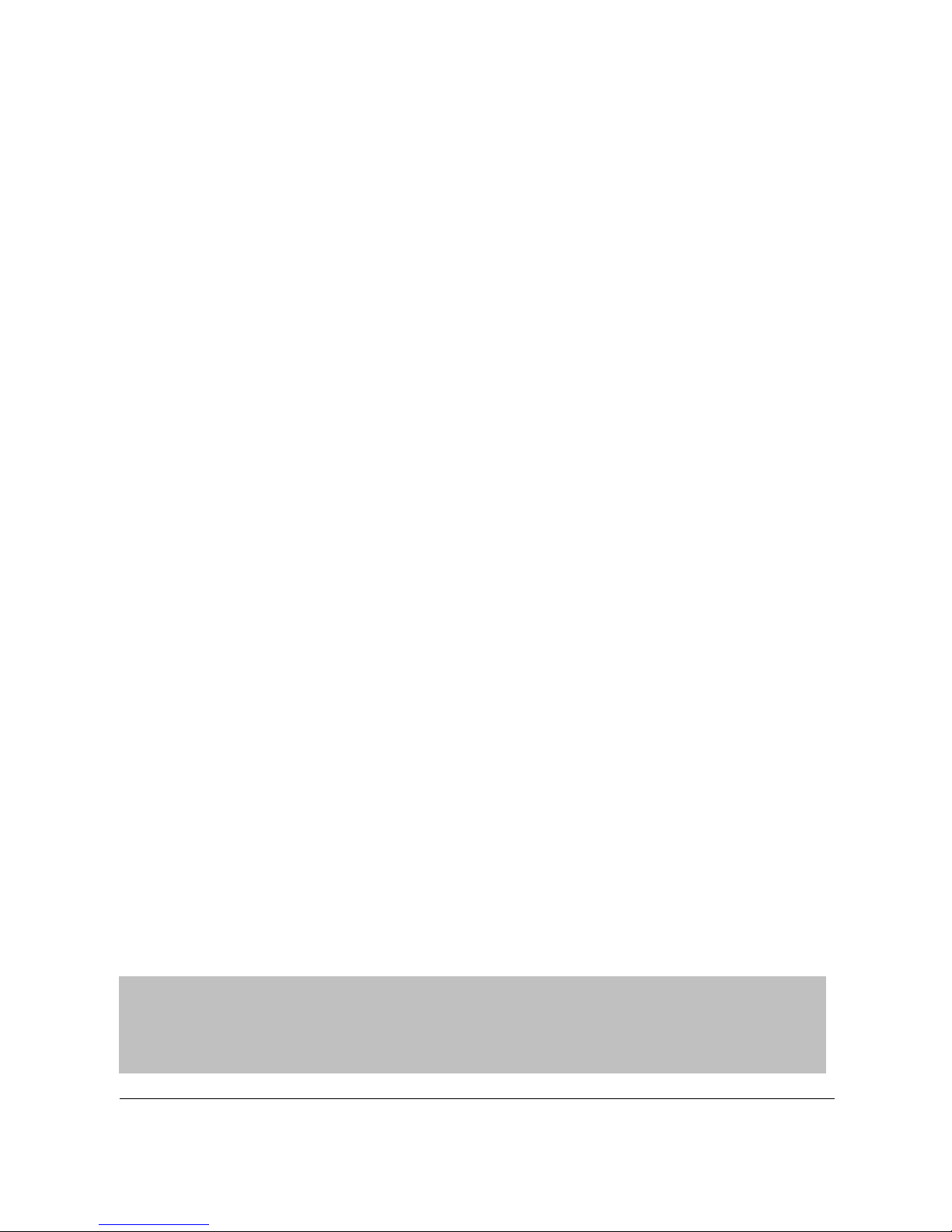
6
Caution
Use the authorized charger only.
Never disassemble or attempt repair of this product. Doing so may
damage the camcorder, cause electric shock and void your product
warranty.
Never short-circuit the battery.
Set up time and date accurately before you use this camcorder.
Exposing the camcorder to open flames can cause explosion.
Due to local laws and vehicles safety considerations, do not manually
operate the camcorder while driving.
The results of GPS positioning are only for reference, and should not
affect the actual driving situation. The feature cannot ensure the
location accuracy.
GPS location accuracy may differ depending on weather and location
such as high buildings, tunnels, undergrounds, or forests.
GPS satellite signals cannot pass through solid materials (except glass).
Tinted window may affect the performance of the GPS satellite
reception.
GPS reception performance on each camcorder may differ. The accuracy
Of the location results from different camcorder.
Please use the SuperCar software with recorded video for the electronic
map.
The values displayed in this system, such as speed, position, and the
distance warning to the speed camera set points, may be inaccurate
due to the influence of surrounding environment. They are for your
reference only.
Hewlett-Packard Company is NOT responsible for the loss of any
data/content during operation.
The firmware function in camcorder are reference only, please follow
The actual road condition.
Before you start using the
Car Camcorder it is
assumed that you agree to the above statements.
Page 8
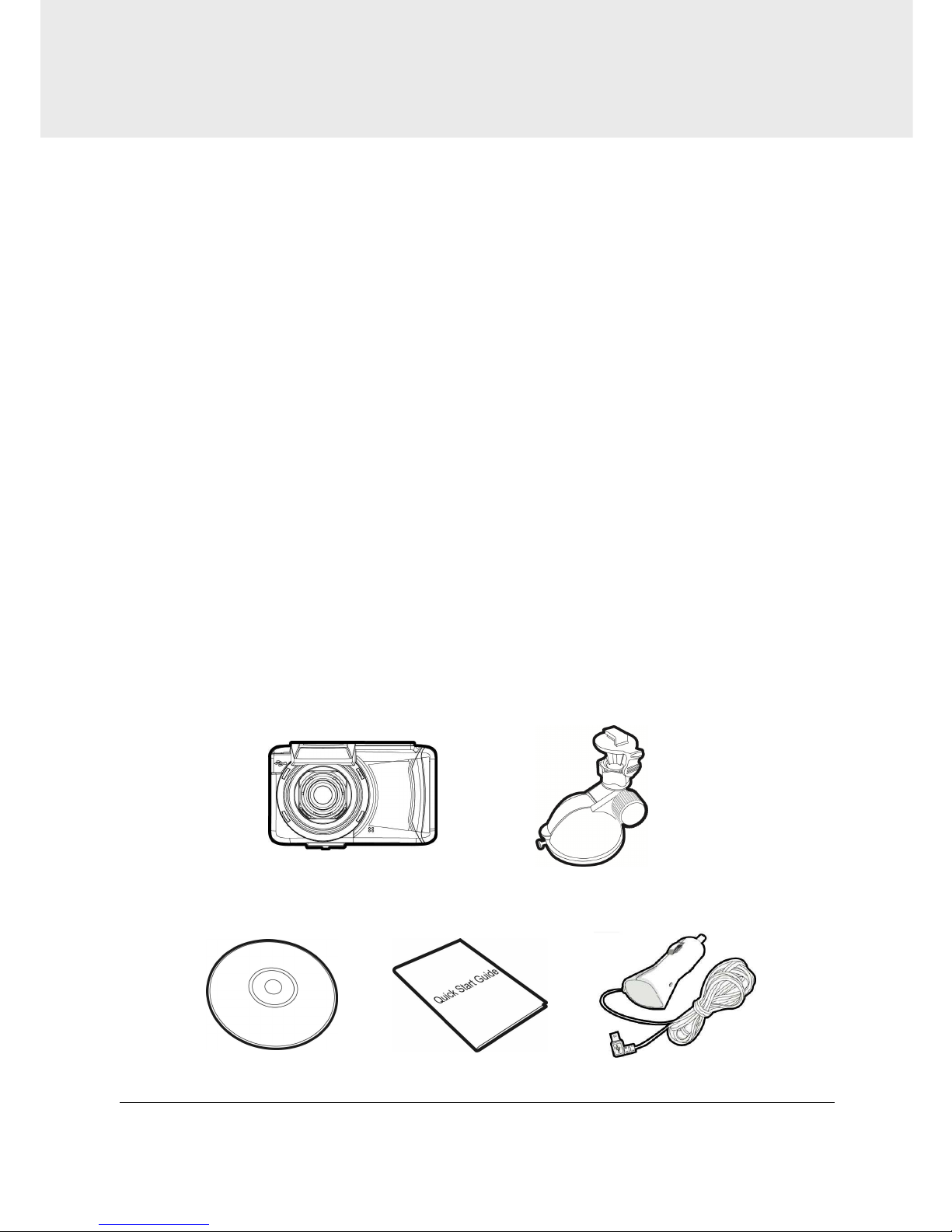
7
1 Introduction
Thank you for purchasing this advanced Car Recorder. This camcorder is
specifically designed for real time video and audio recording when
driving.
1.1 Features
• Full HD recording videos (1920x1080@30fps or 1280x720@60fps)
• 2.7” LCD color touch screen
• Wide angle lens
• Multifunction traffic safety reminder
• Automatic Emergency recording for collision detection
• Support SDHC Level 6 and above. Support up to 32GB.
1.2 Package Contents
The package contains the following items. In case there is any missing or
damaged item, contact your dealer immediately.
Camcorder Bracket
CD-ROM Quick start guide Car adapter
Page 9
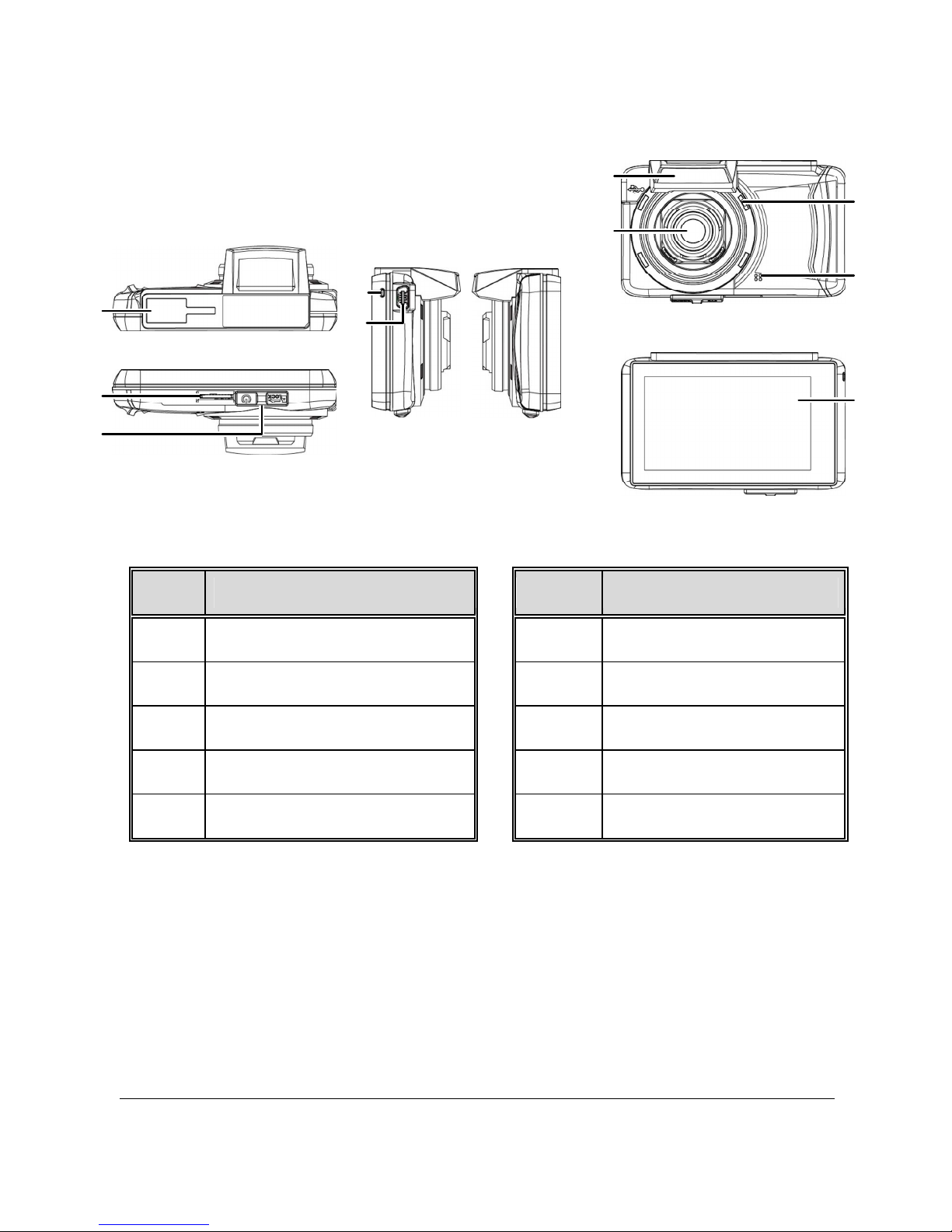
8
1.3 Product Overview
No. Item No. Item
1 Bracket Socket 6 GPS Antenna
2 Memory Card Slot 7 Wide Angle Lens
3 Power Switch 8 Speaker
4 LED Indicator 9 Microphone
5 USB / Power Connector 10 LCD Touch Panel
Top and Bottom Views
Side (Left and Right) Views
Front View
Rear View
2
8
9
3
10
4
5
7
6
1
Page 10
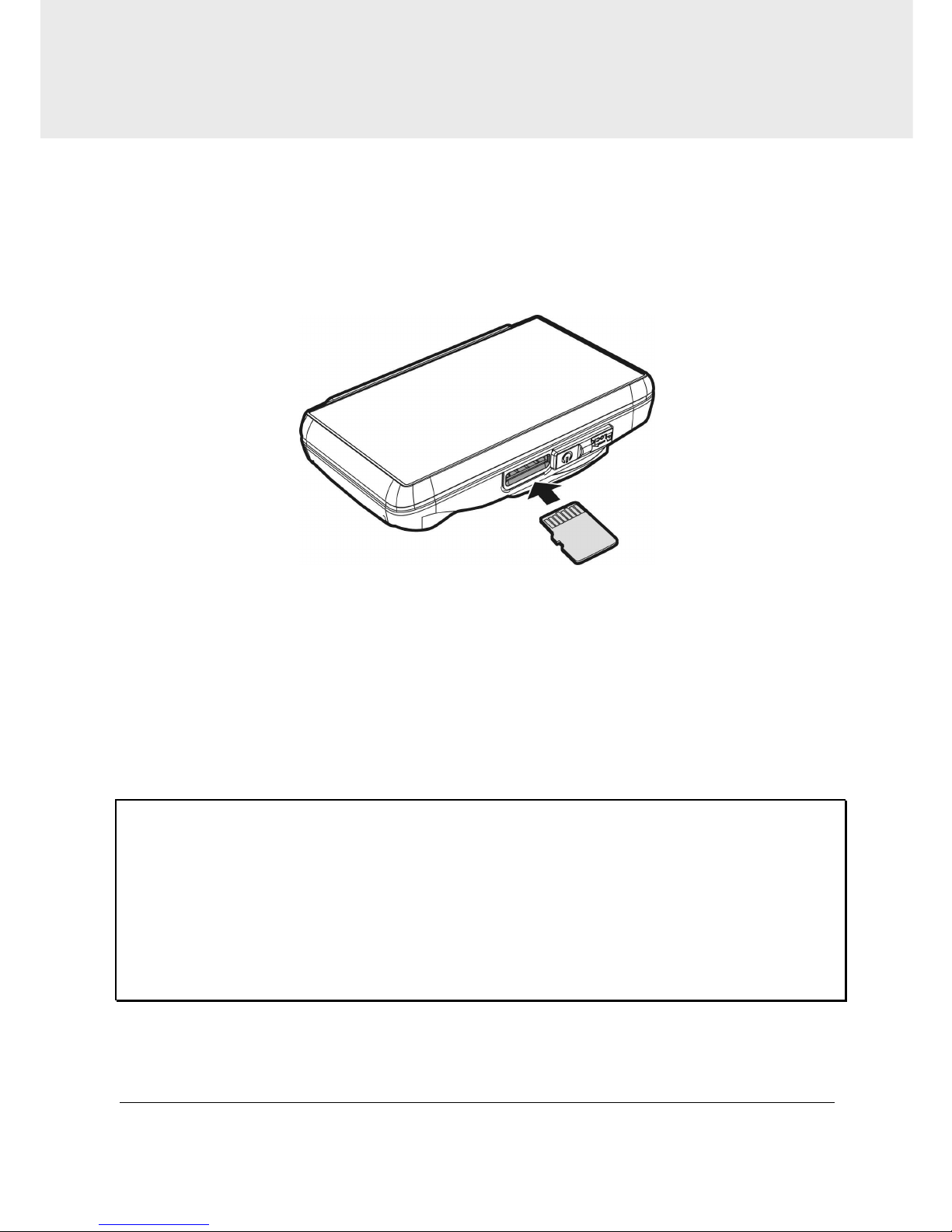
9
2 Getting Started
2.1 Inserting the Memory Card
Insert memory card with the gold section facing upward and the screen
of the camcorder facing upward too, as illustrated. Push the memory
card in until a click sound is heard, indicating the card is in position.
To remove the memory card
Push to eject the memory card out of the slot.
Note:
1. Do not remove or insert the memory card when the camcorder is turned on. This
may damage the memory card.
2. Please use a Class 6 or higher rating Micro SD card, max. up to 32GB.
3. Please format the micro SD cards before the initial use.
4. When removing the memory card, be careful that the card may spring out and get
lost. The memory slot has this spring-out feature for easy removal of the card.
Page 11
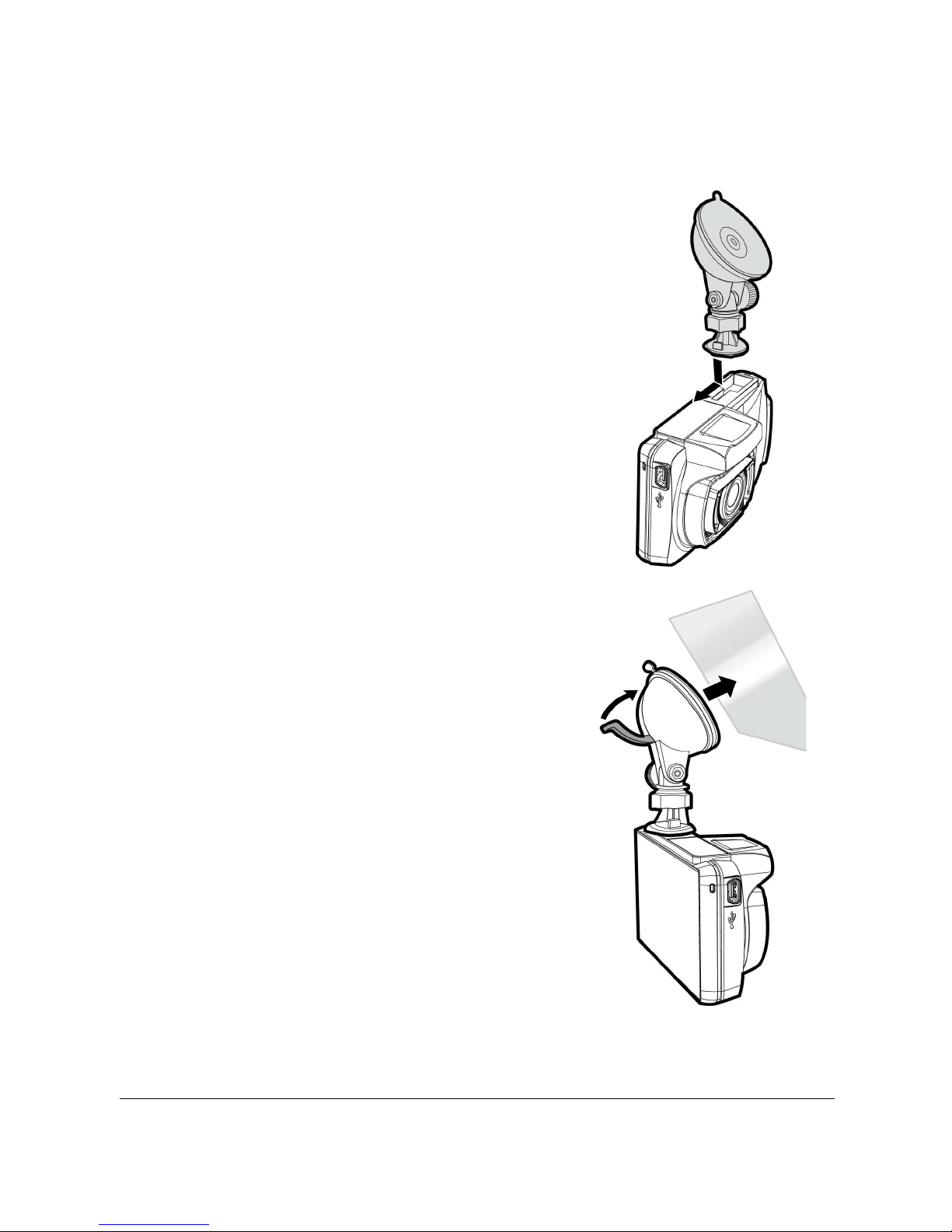
10
2.2 Installing in Vehicles
2.2.1 Mount to Windshield
1. Push the bracket into bracket slot on top of
camcorder, until a click sound is heard.
2. With the suction-cup laying flat, position
the suction-cup on the windshield.
3. Hold the base firmly on the windshield
and press down the clamp to mount the
car holder to the windshield. Make sure
the base is securely locked in place.
Page 12
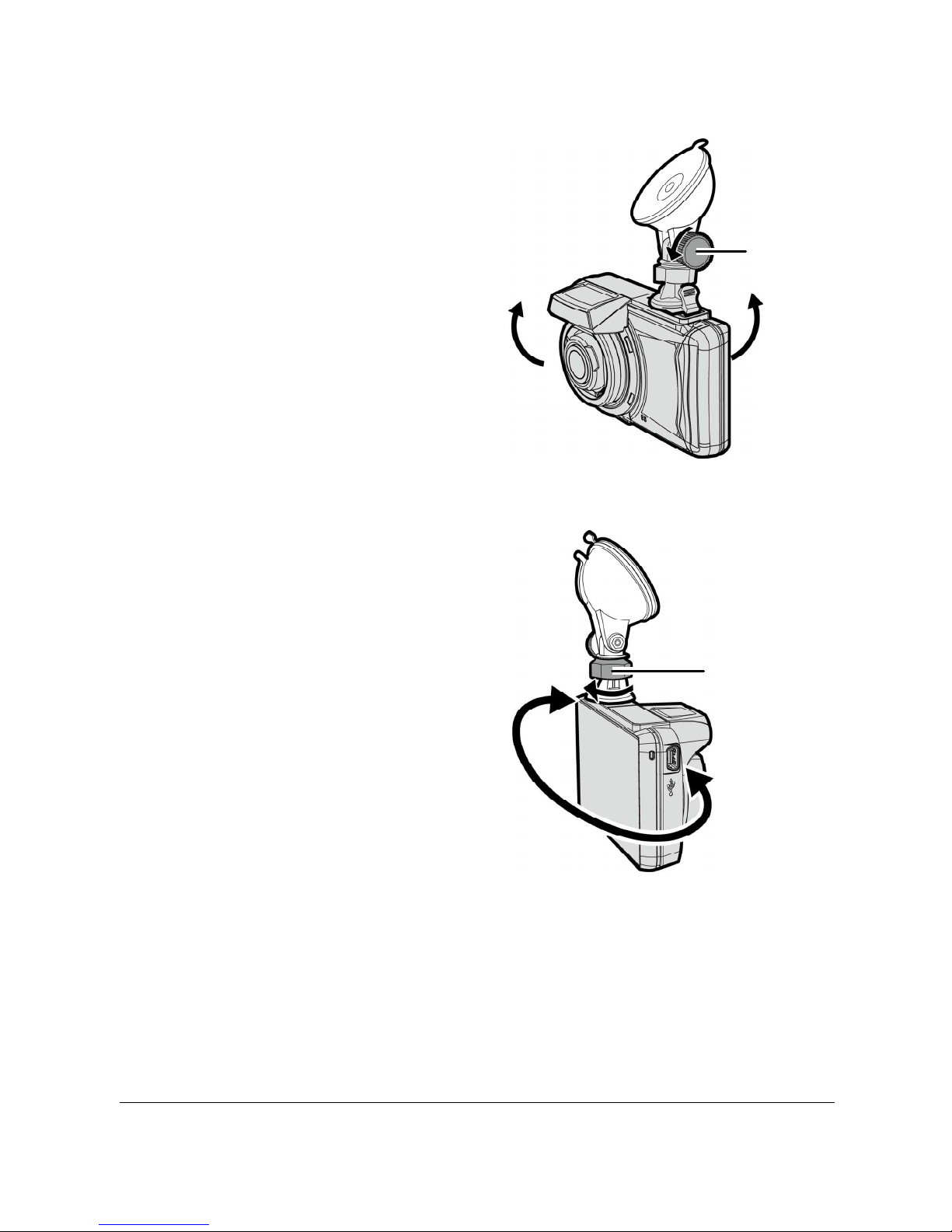
11
2.2.2 Adjust the camcorder position
1. Loose the knob to swivel the
camcorder vertically.
2. Loose the knob to swivel the
camcorder horizontally up to
360°.
3. Then tighten the knob to make sure the camcorder is securely
locked in place.
Knob
Knob
Page 13

12
2.3 Connecting to Power
Use only the supplied car adapter to power up the camcorder and
charging the built-in battery.
1. Connect one end of car adapter to USB/Power connector port on the
camcorder.
2. Plug the other end of the car adapter to the cigarette lighter socket
of your vehicle. Once the vehicle engine is started, the camcorder
automatically powers on.
Note:
This product shall be installed near the rear mirror, at the center of windshield, if
possible, for optimal viewing.
Page 14
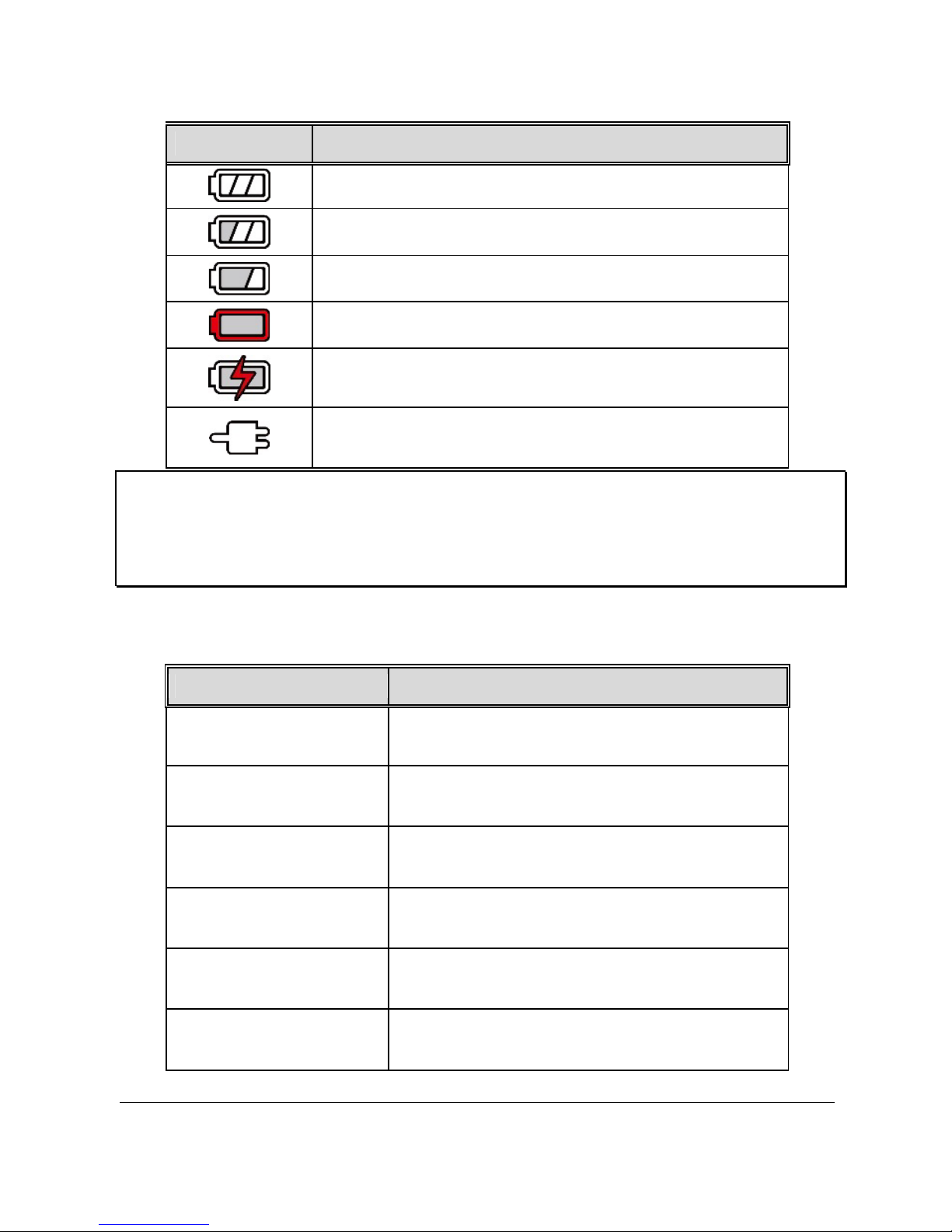
13
Battery Status Indicator:
Icon Description
Full battery power.
2/3 battery power.
1/3 battery power.
Out of battery power.
Battery is charging.
C
onnect the car adapter to charge the battery, battery
is full charged.
Note:
Please take note if the environment temperature reaches 45°C or above, the car
adapter still can supply power to camcorder, but it will not charge the Lithium-ion
battery. This is the characteristic of Lithium-ion and is not a malfunction.
2.4 LED Indicator
Status Explanation LED Indicator Color
Power off, battery
charging
Red
Power off, battery full
charged
LED light off.
Power on, battery
charging
Red
Power on, battery full
charged
Green
Standby / Standby and
screen off
Green
Recording/ Recording
and screen off
Flash red
Page 15

14
2.5 Powering the Camcorder On / Off
2.5.1 Auto Power On/Off
Once the vehicle engine is started, the camcorder automatically turns on.
If the Automatic Record function is enabled, the recording will
automatically start right after the camcorder powers on.
Please refer to Set Automatic Record (2.6.1).
2.5.2 Manual Power On/Off and Reset
2.5.2.1 Manual Power On
Slide the power switch and make sure that the power switch locks on the
memory card slot.
On
2.5.2.2 Power Off
The power switch to the edge and make sure that the memory slot is
released and the camcorder starts power off sequence. Do not power on
the camcorder when it is in the power-off sequence, or the recorded file
may become corrupt.
O
ff
2.5.2.3 Reset the Camcorder
In case the camcorder fails to function normally due to unknown causes,
slide the power switch and verify the memory card is in the removable
state; wait for 7 seconds and slide the power switch again to restart the
camcorder.
Page 16

15
2.6 Initial Settings
Before using the camcorder, we recommend you to enable the
Automatic Record function and set up the correct Date and Time.
2.6.1 Set Automatic Record
Default setting of Automatic Record is Enabled. The camcorder will
automatically start recording when powered on. In case Automatic
Record is disabled, enable it by the following steps:
1. Touch to enter Main Menu.
2. Touch to switchover to Record Main Menu.
3. Touch / to select
for entering Automatic Record
function menu; touch
again to select ON.
4. Touch to return to Record
screen.
Page 17
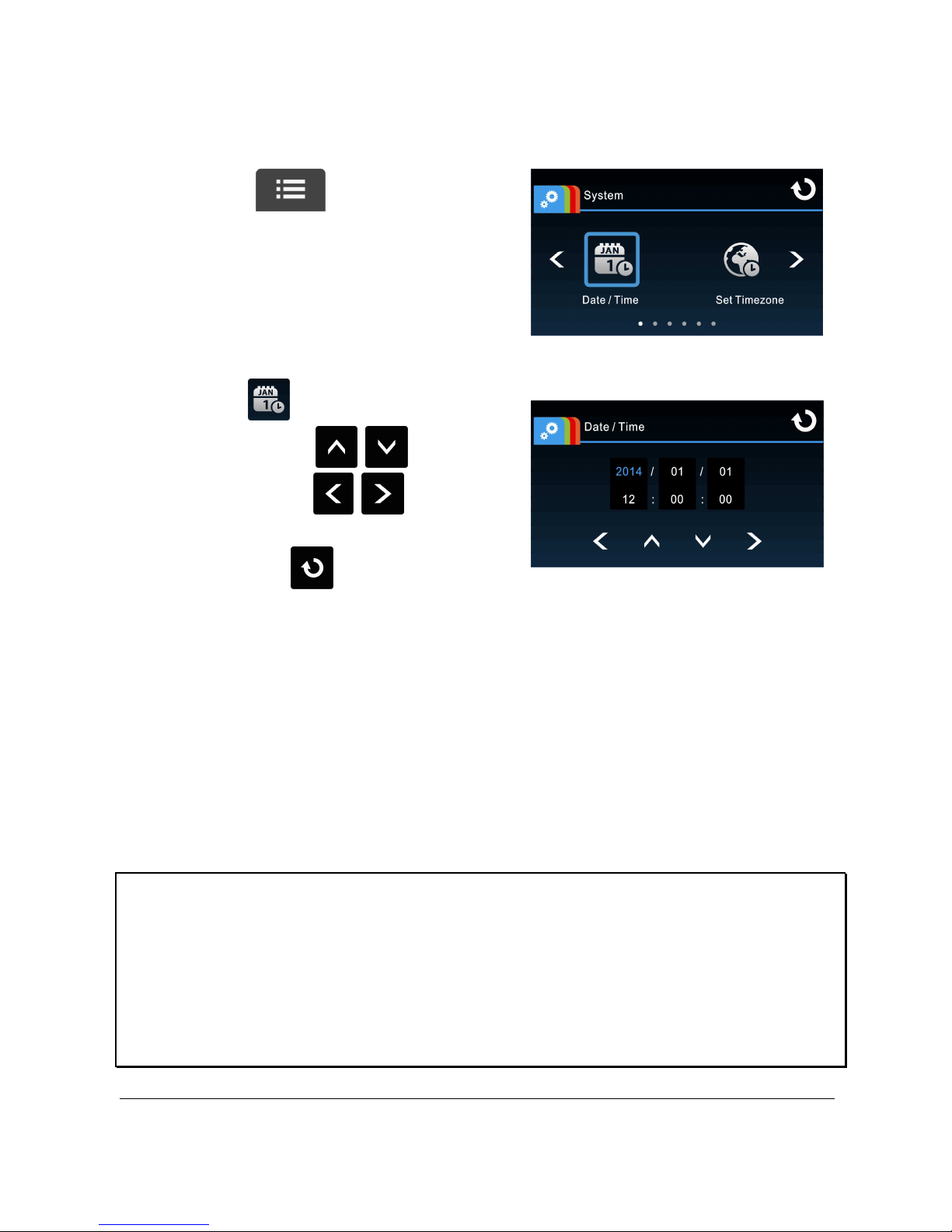
16
2.6.2 Set the Date / Time
To set the correct date and time, do the following:
1. Touch to enter Main
Menu.
2. Select to enter Date / Time
menu. Touch / to select
value; touch / to select
previous or next field; confirm by
touching to complete
setting.
Note:
1. When the battery is depleted and the satellite synchronization is off, you must reset
the date/time before the function -automatic record is started. If the user doesn't
reset the date/time, the camcorder will give you an alert after one minute and the
automatic record will be started .
2. But if the satellite synchronized ,the camcorder can do automatic record
immediately.
Page 18

17
2.6.3 Setting the Universal Time Code (UTC)
Depending on your location, you may need to change the current UTC setting of the
camcorder so that the correct date and time are updated when a GPS signal is
detected.
1. Touch to enter Main Menu.
2. In System main menu,
touch / to select for
Set Timezone menu, touch
/ to set the current time
zone; then touch again to
complete setting.
* Be sure to adjust for daylight saving time (DST) by adding +1 hour to the UTC offset.
** These areas may observe half hour increments and daylight saving time (DST).
Page 19

18
3 Using the Car Recorder
3.1 Recording Videos
3.1.1 Record videos while driving
When the vehicle engine starts up and the Automatic Record function is
enabled, the camcorder automatically turns on and starts recording.The
touch panel function is not ready yet within 2 seconds upon the auto
recording start .
Recording will automatically stop when the engine is switched off, or
touch to stop recording manually.
Note:
On some cars, the recording will continue when the engine is switched off. If this
happens, please manually turn off the cigarette lighter or remove the car adapter
from the cigarette lighter.
3.1.2 LDWS (Lane Departure Warning Systems)
When LDWS is enabled after satellite positioning, camcorder will give a
voice alert and display an alarm screen if vehicle speed reaches or
exceeds 50 km/h (31 mile/h) and the vehicle deviates from the original
lane.
To set the LDWS (Lane Departure
Warning Systems), do the following:
1. Ensure the camcorder is
connected to the power adapter
and is receiving power.
2. Touch to enter Main
Menu.
3. Touch
to switchover to
Driving Safety Main Menu.
4. Touch / to select
for entering LDWS function menu,
Page 20

19
then touch again to enable the function (on).
5. Touch to return to record screen.
6. After enabling LDWS, the screen will display align icon ,
please adjust the camcorder so that the horizontal line and the eye
level are overlapped and the slash lines are centered in the driving
lane. Make sure that align icon will not be obscured (e.g. hood)
during installation, it may cause misjudgment if the endpoint is
obscured.
Eye Level
Horizon
Vanishing Point
7. When satellite positioning is in
ready state, camcorder will give a
voice alert and an alarm screen if
vehicle speed reaches or exceeds
50 km/h (31 mile/h) and the
vehicle deviates from the original
lane.
Note:
1. LDWS is only applicable when satellite positioning is in ready state. Make sure
satellite positioning of your camcorder is ready if you want to activate this function.
Satellite positioning function is dependent on the model purchased.
2. When enable the LDWS, please follow this self-aligned approach in order to increase
the accuracy.
3. The all Driving Safety functions such as LDWS, Speed Cam Alert, Speed Limit Alert,
Driver Fatigue Alert and Collision Detection will be disabled, if the product doesn’t
connect with the external power supply.
Page 21

20
3.1.3 Driver Fatigue Alert
When Driver Fatigue Alert is enabled, a voice alert and a warning screen
will be activated 1 hour after the camcorder is powered on, with a
repetition at every subsequent 30 minutes.
To set the driver fatigue alert, do the following:
1. Touch to enter main menu.
2. Touch to switch over to Driving Safety Main Menu.
3. Touch / to select for
entering Driver Fatigue Alert menu,
touch again to activate (on).
4. Touch to return to record
screen.
Note:
The all Driving Safety functions such as LDWS, Speed Cam Alert, Speed Limit
Alert, Driver Fatigue Alert and Collision Detection will be disabled, if the product
doesn’t connect with the external power supply.
Page 22

21
3.1.4 Motion Detection
If Motion Detection is activated, when the camcorder is powered on, a
message “Wait for 10 seconds to enter Motion Detection or touch the
screen to power off” will be displayed on the screen. This means the
system will enter Motion Detection automatically in 10 seconds; when
the camcorder detects any motion in front of lens, Video Record will be
activated for a duration the same as the length setting.
To set the motion detection, do the following:
1. Touch to enter main menu.
2. Touch to switch over to Driving Safety Main Menu.
3. Touch / to select for
entering Motion Detection menu,
touch again to activate (on).
4. Touch to return to record
screen.
Note:
1. When the battery is fully charged and is in good condition, Motion Detection can
record continuously for about 30 minutes.
2. As the camcorder is used, the battery storage capacity will decrease gradually. This
is a normal phenomenon for the battery.
Page 23

22
3.1.5 Record all other types of videos
1. Touch to start recording.
2. Touch again, to halt the recording.
Note:
1. It can be configured to save a video file for every 3 or 5 minutes of recording. Please
refer to
Video Duration
(4.2).
2. The camcorder saves the recording in the memory card. If the memory card capacity
is full, the oldest file in the memory card will be overwritten.
3.1.6 Emergency Recording
Start the Emergency Recording, do the following:
1. During video recording, touch
to enter emergency
recording mode, the “Emergency”
message will be shown
immediately on the lower left
corner of the screen, and the
recorded file will be protected.
2. Touch again, to halt the recording.
Note:
1. If the Collision Detection function is enabled and a collision is detected, the
camcorder will automatically trigger the emergency recording. Please refer to
Collision
Detection
(4.2).
2. The emergency recording file is created as a new file, which will be protected to
avoid being overwritten by normal looping recording. 8G (or above) memory card can
save up to 8 emergency video files. The alert message of “Emergency files are full”
will pop up on the screen when the emergency recording files are full, and the oldest
emergency file will be automatically deleted when a new emergency recording file is
created.
Page 24

23
3.1.7 The Recording Screen
11
4
2
8
9
12
10
1
5
6
7
3
No.
Icon Item Description
1
Recording
Icon
Indicates the recording status.
2
Date / Time
Indicates the current recording date
and time.
3
Add speed point
Touch to add a speed cam
point.
4
Menu
Touch to enter the main
menu.
5
Taking Snapshot
While recording, touch to
take a photo.
6
Recording Duration
Indicates the video current
duration.
7
Satellite positioning
icon
The icon appears on the screen
when satellite positioning of the
camcorder is ready.
8
Battery
Indicates the remaining
battery power.
9
4 GRID FUNCTION
CHART in the LCD
Touch to enter the 4 GRID
FUNCTION CHART in the LCD screen.
Page 25

24
screen
Please refer to
4 GRID FUNCTION
CHART in the LCD screen (3.1.9).
10
Reset of date / time
Prompt
Remind the user to reset the Date /
Time before start to use the
camcorder. Please refer to Set the
Date / Time ( 2.6.2)
11
Recording
Touch to start recording,
touch again to halt the
recording.
12
Emergency
Recording
During video recording, touch
to enter emergency
recording mode. Please refer to
Emergency Recording (3.1.6).
3.1.8 Taking Snapshot
You can also use this camcorder to take snapshots of the current scene.
1. Press in recording mode
to take a snapshot.
2. A snapshot is taken when this
icon appears at center of
screen.
Page 26

25
3.1.9 4 GRID FUNCTION CHART in the LCD screen
Please touch when you are recording, then you can see the 4
GRID FUNCTION CHART in the LCD screen.
Touch any point of the screen to return to Record Screen.
4
2
13
No. Item No. Item
1 Driving Speed 3 Driving direction
2 Time 4 Speed
Cam Alert
Note:
Driving Speed, Driving Direction and Speed Cam Alert are only applicable when
satellite positioning of the camcorder is ready; otherwise, they will be displayed in
gray scale only. Satellite positioning function is dependent on the model
purchased.
Page 27

26
3.2 Playing Videos and Viewing Pictures
3.2.1 Playing Videos and Emergency Recording
Playback video record files as follows:
1. Touch to enter main menu.
2. Touch to switch over to File / Position menu.
3. Touch / to enter Video/
Emergency function menu.
4. Touch / to browse for
required video file, touch selected preview of video to enter
Playback Mode
5. Touch repetitively to return to Record Screen.
Page 28

27
3.2.2 Viewing Pictures
View pictures as follows:
1. Touch to enter Main Menu.
2. Touch to switch over to File / Position main menu.
3. Touch to enter Picture
function menu.
4. Touch / to browse for required picture files, touch
selected preview of picture to enter Picture Playback Mode.
5. Touch repetitively to return Record Screen.
Page 29

28
3.2.3 The Playback Screen
No.
Icon Item Description
1
File Name
Indicates name of current video or
picture file.
2
Current
Duration /
Video
Duration
Indicates time code and duration of
current video file.
3
Menu
Touch to enter File Deletion
menu.
4
/
Fast Rewind
/ Previous
File
•
Touch when video or picture
is not in playback will switch over
to the previous file.
•
Touch in video playback
mode will reverse the playback.
5
Return
Touch to return to preview
screen of video or picture. Touch
repetitively to return to record screen.
Video Playback Screen
Picture
Playback Screen
1
5
2
3
6
1
6
4
7
3
4
5
Page 30

29
No.
Icon Item Description
6
/
Fast
Forward /
Next File
•
Touch when video or picture
is not in playback will switch over
to the next file.
•
Touch in video playback
mode will enable fast forward
playing of video.
7
/
Playback/
Pause
Touch / to play or pause the
video.
Page 31

30
3.2.4 Deleting Files
To delete file(s), do the following:
1. Touch to enter Main Menu.
2. Touch to switch over to File / Position main menu.
3. Touch / / to enter Video/Picture/Emergency menu.
4. Touch / to browse for required video or picture file; touch
selected preview image to enter Video/Picture Playback Mode.
5. Touch to enter File Deletion menu, select / to
delete one file or all files; touch / to confirm or cancel
the selection.
Item Description
Delete One Delete the current file.
Delete All Delete all files.
6. Touch repetitively to return to Record Screen.
Note:
Deleted files cannot be recovered. Ensure the files have backup before deletion.
Page 32

31
4 Adjusting the Settings
4.1 Using the Menu
You can customize the general settings via the on-screen display (OSD)
menus.
1. Touch in the record mode will stop the record and enter
into Main Menu.
2. Touch / / / to switch over main
menus.
3. Touch / to browse for function items in the respective
main menu; touch a function icon to enter setting screen.
4. On completion of setting a required function item, camcorder will
return automatically to the main menu of the selected function.
5. Touch
to return to Record Screen.
Page 33

32
4.2 Menu Items
Refer to the below table for details of main menu and function list.
Main
Menu
Function List Description Available Option
System
Date / Time Set the date and time.
Set Timezone
Set the time zone you are
in.
UTC -12:00 ~
UTC +12:00
Time Sync.
When enabled,
camcorder clock will be
calibrated automatically
based on satellite clock
of the set time zone on
completion of satellite
positioning.
On / Off
Beep Enable/Disable the beep.
Off / Low / Medium /
High
Language
settings
Set the on-screen display
menu language.
According to the actual
shipping regions
Distance Unit
Select th display e unit
for distance.
KM / MILE
LCD setting
Set LCD off time.
Camcorder screen will be
off after a set time if no
operation is detected
during the standby or
record mode. Touch any
point of the touch screen
will switch it on.
(Recording is not affected
when screen is off).
On / Off After 30 sec. /
Off After 3 min.
Satellite
System
Select satellite system of
the locality.
GPS / GLONASS
Recorder
Format
Format the memory card
inserted in the
equipment. All the files in
the card will be erased.
Yes / No
Page 34

33
Main
Menu
Function List Description Available Option
Default
Setting
Resume the camcorder to
its default setting.
Yes / No
Firmware
Version
Indicates the current
Firmware.
File /
Position
Video Play / Delete a video file.
Picture
Play / delete a picture
file.
Emergency
Play / delete an
emergency record file.
Add speed
point
Manually add speed
points after satellite
positioning, up to 200
user defined speed points
can be added.
Delete speed
point
Delete all the user
defined speed points
from system.
Driving
Safety
LDWS
When LDWS is enabled
after satellite
positioning, camcorder
will give a voice alert and
an alarm screen if vehicle
speed reaches or exceeds
50 km/h (31 mile/h) and
the vehicle deviates from
the original lane.
On / Off
Speed Cam
Alert
When a vehicle
approaches a speed
detection camera, the
camcorder will issue a
voice alert and an alarm
screen for reminding.
On / Off
Speed Limit
Alert
User defined speed limit.
Camcorder will issue an
alert sound when vehicle
Off /
50 km/h ~ 200 km/h
Page 35

34
Main
Menu
Function List Description Available Option
speed exceeds the
setting value.
Driver Fatigue
Alert
When Driver Fatigue Alert
is enabled, a voice alert
and a warning screen will
be activated 1 hour after
the camcorder is powered
on, with a repetition
every subsequent 30
minutes.
On / Off
Motion
Detection
If Motion Detection is
activated, the camcorder
will automatically trigger
recording when the
camcorder detects any
motion in front. When the
battery is fully charged
and is in good condition,
Motion Detection can
record continuously for
about 30 minutes.
On / Off
Collision
Detection
The camcorder will
automatically trigger
emergency recording
when tremor of a
collision is detected.
High Sensitivity /
Normal Sensitivity /
Low Sensitivity / Off
Record
Resolution
Setting of video
resolution.
FHD (1080P/30fps) /
HD30 (720P/30fps) /
HD60 (720P/60fps)
EV
Set the exposure
compensation.
+2.0 ~ -2.0
Automatic
Record
Setting for enabling
Automatic Record after
camcorder power on.
On / Off
Video Duration
Save respective video
files in a length of the
selected duration.
3 min. / 5 min.
Page 36

35
Main
Menu
Function List Description Available Option
Voice Record
Setting for activating
audio in the video.
On / Off
Time Stamp
Setting for the indication
of date and time stamp
on the picture or video
recorded.
On / Off
Note:
The all Driving Safety functions such as LDWS, Speed Cam Alert, Speed Limit
Alert, Driver Fatigue Alert and Collision Detection will be disabled, if the camcorder
doesn’t connect with the external power supply.
Page 37

36
5 Installing the Software
1. Place the attached CD ROM into the CD player.
2. If the CD does not execute automatically, please use Windows File
Manager to execute the Install_CD.exe file in the CD.
The following screen will be shown up.
3. Press the [Menu] item to start the installation process according to
the instructions on-screen.
Page 38

37
6 SuperCar
15
11
10
7
13
14
16
1
6
2
3
4
5
12
8
9
No.
Item No. Item
1 Video Player 9 File Path
2 Play / Pause 10 Browser File
3 Previous 11 File List
4 Next 12 File Name
5 Stop 13 Volume
6 Electronic Map
14
Current Duration / Total
Duration
7 Compass 15 Signal Noise Ratio (SNR)
8 Speed Meter 16 G-Sensor
Note:
1. To display the route on Electronic Map, please make sure the internet is connected
before starting the video playback.
2. Video files (MOV / TS) and GPS/G-Sensor files (NMEA) must be stored in the same
folder before starting the playback.
3. The SuperCar software is only applicable to a Windows operating system.
Page 39

38
7 Specifications
Item Description
Image sensor 1/2.7” CMOS sensor
Effective pixels
1920 (H) x 1080 (V)
Storage media Support Micro SDHC Class 6, max. up to 32GB
LCD display 2.7” LCD color TFT touch screen
Lens
Wide Angle Fixed Focus lens
Aperture: Up to F1.9 ; f=3.8mm
Focus range 1.5m~Infinity
Satellite System
GPS / GLONASS (Satellite Positioning feature varies
depending on the model)
Movie Clip
Resolution: FHD (1080P/30fps); HD30 (720P/30fps); HD60
(720P/60fps)
Format: MOV
Still image
(Snapshot)
Resolution: 2M (1920 x 1080)
Format: JPEG
Shutter
Electronic shutter
Auto:1/2 ~1/2000 sec.
G-Sensor 3-Axis G-Force sensor
ISO Auto
White Balance Auto
Microphone
Yes
Speaker
Yes
Page 40

39
Item Description
Interface
Mini USB
Battery
Built-in 470mAh Li-polymer rechargeable (not customer
replaceable)
Operating
Temperature
0° ~ 50° C
Operating Humidity 20 ~ 70% RH
Storage
Temperature
-20° ~ 80° C
Dimensions
80 x 30.3 x 51.2 mm
Weight
Approx. 82g (without memory card)
